Page 1

HyperSense ANPR Camera
Installation Manual
www.dedicatedmicros.com
Page 2
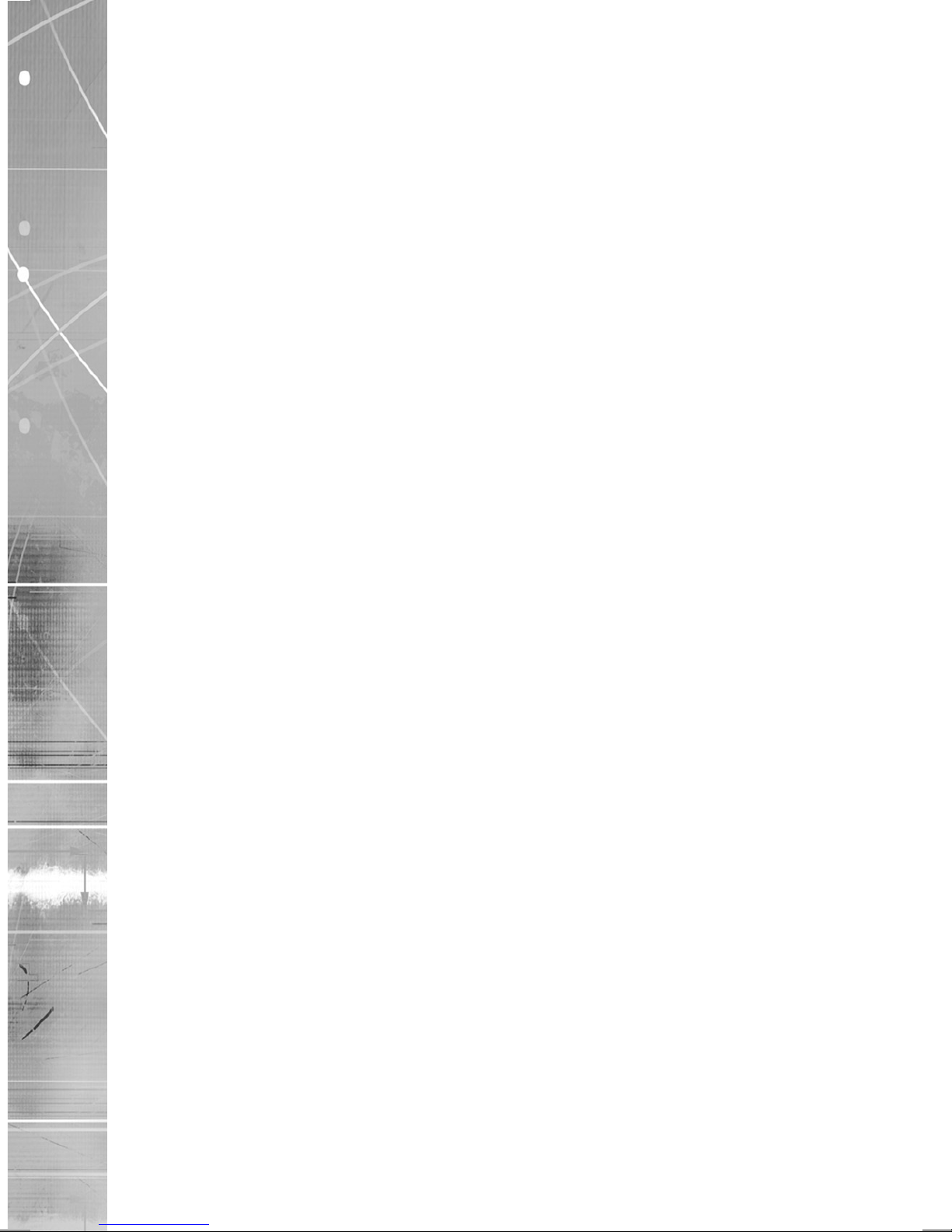
Dedicated Micros ©2008
2
ANPR
Whilst every attempt is made to ensure these manuals are accurate and current, Dedicated Micros reserve the right to
alter or modify the specication of the machine described herein without prejudice.
Contents
Introduction ..............................................................3
Components supplied ..............................................6
Installing the Camera ...............................................7
Mounting ..................................................................9
Electrical Connections..............................................10
Adjusting FOV and Focus ........................................11
Conguring the Unit - Intelligent CamVu version only .......13
Accessing the Conguration Web Pages .................14
System .....................................................................15
Network menu ..........................................................16
ANPR menu .............................................................17
Alarms ......................................................................18
Connections .............................................................19
Reset ........................................................................20
Camera Dimensions.................................................21
Appendix A ...............................................................22
Appendix B ...............................................................24
Index ........................................................................27
Page 3
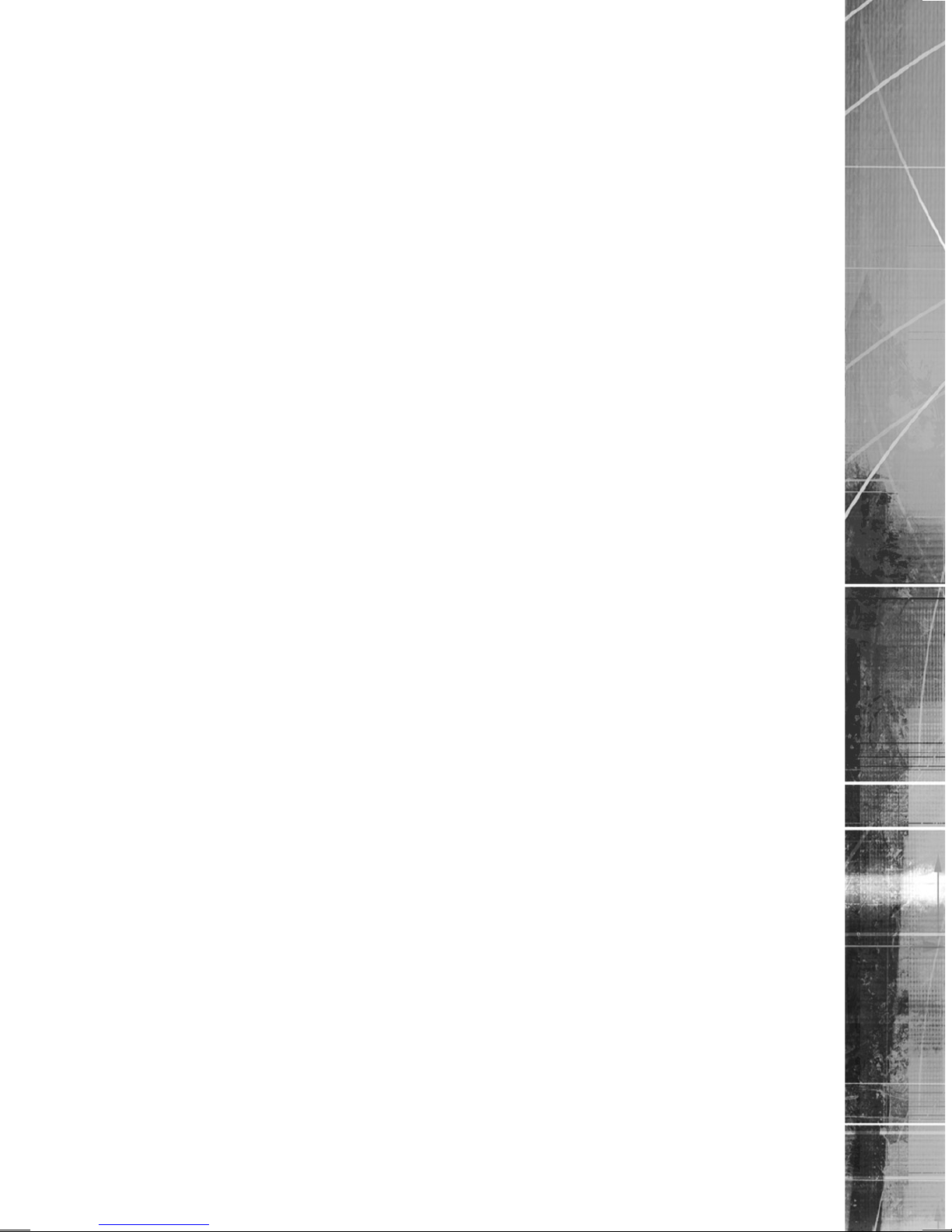
Dedicated Micros ©2008
3
ANPR
Introduction
Congratulations on choosing the Dedicated Micros HyperSense ANPR camera.
Unlike conventional ANPR cameras, the unique HyperSense technology cameras from Dedicated
Micros automatically remove the background scene and output a substantially blank image except
for when a vehicle number plate is within the eld of view.
There are four versions of the HyperSense camera currently available
• ICE HyperSense Analogue ANPR Camera only -
DM/PR1850
• ICE HyperSense Analogue ANPR + Overview Camera -
DM/PR1850D
• CamVu HyperSense Intelligent (IP) ANPR Camera only -
DM/CMVU-PR1850
• CamVu HyperSense Intelligent (IP) ANPR + Overview Camera -
DM/CMVU-PR1850D
HyperSense cameras automatically remove everything except for any part of the scene that
strongly reect the infra-red light (IR) from the camera’s invisible ash. Most types of vehicle
number plate are retro reective and will strongly reect the infra-red ash from the camera,
and so remain in the image. All other parts of the scene that do not strongly reect the IR are
removed, which includes other light sources such as vehicle head lamps which can cause
problems for conventional ANPR cameras.
By providing images of just the vehicle number plates, HyperSense cameras are ideal for use
in ANPR systems as they simplify the task of recognising number plates, allowing the analytics
software to operate more accurately and efciently.
The ANPR camera is intended to be used for plate reading. Versions with an additional overview
camera tted would be used for recording images of the vehicle for verication or evidential
purposes, whilst CamVu versions of the HyperSense camera can be congured to carry out plate
reading within the camera itself, providing the information as a telnet or metadata stream readable
by the DVR.
This manual will provide all the necessary information to install all versions of the Dedicated Micros
HyperSense camera. Consequently, certain sections of this manual may not apply to the unit,
depending on the model purchased. This will be specied at the front of each section.
Utilising AD Group’s unique Chipwrights ViSP architecture and leveraging its ground-breaking NetVu
Connected technology, which allows products and technology to seamlessly operate together,
Dedicated Micros, makes monitoring pro-active and improves efciency by alerting operators to
events as they happen rather than relying on post event analysis.
By utilising the power of NetVu Connected technology, AnalyticsCapable products can seamlessly
integrate into existing NetVu Connected systems, allowing the customer to expand their solution with
analytics technology as and when they require
AnalyticsCapable technology is available in a growing range of products from Dedicated Micros
including;
• SD Range
• DV-IP RT
• DV-IP Server
• DV-IP Codec
• HighVu Excel
Look for the AnalyticsCapable logo with compatible DM products.
The HyperSense range of cameras are the frontline of detection by providing instant analysis of
vehicle registration details to warn operators of unauthorised entry and suspect vehicles, and
offering the option of recorded evidential imagery, when an overview camera is tted.
Page 4

Dedicated Micros ©2008
4
ANPR
RF Interference warning
This is a class A product. In a domestic environment this product may cause radio frequency
interference, in which case the user may be required to take adequate measures.
Product Safety
WARNING
• Installation and servicing is only to be carried out by suitably qualied and experienced personnel
and should conform to all local codes.
• Only power low voltage cameras from the provided power supply. Use only a Class 2 power supply
with a minimum current of 0.5 amps and the wiring as specied in the National Electrical Code
ANSI/NFPA 70.
This camera range is designed for use in general purpose CCTV applications and has no other
purpose.
Only operate your camera between the temperatures of -10°C and +40°C. This low voltage camera
must be powered with either a 12V DC or a 24V AC power supply. Do not operate your camera
outside its specied power supply range.
FCC CLASS B REGULATORY NOTICE
This device complies with part 15 of the FCC Rules. Operation is subject to the following two
conditions: (1) This device may not cause harmful interference, and (2) this device must accept any
interference received, including interference that may cause undesired This equipment has been
tested and found to comply with the limits for a Class B digital device, pursuant to part 15 of the FCC
Rules. These limits are designed to provide reasonable protection against harmful interference in
a residential installation. This equipment generates uses and can radiate radio frequency energy
and, if not installed and used in accordance with the instructions, may cause harmful interference to
radio communications. However, there is no guarantee that interference will not occur in a particular
installation. If this equipment does cause harmful interference to radio or television reception, which
can be determined by turning the equipment off and on, the user is encouraged to try to correct the
interference by one or more of the following measures:
Reorient or relocate the receiving antenna.
Increase the separation between the equipment and receiver.
Connect the equipment into an outlet on a different circuit different to the receiver.
Consult the dealer or an experienced radio/TV technician for help.
Modications not expressly approved by the manufacturer could void the user’s authority to
operate the equipment under FCC rules.
Page 5

Dedicated Micros ©2008
5
ANPR
Camera Care
In order to avoid damaging your camera, note the following points:
CAUTION
• Service the camera in a clean, dry, dust-free environment.
• Remove all packaging inserts and any protective lm from the camera before use.
• Installation should be made by a qualied service person and should conform to all local codes.
• Do not touch the image surface of the sensor. If the sensor is accidentally touched, only clean it
using isopropanol.
• To reduce a risk of unit failure, re or electric shock, do not expose the interior of this product to
rain or moisture.
CE NOTICE (EUROPEAN UNION).
Marking by the symbol CE indicates compliance of this DM product to the Electromagnetic
Compatibility Directive 89/336/EEC, and the Low Voltage Directive 73/23/EEC of the European
Union. Such marking is indicative that this system meets the following technical standards.
• EN 61000-6-3 EMC Standard Residential, Commercial and Light Industry.
• EN 61000-3-3 Limitations of voltage changes, uctuations and icker in public low-voltage supply
systems for equipment with rated current up to 16A.
• EN 61000-3-2 Limits for harmonic current emissions for equipment with rated current up to 16A.
• EN 50130-4 Immunity requirements for components of re, intruder and social alarm systems.
• EN 60950 Safety of IT and related equipment.
• EN 55022 Class B. Radiated Emissions Standard, suitable for Commercial or Residential use.
• EN 60825-1 Safety standard for LED’s and Lasers.
Further details about these applicable standards can be obtained from Dedicated Micros Ltd. 1200
Daresbury Park, Daresbury, Cheshire, WA44HS.
A “Declaration of Conformity” with all relevant European Union Directives has been made, is on le
and is available from the Dedicated Micros address above.
This product is marked with the CE symbol and indicates compliance with all applicable directives.
Directive 89/336/EEC.
A “Declaration of Conformity” is held at Dedicated Micros Ltd., 1200 Daresbury Park, Daresbury,
Cheshire, WA44HS.
Page 6

Dedicated Micros ©2008
6
ANPR
Components supplied
Before installing the camera, please remove the components from the packaging and verify that all
items listed below have been supplied:
Components Supplied
1 x DM HyperSense ANPR Camera IP66 housing with pre-wired cabling
1 x DM HyperSense ANPR Manual
1 x 3mm A/F Allen Key
1 x 5mm A/F Allen Key
1 x Spanner
Additional components for analogue HyperSense ANPR camera
1 x BNC crimp plug
Additional components for analogue HyperSense ANPR with overview camera
2 x BNC crimp plug
Accessory
DM/95055 IP65 24VAC 500mA Power Supply
Page 7

Dedicated Micros ©2008
7
ANPR
Installing the Camera
The ANPR camera comes packed in the orientation shown below.
A
To bring the ANPR Camera into operational service follow the following procedure.
1. Using the spanner (supplied) loosen the locking nut (A).
2. Rotate the extruded bracket arm and cast base through 180°.
3. Retighten the locking nut (A), ensuring the extruded bracket arm is in the desired position (below).
A
Camera Positioning
The primary concern when considering camera location is to identify a suitable position from which
the license plate image can be clearly captured. If an optimum position is not available the limitations
of the available locations need to be recognised and appreciated.
Remember that the vehicle number plate needs to be in the cameras eld of view to ensure the
plate can be captured. When installing the camera ensure that it can capture the whole plate, taking
into account vehicles which may have their number plates positioned off-centre.
To assist in directing any vehicles into the eld of view it may be necessary to consider
reducing road width using trafc calming measures such as kerbing, speed bumps or trafc ow
control plates.
The camera position needs to provide as near to a head-on view as possible to the vehicle as it
enters the camera focal area. Obviously a clear head-on position is often not feasible or particle,
so trade-offs for non-optimal positions need to be considered from the outset.
Overhead Mounting
Each position presents problems. In the case of the overhead mounted camera the height of any
vehicle entering the monitored site must be taken into account. If trucks are expected then this
height could have to exceed 6 meters which could affect the cameras ability to capture license
plates. In addition, a mounting over trafc will present problems if servicing or repair is required.
Page 8
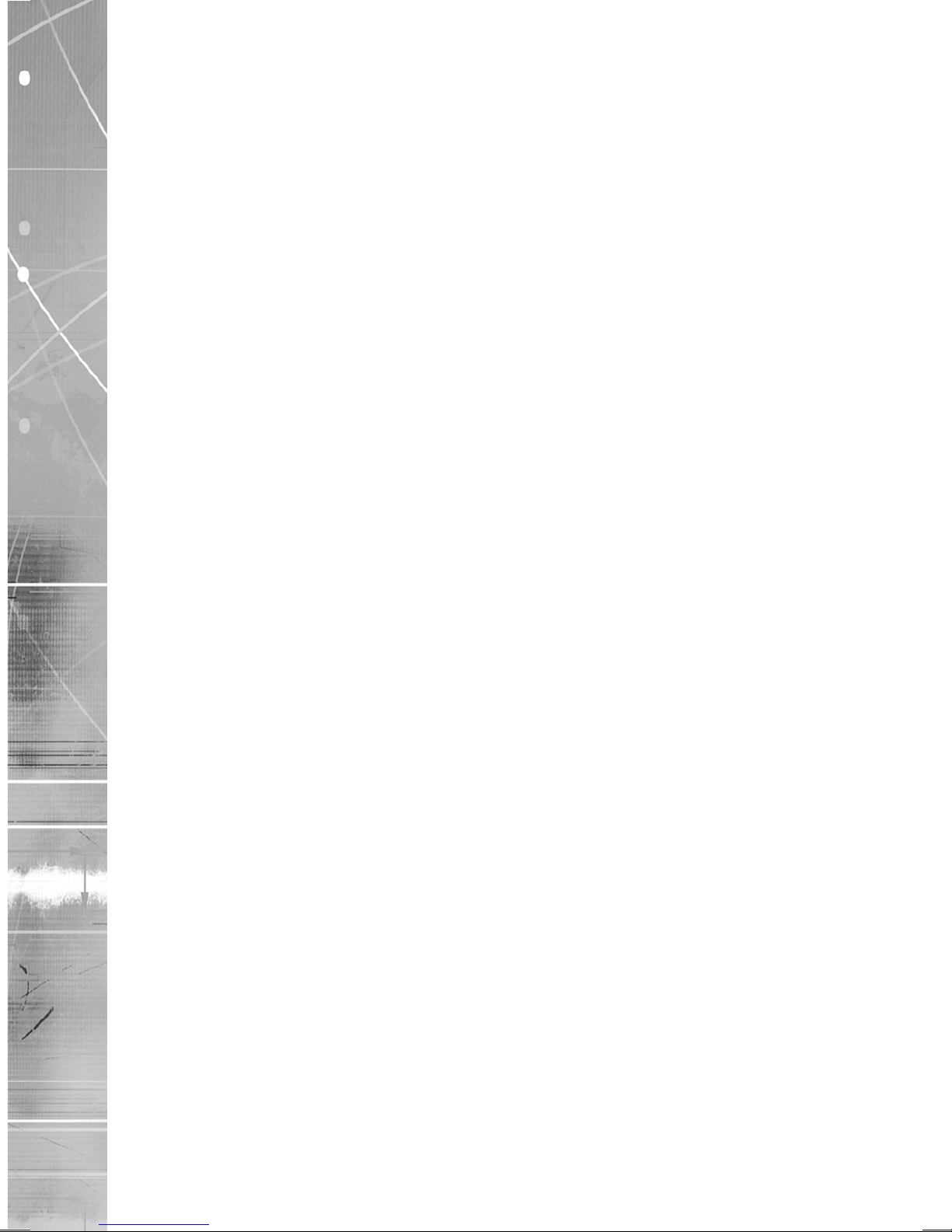
Dedicated Micros ©2008
8
ANPR
Side Mounting
A mounting to the side of the road makes installation and servicing easier but presents the possibility
of vandalism or accidental damage from approaching vehicles. The camera angle on either the
vertical or horizontal should be no more than approximately 30°, as above this angle the license
plate image will become overly distorted for the ANPR software to recognise.
Note: It is not advisable to try and capture the vehicle number plate from behind as rear number
plates are more commonly obscured by bicycle racks or tow bars. The only draw back with
this is that motorcycles only have number plates on the rear of the vehicle.
Other Considerations
Tailgating
Tailgating, the act of a vehicle driving close behind another will often cause the camera to miss the
second licence plate image. This is often a problem in locations that suffer from congestion resulting
in the vehicles bunching up. The common solution to which is to install a speed bump.
Network Infrastructure
Remember if the application is an upgrade to an existing site, power and data cabling needs to be
available. These aspects are easily overlooked or forgotten, until the installation is underway.
Software
Recognition accuracy is the most contentious issue with all ANPR systems. Manufactures claims
of 95% + accuracy will mean that at least 1 in 20 vehicle license plate details will be inaccurately
identied. This could lead to chaos at the entrance to a car park with an ANPR controlled barrier
each rush hour. Contingencies for such scenarios must be identied, developed and be made
available for use before the ANPR system becomes operational.
Picture Quality
Most initial teething troubles with ANPR systems are due to the camera not having a close enough
view of the vehicle and its number plate. A good rule of thumb is for the vehicle to take up at least
80% of the screen in its maximum exposure position.
If a second overview camera is being used to provide images of the vehicle and driver this will need
to be tested under night conditions and suitable illumination installed and camera settings (exposure
time, etc) adjusted.
Sun Rise / Sunset
It is also advisable not to align the camera so that it is pointing due East or West. The rising or
setting sun can often overexpose the IR camera receiver and distort the captured number plate
image. This problem is normally only associated with exposed green eld sites.
Trafc Speed / Flow
It is important that the fastest trafc speed at your chosen location is known and how this speed
may uctuate during the day. As vehicle speed increases the camera performance requirements and
ANPR processing engine requirements likewise increase. In access and exit control environments
the speed of an entering or exiting vehicle will be reduced by road restrictions to below 20 mph
(32 kph).
In order to control trafc speed at the entrance to the site it may be advisable to employ direction
control kerbing, speed bumps or trafc ow control plates.
Page 9

Dedicated Micros ©2008
9
ANPR
Mounting
The DM ANPR camera can be mounted in either a horizontal or vertical orientation by loosening two
screws to adapt the arm. The arm also allows the camera to be adjusted to any angle of inclination
and rotation. The cast base must be secured to a rm and stable surface.
• Remove 4 off M6x16 Socket Head screws (A) from rear bracket and use the cast base as a drilling
template to ensure correct positioning of the mounting holes (B).
• Ret 4 off M6x16 Socket Head screws (A) to rear bracket from cast base before mounting on wall.
Use appropriate wall xings to support the housing and camera.
B
B
B
B
• To convert the housing from wall mounted to ceiling mounted orientation.
• Remove 2 off xings (C), rotate bracket arm (D) through 180° and ret xings (C)
• Loosen locking nut (E) and position the housing to the desired orientation refer to Camera
Positioning, and re-lock.
A
C
D
E
F
• For additional security 2 off M6 grub screws (F) are provided.
• Access these grub screws by gently prising out the two plastic stop plugs.
• Use a 3mm A/F ball allen key to tighten either one or both of the grub screws against the housing
in the desired orientation. Remember to loosen these grub screws before attempting
to re-orientate the housing at any time in the future.
Page 10

Dedicated Micros ©2008
10
ANPR
Electrical Connections
The camera is prewired during manufacture and comes supplied with ve metre cables attached.
Connections available will depend on the camera variant purchased.
Analogue ANPR Camera connections
• Single Coax cable from ANPR camera
• Power Cable for installer termination into appropriate 24VAC 500mA PSU
Analogue ANPR with Overview Camera connections
• Two Coax cables for video out from ANPR and Overview Cameras
• Power Cable for installer termination into appropriate 24VAC 500mA PSU
Intelligent (IP) ANPR Camera connections
• Cat5 cable with single RJ45 plug
• Power Cable for installer termination into appropriate 12VDC 1A/24VAC 500mA PSU
Intelligent (IP) Analogue ANPR with Overview Camera connections
• Cat5 cable with single RJ45 plug
• Power Cable for installer termination into appropriate 12VDC 1A/24VAC 500mA PSU
NOTE: The HyperSense ANPR camera housing must be earthed by connecting the earth wire in
the power cable to a suitable ground.
The cables are factory tted to simplify installation and to ensure the camera housing is watertight.
If any of the cables are removed or replaced, care must be taken to ensure the rubber entry gland in
the camera housing is sealed thoroughly and any unused holes in the gland have stoppers tted.
Note: The bracket assembly is not designed to be watertight.
Analogue Camera
a
b
c
d
e
Intelligent (IP) Camera
a
b
c
f
Description Analogue Camera Intelligent Camera
a Power cable red core 24V~ 24V~ / 12V
b Power cable blue core 24V~ 24V~ / 0V
c Power cable green core Earth Earth
d Coax 1 ANPR coax Not tted
e Coax 2 Overview Camera coax labelled video* Not tted
f Cat 5 Not tted 10/100 BaseT network
* if tted
Page 11

Dedicated Micros ©2008
11
ANPR
Adjusting FOV and Focus
Once the DM ANPR camera is physically installed, the Field of View and Focus should be adjusted
to ensure the best quality images are delivered. The housing needs to be opened to access the
adjustment levers. The following procedure should be followed.
1. Remove the 6 off M5 x 20 socket head screws from the back plate, using a 4mm A/F long series
ball allen key. These screws are held captive in the housing.
2. Slide the body and sunshield along the camera platform until it becomes engaged on the hook.
3. Let the body and sunshield hang from the hook.
Page 12

Dedicated Micros ©2008
12
ANPR
4. The FOV and Focus can now be adjusted, refer to Methods of adjusting focus and FOV. Once
Focus and FOV are correct, tighten the screws on the levers to prevent them being effected by
vibration.
5. Replacing the body is the reverse procedure.
Note: Ensure all screws are tightened during reassembly to maintain a watertight seal.
Note: To remove the body and sunshield from the platform completely, unscrew the 2 x M3 nuts
from the suspension bracket whilst the body is in the hanging position.
Methods of adjusting focus and FOV
The analogue version of the camera can have a local monitor connected to the BNC. The IP version
of the camera will require the camera connecting to the network, and a PC or laptop connected to
the same network running NetVu ObserVer to enable ne focus.
Models that incorporate the overview camera can be adjusted by setting the overview image and
then setting the zoom and focus levers on the ANPR camera lens to the same positions as the
Overview camera to get an approximate FOV and focus set on the ANPR camera.
Models without the overview camera
• This camera will only show the number plate of the vehicle on the image. DM recommends that the
area to be viewed be closed off and a vehicle parked within the target area during conguration, to
allow the best possible adjustment.
• Alternatively, a vehicle number plate can be held within the area to allow camera adjustment.
Note: Safety is paramount. Do not stand in the road unless the road has been closed.
• If the road cannot be closed or the road is busy, passing trafc can be used to congure the
camera.
Page 13

Dedicated Micros ©2008
13
ANPR
Conguring the Unit - Intelligent CamVu version only
Locating the unit IP address
The unit is congured using the on-board web pages. This can be done remotely once the unit has
been installed in position.
The IP address of the unit is required to access these pages. The assigned IP address can be found
by using the serial port. For ease of conguration, it is recommended that the installer sets the IP
address before installing the unit in position.
DHCP should be disabled and a permanent IP address should be assigned to the unit. If this is
not done, the IP address of the unit may change whenever it is powered off, and the new address
will have to be acquired directly from the unit (ie using a serial connection or by connecting a spot
monitor and cycling the power).
It is recommended that DHCP is initially enabled to allow the unit to acquire a free IP address and
then allocate the address permanently by entering the details in the IP address elds of the cameras
Network web page, which will also disable DHCP.
If a permanent IP address is not assigned to the unit, it will attempt to contact the DHCP server
every time it starts up. If for any reason a DHCP server cannot allocate an IP address to the unit, the
camera will use a default IP address (169.254.6.10).
Note: Always consult the network administrator for IP Address, Subnet Mask and Gateway
information.
To acquire the IP address using the serial connection;
1. On the PC, click Start->Programs->Accessories->Communications->Hyperterminal and create a
new connection via the COM port using the following settings:
Bits per second 38400
Data Bits 8
Parity None
Stop bits 1
Flow Control None
2. With the power to the camera disconnected, connect a standard 9DF-9DF RS232 communications
cable from the PC to the serial port of the unit, refer to Appendix B Serial pinouts. Connect power
to the camera.
3. Hyperterminal will display the communications information as the unit boots. This will include the IP
address, Subnet and Gateway.
4. To alter the IP address settings of the camera from the Hyperterminal, input the following
information after the camera has nished its startup:
setip followed by the new IP address e.g. setip 192.168.1.100
setsub followed by the new subnet mask e.g. setsub 255.255.0.0
setgw followed by the new gateway address e.g. setgw 192.168.50.1
reset (to reset the camera so that the new IP address settings are adopted)
Page 14

Dedicated Micros ©2008
14
ANPR
Accessing the Conguration Web Pages
The unit is congured using the on-board web pages. To access these:
1. Launch Internet Explorer (or Mozilla Firefox).
6.12
2. Type the IP address of the unit into the address bar.
3. The rst Menu page will be displayed.
6.13
The other conguration menus are accessible via the links on the left hand side of the page.
Note: Changes made to the settings on the webpages are automatically saved to the camera
when the webpage is refreshed or a different page is selected.
Page 15

Dedicated Micros ©2008
15
ANPR
System
This page shows the general information about the unit, including the version of software installed
and details of the video standard adopted.
Product Descriptor This is a read only setting showing the product conguration.
Software Version This is a read only setting showing the current version of software
loaded on the unit.
Note: This information may be required during a technical support call.
Camera 1 Name This eld allows a suitable name to be allocated to the tted
ANPR camera.
Camera 2 Name This eld allows a suitable name to be allocated to the overview
camera (if tted).
Note: Camera 1 and Camera 2 Names will be recognised by any NetVu Connected device that
views it ie NetVu ObserVer, NetVu Console, SD, DV-IP Range and HighVu and displayed in
the site tree and in the image header on the viewer.
Timezone The appropriate timezone can be selected from the drop downThe appropriate timezone can be selected from the drop down
menu (corresponding to the location of the camera).
Sync Time from PC The unit time can be synchronised with the time on the PC being
used for the conguration process, by clicking on this button.
Serial Port Cong The Serial Port on the camera can be used for debug ie nding
the IP address, refer to Locating the unit IP address.
Ramdisk (A): The camera is capable of storing data internally. This is the
amount of memory allocated to ftp operation.
Page 16

Dedicated Micros ©2008
16
ANPR
Network menu
This page allows access to the network settings of the unit.
System Name Enter a valid relevant name to identify the unit on the network.
This name will be recognised by any NetVu Connected device
that views it ie NetVu ObserVer, NetVu Console, SD, DV-IP Range
and HighVu and displayed in the image header on the viewer.
I
P Address,Subnet,Gateway
This is the static IP address and subnet mask, and if applicable,
default gateway
Note: If these elds are changed to zero, the camera will revert to DHCP when it is reset.
DHCP Address If the unit was installed on a DHCP network this will display the IP
address of the DHCP server allocated on power up of the unit
DHCP Subnet If the unit was installed on a DHCP network, this will be the subnet
of the network the unit is connected and will automatically be
allocated by the DHCP server on power up
DHCP Gateway This is the IP address of the default gateway (router) that the unit
will automatically be assigned by the DHCP server
Note: DHCP should be disabled. The IP address of the unit may change whenever it is powered
off or reset, and the new address will have to be acquired directly from the unit. DHCP is
disabled once an IP address is assigned in the IP address box.
Note: Always consult the network administrator for IP address, Subnet Mask and Gateway
information.
Page 17

Dedicated Micros ©2008
17
ANPR
ANPR menu
This menu is only relevant if the camera itself will process the ANPR information.
Trafc Type The camera can be congured for different situations, Barrier
Controlled or Normal. In barrier controlled mode, vehicles
are expected to come to a halt. Normal mode is used for free
owing trafc.
Detected Timeout (ms) Used in ‘Barrier Controlled’ mode only (not applicable for
‘Normal’ mode). This is the delay between initial plate detection
to reporting it e.g. if it was necessary to force a driver to wait
before opening a barrier (typically 1000ms).
Repeat Timeout This setting stops the software reporting the same plate twice.
A repeat plate reading is not reported during this timeout period.
Max Plate size (pixels) Once the FOV and Focus have been set, the Maximum
plate size that can be detected can be accurately estimated.
This sets the limits at which the software will try and recognise
a plate (typically 10000).
Min Plate size (pixels) Once the FOV and Focus have been set, the Minimum plate
size that can be detected can be accurately estimated. This
sets the limits at which the software will try and recognise a
plate (typically 500).
Pre-caching Normal is more accurate and nds the exact location of
plates in the image. This setting is recommended for ‘Normal’
Trafc Type.
Fast nds the plate quickly, but will give less accurate results or
may even fail to report a plate. This setting should only be used
for ‘Fast (Motorway)’ Trafc Type.
Region The appropriate region should be selected along with a list of
selected countries. Countries are added to the selected list from
the available list by using the ‘>’ button.
Similarly countries are removed from the selected list using
the ‘<’ button. The list of countries can be reordered using the
‘+’ and ‘-’ buttons. The order determines the priority in which
syntax checking is applied when performing a plate reading.
Page 18

Dedicated Micros ©2008
18
ANPR
Alarms
Alarms can be sent from the camera when it detects an event.
Server Enter the IP address of the server congured to receive the
alarms. The unit can be congured for two servers.
Alarm port This parameter denes the alarm port on the server that will
receive the ANPR data via telnet. The data is then processed
using a PowerScript.
Camera Number This is the camera on the server associated with an ANPR event,
which can be the ANPR camera, the overview camera or another.
This can be used to generate alarm events on the DVR, and send
a PTZ camera to a preset to record the entry.
Camera Preset This parameter is the preset on a PTZ camera to be associated
with ANPR event.
Alarm Number This parameter is thee alarm on the server associated with the
ANPR event. This can be added to the Event database to enable
quick searching of all entries.
Time Offset (secs) The amount of time before the alarm event that will be added to
the event footage. This is also known as pre-alarm, it allows the
vehicle approach to be associated with the attempted entry.
Test The button allows the congured parameters to be tested. It will
send a dummy alarm to the congured servers.
Page 19

Dedicated Micros ©2008
19
ANPR
Connections
This page shows the IP addresses of machines currently connected to the camera via the network
IP Addresses A list of up to four IP addresses connected to the camera
will be displayed
Page 20

Dedicated Micros ©2008
20
ANPR
Reset
This page allows the camera to be restarted remotely.
Reset System
Page 21

Dedicated Micros ©2008
21
ANPR
Camera Dimensions
Overall Dimensions
All dimensions in millimetres
230
150
140
332
451
95
Mounting Template
6.5
50.8
19
95
95
6.5
23.5
Page 22

Dedicated Micros ©2008
22
ANPR
Appendix A
Upgrading Software
To upgrade webpages
Download the new les required from the Dedicated Micros website and save them in a folder on the
hard drive of the PC. These can then be transferred using ftp to the camera.
To ftp webpages from the DOS prompt.
• Copy the ‘web.zip’ and ‘web2.zip’ les to a location on the PC (eg. c:\hypersense)
• In Windows, click on Start -> Run... and type cmd in the dialog box that opens, then click ‘OK’. This
opens up a dos window.
• Type ‘cd\’ to get to the c:\ prompt
• Type ‘cd c:\hypersense (or insert the local folder holding the downloaded les).
• Type ‘dir’. Both zip les should be displayed.
• Type ‘ftp <ipaddress>’ replacing <ipaddress> with the ip address of the unit.
• Type ‘dmftp’ at the username prompt.
• Type ‘ftp’ at the password prompt.
• Type ‘put web.zip’.
• Type ‘put web2.zip’.
• Type ‘quit’.
To telnet to the camera
• Type ‘telnet <ipaddress>’ replacing <ipaddress> with the ip address of the unit.
From the same dos prompt
• Type ‘dm’ at the username prompt.dm’ at the username prompt.’ at the username prompt.
• Type ‘telnet’ at the password prompt.telnet’ at the password prompt.’ at the password prompt.
• Type ‘devcopy a:\web.zip \ash\web.zip’.devcopy a:\web.zip \ash\web.zip’.
• Type ‘CW0>devcopy a:\web.zip \ash\web.zip’.CW0>devcopy a:\web.zip \ash\web.zip’.
• Type ‘devcopy a:\web2.zip \ash\web2.zip’.
• Type ‘CW0>devcopy a:\web2.zip \ash\web2.zip’.
The unit will respond with ‘Copy complete’ when it has nished.
This will copy the web pages to ash. Reset the Camera (using the web pages) to complete the
upgrade.
To upgrade rmware
To ftp rmware from the DOS prompt.
• Copy c1cp_app.zip onto a location on the PC (eg. c:\hypersense)
• In Windows, click on Start -> Run... and type cmd in the dialog box that opens, then click ‘OK’.
• This opens up a dos window.
• Type ‘cd\’ to get to the c:\ prompt
• Type ‘cd c:\hypersense (or insert the local folder holding the downloaded les).
• Type ‘dir’. The zip le should be displayed.
• Type ‘ftp <ipaddress>’ replacing <ipaddress> with the ip address of the unit.
• Type ‘dmftp’ at the username prompt.
• Type ‘ftp’ at the password prompt.
• Type ‘put c1cp_app.zip’. This will copy the le to the camera.
Page 23

Dedicated Micros ©2008
23
ANPR
• Type ‘upgrade a:\c1cp_app.zip’. This will install the rmware upgrade.
CW0>upgrade a:\c1cp_app.zip
Creating KB RAM disk
Formatting RAM disk B
Unzipping a:\c1cp_app.ZIP...
Archive: a:\c1cp_app.ZIP
inflating: C1CP_APP.ELF
Unzipped
Application b:\c1cp_app.elf found
Flashing application
FLASH: Finished storing main application
FLASH: No errors during verify
Reset the Camera (using the web pages) to complete the upgrade.
To upgrade bootloader
The software upgrade le will download in the format c1cp_boot.elf_xx.x_xxx.zip (where x is version
number). Rename this le to c1cp_boot.zip. in either windows or using ‘ren’ in the command line,
To ftp bootloader from the DOS prompt.
• Copy c1cp_boot.zip onto a location on the PC (eg. c:\hypersense)
• In Windows, click on Start -> Run... and type cmd in the dialog box that opens, then click ‘OK’.
• This opens up a dos window.
• Type ‘cd\’ to get to the c:\ prompt
• Type ‘cd c:\hypersense (or insert the local folder holding the downloaded les).
• Type ‘dir’. The zip le should be displayed.
• Type ‘ftp <ipaddress>’ replacing <ipaddress> with the ip address of the unit.
• Type ‘dmftp’ at the username prompt.
• Type ‘ftp’ at the password prompt.
• Type ‘put c1cp_boot.zip’. This will copy the le to the camera.
• Type ‘ashelf a:\c1cp_boot.zipashelf a:\c1cp_boot.zip
FLASH: ELF is now programmed
Note: It may be necessary to increase the ramdisk size if upgrading from early versions of
software.
To increase Ramdisk
• Type ‘telnet <ipaddress>’ replacing <ipaddress> with the ip address of the unit.
• Type ‘svars ramdisk_size 1152’svars ramdisk_size 1152’
• Type ‘writeform \ash\sys_vars.sfm’writeform \ash\sys_vars.sfm’
Reset the Camera (using the web pages) to complete the procedure.
Default Passwords
Webpages,
Username: dm Password: web
Telnet
Username: dm Password: telnet
FTP
Username: dmftp Password: ftp
Page 24

Dedicated Micros ©2008
24
ANPR
Appendix B
Serial pinouts
The pin out conguration of the 9 pin D plug tted to the CamVu version of the HyperSense ANPR
camera is as follows;
1
5
6 9
RS232 Connectivity
Pin Description Desc
1 Data Carrier Detect DCD
2 Receive Data RX
3 Transmit Data TX
4 Data Terminal Ready DTR
5 Ground GND
6 Data Set Ready DSR
7 Ready to Send RTS
8 Clear to Send CTS
9 Ring Indicate RI
Note: As a minimum, the Rx (pin 2), Tx (pin 3) and Gnd (pin 5) must be connected to
communicate with the camera.
Page 25

Dedicated Micros ©2008
25
ANPR
Notes
Page 26

Dedicated Micros ©2008
26
ANPR
Notes
Page 27

Dedicated Micros ©2008
27
ANPR
Index
Accessing the Conguration Web Pages .....................................................................................................14
Accessory .......................................................................................................................................................6
Additional components for analogue HyperSense ANPR camera..................................................................6
Additional components for analogue HyperSense ANPR with overview camera ...........................................6
Adjusting FOV and Focus.............................................................................................................................11
Alarms ..........................................................................................................................................................18
Analogue ANPR Camera connections..........................................................................................................10
Analogue ANPR with Overview Camera connections ..................................................................................10
Analogue Camera.........................................................................................................................................10
ANPR menu..................................................................................................................................................17
Appendix A....................................................................................................................................................22
Appendix B ...................................................................................................................................................24
Camera Care ..................................................................................................................................................5
Camera Dimensions .....................................................................................................................................21
Camera Positioning ........................................................................................................................................7
CE NOTICE (EUROPEAN UNION). ...............................................................................................................5
Components Supplied ....................................................................................................................................6
Conguring the Unit - Intelligent CamVu version only ..................................................................................13
Connections..................................................................................................................................................19
Default Passwords........................................................................................................................................23
Electrical Connections ..................................................................................................................................10
FCC CLASS B REGULATORY NOTICE ........................................................................................................4
FTP ...............................................................................................................................................................23
Installing the Camera......................................................................................................................................7
Intelligent (IP) Analogue ANPR with Overview Camera connections ...........................................................10
Intelligent (IP) ANPR Camera connections...................................................................................................10
Intelligent (IP) Camera..................................................................................................................................10
Introduction .....................................................................................................................................................3
Locating the unit IP address .........................................................................................................................13
Methods of adjusting focus and FOV ...........................................................................................................12
Mounting .........................................................................................................................................................9
Mounting Template .......................................................................................................................................21
Network Infrastructure ....................................................................................................................................8
Network menu ..............................................................................................................................................16
Notes ............................................................................................................................................................25
Notes ............................................................................................................................................................26
Other Considerations......................................................................................................................................8
Overall Dimensions ......................................................................................................................................21
Overhead Mounting ........................................................................................................................................7
Picture Quality ................................................................................................................................................8
Product Safety ................................................................................................................................................4
Reset ............................................................................................................................................................20
RF Interference warning .................................................................................................................................4
Serial pinouts ................................................................................................................................................24
Side Mounting.................................................................................................................................................8
Software .........................................................................................................................................................8
Sun Rise / Sunset ...........................................................................................................................................8
System..........................................................................................................................................................15
Tailgating ........................................................................................................................................................8
Telnet ............................................................................................................................................................23
To ftp bootloader from the DOS prompt........................................................................................................23
To ftp rmware from the DOS prompt. ..........................................................................................................22
To ftp webpages from the DOS prompt. .......................................................................................................22
To increase Ramdisk ....................................................................................................................................23
To telnet to the camera .................................................................................................................................22
To upgrade bootloader..................................................................................................................................23
To upgrade rmware .....................................................................................................................................22
To upgrade webpages ..................................................................................................................................22
Trafc Speed / Flow ........................................................................................................................................8
Upgrading Software ......................................................................................................................................22
Webpages, ...................................................................................................................................................23
Page 28

Dedicated Micros Europe
Neckarstrae 15,
41836 Hückelhoven, Germany
Dedicated Micros France
9-13 rue du Moulinet
75013 Paris, France
Dedicated Micros Slovenia
Delavska cesta 26,
4208 Sencure, Slovenia
Dedicated Micros Benelux
Joseph Chantraineplantsoen 1,
3070 Kortenberg, Belgium
Dedicated Micros USA.
14434 Albemarle Point Place, Suite 100,
Chantilly, Virginia 20151 USA
Dedicated Micros, Australia PTY.
5/3 Packard Avenue, Castle Hill,
NSW 2154, Australia
Dedicated Micros, Asia PTY
16 New Industrial Road,
#03-03 Hudson Techno Centre,
Singapore 536204
Dedicated Micros Middle East
Building 12, Suite 302, P.O. Box 500291, Dubai Internet
City, Dubai, United Arab Emirates
Dedicated Micros Ltd.
1200 Daresbury Park, Daresbury,
Cheshire, WA4 4HS, UK
Installed by
MI-I-HYPRS/E1-0
Dedicated Micros (Malta) Ltd.
BLB017, Bulebel Industrial Estate,
Zejtun, ZTN08, Malta
