
User Manual
Model: L4
DDC TRADING INC
400 Sunny lsles Blvd # 1506 Sunn y lsles Beach, FL 33160, Miami, USA.
1

Safety .......................................................................................................................................... 4
Environment ............................................................................................................................... 5
1 Getting Started ........................................................................................................................ 5
1.1 Getting to know your touch phone .......................................................................... 5
1.2 Installing the SIM card, battery, and storage card .................................................. 5
1.3 Charging the Battery ............................................................................................... 7
1.4 Starting up the device ............................................................................................. 7
1.5 Status Icons ............................................................................................................ 9
2 Using phone features ........................................................................................................... 10
2.1 Turning the phone function on and off .................................................................. 10
2.2 Making a call ......................................................................................................... 11
2.3 Answering and Ending a call ................................................................................ 11
2.4 In-call options ....................................................................................................... 11
2.5 Using call history .................................................................................................. 12
2.6 Call settings .......................................................................................................... 12
3 Setting on your device ......................................................................................................... 13
4 ActiveSync ............................................................................................................................. 16
5 Contacts ................................................................................................................................. 18
6 Exchanging Messages ......................................................................................................... 20
7 Internet ................................................................................................................................... 24
7.1 Ways of Connecting to the Internet ...................................................................... 24
7.2 Browser................................................................................................................. 24
8 Experiencing Multimedia ..................................................................................................... 26
8.1 Camera & Picture ................................................................................................. 26
8.2 Music .................................................................................................................... 28
8.3 FM Radio .............................................................................................................. 30
8.4 Sound record ........................................................................................................ 30
9 Other applications ................................................................................................................ 31
Contents
2

9.1 Calendar ............................................................................................................... 31
9.2 Alarm Clock .......................................................................................................... 31
9.3 Calculator.............................................................................................................. 32
10 Play Store* ........................................................................................................................... 33
3

Safety
Never attempt to disassemble your phone. You alone are responsible for ho w you use your
phone and any consequences of its use.
As a general rule, always switch off your phone wherever the us e of a phone is prohibited. Use
of your phone is subject to safety measur es designed to protect users and their en vironment.
Do not use your phone in damp ar eas (bathroom, swimming pool…). Prot ect it from liquids and
other moisture.
Do not expose your phone to extreme tem peratures lower than - 10°C and higher than + 55°C.
The physicochemical processes created by chargers impose tem perature limits when charging
the battery. Your p hone automatically protects the batteries in extreme temperatures.
Do not leave your phone within the reach of small children (certain removable parts may be
accidentally ingested).
Electrical safety: Only use the charger s listed in the manufactur er’s catalogue. Using any
other charger may be dangerous; it would also invalidate your warrant y. Line voltage must be
exactly the one indicated on the charger ’s serial plate.
Aircraft safety: When traveling by plane , you will need to switch your p hone off when so
instructed by the cabin crew or the warning signs.
Using a mobile phone may be dangerous to t he operation of the aircraft and may disrupt t he
phone network.
Its use is illegal and you could be prosecuted or banned from using cellular net works in the
future if you do not abide by these regulations.
Explosive materials: Please comply with warning signs at petrol statio n asking you to switch
your phone off. You will need to comply with radio equipment usage r estrictions in places such
as chemical plants, fuel depots and at an y location where blasting operations are under way.
Electronic equipment: To avoid the risk of demagnetization, do not let electronic devices close
to your phone for a long time.
Electronic medical equipment: Your phone is a radio transm itter which may interfere with
electronic medical equipment or im plants, such as hearing aids, pacem akers, insulin pumps,
etc. It is recommended that a minimum s eparation of 15cm be maintained between the phone
and an implant. Your doctor or the manufacturer of suc h equipment will be able to give you any
advice you may need in this area.
Hospitals: Always make sure that your phone is switched off in hos pitals when so instructed by
warning signs or by medical staff.
4

Road safety: Do not use your phone when driving. In or der to give your full attention to driving,
stop and park safely before making a call. You must comply with any curr ent legislation.
Distance of operation: This phone model has been tested and meets radiofrequenc y
exposure guidelines when used as f ollows:
• Body worn: When transmitting, place th e phone in a carry accessory that c ontains no metal
and positions the phone with a minimum of 2.5cm form your body. Use of other accessories
may not ensure compliance with radio frequenc y exposure guidelines. If you do not use a body
worn accessory and are not holding t he phone at the ear, position the phone a m inimum of
2.5cm from your body.
• Data operation: When using a data feature, posit ion the phone a minimum of 2.5cm fr om your
body for the whole duration of the data transm ission.
Environment
Packaging: To facilitate the r ecycling of packaging materials, please ob ey the sorting rules
instituted locally for this type of waste.
Batteries: Spent batteries must be deposited at the designated collection p oints.
The product: The crossed-out waste bin mark affixed to the product means that it belongs to
the family of electrical and electron ic equipment.
To promote the recycling and recovery of waste electrical and electr onic equipment (WEEE)
and at the same time safeguard the environment, European regulations require you to obey the
sorting rules instituted locally for this type of waste.
1 Getting Started
1.1 Getting to know your touch phone
1.2 Installing the SIM card, battery, and storage card
You need to remove the back cover before you can install the SIM card and batter y. Also, make
sure to always turn off the power before installing or replacing the SIM card and battery.
To remove the back cover
1. Make sure your device is turned off.
2. Firmly hold the device with both hands and the front panel facing down.
3. Push the back cover up with your thumbs until it disengages from the device and then sl ide it
up to remove.
To remove the battery
5

1. Make sure your device is turned off.
2. Remove the back cover.
3. The bottom of the phone has a notch. Lift the batter y by the notch to remove it.
To install the SIM card
The SIM card contains your phone num ber, service details, and phonebook/ message memory.
Your device is supported by 2G(GSM) and 3G (WCDMA) SIM cards .
1. Remove the battery if it is installed.
2. Locate the SIM card slot, and then insert the SIM card with its gold contacts facing down and
its cut-off corner facing out the card slot.
3. Slide the SIM card completely into th e slot.
Note:
• The phone can support double SIM cards. The card slot will be supported 2G (GSM) or
3G SIM card (WCDMA), but only one SIM card can use 3G networks.
If you need to use 3G operation, pl ease insert 3G card in the card slo t (network type is
default 3G, defined in the menu Settings/M ore/Cellular networks/Preferred network type),
If insert 2G card in the card slot, you can also use 2G operation only.
• Some legacy SIM cards may not function with your device. You should consult with
your service provider for a replacemen t SIM card. There may be fees for this se rvice.
To install a memory card
To have additional storage for your images, videos, m usic, and files, you can pur chase a
memory card and install it into your de vice.
1. Make sure that your device is turned off, and then rem ove the b ack cover.
2. Locate the memory card slot on the upper part of the exposed right panel.
3. Insert the memory card into the slot with its gold contacts facing down until it clicks into place.
Note: To remove the memory card, press it to eject it from the slot.
To install the battery
Your device comes with a rechargeable Lithium-ion ba ttery and is designed to use onl y
manufacturer-specified original batteries and acc essories. Battery performance depends on
many factors, including network conf iguration, signal strength, and usage patterns.
Warning: To reduce risk of fire or burns:
• Do not attempt to open, disassemble, or service th e battery pack.
• Do not crush, puncture, short external contacts, or d ispose of in fire or water.
6

• Do not expose to temperatures above 60°C ( 140°F).
• Replace only with the battery pack designate d for this product.
• Recycle or dispose of used battery as s tipulated by local regulations.
1. Align the battery’s exposed copper contacts with the battery connectors at the bottom part of
the battery compartment.
2. Insert the contacts side of the battery first and th en gently push the battery into place.
3. Replace the back cover.
1.3 Charging the Battery
New batteries are shipped partially charg ed. Before you start using your device, it is
recommended that you install and char ge the battery. Some batteries perform best after several
full charge/discharge cycles.
Note: Only the AC adapter and USB sync cable provided with your de vice must be used to
charge the device.
Connect the USB connector of the AC ada pter to the sync connector on your d evice, and then
plug in the AC adapter to an electrical outlet to start charging the ba ttery.
As the battery is being charged while the d evice is on, a charging icon appears in the title bar of
the Home screen. After the battery has been fully charg ed, a full battery icon appears in the title
bar of the Home screen.
Warning:
• Do not remove the battery from the device while you are charging it using the AC or car
adapter.
• As a safety precaution, the battery stops charging befor e it overheats.
1.4 Starting up the device
Power on/off
To power off your phone, press & hold POWER. On release, the Ph one options menu opens.
Select ‘Power off’ and confirm.
To power on again, press & hold POWER.
Silent mode
To silence your phone quickly, press & hold the – volume button to zero volume. O r on the
Home screen, touch
Screen sleep
and select Settings > Audio Profiles > ‘Silent’ check box.
7

After a period of inactivity, your screen will go to sleep (display will turn black ). In sleep, your
phone uses less battery power. You can control this behavior:
Set screen timeout period
1. On the Home screen, touch
2. Select Display > Sleep. Select a tim e from the menu.
Prevent sleep while charging
1. On the Home screen, then touch
2. Select Developer options > ‘Stay awake’ check box.
Lock screen & put phone to sleep
Except when on a phone call, fr om any screen, press POW ER (immediately). While not on a
call, to lock your control buttons an d screen from accidental touch activation, pr ess POWER.
You can increase the security of your phone by setting ‘Screen l ock’ pattern. Once set, in order
to unlock your screen, you’ll have to draw the correct unlock pattern. You can set your screen
unlock pattern as follows:
1. On the Home screen, touch
2. Select Security and then scroll do wn to ‘Screen lock’ pattern.
3. Set or change your unlock pattern by selec ting ‘Screen lock’ pattern, as applicable.
4. Follow the prompts to define your pattern.
Note: You must slide your finger along the screen to create the patter n, not select individual
dots. Connect at least four dots.
If you want your pattern to be hidden as you draw it, clear ‘Make pattern visible’ check box.
Home screen
The Home screen is your starting point f or using all the applications on your phone. You can
customize your Home screen to displa y app lications, shortcuts, and widgets as you lik e.
1. The Home screen actually extends beyond the screen width. On Home sc reen, slide your
fingertip left and right along the screen to reveal t he full width of the Home screen. This
additional space gives you more room to customize Home with applications, shortcuts, and
widgets.
2. Create Home screen shortcuts and widgets:
• On Home screen, touch MENU or touch and h old the blank screen to select ‘WIDGET S’.
• Touch and hold to pick up an Application shortcut, a Shortcut to some of your saved
information (such as a play list), a W idget (a clock or picture frame) for your Home screen. You
and select Settings.
and select Settings.
and select Settings.
8

can place the widget slide your fingert ip right along the screen to reveal t he width of the Home
screen.
• The application, shortcut, folder, or widget appears on Hom e screen.
3. To create an application shortcut quickly, touch the application tab to reveal all the application
icons, then touch & hold an applicatio n icon. Its shortcut is added to the Home screen.
4. To remove a shortcut or widget from your Home screen, touch & hold the item to enter
‘Remove mode’. Drag the item to ‘Remove’ button and releas e. You’ll know when your item is in
‘Remove’ because the item and the tab will turn gre y.
5. Move objects on the Home screen
• To move an icon or other item on the Home screen, you must first touch & hold it to enter
‘Remove mode’. The object will magnif y when it’s re ady to be moved.
• Without lifting your finger (or you’ll drop out of remove mode), drag the object to the new
position. To move an item to a section of the Home screen not in view, move it to the edge of the
screen and hold it there for a moment. The screen view wil l shift; position the object and
release.
1.5 Status Icons
Connection status icons
Along the top of your phone s creen is the status bar. On the left side, icons will appear, notifying
you of a new message, upcoming calendar event, or something else you should notic e. On the
right side of the status bar, you’ll see connection status icons.
Network signal
E:GSM
3G:WCDMA
Bluetooth is on
Open Data Connection
Open Vertical Locking
Alarm is set
WLAN
service connected
Open Do Not Disturb
Call in progress
Open Location
Wireless services are off
(Airplane mode)
9

Ringer is off
Battery is charging
Connected the PC
Connected the earphone
Read your notifications
When you see a notification in t he status bar, touch the bar and slide your fin ger down the
screen to open the list of notifications displayed in the sliding windo w.
Ongoing notifications report activities s uch as call forwarding ON, current call status, song
playing.
Notifications report the arrival of new m essages, calendar events, and alarms. You can clear
notifications list by selecting ‘C lear’ notifications at the bottom of the notifications window.
To open the message, reminder, or other notification, you can touch the it ems. To close the
notifications window, slide your finger up the scr een.
Notes: On the home screen, touch the bar and slide your finger down the screen to open
the list of notifications displayed in the sliding window, you can touch the icon
on the top of the screen to enter the shortcuts screen, such as Airplane mode, Wi-Fi,
Bluetooth, Data connection, Brightness, you can open or close t he selected function
directly.
2 Using phone features
2.1 Turning the phone function on and off
To enable or disable Airplane Mode
In many countries, you are required by law to turn off the phone while on board an aircraft.
10
Phone on mute
Battery is low
Battery is very low!

Another way to turn off the phone function is t o switch your device to Airplane Mode.
When you enable Airplane Mode, all wireles s radios on your device are turned off, including the
phone function, Bluetooth, and WLAN.
1. Touch
2. Touch ‘Airplane mode’ to enable or disable.
When you disable Airplane mode, the phone f unction is turned back on and the previous state
of Bluetooth and WLAN are restored.
Adjusting the volume
Press Volume button on the side of the phone to show the volume screen.
If the phone is in vibrating m ode, the voice will be muted autom atically and the device will
vibrate when there is an incoming call.
2.2 Making a call
On Home screen, you can touch
1. Touch the on-screen dial pad to enter a number, touch ‘Delete’ button to delete numbers
you’ve entered. Touch & hold to delete all the numbers in the field.
To dial a call, touch ‘Call’ button to make a call.
To end a call, touch ‘End’ button (Red icon).
2. On the dial screen, touch Call histor y tab (Recents) to show the call records, selec t an entry
listed in the log to call the number.
3. Also, enter Contacts that the contacts with p hone numbers are listed. Select a contact, and
then select the phone number to dial the c all.
2.3 Answering and Ending a call
When you receive a phone call, t he incoming voice call screen will appear, allowing you to
either answer or ignore the call.
1. To answer an incoming call, slide ‘ANSWER’ (Green icon) button rightward.
2. To reject a call, slide ‘REJECT’ button (Red icon) button leftward.
2.4 In-call options
While on a call, reveal the in-call options: Speaker, Mute, Hold, End.
Note that if Bluetooth services are on a nd you are connected to a hands-f ree device, the more
menu indicator will show Bluetooth on.
1. Speaker: To use the speaker, select ‘Speaker’ so it shows a grey bar. To turn it off, select it
> Settings > More > Airplane mode.
> Phone to enter the dial screen.
11
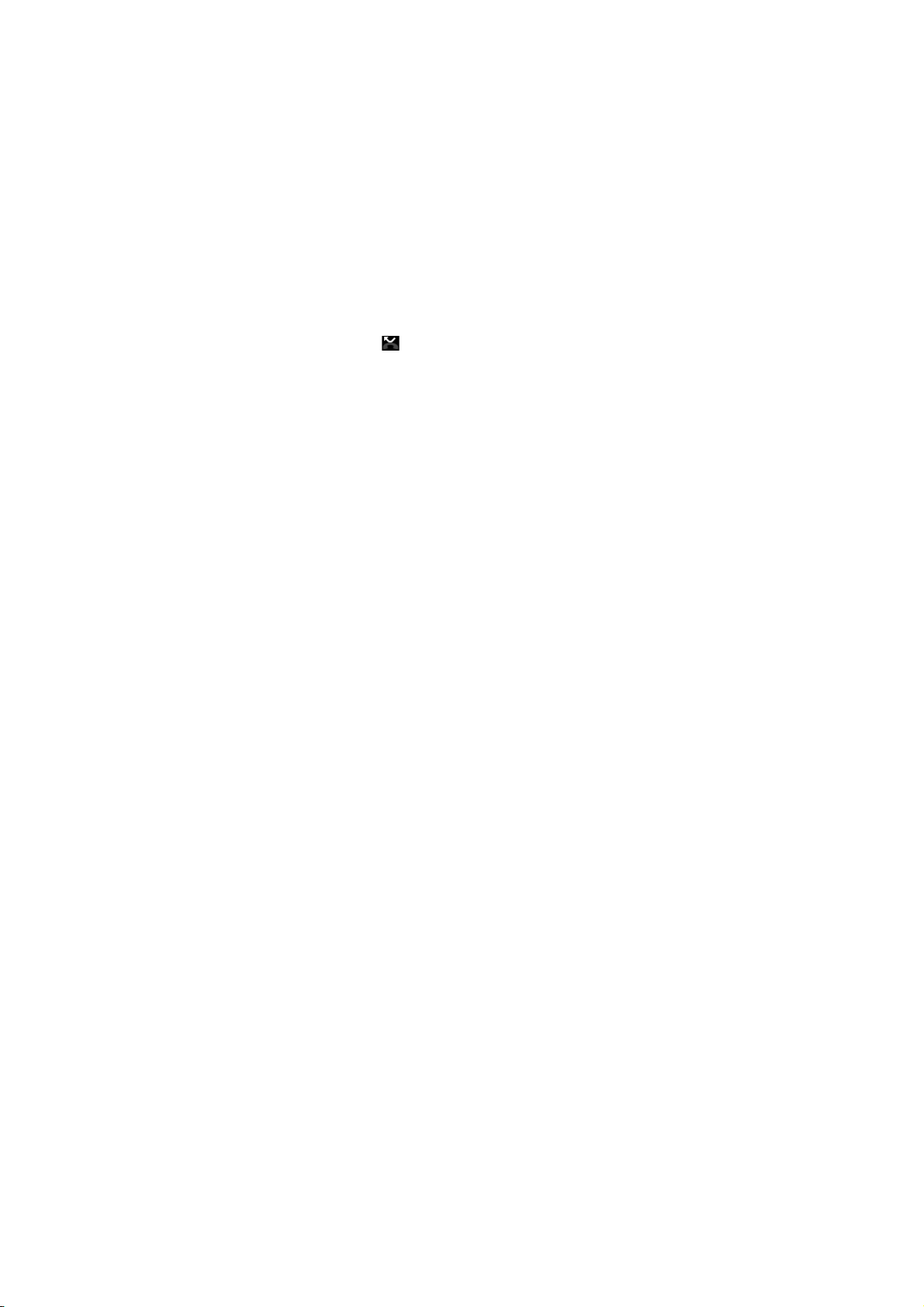
again so the bar is unfilled. The status bar will display this icon when the s peaker is on.
2. Mute: To mute your side of the conversation, select ‘Mute’ so it shows a grey bar. To turn it off,
select it again so the bar is unfill ed. The status bar will display this icon whe n Mute is on.
3. Hold: To put an active call on hold, select ‘Hold’ so it shows a grey bar. To resume the c all, or
take the call off hold, select it again so the bar is unfilled. If you take a call while already on a
call, the first call will be placed on hold au tomatically. T he status bar will display this icon when a
call is on hold.
4. Add call: If you need to enter numbers while on a call, touc h ‘Add call’.
5. Incoming call: During call in progress , if you are on a call (“call in progress” ) when another
call comes in (“incoming call”), you have a few choices:
• Answer the incoming call and place the call i n progress on hold. To switch calls at any time,
touch ‘Swap calls’.
• If you don’t want to interrupt your call in pr ogress, then touch ‘END’.
• If you have one call in progress and o ne caller on hold, to end both calls , touch ‘End all’.
6. While on a call, you can conference up to six c allers, counting yourself. Note that you can
also have an additional caller on hold during a conference c all, regardless of how man y
participants are on the conference.
Note: Whether the group call function can be used depends on whether the network operator
supports and provides such function as well as whether you have appl ied for such function.
Please contact network operator for details.
2.5 Using call history
1. The missed call icon
2. Use ‘Call history’ tab to check who the ca ller was, or view all your di aled numbers, and
received calls. To open ‘Call history’ tab, touch ‘Call history’ button in the phon e screen to enter
the call history list.
3. Scroll to select the contact or number you want to dial, touch ‘Call back’ button.
4. Tap and hold the selected contact you want to call, and then you can make to do the foll owing
options of call, edit number before call , send text message or remove from call log phone on the
shortcut menu.
2.6 Call settings
On the dialing screen, press MENU > Settin gs to enter Call settings menu, you can mak e the
appears in the title bar when you mis sed a call.
12

operation of call settings and general s ettings.
3 Setting on your device
Control phone-wide settings from the Hom e settings screen: touch
3.1 Wireless & networks
Wi -Fi
1. Select this check box if you prefer to use W i-Fi for your data connection.
2. Wi-Fi settings: Open the W i-Fi settings screen; select it from the network list. Pro vide your
username or password if required.
Bluetooth
1. Use this check box to turn Bluetooth ser vices on or off.
2. With Bluetooth services on, you can touc h MENU to open the Bluetooth settings s creen.
SIM cards
You can select to set the information of the SIM card, and activate or deactivate data
connection.
More
Airplane mode on/off: When airplane mode is selected, all wireles s connectivity is off. This icon
will display in the status bar when air plane mode is selected.
Mobile network
• Select data roaming capability.
• Select a wireless operator network - Scan for all available network s, or select a network
automatically.
• Add or edit network Access Point Nam es (APNs) - Do not change this setting u nless advised
to do so by your wireless operator!
3.2 Device
Display
Brightness: Select to open the br ightness control, and then sl ide your finger along the
brightness bar to set the level. In su nlight, increase the level.
Sleep: Select to decide how long your phone must be inactive before the sc reen turns off.
Audio Profiles
Select one user profile that you want an d enter the following options:
13
and select Settings .
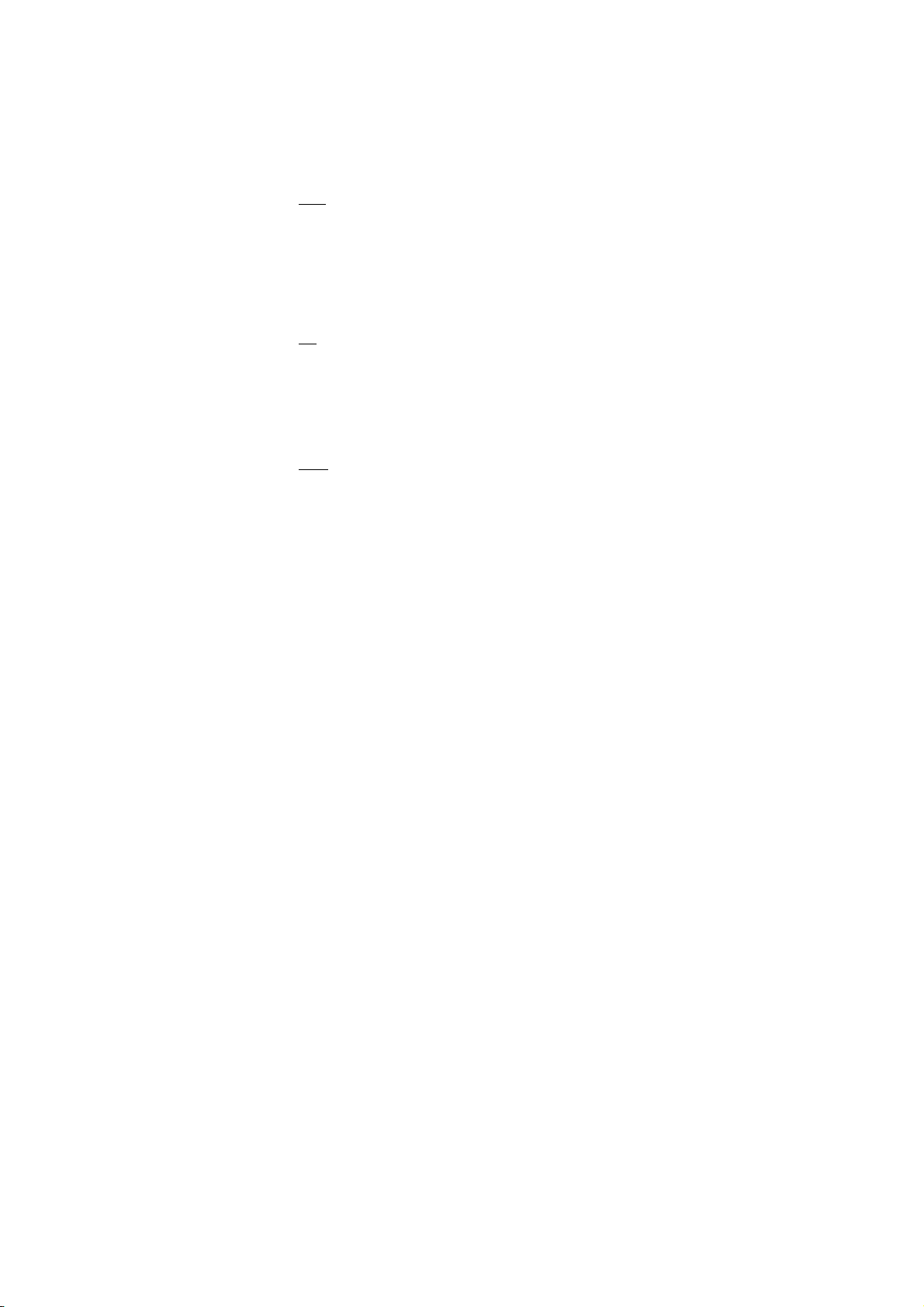
Volumes: Select to open the volume control, and t hen slide your finger along the vo lume bar to
set an incoming call ring volume or alarm, playing back music, videos .
Phone ringtones: Select to decide on a rin g tone to use for incoming calls. Note that you can
override this setting for individua l contacts in the Edit contact details screens.
Default notification sound: Select a ring tone to use for a notification (e.g., new message). Note
that you can override this setting for new Calen dar event notifications, text and m ultimedia
message notifications. Go to the appl ications settings screens to select sp ecific ring tones.
Vibrate: Select to have your phone vibrate f or incoming calls.
Dial pad touch tones: Select to have a tone soun d when you use the on-screen Dialer.
Touch sound: Select to have a sound play when you select an item on the screen either using
touch.
Storage
View and manage the data storage on your phone.
Memory card: Monitor and manage the use of your Memory card from this screen: 1. View how
much space you are using on your memor y card.
2. Select to use your memory card as USB mass storage when your phone is connected to your
computer (selected by default)
3. Unmount/eject your memory card from your phone. Note that when your phone is connected
to your computer via USB, you cann ot view pictures or play any m edia stored on the card from
your phone.
Internal phone storage: Reports how much int ernal storage is free.
Apps
View all the applications stored on your phone and how much space the y occupy. If you’ve
downloaded an application from Android Mar ket, you can uninstall it from this screen. S elect a
specific application to:
1. Clear your user data (if you have any ass ociated with a particular application).
2. Disassociate the application with an y actions.
3. Uninstall - If you’ve downloaded an application fr om Android Market, you will be able to
uninstall it from this screen by selecting U ninstall.
3.3 Personal
Location
Select a source for determining your loc ation.
14

Security
Screen unlock pattern: Create a pattern you will be asked to dr aw before your screen will unlock.
You can select to make the pattern visible or invisible as you dra w it.
SIM card lock settings: Lock your SIM card f or extra security. You can also change your SIM
card PIN from this screen. If you don’t know your SIM PIN, you can obtain it from your wireless
operator.
Visible passwords: Select to have your password dis play as you type it.
Unknown sources: Select this check box if you want the ability to downlo ad applications from
the Web. With this check box not selected, you will only be able to download applic ations from
Android Market. To ensure your personal data and phone remain secure; it is recomm ended
you not select this check box.
Accounts
Turn on/off synchronization for all services.
Backup & reset
You can select to reset your phone to factory setting s. This will erase all your data f rom the
phone and require you to sign in and go through the s etup screens to use any of the
applications.
3.4 System
Date & time
Set time, time zone, and date: Use Automatic unless you need to override the network values.
Time format: Select from 12 or 24 hour formats.
Developer options
If you are an application developer, you may be interes ted in these settings:
USB debugging: If you want be able to communic ate with your phone directly via USB, select
‘USB debugging’ check box.
Stay awake: To prevent your phone from sleeping while charging (via power adapter or USB),
select ‘Stay awake’ check box.
About phone
View your phone Status: This screen lists a variety of in formation, including your phone number,
the network you are currently using , the type of network, signal strength, whether you are
roaming or not, any WLAN addresses you’r e connected to, and more.
15

View the model number and version inform ation for your phone.
4 ActiveSync
4.1 Data synchronization
Some applications on your phone ( Contacts and so on) give you access to t he same personal
information that you can add, view, and edit on your computer using Web applications. This
means that when you add, change, or delete your information in any of these applications o n
the Web, the updated information also app ears on your phone, and vice versa. Also, if you lose
your phone or if your phone is destroyed, your person al information is not lost and will appear,
as before, on a replacement phone.
This mirroring of information happens through over-the-air data synchroni zation, or data
“syncing”. Data syncing occurs in the back ground and shouldn’t ever get in your way. You’ll
know your data is being synchronized when you see this icon in the status bar:
Because sending large amounts of data back and f orth over the air can take time and require
considerable bandwidth, there are some s ettings on the phone that allow you to contr ol data
sync.
Sync by application
To control synchronization Contacts, you can do the following:
1. On the Home screen, then touch
2. Select Accounts. When any of the applications are synchronizing, you will see the “sync”
icon
. You will also see the last time your data was synchronized.
3. By default, the personal inform ation in Contacts will sync whenever you mak e a change or
receive a new message. You can change this behavior:
Auto-sync: When selected, Auto-sync will sync Contacts automatically, as yo u make changes or
receive new messages. When OFF, information will not be s ynced automatically, although you
can force sync by using the individ ual application check boxes desc ribed below.
4. Sync problems:
If you see this icon
with the data synchronization. Check your data connection and try again later.
4.2 Bluetooth
You can use Bluetooth to send and receive calls using a headset or hands-free car kit.
to the left of the sync check box, then there was a temporary problem
and select Settin gs.
16

Turn on Bluetooth services
1. On the Home screen, then touch
2. Select Bluetooth, and then select ‘ Bluetooth’ check box to turn on Bluetooth services.
3. When on, the Bluetooth icon appears in th e status bar.
Discoverability
By default, your phone is “discoverable” when turned on the Bluetooth. This means other
Bluetooth devices will see your ph one in their scans for Bluetooth devic es.
Name your Bluetooth device
1. Make sure you have turned Bluetooth o n.
2. Select Settings > Bluetooth > B luetooth settings (touch MENU)> Ren ame this device.
3. Type the name for your device in the dialog box, and then selec t ‘OK’.
4. Your new device name appears on the Bluetooth settings screen.
Pair & connect with Bluetooth devices
Before your phone can communicate with a Bluetooth headset or hands-free car k it, the
devices must “pair”, then “connect”:
1. Make sure you have turned Bluetooth o n.
2. Your phone starts scanning for Bluetooth devices within range. As they are f ound, the
devices appear in the list of Bluetooth devices.
3. To pair with a device in the list, select it.
4. If you want,type the device’s PIN and then ‘Pair’.
5. Once paired, select the device name to connect.
6. Pairing and connection status appear und er the device name.
7. Once the other Bluetooth device shows “con nected” status, you can start using it to make
and receive phone calls.
8. To un-pair with a device, touch the icon on the side of device to open the context menu.
Select forget, as appropriate. If you sel ect ‘CANCEL’ when connecte d, you will be disconnected
as well.
Notes: The phone supports only the headset and hands -free Bluetooth profiles, so if you try to
connect to a device that is not a headset or hands-free car k it, then you will receive an “unab le
to connect” message.
If you pair with a second headset while c onnected to the first, the first h eadset will remain
connected. To switch connection to the second headset you must manuall y select that headset
and select Settin gs.
17

again after pairing.
Rescan for Bluetooth devices
If you want to update the list of Bluetooth devices, select “Refresh”.
5 Contacts
The contacts on your phone are synced with your acc ount contacts stored on the Web.
To view the contacts on your phone, touch
Contacts belonging to a specific group (you can ch oose which group) are listed in the Contacts
tab. Only those contacts you star as “favorites” are l isted in the Favorites tab. Browse throu gh
your contacts by sliding your fingertip up and down on the screen. Another way to find a contact
quickly is to use “SEARCH” button, input the first letter of the name you’re looking for, the
matching contacts are appeared on the screen.
From the Contacts tab, you can:
1. Go to Contact details: Select the contact’s name to open the Contact details screen, where
all screen the information you’ve s aved for this contact is displa yed.
2. Take action on a contact: On the Contact details screen, you can view call the contact’s
number, send a text message, add or remove a star or edit the c ontact details.
3. On the Contact details screen, press MENU to open the context menu. Fr om the menu you
can select to share, place on home scr een, or set ringtone.
Add a contact
1. On the Home screen, then touch
2. Touch the ‘+ ’icon on the right-down of the screen to add new contact.
3. Add all the information you want to store for this contact in the appropriate fields. You must
add some information to save a contact. To change a default label, select th e label name to
open the label menu. Select a different labe l or create a custom label. To add more fields, select
‘More Fields’.
4. You can assign a Caller ID icon to your contact by touc hing Caller ID icon. The Pictures
application opens. Navigate to a picture and s elect it, size the cropper with your fingertips.
When finished, select ‘SAVE’. The picture is associated with your contact. If you do not assign
an icon, a default android icon will be assigned.
5. To save your contact, touch ‘Done’ icon.
and select Contacts.
and select Contacts. Your contact list appears.
18

Edit contact details
You can always make changes to the information you’ve stored for a c ontact:
1 From Contacts, touch the contact you want to open the Co ntact details screen.
2. Select ‘Edit’ icon. The Edit contact screen appears.
3. Make your edits, then press ‘Done’ icon.
Communicate with a contact
From Contacts you can quickly call or text a contact ’s default number, as displayed below their
name on the screen. However, to view all the information you’ve stored for a contact, and to
initiate other types of communication with that contact, open the Contact details screen. To
open a contact’s details screen, simply select their na me from Contacts.
1. Call a contact: From the contact list, touch the contact you want to open the Contact details
screen. Touch the call number directly to dial that contact’s primar y number (first in the list on
their details screen).
2. To dial a different number for the contact, select the contact’s name, and t hen select the
number on their details screen and then touc h the call number that you want.
3. Send a text or multimedia: To send a text or multimedia m essage to a contact, you must have
a message to a contact mobile number stored f or them in contact details. From the Contact
details screen, select a phone number and click ‘Message’ icon, A Compose screen opens for
your new message. Complete your message an d select ‘Send’.
4. Send email to a contact: To send an email mess age to a contact, you must have an email
address stored for them in their contact details.
• Select the contact you want to email. Their Contact details screen opens.
• In the Send email section, select the em ail address. If you are fetching POP3 o r IMAP email
accounts to your phone, then select the account you wish to use to send. A Compose screen
opens for your new message.
• Complete your message, select ‘Send’.
SIM contacts importer
If you have stored names and phone numbers on your SIM card, you can add these to the
Contacts stored on your phone by selecting this settings option. From the contact list, press
MENU to select ‘Import/export’, you can se lect to import from SIM card or m emory card, once
the list of names and numbers appear s you can:
Import only certain names/numbers in the list - Select the name/num ber you want to import,
19

then repeat for others as you wish. (As soon as you select the name/number, it is imported)
6 Exchanging Messages
6.1 SMS and MMS messaging
To open the SMS & MMS Messaging application, on the Home screen, then touc h
select Messaging icon.
About text and multimedia messages
SMS messages are also know as “text” m essages and can each be around 160 char acters. If
you continue to type after the limit is reached, your m essage will be delivered as one, but count
as more than one message. These are called “c oncatenated” messages.
MMS messages are also known as “multim edia” or “picture” messages and can contain text,
picture, audio, and video files.
When you compose a message, the phone will au tomatically convert a text message into a
multimedia message as soon as you add a subject or an attachment, or if you address the
message using an email address rather th an a phone number.
View the message from the message list
Select a message thread in the list to open it for r eading. When open, the individual mess ages
appear stacked on the screen, much like with instant messaging conversations (or c hats).
Note that messages you send are also lis ted in the Read view.
1. Reading multimedia messages
If you have selected to auto-retr ieve your multimedia messages, then both the message hea der
and body will download.
If you are downloading only the header s, then you must first select the Download button to
retrieve the message body. If you are concerned about th e size of your data downloads, you
can check the message size before you download.
Once the message has downloaded, selec t ‘Play’ button to view the message.
From a message read view, you can do the following:
1. To view details about a particular message, in the Read view, touch & hold t he message to
open the context menu. Select View details.
2. Reply to a message: Simply start typing your message in the text box at the bottom of the
screen to reply to a message. You can always press MENU and select to add a subj ect or an
20
and

attachment to convert it to a multimedia m essage. Select ‘Send’ when ready.
3. Links in messages: If a message contains a link to a Web page, it will be selectable. To view
the Web page in the Browser, simply select it.
4. Delete messages: Your messages will be saved until you explicit ly delete them.
• Delete one message in a thread - With the mess age thread open in Read view, touch & hold
the individual message you want to delete t o open the context menu, and then select ‘De let e’.
• Delete all messages in a thread - From the m essage list, you can also delete an entire thread
from the message list by pressing & ho lding the thread, then select ‘Dele te’.
• Delete all message threads - From the message list, touch & hold an entire thread to open the
context menu and select ‘Select All’, then select ‘De lete’.
Compose text and multimedia messages
1. Touch ‘+’ Compose icon. The Compose screen opens.
2. Add recipients by typing a n ame, phone number, or email address in the ‘ Type name or
number’ field. Matching contacts will appear. Select t he recipient or continue typing. Add as
many recipients as you wish. If you send the message to an em ail address, the message will
automatically convert from a text to a m ultimedia message.
3. To add a subject, touch & hold the ‘send ’icon. If you add a subject, the message will convert
to a multimedia message.
4. To add an attachment, touch the icon on the left-down of the screen. Adding an attachment
will always convert the message to a multim edia message. Select from audio or pic ture files.
You can select to take a new picture if you want, or record an audio file. Any recordings you
make will be stored automatica lly in Music application in a play list named “My recordings ”. To
remove an attachment, select the attachment’s ‘Rem ove’ button.
5. Type your message. As you type, you’ll be able to track how many characters/m essages
you’re creating. Remember that text m essages have a limit around 160 character s. Once you
go over that limit, a new message is actually created but aut omatically joined into one when
received.
6. Select ‘Send’ when ready. You can also save a draft.
7. As your message sends, progress d isplays in the title bar. If you see ‘Sending’ to the right of
the message, it means your mess age is still being delivered.
Save message as draft
While composing, press BACK, your m essage automatically saves as a draft.
21

Text and multimedia message settings
To set text and multimedia message preferences, from the m essage list, press MENU and
select ‘Settings’.
6.2 POP3 and IMAP email accounts
Add an email account
You can fetch messages from up to five POP3 or IMAP accounts. Follow thes e steps:
1. On the Home screen, then touch
2. The Set up new account screen appears.
3. Type your account email address and password.
4. If you want, select the Send email f rom this account by default check box. T his setting only
applies if you have more than one POP3 or IMAP account set up.
5. Select ‘Next’.
If you have a popular email account, the application will set everything up for you! Before you
go to your Inbox, you can name the account (if you don’t, your email address will be used). You
are also asked to type your name as you want it to display on outgoing m essages. You must
complete this field before you can selec t ‘Next’ and go to your Inbox.
For less popular accounts, follow the prom pts to type the email server, protocol, and other
account information yourself. After your account settings have been ver ified, select ‘Next’ to go
to your Inbox.
6. To add more accounts (up to five), from an Inbox or your Accounts screen, press MENU and
select ‘settings’, then select ‘Add account’.
Use your POP3 and IMAP email account
Once you’ve set up an account, you can do t he following:
1. Refresh Inbox: From the Inbox, pull down the scr een to refresh to update your Inbox with any
previously unfetched email.
2. Read email: You can display or collapse the messages in your Inbox by selec ting Inbox.
Unread messages display with bold f onts. (Each account you add will use a different c olor.)
3. Forward, Reply, Reply all: You can forward, reply, or reply all to an email message from the
Inbox. From the Inbox, touch & hold the m essage to open its context menu. Se lect the action
you want to take.
4. Compose new
From the Inbox: 1. Click ‘Compose’ icon, a Compose sc reen opens for your new message. 2.
and select Email application.
22

Add recipients by typing a name or address in the ‘To’ field. Matching contacts will appear.
Select the recipient or continue typing th e address. Add as many as you wish. 3. Type a subject
and message. 4. Select ‘Send’, ‘Save as draft’, or ‘Discard’. Pressing BACK will also save as
draft unless you have not typed anything.
5. Delete message
From the Inbox: 1. Expand the Inbox to displa y the messages. 2. Touch & hold the message
you want to delete. 3. Select ‘Delete’. 4. Your message is moved to the Trash.
6. Empty Trash: Once you’ve moved a message to the Trash, to empt y messages in the Trash
you must delete each message individ ually. Press MENU and select ‘Trash’ to enter the Trash.
Note that the message is only deleted from your phone, not from the account server.
7. Remove an email account: You can always remove a POP3 or IMA P email account from your
phone. Go to your Inbox, press MENU and selec t ‘Settings’. Your Accounts screen opens.
Select the account you want to remove to ope n the context menu. Select ‘Remove acc ount’.
You will be asked to confirm before the account is removed.
Edit account settings
To open your Account settings screen, do the following:
1. From your account Inbox, press MENU an d select ‘Settings’.
2. Select a account to open the Ac count settings screen. You can do the following fr om this
screen:
Account name: Select to change the n ame of your account as it appears on your Accounts
screen.
Your name: Select to change your name as it appears in outgoing email.
Email check frequency: Select th is pop-up menu to set how frequentl y your email account is
checked for new messages. Note that when ever you open a folder, email is refres hed,
regardless of this setting.
Default account: If you have m ore than one POP3 or IMAP email account set up on your phon e
and want to use this account by default when selecting Compose from the Accounts scr een,
select this check box.
Email notifications: If you want an icon to appear in the status bar when a new message arrives,
select this check box.
Incoming server settings: Select Inc oming settings if you need t o edit the username/ password,
server, port, or option to delete email from server.
23

Outgoing server settings: Select Outgoing setti ngs if you need to edit the SMTP server, port,
security type, option to require sign-in, or us ername/password.
Add another POP3 or IMAP
To add another account (you can add up to five), go to your Inbox, press MENU and select
‘Settings’, then select ‘Add account’.
7 Internet
7.1 Ways of Connecting to the Internet
Your device’s networking capabilities allow you to access the Internet or your corporate net work
through WLAN, GPRS, or WCDMA (if SIM card supported).
You can also add and set up a VPN or proxy connection.
WLAN
WLAN provides wireless Internet ac cess over distances of up to 100 m eters (300 feet). To use
WLAN on your device, you need access to a wireless access point or “hotspot”.
Note: The availability and range of your de vice’s WLAN signal depends on the number,
infrastructure, and other objects through which the signal passes.
7.2 Browser
To open the Browser, touch
The Browser always opens to the last Web page you were viewing. T he first time you enter the
Browser after powering on, your home page will dis play.
You can change your home page by pressing MENU > Settings >Home page.
The Browse screen
From the Browse screen you can do the f ollowing:
1. Go to a Web page: Make sure the focus is on a text box and then start typing the URL.
2. Add a bookmark: Bookmark the Web page you are currently vie wing:
• Press MENU and select the ‘Bookm ark’ icon.
• To view all your bookmarks, press MENU and select Bookmarks.
3. Refresh a Web page: To refresh the contents of the current page, press MENU and select the
‘Refresh’ icon.
Open pages in separate windows
You can keep more than one Web page open by using multiple win dows to display the pages.
and select Browser icon.
24

You can open countless windows as you like.
Open a new window: From a Web page, press MENU and sel ect ‘Windows’. The Current
windows screen opens, showing the W eb page you started from, plus a “new windo w”. Select
‘New window’. Your home page opens in a new window. To return to one of the other windows,
press MENU and select ‘Windows’. Select the page you want to view.
Manage bookmarks
You can store as many bookmarks as you want on your phone.
Press MENU and select ‘Bookma rks’. The Bookmarks screen opens.
1. Bookmark any page: Select ‘Add’. Type a name and location (URL) in the dialog box. Select
‘OK’.
2. Send bookmarked page’s URL: Touch & hold the bookmark you want to open. The contex t
menu opens. Select ‘Share link’. An em ail Compose screen opens with the URL as the
message. Address your message and finish composin g and select ‘Send’.
3. View bookmarked page: Touch & hold the bookmark you want to open. The c ontext menu
opens. Select View page or Open in new window.
4. Edit bookmark: Touch & hold the bookmark you want to e open. The context menu opens.
Select ‘Edit bookmark’. The edit bookm ark dialog box opens. Type your change and sel ect
‘OK’.
5. Delete a bookmark: Touch & hold the bookmark you want to ope n. The context menu opens.
Select ‘Delete bookmark’. You will be asked to confirm.
6. Bookmark current page: Go to a Web page you want to book mark. Press MENU and select
‘Bookmarks’. The Bookmarks screen ope ns. Press MENU and select Bookm ark last-viewed
page. The Bookmark link dialog box opens. Conf irm or edit the information, then selec t ‘OK’.
Set your home page
You set your home page from the Settings screen:
1. Press MENU and select Settings to open the Settings screen.
2. In the Page content section, select Hom e page > Open this page. The dialog box opens.
3. Type the URL of the page you want to set as home, and then select ‘Save’.
Download Web files and applications
Before you download any files or appl ications using the Browser, note the followin g:
1. Before you can download Web applications, you m ust explicitly “allow” downloading from the
Home > Settings screen:
25

On the Home screen, then press and select Settings. Select ‘Security’, then select
‘Unknown sources’ check box.
2. All items downloaded form the Web are stored on your memory card, so be s ure you have a
card installed in your phone before you d ownload from the Browser.
3. The Browser will only a llow you to download items that are supported by an app lication
installed on the phone.
Warning! Applications downloaded from the Web can be fr om unknown sources. To protect
your phone and personal data, only download appl ications from sources you trust, such as
Android Market.
8 Experiencing Multimedia
8.1 Camera & Picture
All the pictures you can capture or view on your phone are stored on m emory card, which must
be installed in your phone. Before you can use t he Camera or view pictures in Pictures, m ake
sure you have a card installed.
Load pictures onto your memory card
Read the instructions below to add pictur es to your Memory card or the phone st orage.
1. Mount your memory card to your computer b y doing one of the following: Rem ove the
memory card and insert it into a card rea der attached to your computer.
2. On your computer, find the mounted USB drive and ope n it.
3. Create a folder at the top-level called “ Pictures” or some other descriptive name and open it.
4. Copy .jpg or other image files into th is folder. To organize pictures into albums that will
display in the Pictures applicati on, create a folder and copy pictur es there for each album you
want to display.
5. When finished, close the USB drive windo w and eject the drive as required by your
computer's operating system.
Take a picture
Captured pictures are saved to the “DCIM” folder on your memory card or the phone. Before
you take a picture, wipe the sensor windo w (on the back cover) to remove any small amounts of
oil.
1. To open the Camera, on the Home screen, touch
26
and select Camera icon.
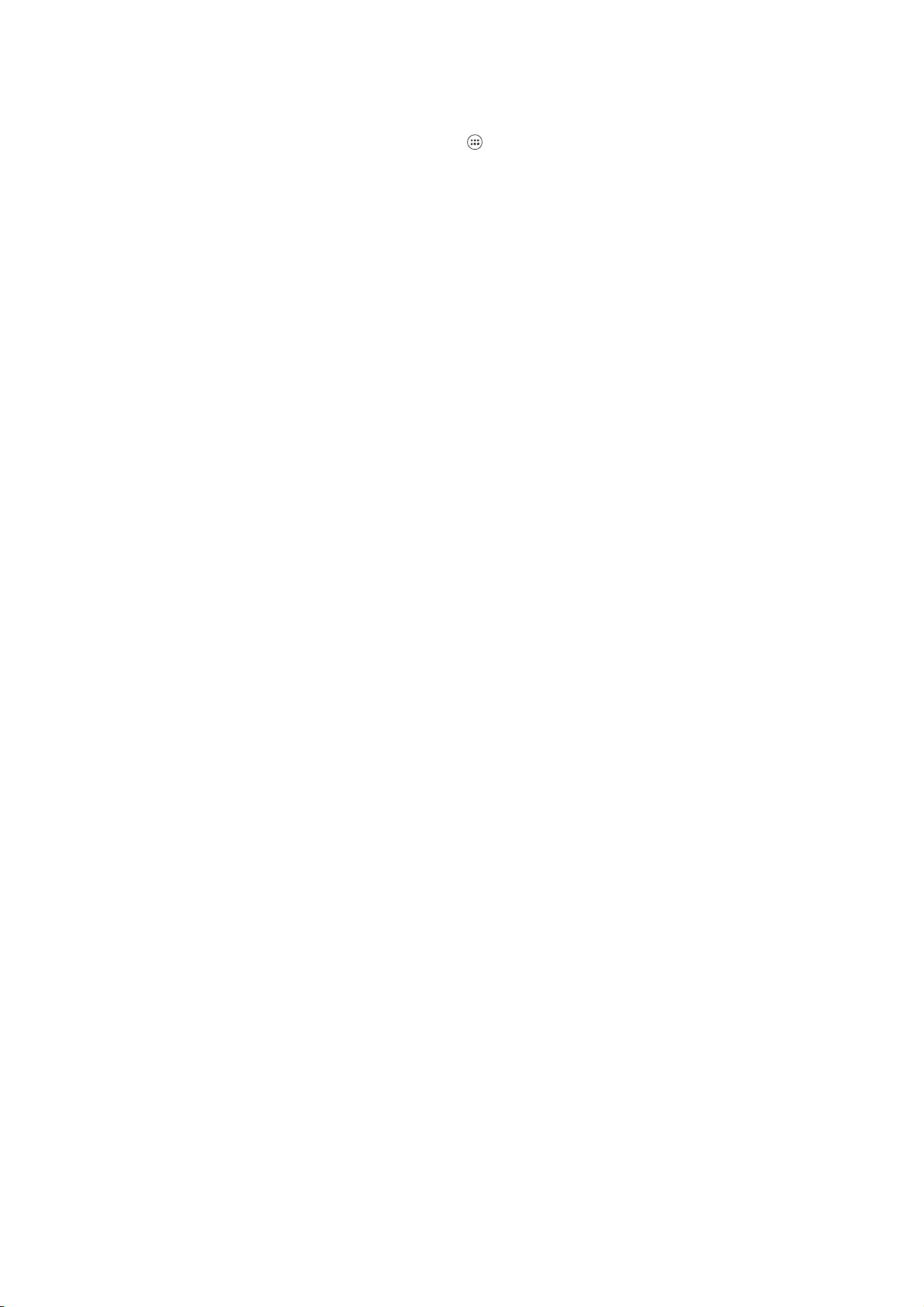
2. The Camera opens in capture mode. Fram e your picture within the screen and hold t he
phone steady. Touch Camera button to capture. Continue to hold the camera steady for a
second after you hear the shutter sound.
3. If you select to save, set as, or shar e, your picture is saved to Galler y application.
View your pictures
To view the pictures you’ve captured, as well as any you’ve st ored on your memory card or the
phone storage, go to Gallery application:
1. To open Pictures, on the Home screen, touch
2. Depending on how many pictures you’ve stored, they may take a few minutes to load.
3. If you’ve stored your pictures in folders on your Memory card, then the folders wil l display as
separate “albums”. The top left album always contains all the pictures in all the albums .
4. The individual pictures displa y in a grid in thumbnail format. You can select to display smaller
or large thumbnails in Settings.
5. To open a picture in full-screen view, touch the picture. Once in full-screen, br owse through
your pictures within that album b y sliding yo ur fingertip left and right on the screen.
Picture options
You can do the following while in Pictures. Note: In all the instructions be low, you can touch &
hold a picture to open the context m enu to access all actions, rather th an open the picture in
full-screen view.
1. View full-screen: Select a picture to ope n it in full-screen view.
2. Share a picture: In full-screen view, press MENU and select Shar e. Select to share your
picture via Messaging (MMS), or a nother application (if you have another application installed
on your phone that supports sharing).
3. Set as wallpaper: In full-screen vie w, press MENU and select Set picture as. From the menu
that opens select Wallpaper. Touch & hold an edge of the cropper to reveal the sizing arrows,
then drag the edge in or out to size. Touch & drag the center of the cropp er to move it within the
picture. When you’re happy with the croppe d area, select ‘Set wallpaper’.
4. Set as contact picture: In full-screen view, press MENU and select Se t picture as. From the
menu that opens, select Contact icon. Your contact list opens. Select the contact you want to
associate with the picture. Touch & hold an edge of the c ropper to reveal the sizing arrows, then
drag the edge in or out to size. Touch & drag the center of the c ropper to move it within the
picture.
and select Gallery icon.
27

5.When you’re happy with the cropped area, select ‘S ave’. The picture will now appear in the
Contact details screen, as well as on any incom ing call notifications.
6. Crop picture: In full-screen view, press MENU and select Crop. Touch & hold an edge of the
cropper to reveal the sizing arrows, then drag th e edge in or out to size. Touch & dr ag the center
of the cropper to move it within the picture. 3 W hen yo u are happy with the cropped area, select
‘Save’. Select Discard to cancel the crop. T he cropped picture is saved to Pictures as a copy.
Your original is not touched.
7. Rotate picture: In full-screen view, press MENU and select Rotate. Select f rom Rotate left
(counter-clockwise) or Rotate right (clock wise) . Your picture rotates and is saved automatically.
8. Delete picture: In full-screen vie w, press MENU and select Delete.
The picture will be removed from the Memory card after you confirm.
9. View picture details: In full-screen vie w, press MENU and select Details.
The picture details window opens. You can see the title, resolution, file size, and date of the
picture.
8.2 Music
To open your music Library, on the Home screen, touch
Your music is organized into four categories: Artists, Albums, Songs, and Pla ylists. Select a
category to view the lists within each. Once in a category, keep selecting until you reach the
music you want to play.
For example, if you select the Artists category, you will see a list of artists in A-Z order. If you
select an artist, the list opens to display that artist’s albums. Selec t an album, and the album’s
song list displays.
Load music onto your Memory card
All the music you can listen to on your phone is stored on memory card. Read the instructions
below to add music to your memory card.
1. Mount your memory card to your com puter by doing one of the following:
Remove the memory card and insert it into a c ard reader attached to your computer; or, attach
your phone to your computer using a USB cable that cam e in the box. If you use this method,
make sure the Home > Settings > Storage > SD card is selected.
2. On your computer, find the mounted USB drive and ope n it.
3. Although your phone will find all m usic files on your memory card, it ’s advisable to keep the
number of files or folders a t the root level to a minim um. So, if you wish, create a folder at the
28
and select Music icon.

top-level called “music” (or whatever you want) to store your files.
4. Open this folder and copy m usic files into it. If you want, create folders within “m usic” to
organize your music further. If you want to use certain music files as phone, notification, or
alarm ring tones.
Note: If you do not want a rin gtone to appear in your music Library but you do want it to b e
available as a ringtone, and then create the ‘rin gtones’, ‘notifications’, or ‘alarm s’ folder outside
your ‘music’ folder.
5. When finished copying, close the USB drive window and un-mount or ej ect the drive as
required by your computer's operating s ystem. Remove the USB cable from your phone and
computer.
Play back music
At any level in your Library, touch & hold a listing (a so ng, artist, album, or playlist) to open th e
context menu. Select Play to begin play and go to the Playback screen. You can do the
following using the Playback sc reen:
1. Shuffle songs: Shuffle plays songs in random order. Touch to toggle shuffle on and off . W hen
the icon is grey, shuffle is off.
2. Repeat mode: Touch to step through repeat modes: repeat all songs, repeat current s ong,
don’t repeat (grey icon).
3. Go to any point in song: Slide fingert ip in progress bar to desired point in a song.
4. Playback control: from left to right icons: G o to beginning song, Pause/ resum e play and Go
to next of song.
If a song is playing while you are on the Library screen, you can switch to the Playback screen
quickly by selecting the lower song b ar.
Playlists
You can create as many playlists as you wish. Note that the ‘Recently added’ playlist is a
system playlist and cannot be deleted or renamed. Also, if you mak e any voice recordings as
part of a MMS message, they will be stored aut omatically in a playlist called “My recordings”.
Create a playlist on your phone
1. From the Library, select a category. From the list that appears, navigate to the artist, album ,
or song that you want on a playlist.
2. Touch & hold the artist, album, or song to open the context menu.
3. Select Add to playlist.
29

4. In the Add to playlist menu that opens, selec t New to create a new playlist, or one of the
existing playlists.
5. The song(s) are added.
Manage your playlists
Go to the Library screen and select ‘Playlists’. All your playlists appear.
Touch & hold the playlist to open the context menu. You can do the following from this screen:
Play, Edit (rearrange songs), Delete and Rename.
Create ringtones from songs
You can set any of your songs as a phone ringtone:
1. From the Library, navigate to a song you want to use as a phon e ringtone.
2. Touch & hold the song in the list to open the context menu.
3. Select Use as phone ringtone. The ringtone is set as your default incoming call ringt one.
4. Now, when you go to Home > Settings > Audio profiles, and select a phone ringto ne, your
song will be listed as an option.
Delete music from memory card
All the music you play on your phone is stored on the i nserted memory card. From your phone,
you can delete music stored on the card:
1. From the Library screen, select the Artists, Albums, or Songs categor y.
2. Go to the screen that shows the artist, alb um, or song that you want to delete.
3. Touch & hold the item to open the context menu.
4. Select ‘Delete’. You will be asked to confirm that you want to delete the item from your
memory card.
8.3 FM Radio
This device provides radio functio n.
Note: Within doors or shielded environment, the rec eiving effect of radio may be affected. You
can improve the effect in the following wa ys: Near window, adjust the position of earphone
cable or adopt manual adjustment.
8.4 Sound record
The phone can be as sound record.
30
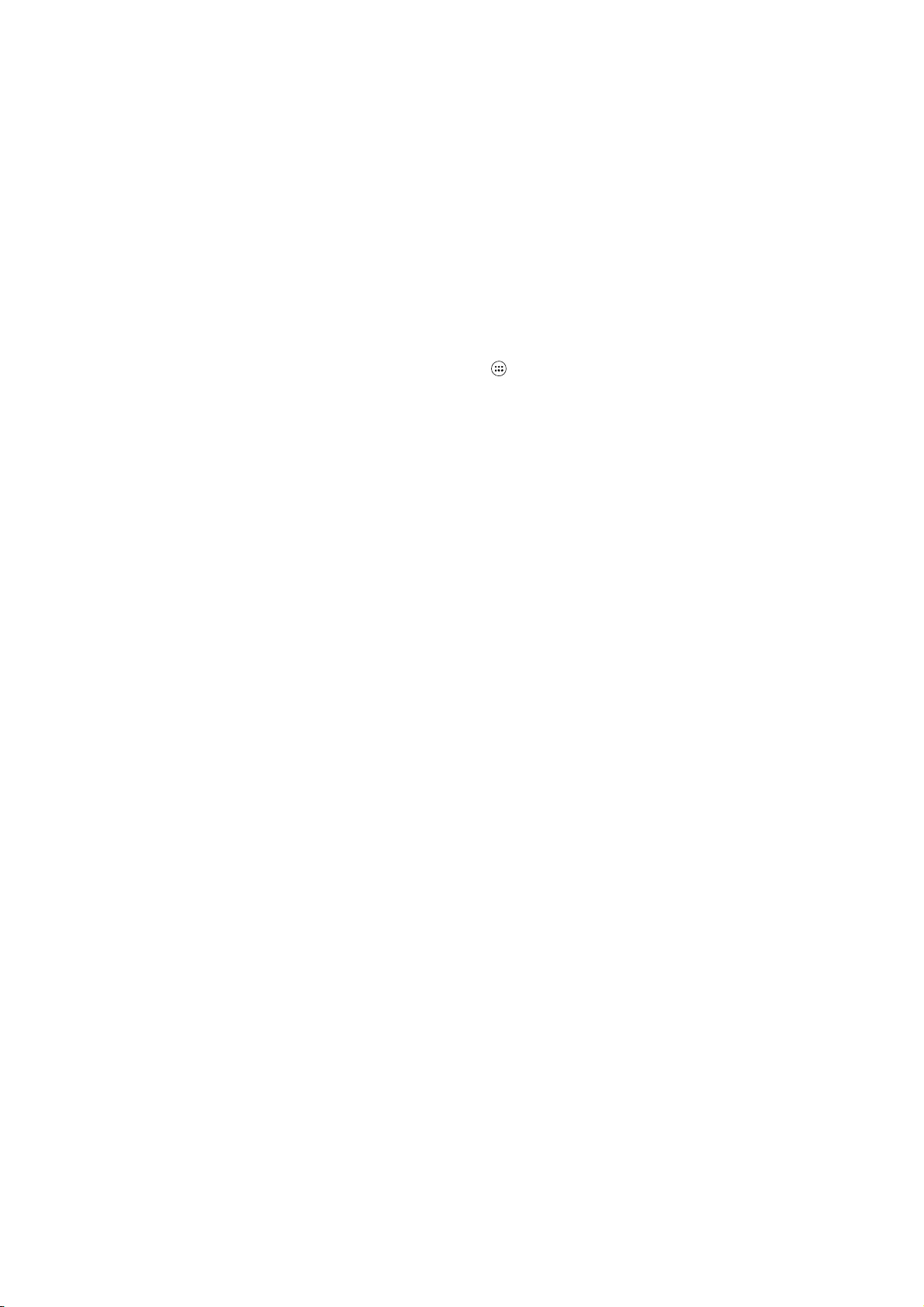
9 Other applications
9.1 Calendar
Calendar views
You can view multiple calendars on your phone, so each calendar event is coded with a color.
You can view your calendar in a variety of ways. Touch the date on the left-top of the screen to
select from Day, Week, Month or Agenda.
Create an event
From any of the views, press MENU and select ‘New event’ to open the new Event details
screen.
• Type the information in the fields.
• Select date & time.
• Name that appears in Day view.
• Description can be as long as you lik e.
• Select a calendar if you displa y m ore than one.
• Set a default reminder time.
• Set online presence: available or bus y.
• Select calendar privacy from Default (as defined when calendar was created), Private, or
Public.
When finished, select ‘Done’. Press ing BACK also saves the event.
Tip: Create an event quickly in the Day or Week view by selecting an empty time slot. A new
Event details screen appears. The ‘From ’ field contains the selected time slot.
9.2 Alarm Clock
To open Alarm Clock, on the Home screen, then touch
clock offers as many alarms as you want.
Set an alarm
Two alarms are set up for you, ready to customize. All two alarms are turned off by default.
Select the check box to turn on the alarm. If no day shows under the set time, the alarm will go
off once when the set time is reached.
This alarm will go off at 9:00 am ever y Tuesday and Friday.
To begin, select one of the default alarms to open Alarm settings.
Set the following options:
31
and select Clock icon. The Alarm

Alarm: Select the check box to turn alarm on ( checked) or off (cleared). This is the same check
box that appears on the main Alarm Clock screen.
Time: The time the alarm will go off is shown. To change this time, select Time to open the time
selector. Slide the finger up or down to set the time you want, and then select Set.
Repeat: The current repeat selection is sh own. To change the setting, select Repeat and make
a selection from the menu. To have your alarm will only go off once at the s et time, don’t select
any of the options. A one-time alarm is shown on the Alarm Clock scr een without any days
under the set time.
Ring tone: The current ring tone selection is sho wn. Select Ring tone to pick another ring t one
that will play when the alarm rings. (When you select a ring tone, it plays briefly.) Note that when
your alarm goes off, the ring tone will pla y a minimum of one minutes.
Vibrate: Select this check box to have your phon e vibrate when it goes off.
Once your alarm goes off, you wil l receive an alert with the options to Snooze (for 10 minutes)
or Dismiss.
Add mor e alarms
To add more than three alarms, from the main Alarm Clock screen, pr ess MENU and select
‘Add alarm’.
Change clock display
You can change the appearance of the clock displayed on the m ain Alarm Clock screen:
1. Go to the main Alarm Clock screen.
2. Touch the clock with your fingertip to open the Clock selection screen.
3. Slide your fingertip horizontally along the bottom clock face row and touch the face you want
to display.
Change date & time display
You can change the format of the time displayed in your alarms from the global Settings screen:
1. On the Home screen, touch
time’. The Date & time settings screen appears .
2. Use the network-provided values b y sel ecting ‘Automatic time zone’ check box.
3. Select ‘Use 24 hour format’ check box if you wish to use that rather than 12 hour form at.
9.3 Calculator
To open Calculator, on the Home screen, then touch
The Calculator offers two panels: basic an d advanced. Switch back and forth b etween panels
and then select Settings. Scroll down and selec t ‘Date &
and select the Calculator icon.
32

by sliding your fingertip left and right on the screen and selecti ng ‘Advanced panel’ or ‘Basic
panel’, as you wish.
Calculator panels
Two calculator’s panels are available: basic and a dvanced. Use the Basic panel to enter
numbers and perform basic addit ion, subtraction, multiplicat ion, and division. Use the
Advanced panel to insert advanced operators or delimiters, such as sine, cosine, tangent,
square root, parentheses, etc.
Switch back and forth between calculator panels by sliding your fingertip left and right on th e
screen and selecting ‘Advanced pane l’ or ‘Basic panel’, as you wish. As s oon as you select an
advanced operator, the panel switches back to Basic, where your operator appea rs. When you
touch a key on the screen, the key flashes gre y to let you know the selection was made. Mak e
sure you see the grey flash before enter ing your next number or completing th e operation.
To delete numbers, one at a time, touch CLEAR on the screen.
10 Play Store*
This function is to the actual c onfiguration of the mobile phone, please take to the actual m obile
phone.
Android Market provides you with direct access to software developers throughout the world. It
is the place to go to find fun games and cool applicat ions that have been rated by your fellow
Androids.
If you ever need help or have questions about Android Market, press MENU and select ‘Help &
feedback’. The Browser will take you to the Android Market “help & info” Web page.
Browse items to install
When you first enter Android Market, you will see featur ed items, a list of item categories, a l ink
to search, and a link to ‘Downloads’.
Scroll horizontally through the featured items or select a category to browse its contents, and
then select a subcategory. Within each subcategory you can selec t to view items sorted by
popularity or by date. Note that all items in a subcategory are listed in each tab; those in the b y
popularity tab are sorted most popular to leas t popular, and those in the by date tab are sorted
newest to oldest.
Install an item
33

1. Navigate to an item you want to install and s elect it.
2. The Item details screen appears. Read m ore about the item on this screen, inc luding its
overall rating and comments by users. If you scroll down to the about the devel oper section,
you can view more applications b y this developer or send the developer a n email message.
3. More info about item: User comments about item , Scroll down to view more of this
developer’s applications or to em ail the developer.
Press MENU and select ‘Security’ (permis sions) to view the functions and data this item can
access on your phone.
4. To install the item, select either Install (item is free) or Buy, whichever appears. Im portant! If
an application you are downloading requires either ac cess to any of your data or control of any
functions on your phone, before you proceed, you’ll see a scree n that tells you what the
application can access so you can g ive your permission. Be sure to read this carefully! Be
especially cautious if an application h as access to many functions or a sign ificant amount of
your data. Once you select ‘OK’ on this screen, you will be respons ible for the results of using
this item on your phone.
• After selecting ‘Install’, the item will start downloading immediately.
• After selecting ‘Buy’, you may be asked to sign in to an additional Google account. Sign in and
select Purchase now if you want to proceed. Step through th e purchase screens.
5. You can see the download progress of the item by opening the notifications windo w.
Download progress appears in the “ongoin g” section of the notifications windo w. Once
downloaded and installed, a notificati on appears.
Manage your downloads
From the Android Market Home s creen, select ‘INSTALLED’ to view your downloaded items .
From any of the Android Mark et screens, you can press MENU a nd select ‘My apps & games’,
then select ‘INSTALLED’ to go to the screen.
You can take the following actions from the Downloads screen:
View downloads in progress
1. From the Android Market home screen, press MENU and select ‘My apps & games ’, then
select ‘LIBRARY’.
2. If you are in the process of downloadin g and installing an item, the progress will display at the
top of the screen.
Review a downloaded item
34

You can rate and post comments on any item you’ve downloaded from Android Mark et. Note
that you must first rate an item to post a com ment.
Uninstall a downloaded item
1. From the Android Market Home screen, press MENU and select ‘My apps & gam es’, then
select ‘INSTALLED’.
2. Select the item you want to uninstall. The Item details screen appears.
3. Select ‘Uninstall’ button at the bottom of the scr een.
Open downloaded item
1. From the Android Market Home screen, press MENU and select ‘My apps & gam es’, then
select ‘INSTALLED’.
2. Select the item you want to open. The Item details screen appears.
3. Select ‘Open’ button at the bottom of the screen.
Read security permissions for this item
Items you download and install on your phone typically have acces s to functionality. You can
view what an item has access to on your phone:
1. From the Android Market Home sc reen, press MENU and select ‘My apps & gam es’, then
select ‘INSTALLED’.
2. Select the item you want to read about. The Item details screen appears.
3. Scroll down and select ‘Perm ission details’.
4. All areas of your phone that this item has access to are listed.
5. Dismiss the screen by Pressing BAC K.
Flag content
If you have a concern about an item, you can “flag” it for further investigation .
You can further manage your Android Market applications from the Home > Settings >
Applications > Manage applicat ions screen.
Review your downloaded items Rate a do wnloaded item
If you’d like to rate one of the items you’ve downloaded from Android Market, follow these
steps:
1. From the Android Market Home screen, press MENU and select ‘My apps & gam es’, then
select ‘INSTALLED’.
2. Select the item you want to rate to open its It em details screen.
3. Select ‘My rating’ section to open the Rate it! dialog box. Touc h the number of stars you want
35

to give the item...more stars is better!
When ready, select ‘OK’ to submit your rating.
Write a comment
Once you’ve rated a downloaded item , you can post a comment:
1. From the Android Market Home sc reen, press MENU and select ‘My apps & gam es’, then
select ‘INSTALLED’. Select the item you want to comment on to open its details screen.
2. Select the Post a comment s ection to open ‘Post com ment’ dialog box. If you don’t see the
Post a comment section, first rate the it em.
3. Type your comment, and then select ‘OK’ to post it.
Remove rating and/or comment
Once you’ve rated or commented on an it em, you can always remove this revi ew:
1. From the Android Market Home sc reen, press MENU and select ‘My apps & gam es’, then
select ‘INSTALLED’. Select the item to open its details scr een.
2. Press MENU and select ‘Clear m y review’.
3. Your rating and comments are removed.
Charge the Mobile Phone
Before using the device for the first tim e, you must charge the battery.
You can charge the device with a travel adapter or b y connecting the device to a PC with a USB
cable.
Battery full icon is shown when finished if your device is off.
Notes:
Use only qualified factory supplied chargers and c ables. The use of unapproved accesso ries
could damage your phone or cause the ba ttery to explode.
You can directly use the Li-Polymer battery in the pack. Please norm ally use off the battery and
fully charge the battery for its perfect per formance.
If the phone has been shut off for a lo ng time or the battery has been used u p, you should
charge the phone for 3 to 5 minutes then tur n on.
4. Normal charge temperature: -10℃ to 40℃.
CE Maintenance
1.Use careful with the earphone m aybe excessive sound pressure fr om earphones and
headphones can cause hearing loss.
36

2. Risk of explosion if battery is replac ed by an incorrect Type . Dispose of used batteries
according to the instructions.
3. The product shall only be connected to a USB interface of version USB2.0.
4. Adapter shall be installed near the equipment and shall be easily accessible.
5. EUT working temperature: -10° C to 40° C
6. Adapter
The plug considered as disconnect dev ice of adapter
Input:100V-240V,50/60Hz 200mA
Output: DC 5V,700mA
7.The device complies with RF specif ications when the device used at 5m m from your body.
8.To prevent possible hearing damage. Do not listen at high volum e levels for long periods.
Declaration of Conformity
Shenzhen LEAGOO Intelligence Co., Limited hereby declares that this Mobile Phone is in
compliance with the essential requ irements and other relevant provis ions of Directive
2014/53/EU. This product is allowed to be use d in all EU member states. The full text of the EU
declaration of conformity is availab le at www.leagoo.com.
FCC RF Exposure Information and Statement
This device meets the government's requirements for exposure to radio waves. The gu idelines
are based on standards that were developed by independent scientific organizations through
periodic and thorough evaluation of scientific studies. The standards inc lude a substantial
safety margin designed to assure the saf ety of all persons regardless of age or health. The SAR
limit of USA (FCC) is 1.6 W/kg averaged. The product has also been tested against this SAR
limit. SAR information on this and other pad can be viewed on ‐ line
at http://www.fcc.gov/o et/ea/fccid/. Please use the device FCC ID n umber for search. This
device was tested simulation typical 0mm wear on wrist and 10 mm to mouth. To maintain
compliance with FCC RF exposure re quirements, use accessories should m aintain a
separation distance between the user's bodies mention ed above.
37

FCC Warning
This device complies with part 15 of the FCC Rules. Operation is subject to the condition that
this device does not cause harmful interf erence.
NOTE 1: This equipment has been tested and f ound to comply with the limits for a Class B
digital device, pursuant to part 15 of the FCC Rul es. These limits are designed to provid e
reasonable protection against harmful interf erence in a residential installation. This equipm ent
generates, uses and can radiat e radio frequency energy and, if not installed and used in
accordance with the instructions, ma y cause harmful interference to radio comm unications.
However, there is no guarantee that interference will not occur in a particu lar installation. If this
equipment does cause harmful interferenc e to radio or television reception, which c an be
determined by turning the equipm ent off and on, the user is encour aged to try to correct the
interference by one or more of the follow ing measures:
- Reorient or relocate the receiving ant enna.
- Increase the separation between the equipm ent and receiver.
-Connect the equipment into an outlet on a circuit different from that to which the receiver is
connected.
-Consult the dealer or an experience d radio/TV technician for help.
NOTE 2: Any changes or modif ications to this unit not expres sly approved by the party
responsible for compliance could vo id the user's authority to operate the equi pment.
38
