Page 1
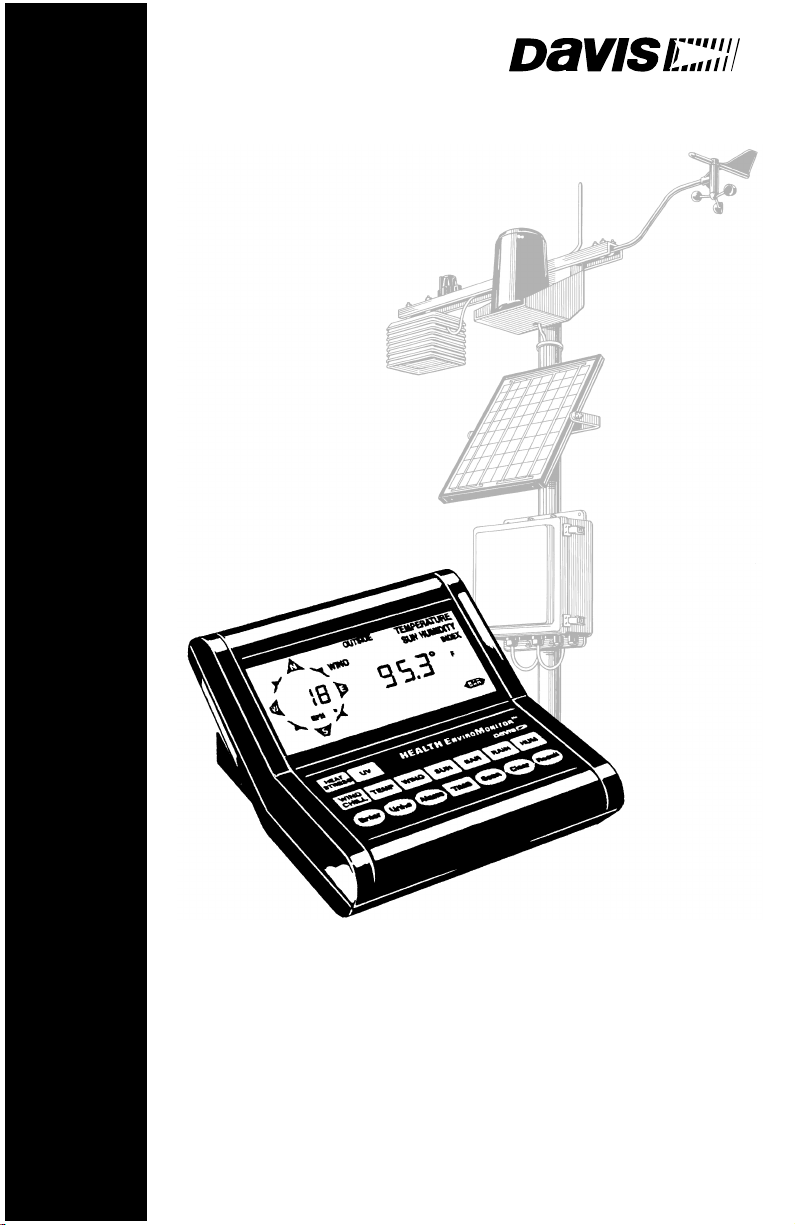
™
ONITOR
M
NVIRO
E
EALTH
H
C
ONSOLE
U
SER’S
M
ANUAL
Product # 7470 & 7475
Page 2
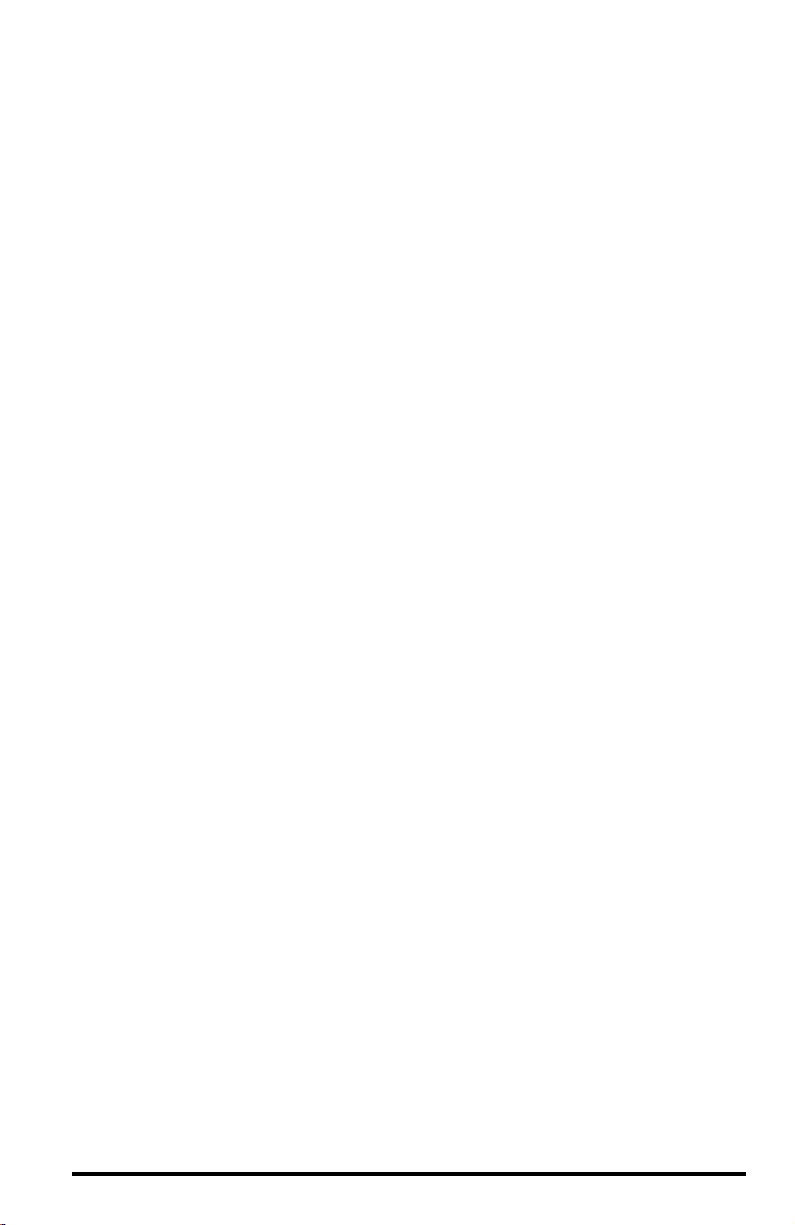
ABLE OF CONTENTS
T
NTRODUCTION TO THE HEALTH ENVIROMONITOR
I
PTIONAL SENSORS
O
PTIONAL ACCESSORIES
O
. . . . . . . . . . . . . . . . . . . . . . . . . . . . . . . . . . 1
. . . . . . . . . . . . . . . . . . . . . . . . . . . . . . . 2
. . . . . 1
H
EALTH ENVIROMONITOR OVERVIEW
T
HE
EATHER
W
K
EYBOARD
. . . . . . . . . . . . . . . . . . . . . . . . . . . . . . . . . . . . . 5
ONDITIONS
C
EASURED
M
Heat Stress (Temperature-Humidity Index) . . . . . . . . . . . . . . . . . . . . . . . 6
UV Radiation . . . . . . . . . . . . . . . . . . . . . . . . . . . . . . . . . . . . . . . . . . . . . . . 7
Wind Chill . . . . . . . . . . . . . . . . . . . . . . . . . . . . . . . . . . . . . . . . . . . . . . . . . 8
Outside and Inside Temperature. . . . . . . . . . . . . . . . . . . . . . . . . . . . . . . . 8
Wind . . . . . . . . . . . . . . . . . . . . . . . . . . . . . . . . . . . . . . . . . . . . . . . . . . . . . 9
Solar Radiation. . . . . . . . . . . . . . . . . . . . . . . . . . . . . . . . . . . . . . . . . . . . . . 9
Barometric Pressure . . . . . . . . . . . . . . . . . . . . . . . . . . . . . . . . . . . . . . . . . 9
Rainfall . . . . . . . . . . . . . . . . . . . . . . . . . . . . . . . . . . . . . . . . . . . . . . . . . . . 10
Inside and Outside Humidity and Dew-Point . . . . . . . . . . . . . . . . . . . . . 10
Time . . . . . . . . . . . . . . . . . . . . . . . . . . . . . . . . . . . . . . . . . . . . . . . . . . . . 11
A
UTO
C
LEAR
. . . . . . . . . . . . . . . . . . . . . . . . . . . . . . . . . . . . . . 11
IGHS
AND
OWS
L
. . . . . . . . . . . . . . . . . . . . . . . . . . . . . . . . . . 12
. . . . . . . . . . . . . . . . . . . . . . . . . . . . . . . . . . . . . . . . . 12
EALTH
THE
E
EM . . . . . . . . . . . . . . . . . . . . . . .15
K
NTER
. . . . . . . . . . . . . . . . . . . . . . . . . . . . . . . 15
EY
U
SING
H
LARMS
A
THE
U
SING
H
Entering Negative Numbers . . . . . . . . . . . . . . . . . . . . . . . . . . . . . . . . . . 16
Example of Using ENTER: Setting the Time . . . . . . . . . . . . . . . . . . . . . . 16
PPARENT
A
EMPERATURE
T
(H
EAT
S
Viewing Apparent Temperature . . . . . . . . . . . . . . . . . . . . . . . . . . . . . . . 18
Selecting Units of Measure . . . . . . . . . . . . . . . . . . . . . . . . . . . . . . . . . . . 19
High Apparent Temperature. . . . . . . . . . . . . . . . . . . . . . . . . . . . . . . . . . 19
Alarms . . . . . . . . . . . . . . . . . . . . . . . . . . . . . . . . . . . . . . . . . . . . . . . . . . . 19
UV R
ADIATION
. . . . . . . . . . . . . . . . . . . . . . . . . . . . . . . . . . . . 20
Viewing UV Radiation . . . . . . . . . . . . . . . . . . . . . . . . . . . . . . . . . . . . . . . 20
Setting Skin Factor. . . . . . . . . . . . . . . . . . . . . . . . . . . . . . . . . . . . . . . . . . 22
Selecting Radiation Intensity Scale . . . . . . . . . . . . . . . . . . . . . . . . . . . . . . 23
High UV Radiation Intensity. . . . . . . . . . . . . . . . . . . . . . . . . . . . . . . . . . . 23
Clearing Daily and Total UV Dose. . . . . . . . . . . . . . . . . . . . . . . . . . . . . . 23
Clearing Period Information/Starting a New Period . . . . . . . . . . . . . . . . 24
Alarms . . . . . . . . . . . . . . . . . . . . . . . . . . . . . . . . . . . . . . . . . . . . . . . . . . . 24
. . . . . . . . . . . . . . 5
ALCULATED
/C
TRESS
) . . . . . . . . . . . . . . . . . . 17
. . . . . . . . . . . . . 6
Page i Health EnviroMonitor Manual
Page 3
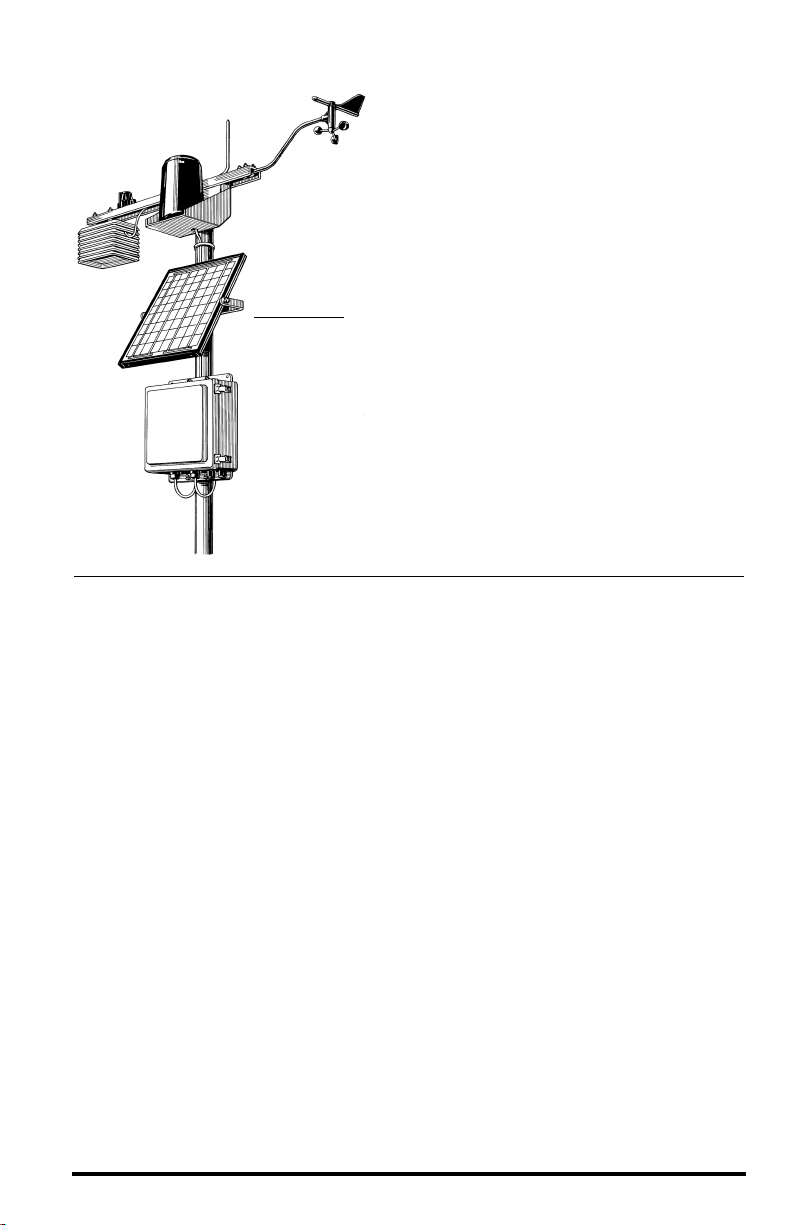
Chapter
For use by individuals, radio and TV stations, parks, amusement parks, and
resorts, the Health EnviroMonitor (Health EM) monitors the weather conditions that may contribute to health hazards: sunburn, skin cancer, heat stress,
and hypothermia. This integrated weather station, computer, and data logger
measures/calculates, displays, and stores wind speed and direction, wind run,
solar radiation, solar energy, air temperature, heat stress and wind chill (apparent temperature), humidity, barometric pressure, UV radiation, UV dose, rainfall, and rate of rainfall. Current values, high and low values, cumulative totals,
and daily averages are available for display at the push of a button. The system
can even sound an alarm when values exceed a threshold set by the user.
O
PTIONAL SENSORS
The following optional sensors enable the Health EM to measure and calculate
specialized weather information. All optional sensors are available from your
dealer or may be ordered directly from Davis Instruments.
• Anemometer
Enables you to measure and display wind speed, wind direction, and
wind chill (with temperature sensor). The Health EM will also use the
wind speed reading in calculating temperature-humidity-sun-wind
index.
1
I
EALTH ENVIROMONITOR
H
NTRODUCTION TO THE
Health EnviroMonitor Manual Page 1
Page 4
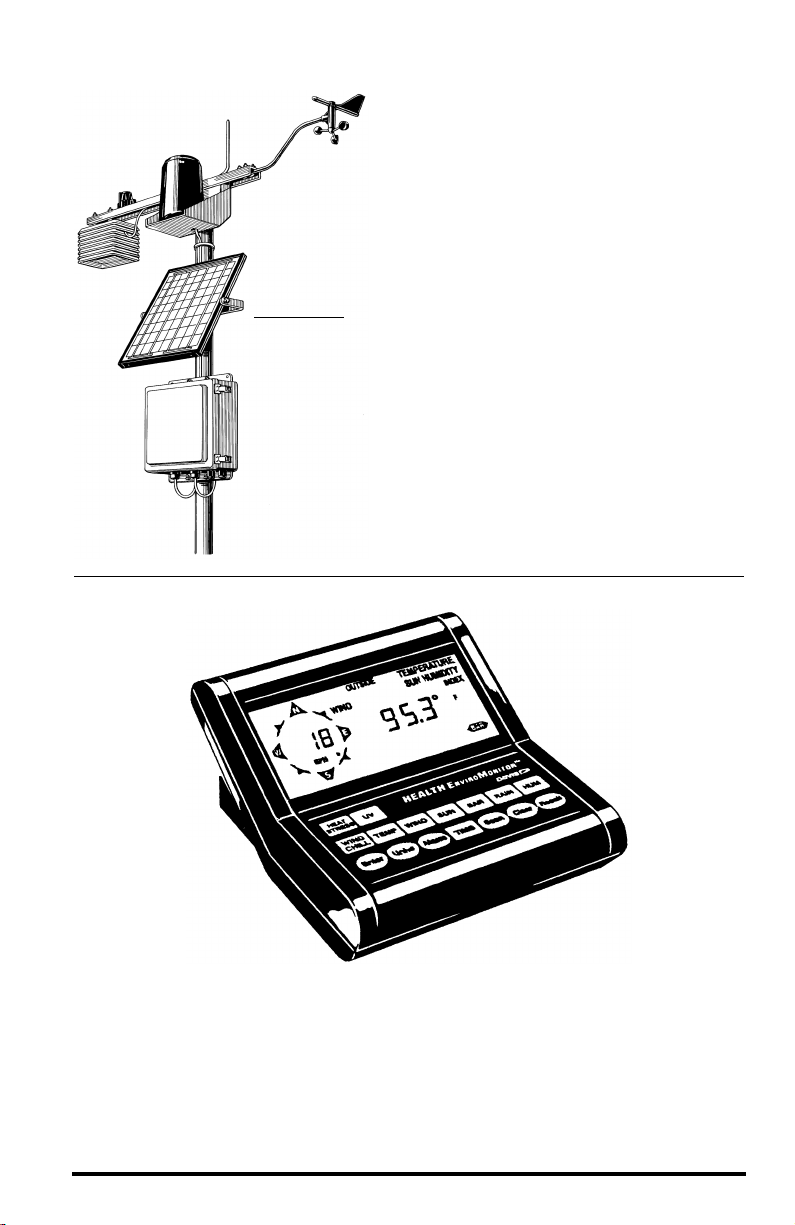
Chapter
2
EALTH ENVIROMONITOR
H
VERVIEW
O
T
HE KEYBOARD
The Health EM’s keyboard contains two different types of keys: function keys
and operation keys. The larger and more square keys are the function keys and
are used to display the various conditions measured and calculated by the
Health EM. The smaller and more rounded keys are operations keys and are
used to view or use the various features of the Health EM.
Health EnviroMonitor Manual Page 5
Page 5

Chapter
SING THE ENTER KEY
U
The ENTER key is used to enter or change data (such as an alarm threshold setting). You should become familiar with the use of this key, since it serves many
purposes in operating the Health EM. The ENTER key has two basic modes of
operation, each of which is explained below.
• Press and release
In general, each digit in a value is changed separately. The “active” digit
(the one which is currently ready to be changed) flashes on and off in the
display . Pr essing and releasing ENTER cycles thr ough all available digits
in a value, making each digit active in turn. Each time you press and
release ENTER, the next digit becomes active. When you first begin to
change a value, the leftmost digit will be active. Pressing and releasing
ENTER will cause the second digit (from the left) to become active, and
so on. When you get to the last digit in a value, pressing and releasing
ENTER makes the first digit (the leftmost digit) active once again.
3
U
SING THE HEALTH
EM
Health EnviroMonitor Manual Page 15
Page 6
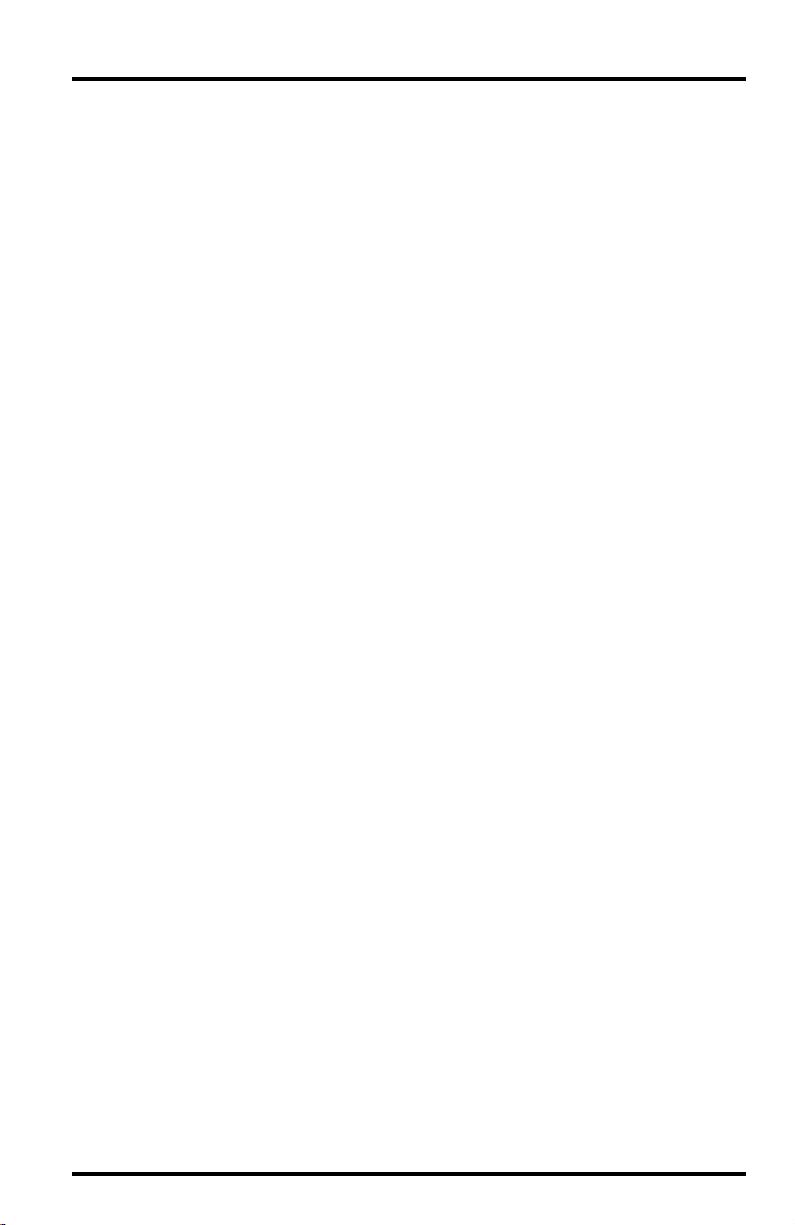
Health EnviroMonitor Manual Page 53
Page 7
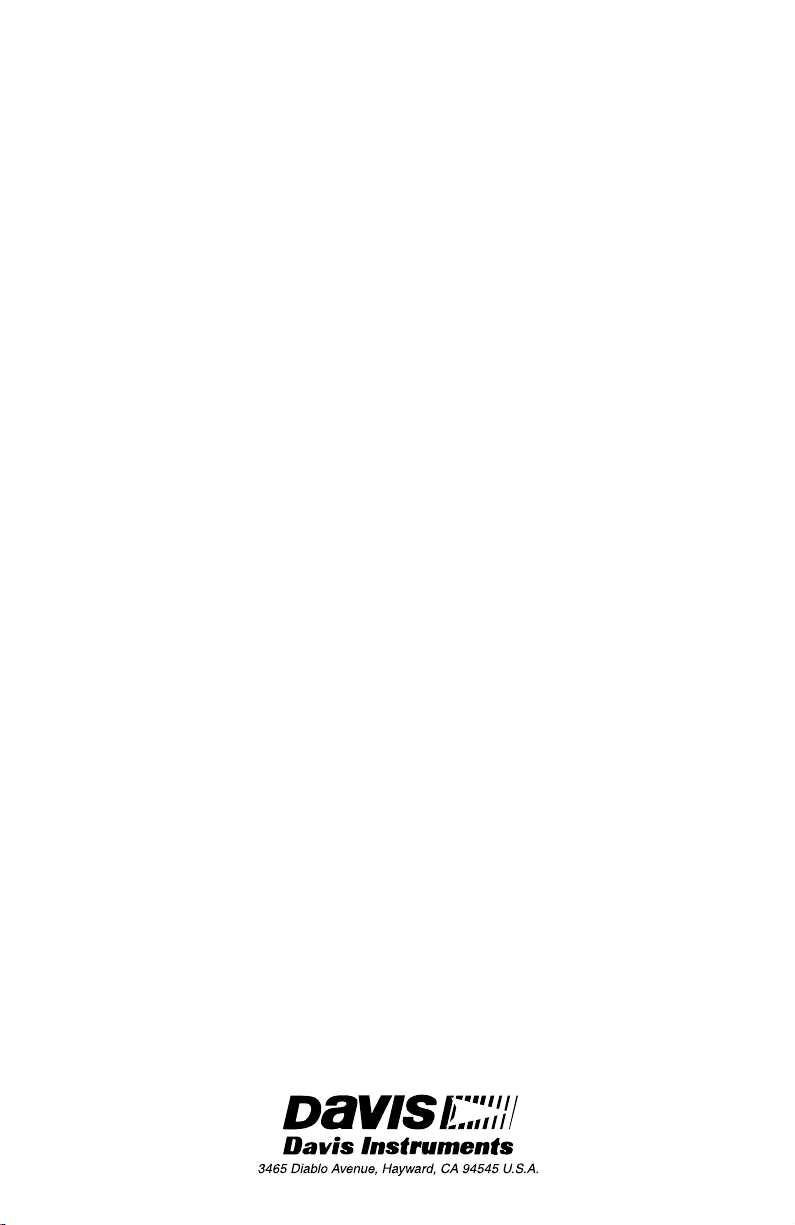
H
EALTH ENVIROMONITOR SYSTEM CONSOLE QUICK REFERENCE
UNCTION KEYS
The lists below indicate what condition appears
when you press each function key. Each time you
press the key, the next item in the list appears.
F
ET (Evapotranspiration)
Daily ETo Sum
Total ETo for the Period
Average Daily ETo for the Period
Period Start Date
ETo AutoClear Status
DEG DAYS (Growing Degree-Days)
Daily Degree-Day Sum
Total Degree-Days for the Period
Average Daily Degree-Days for the Period
Base Degree-Day Threshold
Upper Degree-Day Threshold
Period Start Date
Degree-Day Auto Clear Status
TEMP (Temperature)
Current Air Temperature
Current Soil Temperature
Current Temperature-Humidity Index
Current Wind Chill
Temperatur e AutoClear Status
WIND (Wind)
Current Wind Speed
Daily Wind Run
Average Daily Wind Run for the Period
Current Wind Direction
Period Start Date
Wind AutoClear Status
SUN (Solar Radiation)
Current Solar Radiation Intensity
Daily Incident Solar Energy Sum
Average Daily Solar Energy for the Period
Period Start Date
Daily Solar Energy AutoClear Status
RAIN (Rainfall)
Daily Rainfall and Rate of Rainfall
Total Rainfall
Rainfall AutoClear Status
BAR (Barometric Pressure)
Current Barometric Pressure
HUM (Relative Humidity)
Current Relative Humidity
Relative Humidity AutoClear Status
DEW (Dew Point/Leaf Wetness)
Current Dew Point
Current Leaf Wetness
TIME (Time and Date)
Current Time
Current Date
Current Y ear
AutoClear Time
Period Start Date
IGHS AND LOWS
See “Highs and Lows” on page 13 for a list of highs
and lows stored by the console.
• To view the high or low, press the appropriate
• To clear a high/low, press the appropriate
See “Alarms” on page 14 for a list of available
alarms.
• To view an alarm threshold, press the appro-
• To set an alarm, press the appropriate keys to
• To silence an alarm, press Clear .
• To clear an alarm, press the appropriate keys
The console uses a single time period for all values
which accumulate totals or calculate averages over
an interval. See “Period” on page 12 for a list of values accumulated or averages calculated during the
period.
• To clear all ”period” information and start a
The console may be set to automatically clear some
or all daily values at the same time each day. See
“AutoClear” on page 13 for a list of all information
which may be cleared using AutoClear.
• To enable/disable AutoClear for a condition
• To set the time at which AutoClear clears val-
To select the unit of measur e in which a condition is
displayed, press the appropriate function key to
display the desired condition. Press UNITS until
the desired unit of measure appears in the display.
H
function key to display the desired condition.
Press Recall to view the high/low. Wait a few
seconds and the time at which the high/low
occurred will appear. Press Recall again to
view the low if both a high and low are stored.
keys as necessary to display the desired high/
low. Press and hold Clear until the high/low
value is cleared.
LARMS
A
priate function key to display the desired condition. Press Alarm to view the threshold.
display the desired alarm threshold. Use Enter
to set the threshold.
to display the desired alarm threshold. Press
and hold Clear until the alarm threshold is
cleared.
P
new period, press TIME as necessary to display the period start date. Press and hold
Clear until the period information is cleared.
or group of conditions, press the appropriate
function key as necessary to display the AutoClear status. Press Enter to toggle the AutoClear setting between OFF and ON.
ues, press TIME as necessary to display the
AutoClear time. Use Enter to set the desired
time.
C
HOOSING
ERIOD
A
I
NFORMATION
C
UTO
LEAR
U
NITS
OF
M
EASURE
Page 8
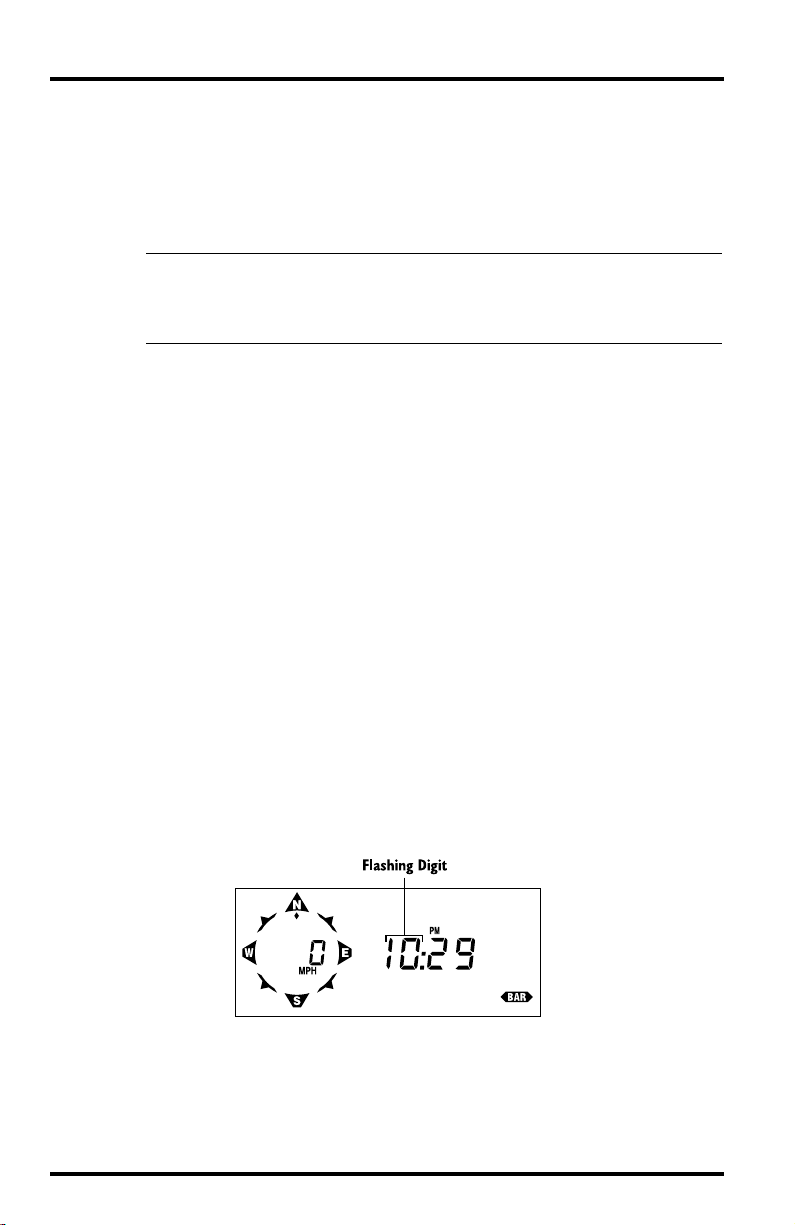
Using the Health EM
• Press and hold
Pressing and holding ENTER makes the next digit in the value active
to begins cycling through all available entries for the active digit (or digits). As long as you hold ENTER down, the station will continue to cycle
through all possible entries for that digit. When the desired entry
appears, release ENTER.
Note:
To protect against accidental changing of the barometric pressure once it has been set, you
must press and hold ENTER for at least 8 second before changing the barometric pressure
value. As you hold ENTER for those 8 seconds, the entire value will flash as a further
reminder.
Entering Negative Numbers
If you want to enter a negative number , first enter the number without the negative sign. Then press and release ENTER until the appropriate digit (the one
where you want to place the negative sign) begins to flash. Hold ENTER as this
digit cycles through the available entries, one of which will be a negative sign if
a negative entry is valid.
Example of Using ENTER: Setting the Time
You should use the following step-by-step example of using the ENTER key to
help you better understand its use.
1. Press TIME until the time display appears.
2. Press UNITS to change from the 12-hour format to the 24-hour format, as desired.
The 12-hour format is indicated by the symbol AM or PM. The 24-hour format is indicated by the symbol 24HR.
3. Press ENTER and hold it down.
The two left hand digits, which represent the hour, will begin to flash and
then cycle through the possible entries. (Note that the two digits which represent the hour are linked together when using the ENTER key.) If you are
using the 12-hour format, the digits cycle from 12 AM to 11 PM. If you are
using the 24-hour format, the digits cycle from 0 to 23.
and
E
NTERING
THE
H
OUR
D
IGITS
4. Release ENTER when the correct entry appears.
5. Press and release ENTER to move to the next digit, the “tens” digit.
The “tens” digit begins to flash.
Page 16 Health EnviroMonitor Manual
Page 9
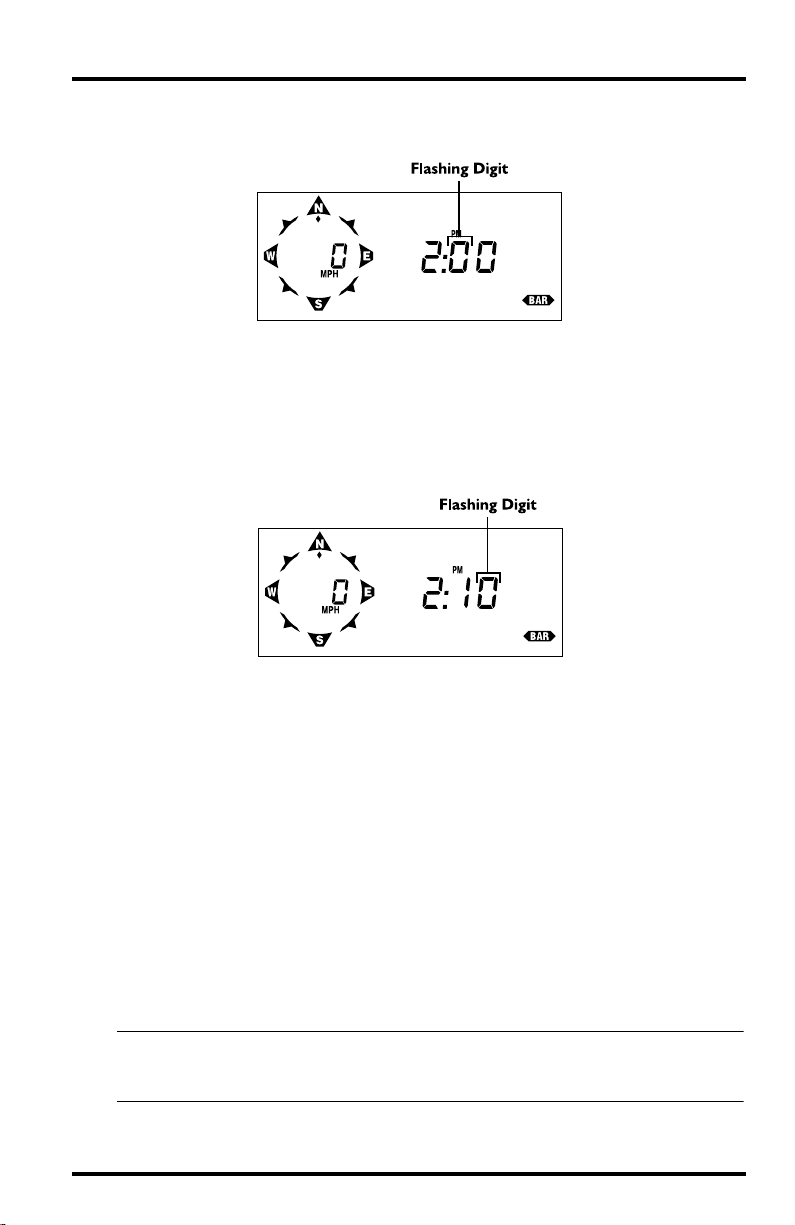
Apparent Temperature (Heat Stress)
6. Press and hold ENTER down.
The “tens” digit will begin to cycle through the possible entries (0 to 5).
E
NTERING
THE
“T
ENS
” D
IGIT
7. Release ENTER when the correct entry appears.
8. Press and release ENTER to move to the next digit, the “ones” digit.
The “ones” digit begins to flash.
9. Press and hold ENTER down.
The “ones” digit will begin to cycle through the possible entries (0 to 9).
NTERING
THE
NES
E
“O
” D
IGIT
10.Release ENTER when the correct entry appears.
11. If necessary, repeat the steps above to correct your entry for any of the digits.
12. When you have entered the correct time, wait four seconds without pressing any keys.
After four seconds, the Health EM saves the entry and returns to normal
operation. The time you just entered will appear in the display as the current
time.
A
PPARENT
T
EMPERATURE
(H
EAT
S
TRESS
)
The Health EM displays the current outside T-H index, the current outside
T-H-S-W index, and the current inside T-H index. In addition, you may view
the high for any of these conditions along with the time at which they occurred.
You may display all conditions in ˚F or ˚C.
Note: In order to get the most accurate solar contribution to T-H-S-W index readings, you must calibrate
the Health EM for your latitude and use the Sensor Tilt Bracket. See “Calibration Numbers” starting
on page 47 for details on calibrating the Health EM for your latitude.
Health EnviroMonitor Manual Page 17
Page 10
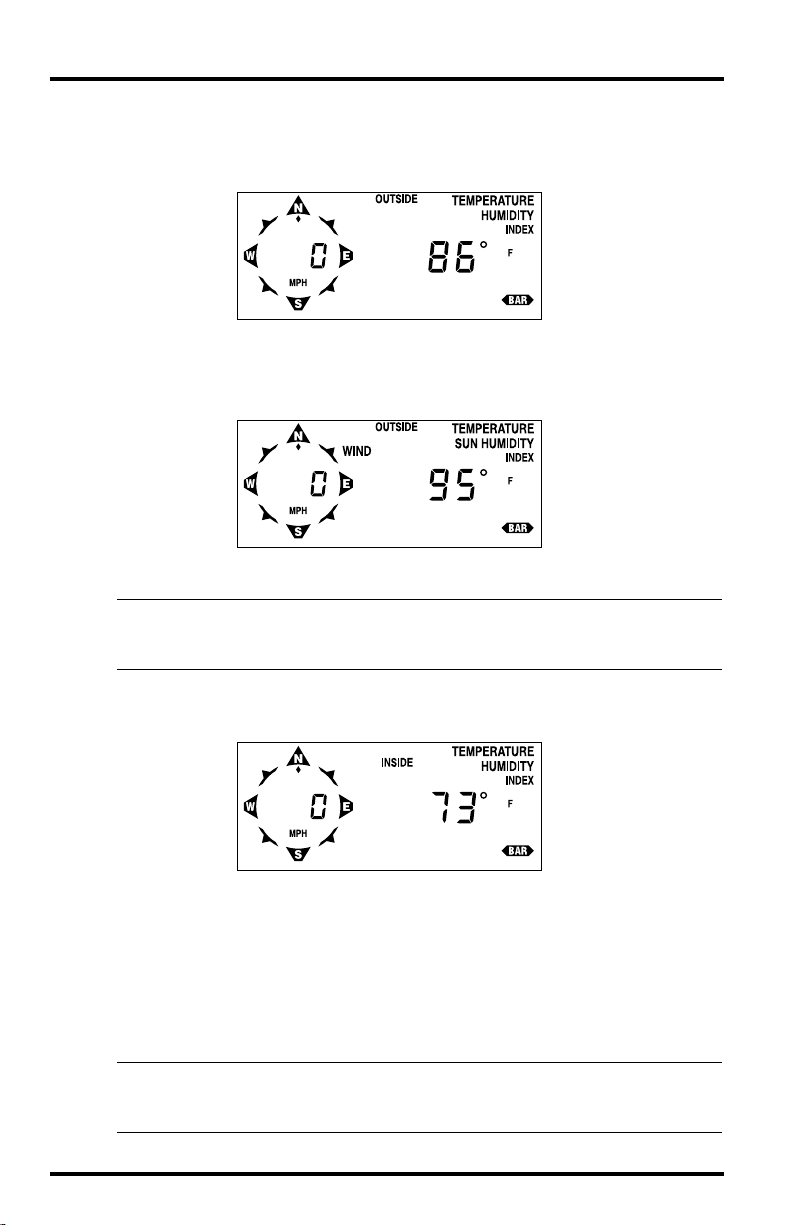
Using the Health EM
Viewing Apparent Temperature
1. To display the current outside T-H index, press HEAT STRESS.
The current outside T-H index appears on the right of the display.
C
URRENT
O
UTSIDE
T-H I
NDEX
2. To display the current outside T-H-S-W index, press HEAT STRESS again.
The current outside T-H-S-W index appears on the right of the display.
C
Note: If the station does not have a solar radiation sensor, the SUN segment will be absent from the
display . Likewise, if the station does not have an anemometer, the WIND segment will be absent
from the display.
URRENT
T-H-S-W I
NDEX
3. To display the current inside T-H index, press HEAT STRESS.
The current inside T-H index appears on the right of the display.
C
URRENT
I
NSIDE
T-H I
NDEX
4. T o display the status of the AutoClear function for high outside T-H index, high outside
T-H-S-W index, and high inside T-H index, press HEAT STRESS again.
If the AutoClear function is enabled, the word On appears on the right of
the display. If the AutoClear function is disabled, the word
OFF
appears
on the right of the display. (See “Enabling/Disabling AutoClear” on page 46
for instructions.)
Note: You cannot enable/disable the AutoClear function separately for outside T-H index, outside
T -H-S-W index, and inside T-H index. These functions are “linked” and AutoClear for them must
be either enabled or disabled together.
Page 18 Health EnviroMonitor Manual
Page 11
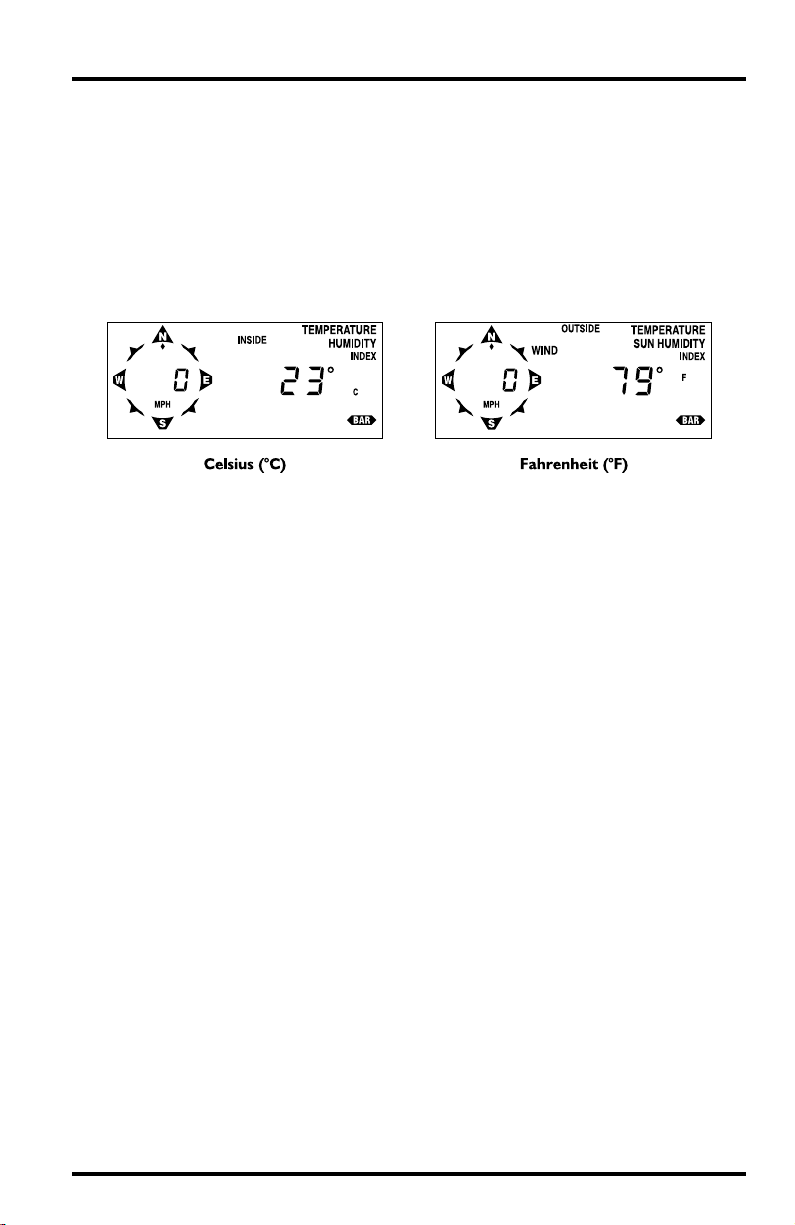
Apparent Temperature (Heat Stress)
5. Continuing to press HEAT STRESS will cycle through the apparent temperature dis-
plays in a continuous loop.
Selecting Units of Measure
To select the desired unit of measure, simply press UNITS while viewing
any of the apparent temperature displays (except Auto Clear). As you press
UNITS, the Health EM alternates between ˚F and ˚C. All temperature information (including temperature, wind chill, and dew-point) will appear in
the units of measure you select.
S
U
NITS
OF
M
EASURE
AMPLE
High Apparent Temperature
The Health EM displays the high outside T-H index, the high outside T-H-S-W
index, and the high inside T-H index along with the time at which it occurred.
For information on displaying and clearing highs and lows, see “Highs and
Lows” starting on page 40.
Alarms
You may set a high alarm for outside T-H index, outside T-H-S-W index, and
for inside T-H index. (See “Alarms” on page 42.)
Health EnviroMonitor Manual Page 19
Page 12
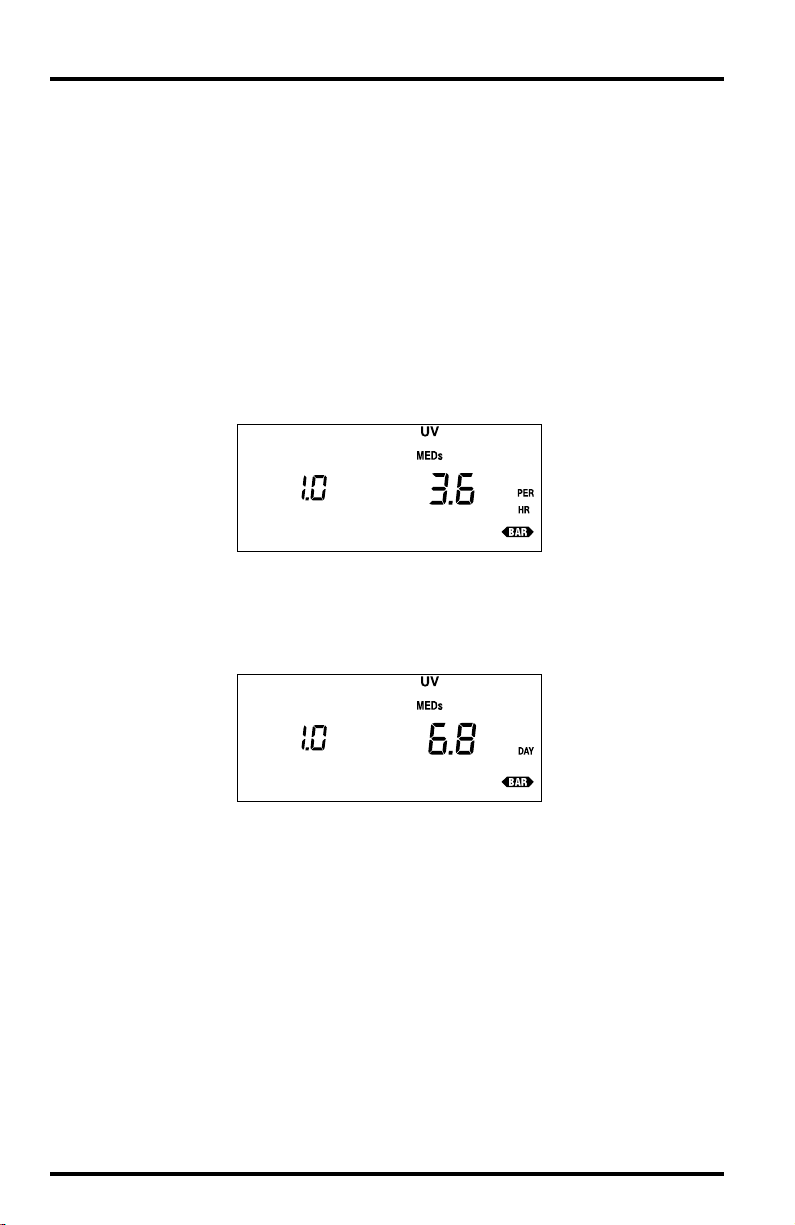
Using the Health EM
UV R
ADIATION
The Health EM displays the current UV radiation intensity, “daily” UV radiation dose, the UV radiation dose rate per hour, the accumulated UV radiation
dose during a user-defined period, and the average daily dose of UV radiation
during a user-defined period. In addition, you may view the highest UV radiation intensity along with the time at which it occurred. You may display current UV radiation intensity using either MEDs or the UV Index. All other UV
radiation conditions are displayed in MEDs.
Viewing UV Radiation
1. To display the current UV radiation intensity, press UV.
The current intensity of UV radiation appears on the right side of the display. If displaying in MEDs, the skin factor appears on the left of the display.
C
URRENT
UV R
ADIATION
I
NTENSITY
2. To display the “daily” UV radiation dose, press UV again.
The accumulated “daily” UV radiation dose appears on the right side of the
display. The skin factor appears on the left of the display.
“D
AILY
” UV R
ADIATION
D
OSE
Daily UV dose represents the UV dose since the last time you (or AutoClear)
cleared the daily UV dose register. For instructions on clearing daily UV
dose, see “Clearing Daily and Total UV Dose” on page 23.
Page 20 Health EnviroMonitor Manual
Page 13
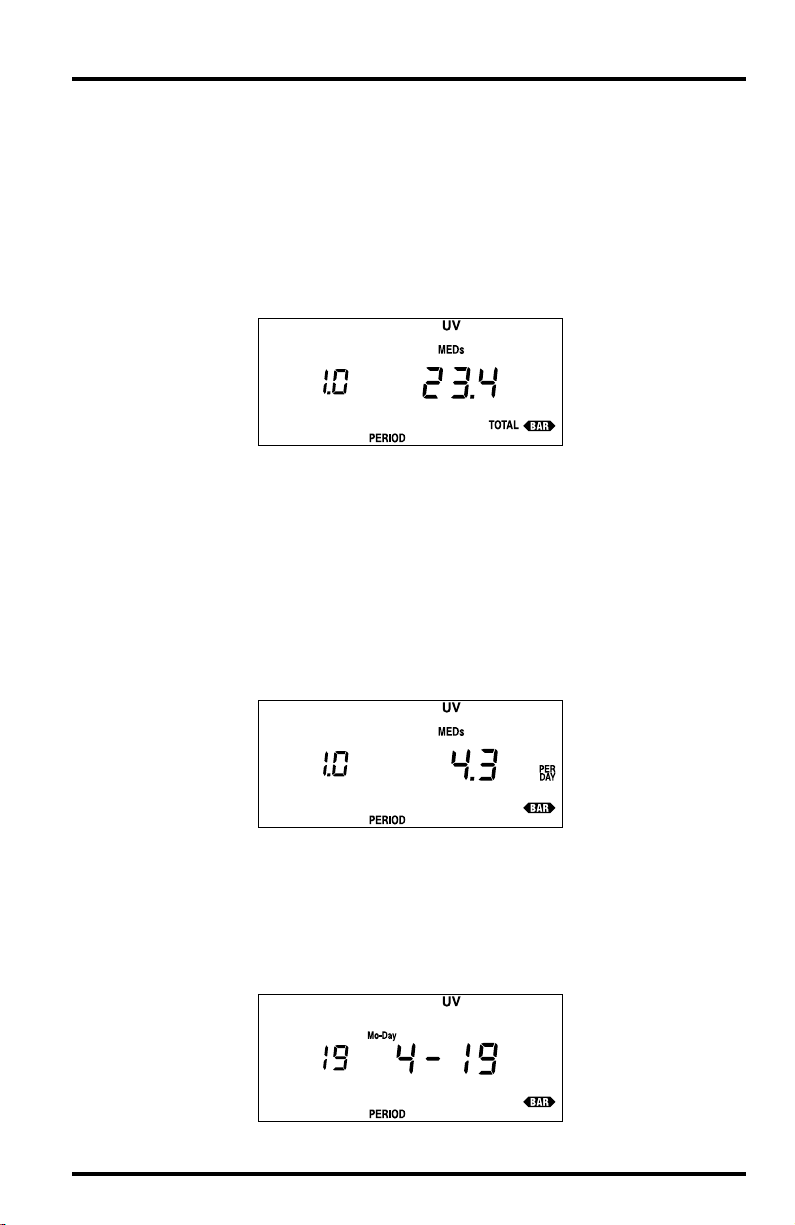
UV Radiation
3. To display the accumulated UV radiation dose during the “period,” press UV again.
The accumulated UV radiation dose appears on the right side of the display.
The skin factor appears on the left of the display. The “period” represents a
number of days during which you have accumulated UV radiation dose
information. The “period” totals give you an extra UV radiation register so
that you may track UV information over a couple of days, a week, a month,
a year , or any other span of time which you desire. For information on clearing the “period” (and beginning a new “period”), see “Clearing Period
Information/Starting a New Period” on page 24.
A
CCUMULATED
UV R
ADIATION
D
OSE
4. To display the average daily dose of UV radiation during the “period,” press UV again.
The average daily dose of UV radiation during the “period” appears on the
right side of the display. The skin factor appears on the left of the display.
The “period” represents a range of days over which you have calculated the
daily average dose. Depending on how often you clear the period, you may
track average daily UV radiation dose over a couple of days, a week, a
month, a year, or any other span of time which you desire. For information
on clearing the “period” (and beginning a new “period”), see “Clearing
Period Information/Starting a New Period” on page 24.
A
D
VERAGE
AILY
UV R
ADIATION
D
OSE
5. To display the date on which the current period started and the number of days in the
current period, press UV again.
The day on which the current period started appears on the right of the display. The number of days in the current period appears on the left of the display.
P
I
ERIOD
NFORMATION
Health EnviroMonitor Manual Page 21
Page 14
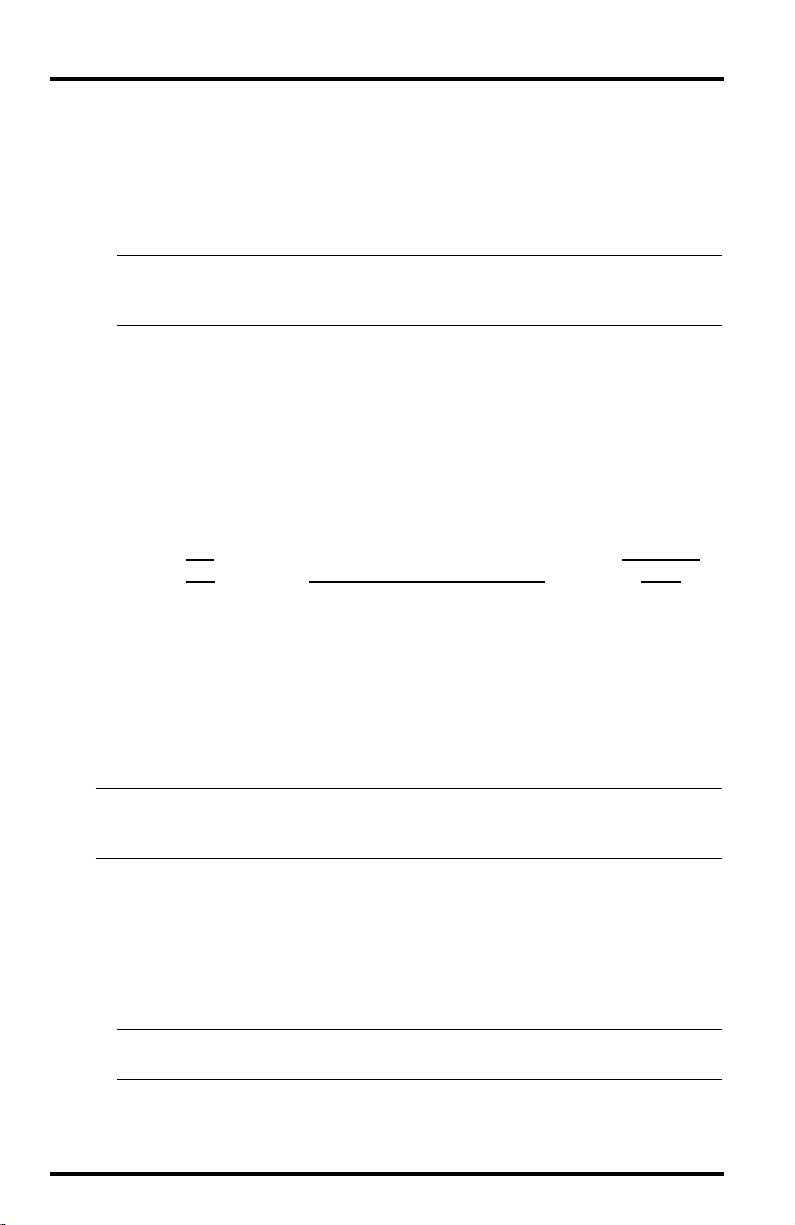
Using the Health EM
6. To display the status of the AutoClear function for high UV radiation intensity and high
daily UV radiation dose, press UV again.
If the AutoClear function is enabled, the word On appears on the right of
the display. If the AutoClear function is disabled, the word OFF appears
on the right of the display. (See “Enabling/Disabling AutoClear” on page 46
for instructions.)
Note: You cannot enable/disable the AutoClear function separately for “daily” UV radiation dose and
UV radiation dose rate. These functions are “connected” and AutoClear for them must be either
enabled or disabled together.
7. Continuing to press UV will cycle through the UV displays in a continuous loop.
Setting Skin Factor
MEDs may be scaled to take into account skin type because different skin types
burn at different rates. You may change the scale to reflect your skin type, if
desired. The table below may give you guidance in determining the skin factor
you wish to use. The lower the skin factor , the longer it takes skin to burn. Note
that MEDs, as a standard unit of measure, are based on a skin factor of 1.0.
S
KIN
YPE
T
ISTORY
H
OF
S
UNBURNING
AND
ANNING
T
S
F
KIN
ACTOR
ANGE
R
I Always burns easily, never tans 1.2 to 1.4
II Always burns easily, tans minimally 0.9 to 1.1
III Burns moderately, tans gradually and uniformly 0.7 or 0.8
IV Burns minimally, always tans well 0.5 or 0.6
V Rarely burns, tans profusely 0.4 or 0.5
VI Never burns, deeply pigmented 0.3 or 0.4
Note: Be aware that skin types are only related to the sun burning effects of UV. Other UV-related health
problems such as cataracts and immune system suppression are unrelated to skin type. Therefore,
changing skin factors may cause the Health EM to underrepresent the danger of UV exposure.
1. To change the skin factor, press UV as necessary to view any UV display in which the
skin factor appears.
2. To change the skin factor, press and release ENTER.
Each time you press ENTER, the skin factor (which appears on the left of the
display) increases by 0.1. When you get to 1.4, pressing ENTER returns the
skin factor to the minimum, 0.1.
Note: Changing skin factor does not affect the stored radiation data. Y ou may scan through skin factors
to observe the effect of current UV intensity and dose on various skin types.
Page 22 Health EnviroMonitor Manual
Page 15
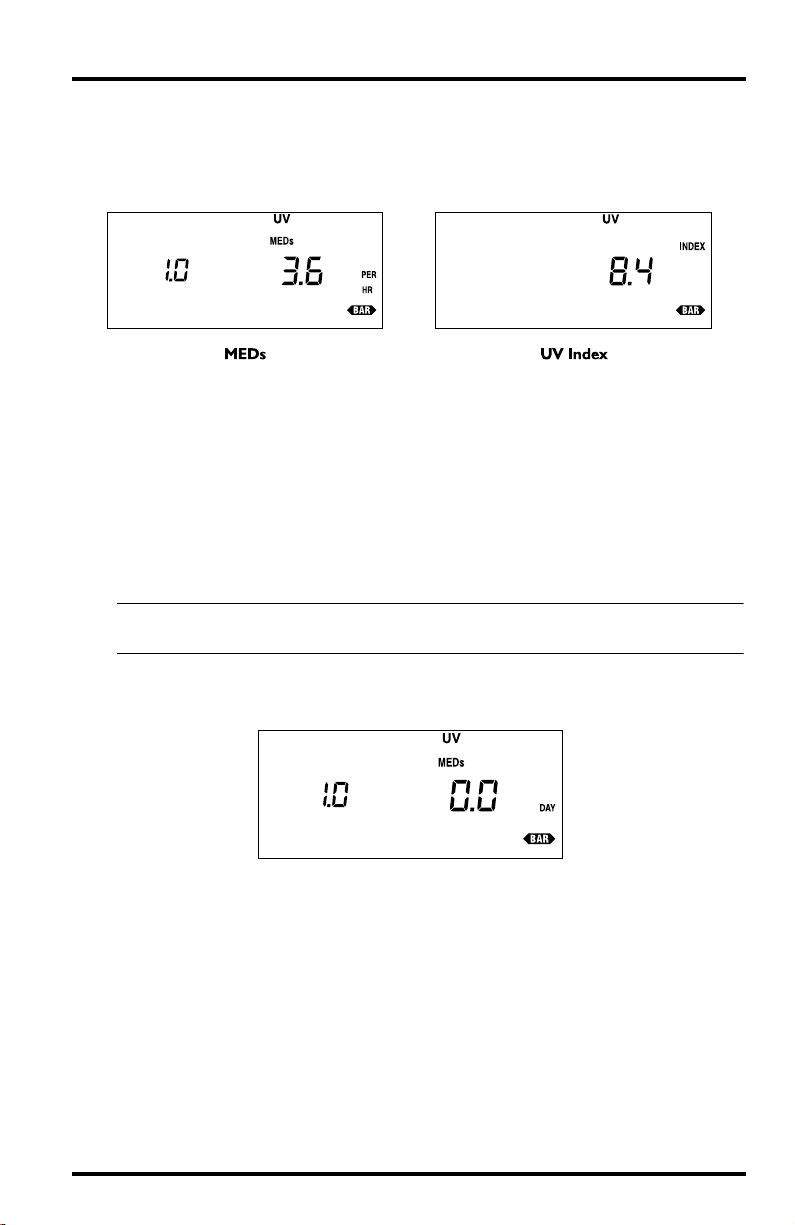
Selecting Radiation Intensity Scale
T o select the desir ed UV radiation intensity scale, simply pr ess UNITS while
viewing the current UV radiation intensity display. As you press UNITS, the
Health EM alternates between MEDs and the UV Index.
UV Radiation
MED
S AND
UV I
NDEX
High UV Radiation Intensity
The Health EM displays the high UV radiation intensity along with the time at
which it occurred. For information on displaying and clearing highs and lows,
see “Highs and Lows” starting on page 40.
Clearing Daily and Total UV Dose
You may clear daily or total UV dose at any time to begin a new total.
Note:
Clearing total UV dose resets the period. See “Clearing Period Information/Starting a New Period” on
page 24 for information on the period.
1. Press UV as necessary to display either daily or total UV dose.
2. Press and hold down CLEAR until the UV dose total resets to zero.
D
UV D
AILY
OSE CLEARED
Health EnviroMonitor Manual Page 23
Page 16
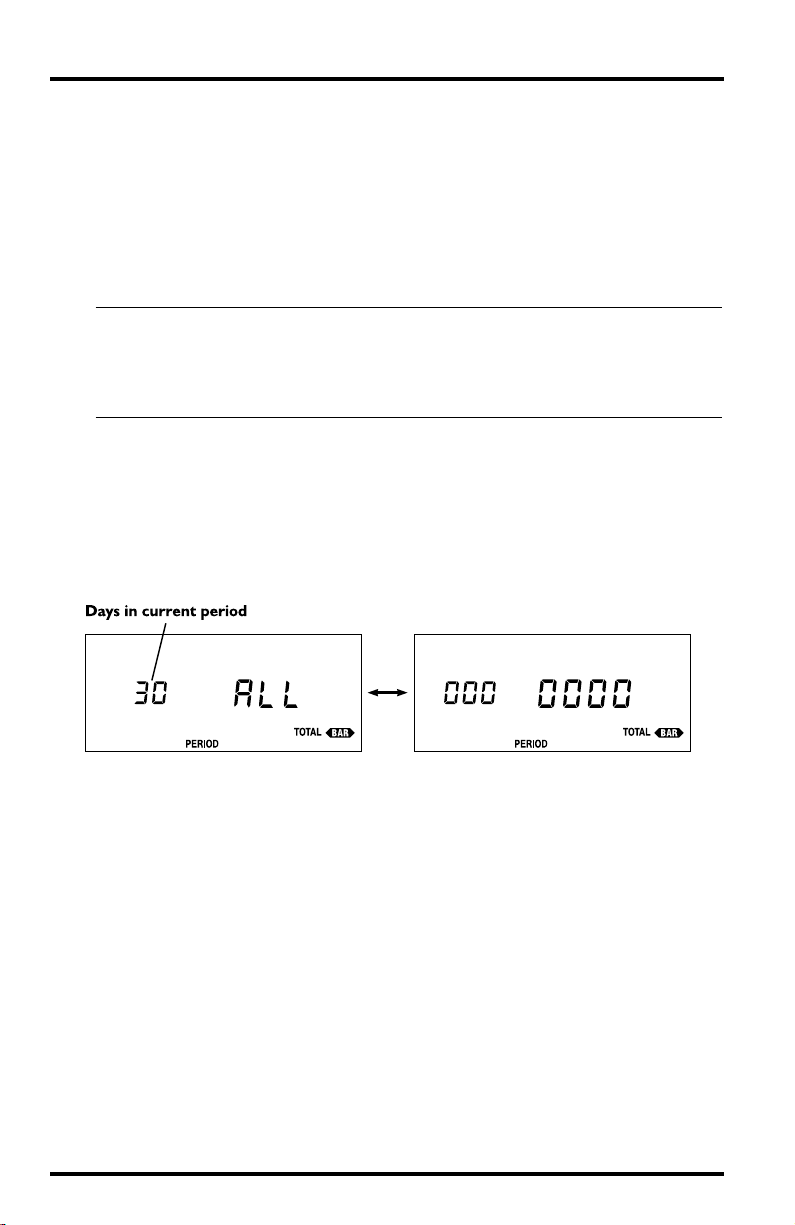
Using the Health EM
Clearing Period Information/Starting a New Period
Beginning a new period clears all data from the previous period. The system
stores the beginning date of the period, which you may display along with the
number of days which have elapsed since the beginning of the period. A new
total UV radiation dose begins to accumulate and the Health EM begins to calculate a new average daily UV radiation dose. To clear period information and
begin a new period you may clear total UV dose as described in “Clearing
Daily and Total UV Dose” on page 23 or as described below.
Note:
The system records the start time of the period to the nearest 90 minutes. Therefore, all average values are exact to the nearest 90-minute mark throughout the period. However, averages calculated
during the period are most accurate when the period length is an exact number of days (that is, if
you display the average at the same time of day at which the period started). When the length of the
period is displayed, the GroWeather rounds down to the nearest whole day COMPLETED.
1. Press UV as necessary to display the period information.
2. Press and hold down CLEAR.
As you hold down CLEAR, the display alternates between showing the
number of days in the period and the word
(
0000
) on both sides of the display. This provides you ample warning that
ALL
and showing zeros
the Health EM is preparing to clear the period information and begin a new
period.
D
ISPLAY TOGGLE DURING PERIOD CLEAR
3. To clear the UV period totals and begin a new period, hold down CLEAR until the display stops flashing and the period information display returns to normal.
When the display stops flashing, it means that the Health EM has cleared
the UV period totals and begun a new UV period.
Alarms
You may set a high alarm for current UV radiation intensity and “daily” UV
radiation dose. (See “Alarms” on page 42.)
Page 24 Health EnviroMonitor Manual
Page 17
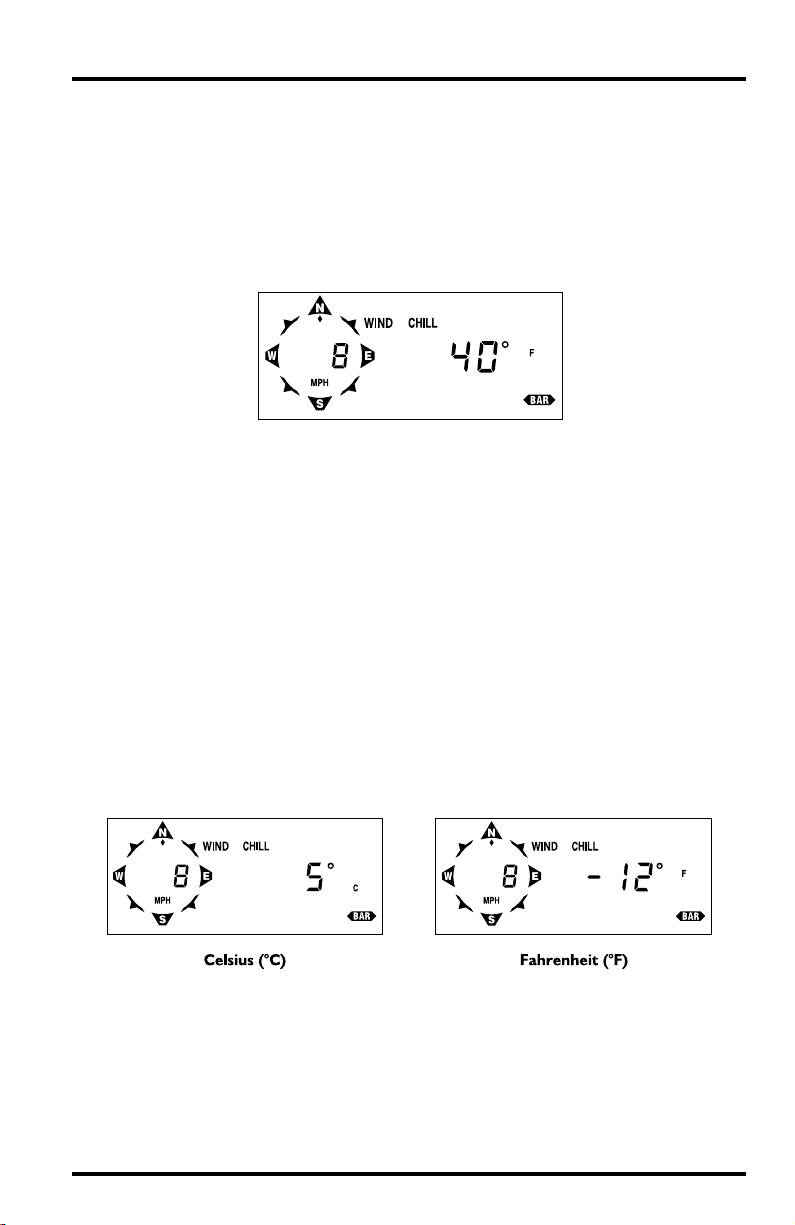
IND CHILL
W
The Health EM displays the wind chill as well as the low wind chill along with
the time at which it occurred. You may display wind chill in ˚F or ˚C.
Viewing Wind Chill
1. To display the current wind chill, press WIND CHILL.
The current wind chill appears on the right side of the display.
CURRENT WIND CHILL
2. To display the status of the AutoClear function for low wind chill, press WIND CHILL
again.
If the AutoClear function is enabled, the word On appears on the right of
the display. If the AutoClear function is disabled, the word OFF appears
on the right of the display. (See “Enabling/Disabling AutoClear” on page 46
for instructions.).
3. Continuing to press WIND CHILL will alternate between the wind chill and AutoClear
displays.
Wind Chill
Selecting Units of Measure
T o select the desir ed unit of measure, simply pr ess UNITS while viewing the
any of the wind chill displays (except Autoclear). As you press UNITS, the
Health EM alternates between ˚F and ˚C. All temperature information
(including apparent temperature, temperature, and dew-point) will appear
in the units of measure you select.
SAMPLE UNITS OF MEASURE
Health EnviroMonitor Manual Page 25
Page 18
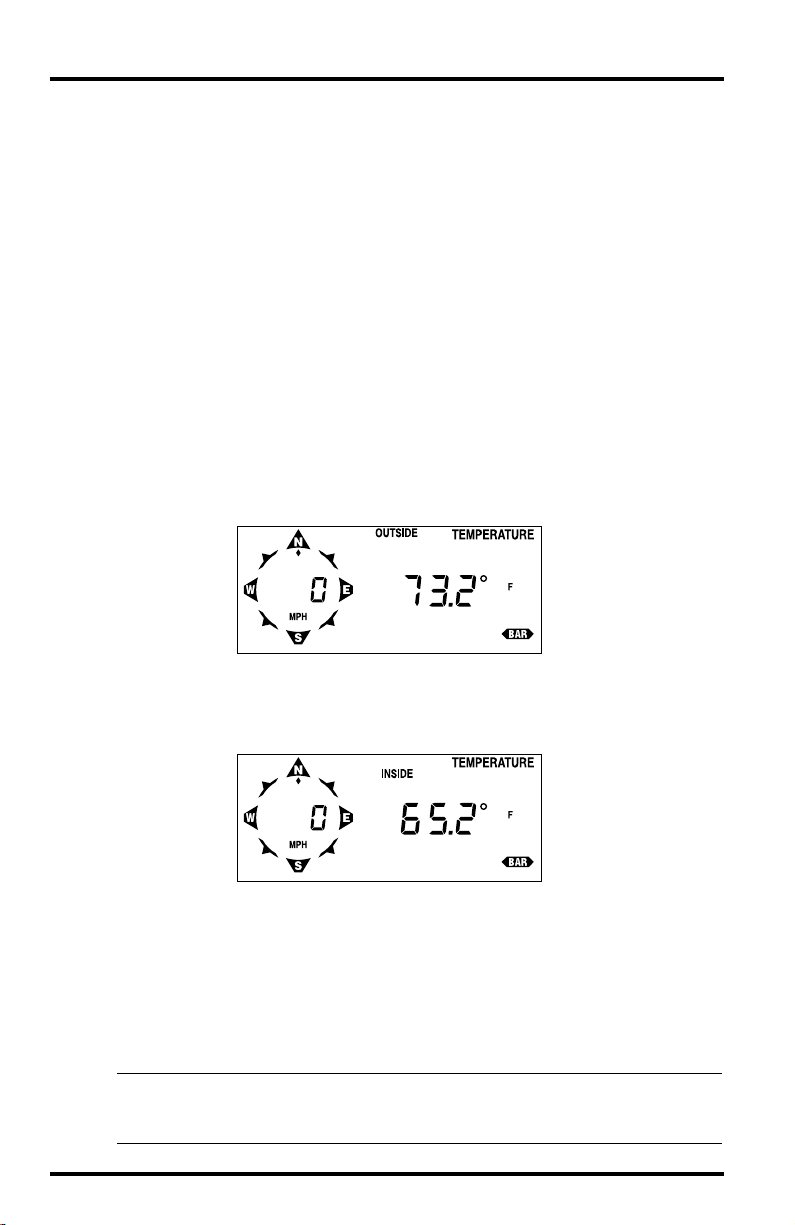
Using the Health EM
Low Wind Chill
The Health EM displays the low wind chill along with the time at which it
occurred. For information on displaying and clearing highs and lows, see
“Highs and Lows” starting on page 40.
Alarms
You may set a low alarm for wind chill. (See “Alarms” on page 42.)
OUTSIDE AND INSIDE TEMPERATURE
The Health EM displays the current outside and inside temperature. In addition, you may view the high and low outside and inside temperatures along
with the time at which they occurred. You may display outside and inside temperature in ˚F or ˚C and at a resolution of either 0.1˚ or 1˚.
Viewing Temperature
1. To display the current outside temperature, press TEMP.
The current outside temperature appears on the right of the display.
CURRENT OUTSIDE TEMPERATURE
2. To display the current inside temperature, press TEMP again.
The current inside temperature appears on the right of the display.
CURRENT INSIDE TEMPERATURE
3. To display the status of the AutoClear function for high and low outside and inside
temperature, press TEMP again.
If the AutoClear function is enabled, the word On appears on the right of
the display. If the AutoClear function is disabled, the word OFF appears
on the right of the display. (See “Enabling/Disabling AutoClear” on page 46
for instructions.)
Note: You cannot enable/disable the AutoClear function separately for outside and inside temperature.
These two functions are “linked” and AutoClear for them must be either enabled or disabled
together.
Page 26 Health EnviroMonitor Manual
Page 19

Outside and Inside Temperature
4. Continuing to press TEMP will cycle through the outside and inside temperature dis-
plays in a continuous loop.
Selecting Units of Measure
To select the desired unit of measure, simply press UNITS while viewing
any of the temperature displays (except AutoClear). As you press UNITS,
the Health EM cycles through the available units and resolutions in the following order: 1˚F. 0.1˚F, 1˚C, 0.1˚C. All temperature information (including
apparent temperature, wind chill, and dew-point) will appear in the units of
measure you select.
SAMPLE UNITS OF MEASURE
High and Low Temperature
The Health EM displays the high and low outside and inside temperature
along with the time at which it occurred. For information on displaying and
clearing highs and lows, see “Highs and Lows” starting on page 40.
Alarms
You may set a high and a low alarm for outside and inside temperature. (See
“Alarms” on page 42.)
Health EnviroMonitor Manual Page 27
Page 20

Using the Health EM
WIND
You may select to display current wind speed and current wind direction (in
degrees) on the right side of the display. In addition, you may view the high
wind speed along with the direction of the gust and the time at which it
occurred. You may display wind speed in either miles per hour (MPH), Knots
(kts), kilometer per hour (km/h), or meters per second (m/s).
The Compass Rose
Wind speed and direction are also displayed in the compass rose on the left of
the display. The compass rose is divided into 16 points. Wind direction is indicated by a flashing diamond at one of these points. Current wind speed and the
unit of measure in which wind speed is being displayed appear at the center of
the compass rose. The compass rose appears on the Health EM display at
almost all times (it does not appear when displaying UV or rainfall, for example).
Viewing Wind Conditions
1. To display the current wind speed, press WIND.
The current wind speed appears on the right of the display.
CURRENT WIND SPEED
2. To display the wind direction in degrees, press WIND again.
The wind direction reading, to a resolution of 1˚, appears on the right of the
display.
WIND DIRECTION
3. To display the status of the AutoClear function for high wind speed, press WIND again.
If the AutoClear function is enabled, the word On appears on the right of
the display. If the AutoClear function is disabled, the word OFF appears
on the right of the display. (See “Enabling/Disabling AutoClear” on page 46
for instructions.)
4. Continuing to press WIND will cycle through the wind displays in a continuous loop.
Page 28 Health EnviroMonitor Manual
Page 21

Selecting Units of Measure
To select the desired unit of measure, simply press UNITS while viewing the
wind speed display. As you press UNITS, the Health EM cycles through the
available units of measure in the following order: MPH, km/h, m/s, kts.
SAMPLE UNITS OF MEASURE
High Wind Speed
The Health EM displays the high wind speed along with the time at which it
occurred and the direction of the high gust. For information on displaying and
clearing highs and lows, see “Highs and Lows” starting on page 40.
Solar Radiation
Alarms
You may set a high alarm for wind speed. (See “Alarms” on page 42.)
SOLAR RADIATION
The Health EM displays the current solar radiation intensity and the highest
solar radiation intensity along with the time at which it occurred. Solar radiation intensity is displayed in Watts per square meter (W/m
Viewing Solar Radiation
1. To display the current solar radiation intensity, press SUN.
The current solar radiation intensity appears on the right of the display.
CURRENT SOLAR RADIATION INTENSITY
Health EnviroMonitor Manual Page 29
2
).
Page 22

Using the Health EM
2. To display the status of the AutoClear function for the high solar radiation intensity,
press SUN again.
If the AutoClear function is enabled, the word On appears on the right of
the display. If the AutoClear function is disabled, the word OFF appears
on the right of the display. (See “Enabling/Disabling AutoClear” on page 46
for instructions.)
3. Continuing to press SUN will alternate between the two solar radiation displays.
High Solar Radiation Intensity
The Health EM displays the high solar radiation intensity along with the time
at which it occurred. For information on displaying and clearing highs and
lows, see “Highs and Lows” starting on page 40.
BAROMETRIC PRESSURE
The Health EM displays current barometric pressure in inches of Hg (in), millimeters of Hg (mm), and hectoPascals (hPa).
Barometric Trend Indicator
The barometric trend indicator, which appears on the bottom right hand corner
of the display, gives you a visual indication of whether barometric pressure is
steady , rising, or falling. The bar ometric trend indicator updates appr oximately
every 15 minutes.
• Steady Barometric Pressure
If barometric pressure changed by less than .02 inches of Hg (1.5 mm or
.7 hPa) over the past hour, the steady barometric pressure indicator
appears.
STEADY BAROMETRIC PRESSURE INDICATOR
Page 30 Health EnviroMonitor Manual
Page 23

Barometric Pressure
• Rising Barometric Pressure
If barometric pressure rose by .02 inches of Hg (1.5 mm or .7 hPa) or
more over the past hour, the rising barometric pressure indicator
appears.
RISING BAROMETRIC PRESSURE INDICATOR
• Falling Barometric Pressure
If barometric pressure fell by .02 inches of Hg (1.5 mm or .7 hPa) or more
over the past hour, the falling barometric pressure indicator appears.
FALLING BAROMETRIC PRESSURE INDICATOR
Viewing Barometric Pressure
1. To display current barometric pressure, press BAR.
The current barometric pressure appears on the right of the display.
CURRENT BAROMETRIC PRESSURE
Health EnviroMonitor Manual Page 31
Page 24

Using the Health EM
Selecting Units of Measure
To select the desired unit of measure, simply press UNITS while viewing the
current barometric pressure. As you press UNITS, the Health EM cycles
between in, mm, and hPa.
SAMPLE UNITS OF MEASURE
Entering Barometric Pressure
Because atmospheric pressure varies with both altitude and local weather conditions, you must enter the current barometric pressure for your location. Wait
at least one hour after powering the Health EM (to allow the circuit a chance to
stabilize) before you enter barometric pressure. Once the bar ometric pressur e is
set, the Health EM will calculate and display the correct barometric pressure
until the unit is moved to a different altitude or power is interrupted.
1. Determine the current barometric pressure.
Many TV and radio weather reports carry this information. Or you may call
your local airport control tower.
2. Press BAR to display current barometric pressure.
3. Press and hold down ENTER until the barometric pressure reading stops flashing.
At first, the entire barometric pressure reading will flash as a warning. After
four seconds the Health EM will revert to normal entry mode (i.e., only one
digit flashing).
4. Use ENTER to set the correct barometric pressure.
See “Using the Enter Key” on page 15 for instructions on using ENTER.
5. When finished setting the barometric pressure, press any function key to exit.
The Health EM saves the barometric pressure reading.
Page 32 Health EnviroMonitor Manual
Page 25

Alarms
You may set a special barometric pressure alarm which will alert you to
changes in the barometric pressure. (See “Setting the Barometric Pressure
Alarm” on page 44.)
RAINFALL
You may display the daily rainfall and the total rainfall on the right side of the
display. Whenever you view daily rainfall, the rate of rainfall appears on the
left side of the display. In addition, you may view a daily high rate of rainfall
along with the time at which it occurred. You may display rainfall in either
inches (in) or millimeters (mm). Rate of rainfall is displayed in inches per hour
(in/hr) or millimeters per hour (mm/hr).
Viewing Rainfall
1. To display “daily” rainfall, press RAIN.
The amount of daily rainfall appears on the right of the display. The current
rate of rainfall appears on the left of the display.
Rainfall
DAILY RAINFALL
Daily rainfall represents the amount of rainfall since the last time you (or
AutoClear) cleared the daily rainfall register. For instructions on clearing
daily rainfall, see “Clearing Daily and Total Rainfall” on page 35.
2. To display the total rainfall, press RAIN again.
The total rainfall appears on the right of the display.
TOTAL RAINFALL
T otal rainfall r epresents the amount of rainfall since the last time you clear ed
the total rainfall register. For instructions on clearing total rainfall, see
“Clearing Daily and Total Rainfall” on page 35.
Health EnviroMonitor Manual Page 33
Page 26

Using the Health EM
3. To display the status of the AutoClear function for daily rainfall and for the high rate of
rainfall, press RAIN again.
If the AutoClear function is enabled, the word On appears on the right of
the display. If the AutoClear function is disabled, the word OFF appears
on the right of the display. (See “Enabling/Disabling AutoClear” on page 46
for instructions.)
Note: You may not enable/disable the AutoClear function separately for daily rainfall and high rate of
rainfall. These two functions are “linked” and AutoClear for them must be either enabled or disabled together.
4. Continuing to press RAIN will cycle through the rain displays in a continuous loop.
Selecting Units of Measure
T o select the desired unit of measur e, simply press UNITS while viewing any of
the rainfall displays (except AutoClear). As you press UNITS, the Health EM
alternates between inches and millimeters. Rate of rainfall switches from
inches per hour to millimeters per hour automatically.
SAMPLE UNITS OF MEASURE
Entering Total Rainfall
You may have previously recorded rainfall amounts which you want reflected
in the Health EM’s total rainfall amounts. Use the procedure below to enter a
total rainfall amount.
1. Press RAIN as necessary to display total rainfall.
2. Use ENTER to set the desired amount of total rainfall.
See “Using the Enter Key” on page 15 for instructions on using ENTER.
3. When finished entering the total rainfall amount, press RAIN.
The Health EM saves the total rainfall amount. The system will add any further rainfall to this total, until you clear total rainfall.
Page 34 Health EnviroMonitor Manual
Page 27

High Rate of Rainfall
The Health EM displays the high rate of rainfall along with the time at which it
occurred. For information on displaying and clearing highs and lows, see
“Highs and Lows” starting on page 40.
Clearing Daily and Total Rainfall
You may clear daily and/or total rainfall at any time to begin a new total.
Note: The daily and total rainfall values must be cleared separately.
1. Press RAIN as necessary to display either daily or total rainfall.
2. Press and hold down CLEAR until the rainfall total resets to zero.
TOTAL RAINFALL CLEARED
Note: To prevent accidental clearing of the total rainfall, you need to hold CLEAR down for 7 seconds
before total rainfall clears. Daily rainfall clears after only 3 seconds.
Relative Humidity
Alarms
You may set a high alarm for daily rainfall. (See “Alarms” on page 42.)
RELATIVE HUMIDITY
The Health EM displays the current outside and inside humidity and the current dew-point. In addition, you may view the high and low outside and inside
humidity along with the time at which they occurred. You may display dewpoint in either ˚F or ˚C.
Viewing Humidity
1. To display the current outside humidity, press HUM.
The current outside humidity appears on the right of the display.
CURRENT OUTSIDE HUMIDITY
Health EnviroMonitor Manual Page 35
Page 28

Using the Health EM
2. To display the current inside humidity, press HUM again.
The current inside humidity appears on the right of the display.
CURRENT INSIDE HUMIDITY
3. To display the current dew-point, press HUM again.
The current dew-point appears on the right of the display.
CURRENT DEW-POINT
4. To display the status of the AutoClear function for high and low outside and inside
humidity (On/Off), press HUM again.
If the AutoClear function is enabled, the word On appears on the right of
the display. If the AutoClear function is disabled, the word OFF appears
on the right of the display. (See “Enabling/Disabling AutoClear” on page 46
for instructions.)
Note: You may not enable/disable the AutoClear function separately for high and low outside humidity,
inside humidity. These functions are “linked” and AutoClear for them must be either enabled or
disabled together.
5. Continuing to press HUM will alternate between the humidity and dew-point displays.
Page 36 Health EnviroMonitor Manual
Page 29

Selecting Units of Measure
To select the desired unit of measure for dew-point, simply press UNITS
while viewing any dew-point display. As you press UNITS, the Health EM
alternates between ˚F and ˚C. All temperature information (including apparent temperature, temperature, and wind chill) will appear in the units of
measure you select.
SAMPLE UNITS OF MEASURE
High and Low Humidity
The Health EM displays the high and low outside and inside humidity along
with the time at which it occurred. For information on displaying and clearing
highs and lows, see “Highs and Lows” starting on page 40.
Alarms
You may set a high and a low alarm for both outside and inside humidity. You
may set a special alarm for dew-point which alerts you if temperature comes
within 2˚F (1˚C) of dew-point. (See “Alarms” on page 42.)
Time
TIME
The Health EM displays the current time, date, year, and the time at which the
Health EM performs the AutoClear each day. You may display time in either
12-hour (AM/PM) or 24-hour (24h) format. You may display date in either
Month-Day (Mo-Day) or Day.Month (Day.Mo) format. You may set the time,
date, year , and the time at which you wish the Health EM to perform the AutoClear each day.
Displaying Time Functions
1. To display the current time, press TIME.
The current time appears on the right of the display.
TIME
Health EnviroMonitor Manual Page 37
Page 30

Using the Health EM
2. To display the current date, press TIME again.
The current date appears on the right of the display.
DATE
3. To display the current year, press TIME again.
The current year appears on the right of the display.
YEAR
4. To display the time at which the Health EM executes the AutoClear function each day,
press TIME again.
The time at which the Health EM executes the AutoClear function each day
appears on the right of the display.
TIME OF AUTOCLEAR
5. Continuing to press TIME will cycle through the time displays in a continuous loop.
Page 38 Health EnviroMonitor Manual
Page 31

Selecting Display Format
To select the desired display format, simply press UNITS while viewing either
the time or the date. As you press UNITS, the Health EM alternates between
the available time/date formats.
SAMPLE DISPLAY FORMATS
Entering Time, Date, or Year
1. Press TIME as necessary to display the time, date, or year, as desired.
2. Use ENTER to set the time, date, or year.
If using the 12-hour format, make sure you correctly set the time to AM or
PM, as desired.
3. Press TIME to exit.
The Health EM saves the time, date, or year.
Time
Setting the Time for AutoClear
1. Press TIME until the AutoClear screen appears.
AUTOCLEAR TIME
2. Use ENTER to set the time at which you wish to have the AutoClear values cleared (see
“AutoClear” on page 12).
If using the 12-hour format, make sure you correctly set the time to AM or
PM, as desired.
Health EnviroMonitor Manual Page 39
Page 32

Using the Health EM
3. Press TIME to exit.
The Health EM saves the AutoClear time. At the set time each day, the
Health EM clears those functions for which AutoClear is enabled (See
“Enabling/Disabling AutoClear” on page 46).
HIGHS AND LOWS
The Health EM stores highs/lows for many of its functions. The table contained in “Highs and Lows” starting on page 13 lists all of the highs and lows
stored/displayed by the Health EM. The procedure for displaying and clearing
highs and lows is the same for each high/low. The general procedure is covered below.
SAMPLE HIGH/LOW DISPLAYS
When viewing high wind speed, the direction of the high gust appears as a
steady (not flashing) diamond at one of the points.
Displaying Highs and Lows
1. Press the appropriate key as necessary to display the desired weather condition.
2. To view the high/low, press Recall.
The high/low reading appears on the right of the display. (If a function
stores/displays both a high and a low, the high reading appears first.)
Page 40 Health EnviroMonitor Manual
Page 33

3. To view the time at which the high/low occurred, watch the display without pressing a
key.
After approximately four seconds, the time at which the high/low occurred
will appear on the right of the display. As long as you do not press a key, the
Health EM will continuously alternate between the high/low reading and
the time.
4. If a function stores/displays both a high and a low, press Recall again to view the low.
The low reading appears on the right of the display.
5. To view the time at which the low occurred, watch the display without pressing a key.
After approximately four seconds, the time at which the low occurred will
appear on the right of the display. As long as you do not press a key, the
Health EM will continuously alternate between the low reading and the
time.
Clearing Highs and Lows
Clearing a high or a low value erases the currently stored value in order to
obtain a new high/low reading.
1. Press the appropriate key as necessary to display the desired weather condition.
2. Press RECALL as necessary to display the high or low for that condition.
3. Press and hold down CLEAR until the high/low value is cleared.
When the value stops flashing it means that the high/low has been cleared.
It is not uncommon for another high/low reading to appear almost immediately. This is simply because the Health EM is constantly in the process of
recording new highs and lows.
4. Press any function key to exit.
Each high/low is independent of every other . For instance, clearing the high
air temperature does not clear the low air temperature. You must clear each
individually.
Highs and Lows
Health EnviroMonitor Manual Page 41
Page 34

Using the Health EM
ALARMS
All alarms (except barometric pressure, dew-point, and time) behave in basically the same way. The general procedure for displaying and setting alarms is
covered below.
The Alarm Display
When an alarm is triggered, the Health EM beeps and immediately displays
the weather function triggering the alarm. The word ALARM flashes on and
off in the display. The alarm display continues until alarm conditions are no
longer met (see “Alarms” on page 14) or until the alarm is cleared.
Note: You may silence the beeping by pressing CLEAR at any time, though the alarm display remains.
SAMPLE ALARM DISPLAYS
If more than one alarm is triggered at once, the Health EM scans through all of
the triggered alarms, displaying each for approximately four seconds before
moving to the next.
Note: If you have the Alarm Output Module certain alarm conditions may be used to provide electrical con-
tact closures for activating or inhibiting external controllers or electrical equipment.
Viewing an Alarm Threshold
1. Press the appropriate key(s) to display the desired weather condition.
2. Press ALARM.
If the selected weather condition has only one alarm, the alarm threshold for
that weather condition appears. If the weather condition has two alarms, the
threshold for the high alarm appears first.
Page 42 Health EnviroMonitor Manual
Page 35

Alarms
3. To display the low alarm threshold for a weather condition with two alarms press
ALARM again.
The threshold for the low alarm appears.
4. Press any function key to exit.
Setting a Normal Alarm Threshold
Follow the procedure below for instructions on setting a standard high or low
alarm threshold. Specific instructions for setting the barometric pressure and
dew-point alarm are explained separately below.
1. Press the appropriate key(s) to display the desired weather condition.
2. Press ALARM as necessary to display the desired alarm threshold.
3. Use ENTER to set the alarm.
4. Press any function key to save and exit.
Example of Setting an Alarm Threshold: Low Outside Temperature Alarm
This example shows you how to set the Health EM’s low outside temperature
alarm to 32˚F.
1. Press TEMP as necessary to display outside temperature.
OUTSIDE TEMPERATURE
2. Press UNITS as necessary to select ˚F.
3. Press ALARM twice to display the low alarm threshold.
The high alarm threshold appears first, then the low alarm threshold.
OUTSIDE TEMPERATURE LOW ALARM THRESHOLD (NO SETTING)
Health EnviroMonitor Manual Page 43
Page 36

Using the Health EM
4. Use ENTER to set the alarm to 32˚F.
LOW OUTSIDE TEMPERATURE ALARM THRESHOLD (32˚F)
5. Press TEMP to save and exit.
The alarm is now set and will sound when the outside temperature drops to
32˚F.
Setting the Barometric Pressure Alarm
This section describes the barometric pressure alarm. The barometric pressure
alarm is a special alarm in that it is triggered when the rate of change in the
barometric pressure equals or exceeds the alarm threshold. Ther e ar e thr ee possible barometric pressure alarm thresholds: 0.02”, 0.04”, or 0.06” (0.5 mm,
1.0 mm, 1.5 mm or 0.7 hPA, 1.4 hPA, 2.0 hPA). The alarm is triggered whether
the barometric pressure rises or falls. To determine which way the barometric
pressure is moving, check the barometric trend arrow.
1. Press BAR to display the current barometric pressure.
2. Press ALARM to display the barometric pressure alarm threshold.
3. Press and hold down ENTER.
The unit will cycle through the available alarm thresholds in a continuous
loop as long as you hold down ENTER.
4. Release ENTER when the desired setting appears.
BAROMETRIC PRESSURE ALARM (1.5 MM PER HOUR)
5. Press BAR to save and exit.
The alarm is now set and will sound when the rate of change in the barometric pressure equals or exceeds the alarm threshold.
Setting the Dew-Point Alarm
This section describes the dew-point alarm. The dew-point alarm is a special
alarm in that it is triggered when the temperature comes within 2˚F of the dewpoint.
1. Press HUM as necessary to display the current dew-point.
2. Press ALARM to display the dew-point alarm threshold.
Page 44 Health EnviroMonitor Manual
Page 37

3. Press ENTER to activate the alarm.
There is only one threshold for the dew-point alarm (2˚F/1˚C) which will
appear in the display when you press ENTER. Pressing ENTER again has no
effect.
DEW-POINT ALARM (2˚F)
4. Press DEW to save and exit.
The alarm is now set and will sound when the temperature comes within
2˚F of the dew-point.
To Silence an Alarm
To silence an alarm that has been triggered, press CLEAR. The beeping sound
stops, though the alarm is not cleared. The word ALARM and the function triggering the alarm remain on the display until alarm conditions are no longer
met or the alarm is cleared (as explained below). If a new alarm is triggered,
the console will begin beeping again.
To Clear an Alarm
1. Press the appropriate key(s) to display the desired weather condition.
Note that, when an alarm has been triggered, the weather condition causing
the alarm will appear on the display automatically (See “The Alarm Display” on page 42). If more than one alarm has been triggered at once, wait
until the weather condition you want to reset appears on the display and
then press ALARM.
2. Press ALARM as necessary to display the desired alarm threshold (high or low) for
that function.
3. Press and hold down CLEAR until a series of dashes replaces the alarm threshold on
the display.
Dashes in an alarm display indicate the alarm is not active.
Alarms
ALARM CLEARED
Health EnviroMonitor Manual Page 45
Page 38

Using the Health EM
4. Press any function key to exit.
Each alarm threshold is independent of every other. For instance, clearing
the high air temperature alarm does not clear the low air temperature alarm.
You must clear each alarm individually
ENABLING/DISABLING AUTOCLEAR
The general procedure for enabling and disabling the AutoClear function for
individual weather conditions is covered below.
1. Press the appropriate key(s) to display the desired weather condition’s AutoClear display.
TYPICAL AUTOCLEAR STATUS
2. Press ENTER to alternate the status between on and off.
3. Press any function key to save and exit.
GENERAL HIGH/LOW CLEAR
The Health EM includes a general clear feature which enables you to quickly
clear most of the high and low registers. The general clear feature, however,
will not clear any high/low value for which AutoClear (see “AutoClear” on
page 12) has been turned on.
The following registers are cleared by the general clear feature:
• High Outside and Inside T-H Index
• High Outside T-H-S-W index
• Low Wind Chill
• High and Low Outside and Inside Temperature
• High Wind Speed
• High Solar Radiation Intensity
• High and Low Outside Humidity
The following registers are NOT cleared by the general clear feature:
• “Daily” UV Radiation Dose
• Accumulated UV Radiation Dose
• “Daily” Rainfall
• Total Rainfall
• High Rate of Rainfall
Page 46 Health EnviroMonitor Manual
Page 39

Calibration Numbers
To Use General Clear Feature
1. Press a function key to display any condition other than “daily” rainfall, total rainfall,
or UV.
General clear will not work from any display in which the CLEAR key
already performs some action. Therefore it will not work in high/low displays or alarm displays either.
2. Press and hold down CLEAR.
The display will flash seven times as a warning.
3. When the display stops flashing, release CLEAR.
When the display stops flashing, the unit clears the registers listed above
and returns to normal operation.
CALIBRATION NUMBERS
Calibration numbers exist for many conditions and enable you to adjust the
displayed value to your satisfaction. This section explains calibration numbers
and how to set or change them.
T-H-S-W Index Latitude
The T-H-S-W index uses a latitude calibration to estimate the position of the
sun and increase the accuracy of the readings. You need to determine your latitude and then select the closest available latitude CAL. The possible entries are
as follows: -55˚, -45˚, -40˚, -35˚, -30˚, -25˚, 0˚, 25˚, 30˚, 35˚, 40˚, 45˚, 50˚, 55˚, 60˚,
70˚.
Default CAL = 40˚
Inside and Outside Temperature
You may use temperature CAl to adjust the temperature up or down a specific
number of degrees. Note that there are individual CAL numbers for both
inside and outside temperature. If you change CAL for temperature, any calculated data which uses temperature (wind chill, for example) will also be
affected.
Calibrated Temperature = Temperature + CAL
Default CAL = 0 (for ˚ F and ˚C).
Outside Humidity
You may use humidity CAl to adjust the humidity up or down a specific number of percentage points. Note that there is a CAL numbers for outside humidity only. If you change CAL for humidity, any calculated data which uses
humidity (T-H index, for example) will also be affected.
Calibrated Humidity = Humidity + CAL
Default CAL = 0%.
Health EnviroMonitor Manual Page 47
Page 40

Using the Health EM
Wind Speed
You may change the wind CAL to adjust the wind speed readings according to
the equation shown below. If you change CAL for wind speed, any calculated
data which uses wind speed (wind chill, for example) will also be affected.
Calibrated Wind Speed = Revolutions * (1600/CAL)
Default CAL = 1600 (for mph), 995 (for kph), 1843 (for knots), or 3578 (for m/s).
Rainfall
Rainfall CAL determines how much rainfall each increment (pulse) represents.
The default rainfall CAL of 100 works for a 0.01” increment.
Calibrated Rainfall= # of pulses * (1/CAL)
Default CAL = 100 (for 0.01" rain collector).
If you use a rain collector which measures in a different increment, or if you
wish to display rainfall in a unit of measure other than the rain collector’s
native unit of measure, consult the table below to determine the correct calibration number for your purposes.
RAIN COLLECTOR’S
DISPLAY UNITS RAINFALL CAL
“NATIVE” INCREMENT
0.01 inches Inches 100 (default)
0.01 inches Millimeters N/A (See note below table.)
0.1 inches Inches 10
0.1 inches Millimeters N/A (See note below table.)
0.2 mm Inches 127
0.2 mm Millimeters 5
1 mm Inches N/A (See note below table.)
1 mm Millimeters 1
Note: Rainfall CAL must be a whole integer (no decimals). Generally , if the Health EM is set to display rain-
fall in a unit of measure other than the rain collector’s “native” unit of measure, you would be
required to enter a CAL number which was not a whole integer. Therefore, we STRONGLY advise you
to always set your Health EM to display the rain collector’s native unit of measure before entering,
changing, or viewing rainfall CAL. Failure to do so may result in inaccurate rainfall readings. Be
aware, however, that no so long as have the correct rainfall CAL for your rain collector, the
Health EM will accurately convert rainfall amounts from inches to millimeters (and vice versa).
Page 48 Health EnviroMonitor Manual
Page 41

Calibration Numbers
Changing Calibration Numbers
1. Press the appropriate function key as necessary to display the reading for which you
wish to change the CAL. Hold down the function key after pressing it for the final time.
For example, if you want to change the CAL for inside temperature, press
TEMP until the outside temperature appears. Then press and hold TEMP to
display inside temperature. After holding the function key for approximately three seconds, the word CAL begins to alternate in the display with
the reading. After a few more seconds, the current calibration number
appears.
2. Use ENTER to set CAL.
See “T-H-S-W Index Latitude Calibration” on page 49 for information on the
latitude CAL. See “Entering Negative Numbers” on page 16 for instruction
on entering negative CAL numbers.
3. When finished, press any function key to save the new CAL and exit the calibration
display.
T-H-S-W Index Latitude Calibration
The procedure for setting the latitude CAL dif fers slightly. Instead of entering a
number , you must select the closest latitude from the available CAL entries. To
select the latitude entry, press and hold ENTER when viewing the T-H-S-W
index latitude CAL display. The display will cycle through all available entries,
release ENTER when the desired entry appears on the display.
Resetting Calibration Numbers to Default
To completely reset all calibration numbers to their default settings, follow the
procedure below to completely remove power from and then restart the station. When the station restarts, all default calibration values are restored.
Note: This resets all station information including highs/lows, barometric pressure, total rainfall, UV period
information, etc.
1. Write down the total rainfall, barometric pressure, and all alarm settings. You will
need to reenter these values later.
2. If desired, write down all highs, lows, daily rainfall, and UV period information. These
values will be lost and cannot be restored.
3. Disconnect all power sources from the station, including the power adapter, battery
backup, solar power, etc.
All power must be removed from the unit.
4. Reattach the power adapter and insert the battery.
The unit will start up again and all CAL numbers will be reset to their
default values.
5. Re-enter the total rainfall, barometric pressure, and all alarm settings.
Health EnviroMonitor Manual Page 49
Page 42

Using the Health EM
DISPLAY SCAN
The Health EM comes with two pre-programmed scan routines which continuously cycle through various displays. The short scan routine displays every
condition measured or calculated by the Health EM. The long scan routine displays every condition measured or calculated and every high/low stored by
the Health EM. The long scan routine does not show the times at which highs/
lows were recorded.
Starting the Scan Routines
1. To start the short scan routine, press SCAN.
The unit begins to cycle through the short scan routine. Until you stop the
scan routine, it will continuously cycle through every condition measured or
calculated by the Health EM.
2. To start the long scan routine, press SCAN again.
The unit begins to cycle through the short scan routine. Until you stop the
scan routine, it will continuously cycle through every condition measured or
calculated by the Health EM and every high/low stored by the Health EM.
Stopping a Scan Routine
A scan routine will continue until you manually stop it or an alarm is trigger ed.
To stop a scan routine, simply press any function key. The unit will cease
cycling through the scan routine and display the appropriate condition.
PRIMARY POWER AND BATTERY BACKUP INDICATORS
The Health EM display contains two “troubleshooting” indicators which help
protect against accidental interruption of power. Both indicators appear in the
upper left hand corner of the display and they may appear singly or together.
Flashing of the POWER indicator indicates low power state or a disruption of
the primary power source (the power source connected to the POWER jack on
the bottom of the unit). If you see this indicator , check the connection of the primary power from the POWER jack all the way to the power source.
POWER INDICATOR
Page 50 Health EnviroMonitor Manual
Page 43

Primary Power and Battery Backup Indicators
Flashing of the BATT indicator indicates that the backup battery is low on
power. You should replace the battery when you see this indicator, or the
backup battery may not last through an unexpected power outage and data
will be lost.
BATT INDICATOR
Health EnviroMonitor Manual Page 51
Page 44

Using the Health EM
Page 52 Health EnviroMonitor Manual
Page 45

Health EnviroMonitor Overview
EATHER CONDITIONS MEASURED/CALCULATED
W
This section outlines each of the weather conditions measured/calculated by
the Health EM. Each section includes a brief discussion of the weather condition and a listing of the various ways in which the unit displays or stores that
condition. Be aware that some of the weather conditions require an optional
sensor in order to measure/calculate a value (see “Optional Sensors” on
page 1). If you do not have the required sensor that reading will appear as a
series of dashes in the Health EM display.
Values which are described as “Daily” readings will provide true daily readings only if they are cleared each day. You may clear these values yourself or
use AutoClear (see “AutoClear” on page 11) to clear them for you. If you do
not clear the values every day, then you can use the “daily” readings to represent any interval you desire: two days, one week, one month, etc.
The notation “(AutoClear)” next to a weather condition indicates that the
Health EM’s AutoClear function may clear the weather condition at a set time
every day. For information on AutoClear, see “AutoClear” on page 11.
The notation “(Alarm:)” next to a weather condition indicates that an alarm
exists for the weather condition. The type of alarms are noted after the colon.
For information on Alarms, see “Alarms” on page 12.
Heat Stress (Temperature-Humidity Index)
Temperature-humidity index (T-H index), commonly called heat stress, uses
the temperature and the relative humidity to determine how hot the air actually “feels.” When humidity is low, the apparent temperature will be cooler
than the air temperature since perspiration can rapidly evaporate into the air.
However , when humidity is high (i.e., the air is saturated with water vapor) the
apparent temperature will be higher than the air temperature.
If you have an anemometer and solar radiation sensor, the Health EM takes
into account the effects of sun and wind in determining how hot the air actually “feels.” This reading is called the Temperature-Humidity-Sun-Wind index
(T-H-S-W index). If you have only an anemometer or only a solar radiation
sensor, the Health EM will still report the T-H-S-W index, taking into account
whatever factors are available. In addition, the display only shows those segments for which you have a sensor . For example, if you only have a temp/hum
sensor and an anemometer , the Health EM will calculate the T-H-W index (taking into account only the effects of temperature, humidity, and wind) and only
display the TEMPERATURE, HUMIDITY, and WIND segments. Unfortunately, the absence of either the anemometer or the solar radiation sensor can
lead to inaccurate readings, especially when the wind or solar radiation readings are high.
Note:
The Health EM measures T-H index (and T-H-S-W index) only when temperature is above 68˚ F
(20˚C) because it is a measure of heat stress which is not significant at lower temperatures. 125˚ F
(52˚ C) is the highest T-H index for which calculation factors are available. Above 125˚ F (52˚ C),
the system simply reports that T-H index is “high.”
Page 6 Health EnviroMonitor Manual
Page 46

Weather Conditions Measured/Calculated
• Current Outside T-H Index (Alarm: Max)
• Current Outside T-H-S-W Index (Alarm: Max)
• Current Inside T-H Index (Alarm: Max)
• “Daily” High Outside T-H Index with time of occurrence (AutoClear)
• “Daily” High Outside T-H-S-W Index with time of occurrence (AutoClear)
• “Daily” High Inside T-H Index with time of occurrence (AutoClear)
UV Radiation
Energy from the sun reaches the earth as visible, infrared, and ultraviolet (UV)
rays. Exposure to UV rays can cause numerous health problems, such as sunburn, skin cancer and other skin damage, cataracts, and can suppress the
immune system. The Health EM can help analyze the changing levels of UV
radiation and can serve to warn of situations where exposure is particularly
unacceptable.
Be aware, however, that the Health EM’s UV readings do not take into account
UV reflected off snow, sand, or water, which can significantly increase the
amount of UV to which you are exposed. Nor does the Health EM take into
account the dangers of prolonged exposure to UV radiation and the readings
do not suggest that any amount of exposure is safe or healthful. Do not use the
Health EM to determine the amount of UV radiation to which you expose
yourself. Individual response to UV may vary widely. Scientific evidence suggests that UV exposure should be avoided and that even low UV doses can be
harmful.
There are two scales in which UV is displayed. The first scale is MEDs. MED
stands for Minimum Erythemal Dose, which is defined as the amount of sunlight exposure necessary to induce a barely perceptible redness of the skin
within 24 hours after sun exposure. In other words, exposure to 1 MED will
result in a reddening of the skin. You can determine the number of minutes of
sun exposure it will take to burn by dividing 60 by the MEDs per hour. Of
course, different skin types burn at different rates, a fact which is accounted for
by the use of skin factors, which are explained in “Setting Skin Factor” on
page 22.
Health EnviroMonitor Manual Page 7
Page 47

Health EnviroMonitor Overview
The second scale is the UV Index, which assigns a number between 1 and 16 to
the current UV intensity. The lower the number, the lower the danger of sunburn. The following exposure categories have been assigned to the various
index numbers:
• Current Intensity of UV Radiation (Alarm: High)
• “Daily” UV Radiation Dose
• UV Radiation Dose Rate per hour
• Accumulated UV Radiation Dose during user-defined period
• Average Daily Dose of UV Radiation during user-defined period
• High UV Radiation Dose Rate with time of occurrence
I
NDEX
V
ALUES
XPOSURE
E
0 - 2 Minimal
3 - 4 Low
5 - 6 Moderate
7 - 9 High
10+ Very High
ATEGORY
C
Wind Chill
Wind chill takes into account how the speed of the wind affects our perception
of the air temperature. The body warms up the air molecules which surround it
by transferring heat from the skin to the surrounding air. If the wind is completely still, this “insulating layer” of warm air molecules stays next to the
body, offering some protection from the cooler air molecules and limiting further transfer of heat. When the wind is blowing, however, the warm air surrounding the body is swept away. The faster the wind blows, the faster the heat
is carried away and the colder you feel.
• Current Wind Chill (Alarm: Low)
• “Daily” Low Wind Chill with time of occurrence (AutoClear)
Outside and Inside Temperature
The Health EM has a built-in temperature sensor which reports inside temperature. You may use either the external temperature sensor, stainless steel temperature probe, or external temperature/humidity sensor (see “Optional
Sensors” on page 1) to measure outside temperature. Outside temperature
does not necessarily have to measure outside temperature, of course. It measures the temperature wherever you have located your temperature sensor.
• Current Outside Temperature (Alarm: High/Low)
• Current Inside Temperature (Alarm: High/Low)
• “Daily” High and Low Outside Temperature with time of occurrence (AutoClear)
Page 8 Health EnviroMonitor Manual
Page 48

• “Daily” High and Low Inside Temperature with time of occurrence (AutoClear)
Wind
The Health EM measures and displays both wind speed and wind direction. In
general, wind speed and wind direction readings are visible at all times in the
compass rose on the left side of the display.
• Current Wind Speed (Alarm: High)
• Wind Direction (in compass rose only)
• High Wind Speed with direction of high and time of occurrence (AutoClear)
Solar Radiation
What we call “current solar radiation” is technically known as Global Solar
Radiation, a measure of the intensity of the sun’s radiation reaching the earth’s
surface. This irradiance includes both the direct component from the sun and
the diffuse component from the rest of the sky. The solar radiation reading
gives a measure of the amount of solar radiation hitting the solar radiation sensor at any given time, expressed in Watts per Square Meter (W/m
• Current Solar Radiation Intensity
• “Daily” High Solar Radiation with time of occurrence
Weather Conditions Measured/Calculated
2
).
Barometric Pressure
The weight of the air which makes up our atmosphere exerts a pressure on the
surface of the earth. This pressure is known as atmospheric pressure. Generally, the more air above an area, the higher the atmospheric pressure, which
means that atmospheric pressure changes with altitude. To compensate for this
difference and facilitate comparison between locations with different altitudes,
atmospheric pressure is generally adjusted to the equivalent sea-level pressure.
This adjusted pressure is known as barometric pressure. In reality, the
Health EM measures atmospheric pressure. When you enter the barometric
pressure for your location (see “Entering Barometric Pressur e” on page 32), the
Health EM stores the necessary offset value to consistently translate atmospheric pressure into barometric pressure.
Barometric pressure also changes with local weather conditions, which makes
barometric pressure an extremely important and useful weather forecasting
tool. High pressure zones are associated with fair weather while low pressure
zones are associated with poor weather . For for ecasting purposes, however, the
absolute barometric pressure value is generally less important than the change
in barometric pressure. In general, rising pressur e indicates improving weather
conditions while falling pressure indicates deteriorating weather conditions.
• Current Barometric Pressure (Alarm: rate of change)
• Trend of Barometric Pressure (rising, falling, steady) over previous one hour
Health EnviroMonitor Manual Page 9
Page 49

Health EnviroMonitor Overview
Rainfall
The Health EM provides two separate registers for tracking rainfall totals. One
is referred to as “daily” rainfall and the other is referred to as “total” rainfall. In
truth, these registers can be used to record rainfall over any period of time you
desire. The “daily” register can be cleared daily using the AutoClear function
(see “AutoClear” on page 11) to provide true daily rainfall totals or you may
clear it manually every few days, after a storm, at the end of the month, etc.
The total rainfall amount must be cleared manually and how often you clear
the register determines what period of time its rainfall total reflects. The
Health EM also calculates the rate of rainfall using the amount of time between
each .01” or .2 mm rainfall increment.
• “Daily” Rainfall (Alarm: High) (AutoClear)
• Current Rate of Rainfall
• Cumulative Total Rainfall
• “Daily” High Rate of Rainfall with time of occurrence
Inside and Outside Humidity and Dew-Point
Humidity refers to the amount of water vapor in the air. However , the amount
of water vapor which the air can contain changes with changes in air temperature and pressure. Relative humidity takes into account these factors and offers
a humidity reading which reflects the amount of water vapor in the air as a
percentage of the amount the air is capable of holding. Relative humidity,
therefore, is not actually a measure of the amount of water vapor in the air, but
a ratio of the air’s water vapor content to its capacity.
It is important to realize that relative humidity changes with temperature, pressure, and water vapor content. A parcel of air with a capacity for 10 g of water
vapor which contains 4 g of water vapor will have a relative humidity of 40%.
Adding 2 g more water vapor (for a total of 6 g) would change the humidity to
60%. If that same parcel of air is them warmed so that it has a capacity for 20 g
of water vapor, the relative humidity drops to 30% even though water vapor
content does not change.
Dew-point is the temperature to which air must be cooled for saturation (100%
relative humidity) to occur, providing there is no change in water content. The
dew-point is an important measurement used to predict the formation of dew,
frost, and fog. If dew-point and temperature are close together in the late afternoon when the air begins to turn colder, fog is likely during the night. Dewpoint is also a good indicator of the air’s actual water vapor content (as
opposed to relative humidity). High dew-point indicates high vapor content;
low dew-point indicates low vapor content. You can even use dew-point to
predict the minimum overnight temperature. Provided no new fronts are
expected overnight, the afternoon’s dew-point gives you an idea of what minimum temperature to expect that night, since the air is not likely to get colder
than the dew-point anytime during the night.
• Relative Outside Humidity (Alarm: High/Low)
Page 10 Health EnviroMonitor Manual
Page 50

• Relative Inside Humidity (Alarm: High/Low)
• Current Dew-Point (Alarm: when temperature is within 2˚F of dew-point)
• “Daily” High And Low Relative Outside Humidity with time of
occurrence (AutoClear)
• “Daily” High and Low Relative Inside Humidity with time of
occurrence (AutoClear)
Time
The GroWeather has a clock and a calendar for tracking time and date. The calendar automatically adjusts during leap years, providing you enter the current
year (see “Entering Time, Date, or Year” on page 39) when you apply power to
the unit.
• Current Time (Alarm: standard alarm clock)
• Current Date
• Current Year
• AutoClear Time Setting
AutoClear
A
UTO
LEAR
C
The Health EM’s AutoClear function may be used to automatically clear some
or all of the “daily” values at the same time each day. The time at which values
are cleared is the same for all values and may be set by the user (default is midnight). The AutoClear function may be enabled/disabled individually for the
values listed below. Note that the AutoClear function for some values (for
example, “daily” UV radiation dose and high UV radiation dose rate) is linked;
you may enable or disable the AutoClear for all linked values, not for each
individual value. The list below shows all vales which may be cleared using
AutoClear. Those listed together must be cleared as a group.
• High T-H Index, High T-H-S-W Index, and High Inside T-H Index
• “Daily” UV Radiation Dose, High UV Radiation Dose Rate
• Low Wind Chill
• High and Low Outside and Inside Temperature
• High Wind Speed
• High Solar Energy
• “Daily” Rainfall and High Rate of Rainfall
• High and Low Outside and Inside Humidity
Health EnviroMonitor Manual Page 11
Page 51

Health EnviroMonitor Overview
H
IGHS
AND
L
OWS
The Health EM records highs and lows for many weather conditions. All highs
and lows represent the maximum or minimum reading since the last time you
cleared each individual high/low register. If you have enabled AutoClear for a
particular high/low (see “Enabling/Disabling AutoClear” on page 46), this
reading will represent the high/low since the time of the AutoClear. In other
words, it will track highs and lows over a 24 hour period. If you do not use
AutoClear, you may track daily, weekly, monthly, or yearly values, depending
on how often you clear the high/low. For all highs and lows the time at which
they occurred is stored along with the value.
The table below summarizes the highs and lows stored by the Health EM.
A
DDITIONAL
C
ONDITION
H
IGH
L
OW
T
IME
A
UTO
C
LEAR
I
NFORMATION
Outside T-H Index Yes Yes Yes
Outside T-H-S-W Index Yes Yes Yes
Inside T-H Index Yes Yes Yes
UV Radiation Intensity Yes Yes Yes
Wind Chill Yes Yes Yes
Outside Temperature Yes Yes Yes Yes
Inside Temperature Yes Yes Yes Yes
Wind Speed Yes Yes Yes Direction of Gust
Solar Radiation Yes Yes Yes
Rate of Rainfall Yes Yes Yes
Outside Humidity Yes Yes Yes Yes
Inside Humidity Yes Yes Yes Yes
LARMS
A
The Health EM features a set of alarms which can be programmed to sound
whenever a reading exceeds a particular value. With the exception of barometric pressure, dew-point, and time, all alarms sound when a reading reaches the
alarm threshold and will continue to sound until the reading returns to within
the threshold. This means that for all high alarms, the alarm sounds when a
reading reaches the alarm threshold continues to sound until the reading dr ops
below the alarm threshold. On all low alarms, the alarm sounds when a reading reaches the alarm threshold and continues to sound until the reading rises
above the alarm threshold.
The table below summarizes the Health EM’s alarms.
ONDITION
C
H
A
IGH
LARM
L
A
OW
LARM
PECIAL
S
A
LARM
Outside T-H Index Yes
Page 12 Health EnviroMonitor Manual
Page 52

Alarms
C
ONDITION
H
A
IGH
LARM
A
L
OW
LARM
S
PECIAL
A
LARM
Outside T-H-S-W Index Yes Inside T-H Index Yes “Daily” UV Radiation Dose Yes Current UV Radiation Intensity Yes Wind Chill Yes Outside Temperature Yes Yes Inside Temperature Yes Yes Wind Speed Yes Barometric Pressure Rate of Change per Hour “Daily” Rainfall Yes Outside Humidity Yes Yes Inside Humidity Yes Yes Dew-Point Temperature within 2˚F (1˚C) of Dew-Point Time Standard “Alarm Clock”
The three special alarms are described below:
• Barometric Pressure
The barometric pressure alarm alerts you to changes in barometric pressure. You may select a rate of change per hour (0.2”/0.4”/0.6”, 0.5 mm/
1.0 mm/1.5 mm, 0.7 hPa/1.4 hPa/2.0 hPa) and the Health EM’s alarm
will sound if the rate of change (in either direction) exceeds your threshold.
• Dew-Point
The dew-point alarm alerts you when the temperature comes within 2˚F
(1˚C) of the dew-point.
• Time
The time alarm is a standard “alarm clock” type of alarm. It will sound
for one minute after it is triggered.
Health EnviroMonitor Manual Page 13
Page 53

Health EnviroMonitor Overview
Page 14 Health EnviroMonitor Manual
Page 54

Introduction to the Health EnviroMonitor
• External Temperature Sensor
Enables you to measure and display outside temperature.
Note:
• External Temperature/Humidity Sensor
Enables you to measure and display outside temperature, outside
humidity, dew point, and temperature-humidity index. If you also have
the solar radiation sensor and anemometer, the Health EM calculates
and displays the temperature-humidity-sun-wind index as well. (See
note in external temperature sensor section for restrictions.)
• Rain Collector
Enables you to measure and display daily and total rainfall and rate of
rainfall. Separate models measure rainfall in either 0.01-inch or 0.2-mm
increments. Optional Rain Collector Heater enables you to measure the
moisture content of snowfall or freezing rain.
• Solar Radiation Sensor
Enables you to measure and display solar irradiance and incident
energy. The Health EM will also use the solar irradiance reading in calculating temperature-humidity-sun-wind index.
• Stainless Steel Temperature Probe
Enables you to measure and display outside temperature. Rugged stainless-steel construction makes sensor ideally suited to measuring soil or
water temperature. (See note in external temperature sensor section for
restrictions.)
• UV Sensor
Enables you to measure and display UV radiation, dose rate, daily dose,
and accumulated dose.
You may use EITHER the external temperature sensor, external temperature/humidity sensor, or the stainless steel temperature probe.
PTIONAL
O
The following accessories, designed for use with the Health EM, are available
from your dealer or may be ordered directly from Davis Instruments.
• Health WeatherLink
Page 2 Health EnviroMonitor Manual
CCESSORIES
A
®
Stores data gathered by the Health EM, downloads it to your PC, and
generates reports and graphical displays. Storage interval (1, 5, 10, 15, 30,
60, or 120 minutes) is set by the user. The data logger will store 16 hours
or 3, 7, 10, 21, 42, or 85 days worth of data depending on storage interval.
Windows
and summarize the data. Sunburn screen shows approximate time to
sunburn for each skin type at current UV levels. Automatically generates
NOAA reports. Requir es Windows 3.1 or Windows 95 and one free serial
port.
™
-compatible software enables you to analyze, plot, print, sort,
Page 55

Optional Accessories
• Sensor Mounting Arm
A single-location mounting option. The Sensor Mounting Arm includes
provisions for optimal mounting of all Davis sensors: anemometer, temperature sensor (with Radiation Shield), solar radiation sensor, Rain Collector Shelf, etc.
• Sensor Tilting Bracket
Enables you to adjust the position of the solar radiation sensor and the
UV sensor to match the angle of the sun’s rays for maximum readings.
Note: The temperature-humidity-sun-wind index calculation is most accurate when the solar radi-
ation sensor is pointed directly at the sun at solar noon. You may use the Sensor Tilting
Bracket to hold the sensor in this position.
• Radiation Shield
Protects the temperature sensor or temperature/humidity sensor from
solar radiation and other sources of radiated and reflected heat. Increase
the life of the sensor and the accuracy of the readings.
• Rain Collector Shelf
Provides a horizontal surface for mounting the rain collector. May be
used with Sensor Mounting Arm or mounted on other surfaces.
• Shelters
We have a pair of weather-resistant shelters which will enable you to
mount some or all of your system components outside. Optional heaters
enable you to keep components operating even in cold weather.
• Solar Power Kit
Powers the weather station using energy from the sun; no AC power is
required. Requires our 6.5-Amp-Hour Battery or other battery of your
choice.
• Alarm Output Module
Enables you to use weather station alarms to automatically start or stop
external devices such as irrigation systems, heaters, or fans.
• Surge Protectors
For upgraded protection against lightning-induced power surges,
power-cross conditions, and ground potential rises, use Surge Protectors. Use one Surge Protector for every two wires and mount inside one
of our surge-protector shelters.
Health EnviroMonitor Manual Page 3
Page 56

Introduction to the Health EnviroMonitor
Page 4 Health EnviroMonitor Manual
Page 57

IND
W
HILL
C
. . . . . . . . . . . . . . . . . . . . . . . . . . . . . . . . . . . . . . . 25
Viewing Wind Chill. . . . . . . . . . . . . . . . . . . . . . . . . . . . . . . . . . . . . . . . . .25
Selecting Units of Measure. . . . . . . . . . . . . . . . . . . . . . . . . . . . . . . . . . . . 25
Low Wind Chill. . . . . . . . . . . . . . . . . . . . . . . . . . . . . . . . . . . . . . . . . . . . . 26
Alarms . . . . . . . . . . . . . . . . . . . . . . . . . . . . . . . . . . . . . . . . . . . . . . . . . . . 26
O
UTSIDE
AND
I
NSIDE
T
EMPERATURE
. . . . . . . . . . . . . . . . . . . . . . 26
Viewing Temperature. . . . . . . . . . . . . . . . . . . . . . . . . . . . . . . . . . . . . . . . 26
Selecting Units of Measure. . . . . . . . . . . . . . . . . . . . . . . . . . . . . . . . . . . . 27
High and Low Temperature. . . . . . . . . . . . . . . . . . . . . . . . . . . . . . . . . . . 27
Alarms . . . . . . . . . . . . . . . . . . . . . . . . . . . . . . . . . . . . . . . . . . . . . . . . . . . 27
W
IND
. . . . . . . . . . . . . . . . . . . . . . . . . . . . . . . . . . . . . . . . . . . 28
The Compass Rose. . . . . . . . . . . . . . . . . . . . . . . . . . . . . . . . . . . . . . . . . . 28
Viewing Wind Conditions. . . . . . . . . . . . . . . . . . . . . . . . . . . . . . . . . . . . . 28
Selecting Units of Measure. . . . . . . . . . . . . . . . . . . . . . . . . . . . . . . . . . . . 29
High Wind Speed . . . . . . . . . . . . . . . . . . . . . . . . . . . . . . . . . . . . . . . . . . . 29
Alarms . . . . . . . . . . . . . . . . . . . . . . . . . . . . . . . . . . . . . . . . . . . . . . . . . . . 29
S
OLAR
R
ADIATION
. . . . . . . . . . . . . . . . . . . . . . . . . . . . . . . . . . 29
Viewing Solar Radiation . . . . . . . . . . . . . . . . . . . . . . . . . . . . . . . . . . . . . .29
High Solar Radiation Intensity. . . . . . . . . . . . . . . . . . . . . . . . . . . . . . . . . .30
B
AROMETRIC
P
RESSURE
. . . . . . . . . . . . . . . . . . . . . . . . . . . . . . . 30
Barometric Trend Indicator . . . . . . . . . . . . . . . . . . . . . . . . . . . . . . . . . . .30
Viewing Barometric Pressure. . . . . . . . . . . . . . . . . . . . . . . . . . . . . . . . . . 31
Selecting Units of Measure. . . . . . . . . . . . . . . . . . . . . . . . . . . . . . . . . . . . 32
Entering Barometric Pressure . . . . . . . . . . . . . . . . . . . . . . . . . . . . . . . . .32
Alarms . . . . . . . . . . . . . . . . . . . . . . . . . . . . . . . . . . . . . . . . . . . . . . . . . . . 33
R
AINFALL
. . . . . . . . . . . . . . . . . . . . . . . . . . . . . . . . . . . . . . . . . 33
Viewing Rainfall. . . . . . . . . . . . . . . . . . . . . . . . . . . . . . . . . . . . . . . . . . . . . 33
Selecting Units of Measure. . . . . . . . . . . . . . . . . . . . . . . . . . . . . . . . . . . . 34
Entering Total Rainfall. . . . . . . . . . . . . . . . . . . . . . . . . . . . . . . . . . . . . . . . 34
High Rate of Rainfall . . . . . . . . . . . . . . . . . . . . . . . . . . . . . . . . . . . . . . . . . 35
Clearing Daily and Total Rainfall. . . . . . . . . . . . . . . . . . . . . . . . . . . . . . . . 35
Alarms . . . . . . . . . . . . . . . . . . . . . . . . . . . . . . . . . . . . . . . . . . . . . . . . . . . 35
R
ELATIVE
H
UMIDITY
. . . . . . . . . . . . . . . . . . . . . . . . . . . . . . . . . 35
Viewing Humidity. . . . . . . . . . . . . . . . . . . . . . . . . . . . . . . . . . . . . . . . . . .35
Selecting Units of Measure. . . . . . . . . . . . . . . . . . . . . . . . . . . . . . . . . . . . 37
High and Low Humidity . . . . . . . . . . . . . . . . . . . . . . . . . . . . . . . . . . . . . .37
Alarms . . . . . . . . . . . . . . . . . . . . . . . . . . . . . . . . . . . . . . . . . . . . . . . . . . . 37
T
IME
. . . . . . . . . . . . . . . . . . . . . . . . . . . . . . . . . . . . . . . . . . . . 37
Displaying Time Functions . . . . . . . . . . . . . . . . . . . . . . . . . . . . . . . . . . . . 37
Table of Contents Page ii
Page 58

Selecting Display Format . . . . . . . . . . . . . . . . . . . . . . . . . . . . . . . . . . . . . 39
Entering Time, Date, or Year . . . . . . . . . . . . . . . . . . . . . . . . . . . . . . . . . 39
Setting the Time for AutoClear. . . . . . . . . . . . . . . . . . . . . . . . . . . . . . . . 39
H
L
IGHS
AND
. . . . . . . . . . . . . . . . . . . . . . . . . . . . . . . . . . 40
OWS
Displaying Highs and Lows . . . . . . . . . . . . . . . . . . . . . . . . . . . . . . . . . . . 40
Clearing Highs and Lows. . . . . . . . . . . . . . . . . . . . . . . . . . . . . . . . . . . . . 41
LARMS
A
. . . . . . . . . . . . . . . . . . . . . . . . . . . . . . . . . . . . . . . . . 42
The Alarm Display. . . . . . . . . . . . . . . . . . . . . . . . . . . . . . . . . . . . . . . . . . 42
Viewing an Alarm Threshold . . . . . . . . . . . . . . . . . . . . . . . . . . . . . . . . . . 42
Setting a Normal Alarm Threshold . . . . . . . . . . . . . . . . . . . . . . . . . . . . . 43
Example of Setting an Alarm Threshold: Low Outside Temperature Alarm43
Setting the Barometric Pressure Alarm. . . . . . . . . . . . . . . . . . . . . . . . . . 44
Setting the Dew-Point Alarm. . . . . . . . . . . . . . . . . . . . . . . . . . . . . . . . . . 44
To Silence an Alarm. . . . . . . . . . . . . . . . . . . . . . . . . . . . . . . . . . . . . . . . . 45
To Clear an Alarm. . . . . . . . . . . . . . . . . . . . . . . . . . . . . . . . . . . . . . . . . . 45
E
NABLING
ENERAL
G
/D
ISABLING
IGH
H
/L
OW
C
A
UTO
C
LEAR
. . . . . . . . . . . . . . . . . . . . . . 46
LEAR
. . . . . . . . . . . . . . . . . . . . . . . . . . . 46
To Use General Clear Feature . . . . . . . . . . . . . . . . . . . . . . . . . . . . . . . . 47
ALIBRATION
C
UMBERS
N
. . . . . . . . . . . . . . . . . . . . . . . . . . . . . . 47
T-H-S-W Index Latitude . . . . . . . . . . . . . . . . . . . . . . . . . . . . . . . . . . . . . 47
Inside and Outside Temperature. . . . . . . . . . . . . . . . . . . . . . . . . . . . . . . 47
Outside Humidity . . . . . . . . . . . . . . . . . . . . . . . . . . . . . . . . . . . . . . . . . . 47
Wind Speed . . . . . . . . . . . . . . . . . . . . . . . . . . . . . . . . . . . . . . . . . . . . . . . 48
Rainfall . . . . . . . . . . . . . . . . . . . . . . . . . . . . . . . . . . . . . . . . . . . . . . . . . . . 48
Changing Calibration Numbers. . . . . . . . . . . . . . . . . . . . . . . . . . . . . . . . 49
T-H-S-W Index Latitude Calibration . . . . . . . . . . . . . . . . . . . . . . . . . . . . 49
Resetting Calibration Numbers to Default . . . . . . . . . . . . . . . . . . . . . . . 49
D
ISPLAY
S
CAN
. . . . . . . . . . . . . . . . . . . . . . . . . . . . . . . . . . . . . 50
Starting the Scan Routines . . . . . . . . . . . . . . . . . . . . . . . . . . . . . . . . . . . . 50
Stopping a Scan Routine. . . . . . . . . . . . . . . . . . . . . . . . . . . . . . . . . . . . . . 50
P
RIMARY
P
OWER
AND
ATTERY
B
ACKUP
B
NDICATORS
I
. . . . . . . . . 50
Page iii Health EnviroMonitor Manual
Page 59

Table of Contents Page iv
Page 60

Davis Instruments Part Number: 7395-072
Health EnviroMonitor™, Standard and Industrial
Rev. B Manual (10/14/99)
This product complies with the essential protection requirements of the
EC EMC Directive 89/336/EC.
© Davis Instruments Corp. 1997. All rights reserved.
Health EnviroMonitor™ is a trademark of Davis Instruments Corp.
WeatherLink® is a registered trademark of Davis Instruments Corp.
Windows™ is a trademark of Microso
