Page 1
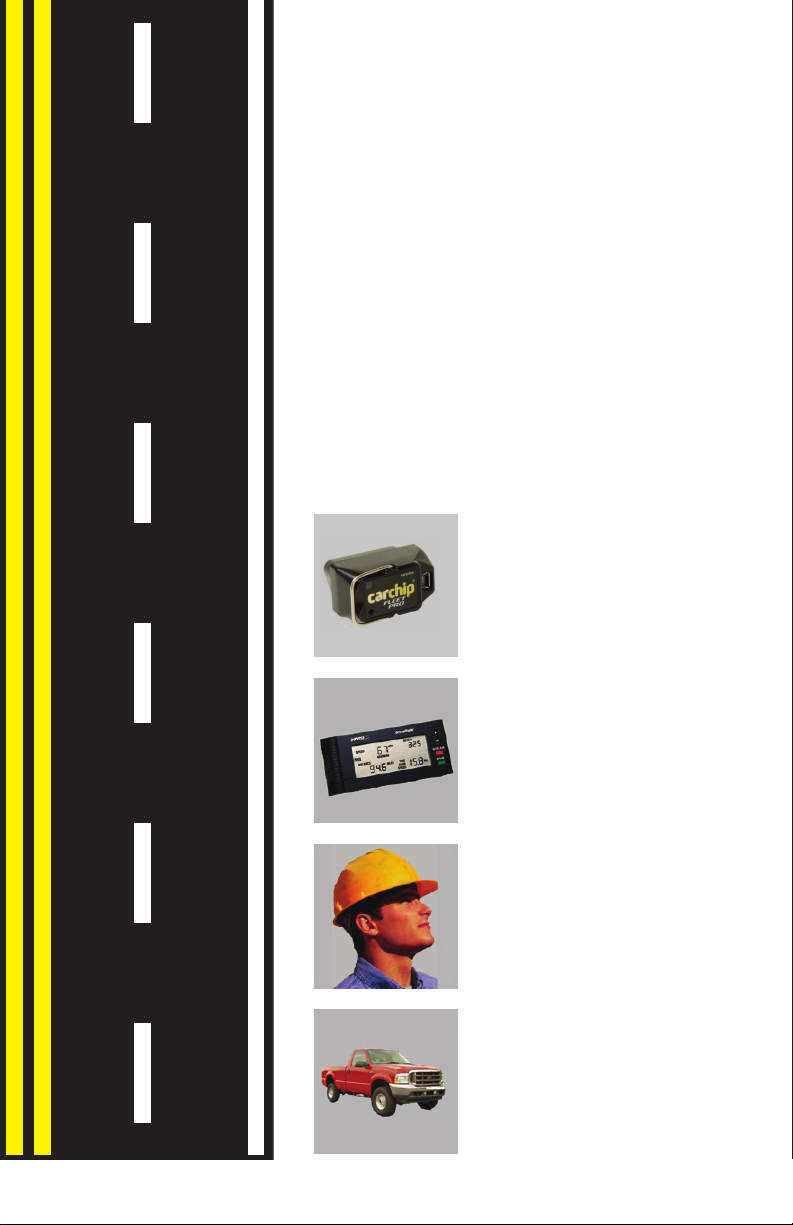
®
DriveRight
Fleet
Management
Software
Getting Started Guide
CarChip
DriveRight
Drivers
Vehicles
Product #8186
Page 2
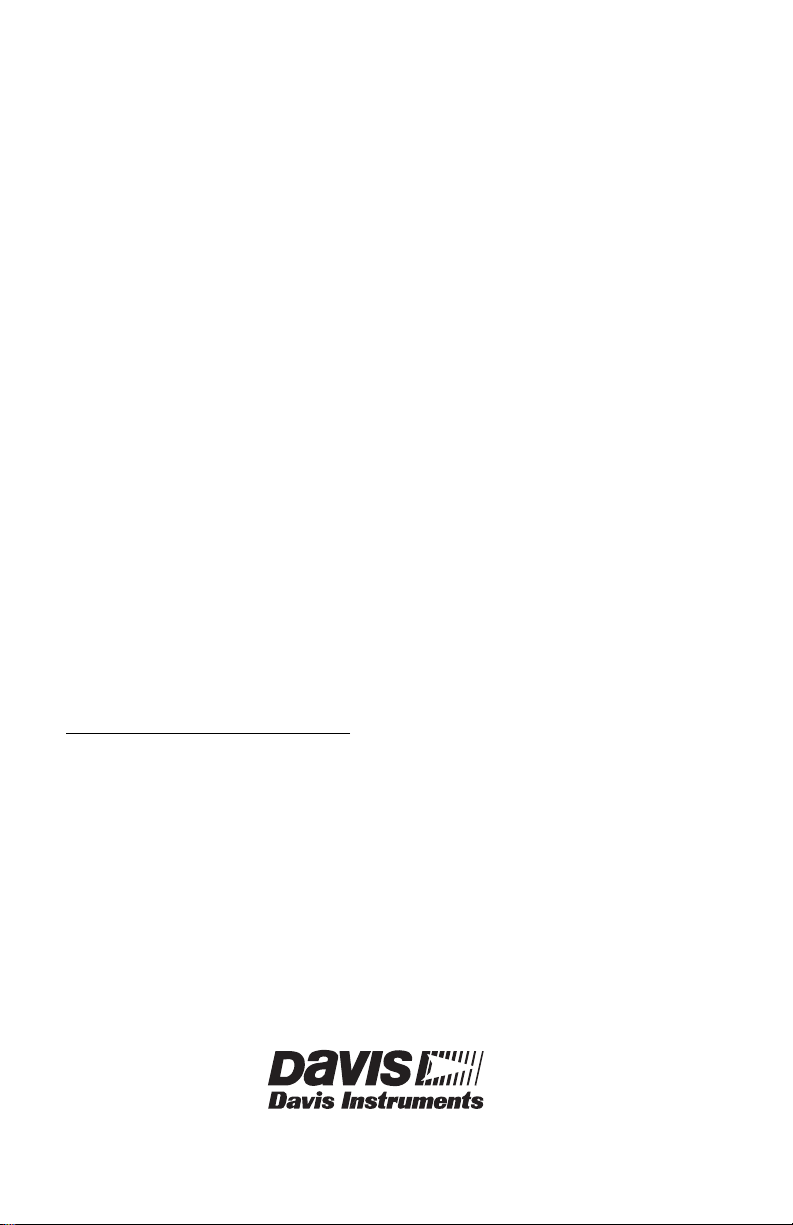
DriveRight Fleet Management Software Getting Started Guide; P/N 8186
Davis Instruments Part Number: 7395.313 Rev. M (6/24/13)
© Davis Instruments Corp. 2013. All rights reserved.
This product complies with the essential protection requirements of the EC EMC Directive
2004/108/EC.
DriveRight and CarChip are registered trademarks of Davis Instruments Corp. Microsoft,
SQL Server, Windows, Windows Vista, Excel, Acess, MapPoint, and Outlook are registered trademarks of Microsoft Corporation in the US and other countries. MySQL and
Oracle are registered trademarks of Oracle coroporation in the US and other countries. All
other trademarks are the property of their respective owners.
Information in this manual subject to change. Davis Instruments Quality Management
System is ISO 9001 certified
.
®
3465 Diablo Avenue, Hayward, CA 94545-2778 U.S.A.
510-732-9229 • Fax: 510-732-9188
E-mail: info@davisnet.com • www.davisnet.com
Page 3
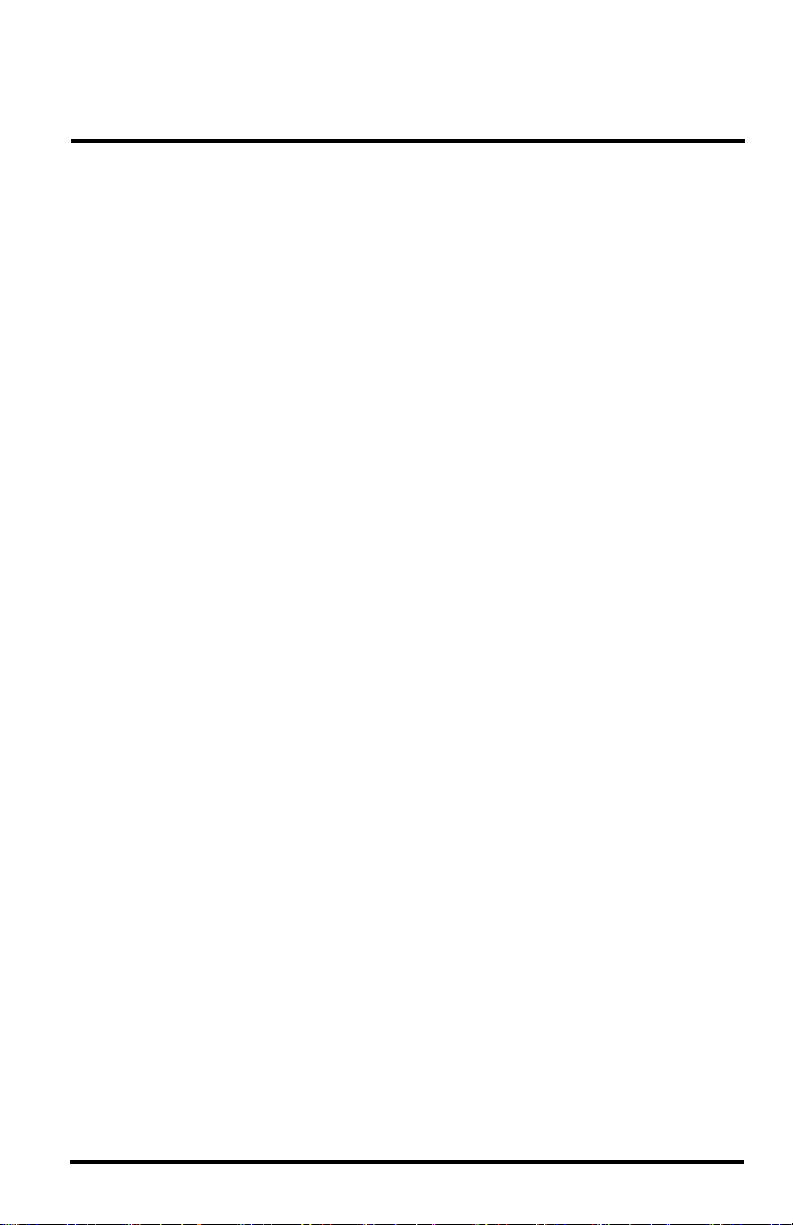
Table of Contents
DriveRight FMS Features............................................................................. 1
Package Contents ................................................................................... 2
System Requirements ............................................................................ 2
Optional Requirements ..........................................................................2
Additional DriveRight FMS Documentation ........................................2
Connecting DriveRight to Your PC ............................................................3
Connecting CarChip Fleet or CarChip Fleet Pro to Your PC .....................4
Before You Install the Software .................................................................. 4
Installing DriveRight FMS Software ........................................................... 5
Installing USB Drivers for the SmartCard Desktop Reader .................. 7
Installing Drivers for Wireless Download Accessories ....................... 10
Before You Run the Software ...................................................................13
Setting the Current Location ...............................................................13
Key Concepts: DriveRights, CarChips, Vehicles & Drivers ............... 13
Planning for Initial Software Use ........................................................14
First Time Running the Software .............................................................. 14
Initial Program Configuration .............................................................14
Software Setup ..................................................................................... 15
Default DriveRight Settings Wizard ...................................................16
Default CarChip Settings ..................................................................... 16
Considerations for Using CarChip and DriveRight Together ............. 17
Select Communications Port - Test Port Communications ................. 17
Building Your Database ............................................................................ 17
Downloading Data .....................................................................................18
Calibrating DriveRight Devices ................................................................18
Additional Software Topics ....................................................................... 19
Backup and Restore .............................................................................19
Reporting .............................................................................................19
Importing Data from DriveRight 2.x ...................................................19
Contacting Davis Technical Support .........................................................20
1
Page 4
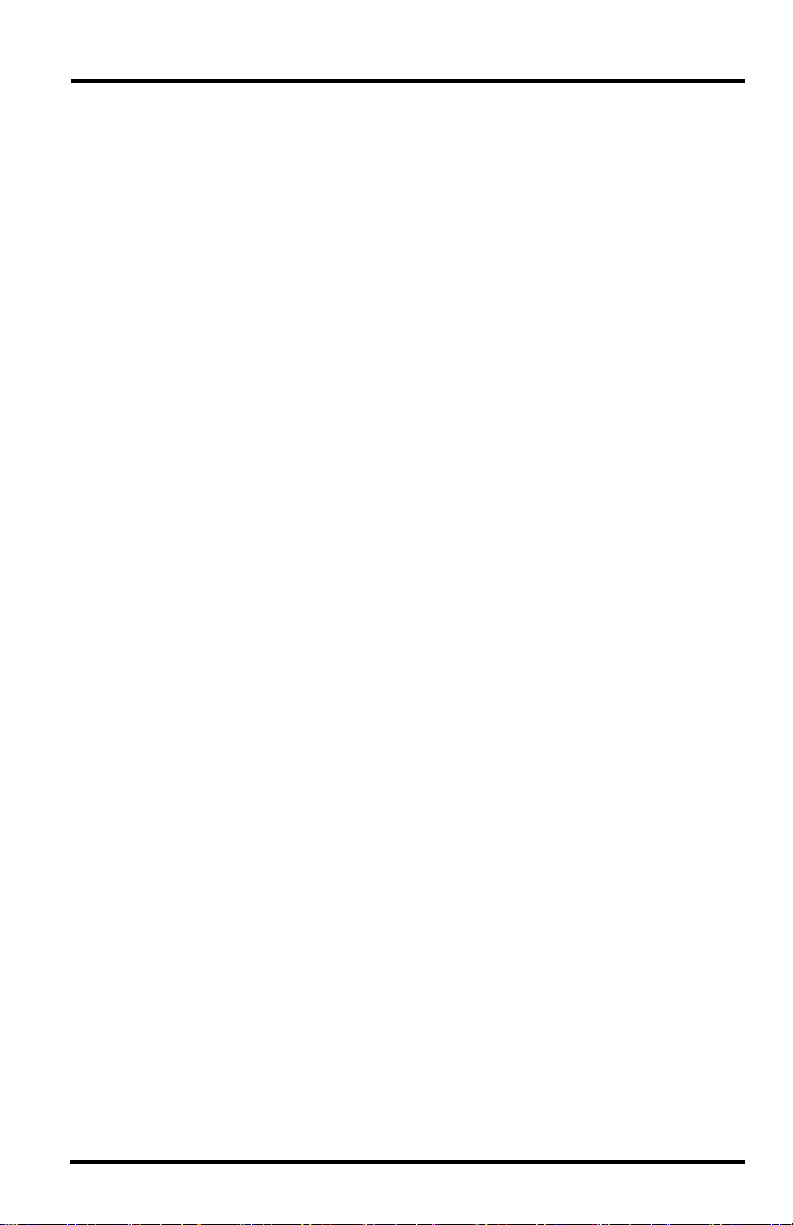
2
Page 5
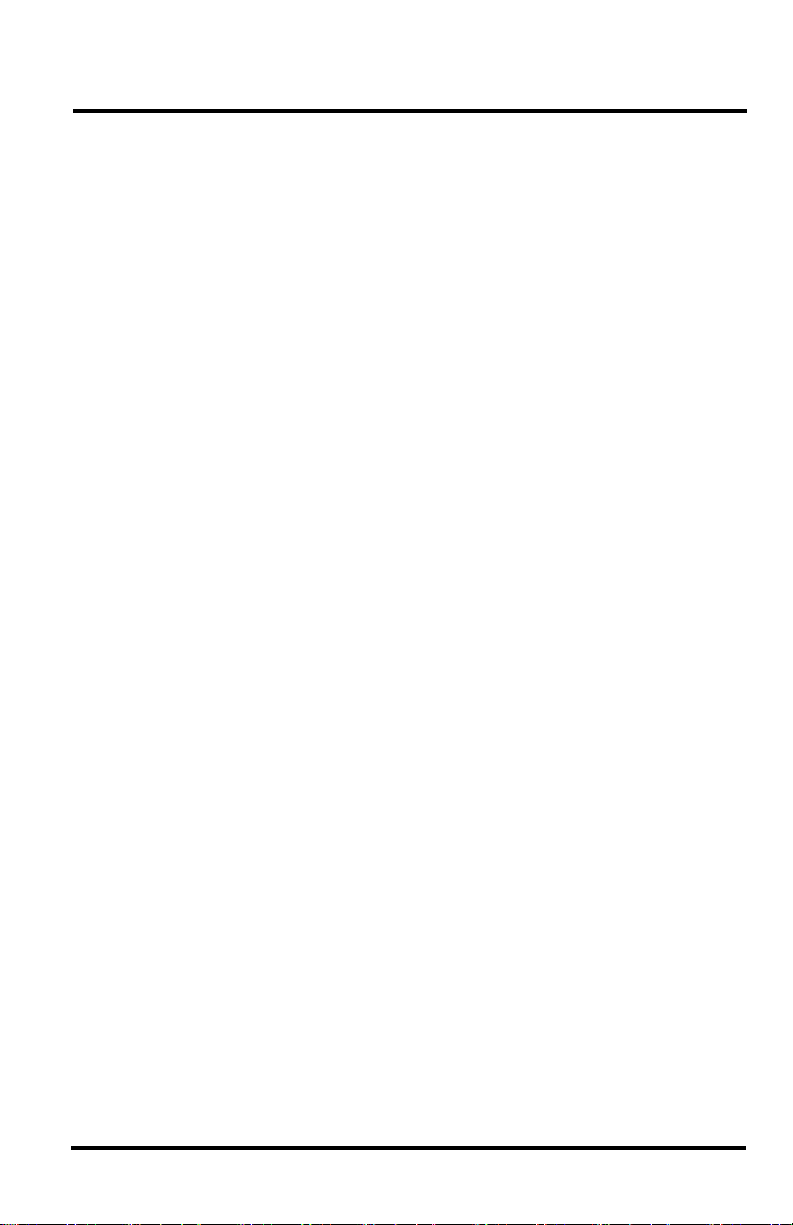
Introduction
The DriveRight® Fleet Management Software (FMS) package allows you to store,
view and manipulate DriveRight and CarChip
®
data on your PC. More specifically,
FMS provides tools for sorting, tracking, analyzing and printing data, and viewing
and printing reports for a number of individual DriveRights and CarChips.
This guide is intended to get you up and running with DriveRight FMS in the
shortest time possible.
DriveRight FMS Features
• Supports the following devices: CarChip Fleet, CarChip Fleet Pro, DriveRight
600
E, 600, Trip 500AL, Trip 130AL, and Trip Computer.
• Supports wireless download, which allows multiple DriveRight devices and
CarChip Fleet Pro devices to be wirelessly downloaded at a time.
• Supports the SmartCard System, which allows a DriveRight device to be
downloaded without disconnecting it from a vehicle. The SmartCard System
can also be used to upload information from FMS to a DriveRight or multiple
DriveRights.
• Automatic backup option allows the user to define the number of months of
data kept in the active database.
• A location field in the database facilitates “rolling up” data, making it possible
to manage data from many locations in one database.
• FTP support simplifies uploading data to higher levels in the organization while
preserving location information.
• Sophisticated reporting on driver safety and vehicle usage.
• Works with a variety of popular SQL relational databases: MS Access
MySQL
®
, MS SQL Server®, and Oracle®. Installation of MS Access is integrated
®
,
into DriveRight FMS. No extra software or licenses are required.
• Password security for data access and program functions.
• GPS data can be exported to a text file in a format which can be imported at a
later time by the MapPoint
• Trip Maps, Day Maps, and Accident Maps can each be generated in MapPoint
or Google Earth
TM
applications, or with Google MapsTM if you have Internet
®
software.
access and a web browser.
• Wizard for adding DriveRight devices to the database.
1
Page 6
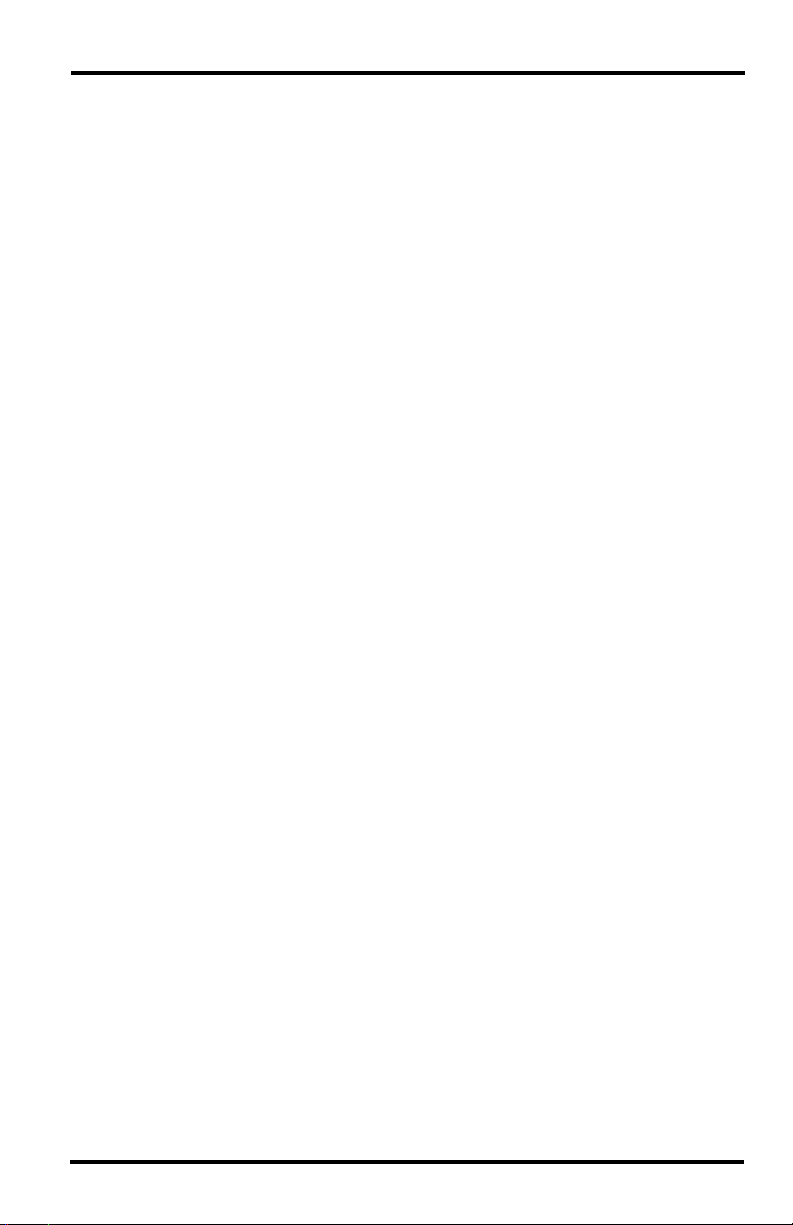
Package Contents
Before installing the software on your PC, make sure your package includes the
following items:
• DriveRight download cable — A black interface cable to connect a
DriveRight device to your PC.
• CarChip download cable — A USB cable for CarChip.
• DB9 connector — A 9-pin connector with modular “telephone” jack to connect
to a serial port in your PC.
• DriveRight FMS software CD — The CD contains the DriveRight FMS
software as well as special CarChip software to view engine performance.
System Requirements
DriveRight FMS requires the following:
• Computer running Windows
®
XP and above.
• 32 MB memory (64 MB recommended)
• VGA/SVGA monitor (800 x 600 or higher recommended)
Optional Requirements
• MS Excel® is required to view reports in Excel.
• MS Excel and MS Outlook
®
is required to e-mail reports.
• MS MapPoint, Google Earth, or a web browser (i.e., Internet Explorer, Safari,
or Firefox) is required to map GPS data.
Additional DriveRight FMS Documentation
Refer to the following sources for additional information:
• DriveRight FMS Online Help System
• DriveRight FMS User’s Manual, located in the User’s Manual.pdf file in the
FMS program folder and on the CD.
• DriveRight FMS Database Selection Guide
2
Page 7
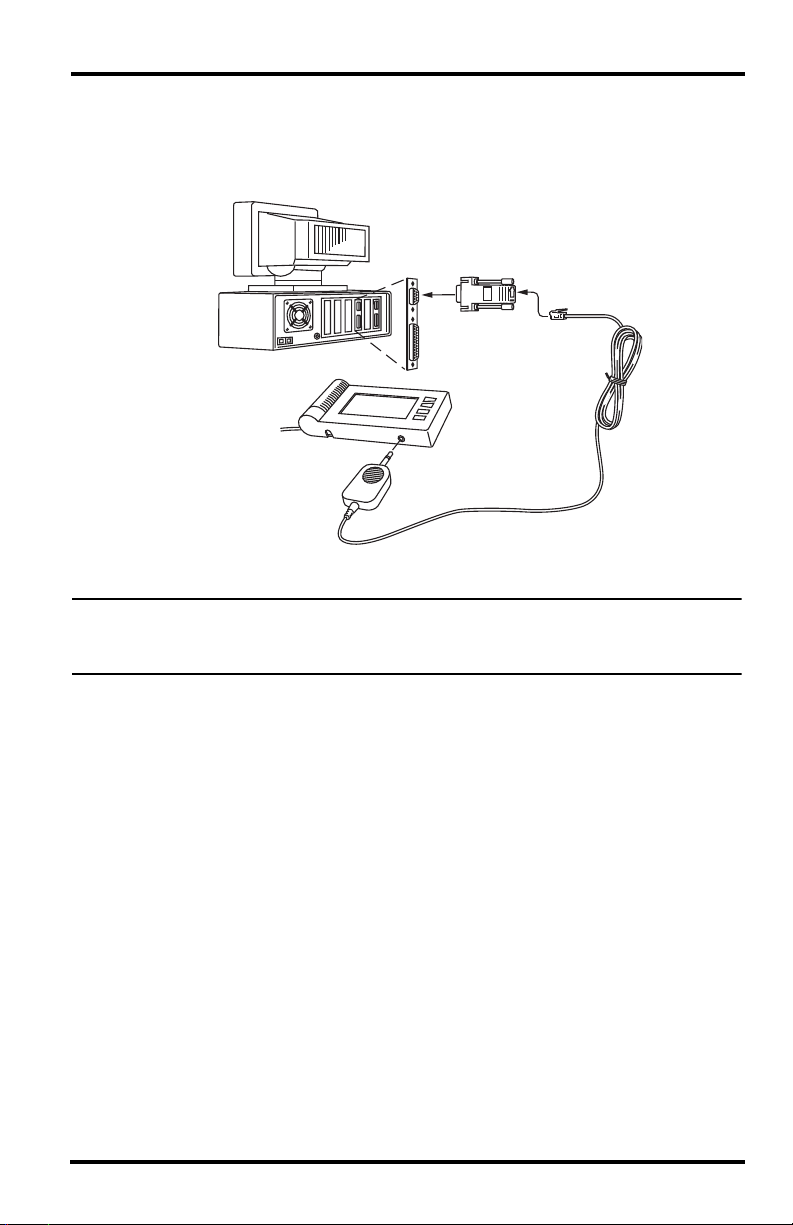
Connecting DriveRight to Your PC
Connect the DriveRight device to a serial port on your PC using the hardware and
cable as shown below.
Windows PC
COM
Port
DriveRight
Console
DB9
(9-Pin)
Molded One-Piece
Download Cable
1. Connect the DB9 connector to a serial port on your computer.
Note: If your PC has no serial port, you may use a serial-to-USB adapter, such as Davis
product #8434. If you use a third-party adapter, make sure the driver is compatible the
Windows operating system you have.
2. Connect the free end of the cable to the DriveRight device.
After you have installed DriveRight FMS, be sure to test communications
between the DriveRight device and the computer. Refer to page 17 for
instructions.
3
Page 8
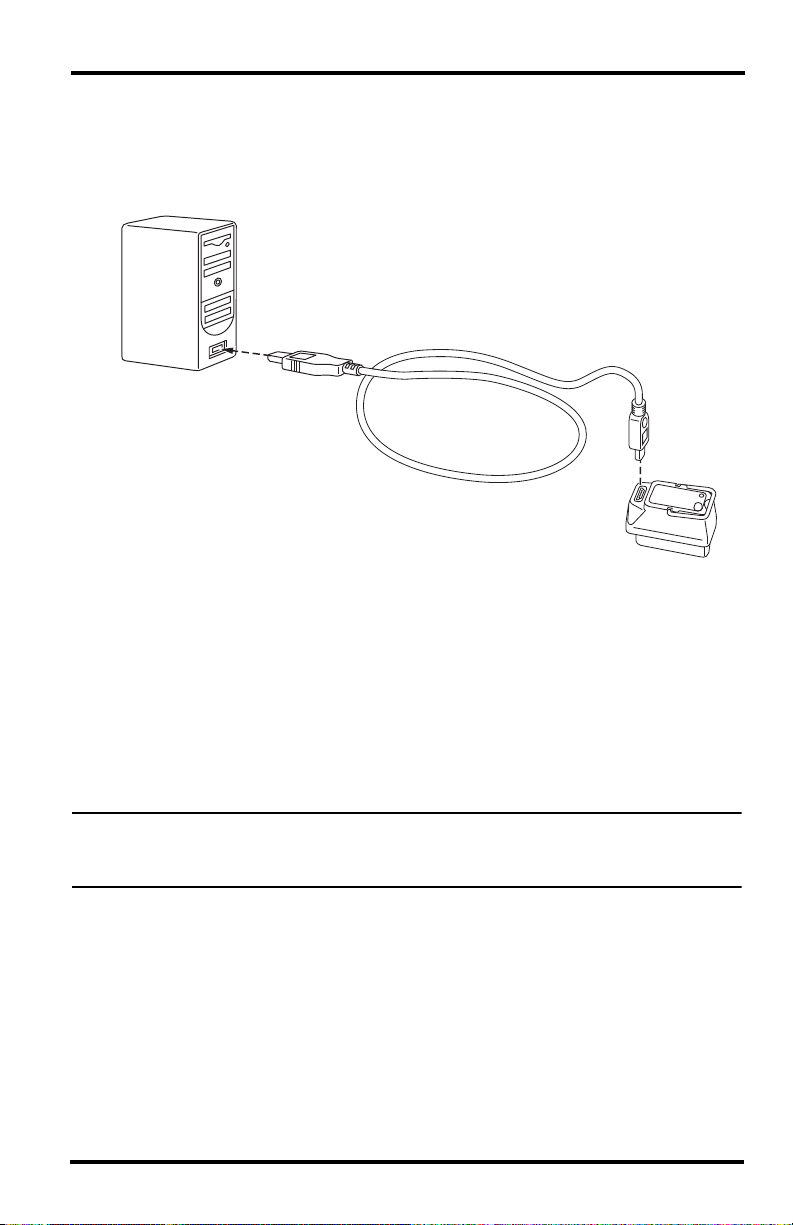
Connecting CarChip Fleet or CarChip Fleet Pro to Your PC
Connect the CarChip Fleet or Fleet Pro to a USB port on your PC using the
hardware and cable as shown below.
USB Cable
4' (1.2 m)
USB Port
CarChip
Fleet Pro
Data Logger
Mini-B Port
1. Connect the USB connector to a free USB port on your computer.
2. Connect the free end of the download cable to the CarChip.
After you have installed DriveRight FMS, be sure to test communications
between the CarChip and the computer. Refer to page 17 for instructions.
Before You Install the Software
Before you run DriveRight FMS for the first time, you must first decide which
database to use with FMS. Here are some basic considerations for selecting your
database:
Note: Please refer to the included DriveRight Fleet Management Software Database Selection
Guide for information on selecting and installing a database for use with DriveRight FMS.
(This document can be found on the Davis web site in the automotive support section.)
• MS Access is included with FMS and requires no additional purchase or setup
to use. Access is recommended for single-user installations with a fleet of no
more than five vehicles.
• Either MySQL, MS SQL Server, or Oracle should be used for installations with
multiple users, larger fleets, or for installations with multiple vehicles logging
large amounts of data (such as GPS data or CarChip engine parameter data).
• To use MySQL, MS SQL Server, or Oracle, you must purchase the software and
install it before running FMS for the first time.
4
Page 9

Installing DriveRight FMS Software
The following installation was completed in a Windows XP operating system. The
process may vary depending on your operating system and the installation type. If
you are upgrading from a previous version of FMS, for example, the Destination
Folder dialog box may not display because a destination has already been created
in a previous installation. The installation below describes a full installation. If this
is an upgrade, follow the instructions that apply to the dialog boxes that display.
Note: If you are using a SmartCard Desktop Reader, do not plug it into your computer before
you install FMS. This ensures that wrong reader driver won’t be installed on the computer
before the software is installed.
1. Insert the CD. If the install program does not appear automatically, run
Setup.exe from the CD.
2. Click Next in the Initial Setup dialog box.
3. Click Yes in the License Agreement dialog box.
4. The Destination Folder dialog box displays.
5
Page 10
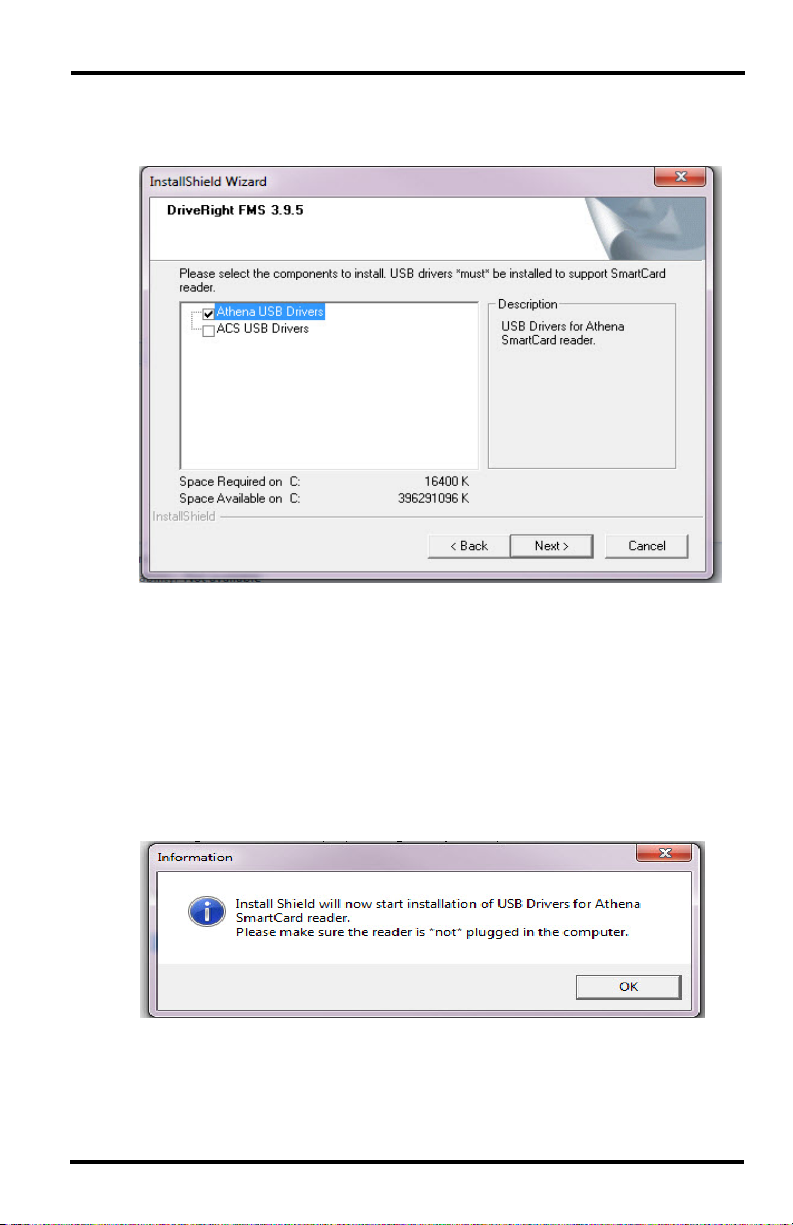
5. Select a directory or destination folder for storing DriveRight FMS or accept
the default destination folder and click Next.
6. The SmartCard Desktop Reader USB Driver dialog box displays.
If you are using a SmartCard Desktop Reader in conjunction with FMS, check
the appropriate Smart Card Reader driver and click Next.
If you do not have the SmartCard Desktop Reader at this time or have installed
the driver before, deselect the driver and click Next.
7. If you have selected the Athena driver, choose 32-bit or 64-bit version in the
next screen.
8. Click Next. The DriveRight FMS Installation Progress dialog box displays.
9. If you have selected SmartCard USB drivers to install, the Information dialog
box displays, alerting you that the driver is being installed.
10.If you have connected your SmartCard Desktop Reader, disconnect it and click
OK. See “Installing USB Drivers for the SmartCard Desktop Reader” on
page 7.
11.FMS Installation is completed. Click Finish to exit the DriveRight setup.
6
Page 11

Installing USB Drivers for the SmartCard Desktop Reader
DriveRight SmartCard Desktop Reader (# 8108) works with the DriveRight
SmartCard System to upload data from a DriveRight 600 or 600
E to a computer
running DriveRight FMS version 3.3 or later. The SmartCard Desktop Reader
connects to a computer via a USB port. USB drivers must be installed for the
SmartCard Desktop Reader to properly communicate with DriveRight FMS. This
can be done during DriveRight FMS installation or at any time a SmartCard
Desktop Reader is present for set up. A SmartCard Desktop Reader must be
available, so it can be configured during driver installation.
The SmartCard Desktop Reader must be present in order to install the USB
driver. Before installing drivers, unplug the SmartCard Reader.
1. Navigate to the DriveRight directory via Windows Explorer or some other
means. A list of subfolders displays. Select/open SmartCard USB Drivers
folder.
2. Open the Athena folder or the ACS folder (depending of which type of
SmartCard Reader you are using), then double-click on Setup. The Installation
Wizard starts.
Follow these steps for Athena Drivers:
1. Double click to run setup4005x86-en.exe if you have 32-bit operating system or
setup4005x64-en.exe if you have 64-bit operating system.
The Installation Wizard starts. Click Next.
2. Select Typical and click Next.
7
Page 12

3. Click Install to continue.
4. Click Finish once the installation is complete.
5. Once the installation is complete, Athena ASEDriveIIIe USB should display in
the Device Manager under the Smart card readers list.
FMS can now properly recognize the SmartCard Desktop Reader and the
correct driver displays in the SmartCard Reader Setup dialog box.
Follow these steps for ACS Drivers
Note: The following installation was completed in a Windows XP operating system. The pro-
cess may vary depending on your operating system. ACS SmartCard Driver may not
work properly on Windows Vista and later.
1. Follow the Installation Wizard prompts to install the ACS USB drivers.
2. When prompted, plug in the SmartCard Desktop Reader to an available USB
Port and click OK.
8
Page 13

3. A Found New Hardware dialog box should display through your operating
system.
If the dialog box does not display, check the connection between the hardware
and your computer, or see your operating system’s documentation for more
information. If the dialog box still does not display, contact Davis Technical
Support for help with this problem.
4. Click the No, not at this time field and click Next.
Note: It is important that you do not allow your operating system to automatically check the web
for drivers because it could install versions of drivers that may have compatibility issues
with the accessory or FMS.
The second dialog box displays.
9
Page 14

5. Click Install the software Automatically and click Next. The new drivers
install automatically.
6. Click Finish once the installation is complete.
Installing Drivers for Wireless Download Accessories
The Base Station for Wireless Download System (# 8130) and Configuration
Cable for Wireless On-Board Module (# 8131) are used in conjunction with the
Wireless On-Board Module (# 8129) to wirelessly transmit data from a DriveRight
600 or 600
E to a computer running DriveRight FMS version 3.7 or later. The Base
Station and Configuration Cable connect to a computer via a USB port. USB
drivers must be installed for the Base Station and Configuration Cable to properly
communicate with DriveRight FMS.
Note: The following installation was completed in a Windows XP operating system. The
process may vary depending on your operating system. The only way to find the correct
Drivers for the Wireless Download System is to install or upgrade to FMS 3.7 or later first.
The necessary driver files are kept in a folder in the DriveRight Directory after the
software has been installed.
1. Plug the Base Station or Configuration Cable into an available USB Port.
A Found New Hardware dialog box should display
If the dialog box does not display, check the connection between the hardware
and your computer, or see your operating system’s documentation for more
information. If the dialog box still does not display, contact Davis Technical
Support for help with this problem.
2. Click the No, not at this time field and click Next.
10
Page 15

Note: It is important that you do not allow your operating system to automatically check the web
for drivers because it could install versions of drivers that may have compatibility issues
with the accessory or FMS.
The second dialog box displays.
3. Click Install from a list or specific location and click Next. The Please
Choose Your Search and Installation Options dialog box displays.
4. Click Search for the best driver in these locations and select the Include this
location in the search check box.
11
Page 16

5. Click Browse.
6. Navigate to the DriveRight directory. A list of subfolders displays.
When DriveRight FMS is installed, the drivers for the wireless devices are
stored under the DriveRight directory so that they can be installed at any time a
Base Station or On-Board Module is added. The wireless device driver is
located in the FTDI Drivers subfolder.
7. Select the FTDI Drivers folder and click OK.
Note: Install the driver only once, even if installing both products. The driver works seamlessly
with both.
8. Once the installation is complete, click Finish.
12
Page 17

Before You Run the Software
There are software concepts you should become familiar with, and some initial
planning considerations to think about.
Setting the Current Location
All data is organized according to location. Any information downloaded or input
into the software is stored to a current location. A location ID is assigned to all
downloaded data. All operations like database browsing, reporting and
maintenance are performed with respect to the current location. To set the current
location, choose Current Location in the Setup Menu. Select the desired location
then click Set.
Key Concepts: DriveRights, CarChips, Vehicles & Drivers
Your database is a collection of related tables (relational database) that contain
information about your fleet (drivers, vehicles, DriveRights, CarChips, addresses,
etc.). For example, information about a driver in your fleet will be stored in a
single row in the Drivers table. Each column (or field) in a row stores an attribute
about a given driver.
Drivers Table View
Depending on your application, some tables in the database may be more
important than others, but the following tables are of key importance: the
Company Locations table, the DriveRights table, the CarChips table, the Drivers
table, the Vehicles table, and the Trips table.
• Every record in the database includes the company location. You can only view
records from one location at a time.
• The DriveRights table contains settings and calibration information about each
DriveRight.
• The CarChips table contains settings information about each CarChip.
• The Vehicles table and Drivers table contain information related to your
vehicles and drivers respectively.
• The Trips table contains driving information for each trip.
• View a table by selecting it in the Database Menu.
13
Page 18

Planning for Initial Software Use
The software allows for several layers of classification, and for different degrees of
detail in accounting for driver and vehicle information. We recommend thinking
about the following items so that you can tailor FMS to your needs.
• Define Fleets (Optional) — Track separate groups of vehicles at the same
location by assigning these groups of vehicles to different fleets. Fleets can be
created when you first set up your database or can be added at any time.
• Define Driver Groups (Optional) — Track separate groups of drivers at the
same location, by assigning these groups of drivers to driver groups. Driver
groups can be set up when you first create your database or can be added at any
time.
• Define Trip Addresses (Optional) — Create a list of trip addresses for
frequently visited clients, delivery points, or other routine destinations.
• Password Protection (Optional) — Protect all or parts of the data from
unauthorized viewing and alteration. DriveRight FMS password protection
allows you to define each individual user’s level of access to the data. If no
users are defined then all users will have complete access to all software
functions and to the data.
First Time Running the Software
To start the program, double click the shortcut icon on the desktop or select
DriveRight Software from the Start menu.
Note: For best results using Vista or above, you should run the program as administrator. (To
do this, launch program using right click, choose Run as Administrator; or see your OS
Help.)
Note: This manual uses the notation “Select File>Import>Fleets…” for menu commands. The
first part of the notation (“File”) represents the menu name, the second part (“Import”) the
sub-menu name (where applicable), and the final part (“Fleets”) the command name.
Initial Program Configuration
The first time you run DriveRight FMS, you will be required to perform the
following steps to register and configure the software.
1. Enter your 8-digit Registration Number.
A dialog box will prompt you for your 8-digit registration number. You can find
the Registration Number on the software registration card and on the cover of
this manual.
2. Refer to the DriveRight Fleet Management Software Database Selection Guide
for additional program configuration instructions.
14
Page 19

Software Setup
After you have finished the initial program configuration, you will want to check
the program preferences and enter the default DriveRight device settings, and test
the DriveRight device communications.
Note: Please refer to the DriveRight FMS Online Help System for more information.
Use the following steps to set DriveRight FMS preferences:
1. Set unit preferences by selecting Setup>Preferences>Units. The dialog box
that displays contains the following options:
• Unit Mode — Specify the distance and speed units you want FMS to use
(i.e. English or Metric).
• Date Mode — Specify the date format you want FMS to use. All dates
entered in FMS must follow the chosen format.
• Time Mode — Specify the time format used in the software (e.g., AM-PM
or 24 hour clock).
2. Select Setup>Preferences>Backup Options. The Backup Options dialog box
is displayed. Check the Keep ___ months of records active in database after
every backup box and determine the number of months of data to be retained
in the active database.
Note: Refer to the Active Database Size Recommendations section in the DriveRight Fleet
Management Software Database Selection Guide or to the same section in the
DriveRight FMS Online Help System for backup option recommendations.
3. Select Setup>Preferences>Download Options. The Download Options
dialog box displays, containing the following options:
• Synchronize time and date after every download — This option resets
the DriveRight or CarChip to the system time and date after each download.
If you select this option, be sure to verify the system time and date regularly
to ensure accuracy.
Note: If you choose this option, all DriveRight devices including remote units downloaded
through host mode or units downloaded using the Wireless Download System will be
reset to the computer’s time and date, even if the remote DriveRight is in a different time
zone. Also, all CarChip devices will be reset to the system time and date.
• Use DriveRight ID Code as Trip Address ID or Driver ID (DriveRight
500, 600 and 600
E) — You may specify a Driver ID using the code on the
DriveRight. If only one driver uses a vehicle, the code may be used as a Trip
Address ID. To specify an ID for each trip address, select Database>Trip
Addresses. Then, at the beginning of each trip, specify the trip address ID
in the DriveRight device. When downloading a DriveRight, DriveRight
FMS interprets each ID as the destination of a trip.
15
Page 20

• Include last __ hours of speed and GPS logging — determine number of
hours of speed data recorded by the CarChip that the FMS software keeps.
To save database space, CarChip uses the default setting of 1 hour and saves
the last hour of GPS and Speed Interval data that gets displayed in the GPS
database table. Select this check box and enter the number of hours of speed
and GPS logging data you want to keep.
Note: The maximum number of hours of speed and GPS logging information that can be
downloaded and stored is 9 hours. To minimize download times and limit the amount of
database server space used, it is recommended that the default of one hour be used.
Note that by increasing the number of hours of speed and GPS logging information that is
kept increases the amount of time it takes to download information to the software.
Default DriveRight Settings Wizard
Select Setup>Default DriveRight Settings>Setup Wizard to edit the default
DriveRight settings.
Note: See the DriveRight FMS Online Help System for more information on using the Default
DriveRight Settings Wizard.
You can edit defaults for the following DriveRight settings:
• Unit Settings — Select the date, time and unit modes.
• Safety Settings — Enter the speed, acceleration and deceleration limits.
• Timer Settings — Enter the trip stop time and driver log out time.
• Alarm Settings — Select the alarm mode and options.
• Security Settings — Enter the security code and select security options.
Default CarChip Settings
You can edit the default CarChip settings using the Default CarChip Settings
command in the Setup Menu.
Note: See the DriveRight FMS Online Help System for more information on configuring Default
CarChip Settings.
You can edit the following CarChip default settings:
• Hard braking thresholds
• Acceleration thresholds
• Speed bands
• Engine data parameters
• CarChip Alarm Settings
• CarChip LED Settings
16
Page 21

Considerations for Using CarChip and DriveRight Together
• If both a CarChip and DriveRight device are installed in the same vehicle, you
will need to create two entries for the driver and two entries for the vehicle in
the DriveRight FMS database. Otherwise you will see duplicate trip data in
your DriveRight FMS reports.
• If you are using both CarChip and DriveRight devices, make sure both types of
devices use the same safety settings.
• Speed Band 3 in the CarChip settings should match Speed Limit in the
DriveRight.
• Hard Braking in CarChip should match Decel Limit in DriveRight.
• Hard Acceleration in CarChip should match Accel Limit in DriveRight.
Select Communications Port - Test Port Communications
Use the Communications Port command in the Setup Menu for the desired
device to select the COM port used to connect to a DriveRight or CarChip.
• The software supports USB and multiple COM ports.
• Select Auto Detect in the Communications Port dialog box to automatically
detect the port a DriveRight is connected to and to verify communication.
Note: When using Auto Detect with a DriveRight, be sure the device is connected to the
computer and is active, with data showing on the LCD screen. If the screen is blank,
press MODE on the DriveRight device to activate it.
Note: Be sure to close any application that may be using the serial port, such as the CarChip
software or Palm Hotsync Manager, before attempting to communicate with DriveRight.
Building Your Database
To build up your DriveRight FMS database, we recommend adding drivers first,
then adding vehicles, and finally adding DriveRights and/or CarChips.
Note: Refer to the DriveRight FMS Help for more information about building your database. If
you are importing data from an earlier version of DriveRight software, please see
“Importing Data from DriveRight 2.x” on page 19.
1. Add Drivers — Add drivers to your database using the Add New command in
the Drivers browse window: Select Database>Drivers>Add New.
2. Add Vehicles — Add vehicles to your database using the Add New command
in the Vehicles browse window: Select Database>Vehicles>Add New. When
you add a vehicle, you will need to select a default driver for it from the list of
drivers. If you do not have a default driver to assign to this vehicle, select
UNKNOWN DRIVER (NONE).
3. Add New DriveRights —Add DriveRight devices to your database using the
Add DriveRight Wizard in the DriveRight Menu: Select DriveRight>Add New
DriveRight. When you add a DriveRight, you will need to select the default
17
Page 22

vehicle for it from the list of vehicles. If you do not have a default vehicle to
assign to this DriveRight, select Unknown Vehicle.
Note: If you are using GPS with your DriveRight 600, activate the GPS module using the GPS
Settings command: Select DriveRight> DriveRight Settings>Setup GPS.
4. Add New CarChips — Add CarChip devices to your database using Add New
CarChip in the CarChip Menu. CarChips must be assigned to either a vehicle
or a driver.
Downloading Data
Once the software has been configured, the data connection to the computer has
been established, and the CarChip or DriveRight has been added to the database,
you will finally be ready to download data into DriveRight FMS.
To download data:
1. Connect the CarChip or DriveRight to the computer.
Note: The DriveRight device must be active (LCD screen display on) to download data. Press
MODE on the device if the LCD is blank.
2. Click DriveRight>Download to download a
DriveRight device or click CarChip>Download to
Download
DriveRight Icon
download CarChip or click Wireless>Start Manual
Download. You can also download using the
DriveRight, CarChip, and Wireless Download icons
Download
CarChip Icon
on the tool bar
Wireless
Download
Icon
Note: You must have all the products in the Wireless Download System (# 8129, 8130, 8127 or
8251, and 8131) available to download data wirelessly to DriveRight FMS.
Calibrating DriveRight Devices
A DriveRight device must be properly calibrated to accurately record trip
information. The DriveRight User’s Guide includes information on calibrating a
DriveRight device in the vehicle. You can also calibrate a DriveRight device using
FMS if you have some basic information about the vehicle.
Note: CarChips receive vehicle speed from the OBDII computer and do not require calibration.
18
Page 23

Additional Software Topics
Once you begin collecting data, you can use DriveRight FMS to record, report,
filter, export and import DriveRight data. The following topics provide a brief
overview of some FMS features. Be sure to review the documentation listed on
page 2 for a complete description of FMS features and commands.
Backup and Restore
Use Backup in the File menu to create backups of your DriveRight FMS data. The
Backup Options in the Preferences menu allows you to limit the amount of data
remaining in your active database after a backup. We recommend monthly
backups, limiting the number of months in the active database.
Reporting
The reporting tools are perhaps the most valuable aspect of DriveRight FMS for
vehicle managers and administrators. You can track and compare drivers and
vehicles by fleet, group, or location and see critical information at a glance. The
Driver Performance Score report provides a powerful tool for monitoring your
drivers performance. Use FMS exception reports to quickly highlight instances of
excessive speed, hard braking, and hard acceleration.
Importing Data from DriveRight 2.x
A separate conversion utility, OldToNew, has been included with the DriveRight
FMS software to allow the conversion of existing DriveRight 2.x database files for
use with DriveRight FMS.
• This conversion process can take a fairly long time, depending on the size of
your 2.x database.
• Only data in the active database of the 2.x software will be converted.
• This conversion utility can only be used with databases created by DriveRight
versions 2.04, 2.05, 2.06 or 2.6. If you are using an earlier version of the
DriveRight software you must first upgrade to one of the supported versions.
Use the following procedure to convert your existing DriveRight database for use
with a current version DriveRight FMS:
1. Install and run the newest version of DriveRight FMS before you convert your
data to the new format.
2. Verify the current location in DriveRight FMS by selecting Current Location
from the Setup Menu.
This location information will be associated with all 2.x data when converted
into the new database format.
3. To import data to a new location, select Company Locations from the
Database Menu in DriveRight FMS, then click Add New button in the
Company Locations browse window.
4. Go to Startup>Programs>DriveRight and run OldToNew.
5. To import data, select the location from the drop down list.
19
Page 24

6. Click Browse to select the old Borland tables directory. (The Borland tables are
likely in C:\Program Files\DriveRight Software\tables.)
7. Click Convert to start the conversion.
After the data is converted you will see a success message. At this point all of
your 2.x data has been converted into the new DriveRight FMS database
format.
Note: The conversion process may take a long time depending on the size of your 2.x
database. While you can interrupt the conversion at any time by clicking the stop button,
this is not recommended.
8. Be sure to check the data conversion by opening FMS and viewing various
tables using the Database Menu.
Contacting Davis Technical Support
If you have questions about the software, or encounter problems installing or using
the software, please contact Davis Technical Support. Most questions can be
answered on the phone.
Note: Sorry, we are unable to accept collect calls.
(510) 732-7814 – Monday through Friday, 7:00 a.m. to 5:30 p.m. Pacific Time.
(510) 670-0589 – Fax to Technical Support.
support@davisnet.com – E-mail to Technical Support.
info@davisnet.com – E-mail to Davis Instruments.
www.davisnet.com – Product documentation is available on the DriveRight
Support section of our web site. Watch for FAQs and other updates.
20
