Page 1
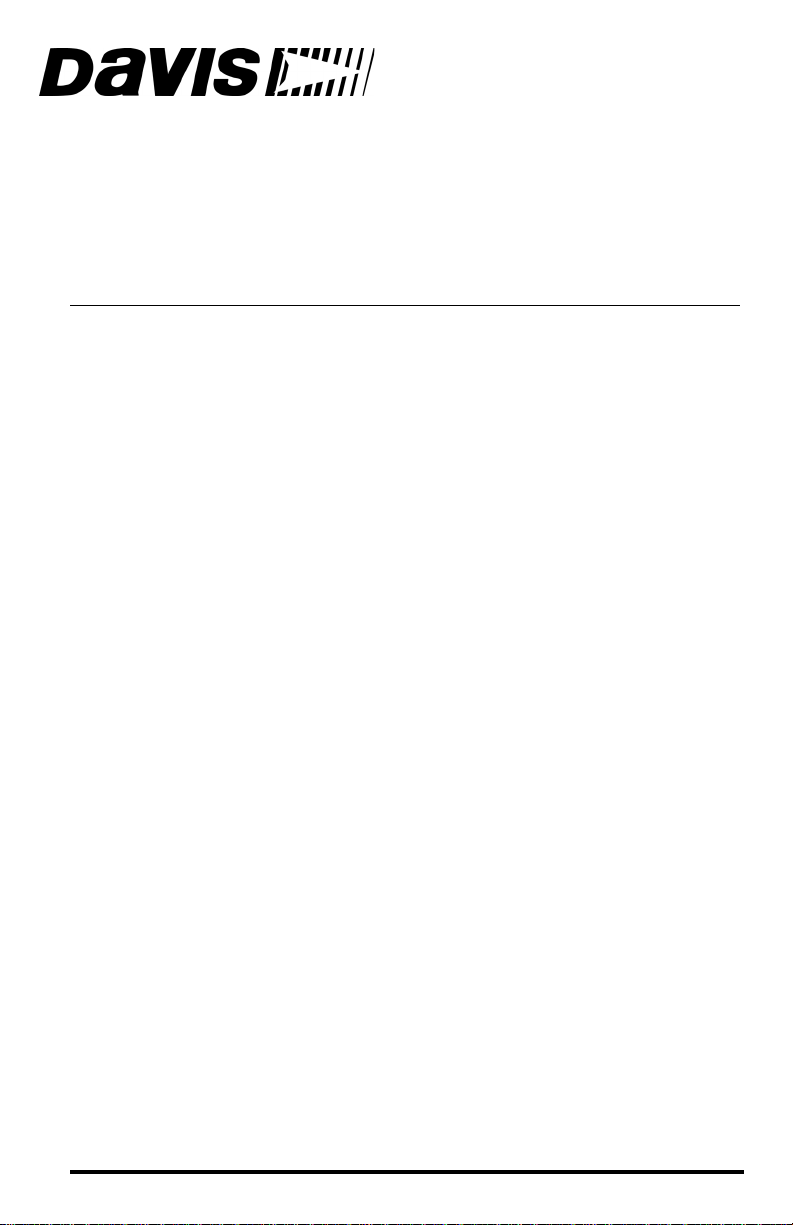
DriveRight
®
Palm Download Kit
INSTALLATION INSTRUCTIONS
For use with DriveRight Fleet Management Software 3.0 or later
The Palm Download Kit allows a Palm Pilot running Palm OS 3. 5, 4.0 or 4.1 to
download trip data from a DriveRight device for transfer into DriveRight Fleet
Management Software (FMS) 3.0 or later.
Requirements
• DriveRight 600, Trip 500AL, Trip 130AL, or Trip Computer
• DriveRight FMS version 3.0 or later
• DriveRight download cable (included with DriveRight FMS)
• Palm or Palm-compatible PDA with serial interface
(tested with the Palm m105 and m125)
• Serial cable adapter (included with Palm Downl oad Kit)
• Serial interface cable for the Palm PDA
• Palm OS 3.5, 4.0 or 4.1
Contents
Installing the Software . . . . . . . . . . . . . . . . . . . . . . . . . . . . . . . . . . . . . . . . . 2
Downloading Data to Palm . . . . . . . . . . . . . . . . . . . . . . . . . . . . . . . . . . . . . . 3
Transferring Data from Palm to PC . . . . . . . . . . . . . . . . . . . . . . . . . . . . . . . . 4
Viewing Palm Database Information . . . . . . . . . . . . . . . . . . . . . . . . . . . . . . . 6
Deleting a Database . . . . . . . . . . . . . . . . . . . . . . . . . . . . . . . . . . . . . . . . . . . 6
Detecting a DriveRight Device. . . . . . . . . . . . . . . . . . . . . . . . . . . . . . . . . . . . 7
Identifying Your Software Version . . . . . . . . . . . . . . . . . . . . . . . . . . . . . . . . . 7
Contacting Davis Technical Support . . . . . . . . . . . . . . . . . . . . . . . . . . . . . . . 8
Product # 8181
Page 2
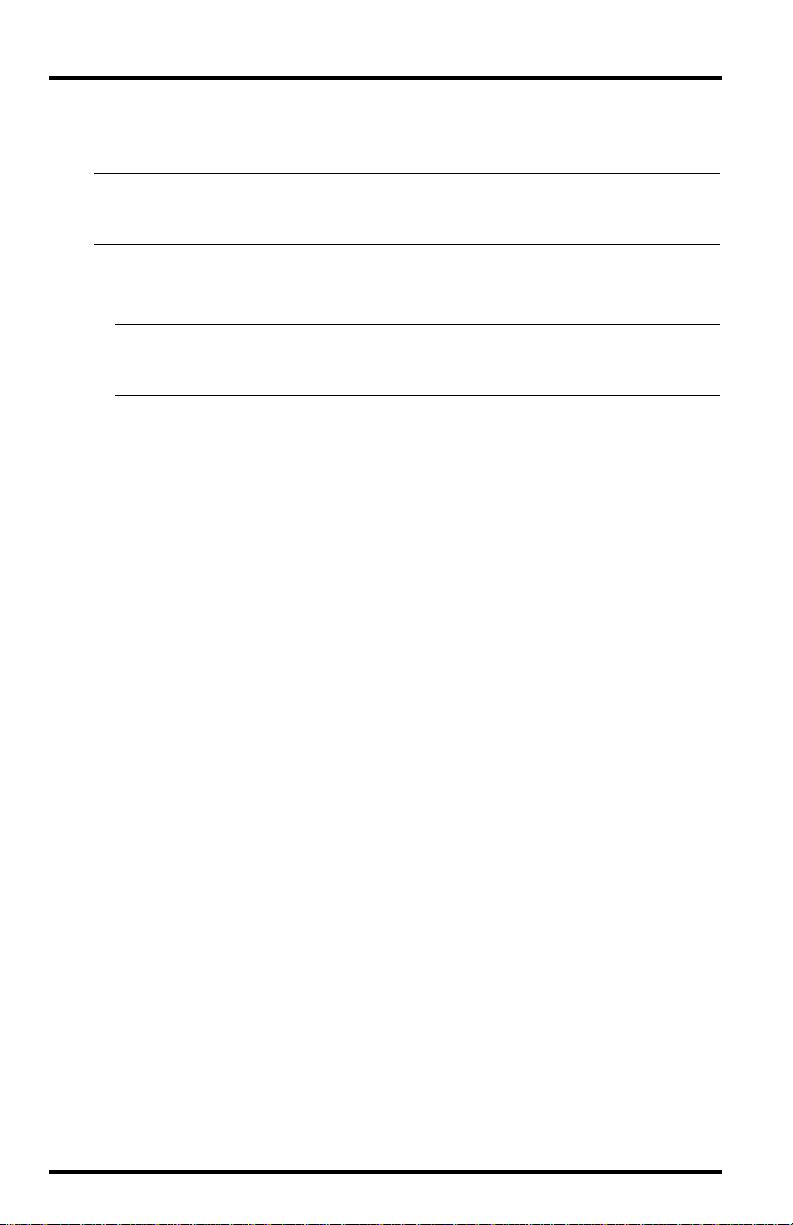
Installing the Software
The first step is to install the Palm Download Kit software on your Palm.
Note: These instructions were written for Palm Desktop 3.1.1. If you are using different
software for your Palm OS PDA, please refer to the instructions for your PDA to
install the DriveRight Palm Downloader software on your PDA.
1. Insert the Palm Download Kit CD in your CD drive.
2. Open the Palm Desktop or equivalent software on your PC.
Note:If you haven’t yet installed the Palm Desktop or equivalent software on your
computer, please refer to the instructions that came with your PDA to install the
software before proceeding.
3. Click the Install button from the programs tool bar, from the View menu, or
press the F7 function key. Or, click the Windows Task Bar Start button, highlight Programs, highlight Desktop, and select Install Tool.
4. Verify that the correct user account is displayed in the User box.
5. Click the Add button in the Install Tool dialog box
6. In the Open dialog box, locate and select “DriveRight.prc” on the
DriveRight Palm Download Kit CD.
7. Click the OK button in the Open dialog box.
8. Click the Done button.
9. Place your Pal m P DA in the Hot Sync cradle.
10.Press the Hot Sync button on the cradle. The Palm Desktop automatically
installs the Palm Download Kit software on your Palm.
Page 2 Palm Download Kit
Page 3
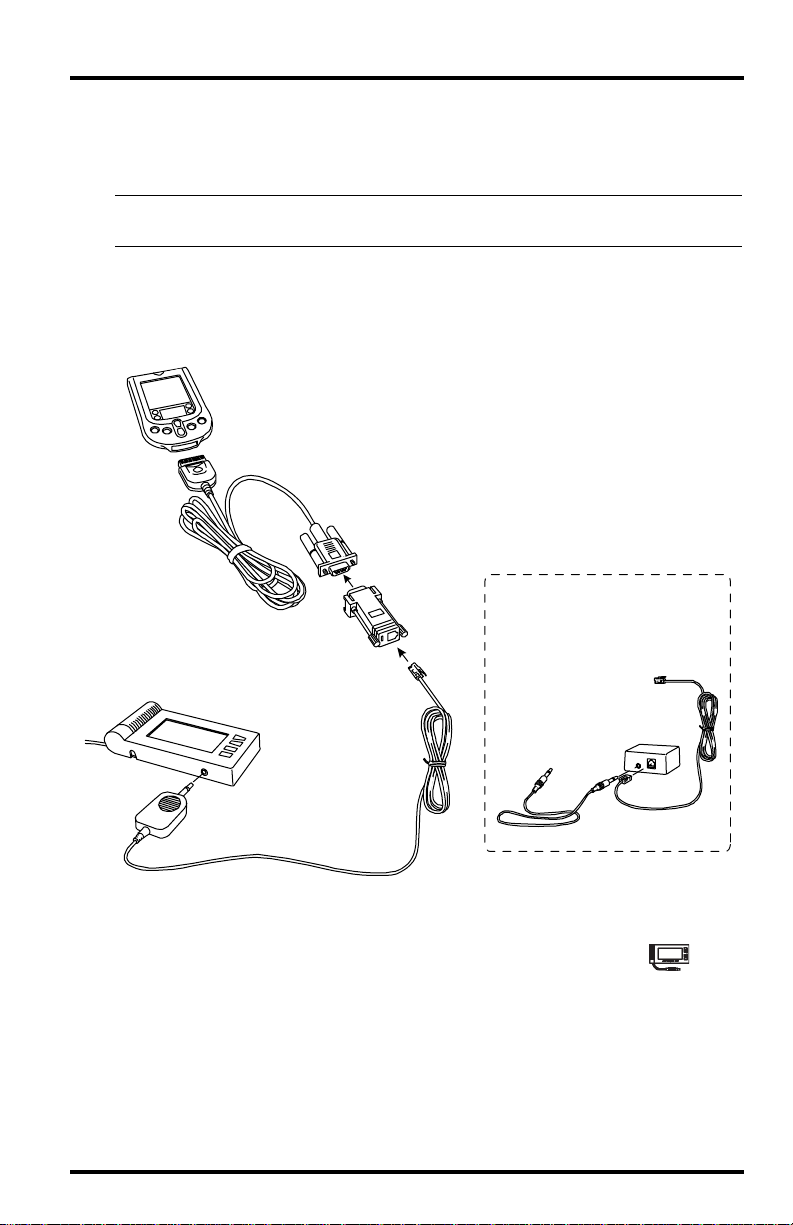
Downloading Data to Palm
Use the following instructions to download trip data from a DriveRight device
to a Palm PDA.
Note: Each download to the Palm will automatically be stored in a new database fi le. The
files are named “DRDB-#”, and are numbered sequentially for each download.
1. Referring to the illustration, use the supplied 9-pin cable adapter, your Palm
serial cable, and the Driv eRig ht dow nl oad cable to conne ct y our Palm to the
DriveRight. You may have either a molded one-piece download cable or a
three-piece download cable, both of which are shown below.
Palm Pilot
Serial Port
Cable
Three-Piece
9-Pin
Cable Adapter
Download Cable
Serial Port
Connector
DriveRight Device
DriveRight
Connector
Molded One-Piece
Download Cable
Palm PDA to DriveRight Device Connection
Hardware
Module
2. Open the Palm Launch window and tap on the DriveRight icon .
3. Tap DriveRight in the title area at the top of the screen.
4. Tap Download in the drop-down File menu. The Download window shows
download status as the data is transferred to the Palm.
5. When you see the Download Complete message, tap OK to return to the
Palm DriveRight main window.
Downloading Data to Palm Page 3
Page 4

Transferring Data from Palm to PC
There are two steps to transferring a DriveRight database into your DriveRight
FMS on your computer. First you transfer the database from the Palm to your
computer. Then you import the database into the DriveRight FM S.
Uploading Palm Database to PC
1. Open the Palm Desktop or equivalent software on your PC.
Note:If you aren’t using Palm Desktop on your computer, please refer to the instruc-
tions that came with your Palm OS PDA software before proceeding.
2. Verify that the correct user account is displayed in the User box.
3. Place your Palm in the Hot Sync cradle.
4. Press the Hot Sync button on the cradle.
• The DriveRight data on your Palm is automatically uploaded to your
computer
• The data is transferred to the Palm Desktop user’s Backup directory.
• DriveRight Palm database files are named “DRDB”, plus a number that
is sequentially incremented each time a DriveRight device is downloaded into the palm. There will be a separate file for each download.
5. If you wish, you can now remove the Palm from the HotSync cradle and exit
the Palm Desktop.
Importing the Data into DriveRight FMS
1. Open your DriveRight FMS.
Note:DriveRight FMS 3.0 or later is required for use with the Palm Downloader.
2. Click Download Palm in the DriveRight menu.
The Set Palm HotSync Backup Directly dialog window appears.
Note:DriveRight will automatically open the last folder used to download a Palm data-
base.
3. Locate the folder c ontai ning Pa lm Driv eRight databa se f ile. It w ill b e located
in the Backup folder for the Palm user that was active during the data transfer from your Palm to your PC.
Page 4 Palm Download Kit
Page 5

4. When you have located the folder, click OK to begin downloading the Palm
databases into DriveRight FMS.
The Download Status dialog box appears.
5. When the download is finish ed, cli ck OK in the Dow nload Suc cessful d ialog
box.
Transferring Data from Palm to PC Page 5
Page 6

Viewing Palm Database Information
Use the following steps to view info for a DriveRight databa se stored in your
Palm device:
1. If necessary, open Palm OS DriveRight by tapping on t he Driv eRigh t icon in
the Palm PDA Launcher.
2. Tap DriveRight in the title area at the top of the screen.
3. Tap Open Database in the drop-down File menu. The Open Database window is displayed.
4. Tap the DriveRight database for which you wish to view information in the
list of databases.
5. Tap OK to open the selected datab ase or tap Can cel t o ex it th e w indo w without opening a database.
6. Tap DriveRight in the title area at the top of the screen.
7. Tap Database Info in the drop-down Database menu. The Database Info
window is displayed.
The Database Info win dow sh ows the data base name, c r eation date, n umber
of records, and number of bytes used.
8. Tap OK to exit the Database Info Window.
Deleting a Database
Use the following steps to delete a DriveRight database from your Palm device:
1. If necessary, open Palm OS DriveRight by tapping on t he Driv eRigh t icon in
the Palm PDA Launcher.
2. Tap DriveRight in the title area at the top of the screen.
3. Tap Delete Database in the drop-down File menu. The Delete Database window is displayed.
• To delete a single database, select the DriveRight database to be deleted
from the list of databases.
• To delete all databases, check the Delete All Databases box.
4. Tap OK to delete the selected database(s) or tap Cancel to exit the window
without deleting the selected database(s).
Page 6 Palm Download Kit
Page 7

Detecting a DriveRight Device
Use the following steps to make sure your DriveRight device is communicating
with your Palm device:
1. If necessary, open Palm OS DriveRight by tapping on t he Driv eRigh t icon in
the Palm PDA Launcher.
2. Tap DriveRight in the title area at the top of the screen.
3. Tap Detect Device in the drop-down File menu.
• If a DriveRight is detected, the Palm will confirm the connection and
identify the type of DriveRight device that it is connected to.
• If a DriveRight is not detected, you will see a message recommending
that you press the MODE key on the DriveRig ht device or check the connections.
4. Tap OK to exit the message.
Identifying Your Software Version
Use the following steps to identify the version of Palm OS DriveRight software
installed on your Palm device:
1. If necessary, open Palm OS DriveRight by tapping on t he Driv eRigh t icon in
the Palm PDA Launcher.
2. Tap DriveRight in the title area at the top of the screen.
3. T ap Abo ut DriveRight in the dro p-down About menu. The About window is
displayed.
4. Tap OK to exit the About window.
Detecting a DriveRight Device Page 7
Page 8

Contacting Davis Technical Support
If you have any questions about your Palm Download Kit, or encounter problems using the Palm Download Kit, please contact Davis Technical Support:
(510) 732-7814 Technical Support, Mon da y – Friday, 7:00 a.m. – 5:30 p.m. Pa ci f ic
Time
(510) 670-0589 Technical Support fax
support@davisnet.com E-mail to Technical Support
info@davisnet.com E-mail to Davis Instruments
www.davisnet.com User manuals, spec sheets, and a DriveRight FAQ are avail-
able on the DriveRight Support page of our website.
Product Number: 8181
Davis Instruments Part Number: 7395.311
Palm Download Kit
Rev A (May 14, 2003)
Copyright ©2003 Davis Instruments Corp. All rights reserved.
