Datexx DB-413 User Manual
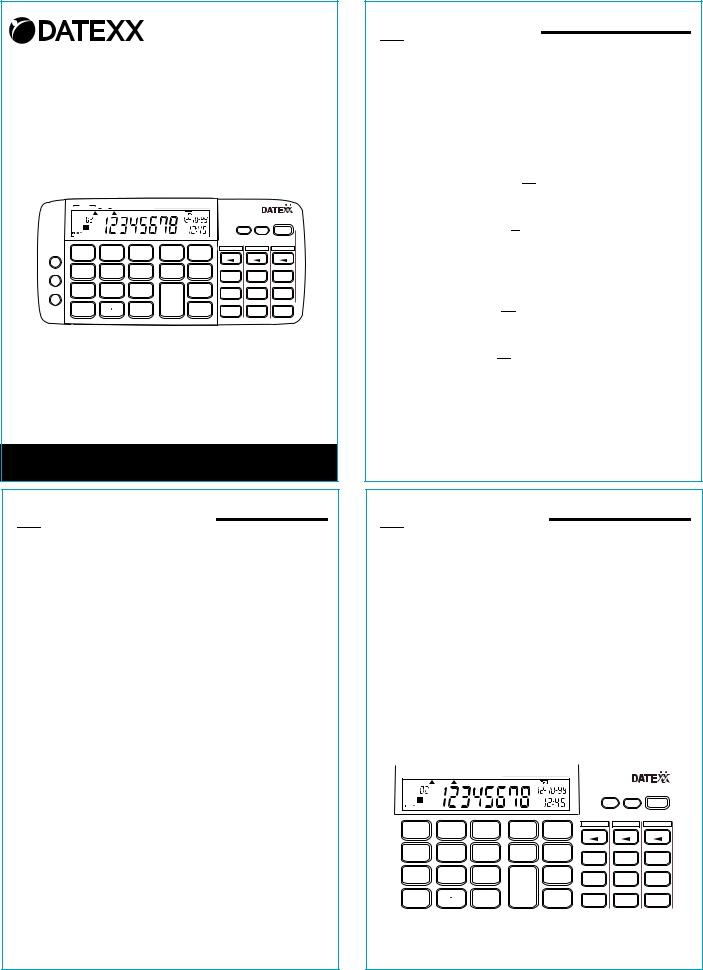
DB-413
eCHECKBOOK
3 Memory Bank
Account Calculator
FUNCTION |
|
|
|
|
|
|
|
CHECKING CARD SAVING |
TAX (+) (–) BAL (=) |
|
|
|
DAY |
|
|
ENTRY# |
|
|
|
|
DATE |
|
eCHECKBOOK |
REVIEW |
|
|
|
|
|
|
|
|
|
|
|
|
mm/dd/yy |
|
|
|
|
|
AL |
|
TIME |
OFF |
ON |
|
|
|
AM |
|
|
||
7 |
8 |
9 |
x |
÷ |
CHECKING |
CREDIT CARD |
SAVING |
REVIEW |
REVIEW |
REVIEW |
|||||
M+ |
5 |
6 |
- |
% |
|
|
|
4 |
+ |
+ |
+ |
||||
M– |
|
|
|
|
DEPOSIT |
PAYMENT |
DEPOSIT |
2 |
3 |
|
TAX |
|
|
|
|
1 |
+ |
– |
– |
– |
|||
|
|
|
|
CHECK |
CHARGE |
WITHDRAW |
|
0 |
|
= |
TAX RATE |
BALANCE |
BALANCE |
BALANCE |
|
|
|
SET |
= |
= |
= |
www.datexx.com
Please read before using this equipment
Owner's Manual

 Preparation
Preparation
1.Insert your checkbook register in the pocket below the calculator.
2.Put your checkbook in the slot below the calcuator.
3.Place your credit cards in the slots provided.
4.Grasp the end of the protective insulation strip and gently pull it out.
RESETTING THE CALCULATOR
If your calculator does not appear to be working corr-
ectly, reset it by pressing a straightened paper clip or other pointed object into the RESET hole on the back
of the calculator.
Caution: This deletes all account records, resets the date to 1-01-00, and returns the clock to 0:00 on
a 24-hour format.
Preparation |
3 |

 Features
Features
Your Datexx 3 Memory Bank Account Calculator makes balancing your checkbook quick and easy. The calculator keeps track of your checking account as you deposit or withdraw money from the account, and lets you perform additional calculations without disturbing your account balance.
3 Separate Memories keep track of your checking,credit card, and savings account balances.
Calculator Function lets you easily perform multistep calculations and has programmable tax keys.
Built-in Clock and Calendar |
|
keeps you on time. |
|
Balance Function shows the current balance in any of your accounts at the touch of a button.
Review Function lets you look at the last 20 entries in your checking, credit card, or savings accounts, including the transaction date.
Heavy-Duty Carry Case |
|
has slots for your credit |
|
|
|||
cards,check book, and pen. |
|
||
2 |
Features |
||

 Operation
Operation
OPERATING THE CALCULATOR
Press ON/AC to turn on the calculator, or to clear an old calculation and start a new one.
Press CE to clear an incorrect entry before you press an operation key, or to clear errors.
Press OFF to turn off the calculator.
If you press the wrong operator key (+,-,x or
 ), simply press the correct one and continue with your calculation.
), simply press the correct one and continue with your calculation.
|
|
|
|
|
DAY |
|
|
REVIEW |
|
|
|
|
DATE |
|
eCHECKBOOK |
ENTRY# |
|
|
|
|
mm/dd/yy |
|
|
|
|
|
|
AL |
TIME |
OFF |
ON |
|
|
|
|
AM |
|
||
7 |
8 |
9 |
x |
÷ |
CHECKING |
CREDIT CARD |
SAVING |
REVIEW |
REVIEW |
REVIEW |
|||||
4 |
5 |
6 |
- |
% |
+ |
+ |
+ |
1 |
2 |
3 |
|
|
DEPOSIT |
PAYMENT |
DEPOSIT |
+ |
TAX |
– |
– |
– |
|||
|
|
|
|
CHECK |
CHARGE |
WITHDRAW |
|
0 |
|
= |
TAX RATE |
BALANCE |
BALANCE |
BALANCE |
|
|
|
SET |
= |
= |
= |
||
4 |
|
|
Features |
|
|
|
|
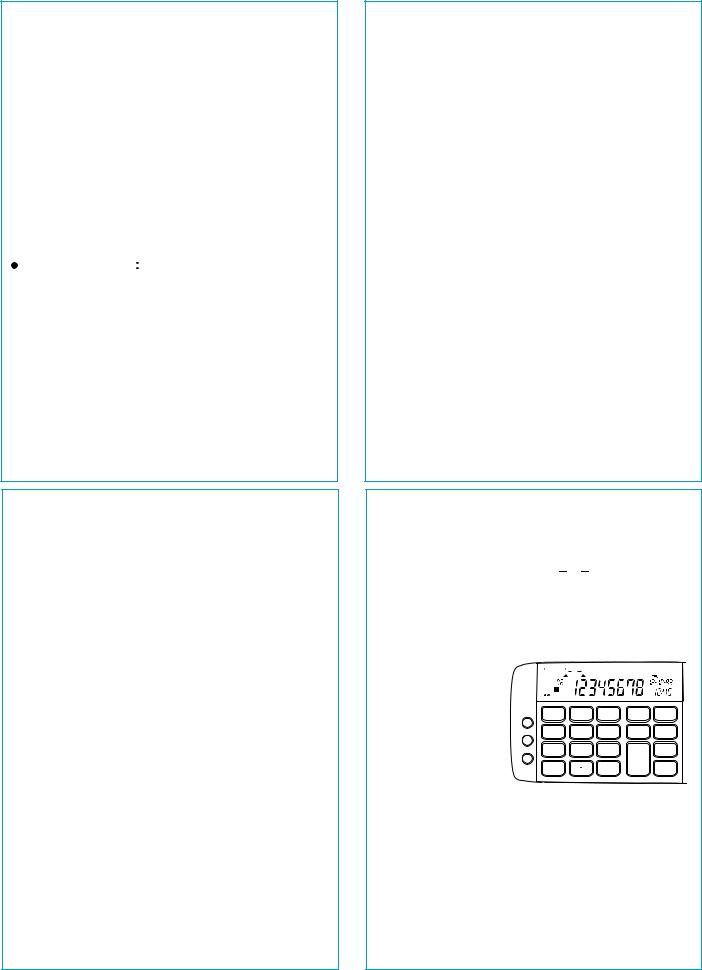
SETTING THE TIME
1.Hold down the CLOCK SET (%) about 3 seconds, until the first digit of the month flashes.
2.Press + to select 12-or 24 hour format. AM or PM appears to the left of the time to indicate 12-hour format. Press  to toggle between AM or PM in 12hour format.
to toggle between AM or PM in 12hour format.
3.Enter the correct month, date, year, and time, then press =.
Notes:
Repeatedly press |
|
or |
|
to move the cursor for- |
|
|
|||
ward or backward. |
|
|
|
|
 Enter the last two digits of the year. The year affects the day of the week.
Enter the last two digits of the year. The year affects the day of the week.
MAKING CALCULATIONS
Note: This Calculator follows standard and simple mathematical rules.
Operation |
5 |
Errors
Your calculator displays ERROR if you:
 Try to divide by 0
Try to divide by 0
 Perform a calculation that result in an answer greater than 99,999,999
Perform a calculation that result in an answer greater than 99,999,999
Note: You can determine the approximate answer by counting the number of digits displayed to the left of the decimal point. Put that many zeros on the right side of the number, then
delete the decimal point. For example, if the calculator displays ERROR 3423.8381, the
approximate answer is 342,383,810,000.
To clear the error and continue the calculation with the display number, press CE. To clear the entire calculation and begin again, press ON/AC.
Constant Calculations
Press = to repeat the last function. For example, to calculate 5 x 5 x 5 x 5  2
2  2 = 629:
2 = 629:
You Press |
|
You See |
|
5 x === +2== |
|
629 |
|
|
Operation |
7 |
|
Standard Calculations
Press the keys in the order they appear in the arithmetic operation.
Note: To enter a negative number, press |
|
|
|
then the |
|||
|
|
||||||
number. Or, enter the number and press |
|
|
then =, |
||||
|
|
||||||
MINUS appears on the left side of the display. |
|||||||
|
|
|
|
|
|
|
|
|
You Press |
You See |
|
|
|
||
|
3 + 4 = |
7 |
|
|
|
|
|
|
8 x 3 - 4 = |
20 |
|
|
|
|
|
Percentage Calculations
To find a percentage of a number, type the number, then x, the percentage, and %.
For example, to find the percent of 12:
|
You Press |
|
You See |
|
12 x 3 % |
|
0.36 |
6 |
|
Operation |
|
Note: For multiplication, the calculator repeats the first number and the x, For all other operations, the calculator repeats the operator and the second number. For example, in the calculation 5 x 7, 5 x is the constant. In the calculation 12 6, 6 is the constant.
Memory Calculations
To perform multi-step calculations:
 Press MRC twice to clear the memory.
Press MRC twice to clear the memory.
 Press M+ to total a calculation and add the total to the value in memory.
Press M+ to total a calculation and add the total to the value in memory.
|
|
FUNCTION |
|
|
|
|
|
|
|
|
|
|
|
|
|
|
|
||
CHECKING CARD SAVING TAX |
DEP(+) CHK(–) BAL (=) |
|
DAY |
||||||
|
REVIEW |
|
|
|
|
DATE |
|||
|
ENTRY# |
|
|
|
|
||||
|
|
|
|
|
|
AL |
TIME |
||
|
|
|
|
|
|
AM |
|
||
|
|
|
|
|
|
|
|
|
|
7 |
8 |
9 |
x |
÷ |
M+ |
5 |
6 |
- |
|
4 |
% |
|||
M– |
2 |
3 |
|
|
1 |
+ |
TAX |
||
MRC |
|
= |
SET |
|
0 |
|
|||
|
|
|
TAX RATE |
 Press M- to total a
Press M- to total a
calculation and subtract the total from the value in memory.
 Press MRC to recall (display) the value in memory.
Press MRC to recall (display) the value in memory.
8 |
Operation |
