Page 1

HD/SD Recorder
HDR-45
Quick Start Guide
www.datavideo-tek.com
Page 2

1
Table of contents
Warnings and Precautions.............................................................................................................................................2
Warranty...........................................................................................................................................................................3
Disposal............................................................................................................................................................................3
Packing List .....................................................................................................................................................................4
Introduction......................................................................................................................................................................4
Features............................................................................................................................................................................4
How to Assemble 2.5" HDD in Removable Rack.......................................................................................................... 5
Connections & Controls.................................................................................................................................................6
Front Panel ............................................................................................................................................................... 6
Rear Panel................................................................................................................................................................ 7
Powering On .................................................................................................................................................................... 8
Menu Options...................................................................................................................................................................8
HDD Mode Menu .................................................................................................................................................... 11
Connecting to a PC / MAC ..................................................................................................................................... 11
HD MPEG2 BIT RATE Menu .................................................................................................................................. 12
SD MPEG2 BIT RATE Menu .................................................................................................................................. 13
SET 1080i H-RES. Menu........................................................................................................................................ 14
GPI Mode & Functions Menus................................................................................................................................ 15
Select the GPI Function.......................................................................................................................................... 16
Set Date & Time Menu............................................................................................................................................17
Format Hard Disk Menu.......................................................................................................................................... 18
Erase Track Menu................................................................................................................................................... 18
HDD Surface Scan Menu ....................................................................................................................................... 19
Playing a Track ....................................................................................................................................................... 20
Recording a track.................................................................................................................................................... 21
Connecting to a Computer...........................................................................................................................................22
Connecting to a PC................................................................................................................................................. 22
Connecting to a MAC.............................................................................................................................................. 24
RS-422 Protocol Reference V1.0.................................................................................................................................. 25
Dimension...................................................................................................................................................................... 36
Specifications................................................................................................................................................................ 37
Service & Support .........................................................................................................................................................38
Page 3
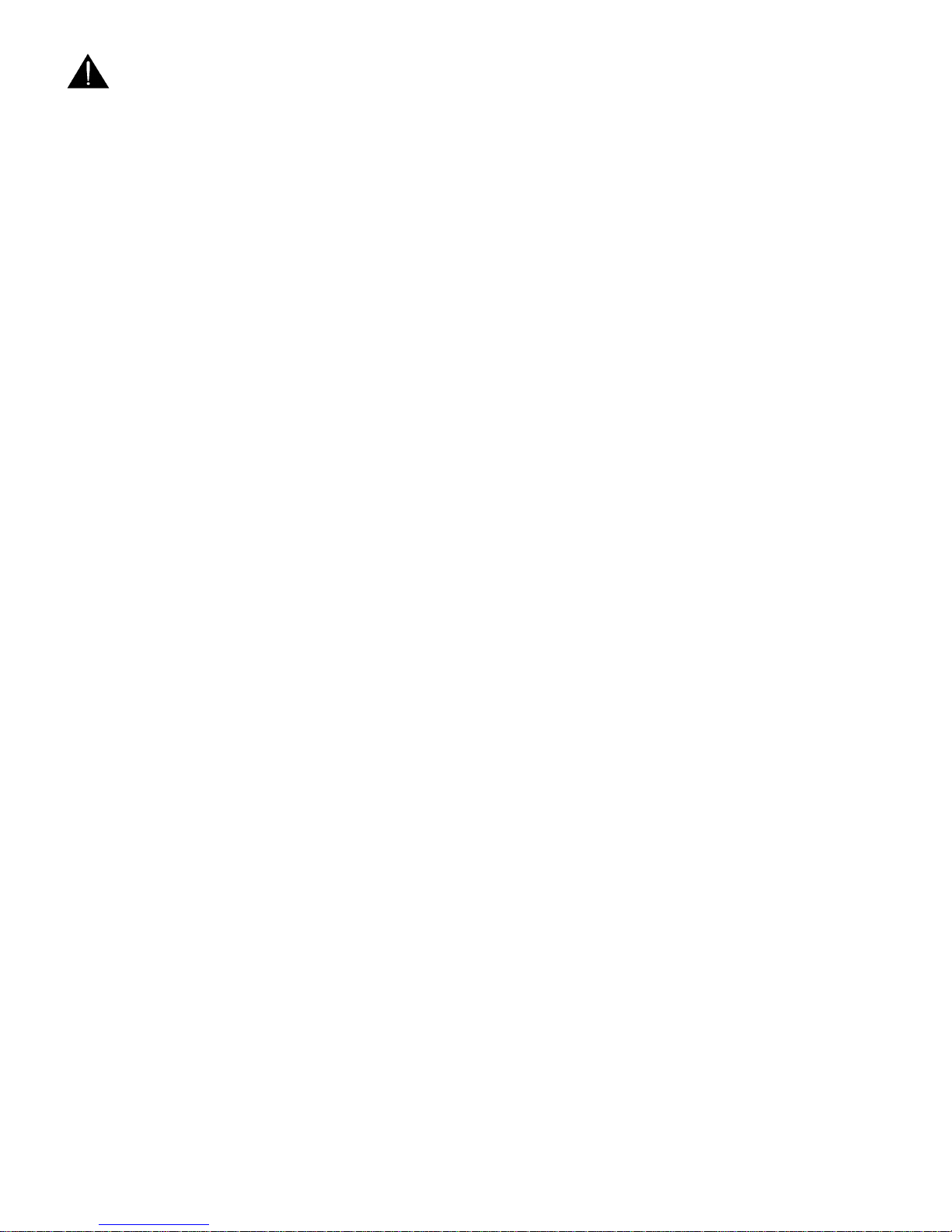
2
Warnings and Precautions
1. Read all of these warnings and save them for later reference.
2. Follow all warnings and instructions marked on this unit.
3. Unplug this unit from the wall outlet before cleaning. Do not use liquid or aerosol cleaners. Use a damp cloth
for cleaning.
4. Do not use this unit in or near water.
5. Do not place this unit on an unstable cart, stand, or table. The unit may fall, causing serious damage.
6. Slots and openings on the cabinet top, back, and bottom are provided for ventilation. To ensure safe and
reliable operation of this unit, and to protect it from overheating, do not block or cover these openings. Do not
place this unit on a bed, sofa, rug, or similar surface, as the ventilation openings on the bottom of the cabinet
will be blocked. This unit should never be placed near or over a heat register or radiator. This unit should not
be placed in a built-in installation unless proper ventilation is provided.
7. This product should only be operated from the type of power source indicated on the marking label of the AC
adapter. If you are not sure of the type of power available, consult your Datavideo dealer or your local power
company.
8. Do not allow anything to rest on the power cord. Do not locate this unit where the power cord will be walked
on, rolled over, or otherwise stressed.
9. If an extension cord must be used with this unit, make sure that the total of the ampere ratings on the products
plugged into the extension cord do not exceed the extension cord’s rating.
10. Make sure that the total amperes of all the units that are plugged into a single wall outlet do not exceed 15
amperes.
11. Never push objects of any kind into this unit through the cabinet ventilation slots, as they may touch
dangerous voltage points or short out parts that could result in risk of fire or electric shock. Never spill liquid of
any kind onto or into this unit.
12. Except as specifically explained elsewhere in this manual, do not attempt to service this product yourself.
Opening or removing covers that are marked “Do Not Remove” may expose you to dangerous voltage points
or other risks, and will void your warranty. Refer all service issues to qualified service personnel.
13. Unplug this product from the wall outlet and refer to qualified service personnel under the following conditions:
a. When the power cord is damaged or frayed;
b. When liquid has spilled into the unit;
c. When the product has been exposed to rain or water;
d. When the product does not operate normally under normal operating conditions. Adjust only those
controls that are covered by the operating instructions in this manual; improper adjustment of other
controls may result in damage to the unit and may often require extensive work by a qualified
technician to restore the unit to normal operation;
e. When the product has been dropped or the cabinet has been damaged;
f. When the product exhibits a distinct change in performance, indicating a need for service.
To avoid any possible static damage to your equipment please ensure your camcorder / deck is switched off when
connecting or disconnecting the IEEE-1394 cable.
Page 4

3
Warranty
Datavideo warrants that the equipment it manufactures shall be free from defects in material and workmanship for a
period of 2 years from the date of product purchased. If equipment fails due to such defects, Datavideo will, at its
option, repair or provide a replacement for the defective part or product.
Equipment that fails after the warranty period, has been operated or installed in a manner other than that specified by
Datavideo, or has been subjected to abuse or modification, will be repaired for time and material charges at the
Buyer’s expense.
This warranty does not affect your statutory rights within the Country of purchase.
Disposal
For EU Customers only - WEEE Marking.
This symbol on the product indicates that it will not be treated as household waste. It must be handed over to the
applicable take-back scheme for the recycling of electrical and electronic equipment. For more detailed information
about the recycling of this product, please contact your local Datavideo office.
Page 5
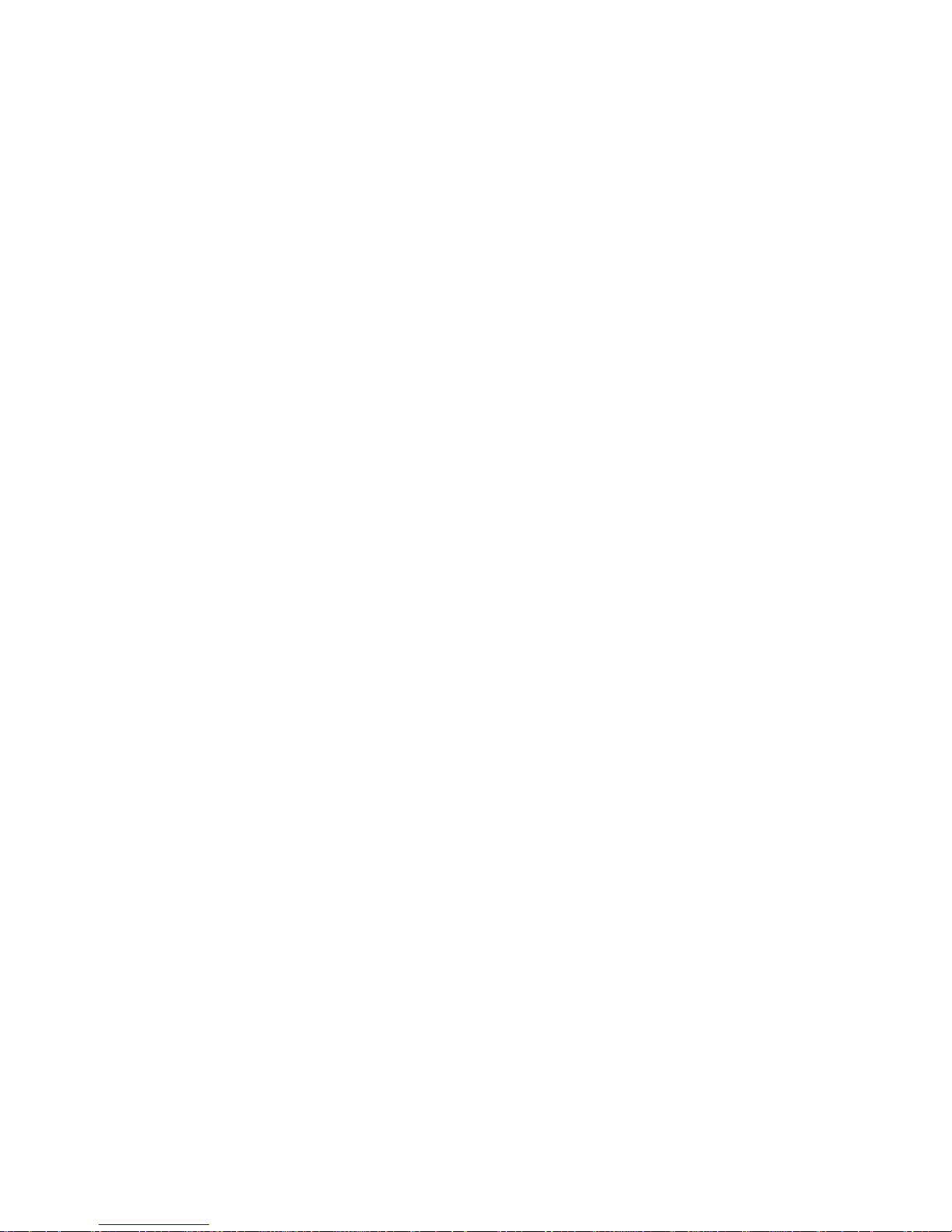
4
Packing List
The following items should be included in the box. If any items are missing please contact your supplier.
1 x AD Switch DC12V / 3A
1 x USB Cable (Y type)
2 x 2.5" Removable HDD Enclosure
10 x M3 X 4 m/m Screws
2 x 2.0 X 6 m/m Screws
2 x HD Label
4 x Label
1 x Instruction Manual
Introduction
The Datavideo HDR-45 is a hard drive based video recorder & player, with a removable hard drive enclosure. The
HDR-45 records from standard and high definition video via SDI with a convenient loop through / pass through for
monitoring. RS-422 & RS-232 remote control interface are standard.
The HDR-45 provides a choice of recording formats in MPEG-Ⅱincluding 1080i, 720p, 576i and 480i with a choice if
IBP or Intra-frame(i-frame).
The recorded files are compatible with a wide range of NLE and play out solutions. The compatible 2U design can be
easily integrated with other equipment or can be used as a stand alone recorder / player in the studio or on location.
Features
HD-SDI & SD-SDI video input (with loop though)
HDMI output and SDI output
Video record format:
SD: 5Mbps-15Mbps.IBS.4:2:0 colour sampling
SD: 50Mbps-IBS.4:2:2 colour sampling
HD: 20Mbps-60Mbps.IBS.4:2:0 colour sampling
HD: 100Mbps-I frame 4:2:2 colour sampling (1080i only)
M2t recording format (Compatible with most NLE systems)
Audio record format:
MPEG-ⅠLayer 2
Sampling rate: 48KHZ
Bit rate: 384 Kbps
Hard drive enclosure includes convenient USB 2.0 connector and SATA connector
2U Height-Half 19’’ standard rack mount size
Audio monitor function
XLR balanced audio input
Support RS-422, RS-232 & GPI control interface
DC In 12V
Page 6
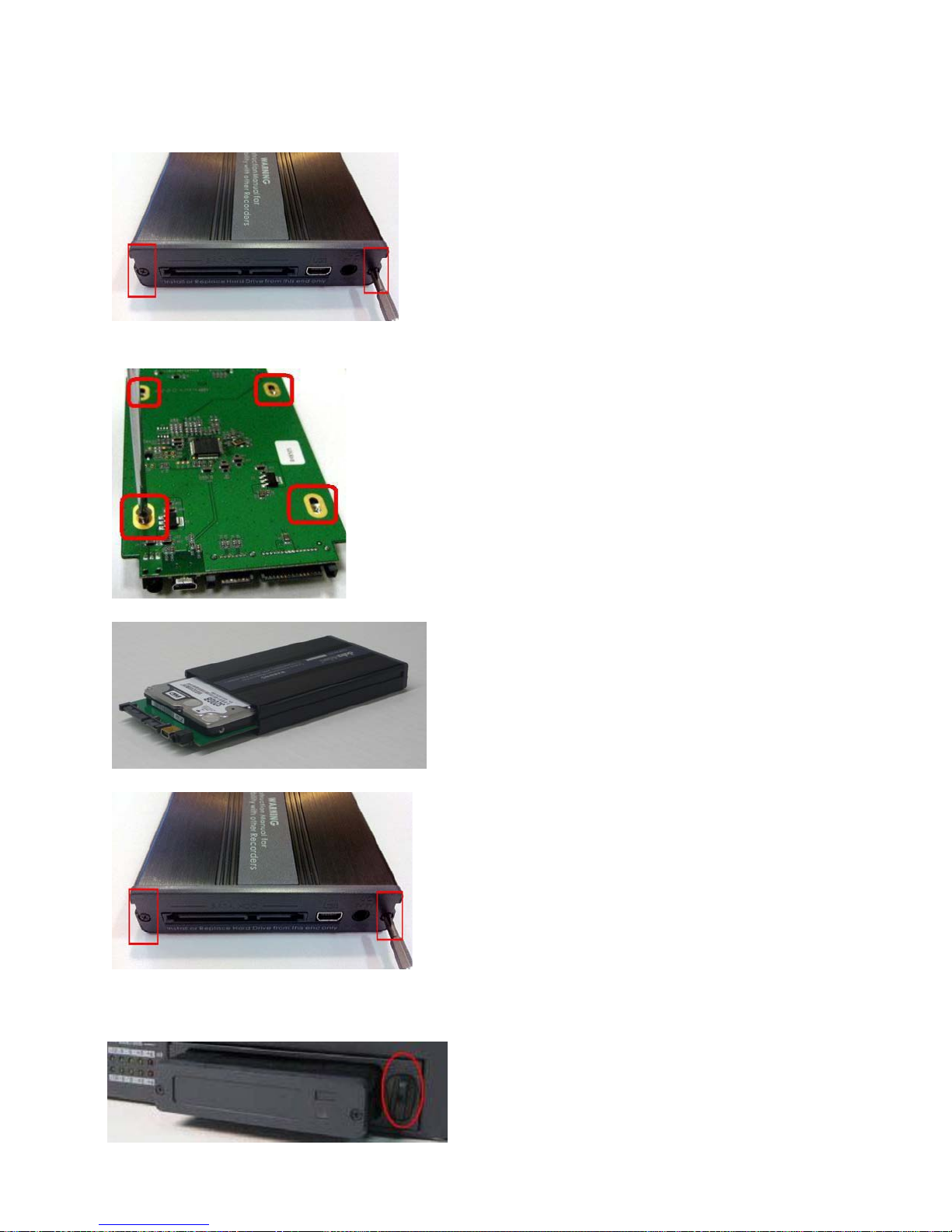
How to Assemble the 2.5” HDD in a Removable Rack
1. Remove the screws from the back cover of the enclosure and pull out the PCB board.
NOTE: DO NOT REMOVE THE SCREWS ON THE FRONT COVER.
2. Place the 2.5” hard drive on the PCB board and slide the drive towards the rear SATA
connectors on the board. Turn the PCB over and secure it with four Philips screws (included).
3. Slide the PCB board into the enclosure with the SATA connectors facing outward.
4. Close the back cover and secure it with the two Philips screws (black).
5. Push the hard drive enclosure into the hard drive slot of the recorder and turn the latch to the left
(locked position).
Page 7

6
Connections & Controls
Front Panel
Power On / Off Button. This is a soft power on / off button which powers the
unit on from a state of standby; the main power on / off switch is on the rear
panel.
Display Panel. Displays the status of the HDR-45. The display will show Track
Number, timecode, or if the Menu Button is pressed the Menu Display.
Menu Button. This calls up the menu display which is navigated using the Fwd /
Rew Buttons and Previous / Next Buttons.
Fwd / Rew Buttons. In playback mode these buttons will operate as Fast
Forward and Rewind Buttons. If the Menu Button is pressed these buttons will
navigate backwards and forwards between the various menu options.
The HDR-45 has "auto Rewind and Playback" function. You just need to press
"Rew" key first +"PLAY" key then the HDR-45 will replay the last segment just
recorded (2G file size maximum).
Video Input Button. Switches the HDR-45 to SDI Input mode.
Record Button. Puts the HDR-45 into record mode. To start recording press the
Record Button and Play Button simultaneously.
N.B. Unit will not record if no video signal is present.
Play / Pause Button. Starts playback of a track, or pauses playback of a trackstatus will be displayed on the Display Panel. Also Starts / Pauses a recording
when unit is in Record mode
Stop Button. Stops playback or record.
Previous / Next Buttons. These buttons navigate up and down between
recorded tracks and menu options.
Audio Level Adjustments allow you to adjust the headphone volume.
Stereo mini jack plug for stereo headphone. The headphone volume is
controlled by the Audio Level Adjustments.
6 Pin DV In/Out Port. This is a convenient front mounted DV / IEEE-1394 Port
for connection to a DV / HDV camcorder, or to a PC for file transfer.
The Audio Input Level LEDs show the audio input levels from the incoming
source.
2.5" Removable HDD Rack, SATA & USB interface connecting to a PC for file
transfer.
Page 8
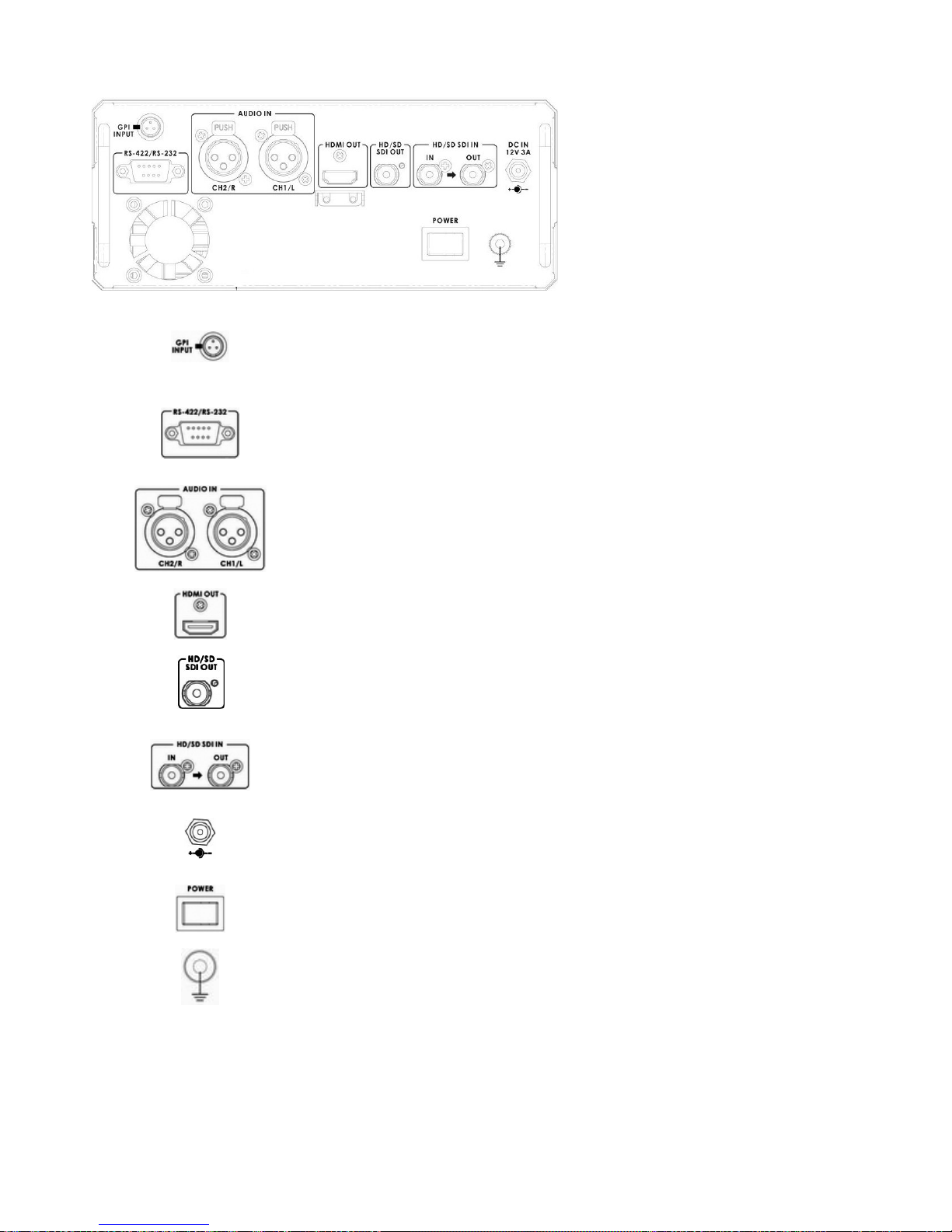
7
Rear Panel
The GPI socket can be used for simple external control. The HDR-45 can
accept pulse or level trigger inputs, which can trigger record or playback and
pause commands See GPI Mode & Function Menus for more details.
RS-422 / RS-232 Port. The HDR-45 can be controlled via RS-422 from external
devices, or via RS- 232 from PC. The HDR-45 uses standard Sony protocol.
1 channels XLR Balanced Audio input
HDMI Out Ports. Ports for connecting to HDMI external devices.
HD- SDI Output. 4:2:2 SDI Video data supports SMPTE 292M standard at 1.5G
Mbps.
SDI transfers professional level video signals and it’s can connect to long
distance transmission systems.
HD/SD-SDI input and pass-through output connectors.
DC In Socket. Connect the supplied 12V / 3A PSU to this socket. The
connection can be secured by screwing the outer fastening ring of the DC In
plug to the socket.
Power On/Off Switch. Switches the power On / Off.
Grounding Terminal. When connecting this unit to any other component, make
sure that it is properly grounded by connecting this terminal to an appropriate
point. When connecting, use the socket and be sure to use wire with a crosssectional area of at least 1.0 mm2.
Page 9
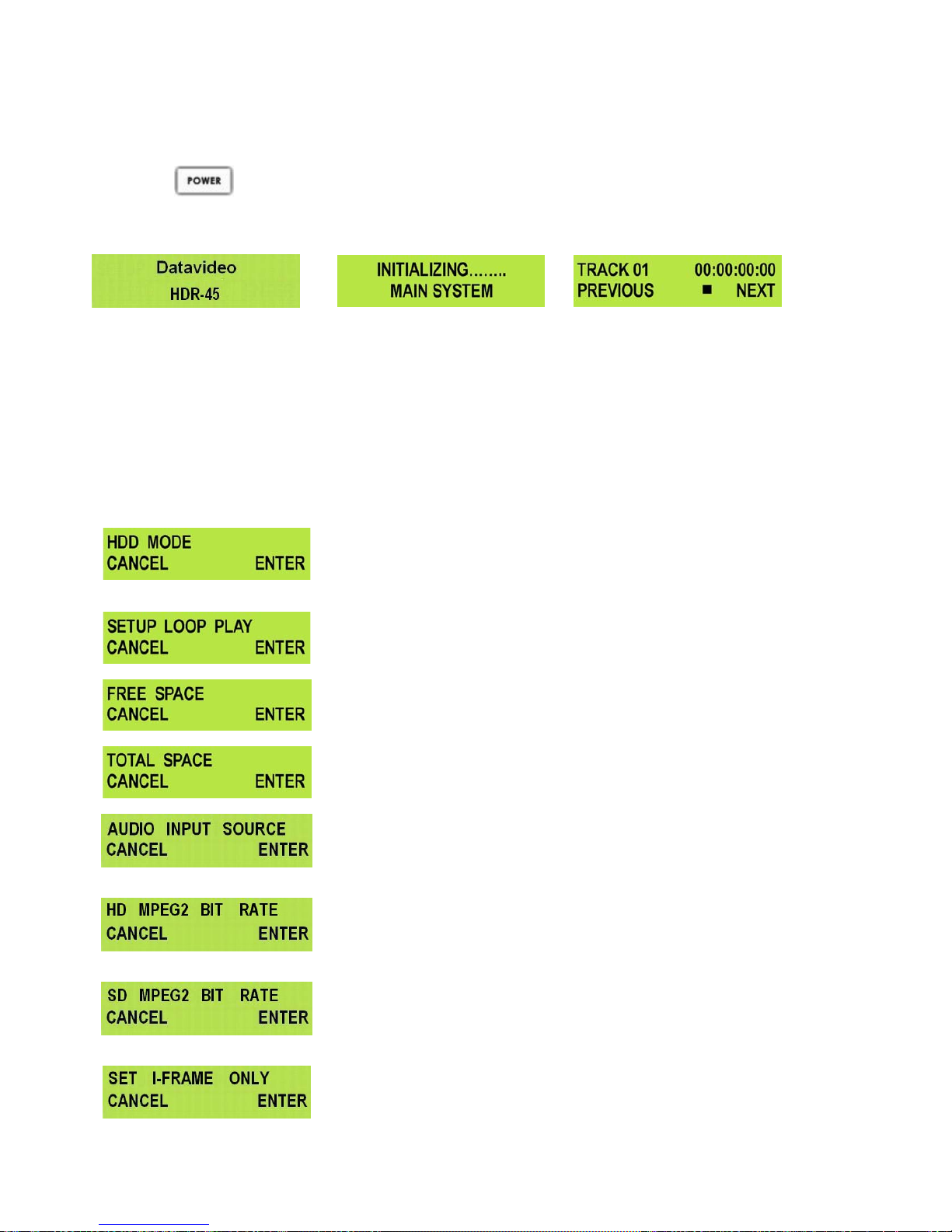
8
Powering On
Connect the HDR-45 power supply to the DC In socket. Ensure the power cable is connected to a suitable mains
socket.
Press the Power Button until it lights up
The LCD display panel should show HDR-45 and after a few seconds the track display should appear and
the HDR-45 is ready to go
Menu Options
The HDR-45 is a menu driven unit; The menu settings are non-volatile (they are stored even when the unit is switched
off), so many of the settings, such as date and time, you will only need to set once. We will look at each individual
menu in more detail, but here is a quick overview of them. N.B. Not all menus appear when the Video Input Button
is illuminated.
The Menus are:
HDD MODE
This mode is setting the HDR-45 to HDD mode for drag and drop file
transfers to a PC or MAC.
See HDD Mode Menu for more details.
SETUP LOOP PLAY
Sets the HDR-45 to loop play a track; the track will continuously loop
until stopped.
FREE SP ACE
Displays how much HDD space is available on the HDR-45.
TOTAL SPACE
Displays the total available HDD storage on the HDR-45.
AUDIO INPUT SOURCE
The HDR-45 has two types Audio Input can be set.
- Select ANALOG AUDIO is from XLR audio input.
- Select SDI EMBEDDED AUDIO is from SDI input.
HD MPEG2 BIT RATE
The HDR-45 has nine modes HD MPEG2 Bit Rate
( 20,25,30,35,40,45,50,55,60 Mbps ) can be set.
See HD MPEG2 BIT RATE Menu for more details.
SD MPEG2 BIT RATE
The HDR-45 has Three modes SD MPEG2 Bit Rate ( 5,10,15Mbps )
can be set.
See SD MPEG2 BIT RATE Menu for more details.
SET I-FRAME ONLY
Set HDR to encode Intra frame only.
Page 10
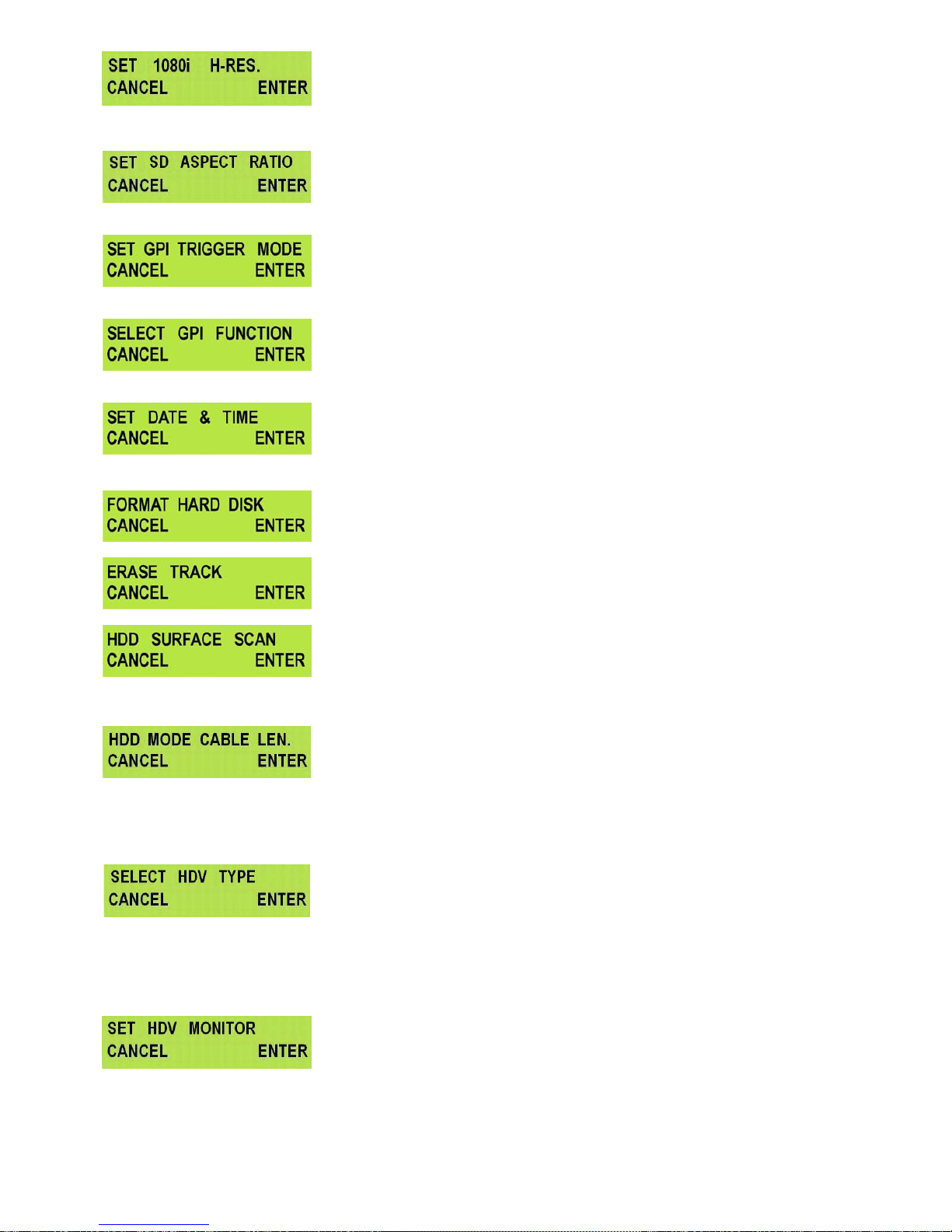
9
SET 1080i H-RES.
To select the encoding horizontal resolution while input source is 1920x1080i
- Select 1920, the record format is 1920x1080i.
- Select 1440, the record format is 1440x1080i.
See SET 1080i H-RES. Menu for more details.
SET SD ASPECT RATIO
To select the aspect ratio.
- Select 16:9, the record aspect ratio format is 16:9.
- Select 4:3, the record aspect ratio format is 4:3.
SET GPI TRIGGER MODE
The HDR-45 has two GPI trigger modes, Pulse or Level trigger can be
set.
See GPI Mode & Function Menus for more details.
SELECT GPI FUNCTION
The GPI function can be set to either Play / Play Pause or Record /
Record Pause.
See GPI Mode & Function Menus for more details.
SET DATE & TIME
Sets the date and time on the HDR-45; the setting is non-volatile so it
is stored when the unit is powered off.
See Set Date & Time Menu for more details.
FORMAT HARD DISK
Formats the HDD and removes all files and tracks from the HDR-45.
See Format Hard Disk Menu for more details.
ERASE TRACK
Erases individual tracks from the HDR-45.
See Erase Track Menu for more details.
HDD SURFA CE SCA N
Checks the HDD for errors / bad sectors. This is only necessary if your
HDR-45 is not performing correctly, or you install a new HDD. A
result.txt file is created in the root directory of the HDD, this can be
viewed from a PC.
HDD MODE CABLE LEN.
The HDR-45 has two types cable mode can be set when connect the
HDR to PC or MAC.
- If your IEEE 1394 cable length≦20 M, please select cable mode:
LONG DIST ANCE CABLE.
- If your IEEE 1394 cable length≦1.8 M, please select cable mode:
SHORT DISTANCE CABLE.
SELECT HDV TYPE
Select the HDV type (via IEEE-1394 input)
- 1440x1080 59.94i
- 1440x1080 50i
- 1280x720 59.94p
- 1280x720 50p
Note: Please check input source is the same with this setting.
SET HDV MONITOR
This mode is set HDV monitor Enable or Disable.
When set this mode to enable, HDV input source will pass through to
HDMI output.
Page 11
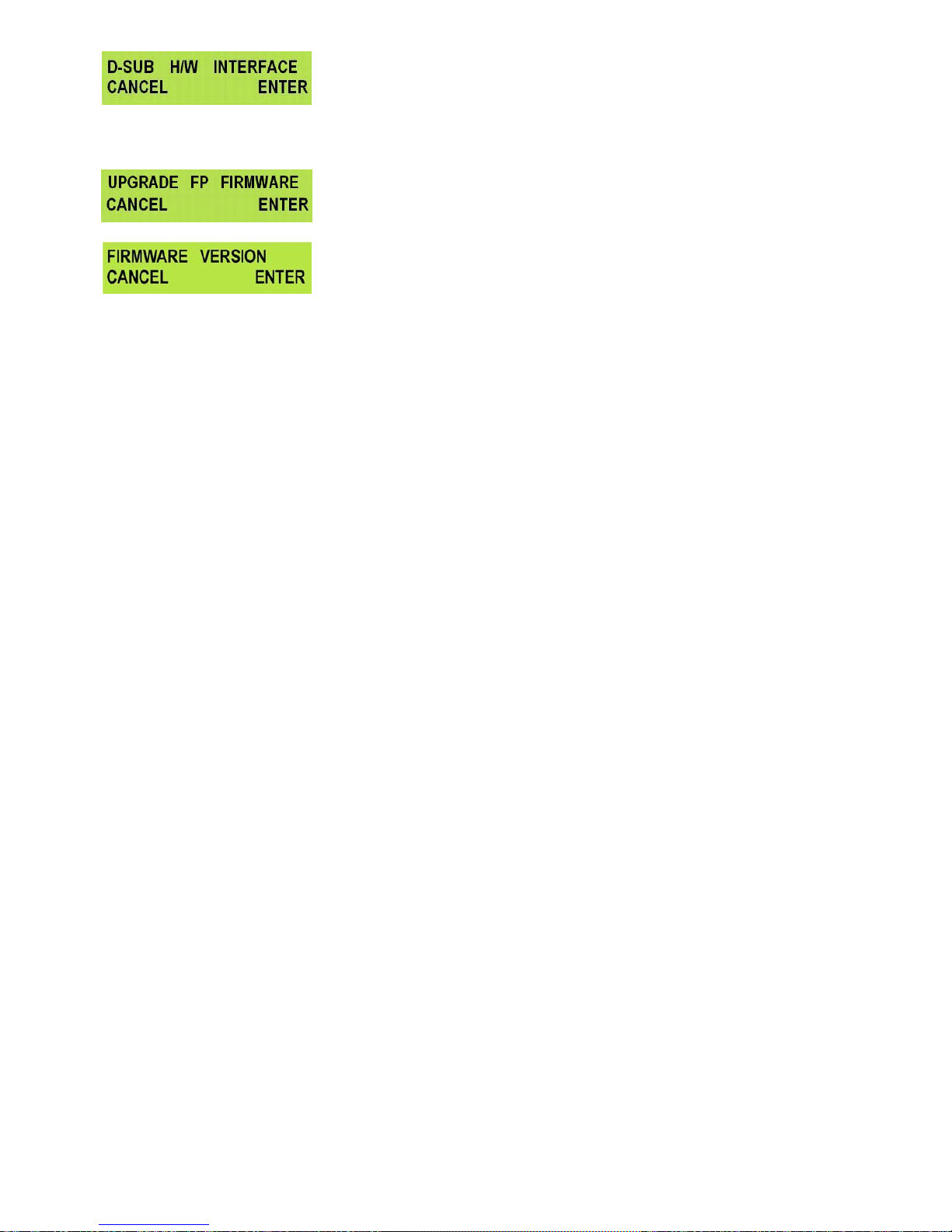
10
D-SUB H/W INTERFACE
The 9 pin D-SUB can be set to either RS-422 (differential) or RS-232
(single end) transmission mode
- Select RS-232 mode, you can control HDR-45 via RS-232 from PC.
- Select RS-422 mode, you can control HDR-45 via RS-422 from
external devices.
UPDATE FP FIRMWARE
When this mode set enable, HDR-45 will into the BOOT Loader mode
for upgrade FP firmware.
FIRMWARE VERSION
Display the Rev No. and Firmware Version of the HDR-45
Page 12
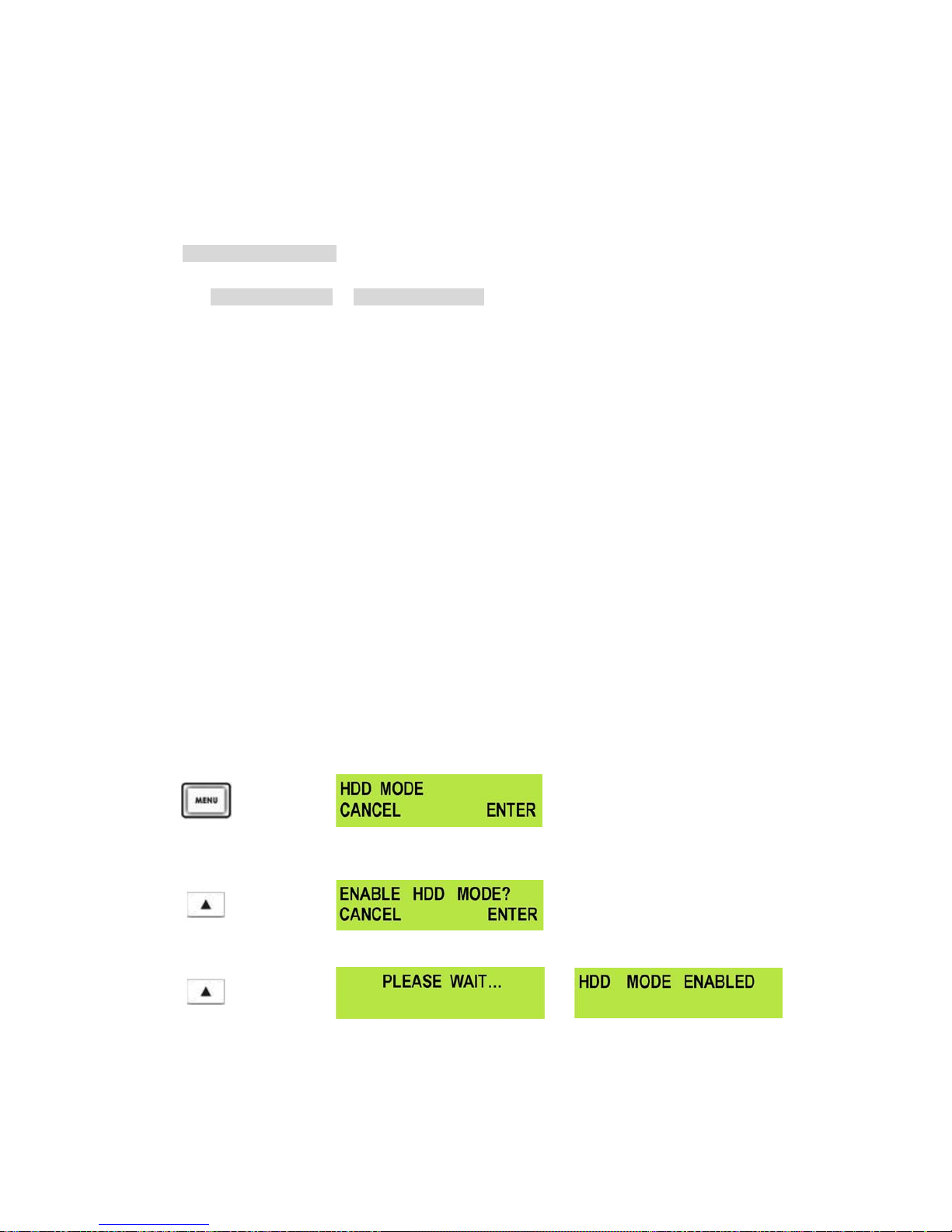
11
HDD Mode Menu
These Datavideo Recorder are FAT32 based, giving an approximate 2G file limit.
There can't be clips longer than 2Gs, resulting in multiple files per track.
The Open GOP structure of the 1080 stream requires information that contained in these multiple files to have a truly
contiguous video/audio file, because of the nature of Open GOP compression.
Some NLE systems do not combine the m2t files when imported, so this needs to be done prior to import. Hence
Datavideo provide a utility (M2T_FileCombine.exe) to combine the m2t files.
How to use M2T_FileCombine.exe to combine the .m2t or .dv files
Step1 - Please connect HDR-45 to PC via IEEE1394 or USB cable
Step2 - Open M2T_FileCombine.exe
Step3 - Select source from hard disk (HDR-45)
Step4 - Select file DV_TRACK01(01) or M2T_TRACK02(01) …
Step5 - Click START to edit file name and then press SAVE combine the files.
The HDD Mode Menu will set up the HDR-45 as an external IEEE-1394 (Firewire) drive, for direct drag and drop file
transfer to a PC or MAC.
The files appear in the root directory of the HDR-45 hard disk, and are numbered with the track number that appears
in the LCD display when you are recording or playing back the track.
The HDR-45 uses a FAT32 file structure, so large tracks are broken down into 2 GB files which are sequentially
named:
For example if Track 02 is 1 hour in duration it will appear as follows:
hdv02.m2t(2 GB) - hdv02 is the file name for Track 02
hdv02_01.m2t (2 GB) - Each 2 GB section is given a sequential _xx numeric extension
hdv02_02.m2t (2 GB)
hdv02_03.m2t (2 GB)
hdv02_04.m2t (2 GB)
hdv02_05.m2t (2 GB)
hdv02_06.m2t (77 MB) - The last file in the sequence is likely to be smaller than 2GB.
Connecting to a PC / MAC
NB: Although your PC / MAC may see the HDR-45 as an AVC compliant DV Device it is not intended to be
operated as such.
Connect the HDR-45 IEEE-1394 output to a PC or MAC.
To set the HDR-45 into HDD Mode firstly press Menu button so that it is illuminated.
You will see the display change to the HDD Mode Menu
Press the Next (▲) Button(right) to select ENTER and the display will show the HDD Enable Confirmation
Screen
Press the Next (▲) Button(right) (right) again to confirm, after a few seconds HDD Mode will be enabled
The PC / MAC should recognise that an external IEEE-1394 (Firewire) HDD has been connected. The HDR45 can be used just like any external drive.
To return the HDR-45 to Deck Mode either use “Safely Remove Hardware” with a PC, or with a MAC use
“Eject” or Drag the HDR-45 Drive to “Trash”. Once un-mounted the HDR-45 display will return to Track
Display.
Page 13

12
HD MPEG2 BIT RATE Menu
T o select the HD MPEG2 encoding BIT RATE:
Press the Menu Button, to enter the menu mode
Press the FWD (►►) Button to navigate the menus until HD MPEG2 BIT RATE is displayed
Press the Next (▲) Button(right) to enter the HD MPEG2 BIT RATE menu
Use the FWD(►►) or REW(◄◄) Button to select the desire bit rates (20,25,30,35,40,45,50,55,60)
To confirm your selection and exit the menu press the Next (▲) Button(right).
Then press the Menu Button to leave menu mode
For example, the table of 120 GB HDD is the reference of Bit Rate mode selection.
HDD Type Bit Ra te Mode Maximum Recordable Time
120GB 20 Mbps 810 minutes 760
120GB 40 Mbps 405 minutes 390
120GB 60 Mbps 270 minutes 260
Page 14

13
SD MPEG2 BIT RATE Menu
T o select the SD MPEG2 encoding BIT RATE:
Press the Menu Button, to enter the menu mode
Press the FWD (►►) Button to navigate the menus until SD MPEG2 BIT RATE is displayed
Press the Next (▲) Button(right) to enter the SD MPEG2 BIT RATE menu
Use the FWD(►►) or REW(◄◄) Button to select the desire bit rates (5,10,15)
To confirm your selection and exit the menu press the Next (▲) Button(right).
Then press the Menu Button to leave menu mode
Page 15

14
SET 1080i H-RES. Menu
Press the Menu Button, to enter the menu mode
Press the FWD (►►) Button to navigate the menus until SET 1080i H-RES. is displayed.
Press the Next (▲) Button(right) to enter the SET 1080i H-RES. menu
Press the FWD (►►) Button to select either 1440 or 1920.
To confirm your selection and exit the menu press the Next (▲) Button(right).
Then press the Menu Button to leave menu mode
1080i is the shorthand name of a format of high definition video modes. 1080 is number of horizontal scan lines, and
the letter i stands for interlaced.
1080i is a high-definition television (HDTV) video mode. The term usually assumes a widescreen aspect ratio of 16:9,
implying a horizontal resolution of 1920 pixels and a frame resolution of 1920 × 1080 or about 2.07 million pixels.
Page 16

15
GPI Mode & Functions Menus
The HDR-45 can be set to receive either pulse or level GPI triggers, which can be set to activate Play / Pause or Rec /
Pause.
To select the GPI Mode:
Press the Menu Button, to enter menu mode
Press the FWD (►►) Button to navigate the menus until SET GPI TRIGGER MODE is displayed
Press the Next (▲) Button(right) to enter the SET GPI TRIGGER MODE menu
Press the FWD (►►) Button to select either Pulse Trigger or Level Trigger
To confirm your selection and exit the menu press the Next (▲) Button(right).
Then press the Menu Button to leave menu mode
Page 17

16
Select the GPI Function
Press the Menu Button, to enter the menu mode
Press the FWD (►►) Button to navigate the menus until SET GPI FUNCTION is displayed
Press the Next (▲) Button(right) to enter the SET GPI FUNCTION menu
Press the FWD (►►) Button to select either Pulse Trigger or Level Trigger
To confirm your selection and exit the menu press the Next (▲) Button(right).
Then press the Menu Button to leave menu mode
Page 18

17
Set Date & Time Menu
To set the Date & Time on the HDR-45
Press the Menu Button, to enter menu mode
Press the REW (◄◄) Button to navigate the menus until SET DATE & TIME is displayed
Press the Next (▲) Button(right) to enter the SET Date & Time menu
You will see a flashing cursor on the date value.
To set the date use the Play/Pause Button to increase the value or the Stop Button to decrease the value
Increases Value
Decreases Value
Use the FWD (►►) Button to move the cursor to the next column to the right i.e. Month / Year / Hours /
Minutes or the REW (◄◄) Button to move the cursor back to the left.
Moves the cursor to the right
Moves the cursor to the left
Once you have set the date & time press the Next (▲) Button(right) to exit the menu
Then press the Menu Button to leave menu mode
Page 19

18
Format Hard Disk Menu
Format Hard Disk will remove all tracks from the hard drive.
Press the Menu Button, to enter menu mode
Press the REW (◄◄) Button to navigate the menus until FORMAT HARD DISK is displayed
Press the Next (▲) Button(right) to enter the FORMAT HARD DISK menu
You will see ARE YOU SURE? displayed
Press the Next (▲) Button(right)again to confirm that you want to format the hard disk.
After a few seconds the HDR-45 will reboot and the display will return to normal
Erase Track Menu
Erase Track is used for deleting individual tracks from the HDR-45.
Press the Menu Button, to enter menu mode
Press the REW (◄◄) Button to navigate the menus until ERASE TRACK is displayed
Press the Next (▲) Button(right) to enter the ERASE TRACK menu
Use the FWD (►►) or REW (◄◄) Button to select the track that you want to erase - (Track 01 in this case)
Press the Next (▲) Button(right) to erase the selected track - The track duration will return to 00:00:00:00
Then press the Menu Button to leave menu mode
Page 20

19
HDD Surface Scan Menu
Surface scan is a utility which checks the disc surface for errors and bad sectors. It is not generally necessary to use
Surface Scan unless your HDR-45 is not performing correctly, or you have changed the HDD.
To run Surface Scan press the Menu Button to enter menu mode.
Press the REW (◄◄) Button to navigate the menus until SCAN HDD SURFACE is displayed
Press the Next (▲) Button(right) twice to start the HDD Surface Scan.
The progress of the scan will appear in the LCD display. Once complete the Surface Scan Done message
will appear. Press the Next (▲) Button(right) to exit the surface scan.
A txt file called Result will have been created in the root directory of the HDR-45 HDD, this can be accessed
via a PC, by connecting the HDR-45 as a HDD.
Page 21

20
Playing a Track
It is playback M2T tracks to analogue monitors or recorders via the HDMI video outputs.
Use the Previous (▲) / Next (▲) Button(right)s to select the track you want to play, and then press the Play (►II)
Button.
It is also possible to set the HDR-45 to loop play. In loop play the track will looped until stopped.
To set up loop play press the Menu Button to enter menu mode and then the FWD (►►) Button until SETUP
LOOP PLAY is displayed.
+
Press the Next (▲) Button(right) to enter the setup loop play menu, and then press the FWD (►►) Button to
select ENABLE
Press the Next (▲) Button(right) to select SET and then press the Menu Button to return to track display.
When you press play the selected track will start playing, and will loop until the Stop (■) Button is pressed.
To cancel loop playback, follow the above procedure but select disable instead of enable.
Page 22

21
Recording a track
Press the Video Input Button so that it is illuminated. You should see the video source on your output monitor
Use the Next / Previous Buttons to select an empty track from the HDR-45 track list, one that shows a duration of
00:00:00:00 in the LCD display.
Not suitable - Track
has been recorded
Suitable - Track is
empty
Press both the Record and Play/Pause Buttons simultaneously and the HDR-45 should start recording.
+
The counter should start counting and the REC
symbol should appear
If it does not start recording check the following:
There is an video input present.
The Video Input Button is illuminated
The track you have selected on the HDR-45 is empty. The counter next to the TrackNo on the LCD display should b
showing 00:00:00:00.
There is some available space on the HDR-45 Hard Disk - Go to the FREE SPACE Menu and check that the HDR-45
is not full.
During record you can pause the HDR-45 by pressing the Play/Pause button, the counter on the LCD display will stop.
The counter should stop counting and the REC PAUSE symbol
should appear
To release pause press the Play/Pause button again.
The counter should start counting again and the REC symbol
should return
N.B. It is not possible to stop recording and then restart on the same track, once a track has been stopped
you must select a new empty track from the HDR-45 to start recording again.
Page 23

22
Connecting to a Computer
Files that have been recorded onto the HDR-45 can be transferred directly to a PC or MAC via the IEEE-1394 (iLink,
FireWire) port.
The files appear in the root directory of the HDR-45 hard disk, and are numbered with the track number that appears
in the LCD display when you are recording or playing back the track.
The HDR-45 uses a FAT32 file structure, so large tracks are broken down into 2 GB files which are sequentially
named:
For example if Track 02 is 1 hour in duration it will appear as follows:
hdv02.m2t (2 GB) - hdv02 is the file name for Track 02
hdv02_01.m2t (2 GB) - Each 2 GB section is given a sequential _xx numeric extension
hdv02_02.m2t (2 GB)
hdv02_03.m2t (2 GB)
hdv02_04.m2t (2 GB)
hdv02_05.m2t (2 GB)
hdv02_06.m2t (77 MB) - The last file in the sequence is likely to be smaller than 2GB.
Once transferred to a PC / MAC files can be dropped onto a timeline, in a suitable NLE application, and they will
playback seamlessly.
Connecting to a PC
NB: Although a PC may see the HDR-45 as an AVC compliant DV Device it is not intended to be operated as
such.
If your PC sees an AVC DV Device select Take No Action.
Connect the HDR-45 IEEE-1394 output to a PC.
To set the HDR-45 into HDD Mode firstly press the Menu button so that it is illuminated.
You will see the display change to the HDD Mode Menu
Press the Next (▲) Button(right) to select ENTER and the display will show the HDD Enable Confirmation
Screen
Press the Next (▲) Button(right) again to confirm, after a few seconds HDD Mode will be enabled
Page 24

23
The PC should recognise that an external IEEE-1394 (Firewire)HDD has been connected. Select Open
Folder to View Files. The drive should also appear in My Computer as an internal HDD. Once connected the
HDR-45 can be used just like any HDD. You can select the required files and drag and drop them to the
required destination.
To return the HDR-45 to Deck Mode use “Safely Remove Hardware”. You will find “Safely Remove
Hardware” on the Taskbar.
Double click on Safely Remove Hardware and the dialog box will appear, select the Datavideo HDD IEEE
SBP2 Device and click on Stop. A second dialog box will appear.
Select Datavideo HDD IEEE SBP2 Device and click on OK. After a few seconds a “Safe To Remove
Hardware” message should appear above the Taskbar. You can then disconnect the HDR-45.
Once un-mounted from the PC the HDR-45 display will leave HDD Mode and return to Track Display.
Page 25

24
Connecting to a MAC
NB: Although a MAC may see the HDR-45 as an AVC compliant DV Device it is not intended to be operated as
such.
Connect the HDR-45 IEEE-1394 output to a MAC.
To set the HDR-45 into HDD Mode firstly press the Menu button so that it is illuminated.
You will see the display change to the HDD Mode Menu
Press the Next (▲) Button(right) to select ENTER and the display will show the HDD Enable Confirmation
Screen
Press the Next (▲) Button(right) again to confirm, after a few seconds HDD Mode will be enabled
The MAC should see the HDR-45 as a HDD and the files will appear in the root directory of the drive.
You can select the required files and drag and drop them to the required destination.
To un-mount the HDR-45 from your MAC either “Eject” the drive, or drag it to the Trash Can. Once the HDR-45 is unmounted from the MAC the LCD display will return to normal.
Page 26

25
RS-422 Protocol Reference V1.0
1. Interface Overview
1 Conforming to EIA RS-422A.
2 Full duplex communications channel is utilized.
3 Data is transmitted asynchronously, bit serial, word serial with data exchange between devices.
4 Standard transmission rate on the interface bus is 38400 bits per seconds (bps)
5 The data word utilized by the interface system is as follows :
6 1 Start bit + 8 Data bits + 1 Parity bit + 1 Stop bit. Odd Parity
ODD parity : The total of “1”s in D0+D1+ . . . D7+PARITY equals an odd number.
D0 D1 D2 D3 D4 D5 D6 D7
PARIT
Y
(ODD)
START
BIT
STOP
BIT
Page 27

26
2. Command Block Format
The data communication is composed of the CMD-1/DATA COUNT byte, the CMD-2 byte, optional DATA bytes and the CHECKSUM byte. Commands are
transmitted in order from the MSB (Most Significant Byte) to the LSB (Least Significant Byte). This means that when using the examples in this manual, the order
in which the bytes are read is the same order in which they are transmitted. When the DATA COUNT nibble is 0, no DATA bytes are transmitted or required (the
CMD-1/DATA COUNT byte, CMD-2 byte and CHECKSUM byte are still transmitted). When the DATA COUNT nibble is not 0, the number of DATA bytes
transmitted must correspond with the DATA COUNT. These bytes are inserted between the CMD-2 byte and CHECKSUM byte.
COMMAND BLOCK FORMAT
The data communication between the controller and the device is performed as follows:
Name CMD-1 Data Count CMD-2 Data 0~15
(per Data Count)
Checksum
Nibble MSN LSN
Size 1 Byte 1 Byte 0..15 Byte(s) 1 Byte
MSN stands for Most Significant Nibble (4 bits)
LSN stands for Least Significant Nibble (4 bits)
COMMAND CONTENTS
CMD-1:
This is the first (Most Significant) nibble of the first byte of the command. The DATA COUNT (below)
fills the lower (Least Significant) nibble. It (CMD-1) indicates the command or return group to which the command
belongs as per the table below
CMD-1 Function Initiator
0x System Control Controller
1x System Control Return Device (HDR-45/55)
2x Transport Control Controller
4x Preset And Select Control Controller
6x Sense Request Controller
7x Sense Return Device (HDR-45/55)
Ex DVR Control Controller
Fx DVR Return Device (HDR-45/55)
DA TA COUNT:
This is the second (Least Significant) nibble of the first byte of the command. The upper (Most Significant)
nibble is filled by the CMD-1 (above). It indicates the number of data bytes (0-15) that are required to be
inserted between the CMD-2 byte and the CHECKSUM byte.
CMD-2:
Designates the exact command within the section specified by CMD-1.
DATA 0..15:
If the command requires extended data, the DATA COUNT will be set to between 1 and 15 (a 0 indicates
that no extra data is required). These bytes will be placed here.
CHECKSUM:
This byte is used to check the data for communication errors. To calculate the checksum, each byte of the
command (CMD-1+DATA COUNT, CMD-2, and any DATA BYTES) are added together. The least
significant 8 bits (1 byte) are then truncated to create a 1-byte checksum.
I.e.: The command “61.0C.03” becomes
MSB LSB
0110 0001 (=61)
0000 1100 (=0C)
+) 0000 0011
(=03)
0111 0001 (=70)
CHECKSUM = “70”
Therefore, the complete command is “61.0C.03.70”
Page 28

27
3. Connector Pin Assignment
Interface : 9 pin D-Sub female
The RS-422 pin assignment of the Controller and HDR-45/55 is shown in the following table:
Signal
Pin
Controller HDR-45/55
1 Frame Ground Frame Ground
2 Receive A(RX-) Transmit A(TX-)
3 Transmit B(TX+) Receive B(RX+)
4 Transmit Common Receive Common
5 Spare Spare
6 Receive Common Transmit Common
7 Receive B(RX+) Transmit B(TX+)
8 Transmit A(TX-) Receive A(RX-)
9 Frame Ground Frame Ground
The RS-232 pin assignment of the Controller and HDR-45/55 is shown in the following table:
Signal
Pin
Controller HDR-45/55
1 - -
2 Receive (RX) Transmit (TX)
3 Transmit (TX) Receive (RX)
4 - -
5 GND GND
6 - -
7 - -
8 - -
9 - -
Page 29

28
4. Communication Protocol
• All communications between the CONTROLLER and the DEVICE will be under the direct supervision of the CONTROLLER.
When the DEVICE (HDR-45/55) receives the COMMAND from CONTROLLER, the following COMMAND is returned.
ACK: In case that the DEVICE receives a COMMAND not requiring data
COMMAND+DATA: In case that the DEVICE receives a COMMAND requiring data
NAK+ERROR DATA: In case that a communication error is detected or an undefined
COMMAND is received
• The CONTROLLER must not transmit additional COMMAND blocks to a DEVICE (HDR-45/55) prior to response to a previous COMMAND block.
• The CONTROLLER must transmit of bytes in a COMMAND block for with intervals less than 10 milliseconds. If a DEVICE (HDR-45/55) detects an
interruption of a byte in a COMMAND block that exceeds 10 milliseconds, it executes a TIME-OUT error sequence, voids the receiving COMMAND
block, and transmit a NAK (TIME OUT).
• When a DEVICE (HDR-45/55) receives a COMMAND block from the CONTROLLER, the DEVICE must transmit a response within 9 milliseconds.
Therefore if the CONTROLLER cannot receive the appropriate response from the DEVICE within 10 milliseconds after transmitting the COMMAND
block the CONTROLLER detects a communication error, and must execute an appropriate process.
• When a DEVICE (HDR-45/55) detects a communication error, it must immediately transmit a NAK to the CONTROLLER. (The content of an error is
shown on the COMMAND tables.) When the CONTROLLER receives a NAK, if must immediately stop transmission of the block. The DEVICE
must not accept a subsequent command within 10 milliseconds after that (except NAK-UNDEFINED command) and must execute a necessary process.
Page 30

29
5. Command Table (without Checksum byte)
Command Name Response Name
10h 01h Acknowledge (ACK) – command succeeded
12h 11h Device Return
11h 12h Negative Acknowledge (NAK) – command failed
00h 11h Device Type Request 12h 11h Device Type Response
20h 00h Stop 10h 01h ACK
20h 01h Play 10h 01h ACK
20h 02h Record 10h 01h ACK
20h 10h Fast Forward 10h 01h ACK
2xh 13h Shuttle Forward 10h 01h ACK
21h 13h 00h Pause 10h 01h ACK
20h 20h Fast Rewind 10h 01h ACK
2xh 23h Shuttle Rewind 10h 01h ACK
40h 50h Next Track 10h 01h ACK
40h 51h Previous Track 10h 01h ACK
40h 54h Delete Current Track 10h 01h ACK
40h 62h Enable HDD mode 10h 01h ACK
41h 52h nnh mmh Select Track (Track 01 ~ 99) 10h 01h ACK
42h 52h nnh mmh Select Track (Track 001 ~ 999) 10h 01h ACK
41h 53h nnh Select Video Input Source 10h 01h ACK
41h 61h nnh Select Audio Input Source 10h 01h ACK
61h 0Ch 01h Current Time Sense 74h 04h Current Time
61h 20h Status Sense 7xh 20h Current Status
E0h 01h Get Length of Current Track F4h 01h Length of Track
E0h 02h Current Video Sourc Sense F1h 02h Video Source Number
E0h 03h Current Audio Source Sense F1h 03h Audio Source Number
E0h 04h Current Track Number Data Sense (Track 01 ~ 99) F1h 04h Track Number (BCD)
E0h 05h Current Track Number Data Sense (Track 001 ~ 999) F2h 05h Track Number (BCD)
E6h 06h Current Encode Bit Rate Sense F1h 06h Bit Rate
E2h 10h 01h nnh Set Loop Play 10h 01h ACK
E3h 10h AAh 55h 01h Format Hard Disk 10h 01h ACK
Page 31

30
6. Detailed Description of Commands
00h 11h : DEVICE TYPE REQUEST
Send: 00h 11h 11h
Return: 12h 11h B0h 12h E4h (HDR-45/55)
20h 00h : STOP
Send: 20h 00h 20h
Return: 10h 01h 11h
20h 01h : PLAY
Send: 20h 01h 21h
Return: 10h 01h 11h
20h 02h : RECORD
Send: 20h 02h 22h
Return: 10h 01h 11h
20h 10h : FAST FORWARD
Send: 20h 10h 30h
Return: 10h 01h 11h
2xh 13h : SHUTTLE FORWARD
Send: 21h 13h 01h 35h
Return: 10h 01h 11h
21h 13h 00h : PAUSE
Send: 21h 13h 00h 34h
Return: 10h 01h 11h
20h 20h : FAST REWIND
Send: 20h 20h 40h
Return: 10h 01h 11h
2xh 23h : SHUTTLE REWIND
Send: 21h 23h 01h 45h
Return: 10h 01h 11h
40h 50h : NEXT TRACK
Send: 40h 50h 90h
Return: 10h 01h 11h
40h 51h : PREVIOUS TRACK
Send: 40h 51h 91h
Return: 10h 01h 11h
40h 54h : DELETE CURRENT TRACK
Send: 40h 54h 94h
Return: 10h 01h 11h
40h 62h : ENABLE HDD MODE
Send: 40h 62h A2h
Return: 10h 01h 11h
41h 52h NNh : SELECT TRACK NUMBER (Track 01 ~ 99)
NN = Track Number
Send: 41h 52h 01h 94h (Select Track 1)
Return: 10h 01h 11h
Send: 41h 52h 10h A3h (Select Track 16)
Return: 10h 01h 11h
42h 52h NNh MMh : SELECT TRACK NUMBER (Track 001 ~ 999)
NN = Track Number (Hex) % 100h
MM = Track Number (Hex) / 100h
Set track number to 900(384h):
NN = 384h % 100h = 84h (quotient)
MM = 384h / 100h = 03h
Send: 42h 52h 84h 03h 1Bh (Select Track 900)
Return: 10h 01h 11h
Set track number to 168(A8h):
NN = A8h % 100h = A8h (quotient)
MM = A8h / 100h = 00h
Send: 42h 52h A8h 00h 3Ch (Select Track 168)
Return: 10h 01h 11h
41h 53h NNh : SELECT VIDEO INPUT SOURCE
NN = Video Source, 1 = SDI, 2 = Decode MPEG-2
Send: 41h 53h 01h 95h (SDI input)
Return: 10h 01h 11h
Send: 41h 53h 02h 96h (Decode MPEG-2)
Return: 10h 01h 11h
Page 32

31
41h 61h NNh : SELECT AUDIO INPUT SOURCE
NN = Audio Source, 0 = Analog audio, 1 = SDI Embedded Audio
Send: 41h 61h 00h A2h (Analog audio input)
Return: 10h 01h 11h
Send: 41h 61h 01h A3h (SDI Embedded Audio)
Return: 10h 01h 11h
41h 63h NNh : SELECT SD VIDEO ASPECT RATIO
NN = Aspect Ratio, 2 = 4:3, 3 = 16:9, 0, 1 = Reserved
Send: 41h 63h 02h A6h (SD video aspect ratio = 4:3 )
Return: 10h 01h 11h
Send: 41h 63h 03h A7h (SD video aspect ratio = 16:9 )
Return: 10h 01h 11h
61h 0Ch 01h : CURRENT TIME SENSE
Send: 61h 0Ch 01h 6Eh
Return: 74h 04h 01h 02h 03h 04h 82h (Time code 04:03:02:01)
61h 20h : STATUS SENSE
DATA-1 Most Significant Nibble = 1st status data byte number to be returned
DATA-1 Least Significant Nibble = number of status data bytes to be returned
Send: 61h 20h 03h 84h (return data byte 0, 1, and 2)
Return: 73h 20h 00h 81h 80h 94h
Send: 61h 20h A1h 22h (return the current track number)
Return: 71h 20h 99h 2Ah (Current track number is 99)
E0h 01h : TRACK LENGTH SENSE
Send: E0h 01h E1h
Return: F4h 01h 29h 41h 56h 00h B5h (Track Length 00:56:41:29)
E0h 02h : CURRENT VIDEO SOURCE SENSE
1 = SDI, 2 = Decode MPEG-2
Send: E0h 02h E2h
Return: F1h 02h 01h F4h (SDI Input)
Send: E0H 02h E2h
Return: F1h 02h 02h F5h (Decode MPEG-2)
E0h 03h : CURRENT AUDIO SOURCE SENSE
0 = Analog audio, 1 = SDI Embedded Audio
Send: E0h 03h E3h
Return: F1h 03h 00h F4h (Analogue Input)
E0h 04h : CURRENT TRACK NUMBER SENSE
Send: E0h 04h E4h
Return: F1h 04h 17h 0Ch (Current Track Number is 17<BCD>)
E0h 05h : CURRENT TRACK NUMBER SENSE (Track 001 ~ 999)
Send: E0h 05h E5h
Return: F2h 05h 17h 01h 0Fh (Current Tr ack Number is 117 <BCD>)
E0h 06h : CURRENT ENCODE BIT RATE SENSE
Send: E0h 06h E6h
Return: F1h 06h 3Ch 33h (I-Frame Only = Disable, Current Bit Rate = 60Mbps)
E2h 10h 01h NNH: Set Loop Play
NN = Disable (00h) or Enable (01h)
Send: E2h 10h 01h 00h F3h (Disable Loop Play)
Return: 10h 01h 11h
Send: E2h 10h 01h 01h F4h (Enable Loop Play)
Return 10h 01h 11h
E3h 10h AAh 55h 01h : Format Hard Disk
Send: E3h 10h AAh 55h 01h F3h
Return: 10h 01h 11h
Page 33

32
7. Return Data
10h 01h : ACK
When a command from the CONTROLLER is received normally, the DEVICE returns this command as acknowledgment.
11h 12h : NAK
When a communication error is detected or an undefined COMMAND is received, the DEVICE returns this command as not-acknowledgment.
BIT-7 to BIT-0 of DATA-1 will be set in accordance with the contents.
[DATA-1]
TIME OUT
FRAMING
ERROR
OVERRUN
ERROR
PAR ITY
ERROR
INHIBIT CHECKSUM
ERROR
SOFTWARE
OVERRUN
UNDEFINED
COMMAND
12h 11h : DEVICE TYTPE
The “00h 11h : DEVICE TYPE REQUEST” command is used for asking the specifications of the HDR-45/55 used as DEVICE. When the DEVICE
receives this command, it attaches 2-bytes specification data to “12h 11h : DEVICE TYPE” and sends the information to the CONTROLLER.
HDR-45/55: 12h 11h B0h 12h
74h 04h : Current Time Code (BCD)
Bit 7 Bit 6 Bit 5 Bit 4 Bit 3 Bit 2 Bit 1 Bit 0
Data 0 0 0 Tens of Frames Frames
Data 1 0 Tens of Seconds Seconds
Data 2 0 Tens of Minutes Minutes
Data 3 0 0 Tens of Hours Hours
Send: 61h 0Ch 01h 6Eh
Return: 74h 04h 01h 02h 03h 04h 82h (Time code 04:03:02:01)
F4h 01h : Length of Current Track (BCD)
Bit 7 Bit 6 Bit 5 Bit 4 Bit 3 Bit 2 Bit 1 Bit 0
Data 0 0 0 Tens of Frames Frames
Data 1 0 Tens of Seconds Seconds
Data 2 0 Tens of Minutes Minutes
Data 3 0 0 Tens of Hours Hours
Send: E0h 01h E1h
Return: F4h 01h 29h 41h 56h 00h B5h (Track Length 00:56:41:29)
F1h 04h : Current Track Number (BCD) (Track 01 ~ 99)
Bit 7 Bit 6 Bit 5 Bit 4 Bit 3 Bit 2 Bit 1 Bit 0
Data 0 Tens of Track Number (BCD) Track Number (BCD)
Send: E0h 04h E4h
Return: F1h 04h 17h 0Ch (Current Track Number is 17 <BCD>)
F2h 05h : Current Track Number (BCD) (Track 001 ~ 999)
Bit 7 Bit Bit 5 Bit 4 Bit 3 Bit 2 Bit 1 Bit 0
Data 0 Tens of Track Number (BCD) Track Number (BCD)
Data 1 0 Hundreds of Track Number (BCD)
Send: E0h 05h E5h
Return: F2h 05h 17h 01h 0Fh (Current Tr ack Number is 117 <BCD>)
F1h 06h : Current Bit Rate
Bit 7 Bit 6 Bit 5 Bit 4 Bit 3 Bit 2 Bit 1 Bit 0
Data 0 I-Frame Only Current Encode Bit Rate (Hex)
Bit 7, I-Frame Only : 0 = Disable, 1 = Enable
Bit 6 ~ Bit 0 : Current Encode Bit Rate (Hex)
Send: E0h 06h E6h
Return: F1h 06h 1Eh 15h (I-Frame Only Disable, Current Bit rate = 30Mbps)
Send: E0h 06h E6h
Return: F1h 06h B2h A9h (I-Frame Only Enable, Current Bit rate = 50Mbps)
If I-Frame Only is enable then Bit Rate will be fixed at
HD: 100Mbps, SD: 50Mbps
BIT-4
BIT-7 BIT-3
BIT-5
BIT-6
BIT-2
BIT-1 BIT-0
Page 34

33
8. Status return data
7xh 20h :
Bit 7 Bit 6 Bit 5 Bit 4 Bit 3 Bit 2 Bit 1 Bit 0
Data 0 Busy Disk Out
Hardware
Error
Local
Data 1 Standby On Stop Eject Rewind Fast Forward Record Play
Data 2 Shuttle Reverse
Still
Data 3
Data 4
Data 5
Data 6 Lamp Still Lamp Forward Lamp Reverse
Data 7
Data 8 Disk Full Record Inhibit
Data 9 SD Aspect Ratio HDV Type HDV Monitor GPI Mode GPI Function Loop Play
Data 10 Tens of Track Number(BCD) 0~9 Track Numbers(BCD) 0~9
Data 11 0 Hundreds of Track Number (BCD) 0~9
Data 10
Data 13
Data 14
SDI
Embedded
Analogue
Audio
Decode
MPEG-2
Encode SDI
Data 15
Data-0
BIT-0 LOCAL
This bit will be set to 1 when the device will only accept commands from the front panel, and not the controller (RS-232/422).
BIT-2 HARDWARE ERROR
This bit will set to 1 when a hardware error occurs in the device.
BIT-5 DISK OUT
The removable media is not present in the device.
BIT-7 BUSY
This bit is set to 1 if the device is currently unable to accept motion commands. Sense commands will be accepted.
Data-1
BIT-0 PLAY
This bit will be set to 1 when the device goes into the PLAY mode.
BIT-1 RECORD
Page 35

34
This bit will set to 1 when the device goes into the REC mode.
BIT-2 FAST FORWARD
This bit will be set to 1 when the device goes into the FAST FORWARD mode.
BIT-3 REWIND
This bit will be set to 1 when the device goes into the FAST REWIND mode.
BIT-4 EJECT
This bit will be set to 1 when the device EJECTs hard disk.
BIT-5 STOP
This bit will be set to 1 when the device is in STOP mode.
Data-2
BIT-1 STILL
This bit will be set to 1 when the device is paused and displays the current frame.
BIT-2 REVERSE
This bit will be set to 1 when the device is outputting its material in reverse of the normal order. When moving in the normal direction, it
will be 0.
BIT-5 SHUTTLE
This bit will be set to 1 when the device goes into SHUTTLE command mode.
Data-6
BIT-4 LAMP REVERSE
This bit will be set to 1 when the device is searching backwards.
BIT-5 LAMP FORWARD
This bit will be set to 1 when the device is searching forwards.
BIT-6 LAMP STILL
This bit will be set to 1 when the device has finished searching.
Data-8
BIT-0 TRACK IS NOT EMPTY (REC INHIBIT)
If this bit is set to 1, record command will be ignored. (it is not an empty track)
BIT-4 DISK FULL
Set to 1 if the device has reached the end of hard disk.
Data-9
BIT-0 LOOP PLAY STATUS
If this bit is set to 1, Loop Play is enable
BIT-1 GPI FUNCTION
0: RECORD/RECORD PAUSE
1: PLAY/PLAY PAUSE
BIT-2 GPI MODE
0: Edge/Pulse Trigger
1: Level Trigger
BIT-3 HDV MONITOR
This bit will set to 1 when the HDV monitor mode is enable
BIT-4~5 HDV TYPE
00: 1080 59i
01: 1080 50i
10: 720 59p
11: 720 50p
BIT-6~7 SD ASPECT RATIO
00 : Reserved
01 : Reserved
10 : 4:3
11 : 16:9
Data-10
BIT-0 ~ 3 TRACK NUMBER
Track number in BCD.
BIT-4 ~ 8 TENS OF TRACK NUMBER
Tens of Track number in BCD
Page 36

35
Data-11
BIT-0 ~ 3 HUNDREDS OF TRACK NUMBER
Hundreds of Track number in BCD
BIT-4 ~ 7 0
Data-14
BIT-1 ENCODE SDI
This bit will be set to 1 if the device is encoding SDI source.
BIT-2 DECODE MPEG-2
This bit will be set to 1 if the device is decoding MPEG-2.
BIT-4 ANALOGUE AUDIO
This bit will be set to 1 if the audio input source is analogue.
BIT-5 SDI EMBEDDED
This bit will be set to 1 if the audio input source is SDI embedded audio.
Revision History:
Rev. Description Date FP Rev. MB Rev.
1.0
1. Initial release
V1.0.0 V1.5.0
Page 37

36
Dimension
Page 38

37
Specifications
Inputs Interface
• 1x BNC connector for HD/SD-SDI input
• 2x XLR connector for audio input
Outputs Interface
• 1x BNC connector for HD/SD-SDI pass through output
• 1x BNC connector for SDI output
• 1x HDMI connector for HDMI output (1.1)
Record format
• Video:MPEG2 (.M2T)
• Audio:MPEG1 Layer2
• Audio Bit rate:384Kbps
• Audio Resolution:16bit
Other Interface
• 1x Mini XLR connector for GPI remote control
• 1x D-Sub(9 Pin) for RS-422 or RS-232 either one
• 1x IEEE-1394 Port for connection to PC, MAC and
HDV device.
• 1x Phone plugs for audio monitor output
Video Input
• HD (1080i/50 - 1080/59.94i – 720p/50 – 720/59.94p)
• SD (480/59.94i, 576/50i)
HD SDI signal
SMPTE 292 standard complied with
• Output return loss : More than 15 dB (5MHz to 750MHz)
More than 10 dB (750MHz to 1.5 GHz)
• Output level : 0.8 Vpp ± 10%
• Rise time : Less than 270 ps
• Fall time : Less than 270 ps
• Difference between rise time and fall time within 100 ps
• Alignment jitter : Less than 0.2 UI
• Timing jitter : Less than 1.0 UI
• Eye aperture ratio : More than 90%
• DC offset : 0 ± 0.5V
• Equalizer use 5C-FB cable support 100 meters
SD SDI signal
SMPTE 259M standard complied with
• Output return loss : More than 15dB(5MHz to 270MHz)
• Output level : 0.8Vpp ± 10%
• Rise time : less than 1.5ns
• Fall time : less than 1.5ns
• Difference between rise time and fall time less than 0.5ns
• Jitter less than : 0.2 UI
Audio
• Bandwidth 20~20KHz < +/- 3dB
• S/N Ratio > 70 dB
• THD. < 0.1%
Operating Temperature
• 0°C to 40°C (32°F to 102°F)
Humidity
• 10% to 90% (non condensing)
Dimension & Weight
• 211mm (W) x 280mm (D) x 97mm (H) / 3Kgs
Power
• Input AC 100 ~ 240V Switching Adaptor, Output DC 12V / 3A
Page 39

38
Service & Support
It is our goal to make your products ownership a satisfying experience. Our supporting staff is available to assist you in
setting up and operating your system. Please refer to our web site www.datavideo-tek.com for answers to common
questions, support requests or contact your local office below.
Datavideo Global Website: www.datavideo-tek.com
Datavideo Corporation
Tel: +1 562 696 2324 Fax: +1 562-698-6930 E-Mail: contactus@datavideo.us
Datavideo Technologies Europe BV
Tel: +31-30-261-96-56 Fax: +31-30 261-96-57 E-Mail: service@datavideo.nl
Datavideo UK Limited
Tel: +44 1457 851 000 Fax: +44 1457 850 964 E-Mail: sales@datavideo.co.uk
Datavideo Technologies Co., Ltd
Tel: +886 2 8227 2888 Fax: +886-2-8227-2777 E-mail: service@datavideo.com.tw
Datavideo Technologies China Co., Ltd
Tel: +86 21-5603 6599 Fax:+86 21-5603 6770 E-mail: service@datavideo.cn
Datavideo Technologies (S) PTE LTD
Tel: +65-6749 6866 Fax: +65-6749 3266 E-mail: service@datavideo.sg
Datavideo HK Limited.
Tel: +852 2833 1981 Fax: +852-2833-9916 E-mail: info@datavideo.com.hk
Datavideo France
Tel: +33 1 60 37 02 46 Fax: +33 1 60 37 67 32 E-Mail: jean-marie.huet@datavideo.fr
Datavideo India
Tel: +91 120 4309120 Fax: +91 120 4309121 E-Mail: sales@datavideo.in
All the trademarks are the properties of their respective owners.
Datavideo Technologies Co., Ltd. All rights reserved 2018
G082060563B1
