Page 1
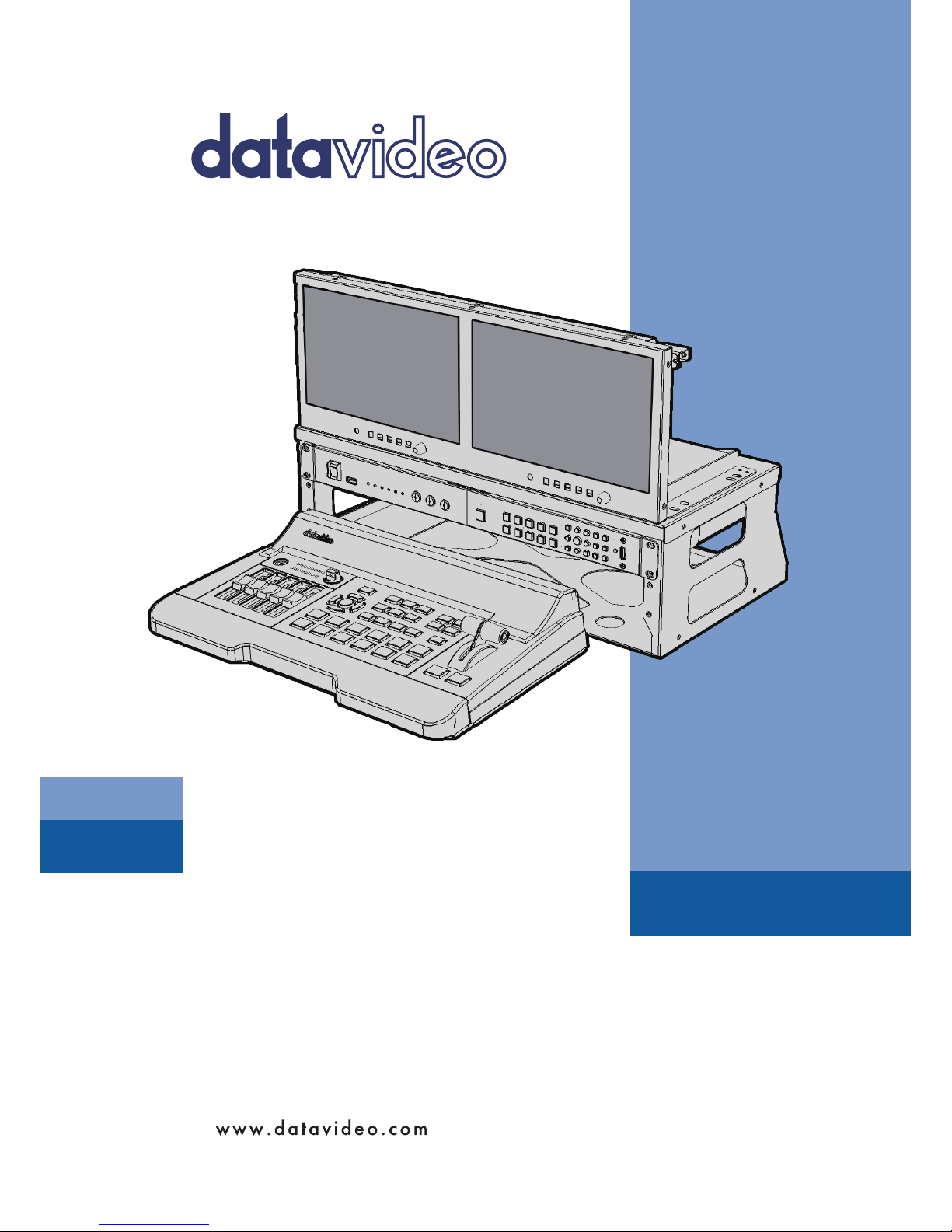
GO-650 STUDIO
Instruction Manual
4 CHANNEL HD PORTABLE
VIDEO PRODUCTION STUDIO
Page 2

2
Contents
FCC COMPLIANCE STATEMENT .................................................................................................................................... 3
WARNINGS AND PRECAUTIONS .................................................................................................................................. 3
WARRANTY ................................................................................................................................................................. 4
STANDARD WARRANTY ......................................................................................................................................................... 4
THREE YEAR WARRANTY ....................................................................................................................................................... 4
DISPOSAL .................................................................................................................................................................... 4
INTRODUCTION .......................................................................................................................................................... 5
FEATURES ........................................................................................................................................................................... 5
GO-650 STUDIO .......................................................................................................................................................... 6
FRONT PANEL ...................................................................................................................................................................... 6
REAR PANEL ........................................................................................................................................................................ 6
INSTALLATION ............................................................................................................................................................. 7
TRANSPORT & PLACEMENT .................................................................................................................................................... 7
OPENING THE CASE .............................................................................................................................................................. 7
SETTING UP THE TLM-102 – DUAL 10.1” LCD MONITOR .......................................................................................................... 7
HOW TO CONNECT INTERNAL CABLES ........................................................................................................................ 8
POWERING ON ..........................................................................................................................................................12
POWERING OFF .........................................................................................................................................................12
PACKI N G AWAY ..........................................................................................................................................................12
DIMENSIONS .............................................................................................................................................................13
WEIGHTS ...................................................................................................................................................................14
SPECIFICATIONS .........................................................................................................................................................14
SERVICE & SUPPORT ..................................................................................................................................................16
Disclaimer of Product and Services
The information offered in this instruction manual is intended as a guide only. At all times, Datavideo Technologies will
try to give correct, complete and suitable information. However, Datavideo Technologies cannot exclude that some
information in this manual, from time to time, may not be correct or may be incomplete. This manual may contain
typing errors, omissions or incorrect information. Datavideo Technologies always recommend that you double check
the information in this document for accuracy before making any purchase decision or using the product. Datavideo
Technologies is not responsible for any omissions or errors, or for any subsequent loss or damage caused by using the
information contained within this manual. Further advice on the content of this manual or on the product can be
obtained by contacting your local Datavideo Office or dealer.
Page 3

3
FCC Compliance Statement
This device complies with part 15 of the FCC rules. Operation is subject to the following two conditions:
1. This device may not cause harmful interference, and
2. This device must accept any interference received, including interference that may cause undesired
operation.
Warnings and Precautions
The GO-650 STUDIO is H EAVY – approximately 16.16 Kg. Two or more people are required to move this
unit.
The GO-650 STUDIO should be always moved and placed in a horizontal position; do not place or try
to move the unit in any other position as damage or injury could result.
Always use a trolley to safely transport the unit over distances of 2 metres or more.
1. Read all of these warnings and save them for later reference.
2. Follow all warnings and instructions marked on this unit.
3. Unplug this unit from the wall outlet before cleaning. Do not use liquid or aerosol cleaners. Use a damp
cloth for cleaning.
4. Do not use this unit in or near water.
5. Do not place this unit on an unstable cart, stand, or table. The unit may fall, causing serious damage.
6. Slots and openings on the cabinet top, back, and bottom are provided for ventilation. To ensure safe
and reliable operation of this unit, and to protect it from overheating, do not block or cover these
openings. Do not place this unit on a bed, sofa, rug, or similar surface, as the ventilation openings on
the bottom of the cabinet will be blocked. This unit should never be placed near or over a heat register
or radiator. This unit should not be placed in a built-in installation unless proper ventilation is provided.
7. This product should only be operated from the type of power source indicated on the marking label of
the AC adapter. If you are not sure of the type of power available, consult your Datavideo dealer or your
local power company.
8. Do not allow anything to rest on the power cord. Do not locate this unit where the power cord will be
walked on, rolled over, or otherwise stressed.
9. If an extension cord must be used with this unit, make sure that the total of the ampere ratings on the
products plugged into the extension cord do not exceed the extension cord rating.
10. Make sure that the total amperes of all the units that are plugged into a single wall outlet do not exceed
15 amperes.
11. Never push objects of any kind into this unit through the cabinet ventilation slots, as they may touch
dangerous voltage points or short out parts that could result in risk of fire or electric shock. Never spill
liquid of any kind onto or into this unit.
12. Except as specifically explained elsewhere in this manual, do not attempt to service this product
yourself. Opening or removing covers that are marked “Do Not Remove” may expose you to dangerous
voltage points or other risks, and will void your warranty. Refer all service issues to qualified service
personnel.
13. Unplug this product from the wall outlet and refer to qualified service personnel under the following
conditions:
a. When the power cord is damaged or frayed;
b. When liquid has spilled into the unit;
c. When the product has been exposed to rain or water;
d. When the product does not operate normally under normal operating conditions. Adjust only those
controls that are covered by the operating instructions in this manual; improper adjustment of
Page 4
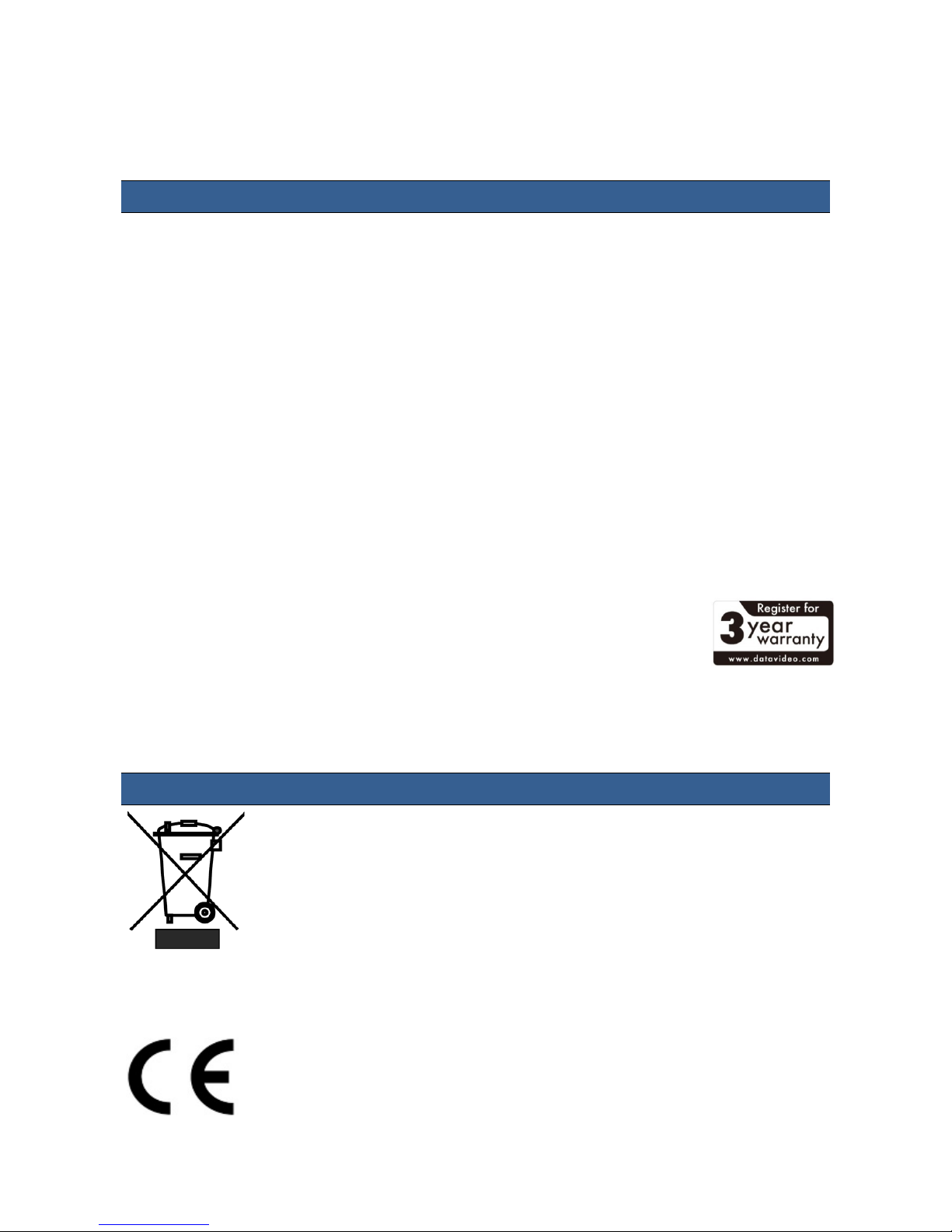
4
other controls may result in damage to the unit and may often require extensive work by a qualified
technician to restore the unit to normal operation;
e. When the product has been dropped or the cabinet has been damaged;
f. When the product exhibits a distinct change in performance, indicating a need for service.
Warranty
Standard Warranty
• Datavideo equipment are guaranteed against any manufacturing defects for one year from the date of
purchase.
• The original purchase invoice or other documentary evidence should be supplied at the time of any
request for repair under warranty.
• The product warranty period begins on the purchase date. If the purchase date is unknown, the product
warranty period begins on the thirtieth day after shipment from a Datavideo office.
• Damage caused by accident, misuse, unauthorized repairs, sand, grit or water is not covered under
warranty.
• Viruses and malware infections on the computer systems are not covered under warranty.
• Any errors that are caused by unauthorized third-party software installations, which are not required by
our computer systems, are not covered under warranty.
• All mail or transportation costs including insurance are at the expense of the owner.
• All other claims of any nature are not covered.
• All accessories including headphones, cables, and batteries are not covered under warranty.
• Warranty only valid in the country or region of purchase.
• Your statutory rights are not affected.
Three Year Warranty
• All Datavideo products purchased after July 1st, 2017 are qualified for a free two
years extension to the standard warranty, providing the product is registered with
Datavideo within 30 days of purchase.
• Certain parts with limited lifetime expectancy such as LCD panels, DVD drives, Hard
Drive, Solid State Drive, SD Card, USB Thumb Drive, Lighting, Camera module, PCIe Card are covered for
1 year.
• The three-year warranty must be registered on Datavideo's official website or with your local Datavideo
office or one of its authorized distributors within 30 days of purchase.
Disposal
For EU Customers only - WEEE Marking
This symbol on the product or on its packaging indicates that this product must not be
disposed of with your other household waste. Instead, it is your responsibility to
dispose of your waste equipment by handing it over to a designated collection point
for the recycling of waste electrical and electronic equipment. The separate collection
and recycling of your waste equipment at the time of disposal will help to conserve
natural resources and ensure that it is recycled in a manner that protects human
health and the environment. For more information about where you can drop off your waste equipment for
recycling, please contact your local city office, your household waste disposal service or the shop where you
purchased the product.
CE Marking is the symbol as shown on the left of this page. The letters "CE" are the
abbreviation of French phrase "Conformité Européene" which literally means "European
Conformity". The term initially used was "EC Mark" and it was officially replaced by "CE
Marking" in the Directive 93/68/EEC in 1993. "CE Marking" is now used in all EU official
documents.
Page 5

5
Introduction
The GO-650 Studio is a small all-in-one video switcher studio system with foldable dual 10.1”
monitor. This compact system can be fit into the HC-800 case as a ready to go system. It offers two
HD-SDI inputs and two HDMI inputs, supporting video formats up to 1080i.
The system is small but fully equipped with functions such as video switching, video recording,
video streaming and etc.
Datavideo offers a complete product line for all studio and education markets.
To get more value out of your equipment, please take a few minutes to read through this overview
manual, and the other associated user manuals. This will help you to familiarize yourself with all
aspects of the GO-650 STUDIO.
Features
• The System includes the following:
- Switcher
- Recorder
- Streaming server
- Monitor
• Supports up to 1080i
• A single power supply powering all integrated devices
• Easy installation
Page 6

6
GO-650 STUDIO
Front Panel
TLM-102: Foldable 4RU rack mount dual
monitor providing connections for SDI
and HDMI videos.
HDR-1: 1080p30 frame recorder
recording to MP4 file format.
NVS-25: H.264 video streaming server for
streaming HDMI, SDI and CVBS videos
over the Ethernet network.
SE-650: HD/SD digital video switcher
offering two HD-SDI inputs and two
HDMI inputs; the switcher supports video
formats up to 1080i. The SE-650 features
two HDMI outputs and a user assignable
HD-SDI output.
Rear Panel
RMK-6: The LAN port provides video
stream OUT to destination devices. The
DC IN socket connects the 12V power and
supplies power to all integrated devices.
The switch acts as a central switch for the
entire system.
Page 7

7
Installation
Transport & Placement
The GO-650 STUDIO is heavy – approximately 16.16 Kg – Do not attempt to lift or move it on
your own.
A minimum of two people are required to lift or move this product.
Always use a trolley to safely transport the GO-650 STUDIO over distances of 2 Metres or more.
The unit should be always moved and placed in a horizontal position; do not place or try to move
the unit in any other way as damage or injury could result.
Place the GO-650 STUDIO on a strong, stable, flat surface that is capable of supporting the
weight. Do not use a folding or single leg table to support the GO-650 STUDIO.
Opening the Case
1. Rest the HC-800 on a flat horizontal surface with the carry handle facing the user
2. Open the buckles on two sides of the carry handle.
3. Lift open the cover
4. Remove the GO-650 system from the case.
Setting up the TLM-102 – Dual 10.1” LCD Monitor
1. Bring the LCD panel into an upright viewing position.
2. After that, please refer to following chapter “How to Connect Internal Cables” to connect
all the cables according to the instructions.
3. After all of the cables are connected properly, just remember to turn on the power switch
and then it’s time for you to enjoy the efficiency and the convenience of the GO-650 Studio.
Page 8

8
How to Connect Internal Cables
Cable requirements:
• Cable No. 1-4: DC Plug Cable built into the RMK-6 (Cable 1 & 2: 85 CM, Cable 3 & 4: 45 CM)
• Cable No. 5: HDMI Cable (50 CM)
• Cable No. 6: HDMI Cable (50 CM)
• Cable No. 7: HDMI Cable (100 CM)
• Cable No. 8: BNC 180 degree Cable (80 CM)
• Cable No. 9: BNC 180 degree Cable (80 CM)
• Cable No. 10: Ethernet Cable (40 CM)
1. Connect one end of Cable No. 10 (Ethernet Cable) to LAN OUT on the rear panel of the NVS-25
and another end to the RMK-6 RACK’s RJ-45 Port on the inner side as indicated by the arrow
shown in the diagram below.
2. Connect one end of Cable No. 9 (80CM BNC Cable) to NVS-25 SDI IN and another end to TLM-
102 SDI OUT 2.
9
10
Page 9

9
3. Connect one end of Cable No. 8 (80CM BNC Cable) to TLM-102 SDI IN 2 and another end to SE-
650 SDI 1.
4. Connect one end of Cable No. 7 (100CM HDMI Cable) to TLM-102 HDMI IN 1 and another end
to SE-650 HDMI OUT 2.
8 7 8
Page 10

10
5. Connect one end of Cable No. 6 (50 CM HDMI Cable) to HDR-1 HDMI IN and another end to SE-
650 HDMI OUT 1 port.
6. Connect one end of Cable No. 5 (50 CM HDMI Cable) to HDR-1 HDMI OUT and another end to
TLM-102 HDMI IN 2.
5
6
Page 11

11
7. First locate the DC jack on the RMK-6 and on the inner side of the DC jack, you should find four
DC plug cables attached. Connect Cable No. 1 / 2 / 3 / 4 (DC Plug Cable) to the SE-650, TLM-102,
NVS-25, and HDR-1 DC jacks respectively and secure by tightening the outer fastening ring.
1 2 3
4
Page 12

12
Powering On
Each product built into the GO-650 Studio receives DC power from the power connection on the
rear of the RMK-6 unit of the GO-650 STUDIO.
Please ensure the RMK-6 is fed with a DC power supply before attempting to switch on the GO-650
STUDIO.
If a product within the GO-650 STUDIO fails to start after the power switch on the rear of the RMK6 is switched on please locate the on/off switch for that product which has not yet started.
For further advice on using a product within the GO-650 STUDIO please refer to the related manual.
Powering Off
Before powering off the GO-650 STUDIO via the power switch on the rear of the RMK-6 please
ensure the HDR-1 has been stopped.
Packing Away
Carefully fold the 10.1” TLM-102 monitor to its horizontal 1U shipping position. Please remember
to secure its position so it cannot move when in transit.
Now return the GO-650 STUDIO to the HC-800 case and the product is ready to be moved.
Page 13

13
Dimensions
All dimensions in mm.
Page 14

14
Weights
The GO-650 STUDIO is heavy – approximately 16.16 Kg – Do not attempt to lift or move it on
your own.
A minimum of two people are required to lift or move this product. There are two carry handles on
either side of the product, please use these handles to safely share the weight between the people
lifting the unit.
Gross Weight (Packed/Pallet) 16.16 Kg
Net Weight (unpacked unit only) 9.12 Kg
Accessory Kit (Gross packed) 1.17 Kg
Always use a trolley to safely transport the GO-650 STUDIO over distances of 2 Metres or more.
The unit should be always moved and placed in a horizontal position; do not place or try to move
the unit in any other way as damage or injury could result.
Place the GO-650 STUDIO on a strong, stable, flat surface that is capable of supporting the
weight. Do not use a folding or single leg table to support the GO-650 STUDIO.
Specifications
The GO-650 STUDIO is a combination of Datavideo products, for the specifications of a particular
product please refer to its related manual.
Device
Model
Switcher
SE-650
Recorder
HDR-1
Streaming Server
NVS-25
Monitor
TLM-102
Rack Mount Frame
RMK-6
Page 15

15
NOTE
Page 16

It is our goal to make owning and using Datavideo products a satisfying experience. Our support sta is
available to assist you to set up and operate your system. Contact your local office for specific support
requests. Plus, please visit www.datavideo.com to access our FAQ section.
Service & Support
Please visit our website for latest manual update.
www.datavideo.com/product/GO-650
All the trademarks are the properties of their respective owners. Datavideo Technologies Co., Ltd. All rights reserved 2018
Aug-10.2017 P/N: G082062849E1
DATAVIDEO WORLDWIDE OFFICES
Tel: +1-562-696 2324
Fax:+1-562-698 6930
E-mail:sales@datavideo.comE-mail: sales@datavideo.in
China Shanghai
Datavideo Technologies China Co
601,Building 10,No.1228,
Rd.Jiangchang,
Jingan District,Shanghai
Tel: +86 21-5603 6599
Fax:+ 86 21-5603 6770
E-mail: service@datavideo.cn
Singapore
Datavideo Visual Technology(S) Pte Ltd
No. 178 Paya Lebar Road #06-07
Singapore 409030
Tel: +65-6749 6866
Fa x:+65-6749 3266
E-mail:info@datavideovirtualset.com
Singapore
Datavideo Technologies Co. Lt d
10F. No. 176, Jian 1st Rd.,Chung Ho
District, New Taipei City 235, Taiwan
Tel: +886-2-8227-2888
Fax:+886-2-8227-2777
E-mail:service@dat avideo.com.tw
Taiwan
Datavideo Corporat ion
7048 Elmer Avenue.
Whittier, C A 90602,
U.S.A.
United States
Data video UK Lim ite d
Brookfield House, Brookfield Industrial
Estate, Peakdale Road, Glossop,
Derbyshire, SK13 6LQ
Tel: +44-1457 851 000
Fa x:+ 44-1457 850 964
E-mail: sales@datavideo.co .uk
United Kingdom
Datavideo Technologies China Co
902, No. 1 business building,
Xiangtai Square, No. 129,
Yingxiongshan Road, Shizhong District,
Jinan City, Shandong Province, China
Tel: +86 531-8607 8813
E-mail: service@datavideo.cn
China Jinan
Datavideo France s.a.r.l.
Cité Descartes 1, rue Albert Einstein
Champs sur Marne 774477 –
Marne la Vallée cedex 2
Tel: +33-1-60370246
Fa x:+33-1-60376732
E-mail: info@datavideo.fr
France
Datavideo Hong K ong Ltd
G/ F.,26 Cross Lane
Wanchai, Hong Kong
Tel: +852-2833-1981
Fax:+ 852-2833-9916
E-mail: info@datavideo.com.hk
Hong Kong
Datavideo India Noida
Fax:+91-0120-2427338
E-mail: sales@datavideo.in
Tel: +91-0120-2427337
A-132, Sec-63,Noida-201307,
India
India Noida
Datavideo India Kochi
Tel: +91 4844-025336
Fax:+91 4844-047696
2nd Floor- North Wing, Govardhan Building,
Opp. NCC Group Headquaters, Chittoor Road,
Cochin- 682035
India Kochi
Data video Technologies Europe BV
Floridadreef 106
3565 AM Ut recht ,
Th e Netherlands
Tel: +31-30-261-9 6-56
Fa x:+ 31-30-261-96-57
E-mail: info@data video.n l
Netherlands
China Beijing
Datavideo Technologies China Co
No. 812, Building B, Wankai Center,
No.316, Wan Feng Road, Fengtai District,
Beijing, China
Tel: +86 10-8586 9034
Fax:+86 10-8586 9074
E-mail: service@datavideo.cn
Datavideo Technologies China Co
A1-2318-19 Room,No.8, Aojiang Road,
Taijiang District,Fuzhou,Fujian,China
Tel: 0591-83211756,0591-83210187
Fax:0591-83211262
E-mail: service@datavideo.cn
China Fuzhou
Datavideo Technologies China Co
B-823,Meinian square,No.1388,
Middle of Tianfu Avenue,Gaoxin District,
Chengdu,Sichuan
Tel: +86 28-8613 7786
Fax:+86 28-8513 6486
E-mail: service@datavideo.cn
China Chengdu
Data video Technologies (S) PTE L td
No. 178 Paya Lebar Road #06-03
Singapore 409030
Tel: +65-6749 6866
Fa x:+65-6749 3266
E-mail:s ales@data video.sg
