Datavideo DN-600 Quick Start Manual

- 1 -
HD/SD Recorder
DN-600
Quick Start Guide
www.datavideo-tek.com
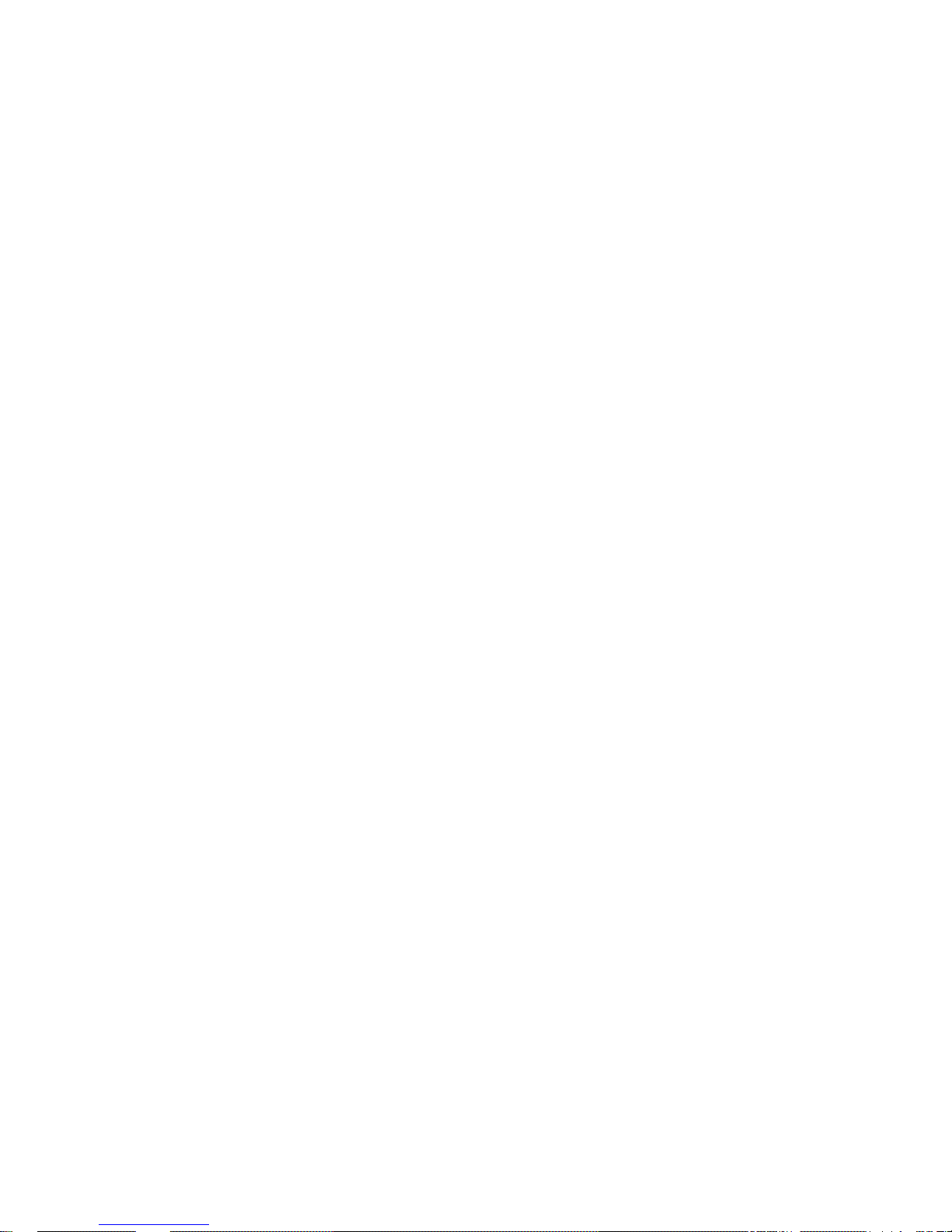
- 2 -
Table of contents
Warnings and Precautions ............................................................................................................................. - 3 -
Warranty ........................................................................................................................................................ - 4 -
Disposal ......................................................................................................................................................... - 4 -
Packing List: .................................................................................................................................................. - 5 -
Outline and Features ..................................................................................................................................... - 6 -
How to mount 2.5" hard drive into removable caddy. .................................................................................... - 7 -
Connections & Controls ................................................................................................................................. - 8 -
Front Panel ............................................................................................................................................. - 8 -
Rear Panel ............................................................................................................................................ - 10 -
Providing Power ........................................................................................................................................... - 11 -
VTR Mode .................................................................................................................................................... - 11 -
Menu Navigation .......................................................................................................................................... - 12 -
General Setup ...................................................................................................................................... - 16 -
Recording ............................................................................................................................................. - 16 -
Recording ............................................................................................................................................. - 17 -
Playback ............................................................................................................................................... - 18 -
HDD Mode ............................................................................................................................................ - 19 -
RS-232 Controller Command Set ................................................................................................................ - 20 -
Dimension .................................................................................................................................................... - 22 -
Specifications ............................................................................................................................................... - 23 -
Service & Support ........................................................................................................................................ - 24 -
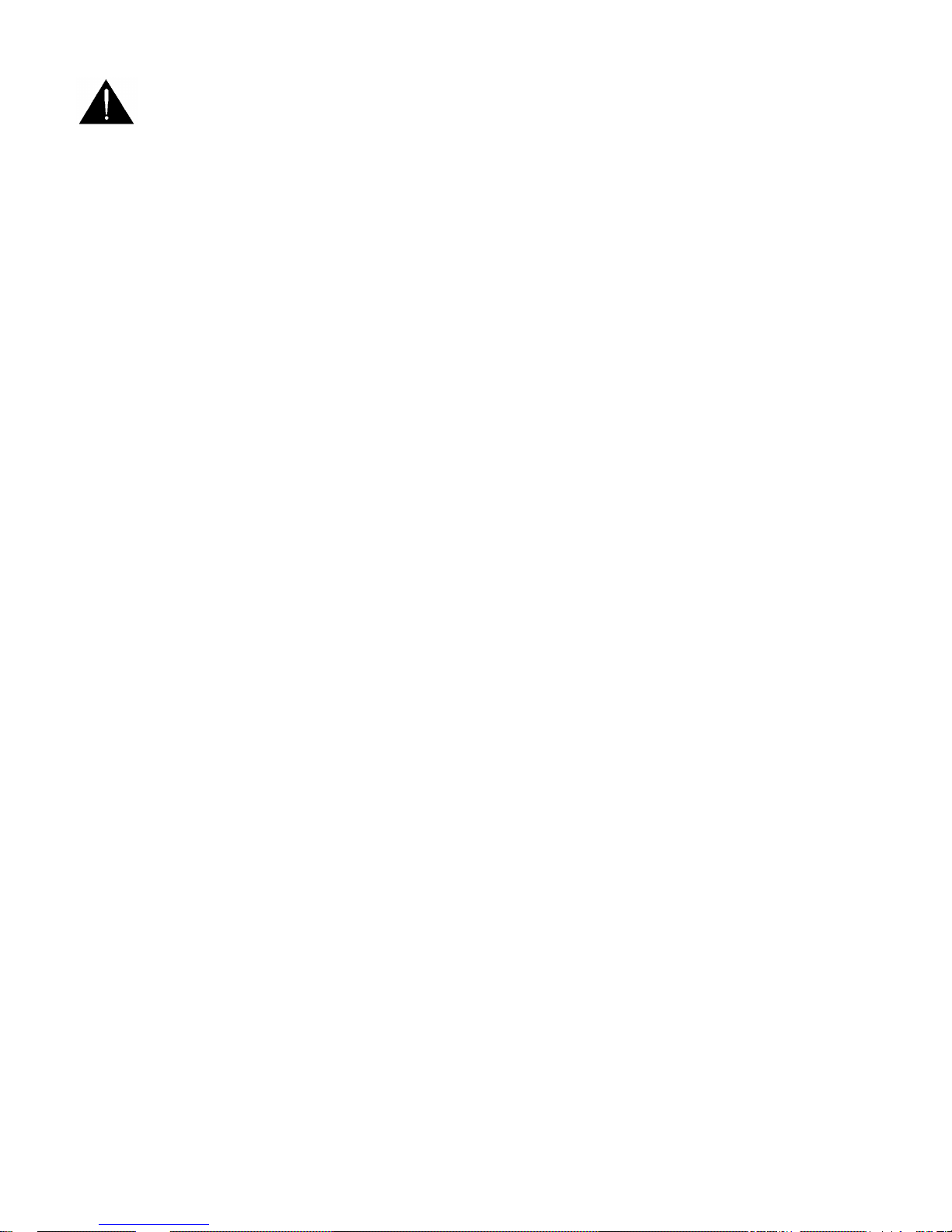
- 3 -
Warnings and Precautions
1. Read all of these warnings and save them for later reference.
2. Follow all warnings and instructions marked on this unit.
3. Unplug this unit from the wall outlet before cleaning. Do not use liquid or aerosol cleaners. Use a
damp cloth for cleaning.
4. Do not use this unit in or near water.
5. Do not place this unit on an unstable cart, stand, or table. The unit may fall, causing serious damage.
6. Slots and openings on the cabinet top, back, and bottom are provided for ventilation. To ensure safe
and reliable operation of this unit, and to protect it from overheating, do not block or cover these
openings. Do not place this unit on a bed, sofa, rug, or similar surface, as the ventilation openings on
the bottom of the cabinet will be blocked. This unit should never be placed near or over a heat
register or radiator. This unit should not be placed in a built-i n ins tallation un les s pr oper vent i lat ion is
provided.
7. This product should only be operated from the type of power source indicated on the marking label
of the AC adapter. If you are not sure of the type of power available, consult your Datavideo dealer or
your local power company.
8. Do not allow anything to rest on the power cord. Do not locate this unit where the power cord will be
walked on, rolled over, or otherwise stressed.
9. If an extension cord must be used with this unit, make sure that the total of the ampere ratings on the
products plugged into the extension cord do not exceed the extension cord’s rating.
10. Make sure that the total amperes of all the units that are plugged into a single wall outlet do not
exceed 15 amperes.
11. Never push objects of any kind into this unit through the cabinet ventilation slots, as they may touch
dangerous voltage points or short out parts that could result in risk of fire or electric shock. Never
spill liquid of any kind onto or into this unit.
12. Except as specifically explained elsewhere in this manual, do not attempt to service this product
yourself. Opening or removing covers that are marked “Do Not Remove” may expose you to
dangerous voltage points or other risks, and will void your warranty. Refer all service issues to
qualified service personnel.
13. Unplug this product from the wall outlet and refer to qualified service personnel under the following
conditions:
a. When the power cord is damaged or frayed;
b. When liquid has spilled into the unit;
c. When the product has been exposed to rain or water;
d. When the product does not operate normally under normal operating conditions. Adjust only
those controls that are covered by the operating instructions in this manual; improper
adjustment of other controls may result in damage to the unit and may often require
extensive work by a qualified technician to restore the unit to normal operation;
e. When the product has been dropped or the cabinet has been damaged;
f. When the product exhibits a distinct change in performance, indicating a need for service
14. Due to the general consumer usage behavior, efficient power distribution on the field, corporate
environment responsibility by eliminating harmful substances such as carbon dioxide, sulphur
dioxide, etc, and other unexpected risks, this product does not provide standby power option
To avoid any possible static damage to your equipment please ensure your camcorder / deck is switched off
when connecting or disconnecting the IEEE-1394 cable.
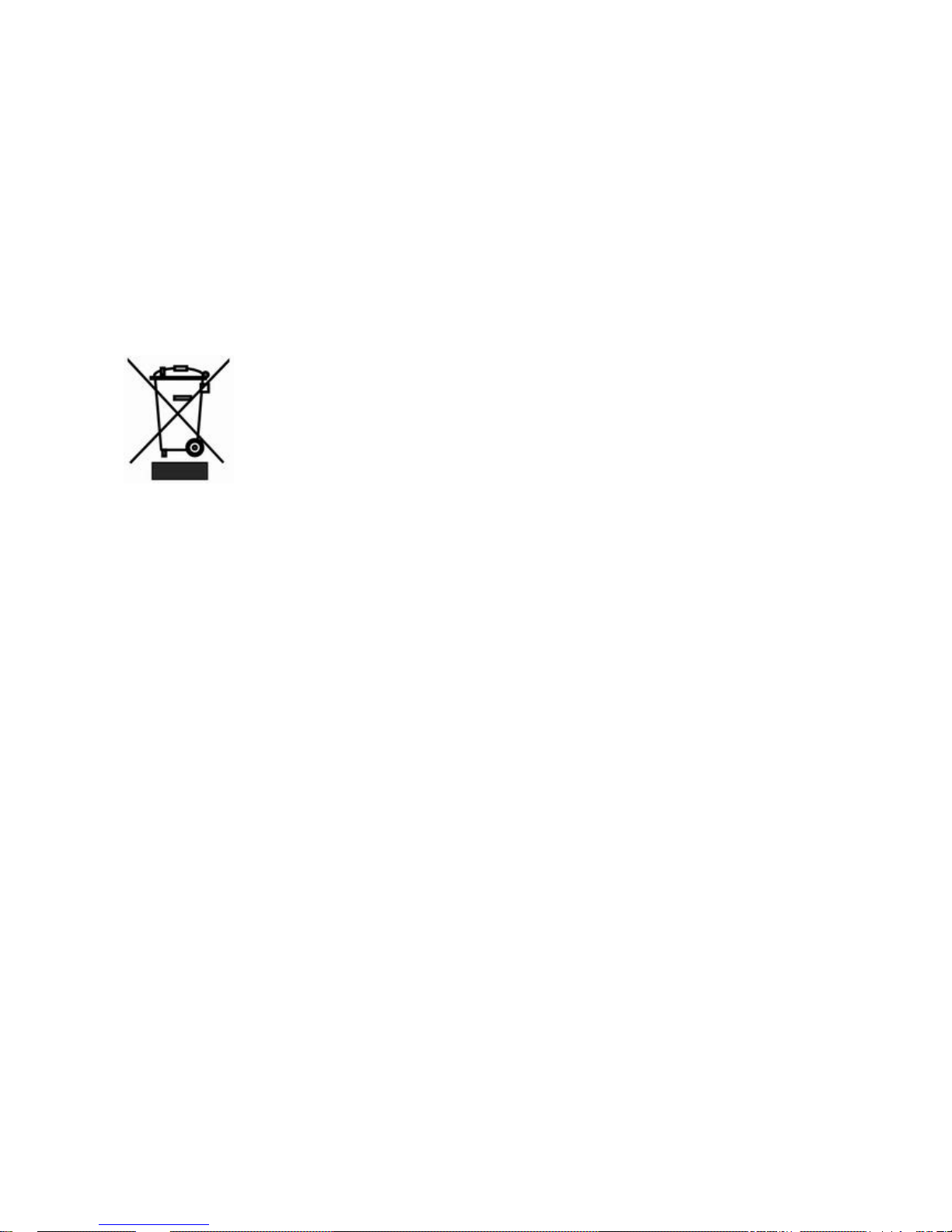
- 4 -
Warranty
Datavideo warrants that the equipment it manufactures shall be free from defects in material and
workmanship for a period of 12 months from the date of product purchased. If equipment fails due to such
defects, Datavideo will, at its option, repair or provide a replacement for the defective part or product.
Equipment that fails after the warranty period, has been operated or installed in a manner other than that
specified by Datavideo, or has been subjected to abuse or modification, will be repaired for time and material
charges at the Buyer’s expense.
This warranty does not affect your statutory rights within the Country of purchase.
Disposal
For EU Customers only - WEEE Marking.
This symbol on the product indicates that it will not be treated as household waste. It must be handed over to
the applicable take-back scheme for the recycling of electrical and electronic equipment. For more detailed
information about the recycling of this product, please contact your local Datavideo office.
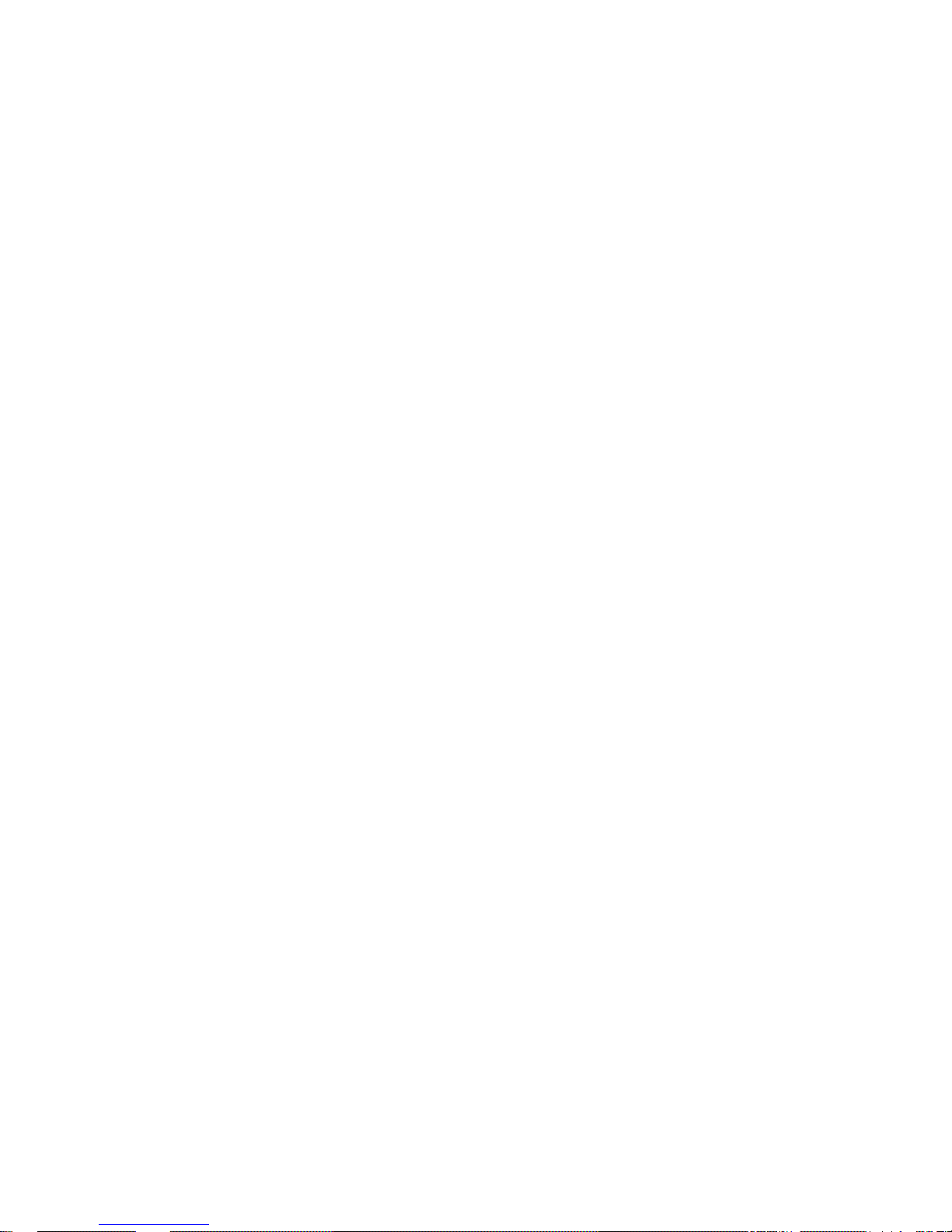
- 5 -
Packing List:
The following items should be included in the box. If any items are missing please contact your supplier.
1 x Power Supply (12V 1.5A)
2 x 2.5” Removable HDD Enclosur e
1 x USB mini to standard USB (Y type)
10 x M3 X 4 m/m Screws
2 x 2.0 X 6 m/m Screws
4 x Label
1 x Quick Start Guide
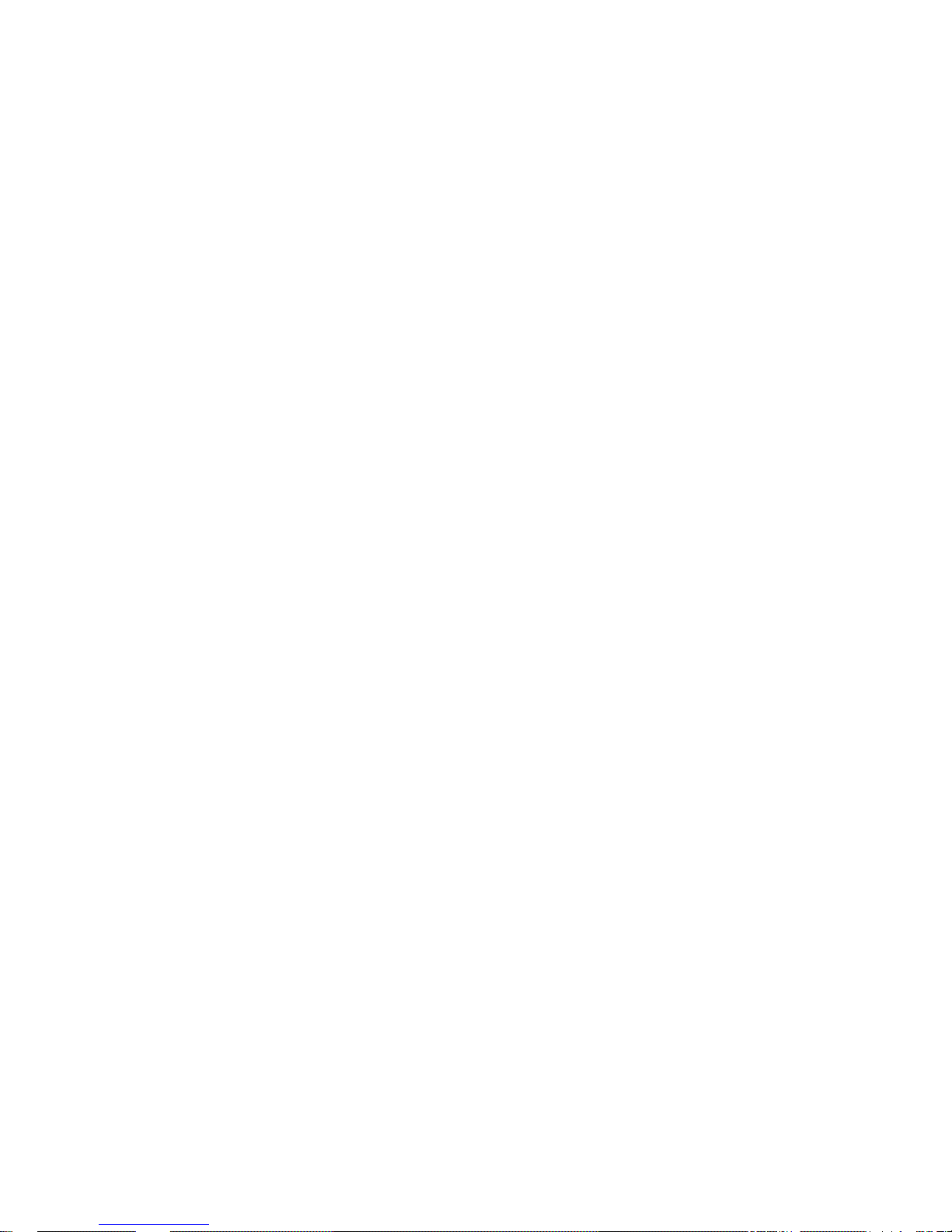
- 6 -
Outline and Features
Portable recorder with removable media. The DN-600 features rugged, industry standard, 2.5-inch hard
disc drives in a metal case with patented shock protection mounts.
DN-600 is available in recording times ranging from 3 to 9 hours per drive.
DN-600 can be used in a docking bay for PC, stand-alone as portable media device, or with any of the
PC interface adapters offered.
Record and Playback as you would a tape recorder with familiar operational settings.
Connects to a computer as a standard Hard Disk Drive (HDD) with all recorded content appearing as
files inside folders for immediate download in a “drag and drop” fashion in faster than real time and ready
to edit. No more wasted capture time.
Record and playback using rugged internal Transactional File System technology and data presented in
HDD mode through emulation of standard file systems compatible with Windows and Mac.
Firmware update via simple file transfer in HDD mode.

- 7 -
How to mount 2.5" hard drive into removable caddy.
N.B Hard Drive Support.
At the time of writing this manual the largest capacity HDD tested with the DN-600 is the
WD3200BEVT Western Digital 320GB.
For up to date information about HDD compatibility contact your local Datavideo Office
If your DN-600 does not come with a hard drive pre-fitted in the caddy please follow these
instructions to fit your own drive. Always check compatibility before buying hard drive.
1. Remove two screws from the 2.5" removable HDD rack rear cover then pull out the PCB
2. Assemble four screws to fasten 2.5" HDD on PCB
3. Push PCB into the HDD rack
4. Assemble two screws to fasten HD rack rear cover
5. Lock caddy into DN-600 by pushing lever to left.

- 8 -
Connections & Controls
Front Panel
Power Light
Power light is for POWER ON/OFF status.
LCD Display
There are four lines in the LCD Displa y. The first line is used to displa y icons
that reflect some of the current settings of the unit. These settings include:
Battery Level
ANA / DIG(Video Source is Analog / Digital) /HDV(Unit is set for HDV mode)
Loop Play enabled
Time Remaining
The second line will display the recording file type set for the selected bin
(.MOV e.g.). W hile playing or recordi ng it a lso displa ys the c urrent cli p num ber
and the total number of clips in the bin.
The third line will display the bin number (01-
99) and a time number
(Hr:Min:Sec:Frame) . The ti m e number will r eprese nt t he abs olute tim e addr ess
or the time code of the f ram e being rec orded or played. When selecting a new
bin, the time num ber will b e th e length of the cont ent in th is b in. The f ourth lin e
annotates the significance of the soft keys.
Menu Navigation Left / Right soft key
The functions of the two Soft Ke ys found below the LCD are de pendent upon
the current operation mode. Each function changes with each different
operation mode. The Soft Key's current functi ons are displayed on the bottom
line of the LCD panel, directly above each respective left / right Soft Key.
Menu Navigation Menu key
Use this button to start navi gating as well as ex iti ng th e vario us opt ions offered
by DN-600. The functions are called out in the bottom two rows of the LC D.
Stepping through options is done by following the directions set in the LCD
annotations. At any time, an option can be exited by pressing this key.
Note: Main menu sele
ction can be accessed from a Stop or Idle mode.
Specialized menu selections are accessed while playing.
Fwd / Rew Buttons
In playback mode these buttons will operate as Fast Forward and Rewind
Buttons. If the Menu Butto n is pressed these buttons will navigate backwards
and forwards between the various menu options.
SD/HDV Source Switch
Where the recorder is set to operate with one of three signal types, either in
DV, NTSC or PAL, or in HDV, all frame rates. Note that changing between
type s will require ALL contents to be erased. Note that the current type chosen
will be marked with an asterisk.
