Datavideo DN-500, DN-400 Instruction Manual

DV / HDV Hard Disk Recorder
DN-500
INSTRUCTION MANUAL
(Preliminary)
www.datavideo-tek.com
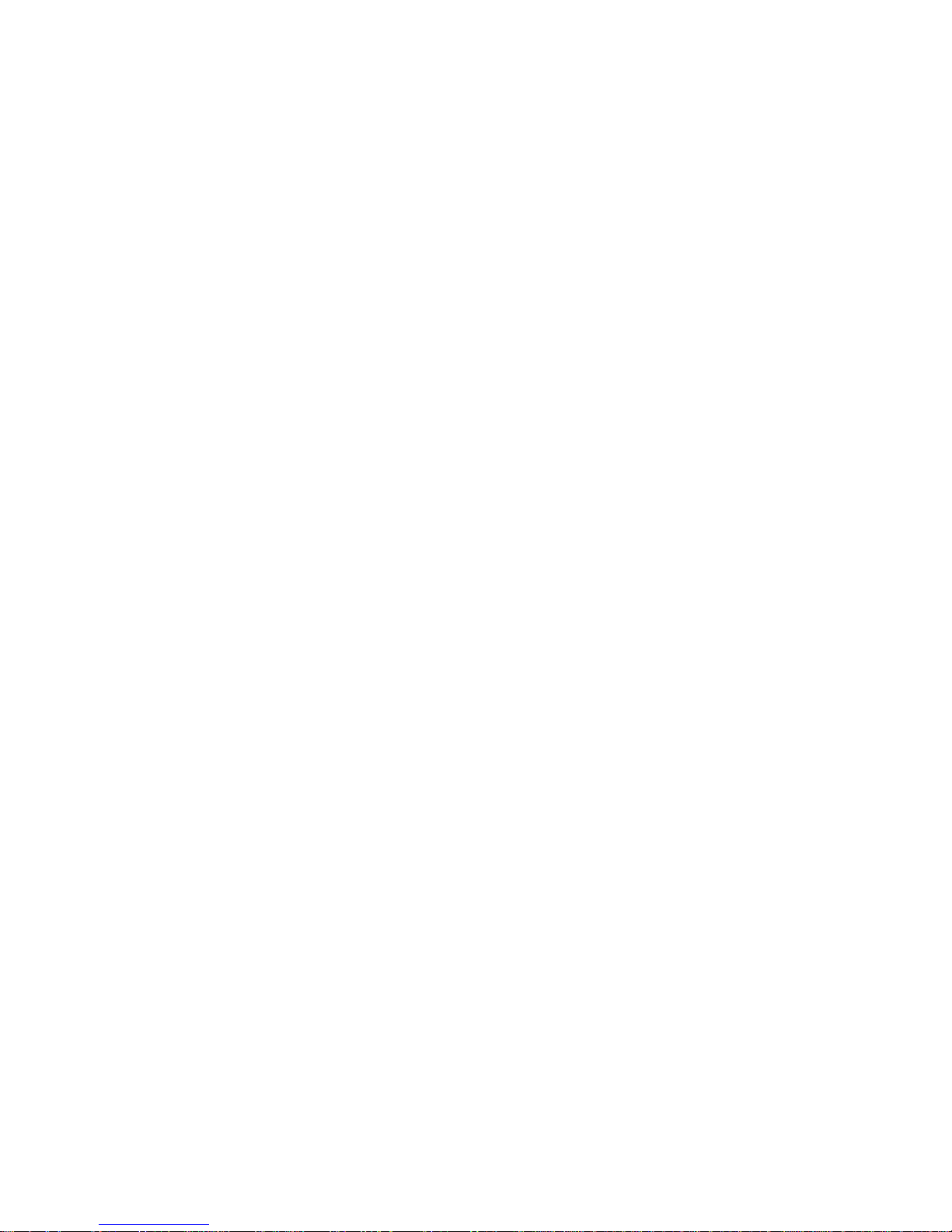
2
Table of contents
Warnings and Precautions ------------------------------------------------------------------------------------4
Warranty ----------------------------------------------------------------------------------------------------------5
Disposal------------------------------------------------------------------------------------------------------------5
Packing List ------------------------------------------------------------------------------------------------------6
Introduction -------------------------------------------------------------------------------------------------------6
Features -----------------------------------------------------------------------------------------------------------6
How to Assemble 2.5" HDD in Removable Rack -------------------------------------------------------7
Connections & Controls ---------------------------------------------------------------------------------------8
DN-500 Front Panel -------------------------------------------------------------------------------------8
DN-500 Rear Panel --------------------------------------------------------------------------------------9
Powering On --------------------------------------------------------------------------------------------------- 10
Menu Options - Overview------------------------------------------------------------------------------------ 10
HDD Mode Menu --------------------------------------------------------------------------------------- 11
Record Formats Menu--------------------------------------------------------------------------------- 12
Input Video Standard Menu -------------------------------------------------------------------------- 13
NTSC Level Setup Menu------------------------------------------------------------------------------ 13
Video Input Source Menu----------------------------------------------------------------------------- 14
GPI Mode & Function Menus ------------------------------------------------------------------------15
Set Date & Time Menu---------------------------------------------------------------------------------16
Set Full Syt Menu --------------------------------------------------------------------------------------- 16
Format Hard Disk Menu------------------------------------------------------------------------------- 17
Erase Track Menu -------------------------------------------------------------------------------------- 17
Convert DV to AVI Menu ------------------------------------------------------------------------------18
Set Output Channel Menu ---------------------------------------------------------------------------- 18
HDD Surface Scan Menu ----------------------------------------------------------------------------- 19
Operation with a DV Camcorder / Deck / Vision Mixer ---------------------------------------------- 20
Recording a Track -------------------------------------------------------------------------------------- 20
Playing a DV Track ------------------------------------------------------------------------------------ 21
Operation with a HDV Camcorder / Deck---------------------------------------------------------------- 22
Recording a Track -------------------------------------------------------------------------------------- 22
Playing a M2T Track ----------------------------------------------------------------------------------- 23
Operation with an analogue video source --------------------------------------------------------------- 23
Recording a Track -------------------------------------------------------------------------------------- 23
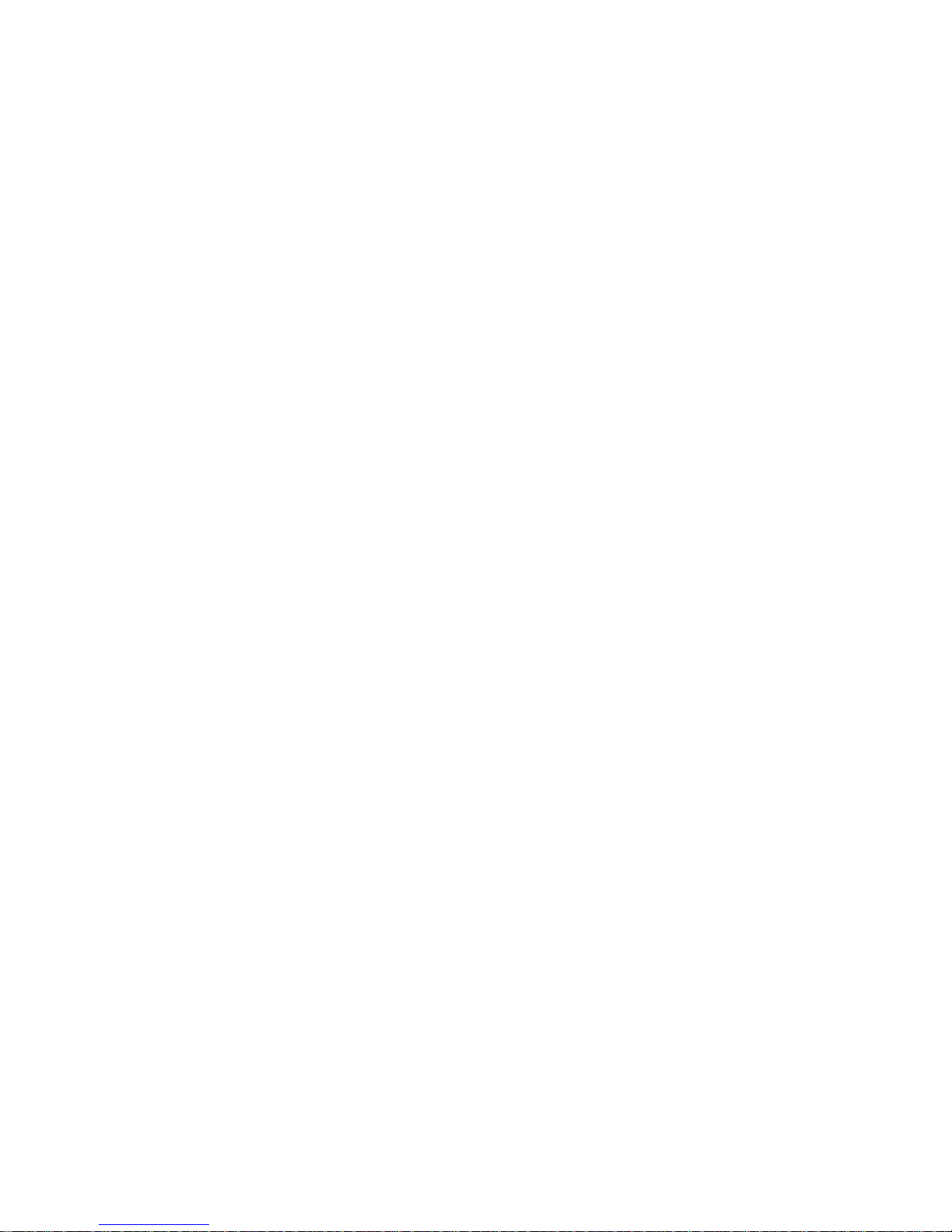
3
Playing a Track ----------------------------------------------------------------------------------------- 24
Connecting to a Computer ---------------------------------------------------------------------------------- 24
Connecting to a PC------------------------------------------------------------------------------------- 25
Connecting to a MAC ----------------------------------------------------------------------------------26
DV File Converter Software --------------------------------------------------------------------------------- 28
Installation ------------------------------------------------------------------------------------------------28
Registration----------------------------------------------------------------------------------------------- 29
Operation ------------------------------------------------------------------------------------------------- 30
RS 422 Command Set / Protocol -------------------------------------------------------------------------- 33
Specification ---------------------------------------------------------------------------------------------------- 37
Service and Support ------------------------------------------------------------------------------------------38
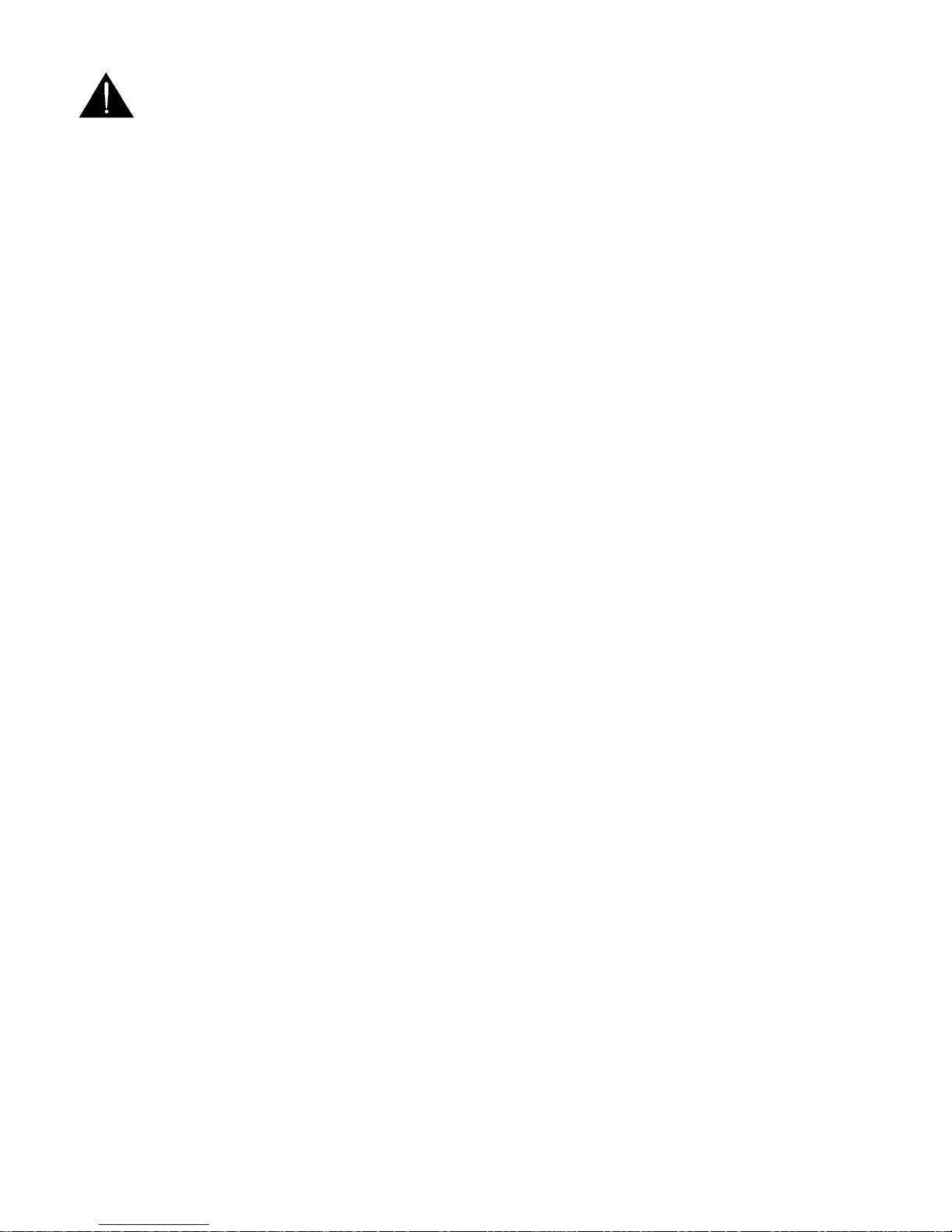
4
Warnings and Precautions
1. Read all of these warnings and save them for later reference.
2. Follow all warnings and instructions marked on this unit.
3. Unplug this unit from the wall outlet before cleaning. Do not use liquid or aerosol cleaners. Use a
damp cloth for cleaning.
4. Do not use this unit in or near water.
5. Do not place this unit on an unstable cart, stand, or table. The unit may fall, causing serious damage.
6. Slots and openings on the cabinet top, back, and bottom are provided for ventilation. To ensure safe
and reliable operation of this unit, and to protect it from overheating, do not block or cover these
openings. Do not place this unit on a bed, sofa, rug, or similar surface, as the ventilation openings on
the bottom of the cabinet will be blocked. This unit should never be placed near or over a heat
register or radiator. This unit should not be placed in a built-in installation unless proper ventilation is
provided.
7. This product should only be operated from the type of power source indicated on the marking label
of the AC adapter. If you are not sure of the type of power available, consult your Datavideo dealer or
your local power company.
8. Do not allow anything to rest on the power cord. Do not locate this unit where the power cord will be
walked on, rolled over, or otherwise stressed.
9. If an extension cord must be used with this unit, make sure that the total of the ampere ratings on the
products plugged into the extension cord do not exceed the extension cord’s rating.
10. Make sure that the total amperes of all the units that are plugged into a single wall outlet do not
exceed 15 amperes.
11. Never push objects of any kind into this unit through the cabinet ventilation slots, as they may touch
dangerous voltage points or short out parts that could result in risk of fire or electric shock. Never
spill liquid of any kind onto or into this unit.
12. Except as specifically explained elsewhere in this manual, do not attempt to service this product
yourself. Opening or removing covers that are marked “Do Not Remove” may expose you to
dangerous voltage points or other risks, and will void your warranty. Refer all service issues to
qualified service personnel.
13. Unplug this product from the wall outlet and refer to qualified service personnel under the following
conditions:
a. When the power cord is damaged or frayed;
b. When liquid has spilled into the unit;
c. When the product has been exposed to rain or water;
d. When the product does not operate normally under normal operating conditions. Adjust only
those controls that are covered by the operating instructions in this manual; improper
adjustment of other controls may result in damage to the unit and may often require
extensive work by a qualified technician to restore the unit to normal operation;
e. When the product has been dropped or the cabinet has been damaged;
f. When the product exhibits a distinct change in performance, indicating a need for service.
To avoid any possible static damage to your equipment please ensure your camcorder / deck is switched off
when connecting or disconnecting the IEEE-1394 cable.
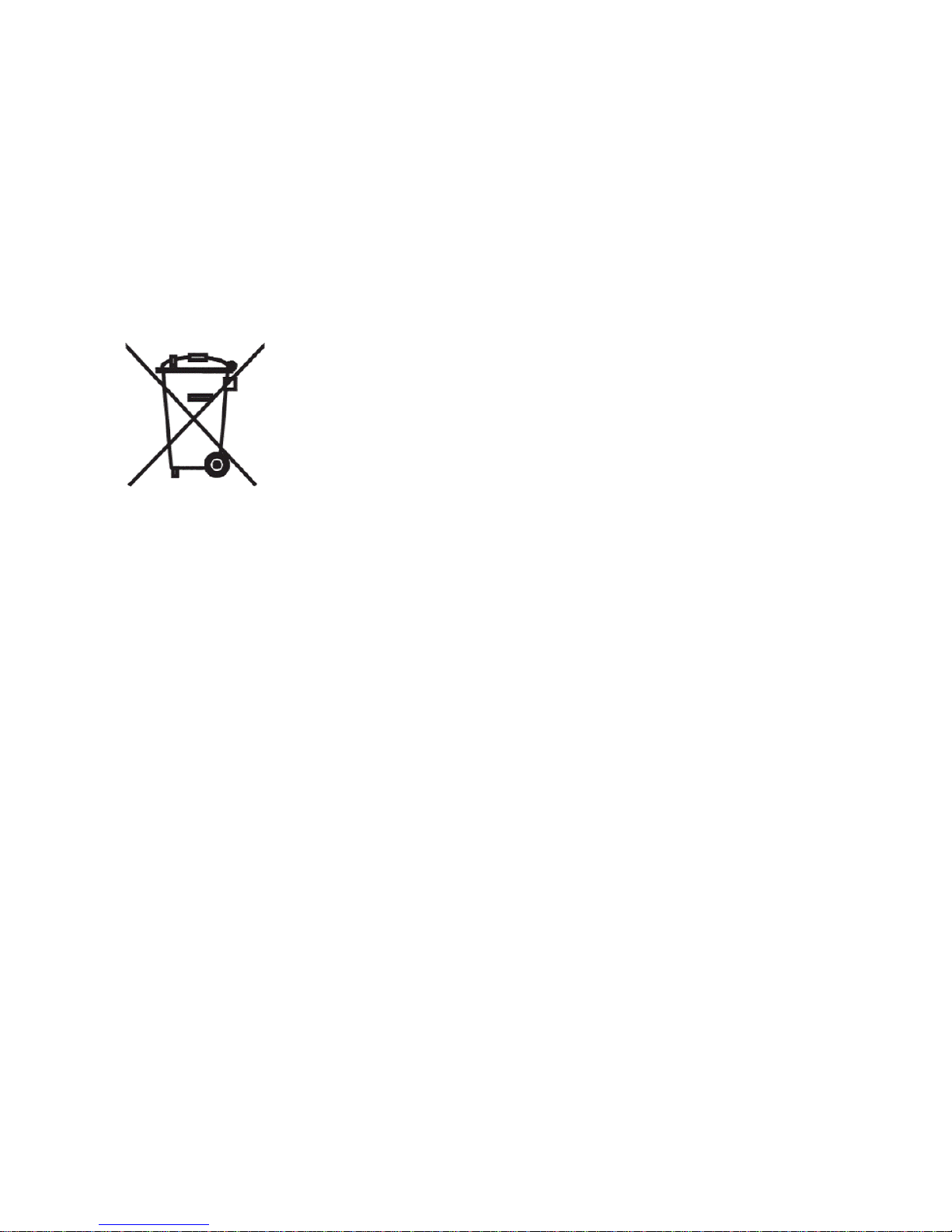
5
Warranty
Datavideo warrants that the equipment it manufactures shall be free from defects in material and
workmanship for a period of 12 months from the date of product purchased. If equipment fails due to such
defects, Datavideo will, at its option, repair or provide a replacement for the defective part or product.
Equipment that fails after the warranty period, has been operated or installed in a manner other than that
specified by Datavideo, or has been subjected to abuse or modification, will be repaired for time and material
charges at the Buyer’s expense.
This warranty does not affect your statutory rights within the Country of purchase.
Disposal
For EU Customers only - WEEE Marking.
This symbol on the product indicates that it will not be treated as household waste. It must be handed over to
the applicable take-back scheme for the recycling of electrical and electronic equipment. For more detailed
information about the recycling of this product, please contact your local Datavideo office.
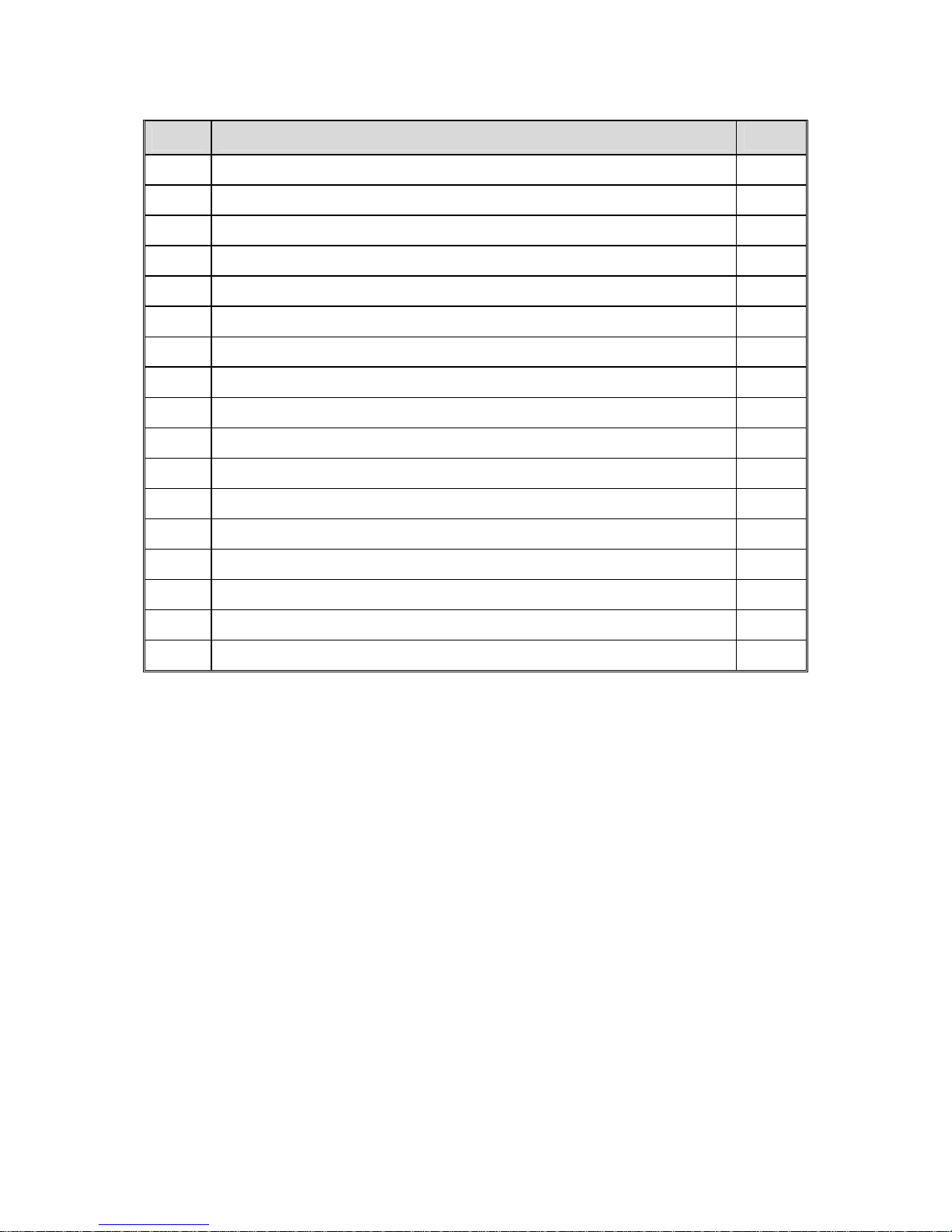
6
Packing List:
The following items should be included in the box. If any items are missing please contact your supplier.
Items Description Q’ty
1 DN-500 DV / HDV Hard Disk Recorder 1
2 Power Supply (12V 4.2A) 1
3 DN-300 CD for DV file converter software 1
4 AC cord 3P 1
5 2.5" Removable HDD Enclosure 2
6 IEEE 1394 6Pin -6Pin Cable 1.8M 1
7 S-Video Cable 1.2M 1
8 Y Type USB Cable 45cm 1
9 M3 X 4 m/m Screws 10
10 2.0 X 8 m/m Screws 2
11 HD Label 2
12 SD Label 2
13 Label 4
14 L Type Rack 2
15 2 RCA to 2 RCA 5 ft 1
16 BNC to BNC Cable 1.2M 2
17 Instruction Manual 1
Introduction
The Datavideo DN-500 is a HDV / DV Hard Drive Recorder. It can record HDV via the IEEE-1394 (iLink,
FireWire) output from HDV Camcorders (.m2t), or DV from DV or Analogue video sources (.dv). The DN-500
can be as an external firewire drive from which files can be dragged and dropped to a PC or MAC. The DN500 has a built in utility to convert .dv files to .avi files, and is also supplied with DV file converter software to
create other file formats such Quicktime.
Features
Stand Alone DV / HDV Hard Drive Recorder / Player.
Records DV from Digital or Analogue Video Inputs (DV via IEEE-1394 (iLink FireWire) or Component (YPbPr)
/ S-Video (Y/C) / Composite (CVBS) analogue video inputs).
Records HDV (.m2t) from HDV input (HDV via IEEE-1394 (iLink, FireWire)).
Full VTR playback functionality, including loop playback.
RS-422 control
GPI input
Drag and Drop file transfer to PC or MAC via IEEE-1394.
2.5" Removable HDD Rack, SATA & USB interface connecting to a PC for file transfer.
N.B. The DN-500 cannot be operated as a DV Device from a PC - The AVC Command set is not
supported.
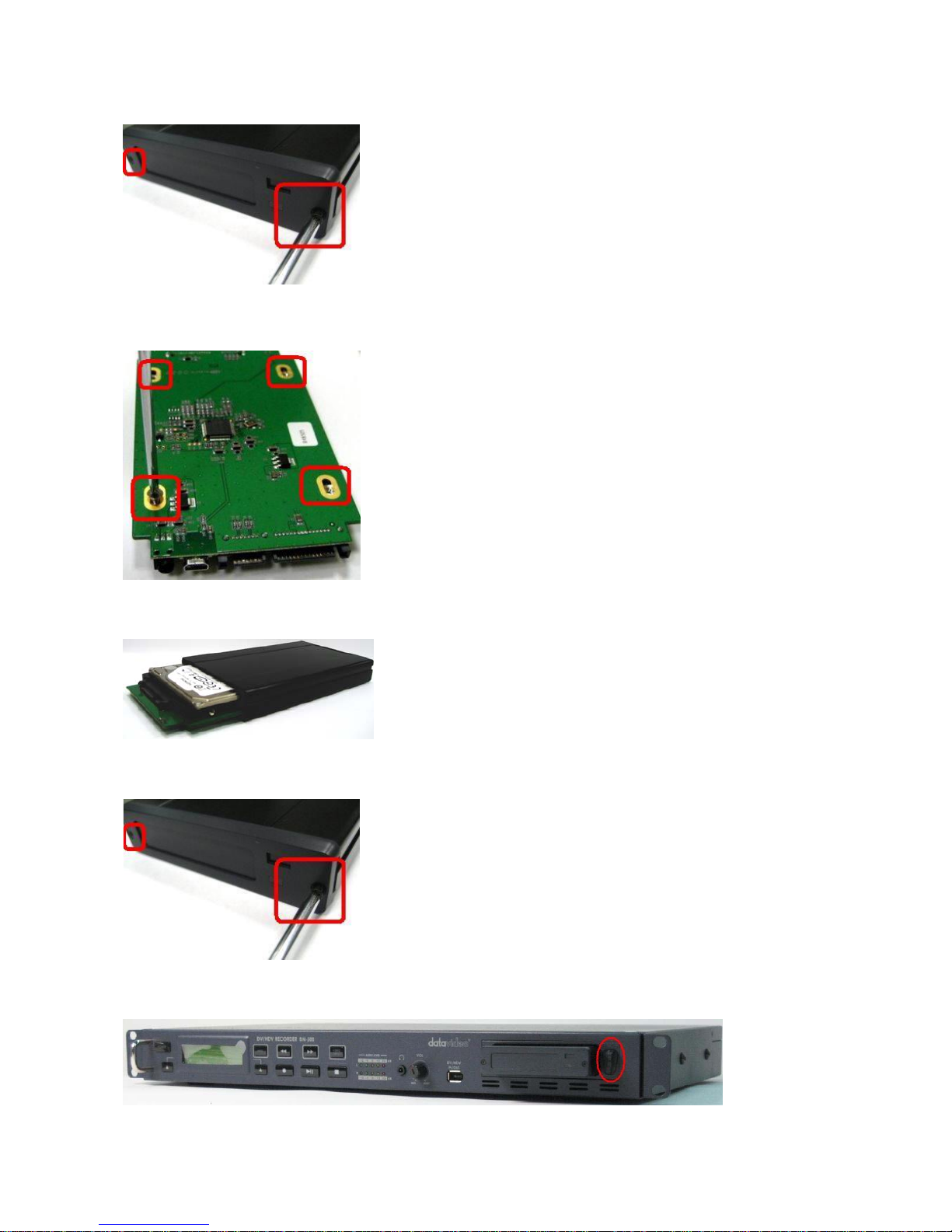
7
How to Assemble 2.5" HDD in Removable Rack
1. Remove two screws from the 2.5" removable HDD rack front cover then pull out the PCB.
2. Assemble four screws to fasten 2.5" HDD on PCB.
3. Push PCB into the HDD rack
4. Assemble two screws to fasten HD rack front cover.
5. Push 2.5" HDD Removable rack into DN-500 then turn button to left lock the rack.
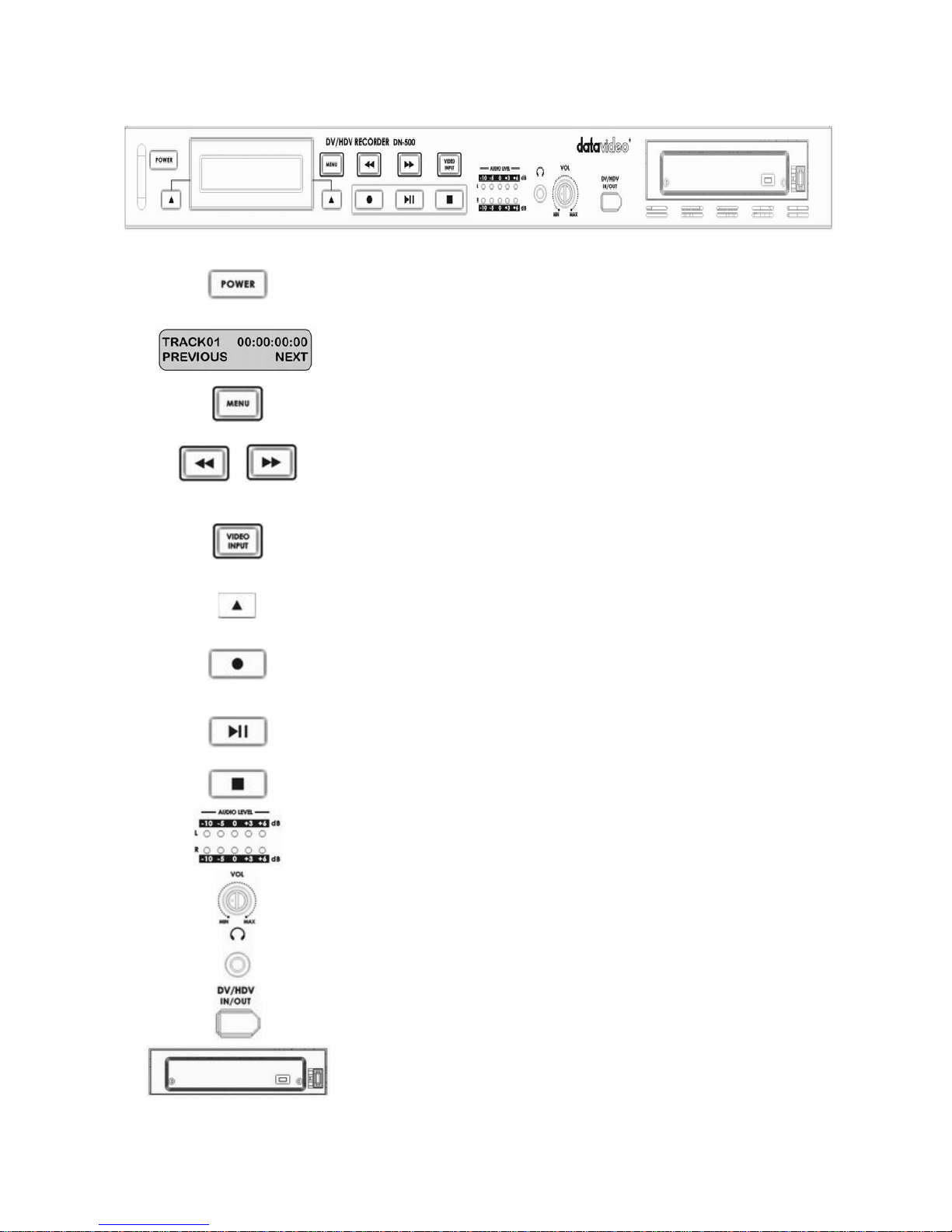
8
Connections & Controls
Front Panel
Power On / Off Button. This is a soft power on / off button which
powers the unit on from a state of standby; the main power on / off
switch is on the rear panel.
Display Panel. Displays the status of the DN-500. The display will
show Track Number, timecode, or if the Menu Button is pressed the
Menu Display.
Menu Button. This calls up the menu display which is navigated using
the Fwd / Rew Buttons and Previous / Next Buttons
Fwd / Rew Buttons. In playback mode these buttons will operate as
Fast Forward and Rewind Buttons. If the Menu Button is pressed these
buttons will navigate backwards and forwards between the various
menu options.
Video Input Button. Switches the DN-500 to Video Input (Component
YUV / S-Video Y/C / Composite CVBS) - Video Inputs can only be
recorded in DV formats. See Operation with an analogue video
source for more details.
Previous / Next Buttons. These buttons navigate up and down
between recorded tracks and menu options.
Record Button. Puts the DN-500 into Record Mode. To start recording
press the Record Button and Play Button simultaneously.
N.B. Unit will not record if no video signal is present.
Play / Pause Button. Starts playback of a track, or pauses playback of
a track- status will be displayed on the Display Panel. Also Starts /
Pauses a recording when unit is in Record mode.
Stop Button. Stops playback or record.
The Audio Input Level LEDs show the audio input levels from the
incoming source.
The Audio Level Adjustments allow you to adjust the headphones
volume.
Accepts a stereo mini jack plug for stereo headphones. The
headphone volume is controlled by the Audio Level Adjustments.
6 Pin DV In/Out Port. This is a convenient front mounted DV / IEEE1394 Port for connection to a DV / HDV camcorder, or to a PC for file
transfer.
2.5" Removable HDD Rack, SATA & USB interface connecting to a PC
for file transfer.
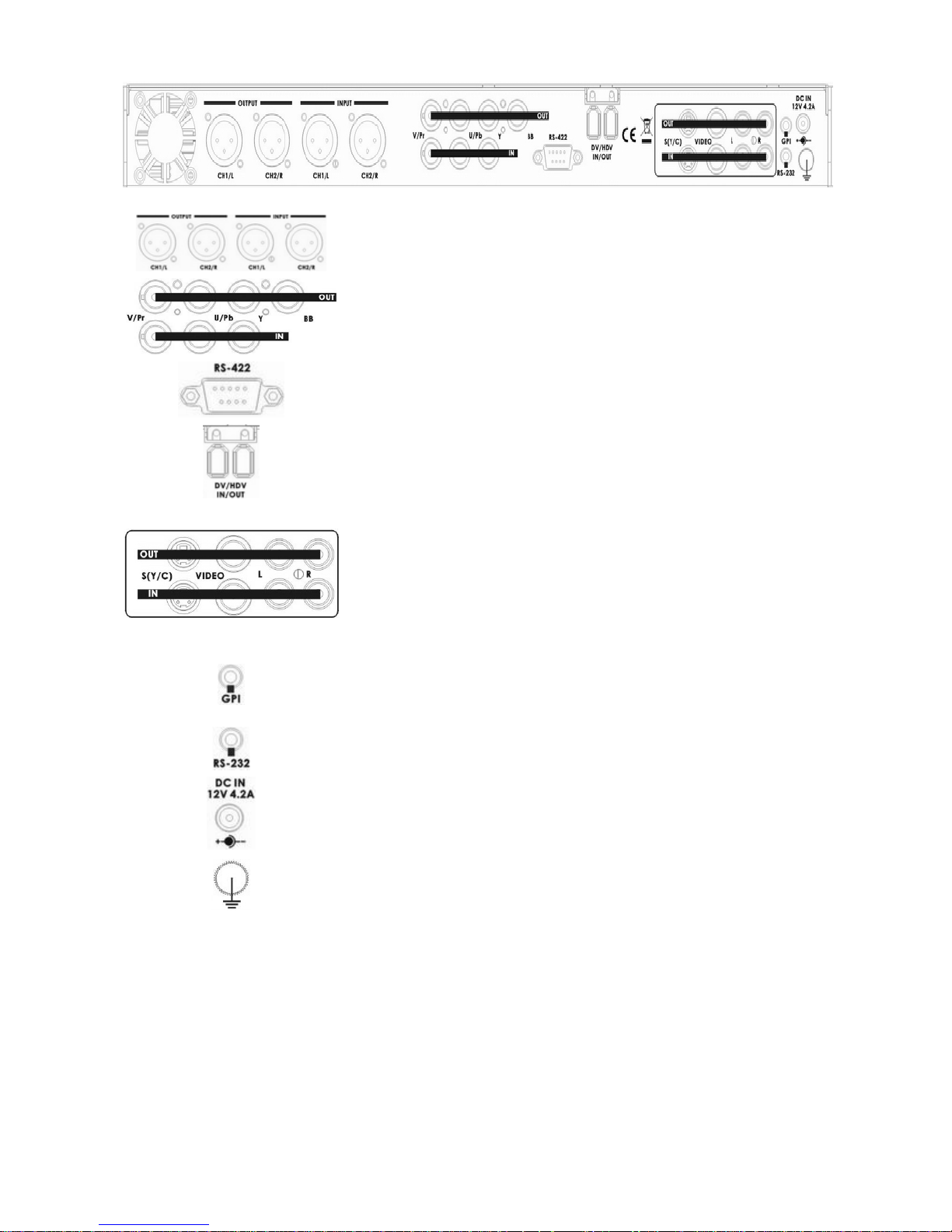
9
Rear Panel
2 channels XLR Balanced Audio input & output.
Note: XLR and RAC input can not use at same time, because audio
no mixer function.
Component YUV Video input & output, commonly used with Betacam,
DVC Pro, some DVD Players.
Black Burst Output Can be used as a video reference source when
synchronization other devices to the DN-500.
RS-422 Port. The DN-500 can be controlled via RS-422 from external
devices. The DN-500 uses standard Sony protocol. Connect the RS-422
control cable to this port.
6 Pin DV In/Out Ports. Ports for connecting to a DV / HDV camcorder, or
to a PC for file transfer.
S-Video / Composite Video and Stereo Audio In / Out. These are the
standard connections for analogue video and audio signals. You can
connect standard analogue video signals to the inputs and record them
in DV format. A standard analogue video monitor could be connected to
the output for simple record / playback monitoring of DV recordings.
See Video Input Source Menu for more details.
N.B. Analogue Inputs & Outputs are only suitable for RAW DV (DV)
operation - It is not possible to record or playback M2T (HDV) files
via the Analogue Inputs / Outputs
The GPI socket can be used for simple external control. The DN-500 can
accept pulse or level trigger inputs, which can trigger record or playback
and pause commands See GPI Mode & Function Menus for more
details.
RS-232 Socket. May be used for some firmware updates, or other future
uses.
DC In Socket. Connect the supplied 12V 4.2A PSU to this socket. The
connection can be secured by screwing the outer fastening ring of the
DC In plug to the socket
Grounding Terminal. When connecting this unit to any other component,
make sure that it is properly grounded by connecting this terminal to an
appropriate point. When connecting, use the socket and be sure to use
wire with a cross-sectional area of at least 1.0 mm2.

10
Powering On
Connect the DN-500 power supply to the DC In socket. Ensure the power cable is connected to a suitable
mains socket.
Press the Power Button until it lights up
The LCD display panel should show DN-500 and after a few seconds the track display should appear and
the DN-500 is ready to go
Menu Options
The DN-500 is a menu driven unit; there are 18 menus which are used to initially set up the unit. The menu
settings are non-volatile (they are stored even when the unit is switched off), so many of the settings, such
as date and time, you will only need to set once. We will look at each individual menu in more detail, but here
is a quick overview of them. N.B. Not all menus appear when the Video Input Button is illuminated.
The 18 Menus are:
HDD MODE - This sets the DN-500 to HDD mode for drag and drop
file transfers to a PC or MAC. See HDD Mode Menu for more details.
SETUP LOOP PLAY - Sets the DN-500 to loop play a track, the track
will continuously loop until stopped.
RECORD FORMATS - Sets the DN-500 record format to .dv for DV
recordings or .m2t for HDV recording. See Record Formats Menu for
more details.
FREE SPACE - Displays how much HDD space is available on the
DN-500.
TOTAL SPACE - Displays the total available HDD storage on the DN-
500.
INPUT VIDEO STANDARD - Sets the DN-500 video input to NTSC to
PAL. See Input Video Standard Menu for more details.
NTSC SETUP LEVEL - Sets the ire to 0 or 7.5 for NTSC. 7.5 ire is
most commonly used in the U.S.A. and Canada and 0 ire in far eastern
countries such as Japan. See NTSC Setup Level Menu for more
details.
VIDEO INPUT SOURCE - The DN-500 has three types of Analogue
Input - select between CVBS (Composite), Component (YPbPr) or S-
Video (Y/C). See Video Input Source Menu for more details.
SET GPI TRIGGER MODE - The DN-500 has two GPI trigger modes,
Pulse or Level trigger can be set. See GPI Mode & Function Menus
for more details.
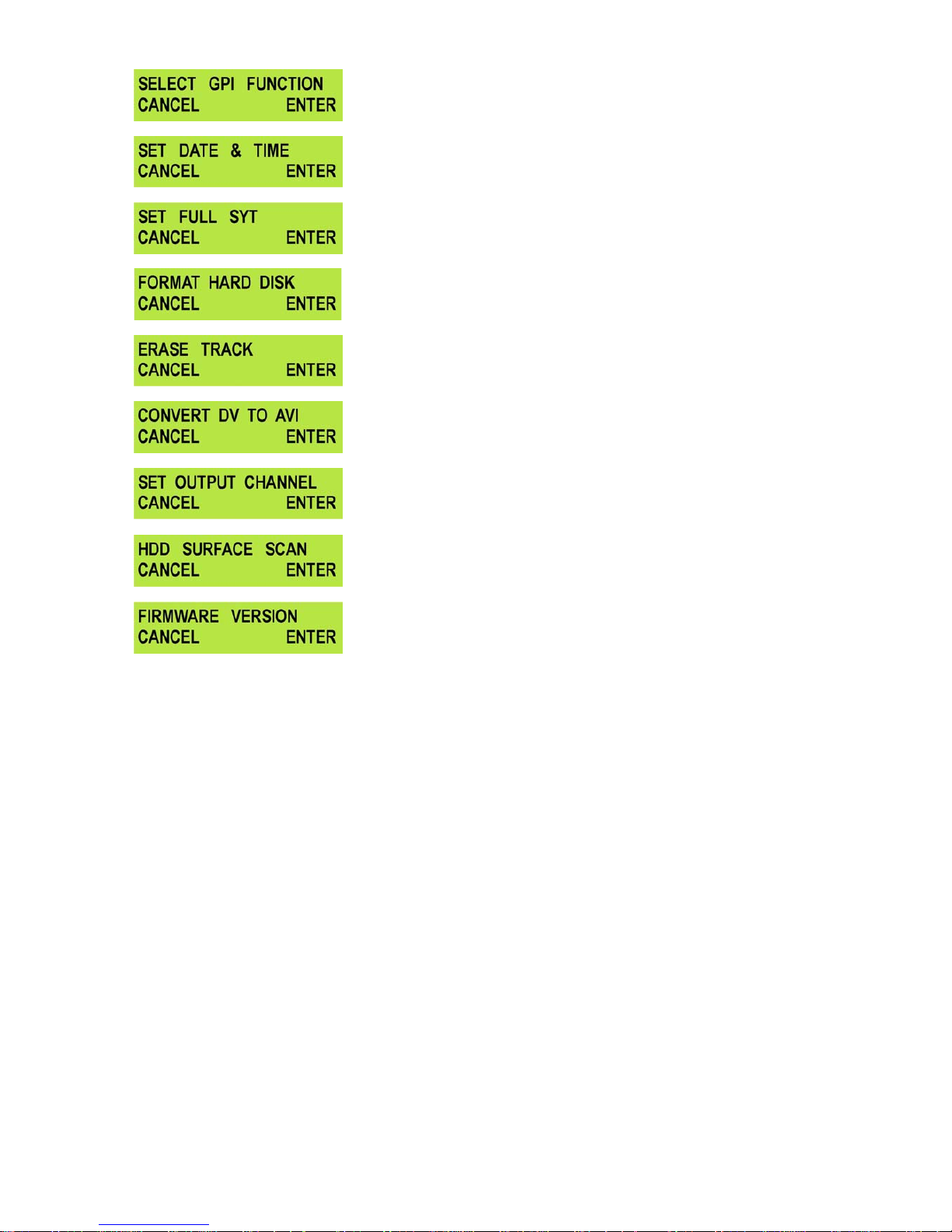
11
SELECT GPI FUNCTION - The GPI function can be set to either Play /
Play Pause or Record / Record Pause. See GPI Mode & Function
Menus for more details.
SET DATE & TIME - Sets the date and time on the DN-500; the
setting is non-volatile so it is stored when the unit is powered off. See
Set Date & Time Menu for more details.
SET FULL SYT - Occasionally DV devices can suffer from conflicts. In
the event of the DN-500 conflicting with another device Set Full Syt is
enabled to overcome the conflict.
FORMAT HARD DISK - Formats the HDD and removes all files and
tracks from the DN-500. See Format Hard Disk Menu for more
details.
ERASE TRACK - Erases individual tracks from the DN-500.
See Erase Track Menu for more details.
CONVERT DV TO AVI - Converts DV files to .AVI files for greater NLE
compatibility.
See Convert DV to AVI Menu for more details.
SET OUTPUT CHANNEL - Allows the output channel of the DN-500 to
be switched to a different I.D. number. This is important if there are
any conflicts between DV Devices. See Set Output Channel Menu
for more details.
HDD SURFACE SCAN - Checks the HDD for errors / bad sectors.
This is only necessary if your DN-500 is not performing correctly, or
you install a new HDD. A result.txt file is created in the root directory of
the HDD, this can be viewed from a PC.
FIRMWARE VERSION - Display the Rev No. and Firmware Version of
the DN-500
HDD Mode Menu
The HDD Mode Menu will set the DN-500 up as an external IEEE-1394 (Firewire) drive, for direct drag and
drop file transfer to a PC or MAC.
The files appear in the root directory of the DN-500 hard disk, and are numbered with the track number that
appears in the LCD display when you are recording or playing back the track.
The DN-500 uses a FAT32 file structure, so large tracks are broken down into 2 GB files which are
sequentially named:
For example if Track 02 is 1 hour in duration it will appear as follows:
dv02.dv (2 GB) - dv02 is the file name for Track 02
dv02_01.dv (2 GB) - Each 2 GB section is given a sequential _xx numeric extension
dv02_02.dv (2 GB)
dv02_03.dv (2 GB)
dv02_04.dv (2 GB)
dv02_05.dv (2 GB)
dv02_06.dv (77 MB) - The last file in the sequence is likely to be smaller than 2GB.
Connecting to a PC / MAC
NB: Although your PC / MAC may see the DN-500 as an AVC compliant DV Device it is not intended
to be operated as such.
Connect the DN-500 IEEE-1394 output to a PC or MAC.
To set the DN-500 into HDD Mode firstly press the Menu button so that it is illuminated.
You will see the display change to the HDD Mode Menu
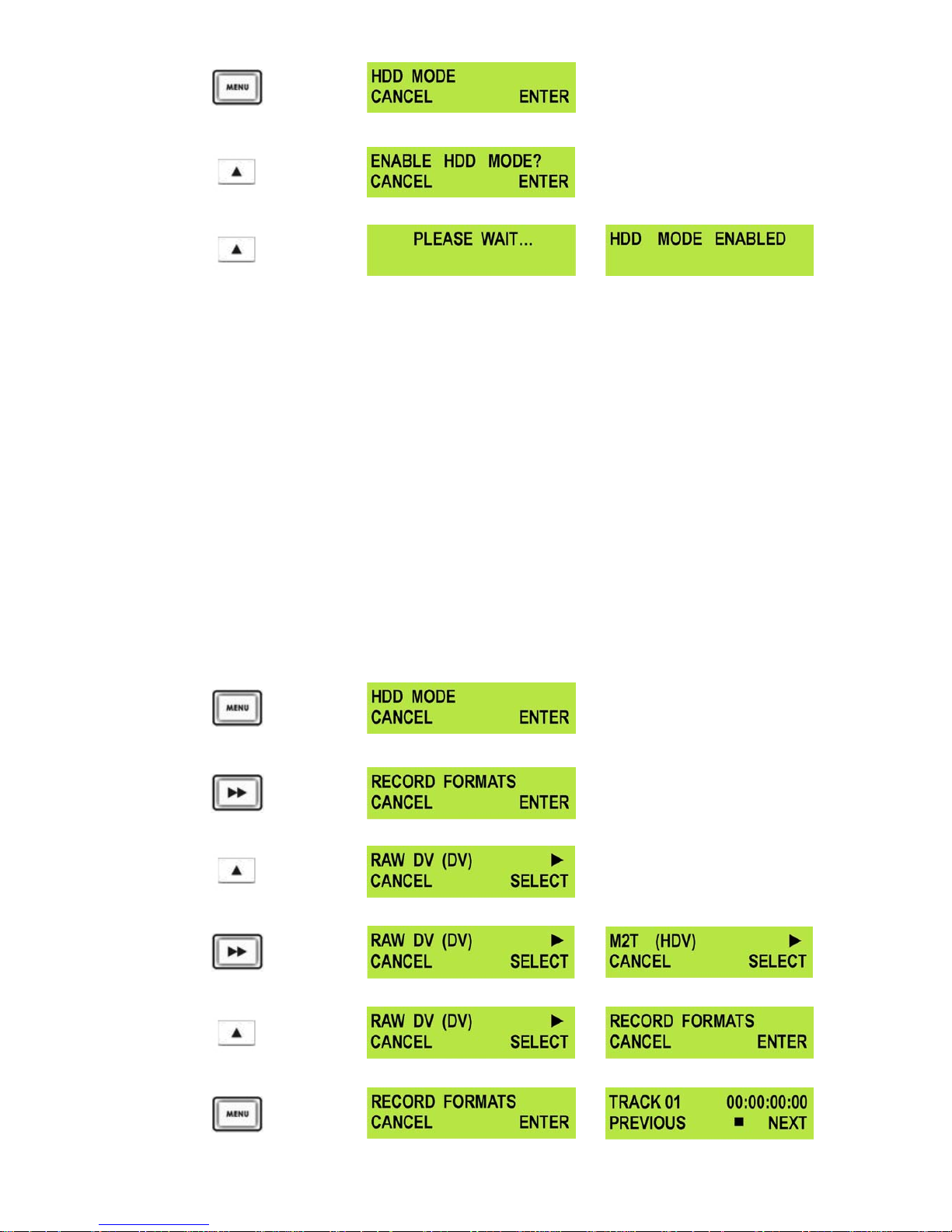
12
Press the Next (▲) Button(right) to select ENTER and the display will show the HDD Enable Confirmation
Screen
Press the Next (▲) Button(right) (right) again to confirm, after a few seconds HDD Mode will be enabled
The PC / MAC should recognise that an external IEEE-1394 (Firewire)HDD has been connected. The DN-
500 can then be used just like any external drive. See Connecting to a PC / Connecting to a MAC for
more details.
To return the DN-500 to Deck Mode either use “Safely Remove Hardware” with a PC, or with a MAC use
“Eject” or Drag the DN-500 Drive to “Trash”. Once un-mounted the DN-500 display will return to Track
Display.
Record Formats Menu
The Record Formats Menu sets the recording format of the DN-500, you can choose between RAW DV (.DV)
or M2T (HDV).
Raw DV can be recorded from a DV deck, camcorder, vision mixer with IEEE-1394 (iLink, FireWire, DV)
output, or from an analogue video signal (Composite (CVBS), S-Video (Y/C), Component (YUV (CPbPr)).
M2T (HDV) can only be recorded from a camcorder, deck with an HDV signal via IEEE-1394 (iLink, FireWire),
it is not possible to record M2T from an analogue input.
N.B. M2T recordings cannot be played back via the analogue outputs of the DN-500 - To view
recorded files set your HDV Camcorder / Deck to Recorder Mode - the DN-500 files can then be
played back to the viewfinder / monitor.
To select the Record Format:
Press the Menu Button, to enter menu mode
Press the FWD (►►) Button to navigate the menus until RECORD FORMATS is displayed
Press the Next (▲) Button(right) to enter the RECORD FORMAT set up menu
Press the FWD (►►) Button to select either RAW DV (DV) or M2T (HDV)
To confirm your selection and exit the menu press the NextButton(right).
Then press the Menu Button to leave menu mode
