Page 1

System Telephone
Quick Reference Guide
Version 1.2
Page 2
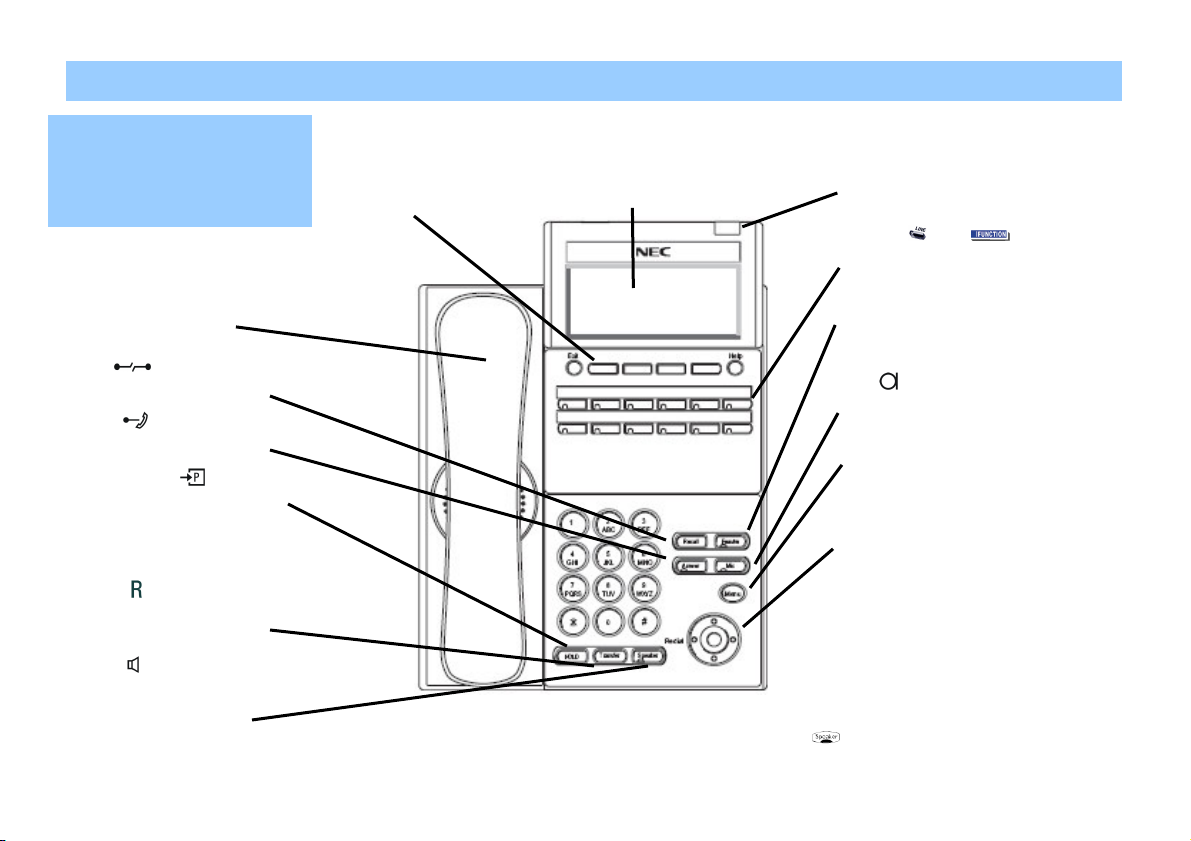
Using Your Telephone
Example layout displayed
Listen.
Soft Keys
Alphanumeric Display
Message Wait
phone
— without lifting the handset.
Due to the flexibility built into the
system, your Dialling Codes and
Feature Capacities may differ from
those in this guide. Check with your
System Administrator and make a note
of any differences.
The
easy access to features - just follow
the menu on the display (not
available on all models).follow the
menu on the display (not available on
all models).
If you’re on a Handsfree Call (see
Handsfree Options below), lift the
handset for privacy.
Recall press the key to finish
the call and return to dial tone.
Answer When LED is lit press
to answer a waiting call.
Press the
internal or external caller on hold.
Transfer
transfer calls without attendant
assistance.
Speaker controls the built in
speaker which can be used for
Hands Free dialling /monitoring.
LED is on when active.
See Handsfree Options below.
While on a handset call, press SPK
once for Handsfree; twice for
HOLD key to pace an
allows the station user to
Group
provide quick and
• Handsfree lets you place and answer calls by pressing instead of using the handset.
Automatic Handsfree, you can press a Line Appearance key without lifting the handset.
• With
Normally, you have Automatic Handsfree.
• Use
Handsfree Answerback to answer a voice-announced Intercom call by speaking toward your
The
you use features and tells you
about your calls. With optional
Caller ID, a ringing line may show
your caller’s number and name.
helps
Handsfree Options
The
have Messages Waiting. If you don’t have
a Voice Mail key, it also flashes when you
have Voice Mail messages left in your
mailbox.
These are
Programming Function Keys for more on
setting up these keys.
Feature Used to activate any features as
terminal setup functions, etc, and to
program One-Touch Speed Dial Keys.
MIC Press key to respond hands free.
LED is lit during speakerphone operation.
Menu accesses not commonly used
features e.g. Terminal Settings easily
The
to numerous features. LCD contrast and
volume are adjusted by selecting Up &
Down. Redial by the Left side and
Telbook/Directory by the Right side. The
centre key is the Enter key.
and/or keys. See
Navigation Key enables easy access
LED flashes when you
Page 3
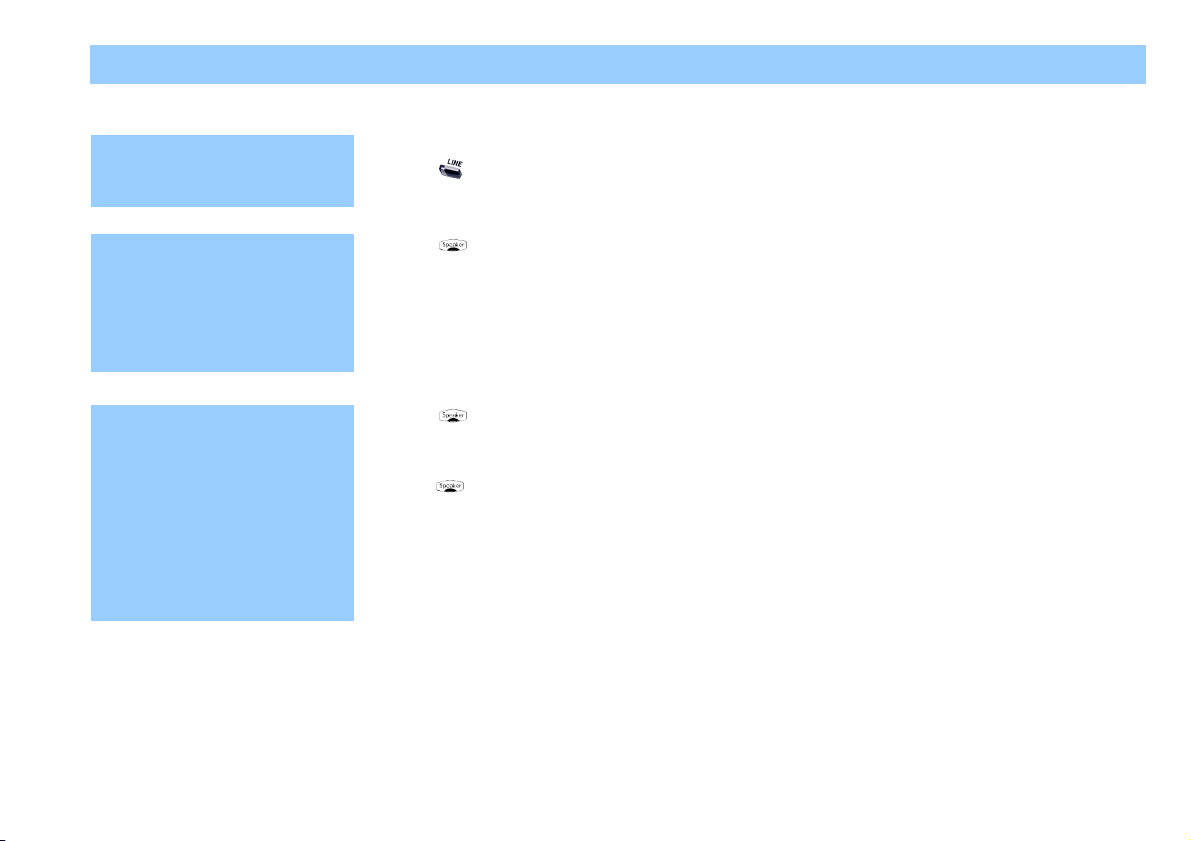
•
Placing Calls
Placing an Outside Call…
Press a line key for
quick access:
Dial codes for outside
OR
lines:
Calling a Co-Worker…
Dial using the
intercom:
1. (Optional) Lift handset.
2.
• You can have function keys for lines or line groups.
1. or Lift handset.
2. 9 ( ) + Outside number.
OR
2. 8 0 4( ) + Line group (1-9 or 001-100) + Outside number.
OR
2. 8 0 5( )+ Line number (e.g., 005 for line 5) + Outside number.
1. or Lift handset.
• For one-touch calling, press a One Touch Key or DSS function key
2.
• Your call will ring or voice-announce. If you hear ringing, wait for an
• For your Voice Mailbox, dial 717.
+ Listen for dial tone + Outside number.
instead of going on to step
+ Co-worker’s extension number.
answer. If you hear a beep, begin speaking. Dialling 1 changes
voice/ring mode.
For Paging, dial 801( )+ 0 for All Call or 801( ) + 1-64 for zones.
Page 4

If your call doesn’t go through…
8 5 0
8 4 1
8 4 1
Camp On and Callback
When you hear busy
tone, use Camp On or
Callback
Message Waiting
Leave a Message
Waiting (flashing
Message Wait LED)
when your co-worker
doesn’t answer:
(Direct Messaging)
1. To Camp On
• (Intercom calls) When you hear ringing, wait for the called
party to answer.
• (Outside calls) When you hear new dial tone, begin dialling
your number.
OR
1. To leave a Callback 8 5 0( ) (and hang up).
• Wait for the system to call you back.
2.
To cancel your Callback:
1.
2. 8 7 0( ) + Hang up.
1. Do not hang up +
or lift handset.
• (Outside calls) Begin dialling your number.
• (Intercom calls) Speak to co-worker.
or Lift handset.
• Your co-worker’s Message Wait LED flashes fast. Your
Message Wait LED is lit.
( ) (wait without hanging up),
To answer a Message
Waiting left for you:
1. +
•
( )
To cancel Messages Waiting (those you left and those left for
you):
+ 873.
Page 5
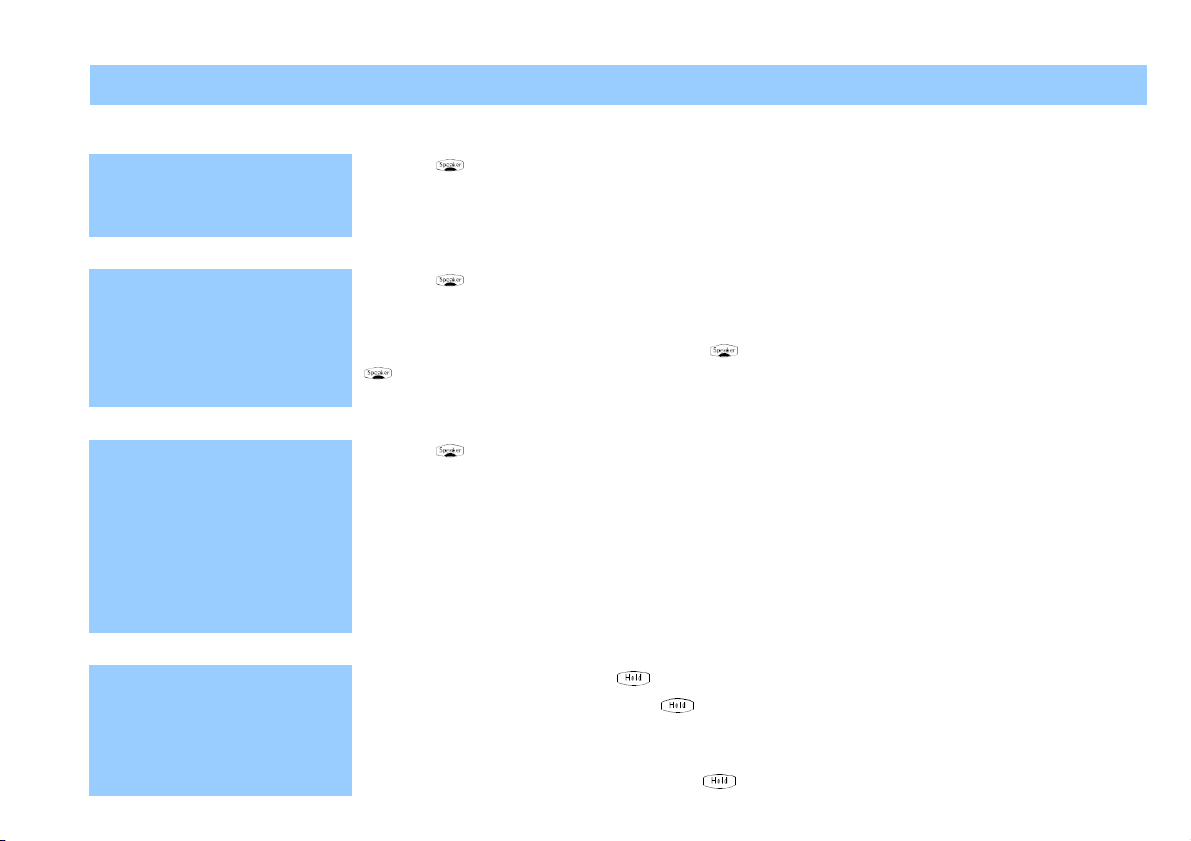
Answering Outside Calls…
Answering Calls
Listen for phone
ringing and look for a
flashing line key:
Answering Intercom Calls…
Listen for your phone
Listen for a beep if
you have voice
announce set:
Picking up calls not ringing your phone…
When a call is ringing
a co-workers phone
within your group:
ringing:
To pick up a call at a
specific co-workers
Have a telephone meeting (Conference)…
Use Conference to
have a telephone
meeting:
phone:
1. or lift handset
1. or lift handset
2. Speak toward your phone
• You can lift the handset for privacy.
You can set ringing at your phone with
+ 821.
1. or Lift handset.
2. + 8 6 7( )
2. + 7 1 5 ( )
•
1. Place/answer call + 8 2 6 ( )
2. Place/answer next call +
• Repeat this step to add more parties. You may be able to
3. After adding all parties, press
You can press a Group Call Pickup or Call Coverage function
key instead of step 2.
have up to 32 callers.
+ 823 or set voice announce with
again to begin the Conference.
Page 6

Your call can wait at your phone…
Handling Y
our Calls
Hold
Use Hold instead of
leaving the handset
Easily retrieve a call
Send the call you’re on to a co-worker…
Transfer
Send (Transfer) your
call to a co-worker:
off-hook:
from Hold:
1. Do not hang up +
• This puts your outside call on System Hold. Your co-workers
can take the call off Hold. To place the call on Exclusive
Hold, press your Exclusive HOLD function key.
•
Intercom calls automatically go on Exclusive Hold when you
press HOLD.
1. or lift handset.
2. Press flashing
OR
2.
Press flashing if the call was not on a line key or if it was an
Intercom call.
1. Do not hang up +
2. Dial your co-worker’s extension.
• You can press a One-Touch key instead of dialling your co-
worker.
• To transfer the call to Voice Mail, press your Voice Mail key
before dialling your co-worker.
OR
2.
3. Press
(DSS/One Touch).
to transfer the call through.
Page 7

Park a call in Orbit
Park a call in orbit so
a co-worker can pick it
up:
1. Do not hang up.
2.
3. Page your co-worker to pick up the call.
4. Hang up.
+ 8 3 1 ( )+ Park Orbit.
• Park Orbits are 01-64. For Personal Park, dial 773( )
instead of 831.
• For Paging, dial 801 + 0 for All Call or 801 + 1-64 for zones.
Or pick up a call a co-
worker parked for you:
Forward your calls to a co-worker…
While at your desk,
forward your calls to a
co-worker or
Voice Mail:
Cancel a Call
Forward:
1. or Lift handset.
2. + 8 6 1 ( ) + Park Orbit.
•
For Personal Park, dial 773 (if Parked at your phone) or 715
+ Extension.
1. or Lift handset.
2. 848 + 1 + Extension for Immediate
842 + 1 + Extension for Dual Ring
843 + 1 + Extension for Busy
844 + 1 + Extension for Busy and No Answer
845 + 1 + Extension for No Answer
846 + 1 + Extension for Follow Me
You can replace Extension with the Voice Mail master number to
forward calls to your mail box.
1.
2. + Call forward code + 0
or Lift handset.
Page 8

Automatically redial calls…
Placing Calls Quickly
Last Number Redial
Quickly redial your
last outside call:
1. or Lift handset.
2. + left side of cursor key, followed by #
OR
2. Left side of cursor key +
OR
2. Left side of cursor key + Press cursor key Up or Arrow Down to scroll
to the number to be dialled +
Save
Save your call for
quick dialling later on:
Then redial your
saved number:
1.
1.
2. +
OR
2. +
• The system selects an outside line.
• The call uses the line you select.
• The system retains the last 10 numbers dialled which can be
viewed and then dialled.
(Save).
or Lift handset.
(Save).
• The system selects an outside line.
•
The call uses the line you select
(Save)
.
.
Page 9

Quickly dial co-workers and outside calls…
•
One Touch Calling
Use One-Touch Keys
to save time calling
co-workers:
Abbreviated Dialling
Store Common or
Group Abbreviated
Dialling numbers:
To dial your stored
Abbreviated Dialling
number:
2. (Optional) Lift handset + .
• You can have One-Touch Keys for Direct Station Selection,
Personal Speed Dial (outside calls) or feature codes. See
Programming One-Touch Keys.
(Speed Dial)
OR
OR
1. or Lift handset.
2. + 8 5 3 ( ) (for Common).
2. + 8 5 4 ( ) (for Group).
3. Dial Abbreviated Dialling bin number.
• Ask your Communications Manager for your bin numbers.
4. Dial phone number to store +
• The number can be up to 24 digits, using 0-9, # and * Press
MIC to enter a pause.
5. Enter name for stored number +
See Entering Names below.
1. or Lift handset.
2. + 8 1 3 ( ) + Bin for common
2. + 8 1 4 ( ) + Bin for group.
• You may also have function keys for Abbreviated Dialling.
.
+ or hang up.
Page 10

When entering names, use dial pad keys to enter letters. For example, press the digit 2 key
1 =
5 =
9 =
# =
Entering Names
once for A, twice for B, three times for C. etc.
1 @ [ ¥ ] ^ _ ‘ { | } > <
2 = A B C a b c 2
3 = D E F d e f 3
4 = G H I g h i 4
Accepts a character and moves the cursor one place to the right (Or to insert a <space>)
FEATURE = Clear the character entry to the left, one character at a time.
J K L j k l 5
6 = M N O m n o 6
7 = P Q R S p q r s 7
8 = T U V t u v 8
W X Y Z w x y z 9
0 = 0 ! “ # $ % & ‘ ( ) *
* = * + , - . / : ; < = > ?
Page 11

Quick Reference for Other Features
Do Not Disturb
:
SPEAKER
847
OR
2
Name Storing:
SPEAKER
800
Extension
Name
HOLD.
Call Forward:
SPEAKER
848
Extension
Cancel a Call Forward:
SPEAKER
call forward
code
Call Redirect:
Ringing Tone:
SPEAKER
820
Time:
SPEAKER
+
828
+ 2
SPEAKER
Common Cancel
SPEAKER
720
Directory Dialling
At your display
DIR Soft Key
Forwards and transferred outside calls OR
cancel.
SPEAKER + 842 + 1 + Extension for Dual Ring
SPEAKER + 843 + 1 + Extension for Busy
SPEAKER + 844 + 1 + Extension for Busy and No Answer
SPEAKER + 845 + 1 + Extension for No Answer
SPEAKER + 846 + 1 + Extension for Follow Me
You can replace
When your phone is ringing, do not lift the handset or press the SPEAKER key,
press
SPEAKER + 820 + 2 for Outside calls to your phone
Select the tone
SPEAKER to set the ringing tone
Code:
Call Forward, Message Waiting, DND, Alarm Clock, Repeat dial, Text Message.
+
+ 1 to block your outside calls
3 to block all calls OR 4 to block Call Forwards OR 0 to
+
+
+
+ 1 +
Extension with the Voice Mail master number to forward calls to your mail box.
+
(Redirect)
+
+ 1 for Intercom calls to your phone
1-8 (the tone will be heard)
digits for hour (24 hour format) + 2 digits for minutes +
+
to cancel all of the following features:
+
+ 0
(See Abbr. Dialling) +
for Immediate
to block Paging, Intercom calls, Call
to hang up.
telephone, select a
co-worker or outside
names (rather than
call from a list of
dialling the phone
number):
1. Press
2. Press
ABB = Common Abbreviated Dialling.
EXT. = Co-worker’s extension numbers.
STA. = Personal abdials (1-10).
TelBK = Telephone book data.
3. Dial letter/number range for the party you want to call (e.g., dial 2 for A, B, C or 2).
4. Press the
5. Press
6.
or lift handset to place call or press the Dial Soft Key.
.
Soft Key for Directory Dialling type:
Down Arrow Soft Key to jump to that section.
Up or Down Arrow Soft Key to scroll through the list.
Page 12

Programming One
-
Touch Keys
To program:
SPEAKER + 855 + Key + Number + HOLD + Name
DSS:
Co-
worker’s extension #
+
SPEAKER
Personal Speed Dial
:
Outside #
Service Codes:
Ser
vice Code
+ SPEAKER
to hang up.
Programming Function Keys
– General
To program: SPEAKER + 851 + Key + Code + Optional Data.
Call Forwarding
:
Conference
:
Hold
:
45.
DSS/One Touch:
HOLD
Memo Dial:
Sav
e Number Dialled:
Repeat Redial:
Voice Mail Box:
77
Page:
21
+ Zone
Programming Function Ke
ys –
Appearance
To program: SPEAKER +852 + Key + Code + Optional Data.
Line keys:
*01
+ Line number
Call Coverage Keys:
*03
+ Co-worker’s extension number
Park:
*04
Orbit number
Enter
Enter 9 +
Enter 804 + Line group # (1-9 or 1-100) + Outside # or
Enter 805 + Line # (001 to 200) + Outside # + SPEAKER to hang up.
Enter
entering 885.
or
to hang up.
For example, you can make a Save # Clear key by
(see Entering Names)
Enter 10 for Call Forwarding Immediate.
11 for Call Forwarding Busy.
Enter
12 for Call Forwarding No Answer.
Enter
13 for Call Forwarding Busy/No Answer.
Enter
14 for Call Forwarding Both Ring.
Enter
15 for Call Forwarding Follow Me.
Enter
16 for Call Forwarding to extension (same as dialling 888).
Enter
17 for Selectable Display Messaging, Personal Greeting (same as dialling 713).
Enter
Enter 07 if you want a Conference key.
For Exclusive Hold enter
Enter 01 + Co-worker’s extension +
Enter 31.
Enter 30.
Enter 29.
Enter
Internal:
External:
Combined:
+ Your extension number.
(1-64) or 22 (All Call)
19 + Zone (0-8)
20 for (Internal and External All Call)
.
Enter
Enter
Enter
+
(001-200)
(01-64)
.
Page 13

European Union information
Notice to the user
The terminals described in this manual are intended to be connected to the UNIVERGE SV8100.
Declaration of conformity
Hereby, “NEC Philips Unified Solutions”, declares that DT300 and DT700 series of telephones are in compliance with the
essential requirements and other relevant provisions of Directive 1999/5/EC.
For a copy of the Declaration of Conformity please visit http://www.nec-philips.com/doc
For countries in the European Union
The symbol depicted here has been affixed to your product in order to inform you that
electrical and electronic products should not be disposed of as municipal waste.
Electrical and electronic products including the cables, plugs and accessories should
be disposed of separately in order to allow proper treatment, recovery and recycling.
These products should be taken to a designated facility where the best available
treatment, recovery and recycling techniques are available. Separate disposal has
significant advantages: valuable materials can be re-used and it prevents the
dispersion of unwanted substances into the municipal waste stream. This contributes
to the protection of human health and the environment.
Please be informed that a fine may be imposed for illegal disposal of electrical and
electronic products via the general municipal waste stream.
Page 14

In order to facilitate separate disposal and environmentally sound recycling arrangements have been made
for local collection and recycling. In case your electrical and electronic products need to be disposed of
please refer to your supplier or the contractual agreements that your company has made upon acquisition of
these products.
At www.nec-philips.com/weee you can find information about separate disposal and environmentally sound
recycling.
Battery information
Defect or exhausted batteries should never be disposed of as municipal waste. Return old batteries to the
battery supplier, a licensed battery dealer or a designated collection facility. Do not incinerate batteries. This
product uses Lithium batteries. Do not use any other type.
For an overview of the location of batteries used in this system, the battery replacement or removal
instructions, please refer to the SV8100 System Hardware Manual.
For countries outside the European Union
Disposal of electrical and electronic products in countries outside the European Union should be done in line with local
regulations. If no arrangement has been made with NEC Philips or your supplier, please contact the local authorities for further
information.
Page 15

LIABILITY DISCLAIMER
NEC Philips Unified Solutions reserves the right to change the specifications, functions, or features, at any time, without notice.
NEC Philips Unified Solutions has prepared this document for use by its employees and customers. The information contained
herein is the property of NEC Philips Unified Solutions and shall not be reproduced without prior written approval from NEC
Philips Unified Solutions. All brand names and product names on this document are trademarks or registered trademarks of their
respective companies.
Copyright 2008
NEC Philips Unified Solutions
www.nec-philips.com
