Page 1
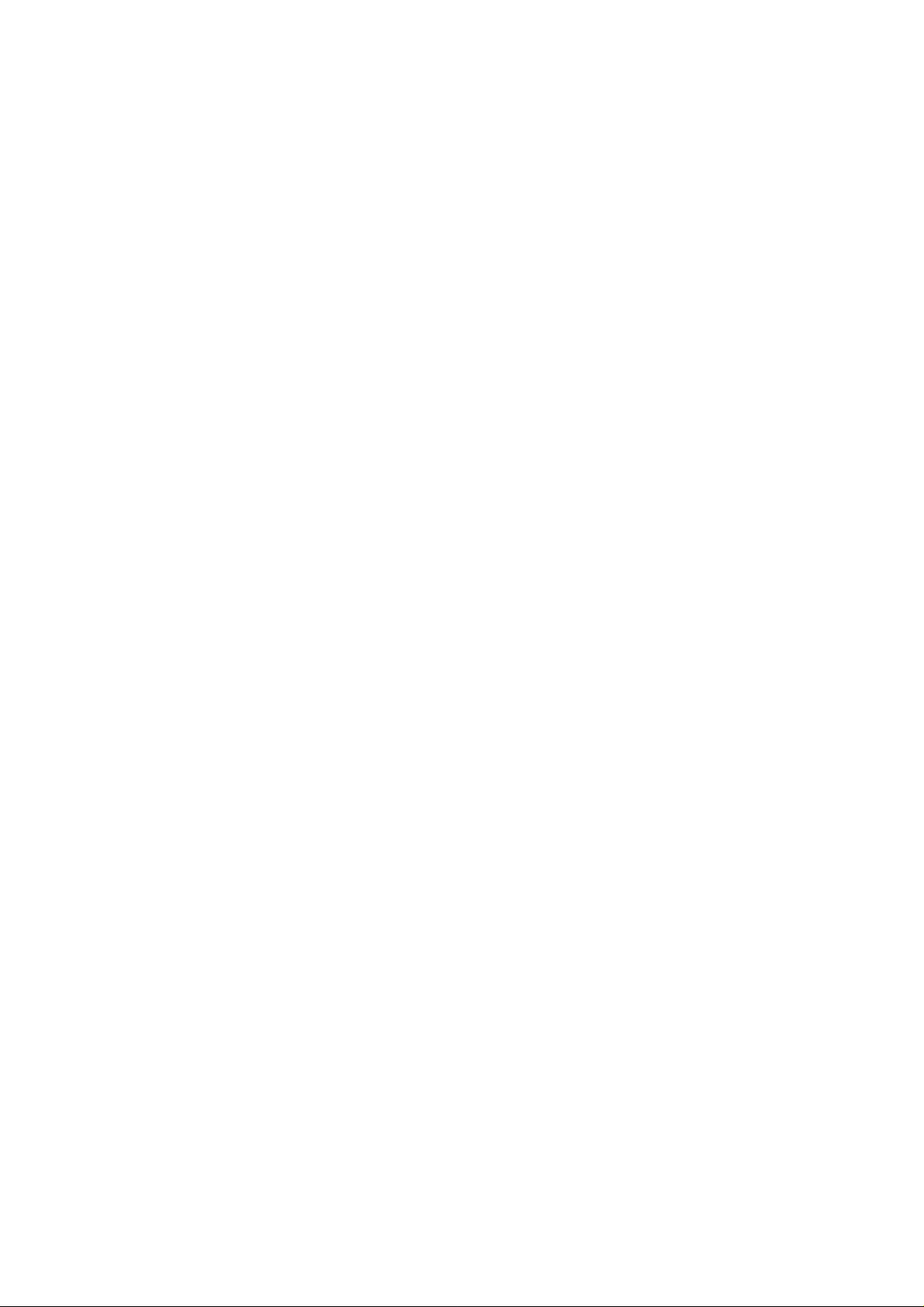
Lenovo(Japan), Ltd., Date: March 02, 2009
Document Number: UY610-03-0055-16
User’s Manual
The attachment is the user’s manual (Regulatory Notice) of the specific Lenovo host PC devices.
Only the related section is picked up for this application concerning the FCC Part 2, 15B, 15C and
IC RSS-102e & RSS-210.
In addition, some electronic user’s guidance referred to in the Regulatory Notice is installed in each
host PC device, and it is displayed on the LCD screen. This exhibit also includes the screen copies
of electronic user’s guidance for ThinkPad T400s Series representatively among the specific Lenovo
host PC devices.
Page 2

ThinkPad Regulatory Notice
Read first — regulatory information
Read this document before you use the computer. The computer complies
with the radio frequency and safety standards of any country or region in
which it has been approved for wireless use. You must install and use your
computer in strict accordance with the instructions as described hereafter.
Veuillez lire ce document avant d’utiliser l’ordinateur ThinkPad. L’ordinateur
ThinkPad est conforme aux normes de sécurité et de radiofréquence du pays
ou de la région où son utilisation sans fil est agréée. Vous devez installer et
utiliser votre ordinateur en respectant scrupuleusement les instructions
décrites ci-après.
USA — Federal Communications Commission (FCC)
Part Number: 45M2254
I. User installable wireless LAN/WiMAX adapter
Wireless LAN PCI Express Mini Cards:
v FCC ID: PD9512ANHU (Model: 512AN_HMW)
v FCC ID: PD9533ANHU (Model: 533AN_HMW)
v FCC ID: PPD-AR5BHB63-L (Model: AR5BHB63-L)
v FCC ID: TX2-RTL8191SE-L (Model: RTL8191SE)
Wireless LAN & WiMAX PCI Express Mini combo Card:
v FCC ID: PD9512ANXHU (Model: 512ANXHMW)
Wireless LAN PCI Express Mini Cards marketed in the USA and Canada do
not support nor function in the extended channels (12ch, 13ch).
For information concerning the wireless cards announced after the publication
of this notice, visit the We b site at http://www.lenovo.com/support/site.wss/
document.do?sitestyle=lenovo&lndocid=tpad-matrix
i) The FCC RF Exposure compliance: The radiated output power of the
wireless LAN/WiMAX PCI Express Mini Card authorized to use for your
computer is far below the FCC radio frequency exposure limits. Nevertheless,
it shall be used in such a manner that the potential for human contact during
normal operation is minimized as follows:
© Copyright Lenovo 2009 1
Page 3

Caution: To comply with FCC RF exposure compliance requirements, a
separation distance of at least 20 cm (8 inches) must be maintained between
the antennas for the integrated wireless LAN/WiMAX PCI Express Mini
Cards built into the screen section and all persons. You are not allowed to
disable “sleep (standby) mode” for the power management function, if you
cannot maintain the sufficient antenna separation (at least 20 cm) in any
case the LCD is left opened or closed.
The transmission antennas for the wireless LAN/WiMAX adapter are built in
the screen section. See “Location of the UltraConnect™ wireless antennas” in
Access Help.
Note: The wireless LAN & WiMAX PCI Express combo Card (Model:
512ANXHMW) incorporates two functions: LAN and WiMAX. These
functions operate exclusively, and do not transmit radio frequency
simultaneously.
FCC ID of the wireless adapter: There is no FCC ID for the PCI Express
ii)
Mini Card shown on the enclosure of your computer. The FCC ID is affixed
on the approved adapter installed in the PCI Express Mini Card slot. For the
location of the slot, see “PCI Express Mini Card slot for wireless
LAN/WiMAX” in Access Help.
iii) Installation of the approved wireless adapter: If no integrated wireless
LAN/WiMAX PCI Express Mini Card has been preinstalled in your computer,
you can install one, provided by Lenovo® as an option. Plug the wireless
option adapter into the PCI Express Mini Card slot. For the installation
procedure, see “Installing and replacing the PCI Express Mini Card for
wireless LAN/WiMAX connection” in Access Help.
Attention: The computer contains an authentication mechanism. If you
install an unauthorized wireless LAN/WiMAX PCI Express Mini Card that is
not approved for use in your computer, the computer will not start, but only
displays an error message and emits audible beeps.
Radio Frequency interference requirements:
iv)
v The devices have been tested and found to comply with the limits for a
Class B digital device pursuant to FCC Part 15 Subpart B. The wireless
LAN adapters (Models: AR5BHB63-L and RTL8191SE) were subject to DoC.
Refer to “Electronic emission notices” on page 9. The wireless
LAN/WiMAX adapters (Models: 512ANXHMW, 512AN_HMW, and
533AN_HMW) underwent the certification process with each respective
FCC ID number listed in “I. User installable wireless LAN/WiMAX
adapter” on page 1.
v Each device is restricted to indoor use due to its operation in the 5150 to
5250 MHz frequency range. FCC requires these products to be used indoors
2
Page 4
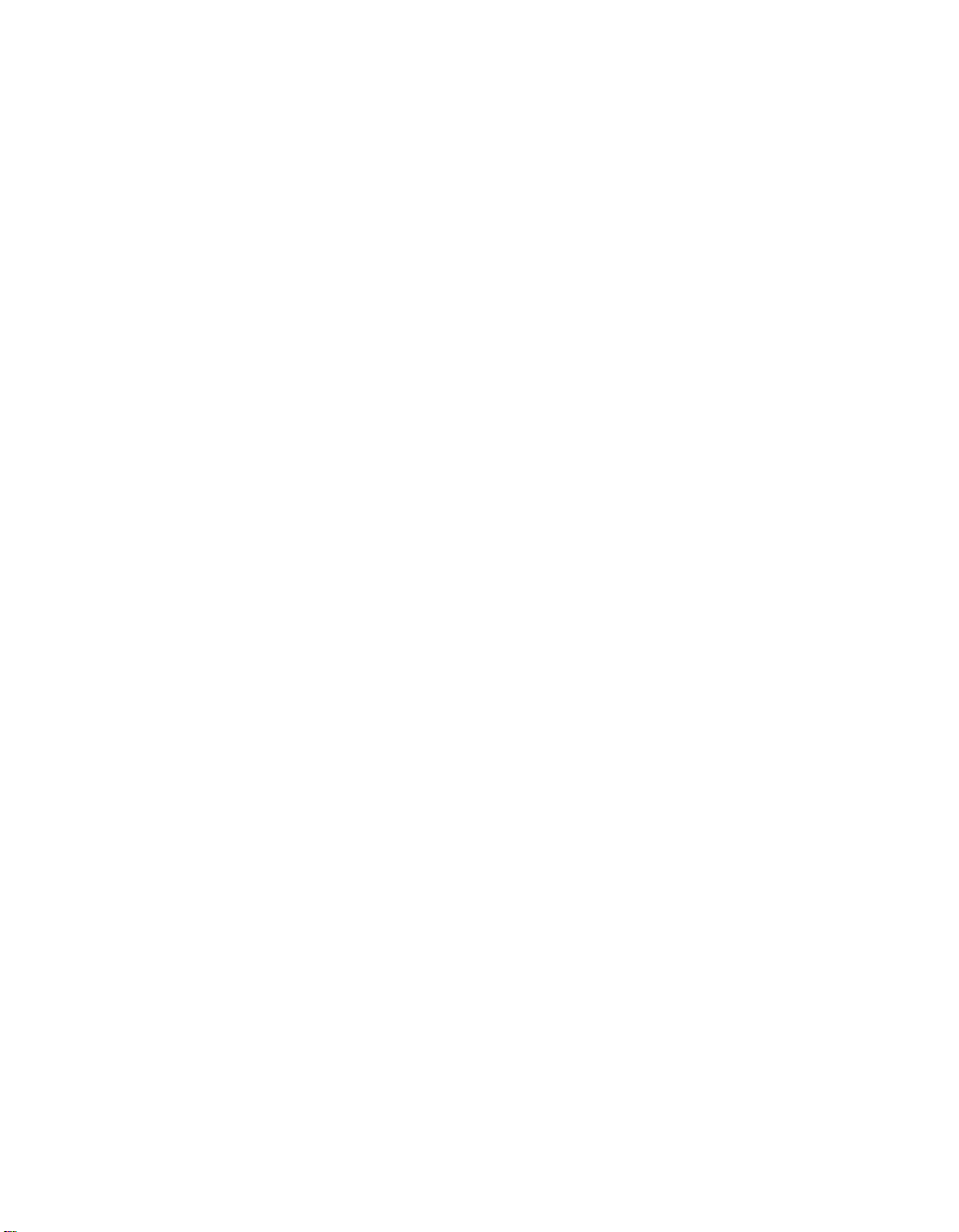
for the frequency range 5150 to 5250 MHz to reduce the potential for
harmful interference to co-channel Mobile Satellite systems.
v High power radar are allocated as primary users of the 5250 to 5350 MHz
and 5650 to 5850 MHz bands. These radar stations can cause interference
with and/or damage this device.
Preinstalled integrated Bluetooth device
II.
v FCC ID: QDS-BRCM1033 (Model: BCM92046MD_GEN)
FCC ID and installation of the device: If you find the FCC ID
i)
QDS-BRCM1033 on the label at the bottom side of your computer, your
computer integrates the Bluetooth transmitter device (Model:
BCM92046MD_GEN). The Bluetooth device is preinstalled by Lenovo, and is
not removable by yourself. If your device requires replacement via the proper
steps shown in “Getting help and service” of the Service and Troubleshooting
Guide, shipped with your computer, Lenovo will request you to send your
computer with the device to Lenovo so that Lenovo will repair it.
ii) The FCC RF safety requirement: The radiated output power of the
Bluetooth device is far below the FCC radio frequency exposure limits.
Therefore, a 20 cm of separation between the Bluetooth antenna and human
body is not required.
The Bluetooth device (Model: BCM92046MD_GEN) is integrated under the
palm rest. See “About your computer” in Access Help.
iii) Radio Frequency interference requirements: The device has been tested
and found to comply with the limits for both a Class B digital device
regarding FCC Part 15 Subpart B and an intentional radiator regarding FCC
Part 15 Subpart C; then it underwent the certification processes for both rules.
Thus the FCC ID QDS-BRCM1033 of this device includes both certifications of
Part 15 Subpart B and C.
III. Preinstalled integrated Wireless USB adapter
v FCC ID: TX2RTU7305BG13HMC (Model: RTU7305 BG1/3 HMC V2C)
FCC ID and installation of the adapter: If you find the FCC ID
i)
TX2RTU7305BG13HMC on the label at the bottom side of your computer,
your computer integrates the Wireless USB adapter (Model: RTU7305 BG1/3
HMC V2C). The Wireless USB adapter is preinstalled by Lenovo. If the
adapter requires replacement via the proper steps shown in “Getting help and
service” of the Service and Troubleshooting Guide, shipped with your computer,
Lenovo will send you a spare part so that you will replace the original
adapter with it.
ii) The FCC RF safety requirement: The transmission antenna for the
Wireless USB adapter is built in the screen section. See “Location of the
3
Page 5

UltraConnect wireless antennas” in Access Help. Any Wireless USB adapter is
not subject to the RF Safety requirement regarding 47 CFR Part 2 section 1091
nor 1093. Therefore there is no restriction on operation of the Wireless USB
adapter.
iiI) Radio Frequency interference requirements: The device has been tested
and certified as an intentional radiator regarding FCC Part 15 Subpart F under
the FCC ID TX2RTU7305BG13HMC.
This device complies with Part 15 of the FCC Rules. Operation is subject to
the following two conditions:
1. This device may not cause harmful interference.
2. This device must accept any interference received, including interference
that may cause undesired operation.
Simultaneous use of RF transmitters
IV.
Your computer is approved for simultaneous use of the transmitters listed
below:
v Wireless LAN & WiMAX PCI Express combo Card (FCC ID:
PD9512ANXHU)
v Wireless LAN adapter (FCC ID: PD9512ANHU, PD9533ANHU,
PPD-AR5BHB63-L, or TX2-RTL8191SE-L)
v Bluetooth device (FCC ID: QDS-BRCM1033)
v Wireless USB adapter (FCC ID: TX2RTU7305BG13HMC)
sure of the following conditions when you use any other external
Make
wireless option device:
1. When you use any other RF option device, all other wireless features
including the above integrated devices in your computer are required to
be turned off.
2. You must follow the RF Safety instructions on wireless option devices that
are included in the user manual of the RF option device.
4
Page 6
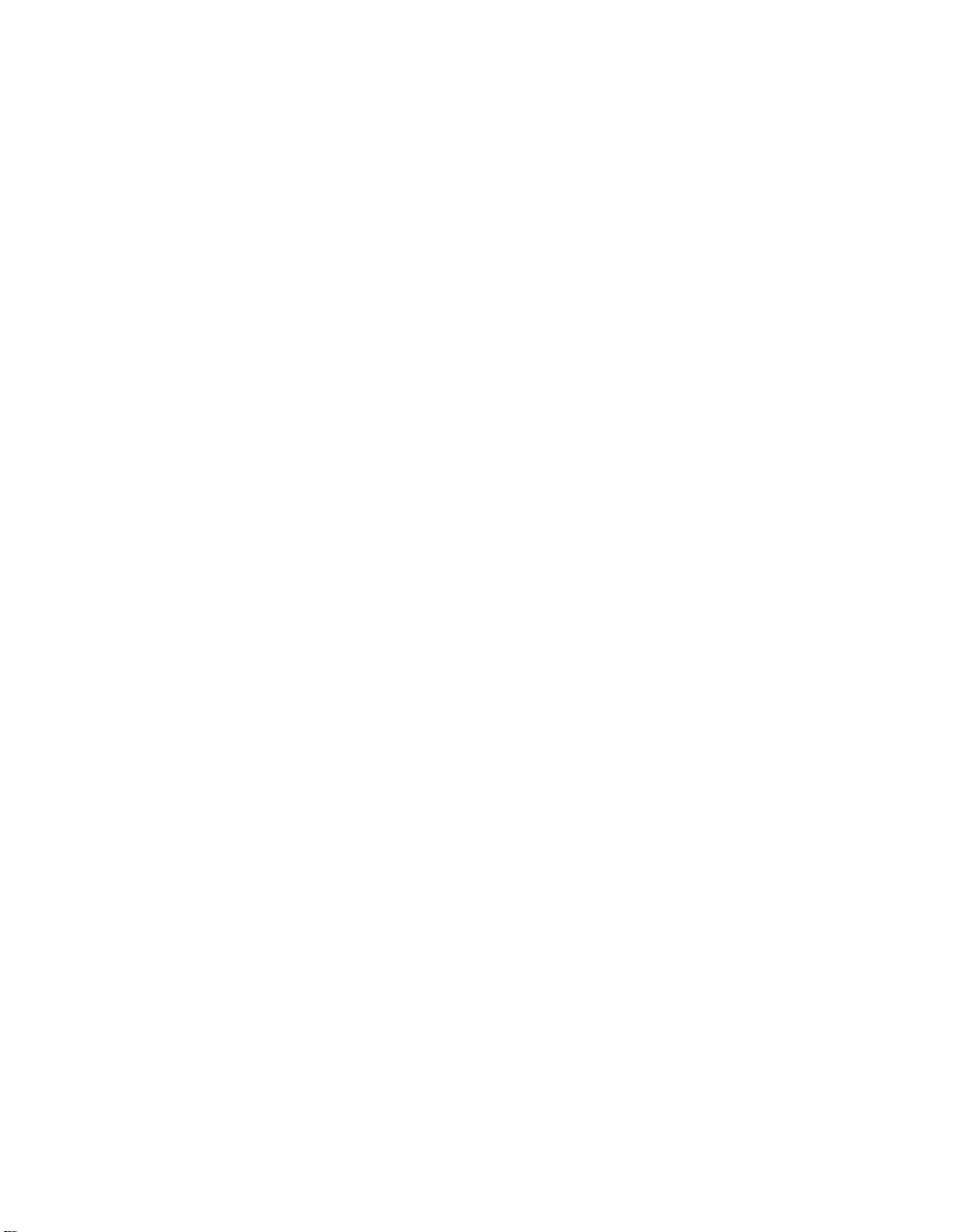
Canada — Industry Canada (IC)
IC Certification number
I) User installable wireless LAN adapters:
v IC: 1000M-512ANHU (Model: 512AN_HMW)
v IC: 1000M-533ANHU (Model: 533AN_HMW)
v IC: 6317A-RTL8191SE (Model: RTL8191SE)
v IC: 4104A-ARBHB63L (Model: AR5BHB63-L)
Wireless LAN PCI Express Mini Cards marketed in the USA and Canada do
not support nor function in the extended channels (12ch, 13ch).
There is no certification number of Industry Canada for PCI Express Mini
Card shown on the enclosure of your computer. The IC certification number is
affixed on the approved adapter installed in the PCI Express Mini Card slot.
For the location of the slot, see “PCI Express Mini Card slot for wireless
LAN/WiMAX” in Access Help.
Attention: The computer contains an authentication mechanism. Yo u can
install or remove each wireless adapter by yourself. If you install an
unauthorized wireless adapter that is not approved for use in the computer,
the computer will not start, but only displays an error message and emits
audible beeps.
Preinstalled integrated Bluetooth device:
II)
v IC: 4324A-BRCM1033 (Model: BCM92046MD_GEN)
If you find an indication “Contains Transmitter Module: IC:
4324A-BRCM1033” on the label at the bottom side of your computer, your
computer integrates the Bluetooth transmitter device. The Bluetooth device is
preinstalled by Lenovo, and is not removable by yourself. If your card
requires replacement via the proper steps shown in “Getting help and service”
of the Service and Troubleshooting Guide, Lenovo will request you to send your
computer with the card to Lenovo so that Lenovo will repair it.
III) Low power license-exempt radiocommunication devices (RSS-210):
Operation is subject to the following two conditions:
1. This device may not cause interference, and
2. this device must accept any interference, including interference that may
cause undesired operation of the device.
transmitter devices have been designed to operate with the antennas
The
integrated in the computer, and having a maximum gain of within 3 dBi.
5
Page 7
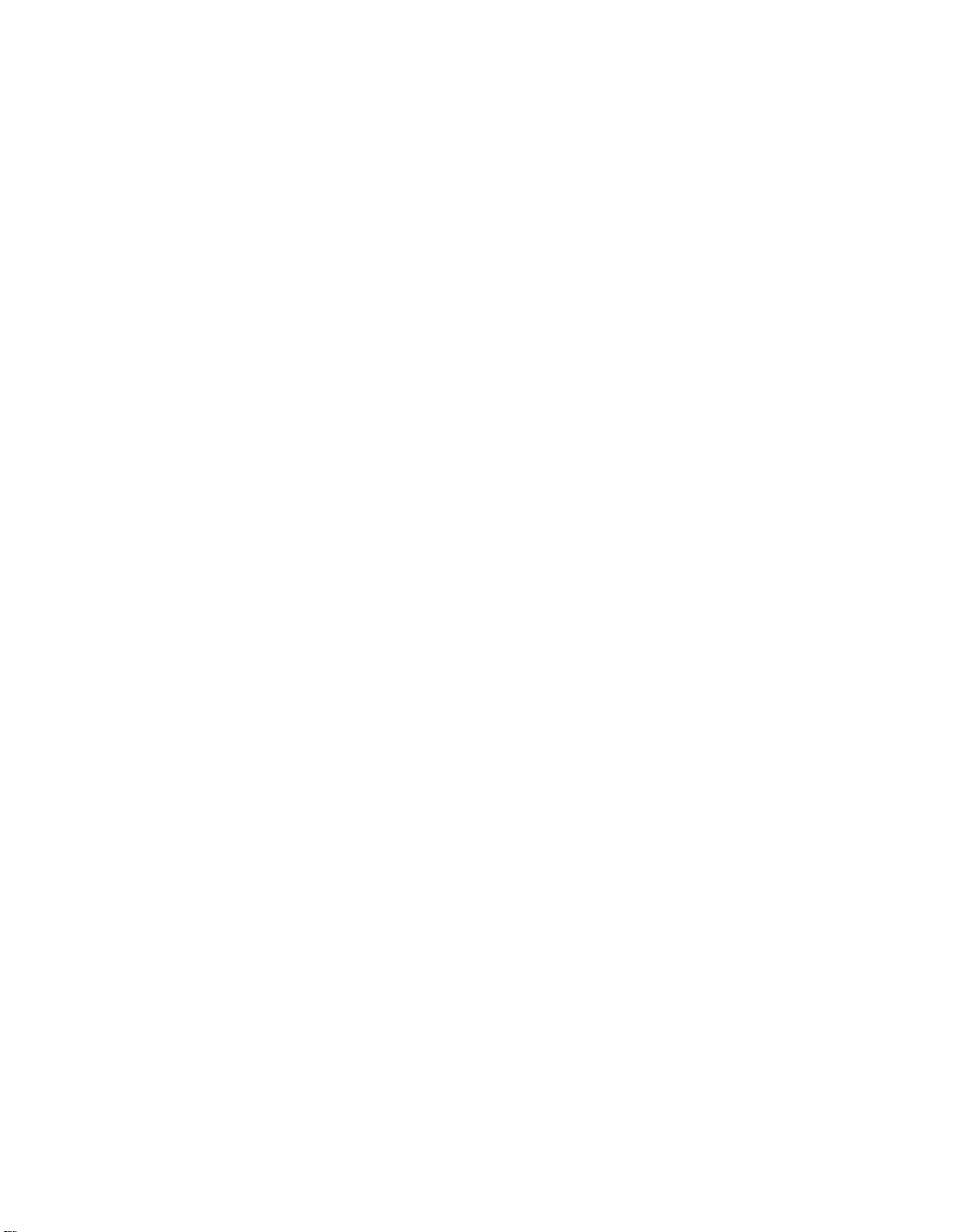
The maximum antenna gain permitted for devices in the 5250-5350 MHz,
5470-5725 MHz, and 5725-5825 MHz bands complies with the e.i.r.p. limit in
section A9.2 of RSS-210.
When you use the wireless LAN adapter (Model: 512AN_HMW or
533AN_HMW):
v The devices for the band 5150–5250 MHz are only for indoor usage to
reduce potential for harmful interference to co-channel Mobile Satellite
systems.
v High power radars are allocated as primary users (meaning they have
priority) of 5250–5350 MHz and 5650–5850 MHz and these radars could
cause interference and/or damage to LELAN (Licence-Exempt Local Area
Network) devices.
Exposure of humans to RF fields (RSS-102): The computers employ low
IV)
gain integral antennas that do not emit RF field in excess of Health Canada
limits for the general population; consult Safety Code 6, obtainable from
Health Canada’s Web site at www.hc-sc.gc.ca/
The radiated energy from the antennas connected to the wireless adapters
conforms to the IC limit of the RF exposure requirement regarding IC
RSS-102, Issue 2 clause 4.2.
Numéro d’homologation IC
I) Module sans fil installable par l’utilisateur: Les cartes Express mini-PCI
de réseau local sans fil :
v IC : 1000M-512ANHU (Model : 512AN_HMW)
v IC : 1000M-533ANHU (Model : 533AN_HMW)
v IC : 6317A-RTL8191SE (Model : RTL8191SE)
v IC : 4104A-ARBHB63L (Model : AR5BHB63-L)
Les cartes de réseau local sans fil Express mini-PCI commercialisées aux
Etats-Unis et au Canada ne prennent pas en charge les canaux étendus (12ch,
13ch) et ne fonctionnent donc pas sur de tels canaux.
Le boîtier de votre ordinateur ThinkPad ne comporte pas de numéro
d’homologation IC (Industry Canada) pour la carte mini-PCI Express. Le
numéro d’homologation IC est apposé sur le module installé dans le logement
pour carte mini-PCI Express. Pour savoir où se trouve cet emplacement,
consultez la section ″Logement pour cartes mini-PCI Express pour réseau
local/WiMAX″ dans Access Help.
6
Page 8
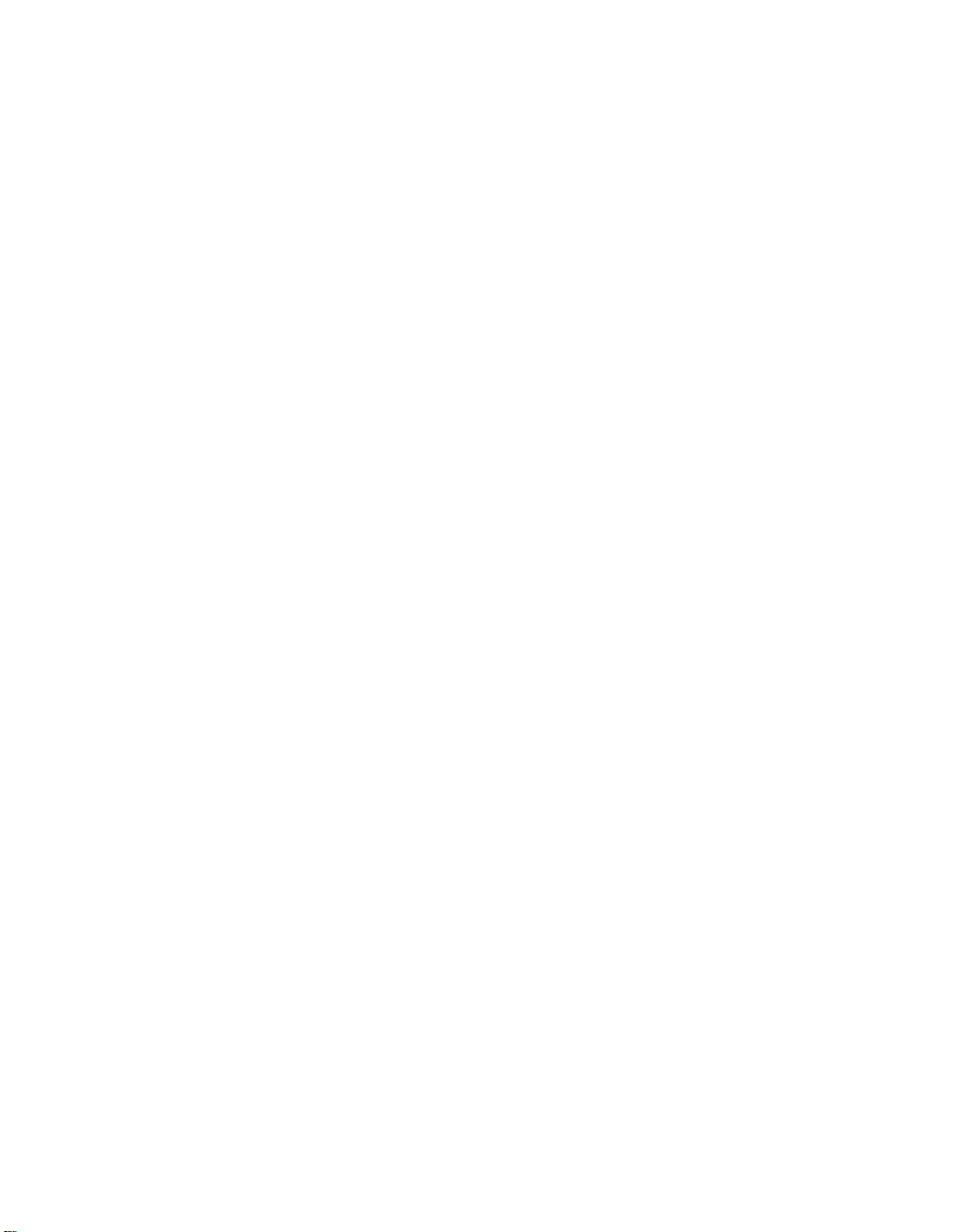
Attention: L’ordinateur ThinkPad contient un mécanisme d’authentification.
Vous pouvez installer ou désinstaller tout dispositif sans fil. Si vous installez
une carte sans fil qui n’est pas homologuée dans votre ordinateur ThinkPad,
l’ordinateur ne démarrera pas mais affichera un message d’erreur et générera
des bips sonores.
Module Bluetooth intégré préinstallé:
II)
v IC : 4324A-BRCM1033 (Model : BCM92046MD_GEN)
Si la mention ″Contains Transmitter Module: IC: 4324A-BRCM1033″ figure sur
l’étiquette située au bas de votre ordinateur, cela signifie que ce dernier
intègre le module de transmission Bluetooth. Le module Bluetooth est
préinstallé par Lenovo et ne peut pas être retiré par les utilisateurs. Si votre
carte doit être remplacée conformément aux étapes du Chapitre relatif à l’aide
et la maintenance dans le manuel Guide de maintenance et d’identification des
incidents, Lenovo vous demandera de lui envoyer votre ordinateur
accompagné de la carte pour réparation.
III) Remarque relative aux appareils de communication radio de faible
puissance sans licence (CNR-210): Le fonctionnement de ce type d’appareil
est soumis aux deux conditions suivantes:
1. Cet appareil ne doit pas perturber les communications radio, et
2. cet appareil doit supporter toute perturbation, y compris les perturbations
qui pourraient provoquer son dysfonctionnement.
périphériques d’émission sont conçus pour fonctionner avec des antennes
Les
intégrées aux ThinkPad et ayant un gain maximal de moins de 3 dBi.
Le gain d’antenne maximal pour les périphériques dans les bandes de
fréquence 5250-5350 MHz, 5470-5725 MHz, et 5725-5825 MHz est conforme à
la limite p.i.r.e énoncée dans la section A9.2 de la CNR-210.
Lorsque vous utilisez le modèle, 512AN_HMW ou 533AN_HMW :
v Tout appareil destiné à la bande 5150-5250 MHz devra être exclusivement
utilisé en intérieur afin de réduire les risques de perturbations
électromagnétiques gênantes sur les systèmes de satellite mobile dans un
même canal.
v Les radars à forte puissance sont désignés comme les utilisateurs
principaux (c’est-à-dire qu’ils sont prioritaires) des bandes 5250-5350 MHz
et 5650-5850 MHz. Ils peuvent provoquer des perturbations
électromagnétiques sur les appareils de type LELAN (réseau de
communication local sans licence) ou les endommager.
Exposition des êtres humains aux champs radioélectriques (RF)
IV)
(CNR-102): L’ordinateur ThinkPad utilise des antennes intégrales à faible
gain qui n’émettent pas un champ électromagnétique supérieur aux normes
7
Page 9
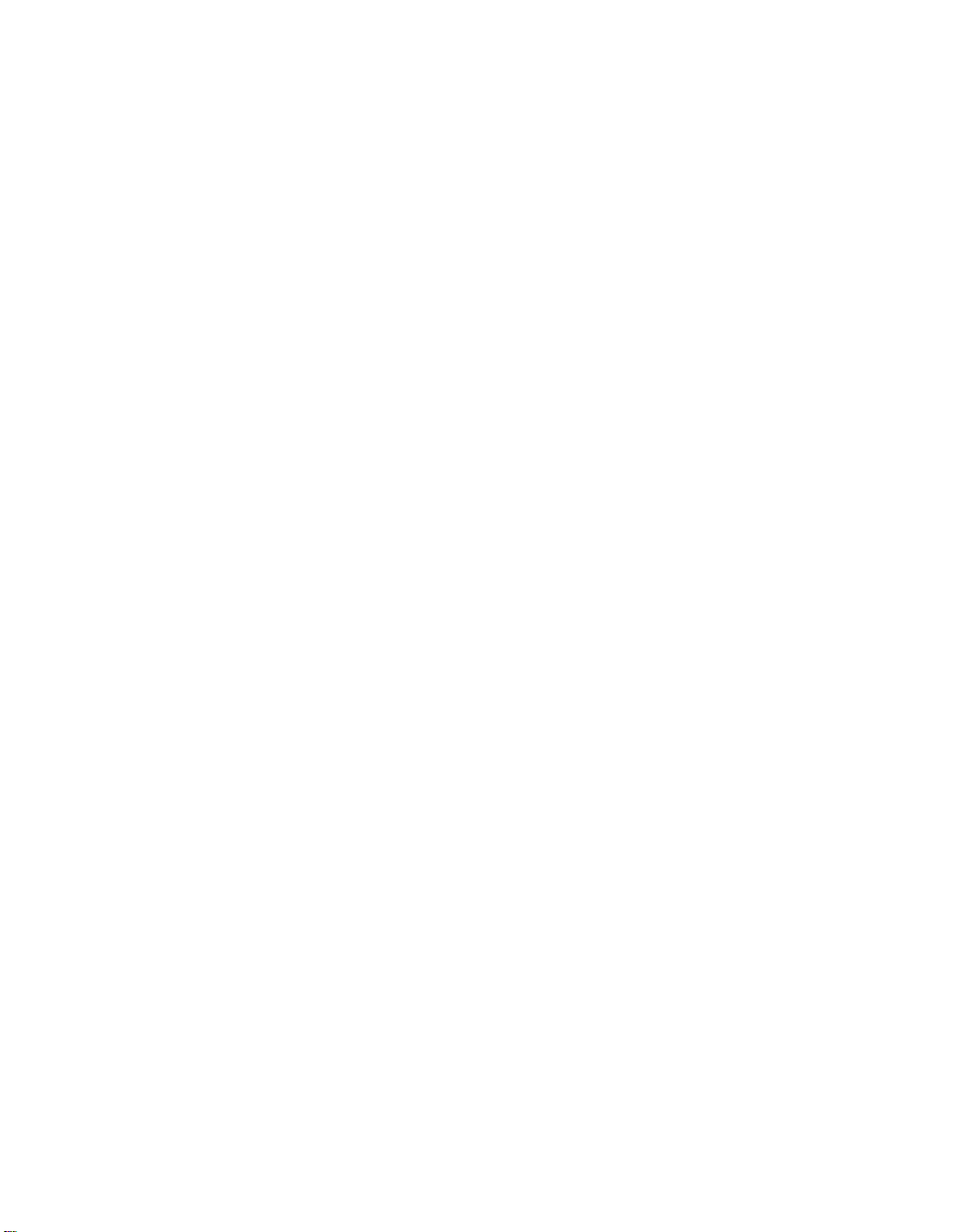
imposées par le Ministére de la santé canadien pour la population. Consultez
le Safety Code 6 sur le site We b du Ministére de la santé canadien à l’adresse
www.hc-sc.gc.ca/
L’énergie émise par les antennes reliées aux adaptateurs sans fil respecte la
limite d’exposition aux radiofréquences telle que définie par Industrie Canada
dans la clause 4.2 du document CNR-102.
8
Page 10

Electronic emission notices
Federal Communications Commission (FCC) Statement
v Model: AR5BHB63-L
v Model: RTL8191SE
The wireless LAN adapters (Models: 512ANXHMW, 512AN_HMW, and
Note:
533AN_HMW) and the Bluetooth device (Model: BCM92046MD_GEN)
underwent certification process for the FCC Part 15 Subpart B compliance
under each respective FCC ID number.
This equipment has been tested and found to comply with the limits for a
Class B digital device, pursuant to Part 15 of the FCC Rules. These limits are
designed to provide reasonable protection against harmful interference in a
residential installation. This equipment generates, uses, and can radiate radio
frequency energy and, if not installed and used in accordance with the
instructions, may cause harmful interference to radio communications.
However, there is no guarantee that interference will not occur in a particular
installation. If this equipment does cause harmful interference to radio or
television reception, which can be determined by turning the equipment off
and on, the user is encouraged to try to correct the interference by one or
more of the following measures:
v Reorient or relocate the receiving antenna.
v Increase the separation between the equipment and receiver.
v Connect the equipment into an outlet on a circuit different from that to
which the receiver is connected.
v Consult an authorized dealer or service representative for help.
Lenovo
is not responsible for any radio or television interference caused by
unauthorized changes or modifications to this equipment. Unauthorized
changes or modifications could void the user’s authority to operate the
equipment.
This device complies with Part 15 of the FCC Rules. Operation is subject to
the following two conditions: (1) this device may not cause harmful
interference, and (2) this device must accept any interference received,
including interference that may cause undesired operation.
Responsible Party:
Lenovo (United States) Incorporated
1009 Think Place-Building One
Morrisville, NC 27560
Telephone: 1-919-294-5900
9
Page 11
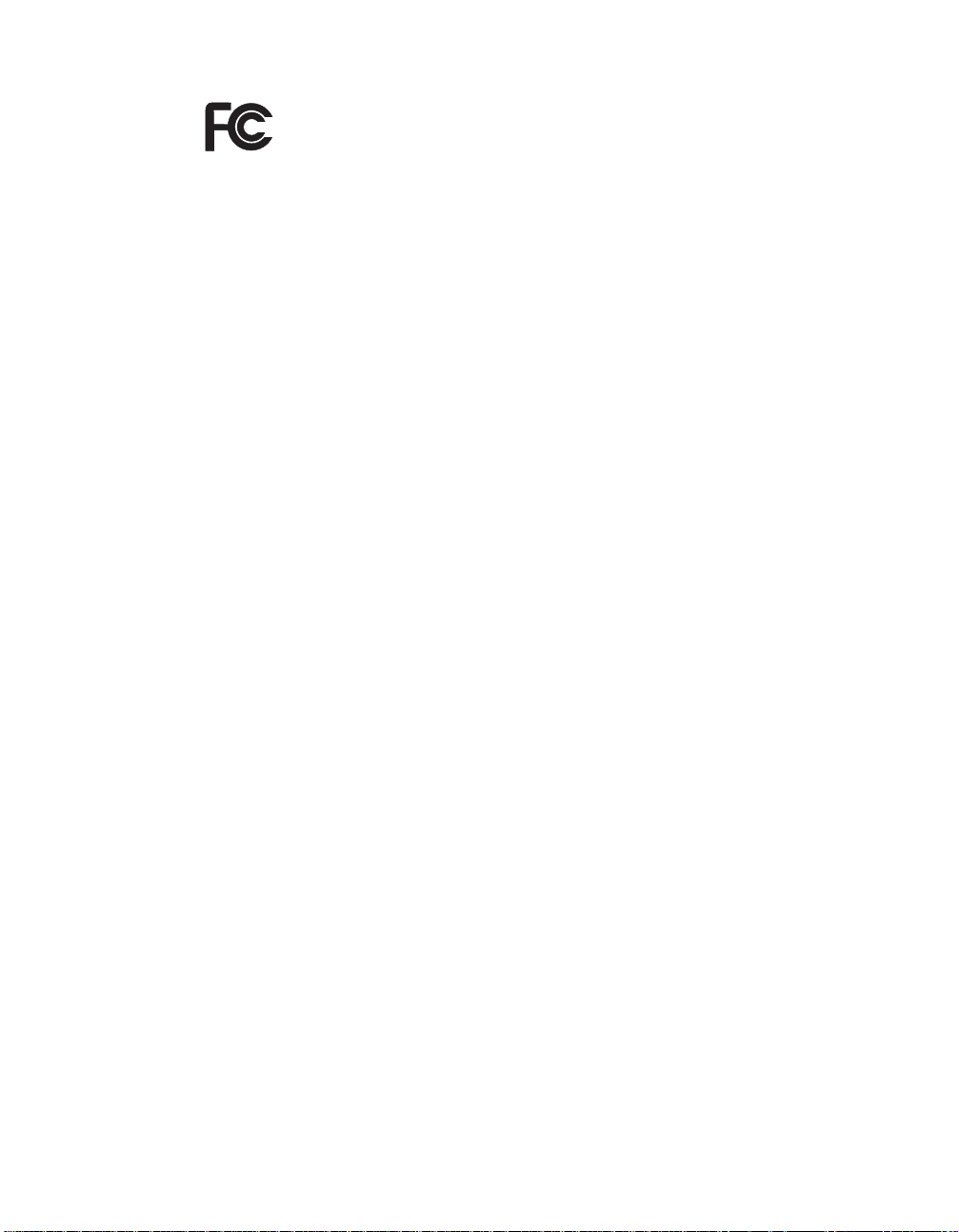
Tested To Comply
With FCC Standards
FOR HOME OROFFICEUSE
Industry Canada Class B Emission Compliance Statement
This Class B digital apparatus complies with Canadian ICES-003.
Avis de conformité à la réglementation d’Industrie Canada
Cet appareil numérique de la classe B est conforme à la norme NMB-003 du
Canada.
10
Page 12

Trademarks
The following terms are trademarks of Lenovo in the United States, other
countries, or both:
Lenovo
ThinkPad
Other company, product, and service names may be trademarks or service
marks of others.
®
®
11
Page 13

Printed in China
12
Page 14
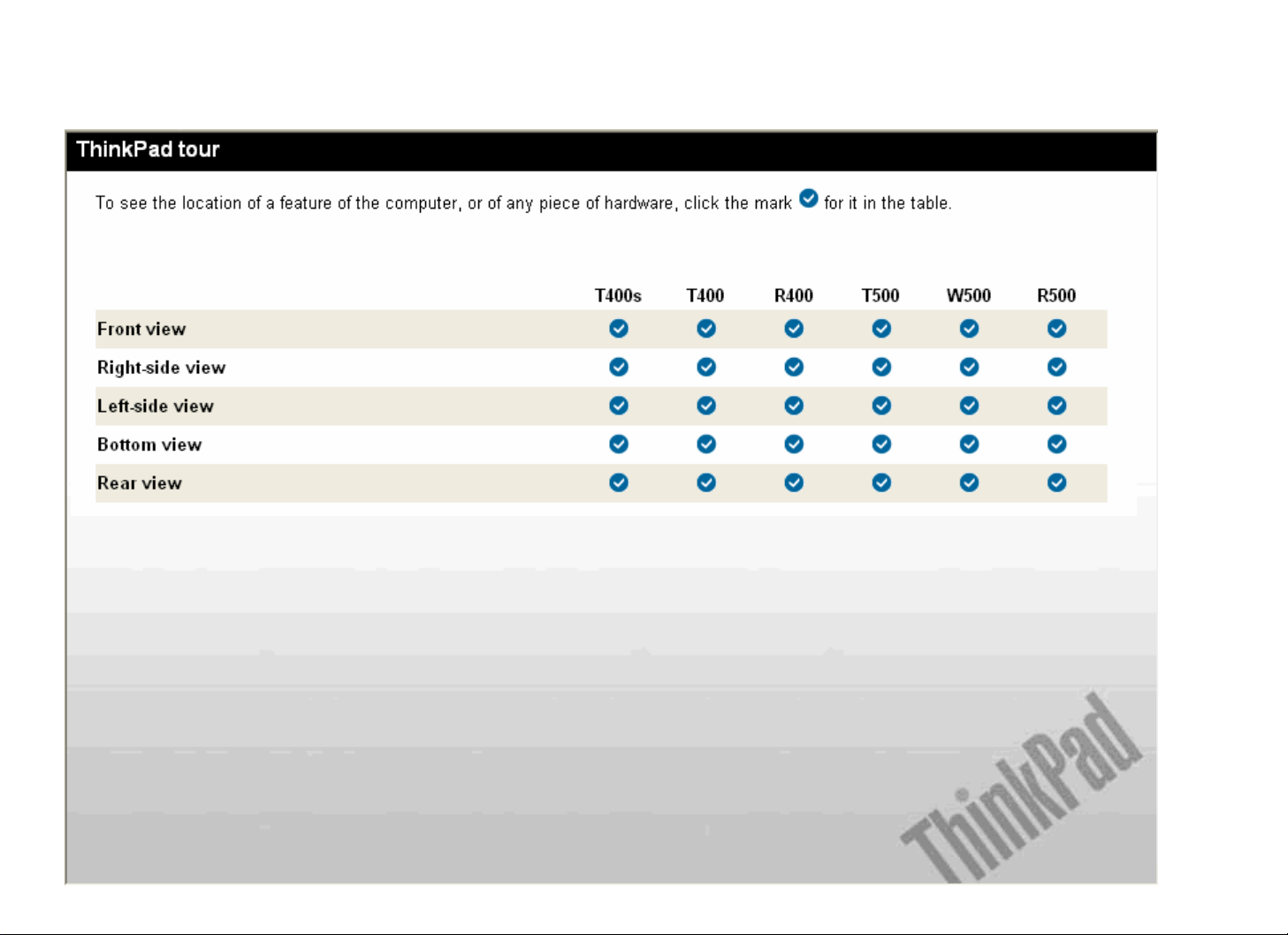
Lenovo(Japan), Ltd., Date: March 02, 2009
Document Number: UY610-03-0055-16
The screen copies of electronic user’s guidance are extracted hereafter.
Page 15

Location of the FCC ID and IC Certification number label (T400s)
There is no FCC ID or IC Certification number for the PCI Express Mini Card shown on the enclosure of your computer. The FCC ID and IC
Certification number label is affixed on the card installed in the Mini PCI Express Card slot of your ThinkPad computer.
If no integrated wireless PCI Express Mini Card has been preinstalled in your computer, you can install one. To do this, follow the procedure in
Installing and replacing the PCI Express Mini Card for wireless LAN/WiMAX connection
for wireless WAN connection.
or Installing and replacing the PCI Express Mini Card
Page 16

Location of the UltraConnect wireless antennas (T400s)
There are two types of anntena locations. Your computer corresponds to any of the following.
Type 1: Antenna location
1. Wireless LAN and WiMAX combo antenna and Wireless WAN antenna (Auxiliary)
The auxiliary antenna connected to the wireless LAN, WiMAX, or wireless WAN feature is located
at the top left corner of the computer display.
2. Wireless USB antenna
If your computer comes with a wireless USB feature, the antenna is located at the top left portion
of the computer display, near the center.
3. Wireless LAN antenna (Third)
If your computer has the Multiple Input Output (MIMO) wireless LAN feature, the third antenna is
located at the top right portion of the computer display, near the center.
4. Wireless LAN and WiMAX combo antenna and Wireless WAN antenna (Ma in)
The main antenna connected to the wireless LAN, WiMAX, or wireless WAN feature is located at
the top right corner of the computer display.
Type 2: Antenna location
1. Wireless LAN and WiMAX combo antenna and Wireless WAN antenna (Auxiliary)
The auxiliary antenna connected to the wireless LAN, WiMAX, or wireless WAN feature is located
at the top left corner of the computer display.
2. Wireless USB antenna
If your computer comes with a wireless USB feature, the antenna is located at the top left portion
of the computer display, near the center.
3. Wireless LAN and WiMAX combo antenna (Main) and Wireless LAN antenna (Third)
The main antenna connected to the wireless LAN or WiMAX feature is located at the top right
portion of the computer display, near the center. If your computer has the Multiple Input Output
(MIMO) wireless LAN feature, the third antenna is located at the top right portion of the computer
display, near the center.
4. Wireless WAN antenna (Main)
If your computer comes with a wireless WAN feature, the main antenna is located at the top right
corner of the computer display.
Page 17

Page 18

Page 19

Page 20

Installing and replacing a PCI Express Mini Card for wireless
LAN/WiMAX connection (T400s)
Before you start, print these instructions.
Your computer has a PCI Express Mini Card slot for connection to a wireless LAN/WiMAX. To
replace the PCI Express Mini Card with a new one, follow the procedure below.
z
z
Replacing a PCI Express Mini Card with two connectors.
Replacing a PCI Express Mini Card with three connectors.
Replacing a PCI Express Mini Card with two connectors
Turn off the computer; then disconnect the AC adapter and all cables from the
1.
computer. Wait for a few minutes, till the inside of the computer cools, before you start
the following procedures.
Close the computer display, and turn the computer over.
2.
Remove the battery
3.
Loosen the screw on the memory slot cover
4.
.
, then remove the cover
(1)
(2).
If a tool for removing connectors is included in the package with the new card, use it to
5.
disconnect the cables from the card. If no such tool is included, disconnect the cables
by picking up the connectors with your fingers and gently unplugging them.
Remove the screws
6.
. The card pops up
(1)
(2).
Page 21

Remove the card.
7.
Align the contact edge of the new PCI Express Mini Card with the corresponding socket
8.
contact of the computer.
Note:
be sure to attach the gray cable to the connector marked "MAIN" on the card, and the
black cable to the connector marked "AUX". Put the white cable in the cable protection
tube.
If the new PCI Express Mini Card has two connectors, as in the next drawing,
Page 22

Pivot the card until you can snap it into place by pressing the upper side of the
9.
connectors
new PCI Express Mini Card.
, and secure the card with the two screws
(1)
. Connect the cables to the
(2)
Note:
and the black cable to the connector marked "AUX".
Note:
drawing, be sure to attach the gray cable to the connector marked "MAIN" on the card,
and the black cable to the connector marked "AUX". If you attach either cable to the
center connector, the connection speed will be lower.
Be sure to attach the gray cable to the connector marked "MAIN" on the card,
If the new PCI Express Mini Card has three connectors, as in the next
Put the memory slot cover back in place
10.
screw
(3).
, close the cover
(1)
, and then tighten the
(2)
Page 23

Reinstall the battery
11.
Turn the computer over again. Connect the AC adapter and cables to the computer;
12.
then turn it on.
.
Replacing a PCI Express Mini Card with three connectors
If your computer has a Multiple Input Multiple Output (MIMO) feature, a PCI Express Mini Card
that has three connectors comes with the computer. To replace the card for the MIMO feature, do
as follows:
Turn off the computer; then disconnect the AC adapter and all cables from the
1.
computer. Wait for a few minutes, till the inside of the computer cools, before you start
the following procedures.
Close the computer display, and turn the computer over.
2.
Remove the battery
3.
Loosen the screw on the memory slot cover
4.
.
, then remove the cover
(1)
(2).
If a tool for removing connectors is included in the package with the new card, use it to
5.
disconnect the cables from the card. If no such tool is included, disconnect the cables
by picking up the connectors with your fingers and gently unplugging them.
Page 24

Remove the screws
6.
7.
Remove the card.
. The card pops up
(1)
(2).
Align the contact edge of the new card with the corresponding socket contact of the
8.
computer.
Page 25

Note:
be sure to attach the gray cable to the connector marked "MAIN" on the card, and the
black cable to the connector marked "AUX". Put the white cable in the cable protection
tube.
Pivot the card until you can snap it into place by pressing the upper side of the
9.
connectors
new PCI Express Mini Card.
If the new PCI Express Mini Card has two connectors, as in the next drawing,
, and secure the card with the two screws
(1)
. Connect the cables to the
(2)
Note:
the white cable to the connector marked "MIMO", and the black cable to the connector
marked "AUX".
Put the memory slot cover back in place
10.
screw
Be sure to attach the gray cable to the connector marked "MAIN" on the card,
(3).
, close the cover
(1)
, and then tighten the
(2)
Page 26

Reinstall the battery
11.
Turn the computer over again. Connect the AC adapter and cables to the computer;
12.
then turn it on.
.
Page 27

Location: system and power-status indicators
z
T400s
z
T400/R400
z
T500/W500
z
R500
ThinkPad® T400s
Front Right Left Bottom Rear
Page 28

System and power-status indicators
CapsLock indicator
Page 29

B
Your computer has two system-status indicators: CapsLock and Device Access.
If your computer is shipped with a wireless LAN feature, a wireless WAN feature, a WiMAX feature, a
feature, and a Wireless USB feature, it has the following indicators: Wireless LAN/WAN/WiMAX status and
luetooth
/Wireless USB status.
Bluetooth
Page 30

Location: wireless radio switch
z
T400s
z
T400/R400
z
T500/W500
z
R500
ThinkPad® T400s
Front Right Left Bottom Rear
Page 31

Wireless radio switch
You can use this switch to disable the wireless radio of all the wireless devices on your
computer.
Page 32

Wireless connections
Wireless connection is the transfer of data without the use of cables by means of radio waves only.
Depending on the frequency used for data transmission, the area covered, or the type of the device used for data transfer, the following
categories of wireless networks may be available to you:
Wireless LAN
A wireless local area network covers a relatively small geographic area, such as an office building or a house. Devices based on the 802.11
standards can connect to this network.
Wireless WAN
A wireless wide area network covers a broader geographic area. Cellular networks are used for data transmission, and access is provided by a
wireless service carrier.
Bluetooth
One of a number of technologies used to create a wireless personal area network.
Bluetooth
can connect devices a short distance from one
another, and is commonly used for connecting peripheral devices to a computer, transferring data between hand-held devices and PC, or
remotely controlling and communicating with devices such as mobile phones.
Wireless USB
This wireless analog of the USB standard can create a wireless personal area network by implementing short-range large-bandwidth radio
transmissions. It is used primarily for connecting a PC to peripherals that are no more than a short distance from the host.
WiMAX (Worldwide Interoperability for Microwave Access)
This long-range wireless data transmission technology based on the 802.16 standard, is expected to provide the user a "last mile" broadband
connectivity similar to that provided by cable or ADSL, but without the need to physically connect a cable to the PC.
z
z
z
z
z
z
Using wireless LAN connections
Using wireless WAN connections
Using
Using Wireless USB
Using WiMAX
Checking wireless connection status
Bluetooth
Page 33

Using wireless LAN connections
Your computer comes with a built-in wireless networking card and a configuration utility to help you make wireless
connections and monitor the status of your connection, so that you can stay connected to your network while you are in
the office, in a meeting room, or at home, with no need for a wired connection.
Attention:
z
If you carry your ThinkPad computer with the wireless LAN feature into an airplane, check the services with the
airline before boarding the airplane.
z
If there are restrictions on the use of computers on an airplane with the wireless feature, you need to disable it before
boarding. To disable it, refer to the instructions in Enabling or disabling the wireless feature
Note:
options.
.
You can purchase a wireless networking card as an option. For more information, refer to Finding ThinkPad
Page 34

Tips for using the wireless LAN feature
z
Place your computer so that there are as few obstacles as possible between the wireless LAN access point and the
computer.
z
For the best connection of the wireless LAN feature, open your computer display to an angle of slightly more than
90 degrees.
z
If you use the wireless feature (the 802.11 standard) of your computer simultaneously with a
Bluetooth
option, data
transmission speed can be delayed and the performance of the wireless feature can be degraded.
z
Wireless networking setup
z
Wireless upgradeable ThinkPad models
Page 35

Using wireless LAN connections
Your computer comes with a built-in wireless networking card and a configuration utility to help you make wireless connections and monitor the
status of your connection, so that you can stay connected to your network while you are in the office, in a meeting room, or at home, with no
need for a wired connection.
Attention:
z If you carry your ThinkPad computer with the wireless LAN feature into an airplane, check the services with the airline before boarding
the airplane.
z If there are restrictions on the use of computers on an airplane with the wireless feature, you need to disable it before boarding. To
disable it, refer to the instructions in Enabling or disabling the wireless feature
.
Note:
You can purchase a wireless networking card as an option. For more information, refer to Finding ThinkPad options.
Tips for using the wireless LAN feature
z
Place your computer so that there are as few obstacles as possible between the wireless LAN access point and the computer.
z For the best connection of the wireless LAN feature, open your computer display to an angle of slightly more than 90 degrees.
z If you use the wireless feature (the 802.11 standard) of your computer simultaneously with a
speed can be delayed and the performance of the wireless feature can be degraded.
z
z
Wireless networking setup
Wireless upgradeable ThinkPad models
Bluetooth
option, data transmission
Page 36

Using WiMAX
Some ThinkPad® computers come with a built-in wireless LAN card integrating WiMAX technology.
WiMAX -- a long-range wireless data transmission technology based on the 802.16 standard -- provides you with a "last mile" broadband
connectivity similar to that offered by cable or ADSL, but without the need to physically connect a cable to the PC.
To use the WiMAX feature, start Access Connections
To start the Access Connections wizard, click
on the screen.
Start
™.
-->
All Programs
-->
ThinkVantage
-->
Access Connections
, and follow the instructions
Page 37

Using Wireless USB
the Wireless USB feature will not work.
If your computer is equipped with Wireless USB features, you can enable or disable those features by pressing Fn+F5. If you press Fn+F5, a
list of wireless features is displayed. You can enable or disable the Wireless USB radio with a single click.
For Japanese models, when you use the Wireless USB feature, use AC power to run your computer. If you do not use AC adapter,
Note:
Only a Certified Wireless USB device can be connected to your ThinkPad® computer.
Note:
Using a Wireless USB device with your computer for the first time
When a Wireless USB device is used for the first time, you must associate it with your computer, by doing the following:
Open the Wireless USB Manager by double-clicking its icon in the task tray.
1.
Connect the Wireless USB device to your computer, using a USB cable.
2.
Wait until the Wireless USB device is listed in the Wireless USB Manager and the balloon message "Wireless USB device
3.
associated done" appears.
Remove the USB cable.
4.
Wait until the Wireless USB device icon in the Wireless USB Manager brightens up.
5.
Once the device is associated, it will automatically connect without a USB cable as long as it is within a range of availability. For more details,
refer to the manual provided with the device.
To completely disconnect the Wireless USB device, press Fn + F5 keys.
The Wireless USB device may reconnect automatically even after you click the "Disconnect" button in the USB Connection Manager.
Note:
Page 38

Using Bluetooth
z
z
For Windows Vista®
For Windows® XP
For Windows Vista:
If your computer is equipped with the Integrated
Fn+F5, a list of wireless features is displayed. You can enable or disable the
To configure a
Bluetooth
device or manage connection settings, you can also use
Bluetooth
features, you can enable or disable the features by pressing Fn+F5. If you press
Bluetooth
Bluetooth
features with a single click.
Devices
in Control Panel.
Click
1.
Click
2.
Click
3.
To send data to a
Right-click data that you want to send.
1.
Select
2.
For details, refer to the Windows online help.
If you use the wireless feature (the 802.11 standard) of your computer simultaneously with a
Note:
speed can be delayed and the performance of the wireless feature can be degraded.
-->
Start
Hardware and Sound.
Bluetooth
Send To ->
Control Panel.
Devices.
Bluetooth
-enabled device, do as follows:
Bluetooth
Devices.
For Windows XP:
Bluetooth
option, data transmission
Page 39

If you press Fn+F5, a list of wireless features is displayed. You can enable or disable the
In Windows XP, you can use either ThinkPad®
ThinkPad
Using
If this is the first time
Bluetooth
Bluetooth
with Enhanced Data Rate Software is installed on your computer.
for the first time on your computer
Bluetooth
has been used on your computer, use either of the following procedures:
Bluetooth
with Enhanced Data Rate Software, or the Microsoft®
Bluetooth
features with a single click.
Bluetooth
software. By default,
Double-click the
1.
window opens, and some virtual device drivers are installed automatically.
Wait until the installation of the drivers is complete.
2.
OR
Right-click the
1.
Select
2.
Wait until the installation of the drivers is complete.
3.
Some other virtual device drivers will be installed on demand when you use certain
Using the Microsoft
If you are using Windows XP and want to use the Microsoft standard
Installing the Microsoft
For information about how to use the
1. Press Fn+F5 to turn on
2. Click
3. Click
4. Click
5. Click the
6. Click
Start Using
-->
Start
Printers and Other Hardware
Bluetooth
Options
Learn more about
Bluetooth
My
Bluetooth
My
Bluetooth
Bluetooth
Bluetooth
Control Panel
Devices
tab.
software
software in Windows XP.
Bluetooth
.
Bluetooth
Places
Places
. The Start Using
Bluetooth
.
icon on the desktop, or the
icon on the desktop, or the
Bluetooth
function, do as follows:
.
.
Settings
.
window opens, and some virtual device drivers are installed automatically.
Bluetooth
Bluetooth
Bluetooth
features, install the software by following the instructions in
icon in the task bar. The Start Using
icon in the task bar.
Bluetooth
profiles for the first time.
Bluetooth
Page 40

Using ThinkPad
If ThinkPad
Bluetooth
z
Bluetooth
My
z
Bluetooth
Bluetooth
My
Places
To use the
Bluetooth
Bluetooth
with Enhanced Data Rate Software
with Enhanced Data Rate Software is installed on your computer, two icons are displayed on the screen:
Places
Configuration
on the desktop
in the system tray of the taskbar
features, do the following:
Double-click the
1.
For Windows XP, go to
2.
enabled appears.
Click the device to which you want access. A list of the services available on that device appears, as follows:
3.
4.
{
{
{ Audio gateway
{
{ PIM synchronization
{
{ File transfer
{
{ Dial-up networking
{
{
{ Bluetooth
{ Hands Free
{ AV profile
Click the service you want.
Bluetooth
My
Bluetooth
Bluetooth
keyboard and mouse (Human interface devices)
Printer (HCRP)
Headset
Fax
PIM item transfer
Network access
Bluetooth
serial port
Imaging
Places
icon on the desktop.
Tasks and double-click
View devices in range
. A list of the devices on which
For more information, press the F1 key to open the online help for
Bluetooth
.
Bluetooth
has been
Page 41

Bluetooth
Configuration
To use the configuration features of
Configuration
.
Bluetooth
, right-click the icon. A pop-up menu appears. Select
Bluetooth
The
Setup Wizard has the following capabilities:
z Finding all
z Finding a specific
z
Configuring the
z Configuring the name and device type of your computer
Bluetooth
Bluetooth
Bluetooth
-enabled devices that can provide services
-enabled device that you want to use, and configuring the services on that device
-enabled services on your computer that are provided for remote devices
The Advanced Configuration has the following functions:
z
Configuring the name and device type of your computer
z Configuring your computer settings so that remote
z
Configuring your computer settings so that your computer can find remote
z Configuring, on your computer, the
z
Configuring the services on remote
z Displaying information about
Bluetooth
Bluetooth
Bluetooth
-enabled services provided for remote devices
-enabled devices
hardware
For details, refer to the help for
Another way to start the help is to right-click
and then
Help
.
Bluetooth
. To see the help, double-click
Bluetooth
Configuration
Installing the Microsoft
Bluetooth
software in Windows XP
If you want to use the Microsoft
Bluetooth
software, do as follows:
First uninstall the ThinkPad
Bluetooth
with Enhanced Data Rate Software.
Bluetooth
Bluetooth
-enabled devices can find your computer
Bluetooth
My
Bluetooth
-enabled devices
Places
, and click
Help
in the system tray of the taskbar, and click
Setup Wizard
and then
or
Advanced
Bluetooth
Advanced Configuration
help
.
1.
2.
Turn
Click
Bluetooth
-->
Start
power off.
Control Panel.
Page 42

Click
3.
4.
5.
Next install the Microsoft
Add/Remove Programs.
Select
Follow the instructions on the screen.
ThinkPad
Bluetooth
Bluetooth
with Enhanced Data Rate Software
software, as follows:
; then click
Change/Remove
to uninstall the software.
Bluetooth
Turn
1.
If the Found New Hardware Wizard window pops up, do the following:
2.
1.
2.
3.
4.
Click
3.
Installing ThinkPad
If you are using the Microsoft
Microsoft
1.
2.
3.
4.
5.
6.
Finish.
Bluetooth
Press Fn+F5 to turn the
Click
Start -> Run.
Type "C:\SWTOOLS\Drivers\TPBTooth\Setup.exe" (or specify the full path to the setup.exe file you have downloaded from
http://www.lenovo.com/think/support); then click OK.
Click
Next.
Select
Click
If you need to change the destination folder, click
destination folder window, and click OK.
I accept the terms in the license agreement
Next
power on. Microsoft
Select
Select
Select
Select
which you placed the extracted INF file. Then click
to select the default destination folder.
No, not this time
Install from a list or specific location (Advanced)
Search for the best driver in those locations.
Include this location in the search:
Bluetooth
software with ThinkPad
with Enhanced Data Rate Software in Windows XP
Bluetooth
Bluetooth
Bluetooth
, and then click
software and want to use ThinkPad
Bluetooth
power on.
software is loaded automatically.
Next.
, and type "C:\SWTOOLS\Drivers\MSBTooth," or specify the location in
Next.
with Enhanced Data Rate Software as follows:
; then click
Change
Next.
, select or enter the name of the destination folder in the Change current
; then click
Bluetooth
Next.
with Enhanced Data Rate Software instead, replace the
Page 43

Click
7.
Click OK to accept the driver signature.
8.
Click
9.
Restart the computer if necessary.
10.
If you did not turn the
1--replace the
to begin installation.
Install
Finish.
Bluetooth
Bluetooth
driver, as follows:
power on before installing ThinkPad
Bluetooth
with Enhanced Data Rate Software--that is, if you skipped step
Click
1.
Click
2.
Click the
3.
Double-click
4.
Double-click the
5.
Click the
6.
Click
7.
Select
8.
Select
9.
Select the driver that has no "Digital Signed" icon; then click
10.
Click
11.
If you use the wireless feature (the 802.11 standard) of your computer simultaneously with a
Note:
speed can be delayed and the performance of the wireless feature can be degraded.
-->
Start
Performance and Maintenance
No, not this time
Finish.
Control Panel.
; then click
Hardware
Driver
Install from a list or specific location (Advanced)
Don't search. I will choose the driver to install
tab; then click
Bluetooth
ThinkPad
tab; then click
, and then click
Radios
Bluetooth
Device Manager.
to extract the
with Enhanced Data Rate
Update Driver.
Next.
System.
Bluetooth
Radios device tree.
icon to open the Properties window.
, and then click
; then click
Next.
Next.
Next.
Bluetooth
option, data transmission
Page 44

Wireless networking setup
To use the built-in wireless networking card (the 802.11 standard) to communicate, start Access Connections
To start the Access Connections wizard, click
on the screen.
Before you start setting up wireless networking connections by using Access Connections, obtain a Network Name (SSID) and your
Note:
encryption information from your network administrator.
Access Connections, a connectivity assistant program, can easily enable one network adapter and disable the other adapters on demand. After
setting up your wireless networking connection, you can use the program to quickly switch the netwo rk settings.
Start
-->
All Programs
-->
ThinkVantage
-->
Access Connections
™.
, and follow the instructions
Page 45

Checking wireless connection status
You can check the signal strength and status of your wireless connection either by opening Access Connections™, or by double-clicking the
system tray.
The Access Connections wireless status icon displays the signal strength and status of your wireless connection.
Wireless status icon states: wireless LAN
Power to the wireless radio is off.
Power to the wireless radio is on. The signal strength of the wireless connection is excellent.
Power to the wireless radio is on. The signal strength of the wireless connection is marginal.
Power to the wireless radio is on. The signal strength of the wireless connection is poor. To improve signal strength, move your system closer to the wireless access point.
If you have trouble in making a connection, try moving your computer closer to your wireless access point.
Note:
Access Connections wireless status
icon in the
Wireless status icon states: wireless WAN
Power to the WAN radio is off.
No association
No signal
Signal level 1
Signal level 2
Signal level 3
Page 46

Enabling or disabling the wireless feature
To enable or disable the wireless feature, press Fn+F5. A list of wireless features is displayed. You can turn the feature on and off with a single
click.
You can also enable or disable the feature by the following procedures.
To enable the wireless feature, do as follows:
Click the Access Connections™ wireless icon in the system tray.
1.
Click
2.
To disable the wireless feature, do as follows:
1.
2.
Note:
Power On Wireless Radio.
Click the Access Connections wireless icon in the system tray.
Click
Power Off Wireless Radio.
You can use the wireless radio switch to disable the wireless radio of all the wireless devices on your computer.
Page 47

Wireless upgradeable ThinkPad models
Your ThinkPad® computer can be wireless upgradeable. This means that your computer has an antenna that can support
wireless LAN access when wireless LAN access points are available. Wireless devices are available from Lenovo: Finding
ThinkPad options.
Page 48

Wireless related information
y)
Wireless interoperability
Wireless LAN PCI Express Mini Card is designed to be interoperable with any wireless LAN product that is based on Direct Sequence Spread
Spectrum (DSSS), Complementary Code Keying (CCK), and/or Orthogonal Frequency Division Multiplexing (OFDM) radio technology, and is
compliant to:
z The The 802.11b/g Standard, 802.11a/b/g or 802.11n draft 2.0 on Wireless LANs, as defined and approved by the Institute of
Electrical and Electronics Engineers.
z The Wireless Fidelity (WiFi) certification as defined by the Wi-Fi Alliance.
Bluetooth
Bluetooth
by the
device is designed to be interoperable with any
SIG. Following profiles are supported by
Bluetooth
Bluetooth
product that is compliant to
device:
z
Generic Access
z Service Discovery
z
Serial Port
z Dial-up Networking
z
FAX
z LAN Access using PPP
z
Personal Area Network
z Generic Object Exchange
z
Generic Object Push
z File Transfer
z Synchronization
z Audio Gateway
z Headset
z Printer
z Human Interface Devices (Keyboard/Mouse)
z Basic Image
z Handsfree
z AV
z Phone Book Access Profile (PBAP) (Windows Vista® only)
z
VDP-Sync Profile (Windows Vista onl
Bluetooth
Specification 2.1 + EDR as defined
Page 49

Usage environment and your health
Wireless LAN PCI Express Mini Card, Wireless WAN PCI Express Mini Card, and
Bluetooth
device emit radio frequency electromagnetic
energy like other radio devices. However, the level of energy emitted is far much less than the electromagnetic ener gy emitted by wireless
devices like for example mobile phones.
Due to the fact that Wireless LAN PCI Express Mini Card, Wireless WAN PCI Express Mini Card, and
Bluetooth
device operate within the
guidelines found in radio frequency safety standards and recommendations, Lenovo believes the integrated wireless cards are safe for use by
consumers. These standards and recommendations reflect the consensus of the scientific community and result from deliberations of panels
and committees of scientists who continually review and interpret the extensive research literature.
In some situation or environment, the use of Wireless LAN PCI Express Mini Card, Wireless WAN PCI Express Mini Card or
Bluetooth
device
may be restricted by the proprieto r of the building or responsible representatives of the organization. These situations and areas may for
example include:
z
Using the integrated wireless cards on board of airplanes, in hospitals or near petrol stations, blasting areas (with electro-explosive
devices), medical implants or body-worn electronic medical devices, e.g. pace makers.
z In any other environment where the risk of interference to other devices or services is perceived or identified as harmful.
If you are uncertain of the policy that applies on the use of wireless devices in a specific organization (e.g., airport or hospital), you are
encouraged to ask for authorization to use Wireless LAN PCI Express Mini Card, Wireless WAN PCI Express Mini Card or
Bluetooth
device
prior to turning on the computer.
