Page 1
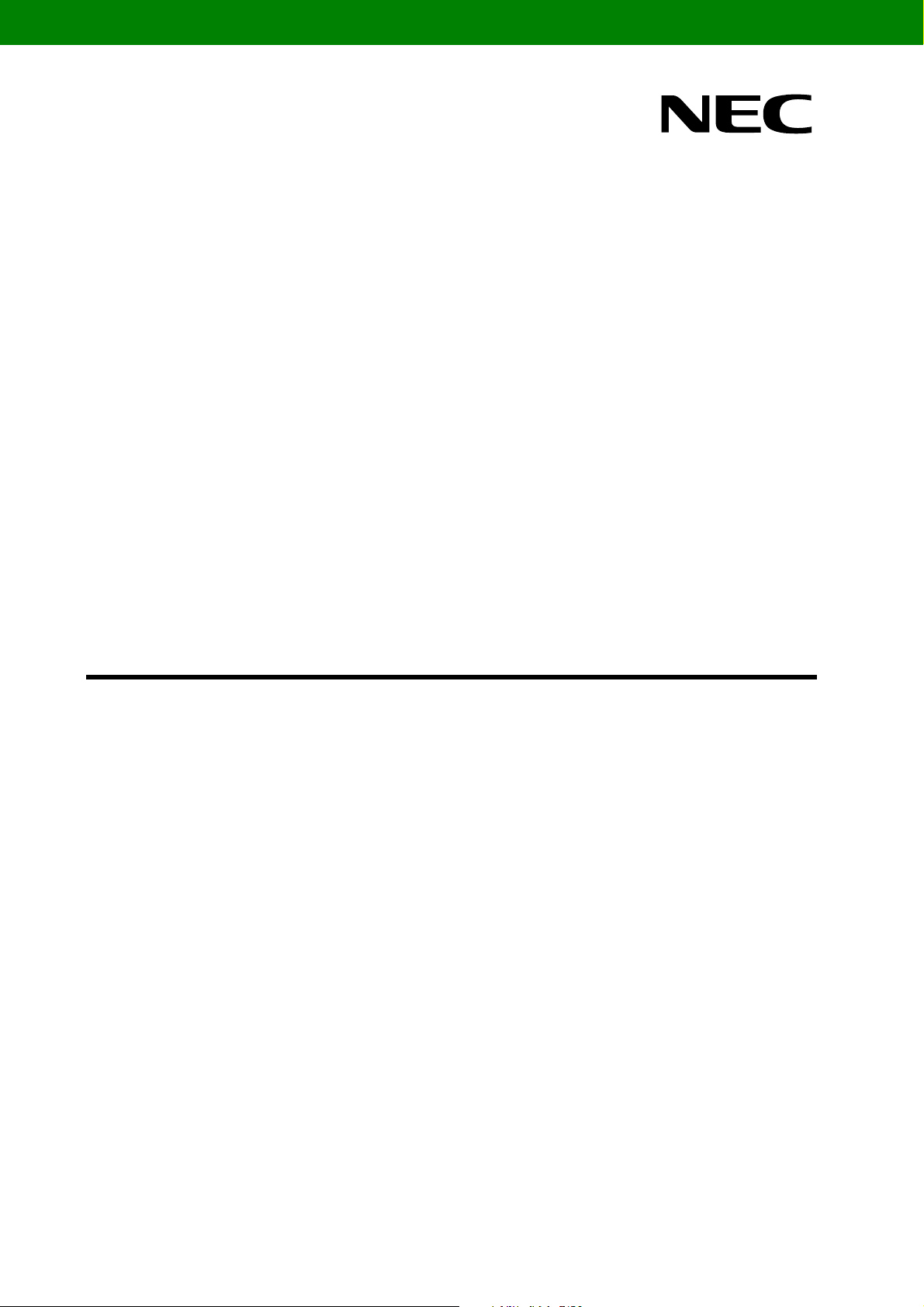
User’s Manual
Global Document No. U18414EE1V1UM00 (1st edition)
78K0/Fx2 - CAN it!
Demonstration Kit for the F_Line Family
Document No. 78K0FX2CANITV101
Date Published June 2006
© NEC Electronics (Europe) GmbH
Page 2
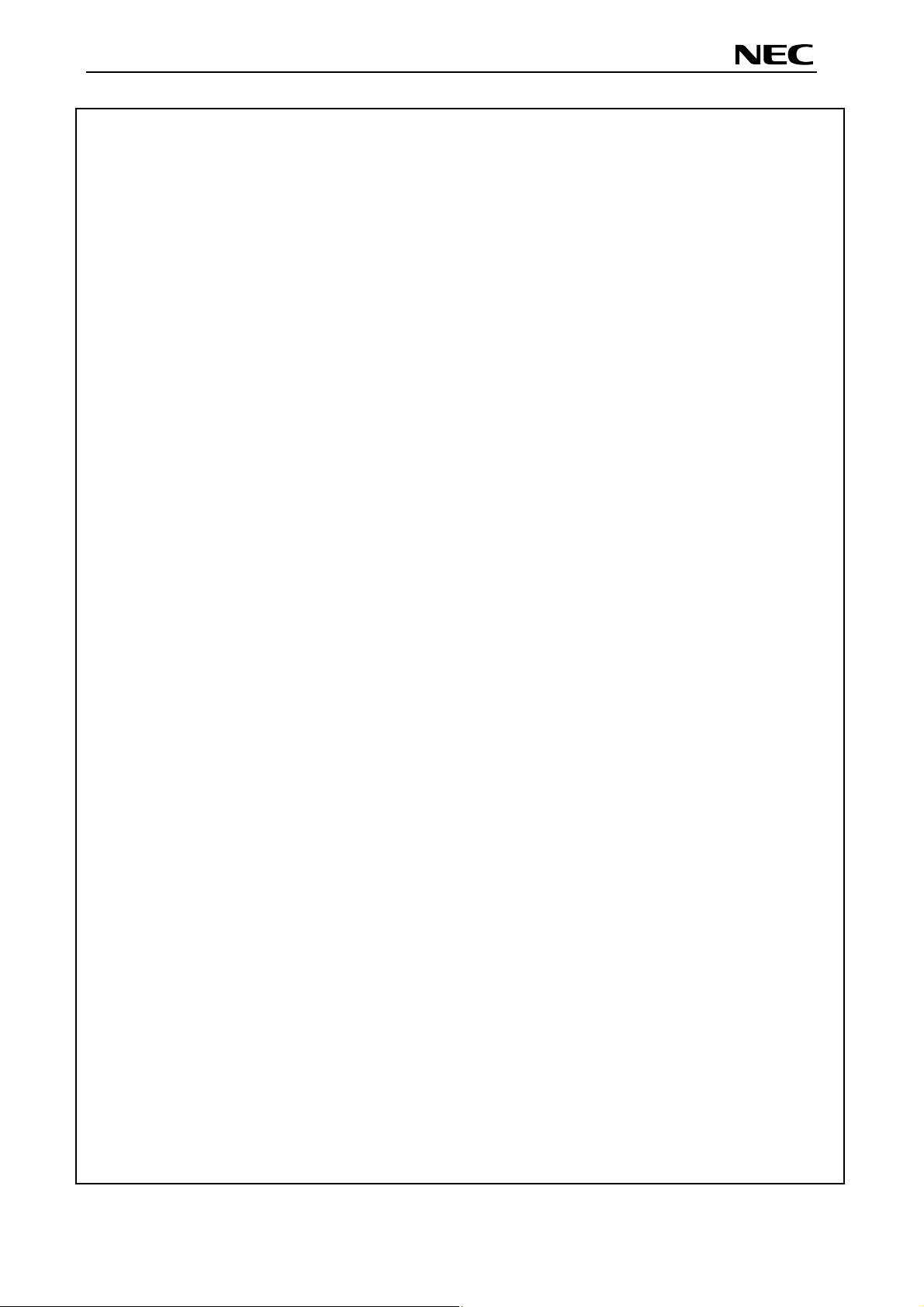
78K0/Fx2 – CAN it!
Global Document No. U18414EE1V1UM00 (1st edition)
・ The information in this document is current as of date of its publication. The information is subject to
change without notice. For actual design-in, refer to the latest publications of NEC Electronics data
sheets or data books, etc., for the most up-to-date specifications of NEC Electronics products. Not all
products and/or types are available in every country. Please check with an NEC sales representative
for availability and additional information.
・ No part of this document may be copied or reproduced in any form or by any means without prior
written consent of NEC Electronics. NEC Electronics assumes no responsibility for any errors that may
appear in this document.
・ NEC Electronics does not assume any liability for infringement of patents, copyrights or other
intellectual property rights of third parties by or arising from the use of NEC Electronics products listed
in this document or any other liability arising from the use of such NEC Electronics products. No
license, express, implied or otherwise, is granted under any patents, copyrights or other intellectual
property rights of NEC Electronics or others.
・ Descriptions of circuits, software and other related information in this document are provided for
illustrative purposes in semiconductor product operation and application examples. The incorporation
of these circuits, software and information in the design of customer's equipment shall be done under
the full responsibility of customer. NEC Electronics no responsibility for any losses incurred by
customers or third parties arising from the use of these circuits, software and information.
・ While NEC Electronics endeavors to enhance the quality, reliability and safety of NEC Electronics
products, customers agree and acknowledge that the possibility of defects thereof cannot be
eliminated entirely. To minimize risks of damage to property or injury (including death) to persons
arising from defects in NEC Electronics products, customers must incorporate sufficient safety
measures in their design, such as redundancy, fire-containment and anti-failure features.
・ NEC Electronics products are classified into the following three quality grades: “Standard”, “Special”
and “Specific”.
The "Specific" quality grade applies only to NEC Electronics products developed based on a customerdesignated “quality assurance program” for a specific application. The recommended applications of NEC
Electronics product depend on its quality grade, as indicated below. Customers must check the quality
grade of each NEC Electronics product before using it in a particular application.
"Standard": Computers, office equipment, communications equipment, test and measurement
equipment, audio and visual equipment, home electronic appliances, machine tools,
personal electronic equipment and industrial robots.
"Special": Transportation equipment (automobiles, trains, ships, etc.), traffic control systems, anti disaster systems, anti-crime systems, safety equipment and medical equipment (not
specifically designed for life support).
"Specific": Aircraft, aerospace equipment, submersible repeaters, nuclear reactor control systems,
life support systems and medical equipment for life support, etc.
The quality grade of NEC Electronics products is “Standard” unless otherwise expressly specified in NEC
Electronics data sheets or data books, etc. If customers wish to use NEC Electronics products in
applications not intended by NEC Electronics, they must contact NEC Electronics sales representative in
advance to determine NEC Electronics 's willingness to support a given application.
Notes: 1." NEC Electronics" as used in this statement means NEC Electronics Corporation and also
includes its majority-owned subsidiaries.
2. " NEC Electronics products" means any product developed or manufactured by or for NEC
Electronics (as defined above).
2
Page 3
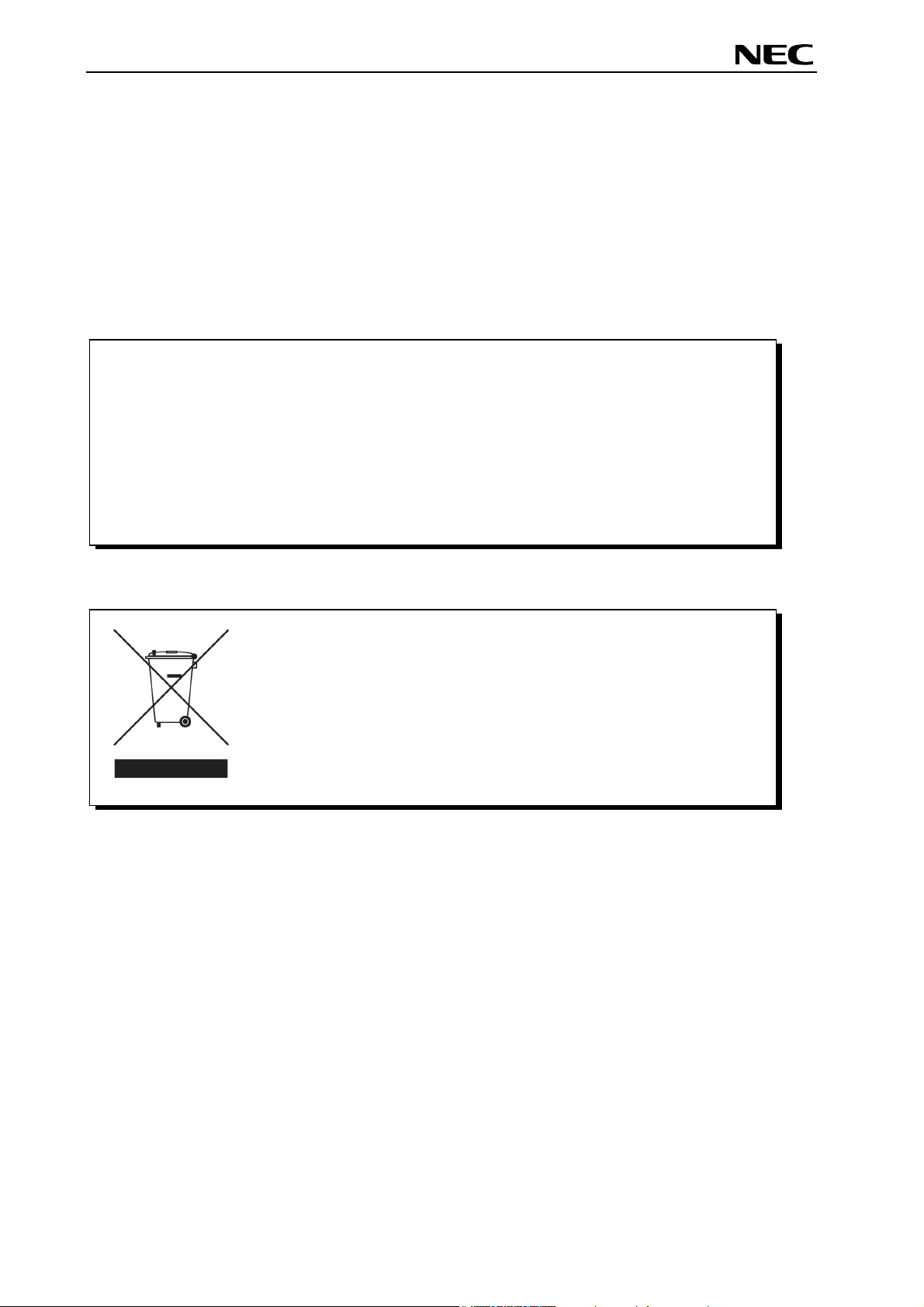
78K0/Fx2 – CAN it!
Global Document No. U18414EE1V1UM00 (1st edition)
CAUTION
This is a Test- and Measurement equipment with possibility to be significantly
altered by user through hardware enhancements/modifications and/or test or
application software. Thus, with respect to Council Directive 89/336/EEC
(Directive on compliance with the EMC protection requirements), this equipment
has no autonomous function. Consequently this equipment is not marked by the
CE-symbol.
EEDT-ST-0005-10
Redemption of Waste Electrical and Electronic Equipment
(WEEE) in accordance with legal regulations applicable in the
European Union only: This equipment (including all
accessories) is not intended for household use. After use the
equipment cannot be disposed of as household waste. NEC
Electronics (Europe) GmbH offers to take back the equipment.
All you need to do is register at www.eu.necel.com/weee.
3
Page 4
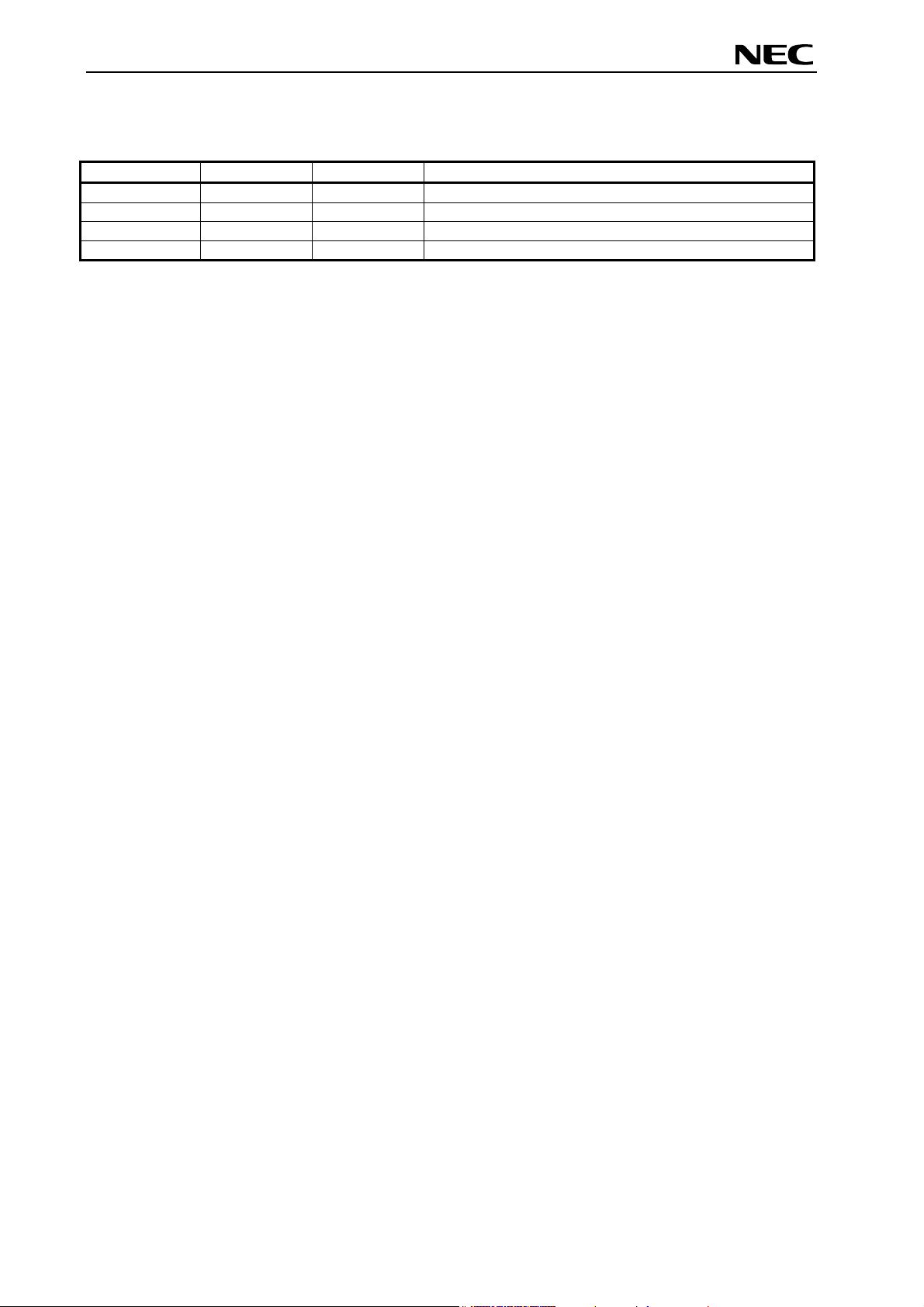
78K0/Fx2 – CAN it!
Global Document No. U18414EE1V1UM00 (1st edition)
Revision History
Date Revision Chapter Description
16-12-2005 V1.00 --- First release
21-06-2006 V1.01 4.2 Correction of CAN connector CN8
4
Page 5
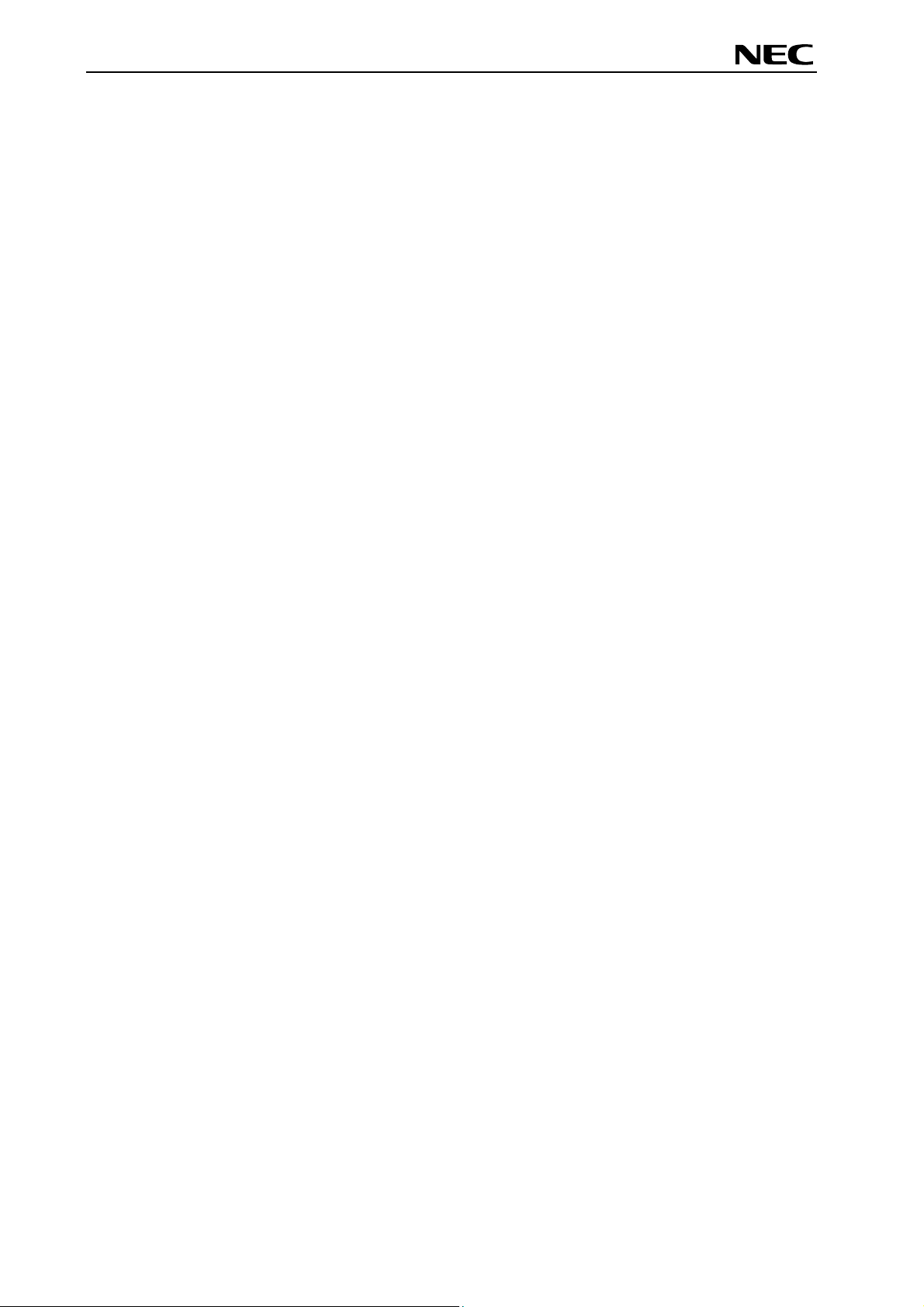
78K0/Fx2 – CAN it!
Global Document No. U18414EE1V1UM00 (1st edition)
Table of Contents
1. Introduction........................................................................................................................10
1.1 Main features of 78K0/Fx2 – CAN it! ............................................................................................. 10
1.2 System requirements...................................................................................................................... 11
1.3 Package contents............................................................................................................................ 11
1.4 Trademarks...................................................................................................................................... 11
2. 78K0/Fx2 – CAN it! system configuration........................................................................12
2.1 78K0/Fx2 – CAN it! .......................................................................................................................... 12
2.2 Host computer................................................................................................................................. 12
2.3 Power supply via USB interface.................................................................................................... 12
3. 78K0/Fx2 – CAN it! baseboard components ...................................................................13
3.1 RESET button SW1 ......................................................................................................................... 14
3.2 User button SW2 ............................................................................................................................. 14
3.3 User button SW3 ............................................................................................................................. 14
3.4 Configuration switch SW4 ............................................................................................................. 14
3.4.1 Operation mode selection SW4/S1................................................................................................ 14
3.4.2 On-Chip debug mode selection SW4/S2 ....................................................................................... 14
3.4.3 UART selection SW4/S3................................................................................................................ 15
3.4.4 UART/ LIN mode SW4/S4.............................................................................................................. 15
3.5 LIN plug JP1..................................................................................................................................... 15
3.6 USB interface connector CN6........................................................................................................ 16
3.7 Connector CN4 ................................................................................................................................ 17
3.8 External Potentiometer R7 ............................................................................................................. 17
3.9 Display D1, 12*2 character LC display.......................................................................................... 18
3.10 External Potentiometer R14 ......................................................................................................... 18
3.11 AD converter reference voltage input......................................................................................... 18
3.12 Temperature sensor...................................................................................................................... 19
3.13 External LED’s D1–D4................................................................................................................... 20
4. 78K0/Fx2 – CAN it! CPU module components ................................................................21
4.1 78K0/Fx2 – CAN it! CPU module.................................................................................................... 21
4.1.1 External connector CN3, CN4, CN5, and CN6.............................................................................. 22
4.2 High Speed CAN connector CN8................................................................................................... 22
4.2.1 OCD connector CN7 ...................................................................................................................... 23
5. On-Chip debugging ...........................................................................................................24
5.1 OCD via On-Board debug function ............................................................................................... 24
5.2 OCD via QB-78K0MINI On-Chip debug emulator......................................................................... 25
5.3 78K0/FF2 memory map................................................................................................................... 26
6. 78K0/Fx2 – CAN it! installation and operation ................................................................27
6.1 Getting started................................................................................................................................. 27
6.1.1 CD-ROM contents.......................................................................................................................... 27
5
Page 6
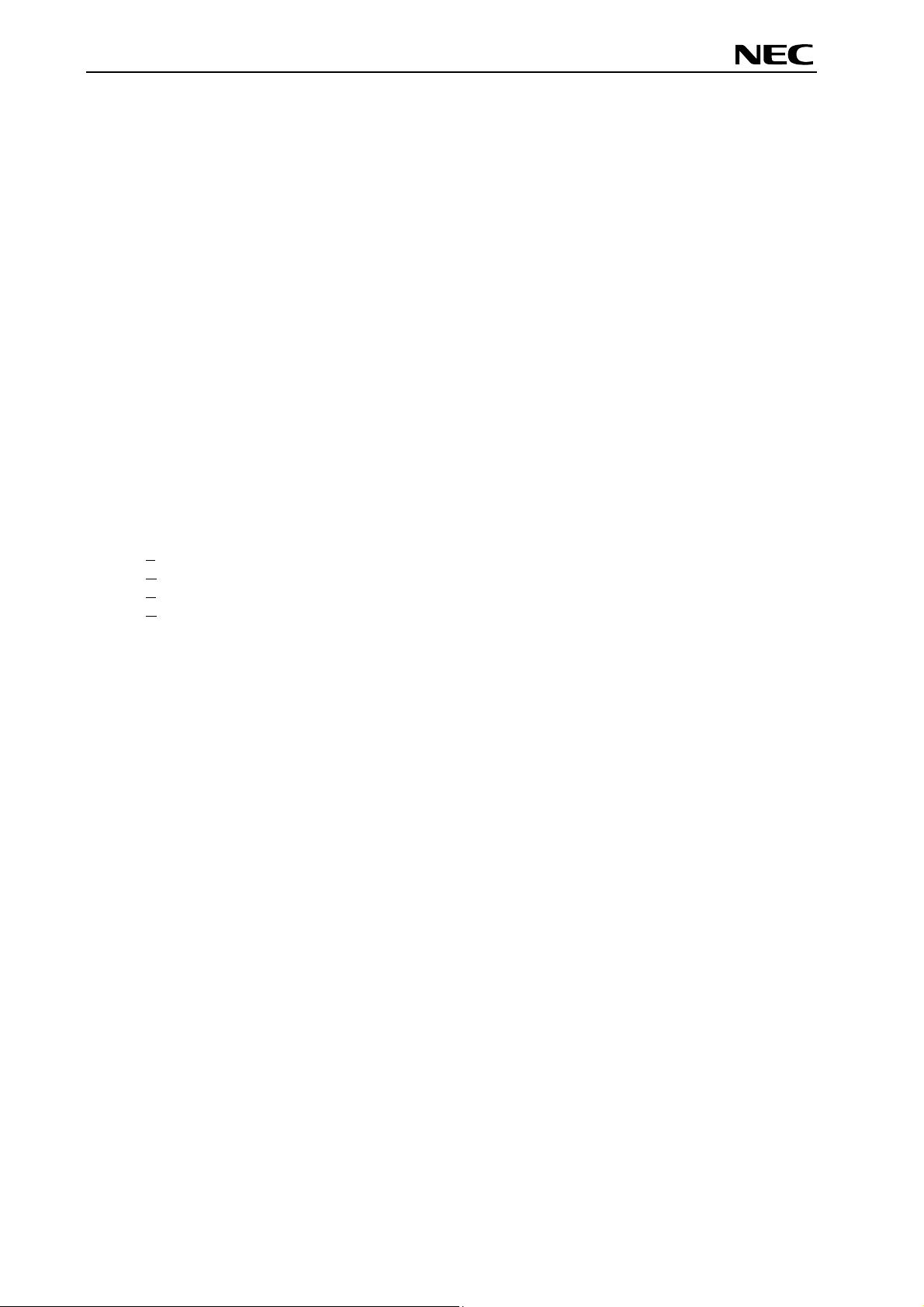
78K0/Fx2 – CAN it!
Global Document No. U18414EE1V1UM00 (1st edition)
7. Hardware installation.........................................................................................................28
8. Software installation..........................................................................................................28
8.1 IAR Systems Embedded Workbench for 78K0/78K0S installation ............................................ 28
8.2 Device file installation .................................................................................................................... 28
8.3 FPL3 FLASH programming GUI installation................................................................................. 28
8.4 Sample program installation.......................................................................................................... 28
8.5 USB Driver Installation ................................................................................................................... 29
8.5.1 Installation on Windows 98SE/Me .................................................................................................29
8.5.2 Installation on Windows 2000 ........................................................................................................ 31
8.5.3 Installation on Windows XP............................................................................................................ 37
8.6 Confirmation of USB Driver Installation ....................................................................................... 42
8.7 Driver deinstallation........................................................................................................................ 43
9. FPL3 FLASH programming software ...............................................................................45
9.1 Introduction ..................................................................................................................................... 45
9.2 Starting up the GUI Software ......................................................................................................... 45
9.3 Toolbar ............................................................................................................................................. 46
9.4 Menu Bar.......................................................................................................................................... 47
9.4.1 [File] menu...................................................................................................................................... 47
9.4.2 [Device] menu ................................................................................................................................ 48
9.4.3 [View] menu.................................................................................................................................... 57
9.4.4 [Help] menu.................................................................................................................................... 58
9.5 Programmer Parameter Window ................................................................................................... 59
10. How to use FPL3 FLASH programming software ......................................................... 60
(1) Installing the FPL3 GUI software....................................................................................................... 60
(2) Installing the driver............................................................................................................................. 60
(3) Installing the parameter file................................................................................................................ 60
(4) Connecting and starting..................................................................................................................... 61
(5) Setting the programming environment .............................................................................................. 62
(6) Selecting a user program .................................................................................................................. 65
(7) [Autoprocedure(EPV)] command execution...................................................................................... 66
(8) Terminating the GUI .......................................................................................................................... 66
(9) Execute “ADC_DEMO” application.................................................................................................... 66
(10) Restarting the GUI ........................................................................................................................... 66
11. TROUBLESHOOTING ......................................................................................................67
12. IAR configuration for On-Board debugging .................................................................. 69
12.1 Setup COM port for IAR C-SPY debugger .................................................................................. 69
12.2 Configuration of USB serial COM port........................................................................................ 69
13. IAR sample session.........................................................................................................72
14. Sample programs.............................................................................................................77
6
Page 7
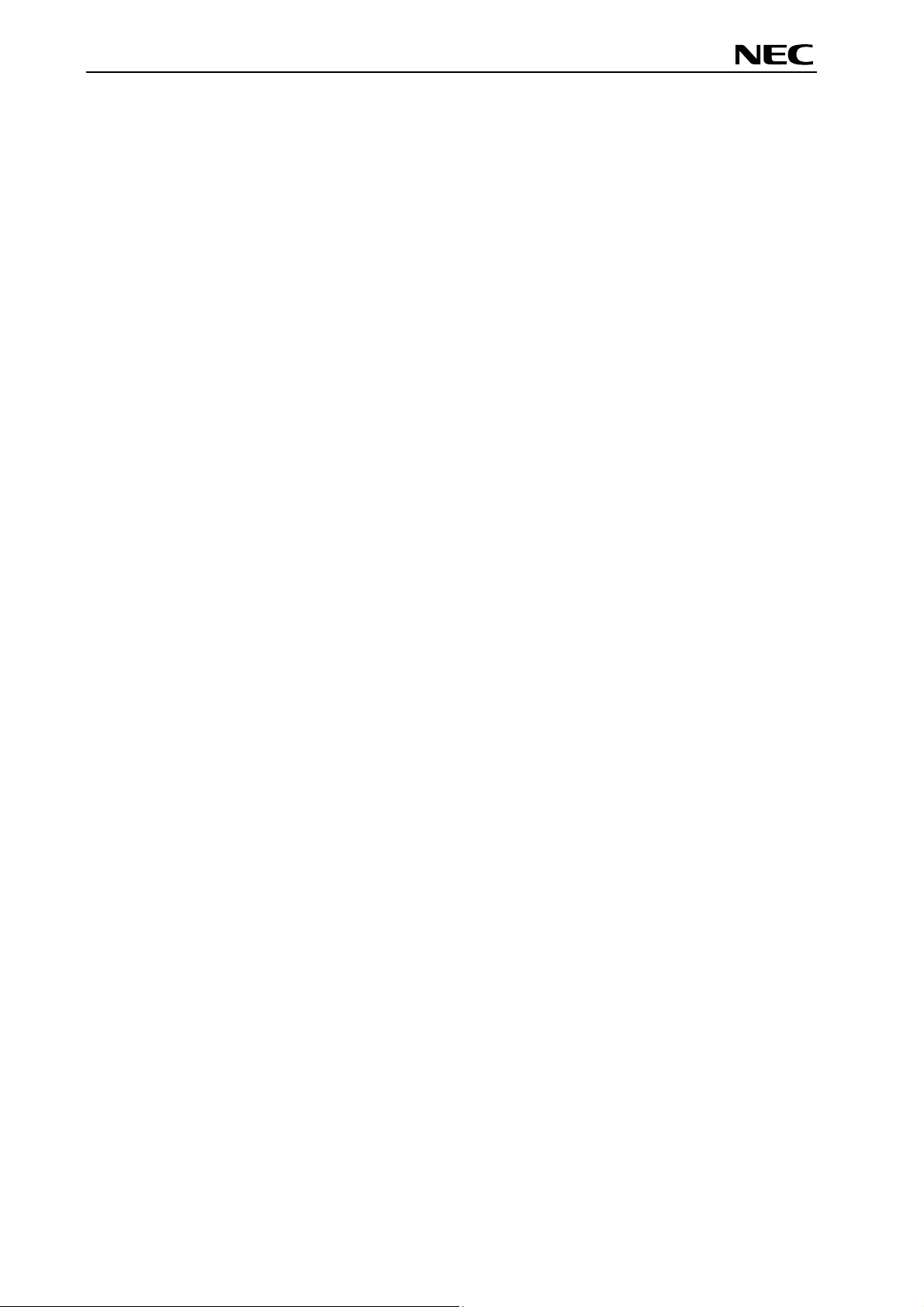
78K0/Fx2 – CAN it!
Global Document No. U18414EE1V1UM00 (1st edition)
General Introduction..................................................................................................................... 77
14.1
14.2 ADC demo...................................................................................................................................... 78
14.3 CAN demo...................................................................................................................................... 78
14.4 ReacTime demo............................................................................................................................. 78
14.5 Timer demo.................................................................................................................................... 79
14.6 UART demo.................................................................................................................................... 79
15. USB interface cable (Mini-B type) ..................................................................................80
16. Schematics.......................................................................................................................81
7
Page 8
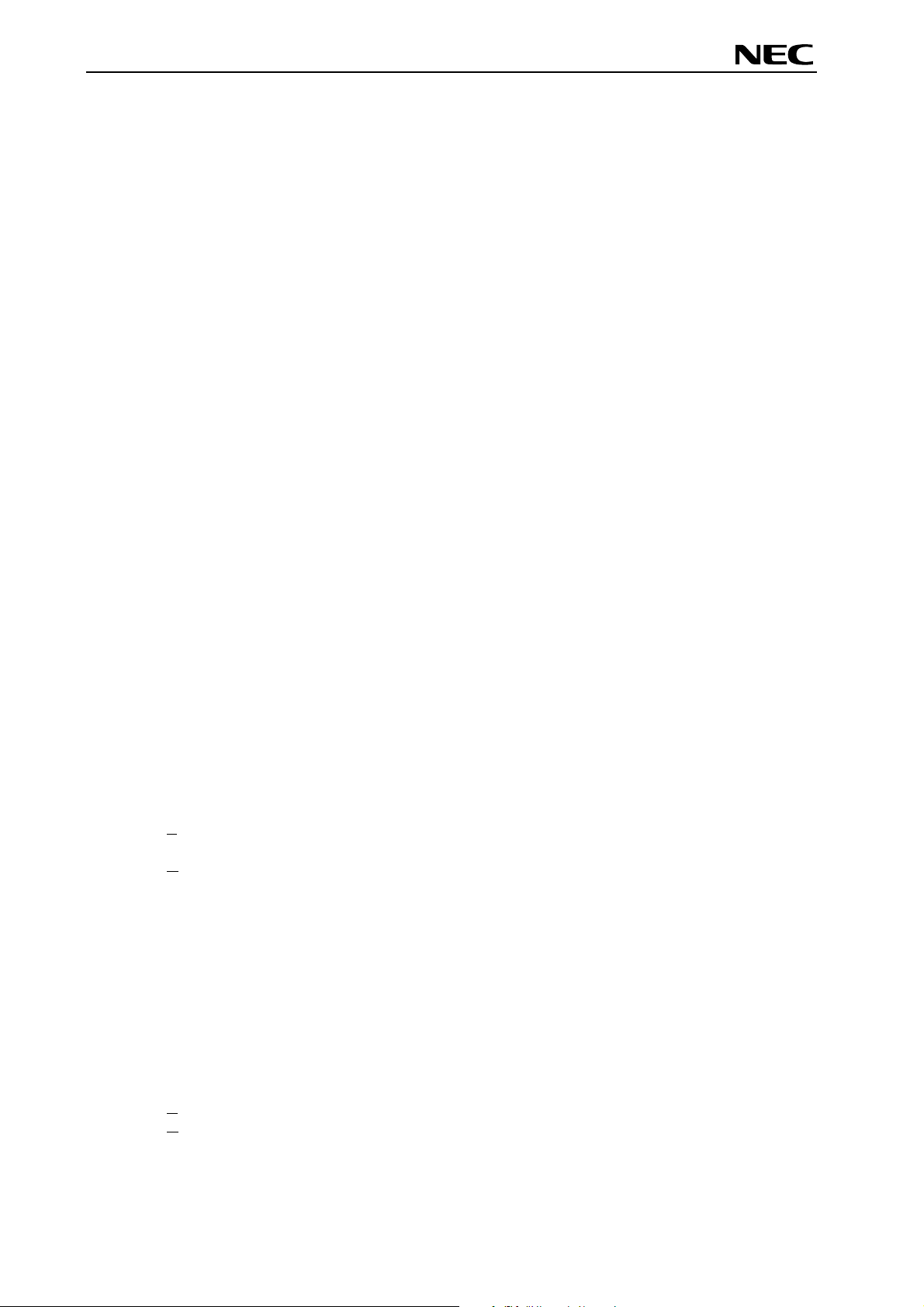
78K0/Fx2 – CAN it!
Global Document No. U18414EE1V1UM00 (1st edition)
List of Figures
Figure 1: 78K0/Fx2 – CAN it! system configuration ....................................................................................12
Figure 2: 78K0/Fx2 – CAN it! baseboard connectors, switches and LED’s................................................13
Figure 3: Connector CN6, USB Mini-B Type Host Connector Pin Configuration........................................16
Figure 4: 78K0/Fx2 – CAN it! CPU module components ............................................................................21
Figure 5: 78K0/Fx2 – CAN it! configuration for On-Chip debugging...........................................................24
Figure 6: Add New Hardware Wizard (Windows 98SE).............................................................................29
Figure 7: Search Method (Windows 98SE).................................................................................................29
Figure 8: Search Location Specification (Windows 98SE)..........................................................................30
Figure 9: Checking Driver to Be Installed (Windows 98SE)........................................................................30
Figure 10: Installation Completion (Windows 98SE)...................................................................................31
Figure 11: Found New Hardware Wizard 1 (Windows 2000)......................................................................31
Figure 12: Search Method 1 (Windows 2000).............................................................................................32
Figure 13: Driver File Location 1 (Windows 2000)......................................................................................32
Figure 14: Address Specification 1 (Windows 2000) ..................................................................................33
Figure 15: Driver File Search 1 (Windows 2000) ........................................................................................33
Figure 16: USB Driver Installation Completion 1 (Windows 2000) .............................................................34
Figure 17: Found New Hardware Wizard 2 (Windows 2000)......................................................................34
Figure 18: Search Method 2 (Windows 2000).............................................................................................35
Figure 19: Driver File Location 2 (Windows 2000)......................................................................................35
Figure 20: Address Specification 2 (Windows 2000) ..................................................................................36
Figure 21: Driver File Search 2 (Windows 2000) ........................................................................................36
Figure 22: USB Driver Installation Completion 2 (Windows 2000) .............................................................37
Figure 23: Found New Hardware Wizard 1 (Windows XP).........................................................................37
Figure 24: Search Location Specification 3 (Windows XP).........................................................................38
Figure 25: Windows XP Logo Testing 3 (Windows XP)..............................................................................38
Figure 26: USB Driver Installation Completion 1 (Windows XP).................................................................39
Figure 27: Found New Hardware Wizard 2 (Windows XP).........................................................................39
Figure 28: Search Location Specification 2 (Windows XP).........................................................................40
Figure 29: Windows XP Logo Testing 2 (Windows XP)..............................................................................40
Figure 30: USB Serial Port2 Driver Installation Completion (Windows XP)................................................41
Figure 31: Device Manager .........................................................................................................................42
Figure 32: Driver Uninstallation ...................................................................................................................43
Figure 33: Driver Uninstaller........................................................................................................................43
Figure 34: Completion of Driver Uninstallation............................................................................................44
Figure 35: GUI Software Main Window .......................................................................................................45
Figure 36: Toolbar Buttons..........................................................................................................................46
Figure 37: [File] Menu..................................................................................................................................47
Figure 38: HEX File Selection Window .......................................................................................................47
Figure 39: [Device] Menu ............................................................................................................................48
Figure 40: Device Setup Window - Standard ..............................................................................................50
Figure 41: Device Setup Window - Parameter File Selection .....................................................................51
Figure 42: Parameter File Selection Window..............................................................................................51
Figure 43: Device Setup Window – Host connection..................................................................................52
Figure 44: Device Setup Window - Supply Oscillator Selection..................................................................52
Figure 45: Device Setup Window - Operation Mode...................................................................................53
Figure 46: Device Setup Window – Target Reset Message .......................................................................53
Figure 47: Device Setup Window - Advance...............................................................................................54
Figure 48: Device Setup Window - Command options ...............................................................................54
Figure 49: Device Setup Window – Security flag settings ..........................................................................55
Figure 50: Device Setup Window – Disable Chip Erase.............................................................................56
Figure 51: Device Setup Window – Disable Boot Cluster Reprogramming warning ..................................56
Figure 52: [View] Menu................................................................................................................................57
Figure 53: [Help] Menu ................................................................................................................................58
Figure 54: About FPL3 Window ..................................................................................................................58
Figure 55: Programmer Parameter Window ...............................................................................................59
Figure 56: GUI Software Startup Screen.....................................................................................................62
Figure 57: <Standard Device Setup> Dialog Box .......................................................................................62
8
Page 9
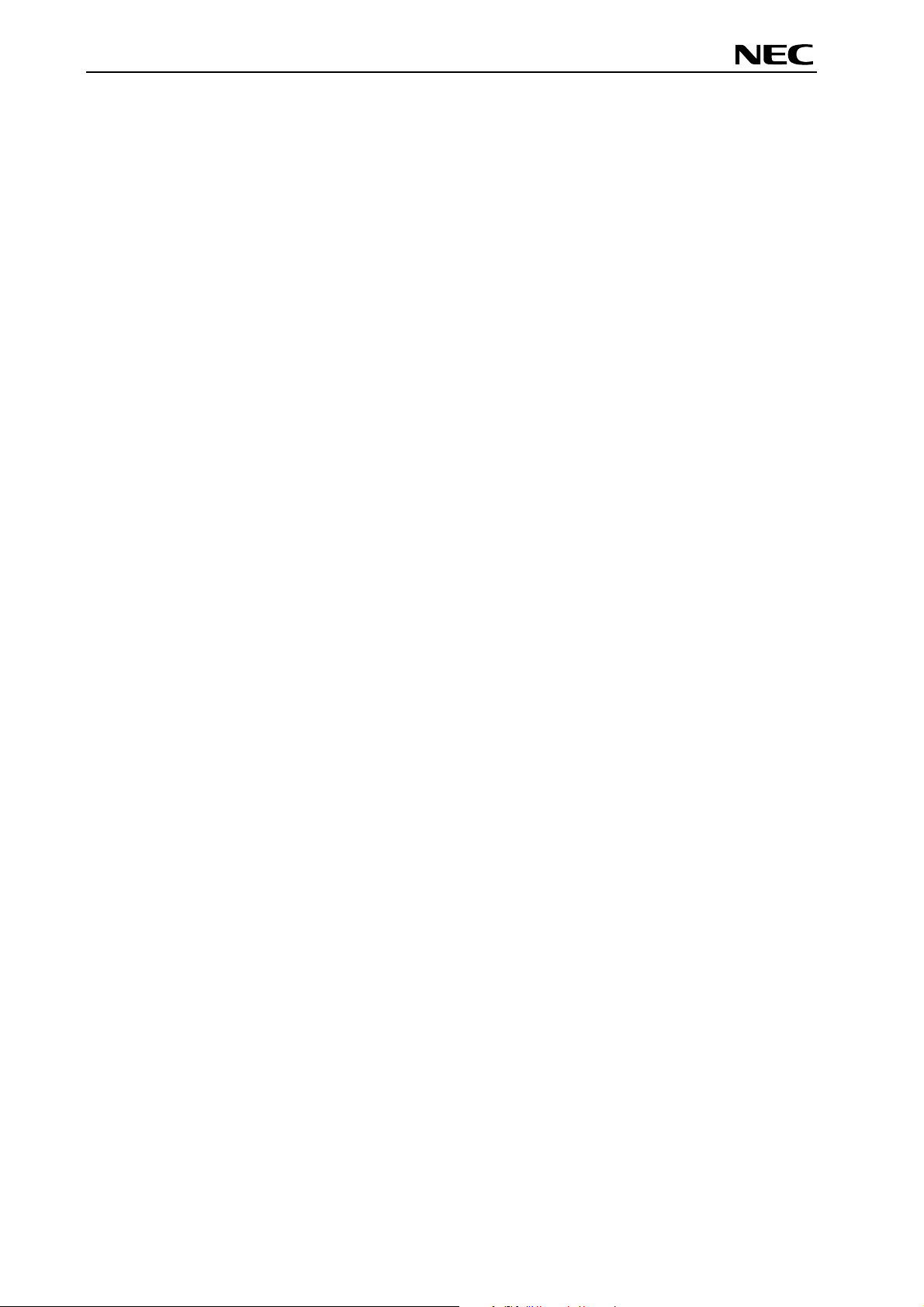
78K0/Fx2 – CAN it!
Global Document No. U18414EE1V1UM00 (1st edition)
Figure 58: Parameter File Selection............................................................................................................63
Figure 59: Port Selection .............................................................................................................................63
Figure 60: <Standard Device Setup> Dialog Box after Setting...................................................................64
Figure 61: <Advance Device Setup> Dialog Box ........................................................................................64
Figure 62: Completion of Parameter Setting...............................................................................................65
Figure 63: After Downloading......................................................................................................................65
Figure 64: After EPV Execution...................................................................................................................66
Figure 65: Registry entry for IAR C-SPY debugger COM port setting ........................................................69
Figure 66: Configuration of COM port for IAR C-SPY debugger 1/4 ..........................................................69
Figure 67: Configuration of COM port for IAR C-SPY debugger 2/4 ..........................................................70
Figure 68: Configuration of COM port for IAR C-SPY debugger 3/4 ..........................................................70
Figure 69: Configuration of COM port for IAR C-SPY debugger 4/4 ..........................................................71
Figure 70: IAR Embedded Workbench .......................................................................................................72
Figure 71: IAR project workspace ...............................................................................................................73
Figure 72: IAR debugger options ................................................................................................................73
Figure 73: IAR Linker options......................................................................................................................74
Figure 74: TK-78 hardware setup menu .....................................................................................................74
Figure 75: IAR project download .................................................................................................................75
Figure 76: IAR C-SPY debugger .................................................................................................................76
Figure 77: USB interface cable (Mini-B type)..............................................................................................80
Figure 78: 78K0/Fx2 – CAN it! baseboard schematics ...............................................................................81
Figure 79: 78K0/Fx2 – CAN it! CPU module schematics............................................................................82
List of Tables
Table 1: Configuration switch SW4, factory settings...................................................................................14
Table 2: Operation mode selection SW4/S1 ...............................................................................................14
Table 3: OCD mode selection SW4/S2.......................................................................................................14
Table 4: UART selection SW4/S3 ...............................................................................................................15
Table 5: UART / LIN selection SW4/S4.......................................................................................................15
Table 6: LIN plug JP1 ..................................................................................................................................15
Table 7: Pin Configuration of USB Connector CN6 ....................................................................................16
Table 8: CN4, PG-FP4 connector ...............................................................................................................17
Table 9: SW4 configuration when using PG-FP4........................................................................................17
Table 10: Display connections ....................................................................................................................18
Table 11: Distribution of temperature factor kT............................................................................................19
Table 12: LED D1–D4 connection...............................................................................................................20
Table 13: CN3, CN4, CN5, and CN6 connection to 78K0/FF2 ...................................................................22
Table 14: CAN connector CN8....................................................................................................................22
Table 15: OCD connector CN7 ...................................................................................................................23
Table 16: SW4 configuration for OCD via QB-78K0MINI ...........................................................................23
Table 17: SW4 configuration for OCD via On-Board debug function .........................................................24
Table 18: SW4 configuration for OCD via QB-78K0MINI ...........................................................................25
Table 19: 78K0/FF2 memory map...............................................................................................................26
Table 20: 78K0/Fx2 – CAN it! CD-ROM directory structure........................................................................27
Table 21: Example directory structure ........................................................................................................77
9
Page 10
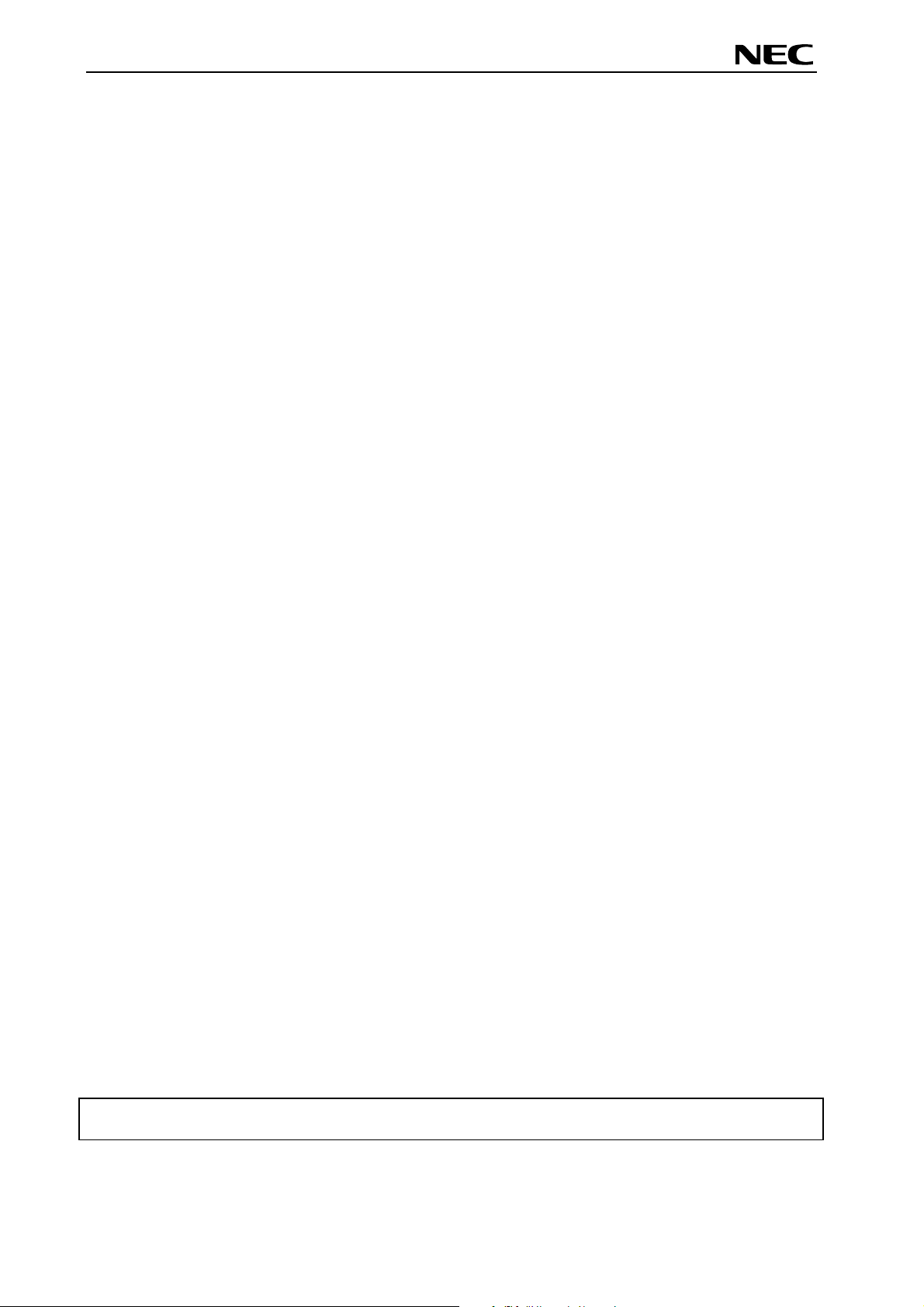
78K0/Fx2 – CAN it!
Global Document No. U18414EE1V1UM00 (1st edition)
1. Introduction
78K0/Fx2 – CAN it! is a demonstration kit for the NEC’s F_Line 78K0/Fx2 microcontroller family. It
supports On-Board debugging, FLASH programming and real time execution of application programs up
to 4 kBytes of program code for the 78K0/FF2 microcontroller. The board is prepared to be connected to
user hardware parts such as digital I/O or analogue signals.
1.1 Main features of 78K0/Fx2 – CAN it!
• Easy to use device demonstration capabilities
78K0/Fx2 – CAN it! contains elements to easily demonstrate simple I/O-functions, i.e. push buttons,
12*2 character LC display, LED output, AD reference voltage, I/O lines, UART serial interface, LIN
and CAN serial interfaces.
• On-Board debug function
The 78K0/Fx2 – CAN it! supports an On-Board debug function by using the IAR C-SPY debugger. It
allows FLASH downloading and standard debug functions i.e. code execution, single stepping,
breakpoints, memory manipulation etc.
• Power supply via USB interface
78K0/Fx2 – CAN it! is powered via USB interface, no separate power supply is needed.
• Character LCD module
78K0/Fx2 – CAN it! provides a 12*2 character LC display, allowing the implementation of human /
machine interfaces, comfortable input / output functions, output of measurement values, output of
status information etc.
• FPL3, FLASH programming software
A windows based FLASH programming software allows to select and download application programs
to the 78K0/Fx2 – CAN it! board for evaluation purposes.
• Analogue to digital signal conversion is supported
• Various input / output signals available, such as
° All I/O ports prepared to be connected to user hardware
° Timer input / output signals
° Two or three wire serial I/O
° UART interface, via USB UART chip FT232
° High Speed CAN bus interface with transceiver PCA82C250
° LIN bus support, via TJA 1020 transceiver
° 16 analogue input lines
° Temperature sensor KTY13-5
° 4 I/O ports connected to LED
° 2 push buttons prepared for external interrupt generation
• The IAR Embedded Workbench for 78K0/78K0S and the IAR C-SPY debugger / simulator are
included. These packages are restricted in such that maximum program code size is limited to
4 kByte of program code.
• Full documentation is included for the NEC 78K0/FF2 microcontroller, IAR Systems Embedded
Workbench, IAR Systems C-SPY debugger / simulator and the NEC FPL3 FLASH programming
software.
78K0/Fx2 – CAN it! is not intended for code development. NEC does not allow and does not
support in any way any attempt to use 78K0/Fx2 – CAN it! in a commercial or technical product.
10
Page 11
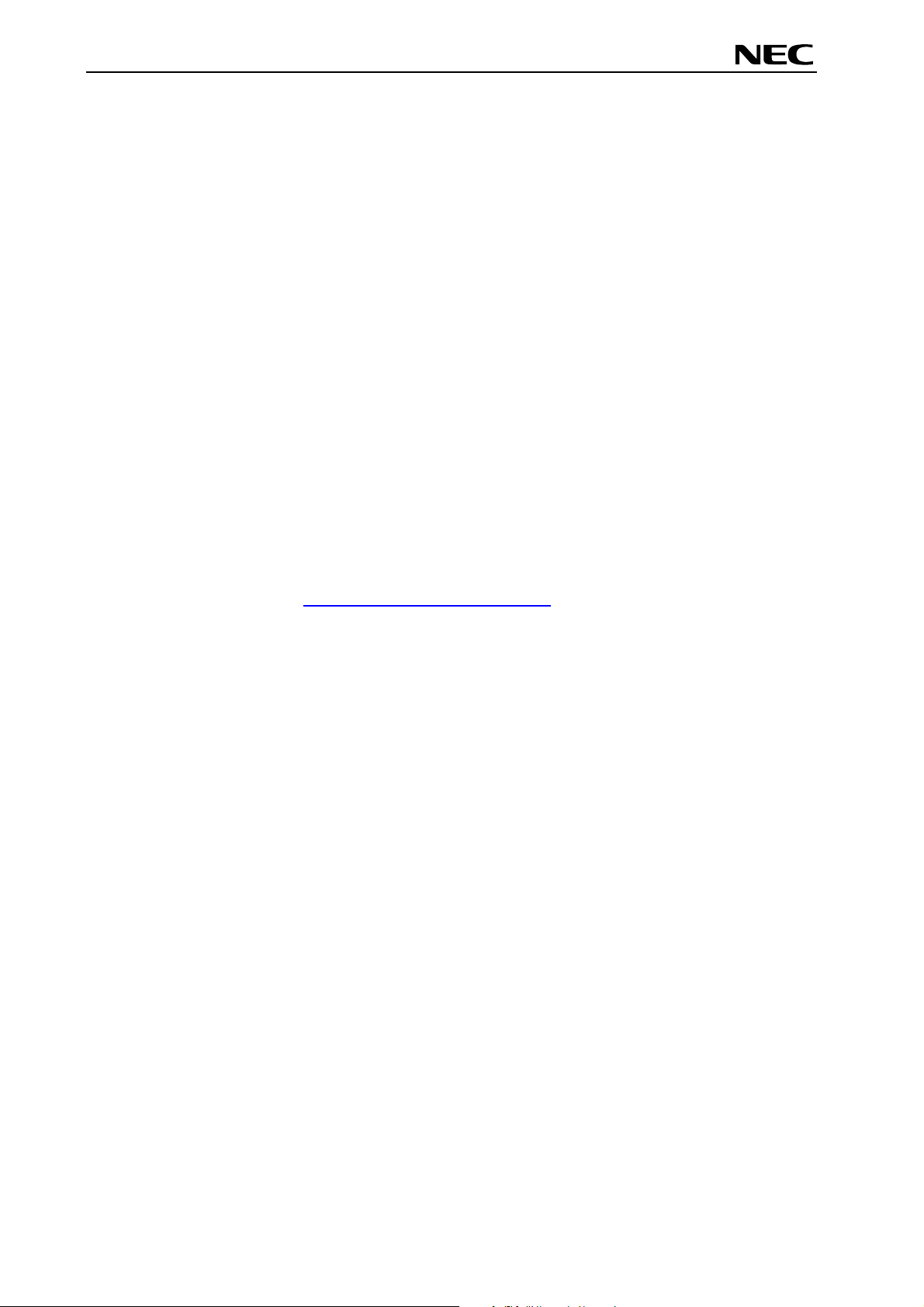
78K0/Fx2 – CAN it!
Global Document No. U18414EE1V1UM00 (1st edition)
1.2 System requirements
HOST PC
Host interface
1.3 Package contents
Please verify that you have received all parts listed in the package contents list attached to the
78K0/Fx2 – CAN it! package. If any part is missing or seems to be damaged, please contact the dealer
from whom you received your 78K0/Fx2 – CAN it!.
Note:
Updates of the IAR Embedded Workbench for 78K, FP3 FLASH programming software,
documentation and/or utilities for 78K0/Fx2 – CAN it!, if available, may be downloaded from the
NEC WEB page(s) at
A PC supporting Windows 98SE, Windows ME, Windows 2000 or
Windows XP is required for the IAR Systems Embedded Workbench
demo-version and the FPL3 FLASH programming software.
Pentium 166 MHz (at least), 128 MB of RAM, 256-color display (1024 *
768), mouse, CD-ROM drive and 200 Mbytes of free hard disk space are
required to install the tool packages.
Above listed requirements are valid for the IAR Systems Embedded
Workbench and the FPL3 FLASH programming software.
USB interface that enables communication based on USB (Ver1.1 or
later)
http://www.eu.necel.com/updates
1.4 Trademarks
IAR Embedded Workbench, visualSTATE, IAR MakeApp and C-SPY are registered trademarks of IAR
Systems AB. Microsoft and Windows are registered trademarks of Microsoft Corporation. Adobe and
Acrobat Reader are registered trademarks of Adobe Systems Incorporated.
All other product names are trademarks or registered trademarks of their respective owners.
11
Page 12
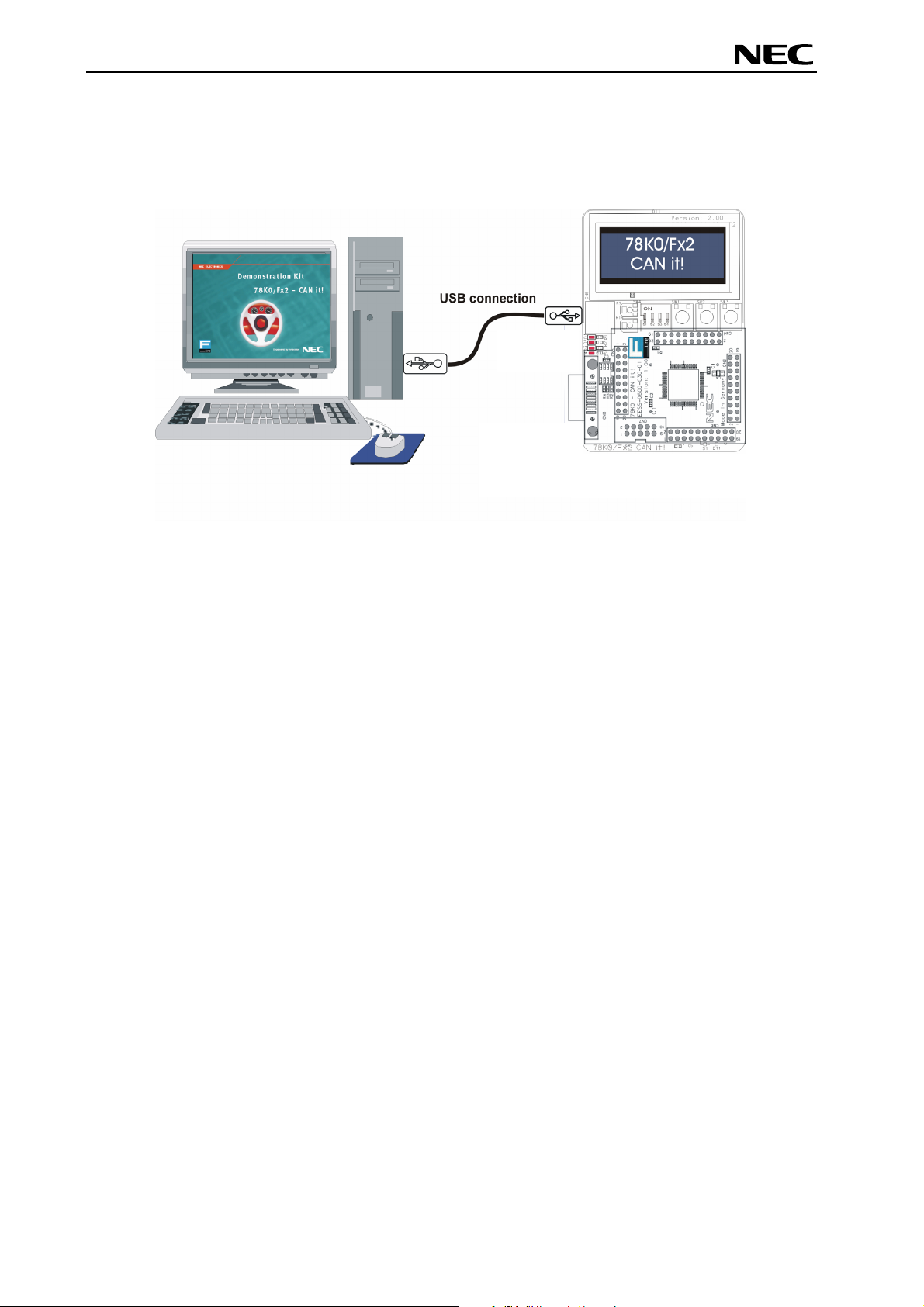
78K0/Fx2 – CAN it!
Global Document No. U18414EE1V1UM00 (1st edition)
2. 78K0/Fx2 – CAN it! system configuration
The 78K0/Fx2 – CAN it! system configuration is given in the diagram below:
Figure 1: 78K0/Fx2 – CAN it! system configuration
2.1 78K0/Fx2 – CAN it!
78K0/Fx2 – CAN it! is a demonstration kit for the 78K0/FF2 8-Bit microcontroller. The 78K0/Fx2 – CAN it!
board is connected to the host system via USB interface cable. The host system may be used for OnBoard debugging of application software by using the IAR C-SPY debugger or the programming of the
78K0/FF2 internal FLASH memory by using the FPL3 programming GUI, to allow execution of application
programs on the 78K0/Fx2 – CAN it! starterkit hardware.
78K0/Fx2 – CAN it! runs the microcontroller at 12.0000 MHz operating speed. Sub-clock is provided with
32.768 kHz.
2.2 Host computer
The USB host interface enables communication to the 78K0/Fx2 – CAN it! board. The USB UART chip
FT232 allows application software to access the USB device in the same way as it would access a
standard RS232 interface. The FTDI's Virtual COM Port (VCP) driver appears to the windows system as
an extra Com Port, in addition to any existing hardware Com Ports.
2.3 Power supply via USB interface
78K0/Fx2 – CAN it! is powered by USB interface, no separate power supply is needed. The USB
interface provides the 78K0/Fx2 – CAN it! board with 5V supply voltage.
12
Page 13
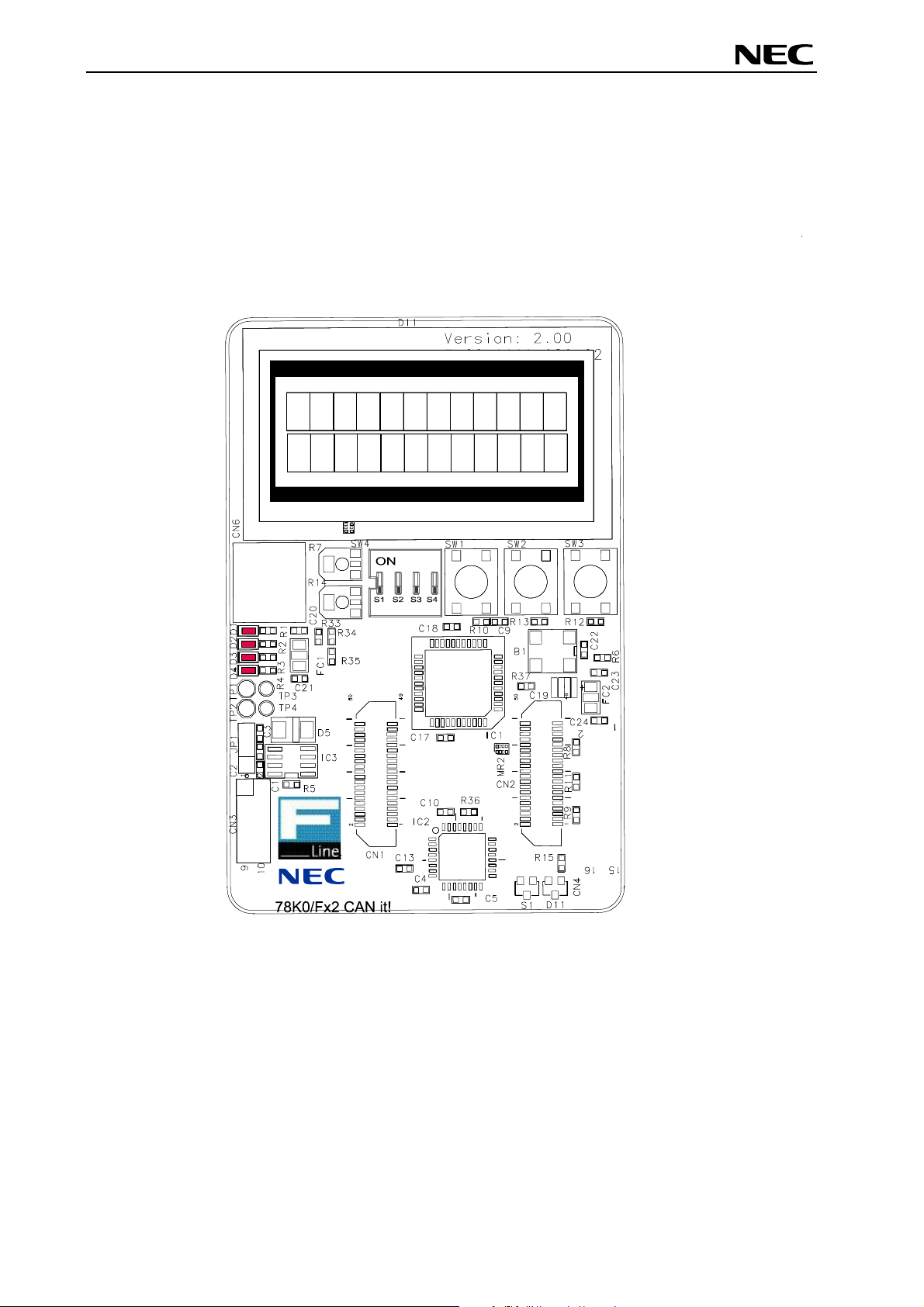
78K0/Fx2 – CAN it!
Global Document No. U18414EE1V1UM00 (1st edition)
3. 78K0/Fx2 – CAN it! baseboard components
The 78K0/Fx2 – CAN it! baseboard is equipped with push buttons, a 12*2 character LC display, LED’s
and with several connectors in order to be connected to host computers, FLASH programmer, LIN and
High Speed CAN busses.
Figure 2: 78K0/Fx2 – CAN it! baseboard connectors, switches and LED’s
Some of the 78K0/Fx2 – CAN it! components are free for user application hardware and software. Please
read the user’s manual of the 78K0/FF2 device carefully to get information about the electrical
specification of the available I/O ports before you connect any external signal to the 78K0/Fx2 – CAN it!
board.
13
Page 14
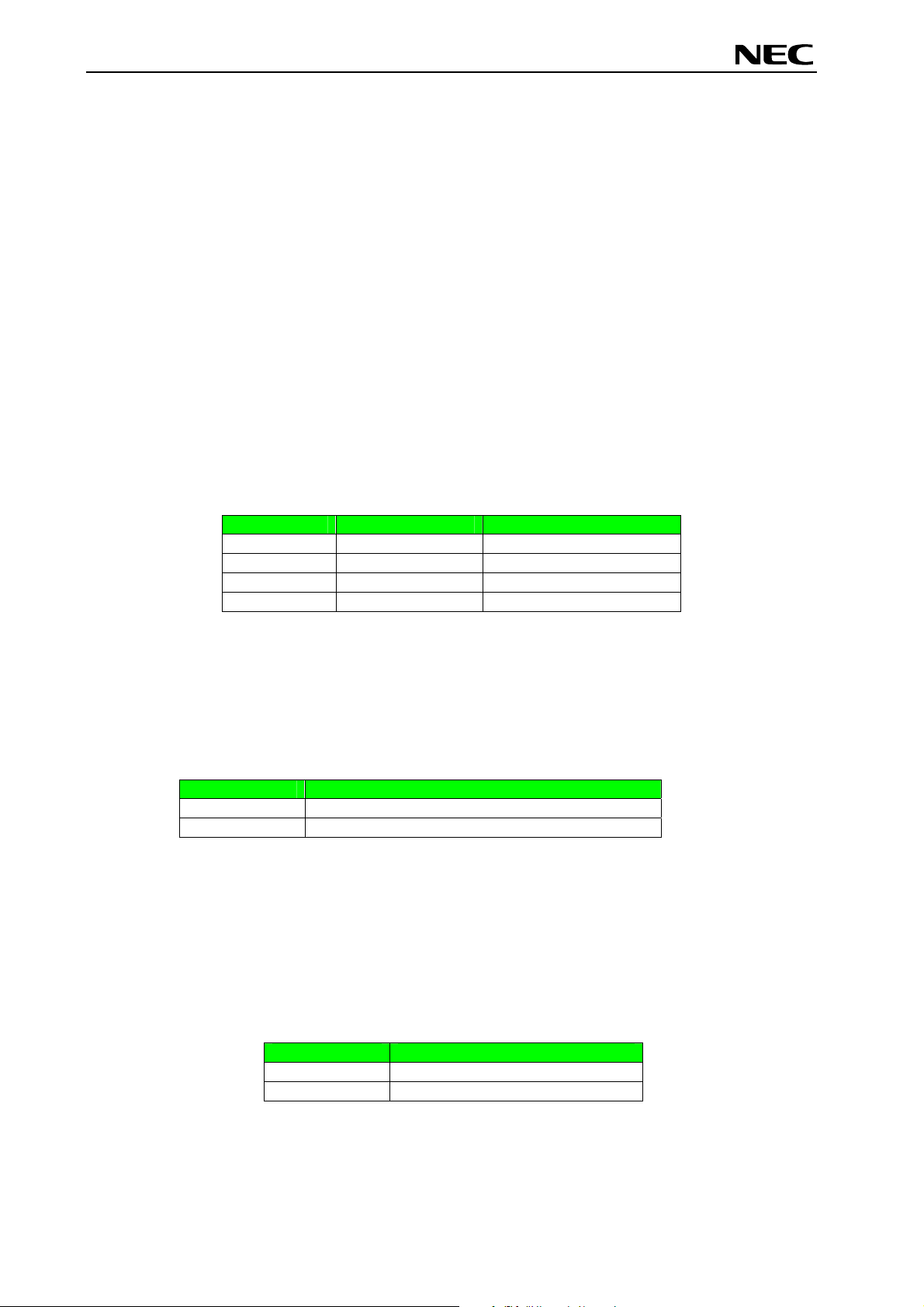
78K0/Fx2 – CAN it!
Global Document No. U18414EE1V1UM00 (1st edition)
3.1 RESET button SW1
SW1 is a reset button. It activates the power on reset. It is connected to the reset input of the 78K0/FF2
CPU module.
3.2 User button SW2
SW2 is a push button connecting V
to port P120 of the 78K0/FF2 device. The port may be programmed to generate interrupt INTP0. The
necessary initialisation for this purpose is described in the user’s manual of the 78K0/FF2 device. The
port is connected to a 4.7K pull down resistor.
3.3 User button SW3
SW3 is a push button connecting V
to port P30 of the 78K0/FF2 device. The port may be programmed to generate interrupt INTP1. The
necessary initialisation for this purpose is described in the user’s manual of the 78K0/FF2 device. The
port is connected to a 4.7K pull down resistor.
3.4 Configuration switch SW4
The different operation modes of the 78K0/Fx2 – CAN it! board can be set by SW4 switches S1-S4.
SW4 Factory settings
S1 OFF Normal operation mode
S2 OFF OCD disabled
S3 OFF UART60 select
S4 OFF LIN bus disabled
Table 1: Configuration switch SW4, factory settings
to external interrupt input INTP0 of the microcontroller. This is equal
CC
to external interrupt input INTP1 of the microcontroller. This is equal
CC
Operation Mode
3.4.1 Operation mode selection SW4/S1
SW4 switch S1 controls the operation mode of the 78K0/Fx2 – CAN it! board. Setting SW4/S1 to ON
allows to reprogram the internal FLASH memory of the 78K0/FF2 device using the FPL3 FLASH
programming software.
SW4, S1 Operation mode
OFF (default) Normal operation mode
ON FLASH memory programming mode
Table 2: Operation mode selection SW4/S1
Within normal operation mode the user program stored in the FLASH memory of 78K0/FF2 device is
executed.
3.4.2 On-Chip debug mode selection SW4/S2
SW4 switch S2 controls the On-Chip debug function of the 78K0/FF2 device. Setting switch S2 to ON
allows to use the On-Board debug function of the 78K0/Fx2 – CAN it! board or alternative connecting the
QB-78K0MINI On-Chip debug emulator to the 78K0/FF2 CPU module, connector CN7.
SW4, S2
Operation Mode
OFF (default) OCD disabled
ON OCD enabled
Table 3: OCD mode selection SW4/S2
For more details on how to configure 78K0/Fx2 – CAN it! in order to use On-Chip debugging please refer
to CHAPTER 5, ON-CHIP DEBUGGING.
14
Page 15
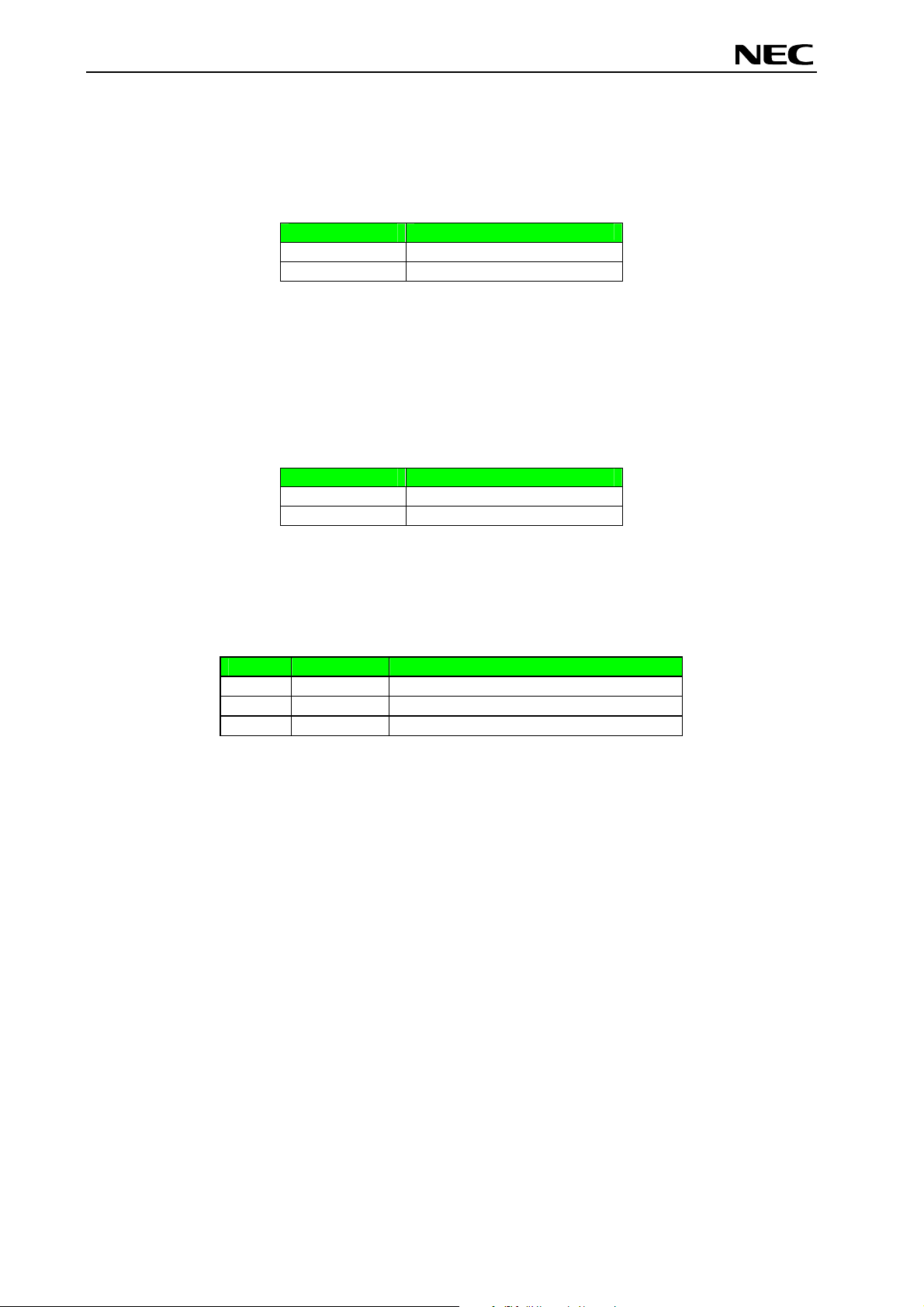
78K0/Fx2 – CAN it!
Global Document No. U18414EE1V1UM00 (1st edition)
3.4.3 UART selection SW4/S3
SW4 switch S3 specifies the corresponding UART signals of the 78K0/FF2 device connected to the
FT232 interface lines.
SW4, S3
OFF (default) UART60 select
ON UART61 select
Table 4: UART selection SW4/S3
3.4.4 UART/ LIN mode SW4/S4
SW4 switch S4 controls the serial communication mode of 78K0/Fx2 – CAN it! board. The corresponding
UART signals RxD and TxD selected by SW4/S3 are connected to the TJA1020 LIN transceiver when
setting SW4/S4 to ON. Setting SW4/S4 to OFF connects the UART signals to the FT232 interface lines.
SW4, S4 Operation mode
OFF (default) UART mode
ON LIN mode
Table 5: UART / LIN selection SW4/S4
78K0/FF2
3.5 LIN plug JP1
JP1 is a 3 pin connector for the LIN bus, connected to the transceiver TJA1020.
JP1 Signal Description
1 BAT Reference voltage for the LIN bus level
2 LIN LIN bus line
3 GND Ground
Table 6: LIN plug JP1
15
Page 16
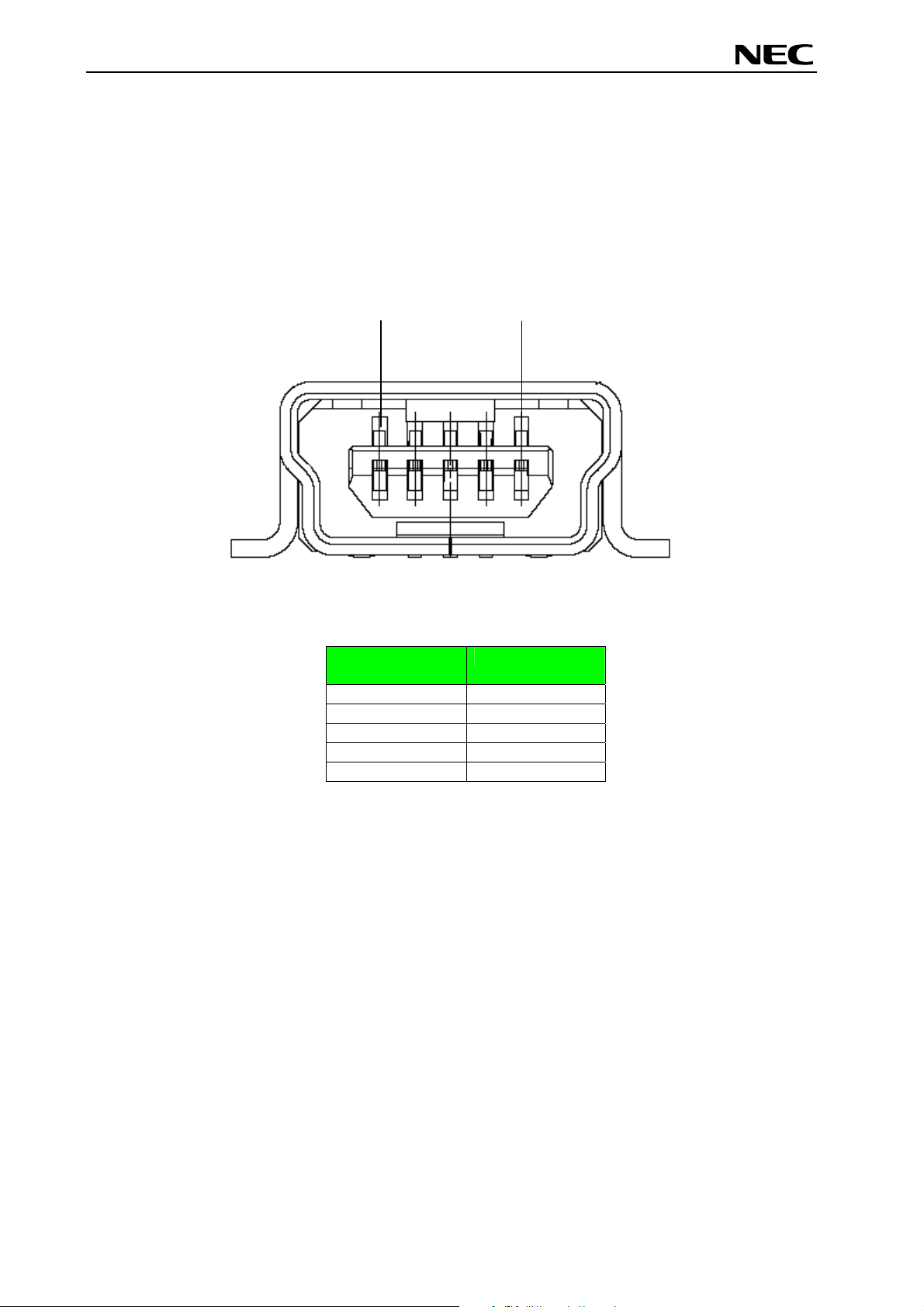
78K0/Fx2 – CAN it!
Global Document No. U18414EE1V1UM00 (1st edition)
3.6 USB interface connector CN6
The CN6 connector allows connecting the IAR C-SPY debugger or FPL3 FLASH programming software
to the 78K0/Fx2 – CAN it! board in order to debug application software or program the 78K0/FF2 internal
FLASH memory. The board power supply of 5V is also provided by connector CN6.
For standard communication to a host system, i.e. by using a terminal program, the input/output signals
of UART60 respectively UART61 of the 78K0/FF2 device are connected to CN6. Please configure switch
SW4 accordingly to use this mode.
1
Figure 3: Connector CN6, USB Mini-B Type Host Connector Pin Configuration
USB Connector
CN6
1 VBUS
2 DM
3 DP
4 N.C.
5 GNDBUS
Table 7: Pin Configuration of USB Connector CN6
5
Signal Name
For connection with the host machine, use a USB cable (Mini-B type). For confirmation,
NEC Electronics used only the USB cable delivered with the 78K0/Fx2 – CAN it! board.
16
Page 17
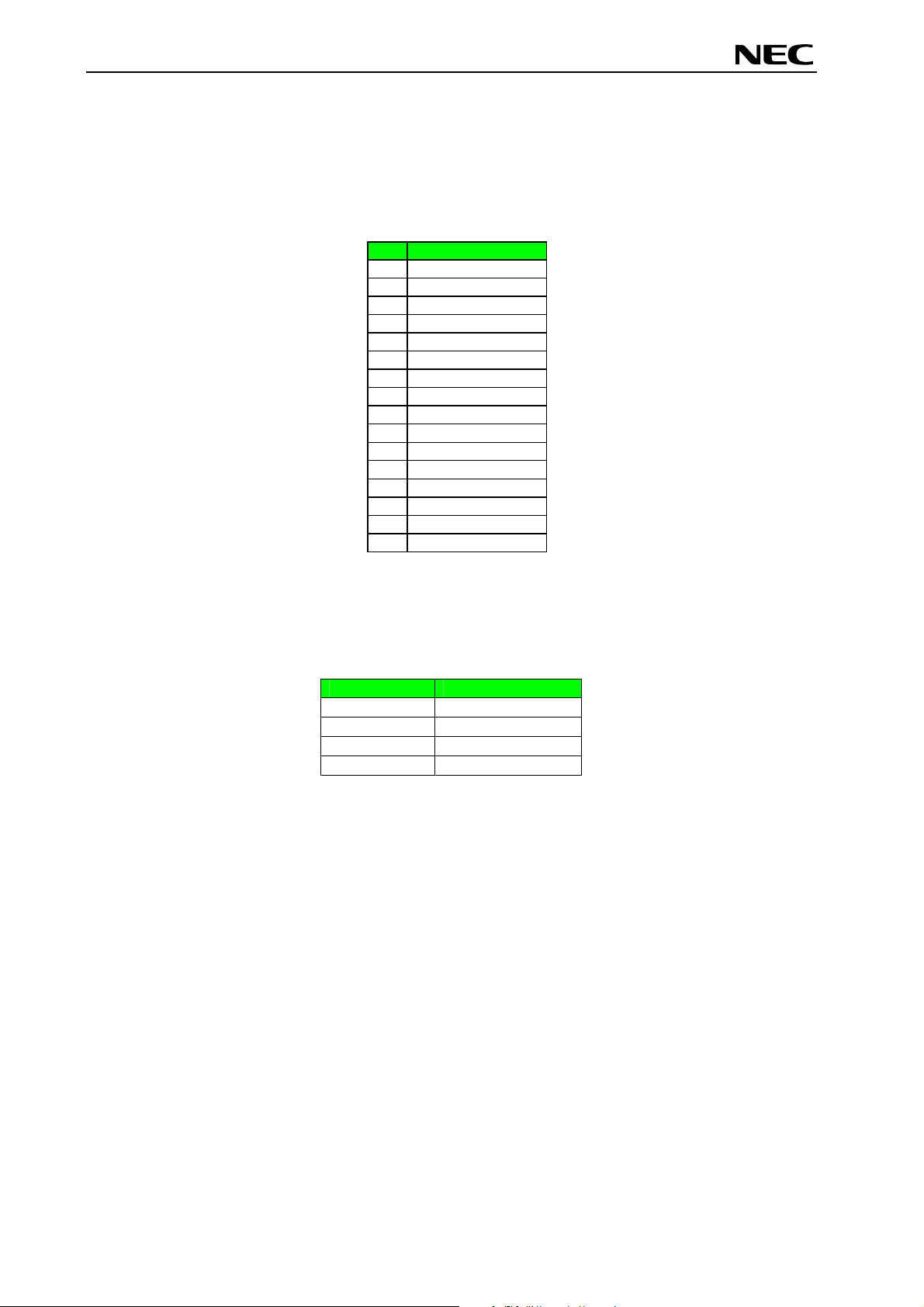
78K0/Fx2 – CAN it!
Global Document No. U18414EE1V1UM00 (1st edition)
3.7 Connector CN4
CN4 connector (not assembled) allows connecting the PG-FP4 flash programmer to 78K0/Fx2 – CAN it!
board in order to program application programs into the microcontroller internal FLASH memory. Please
note, PG-FP4 is a separate product from NEC and it is not included in this package.
CN4 Signal
GND
1
RESET
2
SI
3
V
4
5
6
7
8
9
10
11
12
13
14
15
16
Table 8: CN4, PG-FP4 connector
CC
SO
N.C.
SCK
N.C.
N.C.
N.C.
N.C.
FLMD1
N.C.
FLMD0
N.C.
N.C.
When using PG-FP4, the programming interface to the 78K0/FF2 device must be set to clock serial
interface, CSI. Set configuration of switch SW4 of the 78K0/Fx2 – CAN it! board to the following:
SW4 Setting
S1 OFF
S2 OFF
S3 OFF
S4 OFF
Table 9: SW4 configuration when using PG-FP4
3.8 External Potentiometer R7
A 47K potentiometer R7 is connected between Vcc and ground. The potentiometer arm is connected to
the V0 signal of the LCD module. It controls the operating voltage - contrast adjustment - of the display.
17
Page 18
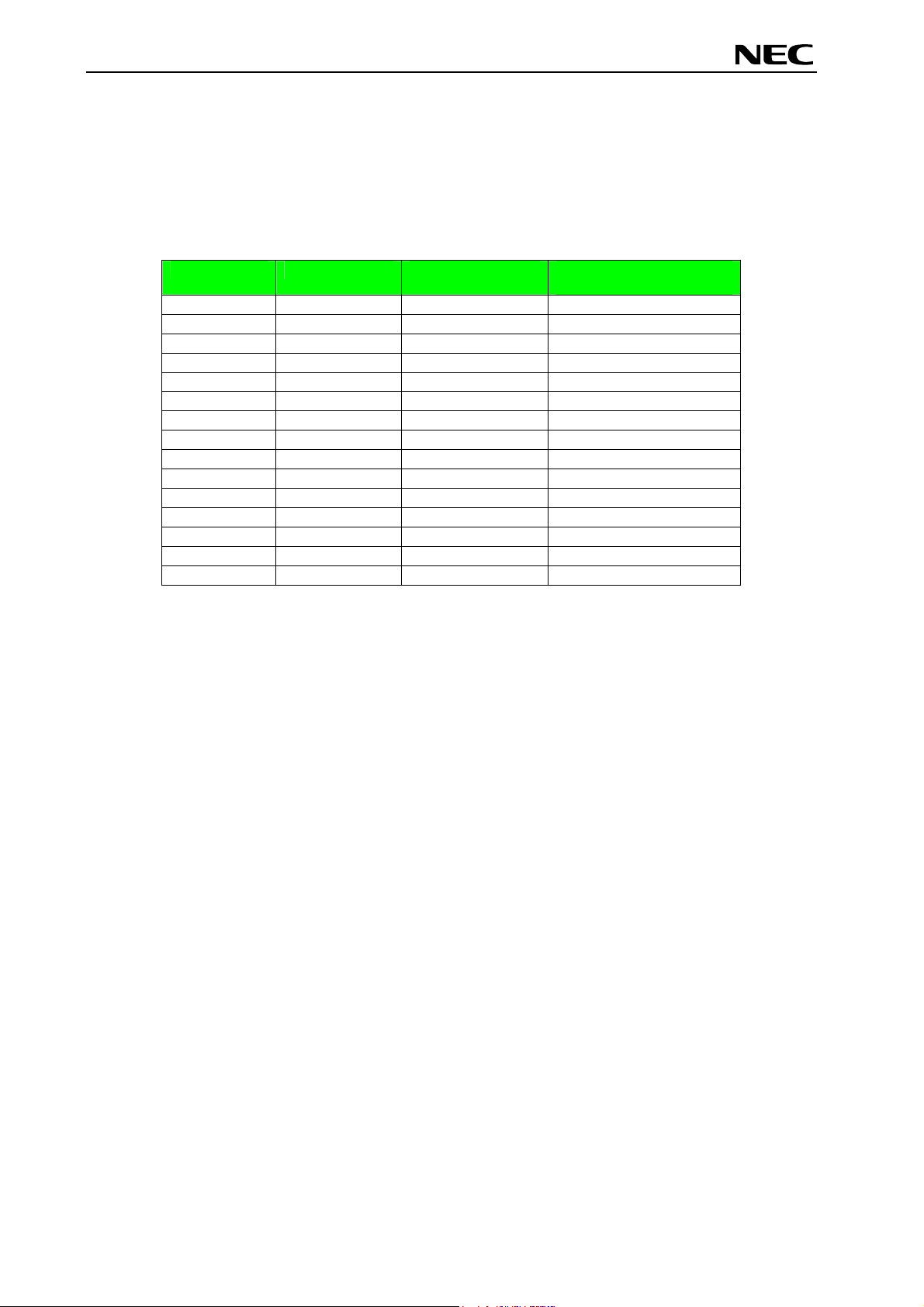
78K0/Fx2 – CAN it!
Global Document No. U18414EE1V1UM00 (1st edition)
3.9 Display D1, 12*2 character LC display
The 78K0/Fx2 – CAN it! board is equipped with a character LC display. The display font is equal to 12
character words at 2 lines. The LCD module contains about a character generator ROM - including
predefined standard characters - and a character RAM where the user can define its own characters. The
display is connected to the 78K0/FF2 device via three control lines and eight data lines.
Display Pin Display Signal
Port 78K0/FF2
1 Vss - GND
2 Vcc - Vcc
3 V0 - R7 potentiometer arm
4 RS P66 5 R/W P65 6 E P64 7 DB0 P40 8 DB1 P41 -
9 DB2 P42 10 DB3 P43 11 DB4 P44 12 DB5 P45 13 DB6 P46 14 DB7 P47 15 A - Vcc via diode
Table 10: Display connections
78K0/Fx2- CAN it!
baseboard
For more details about the LC display specification, commands and character table, please refer to the
corresponding User’s Manual “WH1202A-NFA-ET.pdf” located in the /doc folder of the 78K0/Fx2 – CAN
it!.
3.10 External Potentiometer R14
A 47K potentiometer R14 is connected between Vcc and ground. The potentiometer arm is connected to
port P80 of 78K0/FF2 device. This is equal to the ANI0 analogue input.
3.11 AD converter reference voltage input
A 1.2V reference voltage is supplied to the ANI1 analogue input, equal to port P81 of 78K0/FF2 device.
18
Page 19
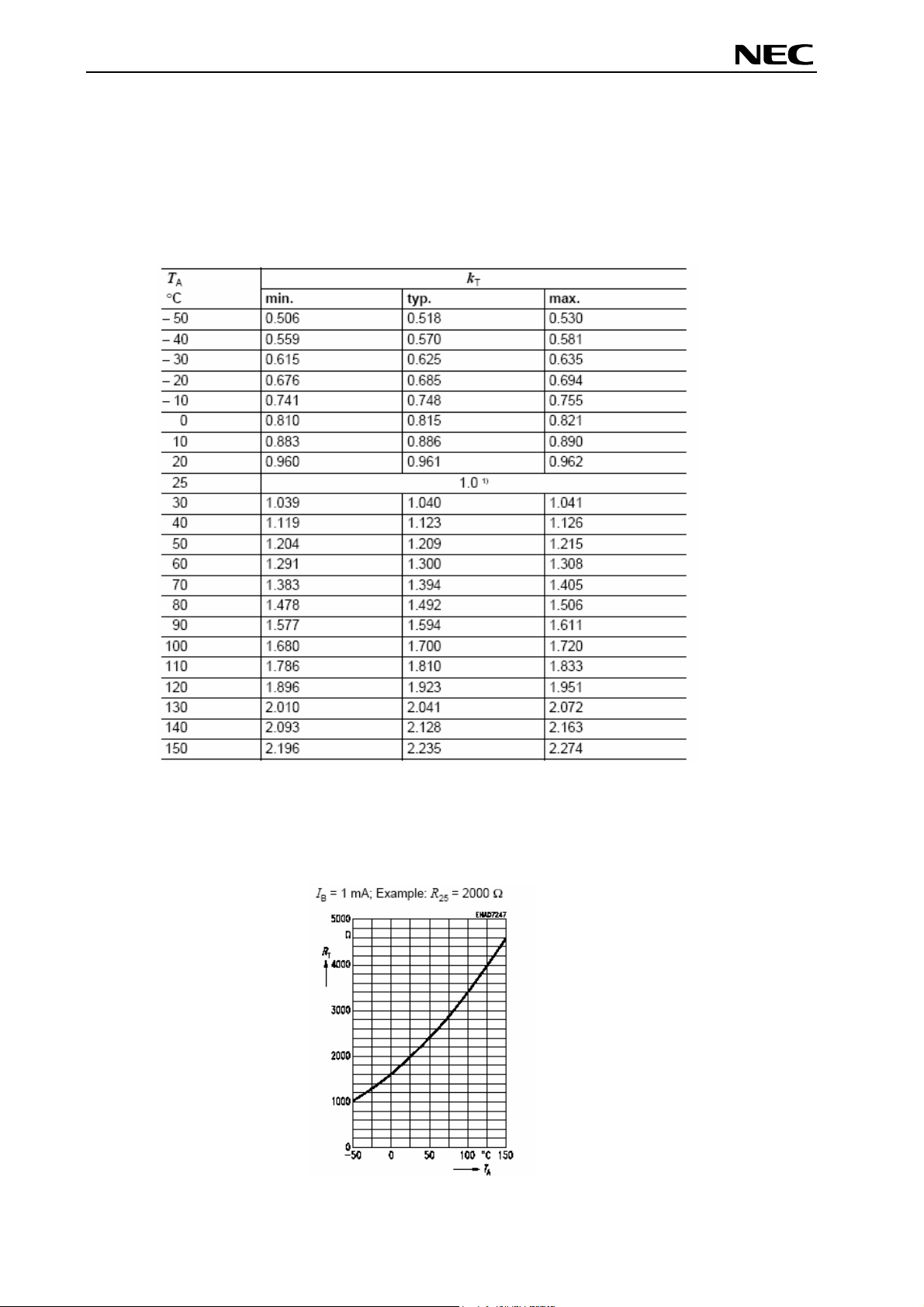
78K0/Fx2 – CAN it!
Global Document No. U18414EE1V1UM00 (1st edition)
3.12 Temperature sensor
For temperature measurement and primarily as an application example a silicon temperature sensor
KTY13-5 is connected to the ANI2 analogue input, equal to port P82 of 78K0/FF2 device.
The temperature sensor has a resistor range of R
centigrade, with I
= 1mA. The distribution of the temperature factor kT is shown in the table below:
OP
= 1950 • and R
25 min
= 1990 • at 25 degrees
25 max
1) Normalising point
Table 11: Distribution of temperature factor k
The sensor resistance can be calculated as following:
T
RT = kT * R
25 =
•(TA)
19
Page 20
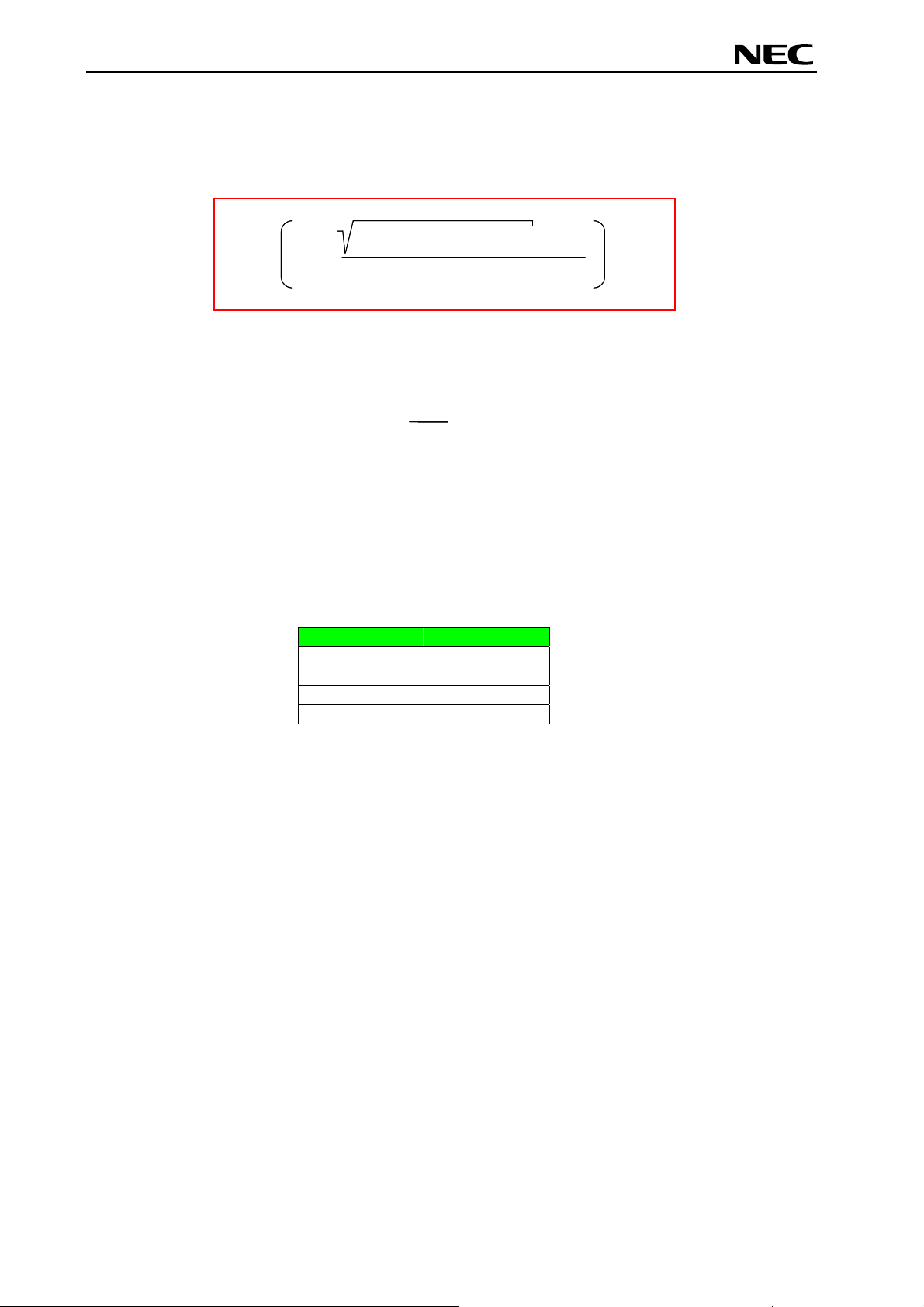
78K0/Fx2 – CAN it!
Global Document No. U18414EE1V1UM00 (1st edition)
The temperature at the sensor can be calculated from the change in the sensors resistance from the
following equation, which approximates the characteristic curve:
α²-4 x β + 4 x β x k
α²-4 x β + 4 x β x kT- α
T = 25 + ° C
T = 25 + ° C
2 x β
2 x β
-3
-3
25
25
25
-3
T
T
T
with:
with:
α = 7,88 x 10 x K
α = 7,88 x 10 x K
α = 7,88 x 10 x K
β = 1,937 x 10 x K
β = 1,937 x 10 x K
β = 1,937 x 10 x K
R
R
R
T
=
T
=
T
=
k
k
k
R
R
R
-1
-1
-1
-5 -2
-5 -2
-5 -2
T
- α
3.13 External LED’s D1–D4
LED’s D1 to D4 are connected to port P5 of the 78K0/FF2 device. A low signal output at each port
switches the corresponding LED on.
LED
Port 78K0/FF2
D1 P50
D2 P51
D3 P52
D4 P53
Table 12: LED D1–D4 connection
20
Page 21
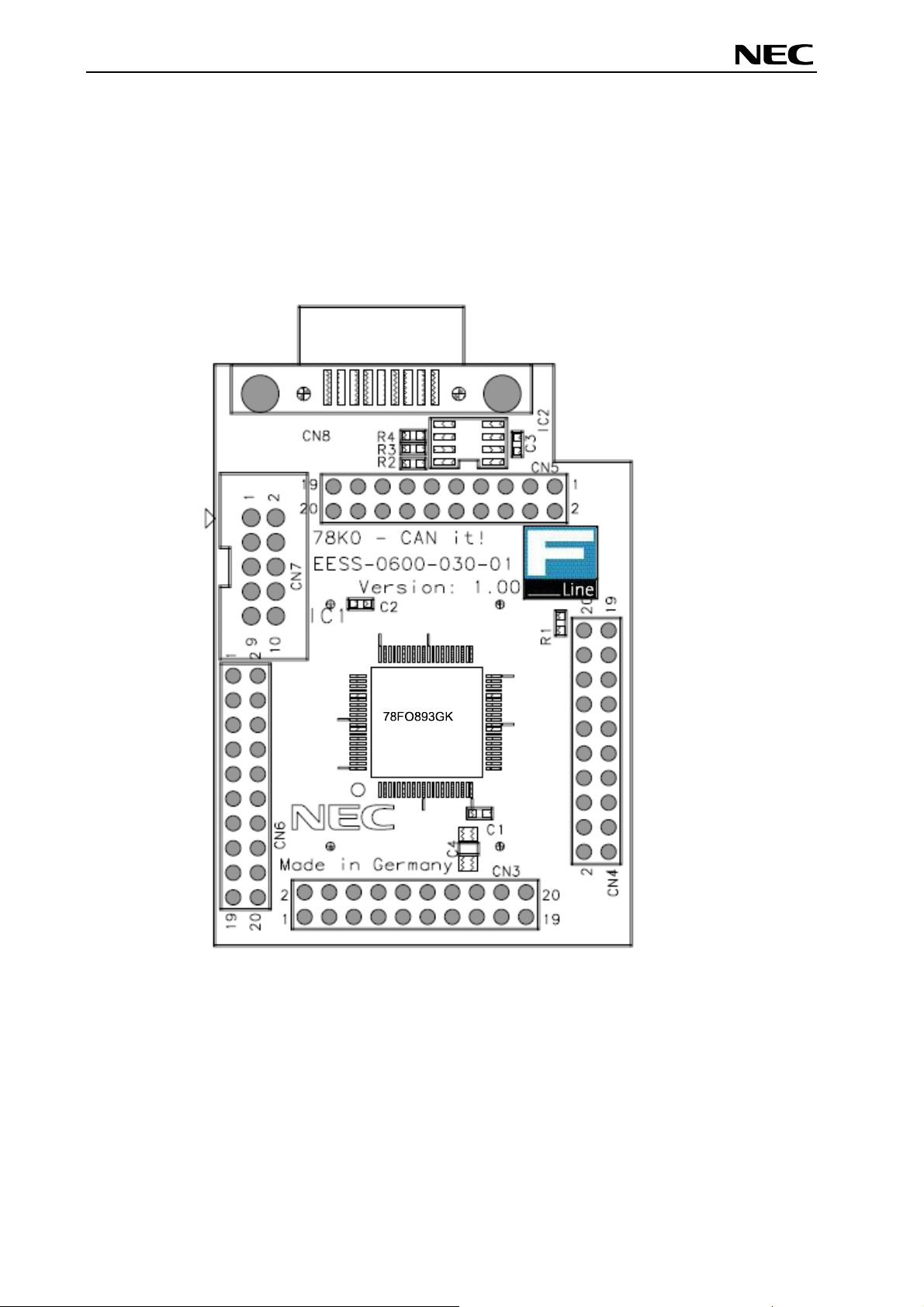
78K0/Fx2 – CAN it!
Global Document No. U18414EE1V1UM00 (1st edition)
4. 78K0/Fx2 – CAN it! CPU module components
The 78K0/FF2 CPU module is equipped with 4 connectors in order to be connected to user defined
hardware. Additionally the 78K0/FF2 CPU module contains about connector CN7 for On-Chip debugging
purpose and connector CN8 for CAN communication.
4.1 78K0/Fx2 – CAN it! CPU module
Figure 4: 78K0/Fx2 – CAN it! CPU module components
21
Page 22
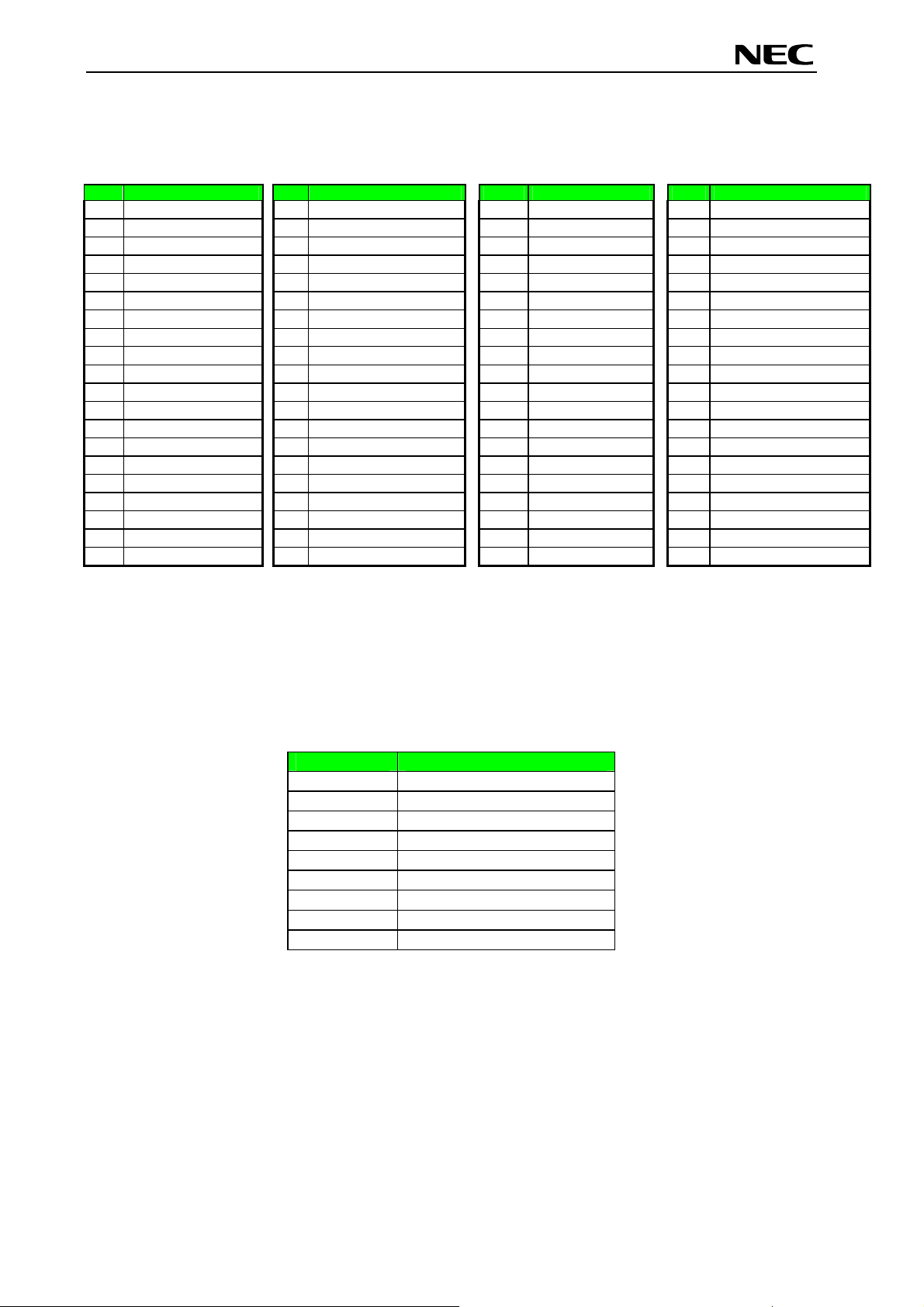
78K0/Fx2 – CAN it!
Global Document No. U18414EE1V1UM00 (1st edition)
4.1.1 External connector CN3, CN4, CN5, and CN6
CN3, CN4, CN5, and CN6 are connectors for external user hardware.
CN3 Port 78K0/FF2 CN4 Port 78K0/FF2 CN5 Port 78K0/FF2 CN6 Port 78K0/FF2
P120, INTP0, EXLVI
1
P47
2
P46
3
P45
4
P44
5
P43
6
P42
7
P41
8
P40
9
/RESET
10
P124, XT2, EXCLKS
11
P123, XT1
12
FLDM0
13
P122, X2, EXCLK
14
P121, X1
15
REGC
16
Vss
17
EVss
18
VDD
19
EVDD
20
P60
1
P61
2
P62
3
P63
4
P33, TI51, TO51, INTP4
5
P64
6
P65
7
P66
8
P67
9
P130
10
P76, SCK11
11
P75, SI11
12
P74, SO11
13
P73, BUZ, INTP7
14
P72, PCL, INTP6
15
P71, CRXD
16
P70, CTXD
17
P06, TI011, TO01
18
P05, SSI11, TI001
19
P32, TI012, TO02, INTP3
20
1
2
3
4
5
6
7
8
9
10
11
12
13
14
15
16
17
18
19
20
P31, TI002, INTP2
P50
P51
P52
P53
P30, INTP1
P17, TI50, TO50
P16, TOH1, INTP5
P15, TOH0
P14, RXD60
P13, TXD60
P12, SO10
P11, SI10, RXD61
P10, SCK10, TXD61
P54
P55
P56
P57
AVREF
AVSS
P97, ANI15
1
P96, ANI14
2
P95, ANI13
3
P94, ANI12
4
P93, ANI11
5
P92, ANI10
6
P91, ANI9
7
P90, ANI8
8
P87, ANI7
9
P86, ANI6
10
P85, ANI5
11
P84, ANI4
12
P83, ANI3
13
P82, ANI2
14
P81, ANI1
15
P80, ANI0
16
P01, TI010, TO00
17
P00, TI000
18
P132, TI013, TO03
19
P131, TI003
20
Table 13: CN3, CN4, CN5, and CN6 connection to 78K0/FF2
4.2 High Speed CAN connector CN8
CN8 is a D-SUB 9 connector for High Speed CAN with CiA standard pin assignment. The used
transceiver is the PCA82C250 with bus termination. The transceiver is connected to the CAN interface of
the 78K0/FF2 device, whereby the s
tandby mode control is selected by port P67.
CN8 Function
1 N.C.
2 CANL
3 GND
4 N.C.
5 N.C.
6 N.C.
7 CANH
8 N.C.
9 N.C.
Table 14: CAN connector CN8
22
Page 23
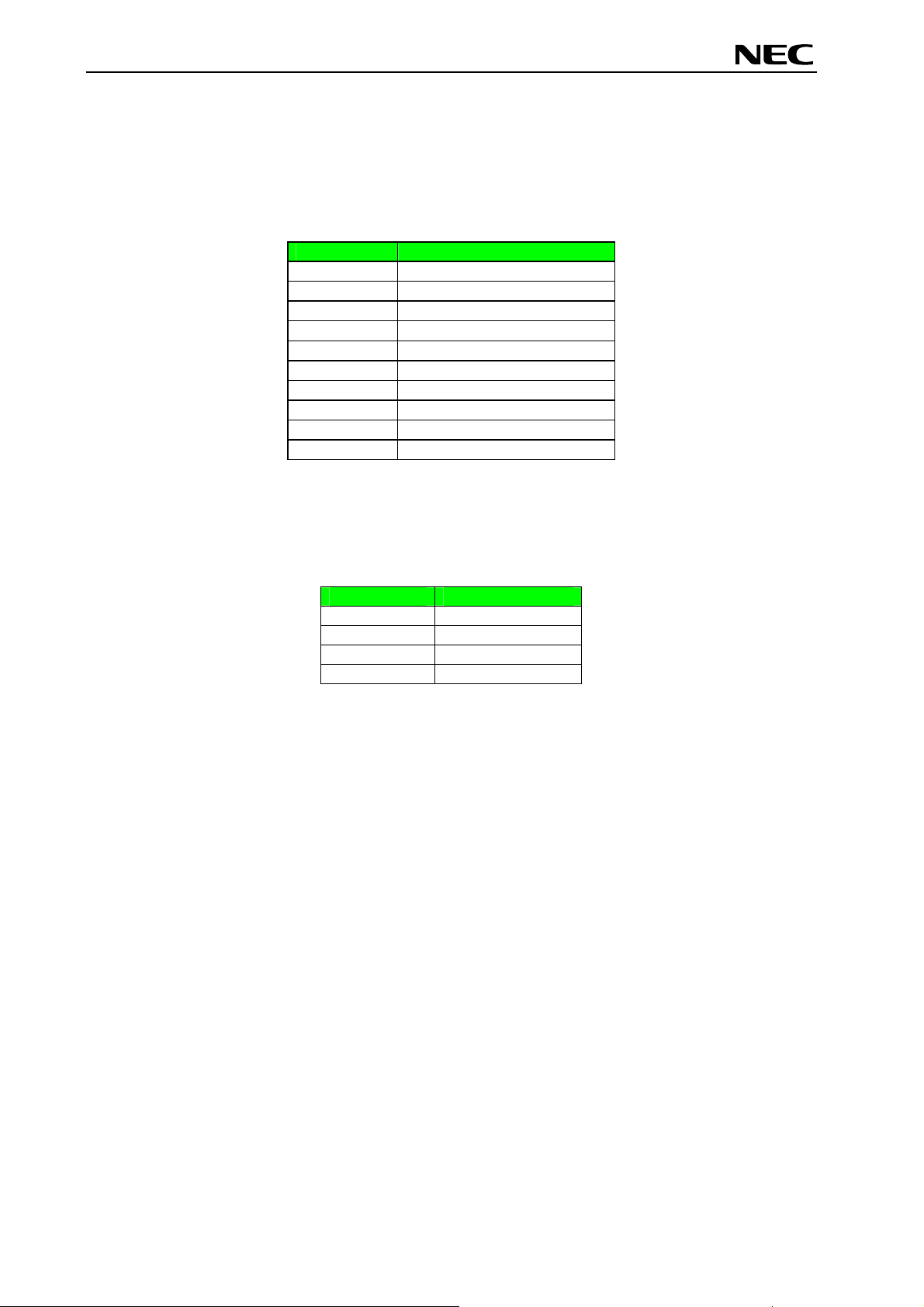
78K0/Fx2 – CAN it!
Global Document No. U18414EE1V1UM00 (1st edition)
4.2.1 OCD connector CN7
Connector CN7 (not assembled) allows connecting the QB-78K0MINI On-Chip debug emulator to the
78K0/Fx2 – CAN it! board in order to use the On-Chip debug function of the 78K0/FF2 device.
QB-78K0MINI is a separate product from NEC and it is not included in this starterkit package.
CN7 Function
1 RESET_IN
2 RESET_OUT
3 FLMD0
4 VDD_IN
5 X2
6 GND
7 X1
8 GND
9 N.C.
10 N.C.
Table 15: OCD connector CN7
To enable On-Chip debugging by using the QB-78K0MINI, please set switch SW4 to the following
configuration:
SW4 Setting
S1 OFF
S2 ON
S3 OFF
S4 OFF
Table 16: SW4 configuration for OCD via QB-78K0MINI
For more details on how to configure 78K0/Fx2 – CAN it! in order to use On-Chip debugging please refer
to CHAPTER 5, ON-CHIP DEBUGGING.
23
Page 24
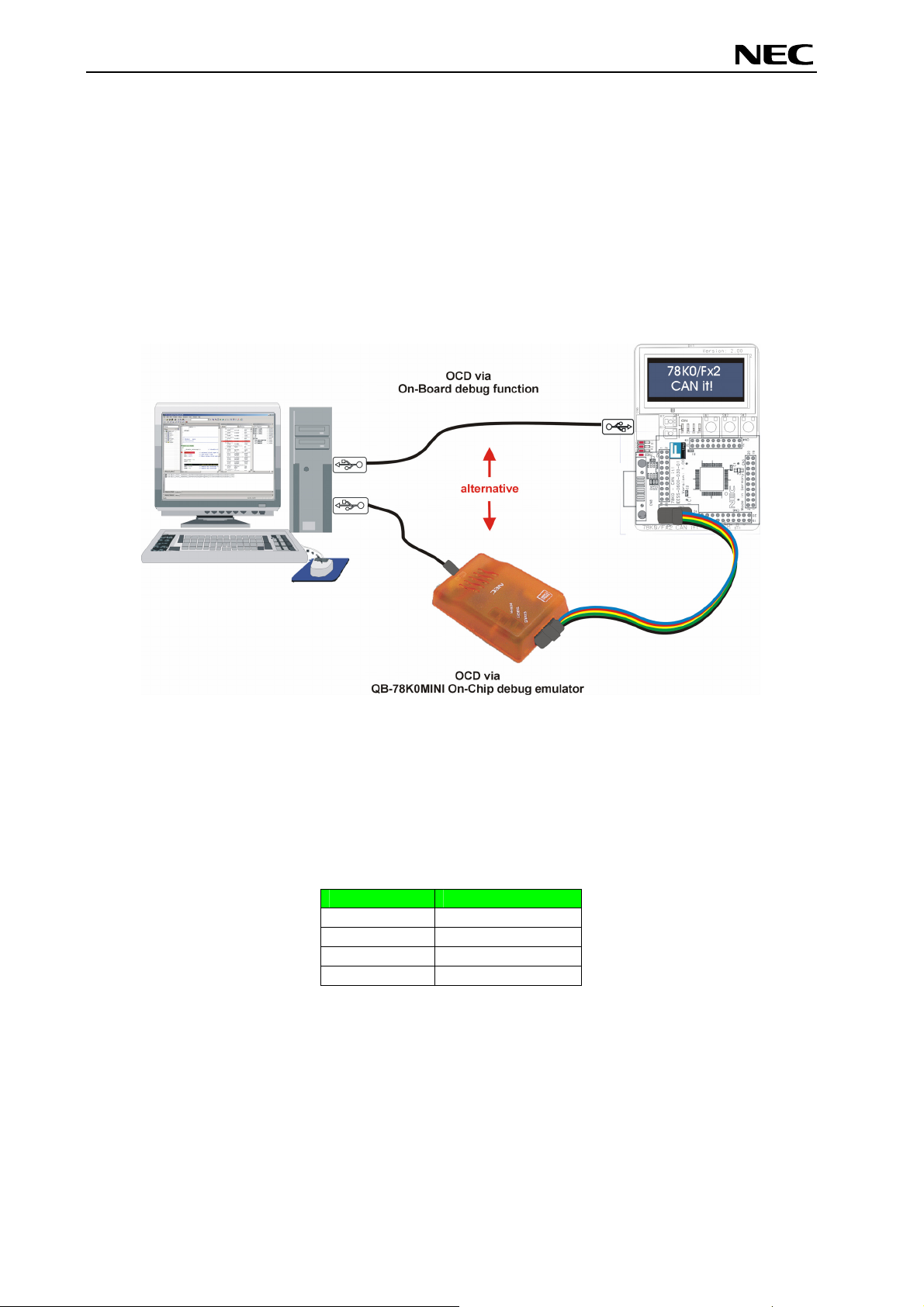
78K0/Fx2 – CAN it!
Global Document No. U18414EE1V1UM00 (1st edition)
5. On-Chip debugging
The 78K0/Fx2 – CAN it! board offers two possibilities to use On-Chip debugging (OCD). The On-Board
debug function of 78K0/Fx2 – CAN it! allows On-Chip debugging without a need of external debug
hardware. Within this mode the default USB / UART connection to the Host computer is used as debug
interface. All standard debug functions are available in the On-Board debugging mode like FLASH
programming / downloading, code execution, single stepping, breakpoints, memory manipulation etc.
Additionally 78K0/Fx2 – CAN it! supports the QB-78K0MINI On-Chip debug emulator in order to use OnChip debug function of the 78K0/FF2 device. The system configuration for On-Chip debugging is shown
in figure below.
Figure 5: 78K0/Fx2 – CAN it! configuration for On-Chip debugging
5.1 OCD via On-Board debug function
To operate the 78K0/Fx2 – CAN it! board within the On-Board debug mode configure switch SW4 as
following:
SW4 Setting
S1 ON
S2 ON
S3 OFF
S4 OFF
Table 17: SW4 configuration for OCD via On-Board debug function
24
Page 25
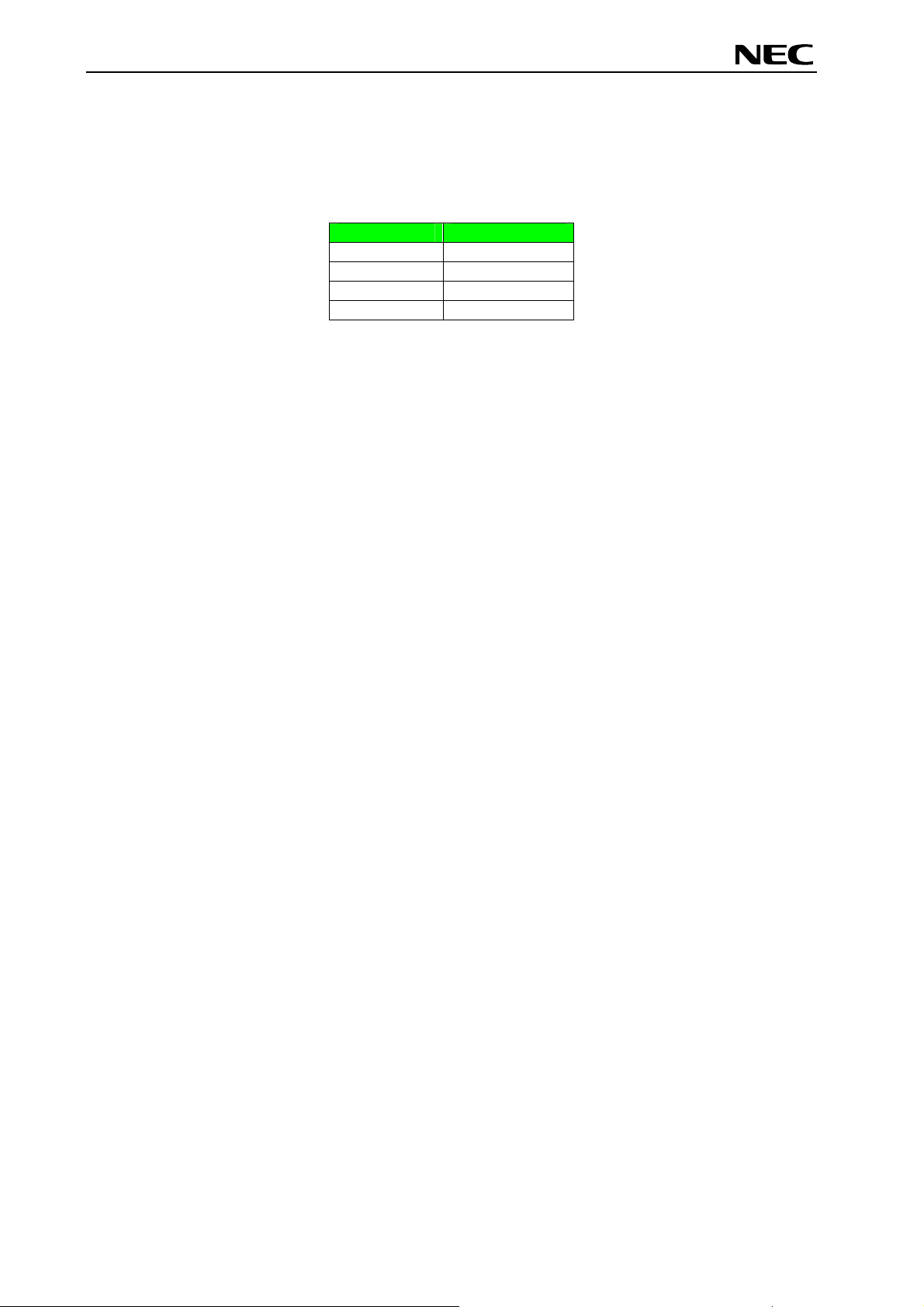
78K0/Fx2 – CAN it!
Global Document No. U18414EE1V1UM00 (1st edition)
5.2 OCD via QB-78K0MINI On-Chip debug emulator
To operate the 78K0/Fx2 – CAN it! board together with the QB-78K0MINI On-Chip debug emulator,
configure switch SW4 as following:
SW4 Setting
S1 OFF
S2 ON
S3 OFF
S4 OFF
Table 18: SW4 configuration for OCD via QB-78K0MINI
25
Page 26

78K0/Fx2 – CAN it!
Global Document No. U18414EE1V1UM00 (1st edition)
5.3 78K0/FF2 memory map
The 78K0/FF2 memory layout is shown in the table below.
Table 19: 78K0/FF2 memory map
The 78K0/Fx2 – CAN it! does not reserve any resources of the 78K0/FF2 device, consequently all
available memory of the device is free for application software.
26
Page 27

78K0/Fx2 – CAN it!
Global Document No. U18414EE1V1UM00 (1st edition)
6. 78K0/Fx2 – CAN it! installation and operation
6.1 Getting started
The IAR C-SPY debugger allows to download and debug application software on the 78K0/Fx2 – CAN it!
starterkit hardware. Additionally the FPL3 FLASH programming software can be used for simple FLASH
programming of the 78K0/FF2 internal FLASH memory. As communication interface between the host
computer and the 78K0/Fx2 – CAN it! board a USB interface line is needed. Before you can download,
debug or execute an application program, hardware and software must be installed properly.
6.1.1 CD-ROM contents
The CD-ROM shows following directory structure:
78K0/Fx2 – CAN it! (F:)
Acrobat
Device Files
DDF
NEC
Doc
FPL3
Drivers
FPL3
PRM
IAR Embedded Workbench 78K0
SamplePrograms
Table 20: 78K0/Fx2 – CAN it! CD-ROM directory structure
CD-ROM ROOT
- Acrobat Reader for 32Bit Windows OS
- Device Files for 78K0/Fx2 – CAN it!
… Device Description Files and
… SFR Description Files for IAR C-SPY
… Device Files for IAR C-SPY
- Documentation
- FPL3 FLASH programming software
… USB driver
… FPL3 setup directory
… PRM parameter files
- IAR Embedded Workbench for 78K0/78K0S
- Sample programs for 78K0/Fx2 – CAN it!
27
Page 28

78K0/Fx2 – CAN it!
Global Document No. U18414EE1V1UM00 (1st edition)
7. Hardware installation
After unpacking 78K0/Fx2 – CAN it!, connect the board to your host computer using the provided USB
interface cable. When 78K0/Fx2 – CAN it! is connected, the USB driver needs to be installed on the host
machine. Please refer to the following CHAPTER 8 SOFTWARE INSTALLATION.
8. Software installation
The 78K0/Fx2 – CAN it! package comes with several software demo packages:
• IAR Systems Embedded Workbench for 78K0/78K0S, including C compiler, assembler, linker, librarian
and IAR C-SPY debugger
• Device Files for 78K0/Fx2 – CAN it!
• FPL FLASH programming software
• Sample programs
The IAR Systems Embedded Workbenches and the FPL3 FLASH programming GUI must be installed on
your PC. For detailed installation hints, refer to the following chapters and to the corresponding
documentation of the IAR Embedded Workbench.
8.1 IAR Systems Embedded Workbench for 78K0/78K0S installation
To install the IAR Systems Embedded Workbench for 78K0/K0S including C-SPY debugger, select the
SETUP program in the directory \IAR Embedded Workbench 78K\ew78k\ of the CDROM. The setup
dialogues will guide you through the installation process.
8.2 Device file installation
To install the device files for the 78K0/Fx2 – CAN it! in order to use the IAR C-SPY debugger, select the
SETUP program in the directory \Device Files\ of the CDROM. The setup dialogues will guide you
through the installation process.
8.3 FPL3 FLASH programming GUI installation
To install the FPL3 FLASH programming GUI select the SETUP program in the directory \FPL3\ of the
CDROM. The setup dialogues will guide you through the installation process.
8.4 Sample program installation
To install the sample / demonstration programs for the 78K0/Fx2 – CAN it! board select the SETUP program
in the directory \SamplePrograms\ of the CDROM. The setup dialogues will guide you through the
installation process.
28
Page 29

78K0/Fx2 – CAN it!
Global Document No. U18414EE1V1UM00 (1st edition)
8.5 USB Driver Installation
In order to use the 78K0/Fx2 – CAN it! board for On-Chip debugging or FLASH programming,
the USB driver needs to be installed on the host machine. Install the driver according to the
following procedure:
Installation on Windows 98SE/Me ......... Page 29
Installation on Windows 2000 ................ Page 31
Installation on Windows XP ................... Page 37
8.5.1 Installation on Windows 98SE/Me
1. When the 78K0/Fx2 – CAN it! board is connected with the host machine, the board is
recognized by Plug and Play, and the wizard for adding new hardware is started. Click
Next>.
Figure 6: Add New Hardware Wizard (Windows 98SE)
Click.
2. The window below is displayed. So, check that "Search for a suitable driver ..." is selected,
then click Next>.
Figure 7: Search Method (Windows 98SE)
Check that "Search for a
suitable driver ..." is selected.
Click.
29
Page 30

78K0/Fx2 – CAN it!
Global Document No. U18414EE1V1UM00 (1st edition)
3. Check the "Specify a location" check box only and enter "C:\Program
Files\NECTools32\FPL3\DRIVER" in the address bar, then click Next>.
Figure 8: Search Location Specification (Windows 98SE)
<1> Check "Specify
a
location" only.
備考 3.1 ソフトウエアのインストール先のフォルダを変更した場合は,
<2> Enter "C:\Program Files\NECTools32\FPL3\DRIVER".
<3> Click.
Remark If the installation destination folder is changed at the time of GUI software installation,
enter "new-folder\DRIVER".
4. The window below is displayed. Click Next>.
Figure 9: Checking Driver to Be Installed (Windows 98SE)
Click.
30
Page 31

78K0/Fx2 – CAN it!
Global Document No. U18414EE1V1UM00 (1st edition)
5. When the window below is displayed, the installation of the USB driver is completed. Click
Finish. The installation of the USB Serial Port driver is then automatically performed.
Figure 10: Installation Completion (Windows 98SE)
Click.
8.5.2 Installation on Windows 2000
1. When the 78K0/Fx2 – CAN it! board is connected with the host machine, the board is
recognized by Plug and Play, and the wizard for finding new hardware is started. Click
Next>.
Figure 11: Found New Hardware Wizard 1 (Windows 2000)
Click.
31
Page 32

78K0/Fx2 – CAN it!
Global Document No. U18414EE1V1UM00 (1st edition)
2. The window below is displayed. So, check that "Search for a suitable driver ..." is selected,
then click Next>.
Figure 12: Search Method 1 (Windows 2000)
Check that "Search for a
suitable driver ..." is selected.
Click.
3. Check the "Specify a location" check box only, then click Next>.
Check that "Specify a
location" only is checked.
ed.hed.
Figure 13: Driver File Location 1 (Windows 2000)
Click.
32
Page 33

78K0/Fx2 – CAN it!
Global Document No. U18414EE1V1UM00 (1st edition)
4. Enter "C:\Program Files\NECTools32\FPL3\DRIVER" in the address bar, then click OK.
Figure 14: Address Specification 1 (Windows 2000)
Click.
Enter "C:\Program Files\NECTools32\FPL3\DRIVER".
Remark If the installation destination folder is changed at the time of GUI software installation,
enter "new-folder\FPL3\DRIVER".
5. Click Next>.
Figure 15: Driver File Search 1 (Windows 2000)
Click.
33
Page 34

78K0/Fx2 – CAN it!
Global Document No. U18414EE1V1UM00 (1st edition)
6. Click Finish to complete the installation of the USB driver.
Figure 16: USB Driver Installation Completion 1 (Windows 2000)
Click.
7. Proceed to the installation of the USB Serial Port driver. Click Next>.
Figure 17: Found New Hardware Wizard 2 (Windows 2000)
Click.
34
Page 35

78K0/Fx2 – CAN it!
Global Document No. U18414EE1V1UM00 (1st edition)
8. The window below is displayed. So, check that "Search for a suitable driver ..." is selected,
then click Next>.
Figure 18: Search Method 2 (Windows 2000)
Check that "Search for a
suitable driver ..." is selected.
Click.
9. Check the "Specify a location" check box only, then click Next>.
Check that "Specify a
location" only is checked.
Figure 19: Driver File Location 2 (Windows 2000)
Click.
35
Page 36

78K0/Fx2 – CAN it!
Global Document No. U18414EE1V1UM00 (1st edition)
10. Enter "C:\Program Files\NECTools32\FPL3\DRIVER" in the address bar, then click OK.
Figure 20: Address Specification 2 (Windows 2000)
Click.
Enter "C:\Program Files\NECTools32\FPL3\DRIVER".
Remark If the installation destination folder is changed at the time of GUI software installation,
enter "new-folder\DRIVER".
11. Click Next>.
Figure 21: Driver File Search 2 (Windows 2000)
Click.
36
Page 37

78K0/Fx2 – CAN it!
Global Document No. U18414EE1V1UM00 (1st edition)
12. Click Finish to complete the installation of the USB driver.
Figure 22: USB Driver Installation Completion 2 (Windows 2000)
Click.
8.5.3 Installation on Windows XP
1. When the 78K0/Fx2 – CAN it! board is connected with the host machine, the board is
recognized by Plug and Play, and the wizard for finding new hardware is started. Check
that "Install from a list or specific ..." is selected, then click Next>.
Figure 23: Found New Hardware Wizard 1 (Windows XP)
Check that "Install from a list or
specific ..." is selected.
Click.
37
Page 38

78K0/Fx2 – CAN it!
Global Document No. U18414EE1V1UM00 (1st edition)
2. Check that "Search for the best driver in these locations." is selected. Check the "Include
this location in the search:" check box and enter "C:\Program
Files\NECTools32\FPL3\DRIVER" in the address bar, then click Next>.
Figure 24: Search Location Specification 3 (Windows XP)
<1> Check that "Search for the
best driver in these locations."
is selected.
<2> Check "Include this
location in the search:"
only.
<4> Click.<3> Enter "C:\Program Files\NECTools32\FPL3\DRIVER".
3. As shown below, "has not passed Windows Logo testing to verify its compatibility with
Windows XP." is displayed. Click Continue Anyway.
Figure 25: Windows XP Logo Testing 3 (Windows XP)
Click.
38
Page 39

78K0/Fx2 – CAN it!
Global Document No. U18414EE1V1UM00 (1st edition)
4. When the window below is displayed, the installation of the USB driver is completed. Click
Finish.
Figure 26: USB Driver Installation Completion 1 (Windows XP)
Click.
5. Proceed to the installation of the USB Serial Port driver. Click Next>.
Figure 27: Found New Hardware Wizard 2 (Windows XP)
Check that "Install from a list
or specific ..." is selected.
Click.
39
Page 40

78K0/Fx2 – CAN it!
Global Document No. U18414EE1V1UM00 (1st edition)
6. Check that "Search for the best driver in these locations." is selected. Check the "Include
this location in the search:" check box and enter "C:\Program
Files\NECTools32\FPL3\DRIVER", then click Next>.
Figure 28: Search Location Specification 2 (Windows XP)
<1> Check that "Search for the best
driver in these locations." is
selected.
<2> Check "Include this location in
the search:" only.
<3> Enter "C:\Program Files\NECTools32\FPL3\DRIVER".
<4> Click.
7. As shown below, "has not passed Windows Logo testing to verify its compatibility with
Windows XP." is displayed. Click Continue Anyway.
Figure 29: Windows XP Logo Testing 2 (Windows XP)
Click.
40
Page 41

78K0/Fx2 – CAN it!
Global Document No. U18414EE1V1UM00 (1st edition)
8. When the window below is displayed, the installation of the USB driver is completed. Click
Finish.
Figure 30: USB Serial Port2 Driver Installation Completion (Windows XP)
Click.
41
Page 42

78K0/Fx2 – CAN it!
Global Document No. U18414EE1V1UM00 (1st edition)
8.6 Confirmation of USB Driver Installation
After installing the two types of drivers, check that the drivers have been installed normally,
according to the procedure below. When using the 78K0/Fx2 – CAN it! board in combination
with FPL3 GUI, the information to be checked here is needed.
By clicking the "Device Manager" tab, check that the drivers are installed normally.
Figure 31: Device Manager
Check that "USB Serial Port
(COM?)" is present.
Check that "USB High Speed
Serial Converter" is present.
For Windows 98SE/Me
Caution Do not select Update and Erase when communicating with the target
device.
For Windows 2000/XP
Caution Do not perform "Hardware Modification Scan" when communicating with the target
device.
Remark In the GUI port list box, the same communication port as COM? of USB Serial Port
(COM?) needs to be selected.
If the drivers above are not displayed, or the mark "×" or "!" is prefixed, refer to
CHAPTER 11 TROUBLESHOOTING.
42
Page 43

78K0/Fx2 – CAN it!
Global Document No. U18414EE1V1UM00 (1st edition)
8.7 Driver deinstallation
The driver deinstallation program is installed on the host machine when the FPL3 software is
installed. Use the procedure below for deinstall the USB driver.
1. When using Windows XP, log on as the computer administrator. When using Windows
2000, log on as the Administrator.
2. Double-click in the order from "My Computer" to "(C:)" to "Program Files" to "NECTools32"
to "FPL3" to "DRIVER". "Ftdiunin.exe" is displayed. Double-click "Ftdiunin.exe".
Figure 32: Driver Uninstallation
Double-click.
3. Click Continue.
Figure 33: Driver Uninstaller
Click.
43
Page 44

78K0/Fx2 – CAN it!
Global Document No. U18414EE1V1UM00 (1st edition)
4. Click Finish to complete driver uninstallation.
Figure 34: Completion of Driver Uninstallation
Click.
Caution If the GUI software is uninstalled earlier, "Ftdiunin.exe" is also deleted. At this time, delete
"USB Serial Port (COM?)" and "USB High Speed Serial Converter" from Device Manager
manually.
44
Page 45

78K0/Fx2 – CAN it!
Global Document No. U18414EE1V1UM00 (1st edition)
9. FPL3 FLASH programming software
9.1 Introduction
The parameter file for the 78K0/FF2 device is installed automatically during installation of FPL3
GUI, folder <FPL3 install-path>\PRM. Nevertheless, newest version of parameter file for the
μPD78F0893 device can by download from the NEC Electronics Web site.
Download the parameter file for the PG-FP4 from the following NEC Electronics Web site:
http://www.eu.necel.com/updates
Copy the parameter file downloaded from the NEC Electronics Web site into sub-directory
<FPL3.EXE-install-path>\PRM created during GUI software setup (refer to CHAPTER 8
SOFTWARE INSTALLATION)..
9.2 Starting up the GUI Software
• GUI software startup
Select FPL3.EXE from the start menu to start the FPL3 GUI software.
When the GUI software is started normally, the following screen appears.
Figure 35: GUI Software Main Window
Menu bar
Toolbar
Status bar
Action log window
Programmer
parameter
window
45
Page 46

78K0/Fx2 – CAN it!
Global Document No. U18414EE1V1UM00 (1st edition)
This window consists of the following items:
Name Display Information
Menu bar
(displayed at the top)
Toolbar
(displayed under the menu bar)
Action log window
(displayed under the toolbar)
Programmer parameter window
(displayed to the right of the action log
window)
Status bar Displays status.
9.3 Toolbar
The toolbar contains buttons for starting the important procedures of the FPL3.
Figure 36: Toolbar Buttons
Displays menu items executable by the
FPL3.
Displays frequently used commands as
icons.
Displays an FPL3 action log.
Displays programming parameter
settings.
[Device] → [Setup] button
[File] → [Load] button
[Device] → [Blank Check] button
[Device] → [Erase] button
[
Device] → [Program] button
[
Device] → [Verify] button
[
Device] → [Autoprocedure(EPV)] button
46
Page 47

78K0/Fx2 – CAN it!
Global Document No. U18414EE1V1UM00 (1st edition)
9.4 Menu Bar
Depending on the actual device status and device type, some menu items may be enabled or
disabled.
9.4.1 [File] menu
Clicking the [
This menu mainly contains commands related to file operation.
File] menu displays the pull-down menu as shown below.
Figure 37: [File] Menu
(1) [
Load] command
The [
Load] command allows you to select a program file.
The selected program file is programmed into the flash memory of the device by
executing the [
Program] command or [Autoprocedure(EPV)] command.
Figure 38: HEX File Selection Window
The file selection window for program loading displays the most recently used directory to
which a user program has been loaded. After a user program is loaded, a checksum
calculation is made and the result is displayed in the programmer parameter window.
[
Open button]
Selects a user program as a program to be written to the target device.
[ Cancel button]
Closes the window without selecting a program.
47
Page 48

78K0/Fx2 – CAN it!
Global Document No. U18414EE1V1UM00 (1st edition)
Quit] command
(2) [
The [
User settings are saved in the FPL3.INI
Quit] menu is the command for terminating the FPL3 GUI software. Clicking × on the
right side of the task bar also terminates the FPL3 GUI software.
Note
file, so that the GUI software starts up next time
with the same settings.
Note FPL3.INI is created in the Windows folder when Windows 98SE, Windows Me, or
Windows XP is used.
When Windows 2000 is used, FPL3.INI is created in the Winnt folder.
9.4.2 [
Device] menu
Clicking the [
Device] menu displays the pull-down menu as shown below.
This menu mainly contains commands for programming operations such as deletion,
programming, and verification on the target device.
Figure 39: [Device] Menu
(1) [
Blank Check] command
The [Blank Check] command allows you to make a blank check on the target device
connected to the FPL3. If the flash memory of the target device is erased, a blank
check is terminated normally. If the flash memory is not completely erased, the
indication "not blank" is provided. Before starting programming, erase the flash
memory of the target device.
(2) [
Erase] command
The [
Erase] command erases the flash memory of the target device connected to the
FPL3. While the flash memory is being erased, the progress status is displayed in the
action log window to indicate programmer operation.
The execution on the [
executed follows the setting of 'Command options' of the Advance tab displayed by
selecting [
Device] → [Setup].
Upon completion of [Erase] command execution, the GUI software displays the result
of executing the command on the target device.
Blank Check] command before the [Erase] command is
48
Page 49

78K0/Fx2 – CAN it!
Global Document No. U18414EE1V1UM00 (1st edition)
(3) [Program] command
The [
Program] command sends a specified user program to the target device and
writes the program to the flash memory.
The execution of Verify operation for detecting an error in user program
communication from the FPL3 to the target device after the execution of the [
command follows the setting of the 'Command options' on the Advance tab displayed
by selecting [
During programming, the progress status is displayed in the action log window to
indicate programmer operation. This progress status display window displays the
progress status on target device programming by percentage.
Upon completion of [
result of executing the command on the target device.
(4) [
Verify] command
The [
Verify] command sends a specified user program to the target device connected
with the FPL3, and performs verification against the data written to the flash memory
of the target device.
During verification, the progress status is displayed in the action log window to
indicate programmer operation. This progress status display window displays the
progress status of target device verification by percentage.
Upon completion of [
of executing the command on the target device.
(5) [
Security] command
The [Security] command initiates the programming of the security flag of the target device
connected to the FPL3. Set ‘Security flag settings’ on the Advance tab of the [Device] >
[Setup…] menu.
(6) [Checksu
The [Checksu
the FPL3.
This value differs from the value displayed in the parameter window of the main window.
(7) [
Autoprocedure(EPV)] command
(8) [Si
The [Si
gnature read] command
memory information, and so forth) of the target.
m] command
The [
Autoprocedure(EPV)] command executes the [Erase] command, [Program]
command and [
When a user program is to be resent to the target device for comparison with the data
written to the flash memory of the target device because of a user program
communication error, execute the [
Setup] and specifying 'Command options' on the Advance tab, then set the automatic
[
execution of the [
During EPV execution, the progress status is displayed in the action log window to
indicate programmer operation. For a selected command, its execution operation,
and messages, refer to CHAPTER 10 HOW TO USE FPL3.
Upon completion of [
displays the result of executing the command on the target device.
gnature read] command reads the signature information (device name, flash
Device] → [Setup].
Program] command execution, the GUI software displays the
Verify] command execution, the GUI software displays the result
m] command reads the checksum value of the target device connected with
Verify] command in succession.
Program] command by selecting [Device] →
Verify] command.
Autoprocedure(EPV)] command execution, the GUI software
Program]
49
Page 50

78K0/Fx2 – CAN it!
Global Document No. U18414EE1V1UM00 (1st edition)
(9) [Setup] command
The [
Setup] menu allows you to make settings related to flash memory rewriting
according to the user environment and to set command options. Each time the GUI
software is started, the most recently used parameter file (.PRM) is read and the
settings are displayed. The [
other than those items consisting of shadowed characters according to the user
environment.
(a) Standard setup
This menu is used to set the environment for rewriting the flash memory of the target
device.
The mode of communication with the target, the operating clock, and so forth differ
depending on the device used. For details, refer to the manual of the device used, when
making settings.
The window shown below is opened.
Figure 40: Device Setup Window - Standard
Setup] menu allows you to modify the settings of items
This window shows all basic options that can be set in accordance with the user
environment and target device.
[ OK button]
Clicking the OK button saves the settings on the Standard and Advance menus and
closes the window.
[ Cancel button]
Clicking the Cancel button closes the window without saving the settings on the
Standard and Advance menus.
50
Page 51

78K0/Fx2 – CAN it!
Global Document No. U18414EE1V1UM00 (1st edition)
<1> Parameter file
This file holds parameters and timing data required to rewrite the flash memory of the
target device. Do not modify the data in the parameter file because the data is
related to the guarantee of rewrite data.
The parameter file is protected by the checksum function. If the checksum result
indicates an error, the FPL3 does not accept the parameter file.
Figure 41: Device Setup Window - Parameter File Selection
Figure 42: Parameter File Selection Window
[ PRM File Read button]
A window for specifying a parameter file is displayed. Specify a desired file then
click
Open.
51
Page 52

78K0/Fx2 – CAN it!
Global Document No. U18414EE1V1UM00 (1st edition)
<2> Host connection
"Host connection" is used to select a channel for communication between the
78K0/Fx2 – CAN it! board and host machine.
Figure 43: Device Setup Window – Host connection
[Port list box]
Select a channel for communication between the 78K0/Fx2 – CAN it! board and host
machine.
• COM1 to COM256
Remark Selectable ports can be checked using Device Manager. For details, refer
to CHAPTER 8.6 Confirmation of USB Driver Installation.
[Speed list box]
Select a communication rate for the selected communication channel from the
following:
• 9600 bps
• 19200 bps
• 38400 bps
• 115200 bps
Remark For selectable communication rates, refer to the user's manual of the
device used.
<3> Supply oscillator
"Supply oscillator" is used to select a clock that determines programming, data
transfer, and a transfer rate.
Figure 44: Device Setup Window - Supply Oscillator Selection
[Frequency box]
Sets the clock frequency of the target system.
The range of operating frequency varies from one device to another. So, check the
specifications of the device used before making a setting.
[Multiply rate]
Specifies the division rate or multiplication rate of the target device.
If the target device has an on-chip PLL circuit, enter a division rate or multiplication
rate according to the use environment.
The selectable division rate or multiplication rate differs depending on the device.
Check the specifications of the device used before making a setting.
If the target device does not have an on-chip PLL circuit, select "1.0".
On the initial screen, the default setting is displayed according to the parameter file.
52
Page 53

78K0/Fx2 – CAN it!
Global Document No. U18414EE1V1UM00 (1st edition)
<4> Operation Mode
The setting of "Operation Mode" may divide the flash memory of some target devices
into blocks or areas.
This menu is used to select an operation mode of the flash memory. Some devices
do not have the block and area division modes, and some devices have only one of
the modes. In these cases, a nonexisting mode is unchoosable.
Figure 45: Device Setup Window - Operation Mode
[When Chip is selected]
The entire flash memory area of the target device is subject to rewrite processing.
[When Block is selected]
Specify the Block number range subject to rewrite processing by using Start/End.
The Start/End list boxes display the Block numbers where the flash memory of the
target device is configured.
[When Area is selected]
Specify the Area number range subject to rewrite processing by using Start/End.
The Start/End list boxes display the Area numbers where the flash memory of the
target device is configured.
[Show Address check box]
Specify whether numbers or addresses are displayed in the Start/End list boxes.
If this check box is checked, addresses are displayed.
If this check box is not checked, numbers are displayed.
<5> Target Reset Message
By checking the Target Reset Message check box, the window promoting the
reset operation manually is displayed even when the reset signal cannot be
connected to the target cable.
Figure 46: Device Setup Window – Target Reset Message
53
Page 54

78K0/Fx2 – CAN it!
Global Document No. U18414EE1V1UM00 (1st edition)
(b) Advance setup
The Advance setup menu is used to specify the command options and security flag
settings.
When "Advance" is clicked, the following window is displayed:
Figure 47: Device Setup Window - Advance
<1> Command options
This dialog box is used to specify the FPL3 flash processing command options.
Figure 48: Device Setup Window - Command options
[Blank check before Erase check box]
If this check box is checked, blank check is made before the Erase command or EPV
command is executed.
If the result of a blank check indicates OK, erase processing is not executed.
[Read verify after Program check box]
If this check box is checked, write data is sent from the programmer after execution
of the Program command and EPV command, then the data is verified against the
data written to the flash memory.
[Security flag after Program check box]
If this check box is checked, automatic programming of the selected security flag is
executed after execution of the [Program] and [Autoprocedure (EPV)] commands.
54
Page 55

78K0/Fx2 – CAN it!
Global Document No. U18414EE1V1UM00 (1st edition)
[Checksum after Program check box]
If this check box is checked, the flash memory checksum value of the target device is
read from the target device after execution of the Program command and EPV
command.
This value differs from the value displayed in the parameter window of the main
window.
<2> Security flag settings
The <Security flag settings> dialog box is used to specify which security function is
valid.
Figure 49: Device Setup Window – Security flag settings
Caution: The following is the correspondence between the [Erase] and
[Program] Commands when the security functions of a 78K0/FF2
microcontroller are valid!
Chip Erase Command Block Erase Command Program Command
Disable Chip Erase Invalid Invalid Valid (Note1)
Disable Block Erase Valid Invalid Valid
Disable Program Valid Invalid Invalid
Disable Boot block
cluster
reprogramming
Notes 1: Since the [Erase] command is invalid, the data that differs from the
data already written in the flash memory cannot be written.
Notes 2: Valid only for the area other than the area specified as the boot area
Invalid Valid (Note2) Valid (Note2)
55
Page 56

78K0/Fx2 – CAN it!
Global Document No. U18414EE1V1UM00 (1st edition)
[Disable Chip Erase check box]
If this check box is checked, the [Erase] command becomes invalid in the entire flash
memory area of the target device.
At this time, the warning message shown below is displayed.
Figure 50: Device Setup Window – Disable Chip Erase
[Erase]
Caution: Be aware that if the security flag is set in the target device, neither erasing
nor writing to the device can be enabled afterward!!!
[Disable Block Erase check box]
If this check box is checked, the [Erase] command becomes invalid in all the blocks of the
flash memory selected under Operation Mode in the Standard Setup menu. This setting is
cleared by the [Erase] command when Chip was selected under Operation Mode.
[Disable Program check box]
If this check box is checked, the [Program] command becomes invalid, as does the
command in all the blocks of the flash memory selected under Operation Mode in the
Standard Setup menu.
The [Erase] command for the entire flash memory area is valid. This setting is cleared by
the [Erase] command when Chip was selected under the Operation Mode.
[Disable Boot block cluster reprogramming check box]
If this check box is checked, the boot area is set with the boot block set in the Boot block
Cluster setting as the last block. At this time, the warning message shown below is
displayed.
Figure 51: Device Setup Window – Disable Boot Cluster Reprogramming warning
Caution: Be aware that if the security flag is set in the target device, the boot area
cannot be rewritten to the device afterward!!!
56
Page 57

78K0/Fx2 – CAN it!
Global Document No. U18414EE1V1UM00 (1st edition)
9.4.3 [
View] menu
Clicking the [
View] menu displays the pull-down menu shown below.
This menu contains commands for setting whether to display the toolbar and status bar.
Figure 52: [View] Menu
(1) [Toolbar] command
Checking the [
Toolbar] command displays the toolbar. Unchecking the command hides the
toolbar.
(2) [
Status Bar] command
Checking the [
Status Bar] command displays the status bar. Unchecking the command
hides the status bar.
57
Page 58

78K0/Fx2 – CAN it!
Global Document No. U18414EE1V1UM00 (1st edition)
9.4.4 [
Help] menu
Clicking the [
Help] menu displays the following pull-down menu:
Figure 53: [Help] Menu
(1) [About FPL3] command
The [
About FPL3] command opens the program entry window as shown below and
indicates the version.
Clicking OK terminates the display.
Figure 54: About FPL3 Window
58
Page 59

78K0/Fx2 – CAN it!
Global Document No. U18414EE1V1UM00 (1st edition)
9.5 Programmer Parameter Window
This window displays the settings of the programming parameters.
Figure 55: Programmer Parameter Window
[Device]
Updated after communication with the target device to display information about the target
device.
[Parameter file]
Updated after [
Setup] command execution to display information about a read parameter file.
[Load file]
Updated after [
Load] command execution to select information about a selected program file.
[Connection to device]
Updated after [
Setup] command execution to display information about the connection with the
target device.
59
Page 60

78K0/Fx2 – CAN it!
Global Document No. U18414EE1V1UM00 (1st edition)
10. How to use FPL3 FLASH programming software
This chapter explains the basic operation of the FPL3 GUI for programming the 78K0/Fx2 – CAN it!
board. This chapter covers how to start the system, execute the EPV command, and program the
78K0/FF2 target device.
The conditions of the series of operations described in this chapter are as follows:
Hardware configuration of 78K0/Fx2 – CAN it! :
Base board : 78K0/Fx2 – CAN it!
Target device : 78K0/FF2 (μPD78F0893)
Clock : 12 MHz
Voltage level : 5 V
Software configuration of FPL3:
Parameter file: 78F0893.PRM
Clock setting : 12 MHz Multiplied by 1
Port : COM4 (115200 bps)
Operation mode: Chip
Write HEX : ADC_demo.hex
Option setting : Blank check before Erase
(1) Installing the FPL3 GUI software
Install the FPL3 GUI software on the host machine you are using, by referring to CHAPTER 8
SOFTWARE INSTALLATION (if the software has not been installed yet).
(2) Installing the driver
Install the USB driver on the host machine you are using, by referring to CHAPTER 8 SOFTWARE
INSTALLATION (if the driver has not been installed yet).
(3) Installing the parameter file
The parameter file for the 78K0/FF2 device is installed automatically during installation of FPL3
GUI, folder <FPL3 install-path>\PRM. Nevertheless, newest version of parameter file for the
μPD78F0893 device can by download from the NEC Electronics Web site.
Download the parameter file for the PG-FP4 from the following NEC Electronics Web site:
Copy the parameter file downloaded from the NEC Electronics Web site into sub-directory
<FPL3.EXE-install-path>\PRM created during GUI software setup (refer to CHAPTER 8
SOFTWARE INSTALLATION).
http://www.eu.necel.com/updates
60
Page 61

78K0/Fx2 – CAN it!
Global Document No. U18414EE1V1UM00 (1st edition)
(4) Connecting and starting
<1> Set the 78K0/Fx2 – CAN it! board to the FLASH programming mode by switching SW4/S1 to
ON:
SW4 Setting
S1 ON
S2 OFF
S3 OFF
S4 OFF
<2> <Plug and Play> Connect the 78K0/Fx2 – CAN it! board with the host machine via the USB
cable. If the connection was already done, press the reset button SW1 to release the FLASH
programming mode.
61
Page 62

78K0/Fx2 – CAN it!
Global Document No. U18414EE1V1UM00 (1st edition)
<3> Start the FPL3 GUI.
Figure 56: GUI Software Startup Screen
(5) Setting the programming environment
<1> Select [
Device] → [Setup] from the menu bar.
<2> The Standard dialog box for device setup is activated.
Figure 57: <Standard Device Setup> Dialog Box
62
Page 63

78K0/Fx2 – CAN it!
Global Document No. U18414EE1V1UM00 (1st edition)
<3> Click PRM File Read to open the parameter file selection window.
Select the parameter file “78F0893.prm” then click Open.
Figure 58: Parameter File Selection
<4> From the Port list box, select the communication port that matches the host machine being
used. Select the communication speed of the Host connection.
Figure 59: Port Selection
Remark Selectable ports can be checked using Device Manager. For details, refer to
CHAPTER 8.6 Confirmation of USB Driver Installation.
63
Page 64

78K0/Fx2 – CAN it!
Global Document No. U18414EE1V1UM00 (1st edition)
<5> Set "Supply oscillator" according to the specifications of the 78K0/Fx2 – CAN it! board,
“Frequency = 12.00 MHz” and “Multiply rate = 1.00”. In "Operation Mode", please
specify the “Chip” mode. The following figure shows the recommended settings:
Figure 60: <Standard Device Setup> Dialog Box after Setting
<6> Switch to the Advance dialog box.
Figure 61: <Advance Device Setup> Dialog Box
<Command options>
Blank check before Erase : Checked
64
Page 65

78K0/Fx2 – CAN it!
Global Document No. U18414EE1V1UM00 (1st edition)
<7> Click the OK button. The GUI software sets the parameters.
When the settings have been completed, the following screen is displayed:
Figure 62: Completion of Parameter Setting
"PRM File Read OK." is displayed.
The display is updated.
(6) Selecting a user program
<1> Select [
File] → [Load].
<2> Select a program file to be written to the target device, then click
Figure 63: After Downloading
"Success read HEX file." is displayed.
Open.
The display is updated.
65
Page 66

78K0/Fx2 – CAN it!
Global Document No. U18414EE1V1UM00 (1st edition)
(7) [Autoprocedure(EPV)] command execution
Select [
When the [Autoprocedure(EPV)] command is executed, Blank Check → Erase → Program and
FLASH Internal Verify are executed sequentially for the μPD78F0893 device.
Device] → [Autoprocedure(EPV)] from the menu bar.
Figure 64: After EPV Execution
"...finish" is displayed.
(8) Terminating the GUI
Select [
FPL3.INI file, so that those settings can be reused when the GUI software is restarted.
(9) Execute “ADC_DEMO” application
Set the 78K0/Fx2 – CAN it! board to the normal operation mode by switching SW4/S1 to OFF.
< Plug and Play> the 78K0/Fx2 – CAN it! board to start in normal operation mode or press the
reset button SW1 to release the normal operation mode.
(10) Restarting the GUI
When the system is restarted, the same screen as shown in Figure 62 appears.
File] → [Quit] to terminate the GUI software. All settings executed so far are saved in the
66
Page 67

78K0/Fx2 – CAN it!
Global Document No. U18414EE1V1UM00 (1st edition)
11. TROUBLESHOOTING
In driver installation, recognition based on Plug and Play is disabled.
Cause:
The USB connector may not be inserted normally into the USB port of the personal computer.
Action:
Check that the USB connector is inserted fully into the USB port of the personal computer.
Alternatively, disconnect the USB connector, then insert the USB connector again after a while.
The driver file cannot be found at a specified location.
Cause:
The FPL3 FLASH programming software may not be installed correctly.
Action:
Install the GUI software again by referring to CHAPTER 8 Software Installation.
In checking by Device Manager, "USB Serial Port" or "USB High Speed Serial
Converter" is not displayed. Alternatively, the "!" or "×" is prefixed.
Cause:
The USB connector may not be inserted normally into the USB port of the personal computer.
Action:
Check that the USB connector is inserted fully into the USB port of the personal computer.
Alternatively, disconnect the USB connector from the USB port, then insert the USB connector
again after a while.
Cause:
The driver may not be installed correctly.
Action:
<1> When this product is connected to the personal computer, right-click the driver marked
with "!" or "×".
Click
<2> On Device Manager, execute [Hardware Modification Scan].
<3> Install the driver again with Plug and Play.
Cause:
The device may not be recognized (in the case of connection with the USB hub).
Action:
Try the following:
• Disconnect the USB connector, then insert the USB connector again.
• Connect the USB connector to another port of the USB hub.
If the same symptom occurs, do not use the USB hub, but directly connect the connector to the
USB port of the personal computer.
When this product is connected with a personal computer, the "Add New Hardware
Wizard" screen is displayed.
Cause:
If the USB connector of this product is not inserted into the USB port used at the installation
time but into another USB port, this product may be recognized as a new hardware item.
Action:
Install the driver by referring to CHAPTER 8.5 USB Driver Installation.
Erase when displayed.
67
Page 68

78K0/Fx2 – CAN it!
Global Document No. U18414EE1V1UM00 (1st edition)
Communication with the 78K0/Fx2 – CAN it! board is disabled.
Cause:
The driver may not be installed correctly.
Action:
Check if "USB Serial Port" and "USB High Speed Serial Converter" are installed correctly by
referring to CHAPTER 8.5 USB Driver Installation.
Cause:
The COM port selected via the “Port list box” within device setup menu of FPL3 may not be set
correctly.
Action:
Set the port checked using Device Manager.
Cause:
The 78K0/Fx2 – CAN it! board is operating in normal mode.
Action:
Set the board to the FLASH programming mode by setting SW4 switch S1 to ON.
Cause:
The PRM file selected in [Device Setup] may be incorrect.
Action:
Use the corresponding PRM file that matches the target device. For information about the PRM
file, refer to CHAPTER 9 FPL3 FLASH programming software.
Cause:
The setting of "Supply oscillator" in [Device Setup] may be incorrect.
Action:
Make a correct setting according to the specifications of the target device.
68
Page 69

78K0/Fx2 – CAN it!
Global Document No. U18414EE1V1UM00 (1st edition)
12. IAR configuration for On-Board debugging
12.1 Setup COM port for IAR C-SPY debugger
Before using the On-Board debug function of the 78K0/Fx2 – CAN it! board together with the IAR C-SPY
debugger it is necessary to set the corresponding USB serial COM port of the host computer. Just be sure
that you have installed the USB driver first.
To set the COM port, please execute the registry script file “FTDI_Set_Registry.reg”. The script file can be
found in the typical installation path of the IAR Embedded Workbench, i.e.:
“C:\Program Files\IAR System\Embedded Workbench 4.0\78k\config\nec”
This script file will set the COM port number in the following registry key:
[HKEY_LOCAL_MACHINE\SOFTWARE\NEC Tools\NECDEV\78K0.EX]
Figure 65: Registry entry for IAR C-SPY debugger COM port setting
As default the serial port COM3 is set in the script file. If the 78K0/Fx2 – CAN it! board is used on a different
USB serial COM port, please edit the script file accordingly. To do so, open the script file with your preferred
editor i.e. “NOTEPAD” and make changes as described in the file. Then run the script file.
12.2 Configuration of USB serial COM port
To optimize the communication between the IAR C-SPY debugger and the 78K0/Fx2 – CAN it! board the
USB serial COM port must be configured. To do so, open the “Device Manager”, which can be found in
properties of “My Computer”. Then locate the USB serial COM port and select “Properties”, as show in figure
below:
Figure 66: Configuration of COM port for IAR C-SPY debugger 1/4
Locate the "USB Serial Port
"
69
Page 70

78K0/Fx2 – CAN it!
Global Document No. U18414EE1V1UM00 (1st edition)
The following USB Serial Port Properties Window appears:
Figure 67: Configuration of COM port for IAR C-SPY debugger 2/4
Then select the “Port Settings” tab of the USB Serial Port Properties Window and press the “Advanced”
button:
Press the “Advanced”
button.
Figure 68: Configuration of COM port for IAR C-SPY debugger 3/4
70
Page 71

78K0/Fx2 – CAN it!
Global Document No. U18414EE1V1UM00 (1st edition)
Within the “Advanced Settings” menu change the “Latency Timer (msec)” to a value between 2 and 4. For
fa
ster host computers set the “Latency Timer” to value 1.
Change Latency Timer value.
Figure 69: Configuration of COM port for IAR C-SPY debugger 4/4
Press the OK button to save the c
serial COM port is finished now and the IAR C-SPY debugger can now be used in combination with the OnBoard debug function of the 78K0/Fx2 – CAN it! board.
onfiguration and close the properties menu. The configuration of the USB
71
Page 72

78K0/Fx2 – CAN it!
Global Document No. U18414EE1V1UM00 (1st edition)
13. IAR sample session
When everything is set up correctly the IAR Embedded Workbench can be started. To do so, start the
Embedded Workbench from Windows “Start” menu > “Programs” > folder “IAR Systems” > “IAR Embedded
Workbench Kickstart for 78K”. The following screen appears:
Figure 70: IAR Embedded Workbench
Now select the option “Open exiting workspace” from the “File” menu and locate the sample project. Open
the file “78K0_CANit.eww”. This is the workspace file that contains general information about the
demonstration projects and settings.
72
Page 73

78K0/Fx2 – CAN it!
Global Document No. U18414EE1V1UM00 (1st edition)
After the demo workspace has been opened the projects contained in the workspace are displayed. Now
click on the little “+” sign next t
screen should now look similar to this:
o the “ADC_demo” project to show files that were part of the project. The
Figure 71: IAR project workspace
As a next step check some settings of the IAR Embedded Workbench that have to be made for correct
operation and usage of the On-Board debug function of the 78K0/Fx2 – CAN it! board. First highlight the
upper folder called “ADC_demo – Debug” in the workspace window. Then select “Project” > “Options” from
the pull-down menus. Next sele e sure that the driver is set to “TK-78” in
o
rder to use the On-Board debug function of the 78K0/Fx2 – CAN it! board. The device description file must
ct the category “Debugger”. Mak
be set to “io78F0893.ddf”.
Select “TK-78” to
use On-Board
debugging.
Choose device
description file
io78f0893.ddf
Figure 72: IAR debugger options
73
Page 74

78K0/Fx2 – CAN it!
Global Document No. U18414EE1V1UM00 (1st edition)
Next the correct linker settings of the demo project will be checked. This can be done in the “Linker”
category as shown below. Select the “Config” tab and check that the linker command file
“DF054780_V4.XCL” is selected. This
the different sections of code and data that may be used within the demo project:
file is used by the linker and contains information on where to place
Figure 73: IAR Linker options
Now after everything has been setup correctly it’s time to compile and link the demonstration project. Close
the Options menu and select “Rebuild All” from the “Project” menu. If the project is compiled and linked
without errors or warnings it can now be downloaded to the 78K0/Fx2 – CAN it! board and debugged.
To start the IAR C-SPY debugge m the “Project” menu or press the
r select the option “Debug” fro
)
(
“Debugger” button. In the next step the TK-78 Emulator has to be configured before downloading a new
application. Press the OK button to enter the hardware setup menu. Set the configuration as show in the
figure below and start the download by pressing the OK button.
F enu
igure 74: TK-78 hardware setup m
74
Page 75

78K0/Fx2 – CAN it!
Global Document No. U18414EE1V1UM00 (1st edition)
Now the debugger is started and the demo project is downloaded to the 78K0/Fx2 – CAN it! board. The
progress of downloading is indicated by blue dots in the TK-78 Emulator window. Please note, downloading
of greater executables can take some time.
Figure 75: IAR project download
75
Page 76

78K0/Fx2 – CAN it!
Global Document No. U18414EE1V1UM00 (1st edition)
After the download was completed all debug features of IAR C-SPY debugger are available, i.e. Si
Stepping (Step Over/-In/-Out), Go, Stop, Breakpoints, Register / Memory view etc.
T
o get more details on the debugger configuration and capabilities please refer to the “78K IAR Embedded
Workbench IDE User Guide” of the IAR installation.
ngle
Figure 76: IAR C-SPY debugger
76
Page 77

78K0/Fx2 – CAN it!
Global Document No. U18414EE1V1UM00 (1st edition)
14. Sample programs
14.1 General Introduction
ach of the sample programs is located in a single directory, which will be called main-directory of the E
sample. This main directory of each sample contains
development tool. The workspace file “78K0_CANit.eww” is located on top of the sample program
directories. All sample programs use the same directory structure:
AD Converter Demonstration
Debug
inc
Release
settings
source
xcl
ADC_demo.dep
ADC_demo.ewd
ADC_demo.ewp
CAN Demonstration
Reaction Time Measurement
Timer Demonstration
UART Demonstration
78K0_CANit.eww
Table 21: Example directory structure
78K0/FF2 project and output files
debug output files for IAR C-SPY debugger
C header files
release output files, i.e. Intel HEX file
configuration files, IAR Embedded Workbench
C source files
Linker control file
dependency information file, IAR Embedded Workbench
project setting file, IAR C-SPY debugger
project file, IAR Embedded Workbench
78K0/FF2 project and output files
78K0/FF2 project and output files
78K0/FF2 project and output files
78K0/FF2 project and output files
workspace file, IAR Embedded Workbench 78K0/78K0S
the complete project inclusive all output files of the
The main directory contains only the pro Embedded Workbench 78K0/78K0S.
All source files are located in the directory
xcl directory contains the linker control file of the 78K0/FF2 device. Each sample project uses two targets.
/
ne target is the “Debug” (directory /Debug) that holds all information for debugging purpose and the other
O
one the “Release” target (directory /Release) contains the programmable file, i.e. the Intel HEX file, for
programming the 78K0/FF2 internal FLASH memory.
All output files of the development tools for the corresponding target are generated in the directories /Debug
and /Release.
For details of using the IAR Embedded Workbench and the IAR C-SPY debugger please refer to the “78K
IAR Embedded Workbench IDE User Guide”.
ject files for the IAR Systems
/source and the /inc directory contains the header files. The
77
Page 78

78K0/Fx2 – CAN it!
Global Document No. U18414EE1V1UM00 (1st edition)
14.2 ADC demo
This sample program realizes a simple voltage meter. By using the integrated ADC, the voltage supplied to
ADC on input channel 0, port P
potentiometer R14. The board shows the measured voltage by driving the LC display. The output forma
be changed by pressing button SW2.
14.3 CAN demo
his samp es a sim le vol tmeter,
T le program simulat
e voltage tegrated ADC (i ice) is measured and
th supplied to the in
tr via CAN-bus in 10
ansmitted 0ms in ervals.
s measured voltage
hows the by driv g the L
If the CAN node is used as display, the voltage value
nfiguration of the CAN node as
co tra buttons SW2 and SW3 during
gram start-up.
pro
80 of 78K0/FF2 device, is measured. The input voltage is adjusted by
t can
Used Internal Peripherals Used External Parts
Timer00 Character LC display
Timer01 Potentiometer R14
Timer50 Button SW2
A/D converter Button SW3
ED’s D1- D4 L
p tmeter as a CAN node. If the CAN node is used as the vol
nput channel 0, port P80 of 78K0/FF2 dev
t The input voltage is adjusted by potentiometer R14. The board
in C display.
received via CAN-bus is displayed on the LCD. The
nsmitter or receiver can be done by
Used Internal Peripherals Used External Parts
Timer00 Character LC display
Timer01 Potentiometer R14
Timer50 Button SW2
A/D converter Button SW3
CAN controller LED’s D1- D4
14.4 ReacTime demo
This sample progr he
a
lication waits
pp for a random time duration between 0.50 and 3.45 seconds. Then the measurement starts
by incrementing a reaction counter every 50ms. The actual counter value is shown by a bar graph using the
character LC display until the next keystroke of button SW3. When the button SW3 is pressed again, the
m
easurement stops and the reaction time is sh
measuring cycle.
am demonstrates a reaction time measurement. After the button SW3 is pressed t
Used Internal Peripherals Used External Parts
Timer00 Character LC display
Timer01 Button SW2
Timer50 Button SW3
LED’s D1- D4
own on the LC display. Pressing button SW2 starts a new
78
Page 79

78K0/Fx2 – CAN it!
Global Document No. U18414EE1V1UM00 (1st edition)
14.5 Timer demo
This sample program demonstrates a real time clock. After the program is started the watch timer is
initialized to generate an exact clock reference, based on the 32.768 kHz sub-clock. The actual time is
displayed using the LCD module. By pressing button SW2 / SW3 the time can be adjusted.
Used Internal Peripherals Used External Parts
Timer00 Character LC display
Timer01 Button SW2
WatchTimer Button SW3
LED’s D1- D4
14.6 UART demo
This sample program
does a cyclic measurement of the input voltage of ANI2 analogue input, equal to port P82 of 78K0/FF2
device, connected to the temperature sensor KTY13-5. The temperature is calculated and the result is
transferred via UART60 to a terminal program running on the host machine. The data transfer speed is set
to 115200 bps per default. Additionally the temperature i
easurement is started the calibration of the temperature sensor has to be done, by adjusting the
m
temperature offset via button SW2 and SW3.
P
lease note, by using the On-Board debug mode serial communication via UART60 is not possible because
th
e USB/UART communication channel is used for debugging purpose.
realizes a temperature meter with serial communication channel. The sample program
s displayed on the LCD. Before the temperature
Used Internal Peripherals Used External Parts
Timer00 Character LC display
A/D m 3-5 converter Te perature sensor KTY1
UART60 Button SW2
Button SW3
LED’s D1- D4
79
Page 80

78K0/Fx2 – CAN it!
Global Document No. U18414EE1V1UM00 (1st edition)
15. USB interface cable (Mini-B type)
Figure 77: USB interface cable (Mini-B type)
80
Page 81

78K0/Fx2 – CAN it!
Global Document No. U18414EE1V1UM00 (1st edition)
16. Schematics
Figure 78: 78K0/Fx2 – CAN it! baseboard schematics
81
Page 82

78K0/Fx2 – CAN it!
Global Document No. U18414EE1V1UM00 (1st edition)
Figure 79: 78K0/Fx2 – CAN it! CPU module schematics
82
Page 83

78K0/Fx2 – CAN it!
Global Document No. U18414EE1V1UM00 (1st edition)
[MEMO]
83
