DataRemote CDS 9090 User Manual

POTS in a BOX® CDS-9090 LTE VoIP Dual Band Wi-Fi Router
User Manual V1.1

Table of Contents
1 |
Preface.......................................................................................................................................................................................................................................................................................................... |
|
5 |
|
2 LED Indicators and Connectors ................................................................................................................................................................................................................................................................... |
6 |
|||
|
2.1 |
LED Indicators............................................................................................................................................................................................................................................................................. |
6 |
|
|
DC................................................................................................................................................................................................................................................................................................................. |
|
|
7 |
|
Connector for a power adapter................................................................................................................................................................................................................................................................... |
7 |
||
|
WAN............................................................................................................................................................................................................................................................................................................. |
|
7 |
|
|
Connector for accessing the Internet.......................................................................................................................................................................................................................................................... |
7 |
||
|
LAN1/2/3/4 ................................................................................................................................................................................................................................................................................................. |
|
7 |
|
|
Connectors for local networked devices..................................................................................................................................................................................................................................................... |
7 |
||
|
2.2 |
Hardware Installation ................................................................................................................................................................................................................................................................... |
8 |
|
3 |
Interactive Voice Response .......................................................................................................................................................................................................................................................................... |
9 |
||
4 |
Configuring Basic Settings ........................................................................................................................................................................................................................................................................ |
13 |
||
|
4.1 |
Administrator Management ....................................................................................................................................................................................................................................................... |
13 |
|
|
4.2 |
Accessing Web Page .................................................................................................................................................................................................................................................................. |
14 |
|
|
|
4.2.1 |
From LAN port .................................................................................................................................................................................................................................................................. |
14 |
|
|
4.2.2 |
From WAN port.................................................................................................................................................................................................................................................................. |
15 |
|
4.3 |
Webpage..................................................................................................................................................................................................................................................................................... |
16 |
|
|
4.4 |
Setting up the Time Zone ........................................................................................................................................................................................................................................................... |
17 |
|
|
4.5 |
Setting up the Internet/WAN Connection................................................................................................................................................................................................................................... |
18 |
|
|
|
4.5.1 |
Static IP .............................................................................................................................................................................................................................................................................. |
18 |
|
|
4.5.2 |
DHCP ................................................................................................................................................................................................................................................................................. |
20 |
|
|
4.5.3 |
PPPoE ................................................................................................................................................................................................................................................................................ |
21 |
|
4.6 |
Setting up the Internet/LTE Connection..................................................................................................................................................................................................................................... |
22 |
|
|
|
4.6.1 |
LTE..................................................................................................................................................................................................................................................................................... |
22 |
|
4.7 |
Setting up the Wireless Connection ........................................................................................................................................................................................................................................... |
25 |
|
|
|
4.7.1 |
Enable Wireless and Setting SSID ..................................................................................................................................................................................................................................... |
25 |
|
|
4.7.2 |
Encryption .......................................................................................................................................................................................................................................................................... |
28 |
|
4.8 |
Setting up WAN Failover ........................................................................................................................................................................................................................................................... |
29 |
|
|
|
4.8.1 |
WAN Failover List ............................................................................................................................................................................................................................................................. |
29 |
|
|
4.8.2 |
Connection Manager .......................................................................................................................................................................................................................................................... |
30 |

4.9 |
Register ...................................................................................................................................................................................................................................................................................... |
31 |
|
|
4.9.1 |
Get the Accounts ................................................................................................................................................................................................................................................................ |
31 |
|
4.9.2 |
Connections........................................................................................................................................................................................................................................................................ |
31 |
|
4.9.3 |
Configuration SIP from Webpage ...................................................................................................................................................................................................................................... |
31 |
|
4.9.4 |
View the Register Status .................................................................................................................................................................................................................................................... |
32 |
4.10 |
Make Call................................................................................................................................................................................................................................................................................... |
33 |
|
|
4.10.1 |
Calling phone or extension numbers .................................................................................................................................................................................................................................. |
33 |
|
4.10.2 |
Direct IP calls..................................................................................................................................................................................................................................................................... |
33 |
|
4.10.3 |
Call Hold ............................................................................................................................................................................................................................................................................ |
33 |
|
4.10.4 |
Blind Transfer .................................................................................................................................................................................................................................................................. |
33 |
|
4.10.5 |
Attended Transfer................................................................................................................................................................................................................................................................. |
33 |
|
4.10.6 |
Conference ......................................................................................................................................................................................................................................................................... |
33 |
5 Web Configuration..................................................................................................................................................................................................................................................................................... |
34 |
||
5.1 |
Login .......................................................................................................................................................................................................................................................................................... |
34 |
|
5.2 |
Status.......................................................................................................................................................................................................................................................................................... |
35 |
|
5.3 |
Network...................................................................................................................................................................................................................................................................................... |
36 |
|
|
5.3.1 |
LAN ................................................................................................................................................................................................................................................................................... |
36 |
|
5.3.2 |
VPN/L2TP ......................................................................................................................................................................................................................................................................... |
37 |
|
5.3.3 |
DMZ/Port Forward ............................................................................................................................................................................................................................................................ |
41 |
|
5.3.4 |
DDNS................................................................................................................................................................................................................................................................................. |
43 |
|
5.3.5 |
QoS .................................................................................................................................................................................................................................................................................... |
43 |
|
5.3.6 |
MAC Clone ........................................................................................................................................................................................................................................................................ |
45 |
|
5.3.7 |
Routing............................................................................................................................................................................................................................................................................... |
46 |
|
5.3.8 |
WPS ................................................................................................................................................................................................................................................................................... |
47 |
|
5.3.9 |
Station list .......................................................................................................................................................................................................................................................................... |
48 |
|
5.3.10 |
Client.................................................................................................................................................................................................................................................................................. |
48 |
5.4 |
Phone.......................................................................................................................................................................................................................................................................................... |
50 |
|
|
5.4.1 |
VoIP QoS............................................................................................................................................................................................................................................................................ |
50 |
|
5.4.2 |
Dial Plan............................................................................................................................................................................................................................................................................. |
50 |
|
5.4.3 |
Blacklist ............................................................................................................................................................................................................................................................................. |
51 |
|
5.4.4 |
Call Log ............................................................................................................................................................................................................................................................................. |
51 |
5.5 |
SIP Account................................................................................................................................................................................................................................................................................ |
52 |
|
|
5.5.1 |
FXS1/2 SIP Account .......................................................................................................................................................................................................................................................... |
52 |
|
5.5.2 |
FXS1/2 Audio Configuration ............................................................................................................................................................................................................................................. |
52 |
|
5.5.3 |
FXS1/2 Supplementary Service Subscription .................................................................................................................................................................................................................... |
54 |
5.6 |
Security ...................................................................................................................................................................................................................................................................................... |
55 |
|
|
5.6.1 |
Filtering Setting.................................................................................................................................................................................................................................................................. |
55 |
|
5.6.2 |
Content Filtering ................................................................................................................................................................................................................................................................ |
56 |
5.7 |
Application................................................................................................................................................................................................................................................................................. |
58 |
|
|
5.7.1 |
Advance Nat....................................................................................................................................................................................................................................................................... |
58 |

|
5.7.2 |
UPnP .................................................................................................................................................................................................................................................................................. |
59 |
|
5.7.3 |
IGMP.................................................................................................................................................................................................................................................................................. |
60 |
5.8 |
Administration ........................................................................................................................................................................................................................................................................... |
60 |
|
|
5.8.1 |
Management....................................................................................................................................................................................................................................................................... |
60 |
|
5.8.2 |
Firmware Upgrade ............................................................................................................................................................................................................................................................. |
63 |
|
5.8.3 |
Scheduled Tasks ................................................................................................................................................................................................................................................................. |
63 |
|
5.8.4 |
Provision ............................................................................................................................................................................................................................................................................ |
65 |
|
5.8.5 |
TR069 ................................................................................................................................................................................................................................................................................ |
66 |
5.9 |
System Log ................................................................................................................................................................................................................................................................................ |
67 |
|
|
5.9.1 |
Logout ................................................................................................................................................................................................................................................................................ |
69 |
|
5.9.2 |
Reboot ................................................................................................................................................................................................................................................................................ |
69 |
6 Trouble shooting of the guide .................................................................................................................................................................................................................................................................... |
70 |
||
6.1 |
Setting your PC gets IP automatically........................................................................................................................................................................................................................................ |
70 |
|
6.2 |
Cannot connect to the configuration Website ............................................................................................................................................................................................................................ |
71 |
|
6.3 |
Password reset(Forgot Password) .............................................................................................................................................................................................................................................. |
71 |
|
7 Statement |
................................................................................................................................................................................................................................................................................................... |
72 |
|

1 Preface
Thank you for choosing CDS-9090 wireless router with VoIP. This product will allow you to make ATA calls using your broadband connection, and provides Wi-Fi router function.
This manual provides basic information on how to install and connect CDS-9090 wireless router with VoIP to the Internet. It also includes features and functions of LTE connection, wireless router with VoIP components, and how to use it correctly.
Before you can connect CDS-9090 to the Internet and use it, you must have a high-speed broadband connection installed. A high-speed connection includes environments such as DSL, LTE wireless network, cable modem, Wi-Fi access point, and a leased line.
CDS-9090 wireless router with VoIP is a stand-alone device, which requires no PC to make Internet calls. This product facilitates clear and reliable voice quality on Internet, which is fully compatible with SIP industry standards and able to interoperate with many other SIP devices and software on the market.

2 LED Indicators and Connectors
Before you use the high-speed router, please get acquainted with the LED indicators and connectors first.
2.1 LED Indicators
|
|
LED |
|
|
Status |
|
|
Explanation |
|
Rear Panel |
|
|
|
|
|
|
|||
|
|
|
|
|
|
|
|
|
|
|
|
|
|
|
On (GREEN) |
|
The router is powered on (External Power) and running normally. |
||
|
|
|
|
|
|
|
|
|
|
|
|
PWR |
|
On Blinking (GREEN) |
|
The router is powered on (Internal Power - BAT) and running |
|||
|
|
|
|
|
|
||||
|
|
|
|
|
|
normally. |
|||
|
|
|
|
|
|
|
|
||
|
|
|
|
|
|
|
|
||
|
|
|
|
|
OFF |
|
The router is powered off. |
||
|
|
|
|
|
|
|
|
||
|
|
SYS |
|
On (GREEN) |
|
System OK |
|||
|
|
|
|
|
|
|
|
||
|
|
|
On (RED) |
|
System Fault (SW or HW) |
||||
|
|
|
|
|
|
||||
|
|
|
|
|
|
|
|
||
|
|
|
|
|
On (GREEN) |
|
Battery Charged |
||
|
|
|
|
|
|
|
|||
|
|
BATTERY(BAT) |
|
On Blinking (GREEN) |
|
Battery Charging |
|||
|
|
|
|
|
|
|
|
||
|
|
|
|
|
Red |
|
Battery Low or not connected |
||
|
|
|
|
|
|
|
|
||
|
|
FXS ports |
|
On (GREEN) |
|
Registered |
|||
|
|
|
|
|
|
|
|
||
|
|
|
OFF |
|
Not Registered |
||||
|
|
|
|
|
|
||||
|
|
|
|
|
|
|
|
||
|
|
WPs |
|
OFF |
|
Not Registered |
|||
|
|
|
|
|
|
|
|
||
|
|
|
On (GREEN) |
|
Active for Key registration |
||||
|
|
|
|
|
|
||||
|
|
|
|
|
|
|
|
||
|
|
|
|
|
OFF |
|
Non active for Key registration |
||
|
|
|
|
|
|
|
|||
|
|
WiIFi Client |
|
On (GREEN) |
|
Wireless Client Connected |
|||
|
|
|
|
|
|
|
|
||
|
|
|
|
|
On Blinking (GREEN) |
|
Wireless traffic (Data) |
||
|
|
|
|
|
|
|
|
||
|
|
|
|
|
OFF |
|
The Wireless Client is powered off or not connected |
||
|
|
|
|
|
|
|
|||
|
|
WIFI AP |
|
On (GREEN) |
|
Wireless AP ready |
|||
|
|
|
|
|
On Blinking (GREEN) |
|
Wireless traffic (Data) |
||
|
|
|
|
|
|
|
|
||
|
|
|
|
|
OFF |
|
The Wireless AP is powered off |
||
|
|
|
|
|
|
|
|||
|
|
WAN ETH |
|
On (GREEN) |
|
Connected (Registered) |
|||
|
|
|
|
|
|
|
|
||
|
|
|
|
|
On Blinking (GREEN) |
|
Connected (Data) |
||
|
|
|
|
|
|
|
|
||
|
|
|
|
|
OFF |
|
Disconnected |
||
|
|
|
|
|
|
|
|||
|
|
Cell 1/2 |
|
On (GREEN) |
|
Connected (Registered) |
|||
|
|
|
|
|
|
|
|
||
|
|
|
|
|
On Blinking (GREEN) |
|
Connected (Data) |
||
|
|
|
|
|
|
|
|
|
|

|
|
|
|
|
|
OFF |
|
|
Disconnected |
|
|
|
|
|
|
|
|
|
|
|
|
|
|
|
RSSI |
|
|
On (GREEN) |
|
|
Strong |
|
|
|
|
|
|
|
|
|
|
|
|
|
|
|
|
|
|
On Blinking (GREEN) |
|
|
Medium |
|
|
|
|
|
|
|
|
|
|
|
|
|
|
|
|
|
|
On (RED) |
|
|
Weak |
|
|
|
|
|
|
|
|
|
|
|
|
|
|
|
CELL DCD |
|
|
On (GREEN) |
|
|
LTE |
|
|
|
|
|
|
|
|
|
|
|
|
|
|
|
|
|
|
On Blinking (GREEN) |
|
|
3G |
|
|
|
|
|
|
|
|
|
|
|
|
|
|
|
SIM |
|
|
Off |
|
|
No Service |
|
|
|
|
|
|
|
|
|
|
|
|
|
|
|
|
|
On (GREEN) |
|
|
SIM Accepted |
|
|
|
|
|
|
|
|
|
|
|
||
|
|
|
|
|
|
|
|
|
|
|
|
|
Rear Panel |
|
|
Interface |
|
|
Description |
|
|
|
|
|
|
|
|
|
|
|
|
|
|
|
|
|
|
|
DC |
|
|
Connector for a power adapter. |
|
|
|
|
|
|
|
|
|
|
|
|
|
|
|
|
|
|
WAN |
|
|
Connector for accessing the Internet. |
|
|
|
|
|
|
|
|
|
|
|
|
|
|
|
|
|
|
LAN1/2/3/4 |
|
|
Connectors for local networked devices. |
|
|
|
|
|
|
|
|
|
|
|
|

2.2 Hardware Installation
Before starting to configure the router, you have to connect your devices correctly.
Step 1.Connect Line port to land line jack with a RJ-11 cable.
Step 2.Connect the WAN port to a modem or switch or router or Internet with an Ethernet cable.
Step 3.Connect one port of 4 LAN ports to your computer with a RJ-45 cable. This device allows you to connect 4 PCs directly.
Step 4.Connect one end of the power cord to the power port of this device. Connect the other end to the wall outlet of electricity.
Step 5.Check the Power and WAN, LAN LEDs to assure network connections.
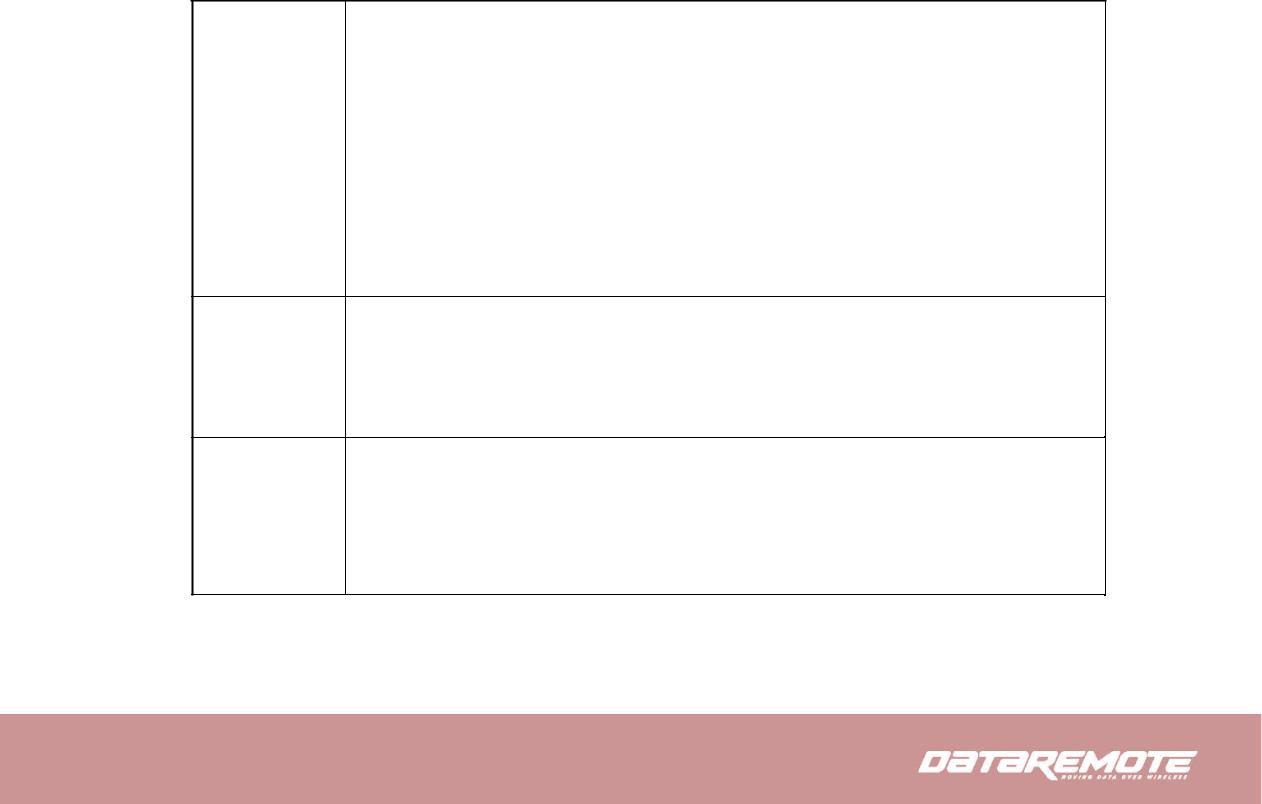
3 Interactive Voice Response
In any circumstance, pressing the following command to enter relevant function. The following table lists command, and description.
Voice Menu Setting Options
Operation code |
Contents |
|
Step 1. Pick up phone and press “****” to start IVR |
1 |
Step 2. Choose “1”, and CDS-9090 report the current WAN port connection type |
|
|
|
Step 3. Prompt "Please enter password”, user need to input password with end char # if user want to configuration WAN port connection |
|
type. |
1 |
The password in IVR is same as the one of WEB login, user can use phone keypad to enter password directly, and the matching |
|
|
|
table is in Note 4. |
|
For example: WEB login password is “admin”, so password in IVR is “admin” too, user input “23646” to access and then |
|
configuration WAN connection port. |
|
Step 4.Report “operation successful” if password is right. |
|
Step 5.Choose the new WAN port connection type from 1.DHCP and 2.Static |
|
Step 6.Report “operation successful”, this means user make the changes successfully, and then CDS-9090 will return to sound prompting |
|
“please enter your option, one WAN Port ……”. |
|
Note: add “#” to assume after input password and selected new WAN port connection type |
Step 1. Pick up phone and press “****” to start IVR
Step 2. Choose “2”, and CDS-9090 report current WAN Port IP Address
Step 3. Input the new WAN port IP address and with the end char #,
2 using “*” to replace “.”, user can input 192*168*20*168 to set the new IP address 192.168.20.168 press # key to indicate that you have finished
Step 4. Report “operation successful” if user operation properly. Note: If you want to quit by the wayside, press “**”.
Step 1. Pick up phone and press “****” to start IVR
Step 2. Choose “3”, and CDS-9090 report current WAN port subnet mask
Step 3. Input a new WAN port subnet mask and with the end char #
3 using “*” to replace “.”, user can input 255*255*255*0 to set the new WAN port subnet mask 255.255.255.0 press # key to indicate that you have finished
3) Report “operation successful” if user operation properly.
Note: If you want to quit by the wayside, press “**”.
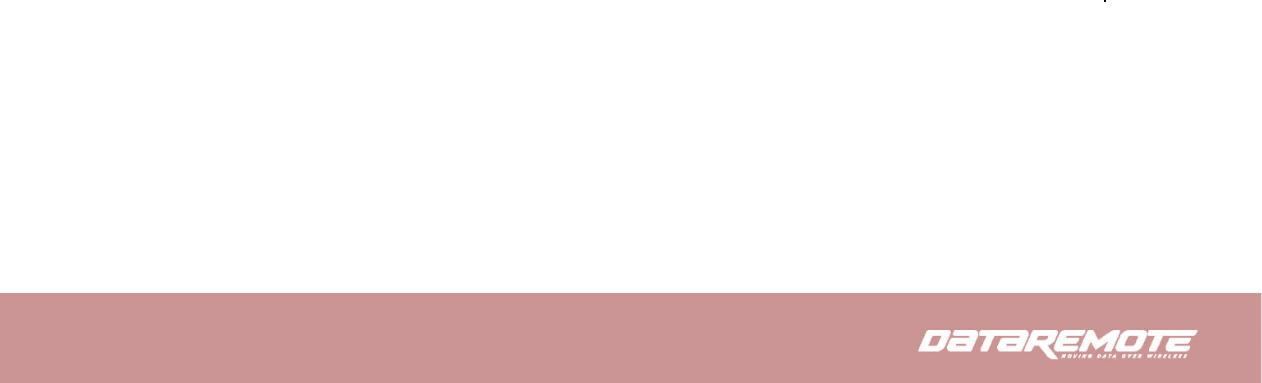
|
Step 1. Pick up phone and press “****” to start IVR |
|
Step 2. Choose “4”, and CDS-9090 report current gateway |
|
Step 3. Input the new gateway and with the end char # |
4 |
using “*” to replace “.”, user can input 192*168*20*1 to set the new gateway 192.168.20.1 |
|
press # (pound) key to indicate that you have finished |
|
3) Report “operation successful” if user operation properly. |
|
Note: If you want to quit by the wayside, press “**”. |
|
|
|
Step 1. Pick up phone and press “****” to start IVR |
5 |
Step 2. Choose “5”, and CDS-9090 report current DNS |
|
Step 3. Input the new DNS and with the end char # |
|
using “*” to replace “.”, user can input 192*168*20*1 to set the new gateway 192.168.20.1 |
|
press # (pound) key to indicate that you have finished |
|
3) Report “operation successful” if user operation properly. |
|
If you want to quit by the wayside, press “**”. |
|
|
|
Step 1 .Pick up phone and press “****” to start IVR |
6 |
Step 2. Choose “6”, and CDS-9090 report “Factory Reset” |
|
Step 3. Prompt "Please enter password", the method of inputting password is the same as operation 1. |
|
If you want to quit by the wayside, press “*”. |
|
Step 4. Prompt “operation successful” if password is right and then CDS-9090 will be factory setting. |
|
Step 5. Press “7” reboot to make changes effective. |
|
|
|
Step 1. Pick up phone and press “****” to start IVR |
7 |
Step 2. Choose “7”, and CDS-9090 report “Reboot” |
|
Step 3 .Prompt "Please enter password", the method of inputting password is same as operation 1. |
|
Step 4. CDS-9090 will reboot if password is right and operation is properly. |
|
|
|
Step 1. Pick up phone and press “****” to start IVR |
|
Step 2. Choose “8”, and CDS-9090 report “WAN Port Login” |
8 |
Step 3. Prompt "Please enter password", the method of inputting password is same as operation 1. |
|
If you want to quit by the wayside, press “*”. |
|
Step 4. Report “operation successful” if user operation properly. |
|
Step 5. Prompt “1enable 2disable”,choose 1 or 2, and with confirm char # |
|
Step 6. Report “operation successful” if user operation properly. |
|
|

|
Step 1. Pick up phone and press “****” to start IVR |
|
|
Step 2. Choose “9”, and CDS-9090 report “ WEB Access Port” |
|
9 |
Step 3. Prompt “Please enter password”, the method of inputting password is same as operation 1. |
|
|
Step 4. Report “operation successful” if user operation properly. |
|
|
Step 5. Report the current WEB Access Port |
|
|
Step 6. |
Set the new WEB access port and with end char # |
|
Step 7. |
Report “operation successful” if user operation properly. |
|
|
|
0 |
Step 1. |
Pick up phone and press “****” to start IVR |
|
Step 2. |
Choose “0”, and CDS-9090 report current Firmware version |
|
|
|
Notice:
When using Voice Menu, press * (star) to return the main menu.
If any changes made in the IP assignment mode, please reboot the CDS-9090 to take the setting into effect.
When enter IP address or subnet mask, use “*”(Star) to replace “.” (Dot).
For example, to enter the IP address 192.168.20.159 by keypad, press these keys: 192*168*20*159, use the #(pound) key to indicate
that you have finished entering the IP address.
#(pound) key to indicate that you have finish entering the IP address or subnet mask
When assigning IP address in Static IP mode, setting IP address, subnet mask and default gateway is a must. If in DHCP mode, please make sure that DHCP SERVER is available in your existing broadband connection to which WAN port of CDS-9090 is connected.
The default LAN port IP address of CDS-9090 is 192.168.1.1 and do not set the WAN port IP address of CDS-9090 in the same network segment of LAN port of CDS-9090, otherwise it may lead to the CDS-9090 fail to work properly.
You can enter the password by phone keypad, the matching table between number and letters as follows:
To input: D, E, F, d, e, f -- press ‘3’
To input: G, H, I, g, h, i -- press ‘4’
To input: J, K, L, j, k, l -- press ‘5’

To input: M, N, O, m, n, o -- press ‘6’
To input: P, Q, R, S, p, q, r, s -- press ‘7’
To input: T, U, V, t, u, v -- press ‘8’
To input: W, X, Y, Z, w, x, y, z -- press ‘9’
To input all other characters in the administrator password-----press ‘0’, E.g. password is ‘admin-admin’, press ‘236460263’

4 Configuring Basic Settings
4.1 Administrator Management
This chapter explains how to setup a password for an administrator user and how to adjust settings for accessing Internet successfully.
CDS-9090 supports two-level management: administrator and user. For administrator mode operation, please type
“admin/Password1” on Username/Password and click Login button to configuration.
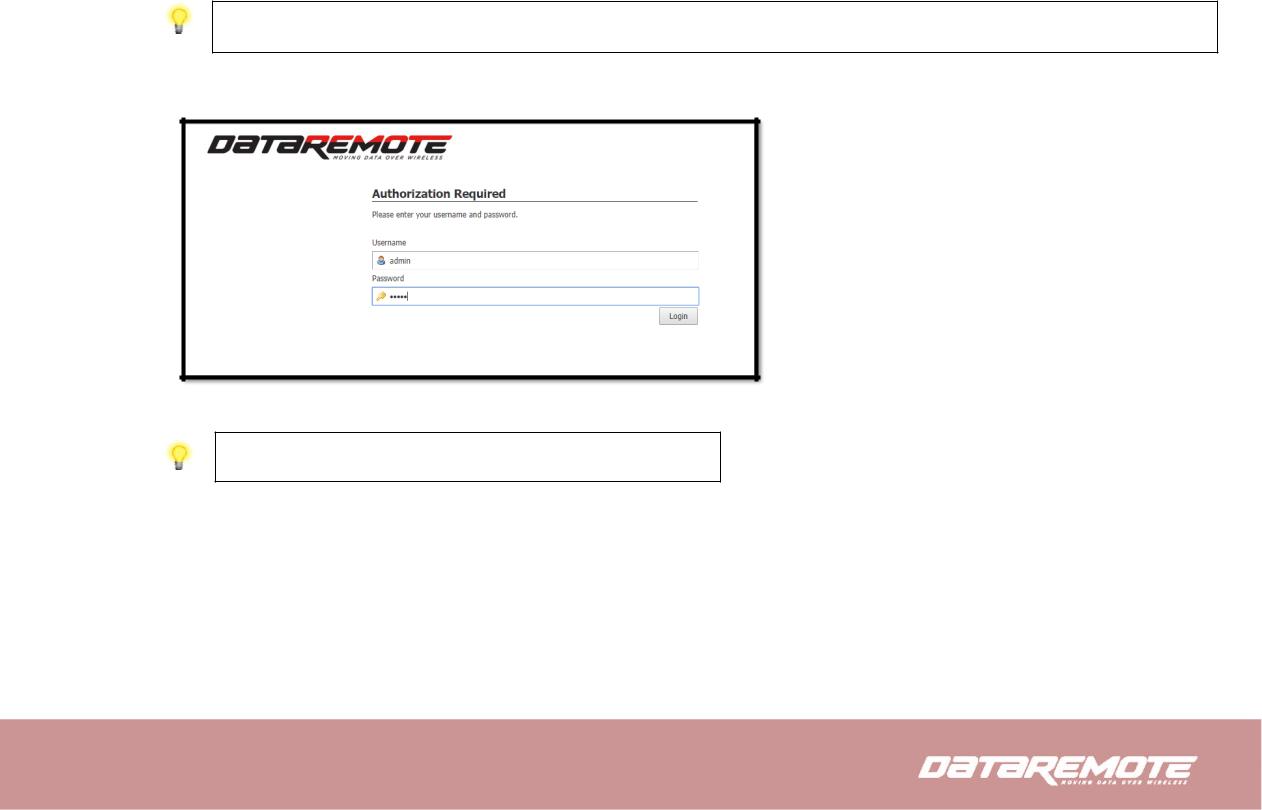
4.2 Accessing Web Page
4.2.1From LAN port
1.Make sure your PC have connected to the router’s LAN port correctly.
Notice: You may either simply set up your computer to get IP dynamically from the router or set up the IP address of the computer to be the same subnet as the default IP address of router is 192.168.1.1. For the detailed information, please refer to the later section - Trouble shooting of the guide.
2.Open a web browser on your PC and type http://192.168.1.1. The following window will be open to ask for username and password, and you can choose language.
3. For administrator mode operation, please type “admin/Password1” on Username/Password and click Login to configuration.
Notice: If you fail to access to the web configuration, please go to “Trouble
Shooting” for detecting and solving your problems.
4. The web page can be logged out after 5 minutes without any operation.
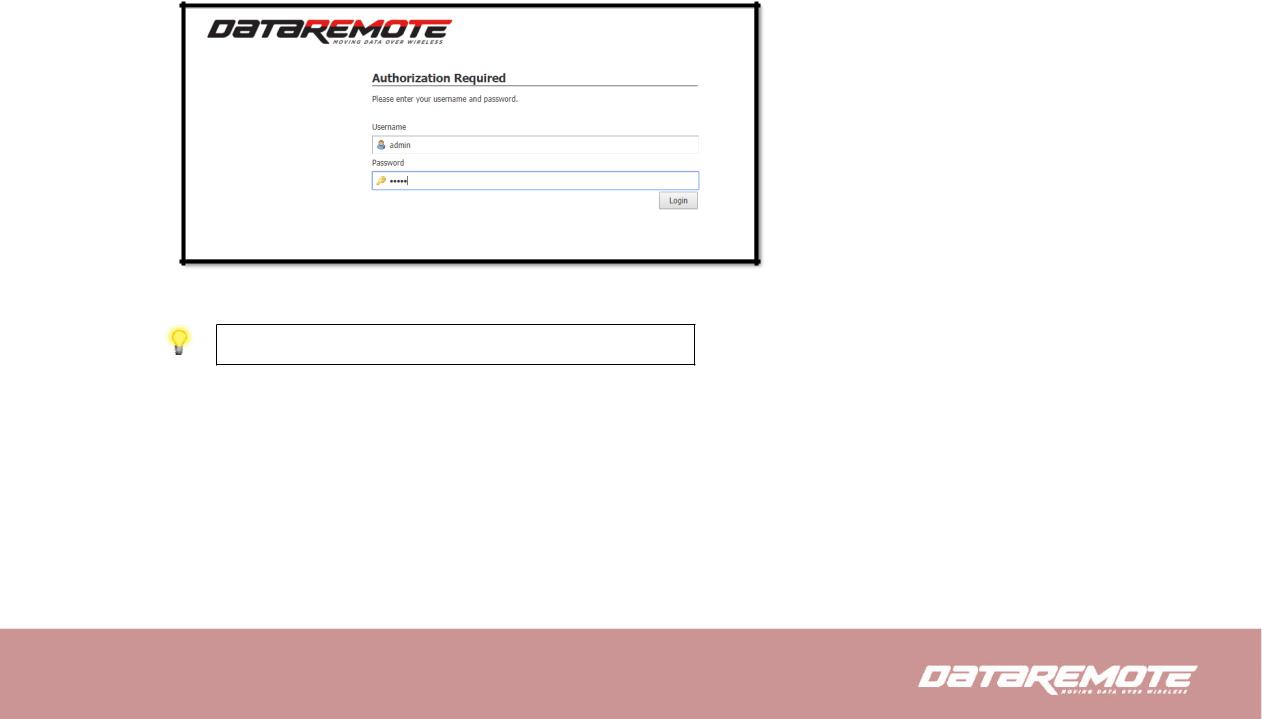
4.2.2From WAN port
1.Make sure your PC can connect to the router’s WAN port correctly.
2.Getting the IP addresses of WAN port using Voice prompt.
3.Open a web browser on your PC and type http://the IP address of WAN port. The following window will be open to ask for username and password.
4. For administrator mode operation, please type “admin/Password1” on Username/Password and click Login to configuration.
Notice: If you fail to access to the web configuration, please go to “Trouble
Shooting” for detecting and solving your problem.
5. The web page can be logged out after 5 minutes without any operation.
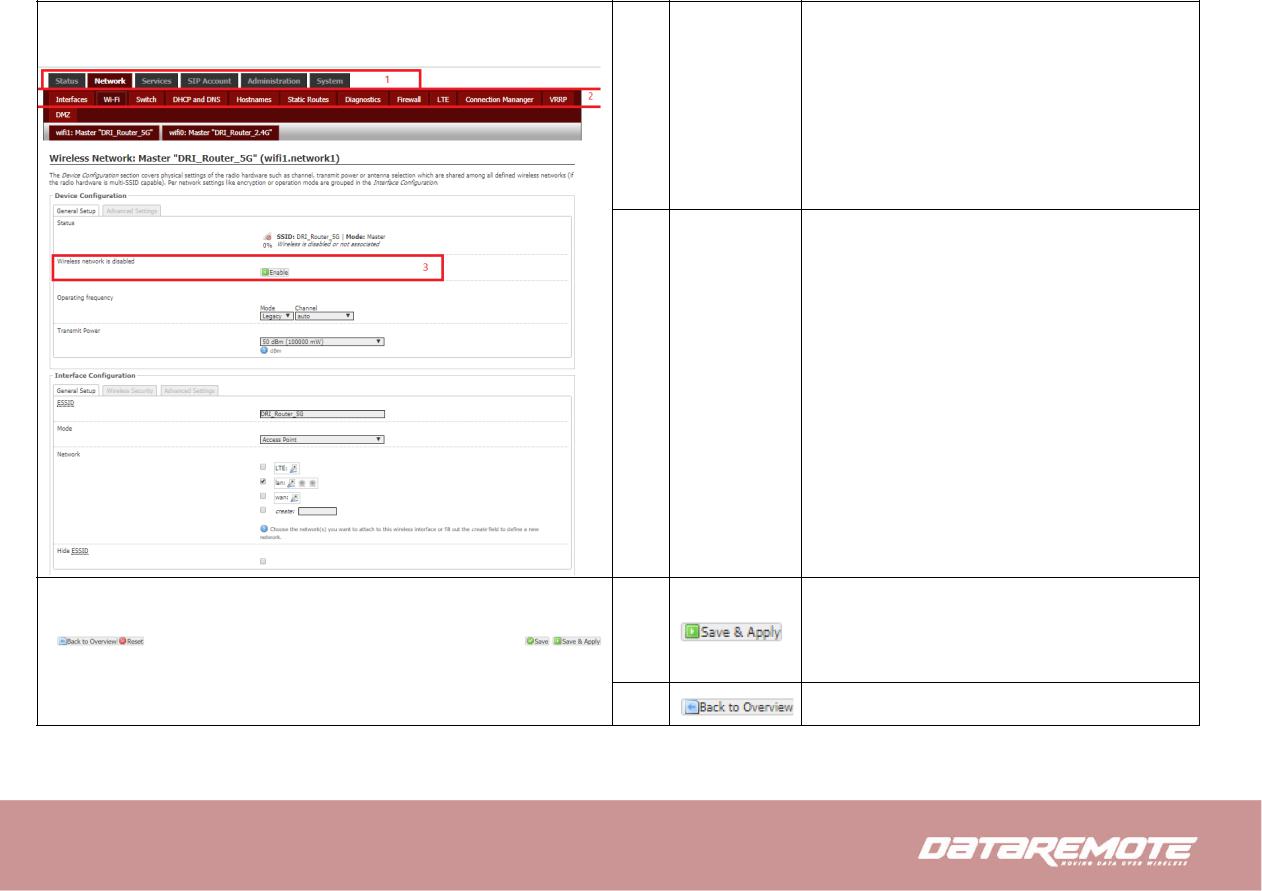
4.3 Webpage
No. |
Name |
Description |
|
|
|
|
|
1 |
Navigation bar |
Click navigation bar, many sub-navigation bar will |
|
appear in the place 2 |
|||
|
|
||
|
|
|
|
2 |
Title |
Click sub-navigation bar to choose one configuration |
|
page |
|||
|
|
3 |
Parameter |
To configuration the parameters |
• Every time making some changes, user should press this button to confirm the changes.
• Save button will only save the changes but they won’t be applied
To return to the original page
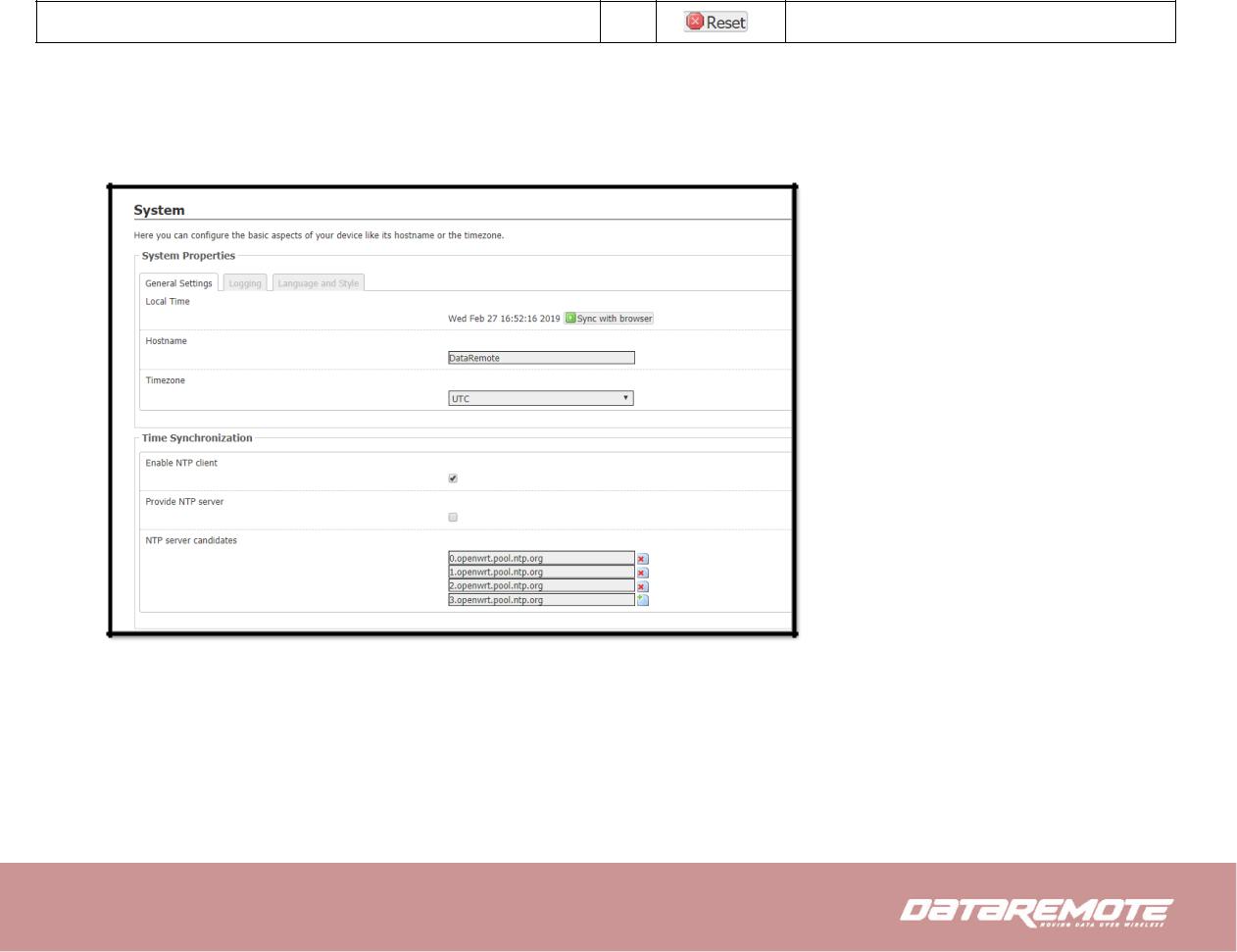
Reset the changes that have been made
4.4 Setting up the Time Zone
Open System/System webpage as shown below, please select the Time Zone for the router installed and specify the NTP server and set the update interval in NTP synchronization.

4.5 Setting up the Internet/WAN Connection
Open the Network/Interfaces/WAN webpage as shown below; please select the appropriate IP Mode according to the information from your ISP. On this page you can configure the network interfaces. You can bridge several interfaces by ticking the "bridge interfaces" field and enter the names of several network interfaces separated by spaces. You can also use VLAN notation INTERFACE.VLANNR (e.g.: eth0.1).
4.5.1 Static IP
You will receive a fixed public IP address or a public subnet, namely multiple public IP addresses from your DSL or Cable ISP service providers. In most cases, a Cable service provider will offer a fixed public IP, while a DSL service provider will offer a public subnet. If you have a public subnet, you could assign an IP address to the WAN interface.
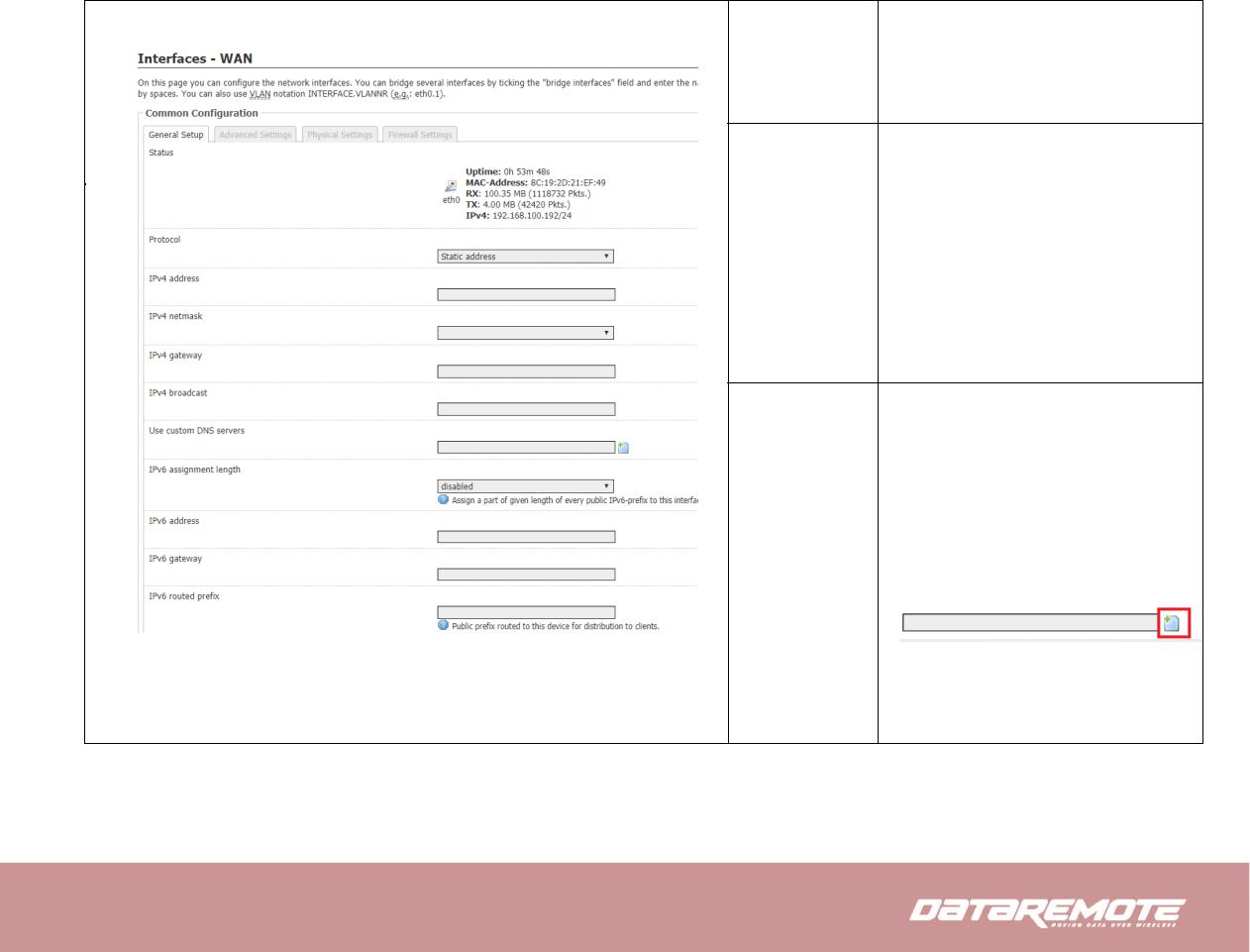
•Use the dropdown menu select the desired protocol
Protocol
• Select “Switch Protocol”
|
Select the desired Netmask or select custom |
IPV4 Netmask |
|
|
to insert your own custom netmask |
|
|
IPV4 Address |
Type the IP address |
|
|
IPv4 broadcast |
Type the broadcast IP |
|
|
IPV4 |
|
|
Type the gateway address for IPV4 |
Gateway |
|
|
Type in the Custom DNS IP address for the |
|
route |
Use custom |
You can always add another DNS IP address |
|
|
DNS Server |
by selecting : |
|
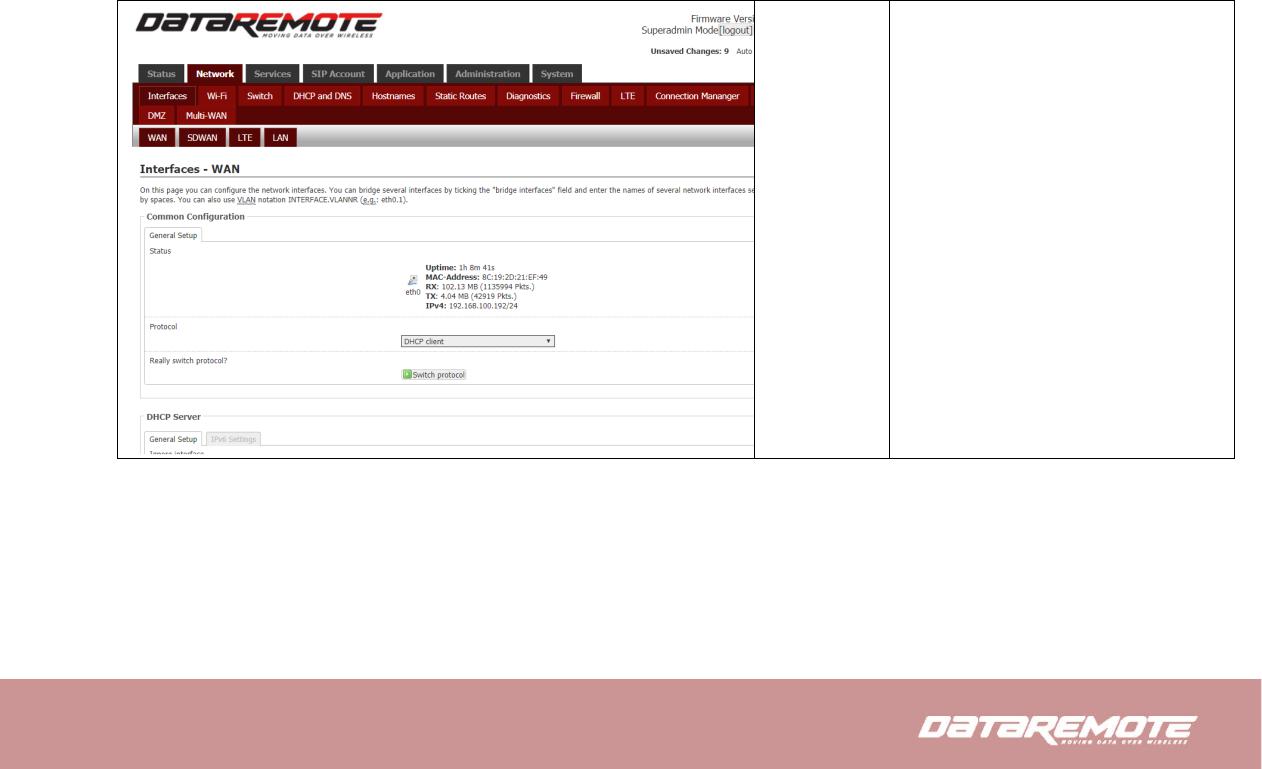
4.5.2 DHCP
It is not necessary for you to type any IP address manually. Simply choose this type and the system will obtain the IP address automatically from DHCP server.
WAN IP Mode The mode for obtain IP address
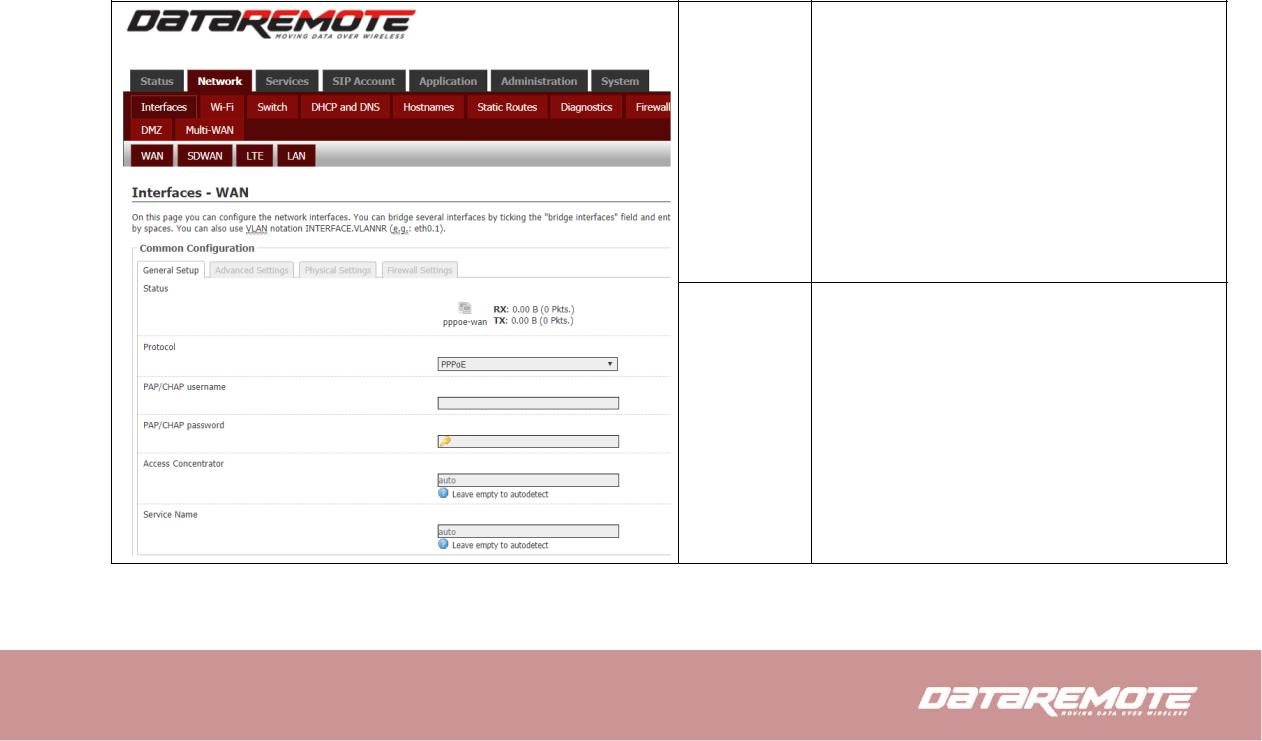
4.5.3 PPPoE
PPPoE stands for Point-to-Point Protocol over Ethernet. It relies on two widely accepted standards: PPP and Ethernet. It connects users through an Ethernet to the Internet with a common broadband medium, such as a single DSL line, wireless device or cable modem. All the users over the Ethernet can share a common connection.
PPPoE is used for most of DSL modem users. All local users can share one PPPoE connection for accessing the Internet. Your service provider will provide you information about user name, password, and authentication mode.
PAP/CHAP
Assign a specific valid user name provided by the ISP
username
PAP/CHAP
Assign a valid password provided by the ISP
password

4.6 Setting up the Internet/LTE Connection
4.6.1 LTE
|
LTE Modem |
Select to Disable, Auto Connect and |
|
Enable |
Always Connect. |
|
|
|
|
Dual SIM |
Enable or Disable Dual SIM |
|
|
|
|
Primary SIM |
Set to Primary SIM to SIM1 or SIM2 |
|
|
|
|
Switch to |
|
|
|
Enable or Disable to switch |
|
Main SIM |
|
|
|
Secondary SIM if Primary SIM Fails |
|
After Timeout |
|
|
|
|
