Page 1

Web Power Switch
Installation and Operation
1. General Description
The iBoot-Hub is a network attached, IP addressed, web controlled AC power switch. Anyone with a web
browser can access iBoot to perform power On, Off or Power Cycle (Reboot or Power Burst). iBoot is
password protected for security.
iBoot features international standard IEC320 connections and is compatible with power mains worldwide. Dual
Ethernet jacks with built-in 10/100 switch make installation of iBoot easy.
1.1. Uses for iBoot-Hub
Remote reboot of any device, routers,
servers, kiosks, etc. The device to be
rebooted need not be network attached.
Secure sensitive devices by keeping them
powered off when not in use. This
prevents hackers from seeing them at all
times.
Power down equipment when not needed
for power savings and to save on wear
and tear.
Power up alert devices like sirens, lamps,
messages; or control environmental
system like heaters, coolers pumps, etc.
1.2. Multiple Control Options
In addition to the Web control capabilities, iBoot features several other means to operate automatically or under
computer control.
Auto-Ping: The Auto-Ping feature allows iBoot to automatically detect failed equipment and perform a timed
reboot or other power control function (like turning on an indicator or siren). You set any IP address to be
periodically pinged. When iBoot no longer detects a response from the address, the programmed power control
function is actuated.
Heartbeat Monitor: Like the Auto-Ping in reverse, this feature uses a periodic message sent to the iBoot from a
device. When that message is not received, the iBoot will perform the programmed power control function.
iBoot Control Program: Dataprobe offers an application to simplify operation of the iBoot. The iBoot Control
Program operates one iBoot from a command line or window. It can be called by other programs to create an
automated reboot system.
Direct TCP Control: iBoot can be controlled directly via messages sent via TCP. This feature allows
programmers to add power control directly to their application and build automated scripts in any language to
operate iBoot.
Page 2
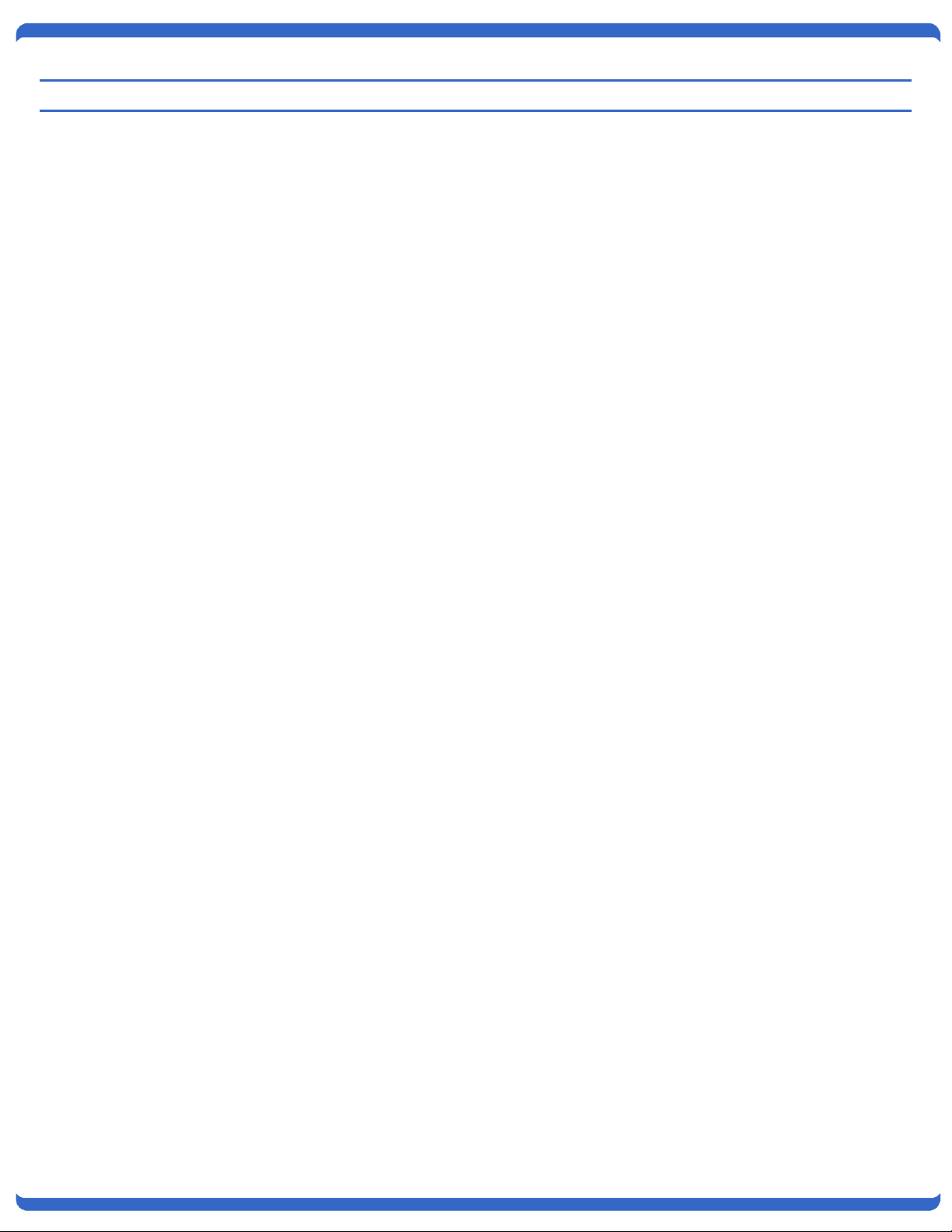
2. Table of Contents
1. General Description ........................................................ 1
1.1. Uses for iBoot-Hub ............................................. 1
1.2. Multiple Control Options ..................................... 1
2. Table of Contents ............................................................ 2
3. Important Safety Instructions .......................................... 3
4. Hardware Installation ...................................................... 4
4.1. Ethernet Connections ......................................... 4
4.2. AC Power Connections ...................................... 4
5. Initial Configuration ......................................................... 5
5.1. Install and run the iBoot Setup Utility: ................ 5
5.2. Change the IP Address ...................................... 5
5.3. Other ways to set the IP Address ...................... 6
6. Web Browser Operation .................................................. 8
6.1. Password Protection .......................................... 8
6.2. Control and Status Page .................................... 8
7. iBoot Setup ...................................................................... 9
7.1. Device Settings .................................................. 9
7.2. TCP/IP Settings .................................................. 9
7.3. Auto Ping .......................................................... 10
7.4. Heartbeat Monitor ............................................ 11
7.5. Power and System Passwords ........................ 11
8. Advanced Operation ..................................................... 12
8.1. Heartbeat Monitor ............................................ 12
8.2. Heartbeat Setup Page ..................................... 12
8.3. Using Heartbeat Monitor .................................. 13
8.4. External Control Program ................................ 13
8.5. Direct TCP/Telnet Control ............................... 14
9. Firmware Upgrades ...................................................... 15
10. Specifications ............................................................. 16
10.1. Physical ........................................................... 16
10.2. AC .................................................................... 16
10.3. Compliance ...................................................... 16
10.4. Network ............................................................ 16
10.5. User Settings Record your Setup here for
reference .................................................................. 16
11. Technical Support and Warranty ............................... 17
140926E iBoot-HUB Page 2
Page 3
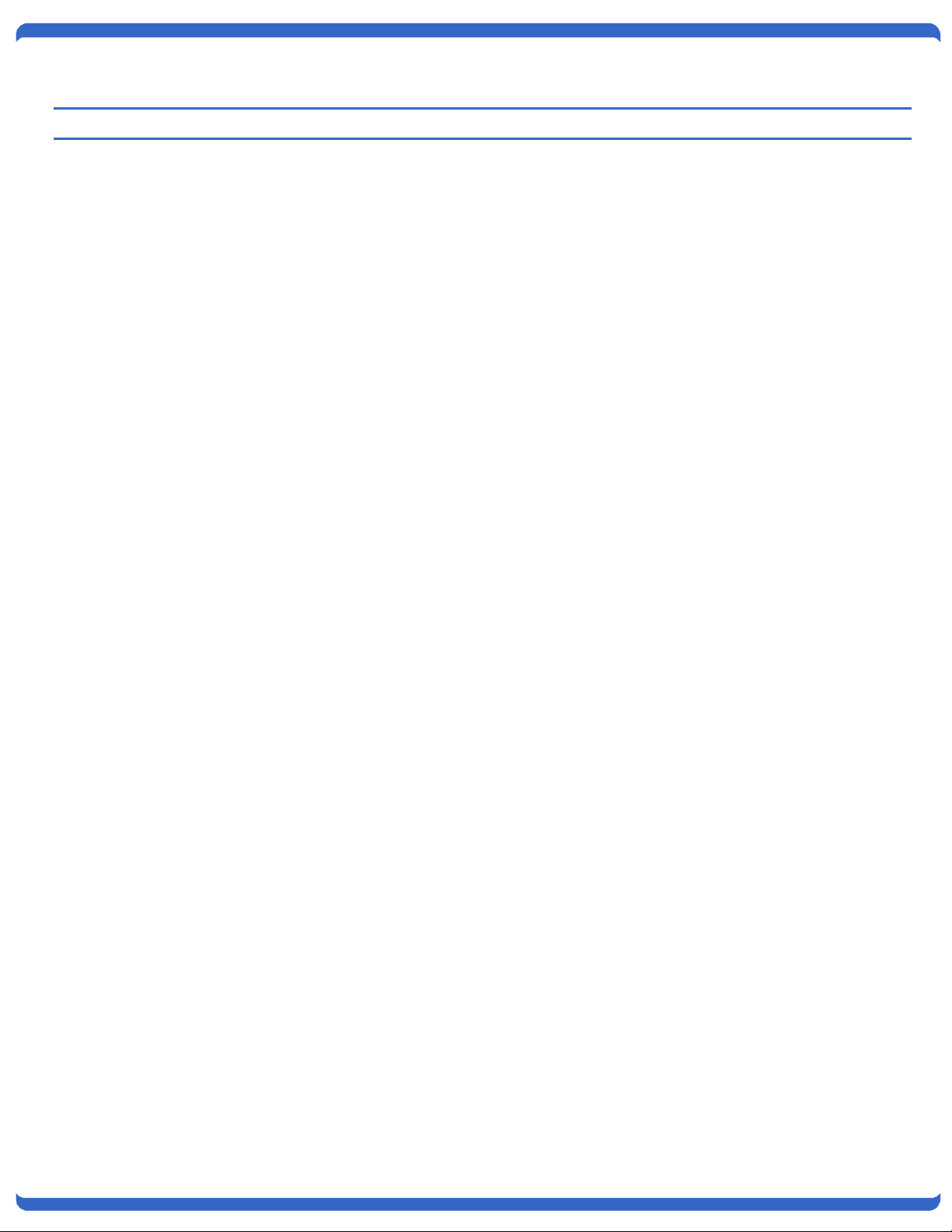
3. Important Safety Instructions
When using this product, basic safety precautions should always be followed to reduce the risk of fire,
electric shock, and injury to persons, including the following:
1. Read and understand all instructions.
2. Follow all warnings and marked on the product.
3. Unplug this product from the wall outlet before cleaning. Do not use liquid cleaners or aerosol cleaners. Use a damp cloth for
cleaning.
4. Do not use this product in an outdoor environment or near water, for example, near a bath tub, wash bowl, kitchen sink, or
laundry tub, in a wet basement, or near a swimming pool.
5. Do not place this product on an unstable cart, stand, or table. The product may fall, causing serious damage to the product.
6. Slots and openings in this product and the back or bottom are provided for ventilation to protect it from overheating; these
openings must not be blocked or covered. The openings should never be blocked by placing the product on the bed, sofa, rug,
or other similar surface. This product should never be placed near or over a radiator or heat register. This product should not be
placed in a built-in installation unless proper ventilation is provided.
7. This product should be operated only from the type of power source indicated on the marking label. If you are not sure of the
type of power supply to your home, consult your dealer or local power company.
8. This product is equipped with a three wire grounding type plug, a plug having a third (grounding) pin. This plug will only fit into a
grounding type power outlet. This is a safety feature. If you are unable to insert the plug into the outlet, contact your electrician
to replace your obsolete outlet. Do not defeat the safety purpose of the grounding type plug. Do not use a 3-to-2 prong adapter
at the receptacle; use of this type adapter may result in risk of electrical shock and/or damage to this product.
9. Do not allow anything to rest on the power cord. Do not locate this product where the cord will be abused by persons walking on
it.
10. Do not overload wall outlets and extension cords as this can result in the risk of fire or electric shock.
11. Never push objects of any kind into this product through slots as they may touch dangerous voltage points or short out parts that
could result in a risk of fire or electrical shock. Never spill liquid of any kind on the product.
12. To reduce the risk of electrical shock, do not disassemble this product, but take it to a qualified serviceman when some service
or repair work is required. Opening or removing covers may expose you to dangerous voltages or other risks. Incorrect reassembly can cause electric shock when the appliance is subsequently used.
13. Unplug this product from the wall outlet and refer servicing to qualified service personnel under the following conditions:
a) When the power supply cord or plug is damaged or frayed.
b) If liquid has been spilled into the product.
c) If the product has been exposed to rain or water.
d) If the product does not operate normally by following the operating instructions. Adjust only those controls that are
covered by the operating instructions because improper adjustment of other controls may result in damage and will
often require extensive work by a qualified technician to restore the product to normal operation.
e) If the product has been dropped or has been damaged.
f) If the product exhibits a distinct change in performance.
14. Avoid using a telephone (other than a cordless type) during an electrical storm. There may be a remote risk of electric shock
from lightning.
15. Do not use the telephone to report a gas leak in the vicinity of the leak.
16. Do not exceed the maximum output rating of the auxiliary power receptacle.
Save These Instructions
140926E iBoot-HUB Page 3
Page 4
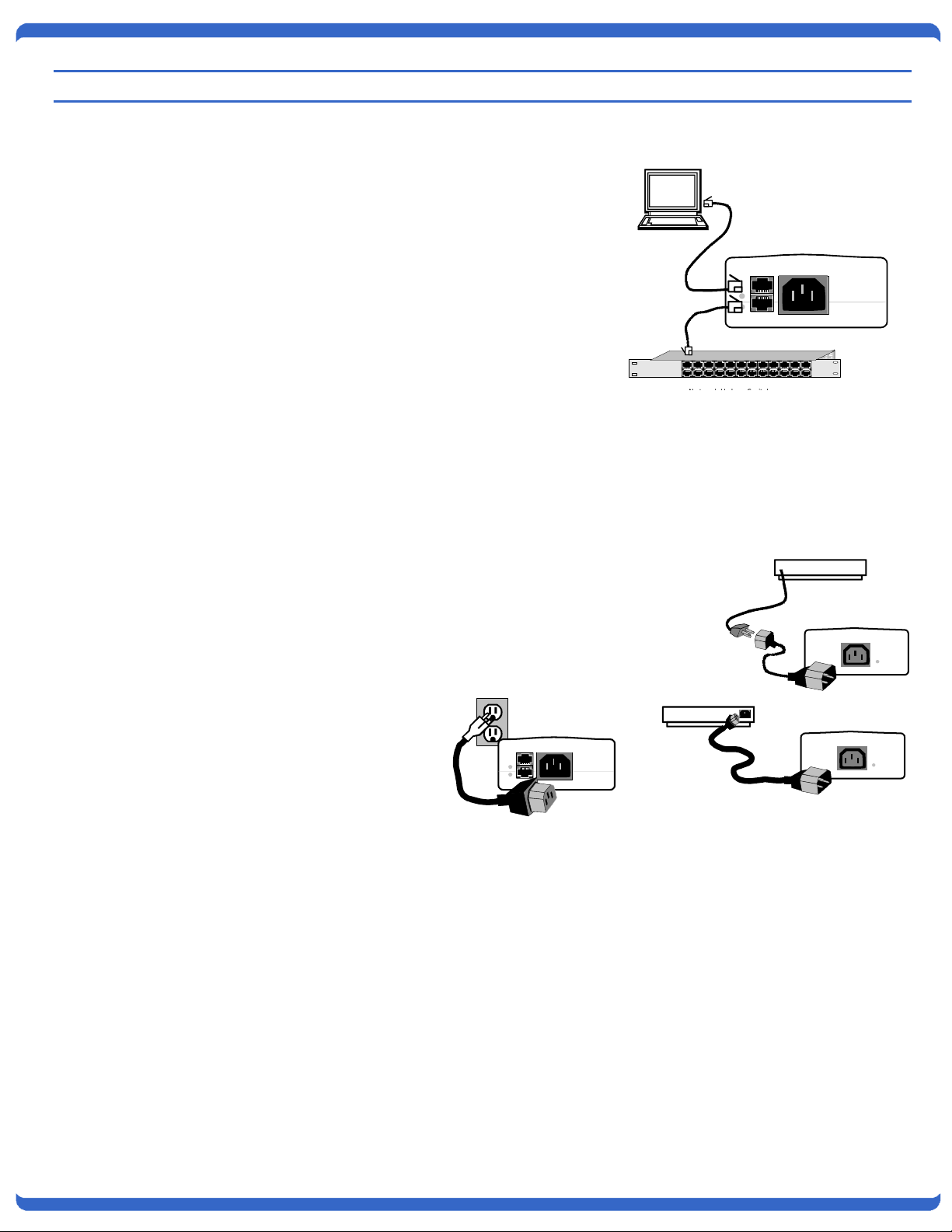
Switched
Outlet On
Connect Device to be Powered to iBoot
Use either:
IEC to NEMA Extension Cord
(supplied)
- OR IEC to your country specific
outlet (not supplied)
- OR IEC to IEC Extension Cord
(not supplied)
IEC to IEC
Extension Cord
Switched
Outlet On
IEC to NEMA
Extension Cord
Power Controlled Device
105-125 VAC 12A
210-240 VAC 10A
105-125 VAC 12A
210-240 VAC 10A
Uplink
Downlink
A/C Input
Connect to Power
Source
Use Included Cord for
North America. For other
locations, use locally
approved power cord.
A/C Input
Networked Device
PC Workstation, Router Etc.
10/100 base-T
Unshielded
Twisted Pair
4.1. Ethernet Connections
iBoot supports 10/100 Ethernet using unshielded twisted pair (Cat 5)
cabling. Two network jacks, with built-in Ethernet switch, are
provided. They are auto-sensing for 10/100 and Uplink/Downlink. A
Link LED for each jack indicates when the connection to the network
is properly established. The built-in switch allows one cable from
the wiring closet to be used for both iBoot and the device it is
powering (or any other device). Use of both network jacks is
optional.
Note: iBoot supports DHCP. If your network uses a DHCP server, it will
automatically assign an IP address when iBoot is first powered up
on the network. If you do not use DHCP there are several other
methods of assigning an IP address. Please read the Initial
Configuration section, page 5 for more details.
4.2. AC Power Connections
Connect the device to be powered ON and OFF to the IEC
receptacle marked Switched Outlet. An IEC 320 to North American
(NEMA 5-15) power cord is included for connecting the iBoot outlet
to the device to be controlled.
If a cord with a different terminating receptacle is required, be sure it
is properly rated and meets all the required local electrical
standards. If the device to be powered uses an IEC320 receptacle
and detachable power cord, an IEC to IEC extension cord can be
used.
The iBoot can be connected to a power strip to allow simultaneous
control of multiple devices.
Make sure that the
combined load of all
controlled devices does not
exceed 12 Amps for 105125VAC or 10 Amps for
210-240VAC.
An LED Indicator next to the
Switched Outlet will be On
to indicate that the power is
On at that outlet. This LED
will turn Off to indicate that
the power is Off to the outlet.
140926E iBoot-HUB Page 4
Connect the supplied power cord to the connector labeled AC Input,
and the other end to your AC source. If a power cord with a
different terminating plug is required, be sure it is properly rated and
meets all the required local electrical standards.
4. Hardware Installation
Page 5
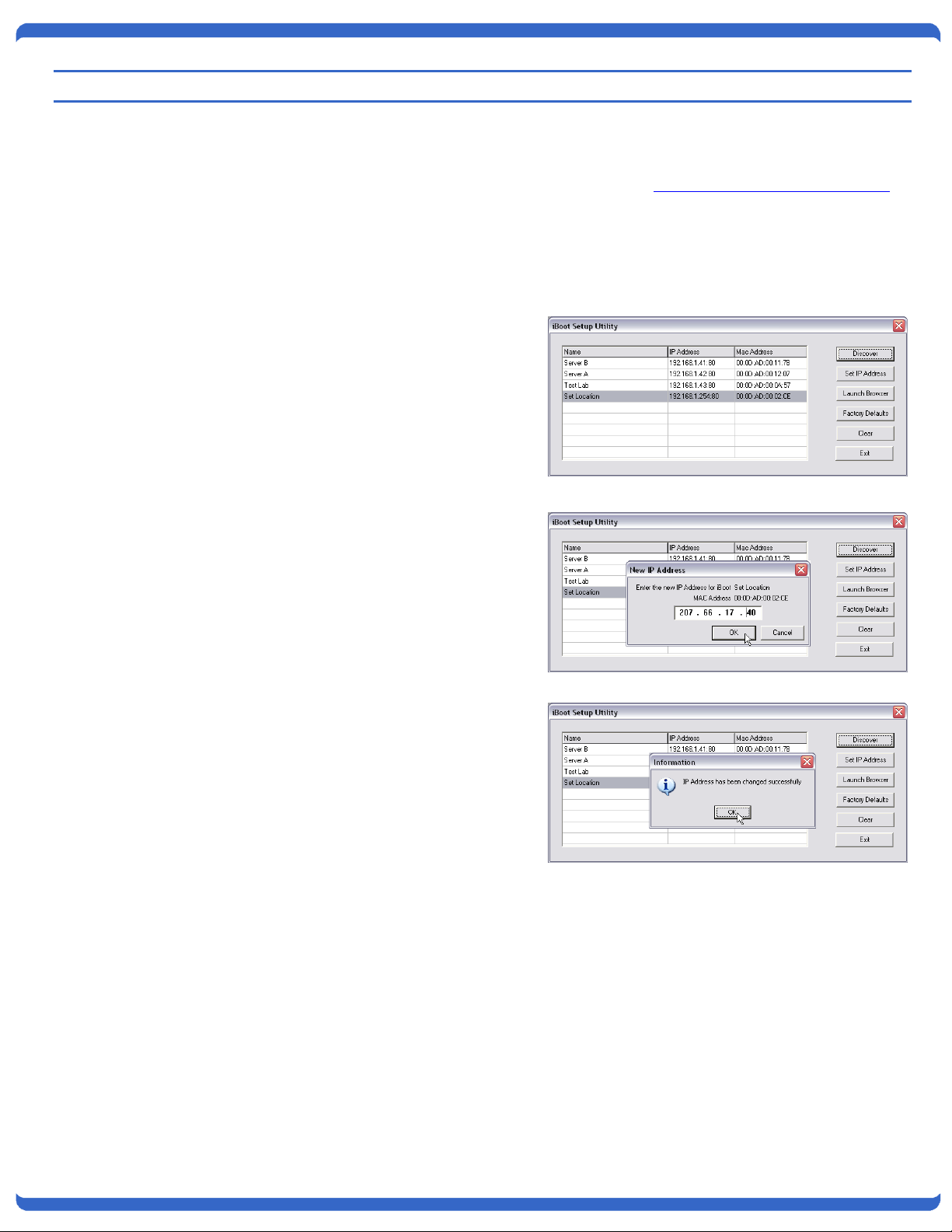
5. Initial Configuration
The iBoot Setup Utility supplied on the distribution CD provides the easiest means to find and configure your iBoot
for use. It can discover all the iBoots on your network, display the current IP address of each, and allow setting of
any valid IP address. The Setup Utility is available on the distribution CD or at dataprobe.com/support_iboot.html
The Setup Utility will not discover any iBoots that have previously been set to Stealth Mode. See page 9 for
additional information on Stealth Mode.
5.1. Install and run the iBoot Setup Utility:
1. Load the iBoot CD. (The CD supports only Windows)
2. Click on Setup.exe
3. Install the iBoot Setup Utility
4. Run the iBoot Setup Utility
Note: The IP address can only be set within the first two
minutes of powering up the iBoot, and requires a power
restart of the iBoot after setting the IP address. Make
sure you have physical access to the iBoot before
attempting to set the IP Address. The Setup Utility will
only work with iBoots on the same local subnets as the
iBoots.
Once the iBoot Setup Utility is run, click on Discovery to
display all the iBoots on your network. New iBoots will
display with the name Set Location and have either the
factory default IP address of 192.168.1.254 or an IP
address that was automatically assigned by the DHCP
server on your network. If the IP address was assigned
by a DHCP server, no changes to the IP Address are
required.
The IP address field also indicates the IP port that is used
by the iBoot. The standard port for web browser control is
factory default Port 80.
5.2. Change the IP Address
1. Click on the row containing the iBoot to be set. The
row will become highlighted.
2. Click on the Set IP Address button.
3. Enter the new IP Address into the form. Click OK when
done.
4. A confirmation box is displayed. Click OK to clear the box.
5. Power cycle the iBoot to finish the process. A reminder of which iBoots that require this power down – power up
procedure are indicated by an asterisk (*) .
140926E iBoot-HUB Page 5
Page 6
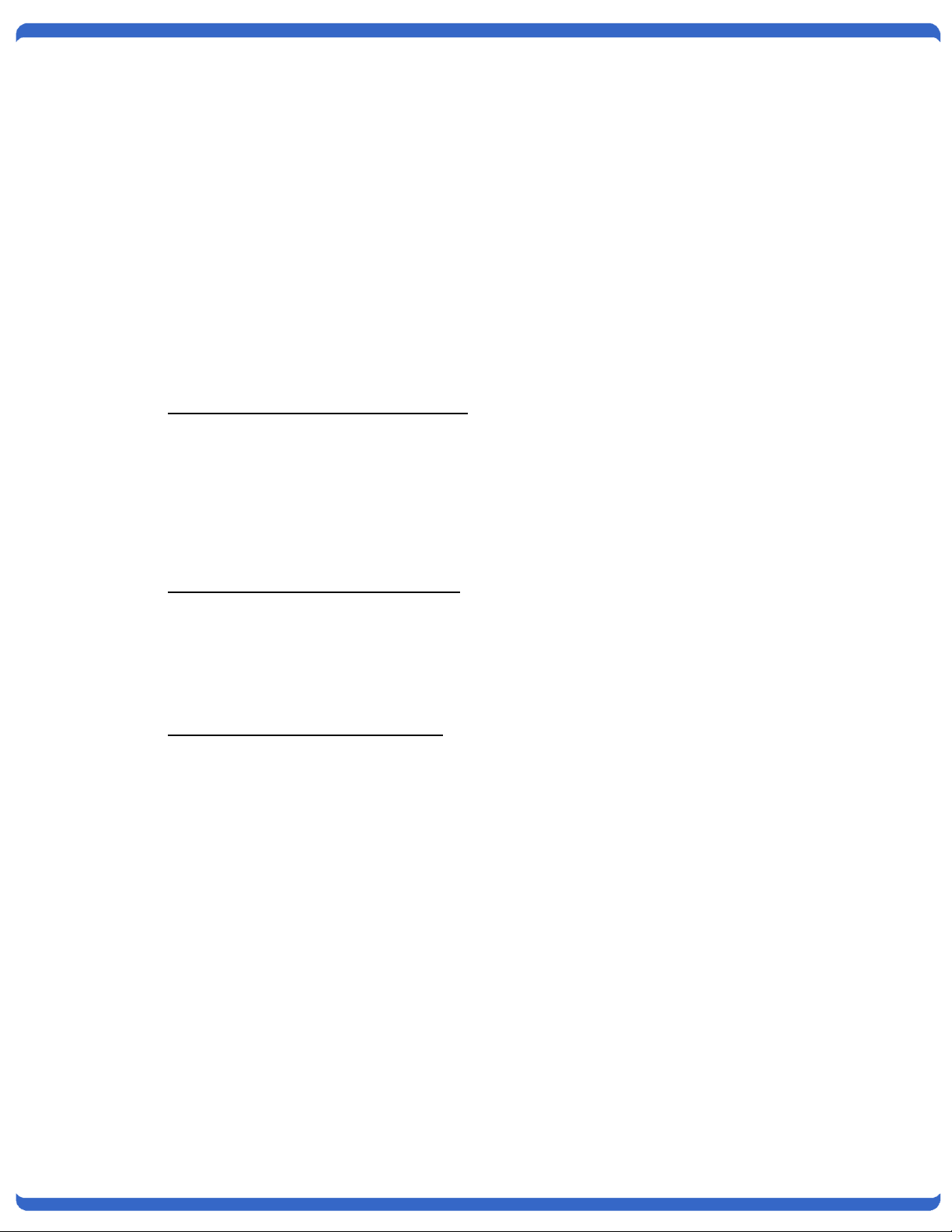
Once the IP Address is set and the iBoot is power cycled, other all other operational features of the iBoot can be set
up. Click on Discover again to refresh the display, highlight the desired iBoot and click on Launch Browser. Follow
the instructions on Page 9 to configure the iBoot.
The iBoot Setup Utility can also be used to return an iBoot to its Factory Default condition. This can be used to
recover an iBoot with a lost password. Highlight an iBoot from the display and click Factory Defaults. This must
also be done within the first two minutes of powering up the iBoot.
5.3. Other ways to set the IP Address
1. Automatically from a DHCP Server
2. Web Browser via the Set-up Page
3. ARP / Ping
iBoot comes with factory installed IP address 192.168.1.254 and ready to accept a new IP address from a DHCP
Server. If you network has a DHCP server, it will automatically assign an IP address to iBoot the first time it is
connected and powered up.
1. Setting the IP address from a DHCP Server
A DHCP server will automatically assign an IP address (dynamic address) as well as Subnet Mask and Gateway to
the iBoot. If you power up iBoot without a fixed (static) IP address, the DHCP server will be able to assign an IP
address. This is the factory default setting for iBoot. Once an IP address is assigned, you must check the DHCP
server or use the iBoot Setup Utility to see what address is assigned to iBoot.
If you set the IP address using another method, the address becomes static. To return iBoot to dynamic addressing
using DHCP, change the IP address, using the web browser to 0.0.0.0
2. Setting the IP address using Web Browser
To set the IP address using a Web Browser, connect the Ethernet connection to your local network and apply power
to iBoot.
Open your browser and access iBoot by entering the default (192.168.1.254) or current IP address into your
browser's Address window. Enter the password (the factory default is PASS). Click on Setup and follow the
instructions on Page 9.
3. Setting the IP address using ARP / Ping
Notes: For security purposes, this may only be done within the first 2 minutes of powering up the iBoot. If the
iBoot has received an IP address from a DHCP server, this technique will not work.
The ARP technique uses a PC running a command line (DOS Window) to set the IP Address. To set the IP
address using ARP, connect the iBoot to your local network and apply power. The IP address to be assigned to
iBoot must be use the same network segment as the computer assigning the address. ARP does not work across
routed or switched networks.
To set the IP address using ARP, the hardware (MAC) address must be known. This address is located on the
bottom of the unit. The syntax for the MAC address is: nn-nn-nn-nn-nn-nn
140926E iBoot-HUB Page 6
Page 7

4. Windows (98 and Later)
a. Open a DOS window. (Run: Command)
b. Type the following command:
arp -s <IP Address> <MAC Address>
Where <IP Address> is the desired IP address (in dotted decimal) for the iBoot and the <MAC
address> is the MAC Address of the iBoot. The MAC Address of the iBoot is located on bottom of
the unit.
Example: arp -s 63.211.86.165 00-50-c2-05-01-c1 <enter>
|new IP addr| |---MAC addr----|
c. Ping the iBoot to program the IP address into the iBoot.
Type: ping <IP Address>
Note: If the ping command returns “host not responding” 4 times then the address has not been programmed
properly. The process must be run within two minutes of powering up the iBoot, and not have been set by a DHCP
server. Check the IP or MAC Address. Repeat step 2. If the problem persists, contact the Dataprobe Tech
Support.
d. Delete the entry from the ARP cache by typing: arp -d <IP Address>
e. Ping the iBoot to confirm that it has been programmed.
If the iBoot fails to respond, repeat steps 2-4 above. If the problem persists, contact the Dataprobe
support hotline.
f. Unix, Linux, MAC and others
Consult your systems administrator for information on other means of setting an IP Address. The unit should be
pinged after the IP Address has been set to confirm proper operation.
140926E iBoot-HUB Page 7
Page 8

6.1. Password Protection
iBoot uses two passwords, one for normal power control use and one that also
provides access to the setup functions. From the factory, both passwords are
the same. (PASS)
Open your browser and enter the IP address of iBoot into the address bar. If
your have changed the IP address by any of the methods described, enter that
address, otherwise, use the default IP address 192.168.1.254
Enter the default password PASS or your password if it has been changed. A
Username is not required. When the proper password is received the Control
and Status Page is displayed.
6.2. Control and Status Page
Once the password is entered, the following page is
displayed. (Only one person can be connected to the iBoot
at a time.)
To control the power, click on the appropriate button.
During power cycling, the Power Status bar will indicate the
temporary status, with a blue background. Once the cycle
is complete, the status bar will revert to its original
condition. To abort a power cycle, click on either Power
On or Power Off buttons. iBoot will assume the status
selected.
If the Auto-Ping or Heartbeat Features are in use then the
page will also display the current status, OK or Triggered,
for each, with a counter of how many times that feature was triggered. If
connecting with the System Password, a reset button for the counter is provided.
Use the Refresh button to obtain the latest status of iBoot. Using your browser's
refresh button can lead to inadvertent power switching.
To access the Setup page, the System Password must be used for the initial
login. The factory default for the System Password, as well as the operation
password is PASS. Both passwords can be changed in Setup.
When you are finished with iBoot, click on Logout. A confirmation page will be displayed. If you close your browser
window without first clicking Logout, there will be a two minute delay before you can re-access iBoot.
iBoot uses an inactivity timer for security. When there is no activity for 2 minutes, the user is logged out and the
password will need to be entered again for access. This is to prevent accidental lockout by leaving the user logged
in.
6. Web Browser Operation
140926E iBoot-HUB Page 8
Page 9

7. iBoot Setup
iBoot setup section consists of several pages. Access any page
via the buttons on the left of the page. Each time a setting is
changed click on the Apply button for that page to save the
changes in iBoot.
7.1. Device Settings
Device Name: Set a 20 Character name to be displayed on the
top of the Home page. This assists in identifying which iBoot is
being accessed.
Cycle Time: 0 to 999 seconds power cycle time. This is the
length of time the power will be off during a reboot, or on during
a power burst.
7.2. TCP/IP Settings
IP address: Enter either a new IP address, or address 0.0.0.0 to enable addressing via DHCP.
Subnet Mask: Enter the Subnet Mask. This will be automatically set if using DHCP
Gateway: Enter the Gateway. This will be automatically set if using DHCP
HTTP Port: This setting is used to allow access to iBoot on a port other than the Web standard Port 80. If the port
is changed, you will need to identify the port number when you enter iBoot's IP address into your browser. If the
new port is 9105 then use address http://192.168.1.254:9105.
Stealth Mode: Stealth mode shields the iBoot from broadcast packets on the network, making the iBoot invisible to
unwanted traffic. This has both a security and performance benefit.
Using Stealth mode requires that any PC or device accessing iBoot have a static ARP entry. To set a Static ARP
entry, enter the following command from a Windows Command prompt:
Example: arp -s 63.211.86.165 00-50-c2-05-01-c1 <enter>
|--IP addr---||----MAC addr----|
This manual ARP entry will be required every time the PC is rebooted, so it is recommended to put the arp –s
command for each iBoot to be accessed into a Batch file and put the batch file in the windows Startup subdirectory
so that is automatically loaded.
Rebooting the iBoot is required to finalize the Stealth mode. Prior to reboot, insure that you have the IP
address and Admin password as there is no way to reset factory defaults when the iBoot is in stealth mode.
140926E iBoot-HUB Page 9
Page 10

CallerIP 1 and 2: CallerIP provides IP address filtering to insure only authorized personnel access the iBoot. You
can set two IP addresses or subnets that have authorization to access iBoot. If CallerIP 1 set is 0.0.0.0 or blank,
no address filtering will be used. To authorize an entire subdomain, set the CallerIP to xxx.xxx.xxx.255 (where
xxx.xxx.xxx is the subdomain you wish to authorize).
If AutoPing is used, any CallerIP settings must include the address to be
pinged, or no response will be received by iBoot.
Take caution when setting the CallerIP as this will limit your access to iBoot.
The only way to recover from being locked out by CallerIP is to power down
iBoot and access it within the first two minutes of powering iBoot back up.
CallerIP is ignored within the first two minutes of powering up the iBoot to
allow this time to recover.
Note: All of the TCP/IP Settings require a reboot of the
iBoot, After clicking Apply, also click the Reboot button
that will appear at the top of the page. The new settings
will not take effect until the unit is rebooted. Upon
Clicking Reboot, a page indicates the new URL for the
device.
7.3. Auto Ping
The AutoPing feature allows iBoot to automatically detect failed equipment and perform a timed reboot or other
power control function (like turning on an indicator or siren). You set any IP address to be periodically pinged.
When iBoot no longer detects a response from the address, the programmed power control function is actuated.
Use Auto-Ping Locally: Put iBoot next to the device to be monitored and reboot it automatically when it no longer
responds.
Use Auto-Ping Remotely: Put iBoot at a central facility to monitor a remote system and power up an alert when the
remote device no longer responds.
Ping Address: Enter the IP address of the device to be pinged. If using CallerIP, this address must be allowed.
Ping Frequency: Enter 1 to 999 seconds. The ping will go out to the selected device this often.
Fail Counter: Enter 1-99 times the ping needs to fail consecutively before the selected action is taken. When the
fail count has been reached, the AutoPing action will be triggered.
140926E iBoot-HUB Page 10
Page 11

None
AutoPing not used
Power On – Latch
Upon triggering, iBoot will power on and remain so until changed via the
web, ibootctl.exe or direct messaging.
Power On – Follow
Upon triggering, iBoot will power on. When the ping response returns, iBoot
will power off.
Power Off – Latch
Upon triggering, iBoot will power off and remain so until changed via the
web, ibootctl.exe or direct TCP/IP control.
Power Off – Follow
Upon triggering, iBoot will power off. When the ping response returns, iBoot
will power on.
Power Cycle
Upon triggering, iBoot will cycle the power. iBoot will wait the Ping
Frequency x Fail Count; if the response does not return, the power will be
recycled again. This will continue until the ping response returns or Auto
Ping is turned off. Make sure your Auto Ping frequency is longer than the
time required to reboot your device.
Power Cycle Once
Upon triggering, iBoot will cycle power one time. It will not cycle again
automatically until the ping response returns and is lost again.
Action: Select from
With Auto-Ping operational, the main iBoot page will display the current status of this feature. The status will be OK
to indicate that iBoot is receiving responses to the ping, or that the fail counter has not yet been exceeded.
If the fail count has been exceeded, the status will change to Triggered. The Trigger Counter indicates the number
of times the Auto-Ping feature has been triggered. A counter reset button is provided when logging in with the
System password.
7.4. Heartbeat Monitor
See Advanced Operation for Heartbeat Monitor Setup
7.5. Power and System Passwords
Two passwords are used by iBoot. The Power Password allows access to the control of iBoot, but not to the Setup
functions. When this password is used, the main screen will not have a link to Setup. The System Password allows
access to both the Main Screen and the Setup Screen. The default for both Passwords is PASS. Passwords can
be up to 10 characters long and are case sensitive.
Enter the current password then the new password twice to confirm. Click Apply for each password being changed.
140926E iBoot-HUB Page 11
Page 12

8. Advanced Operation
8.1. Heartbeat Monitor
Like AutoPing, the Heartbeat monitor allows
iBoot to monitor an external device and take
action when this device fails. With the
Heartbeat monitor enabled, iBoot will expect a
network message on a regular interval. When
it misses a user defined number of intervals, it
will perform its programmed action.
Use the heartbeat to insure that you server is
running. When the server crashes, it will be
automatically rebooted.
The heartbeat can be generated in any of several ways;
A Windows executable program that will run as a tray applet that will transmit heartbeats at a steady interval to
an iBoot.
A Windows .dll file is also available for use by Windows™ applications.
The Heartbeat Protocol will allow developers to imbed this capability directly into their software products.
All heartbeat tools are available on the distribution disk or at dataprobe.com/support_iboot.html
8.2. Heartbeat Setup Page
Frequency: Enter 1 to 999 seconds. If the heartbeat is not received within this time it will increment the counter.
Fail Counter: Enter the number of times (1-99) the heartbeat needs to fail before the selected action is taken.
When the fail counter is reached, the heartbeat action will be triggered.
Port: Enter a port number to be used by the iBoot to look for the heartbeat. The default port is 9100.
140926E iBoot-HUB Page 12
Page 13

None
Heartbeat not used
Power On – Latch
Upon triggering, iBoot will power on and remain so until changed via the web,
ibootctl.exe or direct messaging.
Power On – Follow
Upon triggering, iBoot will power on. When the heartbeat returns, iBoot will
power off.
Power Off – Latch
Upon triggering, iBoot will power off and remain so until changed via the web,
ibootctl.exe or direct messaging.
Power Off – Follow
Upon triggering, iBoot will power off. When the heartbeat response returns,
iBoot will power on.
Power Cycle
Upon triggering, iBoot will cycle the power. iBoot will wait the Heartbeat
Frequency x Fail Count; if the heartbeat does not return, the power will be
recycled again. This will continue until the heartbeat returns or Heartbeat is
turned off. Make sure your Heartbeat frequency is longer than the time
required to reboot your device.
Power Cycle Once
Upon triggering, iBoot will cycle power one time. It will not cycle again
automatically until the heartbeat returns and is lost again.
Action: select from
8.3. Using Heartbeat Monitor
With Heartbeat operational, the main iBoot page will display the current status of this feature. The status will be OK
to indicate that iBoot is receiving heartbeats, or that the fail counter has not yet been exceeded.
If the fail count has been exceeded, the status will change to Triggered. The Trigger Counter indicates the number
of times the Heartbeat feature has been triggered. A counter reset button is provided when logging in with the
System password.
Using the Heartbeat Program
The heartbeat program and instructions are available from the distribution disk, or
dataprobe.com/support_iboot.html
8.4. External Control Program
Dataprobe provides a remote control program to control iBoot directly. This program is useful for creating simple
desktop icons for specific power functions for one or more iBoots. It can also be run from a command line and can
be called by other programs. (Batch files etc.)
For example, ibootctl.exe can be called from server monitoring programs such as WhatsUp Gold™, Servers Alive™
or any program that provides for an external program to be run upon loss of a server.
ibootctl.exe is available on the distribution disk, or at dataprobe.com/support_iboot.html
140926E iBoot-HUB Page 13
Page 14

<esc>
ASCII Escape character. 1b hex or 27 decimal
<password>
The 1 to 10 character Power Control (not Setup)
Password.
<action>
The following actions are valid for iBoot. These
actions are case sensitive:
n
Turn Power ON
f
Turn Power OFF
c
Cycle Power. Cycle time is determined by Setup
q
Query.
<cr>
ASCII Carriage Return character. 0d hex or 13
decimal ( /r )
ON
Power is ON
OFF
Power is OFF
CYCLE
Cycle Command Received
BUSY
iBoot is being controlled by another device
8.5. Direct TCP/Telnet Control
For application developers, iBoot also supports control via direct TCP communications. To control iBoot in this
manner requires opening a socket to iBoot and sending specific commands. Dataprobe can provide Perl scripts
and other programmer resources to assist in integration of iBoot into any system.
The iBoot uses the TCP (Transport Communication Protocol) to communicate with the client system. To
communicate with iBoot, establish a TCP connection using the Port as assigned in iBoot Setup. Once connected
use the Send() function to send the commands to the iBoot and the Recv() function to receive the response. After
sending a response iBoot will close the connection. The following outlines the commands and their responses.
Command Format
All of iBoot's commands follow the following format: <esc><password><esc><action><cr>
Response Format
iBoot will return the following command with one of the following
140926E iBoot-HUB Page 14
Page 15

9. Firmware Upgrades
The iBoot (ver 3.1 and above) can be field upgraded. Find the latest version, or special purpose versions at
dataprobe.com/support_iboot.html
Upgrading the firmware requires the program
Firmwareloader.exe and an upgrade (.upg) file.
Both these files need to be in the same
subdirectory.
1. Run the Firmwareloader.exe.
2. Enter the IP address of the iBoot to be
upgraded.
3. Enter the Administrator Password of the iBoot
to be upgraded.
4. Select one .upg file from the list.
5. Click on Upload.
140926E iBoot-HUB Page 15
Page 16

Height
2.25 in.
Width
4.50 in.
Depth
6.00 in.
Weight
1.25 lb.
MTBF
160,100 hrs
Temperature
0 to 40 Deg. C
Input
IEC 320 C14
Input Cord
16AWGX3C 10A 250
UL/CSA/VDE Rated
(1.25mm2X3C)
Voltage Range
Auto Sensing 105-240 VAC
Switched Receptacle
IEC 320 C13
Capacity
12 A Max at 105-125 VAC,
10 A Max at 210-240 VAC
UL/cUL
UL60950 Listed I.T.E
File No. E225914
CE
Directives 89/336/EEC,
92/31/EEC and 93/68/EEC
EN 60950: 3rd Edition
EN 55022: 1998 Class B
FCC
Part 15 Class B
Dual 10/100 Unshielded Twisted Pair Ethernet Jacks.
Dual Jack Hub Built-in - Auto sensing
IP Addressed, DHCP assigned or Static
Internal HTTP Web Server
Forms Processing Browser required
Location
Notes:
MAC Address
IP Address
Subnet Mask
Gateway
HTTP Port
Auto-Ping Address
Auto-Ping Port
Heartbeat Port
10. Specifications
10.1. Physical
10.2. AC
10.3. Compliance
10.4. Network
User Settings Record your Setup here for reference
140926E iBoot-HUB Page 16
Page 17

11. Technical Support and Warranty
Seller warrants this product, if used in accordance with all applicable instructions, to be free from original defects in
material and workmanship for a period of Three Years from the date of initial purchase. If the product should prove
defective within that period, Seller will repair or replace the product, at its sole discretion. Repairs may be made with
new or refurbished components and replacements may be new or refurbished at the Sellers sole discretion. Repaired
or replaced units shall be warranteed for the balance of the original warranty, or 90 days, whichever is greater.
If Purchased from Dataprobe Inc.; Service under this Warranty is obtained by shipping the product (with all charges
prepaid) to the address below. Seller will pay return shipping charges within the United States. Call Dataprobe
Technical Service to receive a Return Materials Authorization (RMA) Number prior to sending any equipment back for
repair. Include all cables, power supplies, accessories and proof of purchase with shipment.
If purchased from an Authorized Dataprobe Reseller; Service under this Warranty is obtained by contacting your
Authorized Dataprobe Reseller.
THIS WARRANTY DOES NOT APPLY TO NORMAL WEAR OR TO DAMAGE RESULTING FROM ACCIDENT,
MISUSE, ABUSE OR NEGLECT. SELLER MAKES NO EXPRESS WARRANTIES OTHER THAN THE
WARRANTY EXPRESSLY SET FORTH HEREIN. EXCEPT TO THE EXTENT PROHIBITED BY LAW, ALL
IMPLIED WARRANTIES, INCLUDING ALL WARRANTIES OF MERCHANT ABILITY OR FITNESS FOR ANY
PURPOSE ARE LIMITED TO THE WARRANTY PERIOD SET FORTH ABOVE; AND THIS WARRANTY
EXPRESSLY EXCLUDES ALL INCIDENTAL AND CONSEQUENTIAL DAMAGES.
Some states do not allow limitations on how long an implied warranty lasts, and some states do not allow the
exclusion or limitation of incidental or consequential damages, so the above limitations or exclusions may not apply to
you. This warranty gives you specific legal rights, and you may have other rights which vary from jurisdictions to
jurisdiction.
WARNING: The individual user should take care to determine prior to use whether this device is suitable, adequate or
safe for the use intended. Since individual applications are subject to great variation, the manufacturer makes no
representation or warranty as to the suitability of fitness for any specific application.
Dataprobe Inc.
Technical Support: 201-934-5111
support@dataprobe.com
www.dataprobe.com/support.html
