Page 1
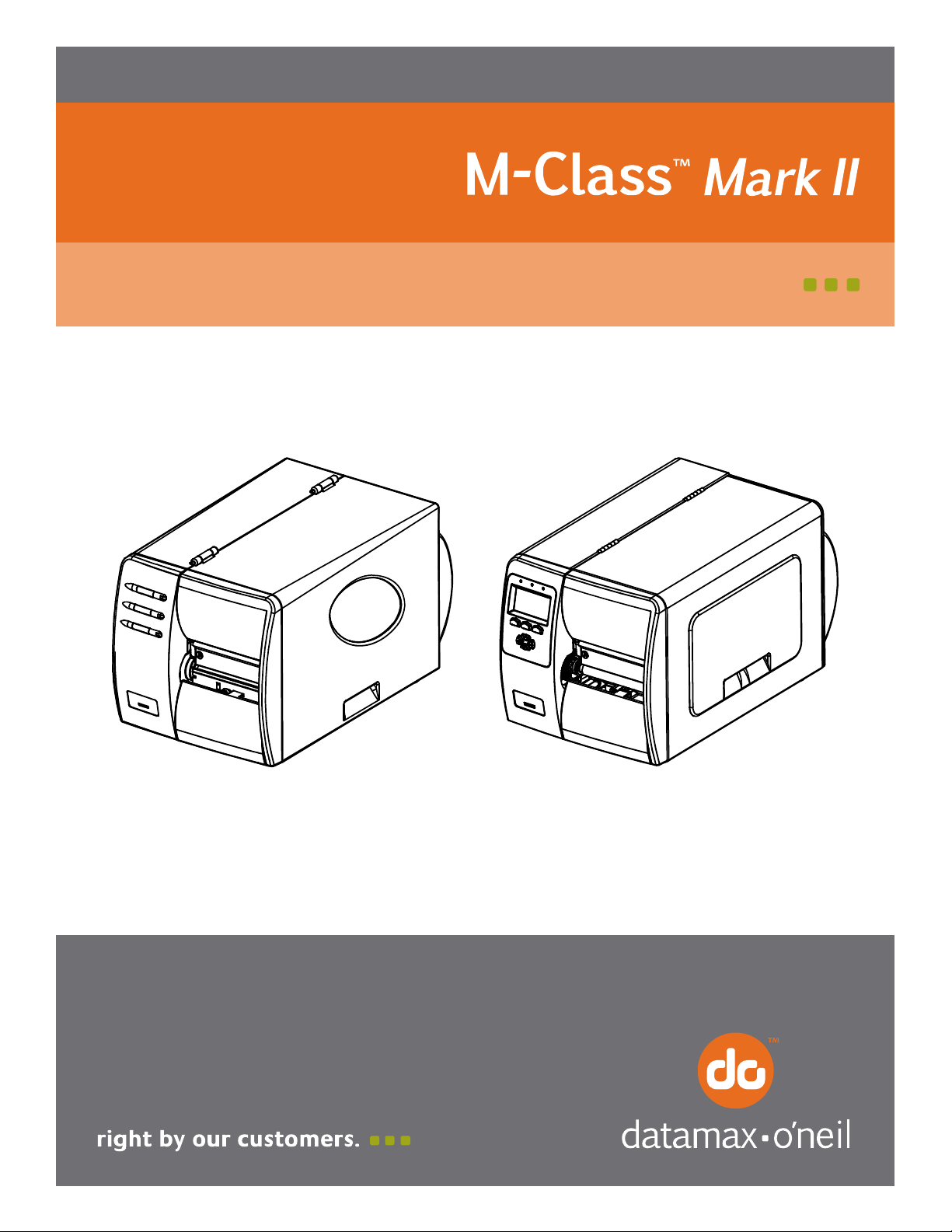
92-2486-01 Rev.D
DMXrfNet II and DMXNet II Card Option
Page 2
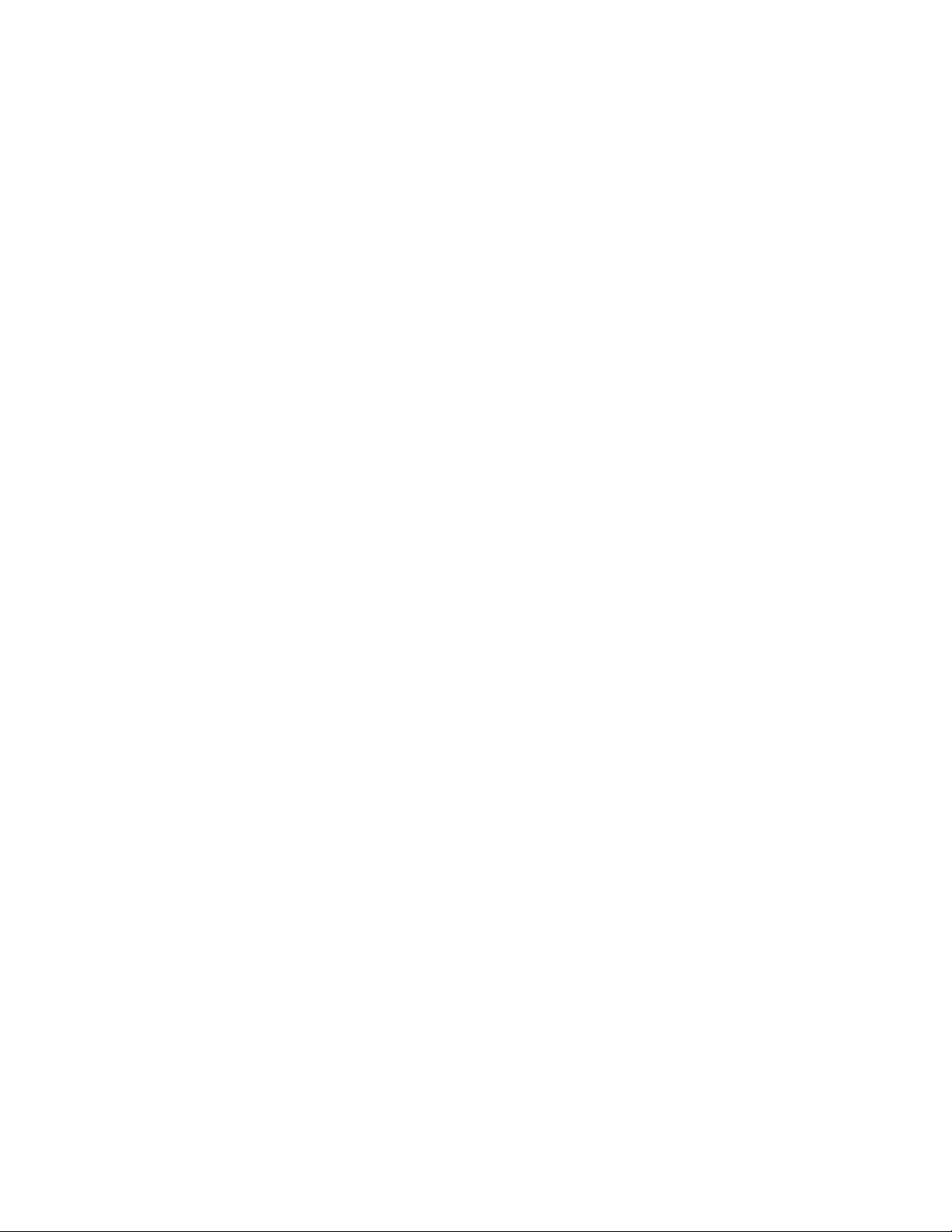
Page 3
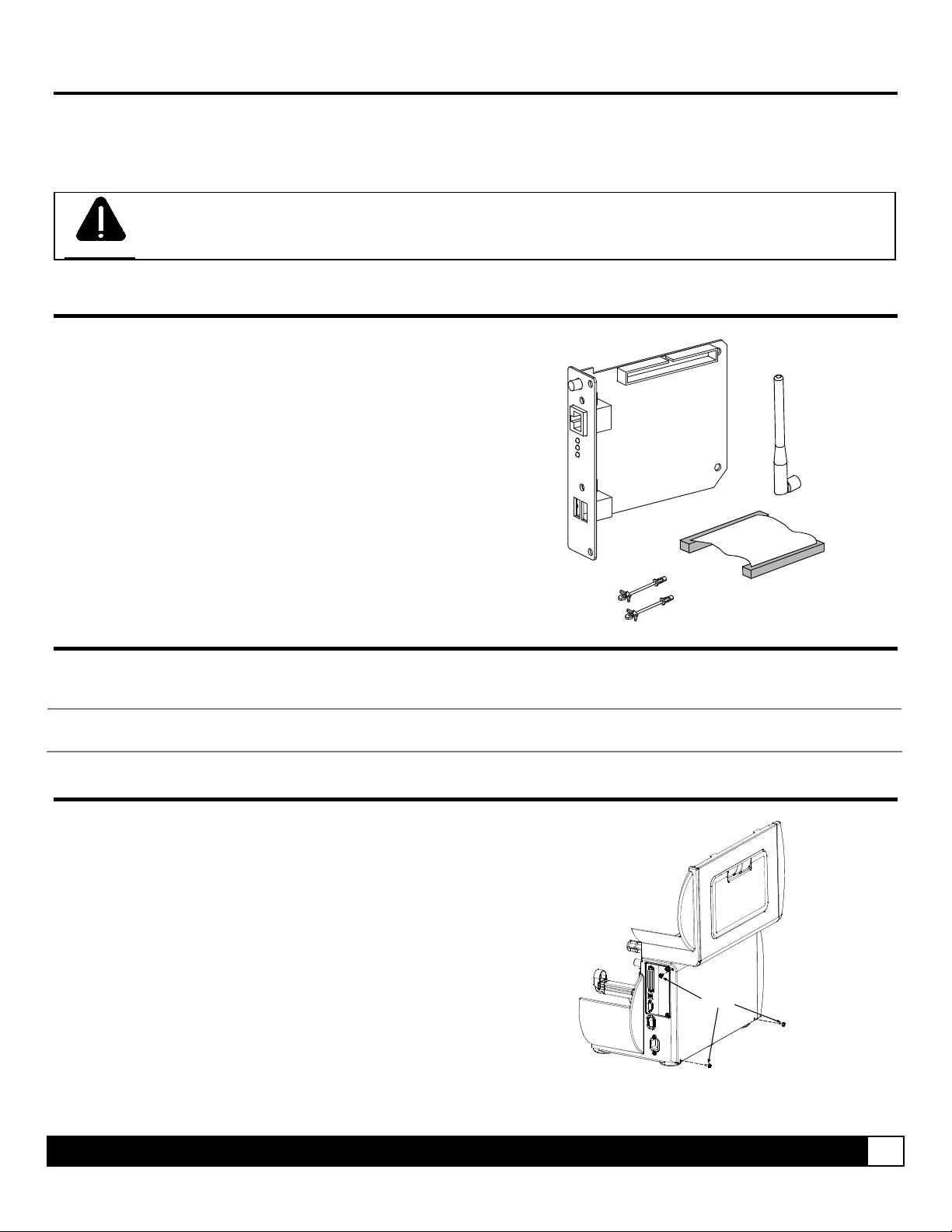
Overview
This document describes the installation and use of the DMXrfNet
II
and DMXNetII Card options for the M-Class Mark II
printers. After verifying the contents of the kit and the tools needed, follow the steps below to install and begin using the
option. Keep this documentation for future reference.
For your safety and to avoid equipment damage, always turn ‘Off’ power and unplug the printer’s power
CAUTION
cord before beginning this installation.
Contents of the Communication Card Kit
This kit contains the following items:
Communication Card
Antenna (wireless models)
Ribbon Cable
Standoffs
Follow the steps below to install these items into the printer If
your card is already installed proceed to the Overview section .
Tools Required
To install this option you will need a #2 Phillips head screwdriver.
Only qualified service personnel should install this Option.
Step 1: Preparing the Printer
1. Turn ‘Off’ the power switch and unplug the printer.
2. Open the cover. Remove any installed media/ribbon
from the printer.
3. Remove the single Screw on the rear of the printer
and remove the two Screws securing the side cover.
Screws
Card Installation 1
Page 4
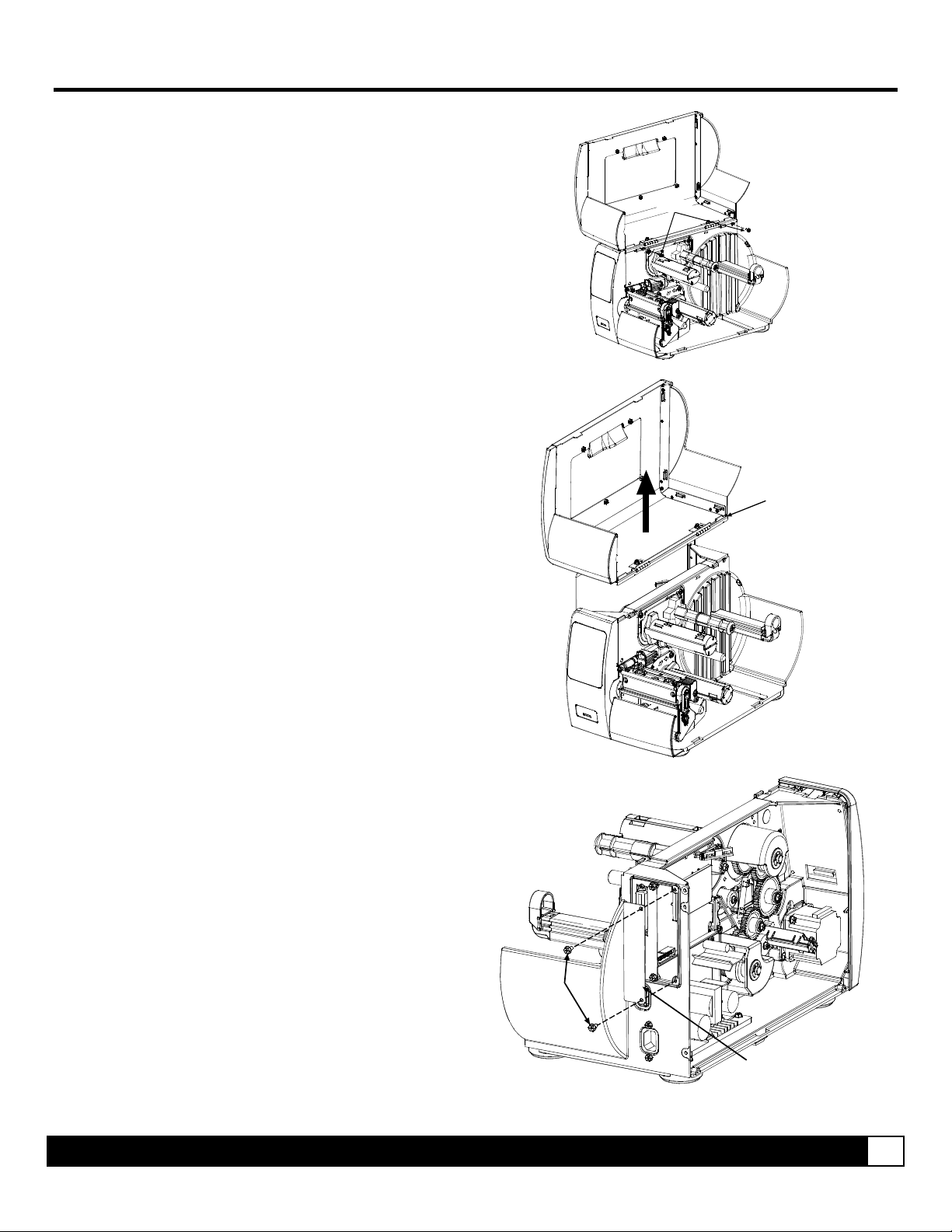
Preparing the Printer (continued)
4. Open the cover, loosen or remove the two Screws
from the inside of the printer as shown.
5. Lift the cover up and off the printer.
Screws
Cover
Assembly
6. Remove the two Screws and the Cover Plate from the
rear of the printer.
Screws
Cover
Plate
Card Installation 2
Page 5
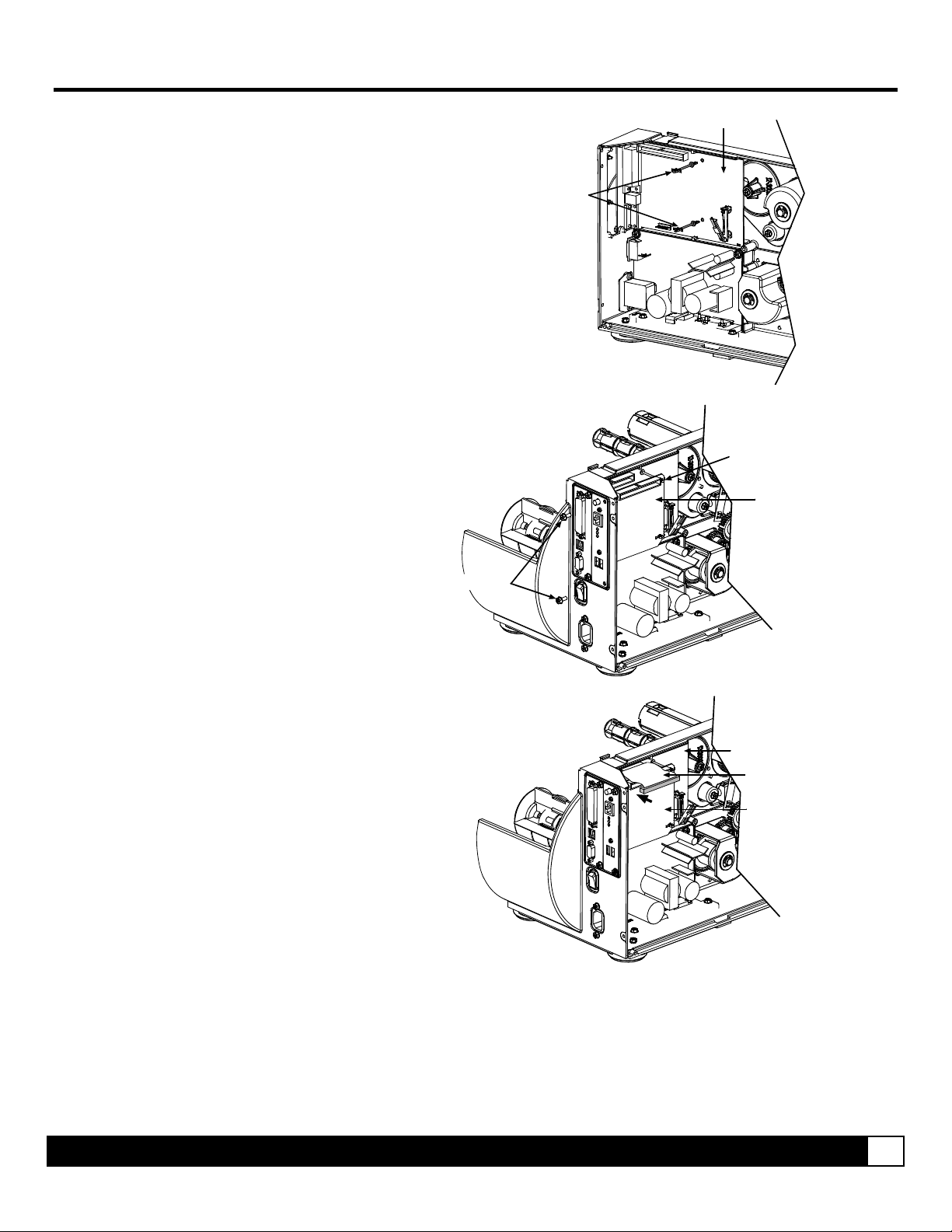
Installing the Communication Card
1. Insert the two supplied Standoffs into the printer’s
Main Board as shown.
Main Board
Standoffs
2. Slide the Communication Card into the rear of the
printer. Align the two holes in the Communication
Card with the two previously installed Standoffs.
3. Press the Communication Card onto each of the
Standoffs.
4. Install the two previously removed cover plate
Screws.
5. Install each end of the supplied Ribbon Cable into
its corresponding connectors on the printer’s Main
Board and Communication Card.
6. Re-install the printer’s covers and associated
screws.
Standoffs
Communications
Board
Screws
Main Board
Ribbon Cable
Communication
Card
Card Installation 3
Page 6
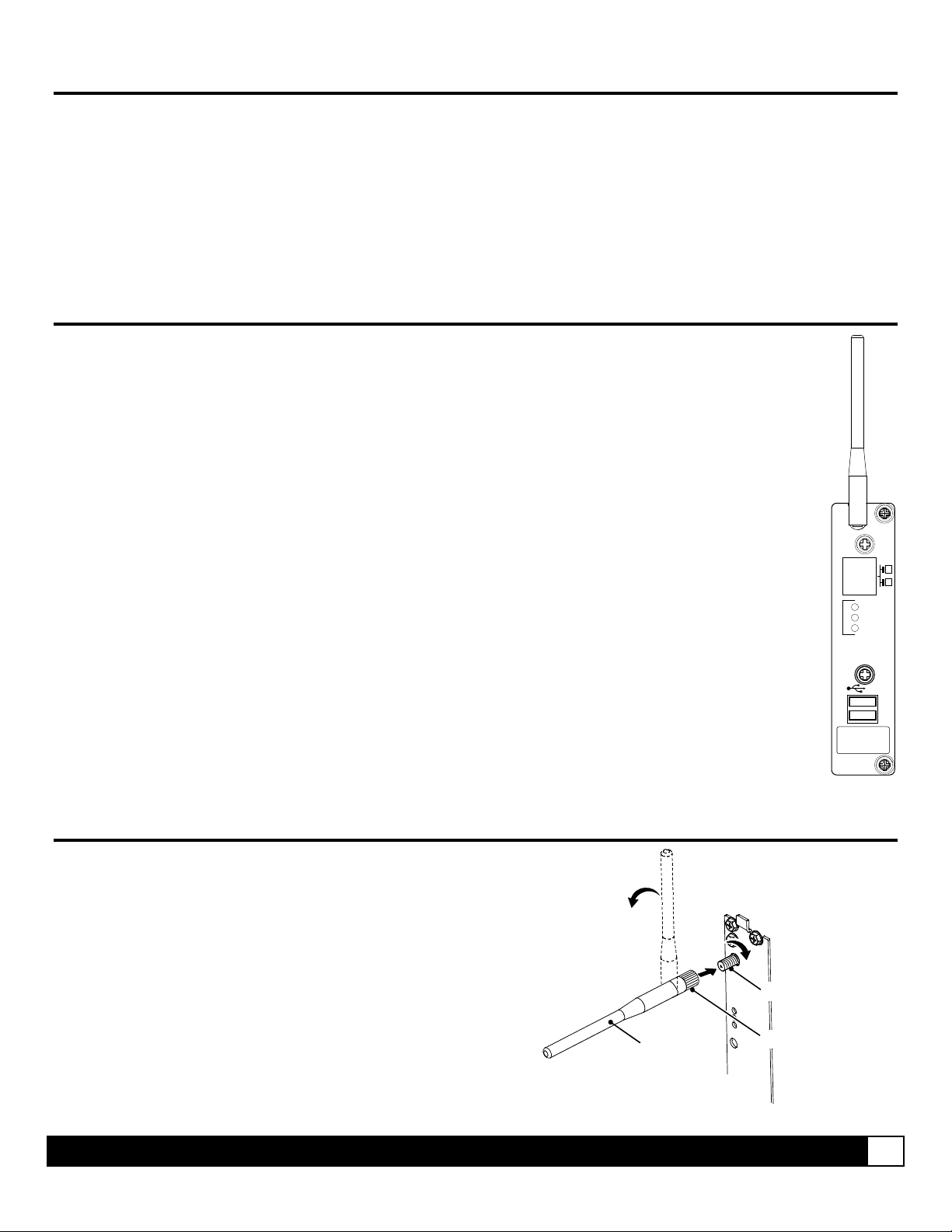
Introduction
The M-Class MarkII series of printers are available with several Communication Card options. These cards can be
equipped in the following configurations:
Wired and Wireless Ethernet and USB Host* Wired Ethernet
Wired and Wireless Ethernet USB Host*
Wired Ethernet and USB Host*
* Not avialable on the M-4206 model.
External Hardware Descriptions
The functions of the Interface Card’s external hardware are defined below. Depending on the configuration
of your card some items may not be present.
Connectors
ANTENNA is used to connect an antenna or coaxial cable for RF reception and transmission via this Multimedia
Indicator Lights
USB Host Ports
The USB Host Ports accept external memory storage devices for fonts, graphics, label formats, and firmware upgrades. Additionally,
the USB Host Ports can accept a USB keyboard for direct data stand-alone input applications (e.g., Line Mode).
Label
This Label contains the MAC address of the Wireless Card. The MAC address of the printer’s wired port is listed on the printer’s
configuration test label.
Communication Exchange (MMCX) Reverse Pin type connector.
10/100 BaseT is used to connect a 10/100 BaseT Ethernet cable via this RJ45 network connector. This port can not be used
for the setup of the wireless portion of the card.
ACTIVITY is a green indicator that flashes when the Card is not connected and scanning. The indicator will turn on when a
connection is made.
LINK is a yellow indicator that comes on when the Card is associated with an Access Point or Ad-hoc peer.
DATA is a green indicator that flashes when there is data transmitted between the printer and Host access point.
ANT
ACTIVITY
LINK
DATA
WIRELESS
Installing the Antenna (wireless cards only)
1. Extend the Antenna then align the Base to the
Connector.
2. Turn the Base clockwise until fully seated and tight on
the Connector.
3. Raise and position the Antenna.
To avoid permenate damage, do not pull on the antenna when
handling the Wireless Card
Antenna
Overview 4
Connector
Base
Page 7

Network Card Reset
It is recommended that the printer’s communication settings be reset to factory defaults to avoid any conflicts in
configuration. To reset the printer’s communication settings:
Display Printers:
1. Turn on the printer and press the MENU BUTTON.
2. Using the DOWN BUTTON scroll to ‘COMMMUNICATIONS’ and press ENTER.
3. Using the DOWN BUTTON scroll to ‘NIC ADAPTER’ and press ENTER.
4. Using the DOWN BUTTON scroll to ‘SET FACTORY DEFAULTS’ and press ENTER. When prompted press the
YES KEY. The printer with then reset and return to Ready Mode. Once completed, turn the printer OFF.
Non-Display Printers:
Turn on the printer, when the three LEDs turn on press and hold the FEED & CANCEL buttons. Continue to hold these
buttons until the three LEDs turn off.
Network Card Setup
The Print Server makes IP requests at power-up, so before making a network connection to the printer consider how your
IP addressing needs to be assigned. The IP addressing of the Internal Ethernet Print Server can be configured in one of
two ways: Using a static IP Address or Using IP Discovery (DHCP, BootP, or RARP). At factory default settings IP
DISCOVERY is ENABLED.
1. With Printer Off, connect the network cable then turn on Printer.
2. The printer will now search for a DHCP server. On display printers, the message “Network is Waiting on DHCP” will be
displayed. Once the printer has obtained an IP address the message “DHCP assigned IP xxx.xxx.xxx.xxx” will be displayed
briefly signifying that an IP address has been obtained. Allow up to 90 seconds for the printer to retrieve an IP address.
3. At this point it is recommended to print a Network Report. This Network Report is
generated by the printer and lists important default information such as the IP and
MAC Addresses as well as SSID for wireless equipped cards. To print the ‘Network
Report’:
4. Verify the printer has obtained a valid IP address for your network. If a valid IP
address was not obtained or you wish to use a different static address, for display
printers this can be set via the printer’s front panel. For non-display printers see
section, DMX Config Utility - Configuration Using a Static IP Address.
Enter the printer’s menu and navigate to the Communications/NIC Adapter menu
branch. Set the “IP Discovery” menu item to Disable, then set the “IP Address” menu
item to desired value, continue the same procedure with “Subnet Mask” and
“Gateway Address” menu items if necessary. Exit the printers menu, When
prompted to save changes press the YES KEY.
Once the previous steps have been successfully completed you may now use the IP Address to:
> Install a printer driver, and start printing from your Windows applications. See section, Installing the Printer Driver.
-or-
> If your card is equipped with wireless capabilities, see section Network Card Setup - Wireless for setup.
-or-
> Browse to the printer’s internal web pages for advanced configuration. See section, Printer’s Internal Web Pages.
Press the PAUSE, FEED, CANCEL buttons at the same time.
The information on this label will vary depending
on your configuration and firmware version.
Network Setup 5
Page 8

Network Card Setup - Wireless (Infrastructure Mode)
After a successful setup is made via a wired connection, the
Wireless connection (if equipped) can now be configured in
infrastructure mode using an static or DHCP issued IP address.
1. Open your web browser. Type in the IP Address of the printer. The
Default IP is: 192.168.10.26.
Note: If you have assigned different IP Address to the printer,
make sure to enter the correct IP Address.
2. The page to the right will appear:
3. Click on the TCPIP Configuration menu item. Locate and set the following items:
> Activate the “Enable Wireless” setting by clicking on the check box.
For static IP setup:
> Enter valid static IP addresses for “IP Address”, “Subnet Mask”, and “Default Gateway”
4. Click on the WiFi Configuration menu item. Locate and set the following items:
5. Click on the Reset Network Parameters menu item, enter the password and click Reset.
Once the previous steps have been successfully completed you may now use the IP Address to:
> Install a printer driver, and start printing from your Windows applications. See section, Installing the Printer Driver.
-or-
> Browse to the printer’s internal web pages for advanced configuration. See section, Printer’s Internal Web Pages.
> Un-check the “Enable IP Discovery” check box.
Scroll down to the bottom of the page, enter the password (default is “sysadm”) and click apply.
> Set the SSID field to match the SSID of your access point.
> Set WLAN Network Type drop down box to “Infrastructure”.
> Set any WLAN Security Settings if necessary.
For static IP setup:
> Set the “Static BSS Address”. This is the address assigned to the radio portion of the network card, it
must be an unique address.
Scroll down to the bottom of the page, enter the password (default is “sysadm”) and click apply.
Network Setup 6
Page 9

Network Card Setup - Wireless (Adhoc Mode)
To configure the wireless card in Adhoc mode, you must configure
your host computer to match the default settings of the printer. Your
wireless network type must be Adhoc. Refer to your operating
system’s or your wireless network card documentation for information
on how to configure your computer.
1. Power on the printer. For display printers, enter the printer’s menu and navigate to the Communications/NIC
Adapter/Quick Setup menu branch. Scroll down to the “WLAN Adhoc” menu item and press the ENTER button.
When prompted press the YES KEY. The printer will now reset set the printer to the following settings:
Wireless Mode: Enabled
IP: 192.168.10.26
SSID: MAC Address of the printer (unique value for each printer, listed on the Network Report Label).
Subnet Mask: 255.255.255.0
Gateway: 192.168.10.26
BSS: 192.168.10.1 (this is the IP of the radio card and is not to be used for data transfer)
For non-display printers see section, DMX Config Utility - Enabling Adhoc Mode.
2. Make sure your host computer’s network IP settings are in the same range, (but not identical) to the printers IP
address. (e.g. 192.168.10.20). Also be sure that Subnet Mask is set to 255.255.255.0 and the Gateway is set to
0.0.0.0 or the host computer’s IP address, (in this case 192.168.10.20).
3. The default SSID is the MAC address of the printer. The
printer’s MAC address can be found on the label affixed to the
backplate of the wireless card or on the Network Report, it is
listed as “MACR”.
From Windows , you may now “View Wireless Networks”.
From the list of available wireless networks select the
printer’s SSID (printers MAC Address) that you wish to
connect to and then click on the Connect button.
If you do not see the MACR/SSID listed be sure you have
the host computer configured for Adhoc wireless networks.
This process will vary depending on your wireless device
installed in your host computer and your operating system
version.
Note: The MAC address is case sensitive and must be in lower-case letters.
Once the previous steps have been successfully completed you may now use the IP Address to:
> Install a printer driver, and start printing from your Windows applications. See section, Installing the Printer Driver.
-or-
> Browse to the printer’s internal web pages for advanced configuration. See section, Printer’s Internal Web Pages.
Network Setup 7
Page 10

Printer’s Internal Web Pages
1. Open your web browser. Type in the IP Address of the printer. The Default IP is: 192.168.10.26.
Note: If you have assigned different IP Address to the printer, make sure to enter the correct IP Address.
2. The following page will appear:
The printer’s internal web pages are divided into 14 pages that are accessible via the navigation bar on the left-hand side.
Most of the items on these pages mimic the printer's internal menu. For more information on the function of these settings
see the corresponding function in the Operator’s Manual.
The TCP/IP Configuration and WiFi Configuration pages contain many items associated with the setup of the network
card as well as wireless security settings. The following tables provide information on each of the items listed on these
pages.
Note: You must provide a password to change any settings, the default password is “sysadm”.
Note: After changes are sent to the printer, (on all web pages) the printer must be reset in order for the
Note: If any address parameters were changed such as IP address, subnet or gateway, the printer
changes to take effect. This can be done from the “Reset Network Parameters” web page.
might not be viewable from the current host if they are no longer on the same subnet.
Printer’s Internal Web Pages 8
Page 11

TCP/IP Configuration Page
Static IP Settings
IP Address
Subnet Mask
Default Gateway
DHCP Settings
Enable IP Discovery
(DHCP, BOOTP, ect.)
Network Services
Enable SNMP Service Allows management protocols, where:
Enable Telnet Service Allows Telnet protocol to transfer data, where:
Enable FTP Service Allows FTP protocol to transfer data, where:
Wireless Settings
Enable Wireless Enables or disables the Wireless communication (if equipped) of the network card.
Advanced Settings
Port Number Selects the Port to use for all network communications; Default is 9100
Max Transmission Units Sets the Maximum Transmission Unit packet size, where:
Gratuitous ARP (Minutes)
(0=disable)
Duplex Capability Allows the User to specify the line duplex and speed of the wired Ethernet connection.
Advertise Capability Selects the method in which the Duplex Capability setting is advertised, where:
SNMP Trap Destination
Address
NetBIOS (WINS) Settings
NetBIOS Name Is the name used to reference the printer instead of the IP address. A WINS or DNS
Primary WINS Server The IP address of the primary WINS Server.
Secondary WINS Server The IP address of a secondary WINS Server.
Primary DNS Server The IP address of the primary DNS Server.
Secondary DNS Server
These are the static address the printer will use when “IP Discovery” is set to disabled or a
valid IP could not be retrieved from a DHCP server.
Controls IP Address discovery, where:
Checked: Broadcasts over the network to receive addresses from the responsible server
at startup. Manual modifications to IP Address, Subnet Mask, or Gateway are not
allowed; and, if no server is found, the specified static value will be used.
Unchecked: Uses the stored static IP, Subnet Mask, and / or Gateway Address.
Sends messages to SNMP-compliant devices.
Sends no messages.
Telnets to remote computers or server systems.
Disables Telnet.
Enables FTP
Disables FTP
Packet size, in bytes. (512-65515); Default is 1500
Sets time interval for ARP transmission packets, where:
(0-2048 minutes); Default is 0
Auto-Negotiate (default) 10 BaseT Full Duplex
100 BaseT Full Duplex 10 BaseT Half Duplex
100 BaseT Half Duplex
Automatic (advertises the selected Duplex Capability setting)
All Capabilities (advertises all capabilities)
Is the address in standard octet format where SNMP traps will be sent when SNMP service
is installed on your receiver. When zeroed, no traps are sent.
server is required for this capability.
The IP address the secondary DNS Server.
Printer’s Internal Web Pages 9
Page 12

Wifi Configuration Page
WLAN Network Settings
SSID Service Set Identifier that identifies the Module to connect to an AP. To make this
WLAN Network Type Specifies the type of network in which the Module will be used:
Ad Hoc Mode Channel When Wireless Network Type is Ad Hoc, selects the channel used for communication. The
Access Point Density
WLAN Region Code
WLAN Security Settings
Wireless Security Mode
WPA Passphrase
(Preshared Key)
Re-enter Passphrase Confirms WPA passphrase entry
Leap User ID User ID for Leap security mode
Leap Password Password for Leap security mode
Re-enter Leap Password Confirm password for Leap security mode
WEP Authentication Enables or disables WEP authentication:
Default Key Selects the default WEP Key from 1 – 4 if Shared Key or Both is selected for WEP
WEP Key 1 through 4 Specify up to four WEP key values:
connection, the Module and AP must have the same SSID. The SSID cannot contain
spaces. Default setting is the MAC address of the wireless module.
Infrastructure = connects to WLAN using an AP.
Ad Hoc = used to connect two peer-to-peer devices.
Unique = resets card to Adhoc mode and uses the MAC address as the SSID (default)
two peer-to-peer devices must use the same channel. Range is 1 to 14 channels. Default
channel is 1.
Specifies a rate that, if not sustainable with the current association, causes the Module to
look for an AP with which it can maintain the specified rate. A high setting causes the
Module to more readily switch to another AP.
Low - 2 Mbps cannot be sustained. (default)
Medium - 5.5 Mbps cannot be sustained.
High - 11 Mbps cannot be sustained.
Module Operation Region
Specifies the wireless channels allowed. This setting only applies when the Module is
operating in Ad Hoc mode. The AP controls the channel used during Infrastructure mode.
Default is US.
Configures the security settings.
Disable = security is disabled. (default)
wep64 = 64-bit key length (sometimes referred to as 40-bit)
wep128 = 128-bit key length
wpa-psk = WPA Pre-Shared Key
wpa-leap = WPA LEAP
wpa-leap64 = Migration mode w/ Cipher suite TKIP+40 bit WEP using
EAP(LEAP). Requires LEAP username and password.
wpa-leap128 = Migration mode w/Cipher suite TKIP+128 bit WEP using
EAP(LEAP). Require LEAP username and password.
wpa-psk64 = Migration mode w/Cipher suite TKIP+40 bit WEP using WPA
PSK. Requires WPA Passphrase.
wpa-psk128 = Migration mode w/Cipher suite TKIP+128 bit WEP using WPA
PSK. Requires WPA Passphrase.
Enter your WPA passphrase.
Automatic = automatically detects the authentication. (default)
Open System = communicates the key across the network.
Shared Key = allows communication only with devices with identical WEP settings.
Authentication.
Default is WEP Key 1.
If WEP Encryption = 64, enter 10 hexadecimal digits for each key.
If WEP Encryption = 128, enter 26 hexadecimal digits for each key.
Printer’s Internal Web Pages 10
Page 13

Wifi Configuration Page (continued…)
Advanced Settings
Maximum Transmission
Rate
Use Fixed Rate for
Transmission
WLAN IP Settings
DHCP Displays the current DHCP mode status.
DHCP Fallback This is the IP address to use with DHCP is enabled and a DHCP server cannot be found.
Retain DHCP Values This instructs the wireless LAN to retain the latest DHCP provided IP address. This address
Persistent DHCP This instructs the wireless LAN to copy the latest DHCP provided IP address to a static
Enable MAC Cloning This instructs the wireless interface to assume the MAC address of the printer when
DHCP Client Name Specifies the Module’s DHCP client name. This should be different than the NetBIOS name
DHCP Fixed Interval
Retransmission
DHCP Retransmit
Interval
DHCP Acquire Time
Limit
DHCP Fallback IP
Address
DHCP Fallback Subnet Displays the fallback subnet mask. Default is 255.255.255.0
DHCP Fallback Gateway Sets the fallback gateway address. Default is 0.0.0.0.
Static BSS Address Specifies the radio module’s static IP address; up to four octets separated by a period. If
Subnet Mask Displays the radio module’s subnet mask; up to four octets separated by a period.
Default Gateway Displays the Module’s LAN IP address; up to four octets separated by a period.
Primary DNS
Secondary DNS
Specifies the Module’s maximum wireless transmission rate. Default is 2 Mbps.
Sets the 802.11 behavior for Ad Hoc mode. Default is 0.
will be used in the event a DHCP server cannot be found on a subsequent restart.
address.
connecting to the wireless network.
specified on the TCP/IP page.
Sets the DHCP retransmission mode to either Exponential (not checked) or Fixed interval
(checked). Default is not checked.
Sets the DHCP retransmission interval to use when “Enable DHCP Fixed Interval
Retransmission” is set to fixed. This is an integer with a range of 1-64. Default is 15.
Sets the number of seconds the DHCP should attempt to acquire an IP address before
using the fallback IP address, if wl-dhcp-fb is on. An integer with a range of 1-255. Default is
150.
Displays the fallback IP address. Default is 192.168.10.1
Enable DHCP is checked, this parameter is ignored. Default is 0.0.0.0.
Default is 255.255.255.0
Default is 192.168.0.1.
Displays the primary DNS server address for DNS lookups. If DHCP is enabled, the IP
address provided by the DHCP server is used.
Default is 0.0.0.0.
Displays the secondary DNS server address for DNS lookups when the primary DNS server
is unavailable.
Default is 0.0.0.0.
Printer’s Internal Web Pages 11
Page 14

DMX Config Utility
DMXConfig (located on the Accessories CD-ROM) is a Windows based configuration utility that allows the user to make
changes to the existing printer setup via a direct connection to the host computers serial and parallel connection. This is a
vital tool for the use and configuration of wired and wireless printer setup (especially for printers without displays).
Be sure to use the DMXConfig utility located on the Accessories CD-Rom that is included with your printer. Older versions
might not operate correctly with some printers. For the latest version please visit our web site at www.datamax-oneil.com
Configuration Using a Static IP Address:
Note: The following example uses the DMXConfig software utility to configure the printer. On printers equipped
with a display, the same settings can be changed using the printer’s menu system via the front panel under
1. Connect the host to the printer with a serial or
parallel cable.
2. Turn on the printer.
3. Launch the DMXConfig utility. Query the printer by
using the Query Printer toolbar button (top-left). This
will connect to the printer and get the current printer
settings.
4. Next select the Communications tab, scroll down to
the network parameters. Set DHCP Status to
Disable, then set following with appropriate values
for your network:
5. Send the settings to the printer using the Configure
Printer toolbar button.
6. The printer will reset and will connect to your
network.
COMMUNICATIONS > NIC ADAPTER.
IP Address
Subnet Mask
Gateway Address
.
Once the previous steps have been successfully completed you may now return to Step 4 in section, Network Card
Setup.
Installing the Printer Driver 12
Page 15

Enabling Adhoc Mode:
Note: The following example uses the DMXConfig software utility to configure the printer. On printers equipped
with a display, the same settings can be changed using the printer’s menu system via the front panel under
1. Connect the host to the printer with a serial or
parallel cable.
2. Turn on the printer.
3. Launch the DMXConfig utility. Query the printer by
using the Query Printer toolbar button (top-left). This
will connect to the printer and get the current printer
settings.
4. Next select the Communications tab. Select WLAN
AdHoc, SSID = “Unique” and then click the button to
the right. The printer will now reset itself and be
configured to the following settings:
Wireless Mode: Enabled
IP: 192.168.10.26
SSID: MAC Address of the printer (unique value for
each printer, listed on the Network Report Label).
Subnet Mask: 255.255.255.0
Gateway: 192.168.10.26
BSS: 192.168.10.1 (this is the IP of the radio card
and is not to be used for data transfer)
COMMUNICATIONS > NIC ADAPTER.
Once the previous steps have been successfully completed you may now return to Step 2 in section, Network Card
Setup - Wireless (Adhoc Mode).
Installing the Printer Driver 13
Page 16

Installing the Printer Driver
The following screen shots are taken from Windows 2000, other versions will be similar.
1
Start the Windows
“Add Printer Wizard”.
The following screen
should appear, click
‘Next>’.
3
Select on ‘Create a
new port:’ and then
select ‘Standard
TCP/IP Port’ from the
drop down menu.
Click ‘Next’
2
Make sure that ‘Local
Printer’ is selected
and then click ‘Next’.
4
Click ‘Next’.
5
In the ‘Printer Name
or IP Address:’ field
enter the IP address
of your printer. The
‘Port Name’ field does
not need to be
changed. When
finished click ‘Next’.
7
Confirm your settings
and then click ‘Finish’.
6
Make sure ‘Standard’
is selected and then
click ‘Next’.
8
Click on ‘Have Disk’.
Installing the Printer Driver 14
Page 17

9
Insert the Accessories
CD-Rom and click
‘Browse’.
10
Browse to the
“\DRIVERS\Seagull”
folder on the CDROM, make sure the
file “for 95, 98, me,
2000, and xp.inf” is
selected and click
‘OK’.
11
Click ‘OK’.
13
Name your printer in
the ‘Printer name:’
field. Next select
whether or not to set
this printer as your
default printer. Then
Click ‘Next’.
15
Select ‘No’ then Click
‘Next’.
12
Choose your printer
from the list and then
click ‘Next’.
14
Select whether or not
to share this printer
on your network.
Then Click ‘Next’
16
Confirm your settings
and then click
‘Finish’.
17
If prompted with the
"Digital Signature Not
Found" window, click
‘Yes’ to continue
installation.
18
Your computer will
now copy the
necessary files from
the CD-ROM.
The driver and port
installation is now
complete. The printer
can be selected
through any
Window’s application.
Installing the Printer Driver 15
Page 18

USB Host Ports
The USB Host Ports accept external memory storage devices for fonts, graphics, label formats, and firmware upgrades.
Additionally, the USB Host Ports can accept a USB keyboard for direct data stand-alone input applications (e.g., Line
Mode). USB Host: FCC/CE Certified 1.1
Module formatting and file downloading:
Before initial use, an external memory device (USB thumbdrive) must be formatted (see Modules for details.). During
formatting, a folder (‘H’) will be created in the module. After formatting, all external module files must be placed within
this ‘H’ folder to be recognized by the printer.
To format a USB thumbdrive: (Warning! All existing files and folders will be deleted):
1. With the printer ‘ON’ , insert the USB thumbdrive into either of the two slots on the option card.
2. Enter the printers menu by pressing the MENU BUTTON and navigate to Printer Options>Modules>Format
Module.
3. Next select the ‘H’ module from the list and press ENTER. The printer will now format the USB drive and create
the ‘H’ folder.
The DMXConfig utility or Windows Explorer to transfer files. Downloaded files will be converted, renamed with a
printer-compatible file extension, and placed in the selected folder:
External File Types
The following file types are supported (and, as noted, converted) by the printer.
File Extension Definition
BMP, PCX, & IMG Industry standard black and white graphics formats.
BS Boot-loader upgrade file.
F7B A 7-bit image load file. (Datamax-O’Neil specific format)
LS Language message file in a single or double byte format generated from an Excel spread sheet via macros.
(Datamax-O’Neil specific format)
PLG A file containing a group of hidden encrypted or normal files. (Datamax-O’Neil specific format)
SFL & SFP Industry standard portrait and landscape bit-mapped font formats. The label name should contain the Font
ID as last three digits before the file extension to allow automated conversion (see DBM, below).
TTF
ZS
Internal File Types
File Extension Definition
DBM A bit-mapped font file, created after download using “Font Loading Commands” (see the Programmer's
DCM A configuration file for custom printer setup, savable and restorable via the menu system or DPL
DIM A converted BMP, PCX, IMG, or F7B file for use in label formats.
DLB A label format file, recallable and printable (see <ST X>L “store label format ” in the Programmer's Manual
DLN A language message file containing printer language translations.
DMS A database or miscellaneous file for custom option or feature setup, automatically created by the printer.
DPL A Datamax-O’Neil Programming Language file containing control and / or label data, as typically generated
DTT A true type or scalable font file created after download using the <STX>i command (see the Programmer's
PLU A converted PLG file. (Encrypted plug-in files cannot be copied.)
Industry standard true type / scalable font formats. Label name should contain the Font ID as last two digits
before the file extension to allow automated conversion (see DTT, below).
A compressed firmware upgrade file.
Manual ) or "Process File" (see the Printer Options / Modules menu) for use as label typeface.
commands (see the Programmer's Manual for details). This file cannot be copied from the Y Module.
for details).
This file cannot be copied from the Y module.
by printer driver software.
Manual ) or "Process File" (see the Printer Options / Modules menu). This can be used for label or display
fonts.
USB Host Ports 16
Page 19

Wireless and Wired Ethernet Specifications
The following list and table describes the key features and specifications of the wireless card.
802.11b wireless LAN (Wi-Fi) standards-based technology
Highly integrated module includes radio, baseband and MAC processor, and application processor
Wired 10/100Mbs RJ-45 Ethernet port.
Extended temperature and environmental specifications
Built-in TCP/IP and UDP features provide flexible LAN connectivity options
Built-in Web server enables remote configuration capabilities
Built in WEP, WPA, and LEAP security protocols
Specification Description
Technology IEEE 802.11b DSSS, Wi-Fi compliant
Frequency
Modulation DBPSK (1 Mbps), DQPSK (2 Mbps), and CCK (5.5 and 11 Mbps)
Channels
Data Rate 11, 5.5, 2, 1 Mbps (raw wireless rate)
RF Power +15 dBm (typical) Approx.32 mW
Sensitivity
Security
Antenna
Operating Temperature
Note 1: Temperatures above +80°C reduce wireless performance. Module operates from -40°C cold start.
The Communications Card is designed to prevent damage to sensitive components due
to electrostatic discharge during normal operation; however, when handling the card take
CAUTION
proper static-control precautions to prevent damage.
2.400 – 2.4835 GHz (US/Can/Japan/Europe)
2.471 – 2.497 GHz (Japan)
USA/Canada: 11 channels (1 – 11)
Europe: 13 channels (1 – 13)
Japan: 14 channels (1 – 14)
France: 4 channels (10 – 13)
-82 dBm for 11 Mbps
-86 dBm for 5.5 Mbps
-88 dBm for 2 Mbps
-90 dBm for 1 Mbps
WEP, WEP 64, WEP128, WPA-PSK, WPA-LEAP WPA-PSK, and LEAP
standard encryption, 64 or 128 bits
One U.FL coaxial connector, 50
Industrial: -40°C +85°C (see Note 1 below)
(Meets IEEE 802.11 industrial temperature range)
, supports receive diversity
Optimize Your Wireless Network
For the best wireless coverage, consider where you place the access point, where you place the adapters, and
how you adjust the antennas. Some recommendations are:
Position the access point in line of sight to the wireless adapters, and in a central location within the area
to be used for wireless communications. Try to position the access point in a place that is higher than
networked computers and equipment.
Position the access point away from other radio equipment operating at a frequency of 2.4 gigahertz
(GHz), such as microwave ovens and cordless telephones.
Keep your wireless equipment away from large metallic objects, such as computer cases, display
monitors, and appliances, as well as other electromagnetic devices, such as televisions, radios,
cordless telephones, and microwave ovens that might interfere with wireless transmissions.
Position your wireless equipment so that large masonry structures, such as fireplaces, are not obstructing the
radio path. Building construction, such as metal framing, ultraviolet-resistant window film, metallic paint,
concrete or masonry walls, or multiple floors and walls reduce radio signal strength.
Additional Information 17
Page 20

