Page 1
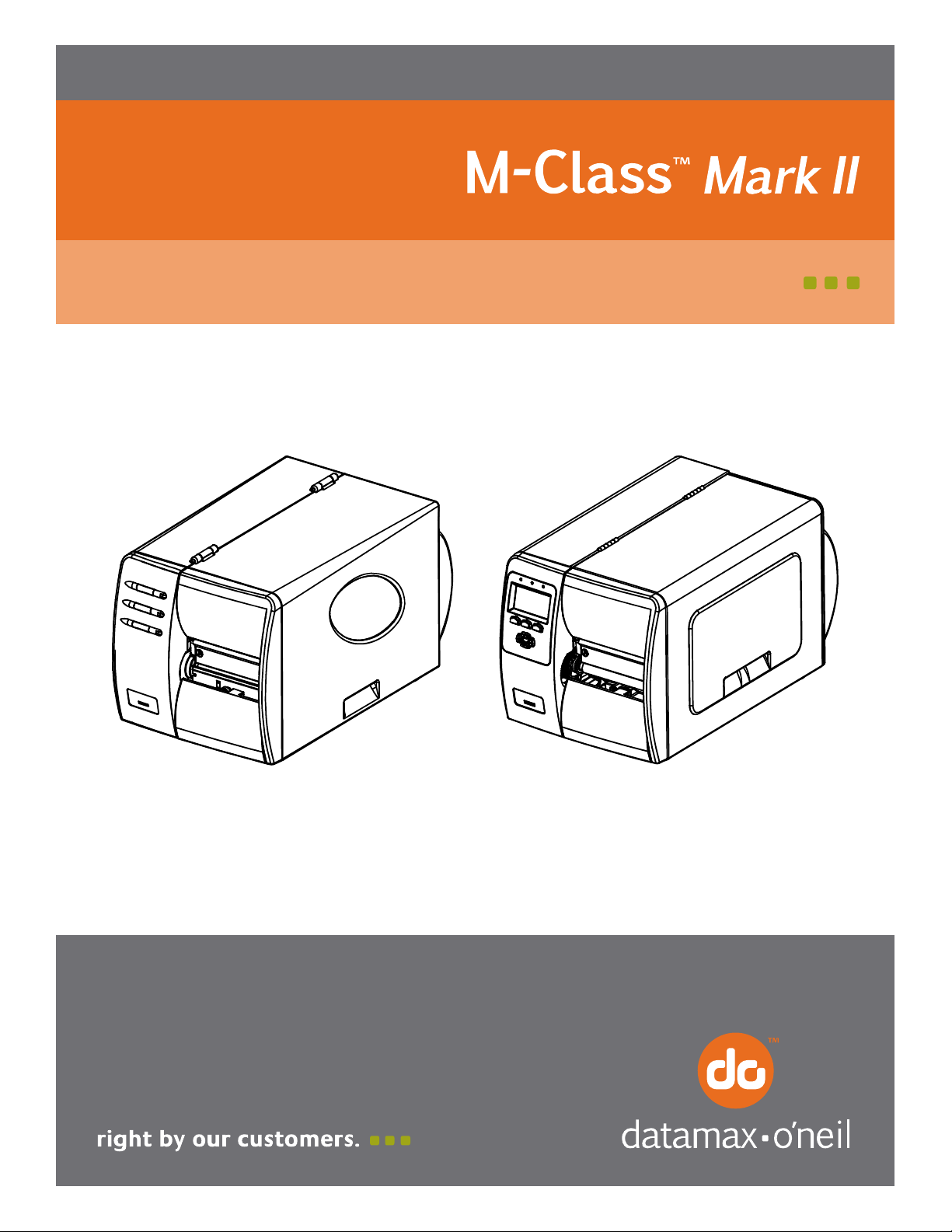
92-2478-01 Rev.C
Cutter Option
Page 2
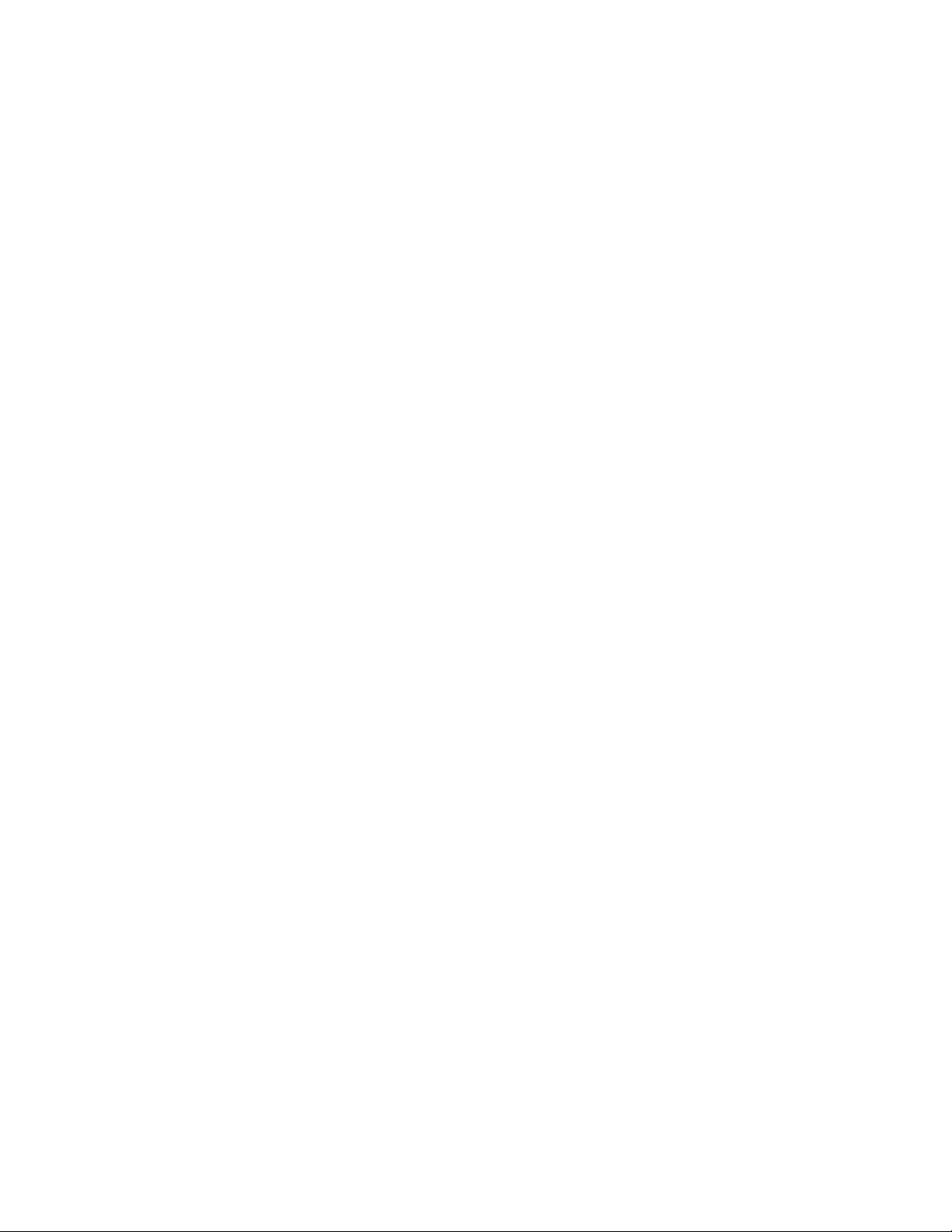
Page 3

Contents of the Cutter Kit
This kit contains the following item:
Cutter Assembly
Follow the steps listed below to install this option.
Tools Required
To install this option you will need a #2 Philips screwdriver.
Step 1: Preparing the Printer
For your safety and to avoid damaging the equipment, turn ‘Off’ and unplug the printer before
CAUTION
Turn ‘Off’ the power switch and unplug the
printer.
Open the cover. Remove any installed media
from the printer.
Remove the Fascia by gently pulling it
forward.
Loosen and remove the Thumbscrew, then
remove the Tear Plate (or if equipped, the
Present Sensor option).
installing the Cutter.
Fascia
Thumbscrew
Tear Plate
1
Page 4

Step 2: Installing the Cutter
Position the Cutter for mounting on the front of
the printer.
Tighten the Mounting Screw to secure the
mechanism to the printer.
This completes the installation process.
Proceed to Loading Media.
Cutter
Mounting Screw
Loading Media
Before proceeding, ensure that the free end of the media has a clean, straight edge.
Route the media through the printer (see the
Operator’s Manual for more information) and then
out through the Cutter’s Opening, as shown. Close
and latch the printhead mechanism.
Close the cover.
Plug in and turn ‘On’ the printer.
Opening
Press the FEED Button to align the label’s position.
Setup and Configuration
The Cutter is plug and play; no setup or configuration is necessary. When the power is applied, the Cutter
blade will cycle, indicating that the printer has automatically sensed and enabled the Cutter for operation.
Note: The operation of the Cutter is also controlled via software commands from the host. Be sure that your
software program is properly configured for the cutter and the desired label size.
2
Page 5

Cutter Maintenance
To ensure peak performance, the Cutter should be cleaned on a regular basis: after each roll or box of
labels. In addition to the regularly scheduled maintenance, if the performance becomes sluggish, cleaning
should be performed immediately. To clean the Cutter:
For your safety and to avoid damaging the equipment, turn ‘Off’ and unplug the printer before
CAUTION
servicing the Cutter.
body parts away from the cutting surfaces.
proper precautions when using isopropyl alcohol, a flammable liquid. If using WD-40
The cutter blades are SHARP; to avoid injury, keep fingers and other
Never use metal objects on the blades. Take
, do so sparingly;
never spray the solvent directly into the equipment; severe damage may result.
Turn off and unplug the printer. Open the cover. Remove
media from the printer.
Loosen the Mounting Screw and remove the Cutter from
the printer.
Remove the Cover Screw.
Mounting Screw
Cutter
Open the Cover Door. Use compressed air to remove any
debris from the inside the Cutter.
Cover Screw
Using a Cotton Swab dampened
with alcohol, wipe the
surface of the Cutter Blade until all build-up is removed.
Manually rotate the Cutter Blade to clean the entire
surface. Allow to dry.
Cover Door
(In cases of extreme build-up, WD-40 can be substituted
for alcohol, if used sparingly and applied with a cotton
swab; see Caution, above.)
Cutter Blade
Close the Cover Door and reinstall the Cover Screw.
Cotton Swab
Position the Cutter on the front of the printer and tighten the Mounting Screw. Reload media. Plug in
and turn on the printer.
3
Page 6

