Page 1

PowerScan D8330/M8300
®
Reference Manual
Page 2
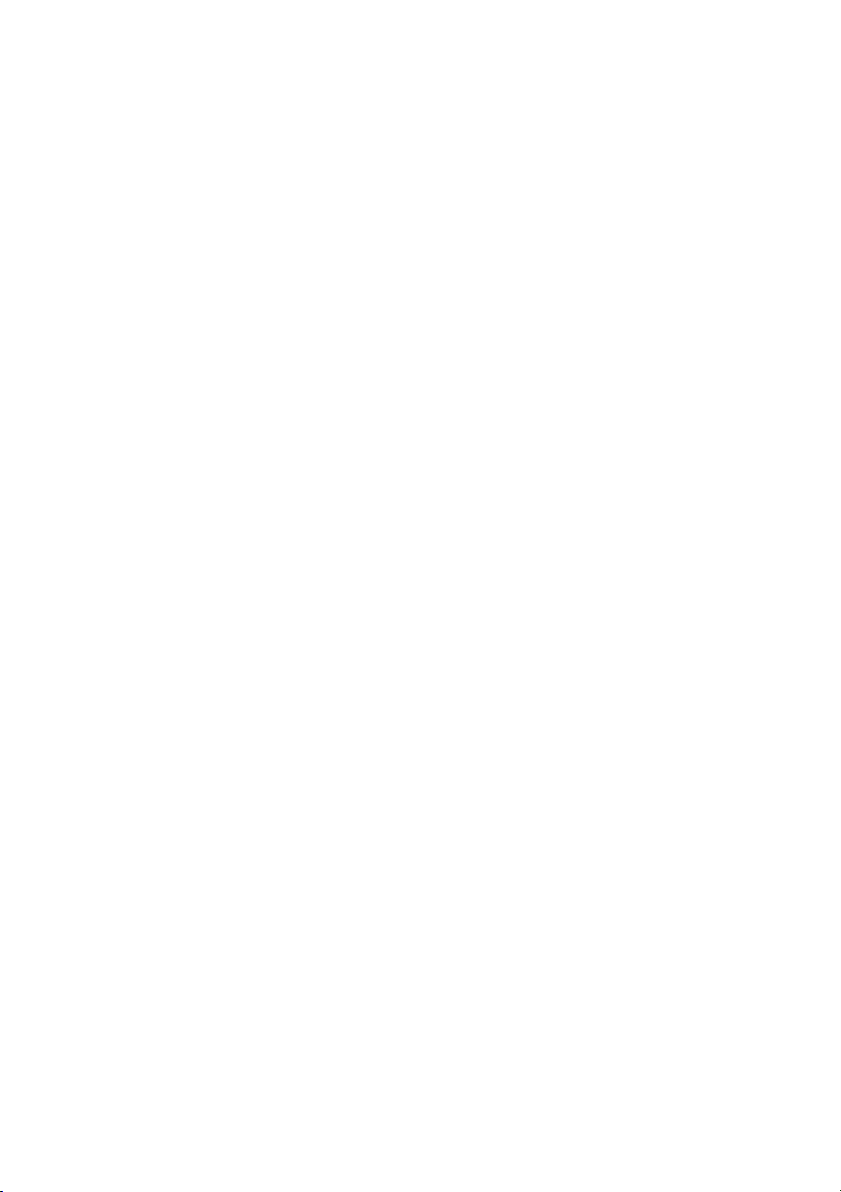
Datalogic Scanning, Inc.
959 Terry Street
Eugene, Oregon 97402
USA
Telephone: (541) 683-5700
Fax: (541) 345-7140
An Unpublished Work - All rights reserved. No part of the contents of this
documentation or the procedures described therein may be reproduced or
transmitted in any form or by any means without prior written permission of Datalogic
Scanning, Inc. or its subsidiaries or affiliates ("Datalogic" or “Datalogic Scanning”).
Owners of Datalogic products are hereby granted a non-exclusive, revocable license
to reproduce and transmit this documentation for the purchaser's own internal
business purposes. Purchaser shall not remove or alter any proprietary notices,
including copyright notices, contained in this documentation and shall ensure that all
notices appear on any reproductions of the documentation.
Should future revisions of this manual be published, you can acquire printed versions
by contacting your Datalogic representative. Electronic versions may either be
downloadable from the Datalogic website (www.scanning.datalogic.com) or provided
on appropriate media. If you visit our website and would like to make comments or
suggestions about this or other Datalogic publications, please let us know via the
"Contact Datalogic" page.
Disclaimer
Datalogic has taken reasonable measures to provide information in this manual that
is complete and accurate, however, Datalogic reserves the right to change any
specification at any time without prior notice. Datalogic is a registered trademark of
Datalogic S.p.A. in many countries and the Datalogic logo is a trademark of Datalogic
S.p.A. all licensed to Datalogic Scanning, Inc. All other trademarks and trade names
referred to herein are property of their respective owners.
Page 3
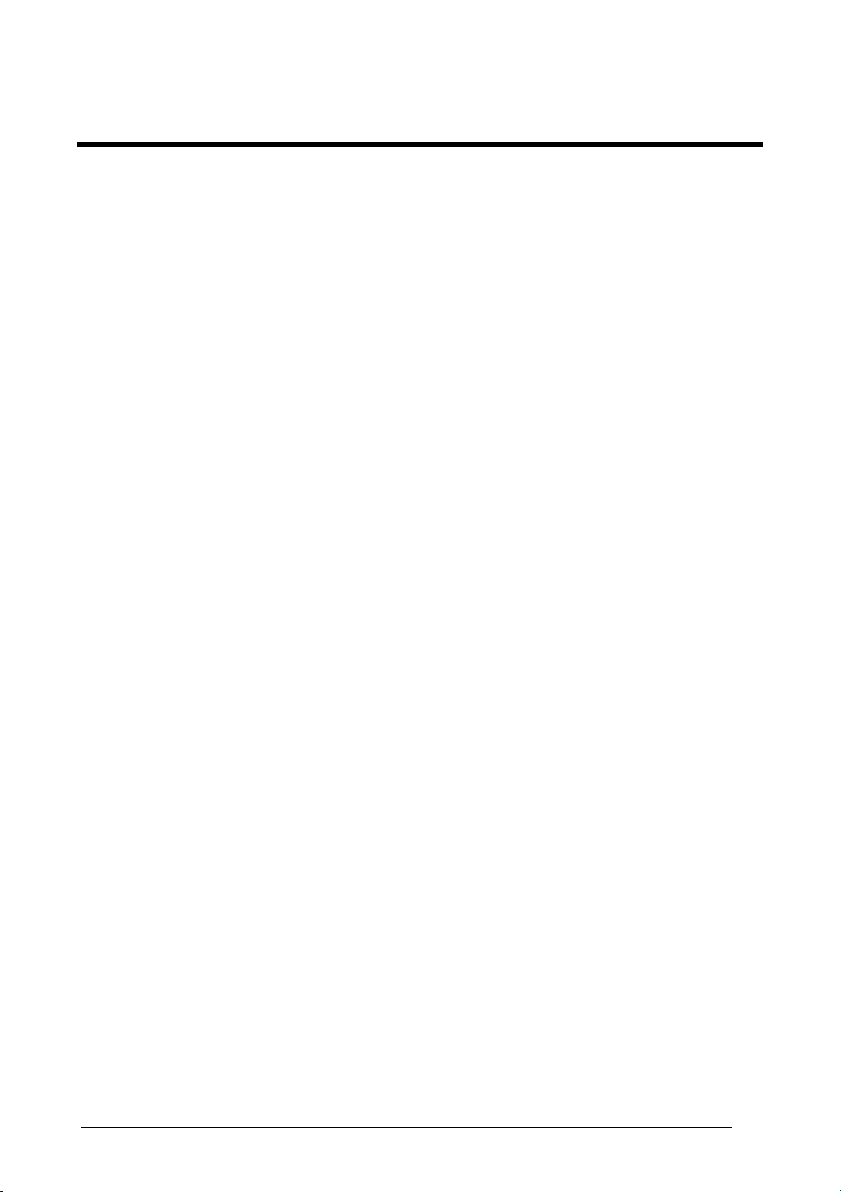
CONTENTS
1 INTRODUCTION .......................................................................................... 1
2 INSTALLATION............................................................................................ 2
2.1 PowerScan® D8330 Interface Cable Connections ........................................2
2.2 BC-80X0 Interface Cable Connections .........................................................4
2.3 RS-232 Connection....................................................................................... 5
2.4 USB ..............................................................................................................5
2.5 IBM USB POS...............................................................................................6
2.6 WEDGE Connection .....................................................................................7
2.7 PEN Emulation Connection...........................................................................7
2.8 Network Connections.................................................................................... 8
2.8.1 BC-8000 Network Connectors ...................................................................... 8
2.8.2 Network Cabling............................................................................................ 9
2.8.3 Network Termination................................................................................... 10
2.9 PowerScan® M8300 Battery Maintenance ..................................................11
2.9.1 Battery Charging......................................................................................... 11
2.9.2 Replacing PowerScan® M8300 Batteries.................................................... 11
2.10 Mounting The BC-80X0 / C-8000 Cradle ....................................................12
2.10.1 Desktop Mounting .......................................................................................13
2.10.2 Wall Mounting ............................................................................................. 16
3 POWERSCAN® M8300 SYSTEM AND NETWORK LAYOUTS.................. 18
3.1 Stand-alone Layouts ................................................................................... 18
3.1.1 Point-to-Point Reader Layout...................................................................... 18
3.1.2 Stand-Alone Layout with Multiple Readers .................................................18
3.1.3 Multiple Stand-Alone Layouts ..................................................................... 19
3.1.4 C-BOX Layout............................................................................................. 20
3.2 Multidrop STAR-System™ Network Layouts ..............................................21
3.2.1 Host Master Layout..................................................................................... 21
3.2.2 BC-8000 Master Layout .............................................................................. 22
3.2.3 Master BC-8000 Network Troubleshooting ................................................. 23
4 CONFIGURATION...................................................................................... 24
4.1 Configuration Methods................................................................................ 24
4.1.1 Reading Configuration Barcodes ................................................................ 24
4.1.2 Using Datalogic Aladdin™ .......................................................................... 24
4.1.3 Copy Command .......................................................................................... 24
4.1.4 Sending Configuration Strings from Host.................................................... 25
4.2 Setup Procedures ....................................................................................... 25
4.3 PowerScan® D8330 Setup.......................................................................... 26
4.4 PowerScan® M8300/BC-80X0 Point-to-Point Setup ...................................26
4.5 PowerScan® M8300/BC-80X0 Stand-Alone Setup .....................................27
4.5.1 Using Multiple M-Series Readers with Same Cradle .................................. 29
4.5.2 PowerScan® M8300/STAR-Modem™ in Stand-Alone Mode ...................... 30
iii
Page 4
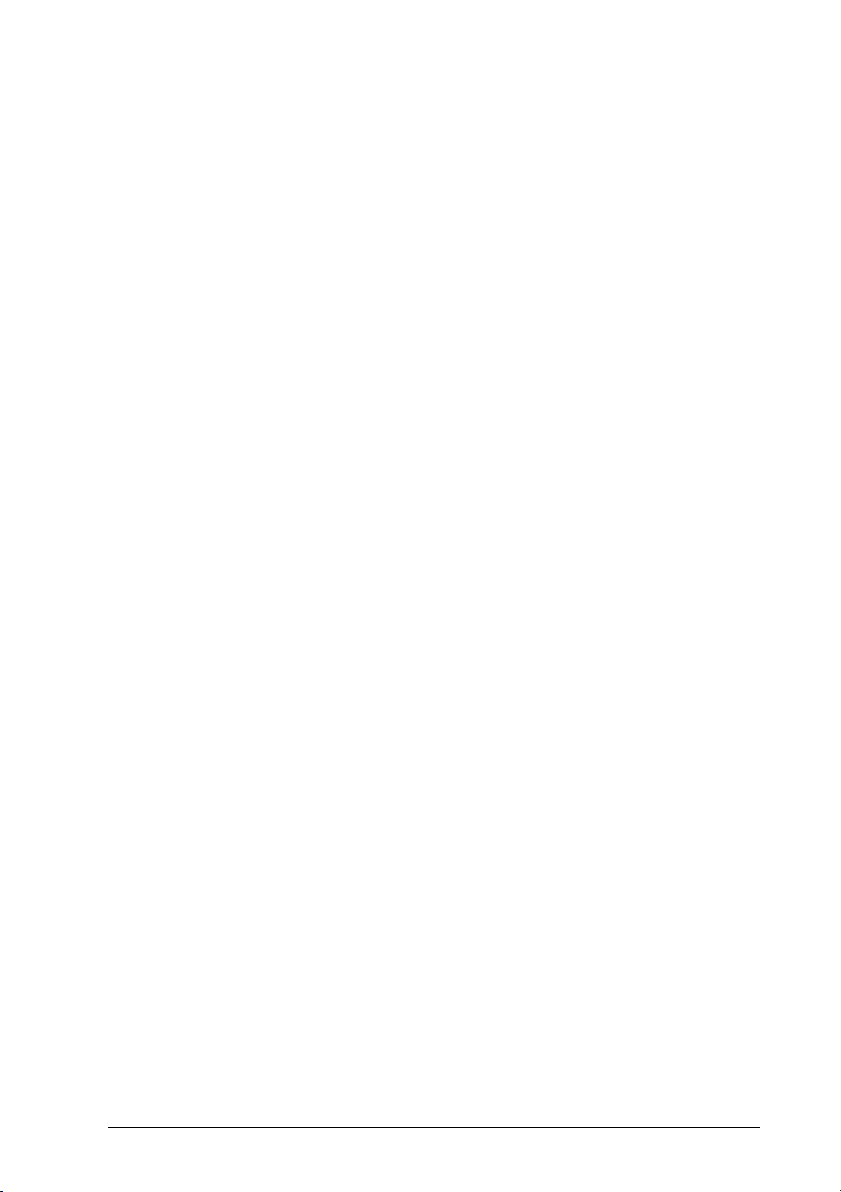
4.6 PowerScan® M8300/STAR-System™ Setup ..............................................31
4.7 BC-8000 STAR-System™ Network Setup ..................................................33
4.8 Interface Selection ...................................................................................... 35
4.9 USB Reader Configuration..........................................................................38
4.10 Changing Default Settings ..........................................................................40
5 REFERENCES ......................................................................................... 139
5.1 RS-232 Parameters .................................................................................. 139
5.1.1 Handshaking............................................................................................. 139
5.1.2 ACK/NACK Protocol ................................................................................. 140
5.1.3 FIFO.......................................................................................................... 141
5.1.4 RX Timeout ............................................................................................... 142
5.2 Pen Parameters ........................................................................................ 142
5.2.1 Minimum Output Pulse.............................................................................. 142
5.2.2 Conversion to Code 39 and Code 128...................................................... 142
5.2.3 Overflow.................................................................................................... 143
5.2.4 Output and Idle Levels .............................................................................. 143
5.2.5 Inter-Block Delay....................................................................................... 144
5.3 Network Parameters ................................................................................. 144
5.3.1 Slave Address Range First/Last................................................................ 144
5.3.2 Network Warning Message....................................................................... 144
5.3.3 Reception Warning Message.................................................................... 145
5.3.4 Master Header/Terminator Selection ........................................................ 145
5.4 Data Format.............................................................................................. 145
5.4.1 Header/Terminator Selection .................................................................... 145
5.4.2 Define Special Key Sequence................................................................... 147
5.4.3 Address Stamping..................................................................................... 154
5.4.4 Address Delimiter...................................................................................... 154
5.4.5 Time Stamping Format ............................................................................. 155
5.4.6 Time Stamping Delimiter........................................................................... 155
5.5 Power Save...............................................................................................155
5.5.1 Sleep State ............................................................................................... 155
5.5.2 Enter Sleep Timeout ................................................................................. 156
5.6 Reading Parameters ................................................................................. 156
5.6.1 Trigger Signal............................................................................................ 156
5.6.2 Trigger Click.............................................................................................. 156
5.6.3 Trigger-Off Timeout................................................................................... 156
5.6.4 Reads per Cycle ....................................................................................... 156
5.6.5 Safety Time............................................................................................... 157
5.7 Decoding Parameters ...............................................................................157
5.7.1 Ink-Spread ................................................................................................ 157
5.7.2 Overflow Control ....................................................................................... 157
5.7.3 Interdigit Control........................................................................................ 158
5.8 Advanced Formatting................................................................................ 158
5.8.1 Match Conditions ...................................................................................... 158
5.9 Radio Parameters (M8300 Series Only) ...................................................158
iv
Page 5
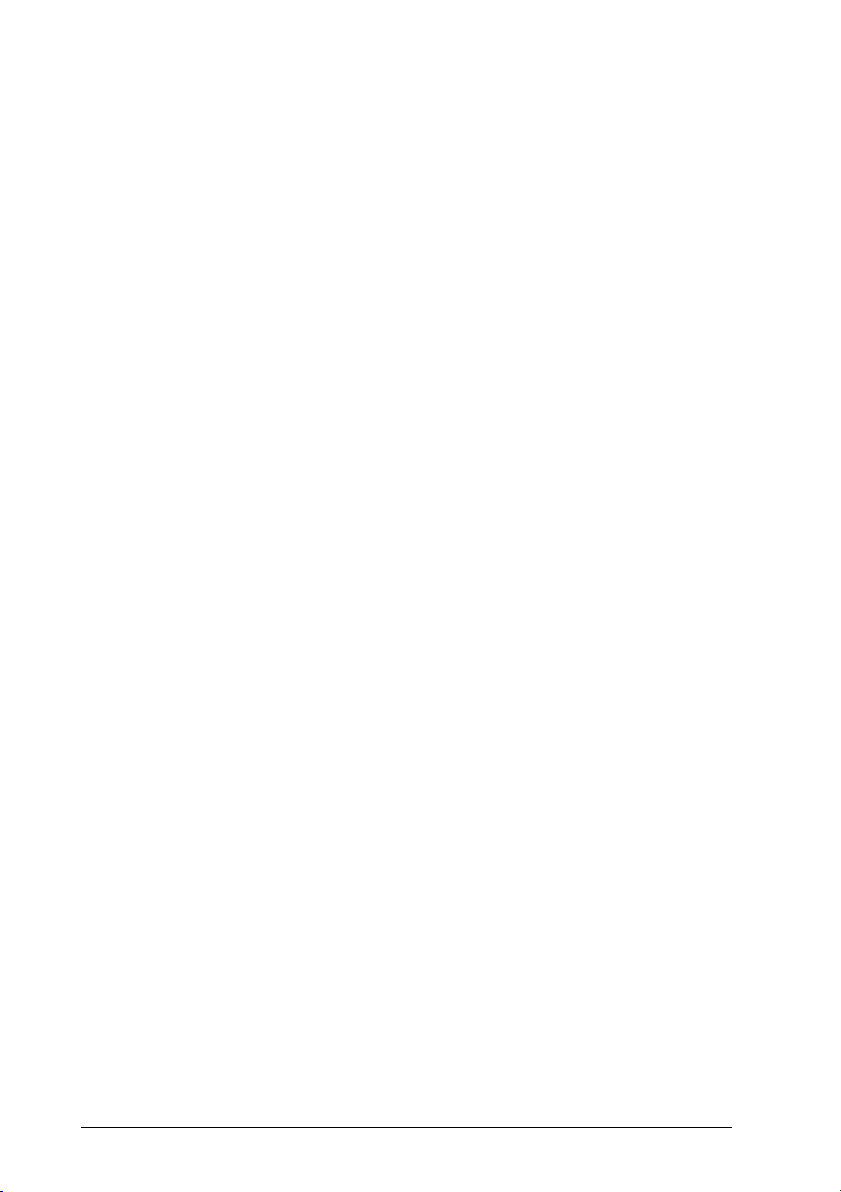
5.9.1 Radio Protocol Timeout ............................................................................ 158
5.9.2 Radio RX Timeout..................................................................................... 159
5.9.3 Power-Off Timeout.................................................................................... 159
5.9.4 Transmission Mode................................................................................... 160
5.9.5 Beeper Control for Radio Response ......................................................... 160
5.9.6 Single Store .............................................................................................. 161
5.9.7 Batch Mode............................................................................................... 161
5.9.8 Find Me (PowerScan® M8300 only) .......................................................... 162
5.10 Display Parameters (Some M8300 Models only)...................................... 163
5.10.1 Display Mode ............................................................................................163
5.11 Configuration Editing Commands .............................................................164
5.12 Custom Default Configuration ................................................................... 165
5.13 Code Type Recognition ............................................................................165
5.14 Configuration Copying Commands ........................................................... 166
5.14.1 Copy PowerScan™ D8330 Series ............................................................. 166
5.14.2 Copy PowerScan™ M8300 Series ............................................................ 167
5.14.3 Copy BC-80X0 .......................................................................................... 168
5.15 Default Parameters for POS Terminals..................................................... 169
5.16 Firmware Upgrade .................................................................................... 170
6 MESSAGE FORMATTING ....................................................................... 171
6.1 Messages from Host to Reader ................................................................171
6.1.1 Cursor Control........................................................................................... 172
6.1.2 Font Selection ........................................................................................... 173
6.1.3 Clearing Display........................................................................................ 173
6.1.4 LED and Beeper Control........................................................................... 173
6.1.5 Setting RTC .............................................................................................. 174
6.2 Messages from Reader Command Keys ..................................................174
7 TECHNICAL FEATURES......................................................................... 176
7.1 PowerScan® D8330 ..................................................................................176
7.2 PowerScan® M8300.................................................................................. 177
7.3 BC-80X0 / C-8000..................................................................................... 178
7.4 System and Radio Features...................................................................... 179
7.5 Status Indicators ....................................................................................... 179
7.6 Reading Diagrams ....................................................................................182
v
Page 6

GENERAL VIEW
POWERSCAN
LEDs
Laser Output
Window
Figure A – PowerScan® D8330/M8300 Series Readers
®
D8330/M8300 READERS
Trigger
POWERSCAN® D8330
Cable Connector
POWERSCAN® M8300
Battery Cover
LEDs
Keypad
Display
Figure B – PowerScan
vi
®
M8300 Series Readers with Display
Laser Output Window
Page 7

BC-80X0 / C-8000 CRADLES
Scan Finder
Button
LEDs
Figure C – BC-8000
The label on the cradle contains LED indicators and a scan finder button. When the
button is pressed, the cradle transmits a “broadcast” message. All properly
configured scanners (Radio RX Timeout set to keep the radio “awake”) linked to that
base (through a bind or a join sequence) and within radio range coverage will emit a
beep sequence once every 2 seconds for 30 seconds. A scanner is considered to be
linked when the last transmission ends properly.
The scan finder works only in stand-alone layout (point to point or multiple readers).
Figure D – C-8000
LEDs
vii
Page 8
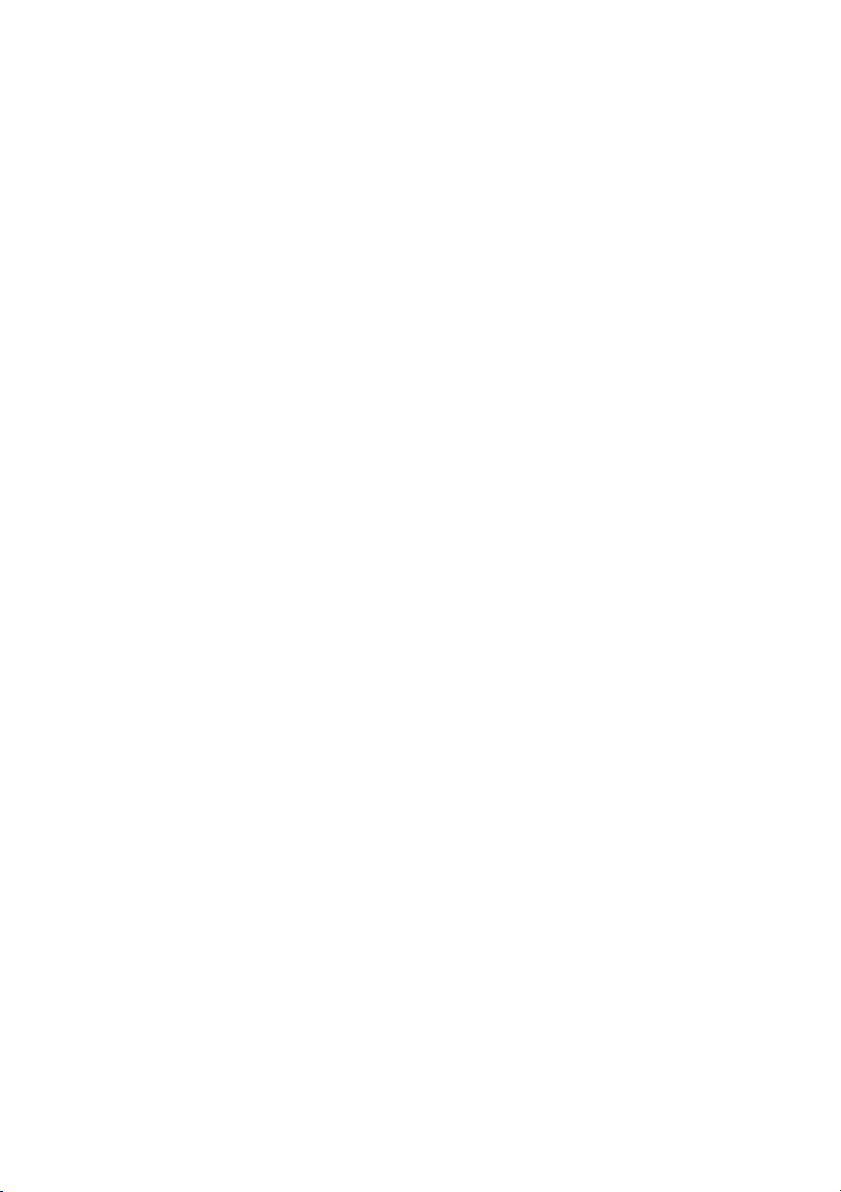
Page 9
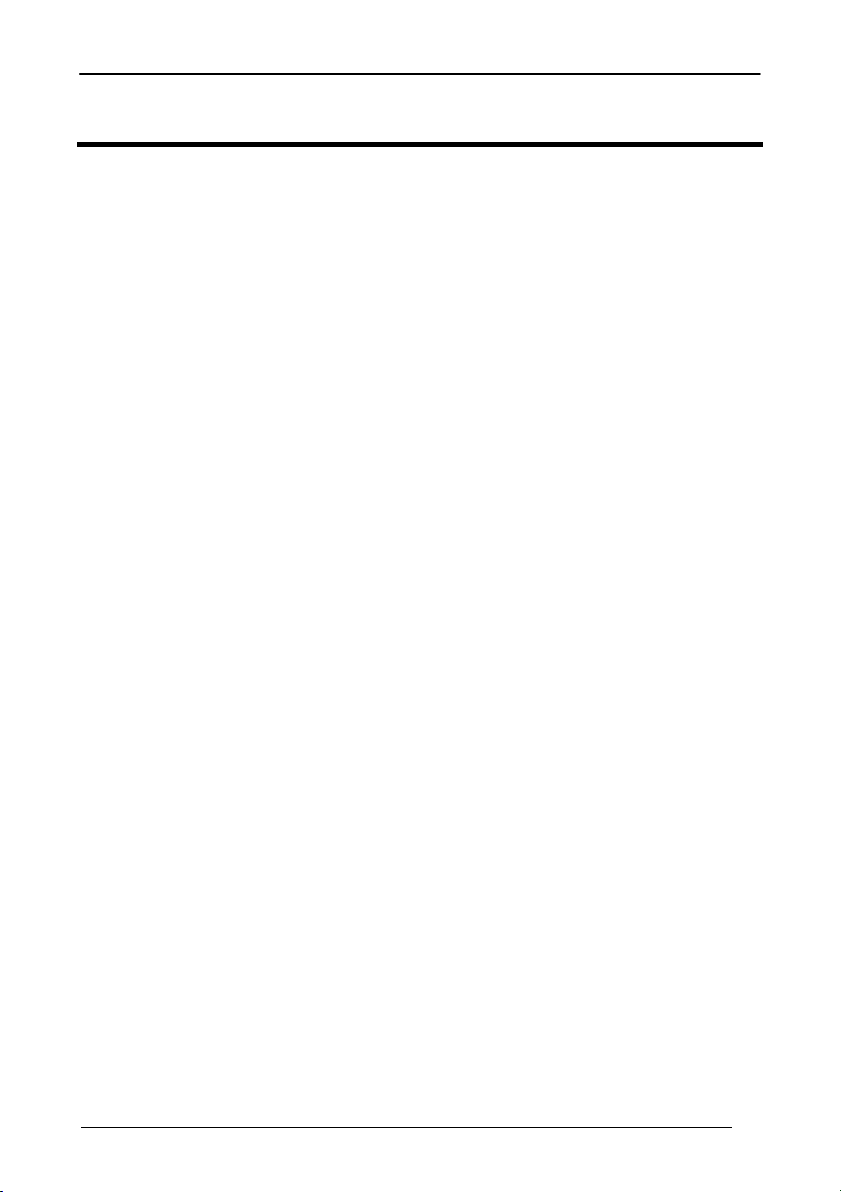
INTRODUCTION
1 INTRODUCTION
Datalogic renews its range of industrial laser scanners introducing the PowerScan
family: PowerScan
®
D8330 and PowerScan® M8300. Robustness and ergonomics
remain unsurpassed: clearly audible beeper and bright "good read" LEDs for areas
where noise levels are normally high; the aim mode, which helps point to the right
code, has now been extended to the whole PowerScan
completely suspended on shock absorbers and a careful choice of the body
materials, such as the co-moulded rubber, protect the PowerScan
®
family. Optical parts are
®
from damage
due to "falls".
New enhanced architecture, based on an M16 high-speed microprocessor, enables
exceptional performance for promptness and reading speed of standard codes as
well as the ability to read poorly printed and damaged codes. Puzzle Solver
Technology™, a patent from Datalogic, adds further strength to the PowerScan®
powerful engine.
In all applications where mobility is a value, the new PowerScan® M8300 represents
the key to increase productivity and flexibility in the working area.
PowerScan® M8300 communicates through a low power, license free radio in the
433 MHz band (910 MHz for USA version) and allows bi-directional communication
between the base station and the host. PowerScan® M8300 also includes a display
and a 3 push-button keypad. Thanks to these features, the operator can receive
information from the host, interact with the central system and visualize the code
read. The cordless system offers scalable solutions to solve simple applications and
complex projects:
• Point to point: each reader is associated with its own base station;
• Multipoint: up to 32 readers transmit data to one base station;
• Network: to cover a wide area, connecting up to 16 bases and 512 readers
simultaneously working in automatic roaming.
PowerScan® M8300 is 100% compatible with STAR-System™, the new Datalogic
RF narrow band solution for mobile applications that provides the widest family of
narrow band devices on the market.
Your PowerScan® reader is supplied with its own Quick Reference Guide, which
provides connection, diagrams, reading diagrams, basic application parameter
settings, default values, and specific technical features. You can use either the Quick
Reference Guide or this Manual for initial configuration in order to set the default
values and select the interface for your application. This manual provides all the
necessary information for complete mechanical installation and system software
configuration.
®
1
Page 10
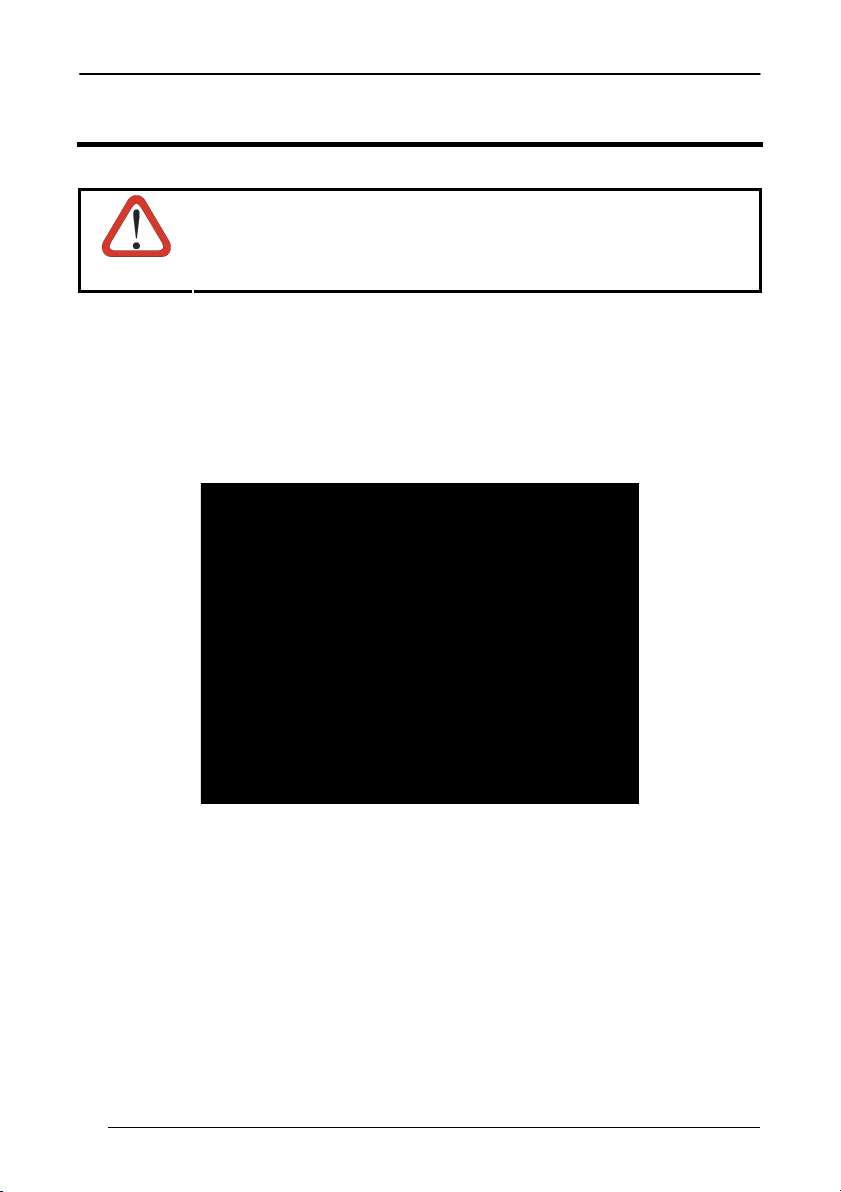
POWERSCAN® D8330/M8300
2 INSTALLATION
Connections should always be made with power OFF!
CAUTION
2.1 POWERSCAN® D8330 INTERFACE CABLE CONNECTIONS
The PowerScan
connected to a Host by plugging the correct interface cable into the connector and
closing the cable cover.
®
D8330 reader incorporates a multi-standard interface, which can be
A. Rubber gasket
B. Plastic boot
C. Cable spacer
D. Cover
E. Strain relief
2
Page 11

Follow the given procedure for correct cable insertion:
INSTALLATION
Align
3
2
1
Notch
5
6
4
7
Arrow
Tab
c Slip the cover over the cable.
d Push the plastic boot into the rubber gasket. Take care that the tab on the plastic
boot is aligned with the notch in the rubber gasket.
e Push the plastic boot and gasket into the handle. Ensure that the “Front” marking
on the plastic boot is facing out, with the arrow pointing towards the front of the
scanner.
f Insert the cable into the socket of the plastic boot.
g Insert the cable spacer into the cable wire and slide it towards the handle.
h Push the cover along the cable towards the reader, and hook it over the yellow
“tooth”.
i Insert the strain relief into the cover and tighten the screw to fix the whole
assembly to the reader handle.
CAUTION
Connections should always be made with power OFF!
3
Page 12

POWERSCAN® D8330/M8300
2.2 BC-80X0 INTERFACE CABLE CONNECTIONS
Power
Interface Cable
BC-80X0 Connectors
The BC-80X0 incorporates a multi-standard interface, which can be connected to a
Host by simply plugging the correct interface cable into the Host connector, placed on
the base of the cradle. In addition the cradle must be connected to an external power
supply.
Disconnecting the BC-80X0 Cable
To disconnect the cable, insert a paper clip or other similar object into the hole
corresponding to the Host connector on the body of the cradle.
Push down on the clip while unplugging the cable.
4
Page 13
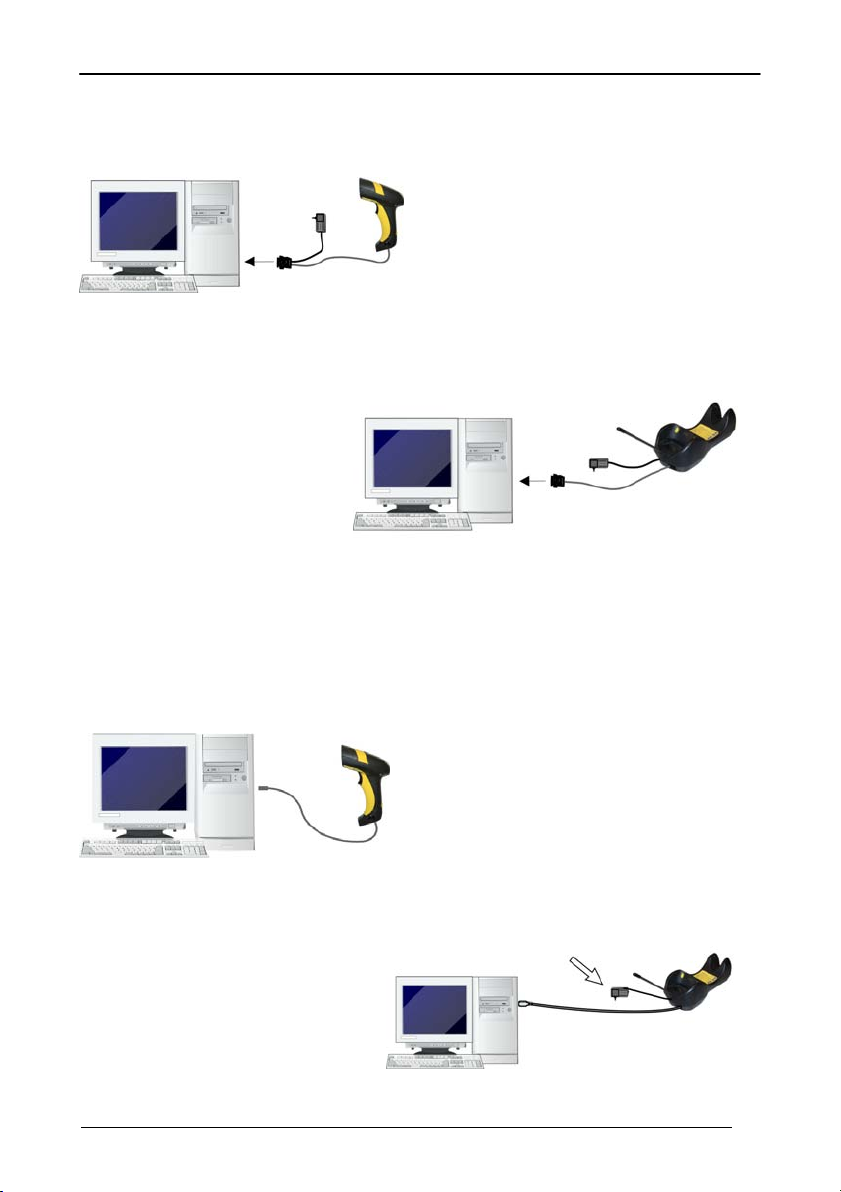
2.3 RS-232 CONNECTION
INSTALLATION
2.4 USB
(if required)
5
Page 14
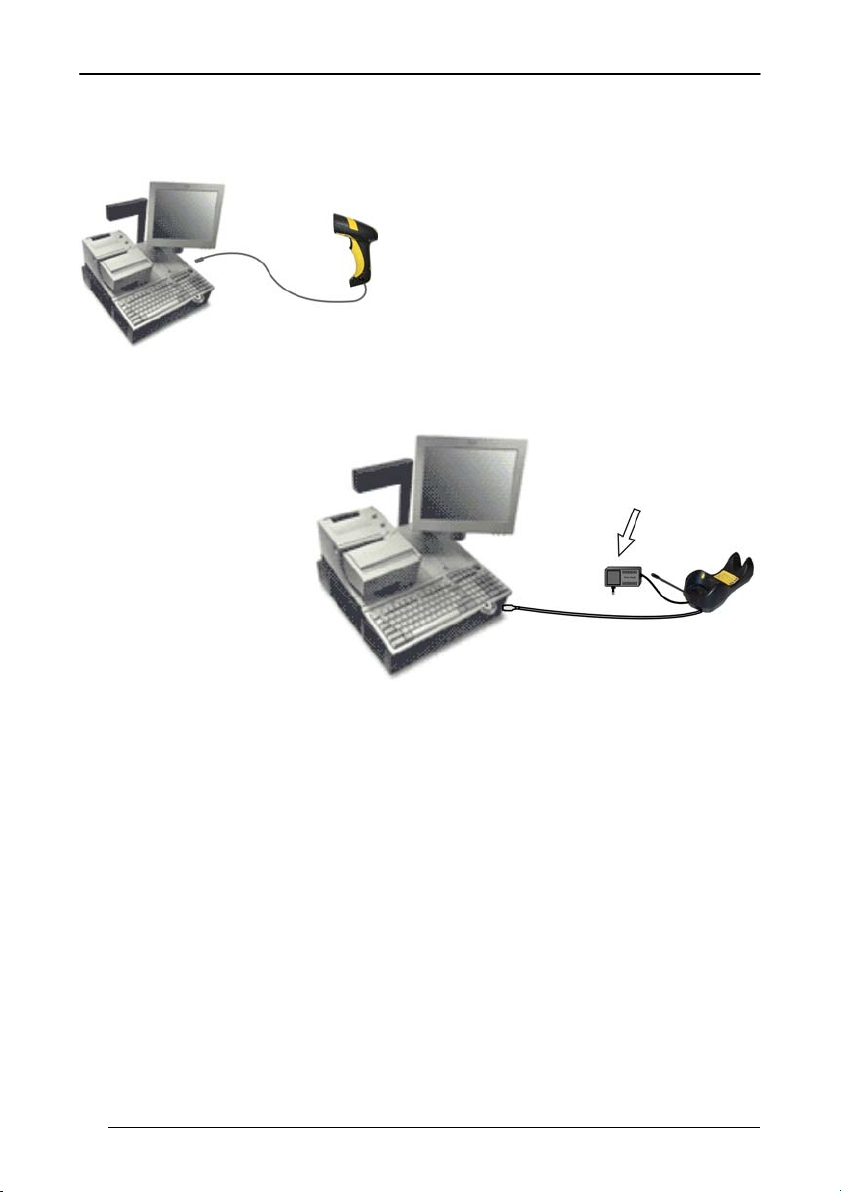
POWERSCAN® D8330/M8300
2.5 IBM USB POS
(if required)
6
Page 15
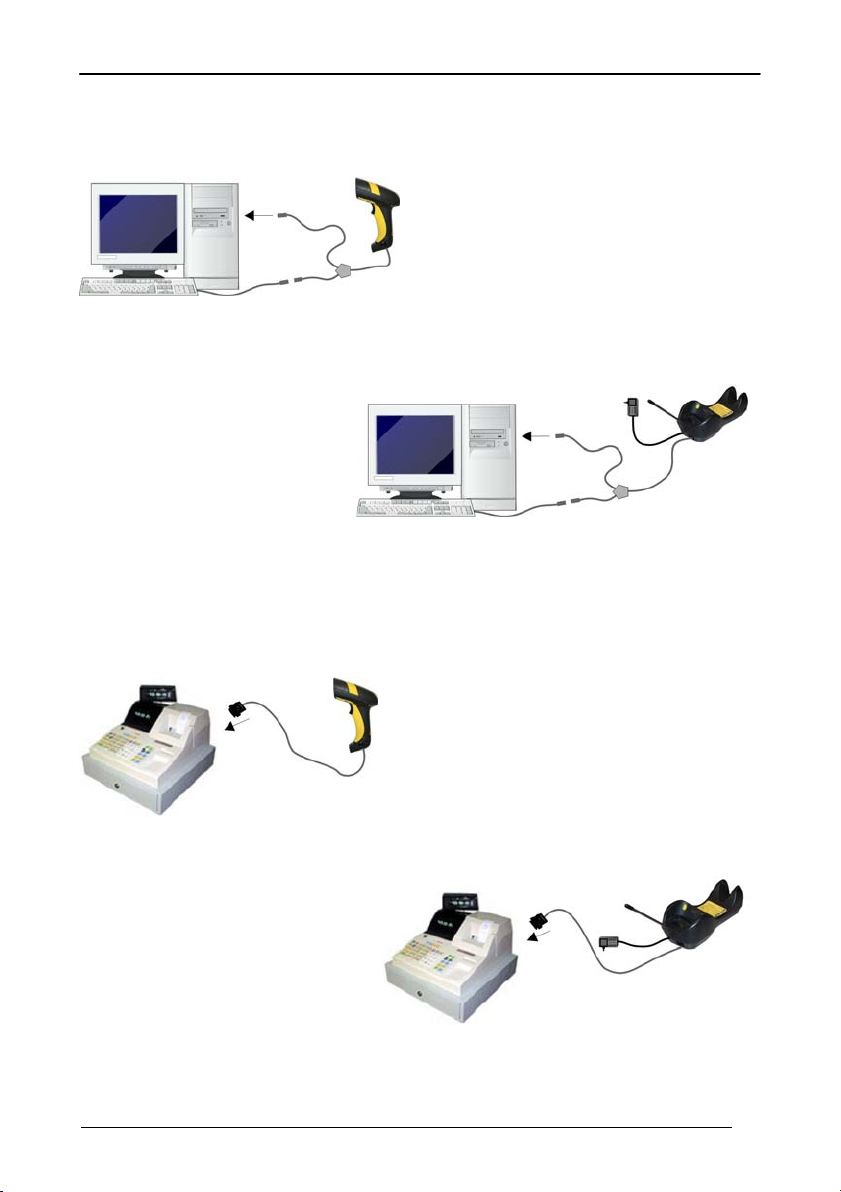
2.6 WEDGE CONNECTION
INSTALLATION
2.7 PEN EMULATION CONNECTION
7
Page 16

POWERSCAN® D8330/M8300
2.8 NETWORK CONNECTIONS
2.8.1 BC-8060 Network Connectors
The multidrop network is a bus system which is propagated from one BC-8060 cradle
to another using individual cables. This is possible thanks to the RS-485 connector
on the front panel of the cradle.
Power Supply
RS-485
(BC-8060only)
MULTI-INTERFACE
RS-232, USB, Wedge,
PEN Emulation
All cradles are connected together within the bus system through the Datalogic
RS-485 splitter cable (CAB-428, part number 90A051950), which must be inserted in
the RS-485 cradle connector.
Obviously cable length is to be kept to a minimum as with all bus systems.
8
Page 17
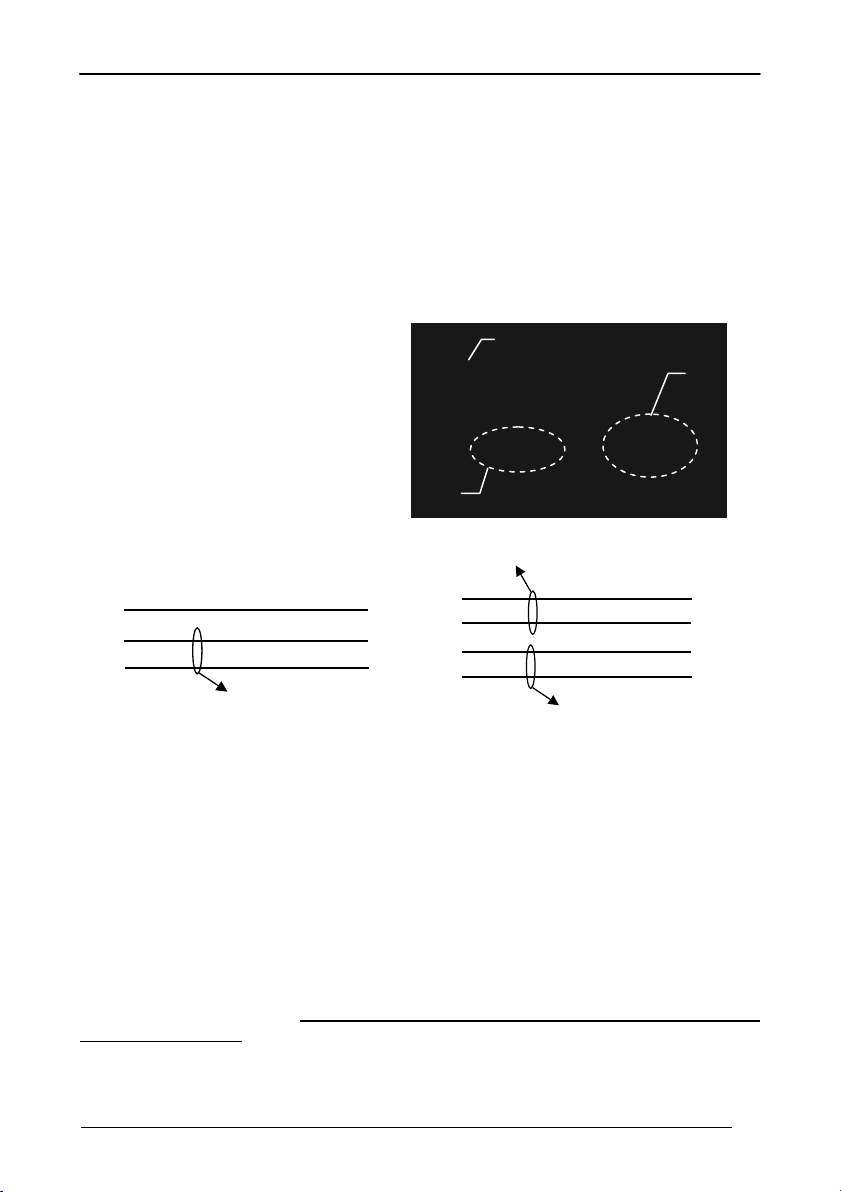
INSTALLATION
2.8.2 Network Cabling
The Multidrop line is made using RJ45 connectors and a cable having the following
specifications:
• twisted pair AWG 24 wires
• 120 Ω impedance
• maximum network cable length 1200 meters
Pin Function Multidrop Cables
1 RS-485 +
Pin 1
2 RS-485 3 N.C.
4 VDC –
5 VDC –
6 N.C.
7 VDC +
8 VDC +
Data
only
Twisted Pair - Power supply
RJ45
5
2
1 1
VDC-
RS-485-
RS-485+
Twisted Pair –RS-485 bus
RJ45
RJ45
5
2
8
5
2
1 1
VDC+
VDC-
RS-485-
RS-485+
Twisted Pair – RS-485 bus
When wiring the multidrop cables, note the following:
Pin 8 (or 7) can be connected only if the power has to be propagated from a cradle to a
STARGATE™ base station or STAR-Box™ converter via the cable.
Pins 5 (or 4) should always be connected as reference ground.
To avoid excessive voltage drop, it is recommended not to propagate power between
BC-8060 cradles when used as battery chargers but to supply each cradle
individually. The total number of devices, which can be connected to a single power
supply, depends on the power supply voltage, the wire length and resistance and
therefore the voltage drop. Do NOT connect VDC+ between network devices that are
individually powered.
Data
and
Power
Supply
RJ45
8
5
2
9
Page 18
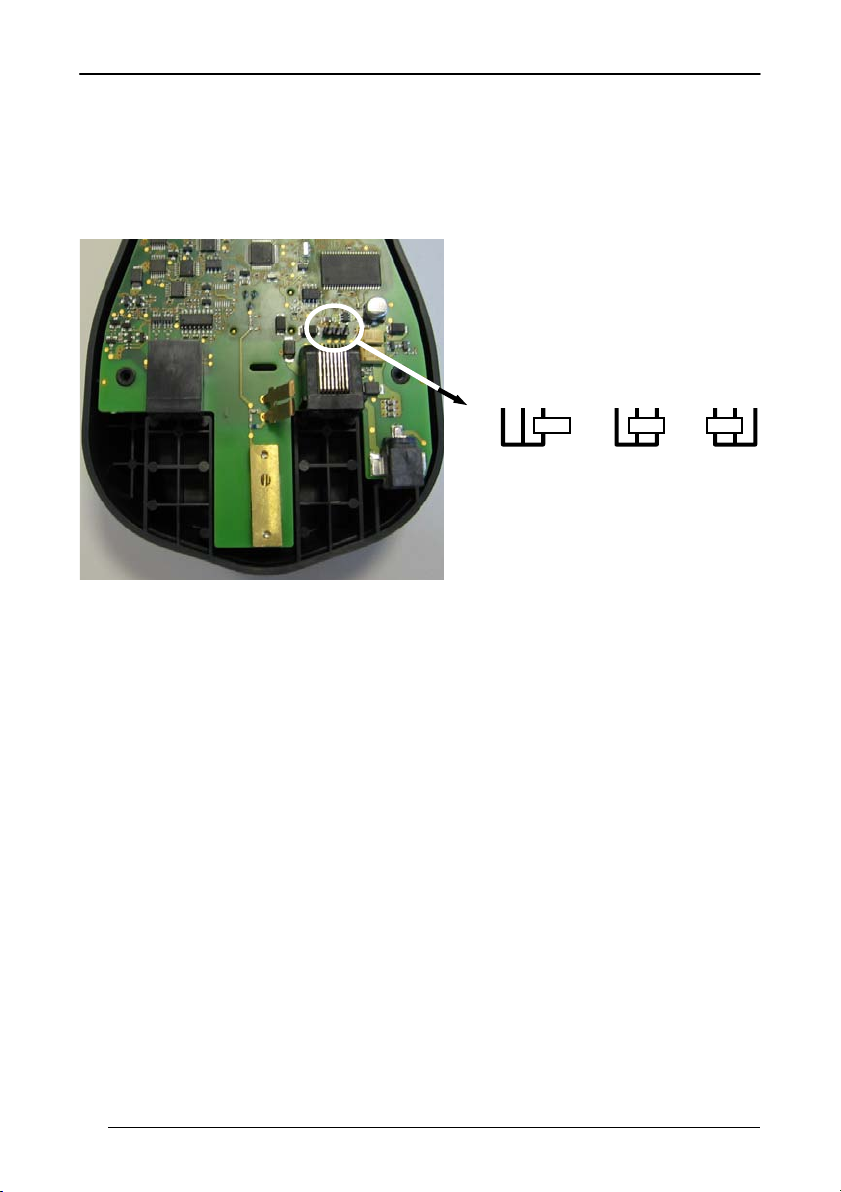
POWERSCAN® D8330/M8300
2.8.3 Network Termination
The first and last cradles of the chain (the two ends of the bus) must be properly
terminated. The cradle has an internal terminator that can be selected via jumper.
For this selection you must open the device.
No Termination Static Dynamic
Terminator for Multidrop Network
Static termination works for all network configurations. However, the network is
always under load even when no data transmission takes place.
Dynamic termination can be used for baud rates at or above 38400 and provides less
load on the network when idle.
10
Page 19
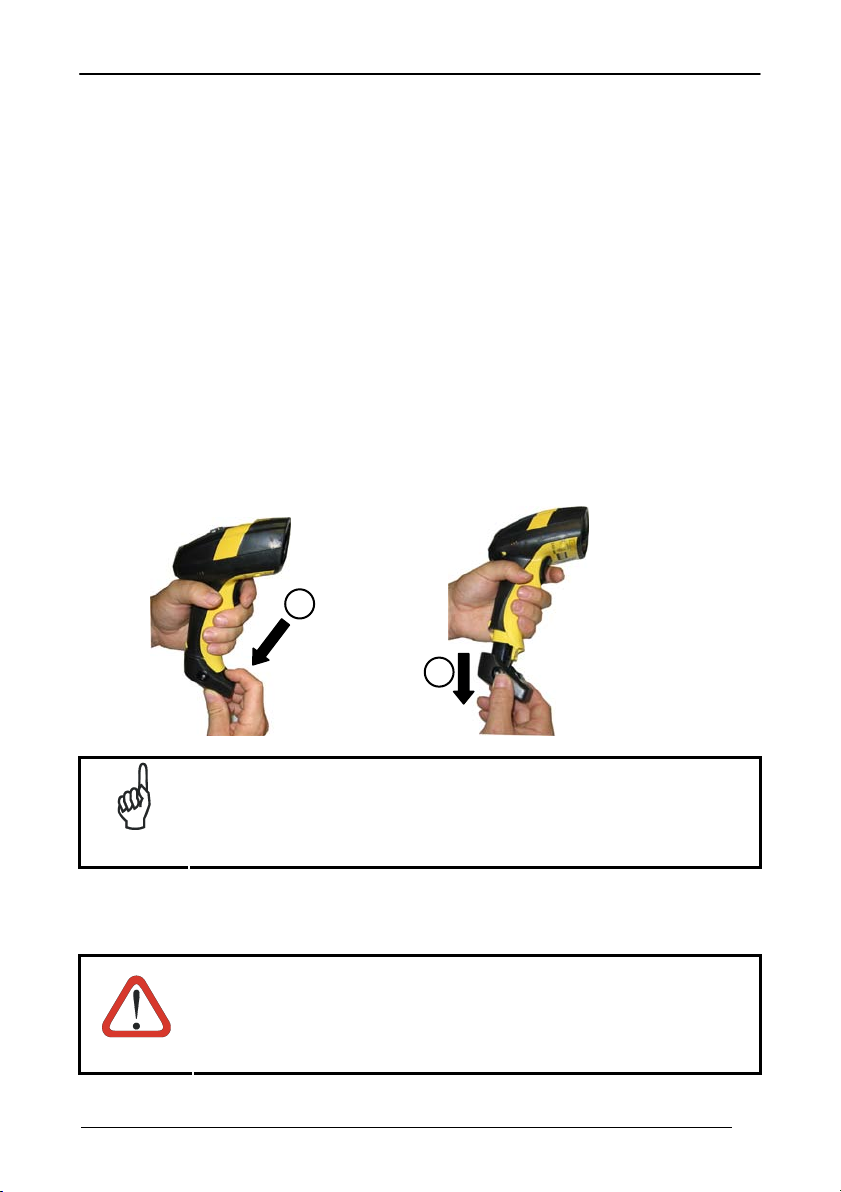
INSTALLATION
2.9 POWERSCAN® M8300 BATTERY MAINTENANCE
2.9.1 Battery Charging
Once the system is connected and powered, you can place the PowerScan
into the cradle to charge the battery.
When the reader is correctly inserted in the cradle, the "Reader" red LED on the cradle
goes on to indicate that the battery is charging. The "Reader" green LED on the cradle
goes on when the battery is completely charged.
®
M8300
2.9.2 Replacing PowerScan® M8300 Batteries
To change the batteries in your PowerScan
or unscrew the fixing screw on the handle cover and extract the battery pack from the
reader handle.
1
®
M8300 scanner, press the black button
2
When the batteries are extracted from the scanner, the timer
maintains the current hour and date for about 1 minute.
NOTE
Replace the old battery pack with a new one by inserting it within the reader handle
and pushing it until it clicks.
Do not incinerate, disassemble, short terminals or expose to
high temperature. Risk of fire, explosion. Use specified
charger only. Risk of explosion if the battery is replaced by
an incorrect type. Dispose of the batteries as required by the
WARNING
relevant laws in force.
11
Page 20

POWERSCAN® D8330/M8300
2.10 MOUNTING THE BC-80X0 / C-8000 CRADLE
The cradle package contains the following items:
BC-80X0 / C-8000 Cradle
BC-80X0 Quick Reference / C-8000 Quick Reference
BC-8000 Antenna 2 wall-mounting lock hinges
2 adhesive strips 4 rubber feet
1 horizontal base 1 inclined base
The cradle (either BC-80X0 or C-8000) can be mounted for portable or fixed desktop
usage, or it can be fixed to a wall. The horizontal base allows portable and fixed
desktop usage, while the inclined base provides desktop and wall mounting
guaranteeing a comfortable handling of the PowerScan
®
M8300 reader.
12
BC-80X0/C-8000 Cradle mounted on the Horizontal Base
BC-80X0/C-8000 Cradle mounted on the Inclined Base
Page 21
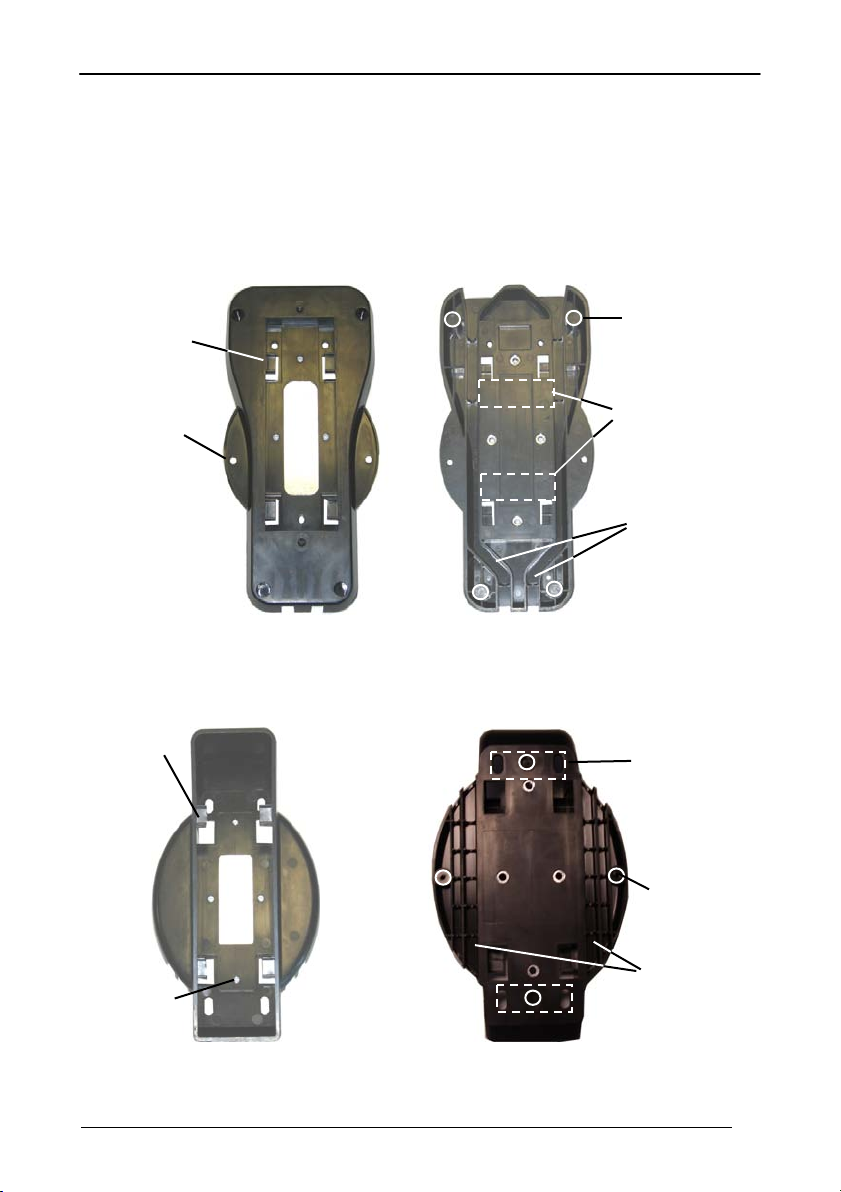
INSTALLATION
A
A
2.10.1 Desktop Mounting
For desktop usage, you can mount the cradle either on the horizontal base, for reduced
overall dimensions, or on the inclined base for a more ergonomic taking out and
insertion of the reader onto the cradle.
Horizontal base
Mounting
Tabs (4)
Mounting
Holes (2)
Top View Bottom View
Inclined base
Mounting
Tabs (4)
Rubber Foot
Seat (4)
dhesive Strip
Seat (2)
Cable
Channels
dhesive Strip
Seat (2)
Rubber Foot
Seat (4)
Mounting
Holes (4)
Top View Bottom View
Cable
Channels
13
Page 22
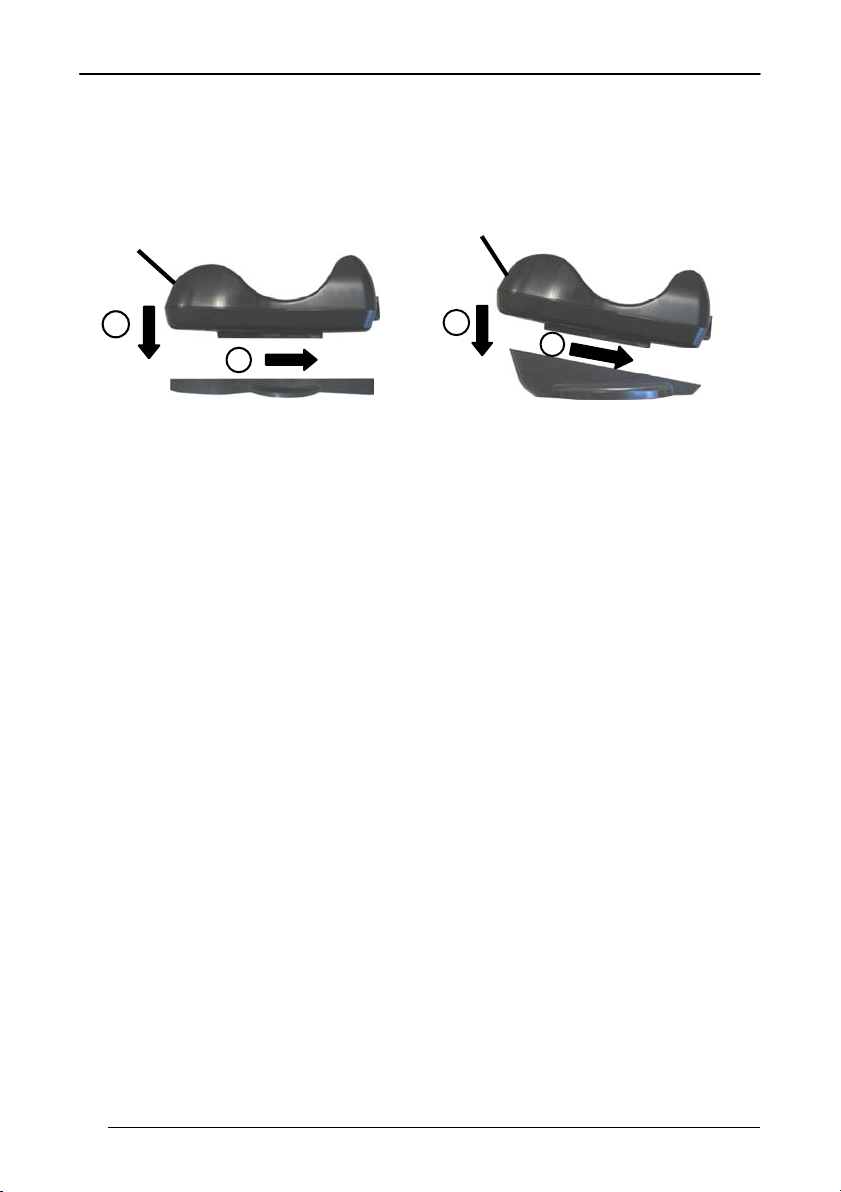
POWERSCAN® D8330/M8300
Portable Desktop Use
1. Correctly position the BC-80X0/C-8000 onto the base by sliding it along the
mounting tabs until aligned.
1
2
1
2
2. Carefully clean the rubber foot seats of the base to remove any impurities that
could reduce adhesion.
3. Remove the protective plastic from the rubber feet and stick them onto the
bottom surface of the base.
4. If mounting the BC-80X0 cradle, insert the antenna in the appropriate hole on
the body of the cradle and screw it clockwise until tight.
Fixed Desktop Use
For fixed desktop installation, use the adhesive strips or fixing screws (not provided)
according to your needs.
For mounting with adhesive strips:
1. Position the cradle onto the base by sliding it along the mounting tabs until
aligned.
2. Carefully clean the adhesive strip seats of the base to remove any impurities that
could reduce adhesion.
3. Remove the protective plastic from one side of the adhesive strips and stick
them onto the base surface.
14
Page 23
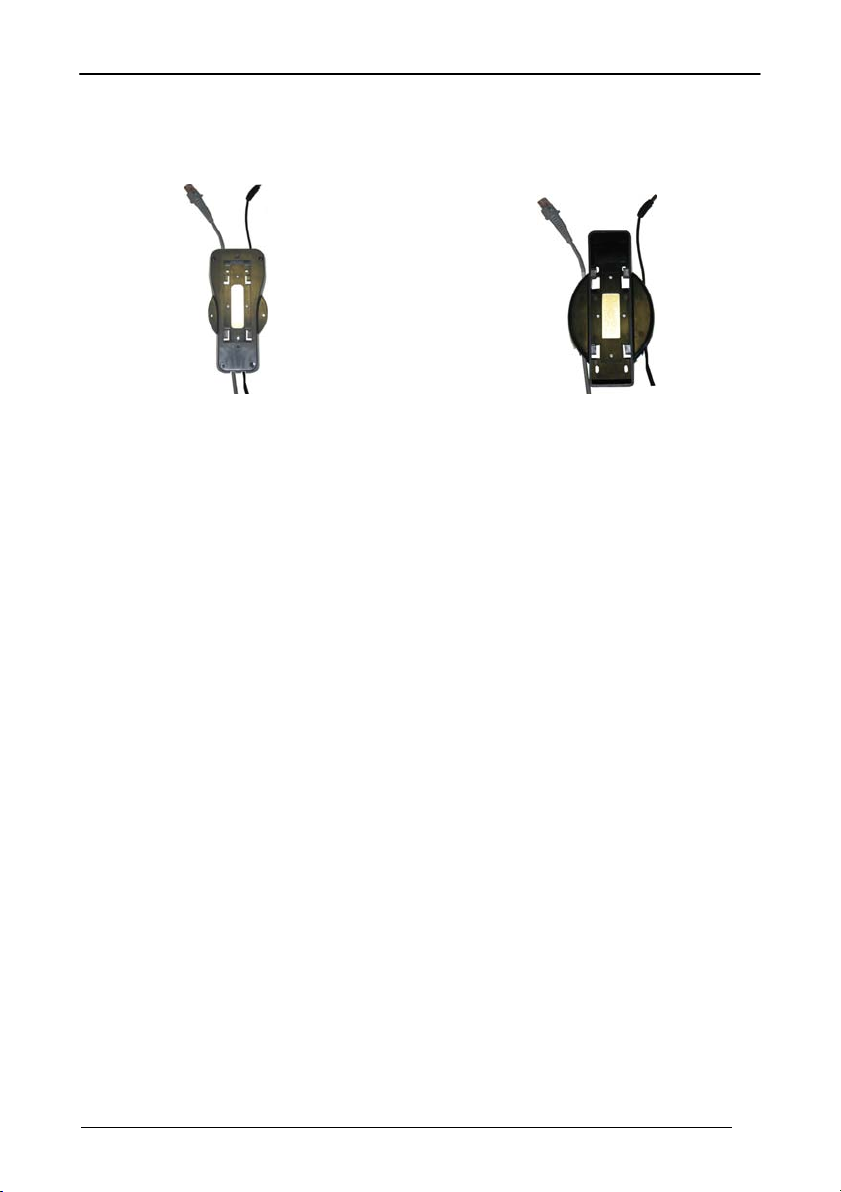
INSTALLATION
4. Position the cables to be connected to the BC-80X0/C-8000 cradle along the
dedicated channels, as shown in the figures below:
Horizontal Base Inclined Base
5. Remove the plastic from the other side of the strips and affix the base to the
table.
6. If mounting the BC-80X0 cradle, insert the antenna in the appropriate hole on
the body of the cradle and screw it clockwise until tight.
For mounting with screws:
1. Position the cables to be connected to the BC-80X0/C-8000 cradle along the
dedicated channels, as shown in the figures below:
2. Position the base on the table and affix it by means of the screws (not provided).
3. Position the cradle on the base by sliding it along the mounting tabs until
aligned.
4. If mounting the BC-80X0 cradle, insert the antenna in the appropriate hole on
the body of the cradle and screw it clockwise until tight.
15
Page 24

POWERSCAN® D8330/M8300
2.10.2 Wall Mounting
1. Remove the yellow caps and insert the two wall mounting lock hinges provided
with your cradle.
2. Position the cables to be connected to the BC-80X0/C-8000 cradle along the
dedicated channels (see figures at page 14).
16
Page 25

If using the adhesive strips:
a. Carefully clean the adhesive strip
seats of the base to remove any
impurities that could reduce
adhesion.
b. Remove the protective plastic from
one side of the adhesive strips and
stick them onto the base surface.
c. Remove the plastic from the other
side of the strips and affix the base
to the wall as indicated in the figure
below.
INSTALLATION
If using the mounting screws:
3. Using the mounting holes on the
base as a pattern, mark the wall
where you desire to mount the BC80X0/C-8000.
4. Drill the appropriate size holes and
insert the threaded dowels (not
provided) into the holes.
5. Position the base on the wall as
indicated in the figure below and
affix it by means of the screws (not
provided).
Inclined Base Wall-mounting
6. Attach the cradle on the base by sliding it along the mounting tabs until aligned.
7. If mounting the BC-80X0 cradle, insert the antenna in the appropriate hole on
the body of the cradle and screw it clockwise until tight.
17
Page 26
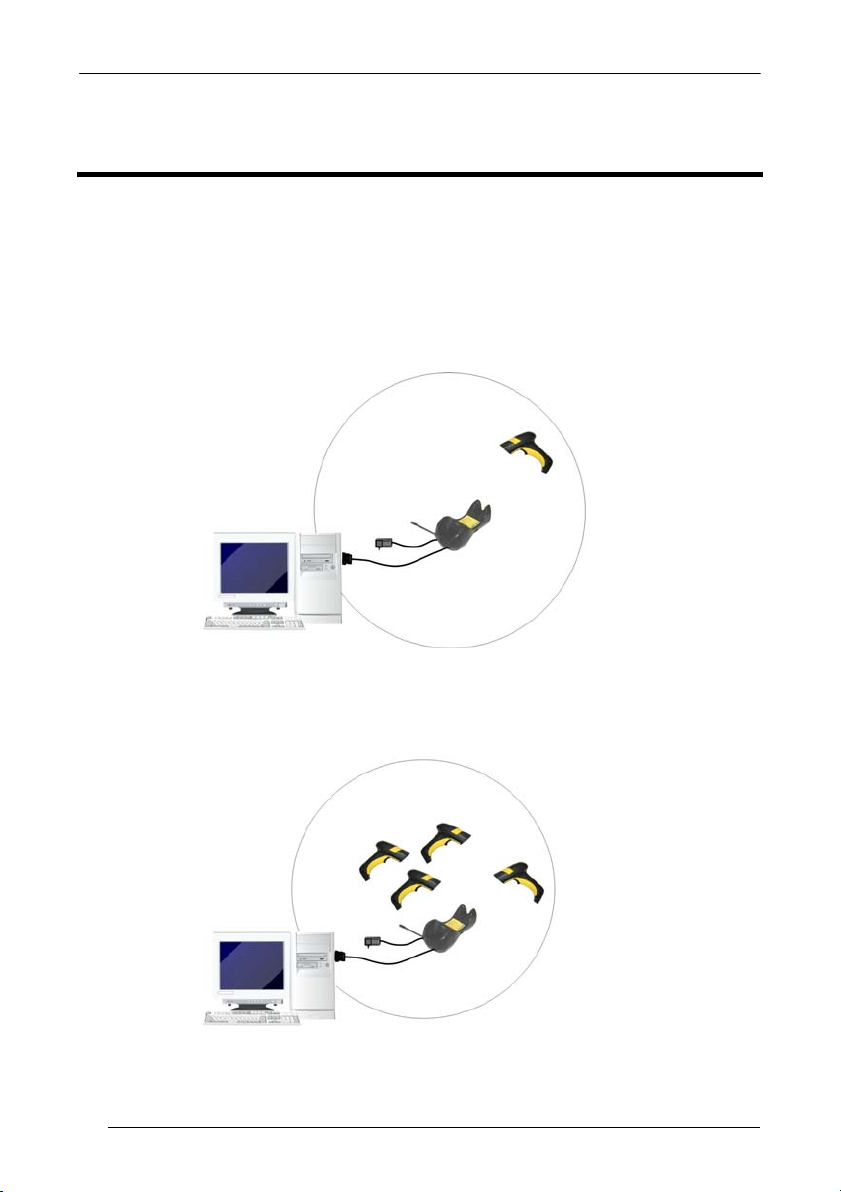
POWERSCAN® D8330/M8300
®
®
3 POWERSCAN® M8300 SYSTEM AND NETWORK
LAYOUTS
There are two basic system layouts that can be employed: Stand-alone systems
(including Point-to-Point layouts) and Multidrop STAR-System™ Networks.
3.1 STAND-ALONE LAYOUTS
3.1.1 Point-to-Point Reader Layout
PowerScan
M8300
BIND
Host
BC-80X0
3.1.2 Stand-Alone Layout with Multiple Readers
PowerScan
Host
M8300
JOIN
BIND
BC-80X0
In stand-alone systems, each cradle is connected to a single Host.
18
Page 27
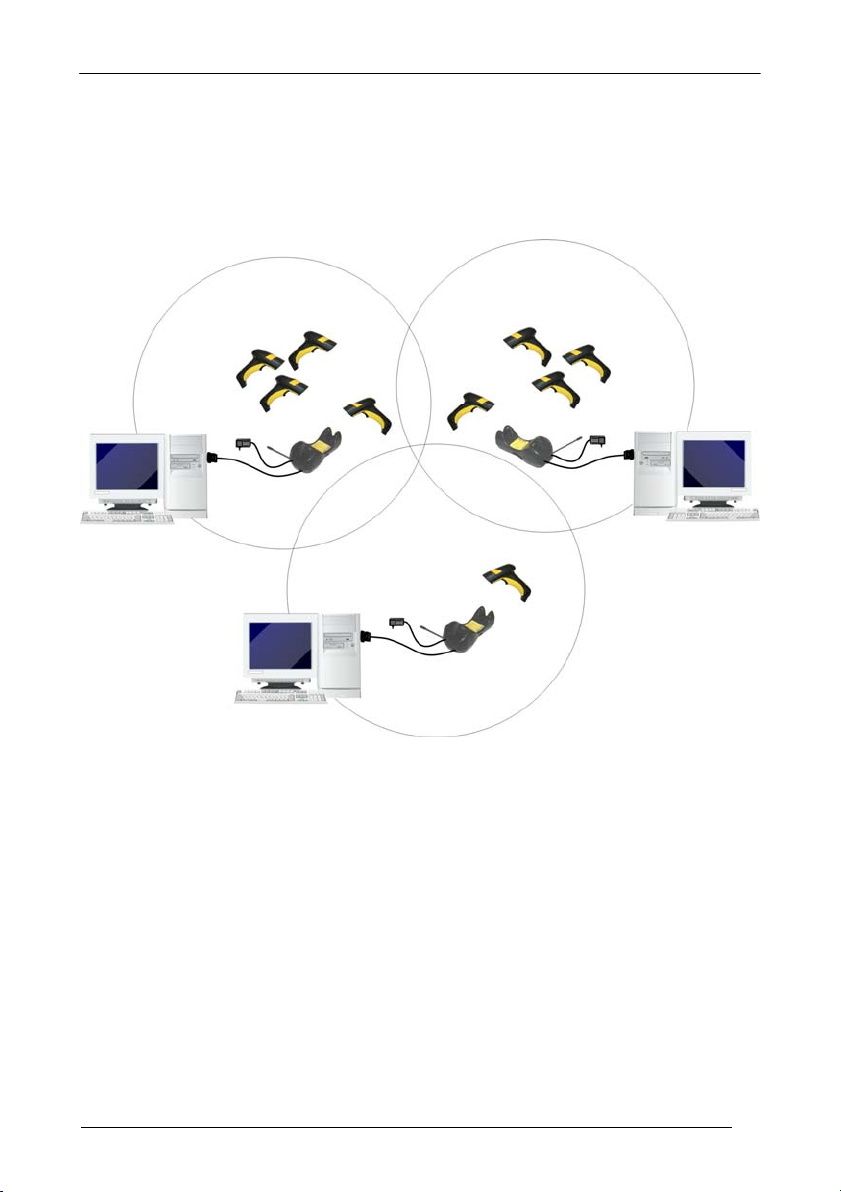
POWERSCAN® M8300 SYSTEM AND NETWORK LAYOUTS
®
®
®
3.1.3 Multiple Stand-Alone Layouts
Many stand-alone connections can operate in the same physical area without
interference, provided all readers and cradles in the system have different addresses.
JOIN
Host
BC-80X0
M8300
Host
PowerScan
M8300
JOIN
BIND
BC-80X0
Host
Multiple Stand-alone Systems in the Same Area
PowerScan
M8300
BIND
PowerScan
BIND
BC-80X0
Since the cradles can communicate to multiple PowerScan® M8300 readers, you
might find it useful to employ one or more C-8000 battery chargers in addition to the
BC-80X0 cradle, so that the battery re-charging operation can be performed for
several scanners at the same time.
19
Page 28
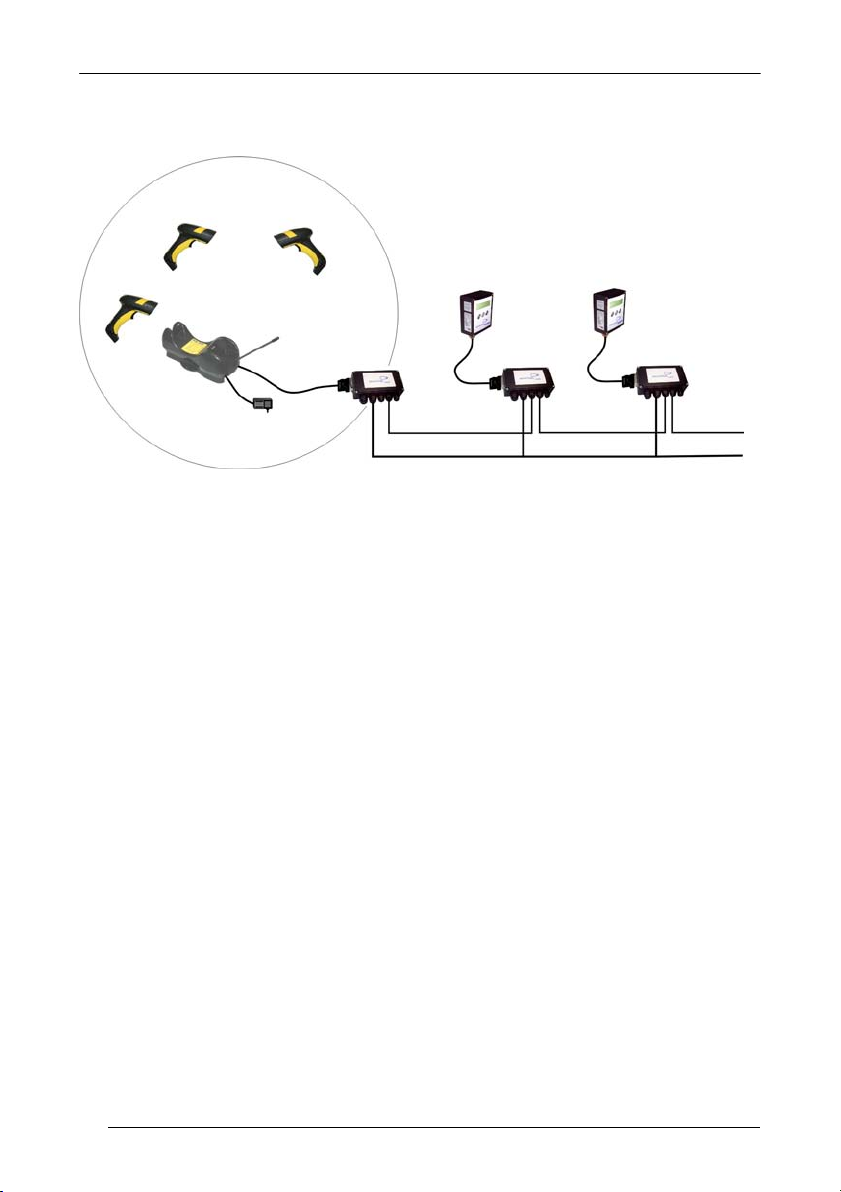
POWERSCAN® D8330/M8300
®
3.1.4 C-BOX Layout
PowerScan
BIND
BC-80X0
JOIN
M8300
C-Box
Scanner
System cables to Host
In this layout the BC-80X0 cradle is connected by a dedicated cable using the RS-232
interface to a C-BOX connection box as part of a fixed scanner network. This allows the
flexibility of a hand-held reading station integrated into a variety of fixed scanning
applications so that all readers (both fixed and hand-held), in the system provide
communications to the Host.
The various C-BOX models provide many interface types for the Host system such as
RS-232, RS-485, Profibus.
20
Page 29
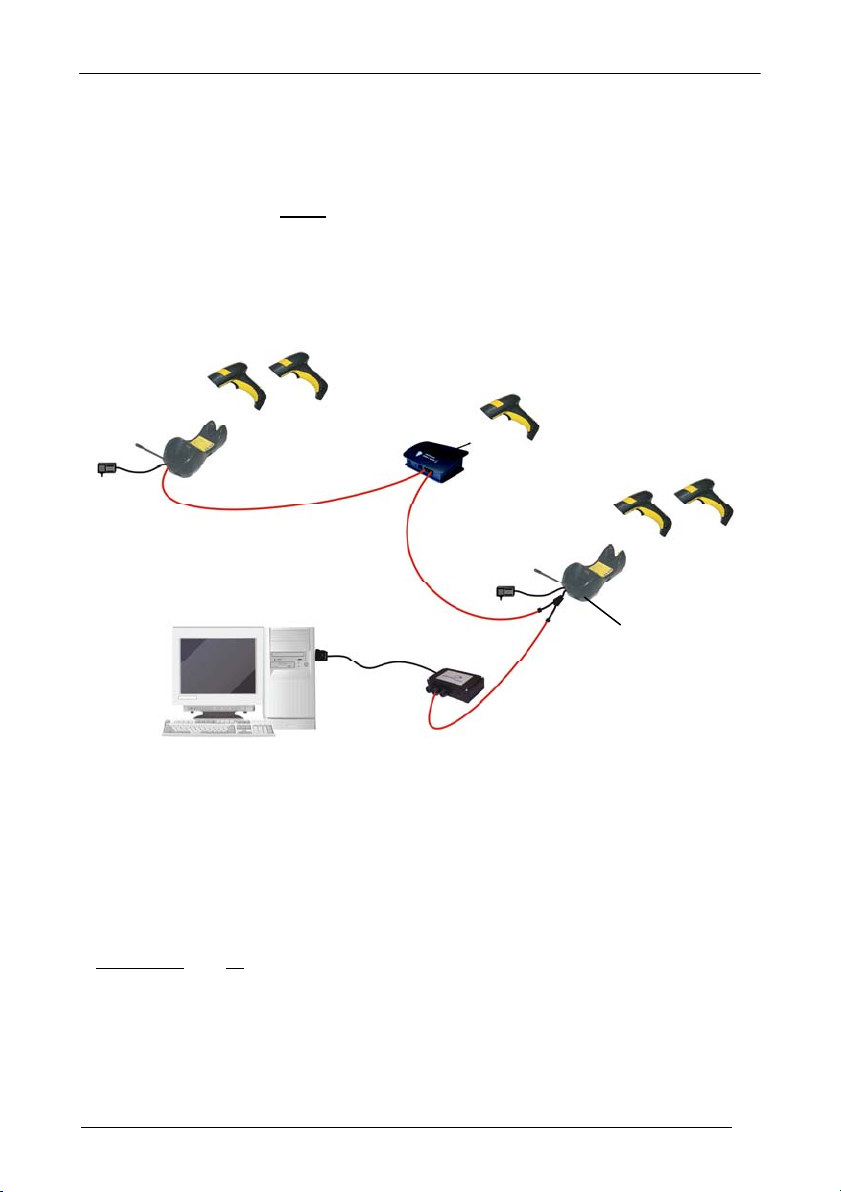
POWERSCAN® M8300 SYSTEM AND NETWORK LAYOUTS
A
3.2 MULTIDROP STAR-SYSTEM™ NETWORK LAYOUTS
Even though many stand-alone systems can operate in the same physical area without
interfering with each other, it may be desirable to bridge data from multiple base
stations in a network to a single
Host. PowerScan® M8300 readers are compatible with
STAR-System™ networks. These networks provide seamless active roaming for any
RF reading device in the system.
3.2.1 Host Master Layout
C
Internal
D
Termination
RS-485 + VDC
RS-485 Only
C
Internal
Termination
CAB-428 Splitter
B
RS-232
RS-485 + VDC
A. Host Master with STAR-Link™
B. STAR-Box™ converter
C. BC-8060 slave cradles
D. STARGATE™ base stations
Example Multidrop STAR-System™ Network with Host as Master
In this layout the Host acts as the Master using STAR-Link™ software. The Host is
connected in RS-232 to a STAR-Box™ converter, which is connected to the first slave
in the RS-485 network. In this way the base stations provide communications between
a single Host and all readers in the system. STARGATE™ base stations are used as
slaves in this network. The Slaves at the ends of the network must be terminated (see
the STARGATE™ and STAR-Box™ Installation Manuals and par. 2.8.3).
See par. 4.6 and 4.7 or the Datalogic Aladdin™ Help On-Line for system
configuratio
n specifications.
21
Page 30
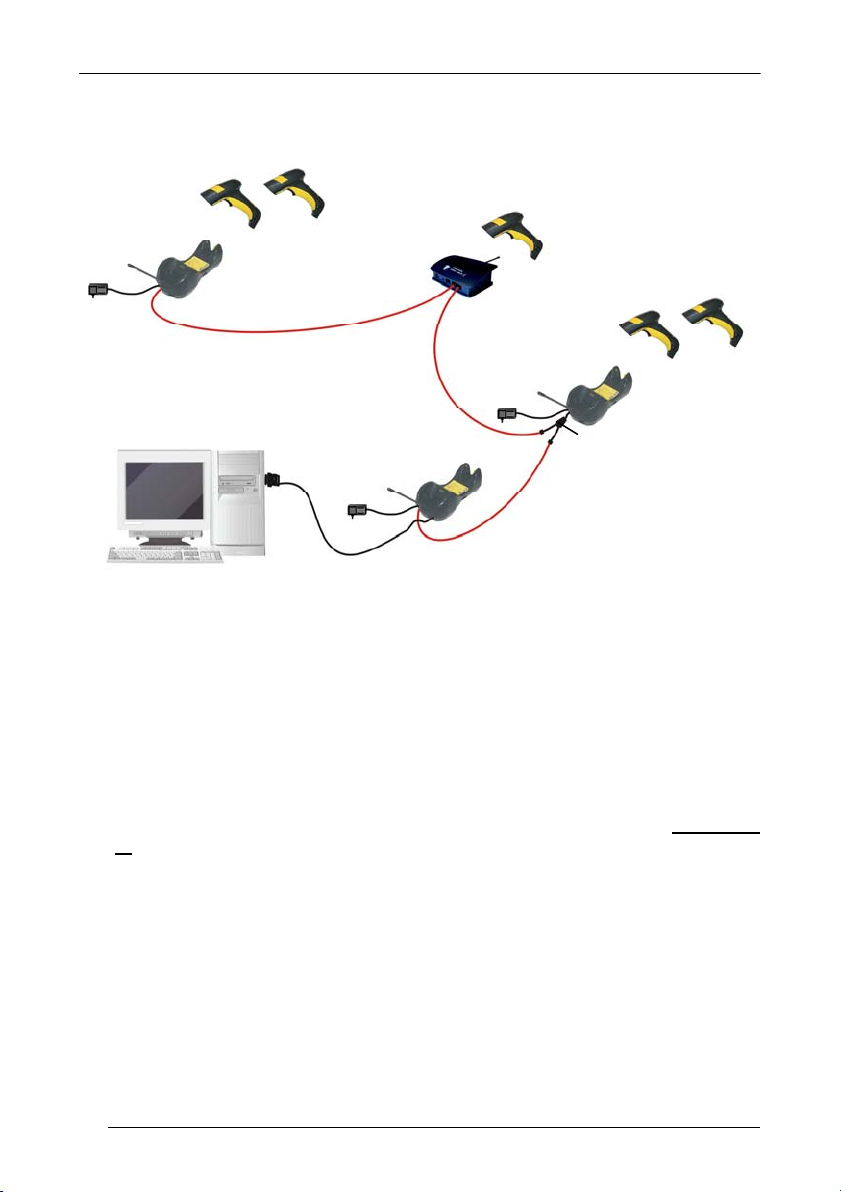
POWERSCAN® D8330/M8300
A
3.2.2 BC-8060 Master Layout
Internal
Termination
C
RS-485 + VDC
Internal
D
RS-485 Only
C
CAB-428 Splitter
Termination
RS-485 Only
USB, or RS-232, or Wedge, or Pen Emulation
B
A. Host
B. BC-8060 Master cradle
C. BC-8060 Slave cradles
D. STARGATE™ base station
Example Multidrop STAR-System™ Network with BC-8060 as Master
In this layout an BC-8060 cradle acts as the Master. The Host is connected to the
BC-8060 Master using any one of the multi-standard interfaces (RS-232, USB,
WEDGE, or PEN Emulation). The Master is then connected to the slaves in the RS-485
network. In this way the slave cradles provide communications between a single Host
and all
readers in the system. STARGATE™ base stations can also be used as slaves
in this network. The devices at the ends of the network must be terminated (see par.
2.8.3).
See pars. 4.6 and 4.7 or the Datalogic Aladdin™ Help On-Line for system
configuration specifications.
22
Page 31

POWERSCAN® M8300 SYSTEM AND NETWORK LAYOUTS
3.2.3 Master BC-8060 Network Troubleshooting
Two diagnostic strings can be sent via RS-232 from the Host to the Master cradle in
order to have feedback about the network itself.
#+LSlave
Returns a list of all the Slaves recognized at boot up.
Example:
In a network where the Master cradle has address 0188 and one Slave cradle with
address 0001, the response is:
188
1
#+Alive<xxxx>
Executes a continuous Alive request to the slave xxxx in order to monitor the
performance of the connection. A diagnostic message is displayed on the Host.
Example:
If this command is sent for slave cradle with address 0032, the response is:
/*32: BC-80X0 SOFTWARE RELEASE 1.00 20/10/2006*/
if there are no communication errors
/*32: FAIL*/
if there are communication errors.
To exit from this command, reset the system by cycling power to the Master cradle.
23
Page 32

POWERSCAN® D8330/M8300
4 CONFIGURATION
4.1 CONFIGURATION METHODS
4.1.1 Reading Configuration Barcodes
This manual can be used for complete setup and configuration of your reader by
following the setup procedures in this chapter (see par. 4.2 for an overview).
If you w
configuration of your reader in an easy way.
To configure your reader:
1) Open the folded page in Appendix C with the hex-numeric table and keep it
2) Read the Enter Configuration code ONCE, available at the top of each page
3) Modify the desired parameters in one or more sections following the
ish to change the default settings, this manual provides complete
open during the device configuration.
of configuration.
procedures given for each group.
4) Read the Exit and Save Configuration code ONCE, available at the top of
each page of configuration.
Reference notes describing the operation of the more complex parameters are given
in chapter 5.
4.1.2 Using Datalogic Aladdin™
Datalogic Aladdin™ is a multi-platform utility program providing a quick and userfriendly configuration method via the RS-232/USB-COM interface.
It also allows upgrading the software of the connected device (see the Datalogic
Aladdin™ Help On-Line for more details).
4.1.3 Copy Command
A previously configured device (Master), can be used to send its configuration directly
to other devices of the same type (Slaves). The particular procedure for each device is
given in par. 5.14.
24
Page 33

CONFIGURATION
4.1.4 Sending Configuration Strings from Host
An alternative configuration method is provided in Appendix A using the RS-232
interface. This method is particularly useful when many devices need to be
configured with the same settings. Batch files containing the desired parameter
settings can be prepared to configure devices quickly and easily.
4.2 SETUP PROCEDURES
For PowerScan
4.8.
For Pow
applications, Stand-alone or STAR-System™.
Stand-alone applications allow communication with the Host by either the BC-80X0
cradle (par. 4.5), or by the STAR-Modem™ radio modem (par. 4.5.2).
AR-Sy
ST
RS-485 network by the STARGATE™ RF base station or by the BC-8000 cradle
(par. 4.6 and par. 4.7).
Proceed as shown in the following diagram:
®
D8330 Series readers, follow the setup procedures in pars. 4.3, and
®
erScan
M8300 Series readers, the setup procedures depend on two basic
stem™ applications allow communication with the Host through an
Begin Setup by choosing the setup
procedure for your PowerScan
reader as indicated below.
®
PowerScan® D8330
Par. 4.3
Par. 4.7
Stand Alone Applications
PowerScan® M8300/BC-80X0
PowerScan® M8300/STAR-Modem™
barcodes using the default settings.
Par. 4.4
Par. 4.7
Optional Par. 4.4.1
multiple readers per BC-8000
Your reader is now ready to read
in Stand Alone Mode
Par. 4.4.2
End of Setup
STAR-System™ Network Applicatio ns
BC-8000
Par. 4.6
STAR-System™ Applications
PowerScan® M8300/STAR-System™
• STARGATE™
• BC- 8000 Network
• STAR-Modem™ in STAR-System™ Mode
Par. 4.5
25
Page 34

POWERSCAN® D8330/M8300
4.3 POWERSCAN® D8330 SETUP
Read the restore default parameters code below.
1.
Restore PowerScan® D8330 Default
Ì$+$*oÎ
After reading the above code, go to par. 4.8 Interface Selection.
4.4 POWERSCAN® M8300/BC-80X0 POINT-TO-POINT SETUP
A rapid configuration procedure has been devised for point-to-point applications
where a single
and where it is not necessary to set the Date and Time parameters.
A special pre-printed bind-address label provided in the BC-80x0 base station
package can be used to bind the PowerScan
the address coded on the label. The address is also written numerically on the label
to be easily recognized. Valid addresses are in the range from 0000 to 1999. Make
sure that all cradles used in the same area have different addresses.
To rapidly configure your point-to-point application:
1.
Apply the bind-address label onto the BC-80x0 base station as indicated in
the BC-80x0 Quick Reference Guide.
2.
When the BC-80X0 cradle is connected and powered, read the
Bind-Address label to pair the PowerScan
The green LED on the PowerScan
be positioned onto the cradle.
3.
Firmly position the reader onto the cradle within 10 seconds, a beep will be
emitted, signaling that the BC-80X0 cradle has been paired to the
PowerScan® M8300, and the green LED on the reader will go off.
Green LED
reader is associated exclusively with its own BC-80x0 base station
®
M8300 reader to the base station with
®
M8300 to the BC-80X0 cradle.
®
M8300 will blink: the reader is ready to
If it ever becomes necessary to change the reader,
just read the bind-address label applied to the cradle
and position the new reader onto the cradle.
Do not use multiple readers with this configuration
method.
4.
Configure the BC-80X0 cradle, refer to the “BC-80X0 Quick Reference
Guide”.
END of procedure. YOUR READER IS NOW READY TO READ CODES.
26
Page 35

CONFIGURATION
4.5 POWERSCAN® M8300/BC-80X0 STAND-ALONE SETUP
Read the restore default parameters code below.
1.
Restore PowerScan® M8300 Default
Ì$+$*oÎ
Follow the procedure below to set the radio address and bind PowerScan
M8300 to the BC-80X0 cradle.
2.
Enter Configuration
Ì$+;Î
3.
Set Date
ÌIA%Î
+
six digits for Day, Month and Year (DDMMYY)
4.
Set Time
ÌIB'Î
+
four digits for Hour and Minutes (HHMM)
®
27
Page 36

POWERSCAN® D8330/M8300
5.
Set Radio Address
ÌRA0RFHÎ
+
6.
four digits for the PowerScan® M8300 Address (from 0000 to 1999).
All readers used in the same area must have different addresses.
Exit and Save Configuration
Ì$-?Î
Read the Bind code to pair the PowerScan® M8300 to the BC-80X0 cradle.
7.
The reader is dedicated to the cradle. Any previously bound reader will be
excluded.
To connect several readers to the same cradle see the following paragraph
4.5.1, ‘Using Multiple M8300 Series Readers with Same Cradle'.
The green LED on the PowerScan
inserted into the cradle.
Firmly insert the reader into the BC-80X0 cradle within 10 seconds, a beep will
8.
be emitted, signaling that the BC-80X0 cradle has been paired to the
PowerScan® M8300, and the green LED on the reader will go off.
Ì$+RN0$-IÎ
Bind
®
M8300 will blink; the reader is ready to be
green LED
28
Page 37

CONFIGURATION
Read the BC-80X0 restore default code:
9.
Restore BC-80X0 Default
Ì$+RX0$-qÎ
Go to par. 4.8 Interface Selection.
4.5.1 Using Multiple M-Series Readers with Same Cradle
If you want to use several M-Series readers with the same BC-80X0 cradle, you must
first Bind the cradle with one of the readers (see previously described configuration
procedure).
Successive readers
configuration procedure substituting the Bind command with Join (step 7).
can be associated with the same cradle by following the
7.
Join
Ì$+RN1$-NÎ
The green LED on the PowerScan
positioned onto the cradle. Complete step 8.
END of procedure.
®
M8300 will blink: the reader is ready to be
All readers associated with the same cradle must have different
addresses.
CAUTION
YOUR READER IS NOW READY TO READ BARCODES.
To change the defaults see par. 4.10.
29
Page 38

POWERSCAN® D8330/M8300
4.5.2 PowerScan® M8300/STAR-Modem™ in Stand-Alone Mode
To configure a PowerScan
Stand-alone Mode, follow the procedure in par. 4.5 substituting steps 6 and 7 with
those belo
w:
6.
®
M8300 reader to communicate with STAR-Modem™ in
STAR-Modem™ Address
ÌRSRÎ
7.
Read the code above and the four-digit address of the STAR-Modem™.
Exit and Save configuration
Ì$-?Î
END of procedure.
YOUR READER IS NOW READY TO READ BARCODES.
To change the defaults see par. 4.10.
30
Page 39

CONFIGURATION
4.6 POWERSCAN® M8300/STAR-SYSTEM™ SETUP
The following procedure allows configuring a PowerScan
communicate with various STAR-System™ devices such as STARGATE™ RF base
stations.
1.
Restore PowerScan® M8300 Default
®
M8300 reader to
Ì$+$*oÎ
2.
Enter Configuration
Ì$+;Î
3.
Set Date
ÌIA%Î
+
4.
six digits for Day, Month and Year (DDMMYY)
Set Time
ÌIB'Î
+
Set the connection according to the length of the codes to be read:
5.
four digits for Hour and Minutes (HHMM)
Code Length ≤240 Characters
ÌRA1aÎ
Code Length >240 Characters
(not for systems with BC-8000 as Master)
ÌRA2dÎ
31
Page 40

POWERSCAN® D8330/M8300
6.
Set Radio Address
ÌRF8Î
+
four digits from the Numeric Table in the range 0000-1999.
All readers must have different addresses.
7.
Read the code above and the four-digit address of the First STAR-System™
8.
Read the code above and the four-digit address of the Last STAR-System™
Whenever the system is composed of a single base station, the
first and last base station addresses (steps 7 and 8) must have
NOTE
the same value.
9.
First STAR-System™ Address
ÌRSRÎ
device in the system.
Set Last STAR-System™ Address
ÌRTTÎ
device in the system.
Exit and Save Configuration
Ì$-?Î
END of procedure.
YOUR READER IS NOW READY TO READ BARCODES.
To change the defaults see par. 4.10.
32
Page 41

CONFIGURATION
4.7 BC-8060 STAR-SYSTEM™ NETWORK SETUP
When the BC-8060 cradle model is used in an RS-485 network, it must be initially
configured. To do this using configuration barcodes, follow the procedure below
using any PowerScan
1.
®
M8300 reader.
Set BC-8060 Address
Ì$+RF4Î
+
four digits for the BC-8060 Address (from 0000 to 1999).
2.
All cradles used in the network must have different addresses.
Exit and Save configuration
Ì$-?Î
Read the Bind code to pair the PowerScan® M8300 to the BC-8060 cradle for
3.
configuration.
The green LED on the PowerScan
inserted into the cradle.
Firmly insert the reader into the BC-8060 cradle within 10 seconds, a beep will
4.
be emitted, signaling that the BC-8060 cradle has been paired to the
PowerScan
®
M8300, and the green LED on the reader will go off.
Ì$+RN0$-IÎ
green LED
Bind
®
M8300 will blink; the reader is ready to be
33
Page 42
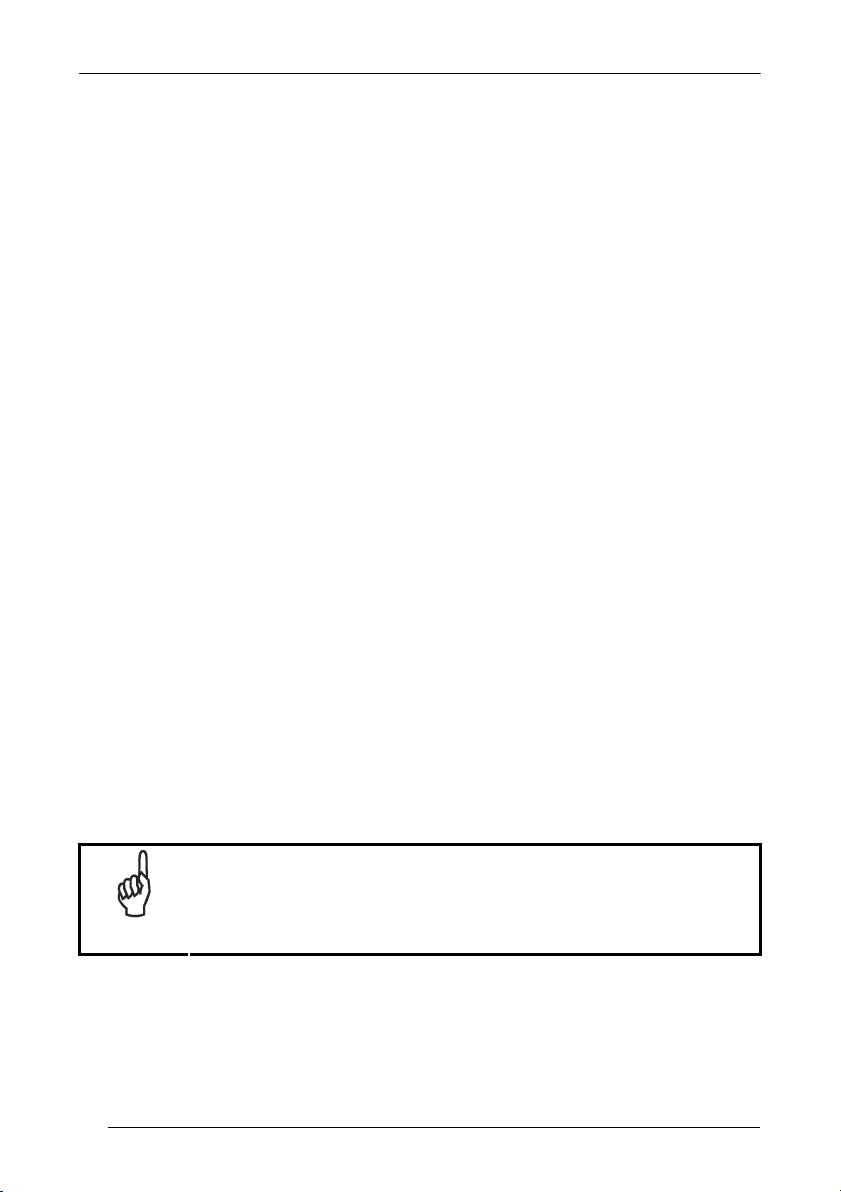
POWERSCAN® D8330/M8300
Read the BC-8060 restore default code:
5.
Restore BC-8060 Default
Ì$+RX0$-qÎ
Read the desired Enable Network code.
6.
Enable RS-485 Master
Ì$+RZ2$-ÇÎ
Enable RS-485 Slave
Ì$+RZ1$-~Î
END of procedure.
For Host Master Network Layouts (see par. 3.2), The network configuration
parameters ca
Star-Link™ software can be downloaded for free from the web site:
www.scanning.datalogic.com.
For BC-8060 Master Network Layouts (see par. 3.2), The network configuration
eters ca
param
software running on the PC or by reading the barcode selections in the Network
section of this manual starting on page 64. If using configuration barcodes, it is
advised to
M8300 reader (see below).
n be changed through STAR-Link™ software running on the PC.
n be changed either through the Datalogic Aladdin™ configuration
completely configure the cradles before reconfiguring the PowerScan
®
After completing the BC-8060 cradle configuration and
connections in the network, you must reconfigure the
PowerScan
NOTE
34
in par. 4.6.
®
M8300 reader using the STAR-System™ procedure
Page 43

4.8 INTERFACE SELECTION
Read the interface selection code for your application.
RS-232
Standard
Ì$+CP0$-$Î
POS TERMINALS
Ì$+CM2EC0$->Î
For POS terminal default settings refer to par. 5.15.
Nixdorf Mode A
ICL Mode
Ì$+CM0$-ÃÎ
CONFIGURATION
Fujitsu
Ì$+CM1$-ÈÎ
PEN
Ì$+CP6$-BÎ
35
Page 44

POWERSCAN® D8330/M8300
IBM AT or PS/2 PCs
Ì$+CP500$-aÎ
PC Notebook
Ì$+CP505$-ÈÎ
IBM Terminal 3153
Ì$+CP504$-}Î
IBM Terminals 31xx, 32xx, 34xx, 37xx:
To select the interface for these IBM Terminals, read the correct KEY TRANSMISSION code.
Select the KEYBOARD TYPE
make-only keyboard
if necessary (default = advanced keyboard).
KEY TRANSMISSION MODE
Ì$+CP502$-oÎ
advanced keyboard
Ì$+FK1$-ÉÎ
WEDGE
KEYBOARD TYPE
IBM XT
Ì$+CP503$-vÎ
IBM SURE1
Ì$+CP506$-$Î
make-break keyboard
Ì$+CP501$-hÎ
typewriter keyboard
Ì$+FK0$-ÄÎ
36
Page 45

CONFIGURATION
WEDGE (CONTINUED)
ALT MODE
The ALT-mode selection allows barcodes sent to the PC to be interpreted correctly
independently from the Keyboard Nationality used. You do not need to make a
Keyboard Nationality selection.
(default = Num Lock Unchanged). Make sure the Num Lock key on your
keyboard is ON.
IBM AT - ALT mode
Ì$+CP507$-+Î
Ì$+CP508$-2Î
WYSE TERMINALS
ANSI Keyboard
Ì$+CP509$-9Î
ASCII Keyboard
Ì$+CP511$-nÎ
DIGITAL TERMINALS
VT2xx/VT3xx/VT4xx
PC Notebook - ALT mode
PC Keyboard
Ì$+CP510$-gÎ
VT220 style Keyboard
Ì$+CP514$-ÇÎ
Ì$+CP512$-uÎ
37
Page 46

POWERSCAN® D8330/M8300
(
)
4.9 USB READER CONFIGURATION
The USB interface is available for PowerScan
and is compatible with the following Operating Systems:
Windows 98 (and later) IBM POS for Windows
Mac OS 8.0 (and later) 4690 Operating System
USB Start-up
As with all USB devices, upon connection, the Host performs several checks by
communicating with the device. During this phase normal operations are suspended
(the LED on the PowerScan
®
D8330 reader blinks). Two basic conditions must be
met before the device is ready, the correct USB driver must be loaded
power must be supplied to the reader.
c For all systems, the correct USB driver for the
default USB-KBD interface is included in the Host
Operating System and will either be loaded
automatically or will be suggested by the O.S.
and should therefore be selected from the dialog
box (the first time only).
Normally the Host supplies sufficient power to
the device and the start-up phase ends
correctly. (The reader's LED stops blinking and
the reader emits the beep OK signal).
In rare cases, if the Host does not supply
sufficient power to the device, a dialog box will
appear on the Host and the device will be
blocked (the reader's LED continues blinking). In
this case, disconnect the USB device cable at the
Host (the reader's LED stops blinking), and then
try a different USB port as indicated by the
Operating System message. (The device emits
the beep OK signal. You can now read codes).
d At this point you can read the USB interface configuration code according to your
application. Load drivers from the O.S. (if requested). When configuring the
USB-COM interface, the relevant files and drivers must be installed from the USB
Device Installation software, which can be downloaded from the web page
http://www.scanning.datalogic.com
The device is ready. Successive start-ups will automatically recognize the previously
loaded drivers.
.
®
D8330, BC-80x0 and C-8000 devices
and sufficient
First Start-Up
Connect device to
1
2
Host
reader LED blinks
Load drivers
if requested
reader LED off - BEEP OK
Select desired USB
interface code
(USB-KBD is default)
Load drivers
(if requested)
Read test codes.
Device is READY
38
Page 47

CONFIGURATION
USB
USB-KBD
Ì$+UA03$-:Î
USB-KBD-ALT-MODE
Ì$+UA04$-@Î
USB-KBD-APPLE
Ì$+UA05$-FÎ
USB-COM*
Ì$+UA02$-4Î
USB-IBM-Table Top
Ì$+UA00$-(Î
USB-IBM-Hand Held
Ì$+UA01$-.Î
* When configuring USB-COM, the relevant files and drivers must be installed from
the USB Device Installation software, which can be downloaded from the web site
http://www.scanning.datalogic.com.
39
Page 48

POWERSCAN® D8330/M8300
4.10 CHANGING DEFAULT SETTINGS
Once your reader is setup, you can change the default parameters to meet your
application needs. Refer to the preceding paragraphs for initial configuration in order
to set the default values and select the interface for your application.
In this manual, the configuration parameters are divided into logical groups making it
easy to find the desired function based on its reference group.
The first four groups are for Standard Interface parameter configuration for all
PowerScan
configurations only:
RS-232
USB
WEDGE
PEN EMULATION
NETWORK PARAMETERS are available only for BC-8060 Network configurations.
The following parameter groups are common to all interface applications:
DATA FORMAT parameters regard the messages sent to the Host system for all
interfaces except Pen Emulation.
®
D8330 series readers and PowerScan® M8300/BC-80X0 Stand-alone
POWER SAVE manages overall current consumption in the reading device.
READING PARAMETERS control various operating modes and indicator status
functioning.
DECODING PARAMETERS maintain correct barcode decoding in certain special
reading conditions.
CODE SELECTION parameters allow configuration of a personalized mix of codes,
code families and their options.
ADVANCED FORMATTING PARAMETERS allow code concatenation and
advanced formatting of messages towards the Host. It cannot be used with Pen
Emulation connections.
RADIO PARAMETERS (M8300 series only) allow configuration of radio control
parameters.
DISPLAY PARAMETERS (some M8300 series models only) allow configuration of
reader display parameters.
40
Page 49

RS-232 PARAMETERS
All PowerScan® D8330 Series readers
+
PowerScan® M8300/BC-80X0 configurations only
~
~
~
~
~
~
~
~
~
~
B
AUD RATE
P
ARITY
D
ATA BITS
S
TOP BITS
H
ANDSHAKING
ACK/N
I
NTER-CHARACTER DELAY
S
ACK PROTOCOL
F
IFO
RX T
IMEOUT
ERIAL TRIGGER LOCK
~
~
~
~
~
~
~
~
~
~
1. Read the Enter Configuration code ONCE, available at the top of each page.
2. Read configuration codes from the desired groups.
= Read the code and follow the procedure given
= Default value
3. Read the Exit and Save Configuration code ONCE, available at the top of
each page.
41
Page 50

Enter Configuration Exit and Save Configuration
Ì$+;Î
Ì$-?Î
RS-232
B
300 baud
ÌCD1XÎ
1200 baud
ÌCD3^Î
4800 baud
ÌCD5dÎ
19200 baud
ÌCD7jÎ
none
ÌCC0SÎ
odd parity
ÌCC2YÎ
AUD RATE
P
ARITY
600 baud
ÌCD2[Î
2400 baud
ÌCD4aÎ
9600 baud
ÌCD6gÎ
38400 baud
ÌCD8mÎ
even parity
ÌCC1VÎ
42
Page 51

Enter Configuration Exit and Save Configuration
Ì$+;Î
Ì$-?Î
7 bits
ÌCA0OÎ
9 bits
ÌCA2UÎ
1 stop bit
ÌCB0QÎ
disable
ÌCE0WÎ
software (XON/XOFF)
ÌCE2]Î
RS-232
D
ATA BITS
S
TOP BITS
H
ANDSHAKING
See par. 5.1.1 for details.
8 bits
ÌCA1RÎ
2 stop bits
ÌCB1TÎ
hardware (RTS/CTS)
ÌCE1ZÎ
RTS always ON
ÌCE3`Î
43
Page 52

Enter Configuration Exit and Save Configuration
Ì$+;Î
Ì$-?Î
RS-232
ACK/N
disable
ÌER0sÎ
See par. 5.1.2 for details, particularly on implementing this parameter with PowerScan® M8300.
ACK PROTOCOL
enable
ÌER1vÎ
FIFO
disable
ÌEC0UÎ
See par. 5.1.3 for details.
I
NTER-CHARACTER DELAY
delay between characters transmitted to Host
enable
ÌEC1XÎ
44
ÌCK3Î
Read 2 numbers from the table where:
00 = DELAY disabled
01-99 = DELAY from 1 to 99 milliseconds
delay disabled
Page 53

Enter Configuration Exit and Save Configuration
Ì$+;Î
Ì$-?Î
RS-232
RX T
IMEOUT
timeout control in reception from Host
ÌCL5Î
Read 2 numbers from the table where:
00 = TIMEOUT disabled
01-99 = TIMEOUT from .1 to 9.9 seconds
rx timeout 5 seconds
See par. 5.1.4 for details.
S
ERIAL TRIGGER LOCK
disabled
ÌCR0qÎ
enable and select characters
ÌCR1tÎ
Read 2 characters from the Hex/Numeric table in the range 00-FE where:
− First Character enables device trigger
− Second Character inhibits device trigger until the first character is received again.
45
Page 54

USB PARAMETERS
~
Handshaking, Ack/Nack protocol, FIFO,
Inter-character delay, Rx timeout, Serial
~
Keyboard nationality, FIFO, Inter-character
delay, Inter-code delay, USB keyboard
~
No parameter selection required.
USB-COM
trigger lock
USB-KBD
speed
USB-IBM
~
~
~
1. Read the Enter Configuration code ONCE, available at the top of each page.
2. Read configuration codes from the desired groups.
= Read the code and follow the procedure given
= Default value
3. Read the Exit and Save Configuration code ONCE, available at the top of
each page.
46
Page 55

Enter Configuration Exit and Save Configuration
Ì$+;Î
Ì$-?Î
USB-COM
H
ANDSHAKING
disable
ÌCE0WÎ
software (XON/XOFF)
ÌCE2]Î
See par. 5.1.1 for details.
ACK/N
disable
ACK PROTOCOL
ÌER0sÎ
See par. 5.1.2 for details, particularly on implementing this parameter with PowerScan® M8300.
hardware (RTS/CTS)
ÌCE1ZÎ
RTS always ON
ÌCE3`Î
enable
ÌER1vÎ
FIFO
disable
ÌEC0UÎ
See par. 5.1.3 for details.
enable
ÌEC1XÎ
47
Page 56
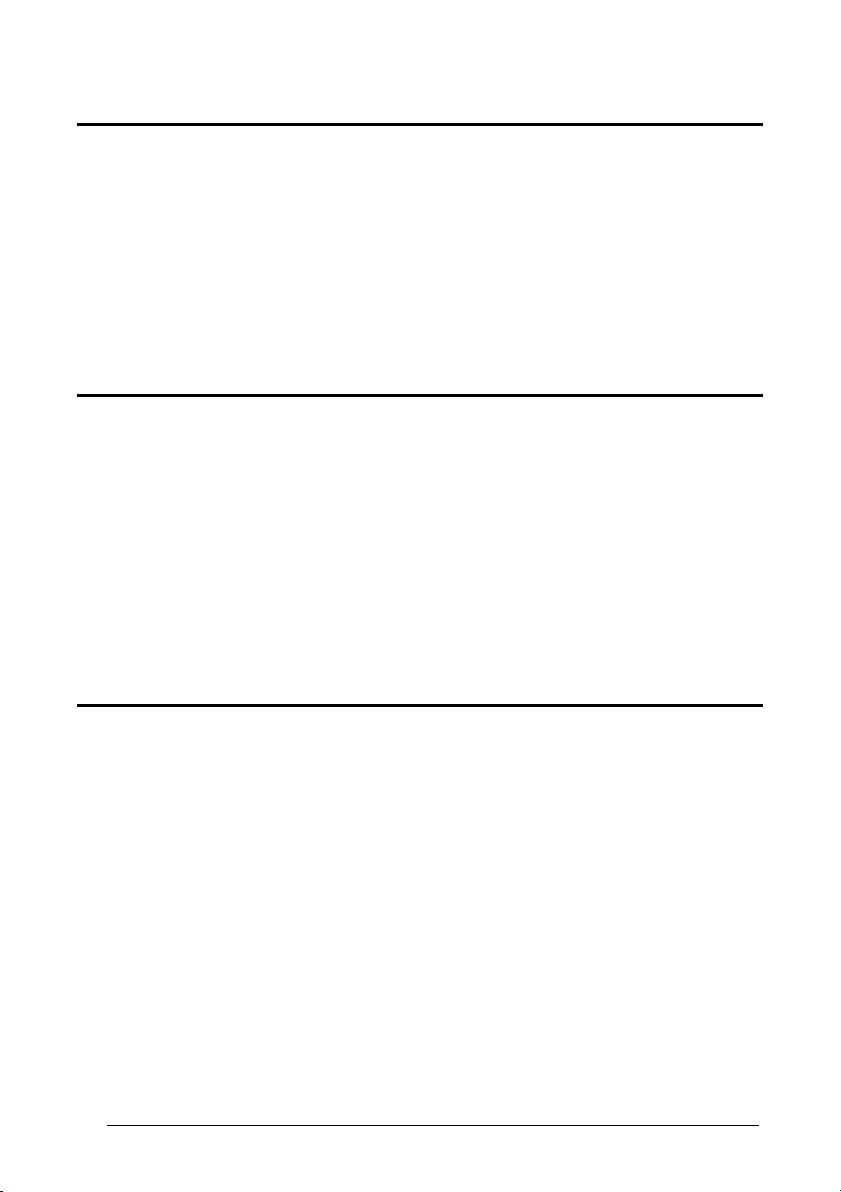
Enter Configuration Exit and Save Configuration
Ì$+;Î
Ì$-?Î
USB-COM
I
NTER-CHARACTER DELAY
delay between characters transmitted to Host
ÌCK3Î
Read 2 numbers from the table where:
00 = DELAY disabled
01-99 = DELAY from 1 to 99 milliseconds
delay disabled
RX T
IMEOUT
timeout control in reception from Host
ÌCL5Î
Read 2 numbers from the table where:
00 = TIMEOUT disabled
01-99 = TIMEOUT from .1 to 9.9 seconds
rx timeout 5 seconds
See par. 5.1.4 for details.
S
ERIAL TRIGGER LOCK
disabled
48
ÌCR0qÎ
enable and select characters
ÌCR1tÎ
Read 2 characters from the Hex/Numeric table in the range 00-FE where:
− First Character enables device trigger
− Second Character inhibits device trigger until the first character is received again.
Page 57

Enter Configuration Exit and Save Configuration
Ì$+;Î
Ì$-?Î
USB-KBD
K
EYBOARD NATIONALITY
This parameter default value is restored through the Interface Selection code and not Restore
Default.
Belgian
ÌFJ7yÎ
French
ÌFJ2jÎ
Italian
ÌFJ1gÎ
Swedish
ÌFJ5sÎ
Not Available for USB-KBD-ALT-MODE Interface
English (UK)
ÌFJ4pÎ
German
ÌFJ3mÎ
Spanish
ÌFJ6vÎ
USA
ÌFJ0dÎ
49
Page 58

Enter Configuration Exit and Save Configuration
Ì$+;Î
Ì$-?Î
USB-KBD
The Japanese and Eastern Block Keyboard Nationality selections are valid only for IBM AT
compatible PCs.
Japanese
ÌFJ8|Î
Russian (Cyrillic)
ÌFJA0Î
Slovenian, Croatian,
Serbian (Latin)
ÌFJC6Î
Czech Republic
ÌFJE<Î
Russian (Latin)
ÌFJ9ÃÎ
Hungarian
ÌFJB3Î
Romanian
ÌFJD9Î
FIFO
disable
ÌEC0UÎ
See par. 5.1.3 for details.
enable
ÌEC1XÎ
50
Page 59

Enter Configuration Exit and Save Configuration
Ì$+;Î
Ì$-?Î
Normal
ÌUT10cÎ
USB-KBD
I
NTER-CHARACTER DELAY
delay between characters transmitted to Host
ÌCK3Î
Read 2 numbers from the table where:
00 = DELAY disabled
01-99 = DELAY from 1 to 99 milliseconds
delay disabled
I
NTER-CODE DELAY
delay between codes transmitted to Host
ÌFG.Î
Read 2 numbers from the table where:
00 = DELAY disabled
01-99 = DELAY from 1 to 99 seconds
delay disabled
USB K
EYBOARD SPEED
Fast
ÌUT01dÎ
51
Page 60

WEDGE PARAMETERS
All PowerScan® D8330 Series readers
+
PowerScan® M8300/BC-80X0 configurations only
~
~
~
~
~
~
~
~
K
EYBOARD NATIONALITY
C
APS LOCK
C
APS LOCK
A
UTO-RECOGNITION
N
UM LOCK
I
NTER-CHARACTER DELAY
I
NTER-CODE DELAY
K
EYBOARD SETTING
W
EDGE CONTROL CHARACTER
E
MULATION
~
~
~
~
~
~
~
~
1. Read the Enter Configuration code ONCE, available at the top of each page.
2. Read configuration codes from the desired groups.
= Read the code and follow the procedure given
= Default value
3. Read the Exit and Save Configuration code ONCE, available at the top of
each page.
52
Page 61

Enter Configuration Exit and Save Configuration
Ì$+;Î
Ì$-?Î
WEDGE
K
EYBOARD NATIONALITY
Belgian
ÌFJ7yÎ
French
ÌFJ2jÎ
Italian
ÌFJ1gÎ
Swedish
ÌFJ5sÎ
English (UK)
ÌFJ4pÎ
German
ÌFJ3mÎ
Spanish
ÌFJ6vÎ
USA
ÌFJ0dÎ
53
Page 62

Enter Configuration Exit and Save Configuration
Ì$+;Î
Ì$-?Î
WEDGE
The Japanese and Eastern Block Keyboard Nationality selections are valid only for IBM AT
compatible PCs.
Note: Caps lock manual configuration is ignored when Caps Lock Auto-Recognition is
Japanese
ÌFJ8|Î
Russian (Cyrillic)
ÌFJA0Î
Slovenian, Croatian,
Serbian (Latin)
ÌFJC6Î
Czech Republic
ÌFJE<Î
caps lock OFF
ÌFE0ZÎ
Select the appropriate code to match your keyboard caps lock status.
enabled.
For PC Notebook interface selections, the caps lock status is automatically recognized;
therefore this command is not necessary.
C
APS LOCK
Russian (Latin)
ÌFJ9ÃÎ
Hungarian
ÌFJB3Î
Romanian
ÌFJD9Î
caps lock ON
ÌFE1]Î
54
Page 63

Enter Configuration Exit and Save Configuration
Ì$+;Î
Ì$-?Î
WEDGE
C
APS LOCK AUTO-RECOGNITION
disable
ÌFP0pÎ
N
UM LOCK
toggle num lock
ÌFL1kÎ
This selection is used together with the Alt Mode interface selection for AT or Notebook PCs.
It changes the way the Alt Mode procedure is executed; therefore it should be set as follows:
• if your keyboard Num Lock is normally on
• if your keyboard Num Lock is normally off
In this way the device will execute the Alt Mode procedure correctly for your application.
I
NTER-CHARACTER DELAY
delay between characters transmitted to Host
(IBM AT
COMPATIBLE ONLY
enable
ÌFP1sÎ
num lock unchanged
ÌFL0hÎ
use num lock unchanged
use toggle num lock
)
ÌCK3Î
Read 2 numbers from the table where:
00 = DELAY disabled
01-99 = DELAY from 1 to 99 milliseconds
delay disabled
55
Page 64

Enter Configuration Exit and Save Configuration
Ì$+;Î
Ì$-?Î
WEDGE
I
NTER-CODE DELAY
delay between codes transmitted to Host
ÌFG.Î
ALPHANUMERIC KEYBOARD SETTING
The device (reader or cradle) can be used with terminals or PCs with various keyboard types
and nationalities through a simple keyboard setting procedure.
The type of computer or terminal must be selected before activating the keyboard setting
command.
Keyboard setting consists of communicating to the device how to send data corresponding to
the keyboard used in the application. The keys must be set in a specific order.
Press and release a key to set it.
Some characters may require more than one key pressed simultaneously during normal use
(refer to the manual of your PC or terminal for keyboard use). The exact sequence must be
indicated to the reader in this case pressing and releasing the different keys.
Example:
If one has to press the "Shift" and "4" keys simultaneously on the keyboard to transmit the
character "$" to the video, to set the "$", press and release "Shift" then press and release "4".
Each pressed and released key must generate an acoustic signal on the device;
otherwise repress the key. Never press more than one key at the same time, even if this
corresponds to the normal use of your keyboard.
Press "Backspace" to correct a wrong key entry. In this case the device emits 2 beeps.
Note: "CAPS LOCK" and "NUM LOCK" must be off before starting the keyboard setting
procedure. "SHIFT" must be repressed for each character and cannot be substituted by "CAPS
LOCK".
Read 2 numbers from the table where:
00 = DELAY disabled
01-99 = DELAY from 1 to 99 seconds
delay disabled
K
EYBOARD SETTING
setting the alphanumeric keyboard
Read the code above.
Press the keys shown in the following table according to their numerical order.
56
ÌFB0TÎ
Page 65

Some ASCII characters may be missing as this depends on the type of keyboard: these are
generally particular characters relative to the various national symbologies. In this case:
• The first 4 characters (Shift, Alt, Ctrl, and Backspace) can only be substituted with
keys not used, or substituted with each other.
• characters can be substituted with other single symbols (e.g. "SPACE") even if not
included in the barcode set used.
• characters can be substituted with others corresponding to your keyboard.
The device signals the end of the procedure with 2 beeps indicating the keys have been
registered.
WEDGE
01 : Shift
02 : Alt
03 : Ctrl
04 : Backspace
05 : SPACE 28 : 7 51 : N
06 : ! 29 : 8 52 : O
07 : " 30 : 9 53 : P
08 : # 31 : : 54 : Q
09 : $ 32 : ; 55 : R
10 : % 33 : < 56 : S
11 : & 34 : = 57 : T
12 : ' 35 : > 58 : U
13 : ( 36 : ? 59 : V
14 : ) 37 : @ 60 : W
15 : * 38 : A 61 : X
16 : + 39 : B 62 : Y
17 : , 40 : C 63 : Z
18 : - 41 : D 64 : [
19 : . 42 : E 65 : \
20 : / 43 : F 66 : ]
21 : 0 44 : G 67 : ^
22 : 1 45 : H 68 : _ (underscore)
23 : 2 46 : I 69 : `
24 : 3 47 : J 70 : {
25 : 4 48 : K 71 : |
26 : 5 49 : L 72 : }
27 : 6 50 : M 73 : ~
74 : DEL
CAUTION
Do not place the reader onto the BC-80X0 cradle during this procedure.
Otherwise, the battery charging will occur modifying the LEDs functioning.
57
Page 66

Enter Configuration Exit and Save Configuration
Ì$+;Î
Ì$-?Î
C
ONTROL CHARACTER EMULATION
Ctrl + Shift + Key
ÌFO0nÎ
WEDGE
Ctrl + Key
ÌFO1qÎ
58
Page 67

PEN EMULATION
All PowerScan® D8330 Series readers
+
PowerScan® M8300/BC-80X0 configurations only
~
~
~
~
~
~
~
O
PERATING MODE
M
INIMUM OUTPUT PULSE
C
ONVERSION TO CODE
O
VERFLOW
O
UTPUT LEVEL
I
DLE LEVEL
I
NTER-BLOCK DELAY
39
~
~
~
~
~
~
~
1. Read the Enter Configuration code ONCE, available at the top of each page.
2. Read configuration codes from the desired groups.
= Default value
3. Read the Exit and Save Configuration code ONCE, available at the top of
each page.
59
Page 68

PEN EMULATION
The operating mode parameters are complete commands and do not require reading the
Enter and Exit configuration codes.
O
PERATING MODE
interpret mode
Ì$]8Î
Interprets commands without sending them to the decoder.
transparent mode
60
Ì$[4Î
Sends commands to the decoder without interpreting them.
Page 69

Enter Configuration Exit and Save Configuration
Ì$+;Î
Ì$-?Î
200 μs
ÌDG0\Î
600 μs
ÌDG2bÎ
1 ms
ÌDG4hÎ
PEN EMULATION
M
INIMUM OUTPUT PULSE
high resolution code
emulation
low resolution code
emulation
See par. 5.2.1 for details.
400 μs
ÌDG1_Î
800 μs
ÌDG3eÎ
1.2 ms
ÌDG5kÎ
61
Page 70

Enter Configuration Exit and Save Configuration
Ì$+;Î
Ì$-?Î
PEN EMULATION
C
ONVERSION TO CODE 39
disable conversion to Code 39
ÌDA0PÎ
Transmits codes in their original
C
enable conversion to Code 39
format.
See par. 5.2.2 for details.
ONVERSION TO CODE 39 AND CODE
ÌDA1SÎ
Converts codes read into Code
39 format.
narrow
See par. 5.2.2 for details.
O
VERFLOW
ÌDH0^Î
wide
ÌDH2dÎ
See par. 5.2.3 for details.
(D8330 S
ERIES ONLY
enable conversion to Code 39
)
ÌDA1SÎ
Converts codes read into
Code 39 format.
128 (M8300 S
enable conversion to Code 128
ERIES ONLY
ÌDA0PÎ
Converts codes read into Code
128 format.
medium
ÌDH1aÎ
)
62
Page 71
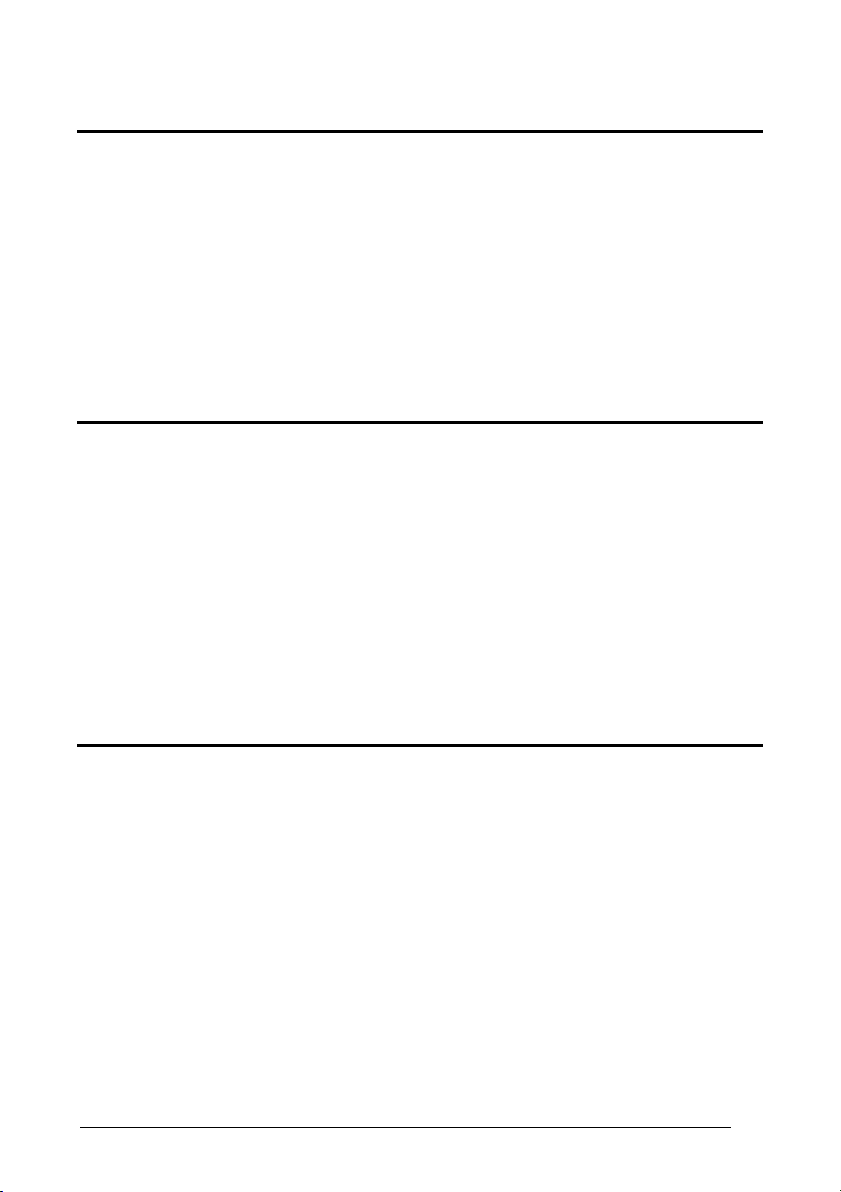
Enter Configuration Exit and Save Configuration
Ì$+;Î
Ì$-?Î
normal
ÌDD0VÎ
(white = logic level 0)
normal
ÌDE0XÎ
(black level)
PEN EMULATION
O
UTPUT LEVEL
See par. 5.2.4 for details.
I
DLE LEVEL
See par. 5.2.4 for details.
I
NTER-BLOCK DELAY
delay between character blocks transmitted to Host
(white = logic level 1)
inverted
ÌDD1YÎ
inverted
ÌDE1[Î
(white level)
ÌCK3Î
Read 2 numbers from the table where:
00 = DELAY disabled
01-99 = DELAY from .1 to 9.9 seconds
delay disabled
See par. 5.2.5 for details.
63
Page 72

NETWORK PARAMETERS
BC-8060 model configurations only
~
~
~
~
~
~
~
RS-485 N
N
ETWORK BAUD RATE
S
LAVE ADDRESS RANGE
N
ETWORK WARNING MESSAGE
R
ECEPTION WARNING
M
ASTER CRADLE HEADER
M
ASTER CRADLE TERMINATOR
M
ESSAGE
ETWORK
~
~
~
~
~
~
~
1. Read the Enter Configuration code ONCE, available at the top of each page.
2. Read configuration codes from the desired groups.
3. Read the Exit and Save Configuration code ONCE, available at the top of
each page.
64
Page 73

Enter Configuration Exit and Save Configuration
Ì$+;Î
Ì$-?Î
NETWORK PARAMETERS
RS-485 N
disable RS-485 network
ÌRZ0)Î
enable RS-485 master
ÌRZ2/Î
NOTE
If a BC-8060 cradle is errantly configured as a Slave but not connected to a
network, it may not be able to receive further commands from the reader. In
this case it can be reconfigured by executing the bind procedure, which
returns the cradle to Stand-alone configuration.
9600
See par. 3.2 for details.
N
ETWORK BAUD RATE
ÌJE0^Î
38400
ÌJE2dÎ
ETWORK
enable RS-485 slave
ÌRZ1,Î
19200
ÌJE1aÎ
65
Page 74

Enter Configuration Exit and Save Configuration
Ì$+;Î
Ì$-?Î
NETWORK PARAMETERS
S
LAVE ADDRESS RANGE
First Address
ÌJB(Î
Read the code above and the four-digit address of the First Slave device in the system.
Last Address
ÌJC*Î
Read the code above and the four-digit address of the Last Slave device in the system.
network warning
message not transmitted
ÌJG0bÎ
R
reception warning message
not transmitted
ÌJH0dÎ
See par. 5.3.1 for details.
N
ETWORK WARNING MESSAGE
See par. 5.3.2 for details.
ECEPTION WARNING MESSAGE
See par. 5.3.3 for details.
network warning message
transmitted
ÌJG1eÎ
reception warning
message transmitted
ÌJH1gÎ
66
Page 75

Enter Configuration Exit and Save Configuration
Ì$+;Î
Ì$-?Î
NETWORK PARAMETERS
M
two character header
four character header
six character header
eight character header
no header
ÌJA00/Î
ÌJA027Î
ÌJA04?Î
ÌJA06GÎ
ASTER CRADLE HEADER
one character header
ÌJA013Î
three character header
ÌJA03;Î
five character header
ÌJA05CÎ
seven character header
ÌJA07KÎ
ÌJA08OÎ
After selecting one of the desired Header codes, read the character(s) from the HEX table.
Example
For more details about default and WEDGE Interface Extended Keyboard values, see
par. 5.3.4, 5.4.1 and 5.4.2.
:
Valid characters are in the range: 00-FE
four character header
+ 41 + 42 + 43 + 44 = Header ABCD
67
Page 76
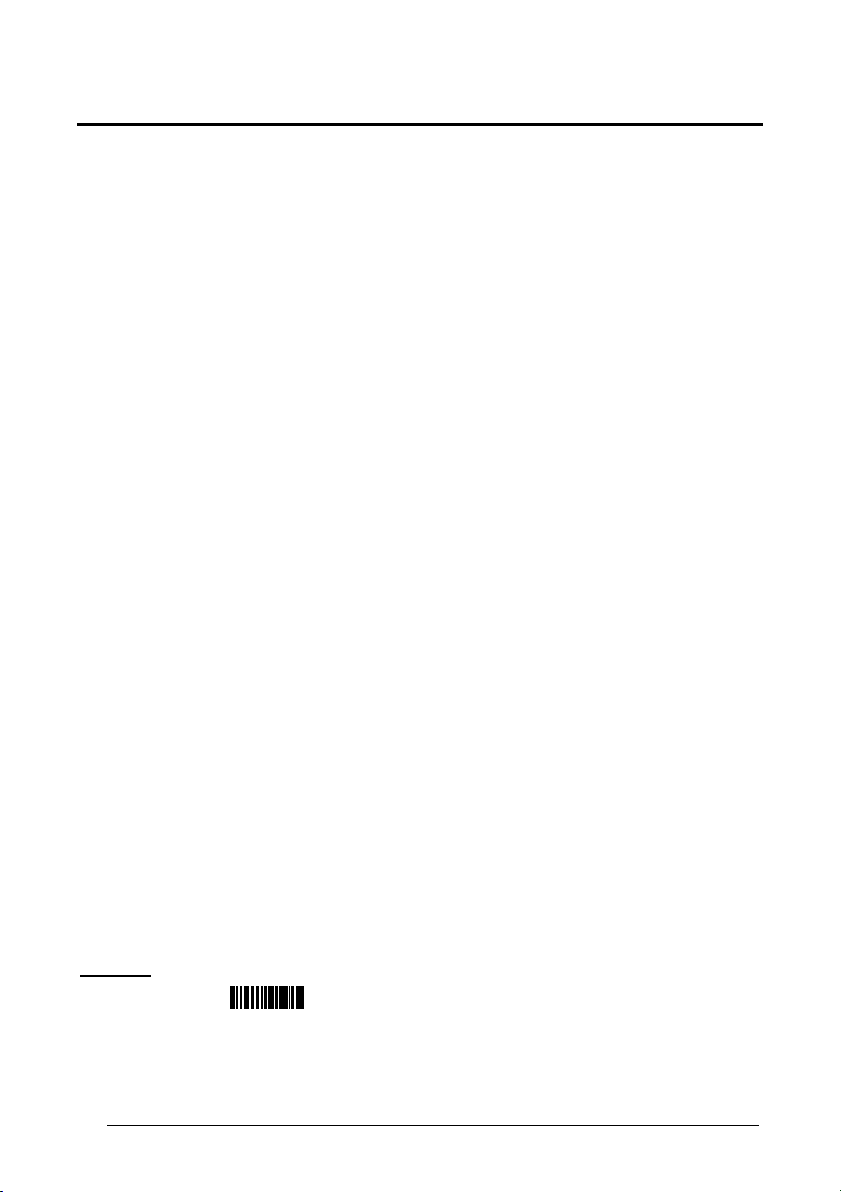
Enter Configuration Exit and Save Configuration
Ì$+;Î
Ì$-?Î
NETWORK PARAMETERS
M
two character terminator
four character terminator
six character terminator
eight character terminator
ASTER CRADLE TERMINATOR
no terminator
ÌJA102Î
ÌJA12:Î
ÌJA14BÎ
ÌJA16JÎ
one character terminator
ÌJA116Î
three character terminator
ÌJA13>Î
five character terminator
ÌJA15FÎ
seven character terminator
ÌJA17NÎ
ÌJA18RÎ
After selecting one of the desired Terminator codes, read the character(s) from the HEX table.
Example:
For more details about default and WEDGE Interface Extended Keyboard values, see
par. 5.3.4, 5.4.1 and 5.4.2.
Valid characters are in the range: 00-FE
two character ter minator
+ 0D + 0A = Terminator CR LF
68
Page 77

DATA FORMAT
~
~
~
~
~
~
~
~
~
~
~
~
~
~
~
~
~
~
~
~
~
~
~
~
~
~
NOT FOR PEN INTERFACES
C
ODE IDENTIFIER
C
USTOM CODE IDENTIFIER
H
EADER
T
ERMINATOR
S
PECIAL KEYS
F
IELD ADJUSTMENT
F
IELD ADJ. CHARACTER
C
ODE LENGTH TX
C
HARACTER REPLACEMENT
A
DDRESS STAMPING
A
DDRESS DELIMITER
T
IME STAMPING
T
IME DELIMITER
1. Read the Enter Configuration code ONCE, available at the top of each page.
2. Read configuration codes from the desired groups.
= Read the code and follow the procedure given
= Default value
3. Read the Exit and Save Configuration code ONCE, available at the top of
each page.
69
Page 78

DATA FORMAT
CODE IDENTIFIER TABLE
CODE AIM
2/5 interleaved ] I y N
2/5 industrial ] X y P
2/5 normal 5 bars ] S y O
2/5 matrix 3 bars ] X y Q
EAN 8 ] E 4 A
EAN 13 ] E 0 B
UPC A ] X y C
UPC E ] X y D
EAN 8 with 2 ADD ON ] E 5 J
EAN 8 with 5 ADD ON ] E 6 K
EAN 13 with 2 ADD ON ] E 1 L
EAN 13 with 5 ADD ON ] E 2 M
UPC A with 2 ADD ON ] X y F
UPC A with 5 ADD ON ] X y G
UPC E with 2 ADD ON ] X y H
UPC E with 5 ADD ON ] X y I
Code 39 ] A y V
Code 39 Full ASCII ] A y W
CODABAR ] F y R
ABC CODABAR ] X y S
Code 128 ] C y T
EAN 128 ] C y k
ISBT 128
Code 93 ] G y U
CIP/39 ] X y Y
CIP/HR ] X y e
Code 32 ] X y X
MSI ] M y Z
Code 11 ] H y b
Code 16K ] K 0 p
Code 49 ] T y q
GS1 DataBar™ Expanded Linear and Stacked ] e 0 t
GS1 DataBar Limited ] e 0 v
GS1 DataBar 14 Linear and Stacked ] e 0 u
• AIM standard identifiers are not defined for all codes: the X identifier is assigned to the
code for which the standard is not defined. The y value depends on the selected options
(check digit tested or not, check digit tx or not, etc.).
• When customizing the Datalogic Standard code identifiers, 1 or 2 identifier characters can
be defined for each code type. If only 1 identifier character is required, the second character
must be selected as FF (disabled).
• The code identifier can be singly disabled for any code by simply selecting FF as the first
identifier character.
• Write in the Custom character identifiers in the table above for your records.
STANDARD
] C4 f
DATALOGIC
STANDARD
Custom
70
Page 79

Enter Configuration Exit and Save Configuration
Ì$+;Î
Ì$-?Î
DATA FORMAT
C
disable
ÌEB0SÎ
AIM standard
ÌEB2YÎ
ODE IDENTIFIER
C
USTOM CODE IDENTIFIER
define custom code identifier(s)
Datalogic standard
ÌEB1VÎ
custom
ÌEB3\Î
ÌEH/Î
c Read the above code.
(Code Identifiers default to Datalogic standard, see table on previous page).
d Select the code type from the code table in Appendix
change.
e You can define 1 or 2 identifier characters for each code type. If only 1 identifier character is
required, the second character must be selected as FF (disabled). Read the hexadecimal
value corresponding to the character(s) you want to define as identifiers for the code
selected in step d: valid characters are in the range 00-FD.
Example
: To define Code 39 Code Identifier = @
define custom code identifier(s)
Read
ÌEH/Î
+
ÌVWÎ
B for the identifier you want to
Code 39
+ 40 + FF
71
Page 80

Enter Configuration Exit and Save Configuration
Ì$+;Î
Ì$-?Î
DATA FORMAT
ÌEA00*Î
two character header
ÌEA022Î
four character header
ÌEA04:Î
six character header
ÌEA06BÎ
eight character header
ÌEA08JÎ
no header
EADER
one character header
ÌEA01.Î
three character header
ÌEA036Î
five character header
ÌEA05>Î
seven character header
ÌEA07FÎ
H
After selecting one of the desired Header codes, read the character(s) from the HEX table.
Valid characters are in the range 00-FE. For Wedge and USB-KBD interfaces, it is also possible
to read the Special Key(s) on page 74.
Example
For more details see par. 5.4.1 and par. 5.4.2.
:
four character header
+ 41 + 42 + 43 + 44 = Header ABCD
72
Page 81

Enter Configuration Exit and Save Configuration
Ì$+;Î
Ì$-?Î
DATA FORMAT
T
no terminator
ÌEA10-Î
two character terminator
ÌEA125Î
four character terminator
ÌEA14=Î
six character terminator
ÌEA16EÎ
eight character terminator
ERMINATOR
one character terminator
ÌEA111Î
three character terminator
ÌEA139Î
five character terminator
ÌEA15AÎ
seven character terminator
ÌEA17IÎ
ÌEA18MÎ
After selecting one of the desired Header codes, read the character(s) from the HEX table.
Valid characters are in the range 00-FE. For Wedge and USB-KBD interfaces, it is also possible
to read the Special Key(s) on page 74.
Example:
For more details see par. 5.4.1 and par. 5.4.2.
two character terminator
+ 0D + 0A = Terminator CR LF
73
Page 82

Enter Configuration Exit and Save Configuration
Ì$+;Î
Ì$-?Î
DATA FORMAT
S
PECIAL KEYS
NOTE
Select one or more of the following Special Keys according to your needs.
Available only for Wedge IBM AT-PS/2 and USB-KBD Interfaces
It is necessary to define each Special Key by following the procedure given in
par. 5.4.2.
Special Key 1
Ì9CÄÎ
Special Key 3
Ì9EÈÎ
Special Key 5
ÌA0bÎ
Special Key 2
Ì9DÆÎ
Special Key 4
Ì9FÊÎ
74
Page 83

Enter Configuration Exit and Save Configuration
Ì$+;Î
Ì$-?Î
DATA FORMAT
F
IELD ADJUSTMENT
disable field adjustment
ÌEF0[Î
Field adjustment allows a number of characters n, to be added to or subtracted from the
barcode read. The adjustment can be different for each enabled code type. To define
adjustment:
c Read the enable field adjustment code:
enable field adjustment
the field
ÌEF+Î
d Select the code type from the Code Identifier Table in Appendix B.
e Select the type of adjustment to perform:
right addition
Ì01Î
right deletion
Ì23Î
f Read a number in the range 01 - 32 from the Hex/Numeric Table to define how many
characters to add or delete:
Conditions:
• Adjustment is only performed on the barcode data, the Code Identifier and Code Length
Transmission fields are not modified by the field adjustment parameter.
• If the field setting would subtract more characters than exist in the barcode, the subtraction
will take place only to code length 0.
• You can set up to a maximum of 10 different field adjustments on the same barcode family
or on different barcode families.
Example:
To add 4 characters to the right of Standard Code 39 Codes:
Read
enable field adjustment
ÌEF+Î
+
Code 39
ÌVWÎ
+
Ì01Î
right addition
left addition
Ì12Î
left deletion
Ì34Î
+ 04
75
Page 84

Enter Configuration Exit and Save Configuration
Ì$+;Î
Ì$-?Î
DATA FORMAT
F
IELD ADJUSTMENT CHARACTER
Read the field adjustment character code:
c
field adjustment character
ÌEG-Î
d
Read the hexadecimal value corresponding to the character you want to use for field
adjustment. Valid characters are in the range 00-FE. For Wedge and USB-KBD interfaces, it
is also possible to read the Special Key(s) on page 74.
Example:
To define the field adjustment character = A:
field adjustment character
Read
C
ODE LENGTH TX
code length not transmitted
+ 41
The code length is transmitted in the message after the Headers and Code Identifier characters.
The code length is calculated after performing any field adjustment operations.
76
ÌEE0YÎ
code length transmitted in variable-digit format
ÌEE1\Î
code length transmitted in fixed 4-digit format
ÌEE2_Î
Page 85

Enter Configuration Exit and Save Configuration
Ì$+;Î
Ì$-?Î
DATA FORMAT
C
HARACTER REPLACEMENT
disable character replacement
ÌEO0mÎ
This parameter allows up to three characters to be replaced from the barcode read. These
substitutions are stored in memory. To define each
Read one of the following character replacement codes:
c
first character replacement
ÌEO1pÎ
character replacement:
second character replacement
ÌEO2sÎ
third character replacement
ÌEO3vÎ
d
From the Code Identifier Table in Appendix B, read the Code Identifier for the desired
code family.
0 = character replacement will be effective for all code families.
e
From the Hex/Numeric Table read two characters corresponding to the Hex value
(00-FE), which identifies the character to be replaced. For Wedge and USB-KBD
interfaces, it is also possible to read the Special Key(s) on page 74.
f From the Hex/Numeric Table read two characters corresponding to the Hex value
(00-FE), which identifies the new character to replace. For Wedge and USB-KBD
interfaces, it is also possible to read the Special Key(s) on page 74.
FF = the character
removed from the code.
to be replaced will be substituted with no character, that is, it will be
77
Page 86

Enter Configuration Exit and Save Configuration
Ì$+;Î
Ì$-?Î
DATA FORMAT
Example
The following strings define:
1. First Character Replacement: substitution in Code 39 barcodes of all occurrences of the
2. Second Character Replacement: substitution in Code 39 barcodes of all occurrences of
For Code 39 codes containing the string "0123", the contents transmitted will be "1123".
For Code 39 codes containing the string "ABCD", the contents transmitted will be "BBCD".
:
0 character with the 1 character.
the A character with the B character.
first character replacement
ÌEO1pÎ
second character
replacement
ÌEO2sÎ
Code 39
+
ÌVWÎ
Code 39
+
ÌVWÎ
ASCII characters corresponding to
the HEX value for character 0
+ 30 + 31
ASCII characters corresponding to
the HEX value for character A
+ 41 + 42
ASCII characters corresponding
to the HEX value for character 1
ASCII characters corresponding
to the HEX value for character B
78
Page 87

Enter Configuration Exit and Save Configuration
Ì$+;Î
Ì$-?Î
DATA FORMAT
A
DDRESS STAMPING
disable reader address stamping
ÌRU0ÊÎ
enable reader address stamping
ÌRU1"Î
(M8300 S
ERIES ONLY
disable cradle address stamping
enable cradle address stamping
)
ÌRW0#Î
A
DDRESS DELIMITER
disable reader address delimiter
ÌRV0!Î
enable reader address delimiter and
select characters
ÌRV1$Î
See par. 5.4.3 for details.
(M8300 S
disable cradle address delimiter
enable cradle address delimiter and
ÌRW1&Î
ERIES ONLY
ÌRY0'Î
select characters
ÌRY1*Î
)
Read 2 HEX characters in the range 00-FE. Read 2 HEX characters in the range 00-FE.
See par. 5.4.4 for details.
79
Page 88

Enter Configuration Exit and Save Configuration
Ì$+;Î
Ì$-?Î
DATA FORMAT
T
IME STAMPING
disable
ÌIL0kÎ
hour/minutes/seconds
day/month/year
ÌIL2qÎ
month/day/year
ÌIL4wÎ
T
IME STAMPING DELIMITER
disable
See par. 5.4.5 for details.
ÌIM0mÎ
(M8300 S
(M8300 S
ERIES ONLY
ERIES ONLY
select delimiter
ÌIM1pÎ
)
hour/minutes/seconds
month/day/year
ÌIL1nÎ
hour/minutes/seconds
ÌIL3tÎ
day/month/year
ÌIL5zÎ
)
See par. 5.4.6 for details.
Read 2 HEX characters in the range 00-FE.
80
Page 89

POWER SAVE
~
~
S
LEEP STATE
E
NTER SLEEP TIMEOUT
~
~
1. Read the Enter Configuration code ONCE, available at the top of each page.
2. Read configuration codes from the desired groups.
= Read the code and follow the procedure given
= Default value
3. Read the Exit and Save Configuration code ONCE, available at the top of
each page.
81
Page 90

Enter Configuration Exit and Save Configuration
Ì$+;Î
Ì$-?Î
POWER SAVE
S
LEEP STATE
disable
ÌBQ0nÎ
For M8300 series readers, sleep state is entered immediately after reading a code and is not
configurable.
See par. 5.5.1 for details.
E
NTER SLEEP TIMEOUT
enter sleep timeout
enable
ÌBQ1qÎ
ÌBR@Î
Read 2 numbers in the range 00-99:
00 = Enter Sleep state immediately
01-99 = corresponds to a max. 9.9 sec. delay before entering the
Sleep state.
enter sleep timeout = 0.6 sec.
See par. 5.5.2 for details.
82
Page 91

READING PARAMETERS
~
~
~
~
~
~
~
~
~
~
~
~
~
~
G
C
T
RIGGER TYPE
T
RIGGER SIGNAL
T
RIGGER CLICK
T
RIGGER-OFF TIMEOUT
F
LASH MODE
R
EADS PER CYCLE
S
AFETY TIME
B
EEPER INTENSITY
B
EEPER TONE
B
EEPER TYPE
B
EEPER LENGTH
OOD READ SPOT DURATION
A
IMING SYSTEM
RADLE BEEPER INTENSITY
~
~
~
~
~
~
~
~
~
~
~
~
~
~
1. Read the Enter Configuration code ONCE, available at the top of each page.
2. Read configuration codes from the desired groups.
= Read the code and follow the procedure given
= Default value
3. Read the Exit and Save Configuration code ONCE, available at the top of
each page.
83
Page 92

Enter Configuration Exit and Save Configuration
Ì$+;Î
Ì$-?Î
hardware trigger
ÌBK1eÎ
Restores TRIGGER MODE
always on
ÌBK3kÎ
trigger active level
ÌBA0NÎ
disable
ÌBc0+Î
READING PARAMETERS
T
RIGGER TYPE
T
RIGGER SIGNAL
See par. 5.6.1 for details.
T
RIGGER CLICK
See par. 5.6.2 for details.
software trigger
ÌBK0bÎ
Enables FLASH MODE
trigger active pulse
ÌBA1QÎ
enable
ÌBc1.Î
84
Page 93

Enter Configuration Exit and Save Configuration
Ì$+;Î
Ì$-?Î
one read per cycle
ÌBC0RÎ
READING PARAMETERS
T
RIGGER-OFF TIMEOUT
trigger-off timeout
ÌBD$Î
Read 2 numbers in the range 00-99:
00 = disables the trigger-off timeout
01-99 = corresponds to a max. 99-sec. delay after the trigger
trigger-off timeout disabled
press to allow the reader to turn off automatically.
See par. 5.6.3 for details.
F
LASH MODE
"FLASH" ON duration
ÌBB0PÎ
"FLASH" OFF duration
ÌBB1SÎ
Read 2 numbers in the range 01-99:
01 to 99 = from .1 to 9.9 seconds.
Flash-ON = 1 sec. Flash-OFF = 0.6 sec
R
EADS PER CYCLE
See par. 5.6.4 for details.
multiple reads per cycle
ÌBC1UÎ
85
Page 94

Enter Configuration Exit and Save Configuration
Ì$+;Î
Ì$-?Î
READING PARAMETERS
S
AFETY TIME
safety time
ÌBE&Î
Limits same
* very low intensity
ÌBG0ZÎ
medium intensity
ÌBG2`Î
* This sets the beeper OFF for data entry, while for all other beeper signals it has the
meaning “very low intensity”. The Beeper Intensity parameter is effective for all operating
conditions described in par. 7.5.
Read 2 numbers in the range 00-99:
00 = no same code consecutive reading until reader is
01-99 = timeout from .1 to 9.9 seconds before a consecutive read
safety time = 0.5 sec
code consecutive reading.
removed (no decoding) for at least 400 ms.
on same code.
See par. 5.6.5 for details.
B
EEPER INTENSITY
ÌBG1]Î
high intensity
ÌBG3cÎ
low intensity
86
Page 95

Enter Configuration Exit and Save Configuration
Ì$+;Î
Ì$-?Î
tone 1
ÌBH0\Î
tone 3
ÌBH2bÎ
monotone
ÌBJ0`Î
ÌBI0^Î
long
READING PARAMETERS
B
EEPER TONE
B
EEPER TYPE
B
EEPER LENGTH
tone 2
ÌBH1_Î
tone 4
ÌBH3eÎ
bitonal
ÌBJ1cÎ
short
ÌBI1aÎ
87
Page 96

Enter Configuration Exit and Save Configuration
Ì$+;Î
Ì$-?Î
disable
ÌBV0xÎ
medium
ÌBV2~Î
disabled
ÌBj09Î
disable
ÌJI0fÎ
medium intensity
ÌJI2lÎ
READING PARAMETERS
G
OOD READ SPOT DURATION
A
IMING SYSTEM
C
RADLE BEEPER INTENSITY
short
ÌBV1{Î
long
ÌBV3ÅÎ
enabled
ÌBj1<Î
low intensity
ÌJI1iÎ
high intensity
ÌJI3oÎ
88
Page 97

DECODING PARAMETERS
CAUTION
~
~
~
~
~
Before changing these parameter values read the descriptions in
par. 5.7.
I
NK SPREAD
O
VERFLOW CONTROL
I
NTERDIGIT CONTROL
D
ECODING SAFETY
P
UZZLE SOLVER
™
~
~
~
~
~
1. Read the Enter Configuration code ONCE, available at the top of each page.
2. Read configuration codes from the desired groups.
= Default value
3. Read the Exit and Save Configuration code ONCE, available at the top of
each page.
89
Page 98

Enter Configuration Exit and Save Configuration
Ì$+;Î
Ì$-?Î
disable
ÌAX0{Î
disable
ÌAW1|Î
disable
ÌAV0wÎ
DECODING PARAMETERS
I
NK SPREAD
See par. 5.7.1 for details.
O
VERFLOW CONTROL
See par. 5.7.2 for details.
I
NTERDIGIT CONTROL
See par. 5.7.3 for details.
enable
ÌAX1~Î
enable
ÌAW0yÎ
enable
ÌAV1zÎ
90
Page 99

Enter Configuration Exit and Save Configuration
Ì$+;Î
Ì$-?Î
DECODING PARAMETERS
D
ECODING SAFETY
one read
ÌED0WÎ
(decoding safety disabled)
three reads
ÌED2]Î
Required number of good reads before accepting code.
P
UZZLE SOLVER
disable
ÌAU0uÎ
In the case of damaged or poorly printed codes, this parameter allows reading multiple parts of
the single code to reconstruct it.
To read codes using this technology, simply move the illuminated bar over the code so that
each line of the code is scanned. During this process a series of brief “ticks” indicates that
reading is proceeding correctly.
Conditions:
• This parameter is only valid for the following codes:
EAN 8
without Add-on
Code 128 Code 39
EAN 13
without Add-on
™
UPC A
without Add-on
two reads
ÌED1ZÎ
four reads
ÌED3`Î
enable
ÌAU1xÎ
• For Code 39, Check digit control is forced.
• PuzzleSolver™ is not valid for ISBT 128 code.
91
Page 100

CODE SELECTION
~
~
~
~
~
~
~
~
~
~
~
~
A
UTO-CONFIGURATION
EAN/UPC F
2/5 F
C
ODE 39 FAMILY
C
ODE
C
ODABAR FAMILY
C
AMILY
128 F
ODE
AMILY
AMILY
93
MSI
C
ODE
11
C
ODE
16K
C
ODE
49
GS1 DATABAR C
ODES
~
~
~
~
~
~
~
~
~
~
~
~
1. Read the Enter Configuration code ONCE, available at the top of each page.
2. Read configuration codes from the desired groups.
= Read the code and follow the procedure given
= Default value
3. Read the Exit and Save Configuration code ONCE, available at the top of
each page.
92
