Page 1
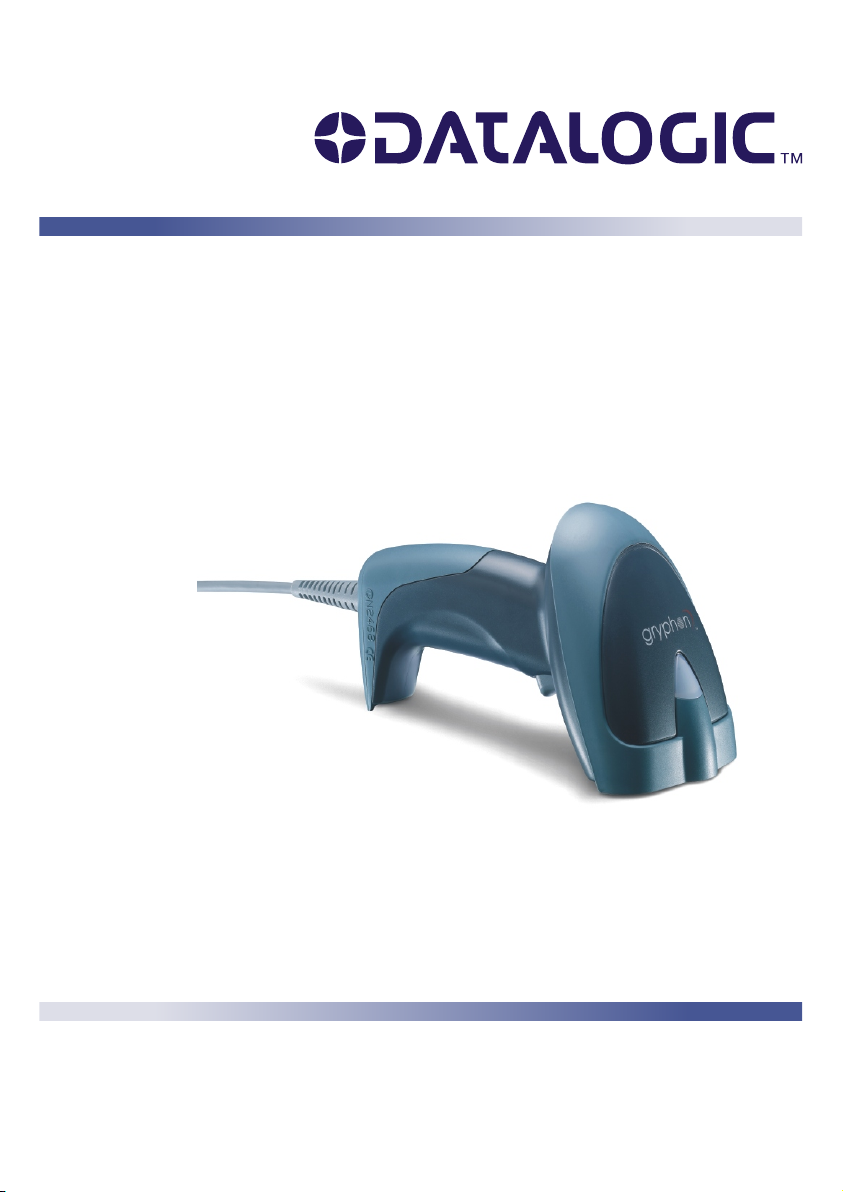
Gryphon™ D432/D432E
Reference Manual
Page 2
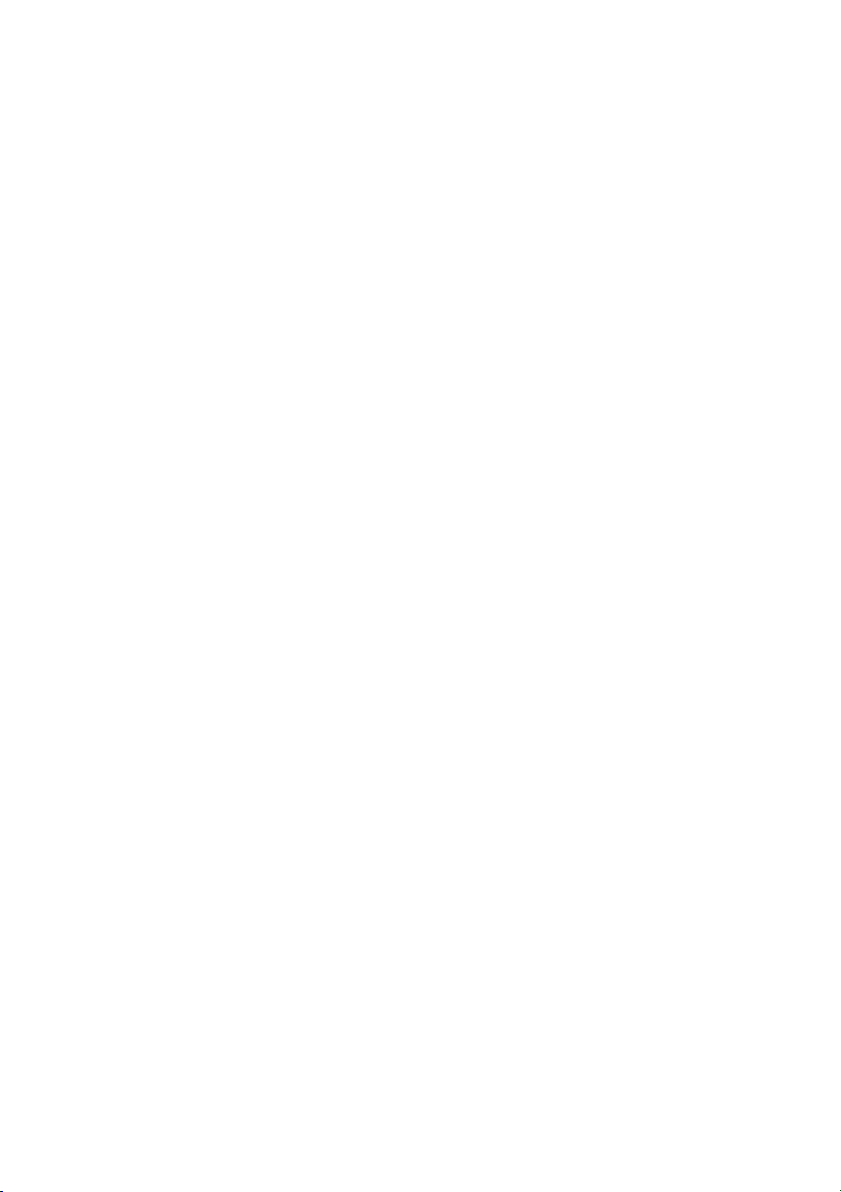
Datalogic Scanning, Inc.
959 Terry Street
Eugene, Oregon 97402
Telephone: (541) 683-5700
Fax: (541) 345-7140
An Unpublished Work - All rights reserved. No part of the contents of this documentation or the
procedures described therein may be reproduced or transmitted in any form or by any means
without prior written per-mission of Datalogic Scanning, Inc. or its subsidiaries or affiliates
("Datalogic" or “Datalogic Scanning”). Owners of Datalogic products are hereby granted a nonexclusive, revocable license to reproduce and transmit this documentation for the purchaser's
own internal business purposes. Purchaser shall not remove or alter any proprietary notices,
including copyright notices, contained in this documentation and shall ensure that all notices
appear on any reproductions of the documentation.
Should future revisions of this manual be published, you can acquire printed versions by
contacting your Datalogic representative. Electronic versions may either be downloadable from
the Datalogic website (www.scanning.datalogic.com) or provided on appropriate media. If you
visit our website and would like to make comments or suggestions about this or other Datalogic
publications, please let us know via the "Contact Datalogic" page.
Datalogic has ta
and accurate, however, Datalogic reserves the right to change any specification at any time
without prior notice. Datalogic is a registered trademark of Datalogic S.p.A. in many countries
and the Datalogic logo is a trademark of Datalogic S.p.A. all licensed to Datalogic Scanning,
Inc. All other trademarks and trade names referred to herein are property of their respective
owners.
ken reasonable
measures to provide information in this manual that is complete
DISCLAIMER
Page 3

CONTENTS
Disclaimer .....................................................................................................iii
GENERAL VIEW .......................................................................................... v
1 COMPLIANCE.............................................................................................VI
FCC Compliance..........................................................................................vii
Laser Safety.................................................................................................vii
WEEE Compliance .......................................................................................xi
Power Supply................................................................................................xi
PATENTS .................................................................................................... xi
WARRANTY................................................................................................xi
SERVICES AND SUPPORT....................................................................... xii
2 INTRODUCTION .......................................................................................... 1
2.1 Gryphon™ D432/D432E Description ............................................................ 1
2.2 Package Contents......................................................................................... 2
2.3 Configuration Methods.................................................................................. 2
2.3.1 Reading Configuration Codes....................................................................... 2
2.3.2 Using VisualSetup......................................................................................... 2
2.3.3 Sending Configuration Strings from Host...................................................... 2
3 USING GRYPHON™ D432/D432E ..............................................................3
3.1 Aiming System.............................................................................................. 3
3.2 Normal Operation.......................................................................................... 4
3.3 Image Capturing ........................................................................................... 4
3.3.1 Basic Configuration Parameters ...................................................................5
3.3.2 Advanced Configuration Parameters ............................................................ 6
3.4 Autoscanning ................................................................................................ 7
3.4.1 Normal Mode ................................................................................................ 7
3.4.2 Pattern Mode ................................................................................................7
3.4.3 Stand Autorecognition................................................................................... 8
3.5 Camera Control............................................................................................. 8
3.6 Defining Data Formatting .............................................................................. 9
3.6.1 Concatenation.............................................................................................10
4 INITIAL SETUP .......................................................................................... 11
4.1 RS232 Interface Selection ..........................................................................11
4.2 Wedge Interface Selection.......................................................................... 12
4.3 USB Interface Selection.............................................................................. 13
Start-Up....................................................................................................... 13
iii
Page 4
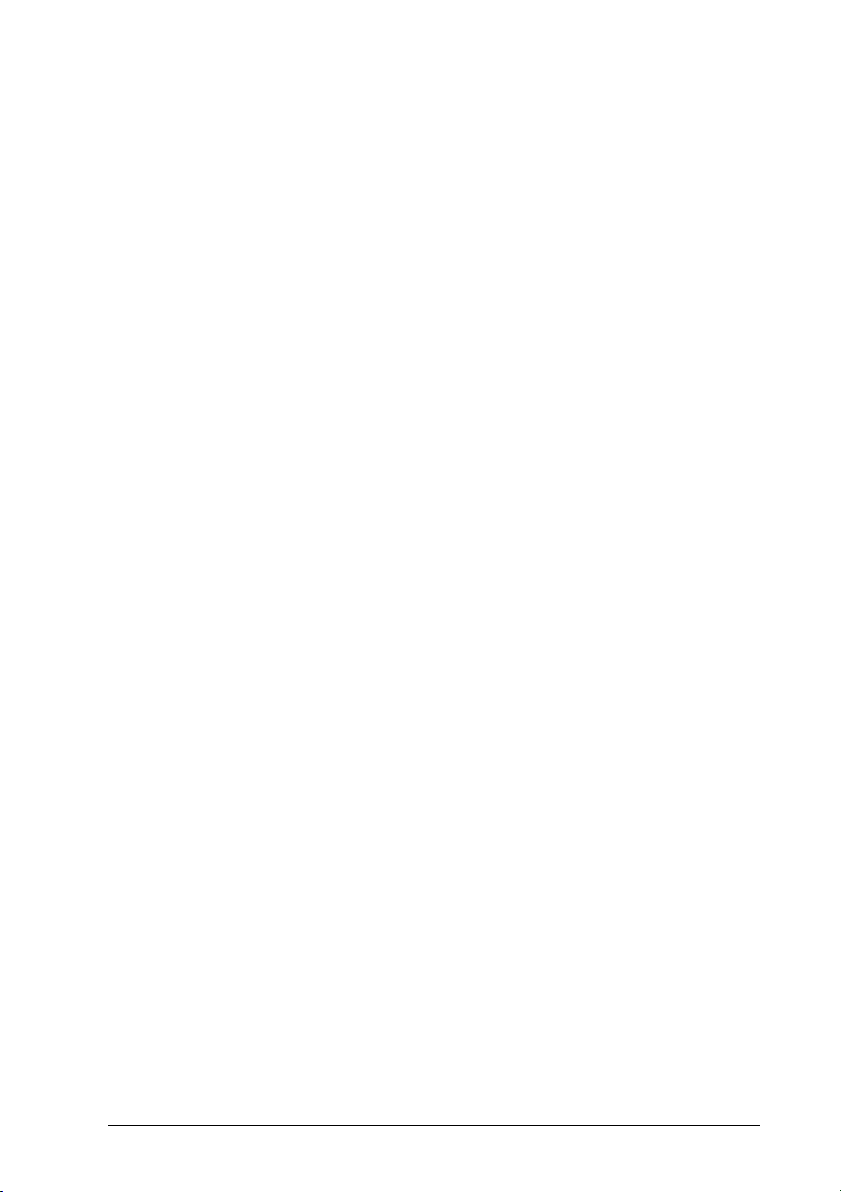
5
CONFIGURATION USING CODE SYMBOLS ........................................... 16
5.1 Default Settings........................................................................................... 17
5.2 Changing Default Settings ..........................................................................22
5.3 Advanced Data Format ............................................................................... 94
5.3.1 Format Definition......................................................................................... 95
5.3.2 Match Conditions ...................................................................................... 112
5.3.3 Format Enable/Disable ............................................................................. 114
5.3.4 Mismatch Result ....................................................................................... 115
6 REFERENCES ......................................................................................... 116
6.1 RS232 – USB COM ..................................................................................116
6.1.1 ACK/NACK Protocol ................................................................................. 116
6.1.2 RX Timeout............................................................................................... 116
6.2 USB Keyboard .......................................................................................... 117
6.2.1 Keyboard Speed ....................................................................................... 117
6.3 Code Selection.......................................................................................... 117
6.3.1 Issue Identical Codes................................................................................ 117
6.4 Reading Parameters ................................................................................. 117
6.4.1 Safety Time............................................................................................... 117
6.5 Configuration Editing Commands ............................................................. 118
7 TEST CODE SYMBOLS........................................................................... 119
8 MAINTENANCE ....................................................................................... 121
9 TECHNICAL FEATURES......................................................................... 122
9.1 Indicators ..................................................................................................125
9.1.1 Gryphon™ D432/D432E LED Indicators................................................... 125
9.1.2 Beeper ......................................................................................................125
9.1.3 Good Read Spot ....................................................................................... 125
Function Description ................................................................................. 139
iv
Page 5

GENERAL VIEW
Gryphon™ D432/D432E
Figure A
Green LED
v
Page 6

1 COMPLIANCE
Aiming System Laser Beam
Output Window
Figure B - Gryphon™ D432/D432E Reader Product Labels
vi
Page 7
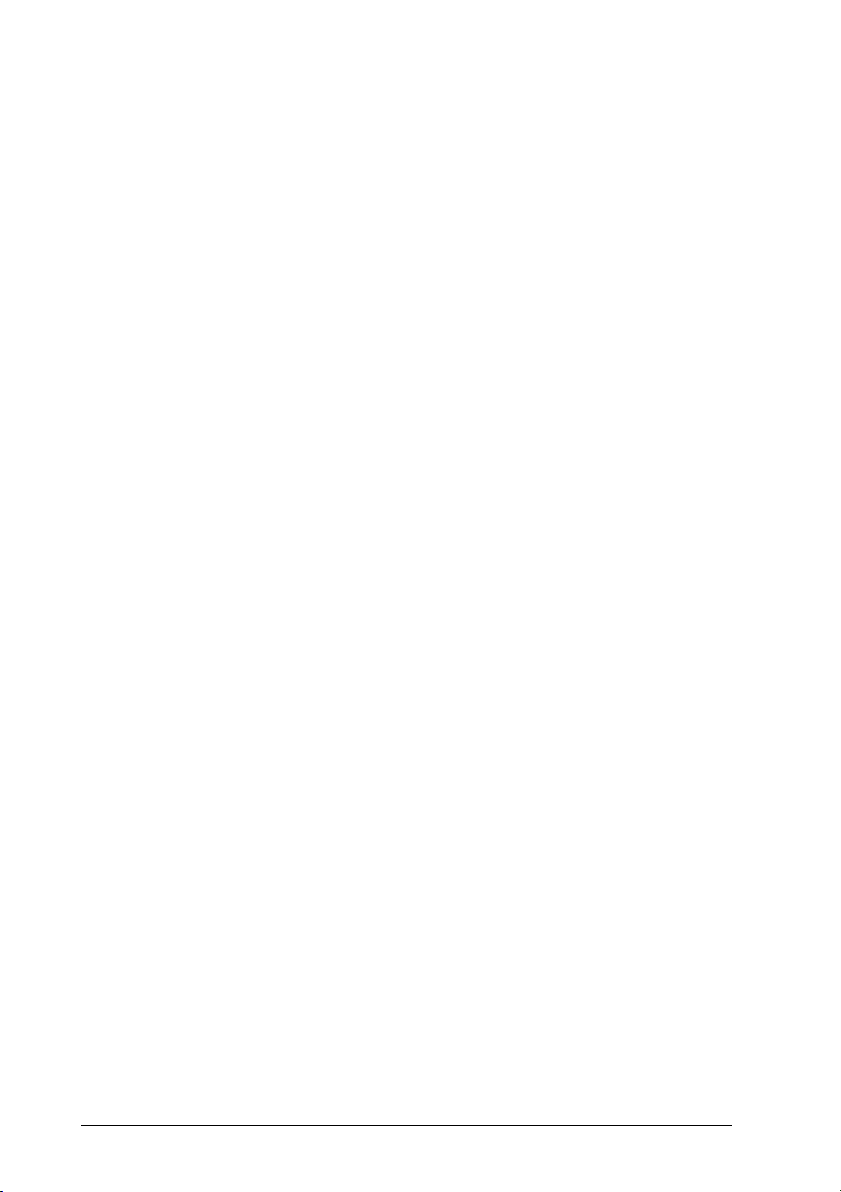
FCC COMPLIANCE
Modifications or changes to this equipment without the expressed written approval of
Datalogic could void the authority to use this equipment.
This device complies with Part 15 of the FCC Rules. Operation is subject to the
following two conditions: (1) This device may not cause harmful interference, and (2)
this device must accept any interference received, including interference which may
cause undesired operation.
This equipment has been tested and found to comply with the limits for a Class A
digital device, pursuant to part 15 of the FCC Rules. These limits are designed to
provide reasonable protection against harmful interference when the equipment is
operated in a commercial environment. This equipment generates, uses, and can
radiate radio frequency energy and, if not installed and used in accordance with the
instruction manual, may cause harmful interference to radio communications.
Operation of this equipment in a residential area is likely to cause harmful
interference in which case the user will be required to correct the interference at his
own expense.
LASER SAFETY
The Gryphon™ D432/D432E hand-held reader is a Class 1 LED product regarding
its Illuminator and a Class 2 laser product regarding its Aiming System.
LED Illuminator
The use of an illuminator in the Gryphon™ D432/D432E hand-held reader is a Class
1 LED product:
ILLUMINATORE LED CLASSE 1
AUSLEUCHTER LED KLASSE 1
ILLUMINATEUR A LED DE CLASSE 1
ILUMINADOR LED DE CLASE 1
vii
Page 8
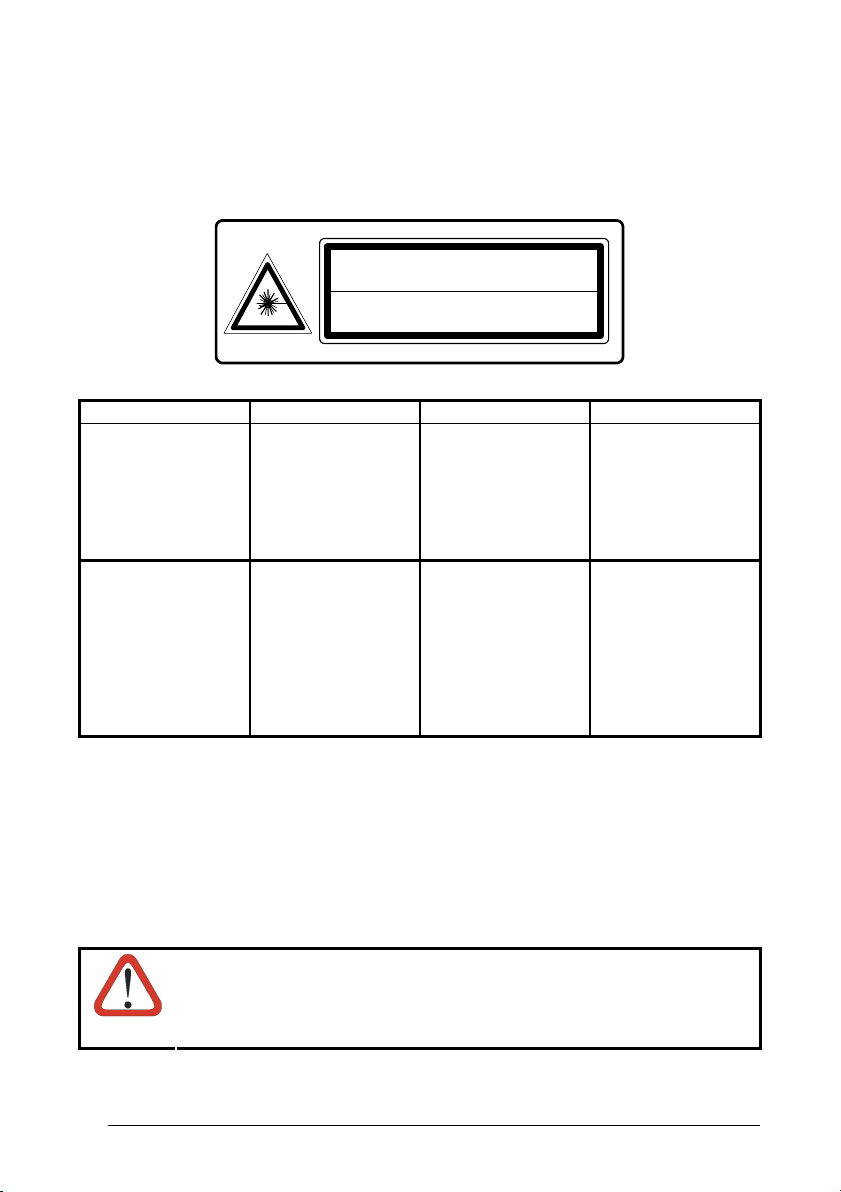
Aiming System
The Gryphon™ D432/D432E aiming system meets the requirements for laser safety.
LA LUCE LASER È
VISIBILE ALL'OCCHIO
UMANO E VIENE
EMESSA DALLA
FINESTRA INDICATA
NELLA FIGURA.
LUCE LASER NON
FISSARE IL FASCIO
APPARECCHIO LASER
DI CLASSE 2 MASSIMA
POTENZA D'USCITA:
LUNGHEZZA D'ONDA
EMESSA:
CONFORME A EN
60825-1 (2001)
The following information is provided to comply with the rules imposed by
international authorities and refers to the correct use of your terminal.
STANDARD LASER SAFETY REGULATIONS
This product conforms to the applicable requirements of both CDRH 21 CFR 1040
and EN 60825-1 at the date of manufacture.
For installation, use and maintenance, it is not necessary to open the device.
DO NOT STARE
INTO BEAM
This product complies with
21 CFR Subchapter J
CAUTION-CLASS 2 LASER LIGHT WHEN OPEN
LASER LIGHT - DO NOT STARE INTO BEAM
MAX. OUTPUT RADIATION 0.25 mW - EMITTED WAVELENGTH 640~660 nm
MAX. AUSGANGSLEISTUNG 0.25 mW - WELLENLÄNGE 640~660 nm
AVOID EXPOSURE LASER LIGHT IS EMITT ED FROM THIS APERTURE
CLASS 2 LASER PRODUCT
LASERSTRAHLUNG – NICHT IN DEN ST RAHL BLICKEN
TO EN 60825-1:2001
LASER KLASSE 2
TO EN 60825-1:2001
I D F E
DIE LASERSTRAHLUNG IST FÜR
DAS MENSCHLICHE
AUGE SICHTBAR UND
WIRD AM STRAHLAUSTRITTSFENSTER
AUSGESENDET
(SIEHE BILD)
LASERSTRAHLUNG
NICHT IN DEN STRAHL
BLICKEN PRODUKT
DER LASERKLASSE 2
MAXIMALE
AUSGANGSLEISTUNG:
WELLENLÄGE:
ENTSPR. EN 60825-1
(2001)
LE RAYON LASER EST
VISIBLE À L'OEIL NU
ET IL EST ÉMIS PAR
LA FENÊTRE
DÉSIGNÉE SUR
L'ILLUSTRATION DANS
LA FIGURE
RAYON LASER EVITER
DE REGARDER LE
RAYON APPAREIL
LASER DE CLASSE 2
PUISSANCE DE
SORTIE:
LONGUEUR D'ONDE
EMISE:
CONFORME A EN
60825-1 (2001)
A LUZ LÁSER ES
VISIBLE AL OJO
HUMANO Y ES
EMITIDA POR LA
VENTANA INDICADA
EN LA FIGURA.
RAYO LÁSER NO
MIRAR FIJO EL RAYO
APARATO LÁSER DE
CLASE 2 MÁXIMA
POTENCIA DE SALIDA:
LONGITUD DE ONDA
EMITIDA:
CONFORME A EN
60825-1 (2001)
ENGLISH
WARNING
viii
Use of controls or adjustments or performance of procedures other
than those specified herein may result in exposure to hazardous
visible laser light.
Page 9
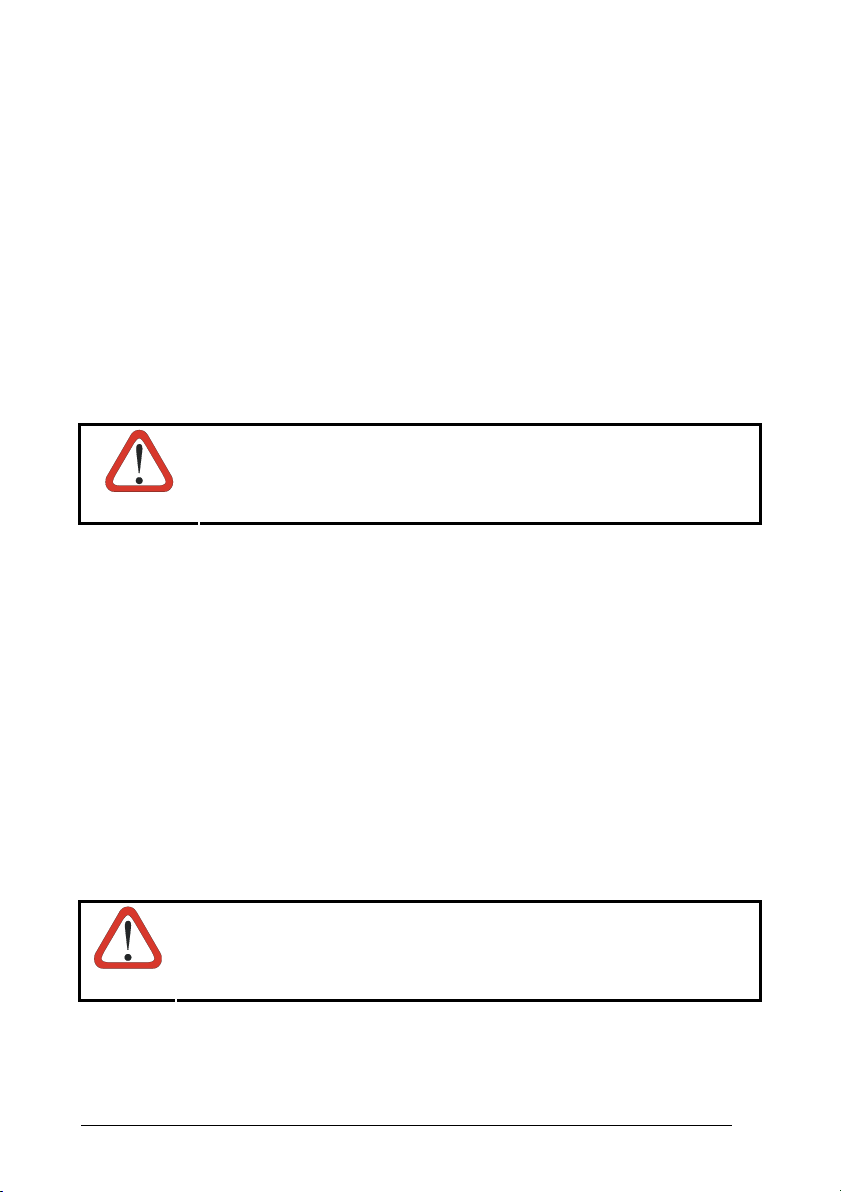
The product utilizes a low-power laser diode. Although staring directly at the laser beam
momentarily causes no known biological damage, avoid staring at the beam as one
would with any very strong light source, such as the sun. Avoid that the laser beam hits
the eye of an observer, even through reflective surfaces such as mirrors, etc.
ITALIANO
Le seguenti informazioni vengono fornite dietro direttive delle autorità internazionali e
si riferiscono all’uso corretto del terminale.
NORMATIVE STANDARD PER LA SICUREZZA LASER
Questo prodotto risulta conforme alle normative vigenti sulla sicurezza laser alla data
di produzione: CDRH 21 CFR 1040 e EN 60825-1.
Non si rende mai necessario aprire l’appa-recchio per motivi di installazione, utilizzo
o manutenzione.
L'utilizzo di procedure o regolazioni differenti da quelle descritte
nella documentazione può provocare un'esposizione pericolosa
ATTENZIONE
a luce laser visibile.
Il prodotto utilizza un diodo laser a bassa potenza. Sebbene non siano noti danni
riportati dall’occhio umano in seguito ad una esposizione di breve durata, evitare di
fissare il raggio laser così come si eviterebbe qualsiasi altra sorgente di luminosità
intensa, ad esempio il sole. Evitare inoltre di dirigere il raggio laser negli occhi di un
osservatore, anche attraverso superfici riflettenti come gli specchi.
DEUTSCH
Die folgenden Informationen stimmen mit den Sicherheitshinweisen überein, die von
internationalen Behörden auferlegt wurden, und sie beziehen sich auf den korrekten
Gebrauch vom Terminal.
NORM FÜR DIE LASERSICHERHEIT
Dies Produkt entspricht am Tag der Herstellung den gültigen EN 60825-1 und CDRH
21 CFR 1040 Normen für die Lasersicherheit.
Es ist nicht notwendig, das Gerät wegen Betrieb oder Installations-, und WartungsArbeiten zu öffnen.
Jegliche Änderungen am Gerät sowie Vorgehensweisen, die nicht
in dieser Betriebsanleitung beschreiben werden, können ein
ACHTUNG
gefährliches Laserlicht verursachen.
Der Produkt benutzt eine Laserdiode. Obwohl zur Zeit keine Augenschäden von
kurzen Einstrahlungen bekannt sind, sollten Sie es vermeiden für längere Zeit in den
ix
Page 10
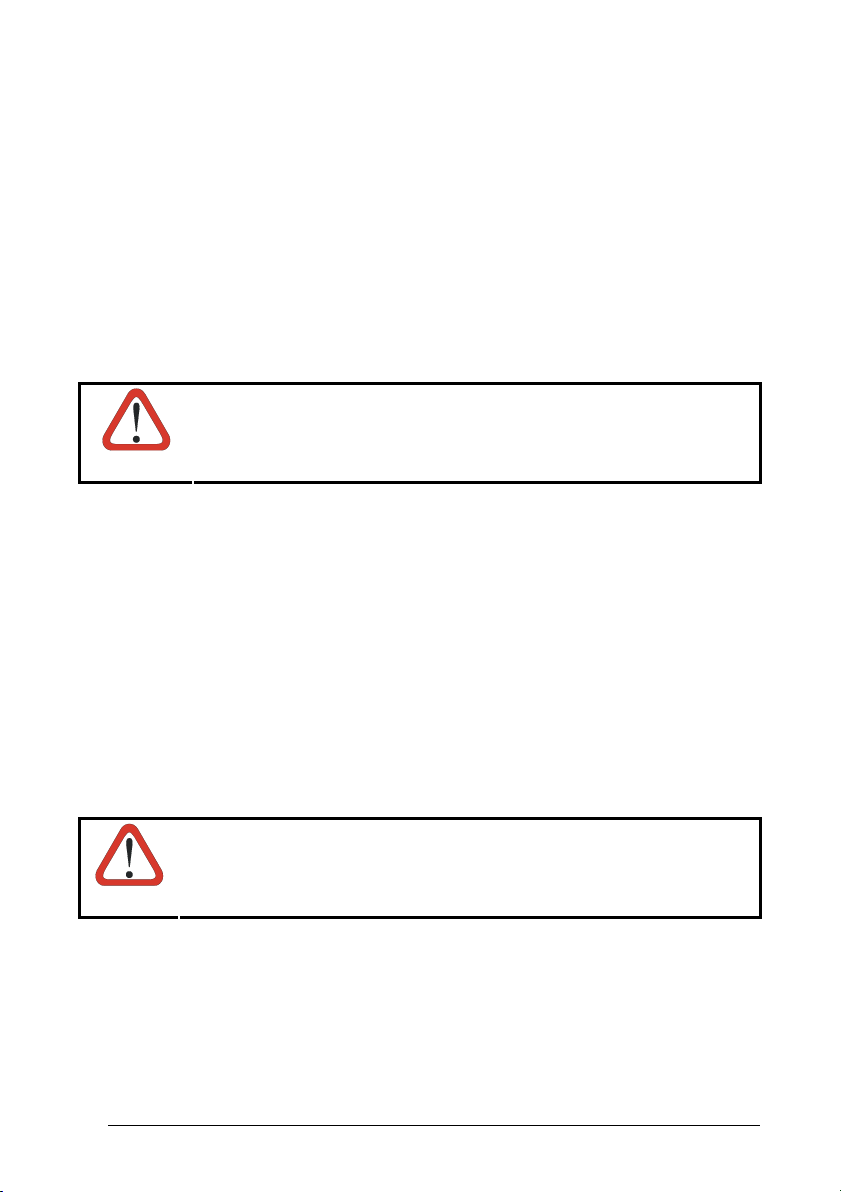
Laserstrahl zu schauen, genauso wenig wie in starke Lichtquellen (z.B. die Sonne).
Vermeiden Sie es, den Laserstrahl weder gegen die Augen eines Beobachters, noch
gegen reflektierende Oberflächen zu richten.
FRANÇAIS
Les informations suivantes sont fournies selon les règles fixées par les autorités
internationales et se réfèrent à une correcte utilisation du terminal.
NORMES DE SECURITE LASER
Ce produit est conforme aux normes de sécurité laser en vigueur à sa date de
fabrication: CDRH 21 CFR 1040 et EN 60825-1.
Il n’est pas nécessaire d’ouvrir l’appareil pour l’installation, l’utilisation ou l’entretien.
L'utilisation de procédures ou réglages différents de ceux donnés
ici peut entraîner une dangereuse exposition à lumière laser
ATTENTION
visible.
Le produit utilise une diode laser. Aucun dommage aux yeux humains n’a été
constaté à la suite d’une exposition au rayon laser. Eviter de regarder fixement le
rayon, comme toute autre source lumineuse intense telle que le soleil. Eviter aussi
de diriger le rayon vers les yeux d’un observateur, même à travers des surfaces
réfléchissantes (miroirs, par exemple).
ESPAÑOL
Las informaciones siguientes son presentadas en conformidad con las disposiciones
de las autoridades internacionales y se refieren al uso correcto del terminal.
NORMATIVAS ESTÁNDAR PARA LA SEGURIDAD LÁSER
Este aparato resulta conforme a las normativas vigentes de seguridad láser a la
fecha de producción: CDRH 21 CFR 1040 y EN 60825-1.
No es necesario abrir el aparato para la instalación, la utilización o la manutención.
La utilización de procedimientos o regulaciones diferentes de
aquellas describidas en la documentación puede causar una
ATENCIÓN
exposición peligrosa a la luz láser visible.
El aparato utiliza un diodo láser a baja potencia. No son notorios daños a los ojos
humanos a consecuencia de una exposición de corta duración. Eviten de mirar fijo el
rayo láser así como evitarían cualquiera otra fuente de luminosidad intensa, por
ejemplo el sol. Además, eviten de dirigir el rayo láser hacia los ojos de un
observador, también a través de superficies reflectantes como los espejos.
x
Page 11
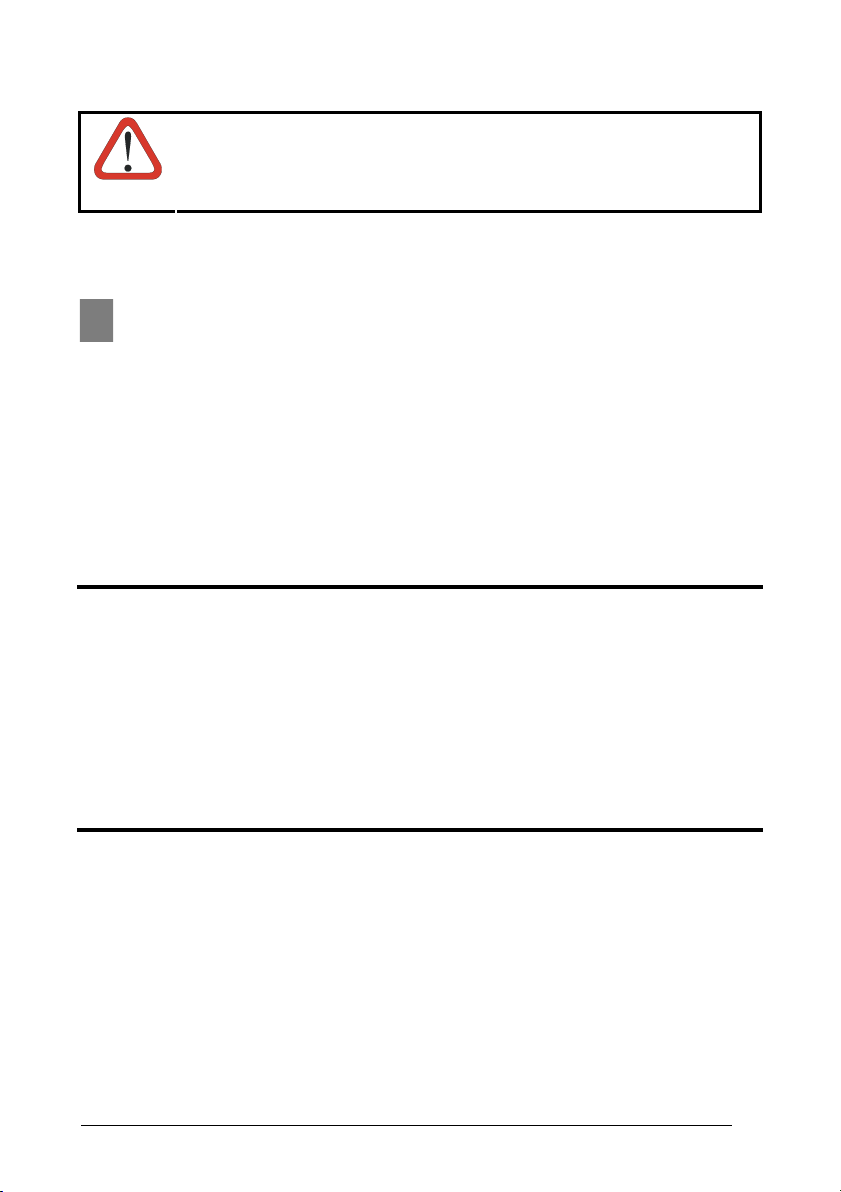
The Gryphon™ D432/D432E Hand-Held Reader is not userserviceable. Opening the case of the unit can cause internal
CAUTION
damage and will void the warranty.
WEEE COMPLIANCE
POWER SUPPLY
This device is intended to be connected to a UL Listed/CSA Certified computer which
supplies power directly to the reader or else be supplied by a UL Listed/CSA Certified
Power Unit marked "Class 2" or LPS power source rated 5 V, minimum 330 mA,
which supplies power directly to the reader via the power connector of the cable.
PATENTS
This product is covered by one or more of the following patents:
U.S. patents: 6,512,218 B1; 6,808,114 B1; 6,877,664 B1 and 6,478,226 B2.
European patent: 1,128,315 B1.
Additional patents pending.
WARRANTY
Datalogic warranties this product against defects in workmanship and materials, for a
period of 5 years from the date of shipment, provided that the product is operated
under normal and proper conditions.
Datalogic has the faculty to repair or replace the product; these provisions do not
prolong the original warranty term.
The warranty does not apply to any product that has been subject to misuse,
accidental damage, unauthorized repair or tampering.
xi
Page 12

SERVICES AND SUPPORT
Datalogic provides several services as well as technical support through its website.
Log on to www.scanning.datalogic.com and click on the links
information including:
• PRODUCTS
Search through the links to arrive at your product page where you can download
specific Manuals
- VisualSetup a Windows-based utility program allowing device configuration
using a PC. It provides RS232 interface configuration as well as configuration
barcode printing.
• SERVICES & SUPPORT
- Datalogic Services
- Authorised Repair Centres
• CONTACT US
E-mail form and listing of Datalogic Subsidiaries
and Software & Utilities including:
- Warranty Extensions and Maintenance Agreements
indicated for further
xii
Page 13
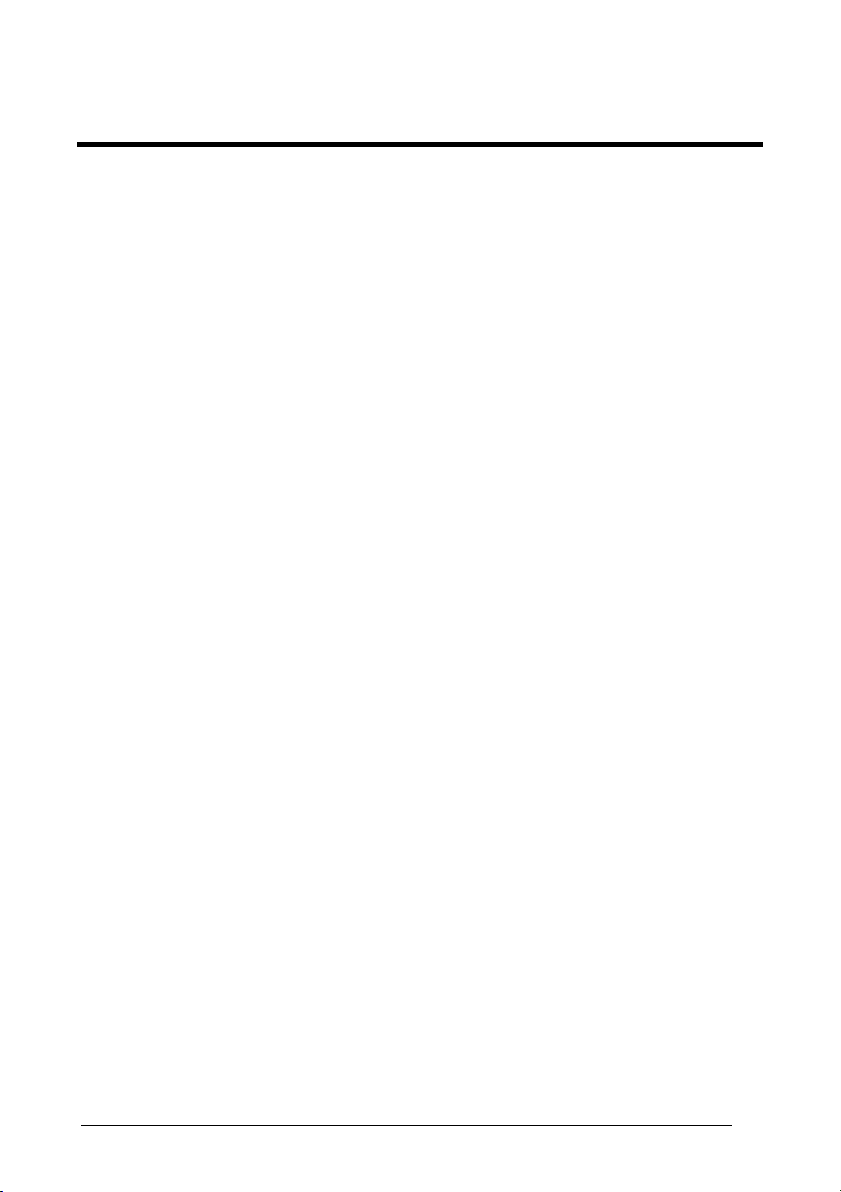
INTRODUCTION
2 INTRODUCTION
2.1 GRYPHON™ D432/D432E DESCRIPTION
The Gryphon™ D432/D432E reader is an omni-directional barcode scanner having
the following characteristics:
Plug and Play
Omni-directional
Operating
Decoding
Formatting and
Concatenating
Imaging
Autoscanning
Flash Memory
The Gryphon™ D432/D432E is very ergonomic and userfriendly for intuitive operation and is equipped with plug-andplay enhanced Multistandard Architecture. It can be connected
to a Host PC through a USB, RS232 or Wedge emulation cable.
To read a symbol or capture an image, you simply aim the
reader and pull the trigger. Since Gryphon™ D432/D432E is a
powerful omni-directional reader, the orientation of the symbol
is not important.
Thanks to powerful algorithms, Gryphon™ D432/D432E reliably
decodes all major 1D (linear) barcodes, 2D stacked codes (such
as PDF417), 2D matrix symbols (such as DataMatrix), postal
codes (such as POSTNET, PLANET). The data stream —
acquired from decoding a symbol — is rapidly sent to the host.
The reader is immediately available to read another symbol.
The string of a decoded code may be processed according to
either a simple or advanced data formatting and be concatenated
to other codes (up to 4 different codes).
Gryphon™ D432/D432E can also function as a camera by
capturing entire images or image portions of labels, signatures,
and other items. Two different control modes are available for
managing the camera exposure and calibration.
An autoscan command causes the reader to scan continuously
and to monitor the central zone of its reading area.
Flash technology allows to upgrade the Gryphon™
D432/D432E reader as new symbologies are supported or as
improved decoding algorithms become available.
1
Page 14
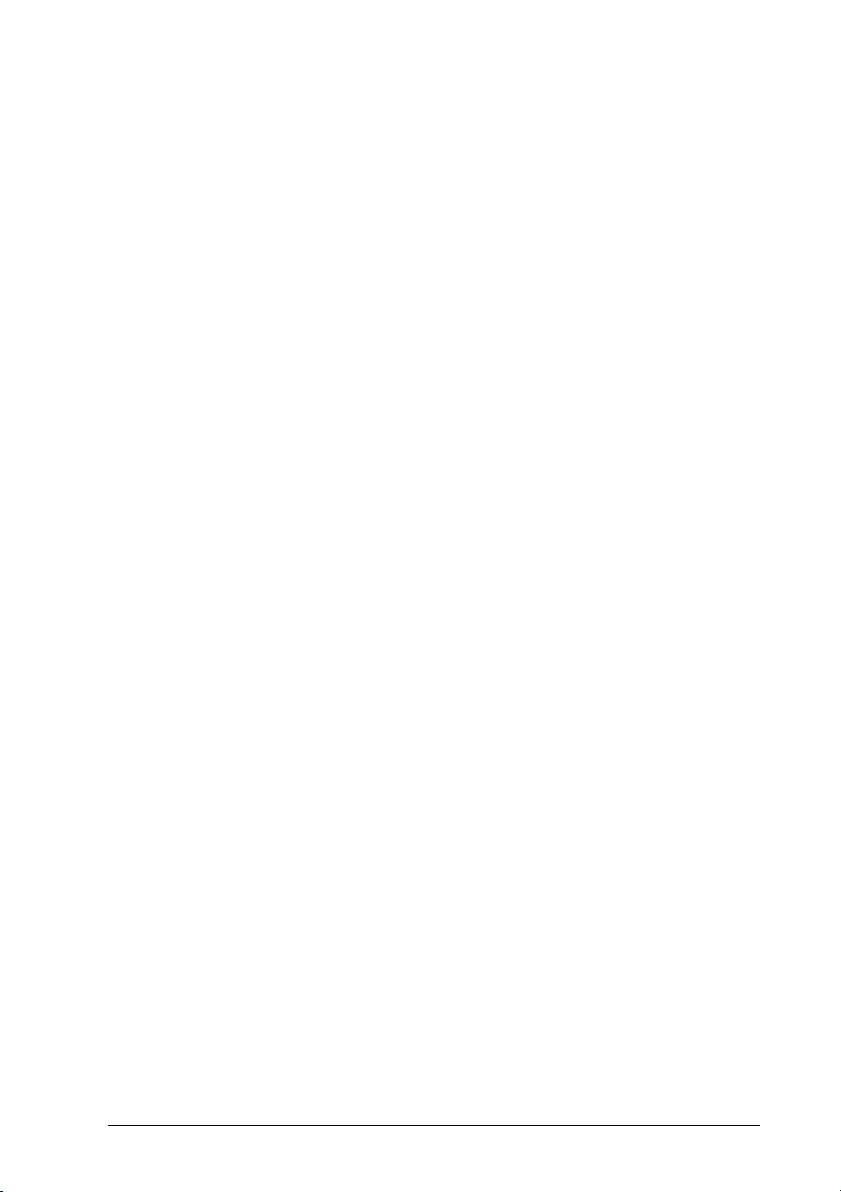
GRYPHON™ D432/D432E
2.2 PACKAGE CONTENTS
The following parts are included in the Gryphon™ D432/D432E package contents:
• Gryphon™ D432/D432E Hand-Held Reader
• Gryphon™ D432/D432E Quick Reference Manual
You may want to save your packing material in case you need to ship the reader at
some later time.
2.3 CONFIGURATION METHODS
2.3.1 Reading Configuration Codes
This m\anual can be used for complete setup and configuration. If you wish to
change the default settings, you can configure the Gryphon™ D432/D432E reader by
reading the programming code symbols in this manual. Configuration commands and
their relative arguments are read individually using the symbols in this manual. See
Appendix D.
2.3.2 Using VisualSetup
The Datalogic VisualSetup program, available on the website, allows programming
the reader by selecting configuration commands or printing them through a userfriendly graphical interface running on the PC. These commands are sent to the
reader over the current communication interface; or they can be printed to be read.
2.3.3 Sending Configuration Strings from Host
An alternative configuration method is provided in Appendix A using the RS232 or
USB COM interface. T
be configured with the same settings. Batch files containing the desired parameter
settings can be prepared to configure devices quickly and easily.
his method is particularly useful when many devices need to
2
Page 15
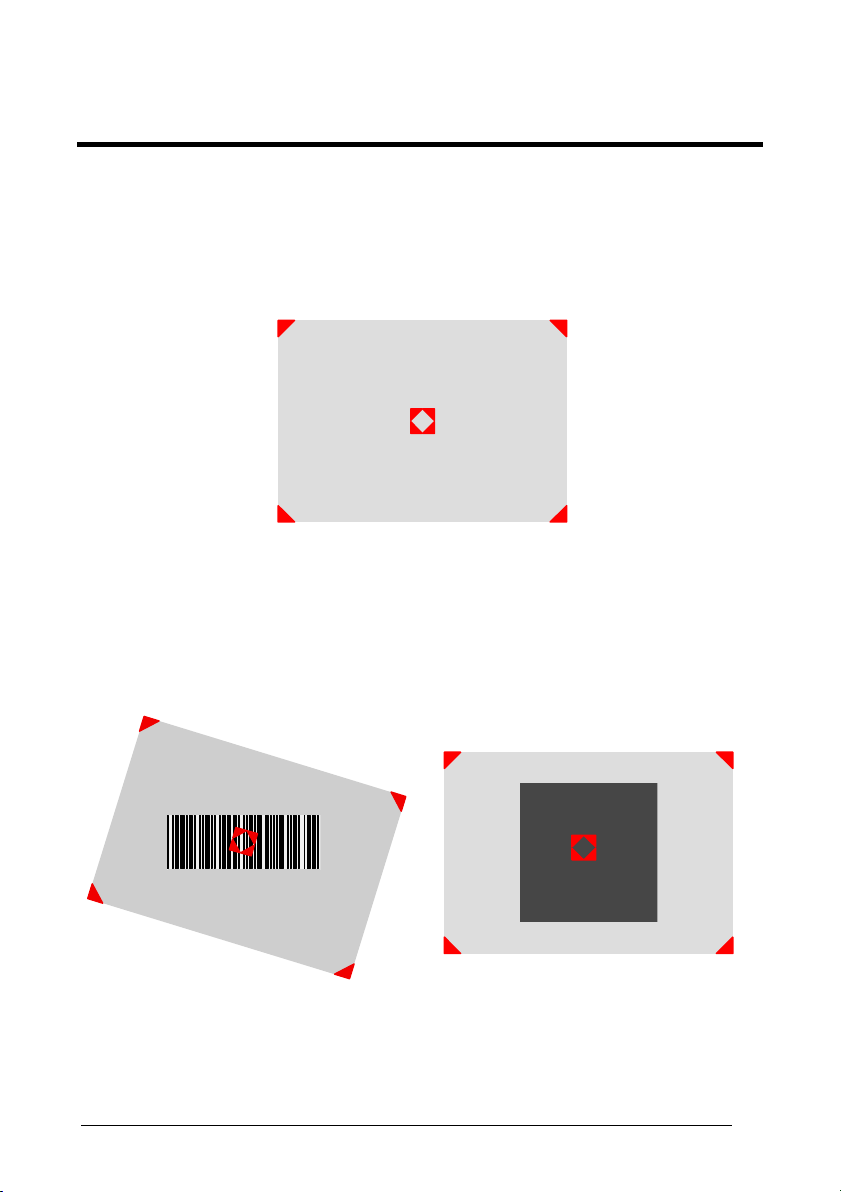
USING GRYPHON™ D432/D432E
3 USING GRYPHON™ D432/D432E
3.1 AIMING SYSTEM
The Gryphon™ D432/D432E reader uses an intelligent aiming system. By pulling the
trigger, the aiming system indicates a field of view, which should be positioned over
the code:
Figure 1 - Aiming System
When you pull the trigger a red beam illuminates the code. If the aiming system is
centered and the entire symbology is within the aiming system, you will get a good
read. The field of view changes size as you move the reader closer or farther away
from the code.
Linear barcode 2D Matrix symbol
Figure 2 - Relative Size and Location of Aiming System Pattern
3
Page 16
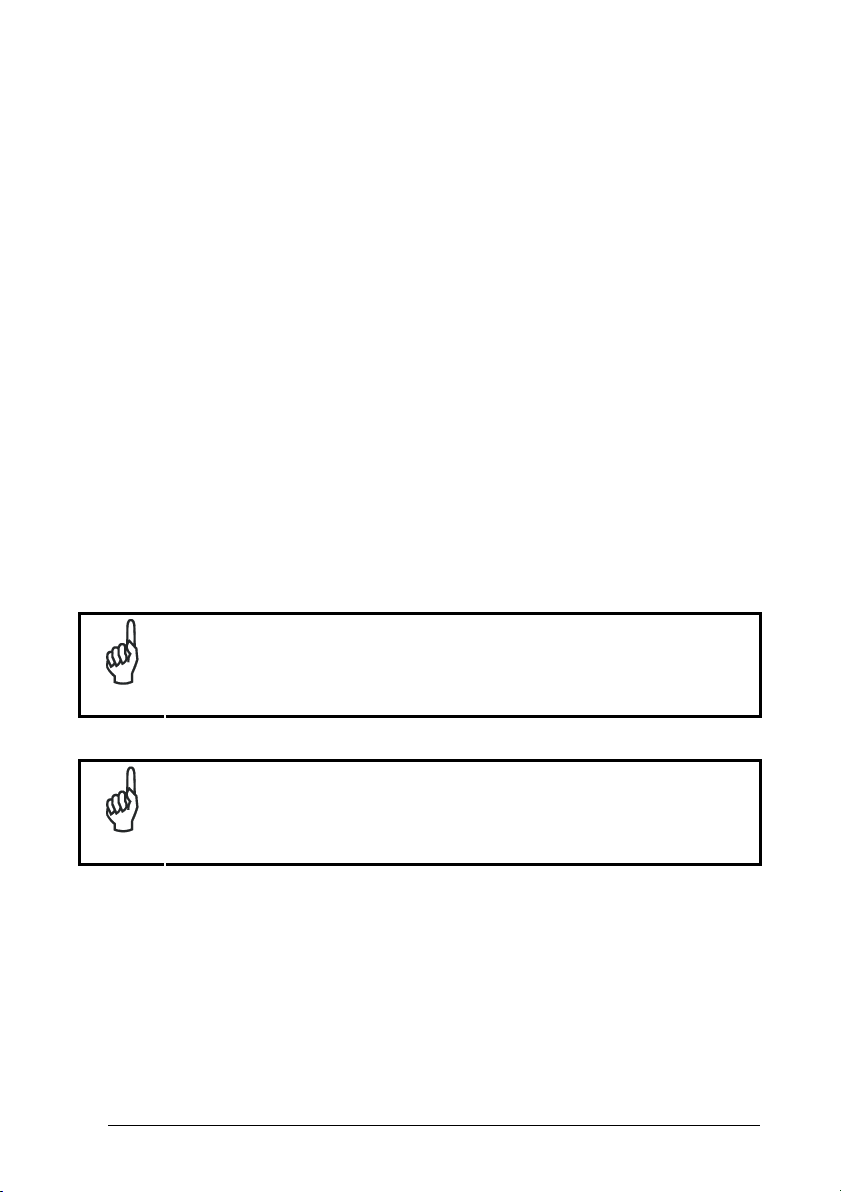
GRYPHON™ D432/D432E
The field of view indicated by the aiming system will be smaller when the
Gryphon™ D432/D432E is closer to the code and larger when it is farther from the
code. Symbologies with smaller bars or elements (mil size) should be read closer to
the unit. Symbologies with larger bars or elements (mil size) should be read farther
from the unit. (See chapter 9 for further details).
3.2 NORMAL OPERATION
Gryphon™ D432/D432E normally functions by capturing and decoding codes.
Point the reader at the target and pull the trigger to enable the aiming system and the
illuminator (red beam) to capture and decode the image. The aiming system will
briefly switch off during the acquisition time and if no code is decoded will switch on
again before the next acquisition. The illuminator will remain on until the symbol is
decoded.
As you are reading code symbols, adjust the distance at which you are holding the
reader.
The Aiming System Delay parameter can be used to set a delay between the
activation of the aiming system and the activation of the illuminator. This allows more
time to center the reader over the target before image acquisition.
The Gryphon™ D432/D432E hand-held reader aiming system is
designed for general reading and decoding of 1D and 2D symbols.
Some variation in reading distance will occur due to narrow bar width
NOTE
and other factors.
If reading codes positioned on reflective surfaces, it may be
necessary to tilt the reader with respect to the barcode and/or set the
NOTE
Camera Control parameters (see page 50).
3.3 IMAGE CAPTURING
Gryphon™ D432/D432E can also function as a camera by capturing images of
labels, signatures, and other items.
In order to capture an image, the user should read a Capture Image code (see
page 73), then point at the image subject and pull th
will be captured and sent to the host PC. Gryphon™ D432/D432E then returns to
4
e trigger. This way, the image
Page 17
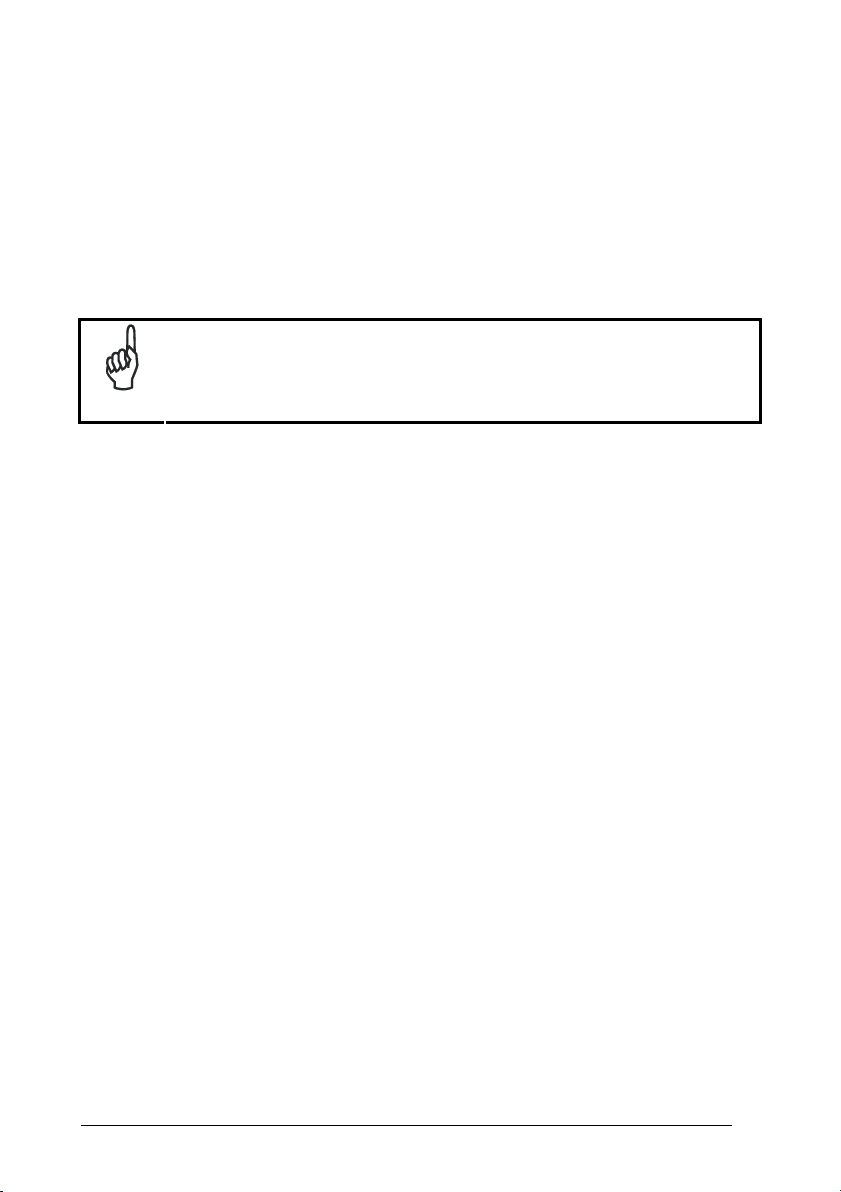
USING GRYPHON™ D432/D432E
normal operation. To capture another image you must read another Capture Image
Code of the same or a different Preset Configuration.
You can use the aiming system to position the reader from the object (ensure the
reader is about centered over the target). Adjust the distance at which you are
holding the reader (see Figure 2).
If the RS232
interface has been selected, the image will be transferred to the host
PC via XMODEM_1K protocol.
Image capturing is not available in Wedge and USB Keyboard
Emulation interfaces and is not compatible with Autoscanning nor
NOTE
when the Software trigger type is selected.
Up to four different and independent Image Presets can be defined (see page 74).
r each Image Preset you may set up to three Basic Configuration Parameters, and
Fo
up to five Advanced Configuration Parameters. Therefore an image is processed
before being sent to the Host, according to a preset group of parameters.
3.3.1 Basic Configuration Parameters
The Image file formats supported are: BMP, TIFF, JPEG (default).
Two resolution options are available: VGA Resolution (640 x 480 pixels) (default),
and CIF Resolution (320 x 240 pixels). The lower resolution setting yields smaller file
sizes, so the transfer time decreases.
For JPEG images it is possible to define the Image Quality level to address tradeoff
between image file size and quality.
5
Page 18
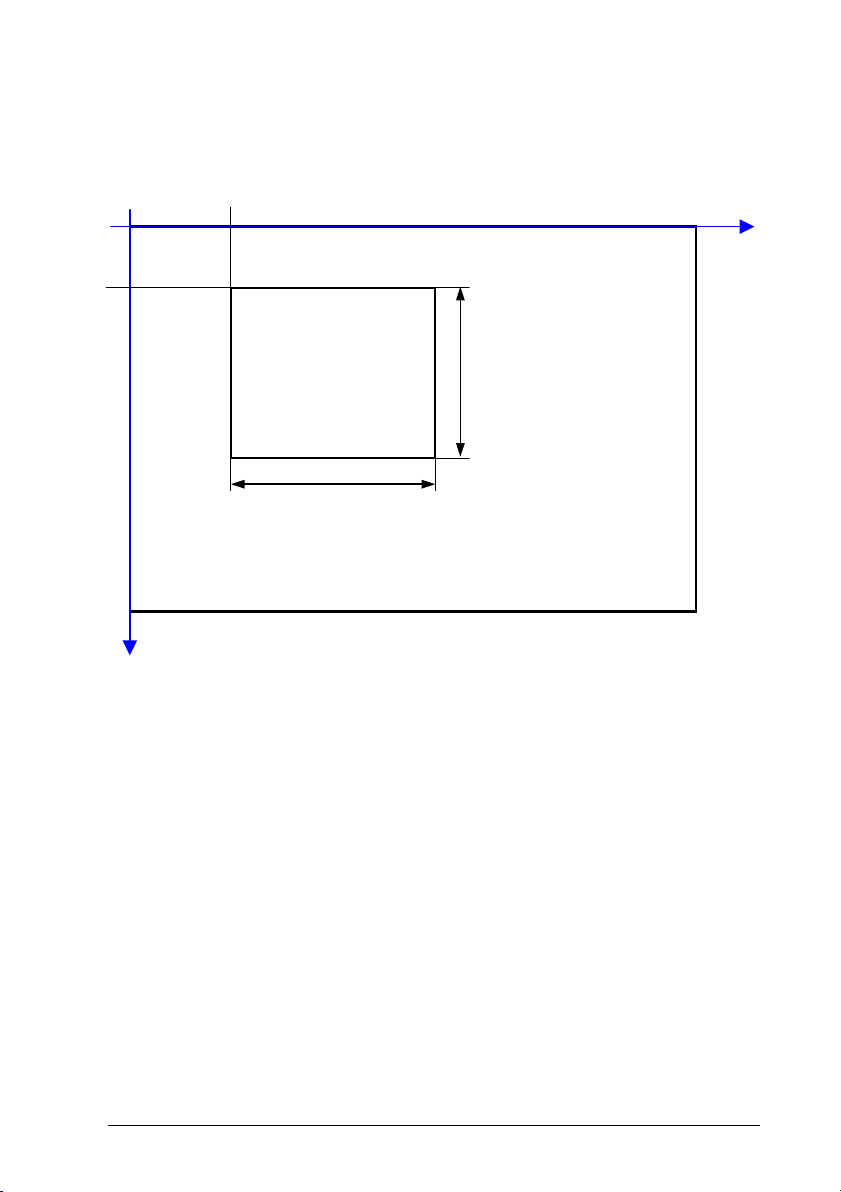
GRYPHON™ D432/D432E
3.3.2 Advanced Configuration Parameters
An image portion (Window), instead of an entire image, can be captured. This
parameter is generally used for particular fixed reading position applications.
0
Y
0
X0
height
width
480
Y
An Image Window may either be as large as the image itself or smaller (10 x 10
pixels minimum), and is defined by its origin (the coordinate X
), its width (number
0, Y0
of pixels along the X Axis) and its height (number of pixels along the Y Axis).
By default, for all Image Presets, the window has its origin coordinates equal to zero,
its width equal to 640 pixels and its height to 480 pixels.
It is possible to perform Zooming of the image. The zoom range varies from 20% up
to 200% in steps of 20%, so ten different settings are available. Default is 100% (no
zoom).
In addition to Windowing and Zoom you can adjust Brightness and Contrast levels.
Brightness Adjustment is available in the range from –100% up to 100%, in steps of
1%. Positive values shift the luminance up so that the image will result brighter.
Default value is 0%, meaning that no brightness adjustment is performed.
The same range of values (–100% up to 100%, in steps of 1%) is available for
Contrast Adjustment. Positive values will increase the contrast, so that dark and
640
X
6
Page 19
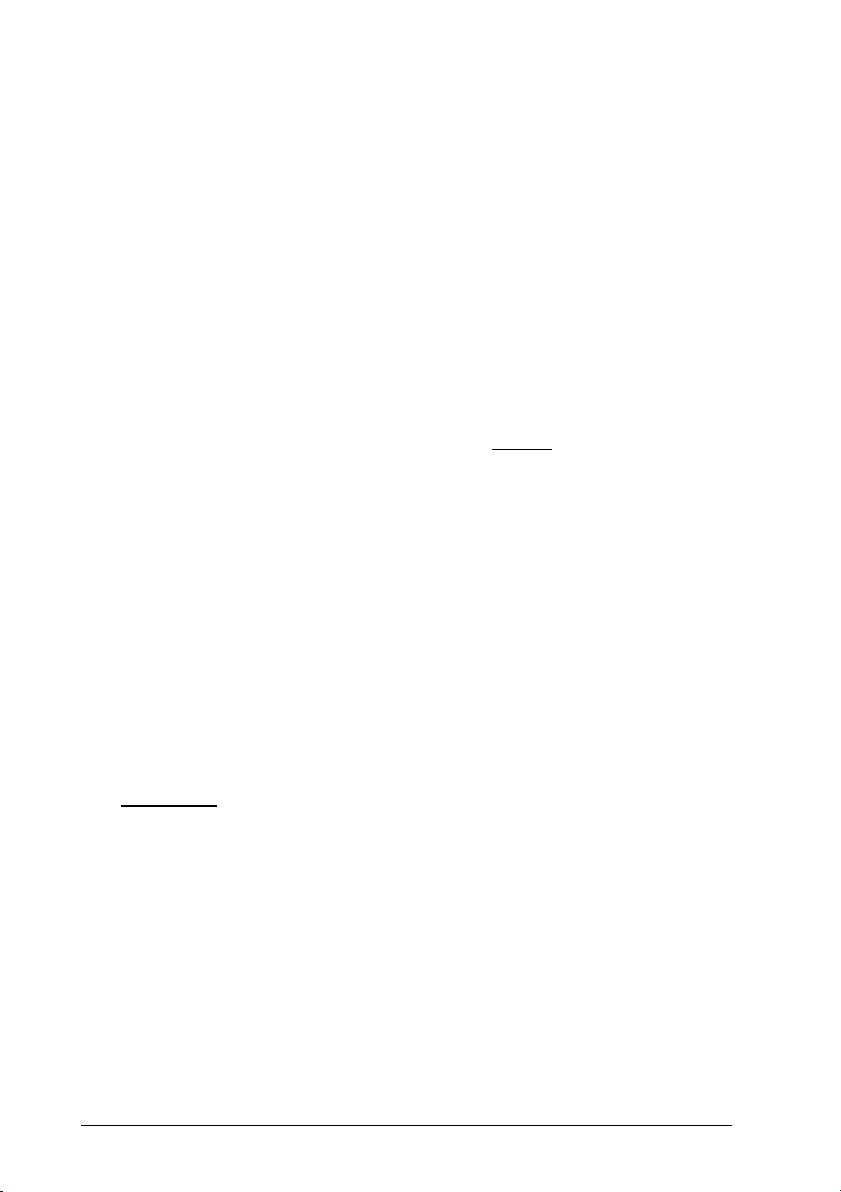
USING GRYPHON™ D432/D432E
bright objects inside the image will be better distinguishable. Default value is 0%,
which means that no contrast adjustment is performed.
You can set the Image Color Depth by selecting 256 gray levels (default), 16 gray
levels, or 2 gray levels. Higher color depths yield larger image files. This option is
ignored if the JPEG format is selected, (256 gray levels only).
3.4 AUTOSCANNING
3.4.1 Normal Mode
Gryphon™ D432/D432E provides an autoscan command (see page 70), which
when enabled, causes the reader to scan continuously and to monitor the central
zone of its reading area. In this way, Gryphon™ D432/D432E is ready to capture any
image (containing a potential code) positioned on a uniform background.
The aiming system can be enabled to indicate the reading area of the potential code
to be captured. The illumination system can also be enabled when the ambient light
conditions are not sufficient to autodetect the potential code to be captured;
furthermore, the illumination system increases in intensity for an instant when
capturing and decoding an image. A safety time may be defined to prevent
Gryphon™ D432/D432E from reading the same code repeatedly.
If the decoding is completed successfully, the reader starts monitoring the reading
area again. In case of decoding failure, Gryphon™ D432/D432E keeps on decoding
until a potential code is present in the central zone of the reading area.
3.4.2 Pattern Mode
The Autoscan pattern mode is particularly advised when reading barcodes positioned
on a non-uniform
some elements of the background as barcodes and start the decoding. To avoid this
undesired effect, the Autoscan Pattern Code is placed in the Gryphon™ D432/D432E
reading area which prevents decoding. Using this code as the background, code
reading takes place normally by presenting desired codes to be read over the Pattern
Code. Between each code read, the Pattern Code must be represented to
Gryphon™ D432/D432E.
The Pattern Code can be printed from the file of the manual (Appendix D) available
on the CD-ROM.
In case of l
activates the illumination system. If desired, the illumination system can be enabled
so that it is always active.
background. In these cases Gryphon™ D432/D432E may perceive
ow ambient light conditions, Gryphon™ D432/D432E automatically
7
Page 20
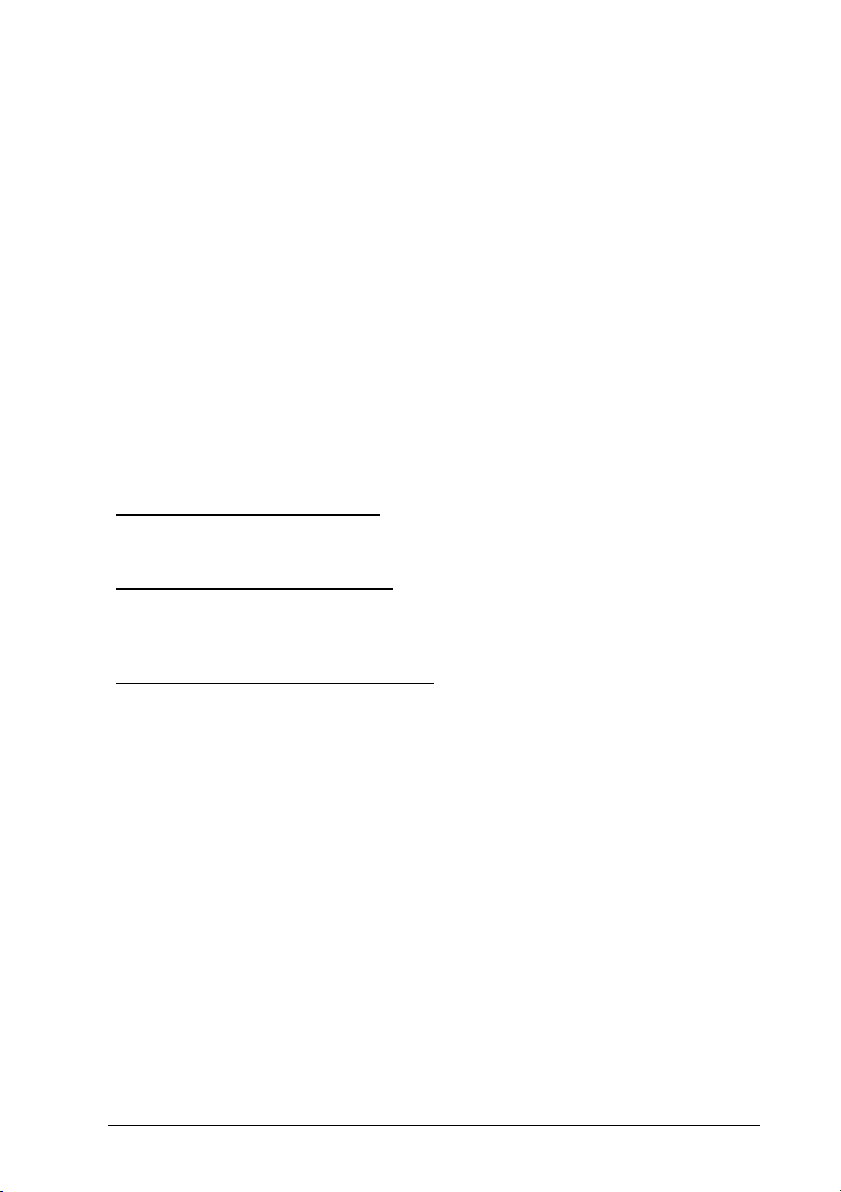
GRYPHON™ D432/D432E
3.4.3 Stand Autorecognition
Pair the reader to the stand paying attention to insert the handle into the stand clip.
Correct insertion will be signaled by a beep; then, the reader will be ready to read
barcodes. Read the configuration codes at page 70 to automatically enter in Normal
or Pattern Autoscann
ing mode.
3.5 CAMERA CONTROL
Exposure and Calibration
Two different control modes are available for managing the camera: automatic mode
and fixed mode.
The automatic mode provides three different options to get the best tuning of the
image to be captured:
- Automatic based on entire image
the whole image. This mode works well in most standard applications. It is the
default setting.
- Automatic based on central image
of a restricted area positioned in the central zone of the image. This mode is
suggested when reading small codes positioned in a dark and extensive
background.
- Automatic for highly reflective surfaces
codes on highly reflective surfaces. This mode is suggested, for example, when
reading codes positioned on plastic or metal surfaces.
The fixed mode is particularly suggested for expert users. It requires a camera
calibration to adjust the acquisition parameters to the ambient light conditions. The
defined values will always be used when working with a fixed exposure.
These values are permanently saved in the reader memory.
Refer to page 50 for configuration codes.
ming System Calibration
i
A
The factory-defined Gryphon™ D432/D432E aiming system is already correctly and
precisely calibrated to the Gryphon™ D432/D432E focus distance and therefore
works for the most typical applications. However, it is possible to modify the aiming
system precision for the following condition:
: camera control mode based on the analysis of
: camera control mode based on the analysis
: camera control mode allowing to read
8
Page 21
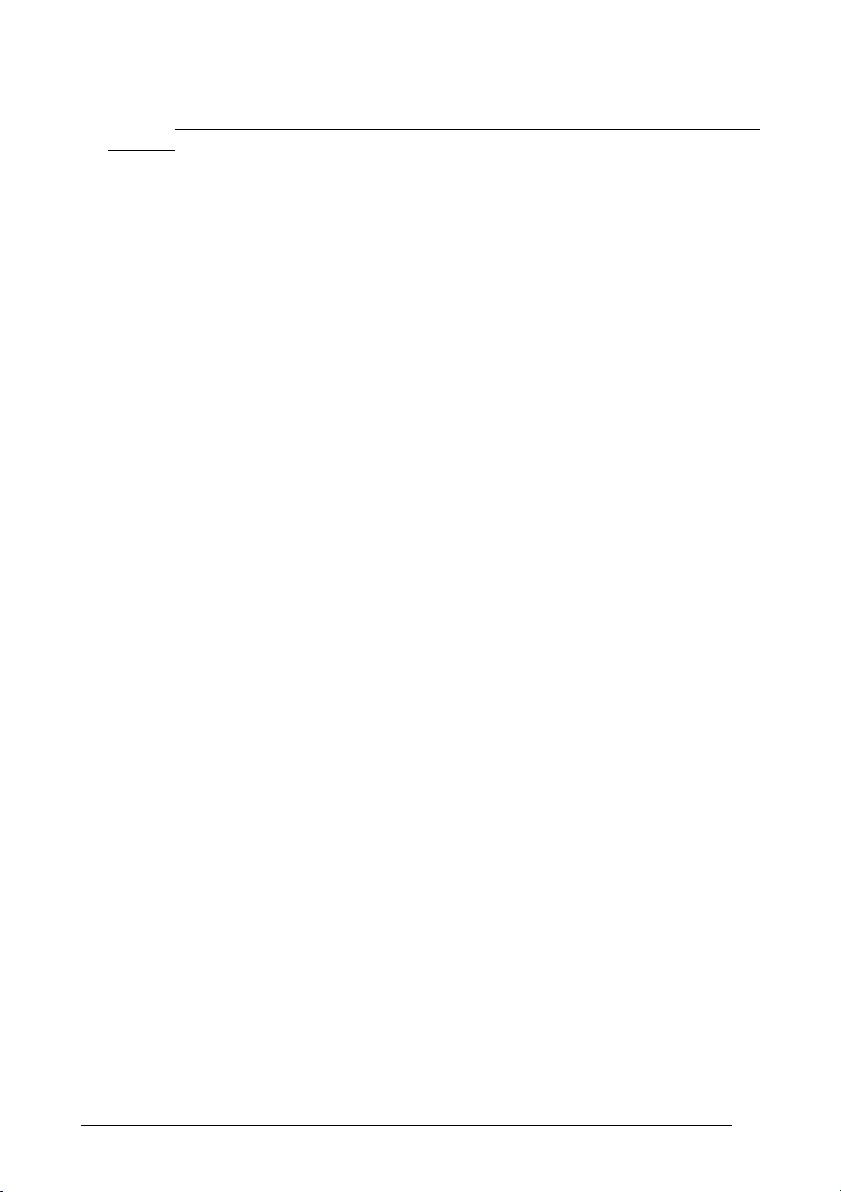
USING GRYPHON™ D432/D432E
when a fixed reading distance different from the Gryphon™ D432/D432E focus
distance is used. The Gryphon™ focus distance is 115 mm for Gryphon™ D432,
and 65 mm for Gryphon™ D432E.
Refer to the VisualSetup software program for performing the aiming system
calibration.
3.6 DEFINING DATA FORMATTING
The string of a decoded code to be sent to the host may be formatted as follows:
• defining simple data formatting (see page 40);
ing ad
• defin
format of data (see par. 5.3).
both simple and advanced data formatting are selected the info is processed in
When
the following order:
1. the string of the decoded code is processed according to the advanced
formatting rules;
2. the resulting string is processed according to the selection type rules of the
simple data formatting;
3. character substitution is performed on the resulting string;
4. character deletion is performed on the resulting string;
5. code concatenation is performed;
6. code ID is attached to the resulting string;
7. global headers and terminators are attached to the resulting string;
The codes to be sent to the host may also be selected or ordered depending on the
following two conditions:
• one code per scan: Gryphon™ D432/D432E sends the code being closest to
the image center. If the "Central Code Transmission" command is enabled, only
the code containing the image center will be transmitted (see page 69);
• all co
length or by symbology starting from the code being closest to the image center
(see page 69). When enabling both these criteria, codes belonging to the same
s
mbology are sent to the host depending on their length.
y
vanced data formatting giving complete flexibility in changing the
d
es per scan: the codes to be sent to the host may be ordered either by
9
Page 22
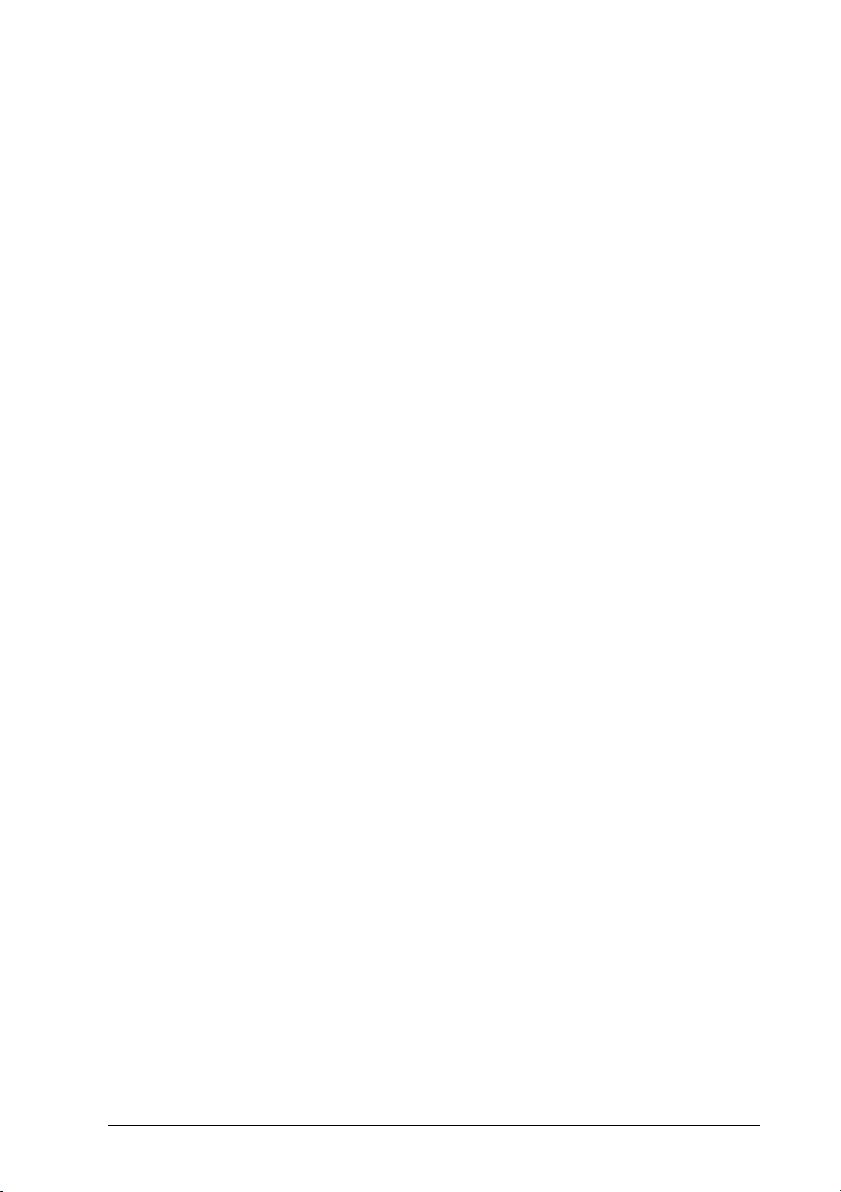
GRYPHON™ D432/D432E
3.6.1 Concatenation
It is possible to concatenate up to 4 different codes, set their length and enable the
intercode delay between them (the intercode delay is set in the specific interface
parameters, see page 25, 27 and 32). When enabling the delay one or more global
headers a
procedure may occur in different ways depending on the number of codes to be
decoded per image:
nd terminators are added to the decoded data. The concatenation
One Code Per Scan
• If the code resulting from the single decoding of an image belongs to one of the
code families to be concatenated, it is saved to the Gryphon™ D432/D432E
memory waiting for other codes to complete the concatenation.
• If the code belongs to the same family of a code previously saved, it overwrites
the old one.
• If the code resulting from the decoding does not belong to one of the code
families to be concatenated, it causes the concatenation failure and clears the
temporary memory. If the "Concatenation Failure Transmission" command is set
to "Tx codes causing failure" (see page 48), this code will be sent in the output
message.
All Codes Per Scan
• All codes resulting from the decoding of an image and belonging to one of the
families to be concatenated are saved to the Gryphon™ D432/D432E memory
waiting for other codes to complete the concatenation.
• If one or more codes resulting from the decoding belong to the same family of
codes previously saved, they overwrite the old ones.
• When the image contains no code to be concatenated, the concatenation fails
and the reader temporary memory is cleared. If the "Concatenation Failure
Transmission" command is set to "Tx codes causing failure" (see page 48), the
codes causi
ng the concatenation failure will be sent in the output message.
10
Page 23

INITIAL SETUP
4 INITIAL SETUP
This procedure allows setting up the reader to operate with the default settings:
Whenever you need to change the default values refer to par. 5.2.
4.1 RS232 INTERFACE SELECTION
The Gryphon™ D432/D432E reader requires the RS232 interface cable and the
AC/DC power adapter to be connected.
To install and configure your reader with the RS232 interface, follow these
instructions:
Make all system connections as shown in Figure 3:
1.
Figure 3 - RS232 Connection
Read the restore default parameter code below:
2.
Restore Default
AMHKGPAOFNGNENEIEPANHOGOCK
AHHPMBAMDKEOFMHMLJALECHGIK
AKCBPJCJGIIJCMCFGPLCMMMNLK
AEFBJLBGMHPKMOGNKKNDPDMGGK
AAPHBAJIDGHPOJKEFPNCEACBHK
AFKFBKNGLGMOMELLGOPCMJFKIK
DDDDLDLLLDDLLLLDDDLDDLDLDL
Read the RS232 interface selection code:
3.
RS232
AMHKHMFOHNGNENEIEPANHOGOCK
AGPEPJAMDKEOFMHMLJAKFEHFKK
AMGNPJCJGIIJCMCEGJMHNDOLLK
AIFBJLBGMHPLNKECPCGMBBIBOK
AAPHBAJJDAAGMGKDDAOHBGGLHK
AEKFBONJCDDIECLFJIJKMCHLIK
DLDDLDLDLLDLLLLDLLDDDLDLLL
Power up your PC.
4.
RS232 is the default interface set at the factory.
11
Page 24
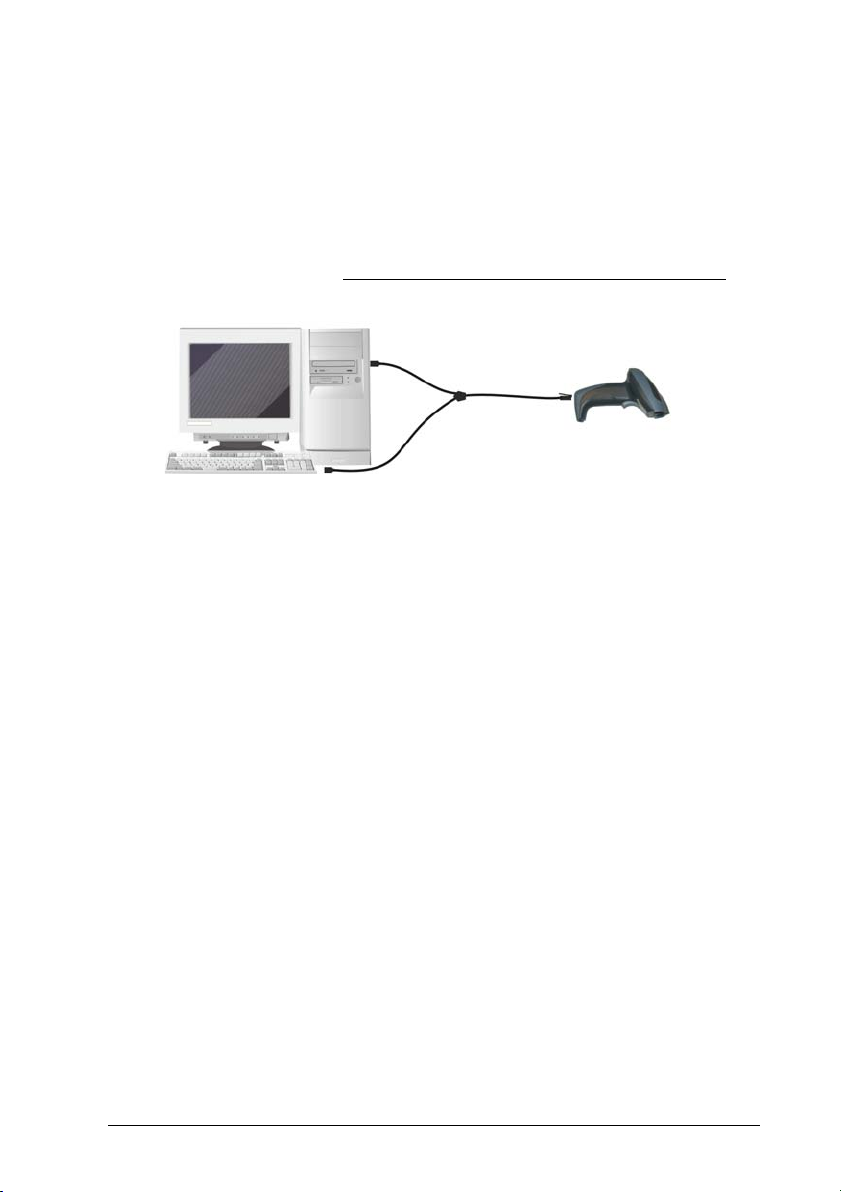
GRYPHON™ D432/D432E
4.2 WEDGE INTERFACE SELECTION
The Gryphon™ D432/D432E reader requires the Wedge interface cable.
To install and configure your reader with the Wedge interface, follow these
instructions:
Connect the cable to the Gryphon™ D432/D432E reader and to the PC as
1.
shown in Figure 4.
Power up your PC.
Figure 4 – Wedge Connections
Read the restore default parameter code below:
2.
Restore Default
Read the Wedge IBM AT interface selection code:
3.
Wedge – IBM AT
AMHKGPAOFNGNENEIEPANHOGOCK
AHHPMBAMDKEOFMHMLJALECHGIK
AKCBPJCJGIIJCMCFGPLCMMMNLK
AEFBJLBGMHPKMOGNKKNDPDMGGK
AAPHBAJIDGHPOJKEFPNCEACBHK
AFKFBKNGLGMOMELLGOPCMJFKIK
DDDDLDLLLDDLLLLDDDLDDLDLDL
AMHKHMFOHNGNENEIEPANHOGOCK
AGPEPJAMDKEOFMHMLJALFAEHKK
AEONPJCJGIIJCMCEHPLLHLPPJK
AIFBJLBGMHPLNPDFHGDGFIBDOK
AAPHBAJJCGCOPJDIMBCEANODDK
AFKFBPPJPJCAALOIKIECIPIKLK
DDLDLDLDDLDLLLLDDDDDDLDLDL
12
Page 25
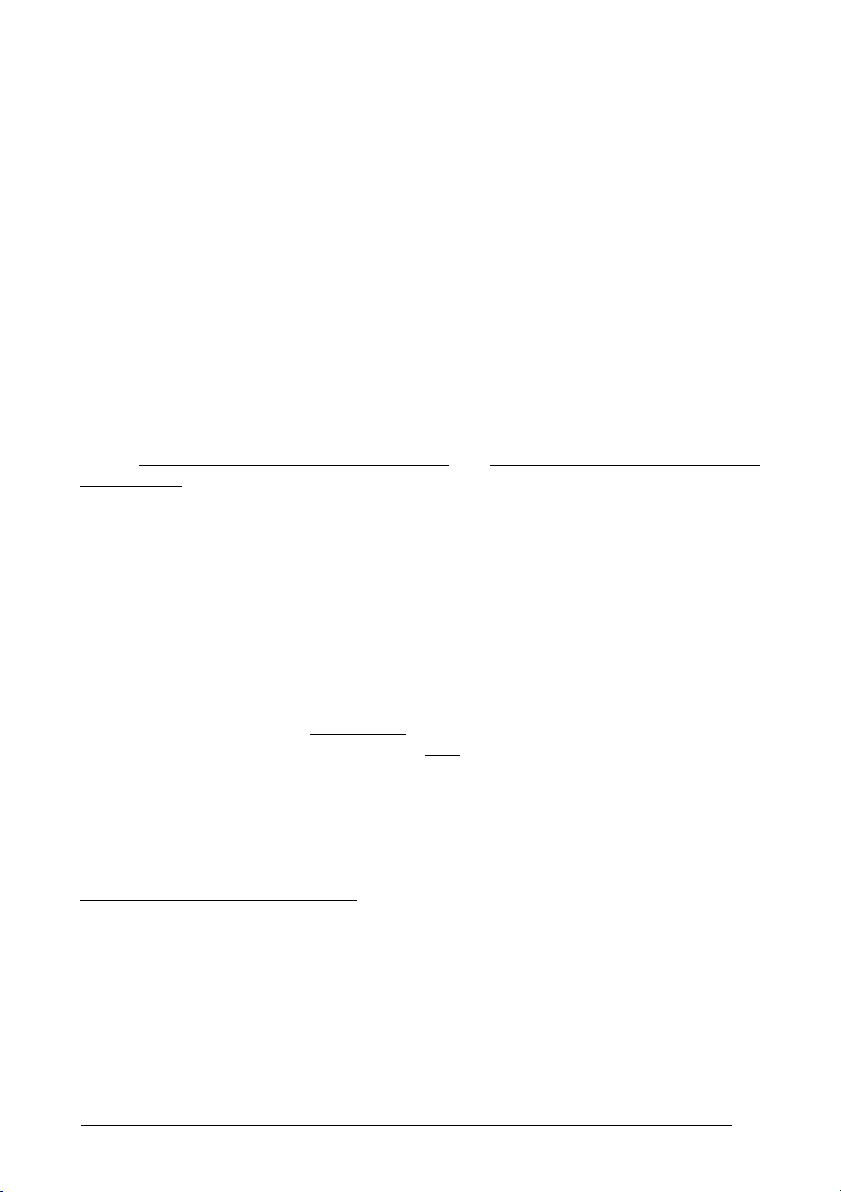
INITIAL SETUP
4.3 USB INTERFACE SELECTION
The Gryphon™ D432/D432E reader requires the USB interface cable (CAB-412)
and, if required, the AC/DC power adapter to be connected.
The USB interface is compatible:
Windows 98 (and later) IBM POS for Windows
Mac OS 8.0 (and later) 4690 Operating System
START-UP
As with all USB devices, upon connection, the Host performs several checks by
communicating with the Gryphon™ D432/D432E. During this phase the green LED
on the Gryphon™ D432/D432E reader blinks and normal operations are suspended.
Two basic conditions must be met before Gryphon™ D432/D432E is ready to read
codes: the correct USB driver must be loaded
to the reader.
For all systems, the correct USB driver for the default USB-KBD interface or the USB
Generic
loaded automatically or will be suggested by the O.S. and should therefore be
selected from the dialog box (the first time only).
If the Host supplies sufficient power to the reader, the start-up phase ends correctly,
the green LED stops blinking and the reader emits the beep OK signal.
If the Host does not supply sufficient power to the reader, a dialog box will appear on
the Host and the reader will be blocked (green LED continues blinking). In this case,
disconnect the USB cable at the Host
power-up an external supply to USB cable then
and close the dialog box. The reader emits the beep OK signal. You can now read
codes. At this point you can read the USB interface configuration code according to
your application. Load drivers from the O.S. (if requested).
When configuring the USB-COM interface or DLBulkUSB interface, the relevant files
and drivers must be installed and can be downloaded from the web site
http://www.scanning.datalogic.com
The reader is ready.
HID interface is included in the Host Operating System and will either be
.
and sufficient power must be supplied
(green LED stops blinking), connect and
reconnect the USB cable to the Host
13
Page 26
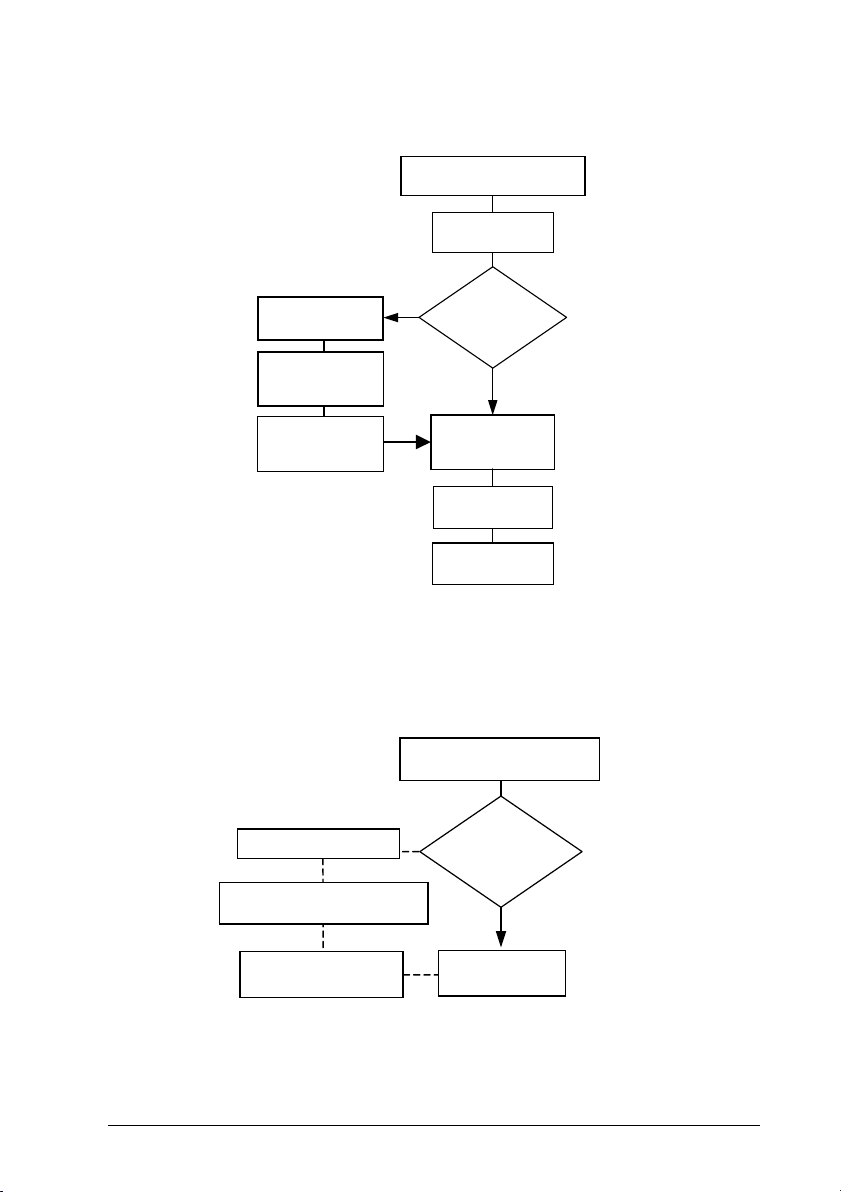
GRYPHON™ D432/D432E
FIRST START-UP
Green LED blinks
Connect
Gryphon™ D432/D432E to Host
Load drivers
(if requested)
1.
Does a dialog
box appear
warning that Bus
power is not
sufficient?
NO
Green LED off - BEEP OK
Select desired USB
interface code
(USB-KBD is default)
Load drivers
(if requested)
Read test codes.
Reader is READY
2.
Green LED off
BEEP OK
Disconnect reader
at Host
Connect external
power supply to
cable and power up
Reconnect reader
cable to Host and
close dialog box
YES
Successive start-ups will automatically recognize the previously loaded drivers. If
external power is used, verify that external power is already supplied.
SUCCESSIVE START-UPS
Green LED blinks
Disconnect reader at Host
Connect external power supply to
cable and power up
Connect Gryphon™ D432/D432E
YES
to Host
Does a dialog box
appear warning
that Bus power is
not sufficient?
NO
Green LED off - BEEP OK
14
BEEP OK
Reconnect reader cable to
Host and close dialog box
Read test codes.
Reader is READY
Page 27

INITIAL SETUP
To install and configure your reader with one of the USB interfaces, see the "First
Start-up" diagram and follow these instructions.
Make all the Gryphon™ D432/D432E reader
1.
Figure 5.
connections as shown in
Power up your PC.
If required
Figure 5 – USB Connections
Read the desired USB interface selection code:
2.
USB-COM EMULATION
AMHKHMFOHNGNENEIEPANHOGOCK
AGPEPJAMDKEOFMHMLJALEAGEKK
AMONPJCJGIIJCMCFHLPMOOKNBK
AIFBJLBGMHPLMLAMDPIKFBLBOK
AAPHBAJICHGNBKOPLNBGLPAHFK
AHKFBNPHFKLEAOHGLPKOGDJLLK
DLDDLDLDDLDLLLLDDDLDDLDLDL
USB BULK
AMHKHMFOHNGNENEIEPANHOGOCK
AGPEPJAMDKEOFMHMLJAKFDDHKK
AEGNPJCJGIIJCMCEHIJOCEMNPK
AIFBJLBGMHPKMICPIAFFEONCOK
AAPHBAJJCCDBHCPKNDBPGLDBBK
AHLFBOPHCJGEMAMPAAEOMGMJKK
DDDDLDLDLLDLLLLDDDLDDLDLLL
USB-KBD EMULATION
AMHKHMFOHNGNENEIEPANHOGOCK
AGPEPJAMDKEOFMHMLJAKEDBEKK
AMGNPJCJGIIJCMCFHMNJLBJPHK
AIFBJLBGMHPKNMBGMJOJEHHAOK
AAPHBAJICDHCJBCNKPCNNJNFHK
AFLFBMPJIKPAMFFBBHKCCKNIKK
DLLDLDLDLLDLLLLDDDDDDLDLLL
USB Generic HID
AMHKHMFOHNGNENEIEPANHOGOCK
AGPEPJAMDKEOFMHMLJALEHCGKK
AEONPJCJGIIJCMCFGKKFBJILFK
AIFBJLBGMHPKNJGBENLDAOOCOK
AAPHBAJIDFFKKOLGFOOOMCFNDK
AELFBNNJFAOIIMAMCHHKGHCJJK
DDDDLDLDDLDLLLLDLLDDDLDLDL
15
Page 28
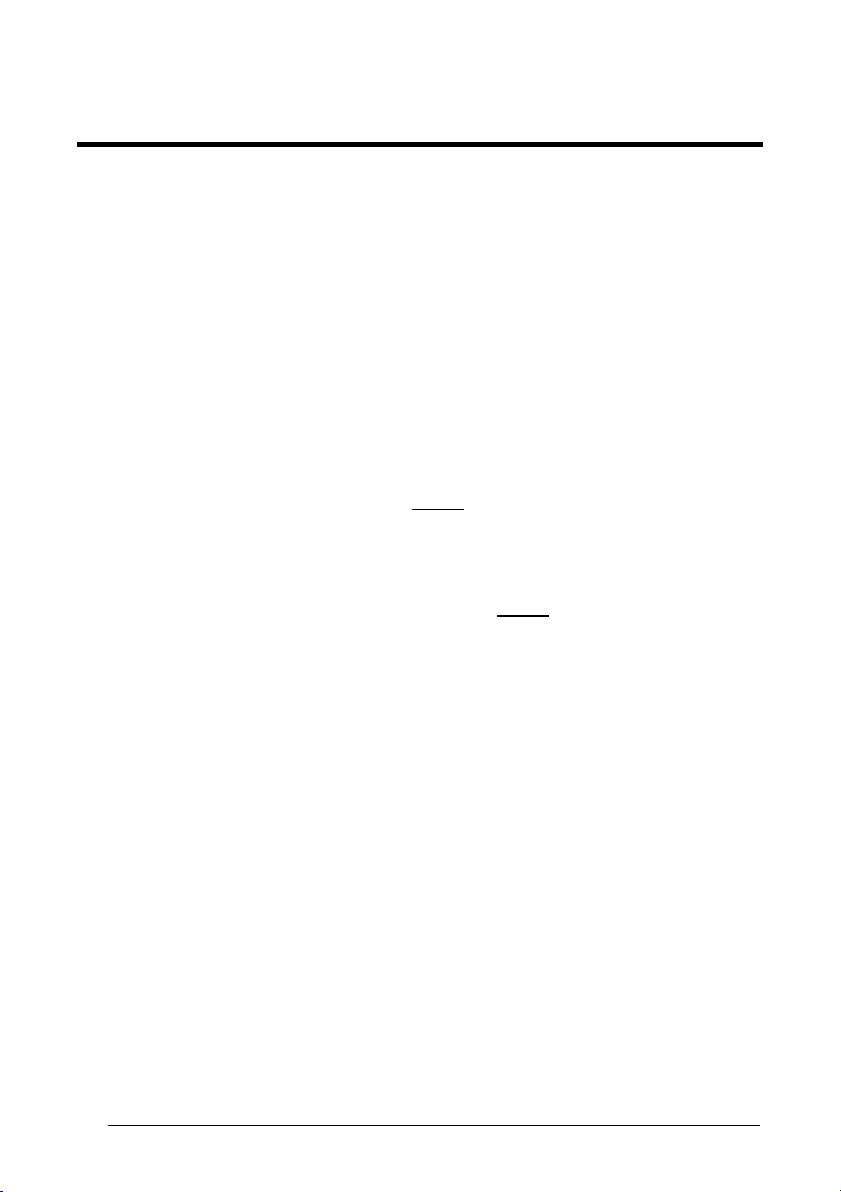
GRYPHON™ D432/D432E
5 CONFIGURATION USING CODE SYMBOLS
This section describes the programming method of using configuration code symbols
to program your reader. By using the Gryphon™ D432/D432E reader to read/decode
these special configuration symbols, you can configure, and obtain information from
its system software.
When you are reading configuration code symbols, carefully aim the
Gryphon™ D432/D432E 2D reader to avoid reading adjacent symbols.
The configuration code symbols in this chapter are divided into logical
sections according to the type of configuration required, (RS232 configuration,
Code selection, etc.). If arguments are required with a command, you can read
additional code labels (typically digits) from Appendix D.
onf
To c
1. Read the Enter Configuration code ONCE, available on top of each page.
2. Modify the desired parameters in one or more sections by reading the parameter
3. Read the Exit and Save Configuration code ONCE, available on top of each
Example for step 3:
To set the maximum length of characters in a Code 39 barcode symbol that the
reader will decode to 32:
• first read the Maximum Length symbol for Code 39 on page 53
•
igure your reader:
code and selecting the value from the Hex/Numeric table (see Appendix D) or by
follow
ing the given procedures.
page.
then rea
Appendix D.
d the symbol for the digit "3" and lastly the symbol for the digit "2" in
16
Page 29
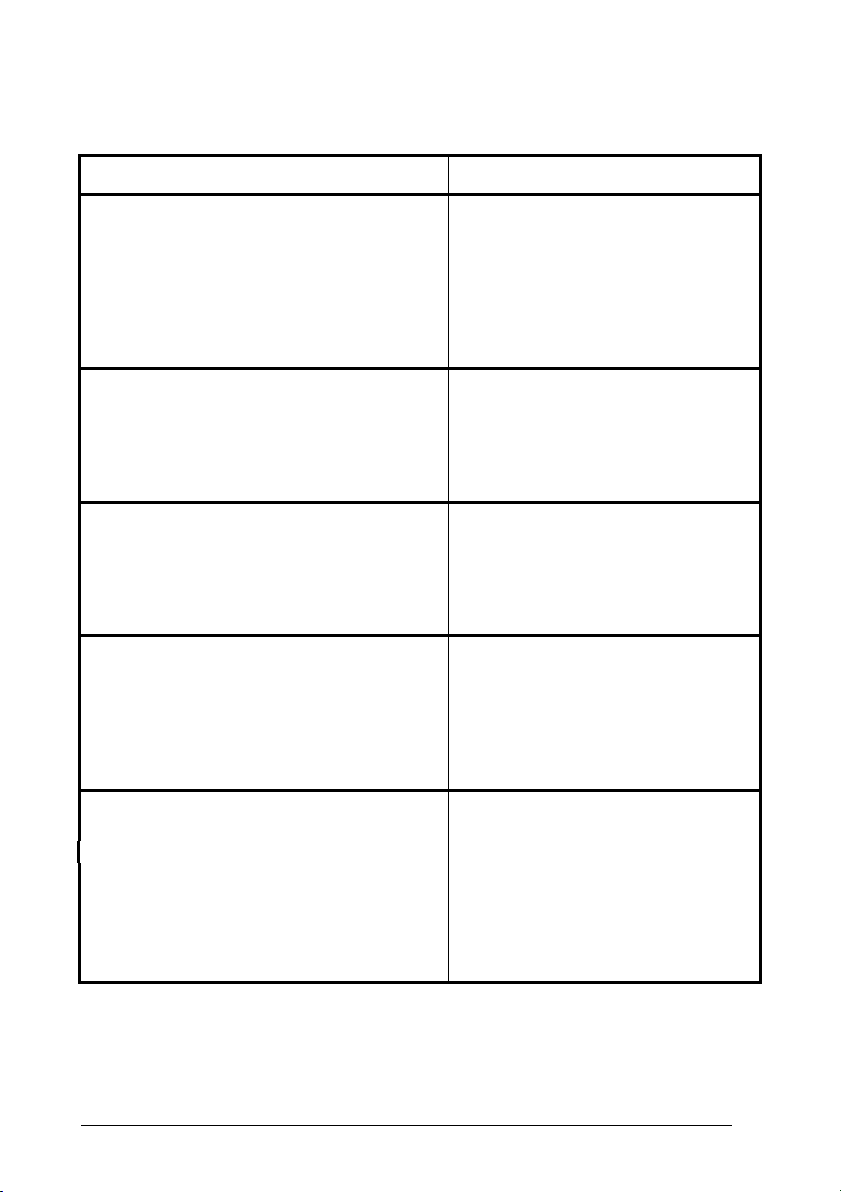
CONFIGURATION USING CODE SYMBOLS
5.1 DEFAULT SETTINGS
Configuration Field Default Setting
RS232 Communication
Baud Rate 115200
Parity, Data Bits, Stop Bits No parity; 8 Data bits; 1 Stop bit
Handshake None
ACK/NACK Protocol None
FIFO Enabled
Intercharacter Delay 0
Intercode Delay 0
USB COM Emulation
Handshake None
ACK/NACK Protocol None
FIFO Enabled
Intercharacter Delay 0
Intercode Delay 0
USB Keyboard Emulation
FIFO Enabled
Intercharacter Delay 0
Intercode Delay 0
*Keyboard Nationality USA
*Keyboard Speed Normal
WEDGE-Communication
*Keyboard Nationality USA
CapsLock OFF
CapsLock Auto-Recognition ON
NumLock OFF
Intercharacter Delay 0
Intercode Delay 0
Data Format-Symbology Independent Parameters
Code Identifier Disabled
Custom Code Identifier Disabled
Code Length Disabled
*Header No headers
*Terminator CR and LF terminators for RS232, USB
* The default values of these parameters are set when reading the interface selection.
BULK, USB COM, USB Generic HID
ENTER terminator for Wedge, USB
Keyboard
17
Page 30
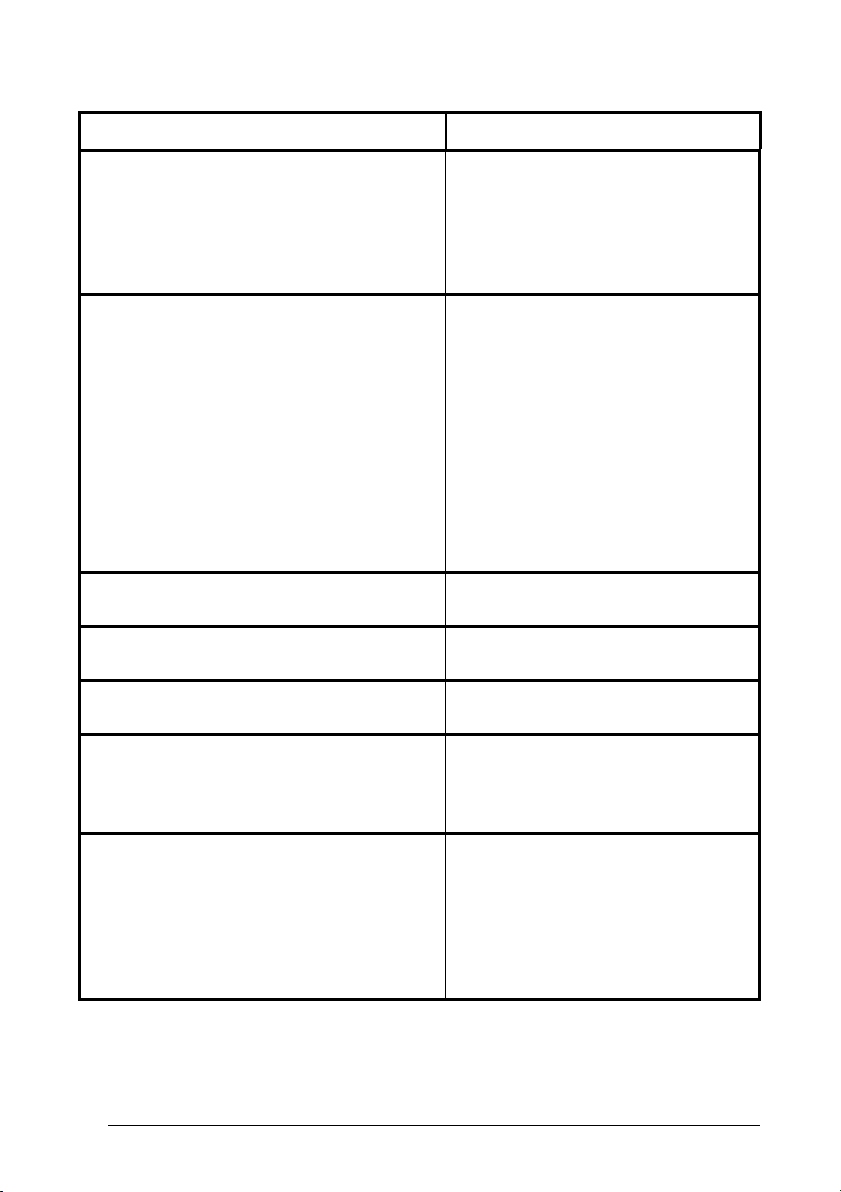
GRYPHON™ D432/D432E
Configuration Field Default Setting
Data Format-Symbology Dependent Parameters
Symbology Specific Format Select All
Symbology Headers No headers
Symbology Terminators No terminators
Symbology Character Substitution No character to substitute
Symbology Character Deletion No character to delete
Data Format-Concatenation
Concatenation Disabled
Define Concatenation 2 EAN/UPC codes concatenated
Set First Concatenated Code Length 000 = any length
Set Second Concatenated Code Length 000 = any length
Set Third Concatenated Code Length 000 = any length
Set Fourth Concatenated Code Length 000 = any length
Concatenation with Intercode Delay Disabled
Concatenation Timeout 10 seconds
Concatenation Failure Transmission Tx codes causing failure
Transmission after Timeout No code transmission
Concatenation Result Code ID No code Identifier
Advanced Formatting
Format enable/disable Disabled
Camera Control
Exposure Mode Automatic, based on entire image
Code Selection
Issue Identical Codes Enabled
EAN/UPC/JAN
Selection Enabled
Add-On Disabled
UPCE Expansion Disabled
Code 39
Selection Enabled - no check digit
Code39 Full ASCII Disabled
Code Length Check Disabled
Minimum Length 001
Maximum Length 255
Start/Stop Character Disabled
18
Page 31

CONFIGURATION USING CODE SYMBOLS
Configuration Field Default Setting
Code 32
Selection Disabled
Interleaved 2 of 5
Selection Enabled - check digit control and tx
Code Length Check Disabled
Minimum Length 014
Maximum Length 255
Codabar
Selection Disabled
Code Length Check Disabled
Minimum Length 001
Maximum Length 255
Code 128
Code128 Selection Enabled
Code Length Check Disabled
Minimum Length 001
Maximum Length 255
EAN 128
Selection Disabled
Code Length Check Disabled
Minimum Length 001
Maximum Length 255
Code 93
Selection Disabled
Code Length Check Disabled
Minimum Length 001
Maximum Length 255
RSS Family
RSS Expanded Disabled
RSS Limited Disabled
RSS 14 Disabled
RSS Expanded Stacked Disabled
RSS 14 Stacked Disabled
PDF417
Selection Enabled
Option Macro PDF417 Buffered Mode
Micro PDF417 Disabled
19
Page 32

GRYPHON™ D432/D432E
Configuration Field Default Setting
Data Matrix
Selection Enabled - normal & inverted
Rectangular Style Enabled
Minimum Code Length 0001
Maximum Code Length 3600
QR
Selection Enabled
Postal Codes
Selection Disabled
Maxicode
Maxicode Mode 1 Disabled
Maxicode Mode 2 Disabled
Maxicode Mode 3 Disabled
Maxicode Mode 4 Disabled
Maxicode Mode 5 Disabled
Maxicode Mode 6 Disabled
Composite Codes
Selection Disabled
Discard Linear Part Enabled
Reading Parameters
Trigger Mode Trigger level
Trigger Type Normal trigger
Flash ON 2 sec
Flash OFF 2 sec
Beeper Tone Tone 1
Beeper Volume High volume
Beeper Duration 50 ms
Reads per Cycle One read per cycle
Scan Timeout 5 sec
Aiming System Delay Disabled
Good Read Spot Disabled
User Defined Beeper Tone Tone 1
User Defined Beeper Volume High Volume
User Defined Beeper Duration 100 ms
Codes per Scan One code per scan
Central Code Transmission Enabled
Order by Code Length Disabled
Order by Code Symbology Disabled
Autoscan Mode Disabled
Autoscan Aiming System Enabled
20
Page 33

CONFIGURATION USING CODE SYMBOLS
Configuration Field Default Setting
Reading Parameters (continued)
Autoscan Hardware Trigger Enabled
Autoscan Illumination System Disabled
Stand Autoscan Mode Normal
Safety Time 500 ms (if Autoscan mode or Software
Image Formatting
trigger type is selected and the Multiple
Reads per Cycle option is enabled.
Image Preset 1, 2, 3, 4
Image Format JPEG format
Resolution Full (640x480)
Set JPEG Quality Factor 50
Window Origin (0,0)
Window Dimensions (640x480)
Brightness 0%
Contrast 0%
Zoom 100%
Color Depth 256 gray levels
21
Page 34

GRYPHON™ D432/D432E
5.2 CHANGING DEFAULT SETTINGS
Once the reader is setup, you can change the default parameters to meet your
application needs. Refer to the preceding paragraphs for initial configuration in order
to set the default values and select the interface for your application.
In this manual, the configuration parameters are divided into logical groups making it
easy to find the desired function base on its reference group.
The RS232, USB, WEDGE groups are for Standard Interface parameter
configuration.
The following parameter groups are common to all interface applications:
• DATA FORMAT parameters regard the messages sent to the Host system.
• CAMERA CONTROL parameters regard the control mode managing the
camera.
• CODE SELECTION parameters allow configuration of a personalized mix of
codes, code families and their options.
• READING PARAMETERS control various operating modes and indicators
status functioning.
• CAPTURE IMAGE parameters activate image capturing.
• ADVANCED IMAGE CAPTURE parameters define options of the image to
capture.
• ADVANCED DATA FORMAT parameters allow advanced formatting of
messages towards the Host.
22
Page 35

Enter Gun Configuration
AMHKGMHOFNGNENEIEPANHOGOCK
AHPNIBAMDKEOFMHMLJALFCAFIK
AKCBPJCJGIIJCMCEGOODCCEDJK
AEFBJLBGMHPLNPGLABJHFIAEGK
AAPHBAJICCBGBIAFNLNLLAINDK
AFLFBPPCOIHKILNFFOCKOLJILK
DLDDLDDLDDLLLLLDDDLDDLDLLL
RS232
Exit and Save Gun Configuration
AMHKCMHOFNGNENEIEPANHOGOCK
AHPNIBAMDKEOFMHMLJALFEGFIK
AKCBPJCJGIIJCMCEGLJKNEBJLK
AEFBJLBGMHPLMIFPAFAIIBNHGK
AAPHBAJIDGDHOJDKAICECIENBK
AGLFBOMJMHLIGBPCKIGAGOEKLK
DDLDLDDLLLDLLLLDDDDDDLDLDL
RS232 INTERFACE
B
1200 baud
AODOBPHMHNGNENEIEPANHOGOCK
AHHPMBIMDKEOFMHMLJALEAEHIK
AKCBPJCJGIIJCMCFGKKJKOJDJK
AEFBJLBGMHPLMKBDIAOJAOCFGK
AAPHBAJJDEBGGOGPJMMKGENDBK
AGKFAMOCFGFEOEMPKONGEDGLJK
DDDLLLLDDLLLLLLDLDLDDLDLDL
AUD RATE
4800 baud 9600 baud
AODOBPHMHNGNENEIEPANHOGOCK
AHHPEJIMDKEOFMHMLJALFBDEIK
AKCBPJCJGIIJCMCEGJKDEHBFLK
AEFBJLBGMHPLMOFOMLCDNGPGGK
AAPHBAJICAGAPEPJLLEPPMPNFK
AGLFAOPPDHDGCAJLOLBOAEPJJK
DDLLLLLDDLLLLLLDDDDDDLDLLL
14400 baud 19200 baud
AODOBPHMHNGNENEIEPANHOGOCK
AHHPEBIMDKEOFMHMLJAKECBFIK
AKCBPJCJGIIJCMCFGONEGKFJJK
AEFBJLBGMHPKNJFOOMMHDMNFGK
AAPHBAJJCHGPKILEAJBCHNGBHK
AELFAIIFKIDAOHJGJJACMIHIKK
DDLLLLLDDLLLLLLDDDDDDLDLLL
38400 baud 57600 baud
AODOBPGMHNGNENEIEPANHOGOCK
AHHPMJIMDKEOFMHMLJAKEGAGIK
AKCBPJCJGIIJCMCEHJMNMHBHNK
AEFBJLBGMHPLMJEFHPOOLLEGGK
AAPHBAJJDEELFPOLNABGHGBJBK
AHKFAPKHDDAKGGJMLDOCGOJIJK
DLLLLLLDLLDLLLLDDLDDDLDLLL
115200 baud
AODOBPGMHNGNENEIEPANHOGOCK
AHHPMBIMDKEOFMHMLJALFFCHIK
AKCBPJCJGIIJCMCFHOLKOKFLPK
AEFBJLBGMHPKNOEFFIAKFBGFGK
AAPHBAJIDDEEADKGGCELPHIFDK
AFKFAJNNKMAMKBJBMBPOKCBJKK
DLLLLLLDLLDLLLLDDLDDDLDLLL
2400 baud
AODOBPHMHNGNENEIEPANHOGOCK
AHHPMBAMDKEOFMHMLJAKFFEFIK
AKCBPJCJGIIJCMCEHMOCCMGBNK
AEFBJLBGMHPKNKGHFCHBECLHGK
AAPHBAJICAFOGLINMDNLINCNFK
AFKFAPIBAPGEIJIHHJLGAGJLIK
DDDLLLLDDLLLLLLDDDLDDLDLDL
AODOBPHMHNGNENEIEPANHOGOCK
AHHPEJAMDKEOFMHMLJAKEEDGIK
AKCBPJCJGIIJCMCFHPOIMFOHPK
AEFBJLBGMHPKNOCKBJLLJKGEGK
AAPHBAJJDECIPBBLOEFOBFADBK
AFLFANJMGOAGENNDDMHOEBAJIK
DDLLLLLDDLLLLLLDLDDDDLDLLL
AODOBPHMHNGNENEIEPANHOGOCK
AHHPEBAMDKEOFMHMLJALFHBHIK
AKCBPJCJGIIJCMCEHIJPOIKLNK
AEFBJLBGMHPLMJCKDOFPHAEHGK
AAPHBAJIDDCHKNFGFGADJEJPDK
AHLFALOGPBAAIKNOEOGCINIILK
DDLLLLLDDLLLLLLDLDDDDLDLLL
AODOBPGMHNGNENEIEPANHOGOCK
AHHPMJAMDKEOFMHMLJALFDAEIK
AKCBPJCJGIIJCMCFGPIGEFOFJK
AEFBJLBGMHPKNJDBKNHGPHNEGK
AAPHBAJICAADFKAJIPAHJPOHFK
AEKFAMMEGKDKALNEGEICCLGIIK
DLLLLLLDLLDLLLLDLLDDDLDLLL
23
Page 36

Enter Gun Configuration
AMHKGMHOFNGNENEIEPANHOGOCK
AHPNIBAMDKEOFMHMLJALFCAFIK
AKCBPJCJGIIJCMCEGOODCCEDJK
AEFBJLBGMHPLNPGLABJHFIAEGK
AAPHBAJICCBGBIAFNLNLLAINDK
AFLFBPPCOIHKILNFFOCKOLJILK
DLDDLDDLDDLLLLLDDDLDDLDLLL
RS232
P
ARITY
Exit and Save Gun Configuration
AMHKCMHOFNGNENEIEPANHOGOCK
AHPNIBAMDKEOFMHMLJALFEGFIK
AKCBPJCJGIIJCMCEGLJKNEBJLK
AEFBJLBGMHPLMIFPAFAIIBNHGK
AAPHBAJIDGDHOJDKAICECIENBK
AGLFBOMJMHLIGBPCKIGAGOEKLK
DDLDLDDLLLDLLLLDDDDDDLDLDL
None Odd
AODOCKHMHNGNENEIEPANHOGOCK
AHHPMJAMDKEOFMHMLJAKEHDEIK
AKCBPJCJGIIJCMCFHKNICLPJPK
AEFBJLBGMHPKMKCBGHIFAIHGGK
AAPHBAJICBECCPIFDALHLEPDBK
AHKFAKNLOFKOENMPPBAEMFGLKK
DLLLLLLDDDLLLLLDDLLDDLDLDL
AODOCKHMHNGNENEIEPANHOGOCK
AHHPMBIMDKEOFMHMLJAKEBBHIK
AKCBPJCJGIIJCMCFGLOEIEEHJK
AEFBJLBGMHPKMNFFJCPJKOMHGK
AAPHBAJIDCAFHGCKNNPLNMJBHK
AGKFAPMCCDJIOHIKFEHIEMBKIK
DLLLLLLDDDLLLLLDLLLDDLDLDL
Even
AODOCKHMHNGNENEIEPANHOGOCK
AHHPMBAMDKEOFMHMLJALFEBFIK
AKCBPJCJGIIJCMCEHNKPAGLFNK
AEFBJLBGMHPLNNCBEAGBOCFFGK
AAPHBAJJCGENHDMIICOKDFGPDK
AFKFAMKBHKKIIKMCIDBIAJOKJK
DLLLLLLDDDLLLLLDDLLDDLDLDL
D
ATA BITS
7 Bits 8 Bits
AODKGOHMHNGNENEIEPANHOGOCK
AHHPMJAMDKEOFMHMLJALFGHFIK
AKCBPJCJGIIJCMCEHMNLNAOLPK
AEFBJLBGMHPLNNCDILOHNKLGGK
AAPHBAJICBAGNCCMNKDBECODFK
AFKFAMPJFJLIGJIGMPLCONMJKK
DLLLLLLDDDDLLLLDDLLDDLDLLL
S
TOP BITS
1 Bit 2 Bits
AODKGOHMFNGNENEIEPANHOGOCK
AHHPMJAMDKEOFMHMLJALEDHFIK
AKCBPJCJGIIJCMCFGPJNAPDJLK
AEFBJLBGMHPLNPBLKBBJJBCEGK
AAPHBAJIDBEGBLCBDNBOCGFFDK
AEKFAMNDDBAAALDFGLGGCILLKK
DDLLLLLDLLDLLLLDLLDDDLDLLL
ACK/NACK P
ROTOCOL
Disabled Enabled
AODKGKHMFNGNENEIEPANHOGOCK
AHHPMJAMDKEOFMHMLJAKEBBHIK
AKCBPJCJGIIJCMCEGIPKHBNLJK
AEFBJLBGMHPLNPGMAAHBOHIFGK
AAPHBAJJDEDMBEFCELBBMOPPDK
AFLFAIPIECJKKHKLNFCCILOKJK
DDDLLLLDDLLLLLLDDDDDDLDLDL
See par. 6.1.1 for details.
AODKGOHMHNGNENEIEPANHOGOCK
AHHPMBIMDKEOFMHMLJALFAFGIK
AKCBPJCJGIIJCMCEGNOHHPFFJK
AEFBJLBGMHPLNKFHHOJLHMAHGK
AAPHBAJIDCEBILIDDHHNCKIBDK
AEKFAJOAJPIOMDMDGKMOGELIIK
DLLLLLLDDDDLLLLDLLLDDLDLLL
AODKGOHMFNGNENEIEPANHOGOCK
AHHPMBIMDKEOFMHMLJALEFFGIK
AKCBPJCJGIIJCMCFHOKBKAIHNK
AEFBJLBGMHPLNIGPFEGFDHJFGK
AAPHBAJICCABECIONAFCEODHFK
AFKFAJMKPHDGKBHAMOBKKBMKIK
DDLLLLLDLLDLLLLDDLDDDLDLLL
AODKGKHMFNGNENEIEPANHOGOCK
AHHPMBIMDKEOFMHMLJAKEHDEIK
AKCBPJCJGIIJCMCEHJMGNOGFPK
AEFBJLBGMHPLNIBIPFANEBDEGK
AAPHBAJJCHHLENPNKGFNKGJNFK
AELFANOBIEKMANOOHAFOACJLLK
DDDLLLLDDLLLLLLDLDDDDLDLDL
24
Page 37

Enter Gun Configuration
AMHKGMHOFNGNENEIEPANHOGOCK
AHPNIBAMDKEOFMHMLJALFCAFIK
AKCBPJCJGIIJCMCEGOODCCEDJK
AEFBJLBGMHPLNPGLABJHFIAEGK
AAPHBAJICCBGBIAFNLNLLAINDK
AFLFBPPCOIHKILNFFOCKOLJILK
DLDDLDDLDDLLLLLDDDLDDLDLLL
RX Timeout
AODKBPHMFNGNENEIEPANHOGOCK
AHPNIJAMDKEOFMHMLJALFFCFIK
AKCBPJCJGIIJCMCEGJNHKMOHPK
AEFBJLBGMHPLMOFHAGONLNCEGK
AAPHBAJJDFAAALCKIJIBHMDDFK
AFKFAMNLMCOCGLMJDCDIENPLKK
DLLLLLLDLLDLLLLDLDDDDLDLLL
RX T
RS232
IMEOUT
Exit and Save Gun Configuration
AMHKCMHOFNGNENEIEPANHOGOCK
AHPNIBAMDKEOFMHMLJALFEGFIK
AKCBPJCJGIIJCMCEGLJKNEBJLK
AEFBJLBGMHPLMIFPAFAIIBNHGK
AAPHBAJIDGDHOJDKAICECIENBK
AGLFBOMJMHLIGBPCKIGAGOEKLK
DDLDLDDLLLDLLLLDDDDDDLDLDL
Read a number in the range
00-99, where:
00 = disabled
01-99 = timeout from 1 to 99 secs
See par. 6.1.2 for details.
H
None XON/XOFF
AODKGKHMHNGNENEIEPANHOGOCK
AHHPMJAMDKEOFMHMLJAKFEBHIK
AKCBPJCJGIIJCMCFHLLMKOAJNK
AEFBJLBGMHPLNNFECKIPKMBHGK
AAPHBAJJCEHMNNFPKMDOKKEJFK
AELFAINCCKCCMFBIHBPGEOJIJK
DLDLLLLDLDLLLLLDLDLDDLDLDL
ANDSHAKE
AODKGKHMHNGNENEIEPANHOGOCK
AHHPMBIMDKEOFMHMLJAKFCDEIK
AKCBPJCJGIIJCMCFGKIAABLHLK
AEFBJLBGMHPLNKCANPPDAKKGGK
AAPHBAJJDHDLIEPAEBHCMCCLDK
AFLFANMLOMBEGPFNNEIKMHOJLK
DLDLLLLDLDLLLLLDDDLDDLDLDL
RTS/CTS
AODKGKHMHNGNENEIEPANHOGOCK
AHHPMBAMDKEOFMHMLJALEHDGIK
AKCBPJCJGIIJCMCEHMMLIDEFPK
AEFBJLBGMHPKMKFEANGLEGDEGK
AAPHBAJICDHDIBBCBOGDCLNFHK
AGLFAOKILFCEACBFADOKICBJKK
DLDLLLLDLDLLLLLDLDLDDLDLDL
Disabled Enabled
AODKGKFOHNGNENEIEPANHOGOCK
AHHPMJAMDKEOFMHMLJALEHEEIK
AKCBPJCJGIIJCMCFHKPBPDILLK
AEFBJLBGMHPLMKFOFBKAHDNHGK
AAPHBAJJDDHLEHJBMCFNGJDNHK
AGKFAILCKNMOEJCKPGAMODCKIK
DLDLLLLDLLDLLLLDLDDDDLDLLL
FIFO
I
Intercharacter Delay
AODKBPHMHNGNENEIEPANHOGOCK
AHPNIJAMDKEOFMHMLJALEACFIK
AKCBPJCJGIIJCMCFHKJBHDDFLK
AEFBJLBGMHPLMMGPCMBDPGLGGK
AAPHBAJJCFEAMCCHGOKOBIIFDK
AEKFAMPBKKFKAJHKJGOMIIIJKK
DDLLLLLDDDDLLLLDDDLDDLDLLL
NTERCHARACTER DELAY
I
Intercode Delay
AODKBPFOHNGNENEIEPANHOGOCK
AHPNIJAMDKEOFMHMLJAKFDHGIK
AKCBPJCJGIIJCMCFHLNMCOLHNK
AEFBJLBGMHPLNLGFFHDMCJHGGK
AAPHBAJJDCEHFIOJAAMNNLPBBK
AGLFAMJBCNLGIFEIBBBGCFDLLK
DDLLLLLDDLLLLLLDDDDDDLDLDL
NTERCODE DELAY
00
01-99
00
01-99
AODKGKFOHNGNENEIEPANHOGOCK
AHHPMBIMDKEOFMHMLJALEBGHIK
AKCBPJCJGIIJCMCFGLMNFMDFNK
AEFBJLBGMHPLMNCKKENMNFGGGK
AAPHBAJJCADMBODOCPBBABFPBK
AHKFANKLGLPIODGPFDHAGKFLKK
DLDLLLLDLLDLLLLDDDDDDLDLLL
= disabled
= delay from 1 to 99 msec
= disabled
= delay from 1 to 99 sec
25
Page 38

Enter Gun Configuration
AMHKGMHOFNGNENEIEPANHOGOCK
AHPNIBAMDKEOFMHMLJALFCAFIK
AKCBPJCJGIIJCMCEGOODCCEDJK
AEFBJLBGMHPLNPGLABJHFIAEGK
AAPHBAJICCBGBIAFNLNLLAINDK
AFLFBPPCOIHKILNFFOCKOLJILK
DLDDLDDLDDLLLLLDDDLDDLDLLL
USB
Exit and Save Gun Configuration
AMHKCMHOFNGNENEIEPANHOGOCK
AHPNIBAMDKEOFMHMLJALFEGFIK
AKCBPJCJGIIJCMCEGLJKNEBJLK
AEFBJLBGMHPLMIFPAFAIIBNHGK
AAPHBAJIDGDHOJDKAICECIENBK
AGLFBOMJMHLIGBPCKIGAGOEKLK
DDLDLDDLLLDLLLLDDDDDDLDLDL
USB
USB COM Emulation
H
ANDSHAKE
None XON/XOFF
AOALGKHMHNGNENEIEPANHOGOCK
AHHPMJAMDKEOFMHMLJALFDBFIK
AKCBPJCJGIIJCMCEHONJKCAFPK
AEFBJLBGMHPKMMEGABIEOIJGGK
AAPHBAJICGEOOFKLJMHMGMPDFK
AGLFAJIKEDPOKPPMNLCCCFGIJK
DLLLLLLDDLDLLLLDDDLDDLDLLL
RTS/CTS
AOALGKHMHNGNENEIEPANHOGOCK
AHHPMBAMDKEOFMHMLJAKEADEIK
AKCBPJCJGIIJCMCFHJKOIPEJNK
AEFBJLBGMHPLNLEGCGGAACLFGK
AAPHBAJJCBEBLJOGCOCBONGPHK
AELFAPPANMPIGIPBKJDOOJOJKK
DLLLLLLDDLDLLLLDDDLDDLDLLL
ACK/N
Disabled Enabled
AOALGKHMFNGNENEIEPANHOGOCK
AHHPMJAMDKEOFMHMLJALEGBFIK
AKCBPJCJGIIJCMCFGNJPHNNHLK
AEFBJLBGMHPKMOHOCLHKKDAEGK
AAPHBAJIDGAOCMKGHLFDAIEFDK
AHLFAJKACLEGMNEPHPPGOABKJK
DDLLLLLDLDDLLLLDLDDDDLDLLL
ACK PROTOCOL
See par. 6.1.1 for details.
FIFO
Disabled Enabled
AOALGKFOHNGNENEIEPANHOGOCK
AHHPMJAMDKEOFMHMLJAKEAEGIK
AKCBPJCJGIIJCMCEHPJEPPIHJK
AEFBJLBGMHPKNLEMHKKLDHFGGK
AAPHBAJIDBEJHPGFPCBPKPIHHK
AEKFAJOKMEBCCDMOFMNIIINKIK
DLLLLLLDDDLLLLLDDDDDDLDLDL
AOALGKHMHNGNENEIEPANHOGOCK
AHHPMBIMDKEOFMHMLJALFFDGIK
AKCBPJCJGIIJCMCEGPOFANLLJK
AEFBJLBGMHPKMLDCPEPIEOCHGK
AAPHBAJIDFAJLMAEHBDAAEJBDK
AHLFAMJDIFMIAFLJHOFOKMBJLK
DLLLLLLDDLDLLLLDLDLDDLDLLL
AOALGKHMFNGNENEIEPANHOGOCK
AHHPMBIMDKEOFMHMLJALEADGIK
AKCBPJCJGIIJCMCFHMKDNCGJNK
AEFBJLBGMHPKMJAKNOAGAFLFGK
AAPHBAJICFEJHFAJJGBPGACHFK
AGLFAMLJONHAGHAKNKIKGJGLLK
DDLLLLLDLDDLLLLDDDDDDLDLLL
AOALGKFOHNGNENEIEPANHOGOCK
AHHPMBIMDKEOFMHMLJAKEGGFIK
AKCBPJCJGIIJCMCEGOKIFADJPK
AEFBJLBGMHPKNMDIIPNHJBOHGK
AAPHBAJICCAOCGMKBPFDMHOFBK
AFKFAMPDACCEIJILPJKEABKLKK
DLLLLLLDDDLLLLLDLDDDDLDLDL
26
Page 39

Enter Gun Configuration
AMHKGMHOFNGNENEIEPANHOGOCK
AHPNIBAMDKEOFMHMLJALFCAFIK
AKCBPJCJGIIJCMCEGOODCCEDJK
AEFBJLBGMHPLNPGLABJHFIAEGK
AAPHBAJICCBGBIAFNLNLLAINDK
AFLFBPPCOIHKILNFFOCKOLJILK
DLDDLDDLDDLLLLLDDDLDDLDLLL
Intercharacter Delay
AOALBPHMHNGNENEIEPANHOGOCK
AHPNIJAMDKEOFMHMLJAKEHCHIK
AKCBPJCJGIIJCMCEHPPEHPDJJK
AEFBJLBGMHPKNNHNAHBILCDHGK
AAPHBAJICHHCPKNDFOOMNODPDK
AGKFANKJMDIGGDJODMDIODHJKK
DDDLLLLDLLLLLLLDLDLDDLDLDL
Intercode Delay
AOALBPFOHNGNENEIEPANHOGOCK
AHPNIJAMDKEOFMHMLJALFEHEIK
AKCBPJCJGIIJCMCEHOLJCCLLPK
AEFBJLBGMHPKMKHHHMDHGNPHGK
AAPHBAJIDAHFGABNDAIPBNELBK
AELFANMJEEGKOPKMLLMCEOMLLK
DDDLLLLDLDDLLLLDLDDDDLDLLL
RX Timeout
AODKBPHMFNGNENEIEPANHOGOCK
AHPNIJAMDKEOFMHMLJALFFCFIK
AKCBPJCJGIIJCMCEGJNHKMOHPK
AEFBJLBGMHPLMOFHAGONLNCEGK
AAPHBAJJDFAAALCKIJIBHMDDFK
AFKFAMNLMCOCGLMJDCDIENPLKK
DLLLLLLDLLDLLLLDLDDDDLDLLL
USB
I
NTERCHARACTER DELAY
I
NTERCODE DELAY
RX T
IMEOUT
See par. 6.1.2 for details.
Read a number in the range
00-99, where:
00 = disabled
01-99 = timeout from 1 to 99 secs
Exit and Save Gun Configuration
AMHKCMHOFNGNENEIEPANHOGOCK
AHPNIBAMDKEOFMHMLJALFEGFIK
AKCBPJCJGIIJCMCEGLJKNEBJLK
AEFBJLBGMHPLMIFPAFAIIBNHGK
AAPHBAJIDGDHOJDKAICECIENBK
AGLFBOMJMHLIGBPCKIGAGOEKLK
DDLDLDDLLLDLLLLDDDDDDLDLDL
00
= disabled
01-99
= delay from 1 to 99 msec
00
= disabled
01-99
= delay from 1 to 99 sec
27
Page 40

Enter Gun Configuration
AMHKGMHOFNGNENEIEPANHOGOCK
AHPNIBAMDKEOFMHMLJALFCAFIK
AKCBPJCJGIIJCMCEGOODCCEDJK
AEFBJLBGMHPLNPGLABJHFIAEGK
AAPHBAJICCBGBIAFNLNLLAINDK
AFLFBPPCOIHKILNFFOCKOLJILK
DLDDLDDLDDLLLLLDDDLDDLDLLL
USB Keyboard Emulation
Disabled Enabled
AOAPGKFOHNGNENEIEPANHOGOCK
AHHPMJAMDKEOFMHMLJALECDEIK
AKCBPJCJGIIJCMCEHJJOKGPNLK
AEFBJLBGMHPLMPBJKCBJCCEFGK
AAPHBAJICBGIEIKMBJAMEMFDFK
AHLFAJLKDIKCEOHGFFIACHKIKK
DDDLLDLDDDLLLLLDLDDDDLDLLL
Intercharacter Delay
AOAPFLHMFNGNENEIEPANHOGOCK
AHPNIJAMDKEOFMHMLJAKFEFHIK
AKCBPJCJGIIJCMCEGIKGHBCJPK
AEFBJLBGMHPLNMFDFAKDEDMEGK
AAPHBAJJDGEIPKFLPHCACJDHFK
AGKFAIMDALNGCKCMNJLKKPPKLK
DLLLLDLDDLLLLLLDDLLDDLDLLL
Intercode Delay
AOAPFLHMHNGNENEIEPANHOGOCK
AHPNIJAMDKEOFMHMLJAKEBFHIK
AKCBPJCJGIIJCMCFHLOAKOPLLK
AEFBJLBGMHPLNOGLHKFNAIFGGK
AAPHBAJJCGAIDDFGBAAPENIBDK
AHKFAIOJGDGOEIJPHNGOGKIILK
DDLLLDLDLDLLLLLDLLDDDLDLLL
USB
FIFO
I
NTERCHARACTER DELAY
I
NTERCODE DELAY
Exit and Save Gun Configuration
AMHKCMHOFNGNENEIEPANHOGOCK
AHPNIBAMDKEOFMHMLJALFEGFIK
AKCBPJCJGIIJCMCEGLJKNEBJLK
AEFBJLBGMHPLMIFPAFAIIBNHGK
AAPHBAJIDGDHOJDKAICECIENBK
AGLFBOMJMHLIGBPCKIGAGOEKLK
DDLDLDDLLLDLLLLDDDDDDLDLDL
AOAPGKFOHNGNENEIEPANHOGOCK
AHHPMBIMDKEOFMHMLJALEEBHIK
AKCBPJCJGIIJCMCEGIKCAJEDNK
AEFBJLBGMHPLMIGNFHGFIEPEGK
AAPHBAJIDCCPBBADPEEACEDBDK
AGLFAMKDPOJEOEDDPAPMKONJIK
DDDLLDLDDDLLLLLDDDDDDLDLLL
00
= disabled
01-99
= delay from 1 to 99 msec
00
= disabled
01-99
= delay from 1 to 99 sec
28
Page 41

Enter Gun Configuration
AMHKGMHOFNGNENEIEPANHOGOCK
AHPNIBAMDKEOFMHMLJALFCAFIK
AKCBPJCJGIIJCMCEGOODCCEDJK
AEFBJLBGMHPLNPGLABJHFIAEGK
AAPHBAJICCBGBIAFNLNLLAINDK
AFLFBPPCOIHKILNFFOCKOLJILK
DLDDLDDLDDLLLLLDDDLDDLDLLL
USB
K
EYBOARD NATIONALITY
Exit and Save Gun Configuration
AMHKCMHOFNGNENEIEPANHOGOCK
AHPNIBAMDKEOFMHMLJALFEGFIK
AKCBPJCJGIIJCMCEGLJKNEBJLK
AEFBJLBGMHPLMIFPAFAIIBNHGK
AAPHBAJIDGDHOJDKAICECIENBK
AGLFBOMJMHLIGBPCKIGAGOEKLK
DDLDLDDLLLDLLLLDDDDDDLDLDL
This parameter default value is restored through the Interface Selection code and not Restore
Default.
Belgian English
AOAPCOGMHNGNENEIEPANHOGOCK
AHHPMJIMDKEOFMHMLJAKFFAHIK
AKCBPJCJGIIJCMCEHIJFLFPNPK
AEFBJLBGMHPLMLHCHGLKEBCFGK
AAPHBAJJDECOEEAFHDAPIFOFDK
AHLFAKJGEAHOKMOLCCDMAIBLKK
DDLLLDLDLDLLLLLDDDLDDLDLLL
AOAPCOHMHNGNENEIEPANHOGOCK
AHHPEJAMDKEOFMHMLJAKFHDHIK
AKCBPJCJGIIJCMCFHOLALHANNK
AEFBJLBGMHPKNMBNBAOPGAAHGK
AAPHBAJJDEENOKPFEHEHOGPPDK
AFKFAIKNBNHCIHKEKNKACHIKLK
DLLLLDLDDDDLLLLDLLLDDLDLLL
French German
AOAPCOHMHNGNENEIEPANHOGOCK
AHHPMBAMDKEOFMHMLJAKEGEEIK
AKCBPJCJGIIJCMCEHNLKFOILPK
AEFBJLBGMHPKNIFAFLCFLINEGK
AAPHBAJICADLHAGDGAMCHONBHK
AFLFAKLAHMBAEDPAOIGIGABILK
DLDLLDLDDDDLLLLDDLDDDLDLDL
AOAPCOHMHNGNENEIEPANHOGOCK
AHHPEJIMDKEOFMHMLJALECDFIK
AKCBPJCJGIIJCMCEGIPLDFPPJK
AEFBJLBGMHPLMMGJMCHHCMJFGK
AAPHBAJICAAFOPBHBIFGAPABHK
AGKFALMOEEECOKOMHKMAGCHKKK
DLLLLDLDDDDLLLLDDLLDDLDLLL
Italian Japanese
AOAPCOHMHNGNENEIEPANHOGOCK
AHHPMBIMDKEOFMHMLJALFDEGIK
AKCBPJCJGIIJCMCFGLPBNMHJLK
AEFBJLBGMHPLMICEIJLNPEEGGK
AAPHBAJJDEHDHFIBDPNDJHCPDK
AGLFAJNDCFCACOLIDPAICFOIKK
DLDLLDLDDDDLLLLDLLDDDLDLDL
AOAPCOGMHNGNENEIEPANHOGOCK
AHHPMJAMDKEOFMHMLJALEAAFIK
AKCBPJCJGIIJCMCFGONODHAPLK
AEFBJLBGMHPKNLAGKECCANLHGK
AAPHBAJICAGGEBOHCMBOGMBLHK
AELFAJPFBJEOMBKDPFFMENOLLK
DDLLLDLDLDLLLLLDLDLDDLDLLL
Spanish Swedish
AOAPCOHMHNGNENEIEPANHOGOCK
AHHPEBAMDKEOFMHMLJALEEBGIK
AKCBPJCJGIIJCMCEHJMHJKEBPK
AEFBJLBGMHPLMLBNDHALIKCEGK
AAPHBAJIDDECLGLIPFBKGHGDBK
AHKFAONHICHEEAKJNPLMOLALIK
DLLLLDLDDDDLLLLDLLLDDLDLLL
AOAPCOHMHNGNENEIEPANHOGOCK
AHHPEBIMDKEOFMHMLJAKFBBEIK
AKCBPJCJGIIJCMCFGPIMBILDLK
AEFBJLBGMHPKNLGJOFJDMGLGGK
AAPHBAJJCHAKLDFKKKALIOJNFK
AEKFANLENLEECNOBAINMKOPLJK
DLLLLDLDDDDLLLLDDLLDDLDLLL
USA
AOAPCOHMHNGNENEIEPANHOGOCK
AHHPMJAMDKEOFMHMLJALFFGFIK
AKCBPJCJGIIJCMCFHKMNHDMHNK
AEFBJLBGMHPLMPFAHMMBFCPHGK
AAPHBAJJCHDECMCONCJPPPENFK
AHLFAMMKODBGIEPNJKHEKMJJIK
DLDLLDLDDDDLLLLDDLDDDLDLDL
29
Page 42

Enter Gun Configuration
AMHKGMHOFNGNENEIEPANHOGOCK
AHPNIBAMDKEOFMHMLJALFCAFIK
AKCBPJCJGIIJCMCEGOODCCEDJK
AEFBJLBGMHPLNPGLABJHFIAEGK
AAPHBAJICCBGBIAFNLNLLAINDK
AFLFBPPCOIHKILNFFOCKOLJILK
DLDDLDDLDDLLLLLDDDLDDLDLLL
USB
K
EYBOARD SPEED
Exit and Save Gun Configuration
AMHKCMHOFNGNENEIEPANHOGOCK
AHPNIBAMDKEOFMHMLJALFEGFIK
AKCBPJCJGIIJCMCEGLJKNEBJLK
AEFBJLBGMHPLMIFPAFAIIBNHGK
AAPHBAJIDGDHOJDKAICECIENBK
AGLFBOMJMHLIGBPCKIGAGOEKLK
DDLDLDDLLLDLLLLDDDDDDLDLDL
This parameter default value is restored through the Interface Selection code and not Restore
Default.
Normal Fast
AOAPBPGMFNGNENEIEPANHOGOCK
AHHPEJIMDKEOFMHMLJALEBGHIK
AKCBPJCJGIIJCMCEGJIEPKNDJK
AEFBJLBGMHPLNNDGIDBCOOAEGK
AAPHBAJJDEHOFMOFDGMGKIAJFK
AFLFAJNANAPEGCNKPFNGOKFKLK
DDDLLDLDLDDLLLLDLDLDDLDLLL
AOAPBPHMFNGNENEIEPANHOGOCK
AHHPMBAMDKEOFMHMLJAKFAHGIK
AKCBPJCJGIIJCMCEGINGNFGPJK
AEFBJLBGMHPLNNFJMCKDCFAFGK
AAPHBAJIDDBCKOFILANDEKIPHK
AFKFANJBBCPOIOJIAIFGAJEKJK
DLDLLDLDDDLLLLLDDLLDDLDLLL
See par. 6.2.1 for details.
30
Page 43

Enter Gun Configuration
AMHKGMHOFNGNENEIEPANHOGOCK
AHPNIBAMDKEOFMHMLJALFCAFIK
AKCBPJCJGIIJCMCEGOODCCEDJK
AEFBJLBGMHPLNPGLABJHFIAEGK
AAPHBAJICCBGBIAFNLNLLAINDK
AFLFBPPCOIHKILNFFOCKOLJILK
DLDDLDDLDDLLLLLDDDLDDLDLLL
WEDGE
Exit and Save Gun Configuration
AMHKCMHOFNGNENEIEPANHOGOCK
AHPNIBAMDKEOFMHMLJALFEGFIK
AKCBPJCJGIIJCMCEGLJKNEBJLK
AEFBJLBGMHPLMIFPAFAIIBNHGK
AAPHBAJIDGDHOJDKAICECIENBK
AGLFBOMJMHLIGBPCKIGAGOEKLK
DDLDLDDLLLDLLLLDDDDDDLDLDL
WEDGE INTERFACE
C
APS LOCK
Caps Lock Off Caps Lock On
AOCOCOFOHNGNENEIEPANHOGOCK
AHHPMJAMDKEOFMHMLJAKEEHFIK
AKCBPJCJGIIJCMCFHPJMFONJPK
AEFBJLBGMHPKMPEAEFKPFEBEGK
AAPHBAJJDDHLCANDMPHCNCFDHK
AFLFALKFFFDCEGMMLKJKOLEKJK
DDLLLLLDLLDLLLLDLDLDDLDLDL
C
APS LOCK AUTO-RECOGNITION
Disabled Enabled
AOCKGOFOBNGNENEIEPANHOGOCK
AHHPMJAMDKEOFMHMLJALEHHGIK
AKCBPJCJGIIJCMCFGMIHHEGDPK
AEFBJLBGMHPKMNCOEGANBCAEGK
AAPHBAJICGHHLLJCDOLBAPHHBK
AGKFANMKJEKEKLMFDFKAEEPJIK
DLDLLLLDDDDLLLLDDLDDDLDLDL
Note: Caps lock manual configuration is ignored when Caps Lock Auto-Recognition is enabled
N
UM LOCK
Num Lock Off Num Lock On
AOCOCOFOFNGNENEIEPANHOGOCK
AHHPMJAMDKEOFMHMLJAKFBHFIK
AKCBPJCJGIIJCMCEGMNKIBALLK
AEFBJLBGMHPKMNHIGPFBBPIGGK
AAPHBAJJCDDLOJNOCIFNLGOFBK
AELFALIPDNIKCEHPBOEOCODIJK
DLLLLLLDDDDLLLLDDDDDDLDLDL
I
NTERCHARACTER DELAY
Intercharacter Delay
AOCKFPFODNGNENEIEPANHOGOCK
AHPNIJAMDKEOFMHMLJALECEGIK
AKCBPJCJGIIJCMCFHMPCPODFNK
AEFBJLBGMHPKMJGOMPJIKMEFGK
AAPHBAJJCGFAJDKLLOPOKJGHDK
AFKFAMNDCADMEDKNDOGAGBBJIK
DDLLLLLDDDLLLLLDLDDDDLDLLL
AOCOCOFOHNGNENEIEPANHOGOCK
AHHPMBIMDKEOFMHMLJAKECFGIK
AKCBPJCJGIIJCMCFGOKAPBGHJK
AEFBJLBGMHPKMIDELANDPCKFGK
AAPHBAJJCADMHJHMCCDOLKDBBK
AELFAOLMJDAEOMIJBPOGGCDLLK
DDLLLLLDLLDLLLLDDDLDDLDLDL
AOCKGOFOBNGNENEIEPANHOGOCK
AHHPMBIMDKEOFMHMLJALEBFFIK
AKCBPJCJGIIJCMCFHNLLNLNNJK
AEFBJLBGMHPKMKFKLDHBLELFGK
AAPHBAJIDFDAOCDNNDPNGHBFHK
AHKFAINDFCJCABIAJANMMNIIKK
DLDLLLLDDDDLLLLDLLDDDLDLDL
AOCOCOFOFNGNENEIEPANHOGOCK
AHHPMBIMDKEOFMHMLJAKFHFGIK
AKCBPJCJGIIJCMCEHNOGCOLFNK
AEFBJLBGMHPKMKAMJKCNLJDHGK
AAPHBAJJDAHMLAHBMFBBNOIHHK
AFLFAOJGPLLMIODKLLDCKHEJLK
DLLLLLLDDDDLLLLDLDDDDLDLDL
00
= disabled
01-99
= delay from 1 to 99 msec
31
Page 44

Enter Gun Configuration
AMHKGMHOFNGNENEIEPANHOGOCK
AHPNIBAMDKEOFMHMLJALFCAFIK
AKCBPJCJGIIJCMCEGOODCCEDJK
AEFBJLBGMHPLNPGLABJHFIAEGK
AAPHBAJICCBGBIAFNLNLLAINDK
AFLFBPPCOIHKILNFFOCKOLJILK
DLDDLDDLDDLLLLLDDDLDDLDLLL
WEDGE
I
NTERCODE DELAY
Exit and Save Gun Configuration
AMHKCMHOFNGNENEIEPANHOGOCK
AHPNIBAMDKEOFMHMLJALFEGFIK
AKCBPJCJGIIJCMCEGLJKNEBJLK
AEFBJLBGMHPLMIFPAFAIIBNHGK
AAPHBAJIDGDHOJDKAICECIENBK
AGLFBOMJMHLIGBPCKIGAGOEKLK
DDLDLDDLLLDLLLLDDDDDDLDLDL
Intercode Delay
AOCKFPHMDNGNENEIEPANHOGOCK
AHPNIJAMDKEOFMHMLJAKFBBFIK
AKCBPJCJGIIJCMCFHNLPKDLHLK
AEFBJLBGMHPKNOGELELHHDIFGK
AAPHBAJJDBFHAJGFNAJNGKBDBK
AHLFAMLDKHNAMPJPLJJKMMKLJK
DDLLLLLDDLDLLLLDLDLDDLDLDL
00
= disabled
01-99
= delay from 1 to 99 sec
K
EYBOARD NATIONALITY
This parameter default value is restored through the Interface Selection code and not Restore
Default.
Belgian English
AOCOCOGMHNGNENEIEPANHOGOCK
AHHPMJIMDKEOFMHMLJAKFHEEIK
AKCBPJCJGIIJCMCEHMIJMFGBLK
AEFBJLBGMHPKNMGIDEPLJIAGGK
AAPHBAJJDHGGNCDGAAIBGLIPDK
AHKFANJJHBLGOCOIIFCIOCHKKK
DLDLLLLDDDDLLLLDLLLDDLDLDL
AOCOCOHMHNGNENEIEPANHOGOCK
AHHPEJAMDKEOFMHMLJAKFFHEIK
AKCBPJCJGIIJCMCFHKKMMHJBJK
AEFBJLBGMHPLMLAHFCKOLJCEGK
AAPHBAJJDHAFHMMGDEMJAIJFDK
AFLFAPKCCMLKMJKHAKLEMNOLLK
DDDLLLLDLDLLLLLDDDLDDLDLDL
French German
AOCOCOHMHNGNENEIEPANHOGOCK
AHHPMBAMDKEOFMHMLJAKEEAHIK
AKCBPJCJGIIJCMCEHJKGCOBHLK
AEFBJLBGMHPLMPEKBJGEGBPHGK
AAPHBAJICDHDOGFABDEMJALLHK
AFKFANLPENNIANPDEPHMIKHJLK
DDLLLLLDLDLLLLLDLDDDDLDLLL
AOCOCOHMHNGNENEIEPANHOGOCK
AHHPEJIMDKEOFMHMLJALEAHGIK
AKCBPJCJGIIJCMCEGMOHEFGDNK
AEFBJLBGMHPKNLHDIADGPFLGGK
AAPHBAJICDENHJCEGLNIOBGLHK
AGLFAMMBHFIKKEOPNNNEIIBLKK
DDDLLLLDLDLLLLLDLDLDDLDLDL
Italian Japanese
AOCOCOHMHNGNENEIEPANHOGOCK
AHHPMBIMDKEOFMHMLJALFBAFIK
AKCBPJCJGIIJCMCFGPONKMOFPK
AEFBJLBGMHPKNPDOMLPMCNGFGK
AAPHBAJJDHDLODLCEMFNHJEFDK
AGKFAONMBEOIGALLJIBMMPIJKK
DDLLLLLDLDLLLLLDDDDDDLDLLL
AOCOCOGMHNGNENEIEPANHOGOCK
AHHPMJAMDKEOFMHMLJALECEGIK
AKCBPJCJGIIJCMCFGKMCEHJDPK
AEFBJLBGMHPLMMBMOGGDNEJEGK
AAPHBAJICDCONHNEFPJAICHBHK
AEKFAOPKCIIGIPKAFCEIKHIKLK
DLDLLLLDDDDLLLLDDLLDDLDLDL
Spanish Swedish
AOCOCOHMHNGNENEIEPANHOGOCK
AHHPEBAMDKEOFMHMLJALEGFFIK
AKCBPJCJGIIJCMCEHNNLOKNNLK
AEFBJLBGMHPKNMAHHFEKFDAHGK
AAPHBAJIDAAKCAILIGJEIJAJBK
AHLFAJNILDLMAOKKHIKIABGKIK
DDDLLLLDLDLLLLLDDDLDDLDLDL
AOCOCOHMHNGNENEIEPANHOGOCK
AHHPEBIMDKEOFMHMLJAKFDFHIK
AKCBPJCJGIIJCMCFGLJAGICPPK
AEFBJLBGMHPLMMHDKHNCBPJFGK
AAPHBAJJCEECCFGJNJIFGAPHFK
AELFAKLLOKIMGDOCKPMIEEJKJK
DDDLLLLDLDLLLLLDLDLDDLDLDL
32
Page 45

Enter Gun Configuration
AMHKGMHOFNGNENEIEPANHOGOCK
AHPNIBAMDKEOFMHMLJALFCAFIK
AKCBPJCJGIIJCMCEGOODCCEDJK
AEFBJLBGMHPLNPGLABJHFIAEGK
AAPHBAJICCBGBIAFNLNLLAINDK
AFLFBPPCOIHKILNFFOCKOLJILK
DLDDLDDLDDLLLLLDDDLDDLDLLL
WEDGE
Exit and Save Gun Configuration
AMHKCMHOFNGNENEIEPANHOGOCK
AHPNIBAMDKEOFMHMLJALFEGFIK
AKCBPJCJGIIJCMCEGLJKNEBJLK
AEFBJLBGMHPLMIFPAFAIIBNHGK
AAPHBAJIDGDHOJDKAICECIENBK
AGLFBOMJMHLIGBPCKIGAGOEKLK
DDLDLDDLLLDLLLLDDDDDDLDLDL
USA
AOCOCOHMHNGNENEIEPANHOGOCK
AHHPMJAMDKEOFMHMLJALFHCGIK
AKCBPJCJGIIJCMCFHONBADFLJK
AEFBJLBGMHPKNIEKDOIAILNEGK
AAPHBAJJCEHMLKBNKBBBBBCHFK
AHKFALMFNCNOMKPODNGAEGPIIK
DDLLLLLDLDLLLLLDLDDDDLDLLL
K
EYBOARD SETTING
The values set by this procedure are not effected by the Restore Default code but will
be lost if the Interface Selection code is read.
Set Alphanumeric Keys
AOCOBLHMHNGNENEIEPANHOGOCK
AHPNIJAMDKEOFMHMLJAKEFHEIK
AKCBPJCJGIIJCMCFHKIFCIDNNK
AEFBJLBGMHPKNOEFDMIDAIKGGK
AAPHBAJJDBGBFEFKLAHODLCLBK
AELFAONNHNGEOMLLCMDAAFDLLK
DDLLLLLDLLLLLLLDDDLDDLDLLL
The reader can be used with terminals or PCs with various keyboard types and
nationalities through a simple keyboard setting procedure.
Keyboard setting consists of communicating to the reader how to send data
corresponding to the keyboard used in the application. The keys must be set in a
specific order.
Press and release a key to set it.
Some characters may require more than one key pressed simultaneously during
normal use (refer to the manual of your PC or terminal for keyboard use). The exact
sequence must be indicated to the reader in this case pressing and releasing the
different keys.
Example:
If one has to press the "Shift" and "4" keys simultaneously on the keyboard to
transmit the character "$" to the video, to set the "$", press and release "Shift" then
press and release "4".
Each pressed and released key must generate an acoustic signal on the reader,
otherwise repress the key. Never press more than one key at the same time, even if
this corresponds to the normal use of your keyboard.
Press "Backspace" to correct a wrong key entry. In this case the reader emits a
wrong beep.
Note: "CAPS LOCK" and "NUM LOCK" must be off before starting the keyboard
setting procedure. "SHIFT" must be repressed for each character and cannot
be substituted by "CAPS LOCK".
1. Read the "Set Alphanumeric Keys" code.
2. Press the keys shown in the following table according to their numerical order:
33
Page 46

WEDGE
Some ASCII characters may be missing as this depends on the type of keyboard:
these are generally particular characters relative to the various national symbologies.
In this case:
• The first 4 characters (Shift, Alt, Ctrl, and Backspace) can only be
substituted with keys not used, or substituted with each other.
• Characters can be substituted with other single symbols (e.g. "SPACE") even if
not included in the barcode set used.
• Characters can be substituted with others corresponding to your keyboard.
The reader signals the end of the procedure with 3 beeps indicating the keys
have been registered.
01 : Shift
02 : Alt
03 : Ctrl
04 : Backspace
05 : SPACE 28 : 7 51 : N
06 : ! 29 : 8 52 : O
07 : " 30 : 9 53 : P
08 : # 31 : : 54 : Q
09 : $ 32 : ; 55 : R
10 : % 33 : < 56 : S
11 : & 34 : = 57 : T
12 : ' 35 : > 58 : U
13 : ( 36 : ? 59 : V
14 : ) 37 : @ 60 : W
15 : * 38 : A 61 : X
16 : + 39 : B 62 : Y
17 : , 40 : C 63 : Z
18 : - 41 : D 64 : [
19 : . 42 : E 65 : \
20 : / 43 : F 66 : ]
21 : 0 44 : G 67 : ^
22 : 1 45 : H 68 : _ (underscore)
23 : 2 46 : I 69 : `
24 : 3 47 : J 70 : {
25 : 4 48 : K 71 : |
26 : 5 49 : L 72 : }
27 : 6 50 : M 73 : ~
74 : DEL
34
Page 47

WEDGE
Acoustic Signals
Four types of acoustic signals are associated with the following steps:
1. Enter keyboard setup
2. Exit keyboard setup
3. SHIFT, ALT, CTRL, BACKSPACE keys
4. Keyboard keys (SHIFT, ALT, CTRL, BACKSPACE excluded)
These signals facilitate the selection of those characters requiring more than one key
pressed simultaneously.
Example
The transmission of the "%" character implies two different steps:
1. Press the SHIFT key
2. Press the "5" key
The different tones produced by the reader indicate that both steps have been
successful and that the character has been transmitted.
35
Page 48

E
XTENDED HEADER/TERMINATOR KEYS
WEDGE
For the WEDGE interface, the following extended keyboard values can also be
configured:
These values are restored through the Interface Selection code and not Restore
Default.
EXTENDED KEYBOARD TO HEX CONVERSION
IBM AT
HEX KEY
83 ENTER
84 TAB
85 F1
86 F2
87 F3
88 F4
89 F5
8A F6
8B F7
8C F8
8D F9
8E F10
8F F11
90 F12
91 HOME
92 END
93 PG UP
94 PG DOWN
95 ↑
96 ↓
97 ←
98 →
99 ESC
9A CTRL (Right)
9B Euro
36
Page 49

Enter Gun Configuration
AMHKGMHOFNGNENEIEPANHOGOCK
AHPNIBAMDKEOFMHMLJALFCAFIK
AKCBPJCJGIIJCMCEGOODCCEDJK
AEFBJLBGMHPLNPGLABJHFIAEGK
AAPHBAJICCBGBIAFNLNLLAINDK
AFLFBPPCOIHKILNFFOCKOLJILK
DLDDLDDLDDLLLLLDDDLDDLDLLL
S
ET CUSTOM EXTENDED HEADER/TERMINATOR KEYS
WEDGE
Exit and Save Gun Configuration
AMHKCMHOFNGNENEIEPANHOGOCK
AHPNIBAMDKEOFMHMLJALFEGFIK
AKCBPJCJGIIJCMCEGLJKNEBJLK
AEFBJLBGMHPLMIFPAFAIIBNHGK
AAPHBAJIDGDHOJDKAICECIENBK
AGLFBOMJMHLIGBPCKIGAGOEKLK
DDLDLDDLLLDLLLLDDDDDDLDLDL
Set Extended Keys
AOCOBLHMFNGNENEIEPANHOGOCK
AHPNIJAMDKEOFMHMLJAKFAHEIK
AKCBPJCJGIIJCMCEGJMDPHOPJK
AEFBJLBGMHPKNMHNBGHNEDDEGK
AAPHBAJJCBCBJNFHFHFBFPJNHK
AFLFAOPHBFNMIOAIIIOEMAEJLK
DLLLLLLDDDLLLLLDLDDDDLDLLL
The extended Header/Terminator keys for Wedge Interface users
can be
customized by defining them through a simple keyboard setting procedure.
For example, the Numeric Keypad keys can be set for use as Headers or
Terminators by substituting the default extended keys during this procedure.
Press and release a key to set it.
Some characters may require more than one key pressed simultaneously during
normal use (refer to the manual of your PC or terminal for keyboard use). The exact
sequence must be indicated to the reader in this case pressing and releasing the
different keys.
Example:
If one has to press the "Shift" and "4" keys simultaneously on the keyboard to
transmit the character "$" to the video, to set the "$", press and release "Shift" then
press and release "4".
Each pressed and released key must generate an acoustic signal on the reader,
otherwise repress the key. Never press more than one key at the same time, even if
this corresponds to the normal use of your keyboard.
Press "Backspace" to correct a wrong key entry. In this case the reader emits a
wrong beep.
Note: "CAPS LOCK" and "NUM LOCK" must be off before starting the keyboard
setting procedure. "SHIFT" must be repressed for each character and cannot
be substituted by "CAPS LOCK".
1. Read the "Set Extended Keys" code.
2. Press the first 4 keys indicated in the following table.
3. Define all keys from 5 to 28 in the following table.
37
Page 50

WEDGE
If the first 4 KEYS (Shift, Alt, Ctrl, and Backspace) are not available on your
keyboard, you can only substitute them with keys not used, or substitute them
with each other.
The reader signals the end of the procedure with 3 beeps indicating the keys
have been registered.
CUSTOM EXTENDED KEYBOARD SETTING TABLE
Custom
Order HEX KEY
01 - Shift
02 - Alt
03 - Ctrl
04 - Backspace
05 83
06 84
07 85
08 86
09 87
10 88
11 89
12 8A
13 8B
14 8C
15 8D
16 8E
17 8F
18 90
19 91
20 92
21 93
22 94
23 95
24 96
25 97
26 98
27 99
28 9A
38
Page 51

WEDGE
Acoustic Signals
Four types of acoustic signals are associated with the following steps:
1. Enter keyboard setup
2. Exit keyboard setup
3. SHIFT, ALT, CTRL, BACKSPACE keys
4. Keyboard keys (SHIFT, ALT, CTRL, BACKSPACE excluded)
These signals facilitate the selection of those characters requiring more than one key
pressed simultaneously.
Example
The transmission of the "%" character implies two different steps:
1. Press the SHIFT key
2. Press the "5" key
The different tones produced by the reader indicate that both steps have been
successful and that the character has been transmitted.
39
Page 52

Enter Gun Configuration
AMHKGMHOFNGNENEIEPANHOGOCK
AHPNIBAMDKEOFMHMLJALFCAFIK
AKCBPJCJGIIJCMCEGOODCCEDJK
AEFBJLBGMHPLNPGLABJHFIAEGK
AAPHBAJICCBGBIAFNLNLLAINDK
AFLFBPPCOIHKILNFFOCKOLJILK
DLDDLDDLDDLLLLLDDDLDDLDLLL
DATA FORMAT
Exit and Save Gun Configuration
AMHKCMHOFNGNENEIEPANHOGOCK
AHPNIBAMDKEOFMHMLJALFEGFIK
AKCBPJCJGIIJCMCEGLJKNEBJLK
AEFBJLBGMHPLMIFPAFAIIBNHGK
AAPHBAJIDGDHOJDKAICECIENBK
AGLFBOMJMHLIGBPCKIGAGOEKLK
DDLDLDDLLLDLLLLDDDDDDLDLDL
DATA FORMAT
The Data Format parameters can be restored to their default values using the
following methods:
1) the general “Restore Default” code restores all the configuration parameter
groups including Data Format to their default values, with the exception of the
Symbology Independent Header and Terminator selections;
2) the “Data Format Default” code restores all the Data Format configuration
parameters to their default values, with the exception of the Symbology
Independent Header and Terminator selections;
3) the Symbology Independent Header and Terminator parameters are set to their
default values when reading the interface selection code;
4) the “Symbology Specific Format Default” code restores only the configuration
parameters of the specific symbology indicated by the Code Identifier code in
Appendix C.
D
Data Format Default
AOCPBLDKFNGNENEIEPANHOGOCK
AHPNIJAMDKEOFMHMLJAKEGAFIK
AKCBPJCJGIIJCMCEHJKCFFCHPK
AEFBJLBGMHPKMNAJGLEGHEGGGK
AAPHBAJJCHEKKKMBGNHELADBDK
AEKFAPJMLGFOAIOEJLKOMMCJLK
DDDLDDLLLLLLLLLDDDLDDLDLDL
ATA FORMAT DEFAULT
Symbology Independent Parameters
C
Disabled Custom Code ID
AOCPCOHMHNGNENEIEPANHOGOCK
AHHPMJAMDKEOFMHMLJAKFFAFIK
AKCBPJCJGIIJCMCFGNOPBGHPJK
AEFBJLBGMHPKNIGPNAEBNHLEGK
AAPHBAJICGHAMCNFBEFLHEFBDK
AHLFAOKCHHDGGGHMMLMEENPIKK
DLDLLLLDDLLLLLLDDLDDDLDLLL
ODE IDENTIFIER
40
AOCPCOHMHNGNENEIEPANHOGOCK
AHHPMBIMDKEOFMHMLJAKFDCGIK
AKCBPJCJGIIJCMCFHMNDLJMBPK
AEFBJLBGMHPKNPBLCFDNHBAFGK
AAPHBAJIDFDHJLHKPJBHBMDDFK
AGLFALLLLBAAMMDJGOLIMEIJIK
DLDLLLLDDLLLLLLDLLDDDLDLLL
Page 53
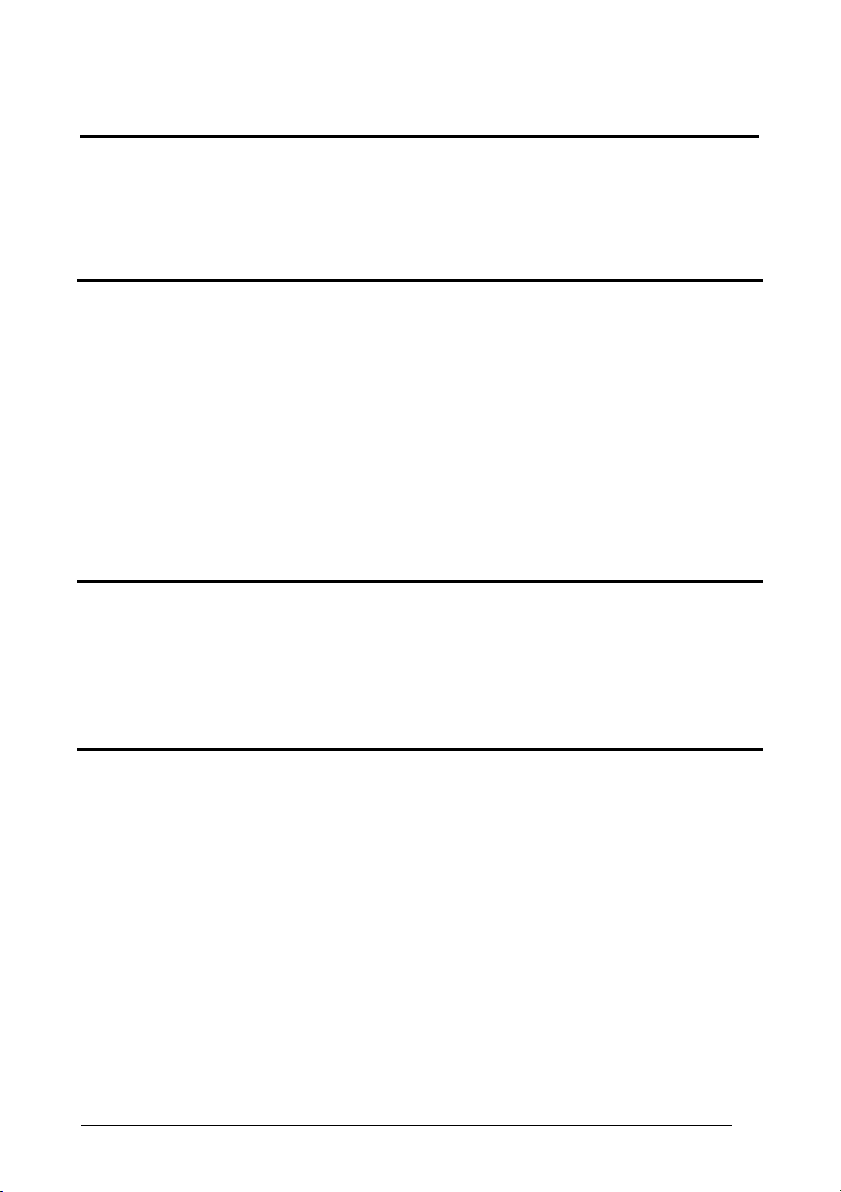
Enter Gun Configuration
AMHKGMHOFNGNENEIEPANHOGOCK
AHPNIBAMDKEOFMHMLJALFCAFIK
AKCBPJCJGIIJCMCEGOODCCEDJK
AEFBJLBGMHPLNPGLABJHFIAEGK
AAPHBAJICCBGBIAFNLNLLAINDK
AFLFBPPCOIHKILNFFOCKOLJILK
DLDDLDDLDDLLLLLDDDLDDLDLLL
DATA FORMAT
Exit and Save Gun Configuration
AMHKCMHOFNGNENEIEPANHOGOCK
AHPNIBAMDKEOFMHMLJALFEGFIK
AKCBPJCJGIIJCMCEGLJKNEBJLK
AEFBJLBGMHPLMIFPAFAIIBNHGK
AAPHBAJIDGDHOJDKAICECIENBK
AGLFBOMJMHLIGBPCKIGAGOEKLK
DDLDLDDLLLDLLLLDDDDDDLDLDL
AIM Standard Code ID
AOCPCOHMHNGNENEIEPANHOGOCK
AHHPMBAMDKEOFMHMLJALEGCEIK
AKCBPJCJGIIJCMCEGKJIDLDDLK
AEFBJLBGMHPLMPGPPHKFDNJHGK
AAPHBAJJCBHPJOJIKGAGPFMNBK
AFLFAINIOIDAKBHBLJNIIBHJJK
DLDLLLLDDLLLLLLDDLDDDLDLLL
C
USTOM CODE IDENTIFIER
Custom Code Identifier
AOCPBLHMHNGNENEIEPANHOGOCK
AHPNIJAMDKEOFMHMLJALEHFHIK
AKCBPJCJGIIJCMCFGJLLDNBJNK
AEFBJLBGMHPKNOGANCECFEMGGK
AAPHBAJIDDGNCMJCAFDEFOFNHK
AEKFALLKNIIMEADJNKJEAODLJK
DLDLLLLDDDLLLLLDLLLDDLDLLL
1. Select a Datalogic Standard Code
Identifier from the Code Identifier
Table in Appendix
C.
2. Set the number of characters in the
range 0-3, where 0 = Code ID
disabled.
3. Read the corresponding characters as
Hex values from the Hex/Numeric
table. Valid values are in the range
00-7F.
C
ODE LENGTH
Disabled Enabled
AOCLGOHMHNGNENEIEPANHOGOCK
AHHPMJAMDKEOFMHMLJAKEGCGIK
AKCBPJCJGIIJCMCFGMILJDIPLK
AEFBJLBGMHPLMPBKJNELHDNFGK
AAPHBAJJCDEODAAPIINCGKOLHK
AEKFAMKLLILKOOKLELDGMGALJK
DLLLLLLDLLLLLLLDLDDDDLDLLL
AOCLGOHMHNGNENEIEPANHOGOCK
AHHPMBIMDKEOFMHMLJAKEAAFIK
AKCBPJCJGIIJCMCFHNLHDMDBNK
AEFBJLBGMHPLMIGOGIDHNFGEGK
AAPHBAJJDAAJGJKAGFJOACIJBK
AFKFAJLCHOIMEEOOOOEKEPHKLK
DLLLLLLDLLLLLLLDDDDDDLDLLL
S
ET HEADERS
Set Headers
AOCLFLHMHNGNENEIEPANHOGOCK
AHPNIJAMDKEOFMHMLJALFEHEIK
AKCBPJCJGIIJCMCFGINPLIOJPK
AEFBJLBGMHPLMJBFJPEIPAKHGK
AAPHBAJJDGFDNOEIJJLNEAOHDK
AHLFAJLDBHAAMIOOFKGGIFMIKK
DLLLLLLDLDLLLLLDDDLDDLDLLL
1. Set the number of characters
in the range 00-10.
2. Read the corresponding
characters as Hex values from
the Hex/Numeric table. Valid
values are in the range:
00-7F for
USB COM, USB
00-9B for Wedge and
RS232, USB BULK,
Generic HID
USB
Keyboard
3. Read the following code to
enable the configuration you
have set.
41
Page 54

Enter Gun Configuration
AMHKGMHOFNGNENEIEPANHOGOCK
AHPNIBAMDKEOFMHMLJALFCAFIK
AKCBPJCJGIIJCMCEGOODCCEDJK
AEFBJLBGMHPLNPGLABJHFIAEGK
AAPHBAJICCBGBIAFNLNLLAINDK
AFLFBPPCOIHKILNFFOCKOLJILK
DLDDLDDLDDLLLLLDDDLDDLDLLL
Disabled Enabled
AOCLGKHMFNGNENEIEPANHOGOCK
AHHPMJAMDKEOFMHMLJALFBEEIK
AKCBPJCJGIIJCMCFHIKKDCLPNK
AEFBJLBGMHPLMNFFBGNNEOOGGK
AAPHBAJIDGHEPGHBBJPCOGPHBK
AELFAIKKKDJICAIGFBKGKACIKK
DDDLLLLDLDDLLLLDLLLDDLDLDL
Set Terminators
AOCLBPHMHNGNENEIEPANHOGOCK
AHPNIJAMDKEOFMHMLJAKFAHGIK
AKCBPJCJGIIJCMCEGKMBDAFBPK
AEFBJLBGMHPLNOFGDKLPFPNFGK
AAPHBAJICHAICAAEDMENDAINBK
AFKFAMKDELFIIOFHBCGIKDELJK
DDLLLLLDLLLLLLLDLLDDDLDLLL
DATA FORMAT
H
EADERS
S
ET TERMINATORS
Exit and Save Gun Configuration
AMHKCMHOFNGNENEIEPANHOGOCK
AHPNIBAMDKEOFMHMLJALFEGFIK
AKCBPJCJGIIJCMCEGLJKNEBJLK
AEFBJLBGMHPLMIFPAFAIIBNHGK
AAPHBAJIDGDHOJDKAICECIENBK
AGLFBOMJMHLIGBPCKIGAGOEKLK
DDLDLDDLLLDLLLLDDDDDDLDLDL
AOCLGKHMFNGNENEIEPANHOGOCK
AHHPMBIMDKEOFMHMLJALFHGHIK
AKCBPJCJGIIJCMCFGJJGJNABLK
AEFBJLBGMHPLMKCBODKBOIFHGK
AAPHBAJICFDDKPNOPELOIOJFHK
AFLFANLDGFKOIKMDPENKCJFJIK
DDDLLLLDLDDLLLLDDLLDDLDLDL
1. Set the number of characters
in the range 00-10.
2. Read the corresponding
characters as Hex values from
the Hex/Numeric table. Valid
values are in the range:
00-7F for RS232,
USB COM, USB
00-9B for Wedge and
USB BULK,
Generic HID
USB
Keyboard
3. Read the following code to
enable the configuration you
have set.
T
ERMINATORS
Disabled Enabled
AOCLCOHMFNGNENEIEPANHOGOCK
AHHPMJAMDKEOFMHMLJAKFFEGIK
AKCBPJCJGIIJCMCEHKLELKAHNK
AEFBJLBGMHPLNKBGLDCKOBJEGK
AAPHBAJJCHCPAIDNLMACJGJNDK
AGKFANLKPPMAGGDPBJKIIGKLJK
DLDLLLLDLLDLLLLDDDDDDLDLDL
AOCLCOHMFNGNENEIEPANHOGOCK
AHHPMBIMDKEOFMHMLJAKFDGFIK
AKCBPJCJGIIJCMCEGLIIBFLJLK
AEFBJLBGMHPLNNGCEGFGEHCFGK
AAPHBAJJDEGIFBJCFBEOPOPPFK
AHKFAIKDDJPGMMHKLMNEAPNKLK
DLDLLLLDLLDLLLLDLDDDDLDLDL
42
Page 55

Enter Gun Configuration
AMHKGMHOFNGNENEIEPANHOGOCK
AHPNIBAMDKEOFMHMLJALFCAFIK
AKCBPJCJGIIJCMCEGOODCCEDJK
AEFBJLBGMHPLNPGLABJHFIAEGK
AAPHBAJICCBGBIAFNLNLLAINDK
AFLFBPPCOIHKILNFFOCKOLJILK
DLDDLDDLDDLLLLLDDDLDDLDLLL
DATA FORMAT
Exit and Save Gun Configuration
AMHKCMHOFNGNENEIEPANHOGOCK
AHPNIBAMDKEOFMHMLJALFEGFIK
AKCBPJCJGIIJCMCEGLJKNEBJLK
AEFBJLBGMHPLMIFPAFAIIBNHGK
AAPHBAJIDGDHOJDKAICECIENBK
AGLFBOMJMHLIGBPCKIGAGOEKLK
DDLDLDDLLLDLLLLDDDDDDLDLDL
Symbology Dependent Parameters
The “Symbology Specific Format Default” code on page 46 allows restoring the
symbology dependent parameters related to a specific code family to the default
values.
S
Symbology Specific Format
AOCLCIHOFNGNENEIEPANHOGOCK
AHPNIBAMDKEOFMHMLJAKEGHGIK
AKCBPJCJGIIJCMCFHLNMJCGPLK
AEFBJLBGMHPLMMGPEPDOAPMGGK
AAPHBAJJDCFMDNCMBONAPKCNHK
AGKFALICLLGKIBEJGFOCKENJLK
DLLLLLDLLLDLLLLDDLDDDLDLLL
YMBOLOGY SPECIFIC FORMAT
1. Select a Datalogic Standard Code
Identifier from the Code Identifier
Table in Appendix
2. Formatting:
0 = select all - Stop
1 = select right - followed by Step 3
2
3
4
5
6
S
Symbology Headers
AOCPFPHMHNGNENEIEPANHOGOCK
AHPNIJAMDKEOFMHMLJALFEGEIK
AKCBPJCJGIIJCMCEGJLCJPHBPK
AEFBJLBGMHPKNNDHOGJCJDBFGK
AAPHBAJICDAIOGPCAEKBELJJBK
AFLFANMIJICKAJMIONHKIJOLLK
DDLLLDLDDDDLLLLDDLLDDLDLLL
YMBOLOGY HEADERS
3. Set the number of characters to
select/discard in the range 000-999.
1. Select a Datalogic Standard Code
Identifier from the Code Identifier
Table in Appendix
2. Set the number of characters in the
range 0-5.
3. Read the corresponding characters as
Hex values from the Hex/Numeric
table. Valid values are in the range:
00-7F for RS232,
USB
00-9B for Wedge and
4. Read the following code to enable the
configuration you have set.
C.
= select left - followed by Step 3
= select middle - followed by a
number in the range 000-999
for the starting character and
then, by Step 3
= discard right - followed by Step 3
= discard left - followed by Step 3
= discard middle - followed by a
number in the range 000-999
for the starting character and
then, by Step 3
C.
Generic HID
USB BULK, USB COM,
USB Keyboard
43
Page 56

Enter Gun Configuration
AMHKGMHOFNGNENEIEPANHOGOCK
AHPNIBAMDKEOFMHMLJALFCAFIK
AKCBPJCJGIIJCMCEGOODCCEDJK
AEFBJLBGMHPLNPGLABJHFIAEGK
AAPHBAJICCBGBIAFNLNLLAINDK
AFLFBPPCOIHKILNFFOCKOLJILK
DLDDLDDLDDLLLLLDDDLDDLDLLL
DATA FORMAT
H
EADERS
Exit and Save Gun Configuration
AMHKCMHOFNGNENEIEPANHOGOCK
AHPNIBAMDKEOFMHMLJALFEGFIK
AKCBPJCJGIIJCMCEGLJKNEBJLK
AEFBJLBGMHPLMIFPAFAIIBNHGK
AAPHBAJIDGDHOJDKAICECIENBK
AGLFBOMJMHLIGBPCKIGAGOEKLK
DDLDLDDLLLDLLLLDDDDDDLDLDL
Headers
AOCPFPHMFNGNENEIEPANHOGOCK
AHPNIJAMDKEOFMHMLJALEBGEIK
AKCBPJCJGIIJCMCFHKPEEAKDLK
AEFBJLBGMHPKNPAPMMGMNIIHGK
AAPHBAJIDDEICPPPODIOCPCPHK
AELFANOCPAJCGLHLEJKOEMJJLK
DLLLLDLDLLDLLLLDLLDDDLDLLL
1. Select a Datalogic Standard Code
Identifier from the Code Identifier
Table in Appendix
C.
2. 0 = disabled
1 = enabled
S
YMBOLOGY TERMINATORS
Symbology Terminators
AOCPFLHMHNGNENEIEPANHOGOCK
AHPNIJAMDKEOFMHMLJAKFGAGIK
AKCBPJCJGIIJCMCFGONFOBJDNK
AEFBJLBGMHPKNNEAEHPKOFLEGK
AAPHBAJJCGHCOJIBHCKOKDDDBK
AEKFAJODOLLAKFFGFDDOCKLKIK
DDDLLDLDLDLLLLLDLDLDDLDLDL
1. Select a Datalogic Standard Code
Identifier from the Code Identifier
Table in Appendix
C.
2. Set the number of characters in the
range 0-5.
3. Read the corresponding characters as
Hex values from the Hex/Numeric
table. Valid values are in the range:
00-7F for RS232,
Generic HID
USB
00-9B for Wedge and
USB BULK, USB COM,
USB Keyboard
4. Read the following code to enable the
configuration you have set.
T
ERMINATORS
Terminators
AOCPFLHMFNGNENEIEPANHOGOCK
AHPNIJAMDKEOFMHMLJAKEDAGIK
AKCBPJCJGIIJCMCEHNJDDOEBJK
AEFBJLBGMHPKNPHIGNAEKOCGGK
AAPHBAJJDGDCCAIMJFIBMHIFHK
AFKFAJMJIDAIMHOFPHOKOPMIIK
DLDLLDLDDLLLLLLDDDDDDLDLDL
1. Select a Datalogic Standard Code
Identifier from the Code Identifier
Table in Appendix
C.
2. 0 = disabled
1 = enabled
44
Page 57
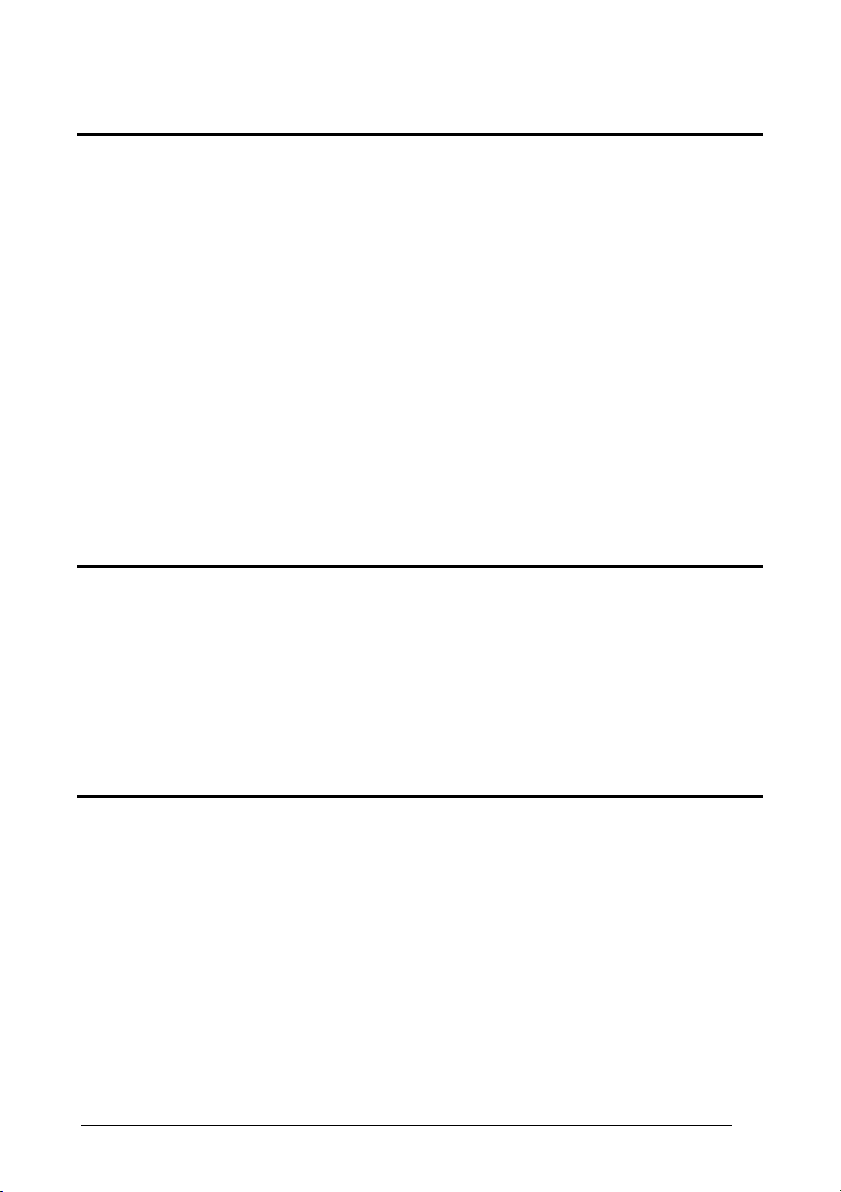
Enter Gun Configuration
AMHKGMHOFNGNENEIEPANHOGOCK
AHPNIBAMDKEOFMHMLJALFCAFIK
AKCBPJCJGIIJCMCEGOODCCEDJK
AEFBJLBGMHPLNPGLABJHFIAEGK
AAPHBAJICCBGBIAFNLNLLAINDK
AFLFBPPCOIHKILNFFOCKOLJILK
DLDDLDDLDDLLLLLDDDLDDLDLLL
DATA FORMAT
S
YMBOLOGY CHARACTER SUBSTITUTION
Exit and Save Gun Configuration
AMHKCMHOFNGNENEIEPANHOGOCK
AHPNIBAMDKEOFMHMLJALFEGFIK
AKCBPJCJGIIJCMCEGLJKNEBJLK
AEFBJLBGMHPLMIFPAFAIIBNHGK
AAPHBAJIDGDHOJDKAICECIENBK
AGLFBOMJMHLIGBPCKIGAGOEKLK
DDLDLDDLLLDLLLLDDDDDDLDLDL
Symbology Character
Substitution
AOCPBLHMHNGNENEIEPANHOGOCK
AHPNIJAMDKEOFMHMLJAKFAGGIK
AKCBPJCJGIIJCMCFGLKMBHMJPK
AEFBJLBGMHPKMKHEEDGFDMGHGK
AAPHBAJJDCFDBILOKBFBDLPDDK
AHKFAINIMEHCEPHBKFHEKPGIIK
DLLLLDLDDLDLLLLDLDDDDLDLLL
1. Select a Datalogic Standard Code
Identifier from the Code Identifier
Table in Appendix
C.
2. Read the corresponding character
as Hex value from the Hex/Numeric
table which identifies the character
to be substituted. Valid value is in
the range 00-7F.
3. Read the corresponding character
as Hex value from the Hex/Numeric
table which identifies the new
substituting character. Valid value is
in the range 00-7F.
4. Read the following code to enable
the configuration you have set.
C
HARACTER SUBSTITUTION
Character Substitution
AOCPBLHMFNGNENEIEPANHOGOCK
AHPNIJAMDKEOFMHMLJAKEFGGIK
AKCBPJCJGIIJCMCEHIOKMIBLLK
AEFBJLBGMHPKMIEMGJJLHHPFGK
AAPHBAJJCCBDNBLDEGHOFPEFFK
AGKFAIPCKMMKCNMCABKAGKBKIK
DDLLLDLDLDDLLLLDDDLDDLDLLL
1. Select a Datalogic Standard Code
Identifier from the Code Identifier
Table in Appendix
C.
2. 0 = disabled
1 = enabled
S
YMBOLOGY CHARACTER DELETION
Symbology Character Deletion
AOCLFPHMHNGNENEIEPANHOGOCK
AHPNIJAMDKEOFMHMLJALEBCHIK
AKCBPJCJGIIJCMCEGNKPOMNLPK
AEFBJLBGMHPLNNHGKPAHOOKHGK
AAPHBAJJDCBHOFBHELNHMNODHK
AFKFAOPKHIGEGLDIJLMCIHMKIK
DLLLLDLDDLLLLLLDLDDDDLDLDL
1. Select a Datalogic Standard Code
Identifier from the Code Identifier
Table in Appendix
C.
2. Read the corresponding character as
Hex value from the Hex/Numeric table
which identifies the character to be
deleted.
Valid value is in the range 00-7F.
3. Read the following code to enable the
configuration you have set.
45
Page 58

Enter Gun Configuration
AMHKGMHOFNGNENEIEPANHOGOCK
AHPNIBAMDKEOFMHMLJALFCAFIK
AKCBPJCJGIIJCMCEGOODCCEDJK
AEFBJLBGMHPLNPGLABJHFIAEGK
AAPHBAJICCBGBIAFNLNLLAINDK
AFLFBPPCOIHKILNFFOCKOLJILK
DLDDLDDLDDLLLLLDDDLDDLDLLL
DATA FORMAT
Exit and Save Gun Configuration
AMHKCMHOFNGNENEIEPANHOGOCK
AHPNIBAMDKEOFMHMLJALFEGFIK
AKCBPJCJGIIJCMCEGLJKNEBJLK
AEFBJLBGMHPLMIFPAFAIIBNHGK
AAPHBAJIDGDHOJDKAICECIENBK
AGLFBOMJMHLIGBPCKIGAGOEKLK
DDLDLDDLLLDLLLLDDDDDDLDLDL
C
HARACTER DELETION
Character Deletion
AOCLFPHMFNGNENEIEPANHOGOCK
AHPNIJAMDKEOFMHMLJALFECHIK
AKCBPJCJGIIJCMCFHOOJDDAJLK
AEFBJLBGMHPLNPEOIFPJKFDFGK
AAPHBAJJCCFHCMBKKMPIKJFFBK
AEKFAONABANMAJILDPBGECLIIK
DDLLLDLDLDLLLLLDDDLDDLDLDL
1. Select a Datalogic Standard Code
Identifier from the Code Identifier
Table in Appendix
C.
2. 0 = disabled
1 = enabled
S
YMBOLOGY SPECIFIC FORMAT DEFAULT
Symbology Specific Format
Default
AOCPBLDIHNGNENEIEPANHOGOCK
AHPNIJAMDKEOFMHMLJALFAAEIK
AKCBPJCJGIIJCMCEHOIKHBLJNK
AEFBJLBGMHPKMMHNPMDEIGJGGK
AAPHBAJICDAGPDAKALKOINIBHK
AFKFANJCEPAAEBCDGCFGONPKKK
DLDLDDLLDDDLLLLDDLLDDLDLLL
Select a Datalogic Standard Code Identifier
from the Code Identifier Table in
Appendix
C.
Concatenation
D
EFINE CONCATENATION
Define Concatenation
AOCLBLHMFNGNENEIEPANHOGOCK
AHPNIJAMDKEOFMHMLJAKFACFIK
AKCBPJCJGIIJCMCEHMPHLLLBLK
AEFBJLBGMHPLMIANCAAOAKEHGK
AAPHBAJIDDAMNCFGAJAINJDPDK
AGLFALMAEMIEEPDCHHBIGEDLLK
DLLLLDLDLLLLLLLDLLDDDLDLDL
1. Select the number of codes to
2. Select the Datalogic Standard Code
3. Read the following Code to enable the
C
ONCATENATION ENABLE/DISABLE
Disabled Enabled
AOCLCKHMHNGNENEIEPANHOGOCK
AHHPMJAMDKEOFMHMLJAKFFBFIK
AKCBPJCJGIIJCMCEGMICDBOHJK
AEFBJLBGMHPLMMENKJJLLEAGGK
AAPHBAJJDDCLPKGPIJEHHPCPBK
AFLFAKNJPIBMKHFKHMNIEBNLLK
DDDLLDLDLLDLLLLDDDDDDLDLLL
concatenate in the range 2-4.
Identifier for each
code to concatenate
(repeat for same code types) from the
table in Appendix
C.
configuration you have set.
AOCLCKHMHNGNENEIEPANHOGOCK
AHHPMBIMDKEOFMHMLJAKFDDGIK
AKCBPJCJGIIJCMCEHNLOJOFJPK
AEFBJLBGMHPLMLDJFMOHBCLHGK
AAPHBAJJCAGMKDMAGEALBHENHK
AELFAPMADOCKANBPNJKEMIKKJK
DDDLLDLDLLDLLLLDLDDDDLDLLL
46
Page 59

Enter Gun Configuration
AMHKGMHOFNGNENEIEPANHOGOCK
AHPNIBAMDKEOFMHMLJALFCAFIK
AKCBPJCJGIIJCMCEGOODCCEDJK
AEFBJLBGMHPLNPGLABJHFIAEGK
AAPHBAJICCBGBIAFNLNLLAINDK
AFLFBPPCOIHKILNFFOCKOLJILK
DLDDLDDLDDLLLLLDDDLDDLDLLL
Concatenation Options
F
IRST CONCATENATED CODE LENGTH
Set First Concatenated Code
Set Second Concatenated Code
Set Third Concatenated Code
Set Fourth Concatenated Code
Length
AOCLCKHOBNGNENEIEPANHOGOCK
AHHPMBIMDKEOFMHMLJAKEABHIK
AKCBPJCJGIIJCMCFHLKPMKFPLK
AEFBJLBGMHPKNNGOKPMDEJKEGK
AAPHBAJICEFCFKJNIILEINNFHK
AELFAJICKBNGEDLFILEAAIELKK
DLDLLDLDLDLLLLLDDLDDDLDLDL
S
ECOND CONCATENATED CODE LENGTH
Length
AOCLCKHOBNGNENEIEPANHOGOCK
AHHPMBAMDKEOFMHMLJALFFBFIK
AKCBPJCJGIIJCMCEGNOEEIKNPK
AEFBJLBGMHPLMNBKHNFLAFDGGK
AAPHBAJJDABKFPHPNHKFGECLDK
AHLFAKOBPIOGCOPNFMCAENLLLK
DLDLLDLDLDLLLLLDLLDDDLDLDL
T
HIRD CONCATENATED CODE LENGTH
Length
AOCLCKHOBNGNENEIEPANHOGOCK
AHHPEJIMDKEOFMHMLJAKFBGEIK
AKCBPJCJGIIJCMCEHIKFCDNJJK
AEFBJLBGMHPKNJCDOEAJJBHHGK
AAPHBAJJDACEMAALKPDBBFPLDK
AEKFALJPMALEIHOBMOIIEPNJKK
DLLLLDLDLDLLLLLDLLLDDLDLLL
F
OURTH CONCATENATED CODE LENGTH
Length
AOCLCKHOBNGNENEIEPANHOGOCK
AHHPEJAMDKEOFMHMLJALEEGGIK
AKCBPJCJGIIJCMCFGOOOKBCLNK
AEFBJLBGMHPLMJFHDGJBNNOFGK
AAPHBAJICEGMMFOJPACAPMAFHK
AHKFAIPMJJIEOKKJBJOIAKCJLK
DLLLLDLDLDLLLLLDDLLDDLDLLL
DATA FORMAT
Exit and Save Gun Configuration
AMHKCMHOFNGNENEIEPANHOGOCK
AHPNIBAMDKEOFMHMLJALFEGFIK
AKCBPJCJGIIJCMCEGLJKNEBJLK
AEFBJLBGMHPLMIFPAFAIIBNHGK
AAPHBAJIDGDHOJDKAICECIENBK
AGLFBOMJMHLIGBPCKIGAGOEKLK
DDLDLDDLLLDLLLLDDDDDDLDLDL
Read the number in the range
000-255.
000 = any code length
Read the number in the range
000-255.
000 = any code length
Read the number in the range
000-255.
000 = any code length
Read the number in the range
000-255.
000 = any code length
47
Page 60

Enter Gun Configuration
AMHKGMHOFNGNENEIEPANHOGOCK
AHPNIBAMDKEOFMHMLJALFCAFIK
AKCBPJCJGIIJCMCEGOODCCEDJK
AEFBJLBGMHPLNPGLABJHFIAEGK
AAPHBAJICCBGBIAFNLNLLAINDK
AFLFBPPCOIHKILNFFOCKOLJILK
DLDDLDDLDDLLLLLDDDLDDLDLLL
C
ONCATENATION WITH INTERCODE DELAY
DATA FORMAT
Exit and Save Gun Configuration
AMHKCMHOFNGNENEIEPANHOGOCK
AHPNIBAMDKEOFMHMLJALFEGFIK
AKCBPJCJGIIJCMCEGLJKNEBJLK
AEFBJLBGMHPLMIFPAFAIIBNHGK
AAPHBAJIDGDHOJDKAICECIENBK
AGLFBOMJMHLIGBPCKIGAGOEKLK
DDLDLDDLLLDLLLLDDDDDDLDLDL
Disabled Enabled
AOCLCKFMFNGNENEIEPANHOGOCK
AHHPMJAMDKEOFMHMLJAKFAEHIK
AKCBPJCJGIIJCMCEGKOHEIPLNK
AEFBJLBGMHPLNKDDEFMGJJDGGK
AAPHBAJICAGADJGKIBPOIBOLHK
AGKFAILHIGKOGCKPACNKMNLKLK
DLDLLDLDDLDLLLLDDLLDDLDLLL
This parameter is enabled with
AOCLCKFMFNGNENEIEPANHOGOCK
AHHPMBIMDKEOFMHMLJAKFGGEIK
AKCBPJCJGIIJCMCEHLNLOHEFLK
AEFBJLBGMHPLNNEHLALKDPIHGK
AAPHBAJIDDCHGAMFGMLCOJIJBK
AHKFANKOEAJIMIOKKHKGEEMLJK
DLDLLDLDDLDLLLLDLLLDDLDLLL
concatenation activated (see par.
3.6.1 for details).
C
ONCATENATION FAILURE TRANSMISSION
TX Codes Causing Failure No Code TX
AOCLCKHODNGNENEIEPANHOGOCK
AHHPMJAMDKEOFMHMLJAKFDDEIK
AKCBPJCJGIIJCMCEHJNFLKDDJK
AEFBJLBGMHPKNICCHAEBKEIHGK
AAPHBAJICHFFMKDPICNHIBABHK
AELFAMLBAPFIILEDIKOIEEEIIK
DDDLLDLDDLLLLLLDDLLDDLDLDL
AOCLCKHODNGNENEIEPANHOGOCK
AHHPMBIMDKEOFMHMLJAKFFBHIK
AKCBPJCJGIIJCMCEGIOJBFINPK
AEFBJLBGMHPKNPFGIFDNACDGGK
AAPHBAJIDEBCJDJAGPJLOJGDBK
AFLFAJKIMJGOCBAGCPJEMNDJKK
DDDLLDLDDLLLLLLDLLLDDLDLDL
See par. 3.6.1 for details
C
ONCATENATION TIMEOUT
Concatenation Timeout
AOCLBLFOHNGNENEIEPANHOGOCK
AHPNIJAMDKEOFMHMLJALFGHGIK
AKCBPJCJGIIJCMCFGOPMDJOBJK
AEFBJLBGMHPLNNDPHBNPJOBFGK
AAPHBAJIDEELIBJFIAEEHOPNHK
AFKFALIKKDNAKBLDFEDGAMPLKK
DDLLLDLDDLDLLLLDDLDDDLDLLL
05-99 = timeout from 5 to 99
seconds.
T
RANSMISSION AFTER TIMEOUT
No Code Transmission First Code Transmission
AOCLCKFOFNGNENEIEPANHOGOCK
AHHPMJAMDKEOFMHMLJALFDEGIK
AKCBPJCJGIIJCMCFHOIJLDLHLK
AEFBJLBGMHPLNJHPPIEKCAFEGK
AAPHBAJJDEGMKJKMAAALNIONFK
AGKFAKJDBHEIEJNLFPPGCJBLKK
DLDLLDLDDLLLLLLDLDDDDLDLDL
AOCLCKFOFNGNENEIEPANHOGOCK
AHHPMBIMDKEOFMHMLJALFFGFIK
AKCBPJCJGIIJCMCFGPLFBMAJNK
AEFBJLBGMHPLNOALANDGIGOFGK
AAPHBAJJCHCLPAADONEHLAIPDK
AHKFAPIKNBHOODJOPKIKKAGKIK
DLDLLDLDDLLLLLLDDDDDDLDLDL
Second Code Transmission Third Code Transmission
AOCLCKFOFNGNENEIEPANHOGOCK
AHHPMBAMDKEOFMHMLJAKEAGHIK
AKCBPJCJGIIJCMCEHJPOJOPLJK
AEFBJLBGMHPKMOHPNPKOMKHHGK
AAPHBAJIDDGDPFOBLCFGFJHBHK
AEKFAMOJIIEOIONGCNOKOFJKJK
DLDLLDLDDLLLLLLDLDDDDLDLDL
AOCLCKFOFNGNENEIEPANHOGOCK
AHHPEJIMDKEOFMHMLJALEEBGIK
AKCBPJCJGIIJCMCEGMLPPFIPPK
AEFBJLBGMHPLNKEGEGPMFODGGK
AAPHBAJIDDFNGKJFMKMCCIKBHK
AHLFANJHLABMCHMKLPECOHPIIK
DLLLLDLDDLLLLLLDLDLDDLDLLL
48
Page 61

Enter Gun Configuration
AMHKGMHOFNGNENEIEPANHOGOCK
AHPNIBAMDKEOFMHMLJALFCAFIK
AKCBPJCJGIIJCMCEGOODCCEDJK
AEFBJLBGMHPLNPGLABJHFIAEGK
AAPHBAJICCBGBIAFNLNLLAINDK
AFLFBPPCOIHKILNFFOCKOLJILK
DLDDLDDLDDLLLLLDDDLDDLDLLL
DATA FORMAT
C
ONCATENATION RESULT CODE
Exit and Save Gun Configuration
AMHKCMHOFNGNENEIEPANHOGOCK
AHPNIBAMDKEOFMHMLJALFEGFIK
AKCBPJCJGIIJCMCEGLJKNEBJLK
AEFBJLBGMHPLMIFPAFAIIBNHGK
AAPHBAJIDGDHOJDKAICECIENBK
AGLFBOMJMHLIGBPCKIGAGOEKLK
DDLDLDDLLLDLLLLDDDDDDLDLDL
ID
No Code Identifier Use First Code Identifier
AOCLCKFMHNGNENEIEPANHOGOCK
AHHPMJAMDKEOFMHMLJAKEFEHIK
AKCBPJCJGIIJCMCFHJKBJHCJJK
AEFBJLBGMHPLNIALGPDINCKEGK
AAPHBAJIDACAPAGHGGNBOFFNBK
AHKFAIJNOOBGAABMKGAOAIMILK
DDDLLDLDLDDLLLLDLLDDDLDLLL
AOCLCKFMHNGNENEIEPANHOGOCK
AHHPMBIMDKEOFMHMLJAKEDGEIK
AKCBPJCJGIIJCMCFGIJNDIJHPK
AEFBJLBGMHPLNPHPJKEEHEBFGK
AAPHBAJICDGHKJMIILJNINDPHK
AGKFANIECICAKKFJADHCIBLJJK
DDDLLDLDLDDLLLLDDLDDDLDLLL
Use Second Code Identifier Use Third Code Identifier
AOCLCKFMHNGNENEIEPANHOGOCK
AHHPMBAMDKEOFMHMLJALFGGGIK
AKCBPJCJGIIJCMCEHONGLKGFLK
AEFBJLBGMHPKMPALEINMDIIHGK
AAPHBAJJDHCPKMCKNEIMGEMBDK
AFKFAOOHHBBAMHBBNEBCMEEJIK
DDDLLDLDLDDLLLLDLLDDDLDLLL
AOCLCKFMHNGNENEIEPANHOGOCK
AHHPEJIMDKEOFMHMLJAKFCBHIK
AKCBPJCJGIIJCMCEGLJHNBBBNK
AEFBJLBGMHPLNLDCNBIOKMMGGK
AAPHBAJJDHBBDDFOKMBIBFBBDK
AGLFAPJJEJECGOANEGLKMGCLJK
DDLLLDLDLDDLLLLDLLLDDLDLDL
Use Fourth Code Identifier
AOCLCKFMHNGNENEIEPANHOGOCK
AHHPEJAMDKEOFMHMLJALEHBFIK
AKCBPJCJGIIJCMCFHNNMFDODJK
AEFBJLBGMHPKMLEGADBGOAFEGK
AAPHBAJICDFJDGLMPDAJPMOPHK
AFLFAMPKBAHCADEFJBNKIDNLIK
DDLLLDLDLDDLLLLDDLLDDLDLDL
49
Page 62

Enter Gun Configuration
AMHKGMHOFNGNENEIEPANHOGOCK
AHPNIBAMDKEOFMHMLJALFCAFIK
AKCBPJCJGIIJCMCEGOODCCEDJK
AEFBJLBGMHPLNPGLABJHFIAEGK
AAPHBAJICCBGBIAFNLNLLAINDK
AFLFBPPCOIHKILNFFOCKOLJILK
DLDDLDDLDDLLLLLDDDLDDLDLLL
CAMERA
CONTROL
Exit and Save Gun Configuration
AMHKCMHOFNGNENEIEPANHOGOCK
AHPNIBAMDKEOFMHMLJALFEGFIK
AKCBPJCJGIIJCMCEGLJKNEBJLK
AEFBJLBGMHPLMIFPAFAIIBNHGK
AAPHBAJIDGDHOJDKAICECIENBK
AGLFBOMJMHLIGBPCKIGAGOEKLK
DDLDLDDLLLDLLLLDDDDDDLDLDL
CAMERA CONTROL
E
XPOSURE MODE
Fixed Automatic (Entire Image)
AOCKCKHMHNGNENEIEPANHOGOCK
AHHPMJAMDKEOFMHMLJAKEAAHIK
AKCBPJCJGIIJCMCEHNKLAOBDLK
AEFBJLBGMHPLNIHMNGHNIAMHGK
AAPHBAJJDABJLGILJIGIHPPHDK
AGKFAMNMEBAKAEJAPFJMOLIIIK
DLDLLLLDDLLLLLLDLDLDDLDLLL
Automatic (Central Part of Image)
AOCKCKHMHNGNENEIEPANHOGOCK
AHHPMBAMDKEOFMHMLJALFDCGIK
AKCBPJCJGIIJCMCFHKNMCDFPJK
AEFBJLBGMHPKMPHMPBJJGKOEGK
AAPHBAJIDHBGOKMGCKDFPOGLBK
AEKFAKKGNOAMMDJNIHIACHAJLK
DLDLLLLDDLLLLLLDLDLDDLDLLL
See par. 3.5 for details.
C
AMERA CALIBRATION
Calibrate
AOCKBPHMHNGNENEIEPANHOGOCK
AHPNIJAMDKEOFMHMLJALFCFFIK
AKCBPJCJGIIJCMCEHJPPCFHFPK
AEFBJLBGMHPLNOHDNEHOADLFGK
AAPHBAJJCFAEFIMMIJAHFFPLHK
AFLFAJMEOOLACCNFOEMMKIELLK
DLDLLLLDDDLLLLLDDDDDDLDLLL
AOCKCKHMHNGNENEIEPANHOGOCK
AHHPMBIMDKEOFMHMLJAKEGCEIK
AKCBPJCJGIIJCMCEGMJHKBKNNK
AEFBJLBGMHPLNPAICDABCGHGGK
AAPHBAJJCDFOOPCEHFCEBHJFFK
AHKFAJMFIHDMKONFFAOAGCPJKK
DLDLLLLDDLLLLLLDDDLDDLDLLL
Automatic for Highly
Reflective Surfaces
AOCKCKHMHNGNENEIEPANHOGOCK
AHHPEJIMDKEOFMHMLJAKFHFHIK
AKCBPJCJGIIJCMCFGPJNEICLPK
AEFBJLBGMHPLNLEFGIMLPOKFGK
AAPHBAJIDHCIHFLCFCKBIPLLBK
AHLFALNIOGFOGKIBBFCICFGLKK
DLLLLLLDDLLLLLLDLDDDDLDLDL
Calibrates the correct exposure
parameter values when using
fixed exposure. The parameters
defined will be permanently saved
in the reader memory (see
par. 3.5 for details).
50
Page 63

Enter Gun Configuration
AMHKGMHOFNGNENEIEPANHOGOCK
AHPNIBAMDKEOFMHMLJALFCAFIK
AKCBPJCJGIIJCMCEGOODCCEDJK
AEFBJLBGMHPLNPGLABJHFIAEGK
AAPHBAJICCBGBIAFNLNLLAINDK
AFLFBPPCOIHKILNFFOCKOLJILK
DLDDLDDLDDLLLLLDDDLDDLDLLL
CODE SELECTION
Linear Symbologies
Exit and Save Gun Configuration
AMHKCMHOFNGNENEIEPANHOGOCK
AHPNIBAMDKEOFMHMLJALFEGFIK
AKCBPJCJGIIJCMCEGLJKNEBJLK
AEFBJLBGMHPLMIFPAFAIIBNHGK
AAPHBAJIDGDHOJDKAICECIENBK
AGLFBOMJMHLIGBPCKIGAGOEKLK
DDLDLDDLLLDLLLLDDDDDDLDLDL
CODE SELECTION
Disable All Symbologies Disable All Linear Symbologies
APCPCKHMHNGNENEIEPANHOGOCK
AHHPMJAMDKEOFMHMLJAKFHEHIK
AKCBPJCJGIIJCMCEHPIFJNCLPK
AEFBJLBGMHPKNPEHGMLHNABFGK
AAPHBAJICFBOAJJGCKPDGADNBK
AEKFAPJAJPBAEIBFNOAIKGGIKK
DLDLDDLDDDLLLLLDDLLDDLDLLL
Disable All 2D Symbologies
APCPCOHMHNGNENEIEPANHOGOCK
AHHPMJAMDKEOFMHMLJALFFCFIK
AKCBPJCJGIIJCMCFHIOCODMJNK
AEFBJLBGMHPKNPDAMNNPKGLEGK
AAPHBAJJCAGEAGOFFMPMIIJHBK
AFLFALLLOMIKOEILGAEMAFDJJK
DLLLDDLDLDDLLLLDLDLDDLDLDL
I
SSUE IDENTICAL CODES
Disabled Enabled
APCPGOHMFNGNENEIEPANHOGOCK
AHHPMJAMDKEOFMHMLJALEGEFIK
AKCBPJCJGIIJCMCEGONNMKEBLK
AEFBJLBGMHPKMKDMODLODEPFGK
AAPHBAJJCEAFDONHGICMHEOBFK
AHLFAKKKKLPAGMBPDCNCEFJJJK
DLDLDDLDLDLLLLLDDDLDDLDLLL
See par. 6.3.1 for details.
APCPGKHMHNGNENEIEPANHOGOCK
AHHPMJAMDKEOFMHMLJAKFBCHIK
AKCBPJCJGIIJCMCEHKPMGLHBNK
AEFBJLBGMHPKMIHDGICIAJMGGK
AAPHBAJIDBDPPIKJPJAMPIPNDK
AHKFAOKLLANCKCDCCIECCDLKKK
DDLLDDLDLLDLLLLDDLDDDLDLDL
APCPGOHMFNGNENEIEPANHOGOCK
AHHPMBIMDKEOFMHMLJALEAGGIK
AKCBPJCJGIIJCMCEHPOBGFPPNK
AEFBJLBGMHPKMNEIBGMCJCEEGK
AAPHBAJJDHECGHHIIFGABMIDDK
AGLFAPLDGNMGMGFKJHKOMMOILK
DLDLDDLDLDLLLLLDLDLDDLDLLL
51
Page 64

Enter Gun Configuration
AMHKGMHOFNGNENEIEPANHOGOCK
AHPNIBAMDKEOFMHMLJALFCAFIK
AKCBPJCJGIIJCMCEGOODCCEDJK
AEFBJLBGMHPLNPGLABJHFIAEGK
AAPHBAJICCBGBIAFNLNLLAINDK
AFLFBPPCOIHKILNFFOCKOLJILK
DLDDLDDLDDLLLLLDDDLDDLDLLL
CODE SELECTION
Linear Symbologies
Exit and Save Gun Configuration
AMHKCMHOFNGNENEIEPANHOGOCK
AHPNIBAMDKEOFMHMLJALFEGFIK
AKCBPJCJGIIJCMCEGLJKNEBJLK
AEFBJLBGMHPLMIFPAFAIIBNHGK
AAPHBAJIDGDHOJDKAICECIENBK
AGLFBOMJMHLIGBPCKIGAGOEKLK
DDLDLDDLLLDLLLLDDDDDDLDLDL
Linear Symbologies
UPC/EAN/JAN F
EAN/UPC/JAN Disabled EAN/UPC/JAN Enabled
APCLCOHMHNGNENEIEPANHOGOCK
AHHPMJAMDKEOFMHMLJALFHAGIK
AKCBPJCJGIIJCMCFHPJEAPMJJK
AEFBJLBGMHPKNJGOAPBLPJDHGK
AAPHBAJJDDGHGLPOOCPECPMHBK
AEKFANIFNPLCKOPGILGOAPPJIK
DLDLLLLDDLDLLLLDDLDDDLDLLL
Add-On Disabled Add-On Enabled
APCLCOHMFNGNENEIEPANHOGOCK
AHHPMJAMDKEOFMHMLJALECAGIK
AKCBPJCJGIIJCMCEGMNCNABLNK
AEFBJLBGMHPKNLFGCFOFLCKFGK
AAPHBAJJCDCHKCPDAFNLELHBHK
AFKFANKPLHAKMMEFCPLKMKILIK
DDDLLLLDLDDLLLLDLLLDDLDLLL
UPCE Expansion Disabled UPCE Expansion Enabled
APCLCOFOHNGNENEIEPANHOGOCK
AHHPMJAMDKEOFMHMLJAKEEFFIK
AKCBPJCJGIIJCMCFHONJFCELPK
AEFBJLBGMHPKMOGEHEDECGPHGK
AAPHBAJJCEGAPBDAIMJHOMLDDK
AGLFANOFFIFOCCMEAMJEKCELJK
DLDLLLLDDDLLLLLDDLLDDLDLDL
Code 39 Std - Disabled
APCPCKHMHNGNENEIEPANHOGOCK
AHHPMJAMDKEOFMHMLJAKEACHIK
AKCBPJCJGIIJCMCEHMOOACIBLK
AEFBJLBGMHPLNJFIOHOGPCCEGK
AAPHBAJJCHACGHGINLINEBBHHK
AFKFAKJMEMGGGAJIEDJCKCIJIK
DDLLLLLDLDDLLLLDDLLDDLDLLL
Code 39 Std - Check Digit Control
without Transmission
APCPCKHMHNGNENEIEPANHOGOCK
AHHPMBAMDKEOFMHMLJALFDAGIK
AKCBPJCJGIIJCMCFHLJJCPMNJK
AEFBJLBGMHPKMOFIMAACBIAHGK
AAPHBAJICAANDLCFGJNAMAILFK
AHKFAMOGNDGAKHJFDBIOGOAILK
DDLLLLLDLDDLLLLDDLLDDLDLLL
C
ODE 39 FAMILY
AMILY
APCLCOHMHNGNENEIEPANHOGOCK
AHHPMBIMDKEOFMHMLJALFBCFIK
AKCBPJCJGIIJCMCFGOKIKAHHPK
AEFBJLBGMHPKNOBKPKGHFPIGGK
AAPHBAJJCACADCFBAPLIEHKFHK
AFKFAIJMBJIEAELDCOBCIGIIKK
DLDLLLLDDLDLLLLDLLDDDLDLLL
APCLCOHMFNGNENEIEPANHOGOCK
AHHPMBIMDKEOFMHMLJALEECFIK
AKCBPJCJGIIJCMCEHNOOHPKFLK
AEFBJLBGMHPKNMCCNAJJBEBEGK
AAPHBAJJDAGAPLFMOIJHCDBDBK
AEKFAILGHBDMGGAAIKMGEDPKKK
DDDLLLLDLDDLLLLDDLLDDLDLLL
APCLCOFOHNGNENEIEPANHOGOCK
AHHPMBIMDKEOFMHMLJAKECHGIK
AKCBPJCJGIIJCMCFGPOFPNPFJK
AEFBJLBGMHPKMJBAIBEIIAEGGK
AAPHBAJJDHCHKIJPGBNLIENBFK
AHLFAIPMJOGIIIIBKJOICLDKLK
DLDLLLLDDDLLLLLDLLLDDLDLDL
Code 39 Std - No Check Digit
Code 39 Std - Check Digit Control
Control
APCPCKHMHNGNENEIEPANHOGOCK
AHHPMBIMDKEOFMHMLJAKEGAEIK
AKCBPJCJGIIJCMCEGNNCKNDPNK
AEFBJLBGMHPLNOCMBCJKFEJFGK
AAPHBAJJDEEFDOMHDGMBCJHFBK
AEKFAPIFIKFAMKNNOGOOCLPIKK
DDLLLLLDLDDLLLLDLLLDDLDLLL
and Transmission
APCPCKHMHNGNENEIEPANHOGOCK
AHHPEJIMDKEOFMHMLJAKFHHHIK
AKCBPJCJGIIJCMCFGONIEELJPK
AEFBJLBGMHPLNKGBFJFAIMEGGK
AAPHBAJICADDKEFBBBEELBFLFK
AELFANJIOLDCAOIJKDCGGMGKKK
DDDLLLLDLDDLLLLDDLDDDLDLDL
52
Page 65
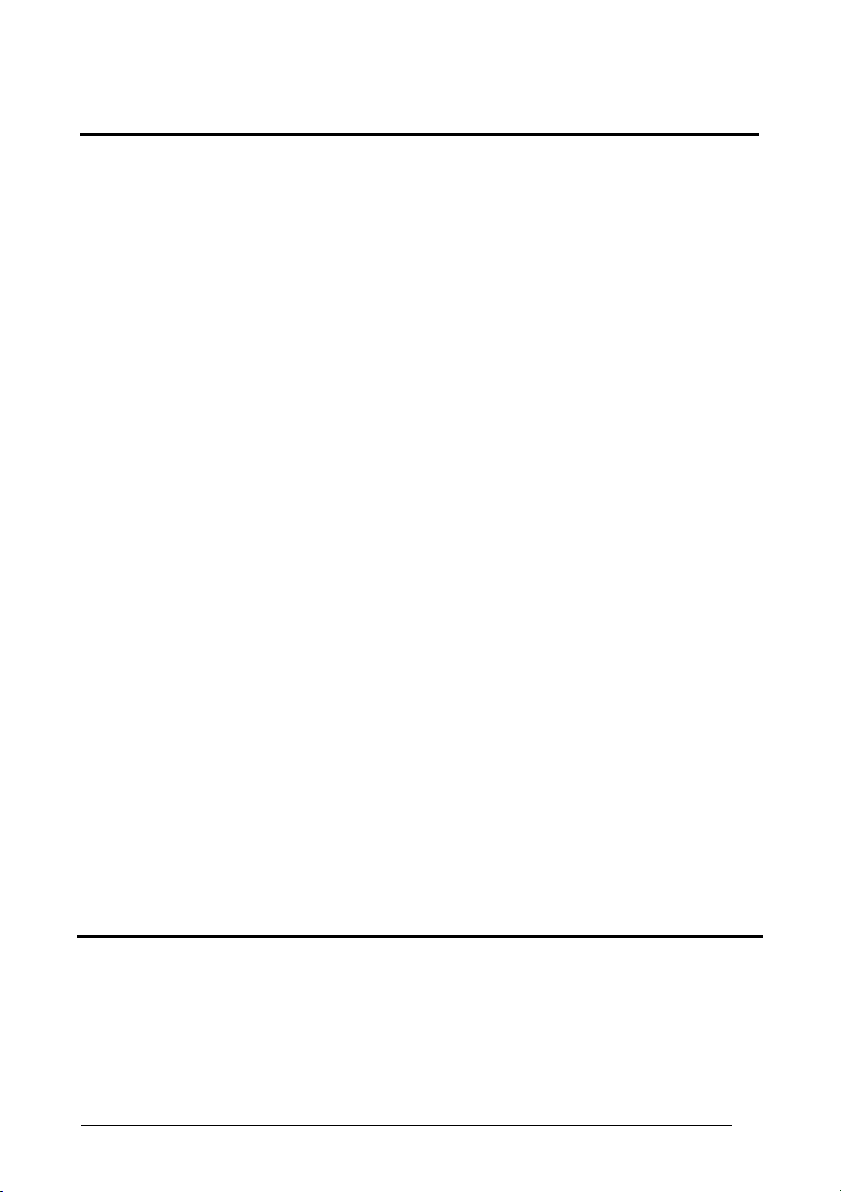
Enter Gun Configuration
AMHKGMHOFNGNENEIEPANHOGOCK
AHPNIBAMDKEOFMHMLJALFCAFIK
AKCBPJCJGIIJCMCEGOODCCEDJK
AEFBJLBGMHPLNPGLABJHFIAEGK
AAPHBAJICCBGBIAFNLNLLAINDK
AFLFBPPCOIHKILNFFOCKOLJILK
DLDDLDDLDDLLLLLDDDLDDLDLLL
CODE SELECTION
Linear Symbologies
Exit and Save Gun Configuration
AMHKCMHOFNGNENEIEPANHOGOCK
AHPNIBAMDKEOFMHMLJALFEGFIK
AKCBPJCJGIIJCMCEGLJKNEBJLK
AEFBJLBGMHPLMIFPAFAIIBNHGK
AAPHBAJIDGDHOJDKAICECIENBK
AGLFBOMJMHLIGBPCKIGAGOEKLK
DDLDLDDLLLDLLLLDDDDDDLDLDL
Code 39 Full ASCII - Disabled Code 39 Full ASCII- Enabled
APCPCKHMFNGNENEIEPANHOGOCK
AHHPMJAMDKEOFMHMLJAKFFCHIK
AKCBPJCJGIIJCMCFGPKINNFDPK
AEFBJLBGMHPLNLGAMNBILJLGGK
AAPHBAJJDHECKOGFDMKCCFKBBK
AEKFAKLGCENOACCLOHEGGHPLIK
DLLLLLLDDLDLLLLDLLDDDLDLLL
APCPCKHMFNGNENEIEPANHOGOCK
AHHPMBIMDKEOFMHMLJAKFDAEIK
AKCBPJCJGIIJCMCFHOJEHCONJK
AEFBJLBGMHPLNMBEDIGEBPAHGK
AAPHBAJJCEAFPHMKNBOOENMDHK
AFKFAPKPOCOIKIGOECDKOOIKKK
DLLLLLLDDLDLLLLDDLDDDLDLLL
Code Length Check - Disabled Code Length Check - Enabled
APCPCKFOHNGNENEIEPANHOGOCK
AHHPMJAMDKEOFMHMLJALFDHEIK
AKCBPJCJGIIJCMCEHNKDFPADNK
AEFBJLBGMHPLMOFCJMMJCNOEGK
AAPHBAJJDAAFPNKGLFOOICGDFK
AHLFAKPMMLIKOMKKMEGIAPDLJK
DDLLLLLDLLLLLLLDDLDDDLDLDL
APCPCKFOHNGNENEIEPANHOGOCK
AHHPMBIMDKEOFMHMLJALFFFHIK
AKCBPJCJGIIJCMCEGMJPPALNLK
AEFBJLBGMHPLMJCGGJLFILFFGK
AAPHBAJJCDECKEAJFIKCOKABDK
AGLFAPOFANLMEGOPGBBEIGEKLK
DDLLLLLDLLLLLLLDLLDDDLDLDL
Minimum Code Length
APCPBLFOFNGNENEIEPANHOGOCK
AHPNIJAMDKEOFMHMLJALFGEEIK
AKCBPJCJGIIJCMCEGNNGNFFFPK
AEFBJLBGMHPLMKBCBFFMJDKFGK
AAPHBAJIDACCNFJPDFKBCEHDHK
AELFALOFHPBCAEMCMPKICKNLJK
DLDLLLLDLLDLLLLDLDDDDLDLLL
Read the number in the range
001-255.
Maximum Code Length
APCPBLFMHNGNENEIEPANHOGOCK
AHPNIJAMDKEOFMHMLJAKEAEFIK
AKCBPJCJGIIJCMCEGKPOPBMLNK
AEFBJLBGMHPLMLGGICCOGBFFGK
AAPHBAJJDEGOIMFEFDHLBJMDDK
AFLFAJOLIGEMENAFDGFAALAIIK
DDDLLLLDDDLLLLLDLLDDDLDLDL
Read the number in the range
001-255.
Start-Stop Character
Transmission - Disabled
APCPCKFMFNGNENEIEPANHOGOCK
AHHPMJAMDKEOFMHMLJAKEFHFIK
AKCBPJCJGIIJCMCEHKILHLJNPK
AEFBJLBGMHPLMPCGALLLNPBEGK
AAPHBAJIDEEJKEGNNDDELPNDBK
AGLFAIPCDCNEKFGNDNJACOOIIK
DLLLLLLDDDDLLLLDDDDDDLDLLL
Start-Stop Character
Transmission - Enabled
APCPCKFMFNGNENEIEPANHOGOCK
AHHPMBIMDKEOFMHMLJAKEDFGIK
AKCBPJCJGIIJCMCEGLLHNECDJK
AEFBJLBGMHPLMIFCPOMHHJKFGK
AAPHBAJICHAOPNMCDOHINHLBHK
AHLFANOLPEOCAPCIJIOMKHJJKK
DLLLLLLDDDDLLLLDLDDDDLDLLL
C
ODE 32 FAMILY
Disabled Enabled
APCPCKFOBNGNENEIEPANHOGOCK
AHHPMJAMDKEOFMHMLJAKEDFEIK
AKCBPJCJGIIJCMCEGPNMPAEJPK
AEFBJLBGMHPKNLEJNCGBMPJFGK
AAPHBAJJCADHJEDNNIKEEBPNHK
AHLFAOJKMFJAIJHEMLKACLHLLK
DLLLLLLDLDLLLLLDDLLDDLDLDL
APCPCKFOBNGNENEIEPANHOGOCK
AHHPMBIMDKEOFMHMLJAKEFHHIK
AKCBPJCJGIIJCMCEHOOAFPPHJK
AEFBJLBGMHPKNMDNCHBNGJCEGK
AAPHBAJJDDHAMNJCDFOICJJPBK
AGLFALIDADKGCDDBGONMKCAKJK
DLLLLLLDLDLLLLLDLLLDDLDLDL
53
Page 66

Enter Gun Configuration
AMHKGMHOFNGNENEIEPANHOGOCK
AHPNIBAMDKEOFMHMLJALFCAFIK
AKCBPJCJGIIJCMCEGOODCCEDJK
AEFBJLBGMHPLNPGLABJHFIAEGK
AAPHBAJICCBGBIAFNLNLLAINDK
AFLFBPPCOIHKILNFFOCKOLJILK
DLDDLDDLDDLLLLLDDDLDDLDLLL
CODE SELECTION
Linear Symbologies
I
NTERLEAVED 2 OF 5 FAMILY
Exit and Save Gun Configuration
AMHKCMHOFNGNENEIEPANHOGOCK
AHPNIBAMDKEOFMHMLJALFEGFIK
AKCBPJCJGIIJCMCEGLJKNEBJLK
AEFBJLBGMHPLMIFPAFAIIBNHGK
AAPHBAJIDGDHOJDKAICECIENBK
AGLFBOMJMHLIGBPCKIGAGOEKLK
DDLDLDDLLLDLLLLDDDDDDLDLDL
Enabled - No Check Digit
Disabled
APCLGOHMHNGNENEIEPANHOGOCK
AHHPMJAMDKEOFMHMLJALFBGGIK
AKCBPJCJGIIJCMCFHKONPJJDLK
AEFBJLBGMHPKMOFKALIECAOEGK
AAPHBAJJCHEGJKMBDBALLHAHDK
AHKFAMLOPAHAEENBHNCEIKCLIK
DDLLLLLDLDLLLLLDDLLDDLDLDL
Control
APCLGOHMHNGNENEIEPANHOGOCK
AHHPMBIMDKEOFMHMLJALFHEFIK
AKCBPJCJGIIJCMCFGLNBFGCNNK
AEFBJLBGMHPKMJCOPOPIIGFFGK
AAPHBAJJDEABMDGONMEHNPGFFK
AGKFAJKHDGEGOOJENIFIADFKKK
DDLLLLLDLDLLLLLDLLLDDLDLDL
Enabled - Check Digit Control
and without Transmission
APCLGOHMHNGNENEIEPANHOGOCK
AHHPMBAMDKEOFMHMLJAKECEHIK
AKCBPJCJGIIJCMCEHNJKNENPJK
AEFBJLBGMHPLNJFKCMGAMKMHGK
AAPHBAJICAEJMGIMIDFGDGJLBK
AFKFAKMEGPHGIDNMAPDIEGKKLK
DDLLLLLDLDLLLLLDDLLDDLDLDL
Enabled - Check Digit Control
and Transmission
APCLGOHMHNGNENEIEPANHOGOCK
AHHPEJIMDKEOFMHMLJALEGDGIK
AKCBPJCJGIIJCMCEGINLLPKLPK
AEFBJLBGMHPKMNGDLFDCFOIGGK
AAPHBAJICAHHFJPIPLMCEHELBK
AGLFALLKFHCECKMAJNJAEEMIKK
DDDLLLLDLDLLLLLDDLDDDLDLLL
Code Length Check - Disabled Code Length Check - Enabled
APCLGOHMFNGNENEIEPANHOGOCK
AHHPMJAMDKEOFMHMLJALEEGGIK
AKCBPJCJGIIJCMCEGJKLCGEBPK
AEFBJLBGMHPKMMGCCBHKGLHGGK
AAPHBAJJDHAGFDMMNGCENDLBFK
AGKFAMJEJIMICGGCNJPAEPFJIK
DLLLLLLDDLLLLLLDLLDDDLDLDL
APCLGOHMFNGNENEIEPANHOGOCK
AHHPMBIMDKEOFMHMLJALECEFIK
AKCBPJCJGIIJCMCEHIJHIJPPJK
AEFBJLBGMHPKMLBGNEAGMNMHGK
AAPHBAJJCEEBAKGDDLGILLNDDK
AHKFAJINFOPOIMCHHMIMMGCIKK
DLLLLLLDDLLLLLLDDLDDDLDLDL
Minimum Code Length
APCLFPFOHNGNENEIEPANHOGOCK
AHPNIJAMDKEOFMHMLJAKFCAFIK
AKCBPJCJGIIJCMCEHIJDPBJFLK
AEFBJLBGMHPKNPCINDMAAKPHGK
AAPHBAJICACGOBDLDIAILGNFFK
AHLFANONKLLMECDIFFMKMHALJK
DDDLLLLDDDLLLLLDDDLDDLDLDL
Read the number in the range
001-255.
Maximum Code Length
APCLFPFOFNGNENEIEPANHOGOCK
AHPNIJAMDKEOFMHMLJAKEHAFIK
AKCBPJCJGIIJCMCFGLNFCOEHPK
AEFBJLBGMHPKNNBAPJDOEBGFGK
AAPHBAJIDAGGCIDGNPCHNCGDDK
AGLFANMHMDAECAILPBBOACHJJK
DLDLLLLDLLLLLLLDLDDDDLDLDL
Read the number in the range
001-255.
54
Page 67

Enter Gun Configuration
AMHKGMHOFNGNENEIEPANHOGOCK
AHPNIBAMDKEOFMHMLJALFCAFIK
AKCBPJCJGIIJCMCEGOODCCEDJK
AEFBJLBGMHPLNPGLABJHFIAEGK
AAPHBAJICCBGBIAFNLNLLAINDK
AFLFBPPCOIHKILNFFOCKOLJILK
DLDDLDDLDDLLLLLDDDLDDLDLLL
CODE SELECTION
Linear Symbologies
C
ODABAR FAMILY
Exit and Save Gun Configuration
AMHKCMHOFNGNENEIEPANHOGOCK
AHPNIBAMDKEOFMHMLJALFEGFIK
AKCBPJCJGIIJCMCEGLJKNEBJLK
AEFBJLBGMHPLMIFPAFAIIBNHGK
AAPHBAJIDGDHOJDKAICECIENBK
AGLFBOMJMHLIGBPCKIGAGOEKLK
DDLDLDDLLLDLLLLDDDDDDLDLDL
Enabled - No Check Digit
Disabled
APCLGKHMHNGNENEIEPANHOGOCK
AHHPMJAMDKEOFMHMLJAKFDAEIK
AKCBPJCJGIIJCMCEHNIKIHHBJK
AEFBJLBGMHPKMOCNKKOMFGEFGK
AAPHBAJICCDMJFLCEHAEFPKNDK
AGLFAIJFIDOKOIEPMDGACJHKLK
DDDLLLLDDDDLLLLDLDLDDLDLLL
Control
APCLGKHMHNGNENEIEPANHOGOCK
AHHPMBIMDKEOFMHMLJAKFFCHIK
AKCBPJCJGIIJCMCEGMLGCIMPPK
AEFBJLBGMHPKMJFJFPJAPAPEGK
AAPHBAJIDBHLMMBNKKEIDHMPFK
AHLFANIMEFNMECAKGGBMKAALJK
DDDLLLLDDDDLLLLDDDLDDLDLLL
Enabled - Check Digit Control
without Transmission
APCLGKHMHNGNENEIEPANHOGOCK
AHHPMBAMDKEOFMHMLJALEACFIK
AKCBPJCJGIIJCMCFHKPNKKDNLK
AEFBJLBGMHPLNJCNINAILMGGGK
AAPHBAJJCFDDMJPPPFFJNODBBK
AELFAOOPBMOMCPECLBHMOFPLIK
DDDLLLLDDDDLLLLDLDLDDLDLLL
Enabled - Check Digit Control
and Transmission
APCLGKHMHNGNENEIEPANHOGOCK
AHHPEJIMDKEOFMHMLJAKEEFEIK
AKCBPJCJGIIJCMCFGPLMMBEJNK
AEFBJLBGMHPKMNBEBEFKCICHGK
AAPHBAJJCFANFGILINMNKPOBBK
AHKFAPJBCELOIGFOCDNEOHJJJK
DDLLLLLDDDDLLLLDLDDDDLDLDL
Code Length Check - Disabled Code Length Check - Enabled
APCLGKHMFNGNENEIEPANHOGOCK
AHHPMJAMDKEOFMHMLJAKEGAEIK
AKCBPJCJGIIJCMCFGOMMFIKDNK
AEFBJLBGMHPKMMBFIABCBNNHGK
AAPHBAJIDCHMFMLPKACLDLBLFK
AHLFAILPOLFCIKPMGHLEOMAILK
DLDLLLLDLLDLLLLDDDDDDLDLLL
APCLGKHMFNGNENEIEPANHOGOCK
AHHPMBIMDKEOFMHMLJAKEACHIK
AKCBPJCJGIIJCMCFHPPAPHBNLK
AEFBJLBGMHPKMLGBHFGOLLGGGK
AAPHBAJICBDLAFBAENGHFDHJDK
AGLFANKGCNGECALJMCMIGFHJJK
DLDLLLLDLLDLLLLDLDDDDLDLLL
Minimum Code Length
APCLFLFOHNGNENEIEPANHOGOCK
AHPNIJAMDKEOFMHMLJALFAGHIK
AKCBPJCJGIIJCMCFHPPEIPHHJK
AEFBJLBGMHPKNPFPHCKIHMFGGK
AAPHBAJJCFFMOOEIEOAHFOHPFK
AGKFAJMGNICGOOKGOLIOGEFKKK
DDLLLLLDLDDLLLLDLLLDDLDLLL
Read the number in the range
001-255.
Maximum Code Length
APCLFLFOFNGNENEIEPANHOGOCK
AHPNIJAMDKEOFMHMLJALEFGHIK
AKCBPJCJGIIJCMCEGMLCFAKFNK
AEFBJLBGMHPKNNGHFIFGDHMEGK
AAPHBAJJDFBMCHEFKJCIDKMJDK
AHKFAJOMLAJOIMBFEPFKKBCIKK
DLLLLLLDDLDLLLLDDLDDDLDLLL
Read the number in the range
001-255.
55
Page 68

Enter Gun Configuration
AMHKGMHOFNGNENEIEPANHOGOCK
AHPNIBAMDKEOFMHMLJALFCAFIK
AKCBPJCJGIIJCMCEGOODCCEDJK
AEFBJLBGMHPLNPGLABJHFIAEGK
AAPHBAJICCBGBIAFNLNLLAINDK
AFLFBPPCOIHKILNFFOCKOLJILK
DLDDLDDLDDLLLLLDDDLDDLDLLL
CODE SELECTION
Linear Symbologies
C
ODE
128 F
AMILY
Exit and Save Gun Configuration
AMHKCMHOFNGNENEIEPANHOGOCK
AHPNIBAMDKEOFMHMLJALFEGFIK
AKCBPJCJGIIJCMCEGLJKNEBJLK
AEFBJLBGMHPLMIFPAFAIIBNHGK
AAPHBAJIDGDHOJDKAICECIENBK
AGLFBOMJMHLIGBPCKIGAGOEKLK
DDLDLDDLLLDLLLLDDDDDDLDLDL
Code 128 - Disabled Code 128 - Enabled
APCPCOHMHNGNENEIEPANHOGOCK
AHHPMJAMDKEOFMHMLJALECEFIK
AKCBPJCJGIIJCMCFHLIJHMGDJK
AEFBJLBGMHPLNJCPEGIOIEIFGK
AAPHBAJICCHIGIBLKNICKJLNHK
AELFAOLHDPPMMMAGPNNGABNILK
DDDLLLLDDDLLLLLDLDLDDLDLDL
APCPCOHMHNGNENEIEPANHOGOCK
AHHPMBIMDKEOFMHMLJALEEGGIK
AKCBPJCJGIIJCMCFGKLFNDNNPK
AEFBJLBGMHPLNOFLLDPCCCDEGK
AAPHBAJIDBDPDBLEEAMOMBNPBK
AFLFALKOPJMKGGEDFIKKIIKJJK
DDDLLLLDDDLLLLLDDDLDDLDLDL
Code Length Check - Disabled Code Length Check - Enabled
APCPCOHMFNGNENEIEPANHOGOCK
AHHPMJAMDKEOFMHMLJALFHEFIK
AKCBPJCJGIIJCMCEGIMPKDLBNK
AEFBJLBGMHPLNLBHGMHAMPBHGK
AAPHBAJIDCDIKBBGEKKNMNALBK
AFLFAOJNFHEEKOLFFJACMEKKLK
DLDLLLLDLLLLLLLDDDDDDLDLDL
APCPCOHMFNGNENEIEPANHOGOCK
AHHPMBIMDKEOFMHMLJALFBGGIK
AKCBPJCJGIIJCMCEHJPDAMAPLK
AEFBJLBGMHPLNMGDJJAMGJKGGK
AAPHBAJICBHPPILJKHOBKFGJHK
AELFALIEJBHCAEPAPMHOENNLJK
DLDLLLLDLLLLLLLDLDDDDLDLDL
Code 128 - Min. Code Length
APCPBPFOHNGNENEIEPANHOGOCK
AHPNIJAMDKEOFMHMLJAKEBCGIK
AKCBPJCJGIIJCMCEHJPHHEGFJK
AEFBJLBGMHPLMIFNJOMKKOJGGK
AAPHBAJJCFBIBDOBKEIBKIGPBK
AEKFAPOEGEDAMKOPNFDIEMPIKK
DDLLLLLDLDLLLLLDLLLDDLDLDL
Read the number in the range
001-255.
Code 128 - Max. Code Length
APCPBPFOFNGNENEIEPANHOGOCK
AHPNIJAMDKEOFMHMLJAKFECGIK
AKCBPJCJGIIJCMCFGKLBKLLHNK
AEFBJLBGMHPLMKGFLEDEOFAEGK
AAPHBAJJDFFINKOMEDKOMMNJHK
AFKFAPMOAMIIKIFMHBOMIJIKKK
DLLLLLLDDLLLLLLDDLDDDLDLDL
Read the number in the range
001-255.
EAN 128 - Disabled EAN 128 - Enabled
APCPGOHMHNGNENEIEPANHOGOCK
AHHPMJAMDKEOFMHMLJAKEEHEIK
AKCBPJCJGIIJCMCFHPIMDPEDNK
AEFBJLBGMHPKNMBAFIGHBHMGGK
AAPHBAJIDFHLMDPGCLGGHFPJHK
AFLFAJOCNPLGABOEOJOGCBLIIK
DDLLDLLDDDDLLLLDLLLDDLDLLL
APCPGOHMHNGNENEIEPANHOGOCK
AHHPMBIMDKEOFMHMLJAKECFHIK
AKCBPJCJGIIJCMCFGOLAJAPNLK
AEFBJLBGMHPKNLGEKNBLLBHHGK
AAPHBAJICGDMJKFJMGCKBNJLBK
AELFAMPLBJIAKLKBEMJKKIMJKK
DDLLDLLDDDDLLLLDDLLDDLDLLL
56
Page 69

Enter Gun Configuration
AMHKGMHOFNGNENEIEPANHOGOCK
AHPNIBAMDKEOFMHMLJALFCAFIK
AKCBPJCJGIIJCMCEGOODCCEDJK
AEFBJLBGMHPLNPGLABJHFIAEGK
AAPHBAJICCBGBIAFNLNLLAINDK
AFLFBPPCOIHKILNFFOCKOLJILK
DLDDLDDLDDLLLLLDDDLDDLDLLL
CODE SELECTION
Linear Symbologies
Exit and Save Gun Configuration
AMHKCMHOFNGNENEIEPANHOGOCK
AHPNIBAMDKEOFMHMLJALFEGFIK
AKCBPJCJGIIJCMCEGLJKNEBJLK
AEFBJLBGMHPLMIFPAFAIIBNHGK
AAPHBAJIDGDHOJDKAICECIENBK
AGLFBOMJMHLIGBPCKIGAGOEKLK
DDLDLDDLLLDLLLLDDDDDDLDLDL
EAN 128 - Code Length Check
Disabled
APCPGOHMFNGNENEIEPANHOGOCK
AHHPMJAMDKEOFMHMLJAKFBHEIK
AKCBPJCJGIIJCMCEGMMKOAJBJK
AEFBJLBGMHPKNOCIHCJJFMFEGK
AAPHBAJICFDLAKPLMMEJBBEPBK
AELFAJMILHAOGDFHENDCOEMKIK
DLLLDLLDLLDLLLLDDLDDDLDLLL
EAN 128 - Code Length Check
Enabled
APCPGOHMFNGNENEIEPANHOGOCK
AHHPMBIMDKEOFMHMLJAKFHFHIK
AKCBPJCJGIIJCMCEHNPGEPCPPK
AEFBJLBGMHPKNJFMIHOFPKOFGK
AAPHBAJIDGHMFDFECBAFHJCNHK
AFLFAMNBHBDIMJBCOIEOGNLLKK
DLLLDLLDLLDLLLLDLLDDDLDLLL
EAN 128 - Min. Code Length
APCPFPFOHNGNENEIEPANHOGOCK
AHPNIJAMDKEOFMHMLJALEHBHIK
AKCBPJCJGIIJCMCEHNPCDHEFNK
AEFBJLBGMHPKMNGCIACDDNNFGK
AAPHBAJJDCBLLIAMCCGFHECLBK
AFKFAILBIEHKAHANMBAIGMJIJK
DDDLDLLDLDDLLLLDLDLDDLDLLL
Read the number in the range
001-255.
Maximum Code Length
APCPFPFOFNGNENEIEPANHOGOCK
AHPNIJAMDKEOFMHMLJALFCBHIK
AKCBPJCJGIIJCMCFGOLEOIJHJK
AEFBJLBGMHPKMPFKKKNNHGEHGK
AAPHBAJJCCFLHBABMFEKBAJNHK
AEKFAIJLOMMCGFLOGFNMKJOKJK
DLDLDLLDDLDLLLLDDDDDDLDLLL
Read the number in the range
001-255.
C
ODE 93 FAMILY
Disabled Enabled
APCLCKHMHNGNENEIEPANHOGOCK
AHHPMJAMDKEOFMHMLJAKFFGEIK
AKCBPJCJGIIJCMCEHIPDHBCLLK
AEFBJLBGMHPKNJBJKOHDIPJGGK
AAPHBAJIDGBNGEINJEPLMHGNBK
AFLFAJKOKMCIACGIDFCKKMKILK
DLLLLLLDLLLLLLLDLDDDDLDLDL
APCLCKHMHNGNENEIEPANHOGOCK
AHHPMBIMDKEOFMHMLJAKFDEHIK
AKCBPJCJGIIJCMCEGJMPNOJFNK
AEFBJLBGMHPKNOGNFLAPCJCHGK
AAPHBAJICFFKDNCCHJLHKPAPHK
AELFAMLHGKBOKICNJAFGCFNJJK
DLLLLLLDLLLLLLLDDDDDDLDLDL
Code Length Check - Disabled Code Length Check - Enabled
APCLCKHMFNGNENEIEPANHOGOCK
AHHPMJAMDKEOFMHMLJAKEAGEIK
AKCBPJCJGIIJCMCFGLLFKOPJPK
AEFBJLBGMHPKNLCBIEINMEAEGK
AAPHBAJICGFNKNIAHDNEKDNLHK
AELFAJIEMEJAGANLJBPOGJNKLK
DDLLLLLDDDLLLLLDDDLDDLDLDL
APCLCKHMFNGNENEIEPANHOGOCK
AHHPMBIMDKEOFMHMLJAKEGEHIK
AKCBPJCJGIIJCMCFHKIJABEHJK
AEFBJLBGMHPKNMFFHBPBGCLFGK
AAPHBAJIDFBKPECPJOJIMLLJBK
AFLFAMJNACKGMKJODEICOAKLJK
DDLLLLLDDDLLLLLDLDLDDLDLDL
Minimum Code Length
APCLBLFOHNGNENEIEPANHOGOCK
AHPNIJAMDKEOFMHMLJALFGAHIK
AKCBPJCJGIIJCMCFHKINHJCNLK
AEFBJLBGMHPKMIGLHGDHKFIFGK
AAPHBAJJDBHNBPHHJNPIMGLPHK
AFKFAIPNPHOEAEIBBNMEOBIIKK
DLDLLLLDDLLLLLLDLLDDDLDLDL
Read the number in the range
001-255.
57
Page 70

Enter Gun Configuration
AMHKGMHOFNGNENEIEPANHOGOCK
AHPNIBAMDKEOFMHMLJALFCAFIK
AKCBPJCJGIIJCMCEGOODCCEDJK
AEFBJLBGMHPLNPGLABJHFIAEGK
AAPHBAJICCBGBIAFNLNLLAINDK
AFLFBPPCOIHKILNFFOCKOLJILK
DLDDLDDLDDLLLLLDDDLDDLDLLL
CODE SELECTION
Linear Symbologies
Maximum Code Length
APCLBLFOFNGNENEIEPANHOGOCK
AHPNIJAMDKEOFMHMLJALEDAHIK
AKCBPJCJGIIJCMCEGJMLKGPPPK
AEFBJLBGMHPKMKFDFMMJOOBHGK
AAPHBAJJCBDNNGHKHKNHKCAJBK
AEKFAINHJPFMGGDCLJBACEPKKK
DDDLLLLDLDLLLLLDDLLDDLDLDL
Exit and Save Gun Configuration
AMHKCMHOFNGNENEIEPANHOGOCK
AHPNIBAMDKEOFMHMLJALFEGFIK
AKCBPJCJGIIJCMCEGLJKNEBJLK
AEFBJLBGMHPLMIFPAFAIIBNHGK
AAPHBAJIDGDHOJDKAICECIENBK
AGLFBOMJMHLIGBPCKIGAGOEKLK
DDLDLDDLLLDLLLLDDDDDDLDLDL
Read the number in the range
001-255.
RSS F
Disable RSS Expanded Enable RSS Expanded
APCLCOHMHNGNENEIEPANHOGOCK
AHHPMJAMDKEOFMHMLJAKEADHIK
AKCBPJCJGIIJCMCFHNIDCFBJLK
AEFBJLBGMHPKMNHKJODMJBJGGK
AAPHBAJIDCFJFPNCEGJBEKGJFK
AHKFAOOHMDEMKBLOPEIOKOKKJK
DLLLLDLDDDLLLLLDDDLDDLDLLL
AMILY
APCLCOHMHNGNENEIEPANHOGOCK
AHHPMBIMDKEOFMHMLJAKEGBEIK
AKCBPJCJGIIJCMCFGMLPIKKHNK
AEFBJLBGMHPKMKAOGLEADHCHGK
AAPHBAJICBBOAGHNKLNNCCALDK
AGKFALPOAFHKALPLFBPCCHNLLK
DLLLLDLDDDLLLLLDLDLDDLDLLL
Disable RSS Limited Enable RSS Limited
APCLCOHMFNGNENEIEPANHOGOCK
AHHPMJAMDKEOFMHMLJAKFFDHIK
AKCBPJCJGIIJCMCEGOMFPKMLPK
AEFBJLBGMHPKMPECLEMCNKAEGK
AAPHBAJICCBJJGNPKBLOCONPDK
AGKFAOMNKLPEMDANFAFKGLNIJK
DDLLLDLDLLLLLLLDLDDDDLDLLL
APCLCOHMFNGNENEIEPANHOGOCK
AHHPMBIMDKEOFMHMLJAKFDBEIK
AKCBPJCJGIIJCMCEHPPJFFHFJK
AEFBJLBGMHPKMIDGEBLOHMLFGK
AAPHBAJIDBFOMPHAEMPCEGLNFK
AHKFALNEGNMCGJEIPFCGOCKJLK
DDLLLDLDLLLLLLLDDDDDDLDLLL
Disable RSS 14 Enable RSS 14
APCLCOFOHNGNENEIEPANHOGOCK
AHHPMJAMDKEOFMHMLJALFDGEIK
AKCBPJCJGIIJCMCFHMMOHIJLNK
AEFBJLBGMHPKNKHAOFBDEOFGGK
AAPHBAJICFFOMFBMCIPCIJBNHK
AFLFAOIHEEKACNIMHDHEADBIIK
DLLLLDLDDLDLLLLDDDDDDLDLDL
APCLCOFOHNGNENEIEPANHOGOCK
AHHPMBIMDKEOFMHMLJALFFEHIK
AKCBPJCJGIIJCMCFGNPCNHCFLK
AEFBJLBGMHPKNNAEBAGPOIOHGK
AAPHBAJIDGBJJMLDMFLOOBHPBK
AELFALJOICJGIHMJNGAIIKGJKK
DLLLLDLDDLDLLLLDLDDDDLDLDL
Disable RSS Expanded
Stacked Enable RSS Expanded Stacked
APCLCOFOFNGNENEIEPANHOGOCK
AHHPMJAMDKEOFMHMLJALEGGEIK
AKCBPJCJGIIJCMCEGPIIKHEJJK
AEFBJLBGMHPKNIEIMPONAFMEGK
AAPHBAJIDFBOAMBBMPNNONKLBK
AELFAOKNCMBIEPDPNHKAMGGKIK
DDLLLDLDLDDLLLLDLDLDDLDLDL
APCLCOFOFNGNENEIEPANHOGOCK
AHHPMBIMDKEOFMHMLJALEAEHIK
AKCBPJCJGIIJCMCEHOLEAIPHPK
AEFBJLBGMHPKNPDMDKJBKDHFGK
AAPHBAJICGFJFFLOCCJBIFMJHK
AFLFALLEOKCOOFHKHCNMEPBLKK
DDLLLDLDLDDLLLLDDDLDDLDLDL
Disable RSS 14 Stacked Enable RSS 14 Stacked
APCLCOFMHNGNENEIEPANHOGOCK
AHHPMJAMDKEOFMHMLJAKFAGFIK
AKCBPJCJGIIJCMCEGIKAIDNHLK
AEFBJLBGMHPKNJDMFIJPPHDEGK
AAPHBAJJDBFCFFNKKJAHNABLFK
AFLFAMKDNFEGAGPICOFIOHLJJK
DLLLLDLDDLLLLLLDLLLDDLDLLL
APCLCOFMHNGNENEIEPANHOGOCK
AHHPMBIMDKEOFMHMLJAKFGEGIK
AKCBPJCJGIIJCMCEHJJMCMGJNK
AEFBJLBGMHPKNOEIKNODFBIFGK
AAPHBAJJCCBFAMHFEEELLIHJDK
AELFAJLKBDHAKMLNILCEGOMILK
DLLLLDLDDLLLLLLDDLLDDLDLLL
58
Page 71

Enter Gun Configuration
AMHKGMHOFNGNENEIEPANHOGOCK
AHPNIBAMDKEOFMHMLJALFCAFIK
AKCBPJCJGIIJCMCEGOODCCEDJK
AEFBJLBGMHPLNPGLABJHFIAEGK
AAPHBAJICCBGBIAFNLNLLAINDK
AFLFBPPCOIHKILNFFOCKOLJILK
DLDDLDDLDDLLLLLDDDLDDLDLLL
CODE SELECTION
2D Symbologies
Exit and Save Gun Configuration
AMHKCMHOFNGNENEIEPANHOGOCK
AHPNIBAMDKEOFMHMLJALFEGFIK
AKCBPJCJGIIJCMCEGLJKNEBJLK
AEFBJLBGMHPLMIFPAFAIIBNHGK
AAPHBAJIDGDHOJDKAICECIENBK
AGLFBOMJMHLIGBPCKIGAGOEKLK
DDLDLDDLLLDLLLLDDDDDDLDLDL
2D Symbologies
PDF417
Macro PDF417 Unbuffered
The following command carries out its specific function and does not require
reading the Enter or Exit and Save Configuration codes.
Abort Macro PDF417 Buffered
Disabled Enabled
APCPGOHMHNGNENEIEPANHOGOCK
AHHPMJAMDKEOFMHMLJAKFDBEIK
AKCBPJCJGIIJCMCFHMOHKAOJJK
AEFBJLBGMHPLNKAPNDDGDFPHGK
AAPHBAJJDHGHKNAINKBIFENDBK
AELFAMOOAMMACJGJHEHMCFFJKK
DLDLLDLDLDLLLLLDLLLDDLDLLL
Mode Macro PDF417 Buffered Mode
APCLCKHMFNGNENEIEPANHOGOCK
AHHPMJAMDKEOFMHMLJALEADFIK
AKCBPJCJGIIJCMCFGKMJBLIDJK
AEFBJLBGMHPLMJCKJOPLIOJEGK
AAPHBAJICFHPPHFCCGMPOHFPFK
AGLFAPOKALBIEHBOHDIEMMGIIK
DLLLDLLDLLLLLLLDDLDDDLDLDL
Mode
AMHOHNBOHNGNENEIEPANHOGOCK
AHNBMBIMDKEOFMHMLJAKFDFGJK
AKCBPJCJGIIJCMCEHNJNLOIBNK
AEFBJLBGMHPLNLDJJICILJCHGK
AAPHBAJIDGAIDDPMENJHMACFDK
AELFAONOEEHGMMCDPDLGGHLLJK
DDLLLLLLLDDLLLLDDLDDDLDLDL
Disabled Enabled
APCPGOHMFNGNENEIEPANHOGOCK
AHHPMJAMDKEOFMHMLJAKEGBEIK
AKCBPJCJGIIJCMCEGPKBHPDLNK
AEFBJLBGMHPLNIDHPJMIHOGFGK
AAPHBAJJCHCHGEAFDNDHDAGFHK
AFLFAMMEGEHIELNKNAKIOACLKK
DDDLLDLDDLLLLLLDDLDDDLDLLL
APCLCKHMFNGNENEIEPANHOGOCK
M
ICRO
PDF417
APCPGOHMFNGNENEIEPANHOGOCK
It stops buffering the read codes
at any time. All the buffered
codes will not be saved.
APCPGOHMHNGNENEIEPANHOGOCK
AHHPMBIMDKEOFMHMLJAKFFDHIK
AKCBPJCJGIIJCMCFGNNLAPFHPK
AEFBJLBGMHPLNNHLCGEKJDEGGK
AAPHBAJJCECAPEKHDHFEDMLBHK
AFLFAJPHMKPGIDCMNBAAKMCIIK
DLDLLDLDLDLLLLLDDLLDDLDLLL
AHHPMBIMDKEOFMHMLJALEGBGIK
AKCBPJCJGIIJCMCFHLPFLEDNPK
AEFBJLBGMHPLMOFOGLIHCICFGK
AAPHBAJIDGDIKOPNMLIDIPDNDK
AHLFAKPDMNCOONFLNGPIEFBJKK
DLLLDLLDLLLLLLLDLLDDDLDLDL
AHHPMBIMDKEOFMHMLJAKEADHIK
AKCBPJCJGIIJCMCEHOJNNAIFLK
AEFBJLBGMHPLNPEDAMLENINEGK
AAPHBAJJDEGADNKKNAHLFIAHBK
AELFAJNNKCEOOBJPHFNEGJFKIK
DDDLLDLDDLLLLLLDLLDDDLDLLL
59
Page 72

Enter Gun Configuration
AMHKGMHOFNGNENEIEPANHOGOCK
AHPNIBAMDKEOFMHMLJALFCAFIK
AKCBPJCJGIIJCMCEGOODCCEDJK
AEFBJLBGMHPLNPGLABJHFIAEGK
AAPHBAJICCBGBIAFNLNLLAINDK
AFLFBPPCOIHKILNFFOCKOLJILK
DLDDLDDLDDLLLLLDDDLDDLDLLL
CODE SELECTION
2D Symbologies
D
ATAMATRIX FAMILY
Exit and Save Gun Configuration
AMHKCMHOFNGNENEIEPANHOGOCK
AHPNIBAMDKEOFMHMLJALFEGFIK
AKCBPJCJGIIJCMCEGLJKNEBJLK
AEFBJLBGMHPLMIFPAFAIIBNHGK
AAPHBAJIDGDHOJDKAICECIENBK
AGLFBOMJMHLIGBPCKIGAGOEKLK
DDLDLDDLLLDLLLLDDDDDDLDLDL
Disabled Enabled
APCPGKHMHNGNENEIEPANHOGOCK
AHHPMJAMDKEOFMHMLJALFBHGIK
AKCBPJCJGIIJCMCEHLIANOALLK
AEFBJLBGMHPLNKHIHCFOEDFGGK
AAPHBAJIDCBNKCHLKMBHLMHJBK
AFKFAIMFHPFKIFPHMKDIIGAIJK
DLLLLDLDDDDLLLLDDDLDDLDLDL
APCPGKHMHNGNENEIEPANHOGOCK
AHHPMBIMDKEOFMHMLJALFHFFIK
AKCBPJCJGIIJCMCEGKLMHBLFNK
AEFBJLBGMHPLNNAMIHCCOFOHGK
AAPHBAJICBFKPLNEEBFLNEBLHK
AEKFANNMLJGMCPLCGPEEAPHJLK
DLLLLDLDDDDLLLLDLDLDDLDLDL
Minimum Code Length
APCPFLFOHNGNENEIEPANHOGOCK
AHPNIJAMDKEOFMHMLJAKFCBFIK
AKCBPJCJGIIJCMCFHJPONGANLK
AEFBJLBGMHPLMLAKKKBKGJEFGK
AAPHBAJJDFHNNJIBKFBELNKLHK
AFLFAJJGCEJGIDBOOCNGMLCIIK
DLDLLDLDLDDLLLLDDLLDDLDLDL
Read the number in the range
0001-3600.
Maximum Code Length
APCPFLFOFNGNENEIEPANHOGOCK
AHPNIJAMDKEOFMHMLJAKEHBFIK
AKCBPJCJGIIJCMCEGKLIAJNPPK
AEFBJLBGMHPLMJDCIAOECCNHGK
AAPHBAJJCFDNBAIMECDLNJBNBK
AELFAJLMEMCOOBKNEGACAOFKIK
DDDLLDLDDLDLLLLDLLDDDLDLDL
Read the number in the range
0001-3600.
Rectangular Style – Disabled Rectangular Style - Enabled
APCPGKFMHNGNENEIEPANHOGOCK
AHHPMJAMDKEOFMHMLJALEBCEIK
AKCBPJCJGIIJCMCFGOKDHIMFLK
AEFBJLBGMHPLMODOLEPNCFPEGK
AAPHBAJJDBBGKIHDEDIBCGALBK
AHLFAKIBGJFACCLBBAOOMPBLJK
DLLLLDLDDLDLLLLDLLLDDLDLDL
APCPGKFMHNGNENEIEPANHOGOCK
AHHPMBIMDKEOFMHMLJALEHAHIK
AKCBPJCJGIIJCMCFHPJPNHHLNK
AEFBJLBGMHPLMJEKEBIBIDEFGK
AAPHBAJJCCFBPBNMKOMNEOGJHK
AGLFAPJIKPGGIIPELFJCEGGKLK
DLLLLDLDDLDLLLLDDLLDDLDLDL
QR F
AMILY
Disabled Enabled
APCPCOHMHNGNENEIEPANHOGOCK
AHHPMJAMDKEOFMHMLJAKFFHEIK
AKCBPJCJGIIJCMCFHJJOFGLDLK
AEFBJLBGMHPLMNDLNHKJOMCEGK
AAPHBAJJCDEGFMDHAJOHMMBDDK
AHLFANNFCDACMDEOICDGKAILKK
DDLLLDLDDLDLLLLDLLDDDLDLDL
APCPCOHMHNGNENEIEPANHOGOCK
AHHPMBIMDKEOFMHMLJAKFDFHIK
AKCBPJCJGIIJCMCFGIKCPJANNK
AEFBJLBGMHPLMKEPCCNFEKJFGK
AAPHBAJJDAABAFJIOEKLKEHBFK
AGLFAIMMOFDEGJALCHEKCJPKIK
DDLLLDLDDLDLLLLDDLDDDLDLDL
60
Page 73
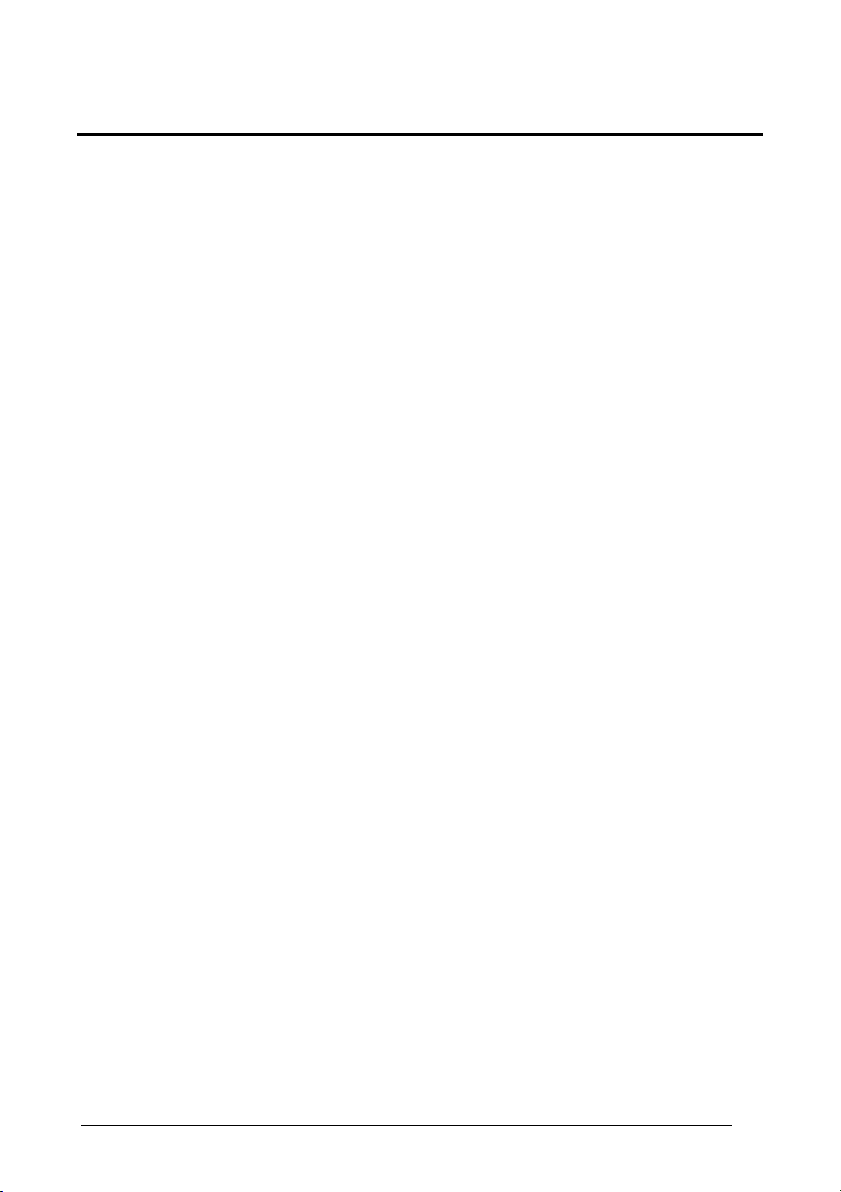
Enter Gun Configuration
AMHKGMHOFNGNENEIEPANHOGOCK
AHPNIBAMDKEOFMHMLJALFCAFIK
AKCBPJCJGIIJCMCEGOODCCEDJK
AEFBJLBGMHPLNPGLABJHFIAEGK
AAPHBAJICCBGBIAFNLNLLAINDK
AFLFBPPCOIHKILNFFOCKOLJILK
DLDDLDDLDDLLLLLDDDLDDLDLLL
CODE SELECTION
2D Symbologies
P
OSTAL CODES FAMILY
Exit and Save Gun Configuration
AMHKCMHOFNGNENEIEPANHOGOCK
AHPNIBAMDKEOFMHMLJALFEGFIK
AKCBPJCJGIIJCMCEGLJKNEBJLK
AEFBJLBGMHPLMIFPAFAIIBNHGK
AAPHBAJIDGDHOJDKAICECIENBK
AGLFBOMJMHLIGBPCKIGAGOEKLK
DDLDLDDLLLDLLLLDDDDDDLDLDL
All Disabled Australian Post - Enabled
APCLGKHMHNGNENEIEPANHOGOCK
AHHPMJAMDKEOFMHMLJALEEDFIK
AKCBPJCJGIIJCMCEHPJNKNKBLK
AEFBJLBGMHPKNKDJDLMLDOOEGK
AAPHBAJJCDACKBJOODGBDKADHK
AFLFALPHJPBEOHAHLMIAIICJKK
DDLLLDLDDLLLLLLDLLDDDLDLLL
APCLGKHMHNGNENEIEPANHOGOCK
AHHPMBIMDKEOFMHMLJALECBGIK
AKCBPJCJGIIJCMCEGOKBACBPNK
AEFBJLBGMHPKNNENMOLHJIFFGK
AAPHBAJJDAEFPIDBAOCNFCGBBK
AELFAOOOFJCCENECBJPMABFIIK
DDLLLDLDDLLLLLLDDLDDDLDLLL
Japan Post - Enabled PLANET - Enabled
APCLGKHMHNGNENEIEPANHOGOCK
AHHPMBAMDKEOFMHMLJAKFHBEIK
AKCBPJCJGIIJCMCFHIOKIAONJK
AEFBJLBGMHPLMNDJBMCPNEMHGK
AAPHBAJICEANPNNDFBDMLLJPFK
AHLFANINAABCCAAKMOJMEEKIJK
DDLLLDLDDLLLLLLDLLDDDLDLLL
APCLGKHMHNGNENEIEPANHOGOCK
AHHPEJIMDKEOFMHMLJALFDGFIK
AKCBPJCJGIIJCMCFGNKLOLJJPK
AEFBJLBGMHPKNJAAIFHNEAIGGK
AAPHBAJICEDDGCKHCJKIMKEPFK
AEKFAMPDDIEAIJBGFMDEEGMKIK
DDDLLDLDDLLLLLLDLLLDDLDLDL
POSTNET - Enabled
APCLGKHMHNGNENEIEPANHOGOCK
AHHPEJAMDKEOFMHMLJAKEGGHIK
AKCBPJCJGIIJCMCEHLOAGJGLLK
AEFBJLBGMHPLMJHEFHOFAMBEGK
AAPHBAJJDAHLGHEFHGLJCDLBBK
AHKFAPJAGBHAOEFOILFEADDKJK
DDDLLDLDDLLLLLLDDLLDDLDLDL
POSTNET with B and B' -
Enabled
APCLGKHMHNGNENEIEPANHOGOCK
AHHPEBIMDKEOFMHMLJAKEAEEIK
AKCBPJCJGIIJCMCEGKNMMGNFNK
AEFBJLBGMHPLMOAAKCJJKKKFGK
AAPHBAJJCDDMDOOKJLPFELNDHK
AGKFAKIJKHEGEOBLCOCIIKELLK
DDDLLDLDDLLLLLLDLLLDDLDLDL
POSTNET and PLANET -
Enabled
APCLGKHMHNGNENEIEPANHOGOCK
AHHPEBAMDKEOFMHMLJALFFEGIK
AKCBPJCJGIIJCMCFHMJHEECHJK
AEFBJLBGMHPKNOHEHAABOGDHGK
AAPHBAJIDHHEDLAIMEOEKCCNDK
AFKFAJOKPOHGCDFDPJEIMPLLKK
DDDLLDLDDLLLLLLDDLLDDLDLDL
POSTNET with B and B' and
PLANET - Enabled
APCLGKGMHNGNENEIEPANHOGOCK
AHHPMJIMDKEOFMHMLJAKEEFHIK
AKCBPJCJGIIJCMCFHNMFGLJLJK
AEFBJLBGMHPKNOBLDBLACNDGGK
AAPHBAJJDABIMJLFECPBEAKLBK
AFLFANKLDMHMMPBBAEMICMKLIK
DLDLLDLDLLDLLLLDLDLDDLDLDL
KIX Code - Enabled
APCLGKGMHNGNENEIEPANHOGOCK
AHHPMJAMDKEOFMHMLJALFBFFIK
AKCBPJCJGIIJCMCEGLIOOJGJNK
AEFBJLBGMHPLMOGPODCIGBKEGK
AAPHBAJICEFAMMFHBNOAKJFFFK
AGLFAOMIGFEMKCFJNDKIGJFLJK
DLDLLDLDLLDLLLLDDDLDDLDLDL
Royal Mail Code (RM4SCC) -
Enabled
APCLGKGMHNGNENEIEPANHOGOCK
AHHPMBIMDKEOFMHMLJALFHHGIK
AKCBPJCJGIIJCMCEHKLCEGNHLK
AEFBJLBGMHPLMJBLBGFEMHBFGK
AAPHBAJIDHBHJFPIPAKMMBDHDK
AHLFALNBKDHKAIBMHGNEOACKLK
DLDLLDLDLLDLLLLDLDLDDLDLDL
61
Page 74

Enter Gun Configuration
AMHKGMHOFNGNENEIEPANHOGOCK
AHPNIBAMDKEOFMHMLJALFCAFIK
AKCBPJCJGIIJCMCEGOODCCEDJK
AEFBJLBGMHPLNPGLABJHFIAEGK
AAPHBAJICCBGBIAFNLNLLAINDK
AFLFBPPCOIHKILNFFOCKOLJILK
DLDDLDDLDDLLLLLDDDLDDLDLLL
CODE SELECTION
2D Symbologies
M
AXICODE FAMILY
Exit and Save Gun Configuration
AMHKCMHOFNGNENEIEPANHOGOCK
AHPNIBAMDKEOFMHMLJALFEGFIK
AKCBPJCJGIIJCMCEGLJKNEBJLK
AEFBJLBGMHPLMIFPAFAIIBNHGK
AAPHBAJIDGDHOJDKAICECIENBK
AGLFBOMJMHLIGBPCKIGAGOEKLK
DDLDLDDLLLDLLLLDDDDDDLDLDL
Maxicode Mode 0 - Disabled Maxicode Mode 0 Enabled
APCPCKFOBNGNENEIEPANHOGOCK
AHHPMJAMDKEOFMHMLJALFEGFIK
AKCBPJCJGIIJCMCEGNMLNKJJNK
AEFBJLBGMHPKMPFNEDEGKHDEGK
AAPHBAJICBAJKABBHMMBCEFDDK
AELFANPINJGOIGDMLEEAIKCIKK
DLDLLDLDLLDLLLLDDDDDDLDLDL
APCPCKFOBNGNENEIEPANHOGOCK
AHHPMBIMDKEOFMHMLJALFCEGIK
AKCBPJCJGIIJCMCEHMPHHFCHLK
AEFBJLBGMHPKMICJLGDKABIFGK
AAPHBAJIDCEOPJLOJBINEMDBFK
AFLFAIOBBPFICMHJBBDMADFJIK
DLDLLDLDLLDLLLLDLDDDDLDLDL
Maxicode Mode 1 - Disabled Maxicode Mode 1 - Enabled
APCPCKFMDNGNENEIEPANHOGOCK
AHHPMJAMDKEOFMHMLJAKECGEIK
AKCBPJCJGIIJCMCEGKODPOAHPK
AEFBJLBGMHPKMOCJNEDEFFMEGK
AAPHBAJJCFEFPJNKBKBLBJODHK
AFLFAPPGCADAMPPLENLIKLPLLK
DDDLLDLDDDLLLLLDDLDDDLDLLL
APCPCKFMDNGNENEIEPANHOGOCK
AHHPMBIMDKEOFMHMLJAKEEEHIK
AKCBPJCJGIIJCMCEHLNPFBLJJK
AEFBJLBGMHPKMJFNCBEIPDHFGK
AAPHBAJJDGACKAHFPHFHHBIBBK
AELFAKOPOGAGGFLOOIMECCIKJK
DDDLLDLDDDLLLLLDLLDDDLDLLL
Maxicode Mode 2 - Disabled Maxicode Mode 2 - Enabled
APCPCKFMBNGNENEIEPANHOGOCK
AHHPMJAMDKEOFMHMLJAKFHGEIK
AKCBPJCJGIIJCMCFHJKFCBNFLK
AEFBJLBGMHPKMMBBPOMKBOFGGK
AAPHBAJJDFAFDANHPNDEHNFFBK
AELFAPNMEIIIKNEIOJGMGOIJLK
DLDLLDLDLLLLLLLDLLLDDLDLLL
Maxicode Mode 3 - Disabled Maxicode Mode 3 - Enabled
APCPCKHKHNGNENEIEPANHOGOCK
AHHPMJAMDKEOFMHMLJAKEFBGIK
AKCBPJCJGIIJCMCFGJINMMPLJK
AEFBJLBGMHPKMPHJJGCHCNFFGK
AAPHBAJJCFBENOJCIIMFBFDLFK
AGLFAMNNLJDOOBHNMIJIGENJIK
DDLLLDLDDLLLLLLDDLDDDLDLLL
APCPCKFMBNGNENEIEPANHOGOCK
AHHPMBIMDKEOFMHMLJAKFBEHIK
AKCBPJCJGIIJCMCFGIJJIOGLNK
AEFBJLBGMHPKMLGFALLGLIOHGK
AAPHBAJJCGECGJHIBAHIBFDHHK
AFLFAKMFIOLOAHANEMBAOHPIJK
DLDLLDLDLLLLLLLDDLLDDLDLLL
APCPCKHKHNGNENEIEPANHOGOCK
AHHPMBIMDKEOFMHMLJAKEDDFIK
AKCBPJCJGIIJCMCFHILBGDEFPK
AEFBJLBGMHPKMIANGDFLILOEGK
AAPHBAJJDGFDIHDNGFIJHNFJDK
AHLFAJMEHPAIELDIGNOEONKIKK
DDLLLDLDDLLLLLLDLLDDDLDLLL
Maxicode Mode 4 - Disabled Maxicode Mode 4 - Enabled
APCPCKHKFNGNENEIEPANHOGOCK
AHHPMJAMDKEOFMHMLJAKFABGIK
AKCBPJCJGIIJCMCEHKMLBDCJNK
AEFBJLBGMHPKMNEBLMNJGGMHGK
AAPHBAJJDFFEBHJPGPOKHBINDK
AHLFAMPHNBIGIDMOGMEMKBKLIK
DLLLLDLDLDLLLLLDLLLDDLDLLL
APCPCKHKFNGNENEIEPANHOGOCK
AHHPMBIMDKEOFMHMLJAKFGDFIK
AKCBPJCJGIIJCMCEGLPHLMJHLK
AEFBJLBGMHPKMKDFEJKFMAHGGK
AAPHBAJJCGBDEODAICKGBJOPFK
AGLFAJOOBHLACJILMJDACINKKK
DLLLLDLDLDLLLLLDDLLDDLDLLL
Maxicode Mode 5 - Disabled Maxicode Mode 5 - Enabled
APCPCKHIHNGNENEIEPANHOGOCK
AHHPMJAMDKEOFMHMLJALEGBHIK
AKCBPJCJGIIJCMCEHNODDHLHPK
AEFBJLBGMHPKMMDFCLKLJEDHGK
AAPHBAJIDBBIEOFEAJDAEMDNHK
AGLFAOPJCINIMKAJJFLEIAHIJK
DDLLLDLDDLDLLLLDLDLDDLDLDL
APCPCKHIHNGNENEIEPANHOGOCK
AHHPMBIMDKEOFMHMLJALEADEIK
AKCBPJCJGIIJCMCEGMNPJIAJJK
AEFBJLBGMHPKMLEBNONHDCIGGK
AAPHBAJICCFPBHPLOEHMCEFPBK
AHLFALOAOOOOGAEMDAMIAJAJLK
DDLLLDLDDLDLLLLDDDLDDLDLDL
62
Page 75

Enter Gun Configuration
AMHKGMHOFNGNENEIEPANHOGOCK
AHPNIBAMDKEOFMHMLJALFCAFIK
AKCBPJCJGIIJCMCEGOODCCEDJK
AEFBJLBGMHPLNPGLABJHFIAEGK
AAPHBAJICCBGBIAFNLNLLAINDK
AFLFBPPCOIHKILNFFOCKOLJILK
DLDDLDDLDDLLLLLDDDLDDLDLLL
CODE SELECTION
2D Symbologies
Exit and Save Gun Configuration
AMHKCMHOFNGNENEIEPANHOGOCK
AHPNIBAMDKEOFMHMLJALFEGFIK
AKCBPJCJGIIJCMCEGLJKNEBJLK
AEFBJLBGMHPLMIFPAFAIIBNHGK
AAPHBAJIDGDHOJDKAICECIENBK
AGLFBOMJMHLIGBPCKIGAGOEKLK
DDLDLDDLLLDLLLLDDDDDDLDLDL
Maxicode Mode 6 - Disabled Maxicode Mode 6 - Enabled
APCPCKHIFNGNENEIEPANHOGOCK
AHHPMJAMDKEOFMHMLJALFDBHIK
AKCBPJCJGIIJCMCFGOKFOIGFLK
AEFBJLBGMHPKMOANABFFNPKFGK
AAPHBAJICBFIIHFJOOBPCIILBK
AHLFAONDEAGAKILKDBGAEFAKJK
DLLLLDLDLDDLLLLDDDDDDLDLDL
APCPCKHIFNGNENEIEPANHOGOCK
AHHPMBIMDKEOFMHMLJALFFDEIK
AKCBPJCJGIIJCMCFHPJJEHNLNK
AEFBJLBGMHPKMJHJPECJHJBEGK
AAPHBAJIDCBPNOPGADFDEAOJHK
AGLFALMKIGFGACPPJEBMMMHLLK
DLLLLDLDLDDLLLLDLDDDDLDLDL
C
OMPOSITE CODES
Before enabling this symbology, it is necessary to enable the linear
barcode family (among RSS, EAN128 or UPC/EAN) contained in the
composite code to be read.
NOTE
Disabled Enabled
APCLCKHMHNGNENEIEPANHOGOCK
AHHPMJAMDKEOFMHMLJALECFFIK
AKCBPJCJGIIJCMCEHKOEFLPLJK
AEFBJLBGMHPKMNANDPFEOHDHGK
AAPHBAJJDHCDFAKBDAJOKCMDFK
AGLFAKMMLANGANCAEKMKANPLKK
DLDLLDLDLDDLLLLDLLLDDLDLDL
APCLCKHMHNGNENEIEPANHOGOCK
AHHPMBIMDKEOFMHMLJALEEHGIK
AKCBPJCJGIIJCMCEGLNIPEEFPK
AEFBJLBGMHPKMKHJMKCIEBIGGK
AAPHBAJJCEGEAJAONNNCMKKBDK
AHLFAPNFHGOAKHGFOPLGIEIKIK
DLDLLDLDLDDLLLLDDLLDDLDLDL
Keep Linear Part Discard Linear Part
APCLCKHMFNGNENEIEPANHOGOCK
AHHPMJAMDKEOFMHMLJALFHFFIK
AKCBPJCJGIIJCMCFGJKCIECJNK
AEFBJLBGMHPKMPDFBFKKKMKFGK
AAPHBAJJCHGDJJKMNHLBMGHFDK
AHLFAKOGNIGOGPJDOOBOMIIJKK
DDDLLDLDDLDLLLLDDLDDDLDLDL
APCLCKHMFNGNENEIEPANHOGOCK
AHHPMBIMDKEOFMHMLJALFBHGIK
AKCBPJCJGIIJCMCFHIJOCLJHLK
AEFBJLBGMHPKMIEBOANGAKBEGK
AAPHBAJJDECEMAADDKPNKOBHFK
AGLFAPPPBOFIMFNGELGCEBPIIK
DDDLLDLDDLDLLLLDLLDDDLDLDL
63
Page 76

Enter Gun Configuration
AMHKGMHOFNGNENEIEPANHOGOCK
AHPNIBAMDKEOFMHMLJALFCAFIK
AKCBPJCJGIIJCMCEGOODCCEDJK
AEFBJLBGMHPLNPGLABJHFIAEGK
AAPHBAJICCBGBIAFNLNLLAINDK
AFLFBPPCOIHKILNFFOCKOLJILK
DLDDLDDLDDLLLLLDDDLDDLDLLL
READING
PARAMETERS
Exit and Save Gun Configuration
AMHKCMHOFNGNENEIEPANHOGOCK
AHPNIBAMDKEOFMHMLJALFEGFIK
AKCBPJCJGIIJCMCEGLJKNEBJLK
AEFBJLBGMHPLMIFPAFAIIBNHGK
AAPHBAJIDGDHOJDKAICECIENBK
AGLFBOMJMHLIGBPCKIGAGOEKLK
DDLDLDDLLLDLLLLDDDDDDLDLDL
READING PARAMETERS
T
RIGGER MODE
Trigger Level Trigger Pulse
APCOCOHMHNGNENEIEPANHOGOCK
AHHPMJAMDKEOFMHMLJAKEAGGIK
AKCBPJCJGIIJCMCFGILHGJEHJK
AEFBJLBGMHPLNJAKKIEPNIOFGK
AAPHBAJJCAHEBANDBIMIMMMLBK
AEKFALNAJKBEGAIEALHCAKNIJK
DLLLLLLDLLLLLLLDDLLDDLDLDL
T
RIGGER TYPE
Normal Trigger Software Trigger
APCOCOHMFNGNENEIEPANHOGOCK
AHHPMJAMDKEOFMHMLJAKFFGGIK
AKCBPJCJGIIJCMCEHLPBLGJFNK
AEFBJLBGMHPLNLDCICLBJDHHGK
AAPHBAJJDADENJNOPPOHKIHNHK
AFKFALPKPCKMACDHKPKGMPKKJK
DDLLLLLDDDLLLLLDLLDDDLDLDL
F
LASH MODE
Flash ON Duration
APCKBLDKFNGNENEIEPANHOGOCK
AHPNIJAMDKEOFMHMLJAKFBEFIK
AKCBPJCJGIIJCMCEHLIMMGBPLK
AEFBJLBGMHPLMKDCNBIMCELEGK
AAPHBAJIDCENBFNMNPOPKPPLBK
AGKFAMNAGIEEEEGBLADKIBMJJK
DDDLLLLLLDLLLLLDLLLDDLDLDL
Flash OFF Duration
APCKBLDIHNGNENEIEPANHOGOCK
AHPNIJAMDKEOFMHMLJALEHEEIK
AKCBPJCJGIIJCMCEHMKEOCIBJK
AEFBJLBGMHPLMLEGEGPONGEEGK
AAPHBAJJDGABEMBHLJDFJCELFK
AHKFAONOJBBKANKGEJMCKABKIK
DLDLLLLLDLDLLLLDLDLDDLDLLL
APCOCOHMHNGNENEIEPANHOGOCK
AHHPMBIMDKEOFMHMLJAKEGEFIK
AKCBPJCJGIIJCMCFHJILMGPJPK
AEFBJLBGMHPLNOHOFNDDHOFEGK
AAPHBAJJDDDDEJHMPFIEKEKJHK
AFKFAOMJFMCCMKMBKOAOIDKJLK
DLLLLLLDLLLLLLLDLLLDDLDLDL
APCOCOHMFNGNENEIEPANHOGOCK
AHHPMBIMDKEOFMHMLJAKFDEFIK
AKCBPJCJGIIJCMCEGKMNBJCLLK
AEFBJLBGMHPLNMEGHHMNDFMGGK
AAPHBAJJCDHDIAHBBCKLMABPBK
AEKFAOODDEJKKIHCAKNKEGNLLK
DDLLLLLDDDLLLLLDDLDDDLDLDL
Read a number in the range
01-99, which corresponds to a
max 9.9 seconds duration.
Read a number in the range
01-99, which corresponds to a
max 9.9 seconds duration.
64
Page 77

Enter Gun Configuration
AMHKGMHOFNGNENEIEPANHOGOCK
AHPNIBAMDKEOFMHMLJALFCAFIK
AKCBPJCJGIIJCMCEGOODCCEDJK
AEFBJLBGMHPLNPGLABJHFIAEGK
AAPHBAJICCBGBIAFNLNLLAINDK
AFLFBPPCOIHKILNFFOCKOLJILK
DLDDLDDLDDLLLLLDDDLDDLDLLL
READING
PARAMETERS
B
EEPER TONE
Exit and Save Gun Configuration
AMHKCMHOFNGNENEIEPANHOGOCK
AHPNIBAMDKEOFMHMLJALFEGFIK
AKCBPJCJGIIJCMCEGLJKNEBJLK
AEFBJLBGMHPLMIFPAFAIIBNHGK
AAPHBAJIDGDHOJDKAICECIENBK
AGLFBOMJMHLIGBPCKIGAGOEKLK
DDLDLDDLLLDLLLLDDDDDDLDLDL
Tone 1 Tone 2
APDNCKHMHNGNENEIEPANHOGOCK
AHHPMBIMDKEOFMHMLJALFDDFIK
AKCBPJCJGIIJCMCEGLNHEOKPJK
AEFBJLBGMHPLNIDKIIGKFCEEGK
AAPHBAJJDHAGBIKHCMHKLKKHHK
AHKFALKEEGHAIGJCOHOKIKDJIK
DLDLLLLDDDLLLLLDLDLDDLDLDL
APDNCKHMHNGNENEIEPANHOGOCK
AHHPMBAMDKEOFMHMLJAKEGDHIK
AKCBPJCJGIIJCMCFHNJMMMFNNK
AEFBJLBGMHPKMIEOFKPCBONGGK
AAPHBAJICDEOBNEFHDGLFDFJDK
AEKFAIMHBPEAOLNKDAIKMPMJJK
DLDLLLLDDDLLLLLDDDLDDLDLDL
Tone 3 Tone 4
APDNCKHMHNGNENEIEPANHOGOCK
AHHPEJIMDKEOFMHMLJALECEGIK
AKCBPJCJGIIJCMCFGINNKHCJLK
AEFBJLBGMHPLNMHHMDKAIKJHGK
AAPHBAJICDHAICDBALPPCCIJDK
AHLFAJLJCHBCECMGKCCCMNKLIK
DLLLLLLDDDLLLLLDDDDDDLDLLL
APDNCKHMHNGNENEIEPANHOGOCK
AHHPEJAMDKEOFMHMLJAKFHEEIK
AKCBPJCJGIIJCMCEHOJGCFNLPK
AEFBJLBGMHPKMMADBBDIMGAFGK
AAPHBAJJDHDIIHNDFEOOMLHHHK
AELFAKNKHOCCCPIOHFECIIFLJK
DLLLLLLDDDLLLLLDLDDDDLDLLL
B
EEPER VOLUME
Beeper OFF Low Volume
APDNCKHMFNGNENEIEPANHOGOCK
AHHPMJAMDKEOFMHMLJALEABGIK
AKCBPJCJGIIJCMCFGJKNDOMDLK
AEFBJLBGMHPLNNHGFHOILPGHGK
AAPHBAJJDEABIIAFCGBJLGHDHK
AHKFAOJHOIPOEOGEOGECMGDKKK
DDDLLLLDLLLLLLLDLDDDDLDLDL
APDNCKHMFNGNENEIEPANHOGOCK
AHHPMBIMDKEOFMHMLJALEGDFIK
AKCBPJCJGIIJCMCFHIJBJBHNNK
AEFBJLBGMHPLNKACKCJEBJNGGK
AAPHBAJJCHEGNBKKMLFFNOBBBK
AGKFALIOCOMIOECBEDDOEPELIK
DDDLLLLDLLLLLLLDDDDDDLDLDL
Medium Volume High Volume
APDNCKHMFNGNENEIEPANHOGOCK
AHHPMBAMDKEOFMHMLJAKFDDHIK
AKCBPJCJGIIJCMCEGONKBDIPJK
AEFBJLBGMHPKMKHGHAAMFFEEGK
AAPHBAJIDDAONEEIJEEEDHOPFK
AFKFAIONHHPIIJGJJEFOAKLLJK
DDDLLLLDLLLLLLLDLDDDDLDLDL
APDNCKHMFNGNENEIEPANHOGOCK
AHHPEJIMDKEOFMHMLJALFHEGIK
AKCBPJCJGIIJCMCEHLJLHIPLPK
AEFBJLBGMHPLNOEPOJFOMBAFGK
AAPHBAJIDDDAELDMOMNAEGDPFK
AGLFAJJDEPKKCAHFAGPGAINJIK
DDLLLLLDLLLLLLLDLDLDDLDLLL
B
EEPER DURATION
Beeper Duration
APDNBLFOHNGNENEIEPANHOGOCK
AHPNIJAMDKEOFMHMLJAKFGHFIK
AKCBPJCJGIIJCMCFHIJFOJBHPK
AEFBJLBGMHPLMODMKFFCNOOGGK
AAPHBAJICDCBDKPCMIDFNDBHHK
AGLFAPOONLIKCKDOGKHIEOGILK
DLLLLLLDLDLLLLLDDLLDDLDLDL
Read a number in the range
01-99, which corresponds to a
max 99 ms duration.
65
Page 78

Enter Gun Configuration
AMHKGMHOFNGNENEIEPANHOGOCK
AHPNIBAMDKEOFMHMLJALFCAFIK
AKCBPJCJGIIJCMCEGOODCCEDJK
AEFBJLBGMHPLNPGLABJHFIAEGK
AAPHBAJICCBGBIAFNLNLLAINDK
AFLFBPPCOIHKILNFFOCKOLJILK
DLDDLDDLDDLLLLLDDDLDDLDLLL
READING
PARAMETERS
R
EADS PER CYCLE
Exit and Save Gun Configuration
One Read per Cycle Multiple Reads per Cycle
APCKGOHMHNGNENEIEPANHOGOCK
AHHPMJAMDKEOFMHMLJAKFDEFIK
AKCBPJCJGIIJCMCFGJNDOMLHLK
AEFBJLBGMHPKMOHPOFEFHMIEGK
AAPHBAJICFEKOCAJIEEBNCHBFK
AHLFAJNJFFJIOIFDILIAIBCLKK
DLDLLLLDDLLLLLLDLDLDDLDLDL
S
CAN TIMEOUT
Define Timeout
APCKBPHMHNGNENEIEPANHOGOCK
AHPNIJAMDKEOFMHMLJAKEFBFIK
AKCBPJCJGIIJCMCEGPJJEPGJPK
AEFBJLBGMHPKNPDDECLBFAIEGK
AAPHBAJJCBAMPCACDANOIIBHDK
AGLFAJNBKGHKIIKPNCNOOEGLKK
DDDLLLLDDLLLLLLDLLLDDLDLDL
Read a number in the range
01-99, which corresponds to a
max 99 seconds duration. The
timeout is activated when the
decoding fails.
A
IMING SYSTEM DELAY
Disable Enable Short
APCKFLHMHNGNENEIEPANHOGOCK
AHHPMBIMDKEOFMHMLJAKEDAHIK
AKCBPJCJGIIJCMCFHLLFEDANPK
AEFBJLBGMHPLNKFJJDAOBCHGGK
AAPHBAJIDBCAJHMPIMFJGHPPBK
AFLFAMICPKJMEOBLKLLCKGHIIK
DDDLLDLDDLDLLLLDDDDDDLDLDL
Enable Medium Enable Long
APCKFLGMHNGNENEIEPANHOGOCK
AHHPMJIMDKEOFMHMLJALEFEGIK
AKCBPJCJGIIJCMCEGINBCKIJLK
AEFBJLBGMHPLNJAPGMAJKHBFGK
AAPHBAJIDBHNKGELMAIFHFDFBK
AELFAPMHJPMCMMEILGIGILILIK
DLLLLDLDLLLLLLLDLLLDDLDLLL
G
OOD READ SPOT
Disable Enable Short
APCOCOHMHNGNENEIEPANHOGOCK
AHHPMJAMDKEOFMHMLJALFHFHIK
AKCBPJCJGIIJCMCFGKKAEDJHLK
AEFBJLBGMHPLMNBODJGILAEEGK
AAPHBAJICBEKCEPPLMKNKJGFFK
AHKFAILCIGOKGPMMHEJCKLILIK
DLDLLDLDLDDLLLLDDDDDDLDLDL
Enable Medium Enable Long
APCOCOHMHNGNENEIEPANHOGOCK
AHHPMBAMDKEOFMHMLJAKEEHGIK
AKCBPJCJGIIJCMCEGNNHGONLJK
AEFBJLBGMHPKNKBOBOIMFKGHGK
AAPHBAJJCGEFHILCAOPACIPJHK
AFKFAOMIBJOMKIMBAGIOGHAKLK
DLDLLDLDLDDLLLLDDDDDDLDLDL
AMHKCMHOFNGNENEIEPANHOGOCK
AHPNIBAMDKEOFMHMLJALFEGFIK
AKCBPJCJGIIJCMCEGLJKNEBJLK
AEFBJLBGMHPLMIFPAFAIIBNHGK
AAPHBAJIDGDHOJDKAICECIENBK
AGLFBOMJMHLIGBPCKIGAGOEKLK
DDLDLDDLLLDLLLLDDDDDDLDLDL
APCKGOHMHNGNENEIEPANHOGOCK
AHHPMBIMDKEOFMHMLJAKFFGGIK
AKCBPJCJGIIJCMCFHIOPEDAJNK
AEFBJLBGMHPKMJALBADJNKDFGK
AAPHBAJIDGANLLKGGJANLKBDDK
AGLFAMMAJDKOECBGCOPMAIFKIK
DLDLLLLDDLLLLLLDDDLDDLDLDL
APCKFLHMHNGNENEIEPANHOGOCK
AHHPEJAMDKEOFMHMLJALEHHGIK
AKCBPJCJGIIJCMCFGOPECIHJJK
AEFBJLBGMHPKMOGAAKFMIGDHGK
AAPHBAJIDBBOAILLPEMNBGCPBK
AGKFANPMMCMOOHAHDJBKKEBKJK
DDLLLDLDDLDLLLLDDDLDDLDLLL
APCKFLGMHNGNENEIEPANHOGOCK
AHHPEJIMDKEOFMHMLJAKEHBEIK
AKCBPJCJGIIJCMCEGMKMOOEDLK
AEFBJLBGMHPKMKECAACHJFOFGK
AAPHBAJICCAEGAJAFFFNGMIHHK
AGKFALKAGBKGMPBBIBFCAAJILK
DLDLLDLDLLLLLLLDDLDDDLDLDL
APCOCOHMHNGNENEIEPANHOGOCK
AHHPMBIMDKEOFMHMLJALFBHEIK
AKCBPJCJGIIJCMCFHLJMOMCJNK
AEFBJLBGMHPLMKGKMMBEBGPFGK
AAPHBAJIDCANHNFAFBOBMBAHDK
AGKFANKLEANMMFIJNBOOCCPKKK
DLDLLDLDLDDLLLLDLDDDDLDLDL
APCOCOHMHNGNENEIEPANHOGOCK
AHHPEJIMDKEOFMHMLJALEAAHIK
AKCBPJCJGIIJCMCEHIJGAFKPPK
AEFBJLBGMHPLMOCHIHNOMOCGGK
AAPHBAJJCGHLOHMGHGGEFJCJHK
AGLFAPLGCBLOABNNJECGGFGIKK
DLLLLDLDLDDLLLLDDDLDDLDLLL
66
Page 79

Enter Gun Configuration
AMHKGMHOFNGNENEIEPANHOGOCK
AHPNIBAMDKEOFMHMLJALFCAFIK
AKCBPJCJGIIJCMCEGOODCCEDJK
AEFBJLBGMHPLNPGLABJHFIAEGK
AAPHBAJICCBGBIAFNLNLLAINDK
AFLFBPPCOIHKILNFFOCKOLJILK
DLDDLDDLDDLLLLLDDDLDDLDLLL
READING
PARAMETERS
Exit and Save Gun Configuration
AMHKCMHOFNGNENEIEPANHOGOCK
AHPNIBAMDKEOFMHMLJALFEGFIK
AKCBPJCJGIIJCMCEGLJKNEBJLK
AEFBJLBGMHPLMIFPAFAIIBNHGK
AAPHBAJIDGDHOJDKAICECIENBK
AGLFBOMJMHLIGBPCKIGAGOEKLK
DDLDLDDLLLDLLLLDDDDDDLDLDL
User Defined Beeper
U
SER DEFINED BEEPER TONE
Tone 1 Tone 2
APDNCKFOFNGNENEIEPANHOGOCK
AHHPMBIMDKEOFMHMLJAKFFGGIK
AKCBPJCJGIIJCMCFHJNMMMPPLK
AEFBJLBGMHPLMNAINJLLMGBGGK
AAPHBAJJDAEBELGEKFDGBNGFDK
AELFALOOKJCEGIBDMEMEOCPJJK
DDDLLLLDLDDLLLLDDDLDDLDLLL
Tone 3 Tone 4
APDNCKFOFNGNENEIEPANHOGOCK
AHHPEJIMDKEOFMHMLJAKEEBFIK
AKCBPJCJGIIJCMCEHKNGCFHJJK
AEFBJLBGMHPLMJEFJCHBBOMFGK
AAPHBAJICEDHNBPCICLDIFELHK
AEKFAJPDMIEGKMEHIBAMKFGLJK
DDLLLLLDLDDLLLLDLDDDDLDLDL
U
SER DEFINED BEEPER VOLUME
Beeper OFF Low Volume
APDNCKFMHNGNENEIEPANHOGOCK
AHHPMJAMDKEOFMHMLJALEFEEIK
AKCBPJCJGIIJCMCFGPMIEHNPPK
AEFBJLBGMHPLMLAILLLFJCFHGK
AAPHBAJICHEKELAACOKAEILHBK
AELFAMPJJGEMILJBJIEAEKFLKK
DLDLLLLDDLLLLLLDLLLDDLDLDL
Medium Volume High Volume
APDNCKFMHNGNENEIEPANHOGOCK
AHHPMBAMDKEOFMHMLJAKFGGFIK
AKCBPJCJGIIJCMCEGILPGKJDNK
AEFBJLBGMHPKNMAIJMFBHIHEGK
AAPHBAJJCAEFBHENJMPNMJCLDK
AGLFAKIDAJEKEMJMOKFMIGNKJK
DLDLLLLDDLLLLLLDLLLDDLDLDL
APDNCKFOFNGNENEIEPANHOGOCK
AHHPMBAMDKEOFMHMLJALEAGEIK
AKCBPJCJGIIJCMCEGPJHEOANPK
AEFBJLBGMHPKNNHMALCDIKIEGK
AAPHBAJICEAJEOIGPKCHPEJLHK
AHLFAIINPABEAFFLBDKEKHAJIK
DDDLLLLDLDDLLLLDLDLDDLDLLL
APDNCKFOFNGNENEIEPANHOGOCK
AHHPEJAMDKEOFMHMLJALFBBHIK
AKCBPJCJGIIJCMCFGMJNKHILNK
AEFBJLBGMHPKNJDBEAOJFCFHGK
AAPHBAJJDAHPNEBANNKCGMLFDK
AHKFAKJAJBHGMBAPFGGMOAJLIK
DDLLLLLDLDDLLLLDDDDDDLDLDL
APDNCKFMHNGNENEIEPANHOGOCK
AHHPMBIMDKEOFMHMLJALEDGHIK
AKCBPJCJGIIJCMCFHOPEOIGBJK
AEFBJLBGMHPLMMHMEOMJDEOGGK
AAPHBAJIDEANBCKPMDOMCANFHK
AFLFAJOAFAHKCBNEDNDMMDCKIK
DLDLLLLDDLLLLLLDDLLDDLDLDL
APDNCKFMHNGNENEIEPANHOGOCK
AHHPEJIMDKEOFMHMLJALFCBEIK
AKCBPJCJGIIJCMCEHNPOABOHLK
AEFBJLBGMHPLMIDBAFADOMDFGK
AAPHBAJJCAHLIIDJOEGJLIPLDK
AFKFALPNDBBIOFIAHIPEIELIIK
DLLLLLLDDLLLLLLDLLDDDLDLLL
67
Page 80

Enter Gun Configuration
AMHKGMHOFNGNENEIEPANHOGOCK
AHPNIBAMDKEOFMHMLJALFCAFIK
AKCBPJCJGIIJCMCEGOODCCEDJK
AEFBJLBGMHPLNPGLABJHFIAEGK
AAPHBAJICCBGBIAFNLNLLAINDK
AFLFBPPCOIHKILNFFOCKOLJILK
DLDDLDDLDDLLLLLDDDLDDLDLLL
READING
PARAMETERS
U
SER DEFINED BEEPER DURATION
Exit and Save Gun Configuration
AMHKCMHOFNGNENEIEPANHOGOCK
AHPNIBAMDKEOFMHMLJALFEGFIK
AKCBPJCJGIIJCMCEGLJKNEBJLK
AEFBJLBGMHPLMIFPAFAIIBNHGK
AAPHBAJIDGDHOJDKAICECIENBK
AGLFBOMJMHLIGBPCKIGAGOEKLK
DDLDLDDLLLDLLLLDDDDDDLDLDL
Set Duration
APDNBLFMFNGNENEIEPANHOGOCK
AHPNIJAMDKEOFMHMLJALEAHEIK
AKCBPJCJGIIJCMCFHPLNMNIJNK
AEFBJLBGMHPLMPEIDCCACMBGGK
AAPHBAJJCHGNGDDJKOOPOOKHDK
AHLFANOACCNEGDPJJDIAGPLLKK
DDLLLLLDDLDLLLLDDDLDDLDLLL
Read a number in the range
01-99, which corresponds to a
max 990 ms duration.
T
EST USER DEFINED BEEPER
The following command carries out its specific function and does not require reading
the Enter or Exit and Save Configuration codes.
Test User Defined Beeper
AMHOHNGODNGNENEIEPANHOGOCK
AHPHKJIMDKEOFMHMLJAKFEFGJK
AKCBPJCJGIIJCMCEGLLMFFCNLK
AEFBJLBGMHPLMKFGLMPMEBIEGK
AAPHBAJIDFHCJCKKJOFFLOMLDK
AHKFAOLIHAMCMHFJDPCCOPEKKK
DDDLLLLDLLLLLLLDDLDDDLDLDL
See par. 9.1.2 for details.
68
Page 81

Enter Gun Configuration
AMHKGMHOFNGNENEIEPANHOGOCK
AHPNIBAMDKEOFMHMLJALFCAFIK
AKCBPJCJGIIJCMCEGOODCCEDJK
AEFBJLBGMHPLNPGLABJHFIAEGK
AAPHBAJICCBGBIAFNLNLLAINDK
AFLFBPPCOIHKILNFFOCKOLJILK
DLDDLDDLDDLLLLLDDDLDDLDLLL
READING
PARAMETERS
Exit and Save Gun Configuration
AMHKCMHOFNGNENEIEPANHOGOCK
AHPNIBAMDKEOFMHMLJALFEGFIK
AKCBPJCJGIIJCMCEGLJKNEBJLK
AEFBJLBGMHPLMIFPAFAIIBNHGK
AAPHBAJIDGDHOJDKAICECIENBK
AGLFBOMJMHLIGBPCKIGAGOEKLK
DDLDLDDLLLDLLLLDDDDDDLDLDL
Code Ordering and Selection
C
ODES PER SCAN
One Code per Scan All Codes per Scan
APCKGOHMFNGNENEIEPANHOGOCK
AHHPMJAMDKEOFMHMLJAKEGEFIK
AKCBPJCJGIIJCMCEHKJFDDGFPK
AEFBJLBGMHPKMMEHMPLLDHBGGK
AAPHBAJIDFAKCLAEGDGOLGMHDK
AGLFAJPDDNCAIKOACPFEEEFJKK
DDDLLLLDLDLLLLLDDDDDDLDLDL
C
ENTRAL CODE TRANSMISSION
The following command is available when working in "one code per scan".
Disabled Enabled
APBPCOHMHNGNENEIEPANHOGOCK
AHHPMJAMDKEOFMHMLJALEHGEIK
AKCBPJCJGIIJCMCEGNNCGFELLK
AEFBJLBGMHPKMIBIIDEEJMGEGK
AAPHBAJICCEGCICHCIIKAKHBBK
AGKFAKIIPDMIAKGAKBKGGBCIJK
DLDLLLLDDDDLLLLDLLLDDLDLLL
See par. 3.6 for details.
O
RDER BY CODE LENGTH
The following command is available when working in "all codes per scan".
Disabled Enabled - Increasing Order
APBPCOHMFNGNENEIEPANHOGOCK
AHHPMJAMDKEOFMHMLJALFCGEIK
AKCBPJCJGIIJCMCFHOJELKJJPK
AEFBJLBGMHPKMKCAKJLKNHPGGK
AAPHBAJIDCAGOBCKMPKFGOMHHK
AHKFAKKCJLHAGINDAFHCKEFKJK
DDDLLLLDLLDLLLLDDLDDDLDLLL
Enabled - Decreasing Order
APBPCOHMFNGNENEIEPANHOGOCK
AHHPMBAMDKEOFMHMLJAKEBEFIK
AKCBPJCJGIIJCMCEHJODJHNFNK
AEFBJLBGMHPLNNCAIOFODNNFGK
AAPHBAJJDFAJLNGHHNPIOPFLFK
AFKFAMNIAEHGKPNOHHGOGINLKK
DDDLLLLDLLDLLLLDDLDDDLDLLL
APCKGOHMFNGNENEIEPANHOGOCK
AHHPMBIMDKEOFMHMLJAKEAGGIK
AKCBPJCJGIIJCMCEGLKJJMNLJK
AEFBJLBGMHPKMLDDDKMHJBKHGK
AAPHBAJICGENHCKLIOCCNOKFFK
AHLFAMOKPLBGCAKFIKCIMNCIIK
DDDLLLLDLDLLLLLDLDDDDLDLDL
APBPCOHMHNGNENEIEPANHOGOCK
AHHPMBIMDKEOFMHMLJALEBEHIK
AKCBPJCJGIIJCMCEHMOOMKPFNK
AEFBJLBGMHPKMPGMHGDIDKNFGK
AAPHBAJIDBABHBIIMFMGGCBDHK
AHKFAPJBDFPOKACFAENKOIFJLK
DLDLLLLDDDDLLLLDDLLDDLDLLL
APBPCOHMFNGNENEIEPANHOGOCK
AHHPMBIMDKEOFMHMLJALFEEHIK
AKCBPJCJGIIJCMCFGPKIBFCHJK
AEFBJLBGMHPKMNFEFMMGHBEHGK
AAPHBAJICBEBLIIFCCOJAGKFBK
AGKFAPLLFNEGMCJGKAAOCNCLLK
DDDLLLLDLLDLLLLDLLDDDLDLLL
69
Page 82
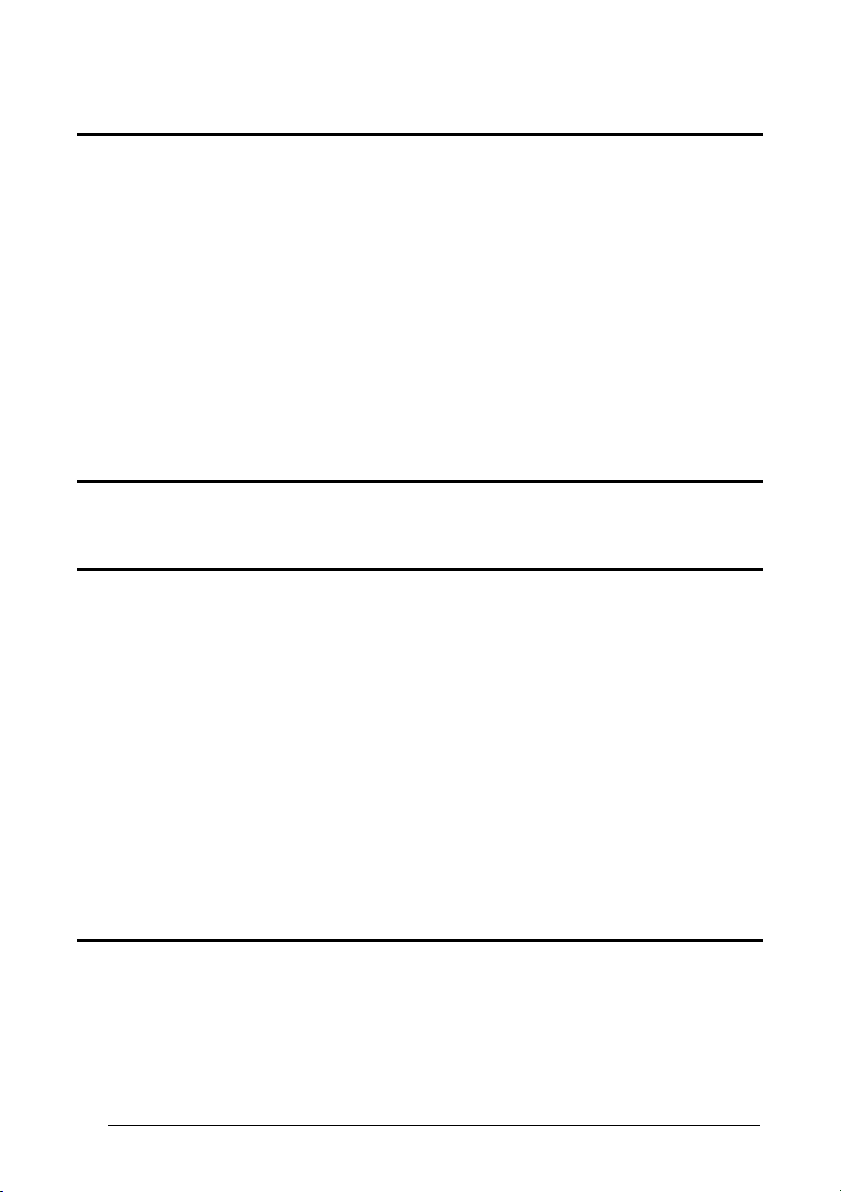
Enter Gun Configuration
AMHKGMHOFNGNENEIEPANHOGOCK
AHPNIBAMDKEOFMHMLJALFCAFIK
AKCBPJCJGIIJCMCEGOODCCEDJK
AEFBJLBGMHPLNPGLABJHFIAEGK
AAPHBAJICCBGBIAFNLNLLAINDK
AFLFBPPCOIHKILNFFOCKOLJILK
DLDDLDDLDDLLLLLDDDLDDLDLLL
READING
PARAMETERS
O
RDER BY CODE SYMBOLOGY
Exit and Save Gun Configuration
AMHKCMHOFNGNENEIEPANHOGOCK
AHPNIBAMDKEOFMHMLJALFEGFIK
AKCBPJCJGIIJCMCEGLJKNEBJLK
AEFBJLBGMHPLMIFPAFAIIBNHGK
AAPHBAJIDGDHOJDKAICECIENBK
AGLFBOMJMHLIGBPCKIGAGOEKLK
DDLDLDDLLLDLLLLDDDDDDLDLDL
The following command is available when working in "all codes per scan".
Set Order
APBPBPFOHNGNENEIEPANHOGOCK
AHPNIJAMDKEOFMHMLJAKEEAHIK
AKCBPJCJGIIJCMCFGPKMGNENLK
AEFBJLBGMHPKNJGKFLAALGHHGK
AAPHBAJJCFCGFDNNCBIJALKDHK
AGLFALNLKIAEAMIJIJEICMAIIK
DLLLLLLDLDDLLLLDLDLDDLDLLL
1. Select the number of codes
in the range 0-9.
2. Select the Datalogic
Standard Code Identifier for
each above defined code
from the table in Appendix
C.
See par. 3.6 for details.
Autoscan
A
UTOSCAN MODE
Disabled Enabled in Normal Mode
APCOCKHMHNGNENEIEPANHOGOCK
AHHPMJAMDKEOFMHMLJALECAEIK
AKCBPJCJGIIJCMCEGPNABHKFLK
AEFBJLBGMHPLNJHNAJCHKOEEGK
AAPHBAJICFAOBPKAGOMHCEGBBK
AFLFAPPLOJIOMMBKLFDGKJIJKK
DLDLLLLDDLDLLLLDLDLDDLDLLL
Enabled in Pattern Mode
APCOCKHMHNGNENEIEPANHOGOCK
AHHPMBAMDKEOFMHMLJAKFBCFIK
AKCBPJCJGIIJCMCFGIKHDKOJJK
AEFBJLBGMHPKMOHNCOMDEEGHGK
AAPHBAJJCCABEDONNMJKKFPNDK
AHLFAJIBHGIIALBHMHCKGFAIJK
DLDLLLLDDLDLLLLDLDLDDLDLLL
See par. 3.4 for details.
A
UTOSCAN AIMING SYSTEM
Disabled Enabled
APCOCKHMFNGNENEIEPANHOGOCK
AHHPMJAMDKEOFMHMLJALFHAEIK
AKCBPJCJGIIJCMCFHMJGMIHHPK
AEFBJLBGMHPLNLEFCDNJOFNGGK
AAPHBAJIDFEONGKNIJOIEANHHK
AELFAPNBIBDGKOKJBBOCGMPLKK
DDDLLLLDLDDLLLLDDDDDDLDLLL
APCOCKHMHNGNENEIEPANHOGOCK
AHHPMBIMDKEOFMHMLJALEECHIK
AKCBPJCJGIIJCMCEHOOMLIBLNK
AEFBJLBGMHPLNOAJPMFLAIPFGK
AAPHBAJIDGEJEGAPIDILEMADHK
AELFAKOCCPLIGGFPBAEKCAPIIK
DLDLLLLDDLDLLLLDDDLDDLDLLL
APCOCKHMFNGNENEIEPANHOGOCK
AHHPMBIMDKEOFMHMLJALFBCHIK
AKCBPJCJGIIJCMCFGNKKGHMJJK
AEFBJLBGMHPLNMDBNGKFEDGHGK
AAPHBAJICGAJIPACGEKECILFBK
AFLFAKMIEHAAAEOMLEJOOFIKIK
DDDLLLLDLDDLLLLDLDDDDLDLLL
70
Page 83

Enter Gun Configuration
NOTE
AMHKGMHOFNGNENEIEPANHOGOCK
AHPNIBAMDKEOFMHMLJALFCAFIK
AKCBPJCJGIIJCMCEGOODCCEDJK
AEFBJLBGMHPLNPGLABJHFIAEGK
AAPHBAJICCBGBIAFNLNLLAINDK
AFLFBPPCOIHKILNFFOCKOLJILK
DLDDLDDLDDLLLLLDDDLDDLDLLL
A
UTOSCAN HARDWARE TRIGGER
Disabled Enabled
APCOCKFOHNGNENEIEPANHOGOCK
AHHPMJAMDKEOFMHMLJAKFBFHIK
AKCBPJCJGIIJCMCEGOJNEKCHNK
AEFBJLBGMHPLMOHHHCAIHBIEGK
AAPHBAJIDCAJIFGOAAKEOHBFDK
AHKFAPJLGOGCEACIDCMMAEDLLK
DLDLLLLDDDLLLLLDLDDDDLDLDL
A
UTOSCAN ILLUMINATION SYSTEM
Disabled Enabled
APCOCKFOFNGNENEIEPANHOGOCK
AHHPMJAMDKEOFMHMLJAKEEFHIK
AKCBPJCJGIIJCMCFHNNLJFPFJK
AEFBJLBGMHPLMMEPFIPGDKBGGK
AAPHBAJICCEJEMGDOHILIDKDFK
AGKFAPLBAGNKCCJLJGBIMBEJLK
DDDLLLLDLLLLLLLDDDLDDLDLDL
READING
PARAMETERS
Exit and Save Gun Configuration
AMHKCMHOFNGNENEIEPANHOGOCK
AHPNIBAMDKEOFMHMLJALFEGFIK
AKCBPJCJGIIJCMCEGLJKNEBJLK
AEFBJLBGMHPLMIFPAFAIIBNHGK
AAPHBAJIDGDHOJDKAICECIENBK
AGLFBOMJMHLIGBPCKIGAGOEKLK
DDLDLDDLLLDLLLLDDDDDDLDLDL
APCOCKFOHNGNENEIEPANHOGOCK
AHHPMBIMDKEOFMHMLJAKFHHEIK
AKCBPJCJGIIJCMCEHPKBOFJJLK
AEFBJLBGMHPLMJADIHHENHDFGK
AAPHBAJICBEONMMBONOIIPHHFK
AGKFAKICKIFEOKGNJHLAINEKJK
DLDLLLLDDDLLLLLDDDDDDLDLDL
APCOCKFOFNGNENEIEPANHOGOCK
AHHPMBIMDKEOFMHMLJAKECHEIK
AKCBPJCJGIIJCMCFGMOHDKELPK
AEFBJLBGMHPLMLDLKNIKJMKHGK
AAPHBAJIDBAOBFMMAKMHOLMBDK
AHKFAKKIMAOMIINODDGEEIDIJK
DDDLLLLDLLLLLLLDLDLDDLDLDL
The following commands can be activated only when One Code per
Scan is enabled.
S
AFETY TIME
Disabled Enabled
APCOGOHMHNGNENEIEPANHOGOCK
AHHPMJAMDKEOFMHMLJALFBDHIK
AKCBPJCJGIIJCMCFGPNJLFMNJK
AEFBJLBGMHPLNKCKDNPHGJJHGK
AAPHBAJIDFGLNFMAGPFCDBKFHK
AEKFAJIJKJCIIFOLICNICOFJIK
DDLLLDLDDLLLLLLDDDLDDLDLLL
Set Duration
APCOFPHMFNGNENEIEPANHOGOCK
AHPNIJAMDKEOFMHMLJALFEAHIK
AKCBPJCJGIIJCMCFHPKMDPJLLK
AEFBJLBGMHPLNOGKLEGCNHNGGK
AAPHBAJJDFEMPNPJOPBNJHLFFK
AHKFAIJABNLAGNIDIJBIALLJIK
DLDLLDLDDLDLLLLDLLLDDLDLDL
See par. 6.4.1 for details.
S
AFETY TIME DURATION
APCOGOHMHNGNENEIEPANHOGOCK
AHHPMBIMDKEOFMHMLJALFHBEIK
AKCBPJCJGIIJCMCFHOOFBKHDPK
AEFBJLBGMHPLNNFOMIILMPCGGK
AAPHBAJICGCMIMGPICBOFJMHBK
AFKFAMJAGPBOCPKOCHKEKHCIKK
DDLLLDLDDLLLLLLDLDLDDLDLLL
Valid only with software trigger or
autoscan enabled.
Read a number in the range
01-99, where 01 corresponds to
100 ms and 99 to 9.9 seconds.
71
Page 84

Enter Gun Configuration
AMHKGMHOFNGNENEIEPANHOGOCK
AHPNIBAMDKEOFMHMLJALFCAFIK
AKCBPJCJGIIJCMCEGOODCCEDJK
AEFBJLBGMHPLNPGLABJHFIAEGK
AAPHBAJICCBGBIAFNLNLLAINDK
AFLFBPPCOIHKILNFFOCKOLJILK
DLDDLDDLDDLLLLLDDDLDDLDLLL
Disable Normal
APCOCKFMHNGNENEIEPANHOGOCK
AHHPMJAMDKEOFMHMLJALFCFGIK
AKCBPJCJGIIJCMCFHKPDLBGLLK
AEFBJLBGMHPLMNDLMPIEMIOGGK
AAPHBAJJCGAFBFKIIBFBLOBDBK
AHKFANLPPPIEGLFMGPOAOAJKKK
DLDLLLLDDDDLLLLDDLLDDLDLLL
Pattern
APCOCKFMHNGNENEIEPANHOGOCK
AHHPMBAMDKEOFMHMLJAKEBHHIK
AKCBPJCJGIIJCMCEHNIEJMCHJK
AEFBJLBGMHPKNKDLOIGACCMFGK
AAPHBAJICBAKEJOFDDAMDPIPDK
AFKFALMFGAICKMFBBNPMCMBLJK
DLDLLLLDDDDLLLLDDLLDDLDLLL
READING
PARAMETERS
S
TAND AUTOSCAN MODE
Exit and Save Gun Configuration
AMHKCMHOFNGNENEIEPANHOGOCK
AHPNIBAMDKEOFMHMLJALFEGFIK
AKCBPJCJGIIJCMCEGLJKNEBJLK
AEFBJLBGMHPLMIFPAFAIIBNHGK
AAPHBAJIDGDHOJDKAICECIENBK
AGLFBOMJMHLIGBPCKIGAGOEKLK
DDLDLDDLLLDLLLLDDDDDDLDLDL
APCOCKFMHNGNENEIEPANHOGOCK
AHHPMBIMDKEOFMHMLJALFEHFIK
AKCBPJCJGIIJCMCFGLMPBONFNK
AEFBJLBGMHPLMKEPDKPIGOFHGK
AAPHBAJJDFECEMAHGMBNNGHBHK
AGKFAIKGDJLCMBBJMKJMGJOLIK
DLDLLLLDDDDLLLLDLLLDDLDLLL
72
Page 85

Enter Cradle Configuration
AOAIGMHOFNGNENEIEPANHOGOCK
AHPNIBAMDKEOFMHMLJALFAGHIK
AKCBPJCJGIIJCMCEGMNGOBKBJK
AEFBJLBGMHPLMPEEEJKEBPIHGK
AAPHBAJJCHEGKKELMEFNPDJFFK
AHLFBINLDNIMKHJDEHLCADAJLK
DDDDLDDLLDDLLLLDDDDDDLDLDL
CAPTURE IMAGE
Exit and Save Cradle Configuration
AOAICMHOFNGNENEIEPANHOGOCK
AHPNIBAMDKEOFMHMLJALFGAHIK
AKCBPJCJGIIJCMCEGJKPBHPLLK
AEFBJLBGMHPLNIHAENDLMGFEGK
AAPHBAJJDDGHFLHEBHKCGLFFHK
AELFBJOABCEOENLELBPIIGNLLK
DLLDLDDLDLLLLLLDDDLDDLDLLL
CAPTURE IMAGE
In order to capture an image, you should read one of these codes (for further details
see par. 3.3), then point at the image subject and pu
captured and sent to the host PC according to the Preset Configuration.
Capture Image using Preset 1 Capture Image using Preset 2
AMHOHNBOHNGNENEIEPANHOGOCK
AHLLMBIMDKEOFMHMLJAKEAGHJK
AKCBPJCJGIIJCMCFGNOHPCPFPK
AEFBJLBGMHPKMJAIMKEHDCDFGK
AAPHBAJICFDBLOPJLLLDINFJHK
AGLFAMIDGOMEEPCBGGNAIGCKIK
DLDLLLLLDDLLLLLDLLDDDLDLLL
Capture Image using Preset 3 Capture Image using Preset 4
AMHOHNBOHNGNENEIEPANHOGOCK
AHLJMBIMDKEOFMHMLJAKEEHGJK
AKCBPJCJGIIJCMCEHMJAAMGPPK
AEFBJLBGMHPLNJAFIAEKDLGHGK
AAPHBAJIDBCENNFBMABFEPANDK
AHLFAPLLBHMECODCDJBCENMLLK
DLDLLLLLDLLLLLLDDLDDDLDLDL
ll the trigger. The image will be
AMHOHNBOHNGNENEIEPANHOGOCK
AHLJOBIMDKEOFMHMLJALEBAHJK
AKCBPJCJGIIJCMCEGKLDJDCHNK
AEFBJLBGMHPLMMDJHFAKOIPGGK
AAPHBAJIDEFNILIMEJKHDCCJHK
AEKFAPIEJAFCCKBLOMCOGKEJLK
DDDLLLLLDLDLLLLDDDDDDLDLDL
AMHOHNBOHNGNENEIEPANHOGOCK
AHJLOBIMDKEOFMHMLJALEHAFJK
AKCBPJCJGIIJCMCEGMPKJGGNLK
AEFBJLBGMHPLNMCMJLMHOEAGGK
AAPHBAJJDCFDMMNDJIGDNFCBDK
AHKFAPPKGLEEMKLOEBLAEPPKIK
DDLLLLLLDDLLLLLDLDDDDLDLDL
73
Page 86

Enter Gun Configuration
AMHKGMHOFNGNENEIEPANHOGOCK
AHPNIBAMDKEOFMHMLJALFCAFIK
AKCBPJCJGIIJCMCEGOODCCEDJK
AEFBJLBGMHPLNPGLABJHFIAEGK
AAPHBAJICCBGBIAFNLNLLAINDK
AFLFBPPCOIHKILNFFOCKOLJILK
DLDDLDDLDDLLLLLDDDLDDLDLLL
ADVANCED
IMAGE CAPTURE
Exit and Save Gun Configuration
AMHKCMHOFNGNENEIEPANHOGOCK
AHPNIBAMDKEOFMHMLJALFEGFIK
AKCBPJCJGIIJCMCEGLJKNEBJLK
AEFBJLBGMHPLMIFPAFAIIBNHGK
AAPHBAJIDGDHOJDKAICECIENBK
AGLFBOMJMHLIGBPCKIGAGOEKLK
DDLDLDDLLLDLLLLDDDDDDLDLDL
ADVANCED IMAGE
CAPTURE
Image Preset 1
Basic Configuration
I
MAGE FORMAT – PRESET
Bitmap Format JPEG Format
APCNCOHMHNGNENEIEPANHOGOCK
AHHPMJAMDKEOFMHMLJAKEFAEIK
AKCBPJCJGIIJCMCEHOOCMJLDJK
AEFBJLBGMHPLMNCFCEBDHHFHGK
AAPHBAJICBHPNEJAFAJAHHBBFK
AGKFAPKDLHDGKLOGIOPCIANLIK
DDDLLLLDLDLLLLLDLLDDDLDLLL
TIFF Format
APCNCOHMHNGNENEIEPANHOGOCK
AHHPMBAMDKEOFMHMLJALFGCFIK
AKCBPJCJGIIJCMCFHJJFOEPPLK
AEFBJLBGMHPKNKCFADPHJNHEGK
AAPHBAJJCGHAIINNOCMNPGINHK
AEKFAJNJCIDAGMOLPMOOEMFKLK
DDDLLLLDLDLLLLLDLLDDDLDLLL
R
ESOLUTION – PRESET
Full Resolution (640 x 480) Quarter Resolution (320 x 240)
APCNCOHMFNGNENEIEPANHOGOCK
AHHPMJAMDKEOFMHMLJAKFAAEIK
AKCBPJCJGIIJCMCFGNKEBGGBNK
AEFBJLBGMHPLMPBNAOONDMMFGK
AAPHBAJIDBDPBNJNLHLPBDKHDK
AHKFAPIJNPIOMJFFCKCGEFKJIK
DLDLLLLDDLLLLLLDDLLDDLDLLL
1
APCNCOHMHNGNENEIEPANHOGOCK
AHHPMBIMDKEOFMHMLJAKEDCHIK
AKCBPJCJGIIJCMCEGPNOGGANPK
AEFBJLBGMHPLMKFBNBGPNBOGGK
AAPHBAJIDCDIINDPLNNMBPHDDK
AHKFAKLKHBAAABKDCLIOAJKKKK
DDDLLLLDLDLLLLLDDLDDDLDLLL
1
APCNCOHMFNGNENEIEPANHOGOCK
AHHPMBIMDKEOFMHMLJAKFGCHIK
AKCBPJCJGIIJCMCFHMJILJNPLK
AEFBJLBGMHPLMIGJPLJBJKHEGK
AAPHBAJICCHIEEDCFKPDHLMFFK
AGKFAKJABJLIGDBAIPFKMMNIKK
DLDLLLLDDLLLLLLDLLLDDLDLLL
74
Page 87

Enter Gun Configuration
AMHKGMHOFNGNENEIEPANHOGOCK
AHPNIBAMDKEOFMHMLJALFCAFIK
AKCBPJCJGIIJCMCEGOODCCEDJK
AEFBJLBGMHPLNPGLABJHFIAEGK
AAPHBAJICCBGBIAFNLNLLAINDK
AFLFBPPCOIHKILNFFOCKOLJILK
DLDDLDDLDDLLLLLDDDLDDLDLLL
JPEG Q
ADVANCED
IMAGE CAPTURE
UALITY FACTOR – PRESET
Exit and Save Gun Configuration
AMHKCMHOFNGNENEIEPANHOGOCK
AHPNIBAMDKEOFMHMLJALFEGFIK
AKCBPJCJGIIJCMCEGLJKNEBJLK
AEFBJLBGMHPLMIFPAFAIIBNHGK
AAPHBAJIDGDHOJDKAICECIENBK
AGLFBOMJMHLIGBPCKIGAGOEKLK
DDLDLDDLLLDLLLLDDDDDDLDLDL
1
JPEG Quality Factor
APCNBPFOHNGNENEIEPANHOGOCK
AHPNIJAMDKEOFMHMLJALEGGHIK
AKCBPJCJGIIJCMCFHMJMMBLFJK
AEFBJLBGMHPLNMFHPMFHFNEEGK
AAPHBAJJCGBPKPGKFJJDHGMDDK
AGLFAOPAOMPKKNAPKGBMMNPLJK
DDLLLLLDDDLLLLLDLDDDDLDLLL
Set the JPEG compression level
in the range 000-100.
Advanced Configuration
W
INDOW DIMENSIONS – PRESET
Origin along X Axis
APCNBPHMDNGNENEIEPANHOGOCK
AHPNIJAMDKEOFMHMLJALFABEIK
AKCBPJCJGIIJCMCEHMOIOMKPJK
AEFBJLBGMHPKNMHOODCOCLGHGK
AAPHBAJJDBGKJFDCLNJFBCJPFK
AFKFAKNMANLECGFAIKPKIBHLKK
DDLLLLLDLLDLLLLDDDLDDLDLDL
Origin along Y Axis
APCNBPFOBNGNENEIEPANHOGOCK
AHPNIJAMDKEOFMHMLJAKFGEHIK
AKCBPJCJGIIJCMCFGOODGOPPLK
AEFBJLBGMHPKMJEMLCPPLPDFGK
AAPHBAJJDGCNMGPBDENJLFFNBK
AGLFAKJGOCOAMINBKJNEOJLLLK
DLLLLLLDDLLLLLLDLDLDDLDLLL
Width
APCNBPFMDNGNENEIEPANHOGOCK
AHPNIJAMDKEOFMHMLJALEAEGIK
AKCBPJCJGIIJCMCFGJMLEKGBJK
AEFBJLBGMHPKMIDICFINENMFGK
AAPHBAJIDCGBJPDKFCADIIONFK
AHLFAIJIBLLOIBBGFACMMIGIKK
DDLLLLLDLDDLLLLDLLLDDLDLDL
Height
APCNBPFMBNGNENEIEPANHOGOCK
AHPNIJAMDKEOFMHMLJALFFEGIK
AKCBPJCJGIIJCMCEHKINJFLDNK
AEFBJLBGMHPKMKAAAPHDAGFHGK
AAPHBAJICCCBFGDHLFCMOMFLDK
AGLFAILCHDAGODKFPEPIANBKKK
DLLLLLLDDLDLLLLDDLDDDLDLDL
1
Read a number in the range
0-630
Read a number in the range
0-470
Read a number in the range
10-640
Read a number in the range
10-480
75
Page 88

Enter Gun Configuration
AMHKGMHOFNGNENEIEPANHOGOCK
AHPNIBAMDKEOFMHMLJALFCAFIK
AKCBPJCJGIIJCMCEGOODCCEDJK
AEFBJLBGMHPLNPGLABJHFIAEGK
AAPHBAJICCBGBIAFNLNLLAINDK
AFLFBPPCOIHKILNFFOCKOLJILK
DLDDLDDLDDLLLLLDDDLDDLDLLL
ADVANCED
IMAGE CAPTURE
B
RIGHTNESS – PRESET
Exit and Save Gun Configuration
AMHKCMHOFNGNENEIEPANHOGOCK
AHPNIBAMDKEOFMHMLJALFEGFIK
AKCBPJCJGIIJCMCEGLJKNEBJLK
AEFBJLBGMHPLMIFPAFAIIBNHGK
AAPHBAJIDGDHOJDKAICECIENBK
AGLFBOMJMHLIGBPCKIGAGOEKLK
DDLDLDDLLLDLLLLDDDDDDLDLDL
1
Increase
APCNCOHKHNGNENEIEPANHOGOCK
AFPFKJAMDKEOFMHMLJAKFDCELK
ADPCPJCJGIIJCMCFHIPPHGLNOK
AIFBJLBGMHPLMJBELBBMIHELKK
AAPHBAJIDEFLCNGDNKIBEPHFDK
AHKFAKONFOAIGBMDPPNIMEPLJK
DLLLLLLDLLDLLLLDDDDDDLDLLL
Read a number in the range
0-100
Decrease
APCNCOHKHNGNENEIEPANHOGOCK
AFPFKBIMDKEOFMHMLJAKFFAHLK
ADPCPJCJGIIJCMCFGJMDNJADIK
AIFBJLBGMHPLMOGAEEGACBPKKK
AAPHBAJICHBMHEMMDHMNCHBHFK
AGKFAPPEJIDOMLIGFKKEENIKLK
DLLLLLLDLLDLLLLDLDDDDLDLLL
Read a number in the range
0-100
C
ONTRAST – PRESET
1
Increase
APCNCOHKFNGNENEIEPANHOGOCK
AFPFKJAMDKEOFMHMLJAKEAHGLK
ADPCPJCJGIIJCMCFHMJOMMJHKK
AMFBJLBGMHPKNMFIBIAGONHKKK
AAPHBAJJDFDKCBCCHIOFJIIFDK
AGLFAPKIGAIMKKMPLPCIEFKIJK
DDLLLLLDDDLLLLLDLDDDDLDLDL
Read a number in the range
0-100
Decrease
APCNCOHKFNGNENEIEPANHOGOCK
AFPFKBIMDKEOFMHMLJAKEGFFLK
ADPCPJCJGIIJCMCFGNKCGDCJMK
AMFBJLBGMHPKNLCMONHKELMLKK
AAPHBAJJCGHNHIINJFKJPAOHFK
AHLFAKLBKGLKAAIKBKFEMMNJLK
DDLLLLLDDDLLLLLDDDDDDLDLDL
Read a number in the range
0-100
76
Page 89

Enter Gun Configuration
AMHKGMHOFNGNENEIEPANHOGOCK
AHPNIBAMDKEOFMHMLJALFCAFIK
AKCBPJCJGIIJCMCEGOODCCEDJK
AEFBJLBGMHPLNPGLABJHFIAEGK
AAPHBAJICCBGBIAFNLNLLAINDK
AFLFBPPCOIHKILNFFOCKOLJILK
DLDDLDDLDDLLLLLDDDLDDLDLLL
ADVANCED
IMAGE CAPTURE
Z
OOM – PRESET
Exit and Save Gun Configuration
AMHKCMHOFNGNENEIEPANHOGOCK
AHPNIBAMDKEOFMHMLJALFEGFIK
AKCBPJCJGIIJCMCEGLJKNEBJLK
AEFBJLBGMHPLMIFPAFAIIBNHGK
AAPHBAJIDGDHOJDKAICECIENBK
AGLFBOMJMHLIGBPCKIGAGOEKLK
DDLDLDDLLLDLLLLDDDDDDLDLDL
1
20% 40%
APCNCOHOBNGNENEIEPANHOGOCK
AHHPMJAMDKEOFMHMLJAKFGCFIK
AKCBPJCJGIIJCMCFHIPDJNLFNK
AEFBJLBGMHPKNLHCNHDHCMEEGK
AAPHBAJJCFEBCNMNLMCPONIJFK
AGKFAJOBCIMKOFEMNMBGEADKLK
DLDLLLLDLLDLLLLDDDDDDLDLDL
APCNCOHOBNGNENEIEPANHOGOCK
AHHPMBIMDKEOFMHMLJAKFAAGIK
AKCBPJCJGIIJCMCFGJMPDCALLK
AEFBJLBGMHPKNMAGCCELIKPFGK
AAPHBAJJDGAGHEGCFBGDIFOLDK
AHKFAMPIOOPMEPAJHJGKMJELJK
DLDLLLLDLLDLLLLDLDDDDLDLDL
60% 80%
APCNCOHOBNGNENEIEPANHOGOCK
AHHPMBAMDKEOFMHMLJALEFAEIK
AKCBPJCJGIIJCMCEHPIELAPJPK
AEFBJLBGMHPLMMHCPANDMGGHGK
AAPHBAJICCEOHBIAAOHCGMBFHK
AEKFAPJLLHMMCCEBKOAKIMLLIK
DLDLLLLDLLDLLLLDDDDDDLDLDL
APCNCOHOBNGNENEIEPANHOGOCK
AHHPEJIMDKEOFMHMLJAKEBHFIK
AKCBPJCJGIIJCMCEGKMFNLINJK
AEFBJLBGMHPKNIELGJIBFCCGGK
AAPHBAJICCHAOOPEHGOGBNMFHK
AHLFAOOFIPJOILFNDMKCIONJJK
DLLLLLLDLLDLLLLDDDLDDLDLLL
100% 120%
APCNCOHOBNGNENEIEPANHOGOCK
AHHPEJAMDKEOFMHMLJALFEHHIK
AKCBPJCJGIIJCMCFHMIOFJHPNK
AEFBJLBGMHPLMIDPLLBJBOLEGK
AAPHBAJJDGDIOLBGCJPHPEDLDK
AELFANIGNGKOOGBFOLMCMLCJIK
DLLLLLLDLLDLLLLDLDLDDLDLLL
APCNCOHOBNGNENEIEPANHOGOCK
AHHPEBIMDKEOFMHMLJALFCFEIK
AKCBPJCJGIIJCMCFGNLCPGMBLK
AEFBJLBGMHPLMPELEOGFLIAFGK
AAPHBAJJCFHPLCLJMELLJMFJFK
AFLFAIJPBAJIEMFAEOLOECFIKK
DLLLLLLDLLDLLLLDDDLDDLDLLL
140% 160%
APCNCOHOBNGNENEIEPANHOGOCK
AHHPEBAMDKEOFMHMLJAKEHFGIK
AKCBPJCJGIIJCMCEHLPJHEDDPK
AEFBJLBGMHPKNPDPJMPNPEJHGK
AAPHBAJIDBDHLHFLJLKKHFKHBK
AGLFALPMEJKICBBIJJNOAHKILK
DLLLLLLDLLDLLLLDLDLDDLDLLL
APCNCOGOBNGNENEIEPANHOGOCK
AHHPMJIMDKEOFMHMLJALFGEHIK
AKCBPJCJGIIJCMCEHKKLFLIPPK
AEFBJLBGMHPKNPFANNEMDPJGGK
AAPHBAJJDGFLEFOGBNLPJHCBDK
AGKFAPLNILKCMNFKGEFOOELIJK
DDLLLLLDDLLLLLLDDLLDDLDLLL
180% 200%
APCNCOGOBNGNENEIEPANHOGOCK
AHHPMJAMDKEOFMHMLJAKEDEFIK
AKCBPJCJGIIJCMCFGMOANJHNLK
AEFBJLBGMHPLMPCEAPNEHDAEGK
AAPHBAJICCBDEAAEECKOHONPHK
AFKFAMNONCJCKABCLDDOKBEIIK
DDLLLLLDDLLLLLLDLLLDDLDLLL
APCNCOGOBNGNENEIEPANHOGOCK
AHHPMBIMDKEOFMHMLJAKEFGGIK
AKCBPJCJGIIJCMCFHNNMHGMDNK
AEFBJLBGMHPLMIFAPKKINFLFGK
AAPHBAJIDBFEBJKLKPOCBGLNBK
AEKFAJMHBEKEAKFHBGECCIDJKK
DDLLLLLDDLLLLLLDDLLDDLDLLL
77
Page 90

Enter Gun Configuration
AMHKGMHOFNGNENEIEPANHOGOCK
AHPNIBAMDKEOFMHMLJALFCAFIK
AKCBPJCJGIIJCMCEGOODCCEDJK
AEFBJLBGMHPLNPGLABJHFIAEGK
AAPHBAJICCBGBIAFNLNLLAINDK
AFLFBPPCOIHKILNFFOCKOLJILK
DLDDLDDLDDLLLLLDDDLDDLDLLL
ADVANCED
IMAGE CAPTURE
C
OLOR DEPTH – PRESET
Exit and Save Gun Configuration
AMHKCMHOFNGNENEIEPANHOGOCK
AHPNIBAMDKEOFMHMLJALFEGFIK
AKCBPJCJGIIJCMCEGLJKNEBJLK
AEFBJLBGMHPLMIFPAFAIIBNHGK
AAPHBAJIDGDHOJDKAICECIENBK
AGLFBOMJMHLIGBPCKIGAGOEKLK
DDLDLDDLLLDLLLLDDDDDDLDLDL
1
2 Grey Levels* 16 Grey Levels*
APCNCOHODNGNENEIEPANHOGOCK
AHHPMJAMDKEOFMHMLJAKEDCFIK
AKCBPJCJGIIJCMCEGLLFECGHJK
AEFBJLBGMHPKNJEKPNMJGHNGGK
AAPHBAJJDFABOEMAFLAAIJDPDK
AHKFAJMLEAHCIHPPHIMCIFEILK
DDDLLLLDDDDLLLLDLDLDDLDLDL
APCNCOHODNGNENEIEPANHOGOCK
AHHPMBIMDKEOFMHMLJAKEFAGIK
AKCBPJCJGIIJCMCEHKIJONNJPK
AEFBJLBGMHPKNODOAILFMBGHGK
AAPHBAJJCGEGLNGPLGEMOBFNFK
AGKFAMNCIGEECNLKNNLOAMDJJK
DDDLLLLDDDDLLLLDDDLDDLDLDL
256 Grey Levels
APCNCOHODNGNENEIEPANHOGOCK
AHHPMBAMDKEOFMHMLJALFAAEIK
AKCBPJCJGIIJCMCFGMMCGPCLLK
AEFBJLBGMHPLMOEKNKCNINPFGK
AAPHBAJIDCAOLIINOJFNAIKDBK
AFKFAPLBNPHEEAPCAKNOEJMJIK
DDDLLLLDDDDLLLLDLDLDDLDLDL
only for TIFF and BMP Images.
*
78
Page 91

Enter Gun Configuration
AMHKGMHOFNGNENEIEPANHOGOCK
AHPNIBAMDKEOFMHMLJALFCAFIK
AKCBPJCJGIIJCMCEGOODCCEDJK
AEFBJLBGMHPLNPGLABJHFIAEGK
AAPHBAJICCBGBIAFNLNLLAINDK
AFLFBPPCOIHKILNFFOCKOLJILK
DLDDLDDLDDLLLLLDDDLDDLDLLL
ADVANCED
IMAGE CAPTURE
Exit and Save Gun Configuration
AMHKCMHOFNGNENEIEPANHOGOCK
AHPNIBAMDKEOFMHMLJALFEGFIK
AKCBPJCJGIIJCMCEGLJKNEBJLK
AEFBJLBGMHPLMIFPAFAIIBNHGK
AAPHBAJIDGDHOJDKAICECIENBK
AGLFBOMJMHLIGBPCKIGAGOEKLK
DDLDLDDLLLDLLLLDDDDDDLDLDL
Image Preset 2
Basic Configuration
I
MAGE FORMAT – PRESET
Bitmap Format JPEG Format
APCNCKHMHNGNENEIEPANHOGOCK
AHHPMJAMDKEOFMHMLJALEHGGIK
AKCBPJCJGIIJCMCFHJIFLHFBLK
AEFBJLBGMHPLMNFCIFHLABPGGK
AAPHBAJJCEAFNLODCGJPJPLLFK
AHLFALIIMEKMAHHIDALGCDIKLK
DDLLLLLDDDDLLLLDDDDDDLDLDL
TIFF Format
APCNCKHMHNGNENEIEPANHOGOCK
AHHPMBAMDKEOFMHMLJAKFEEHIK
AKCBPJCJGIIJCMCEHOPCJKBNJK
AEFBJLBGMHPKNKFCKCJPOLNFGK
AAPHBAJICDAKIHKOJEMCBOCHHK
AFLFANPCFLKKMAHFECKKOPALIK
DDLLLLLDDDDLLLLDDDDDDLDLDL
R
ESOLUTION – PRESET
Full Resolution (640 x 480) Quarter Resolution (320 x 240)
APCNCKHMFNGNENEIEPANHOGOCK
AHHPMJAMDKEOFMHMLJALFCGGIK
AKCBPJCJGIIJCMCEGKMDGIIDPK
AEFBJLBGMHPLMPGKKPIFEKGEGK
AAPHBAJJDEEFBCOOMBLAPLANDK
AGLFALKCKMBEGFMLJEGCOGPILK
DLLLLLLDLLDLLLLDLDLDDLDLDL
JPEG Q
UALITY FACTOR – PRESET
JPEG Quality Factor
APCNBLFOHNGNENEIEPANHOGOCK
AHPNIJAMDKEOFMHMLJAKEEAFIK
AKCBPJCJGIIJCMCEHLPLLPFHLK
AEFBJLBGMHPLNMCAFNDPCLOFGK
AAPHBAJICDGFKABJCPJMJOGJDK
AHKFAKNLJPGAABJBBIFIGOKKKK
DDDLLLLDLDDLLLLDDLDDDLDLDL
2
APCNCKHMHNGNENEIEPANHOGOCK
AHHPMBIMDKEOFMHMLJALEBEFIK
AKCBPJCJGIIJCMCFGILJBIOPNK
AEFBJLBGMHPLMKCGHAAHKHEHGK
AAPHBAJJDHECICEMMLNDPHNJDK
AGLFAOJBACJKKNDNJFMKKKPLJK
DDLLLLLDDDDLLLLDLDDDDLDLDL
2
APCNCKHMFNGNENEIEPANHOGOCK
AHHPMBIMDKEOFMHMLJALFEEFIK
AKCBPJCJGIIJCMCEHLPPMHDNJK
AEFBJLBGMHPLMIBOFKPJOMNFGK
AAPHBAJJCHACELEBCMPMJDGPFK
AHLFAOLLGKCCMPIODBBOGPIJJK
DLLLLLLDLLDLLLLDDDLDDLDLDL
2
Set the JPEG compression level
in the range 000-100.
79
Page 92

Enter Gun Configuration
AMHKGMHOFNGNENEIEPANHOGOCK
AHPNIBAMDKEOFMHMLJALFCAFIK
AKCBPJCJGIIJCMCEGOODCCEDJK
AEFBJLBGMHPLNPGLABJHFIAEGK
AAPHBAJICCBGBIAFNLNLLAINDK
AFLFBPPCOIHKILNFFOCKOLJILK
DLDDLDDLDDLLLLLDDDLDDLDLLL
ADVANCED
IMAGE CAPTURE
Exit and Save Gun Configuration
AMHKCMHOFNGNENEIEPANHOGOCK
AHPNIBAMDKEOFMHMLJALFEGFIK
AKCBPJCJGIIJCMCEGLJKNEBJLK
AEFBJLBGMHPLMIFPAFAIIBNHGK
AAPHBAJIDGDHOJDKAICECIENBK
AGLFBOMJMHLIGBPCKIGAGOEKLK
DDLDLDDLLLDLLLLDDDDDDLDLDL
Advanced Configuration
W
INDOW DIMENSIONS – PRESET
Origin along X Axis
APCNBLHMDNGNENEIEPANHOGOCK
AHPNIJAMDKEOFMHMLJAKFCHGIK
AKCBPJCJGIIJCMCFHLIPJCENLK
AEFBJLBGMHPKNMAJECEGFNMGGK
AAPHBAJIDEBAJKEBMLJKPKDFFK
AELFAOPHHOCOIKMODELOCCCKJK
DDDLLLLDDLLLLLLDLLLDDLDLLL
Origin along Y Axis
APCNBLFOBNGNENEIEPANHOGOCK
AHPNIJAMDKEOFMHMLJALFECFIK
AKCBPJCJGIIJCMCEGJIEBABNJK
AEFBJLBGMHPKMJDLBDJHMJJEGK
AAPHBAJIDDFHMJICECNGFNPHBK
AHKFAOLNJBHKGEEPBHJAEKOKIK
DLDLLLLDLLDLLLLDDLLDDLDLDL
Width
APCNBLFMDNGNENEIEPANHOGOCK
AHPNIJAMDKEOFMHMLJAKECCEIK
AKCBPJCJGIIJCMCEGOKMDEIDLK
AEFBJLBGMHPKMIEPIEOFDLGEGK
AAPHBAJJDHBLJAEJCEAMGAEHFK
AGKFAMLDGICECNIIOOGIGLDJJK
DDDLLLLDDDLLLLLDDDLDDLDLLL
Height
APCNBLFMBNGNENEIEPANHOGOCK
AHPNIJAMDKEOFMHMLJAKFHCEIK
AKCBPJCJGIIJCMCFHNOKOLFBPK
AEFBJLBGMHPKMKHHKOBLHAPGGK
AAPHBAJJCHFLFJEEMDCDAEPBDK
AHKFAMJJAAJMEPDLEKLMKOELJK
DLDLLLLDLLLLLLLDLDDDDLDLLL
2
Read a number in the range
0-630
Read a number in the range
0-470
Read a number in the range
10-640
Read a number in the range
10-480
80
Page 93

Enter Gun Configuration
AMHKGMHOFNGNENEIEPANHOGOCK
AHPNIBAMDKEOFMHMLJALFCAFIK
AKCBPJCJGIIJCMCEGOODCCEDJK
AEFBJLBGMHPLNPGLABJHFIAEGK
AAPHBAJICCBGBIAFNLNLLAINDK
AFLFBPPCOIHKILNFFOCKOLJILK
DLDDLDDLDDLLLLLDDDLDDLDLLL
ADVANCED
IMAGE CAPTURE
B
RIGHTNESS – PRESET
Exit and Save Gun Configuration
AMHKCMHOFNGNENEIEPANHOGOCK
AHPNIBAMDKEOFMHMLJALFEGFIK
AKCBPJCJGIIJCMCEGLJKNEBJLK
AEFBJLBGMHPLMIFPAFAIIBNHGK
AAPHBAJIDGDHOJDKAICECIENBK
AGLFBOMJMHLIGBPCKIGAGOEKLK
DDLDLDDLLLDLLLLDDDDDDLDLDL
2
Increase
APCNCKHKHNGNENEIEPANHOGOCK
AFPFKJAMDKEOFMHMLJAKFCDGLK
ADHCPJCJGIIJCMCEHILNFHGNKK
AIFBJLBGMHPKNOHJOGBHOHCLKK
AAPHBAJJDFDOKJNCLOLFMBANBK
AEKFAPMIPNNGAGHKOJJACOOJLK
DLLLLLLDLLLLLLLDLLLDDLDLLL
Read a number in the range
0-100
Decrease
APCNCKHKHNGNENEIEPANHOGOCK
AFPFKBIMDKEOFMHMLJAKFEBFLK
ADHCPJCJGIIJCMCEGJIBPINDMK
AIFBJLBGMHPKNJANBDGLEBJKKK
AAPHBAJJCGHJPAHNFDPJKJGPHK
AFKFAKNBDLOAKMDPEMOMKHJIJK
DLLLLLLDLLLLLLLDDLLDDLDLLL
Read a number in the range
0-100
C
ONTRAST – PRESET
2
Increase
APCNCKHKFNGNENEIEPANHOGOCK
AFPFKJAMDKEOFMHMLJAKEBGELK
ADHCPJCJGIIJCMCEHMNMONEHOK
AMFBJLBGMHPLMLDFEPANINBKKK
AAPHBAJIDEFPKFJDBMNBBGPNBK
AFLFAKINMDFCMNHGKJGAKPLKLK
DDLLLLLDDDDLLLLDDLLDDLDLDL
Read a number in the range
0-100
Decrease
APCNCKHKFNGNENEIEPANHOGOCK
AFPFKBIMDKEOFMHMLJAKEHEHLK
ADHCPJCJGIIJCMCEGNOAECPJIK
AMFBJLBGMHPLMMEBLKHBCLKLKK
AAPHBAJICHBIPMDMPBJNHOJPHK
AELFAPJEAFGEGHDDAMBMCGMLJK
DDLLLLLDDDDLLLLDLLLDDLDLDL
Read a number in the range
0-100
81
Page 94

Enter Gun Configuration
AMHKGMHOFNGNENEIEPANHOGOCK
AHPNIBAMDKEOFMHMLJALFCAFIK
AKCBPJCJGIIJCMCEGOODCCEDJK
AEFBJLBGMHPLNPGLABJHFIAEGK
AAPHBAJICCBGBIAFNLNLLAINDK
AFLFBPPCOIHKILNFFOCKOLJILK
DLDDLDDLDDLLLLLDDDLDDLDLLL
ADVANCED
IMAGE CAPTURE
Z
OOM – PRESET
Exit and Save Gun Configuration
AMHKCMHOFNGNENEIEPANHOGOCK
AHPNIBAMDKEOFMHMLJALFEGFIK
AKCBPJCJGIIJCMCEGLJKNEBJLK
AEFBJLBGMHPLMIFPAFAIIBNHGK
AAPHBAJIDGDHOJDKAICECIENBK
AGLFBOMJMHLIGBPCKIGAGOEKLK
DDLDLDDLLLDLLLLDDDDDDLDLDL
2
20% 40%
APCNCKHOBNGNENEIEPANHOGOCK
AHHPMJAMDKEOFMHMLJALFEEHIK
AKCBPJCJGIIJCMCEHPJEODFHPK
AEFBJLBGMHPKNLAFHGFPFKOFGK
AAPHBAJICADLCCLOMKCAAFCDFK
AHLFANMKFLFAEJNCGCFCODGLIK
DLLLLLLDDLLLLLLDLLDDDLDLLL
APCNCKHOBNGNENEIEPANHOGOCK
AHHPMBIMDKEOFMHMLJALFCGEIK
AKCBPJCJGIIJCMCEGOKIEMOJJK
AEFBJLBGMHPKNMHBIDCDPMFEGK
AAPHBAJIDDHMHLBBCHGMGNEBDK
AGLFAINDJNGGODJHMHCOGKBKKK
DLLLLLLDDLLLLLLDDLDDDLDLLL
60% 80%
APCNCKHOBNGNENEIEPANHOGOCK
AHHPMBAMDKEOFMHMLJAKEHGGIK
AKCBPJCJGIIJCMCFHIODMOBLNK
AEFBJLBGMHPLMMAFFBLLLAMGGK
AAPHBAJJCHDEHOPDHIHNIELPHK
AFLFALLAMEFGIONPBAEOCPOKLK
DLLLLLLDDLLLLLLDLLDDDLDLLL
APCNCKHOBNGNENEIEPANHOGOCK
AHHPEJIMDKEOFMHMLJALEDBHIK
AKCBPJCJGIIJCMCFGNKCKFGPLK
AEFBJLBGMHPKNIDMMIOJCEIHGK
AAPHBAJJCHAKOBIHAAOJPFGPHK
AGKFAKMOPMAECHMDICOGCNIIKK
DLDLLLLDDLLLLLLDLLLDDLDLDL
100% 120%
APCNCKHOBNGNENEIEPANHOGOCK
AHHPEJAMDKEOFMHMLJAKFGBFIK
AKCBPJCJGIIJCMCEHLOJCHJNPK
AEFBJLBGMHPLMIEIBKHBGIBFGK
AAPHBAJIDDECOEGFFPPIBMJBDK
AFKFAJKNKFDEEKILFFIGGIHILK
DLDLLLLDDLLLLLLDDLLDDLDLDL
APCNCKHOBNGNENEIEPANHOGOCK
AHHPEBIMDKEOFMHMLJAKFADGIK
AKCBPJCJGIIJCMCEGKNFIICDJK
AEFBJLBGMHPLMPDMOPANMOKEGK
AAPHBAJICAAFLNMKLCLEHEPDFK
AEKFAMLEGDACOAMOPAPKOBAJJK
DLDLLLLDDLLLLLLDLLLDDLDLDL
140% 160%
APCNCKHOBNGNENEIEPANHOGOCK
AHHPEBAMDKEOFMHMLJALEFDEIK
AKCBPJCJGIIJCMCFHMJOAKNBNK
AEFBJLBGMHPKNPEIDNJFICDGGK
AAPHBAJJDEENLICIONKFJNANBK
AHKFAPNHDKDCINIGCHJKKEPJIK
DLDLLLLDDLLLLLLDDLLDDLDLDL
APCNCKGOBNGNENEIEPANHOGOCK
AHHPMJIMDKEOFMHMLJAKFECFIK
AKCBPJCJGIIJCMCFHNMMCFGNNK
AEFBJLBGMHPKNPCHHMCEEJDHGK
AAPHBAJIDDCBEKJFGLLAHPILDK
AHLFALJGPIDIGBMENKBKEHOJKK
DDDLLLLDLLDLLLLDLDLDDLDLDL
180% 200%
APCNCKGOBNGNENEIEPANHOGOCK
AHHPMJAMDKEOFMHMLJALEBCHIK
AKCBPJCJGIIJCMCEGLIHKHJPJK
AEFBJLBGMHPLMPFDKOLMAFKFGK
AAPHBAJJCHGJEPHHDEKBJGHFHK
AELFAIPFKBAIAMIMANHKACBJLK
DDDLLLLDLLDLLLLDDDLDDLDLDL
APCNCKGOBNGNENEIEPANHOGOCK
AHHPMBIMDKEOFMHMLJALEHAEIK
AKCBPJCJGIIJCMCEHKLLAICBPK
AEFBJLBGMHPLMICHFLMAKDBEGK
AAPHBAJJDECOBGNINJONPOBHBK
AFLFANOMGHDOKGMJKIAGILGIJK
DDDLLLLDLLDLLLLDLDLDDLDLDL
82
Page 95

Enter Gun Configuration
AMHKGMHOFNGNENEIEPANHOGOCK
AHPNIBAMDKEOFMHMLJALFCAFIK
AKCBPJCJGIIJCMCEGOODCCEDJK
AEFBJLBGMHPLNPGLABJHFIAEGK
AAPHBAJICCBGBIAFNLNLLAINDK
AFLFBPPCOIHKILNFFOCKOLJILK
DLDDLDDLDDLLLLLDDDLDDLDLLL
ADVANCED
IMAGE CAPTURE
C
OLOR DEPTH – PRESET
Exit and Save Gun Configuration
AMHKCMHOFNGNENEIEPANHOGOCK
AHPNIBAMDKEOFMHMLJALFEGFIK
AKCBPJCJGIIJCMCEGLJKNEBJLK
AEFBJLBGMHPLMIFPAFAIIBNHGK
AAPHBAJIDGDHOJDKAICECIENBK
AGLFBOMJMHLIGBPCKIGAGOEKLK
DDLDLDDLLLDLLLLDDDDDDLDLDL
2
2 Grey Levels* 16 Grey Levels*
APCNCKHODNGNENEIEPANHOGOCK
AHHPMJAMDKEOFMHMLJALEBEHIK
AKCBPJCJGIIJCMCFGMNCDMIFLK
AEFBJLBGMHPKNJDNFMKBBBHHGK
AAPHBAJIDAHLOLLDCNAPGBJFDK
AGLFANOADDOICLGBMGIGCGBJIK
DDLLLLLDLDLLLLLDDLLDDLDLLL
APCNCKHODNGNENEIEPANHOGOCK
AHHPMBIMDKEOFMHMLJALEHGEIK
AKCBPJCJGIIJCMCFHNOOJDDLNK
AEFBJLBGMHPKNOEJKJNNLHMGGK
AAPHBAJICDDMLCBMMAEDAJPHFK
AHLFAIPJPFNOIBCEGDPKKPGIKK
DDLLLLLDLDLLLLLDLLLDDLDLLL
256 Grey Levels
APCNCKHODNGNENEIEPANHOGOCK
AHHPMBAMDKEOFMHMLJAKFCGGIK
AKCBPJCJGIIJCMCEGLKFBBMJJK
AEFBJLBGMHPLMODNHLEFPLFEGK
AAPHBAJJDHHELHPOJPFCOAAJBK
AELFALJKKMOOOMGMLEJKOKJILK
DDLLLLLDLDLLLLLDDLLDDLDLLL
only for TIFF and BMP Images.
*
83
Page 96

Enter Gun Configuration
AMHKGMHOFNGNENEIEPANHOGOCK
AHPNIBAMDKEOFMHMLJALFCAFIK
AKCBPJCJGIIJCMCEGOODCCEDJK
AEFBJLBGMHPLNPGLABJHFIAEGK
AAPHBAJICCBGBIAFNLNLLAINDK
AFLFBPPCOIHKILNFFOCKOLJILK
DLDDLDDLDDLLLLLDDDLDDLDLLL
ADVANCED
IMAGE CAPTURE
Exit and Save Gun Configuration
AMHKCMHOFNGNENEIEPANHOGOCK
AHPNIBAMDKEOFMHMLJALFEGFIK
AKCBPJCJGIIJCMCEGLJKNEBJLK
AEFBJLBGMHPLMIFPAFAIIBNHGK
AAPHBAJIDGDHOJDKAICECIENBK
AGLFBOMJMHLIGBPCKIGAGOEKLK
DDLDLDDLLLDLLLLDDDDDDLDLDL
Image Preset 3
Basic Configuration
I
MAGE FORMAT – PRESET
Bitmap Format JPEG Format
APCJGOHMHNGNENEIEPANHOGOCK
AHHPMJAMDKEOFMHMLJAKFGCHIK
AKCBPJCJGIIJCMCEHPIGEMEDLK
AEFBJLBGMHPKNKFAGJBJNDDGGK
AAPHBAJJCEEBCGEKMMBJGJKLBK
AFLFANKKHILKCDDBAOAAALCILK
DDLLLLLDDDLLLLLDDDDDDLDLLL
TIFF Format
APCJGOHMHNGNENEIEPANHOGOCK
AHHPMBAMDKEOFMHMLJALEFAGIK
AKCBPJCJGIIJCMCFHIPBGBAPJK
AEFBJLBGMHPLMNFAEOPNDJBFGK
AAPHBAJICDEOHKAHHOEEOIDHDK
AHLFALNAOHLMOEDMHMBMMHKJIK
DDLLLLLDDDLLLLLDDDDDDLDLLL
R
ESOLUTION – PRESET
Full Resolution (640x 480) Quarter Resolution (320 x 240)
APCJGOHMFNGNENEIEPANHOGOCK
AHHPMJAMDKEOFMHMLJAKEDCHIK
AKCBPJCJGIIJCMCFGMMAJDJBPK
AEFBJLBGMHPKNIGIEDOHJIKEGK
AAPHBAJJDEABOPEHCLDGANBNHK
AELFANIABAACEBICKKNEMOFKLK
DLLLLLLDLLLLLLLDLDLDDLDLLL
JPEG Q
UALITY FACTOR – PRESET
JPEG Quality Factor
APCJFPFOHNGNENEIEPANHOGOCK
AHPNIJAMDKEOFMHMLJALFFEEIK
AKCBPJCJGIIJCMCFHNPIEEEFLK
AEFBJLBGMHPKMLCCLBFNPJCFGK
AAPHBAJICDCBFNLAMFBKGIHJHK
AFKFAMPJCDHGCFNICGOOEGAIKK
DDDLLLLDLDLLLLLDDLDDDLDLLL
3
APCJGOHMHNGNENEIEPANHOGOCK
AHHPMBIMDKEOFMHMLJAKFAAEIK
AKCBPJCJGIIJCMCEGOLKODPNNK
AEFBJLBGMHPKNNCEJMGFHFIHGK
AAPHBAJJDHAGHPOFCBFFABMJHK
AELFAILDLOIMIJHEKLHMICFJJK
DDLLLLLDDDLLLLLDLDDDDLDLLL
3
APCJGOHMFNGNENEIEPANHOGOCK
AHHPMBIMDKEOFMHMLJAKEFAEIK
AKCBPJCJGIIJCMCFHNPMDMCPJK
AEFBJLBGMHPKNPBMLGJLDOBFGK
AAPHBAJJCHEGLGOIMGHKGFHPBK
AFLFAIJJNGDEOLMHAPKIEHCLJK
DLLLLLLDLLLLLLLDDDLDDLDLLL
3
Set the JPEG compression level
in the range 000-100.
84
Page 97

Enter Gun Configuration
AMHKGMHOFNGNENEIEPANHOGOCK
AHPNIBAMDKEOFMHMLJALFCAFIK
AKCBPJCJGIIJCMCEGOODCCEDJK
AEFBJLBGMHPLNPGLABJHFIAEGK
AAPHBAJICCBGBIAFNLNLLAINDK
AFLFBPPCOIHKILNFFOCKOLJILK
DLDDLDDLDDLLLLLDDDLDDLDLLL
ADVANCED
IMAGE CAPTURE
Exit and Save Gun Configuration
AMHKCMHOFNGNENEIEPANHOGOCK
AHPNIBAMDKEOFMHMLJALFEGFIK
AKCBPJCJGIIJCMCEGLJKNEBJLK
AEFBJLBGMHPLMIFPAFAIIBNHGK
AAPHBAJIDGDHOJDKAICECIENBK
AGLFBOMJMHLIGBPCKIGAGOEKLK
DDLDLDDLLLDLLLLDDDDDDLDLDL
Advanced Configuration
W
INDOW DIMENSIONS – PRESET
Origin along X Axis
APCJFPHMDNGNENEIEPANHOGOCK
AHPNIJAMDKEOFMHMLJALEDDHIK
AKCBPJCJGIIJCMCEHNIMGJFPLK
AEFBJLBGMHPLMLALKOCEIPAGGK
AAPHBAJIDEFEGHOICBBMAMCFBK
AGLFAINFMCDIKOIHAKAIAKIIJK
DDDLLLLDDLDLLLLDLLLDDLDLDL
Origin along Y Axis
APCJFPFOBNGNENEIEPANHOGOCK
AHPNIJAMDKEOFMHMLJAKEFGEIK
AKCBPJCJGIIJCMCFGPIHOLAPJK
AEFBJLBGMHPLNODJPPPFBLFEGK
AAPHBAJIDDBDDECLKIFAKLOHFK
AFKFAIJPCNGMEAAGCJCGGCEIIK
DLDLLLLDLLLLLLLDDLLDDLDLLL
Width
APCJFPFMDNGNENEIEPANHOGOCK
AHPNIJAMDKEOFMHMLJALFDGFIK
AKCBPJCJGIIJCMCFGIKPMPJBLK
AEFBJLBGMHPLNPENGIIHOJKEGK
AAPHBAJJDHFPGNOAMOIKJGFHBK
AEKFAKJBNEDCAJMBNANOEDJLJK
DDDLLLLDDDDLLLLDDDLDDLDLDL
Height
APCJFPFMBNGNENEIEPANHOGOCK
AHPNIJAMDKEOFMHMLJALEGGFIK
AKCBPJCJGIIJCMCEHLOJBAEDPK
AEFBJLBGMHPLNNHFECHJKCDGGK
AAPHBAJJCHBPKEONCJKFPCOBHK
AFKFAKLLLMIKGLHCHEAKIGOJJK
DLDLLLLDLLDLLLLDLDDDDLDLDL
3
Read a number in the range
0-630
Read a number in the range
0-470
Read a number in the range
10-640
Read a number in the range
10-480
85
Page 98

Enter Gun Configuration
AMHKGMHOFNGNENEIEPANHOGOCK
AHPNIBAMDKEOFMHMLJALFCAFIK
AKCBPJCJGIIJCMCEGOODCCEDJK
AEFBJLBGMHPLNPGLABJHFIAEGK
AAPHBAJICCBGBIAFNLNLLAINDK
AFLFBPPCOIHKILNFFOCKOLJILK
DLDDLDDLDDLLLLLDDDLDDLDLLL
ADVANCED
IMAGE CAPTURE
B
RIGHTNESS – PRESET
Exit and Save Gun Configuration
AMHKCMHOFNGNENEIEPANHOGOCK
AHPNIBAMDKEOFMHMLJALFEGFIK
AKCBPJCJGIIJCMCEGLJKNEBJLK
AEFBJLBGMHPLMIFPAFAIIBNHGK
AAPHBAJIDGDHOJDKAICECIENBK
AGLFBOMJMHLIGBPCKIGAGOEKLK
DDLDLDDLLLDLLLLDDDDDDLDLDL
3
Increase
APCJGOHKHNGNENEIEPANHOGOCK
AFPFKJAMDKEOFMHMLJAKFACELK
ALPCPJCJGIIJCMCEHNNMGGBPEK
AIFBJLBGMHPKMKFILFKKCKIIKK
AAPHBAJIDACGDMGODKDKODCLBK
AGLFAKOKDCBAOMIKGIMGKDBJKK
DDLLLLLDDLDLLLLDLLLDDLDLLL
Read a number in the range
0-100
Decrease
APCJGOHKHNGNENEIEPANHOGOCK
AFPFKBIMDKEOFMHMLJAKFGAHLK
ALPCPJCJGIIJCMCEGMOAMJKBCK
AIFBJLBGMHPKMNCMEANGIMDJKK
AAPHBAJICDGBGFMBNHHGILEJHK
AHLFAPPDPECGEGMPMNLKCKGIIK
DDLLLLLDDLDLLLLDDLLDDLDLLL
Read a number in the range
0-100
C
ONTRAST – PRESET
3
Increase
APCJGOHKFNGNENEIEPANHOGOCK
AFPFKJAMDKEOFMHMLJAKEDHGLK
ALPCPJCJGIIJCMCEHJLNNMDFAK
AMFBJLBGMHPLNPBEBMLAEALJKK
AAPHBAJJDBEHDACPJIFODENLBK
AHKFAPKPAMJECHIGCIDGCCEKKK
DLLLLLLDLDLLLLLDDLLDDLDLDL
Read a number in the range
0-100
Decrease
APCJGOHKFNGNENEIEPANHOGOCK
AFPFKBIMDKEOFMHMLJAKEFFFLK
ALPCPJCJGIIJCMCEGIIBHDILGK
AMFBJLBGMHPLNIGAOJMMOGAIKK
AAPHBAJJCCAAGJIAHFBCFMLJHK
AGKFAKLGMKKCINMDINEKKLDLIK
DLLLLLLDLDLLLLLDLLLDDLDLDL
Read a number in the range
0-100
86
Page 99

Enter Gun Configuration
AMHKGMHOFNGNENEIEPANHOGOCK
AHPNIBAMDKEOFMHMLJALFCAFIK
AKCBPJCJGIIJCMCEGOODCCEDJK
AEFBJLBGMHPLNPGLABJHFIAEGK
AAPHBAJICCBGBIAFNLNLLAINDK
AFLFBPPCOIHKILNFFOCKOLJILK
DLDDLDDLDDLLLLLDDDLDDLDLLL
ADVANCED
IMAGE CAPTURE
Z
OOM – PRESET
Exit and Save Gun Configuration
AMHKCMHOFNGNENEIEPANHOGOCK
AHPNIBAMDKEOFMHMLJALFEGFIK
AKCBPJCJGIIJCMCEGLJKNEBJLK
AEFBJLBGMHPLMIFPAFAIIBNHGK
AAPHBAJIDGDHOJDKAICECIENBK
AGLFBOMJMHLIGBPCKIGAGOEKLK
DDLDLDDLLLDLLLLDDDDDDLDLDL
3
20% 40%
APCJGOHOBNGNENEIEPANHOGOCK
AHHPMJAMDKEOFMHMLJAKEFAGIK
AKCBPJCJGIIJCMCFHJJHBIEFPK
AEFBJLBGMHPLMMAHJKDNIICFGK
AAPHBAJICAHPNPBHCAKGPDDDBK
AFLFALOIOHEGGNJLFMOEMLMJIK
DLLLLLLDDLDLLLLDLLDDDLDLDL
APCJGOHOBNGNENEIEPANHOGOCK
AHHPMBIMDKEOFMHMLJAKEDCFIK
AKCBPJCJGIIJCMCFGIKLLHPLJK
AEFBJLBGMHPLMLHDGPEBCOJEGK
AAPHBAJIDDDIIGLIMNOKJLFBHK
AELFAOPBCBHAMHNOPJJIECLIKK
DLLLLLLDDLDLLLLDDLDDDLDLDL
60% 80%
APCJGOHOBNGNENEIEPANHOGOCK
AHHPMBAMDKEOFMHMLJALFGCHIK
AKCBPJCJGIIJCMCEHOOADFAJNK
AEFBJLBGMHPKNLAHLNNJGCAGGK
AAPHBAJJCHHAIDFKJCPLHCKPDK
AHLFANJCHIEAKKJGCOPIAHEILK
DLLLLLLDDLDLLLLDLLDDDLDLDL
APCJGOHOBNGNENEIEPANHOGOCK
AHHPEJIMDKEOFMHMLJAKFCFGIK
AKCBPJCJGIIJCMCEGLKBFOHNLK
AEFBJLBGMHPLMPDOCEILPGEHGK
AAPHBAJJCHEOBMCOOKGPADHPDK
AEKFAMOMEABCADIKLMFAAFCKKK
DLDLLLLDDLDLLLLDLLLDDLDLLL
100% 120%
APCJGOHOBNGNENEIEPANHOGOCK
AHHPEJAMDKEOFMHMLJALEHFEIK
AKCBPJCJGIIJCMCFHNOKNMIPPK
AEFBJLBGMHPKNPEKPGBDLKNFGK
AAPHBAJIDDAGBJMMLFHOOKIBHK
AHKFAPIPBJCCGOMCGLDAEANKLK
DLDLLLLDDLDLLLLDDLLDDLDLLL
APCJGOHOBNGNENEIEPANHOGOCK
AHHPEBIMDKEOFMHMLJALEBHHIK
AKCBPJCJGIIJCMCFGMNGHDDBJK
AEFBJLBGMHPKNIDOADGPBMGEGK
AAPHBAJICAEBEAGDFIDCICODBK
AGKFAKJGNPBEMEIHMOEMMJKLJK
DLDLLLLDDLDLLLLDLLLDDLDLLL
140% 160%
APCJGOHOBNGNENEIEPANHOGOCK
AHHPEBAMDKEOFMHMLJAKFEHFIK
AKCBPJCJGIIJCMCEHKJNPBMDNK
AEFBJLBGMHPLMIEKNBPHFAPGGK
AAPHBAJJDEAJEFIBAHCDGLBNFK
AFKFAJPFIGCEKJMPBJCMIMFLIK
DLDLLLLDDLDLLLLDDLLDDLDLLL
APCJGOGOBNGNENEIEPANHOGOCK
AHHPMJIMDKEOFMHMLJALEFGEIK
AKCBPJCJGIIJCMCEHLMPNOHPNK
AEFBJLBGMHPLMICFJAEGJLPHGK
AAPHBAJIDDGFLHDMIBDGIJJLHK
AFLFANLEEECOEFINOEKMGPELKK
DDDLLLLDLLLLLLLDLDLDDLDLLL
180% 200%
APCJGOGOBNGNENEIEPANHOGOCK
AHHPMJAMDKEOFMHMLJAKFAGGIK
AKCBPJCJGIIJCMCFGNIEFMINJK
AEFBJLBGMHPKNIFBECNONHGFGK
AAPHBAJJCHCNLCNONOCHGAGFDK
AGLFAONHBNBOCIMFDDMMCKLLLK
DDDLLLLDLLLLLLLDDDLDDLDLLL
APCJGOGOBNGNENEIEPANHOGOCK
AHHPMBIMDKEOFMHMLJAKFGEFIK
AKCBPJCJGIIJCMCFHMLIPDDDPK
AEFBJLBGMHPKNPCFLHKCHBNEGK
AAPHBAJJDEGKOLHBDDGLAIAHFK
AHLFALMONLCIICIAJGLAKDMKJK
DDDLLLLDLLLLLLLDLDLDDLDLLL
87
Page 100

Enter Gun Configuration
AMHKGMHOFNGNENEIEPANHOGOCK
AHPNIBAMDKEOFMHMLJALFCAFIK
AKCBPJCJGIIJCMCEGOODCCEDJK
AEFBJLBGMHPLNPGLABJHFIAEGK
AAPHBAJICCBGBIAFNLNLLAINDK
AFLFBPPCOIHKILNFFOCKOLJILK
DLDDLDDLDDLLLLLDDDLDDLDLLL
ADVANCED
IMAGE CAPTURE
C
OLOR DEPTH – PRESET
Exit and Save Gun Configuration
AMHKCMHOFNGNENEIEPANHOGOCK
AHPNIBAMDKEOFMHMLJALFEGFIK
AKCBPJCJGIIJCMCEGLJKNEBJLK
AEFBJLBGMHPLMIFPAFAIIBNHGK
AAPHBAJIDGDHOJDKAICECIENBK
AGLFBOMJMHLIGBPCKIGAGOEKLK
DDLDLDDLLLDLLLLDDDDDDLDLDL
3
2 Grey Levels* 16 Grey Levels*
APCJGOHODNGNENEIEPANHOGOCK
AHHPMJAMDKEOFMHMLJAKFAAGIK
AKCBPJCJGIIJCMCEGKNBMHJHLK
AEFBJLBGMHPLMODPLAMDMDLHGK
AAPHBAJIDADPBGBKMHIJJHIFHK
AELFALMCIPPOAPCIPIDAAOLLIK
DDLLLLLDLDDLLLLDDLLDDLDLDL
APCJGOHODNGNENEIEPANHOGOCK
AHHPMBIMDKEOFMHMLJAKFGCFIK
AKCBPJCJGIIJCMCEHLONGICJNK
AEFBJLBGMHPLMJELEFLPGFAGGK
AAPHBAJICDHIEPLFCKMFPPOHBK
AFLFAONLEJMIKFGNFNEMIHMKKK
DDLLLLLDLDDLLLLDLLLDDLDLDL
256 Grey Levels
APCJGOHODNGNENEIEPANHOGOCK
AHHPMBAMDKEOFMHMLJALEDCHIK
AKCBPJCJGIIJCMCFGNKGOKNLJK
AEFBJLBGMHPKNJDPJHCHCJJEGK
AAPHBAJJDHDAEKFHHFNEBGBJFK
AGLFANLIBAPIMICFIKCMMCDKLK
DDLLLLLDLDDLLLLDDLLDDLDLDL
only for TIFF and BMP Images.
*
88
