Page 1
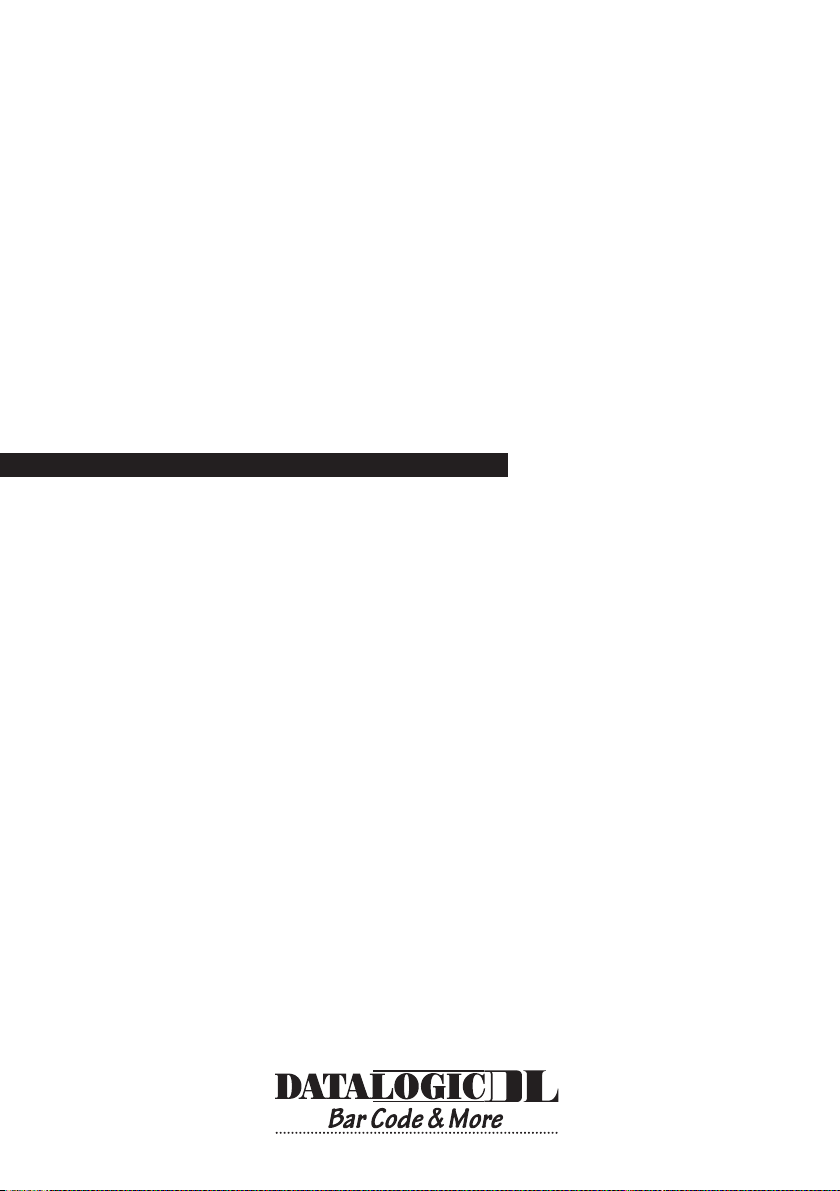
C-BOX 200
Installation Manual
Page 2
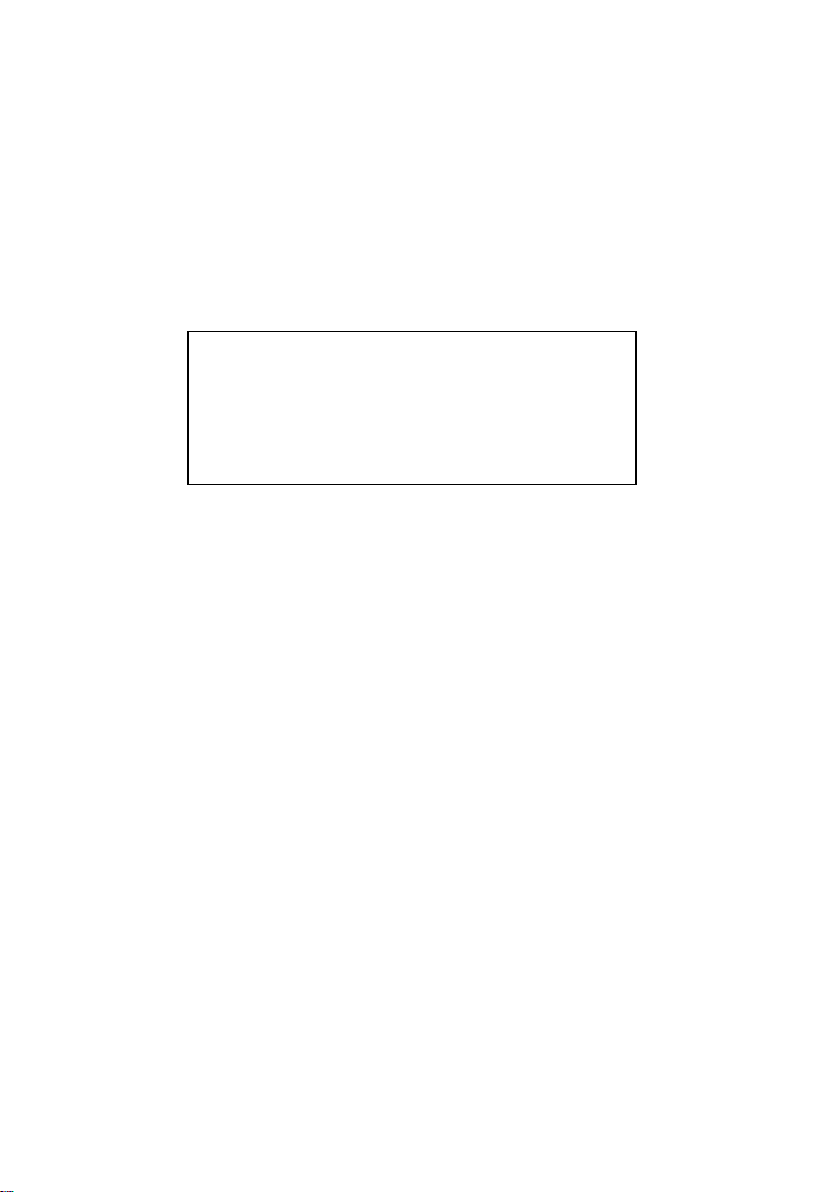
C-BOX 200
INSTALLATION MANUAL
Page 3
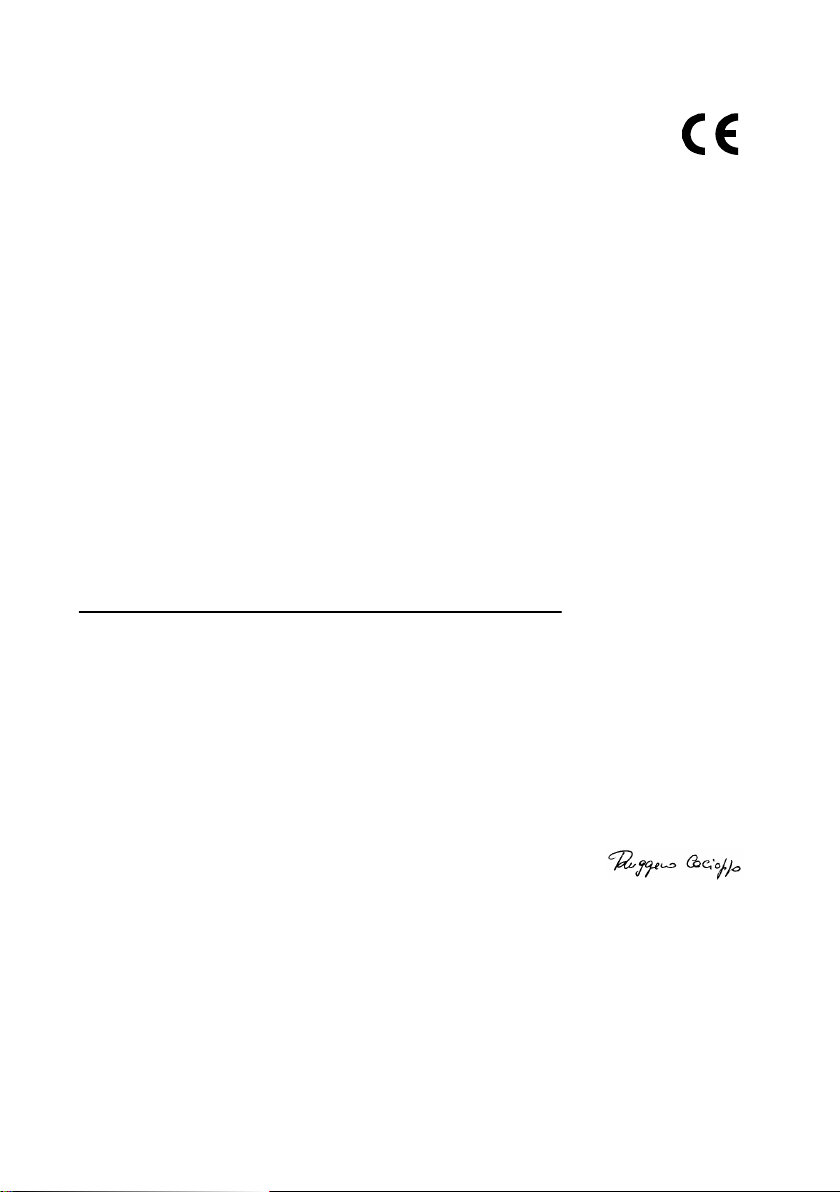
DATALOGIC S.p.A.,
Via Candini, 2
40012 - Lippo di Calderara
dichiara che
declares that the
déclare que le
bescheinigt, daß das Gerät
declare que el
C-BOX 200, active connection box e tutti i suoi modelli
sono conformi alle Direttive del Consiglio Europeo sottoelencate:
are in conformity with the requirements of the European Council Directives listed below:
sont conformes aux spécifications des Directives de l'Union Européenne ci-dessous:
der nachstehend angeführten Direktiven des Europäischen Rats:
cumple con los requisitos de las Directivas del Consejo Europeo, según la lista siguiente:
89/336/EEC EMC Directive e 92/31/EEC, 93/68/EEC emendamenti successivi
Basate sulle legislazioni degli Stati membri in relazione alla compatibilità elettromagnetica ed alla sicurezza dei prodotti.
On the approximation of the laws of Member States relating to electromagnetic compatibility and product safety.
Basée sur la législation des Etates membres relative à la compatibilité électromagnétique et à la sécurité des produits.
Über die Annäherung der Gesetze der Mitgliedsstaaten in bezug auf elektromagnetische Verträglichkeit und Produktsicherheit
entsprechen.
Basado en la aproximación de las leyes de los Países Miembros respecto a la compatibilidad electromagnética y las Medidas
de seguridad relativas al producto.
Questa dichiarazione è basata sulla conformità dei prodotti alle norme seguenti:
This declaration is based upon compliance of the products to the following standards:
Cette déclaration repose sur la conformité des produits aux normes suivantes:
Diese Erklärung basiert darauf, daß das Produkt den folgenden Normen entspricht:
Esta declaración se basa en el cumplimiento de los productos con las siguientes normas:
and further amendments
et ses successifs amendements
und späteren Abänderungen
y succesivas enmiendas
Bologna - Italy
and all its models
et tous ses modèles
und seine modelle
y todos sus modelos
01
EN 55022, August 1994:L
EN 50082-2, March 1995:E
IMITS AND METHODS OF MEASUREMENTS OF RADIO DIST URBANCE CHARACTERISTICS OF
INFORMATION TE CHNOLOGY EQUIPMENT
LECTROMAGNETIC COMPATIBILITY
ENVIRONMENT
(ITE)
. G
ENERIC IMMUNITY STANDARD
. P
2: I
ART
NDUSTRIAL
Ruggero Cacioppo
Lippo di Calderara, 07/03/2001
Product names mentioned herein are for identification purposes only and may be trademarks and or registered trademarks of
their respective companies.
Quality Assurance Supervisor
Datalogic S.p.A. reserves the right to make modifications and improvements without prior notification.
- 2001 Datalogic S.p.A.
821000560
Page 4
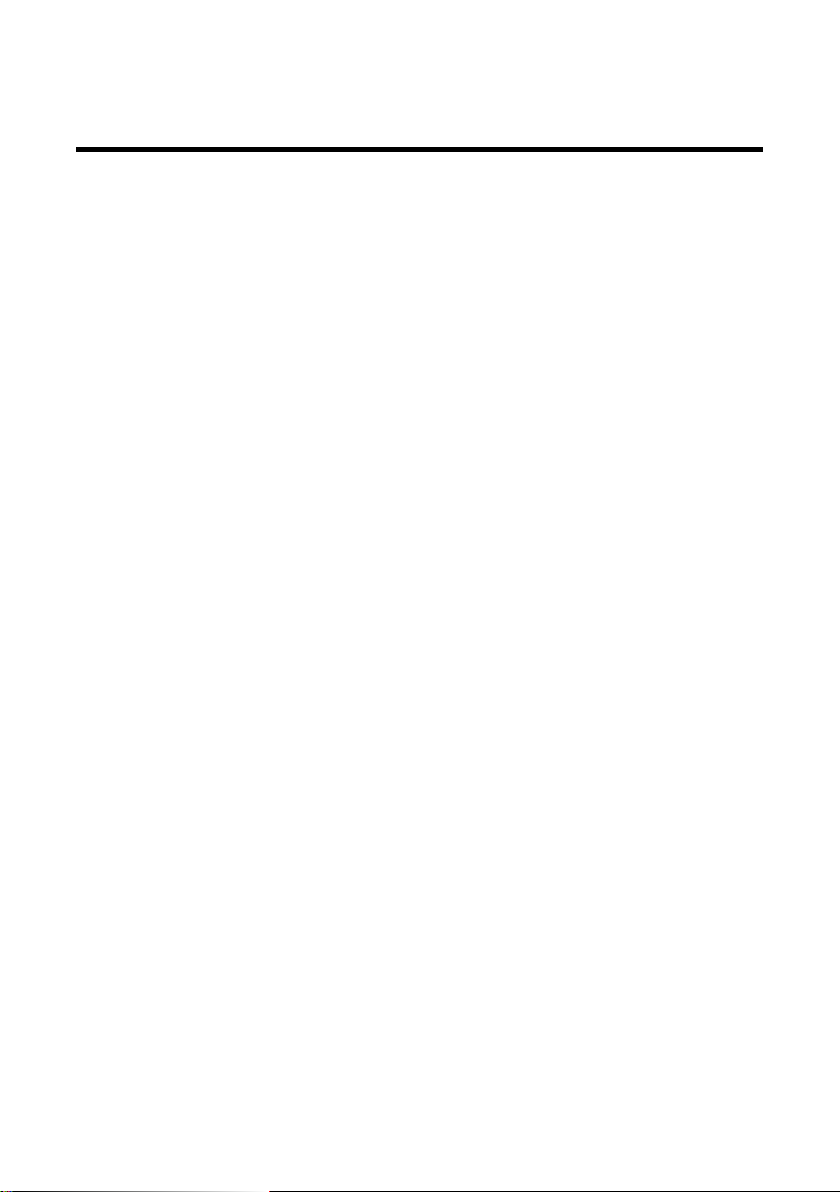
CONTENTS
GUIDE TO INSTALLATION.............................................................. iv
SAFETY PRECAUTIONS .................................................................vii
Power Supply ....................................................................................vii
1 GENERAL FEATURES......................................................................1
1.1 Description .........................................................................................1
2 INSTALLATION ................................................................................. 2
2.1 Package Contents ..............................................................................2
2.2 Opening the Device............................................................................ 3
2.3 Mechanical Installation ....................................................................... 4
2.4 Electrical Connections and Setup ...................................................... 6
2.4.1 Power Supply .....................................................................................7
2.4.2 System Wiring .................................................................................... 8
2.4.3 Chassis Grounding Jumper Settings................................................ 10
2.4.4 Multidrop Address Selection............................................................. 11
2.4.5 RS485 Bus Termination ...................................................................12
2.4.6 Connection to a Multiplexer.............................................................. 13
2.4.7 OM4000 Jumper Settings................................................................. 14
2.5 9-Pin Scanner Auxiliary Serial Interface ...........................................15
2.6 Scanner Requirements..................................................................... 16
2.7 Operating Modes.............................................................................. 16
2.7.1 GET/SEND Buttons.......................................................................... 17
2.7.2 LED Indicators.................................................................................. 18
3 TECHNICAL FEATURES ................................................................ 19
iii
Page 5
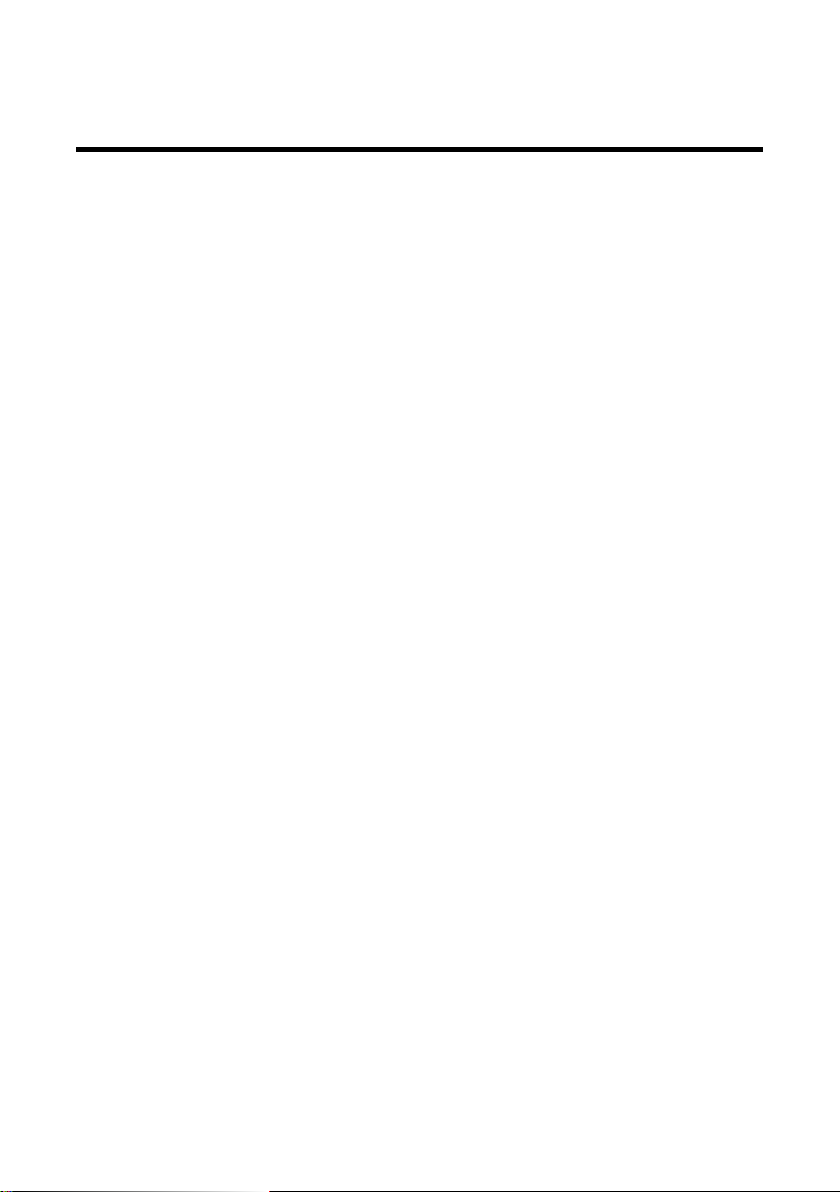
GUIDE TO INSTALLATION
The following can be used as a checklist to verify all of the steps necessary
for complete installation of the C-BOX 200.
1) Read all information in the section "Safety Precautions" at the beginning
of this manual.
2) Correctly position and mount the C-BOX 200 within the reach of the
barcode scanner cable, according to the information in paragraph 2.3.
3) Provide correct system cabling according to the signals necessary for
your application and RS485 settings (see all sub-paragraphs under 2.4)
The installation is now complete.
iv
Page 6

C-BOX 200
General View
3
1
2
Figure A
25-pin scanner connector
1
Compression connectors
2
Cover screws (4)
3
v
Page 7
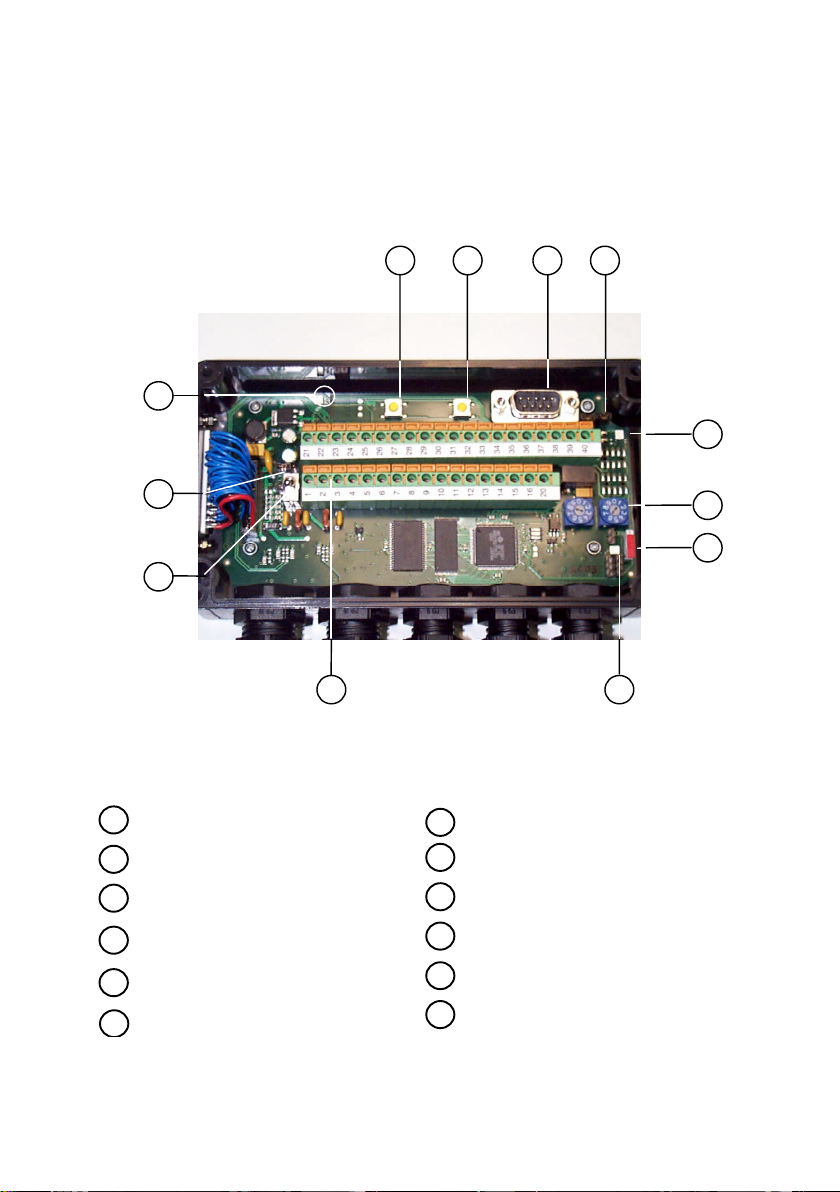
C-BOX 200
General View
7 8 9 12
4
5
10
1
Power switch (ON/OFF)
1
Spring clamp terminal blocks
2
Multidrop address switches
3
Power on LED
4
Warning LED
5
Tx LED
6
2 6
Figure B
GET button
7
SEND button
8
Auxiliary port connector
9
Chassis grounding selector
10
Termination resistance switch
11
OM4000 jumpers
12
3
11
vi
Page 8
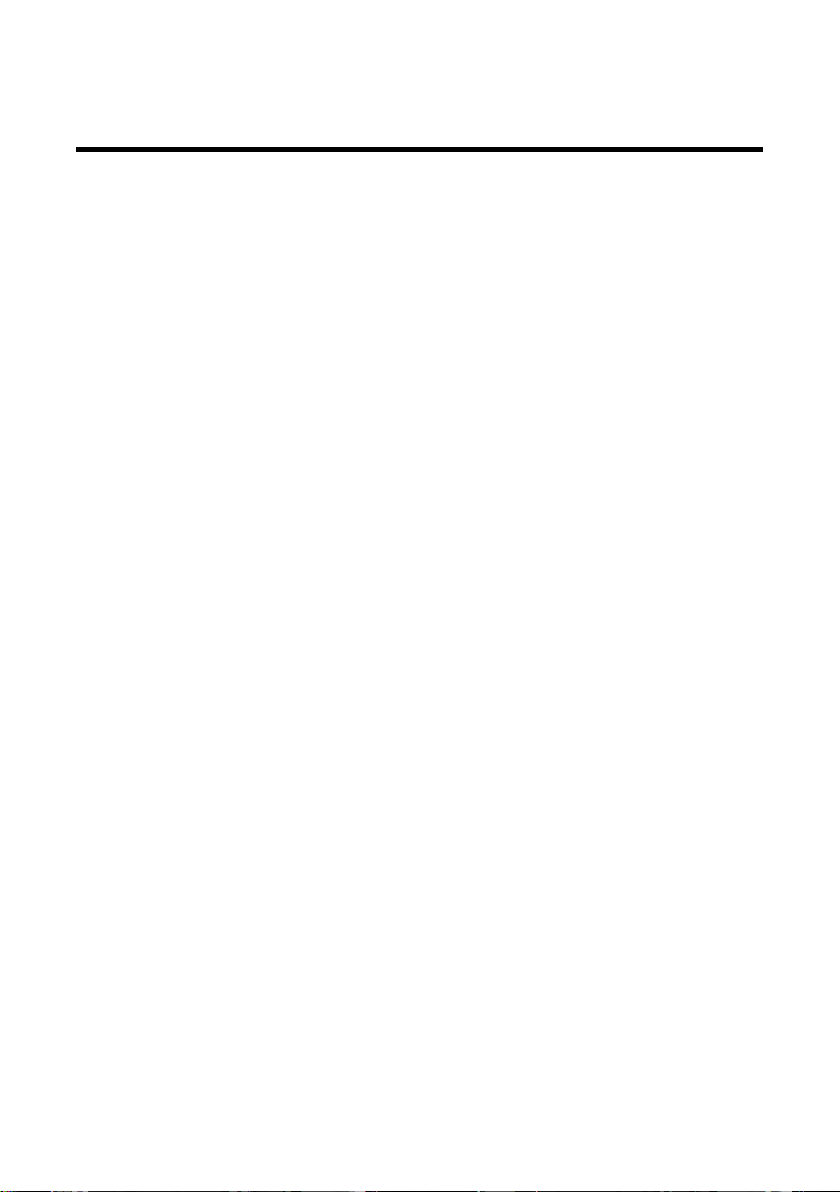
SAFETY PRECAUTIONS
POWER SUPPLY
ATTENTION:
- This product is intended to be installed by Qualified Personnel only.
The C-BOX 200 is intended to be supplied by an NEC Class 2 power source,
rated 10-30 V, minimum 0.65 A.
See par. 2.4.1 for correct power supply connections.
READ THIS INFORMATION BEFORE INSTALLING THE PRODUCT
vii
Page 9
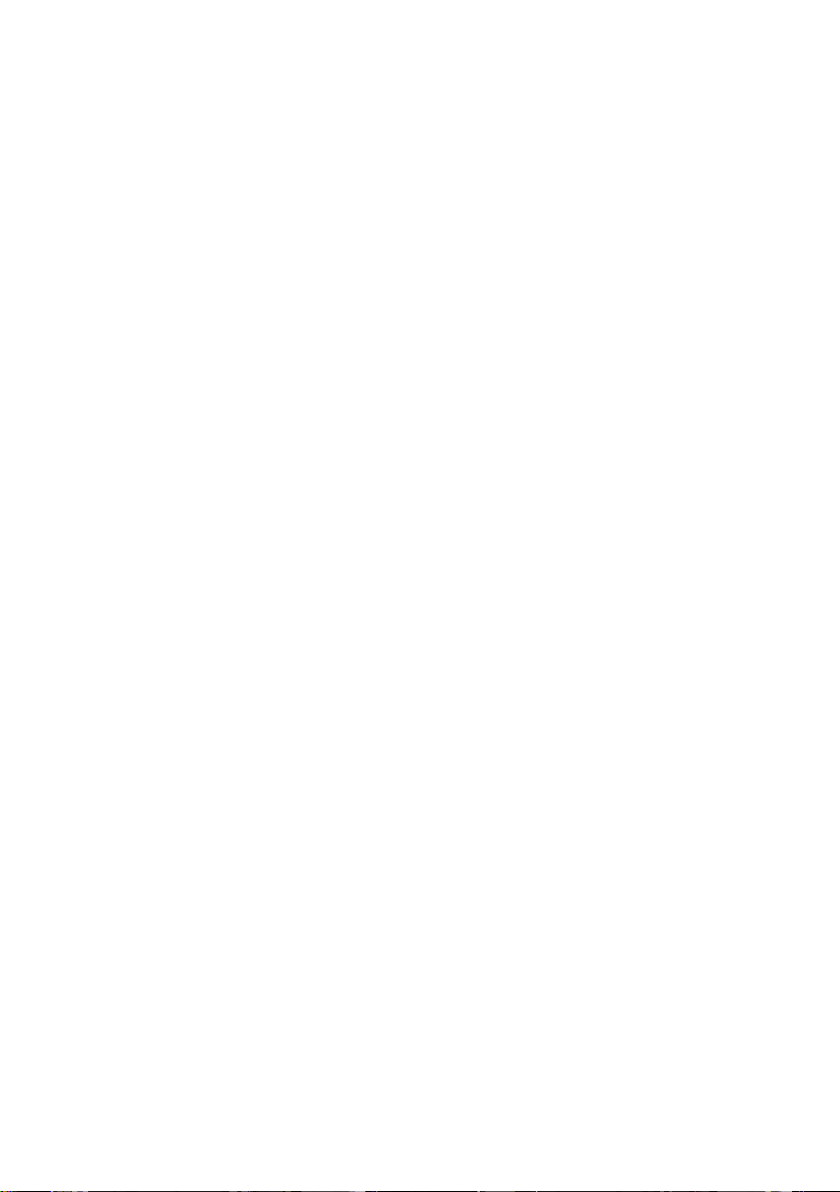
viii
Page 10

DATALOGIC C-BOX 200
1 GENERAL FEATURES
1.1 DESCRIPTION
The C-BOX 200 is a connection box which can be used as an accessory of
the Datalogic scanners to perform the following functions:
• Facilitate the connection of the scanner signals using a spring clamp
connector.
• Perform a conversion from RS232 to RS485 multidrop system to connect
a RS232 scanner to a multidrop network.
• Optocoupled RS485 interface is used over long distances or in
electrically noisy environments.
• Get the scanner configuration and store it in memory.
• Send the configuration stored in memory to the scanner.
The C-BOX 200 mechanical dimensions are 167 x 115 x 40 mm (6.57 x 4.53
x 1.57 in.). It weighs about 340 g. (12 oz).
Electrical connection is provided through spring clamp terminal blocks inside
the C-BOX 200.
The scanner is connected to the C-BOX 200 through a 25-pin connector
placed on the left side of the housing.
A 9-pin connector placed inside the C-BOX 200 facilitates connection
between an external PC and the auxiliary serial interface of the scanner.
General Features - 1
Page 11

C-BOX 200 DATALOGIC
2 INSTALLATION
2.1 PACKAGE CONTENTS
Verify that the C-BOX 200 and all the parts supplied with the equipment are
present and intact when opening the packaging; the list of parts includes:
1) C-BOX 200
2) Installation manual
2
1
2 - Installation
Figure 2.1 - C-BOX 200 package contents
Page 12

DATALOGIC C-BOX 200
2.2 OPENING THE DEVICE
To install the C-BOX 200 or during normal maintenance, it is necessary to
open it by unscrewing the four cover screws:
WARNING
The C-BOX 200 must be disconnected from the
power supply during this operation.
Figure 2.2 - Opening the C-BOX 200
It is possible to perform the following operations:
• Proceed with the cable connections (see paragraph 2.4.2).
• Set the multiplexer address selection on the rotary switches.
• Mount the C-BOX 200 to a wall or panel.
Installation - 3
Page 13

C-BOX 200 DATALOGIC
2.3 MECHANICAL INSTALLATION
The diagram below gives the overall dimensions of the C-BOX 200 and may
be used for its installation.
∅
∅
4 - Installation
mm
in
Figure 2.3 - Overall dimensions
Page 14

DATALOGIC C-BOX 200
C-BOX 200 can be installed to operate in different positions. The two screw
holes inside the housing of the C-BOX 200 are for mechanical fixture (Figure
2.4).
To mount the C-BOX 200:
1) Open the C-BOX 200 by unscrewing the 4 cover screws. If necessary,
using the two mounting holes inside the device as a pattern, mark the
panel with an appropriate object and then drill two holes in the panel.
2) Align the C-BOX 200 and insert two screws and screw them into the
panel until tight (see Figure 2.4).
Figure 2.4 - Mounting C-BOX 200
Installation - 5
Page 15

C-BOX 200 DATALOGIC
2.4 ELECTRICAL CONNECTIONS AND SETUP
The following figure shows the typical layout. The dotted line in the figure
refers to an optional hardware configuration.
PC
Scanner
Auxiliary
Interface
SCANNER
System Cables
Figure 2.5 – System layout
A PC can be quickly connected to the C-BOX 200 (and consequently to the
scanner auxiliary interface) through the internal 9-pin connector. This allows
monitoring of the data transmitted by the scanner or configuration through
the WinHost utility (see the scanner Installation Manual for more details). The
scanner auxiliary interface signals are also available on the internal spring
clamp connectors.
After making system cabling and switch settings (see sub-paragraphs under
2.4), connect the scanner to the 25-pin connector on the left side of the C-
BOX 200 housing.
Switch ON the C-BOX 200 power switch (see Figure 2.6).
After power on, an automatic connection procedure takes place between the
C-BOX 200 and the scanner. During this phase, requiring a few seconds, the
warning LED is turned ON. Once the procedure had been completed
successfully, the warning LED is turned OFF.
After system functioning has been verified, close the C-BOX 200 using the 4
cover screws making sure the rubber seal is fitted correctly between the
parts of the housing.
6 - Installation
Page 16

DATALOGIC C-BOX 200
2.4.1 Power Supply
Power is supplied to the C-BOX 200 through the pins provided on the spring
clamp connector.
The power switch (see Figure 2.6) switches the power supply ON or OFF for
both the C-BOX 200 and the connected scanner.
ON
S1
OFF
Figure 2.6 - Power switch ON/OFF positions
C-BOX
VS
1
GND
2
Figure 2.7 - Power supply connections
USER INTERFACE
V+ (10 - 30 Vdc)
GND
NOTE
Pin 1 is also electrically connected to pins 3 and 5, just as pin 2
is electrically connected to pins 4 and 6. This is useful for
external trigger/inputs connections.
The power supply must be between 10 and 30 Vdc only.
Installation - 7
Page 17

C-BOX 200 DATALOGIC
2.4.2 System Wiring
The connection and wiring procedure for C-BOX 200 is described as follows:
1) Open the C-BOX 200 as described in paragraph 2.2.
2) Verify that the C-BOX 200 power switch is off (see Figure 2.6).
3) Unscrew the compression connectors and pass all the system
cables through them into the C-BOX 200 housing.
4) To connect the power and input/output signals:
• Prepare the individual wires of the system cables by stripping the
insulation back approximately 1 cm.
• Using a device such as a screwdriver, push down on the lever
directly next to the clamp (see Figure 2.8).
• Insert the wire into the clamp and release the lever.
The wire will now be held in the spring clamp.
Figure 2.8 - System cable connections
The wiring used can be solid or stranded but must meet the following
specifications.
All positions: 24 - 16 AWG 0.2 - 1.5 mm²
8 - Installation
Page 18

DATALOGIC C-BOX 200
The C-BOX 200 spring clamp connector pinouts are indicated in the following
table.
Refer to the scanner Installation Manual for details.
Pin Name
1, 3, 5 VS
2, 4, 6 GND
7, 8 EARTH GROUND
*9, 13 RS485 CABLE SHIELD
*10, 14 RS485 REF
*11, 15 RTX485+
*12, 16 RTX48520, 33, 34, 40 Reserved
21 OUT1+
23 OUT2+
27 EXT TRIG+
28 EXT TRIG35 TXA
37 RXA
39 SGND
DS2100
DS2400
22 OUT REF OUT124 OUT REF OUT225, 26 NC Reserved
29 NC IN1+
30 NC IN131 NC IN2+
32 NC IN236 RTSA GND
38 CTSA SGND AUX
DS4300
DS4600
The signals on pins 9, 10, 11 and 12 are repeated on pins 13, 14, 15 and 16 to facilitate
*
network connections (i.e. Multiplexer connections using the RS485 half-duplex Interface). In
this way the network bus can enter and exit the C-BOX from different spring clamps but be
physically connected together.
NOTE
Pin 7 or 8 should be connected to the earth ground.
Pin 17, 18 and 19 are not present in the C-BOX 200 model.
Installation - 9
Page 19

C-BOX 200 DATALOGIC
2.4.3 Chassis Grounding Jumper Settings
The scanner chassis grounding method can be selected by positioning a
jumper (see Figure 2.9). In this way the scanner chassis can be connected to
earth ground (only if pins 7 or 8 are connected to a good earth ground) or to
the power supply ground signal. The scanner chassis can also be left floating
but, in this case, the jumper must be removed.
to EARTH
GROUND
(default)
Figure 2.9 – Chassis grounding
to GND floating
The C-BOX 200 is now installed which completes the electrical connections
for your scanning system.
10 - Installation
Page 20

DATALOGIC C-BOX 200
2.4.4 Multidrop Address Selection
For RS485 half-duplex interface connections, the scanner multidrop address
should be set using the rotary switches placed inside the C-BOX 200.
The valid address range is from 00 to 31. This value is read only at poweron; any change at run-time has no effect.
If an invalid value is detected (32-99) the C-BOX cannot communicate with
the Multiplexer and the green LED remains off. Furthermore, the SEND
command configures the scanner using the previously configured valid
scanner address.
TENS
Figure 2.10 - Rotary switches
UNITS
Installation - 11
Page 21

C-BOX 200 DATALOGIC
2.4.5 RS485 Bus Termination
ON
OFF
S2
Figure 2.11 - Termination resistance switch
The switch S2 enables or disables the insertion of the bus termination
resistor for RS485 Half Duplex Multidrop applications.
CAUTION
In Multiplexer applications the termination resistor must be
enabled ONLY on the last device of the chain, the farthest away
from the Multiplexer (assuming the Multiplexer is the first device
of the chain). On all the other devices this resistor MUST NOT
be enabled (S2 = OFF).
Normally it is not necessary to enable the terminator resistor (S2
always OFF); it is suggested only in applications where the
communication speed or the bus length are critical parameters.
12 - Installation
Page 22

DATALOGIC C-BOX 200
2.4.6 Connection to a Multiplexer
The following figure shows a multidrop layout with C-BOX 200 devices
connected to a Multiplexer:
(*)
SCANNER
SCANNER
SCANNER
EARTH GROUND
EARTH GROUND
EARTH GROUND
MULTIPLEXER
C-BOX 200
# N
(up to 31)
C-BOX 200
# 1
C-BOX 200
# 0
RTX485-
12
11
RTX485+
RS485 REF
10
CABLE SHIELD
9
13
CABLE SHIELD
14
RS485 REF
15
RTX485+
16
RTX485-
RTX485-
12
RTX485+
11
10
RS485 REF
9
CABLE SHIELD
13 CABLE SHIELD
14
RS485 REF
15
RTX485+
16
RTX485-
RTX485-
12
RTX485+
11
RS485 REF
10
CABLE SHIELD
9
Three wires + shield
CABLE SHIELD
RS485 REF
RTX485+
RTX485-
max 1200 m
EARTH GROUND
120 Ohm
(*) If necessary enable the termination resistor only in the last device.
Figure 2.12 - Multiplexer connection
Installation - 13
Page 23

C-BOX 200 DATALOGIC
2.4.7 OM4000 Jumper Settings
J1 J2
Figure 2.13 - OM4000 jumpers
The jumpers allow connection to the EXT TRIG signals on separate spring
clamp terminals for applications which use the OM4000 Oscillating Mirror in
Trigger Mode.
They are used together and they have the following significance:
when a jumper is in the J1 position (see Figure above) pin 40 is connected to
pin 27 (EXT TRIG+); a jumper in J2 position connects pin 20 to pin 28 (EXT
TRIG-).
If the jumpers are removed pin 20 and pin 40 are disconnected.
14 - Installation
Page 24

DATALOGIC C-BOX 200
2.5 9-PIN SCANNER AUXILIARY SERIAL INTERFACE
The scanner auxiliary serial interface available on the internal 9-pin
connector can be used either for configuration through WinHost or for data
monitoring.
The details of the connector pins are indicated in the following table:
Figure 2.14 - 9-pin male connector
9-pin connector pinout
Pin Name Function
1N.C.
2 RXA Auxiliary RS232
3 TXA Auxiliary RS232
4N.C.
5 SGND Signal Ground
6N.C.
9N.C.
DS2100 - DS2400
7 CTSA Auxiliary Handshake RS232
8 RTSA Auxiliary Handshake RS232
DS4300 - DS4600
7 SGND AUX Auxiliary Signal Ground
8 GND Ground
Installation - 15
Page 25

C-BOX 200 DATALOGIC
2.6 SCANNER REQUIREMENTS
1) The C-BOX 200 can be connected to the following scanners through the
25-pin connector illustrated in Figure A.
DS2100 DS4300
DS2400 DS4600
It is necessary to use RS232 model (X0XX) for DS2100 and DS2400
scanner, while DS4300 and DS4600 RS232 interface must be selected
by the user.
2) At least one Terminator Character should be enabled in the connected
scanner (see the Terminator parameters in the Data Format section of
the Help On Line).
3) It is necessary to set the scanner main interface communication speed
(Baud Rate), so that it is the same as the Multidrop bus speed. In fact,
during the connection procedure, the C-BOX 200 gets its main interface
speed from the scanner to initialize its RS485 Multidrop optocoupled
serial interface. If both the baud rate and the device address are correct
the communication takes place which causes the green LED to blink
slightly.
The device address must be pre-set through the two rotary switches S4 and
S5 (see Figure 2.10).
2.7 OPERATING MODES
Once the connection procedure is completed (the warning LED is OFF), the
C-BOX 200 is ready to receive code strings from the scanner's RS232 main
interface. Then, it converts them to the RS485 multidrop network by using
MUX32 protocol.
Through the C-BOX 200 internal buttons, it is possible to communicate with
the scanner to perform one of the following functions:
• Get scanner configuration
• Send a configuration to the scanner
At the end of each function the scanner returns to the previous operating
mode.
16 - Installation
Page 26

DATALOGIC C-BOX 200
2.7.1 GET/SEND Buttons
The C-BOX 200 has two internal function buttons (GET, SEND). The
procedure to enable the GET/SEND function is the following:
1. Press both the buttons GET and SEND at the same time for at least one
second; the warning LED is turned ON.
2. Release the buttons.
GET SEND
3. Press the left button corresponding to the GET function or press the
right button corresponding to the SEND function.
GET
– (left button): the C-BOX 200 reads the current scanner
configuration and permanently copies it in its own memory
support (EEPROM). The C-BOX 200 preserves this
configuration also when switched off.
SEND
- (right button): the C-BOX 200 sends the configuration previously
stored in its own permanent memory support to the scanner’s
EEPROM.
NOTE
Once the buttons are released in step 1, a ten-second timeout
starts. If no button is pressed within this time, the procedure will
be cancelled.
In any case, the warning LED is turned OFF at the end of each
procedure.
Installation - 17
Page 27

C-BOX 200 DATALOGIC
2.7.2 LED Indicators
Power on
Warning
Tx
Figure 2.15 - LED Indicators
The three internal LEDs of the C-BOX 200 (see Figure 2.15) indicate the
following:
POWER ON
WARNING
TX
18 - Installation
(red) indicates the C-BOX 200 is connected to the power
supply and the power switch is ON.
(red) indicates a warning or error condition: it is ON when a
connection procedure is in progress (the system is busy) or
during a GET/SEND procedure. It blinks when an error
condition occurs. Normally this LED should be OFF.
(green) indicates the RS485 Multidrop activity. When
communication takes place, this LED will blink slightly.
Page 28

DATALOGIC C-BOX 200
3 TECHNICAL FEATURES
ELECTRICAL FEATURES
Power
Supply voltage 10 to 30 Vdc
Power consumption max. 1.4 W + scanner
USER INTERFACE
LED indicators Power ON, Warning,
Tx (RS485 Multidrop activity)
PHYSICAL FEATURES
Mechanical dimensions 167 x 115 x 40 mm (6.57 x 4.53 x 1.57 in.)
Weight about 340 g. (12 oz.)
SOFTWARE FEATURES
Parameter storage Non-volatile internal memory
ENVIRONMENTAL FEATURES
Operating temperature
Storage temperature
Humidity max. 90% non condensing
Vibration resistance IEC 68-2-6 test FC 1.5 mm;
Shock resistance IEC 68-2-27 test EA 30G;
Protection class IP64
-10 to 50 °C (14 to 122 °F)
-20 to 70 °C (-4 to 158 °F)
10 to 55 Hz; 2 hours on each axis
11 ms; 3 shocks on each axis
(when correctly connected to the scanner)
The features given are typical at a 25 °C
NOTE
ambient temperature (if not otherwise
indicated).
Technical Features - 19
