Page 1
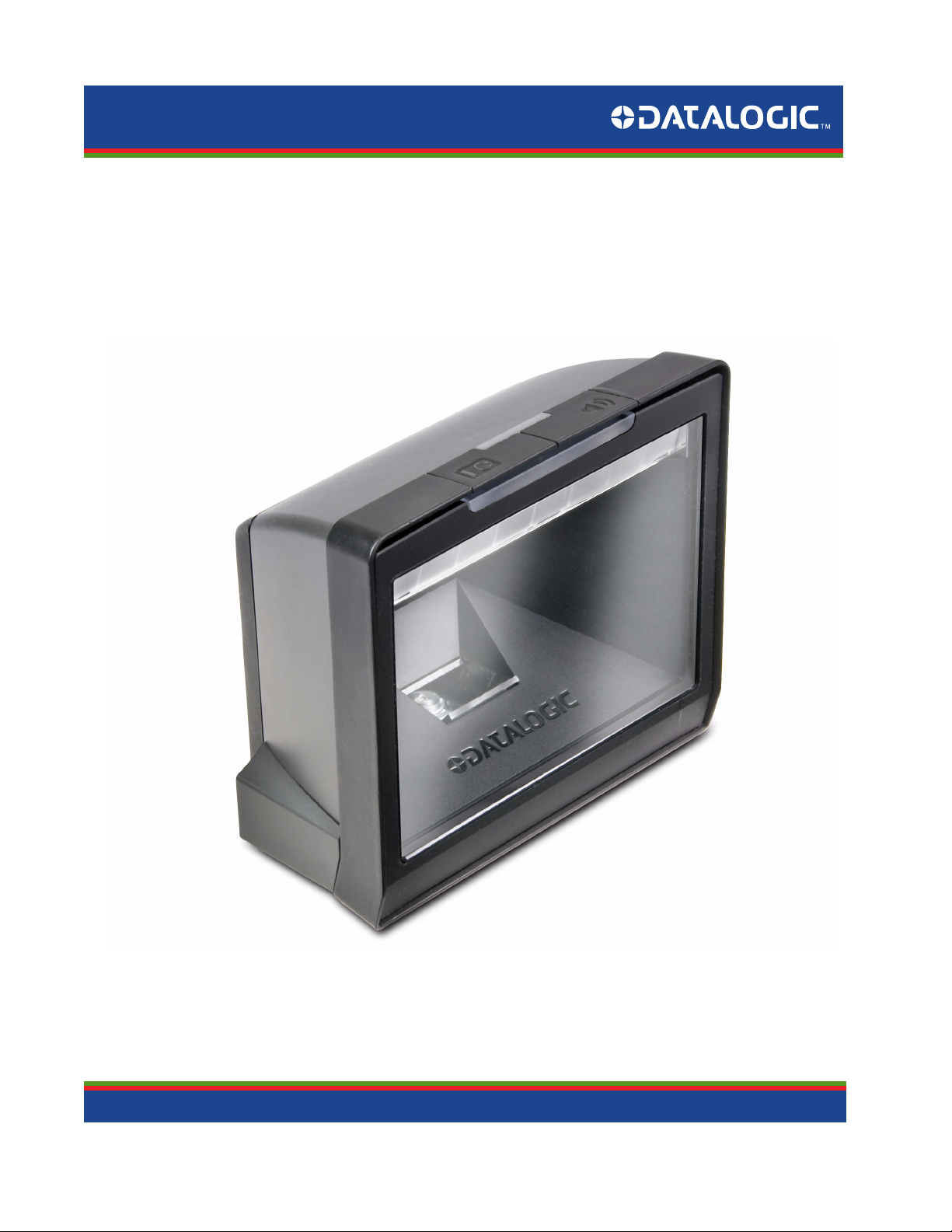
MagellanTM 3200VSi
On-Counter Vertical Presentation Scanner
Product Reference Guide
Page 2
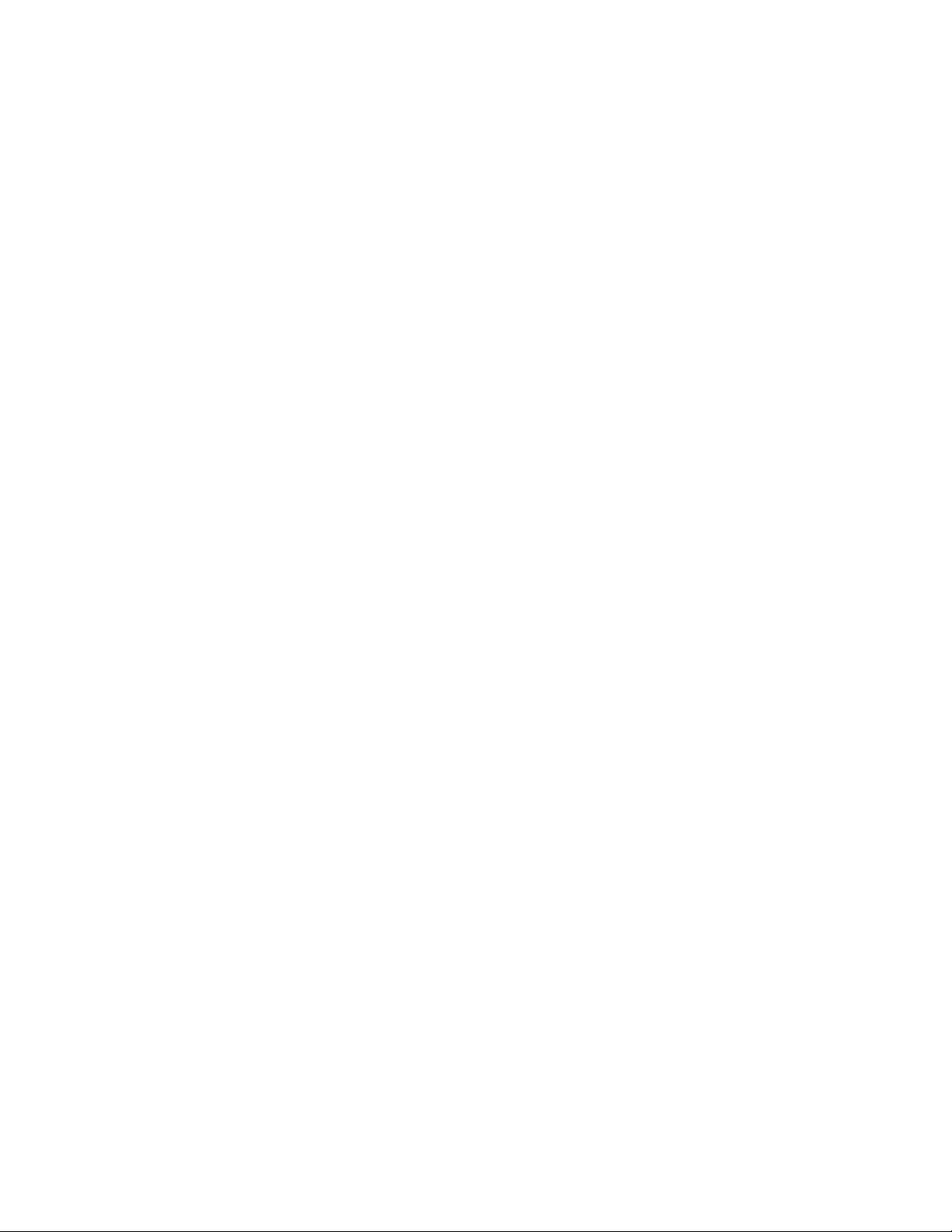
Datalogic Scanning, Inc.
959 Terry Street
Eugene, Oregon 97402
USA
Telephone: (541) 683-5700
Fax: (541) 345-7140
An Unpublished Work - All rights reserved. No part of the contents of this documentation or the procedures described
therein may be reproduced or transmitted in any form or by any means without prior written permission of Datalogic Scanning, Inc. or its subsidiaries or affiliates ("Datalogic" or “Datalogic Scanning”). Owners of Datalogic products are hereby
granted a non-exclusive, revocable license to reproduce and transmit this documentation for the purchaser's own internal
business purposes. Purchaser shall not remove or alter any proprietary notices, including copyright notices, contained in this
documentation and shall ensure that all notices appear on any reproductions of the documentation.
Should future revisions of this manual be published, you can acquire printed versions by contacting your Datalogic representative. Electronic versions may either be downloadable from the Datalogic website (www.scanning.datalogic.com) or
provided on appropriate media. If you visit our website and would like to make comments or suggestions about this or
other Datalogic publications, please let us know via the "Contact Datalogic" page.
Disclaimer
Datalogic has taken reasonable measures to provide information in this manual that is complete and accurate, however,
Datalogic reserves the right to change any specification at any time without prior notice.
Datalogic and the Datalogic logo are registered trademarks of Datalogic S.p.A. in many countries, including the U.S.A. and
the E.U. All other brand and product names may be trademarks of their respective owners.
Magellan is a registered trademark of Datalogic Scanning, Inc. in many countries, including the U.S.A. and the E.U.
This product may be covered by one or more of the following patents: US5179270 • US5837983 • US6705527 • US6729603 • US6758403 •
US6877663 • US7108170 • US7234641 • US7299975
Page 3

Table of Contents
Chapter 1. Getting Started............................................................................................................................................................... 1
About This Manual ...........................................................................................................................................................................................................1
Manual Conventions ................................................................................................................................................................................................... 1
Connecting the Scanner ................................................................................................................................................................................................2
Error Codes ..........................................................................................................................................................................................................................3
Mount Installation ............................................................................................................................................................................................................4
Wall Mount ..................................................................................................................................................................................................................... 5
Countertop Mount ....................................................................................................................................................................................................... 5
LED and Beeper Indicators ............................................................................................................................................................................................6
Programming .....................................................................................................................................................................................................................8
Using the Programming Bar Codes ....................................................................................................................................................................... 8
Resetting the Standard Product Defaults ...............................................................................................................................................................8
Bar Code Mask ...................................................................................................................................................................................................................9
Going Green .................................................................................................................................................................................................................10
Chapter 2. General Features .......................................................................................................................................................... 11
Double Read Timeout for Linear Labels ................................................................................................................................................................ 11
Double Read Timeout for 2D Labels ...................................................................................................................................................................... 13
Scanner Button Options .............................................................................................................................................................................................. 14
Camera Button Mode ................................................................................................................................................................................................... 15
Auto Cell Phone Mode .................................................................................................................................................................................................16
Auto Cell Phone Mode Enable ...............................................................................................................................................................................16
LED Level ........................................................................................................................................................................................................................... 17
Auxiliary Port Mode ...................................................................................................................................................................................................... 18
Auxiliary Port Baud Rate ............................................................................................................................................................................................. 19
Productivity Index Reporting (PIR) .......................................................................................................................................................................... 20
Sleep Mode ...................................................................................................................................................................................................................... 21
LED and Beeper Indicators ......................................................................................................................................................................................... 23
Power On Alert ............................................................................................................................................................................................................23
External Read Indicator (ERI) Active State High ..............................................................................................................................................23
ERI Timeout ..................................................................................................................................................................................................................24
Good Read: When to Indicate ................................................................................................................................................................................25
Good Read Beep Control .........................................................................................................................................................................................26
Good Read Beep Frequency ...................................................................................................................................................................................26
Good Read Beep Length ..........................................................................................................................................................................................27
Good Read Beep Volume ........................................................................................................................................................................................28
Scanning Features ......................................................................................................................................................................................................... 29
Wake Up Intensity ......................................................................................................................................................................................................29
Chapter 3. Image Capture.............................................................................................................................................................. 31
Image Capture ................................................................................................................................................................................................................ 31
How to Capture an Image .......................................................................................................................................................................................31
Image Capture to a microSD Card by Scanning a Special Label ....................................................................................................31
Image Capture to the Host by Host Command .....................................................................................................................................32
Image Compression ......................................................................................................................................................................................................33
Image Format .................................................................................................................................................................................................................. 33
Image Size ........................................................................................................................................................................................................................ 34
Image Brightness ........................................................................................................................................................................................................... 35
Image Contrast ............................................................................................................................................................................................................... 35
Chapter 4. Interface Related Features .......................................................................................................................................... 37
Interface Selection ........................................................................................................................................................................................................ 39
Interface Features .......................................................................................................................................................................................................... 41
Obey/Ignore Host Commands .....................................................................................................................................................................41
Host Transmission Buffers .............................................................................................................................................................................42
RS-232 Interface Features .......................................................................................................................................................................................43
Hardware Flow Control ..................................................................................................................................................................................45
Intercharacter Delay ........................................................................................................................................................................................46
Software Flow Control ....................................................................................................................................................................................47
Product Reference Guide i
Page 4
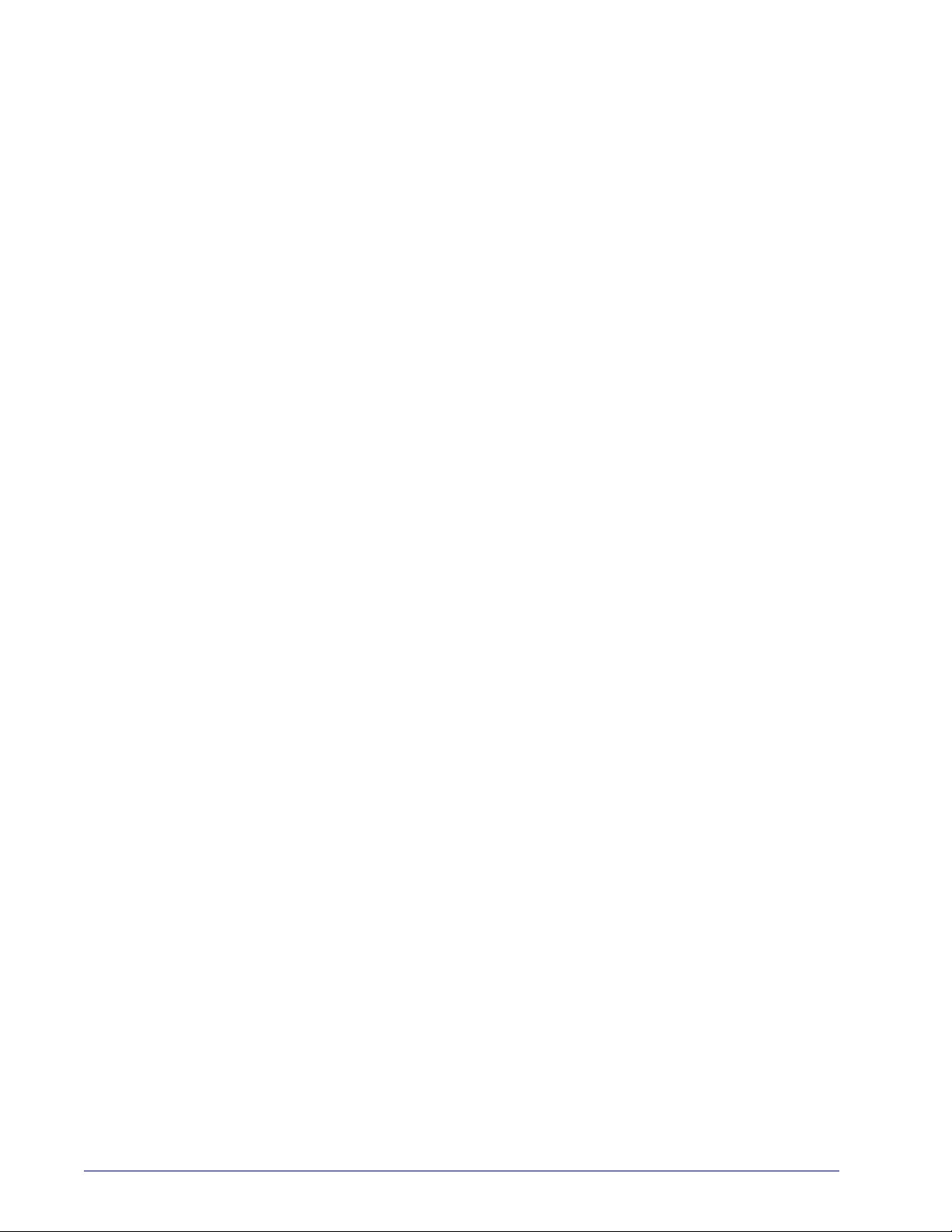
Host Echo ............................................................................................................................................................................................................48
Host Echo Quiet Interval ................................................................................................................................................................................49
Signal Voltage: Normal/TTL .......................................................................................................................................................................... 50
RS-232 Invert ...................................................................................................................................................................................................... 51
Beep on ASCII BEL ............................................................................................................................................................................................ 51
Beep on Not on File .........................................................................................................................................................................................52
ACK NAK Options .............................................................................................................................................................................................53
ACK Character .................................................................................................................................................................................................... 54
NAK Character ................................................................................................................................................................................................... 54
Retry on ACK NAK Timeout .......................................................................................................................................................................... 55
ACK NAK Timeout Value ................................................................................................................................................................................ 55
ACK NAK Retry Count .....................................................................................................................................................................................56
ACK NAK Error Handling ..........................................................................................................................................................................................57
Transmission Failure Indication ..................................................................................................................................................................58
Single Cable RS-232 ...................................................................................................................................................................................................... 58
Single Cable RS-232 Options ................................................................................................................................................................................. 58
Single Cable RS-232 RTS CTS Selection ..............................................................................................................................................................59
Single Cable RS-232 Use BCC .................................................................................................................................................................................60
Single Cable RS-232 Use ACK/NAK ......................................................................................................................................................................60
Single Cable RS-232 Use STX ................................................................................................................................................................................. 61
Set Single Cable RS-232 STX Character .............................................................................................................................................................. 61
Single Cable RS-232 Use ETX ................................................................................................................................................................................. 62
Set Single Cable RS-232 ETX Character .............................................................................................................................................................. 62
Single Cable Pacesetter Plus .................................................................................................................................................................................. 63
Single Cable Datalogic Extensions ......................................................................................................................................................................63
USB-OEM Interface Features .................................................................................................................................................................................. 64
USB-OEM Device usage .................................................................................................................................................................................64
IBM ..................................................................................................................................................................................................................................64
IBM Transmit Labels in Code 39 Format ..................................................................................................................................................64
Keyboard Wedge .......................................................................................................................................................................................................65
USB Keyboard .............................................................................................................................................................................................................. 65
Caps Lock State .................................................................................................................................................................................................67
USB COM Interface Set-up ..........................................................................................................................................................................................71
Chapter 5. Data Editing.................................................................................................................................................................. 73
Data Editing Overview .................................................................................................................................................................................................73
Please Keep In Mind... ............................................................................................................................................................................................... 73
Global Prefix/Suffix ........................................................................................................................................................................................................74
AIM ID .................................................................................................................................................................................................................................76
Label ID ..............................................................................................................................................................................................................................77
Case Conversion .............................................................................................................................................................................................................84
Character Conversion ...................................................................................................................................................................................................85
Chapter 6. Symbologies................................................................................................................................................................. 87
UPC-A ..................................................................................................................................................................................................................................87
Disable/Enable UPC-A ..............................................................................................................................................................................................87
Check Digit Transmission ........................................................................................................................................................................................88
Number System Transmission ..............................................................................................................................................................................88
Expand UPC-A to EAN-13 ........................................................................................................................................................................................ 89
UPC-E ..................................................................................................................................................................................................................................90
Disable/Enable UPC-E ..............................................................................................................................................................................................90
Check Digit Transmission ........................................................................................................................................................................................90
Number System Digit ............................................................................................................................................................................................... 91
Expand to UPC-E to UPC-A ..................................................................................................................................................................................... 91
Expand UPC-E to EAN13 .......................................................................................................................................................................................... 92
GTIN ................................................................................................................................................................................................................................93
Expand UPC/EAN to GTIN ....................................................................................................................................................................................... 93
EAN-13 ................................................................................................................................................................................................................................94
Disable/Enable EAN-13 ............................................................................................................................................................................................94
Check Digit Transmission ........................................................................................................................................................................................94
EAN-13 Flag 1 Character ..........................................................................................................................................................................................95
ISBN .................................................................................................................................................................................................................................95
ii
MagellanTM 3200VSi
Page 5
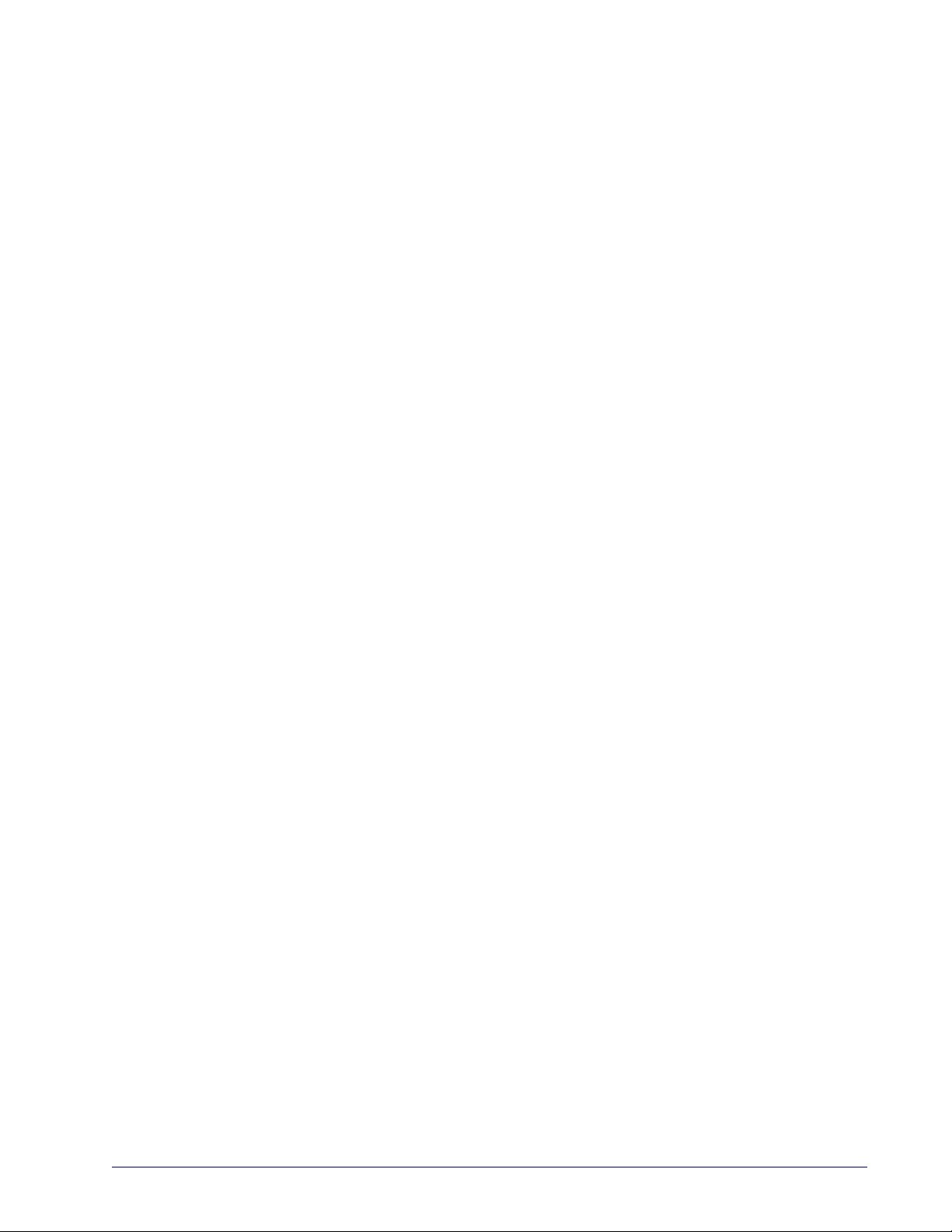
EAN-8 .................................................................................................................................................................................................................................. 96
Disable/Enable EAN-8 ...............................................................................................................................................................................................96
Check Digit Transmission ........................................................................................................................................................................................96
EAN Two-Label ............................................................................................................................................................................................................... 98
EAN Two-Label Combined Transmission .............................................................................................................................................................98
Price Weight Check Digit ............................................................................................................................................................................................ 99
Add-ons ...........................................................................................................................................................................................................................100
GS1 DataBar Omnidirectional / Stacked Omnidirectional ...........................................................................................................................102
Disable/Enable GS1 DataBar Omnidirectional .............................................................................................................................................102
UCC/EAN 128 Emulation ...................................................................................................................................................................................... 102
GS1 DataBar Expanded / Expanded Stacked ....................................................................................................................................................103
Disable/Enable GS1 DataBar Expanded .......................................................................................................................................................... 103
GS1-128 Emulation ................................................................................................................................................................................................. 103
Length Control ......................................................................................................................................................................................................... 104
GS1 DataBar Expanded Length 1, Length 2 Programming Instructions ............................................................................................. 105
Coupon Read Control ............................................................................................................................................................................................ 106
GS1 DataBar Limited ..................................................................................................................................................................................................107
Disable/Enable GS1 DataBar Limited ............................................................................................................................................................... 107
GS1-128 Emulation ................................................................................................................................................................................................. 107
Code 39 ...........................................................................................................................................................................................................................108
Disable/Enable Code 39 ........................................................................................................................................................................................ 108
Check Character Calculation ............................................................................................................................................................................... 108
Check Character Transmit .................................................................................................................................................................................... 109
Start/Stop Characters ............................................................................................................................................................................................ 109
Code 39 Full ASCII ................................................................................................................................................................................................... 110
Length Control ......................................................................................................................................................................................................... 111
Code 39 Length 1, Length 2 Programming Instructions ..........................................................................................................................112
Code 32 Italian Pharmacode ...................................................................................................................................................................................113
Disable/Enable Code 32 Italian Pharmacode ................................................................................................................................................ 113
Start/Stop Characters ............................................................................................................................................................................................ 113
Code 32 Italian Pharmacode — continued ...................................................................................................................................................114
Check Character Transmit .................................................................................................................................................................................... 114
Code 128 .........................................................................................................................................................................................................................115
Disable/Enable Code 128 ..................................................................................................................................................................................... 115
Disable/Enable EAN 128 ....................................................................................................................................................................................... 115
Transmit Function Characters ............................................................................................................................................................................116
Length Control ......................................................................................................................................................................................................... 117
Code 128 Length 1, Length 2 Programming Instructions ........................................................................................................................ 118
Code 128 Conversion to Code 39 ...................................................................................................................................................................... 118
Interleaved 2 of 5 .........................................................................................................................................................................................................119
Disable/Enable Interleaved 2 of 5 .....................................................................................................................................................................119
Check Digit Calculation ......................................................................................................................................................................................... 119
Check Digit Transmit .............................................................................................................................................................................................. 120
Length Control ......................................................................................................................................................................................................... 121
Interleaved 2 of 5 Length 1, Length 2 Programming Instructions ........................................................................................................ 122
Codabar ...........................................................................................................................................................................................................................123
Disable/Enable Codabar ....................................................................................................................................................................................... 123
Check Character Verification ............................................................................................................................................................................... 123
Check Character Transmit .................................................................................................................................................................................... 124
Length Control ......................................................................................................................................................................................................... 125
Codabar Length 1, Length 2 Programming Instructions .......................................................................................................................... 126
Start/Stop Character Type .................................................................................................................................................................................... 127
Start/Stop Character Transmission ................................................................................................................................................................... 127
Start/Stop Character Match ................................................................................................................................................................................. 128
Code 93 ...........................................................................................................................................................................................................................129
Disable/Enable Code 93 ........................................................................................................................................................................................ 129
Length Control ......................................................................................................................................................................................................... 130
Code 93 Length 1, Length 2 Programming Instructions ..........................................................................................................................131
Chapter 7. 2D Symbologies ......................................................................................................................................................... 133
2D Symbologies ...........................................................................................................................................................................................................133
PDF 417 ....................................................................................................................................................................................................................... 134
Product Reference Guide iii
Page 6
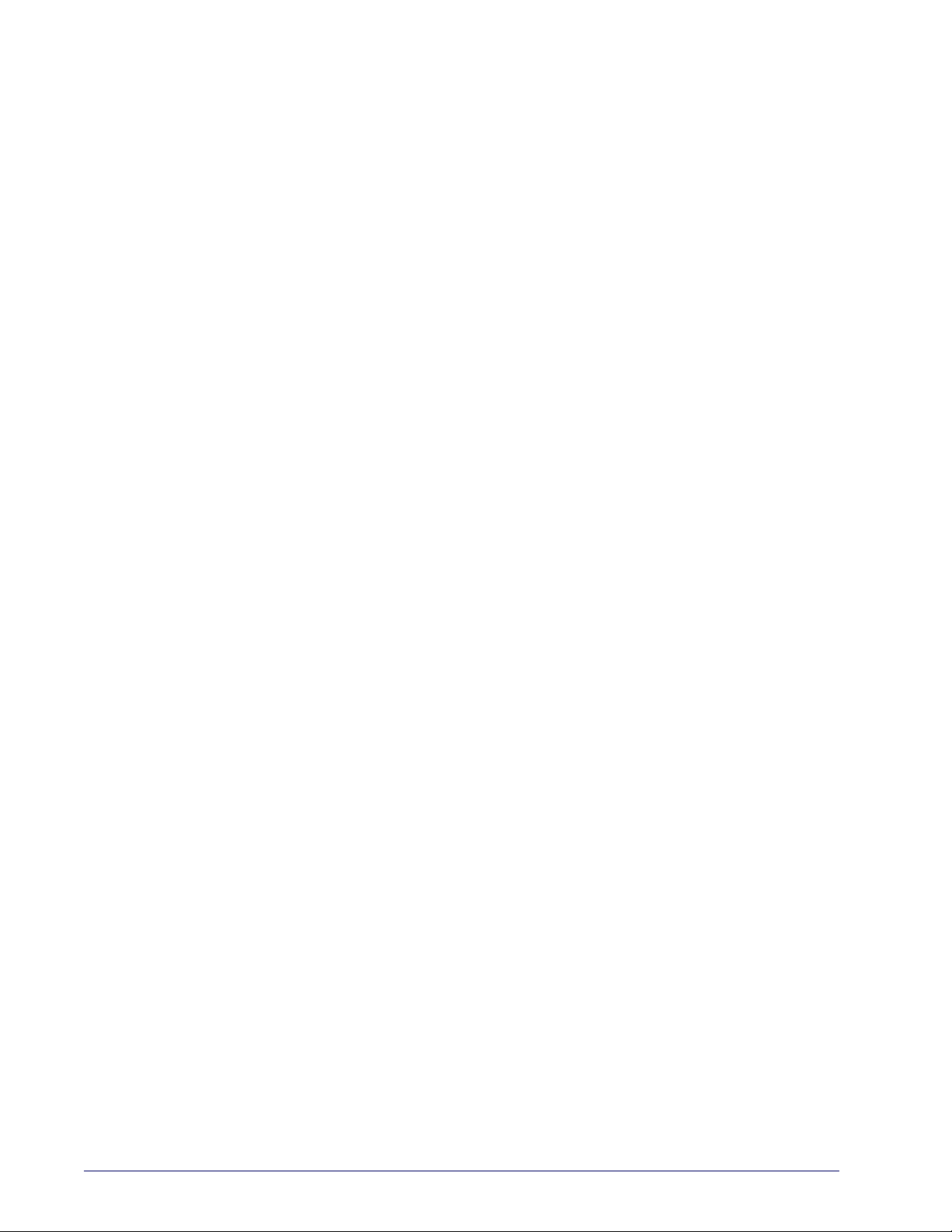
Disable/Enable PDF 417 ...............................................................................................................................................................................134
Length Control ................................................................................................................................................................................................135
PDF 417 Length 1, Length 2 Programming Instructions .................................................................................................................136
Micro PDF 417 ...........................................................................................................................................................................................................137
Disable/Enable Micro PDF 417 ..................................................................................................................................................................137
Length Control ................................................................................................................................................................................................138
Micro PDF 417 Length 1, Length 2 Programming Instructions .....................................................................................................139
Datamatrix ..................................................................................................................................................................................................................140
Disable/Enable Datamatrix .........................................................................................................................................................................140
Length Control ................................................................................................................................................................................................141
Datamatrix Length 1, Length 2 Programming Instructions ............................................................................................................142
QR Code .......................................................................................................................................................................................................................143
Disable/Enable QR Code ..............................................................................................................................................................................143
Length Control ................................................................................................................................................................................................144
QR Code Length 1, Length 2 Programming Instructions ................................................................................................................145
Maxicode .....................................................................................................................................................................................................................146
Disable/Enable Maxicode ............................................................................................................................................................................146
Length Control ................................................................................................................................................................................................147
Maxicode Length 1, Length 2 Programming Instructions ..............................................................................................................148
Aztec .............................................................................................................................................................................................................................149
Disable/Enable Aztec ....................................................................................................................................................................................149
Length Control ................................................................................................................................................................................................150
Aztec Length 1, Length 2 Programming Instructions .......................................................................................................................151
Composite Labels ....................................................................................................................................................................................................152
Disable/Enable GS1 DataBar Omnidirectional 2D Component ....................................................................................................152
Disable/Enable GS1 DataBar Expanded 2D Component .................................................................................................................152
Disable/Enable GS1 DataBar Limited 2D Component ......................................................................................................................153
Chapter 8. Advanced Decoding Features................................................................................................................................... 155
Inverse Label Reading ............................................................................................................................................................................................... 155
Appendix A. Product Specifications....................................................................................................................... 157
Optical and Read Performance Parameters ...................................................................................................................................................... 157
Scanner Dimensions .................................................................................................................................................................................................. 157
Physical Properties ..................................................................................................................................................................................................... 158
Electrical Parameters ................................................................................................................................................................................................. 158
Environmental Parameters ...................................................................................................................................................................................... 158
Other Parameters ........................................................................................................................................................................................................ 158
Appendix B. Cable Pinouts...................................................................................................................................... 161
Standard Cable Pinouts (Primary Interface Cables) ....................................................................................................................................... 161
Appendix C. Alpha-Numeric Pad............................................................................................................................ 163
Appendix D. Factory Default Settings ................................................................................................................... 165
Factory Defaults by Interface .................................................................................................................................................................................. 165
............................................................................................................................................................................................................................................ 170
Appendix E. Keyboard Function Key Mappings.................................................................................................... 171
Keyboard Model Cross Reference ......................................................................................................................................................................... 171
Appendix F. Host Commands ................................................................................................................................. 179
Accepting RS-232 Commands ............................................................................................................................................................................... 179
Appendix G. Sample Symbols................................................................................................................................. 181
1D Symbol Samples ................................................................................................................................................................................................... 181
2D Sample Symbols ................................................................................................................................................................................................... 183
Composite Sample Symbols ................................................................................................................................................................................... 184
Appendix H. microSD Card ..................................................................................................................................... 185
microSDHC Compatibility ........................................................................................................................................................................................ 185
iv
MagellanTM 3200VSi
Page 7
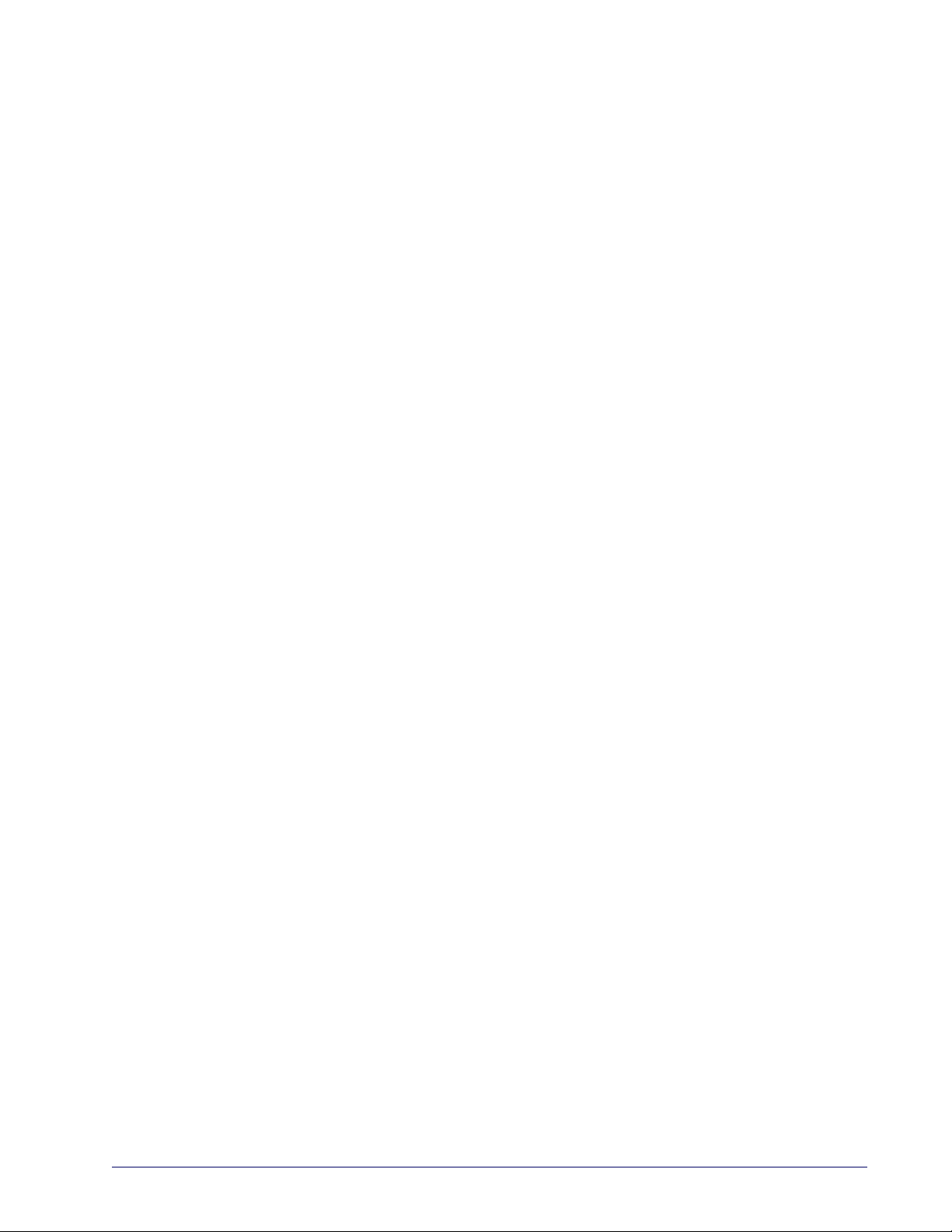
microSD Card Insertion/Removal Indication ....................................................................................................................................................185
Autorun File Processing ............................................................................................................................................................................................185
microSD Function Summary ...................................................................................................................................................................................186
microSD Function Details .........................................................................................................................................................................................186
From Scanner to microSD Card .......................................................................................................................................................................... 186
Capture and save an image to a micro SD card by scanning a label. ......................................................................................... 186
Export a Configuration file from the Scanner to the micro SD card ...........................................................................................187
Export Scanner Status to microSD card ................................................................................................................................................. 187
From microSD Card to Scanner .......................................................................................................................................................................... 188
Application code load to scanner ............................................................................................................................................................ 188
CPLD code load to the scanner ................................................................................................................................................................ 188
Configuration load to scanner .................................................................................................................................................................. 189
Product Reference Guide v
Page 8
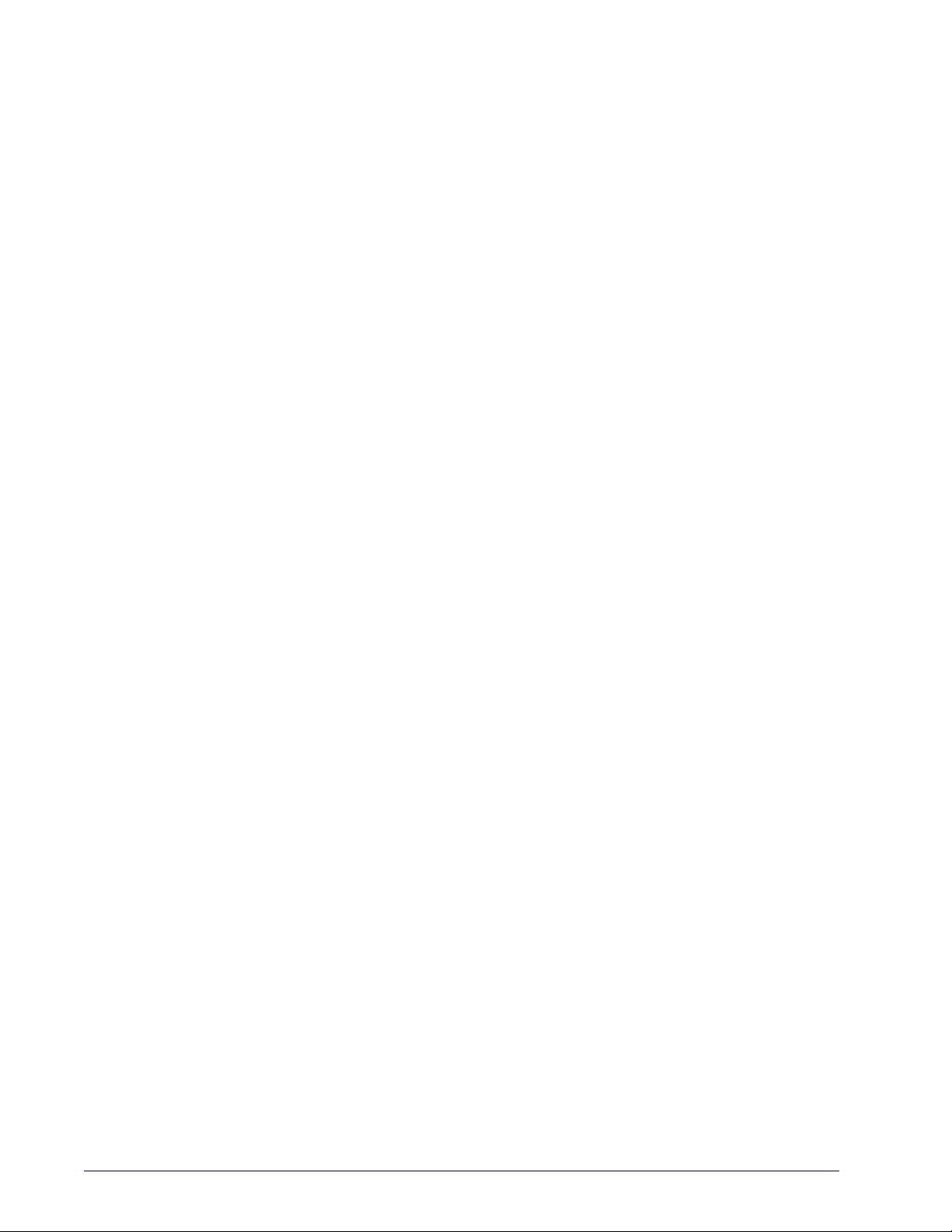
NOTES
vi
MagellanTM 3200VSi
Page 9
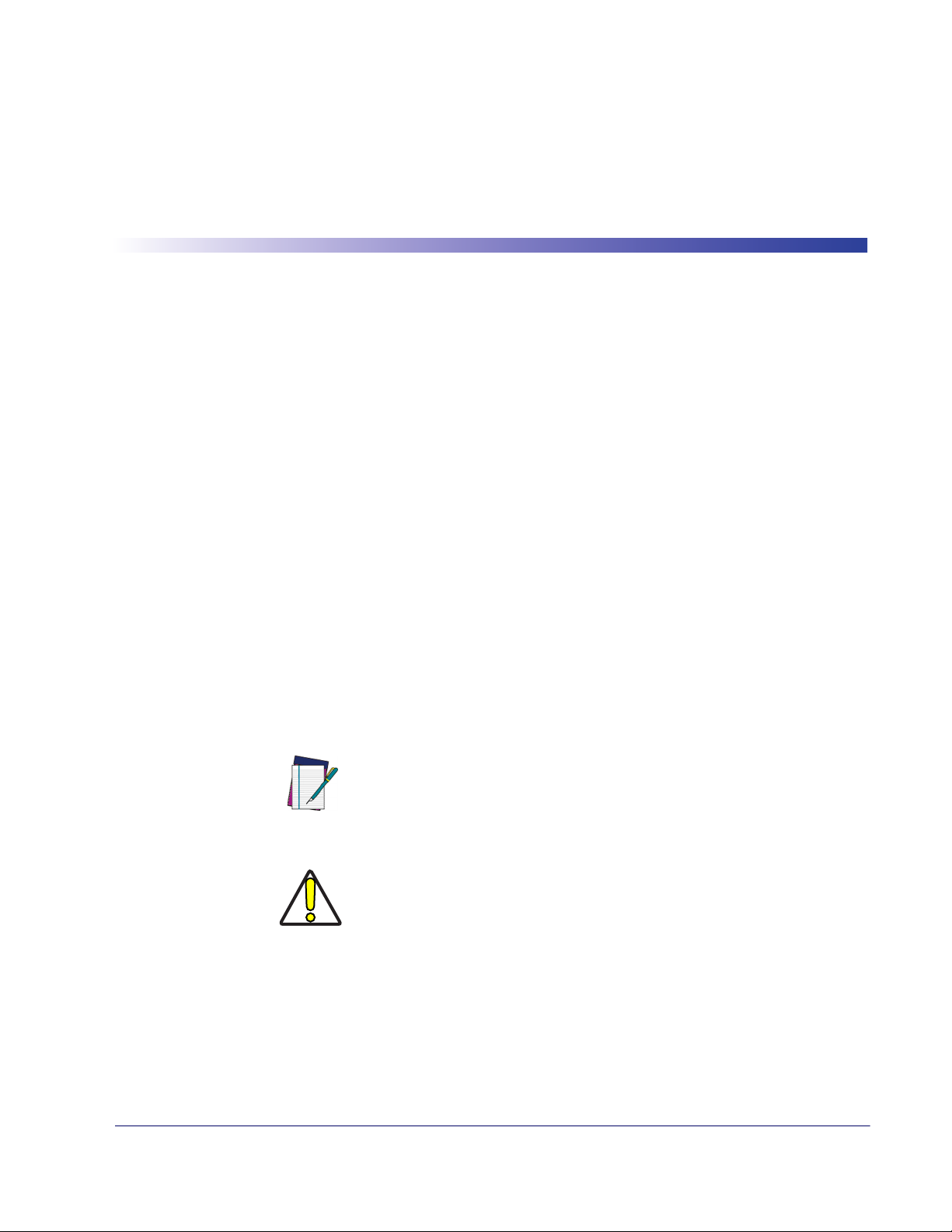
The Magellan
ter retail checkout environments where there is a relatively high number of transactions with a
fairly small number of items per transaction. The scanner has a reduced footprint, allowing
more room for item merchandising of high margin impulse items clustered around the P.O.S.
About This Manual
This manual provides advanced user information, including connection, programming, product
and cable specifications, and other useful references. For additional information, such as installation, maintenance, troubleshooting and warranty information, see the Quick Reference Guide
(QRG). Copies of other publications for this product are downloadable free of charge from the
website listed on the back cover of this manual.
On leaving the factory, units are programmed for the most common terminal and communications settings. If you need to change these settings, custom programming can be accomplished
by scanning the bar codes in this guide.
Chapter 1
Getting Started
TM
3200VSi On-Counter Vertical Presentation Scanner is designed for small coun-
Bold text and a yellow-highlighted background indicates the most common default setting for a
feature/option.
Manual Conventions
The symbols listed below are used in this manual to notify the reader of key issues or procedures
that must be observed when using the scanner:
CAUTION
Notes contain information necessary for properly
diagnosing, repairing and operating the scanner.
NOTE
The CAUTION symbol advises you of actions that
could damage equipment or property.
Product Reference Guide
1
Page 10
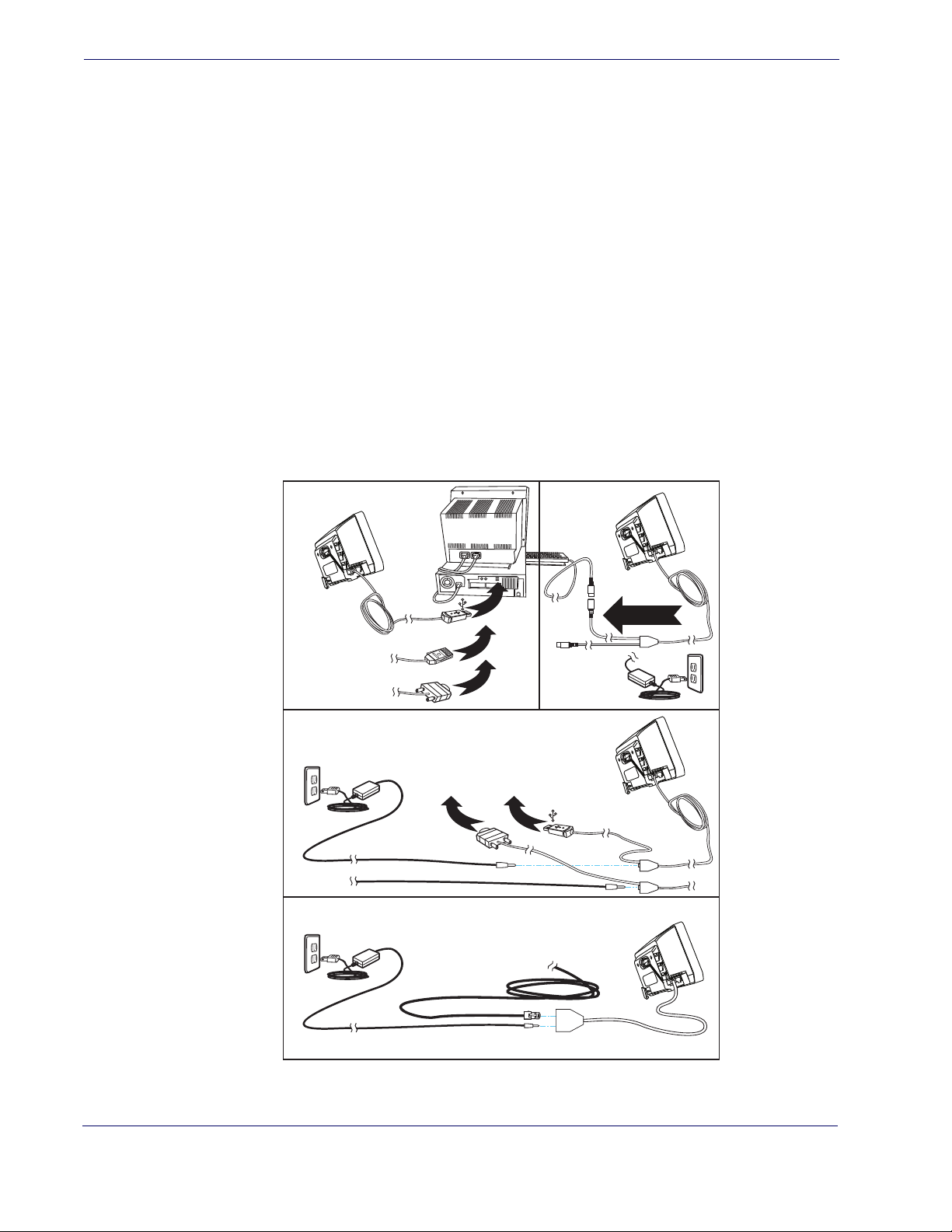
Getting Started
Connecting the Scanner
The scanner kit you ordered to match your interface should provide a compatible cable for your
installation. Alternatively, if your scanner receives Power Off the Terminal (POT) it might be
possible to connect using a cable from a previously existing installation (except for USB). If you
wish to connect using an existing cable, but cannot use POT, a short adapter cable is available.
Check with your technical support representative about compatibility before connecting. Use
the appropriate instructions below when you’re ready to connect the scanner to the terminal, PC
or other host device.
Upon completing the connection via the appropriate interface instructions below, proceed to
the
Interface Related Features section of this manual and scan the bar code to select the correct
interface type.
RS-232 Serial Connection —
to the terminal/PC serial port via the RS-232 cable as shown in
Turn off power to the terminal/PC and connect the scanner
Figure 1a. If the terminal will
not support POT (Power Off the Terminal) to supply scanner power, use the approved power
supply (AC Adapter) as shown in
Figure 1b. Plug the AC Adapter barrel connector into the
socket on the RS-232 cable connector and the AC Adapter plug into a standard power outlet.
Figure 1
. Connecting the Scanner
a
Terminal (PC)
or...
Power Off
the Terminal
(POT)
b
or...
Keyboard Wedge, RS-232
and USB Cables
B
S
U
M
B
I
2
3
2
-
S
R
Keyboard
Wedge
Powered by AC Adapter
To Terminal (PC)
R
S
-
2
3
U
S
2
B
c
Other Non-POT Cables
Powered by AC Adapter
via short adapter cable
To Terminal (PC)
2
MagellanTM 3200VSi
Page 11
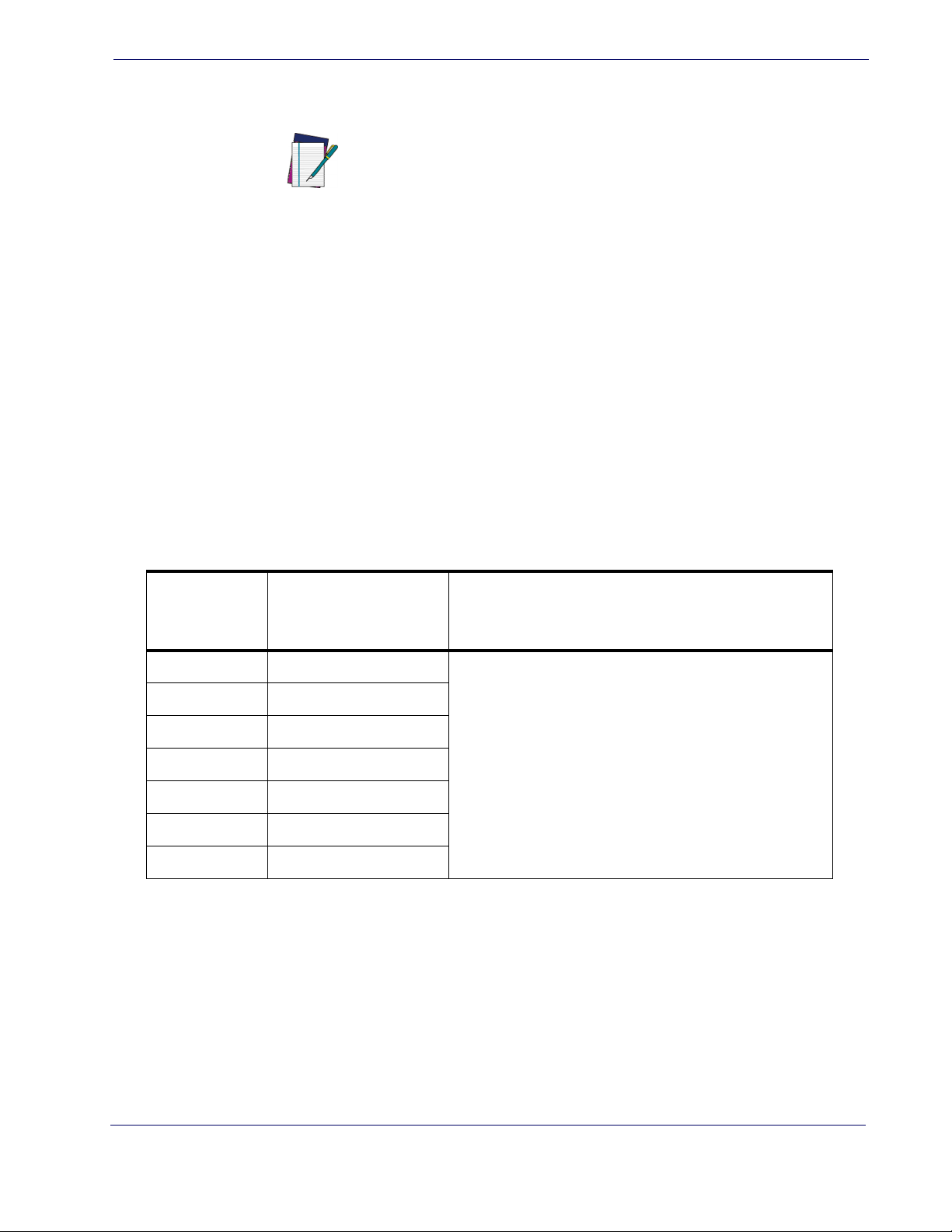
Error Codes
Error Codes
USB Connection —
USB cable for the interface type you ordered. Reference
NOTE
IBM Connection —
rect IBM cable. Reference
Keyboard Wedge Connection —
Connect the scanner to a USB port on the terminal/PC using the correct
Figure 1.
USB installations may require a power connection via an approved A/C
Adapter as shown in
the case if the scanner is connected along with a number of other devices
to a non-powered USB hub.
Figure 1b or Figure 1c. For example, this would be
Connect the scanner to the IBM port on the terminal/PC using the cor-
Figure 1.
Before connection, turn off power to the terminal/PC.
The Keyboard Wedge cable has a ‘Y’ connection from the scanner. Connect the female to the
male end from the keyboard and the remaining end at the keyboard port at the terminal/PC.
Reference
Figure 1a.
If an error is detected, the scanner will sound a long low tone (for three seconds) and flash its
LED, indicating a failure. When this occurs, press the Scanner Pushbutton to hear the error
code. If it is configured to do so, the scanner will sound a series of beeps corresponding to the
error code and/or flash its LED simultaneous to the beeps. The table below describes what these
codes mean and what action should be taken for each.
NUMBER OF
LED FLASHES/
BEEPS
1 Configuration
2 Interface PCB
6 Main PCB
10 Button Error
12 Imager Module
13 Software ID Failure
14 Software Fatal Fault
ERROR CORRECTIVE ACTION
Contact Helpdesk for assistance
Product Reference Guide
3
Page 12
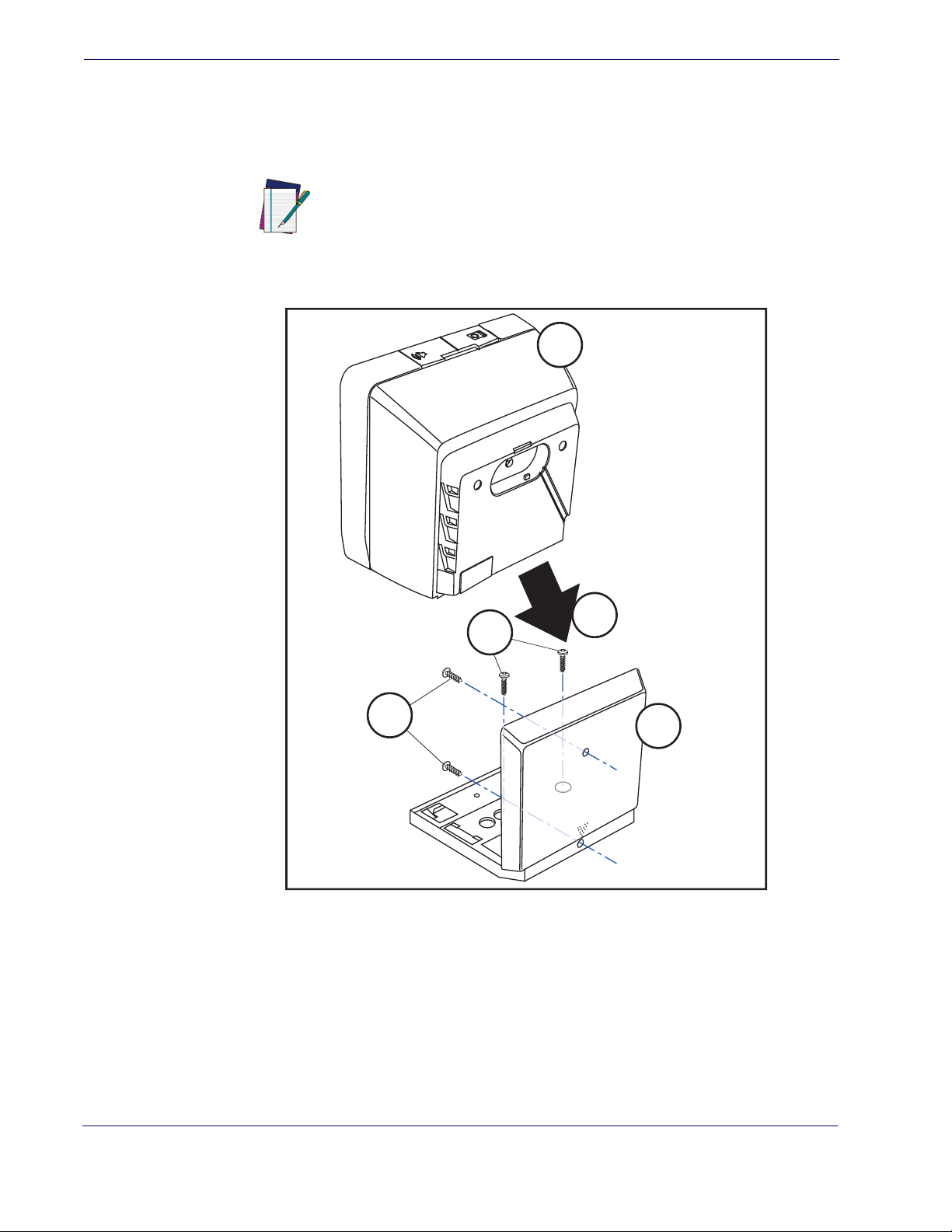
Getting Started
1
2
3
4
5
1. Scanner
2. L-Bracket
3. Wall Mounting Screws
4. Countertop Mounting Screws
5. Move the scanner toward the bracket in a diagonal motion to seat it.
Mount Installation
Options for mounting the scanner to a wall or countertop include an L-Bracket or stackable
Risers (straight or tilted).
onstrates the use of stackable Risers.
Figure 2. L-Bracket Mount
Figure 2 shows the scanner being seated in an L-Bracket. Figure 3 dem-
Stackable Risers also require use of the L-Bracket in order to securely seat
the scanner in the topmost riser.
NOTE
4
MagellanTM 3200VSi
Page 13
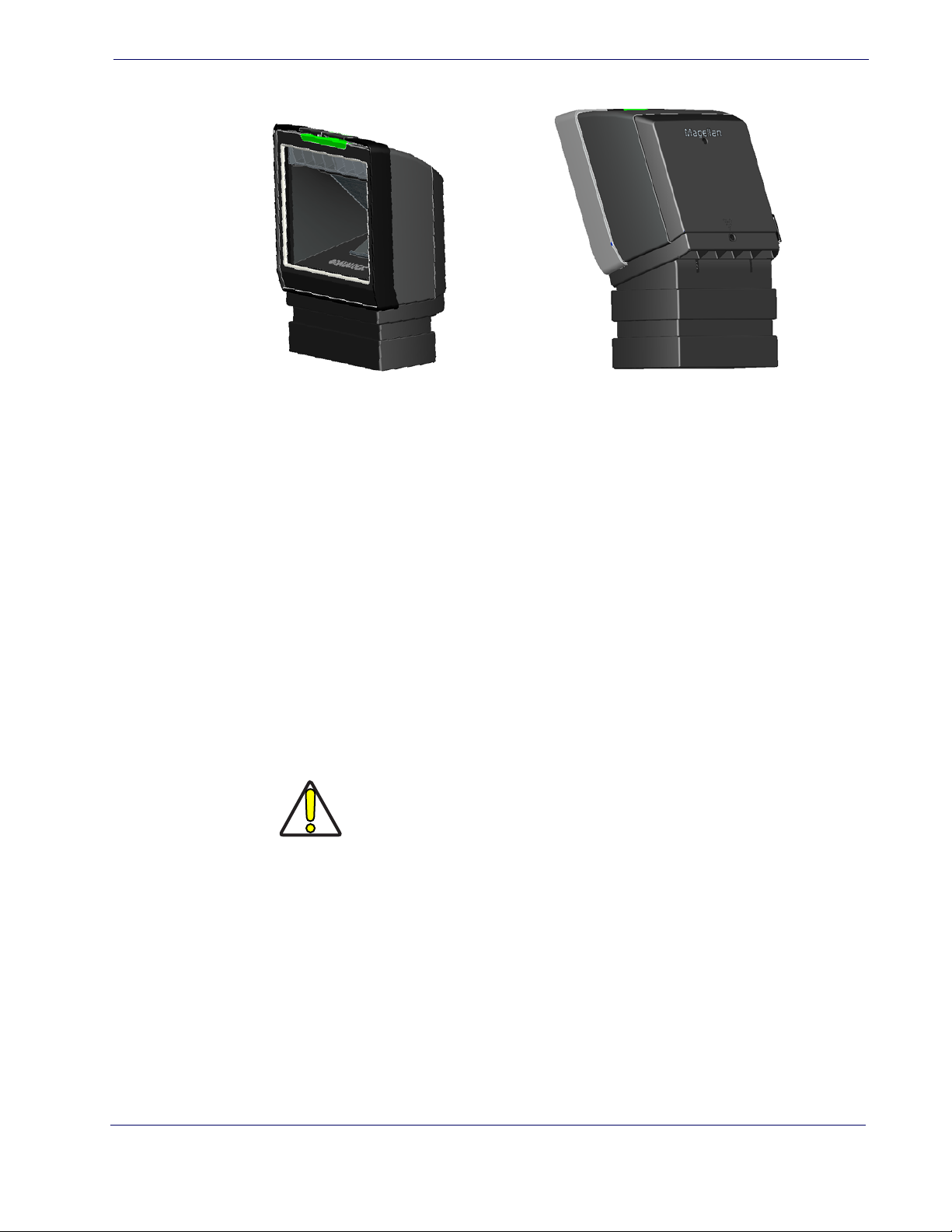
Figure 3. Using the Risers
One Riser
Two Risers stacked. Scanner and
L-Bracket have been tilted on the
top Riser.
ab
Mount Installation
Wall Mount
Attach the L-Bracket to the wall, securing it in the desired position with two screws through the
two holes in the back face of the L-Bracket as shown in
Head (8.2mm or 5/16” maximum head diameter) #8 screw with a thread profile that suits the
mounting surface material in the wall.
Countertop Mount
If using the L-Bracket alone for countertop installation, secure the bracket in place using two
screws through the bottom face of the bracket (see
the countertop by attaching two screws through its screw holes. Recommendation: Use two Pan
Head (8.2mm or 5/16” maximum head diameter) #8 screw with a thread profile that suits the
mounting surface material in the countertop.
Risers may be stacked as shown in
scanner by 1.5” (38.1mm). Riser pieces readily snap together or apart and allow for adjustable
tilt of the scanner/L-Bracket of up to 20 degrees in 5° increments.
of a tilted scanner.
Figure 2. Recommendation: Use two Pan
Figure 2). If risers are used, secure a riser to
Do not use a countersink type of screw head. Damage will occur from
use of a countersunk screw head in the plastic screw bosses
CAUTION
Figure 3b. Each riser increments the height of the mounted
Figure 3b provides an example
Product Reference Guide
5
Page 14
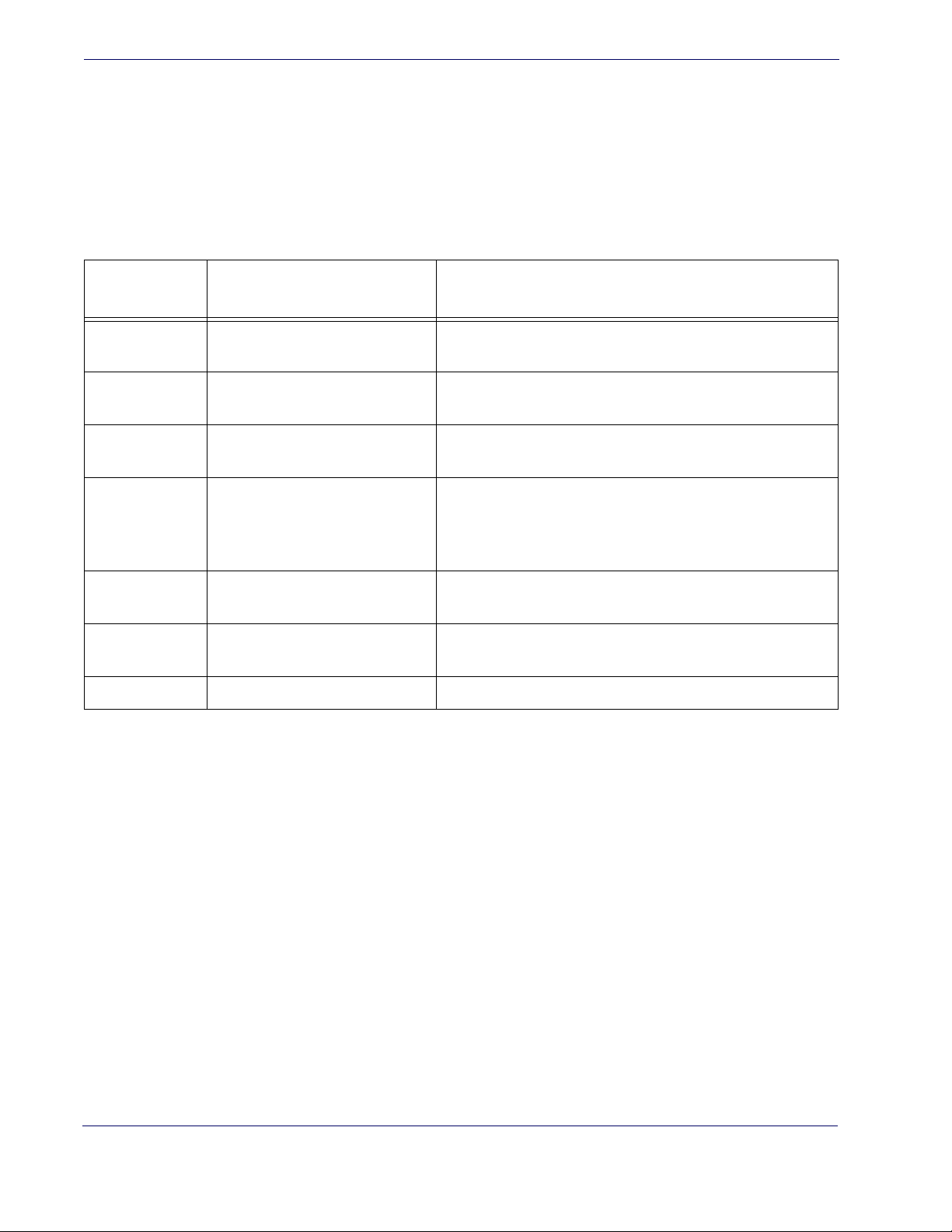
Getting Started
LED and Beeper Indicators
The scanner’s beeper sounds and its green LED illuminates to indicate various functions
or errors on the scanner. The tables below list these indications. One exception to the
behaviors listed in the tables is that the scanner’s functions are programmable, and may
or may not be turned on. For example, certain indications, such as the power-up beep
can be disabled using programming bar code labels.
Green LED Indications
LED
INDICATION
Power-on
indication
Good Read
Indication
Scanner Ready Constant dim green
Sleep Mode
Host Disable
Diagnostics
Prog. Mode See
Bright green flash
Bright green flash Indicates a bar code has been read and decoded.
Green LED slowly and continuously changes from off to dim to
off.
Constant green flash at 1 Hz
(100mS on, 900mS off)
Var i e s (see
page 3 for more information)
INDICATION COMMENT
Error Codes on
Host Disable above. The scanner is in Programming Mode.
Indicates the scanner has finished all its power up tests and is
now ready for operation.
The scanner is ready for operation. The LED is also configurable to off when idle and ready for operation
The scanner is in Sleep Mode. To wake the scanner up, move
an object in front of its window or press the button atop the
unit. This indication is optionally configurable and may have
been programmed to behave differently.
The scanner is disabled due to receiving a disble command
from the POS terminal.
The LED can provide diagnostic feedback if the scanner discovers a problem during SelfTest.
6
MagellanTM 3200VSi
Page 15
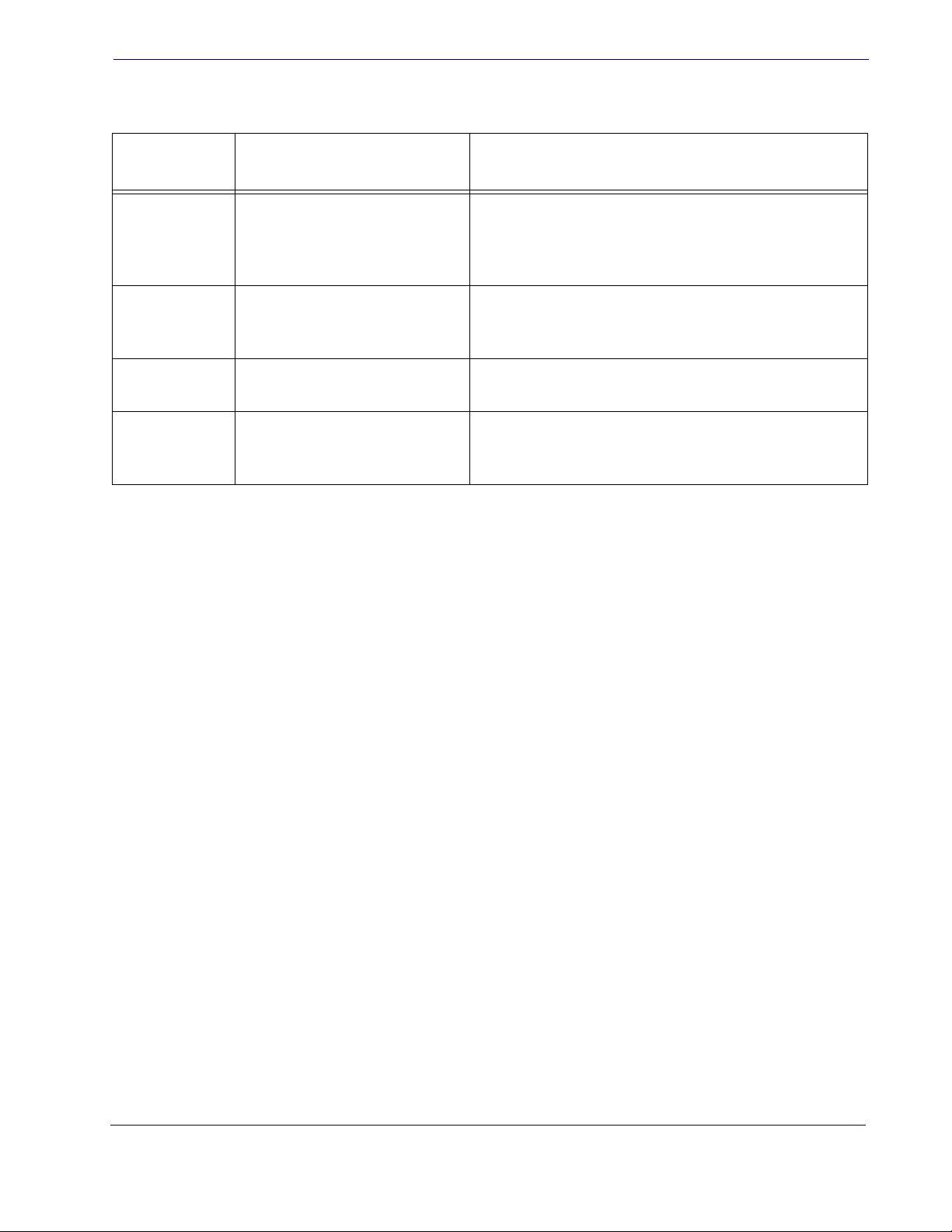
BEEPER FUNCTIONS
LED and Beeper Indicators
BEEPER
INDICATION
Power On Beep Single beep
Good Read
Indication
Diagnostics
Programming
Mode
Indications
Single beep
Var i e s (see
for more information)
Varies depending upon the feature(s) being configured.
INDICATION COMMENT
The Power-On Beep indication is a configurable feature which
can be enabled or disabled. When enabled, this beep Indicates the scanner has finished all its power up tests and is
now ready for operation.
The good read beep indication is configurable. Options
include: Enable/disable, frequency, duration and volume. See
the Product Reference Guide (PRG) for more information.
Error Codes on page 3
The Beeper can provide diagnostic feedback if the scanner
discovers a problem during SelfTest.
The Beeper will sound as programming bar code labels are
scanned, indicating progress during scanner configuration.
Product Reference Guide
7
Page 16
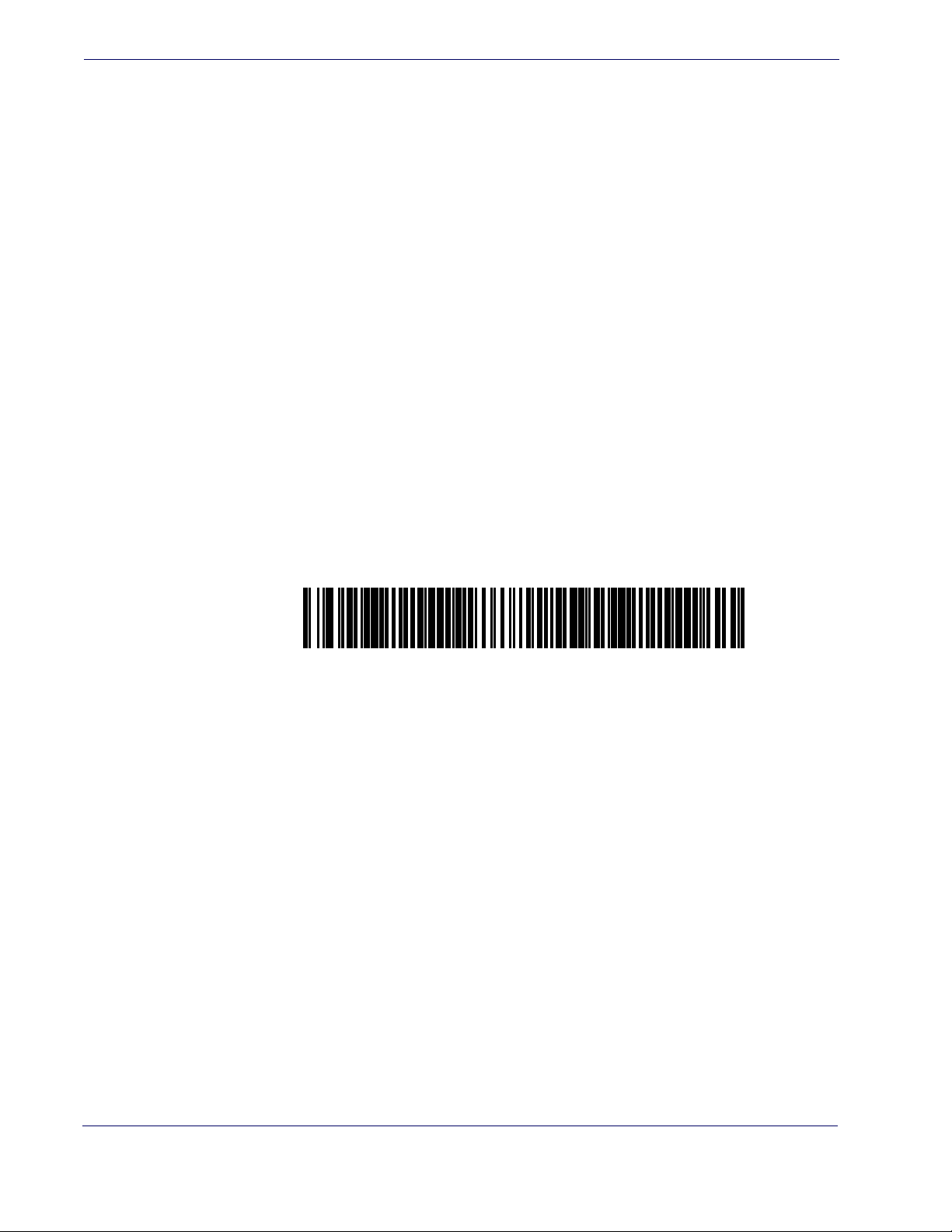
Getting Started
Standard Product Default Settings
Programming
The scanner is typically factory-configured with a set of default features standard to the interface
type you ordered. After scanning the interface bar code from the
tion, you can select other options and customize your scanner through use of the instructions
and programming bar codes available in that section and also the
chapters of this manual.
Using the Programming Bar Codes
This manual contains feature descriptions and bar codes which allow you to reconfigure your
scanner. Some programming bar code labels, like the label below for resetting defaults, require
only the scan of that single label to enact the change. Most of the programming labels in this
manual, however, require the scanner to be placed in Programming Mode prior to scanning
them. Scan a START/END bar code once to enter Programming Mode. Once the scanner is in
Programming Mode, you can scan a number of parameter settings before scanning the START/
END bar code a second time, which will then accept your changes, exit Programming Mode
and return the scanner to normal operation.
Resetting the Standard Product Defaults
Interface Related Features sec-
Data Editing and Symbologies
If you are unsure of what programming options are in your scanner, or you’ve changed some
options and want the factory settings restored, scan the Standard Product Default Settings bar
code below. This will copy the factory configuration for the currently active interface to the current configuration.
The programming section lists the factory default settings for each of the menu commands for
the standard RS-232 interface in
tings for the other interfaces can be found in
BOLD text on the following pages. Exceptions to default set-
Appendix D, Factory Default Settings.
8
MagellanTM 3200VSi
Page 17
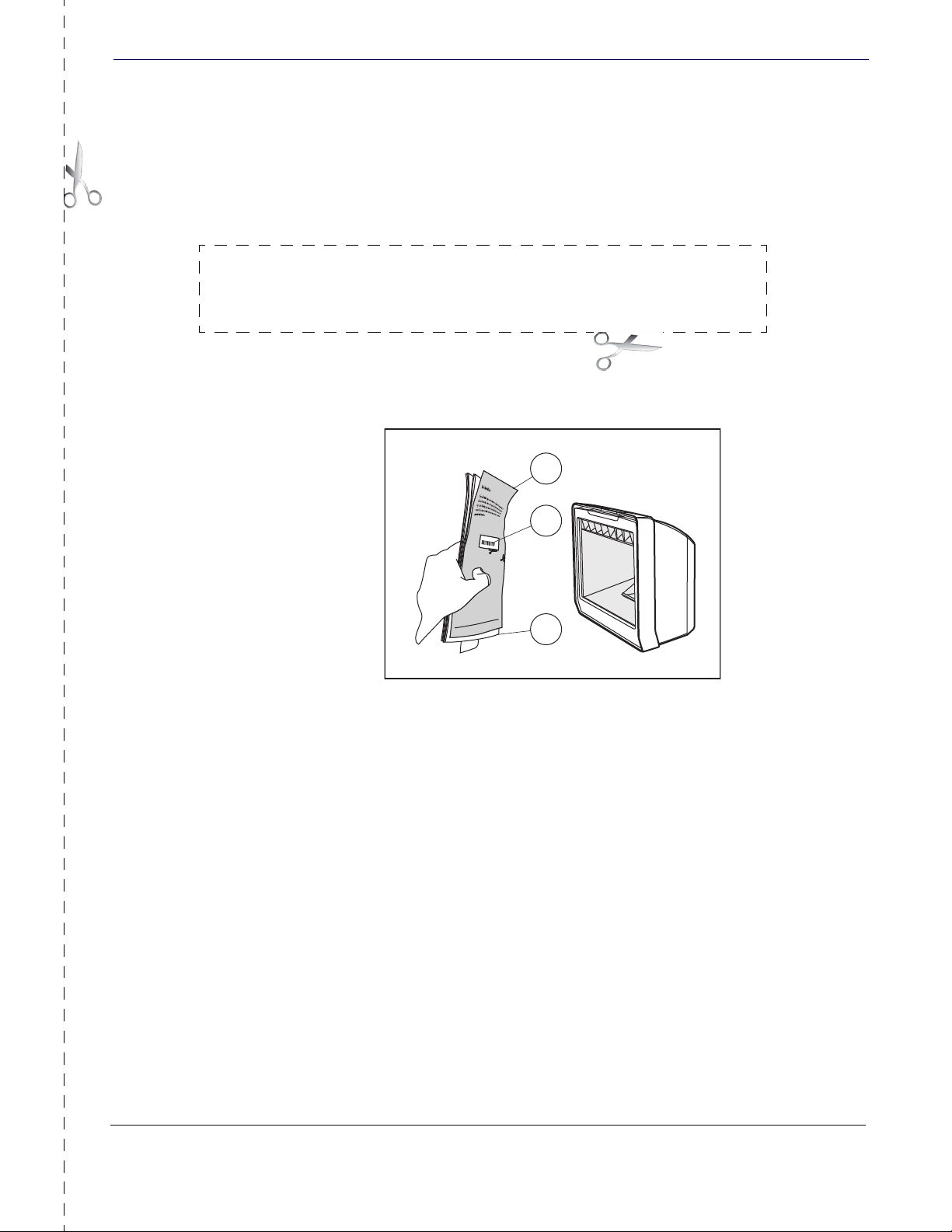
Bar Code Mask
1
2
3
Cut a hole in this page and remove it from the manual as indicated to create a sleeve through
which bar codes (starting in the following section) can be individually viewed and scanned. It is
important that only one bar code at a time be presented to the scanner.
Bar Code Mask
1. Bar Code Mask Sheet 3. Manual (folded)
2. Bar Code
Product Reference Guide
9
Page 18
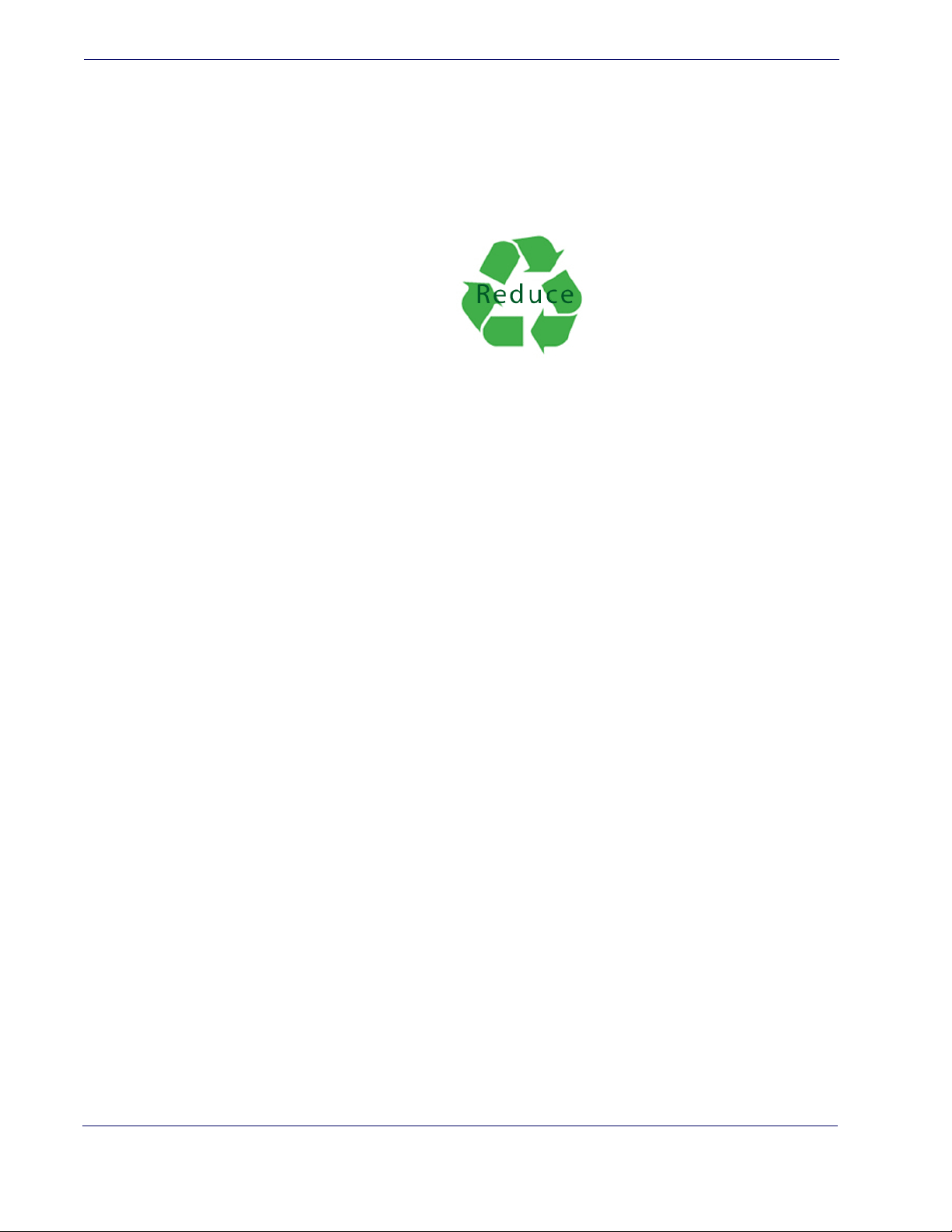
Getting Started
Going Green
Thank you for using the bar code mask on the opposite side of this page. This manual has been
formatted to minimize the quantity of pages needed to provide all of the programming bar
codes available for this product.
10
MagellanTM 3200VSi
Page 19
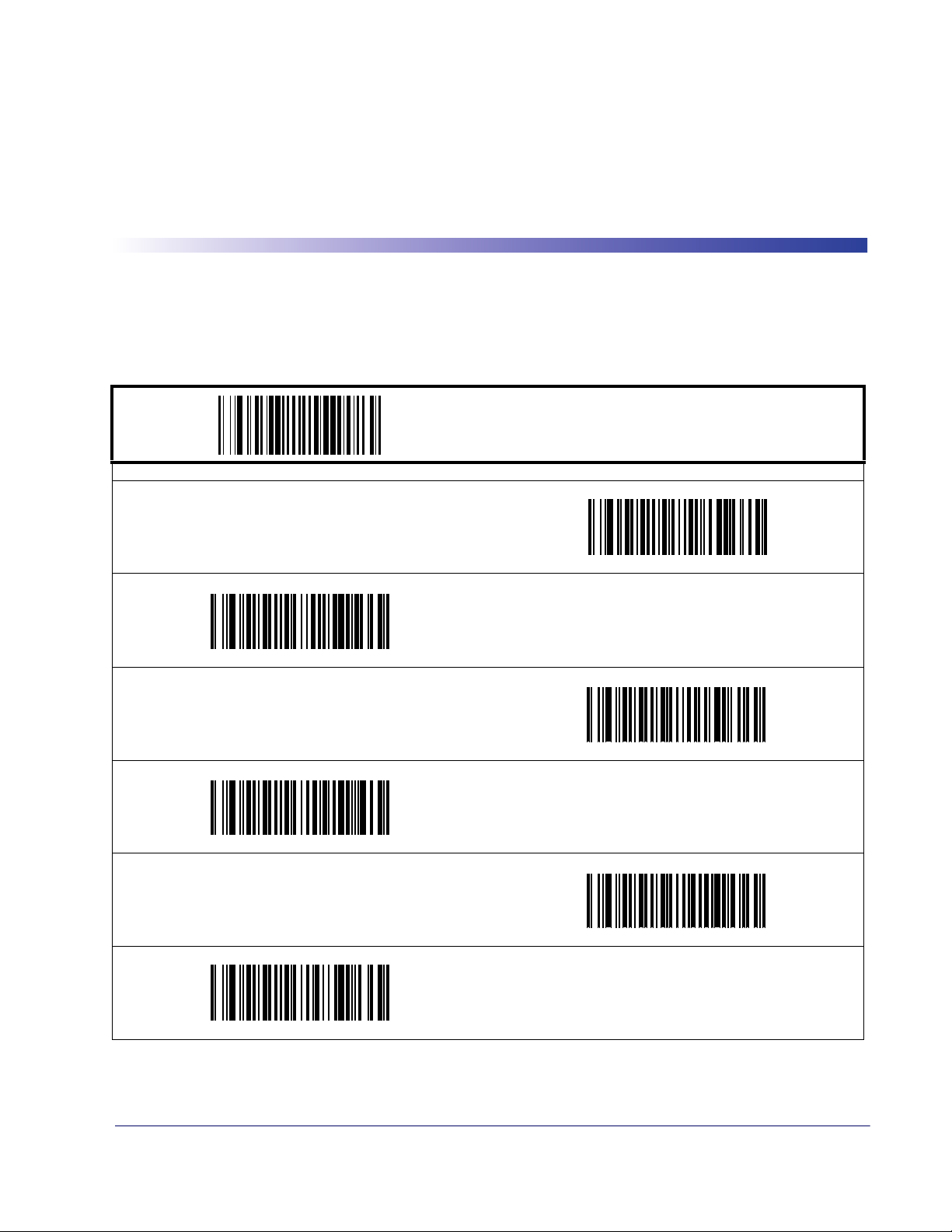
Double Read Timeout for Linear Labels
This Double Read Timeout feature sets a time limit that determines how much time must pass
before reading the same linear label again (e.g. two identical items in succession).
PROGRAMMING bar codes
0.1 Second
Chapter 2
General Features
START / END
0.3 Second
0.5 Second
0.2 Second
0.4 Second
0.6 Second
DEFAULT
Product Reference Guide
11
Page 20
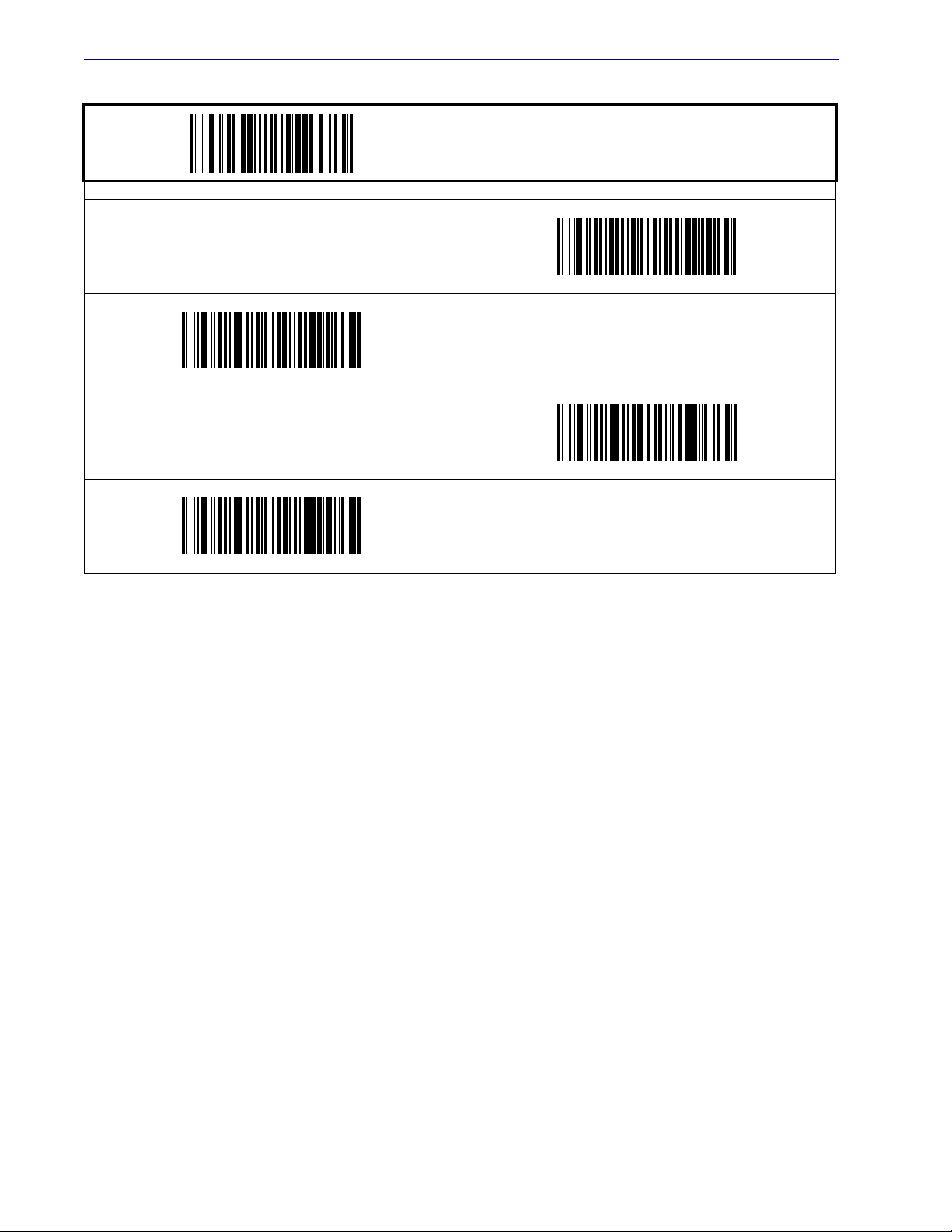
General Features
Double Read Timeout for Linear Labels — cont.
START / END
PROGRAMMING bar code
0.7 Second
0.8 Second
0.9 Second
1 Second
12
MagellanTM 3200VSi
Page 21
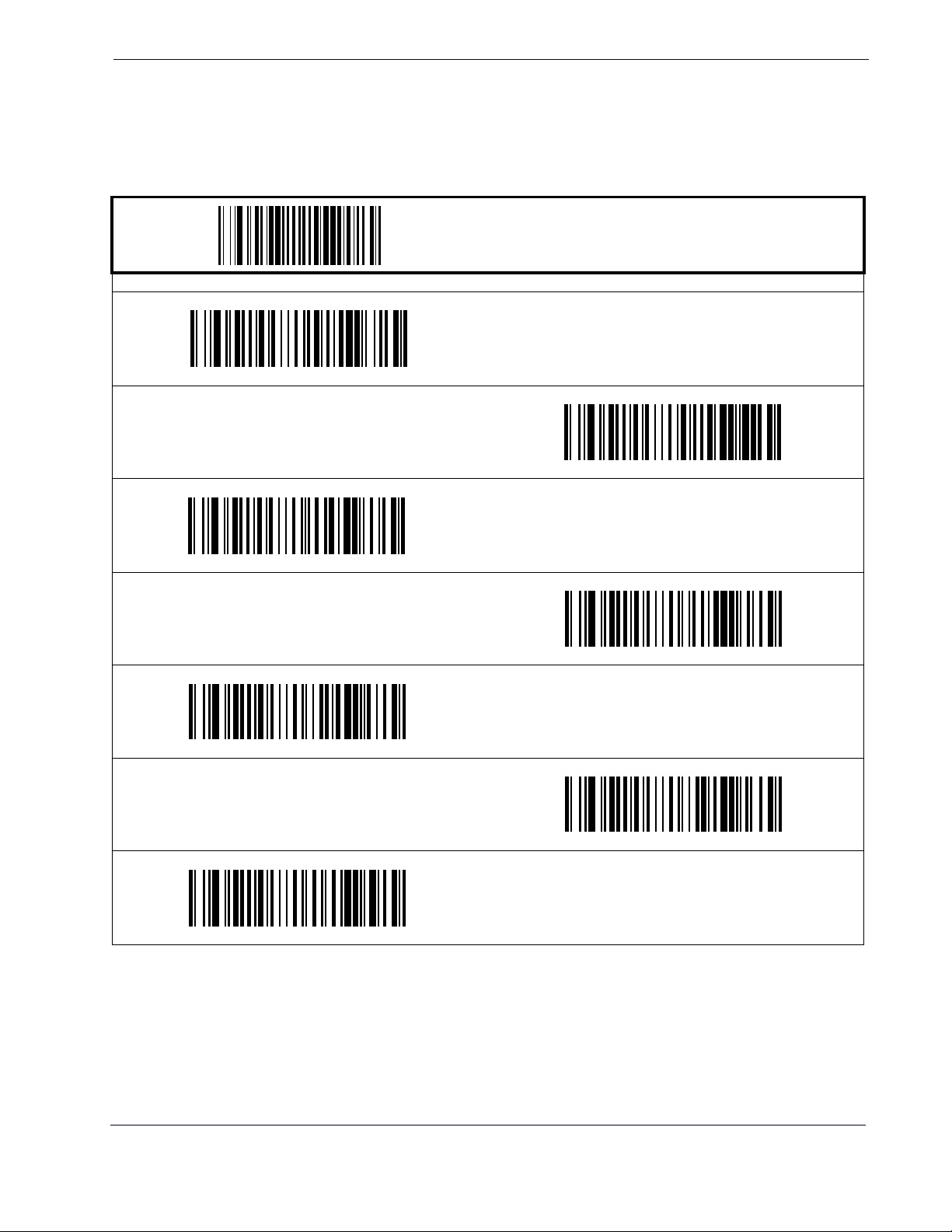
Double Read Timeout for 2D Labels
This Double Read Timeout feature specifies the minimum allowable time between consecutive
good reads of the same PDF 417, Micro PDF 417 Data Matrix, QR Code, Maxicode, Aztec or
Composite label.
PROGRAMMING bar codes
1.5 Seconds
Double Read Timeout for 2D Labels
START / END
1 Second
DEFAULT
1.8 Seconds
2 Seconds
1.65 Seconds
1.95 Seconds
2.55 Seconds
Product Reference Guide
13
Page 22
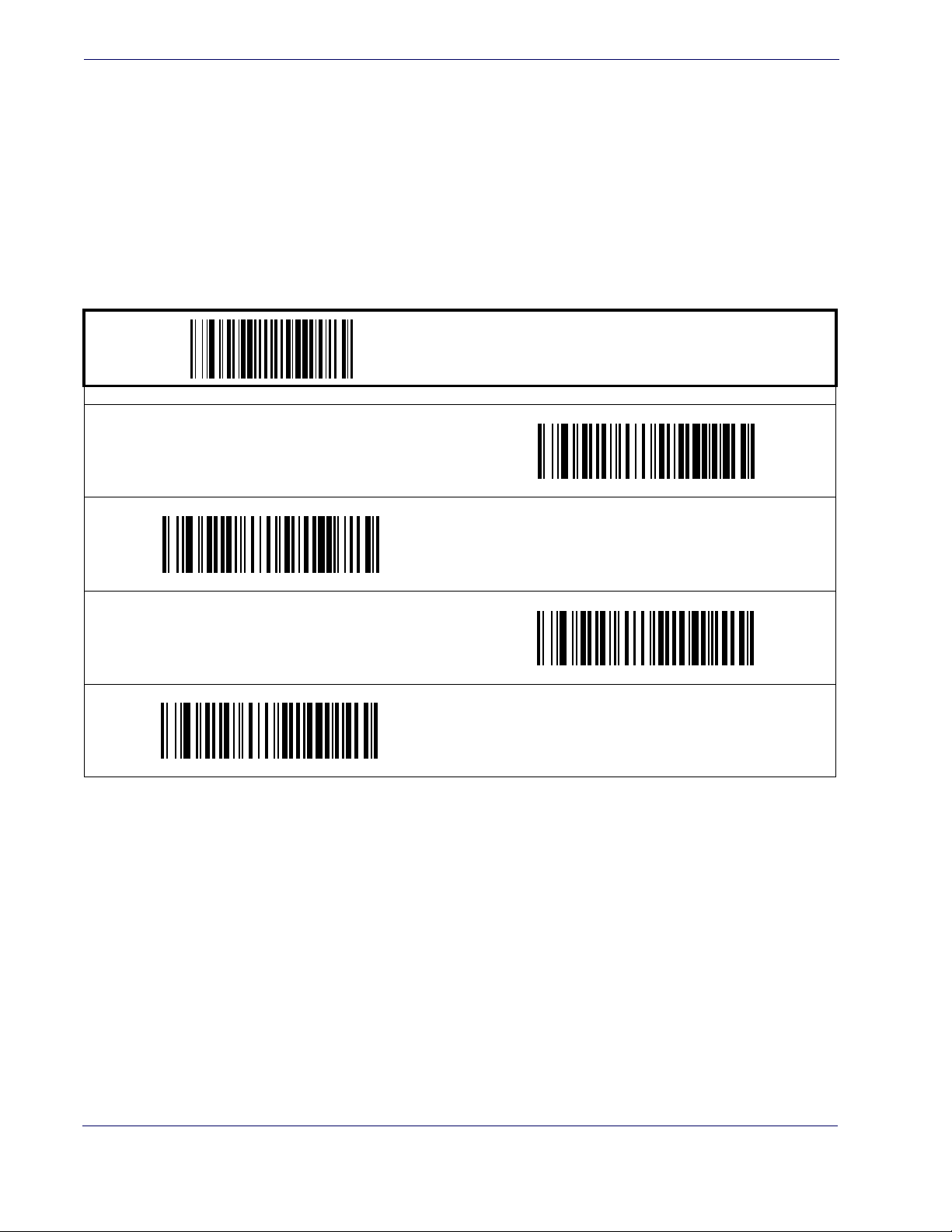
General Features
Scanner Button Options
This feature allows the user to configure the scanner (volume) button to different modes of
operation.
Options are:
• All functions (volume, tone, diagnostics, and reset)
• Enable only volume, tone, and reset
•Enable reset only
• Disable all button functions
Scanner Button Options = All functions
START / END
PROGRAMMING bar codes
Scanner Button Options = Enable reset only
Scanner Button Options =
Enable only volume, tone, and reset
DEFAULT
Scanner Button Options = Disable all button functions
14
MagellanTM 3200VSi
Page 23
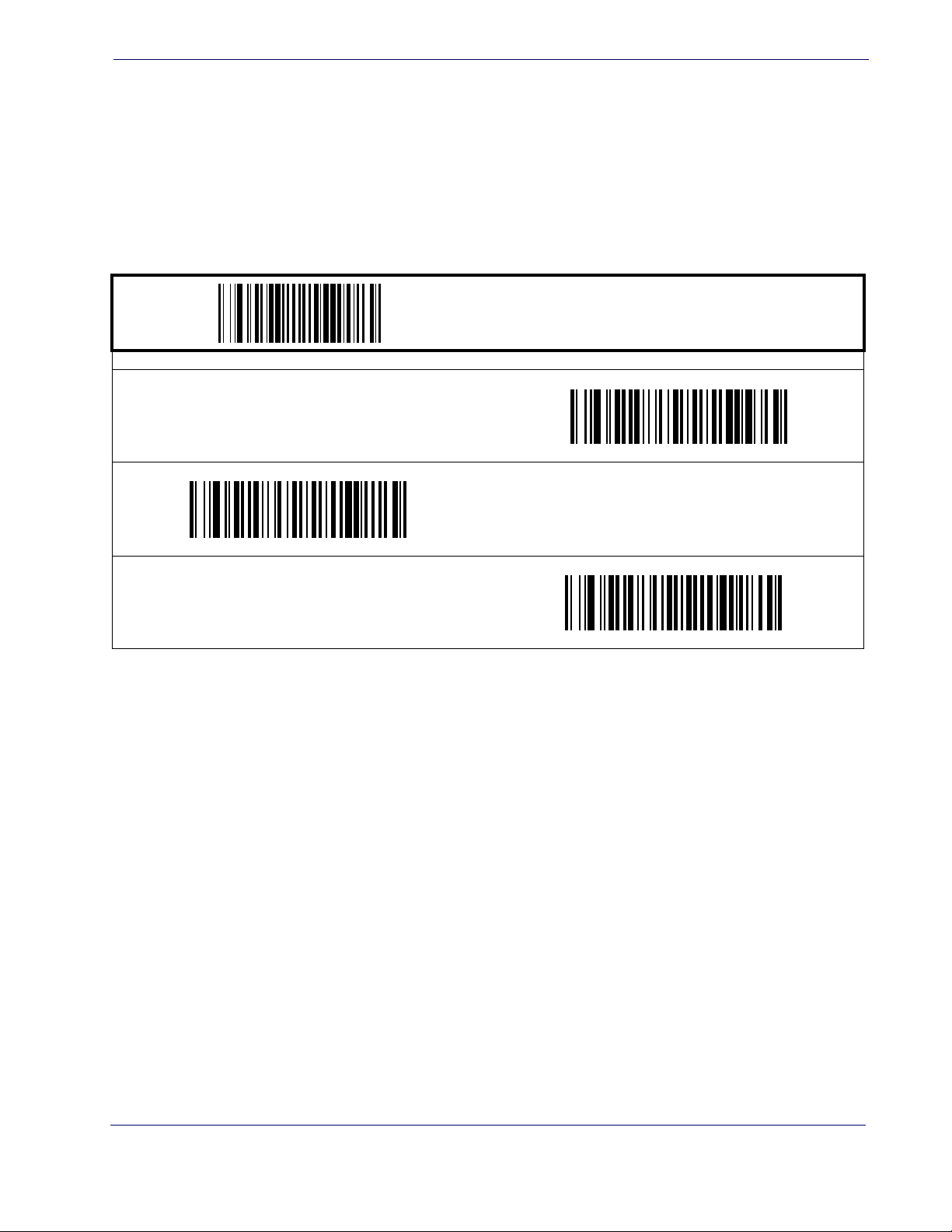
Camera Button Mode
Controls the function associated with the "Picture Taking" button
Options are:
• Normal Take Picture operation
• Activates Cell Phone Toggle Mode when not taking picture
• Activates Cell Phone One-Shot Mode when not taking pictures
Camera Button Mode = Normal Take Picture operation
DEFAULT
Camera Button Mode
START / END
PROGRAMMING bar codes
Camera Button Mode =
Activates Cell Phone One-Shot Mode when not taking pictures
Camera Button Mode =
Activates Cell Phone Toggle Mode when not taking picture
Product Reference Guide
15
Page 24
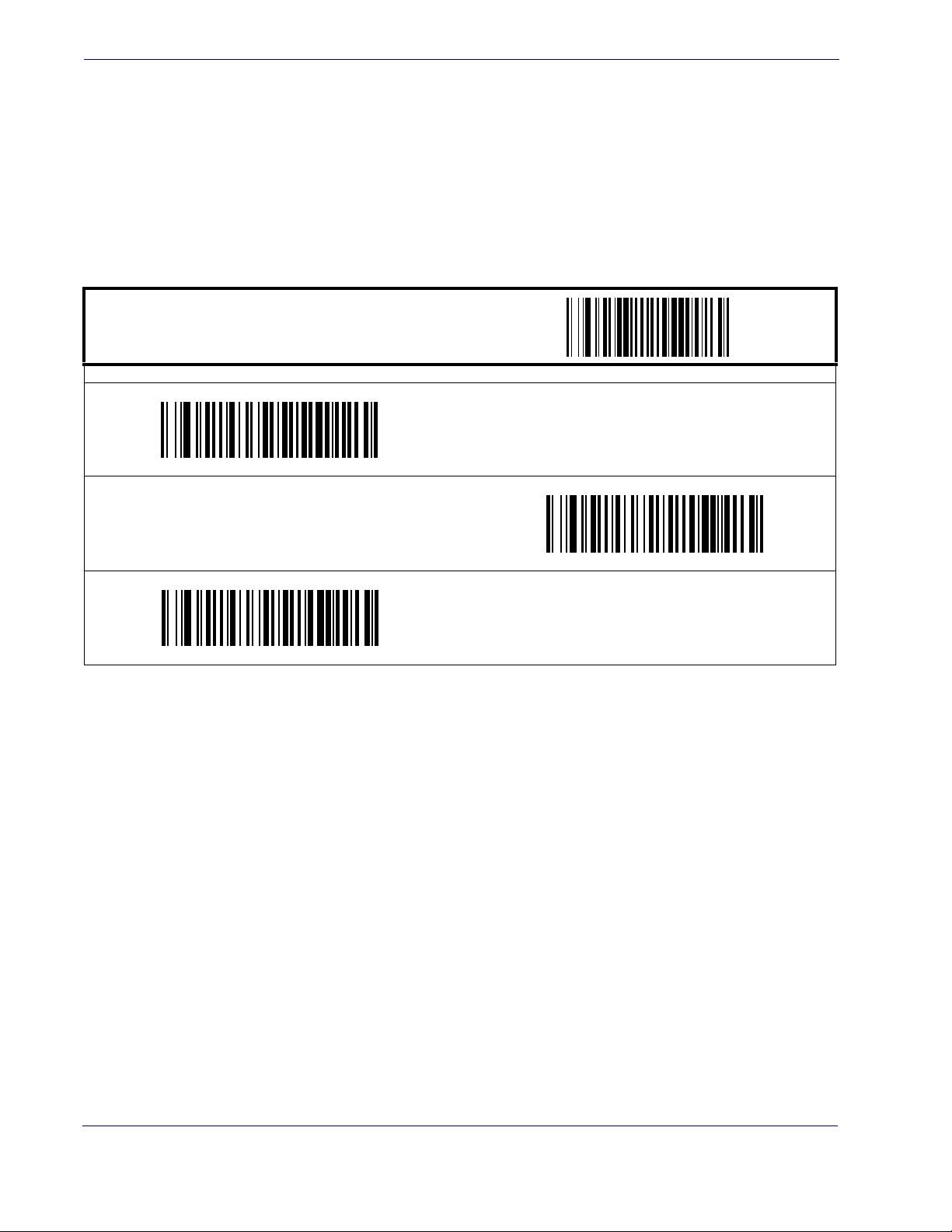
General Features
Auto Cell Phone Mode
Auto Cell Phone Mode enables the scanner to read bar codes on a cell phone display without
user intervention. For high ambient light conditions, button cell phone mode is recommended.
(See
Camera Button Mode on page 15.)
Auto Cell Phone Mode Enable
Enables/disables Auto Cell Phone Mode.
START / END
PROGRAMMING bar codes
Auto Cell Phone Mode = Disable
DEFAULT
Auto Cell Phone Mode = Enable Normal
Auto Cell Phone Mode = Enable Sensitive
16
MagellanTM 3200VSi
Page 25
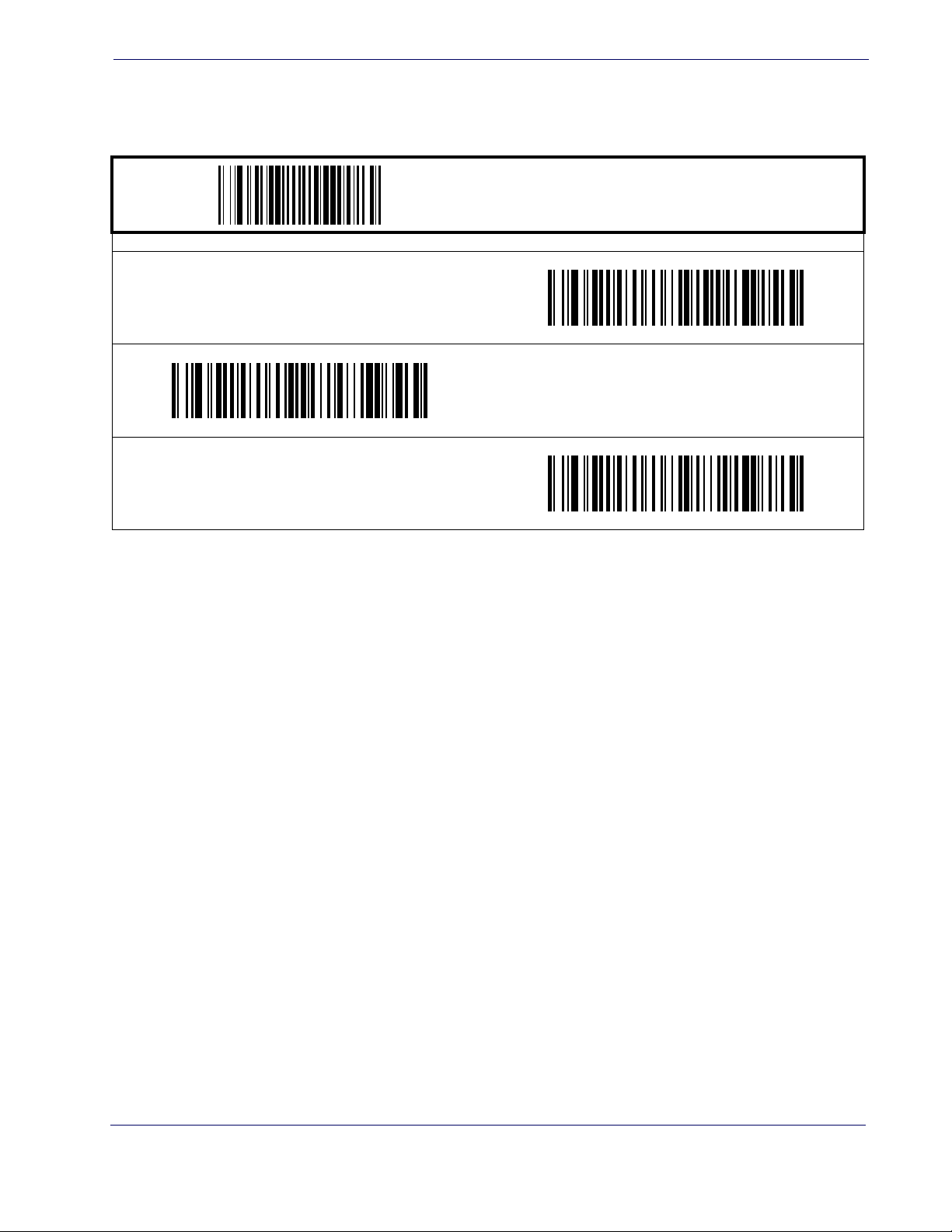
LED Level
LED Level
This feature defines the LED intensity level by pulse width.
START / END
PROGRAMMING bar codes
LED Level = Medium
DEFAULT
LED Level = Low
LED Level = High
Product Reference Guide
17
Page 26
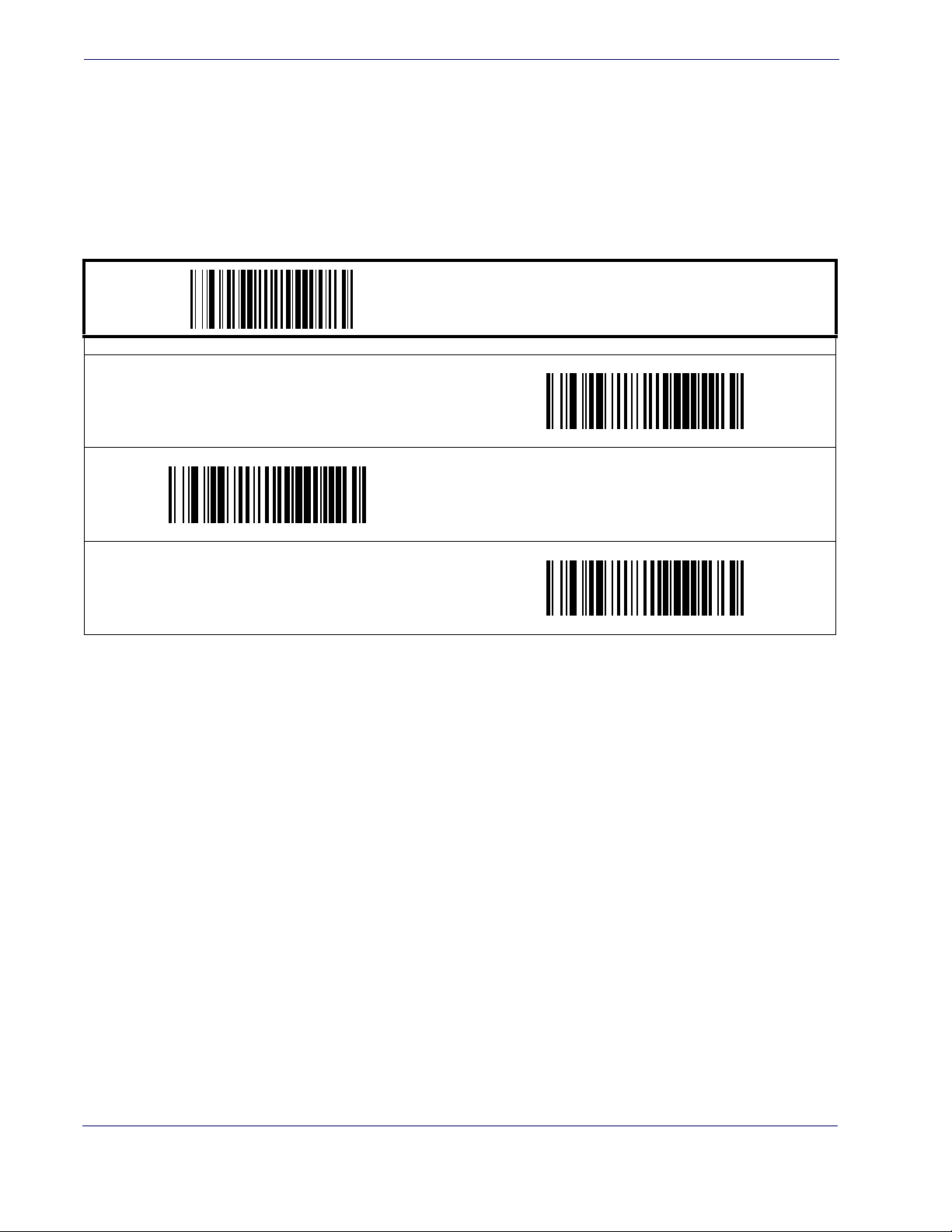
General Features
Auxiliary Port Mode
Specifies the function associated with the auxillary interface.
Choices are:
•Disabled
• 01=Serial Handheld Enabled
• 02=PIR/CT Output plus Diagnostics Reporting
Disable Auxiliary Port Mode
DEFAULT
START / END
PROGRAMMING bar codes
Auxiliary Port Mode = Serial Handheld Enabled
Auxiliary Port Mode = PIR/CT Output plus Diagnostics Reporting
18
MagellanTM 3200VSi
Page 27
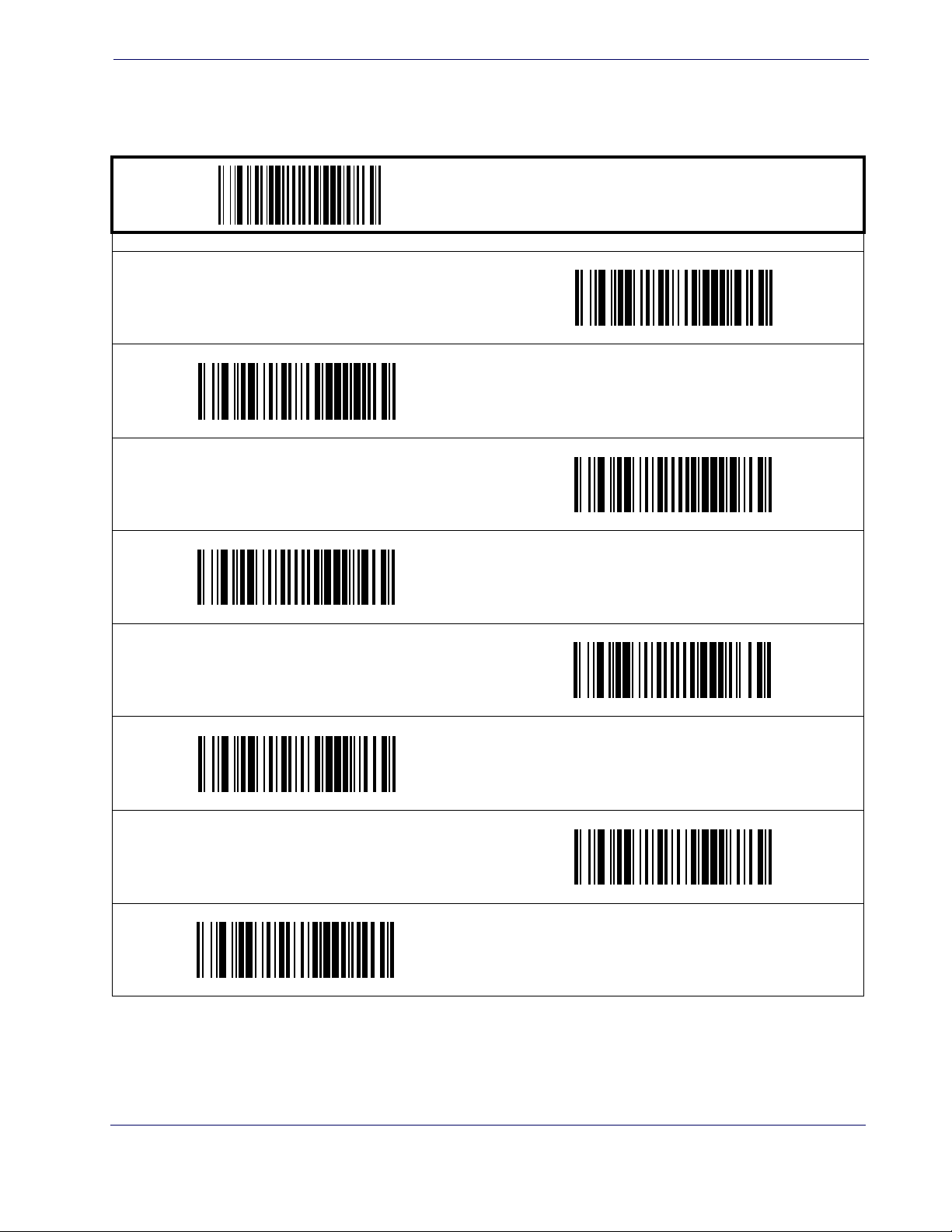
Auxiliary Port Baud Rate
Specifies baud rate of auxillary port when operating in PIR/CT mode.
Auxiliary Port Baud Rate = 1200
Auxiliary Port Baud Rate = 4800
Auxiliary Port Baud Rate
START / END
PROGRAMMING bar codes
Auxiliary Port Baud Rate = 2400
Auxiliary Port Baud Rate = 19200
DEFAULT
Auxiliary Port Baud Rate = 57600
Auxiliary Port Baud Rate = 9600
Auxiliary Port Baud Rate = 38400
Auxiliary Port Baud Rate = 115200
Product Reference Guide
19
Page 28
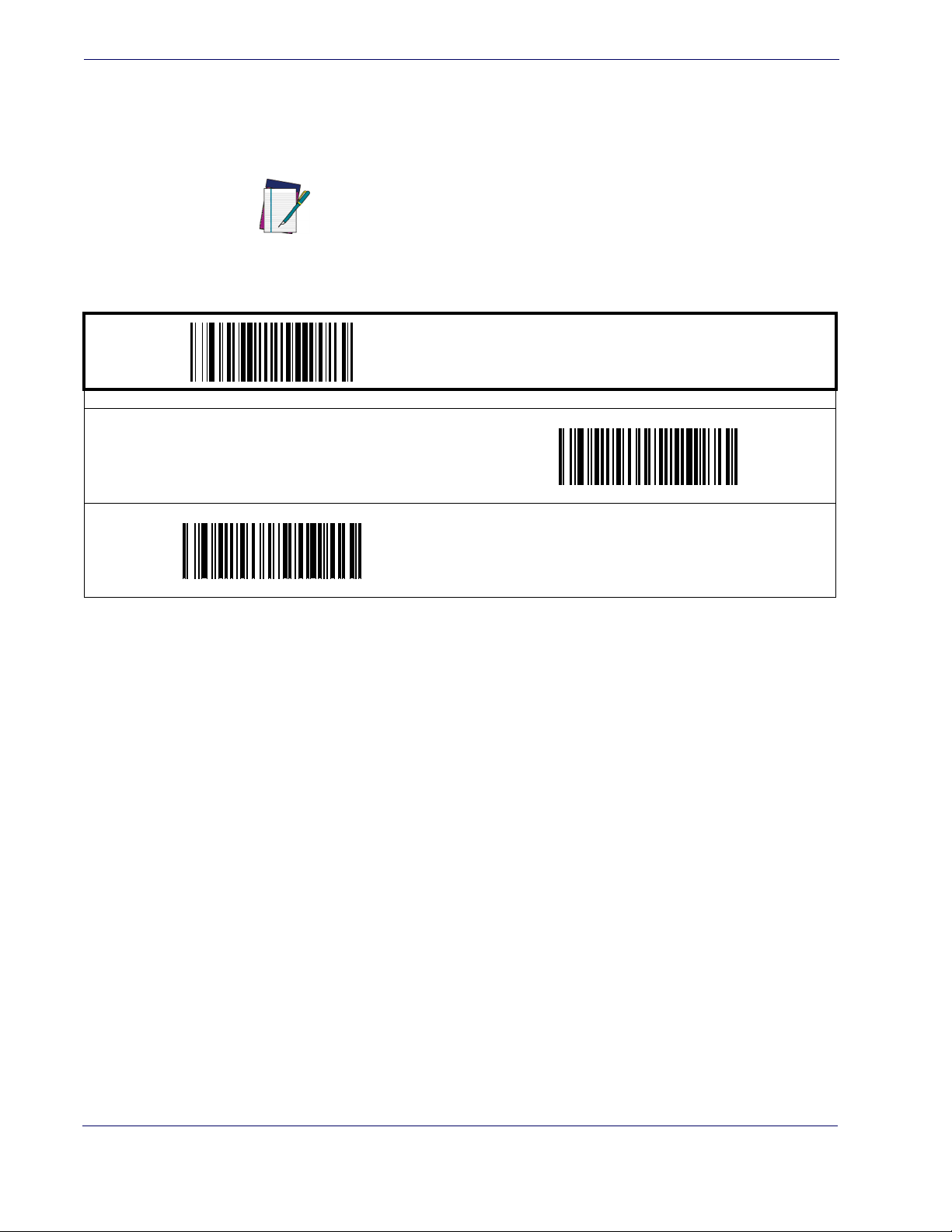
General Features
Productivity Index Reporting (PIR)
When PIR is enabled, label quality data is appended to decoded data before being presented to
the POS. The PIR feature allows the scanner to provide information to an external computer,
indicating how easy the label was to read.
This value-added feature is a factory-programmed
option. Contact your dealer for information about
upgrading your system to include this advanced
NOTE
Disable
DEFAULT
capability.
PROGRAMMING bar codes
START / END
Enable
20
MagellanTM 3200VSi
Page 29
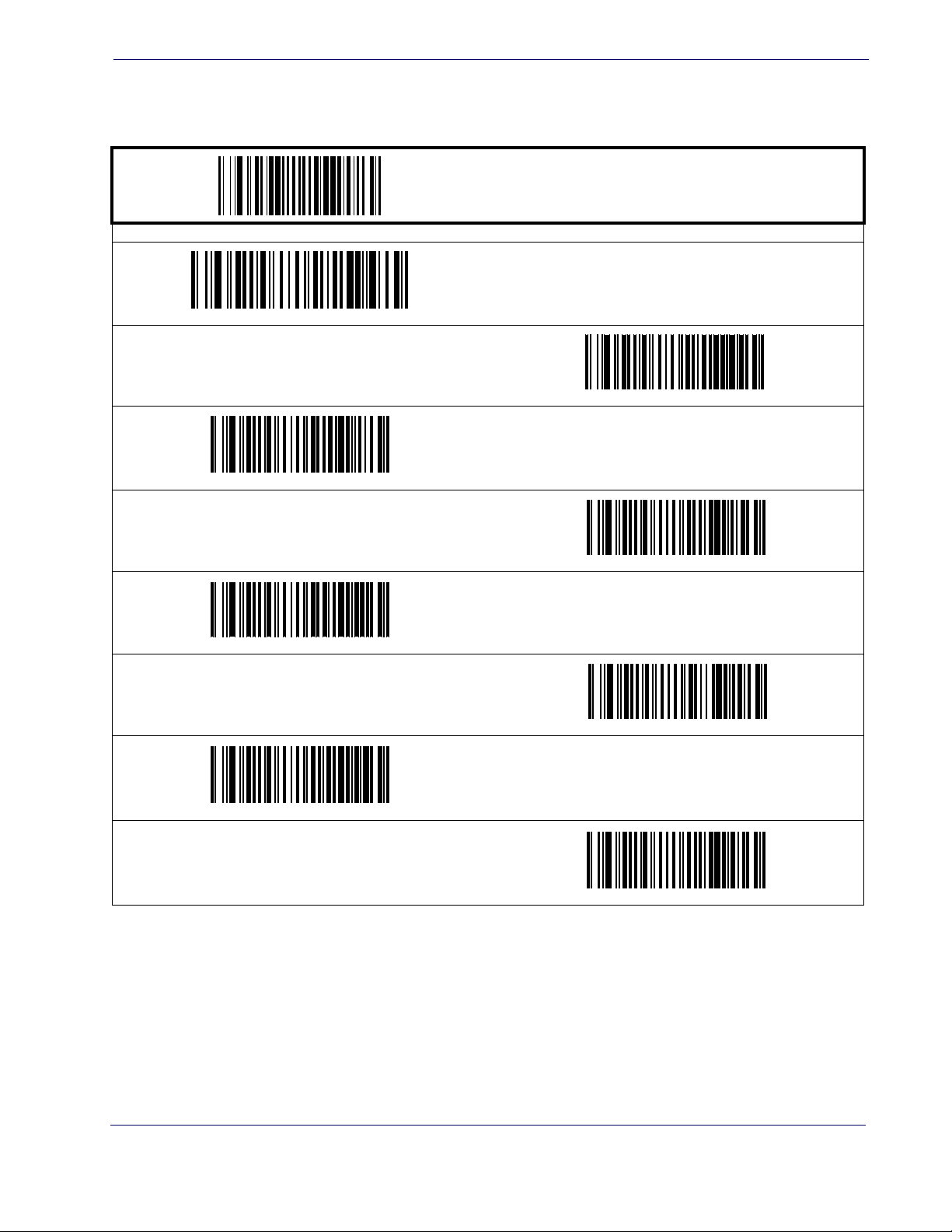
Sleep Mode
Sleep Mode
This feature specifies the amount of time with no bar code reads before the scanner enters sleep mode.
START / END
PROGRAMMING bar codes
Disable Sleep Mode
15 Seconds
30 Seconds
1 Minute
3 Minutes
5 Minutes
DEFAULT
2 Minutes
4 Minutes
Product Reference Guide
21
Page 30
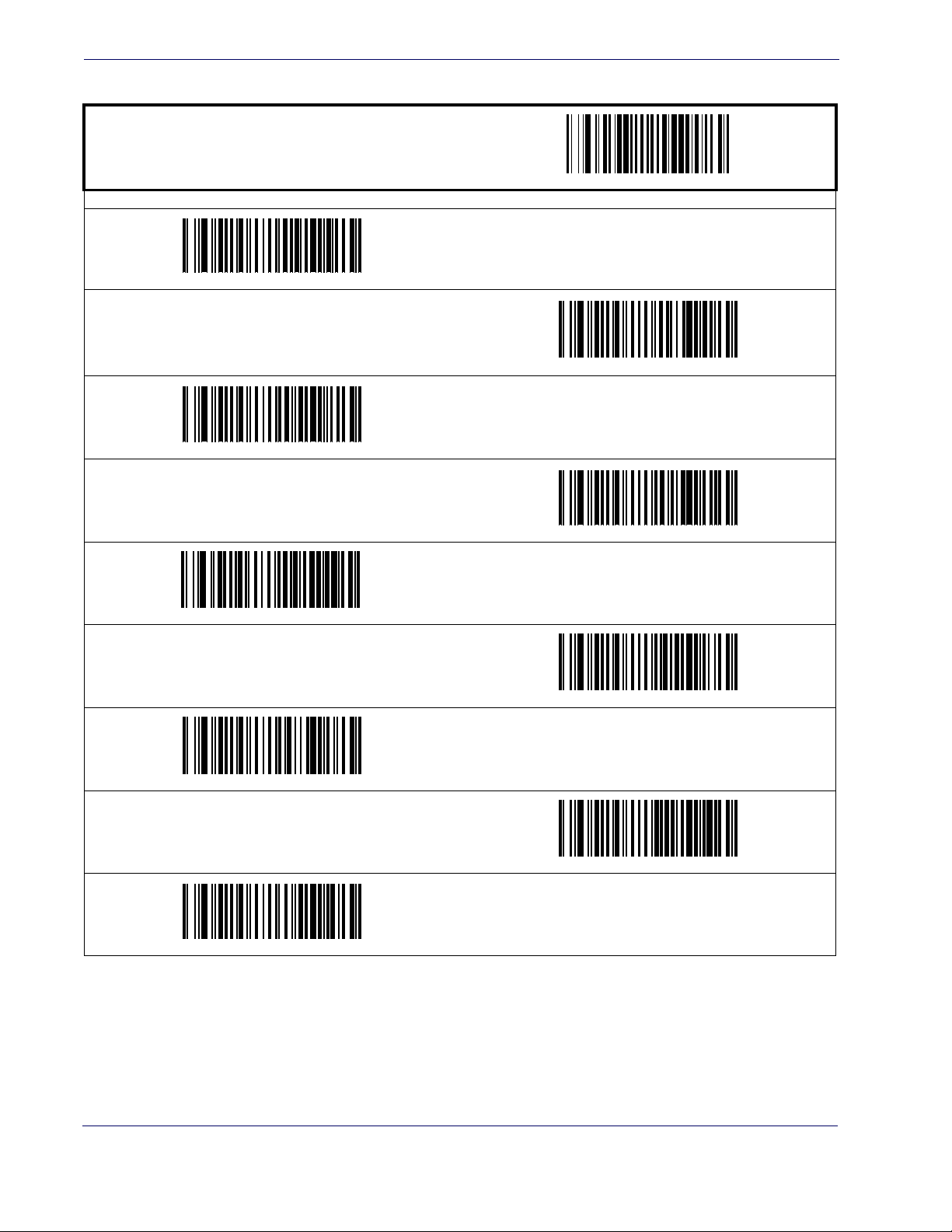
General Features
Sleep Mode — cont.
START / END
7 Minutes
PROGRAMMING bar codes
6 Minutes
8 Minutes
9 Minutes
12 Minutes
30 Minutes
10 Minutes
DEFAULT
15 Minutes
1 Hour
22
MagellanTM 3200VSi
Page 31

LED and Beeper Indicators
Power On Alert
Disables or enables the indication (a single beep) that the scanner has finished all its power up
tests and is now ready for operation.
Disable
LED and Beeper Indicators
START / END
PROGRAMMING bar codes
Enable
DEFAULT
External Read Indicator (ERI) Active State High
This feature is available only through use of a
special cable.
NOTE
START / END
PROGRAMMING bar codes
ERI Active State = Low
DEFAULT
ERI Active State = High
Product Reference Guide
23
Page 32

General Features
ERI Timeout
Specifies the amount of time the External Read Indicator (ERI) signal is held active for a good
read.
START / END
PROGRAMMING bar codes
Sets the ERI timeout duration using hex values from 000 to 255 in increments of ten milliseconds (10ms or 0.01 seconds). To configure this feature, scan the “START/END” bar code above to place the unit in Programming Mode, then the “Set ERI Timeout,” followed
by the two digits (zero padded) from the Alphanumeric table in
value. Exit programming mode by scanning the “START/END” bar code again.
DEFAULT SETTING FOR THIS FEATURE: 20 milliseconds (02)
Appendix C, Alpha-Numeric Pad representing the desired time
Set ERI Timeout
24
MagellanTM 3200VSi
Page 33

Good Read: When to Indicate
This feature specifies when the scanner will provide indication (beep and/or flash its green LED)
upon successfully reading a bar code. Choices are:
• Good Read = Indicate after decode
• Good Read = Indicate after transmit
• Good Read = Indicate after CTS goes inactive, then active
This option (Indicate after CTS goes inactive, then
active), which uses CTS, is only valid for RS-232 interfaces.
NOTE
LED and Beeper Indicators
START / END
PROGRAMMING bar codes
After Decode
DEFAULT
After CTS goes inactive, then active
After Transmit
Product Reference Guide
25
Page 34

General Features
Good Read Beep Control
This feature enables/disables the scanner’s ability to beep upon a successful decode of a bar code.
Disable
START / END
PROGRAMMING bar codes
Enable
DEFAULT
Good Read Beep Frequency
Adjusts the good read beep to sound at a selectable low, medium or high frequency, selectable
from the list below. (Controls the beeper’s pitch/tone.)
Low
High
START / END
PROGRAMMING bar codes
Medium
DEFAULT
26
MagellanTM 3200VSi
Page 35

Good Read Beep Length
Specifies the duration of a good read beep.
60msec
100msec
LED and Beeper Indicators
START / END
PROGRAMMING bar codes
80msec
DEFAULT
140msec
180msec
120msec
160msec
200msec
Product Reference Guide
27
Page 36

General Features
Good Read Beep Volume
Selects the beeper volume (loudness) upon a good read beep. There are three selectable volume
levels.
Low
High
DEFAULT
START / END
PROGRAMMING bar codes
Medium
28
MagellanTM 3200VSi
Page 37

Scanning Features
Wake Up Intensity
This feature indicates the percentage of ambient light change which will trigger the scanner to
wake up from Sleep Mode. Lower settings provide greater sensitivity. The selectable range for
this setting is 5% to 15%.
Scanning Features
START / END
PROGRAMMING bar codes
5%
6%
7%
9%
11%
8%
10%
DEFAULT
12%
Product Reference Guide
29
Page 38

General Features
Wake Up Intensity — cont.
13%
15%
START / END
PROGRAMMING bar codes
14%
30
MagellanTM 3200VSi
Page 39

Image Capture
How to Capture an Image
There are two methods of capturing images as discussed below:
•
Image Capture to a microSD Card by Scanning a Special Label
• Image Capture to the Host by Host Command
Image Capture to a microSD Card by Scanning a Special Label
Insert a micro SD card into the scanner, scan a capture label and place the item to be captured in
front of the scanner. If an optional Remote Camera Button is connected to the auxiliary port,
then press the Remote Camera Button to write an image to the microSD card. If no Remote
Camera Button is connected, the image will be written to the micro SD card five seconds after
scanning the capture label.
Chapter 3
Image Capture
The format, size, contrast, brightness and compression use the configured values.
This Capture label format is as follows:
<FNC3>IMAGEFAUTO<CR>
The Capture label will not read unless a microSD card is inserted.
NOTE
The image filename is automatically increased from image000 to image999.
The date image file generated is not actual, since no real time clock is embedded in the scanner.
Product Reference Guide
31
Page 40

Image Capture
Image Capture to the Host by Host Command
This feature is only available for RS-232 and USB COM interfaces.
If the USB COM interface has been selected, follow the
Set-up
instructions in the Interface Related Features chapter of this guide.
NOTE
The host command format is as follows:
P<cnt>pSBC
where:
P - ASCII 'P' used as preamble of pass-through commands
<cnt> - binary value of 4 indicating 4 bytes to follow
p - ASCII lowercase 'p' ; command to take a picture
S - size value of image as ASCII character
‘S’ == uses scanner's configuration value
‘0’-VGA, (640X480)
‘1’-WVGA, (752X480)
‘2’-SXGA, (1280x1027)
‘3’-CIF (320x240)
B - brightness value in ASCII
‘B’ == uses scanner's configuration value CI_IMAGE_BRIGHTNESS
else ‘0’ thru’9’ specifies brightness
C - contrast value in ASCII
‘C’ == uses scanner configuration value CI_IMAGE_CONTRAST
else ‘0’ thru’9’ specifies contrast
USB COM Interface
IF the image is of a type the scanner supports, capture and transmission occurs, and the command is of proper format
THEN
The scanner will transmit an ACK (0x06) to the Host in response to this command.
The image data transmission starts with a 4 byte binary field representing (Big Endian)
number of bytes to follow.
If the “number of bytes to follow” value is zero, there was a problem with generating the
image and the request should be retried.
ELSE
The scanner will transmit a BEL (0x07) to the Host in response to this command.
ENDIF
32
MagellanTM 3200VSi
Page 41

Image Compression
Specifies the starting image compression factor for JPEG images. A higher number specifies a
higher quality image with less compression than a relative lower number for the same image.
A value of 100 means minimal compression. A value of 1 means maximum compression at a loss
of quality. Follow these steps to program this feature:
1. Scan the START bar code.
2. Scan the Set Image Compression bar code.
Image Compression
Image Format
Specifies the format of the captured image
3. Turn to
Alpha-Numeric Pad and scan the two digits (zero-padded) representing the desired
compression. The configurable range is 01-0x64 by increments of 01.
4. Scan the END bar code.
START / END
PROGRAMMING bar codes
Set Image Compression
DEFAULT SETTING IS
100 (minimal compression — higher quality)
START / END
PROGRAMMING bar codes
Image Format = JPG
DEFAULT
Image Format = BMP
Product Reference Guide
33
Page 42

Image Capture
Image Size
Specifies the size of the image capture. Choices are:
•VGA
•WVGA
•SXGA, Full Size
•CIF
START / END
PROGRAMMING bar codes
Image Size = VGA
DEFAULT
Image Size = WVGA
Image Size = CIF
Image Size = SXGA, Full Size
34
MagellanTM 3200VSi
Page 43

Image Brightness
This feature sets the image brightness value. Follow these instructions to configure this feature:
1. Scan the START bar code.
2. Scan the Set Image Brightness bar code.
Image Brightness
3. Turn to
4. Scan the END bar code.
Image Contrast
This feature sets the image contrast value. Follow these instructions to configure this feature:
1. Scan the START bar code.
Alpha-Numeric Pad and scan the two digits (zero-padded) representing the desired
brightness in decimal notation. The configurable range is 01-0x0A by increments of 01.
START / END
PROGRAMMING bar codes
Set Image Brightness
DEFAULT SETTING FOR THIS FEATURE: 09
2. Scan the Set Image Contrast bar code.
3. Turn to
Alpha-Numeric Pad and scan the two digits (zero-padded) representing the desired
contrast in decimal notation. The configurable range is 01-0x0A by increments of 01.
4. Scan the END bar code.
START / END
PROGRAMMING bar codes
Set Image Contrast
DEFAULT SETTING FOR THIS FEATURE: 09
Product Reference Guide
35
Page 44

Image Capture
NOTES
36
MagellanTM 3200VSi
Page 45

Chapter 4
Interface Related Features
At the time of this writing, the reader supports the interfaces listed in Ta b l e 1 . Select the desired
interface type from the table, then reference the page number given for the customizable features
section associated with each interface. See
interface type (A through Y as listed).
Table 1. Interfaces Supported
RS-232 Page Keyboard Wedge 40
RS-232 Standard
RS-232 Wincor-Nixdorf
IBM
IBM 4683 Port 5B
IBM 4683 Port 9B
IBM 4683 Port 17
USB
USB-OEM
USB Keyboard
USB COM Interface
a. Consult Ta bl e 2 for more information regarding keyboard interface
types.
39
39
39
39
39
39
39
39
Ta bl e 2 for a description of each Keyboard Wedge
a
Keyboard Wedge A
Keyboard Wedge B
Keyboard Wedge C
Keyboard Wedge D
Keyboard Wedge E
Keyboard Wedge F
Keyboard Wedge G
Keyboard Wedge H
Keyboard Wedge I
Keyboard Wedge J
40
a
40
a
40
a
40
a
40
a
40
a
40
a
40
a
40
a
40
Product Reference Guide
The correct interface cable is generally included for
the reader interface type you ordered.
NOTE
37
Page 46

Interface Related Features
Table 2. Keyboard Wedge Interface Reference
I/F Type PCs Supported
A PC/XT w/Alternate Key Encoding
AT, PS/2 25-286, 30-286, 50, 50Z, 60, 70, 80, 90 & 95 w/Alternate Key
B
Encoding
C PS/2 25 and 30 w/Alternate Key Encoding
D PC/XT w/Standard Key Encoding
AT, PS/2 25-286, 30-286, 50, 50Z, 60, 70, 80, 90 & 95 w/Standard Key
E
Encoding
F PS/2 25 and 30 w/Standard Key Encoding
G IBM 3xxx w/122 keyboard
H IBM 3xxx w/102 keyboard
I PS/55 5530T w/104 keyboard
J NEC 9801
NOTE
Reference
pings for more information about keyboards.
Appendix E, Keyboard Function Key Map-
38
MagellanTM 3200VSi
Page 47

Interface Selection
START / END
RS-232 Wincor-Nixdorf
Interface Selection
PROGRAMMING bar codes
RS-232 Standard
IBM 4683 Port 5B
IBM 4683 Port 9B
USB-OEM
USB COM Interface
IBM 4683 Port 17
USB Keyboard
Product Reference Guide
39
Page 48

Interface Related Features
Interface Selection — cont.
START / END
PROGRAMMING bar codes
Keyboard Wedge A
Keyboard Wedge C
Keyboard Wedge B
Keyboard Wedge E
Keyboard Wedge G
Keyboard Wedge I
Keyboard Wedge D
Keyboard Wedge F
\
Keyboard Wedge H
40
Keyboard Wedge J
MagellanTM 3200VSi
Page 49

Interface Features
Obey/Ignore Host Commands
When set to ignore host commands, the scanner will ignore all host commands except for the
minimum set necessary to keep the interface active and transmit labels For normal operation of
the interface, select Obey Host Commands.
START / END
Interface Features
PROGRAMMING bar codes
Obey Host Commands
DEFAULT
Ignore Host Commands
Product Reference Guide
41
Page 50

Interface Related Features
Interface Features — cont.
Host Transmission Buffers
Specifies the number of host transmission(s) that may be buffered. By buffering data from a bar
code, the scanner can continue to read a new bar code while the old one is being transmitted to
the host. Selecting BUFFERS = 1 means that the first bar code must be transmitted before a
new one can be read. A selection of BUFFERS = 2 means that a new bar code can be read while
data from the first bar code is transmitted.
When a DISABLE SCANNER command is received from the host, the scanner will continue to
transmit all data that is buffered.
START / END
PROGRAMMING bar codes
Host Transmission Buffers = 1
Host Transmission Buffers = 2
DEFAULT
42
MagellanTM 3200VSi
Page 51

RS-232 Interface Features
START / END
2400 Baud
Interface Features
PROGRAMMING bar codes
Baud Rate
1200 Baud
4800 Baud
9600 Baud
DEFAULT
38400 Baud
115200 Baud
19200 Baud
57600 Baud
Product Reference Guide
43
Page 52

Interface Related Features
RS-232 Interface Features — cont.
START / END
PROGRAMMING bar codes
Data Bits
8 Data Bits
DEFAULT
Stop Bits
7 Data Bits
1 Stop Bit
DEFAULT
2 Stop Bits
Parity = Even
Parity
Parity = None
DEFAULT
Parity = Odd
44
MagellanTM 3200VSi
Page 53

RS-232 Interface Features — cont.
Hardware Flow Control
Interface Features
Disable Hardware Control—
The scanner transmits to the host regardless of any activity on
the CTS line.
Enable CTS Flow Control—
Enable CTS Scan Control—
The CTS signal controls transmission of data to the host.
The CTS line must be active for the scanner to read and transmit data. While the CTS line is inactive, the scanner remains in a host-disabled state; following
a successful label transmission, the CTS signal must transition to inactive and then to active to
enable scanning for the next label.
START / END
PROGRAMMING bar codes
Disable Hardware Control
DEFAULT
Enable CTS Flow Control
Enable CTS Scan Control
Product Reference Guide
45
Page 54

Interface Related Features
RS-232 Interface Features — cont.
Intercharacter Delay
This delay is inserted after each data character transmitted. If the transmission speed is too high,
the system may not be able to receive all characters. You may need to adjust the delay to make
the system work properly.
START / END
PROGRAMMING bar codes
Interchar Delay = 10 msec
Inter-Char Delay = No Delay
DEFAULT
Interchar Delay = 30 msec
Interchar Delay = 50 msec
Interchar Delay = 70 msec
Interchar Delay = 20 msec
Interchar Delay = 40 msec
Interchar Delay = 60 msec
46
MagellanTM 3200VSi
Page 55

Intercharacter Delay — cont.
START / END
PROGRAMMING bar codes
Interchar Delay = 80 msec
Interchar Delay = 90 msec
Software Flow Control
Disables/Enables software control using XON/XOFF characters.
START / END
Interface Features
Enable Software Flow Control
PROGRAMMING bar codes
Disable Software Flow Control
DEFAULT
Product Reference Guide
47
Page 56

Interface Related Features
RS-232 Interface Features — cont.
Host Echo
When enabled, this feature passes all data through the scanner to the host as it comes in. This
feature is used for applications where “daisy chaining” of RS-232 devices onto the same cable is
necessary. If, for example, one of the devices in the chain is a terminal where someone is entering
data while another person is simultaneously scanning a bar code requiring transmission to the
host, the scanner will wait for the RS-232 channel to be quiet for a specified period of time (set
RS-232 Host Echo Quiet Interval). The scanner can be set to observe this delay before sending its
via
data in order to avoid RS-232 transmission conflicts.
START / END
PROGRAMMING bar codes
Disable Host Echo
DEFAULT
Enable Host Echo
48
MagellanTM 3200VSi
Page 57

RS-232 Interface Features — cont.
Host Echo Quiet Interval
This setting specifies the time interval of RS-232 channel inactivity which must transpire before
the scanner will break the host echo loop to transmit the bar code data that has just been
scanned to the host.
START / END
PROGRAMMING bar codes
Host Echo Quiet Interval = 10msec
DEFAULT
Interface Features
Host Echo Quiet Interval = 0msec
Host Echo Quiet Interval = 30msec
Host Echo Quiet Interval = 50msec
Host Echo Quiet Interval = 70msec
Host Echo Quiet Interval = 20msec
Host Echo Quiet Interval = 40msec
Host Echo Quiet Interval = 60msec
Product Reference Guide
49
Page 58

Interface Related Features
Host Echo Quiet Interval — cont.
Host Echo Quiet Interval = 90msec
START / END
PROGRAMMING bar codes
Host Echo Quiet Interval = 80msec
Host Echo Quiet Interval = 100msec
Signal Voltage: Normal/TTL
Specifies whether the RS-232 interface provides TTL levels on the output pins TxD and RTS.
START / END
PROGRAMMING bar codes
Signal Voltage: Normal RS-232
DEFAULT
Signal Voltage: TTL
50
MagellanTM 3200VSi
Page 59

RS-232 Invert
Enables/disables inversion of RS-232 TXD and RXD signals.
START / END
PROGRAMMING bar codes
Disable RS-232 Invert
Enable RS-232 Invert
Interface Features
DEFAULT
Beep on ASCII BEL
Enables/disables ability of scanner to beep (sound a good read tone) on receiving an ASCII BEL
(07 hex).
START / END
PROGRAMMING bar codes
Enable Beep on ASCII BEL
DEFAULT
Disable Beep on ASCII BEL
Product Reference Guide
51
Page 60

Interface Related Features
Beep on Not on File
Select for the host to beep (or not) when a not-on-file (host command) condition is detected by
the host.
Enable Beep on Not On File
START / END
PROGRAMMING bar codes
Disable Beep on Not On File
DEFAULT
52
MagellanTM 3200VSi
Page 61

Interface Features
ACK NAK Options
This enables/disables the ability of the scanner to support the RS-232 ACK/NAK protocol.
When configured, the scanner and/or host sends an “ACK” when it receives data properly, and
sends “NAK” when the data is in error. Selections for this option are:
•Disable
• Enable for label transmission — the scanner expects an ACK/NAK response from the host
when a label is sent
• Enable for host-command acknowledge — the scanner will respond with ACK/NAK
when the host sends a command
• Enable for label transmission and host-command acknowledge
START / END
PROGRAMMING bar codes
Enable ACK NAK for Transmission
Enable ACK NAK for transmission and host command
Disable ACK NAK
DEFAULT
Enable ACK NAK for host command acknowledge
Product Reference Guide
53
Page 62

Interface Related Features
RS-232 Interface Features — cont.
ACK Character
START / END
PROGRAMMING bar codes
Sets the ACK character from the set of ASCII characters or any decimal value from 000 to 255. Pad entries of less than three digits
with zeros, as in “005”. To configure this feature, scan the “START/END” bar code above to place the unit in Programming Mode,
then the “Set ACK Character,” followed by the digits from the Alphanumeric table in
your desired character. Exit programming mode by again scanning the “START/END” bar code above.
DEFAULT SETTING FOR THIS FEATURE: 006
Appendix C, Alpha-Numeric Pad representing
Set ACK Character
NAK Character
START / END
PROGRAMMING bar codes
Sets the NAK character from the set of ASCII characters or any decimal value from 000 to 255. Pad entries of less than three digits
with zeros, as in “005”. To configure this feature, scan the “START/END” bar code above to place the unit in Programming Mode,
then the “Set NAK Character,” followed by the digits from the Alphanumeric table in
your desired character. Exit programming mode by again scanning the “START/END” bar code above.
DEFAULT SETTING FOR THIS FEATURE: 021
Appendix C, Alpha-Numeric Pad representing
Set NAK Character
54
MagellanTM 3200VSi
Page 63

RS-232 Interface Features — cont.
Retry on ACK NAK Timeout
Enables/disables retry after the configurable ACK NAK Timeout Value (set in the following feature) has expired.
START / END
PROGRAMMING bar codes
Enable Retry on ACK NAK Timeout
DEFAULT
Interface Features
Disable Retry on ACK NAK Timeout
ACK NAK Timeout Value
START / END
PROGRAMMING bar codes
This item specifies the time the scanner will wait for an ACK character from the host following a label transmission.
000 = Infinite timeout
001 - 075 = Timeout in 200-millisecond increments
To configure this feature, scan the “START/END” bar code above to place the unit in Programming Mode, then the “Set ACK NAK
Timeout Value,” followed by the three digits (zero padded) from the Alphanumeric table in
senting your desired value. Exit programming mode by again scanning the “START/END” bar code above.
DEFAULT SETTING FOR THIS FEATURE: 001 (200 msec)
Appendix C, Alpha-Numeric Pad repre-
Set ACK NAK Timeout Value
Product Reference Guide
55
Page 64

Interface Related Features
RS-232 Interface Features — cont.
ACK NAK Retry Count
START / END
PROGRAMMING bar codes
This feature sets the number of times for the scanner to retry a label transmission under a retry condition.
000 = No retry
001 - 254 = Retry for the specified number of times
255 = Retry forever
To configure this feature, scan the “START/END” bar code above to place the unit in Programming Mode, then the “Set ACK NAK
Retry Count,” followed by the three digits (zero padded) from the Alphanumeric table in
senting your desired retry count. Exit programming mode by again scanning the “START/END” bar code above
DEFAULT SETTING FOR THIS FEATURE: 003
Appendix C, Alpha-Numeric Pad repre-
Set ACK NAK Timeout Value
56
MagellanTM 3200VSi
Page 65

RS-232 Interface Features — cont.
ACK NAK Error Handling
This item specifies the method the scanner will use to handle errors detected while waiting to
receive the ACK character from the host. Errors include unrecognized host commands and communication errors such as parity or framing errors. Choices are:
00 = Ignore errors detected (recommended setting)
01 = Process error as valid ACK character (risk of lost label data)
02 = Process error as valid NAK character (risk of duplicate label data)
START / END
PROGRAMMING bar codes
Interface Features
Ignore Errors Detected
DEFAULT
Process error as valid ACK character
Process error as valid NAK character
Product Reference Guide
57
Page 66

Interface Related Features
RS-232 Interface Features — cont.
Transmission Failure Indication
Enables/disables bad-label indication upon transmission failure.
START / END
PROGRAMMING bar codes
Enable Transmission Error Indication
DEFAULT
Disable Transmission Error Indication
Single Cable RS-232
Single Cable RS-232 Options
The RS-232 Single Cable interface shares some configuration options with other RS-232 interfaces. Rather than repeat them in this section as Single Cable options, please find them referenced as follows:
RS-232 Baud Rate on
RS-232 Number of Data Bits on page 44
RS-232 Number of Stop Bits on page 44
RS-232 Parity on page 44
RS-232 Software Flow Control on page 47
RS-232 Beep on Not on File on page 52
RS-232 Label ID Control on page 77
page 43
58
MagellanTM 3200VSi
Page 67

Single Cable RS-232 RTS CTS Selection
Specifies how RTS and CTS are used to control the data flow. RTS is controlled by the Scanner
and can be continuously held high/low, or can be asserted during label transmission. The scanner looks at CTS, as the configuration values state, to determine when to send label data.
Choices are:
• Option 0 = RTS is held in low state and CTS is ignored
• Option 1 = RTS is held in high state and CTS is ignored
• Option 2 = Assert RTS and wait for CTS to be asserted
• Option 3 = Assert RTS and ignore CTS
• Option 4 = RTS held low, wait for CTS to be asserted
• Option 5 = RTS held high, wait for CTS to be asserted
START / END
Single Cable RS-232
PROGRAMMING bar codes
RTS CTS Selection =
RTS is held in high state and CTS is ignored
RTS CTS Selection =
Assert RTS and ignore CTS
RTS CTS Selection =
RTS is held in low state and CTS is ignored
RTS CTS Selection =
Assert RTS and wait for CTS to be asserted
RTS CTS Selection =
RTS held low, wait for CTS to be asserted
RTS CTS Selection =
RTS held high, wait for CTS to be asserted
DEFAULT
Product Reference Guide
59
Page 68

Interface Related Features
Single Cable RS-232 Use BCC
Enables/disables the ability of the scanner to use BCC.
START / END
Enable BCC
DEFAULT
PROGRAMMING bar codes
Disable BCC
Single Cable RS-232 Use ACK/NAK
Enables/disables the ability of the scanner to use ACK/NAK.
START / END
Enable ACK/NAK
DEFAULT
PROGRAMMING bar codes
Disable ACK/NAK
60
MagellanTM 3200VSi
Page 69

Single Cable RS-232 Use STX
Enables/disables the ability of the scanner to use STX.
START / END
Enable STX
DEFAULT
Single Cable RS-232
PROGRAMMING bar codes
Disable STX
Set Single Cable RS-232 STX Character
This feature selects the STX character.
To specify the STX Character:
1. Scan the START/END bar code.
2. Scan the bar code, SET SINGLE CABLE RS-232 STX CHARACTER below. You’ll need
to cover any unused bar codes on this and the facing page to ensure the scanner reads only
the bar code you intend to scan.
3. Scan the appropriate characters/digits from the keypad in
decimal designation for the desired character. A table containing the ASCII Character Set
and their corresponding hex values is available in the inside back cover of this manual.
ASCII parameters must be input by scanning decimal digits for each character. Pad all
numbers with leading zeroes to yield a three-digit entry (001-127). Thus, to set a single
character value of A, bar codes containing the digits ‘0’, ‘6’ and ‘5’ must be scanned. The
selectable range for this option is any decimal value from 001 to 127.
4. The scanner will automatically exit Programming Mode when the appropriate amount of
digits have been scanned.
Appendix C that represent the
SET SINGLE CABLE RS-232 STX CHARACTER
Product Reference Guide
61
Page 70

Interface Related Features
Single Cable RS-232 Use ETX
Enables/disables the ability of the scanner to use ETX.
START / END
Enable ETX
DEFAULT
PROGRAMMING bar codes
Disable ETX
Set Single Cable RS-232 ETX Character
Allows selection of the ETX character.
To specify the ETX Character:
1. Scan the START/END bar code.
2. Scan the bar code, SET SINGLE CABLE RS-232 ETX CHARACTER below. You’ll need
to cover any unused bar codes on this and the facing page to ensure the scanner reads only
the bar code you intend to scan.
3. Scan the appropriate characters/digits from the keypad in
decimal designation for the desired character. A table containing the ASCII Character Set
and their corresponding decimal values is available in the inside back cover of this manual.
ASCII parameters must be input by scanning decimal digits for each character. Pad all
numbers with leading zeroes to yield a three-digit entry (001-127). Thus, to set a single
character value of A, bar codes containing the digits ‘0’, ‘6’ and ‘5’ must be scanned. The
selectable range for this option is any decimal value from 001 to 127.
4. The scanner will automatically exit Programming Mode when the appropriate amount of
digits have been scanned.
Appendix C that represent the
SET SINGLE CABLE RS-232 ETX CHARACTER
62
MagellanTM 3200VSi
Page 71

Single Cable Pacesetter Plus
Enables/disables sending Pacesetter Plus information as trailers to UPC/EAN labels.
START / END
Enable Pacesetter Plus
Single Cable RS-232
PROGRAMMING bar codes
Disable Pacesetter Plus
DEFAULT
Single Cable Datalogic Extensions
Enables Datalogic Scanning, Inc. extensions to the Single Cable RS-232 interface.
START / END
Enable Datalogic Extensions
PROGRAMMING bar codes
Disable Datalogic Extensions
DEFAULT
Product Reference Guide
63
Page 72

Interface Related Features
USB-OEM Interface Features
USB-OEM Device usage
The USB-OEM protocol allows for the scanner to be identified as one of two different types of
bar code scanners. Depending on what other scanners you may already have connected to a
USB-OEM POS, you may need to change this setting to enable all devices to communicate.
Options are:
• Table Top Scanner
• Handheld Scanner
START / END
PROGRAMMING bar codes
Configure as Table Top Scanner
DEFAULT
IBM
Configure as Handheld Scanner
IBM Transmit Labels in Code 39 Format
This feature enables/disables scanner's ability to set a symbology identifier for a specified label to
Code 39 before transmitting that label data to an IBM host. This applies to: Code 128,
Codabar and Code 93 for USB-OEM; Code 128, Codabar and Code 93 for IBM Port 5B; and
Codabar and Code 93 for IBM Port 9B.
START / END
PROGRAMMING bar codes
Disable Convert to Code 39
DEFAULT
64
Enable Convert to Code 39
MagellanTM 3200VSi
Page 73

Keyboard Wedge
and
USB Keyboard
As a keyboard interface, the scanner supports most popular PCs and IBM terminals. The installation of the wedge is a fairly simple process that doesn’t require any changes of software or hardware.
Keyboard Layout
The Keyboard Layout option supports many countries. For details about Keyboard Layout,
please refer to your operating system manual.
Single Cable RS-232
All of the options in this section apply to the Keyboard Wedge, however, only some apply to USB Keyboard.
NOTE
START / END
Belgium
Denmark
PROGRAMMING bar codes
USA
DEFAULT
Britain
France
Germany
Product Reference Guide
65
Page 74

Interface Related Features
Keyboard Wedge — cont.
START / END
Norway
PROGRAMMING bar codes
Italy
Portugal
Spain
Switzerland
Hungary
Sweden
Japan 106 Key
Czech Republic
66
MagellanTM 3200VSi
Page 75

Keyboard Wedge — cont.
START / END
Romania
Single Cable RS-232
PROGRAMMING bar codes
Slovakia
Croatia
Poland
Caps Lock State
Specifies the format in which the scanner sends character data.
START / END
PROGRAMMING bar codes
Disable Caps Lock
Caps Lock “ON”
DEFAULT
Shift Lock “ON”
Product Reference Guide
67
Page 76

Interface Related Features
Keyboard Wedge — cont.
Power-On Simulation
This feature does not apply to the USB Keyboard
interface.
NOTE
All PCs check the keyboard status during the power-on Selftest. It is recommended that you
enable this function if you are working without a keyboard installation. It simulates keyboard
timing and passes the keyboard status to the PC during power-on.
START / END
PROGRAMMING bar codes
Disable Power-on Simulation
DEFAULT
Enable Power-on Simulation
68
MagellanTM 3200VSi
Page 77

Single Cable RS-232
Control Characters
Specifies how the scanner transmits ASCII control characters to the host. Choices are:
• Disable Control Characters
• Enable transmission of control characters to host
• Send characters between 00H and 1FH according to a special function-key mapping
table. (This is used to send keys that are not in the normal ASCII set; a unique set is provided for each available scancode set. Reference
pings.)
START / END
PROGRAMMING bar codes
Appendix E, Keyboard Function Key Map-
Disable Control Characters
DEFAULT
Enable Transmission of Control Characters
Enable Function Key Mapping
Product Reference Guide
69
Page 78

Interface Related Features
Keyboard Wedge — cont.
Wedge Quiet Interval
This feature does not apply to the USB Keyboard
interface.
NOTE
Quiet Interval is the amount of time to look for keyboard activity before the scanner breaks the
keyboard connection in order to transmit data to the host.
START / END
PROGRAMMING bar codes
Selectable from 001 to 100 in 10 msec increments. To configure this feature, scan the “START/END” bar code above to place the unit
in Programming Mode, then the
meric table in
“START/END” bar code above.
Appendix C, Alpha-Numeric Pad representing your desired length. Exit programming mode by again scanning the
Set Wedge Quiet Interval bar code followed by the three digits (zero padded) from the Alphanu-
DEFAULT SETTING FOR THIS FEATURE:
010 (100 msec)
Set Wedge Quiet Interval
70
MagellanTM 3200VSi
Page 79

USB COM Interface Set-up
Keyboard Wedge — cont.
Intercharacter Delay
START / END
PROGRAMMING bar codes
One-half of the delay specified below is inserted between scancodes within each character. If the transmission speed is too high, the
system may not be able to receive all characters. You may need to adjust the delay to make the system work properly. Selectable
from 00 to 99 in 10msec increments.
To configure this feature, scan the “START/END” bar code above to place the unit in Programming Mode, then the “Set Intercharac-
ter Delay,” followed by the three digits (zero padded) from the Alphanumeric table in
ing your desired length. Exit programming mode by again scanning the “START/END” bar code above/
DEFAULT SETTING FOR THIS FEATURE:
00 (No Delay)
Appendix C, Alpha-Numeric Pad represent-
Set Intercharacter Delay
USB COM Interface Set-up
The scanner has two USB COM interfaces, USB COM and USB COM DL (Datalogic). The
Datalogic USB-COM driver works for both USB COM interfaces.
Before plugging your scanner into the Host PC, please ensure you have already copied the executable DLS-USB-COM driver file to your PC and that the scanner’s interface is set to USB
COM or USB COM DL. The DLS-USB-COM driver is provided by Datalogic or downloaded
from the Datalogic Scanning website listed on the back cover of this manual.
1. Execute the DLS-USB-COM driver file.
2. When the scanner is first plugged into the PC, Windows will bring up the “Found New
Hardware” message.
3. The installation is complete.
Product Reference Guide
71
Page 80

Interface Related Features
NOTES
72
MagellanTM 3200VSi
Page 81

Data Editing Overview
It is not recommended to use these features with IBM
interfaces.
CAUTION
When a bar code is scanned, additional information can be sent to the host computer along
with the bar code data. This combination of bar code data and supplementary user-defined
data is called a “message string.” The features in this chapter can be used to build specific
user-defined data into a message string.
There are several types of selectable data characters that can be sent before and after scanned
data. You can specify if they should be sent with all symbologies, or only with specific symbologies.
Figure 5-1 shows the available elements you can add to a message string:
Chapter 5
Data Editing
Figure 5-1. Breakdown of a Message String
Please Keep In Mind...
• Modifying a message string is not a mandatory requirement. Data editing is sophisticated
feature allowing highly customizable output for advanced users. Factory default settings
for data editing is typically set to NONE.
• A prefix or suffix may be applied (reference the
across all symbologies (set via the Global features in this chapter).
• You can add any character from the
this manual as a prefix, suffix or Label ID.
Label ID Transmission:
Enable this option to
transmit the Label ID you
configure for the scanned
Prefix SuffixAIM IDLabel ID Label IDBar Code Data
symbology.
AIM ID: This function is used to identify and display the
common label identifier for its symbology. When enabled,
this ID code will be transmitted before the scanned bar
code data.
00 - 20 Characters (ASCII)
ASCII Chart (from 00-FF) on the inside back cover of
OR...
Symbologies chapter for these settings)
• Enter prefixes and suffixes in the order in which you want them to appear on the output.
Product Reference Guide
73
Page 82

Data Editing
Prefix SuffixAIM IDLabel ID Label IDBar Code Data
00 - 20 Characters (ASCII)
AND
OR
OR...
Global Prefix/Suffix
Up to 20 ASCII characters may be added as a prefix (in a position before the bar code data) and/
or as a suffix (in a position following the bar code data) as indicated in
Figure 5-2. Prefix and Suffix Positions
Example: Setting a Prefix
In this example, we’ll set a prefix for all symbologies.
1. Determine which ASCII character(s) are to be added to scanned bar code data. In this
example, we’ll add a dollar sign (‘$’) as a prefix.
Figure 5-2.
2. Scan the START bar code.
3. Scan the SET PREFIX bar code.
4. Reference the
ASCII Chart on the inside back cover of this manual, to find the hex value
assigned to the desired character. The corresponding hex number for the ‘$’ character is
24. To enter this selection code, scan the ‘2’ and ‘4’ bar codes from
Numeric Pad
.
Appendix C, Alpha-
5. Scan the END bar code once to finish the string, then scan END again to exit Programming Mode.
If all 20 characters will be used in the prefix or suffix, do
not scan the END bar code to finish the string. It is done
automatically.
NOTE
6. The resulting message string would appear as follows:
Scanned bar code data:12345
Resulting message string output: $12345
74
MagellanTM 3200VSi
Page 83

Global Prefix/Suffix
Global Prefix/Suffix — cont.
START / END
PROGRAMMING bar codes
Sets up to 20 characters each from the set of ASCII characters or any hex value from 00 to FF. To configure this feature, scan the
“START/END” bar code above to place the unit in Programming Mode, then the “Set Prefix” or “Set Suffix,” followed by the digits from
the Alphanumeric table in
"Example: Setting a Prefix", for more information. Exit programming mode by scanning the “START/END” bar code again (scan
“START/END” twice if less than 20 characters have been selected).
Appendix C, Alpha-Numeric Pad representing your desired character(s). Reference the section,
DEFAULT SETTING PREFIX: 00 (None)
DEFAULT SETTING SUFFIX: 0D (CR)
Set Prefix
Set Suffix
Product Reference Guide
75
Page 84

Data Editing
AIM ID
AIM (Automatic Identification Manufacturers) label identifiers are assigned from a globally
standardized list — as opposed to custom label ID characters you select yourself — and can be
included with scanned bar code data. AIM label identifiers consist of three characters as follows:
• A close brace character (ASCII ‘]’), followed by...
• A code character (see the table below), followed by...
• A modifier character (the modifier character is symbol dependent)
SYMBOLOGY CHAR SYMBOLOGY CHAR
UPC/EAN E Code 128/EAN 128 C
Code 39 A
Codabar F Standard 2 of 5 S
Interleaved 2 of 5 I ISBN
Code 93 G
a. ISBN (X with a 0 modifier character)
Figure 5-3. AIM ID
Prefix SuffixLabel ID Label IDBar Code DataAIM ID
GS1 Omnidirectional, GS1
Expanded
e
a
X
76
START / END
PROGRAMMING bar codes
Disable AIM ID
DEFAULT
Enable AIM ID
MagellanTM 3200VSi
Page 85

Label ID
OR
Prefix SuffixLabel ID Label IDBar Code DataAim ID
Label ID
A Label ID is used to identify a bar code (symbology) type. See Appendix D, Factory Default Set-
, for a listing for common symbologies. It can be appended previous to or following the
tings
transmitted bar code data depending upon how this option is enabled. This feature provides
options for configuring custom Label IDs individually per symbology. If you wish to program
the scanner to always include an industry standard label identifier for ALL symbology types, see
the previous feature,
AIM ID.
The Label ID is a customizable code of up to three ASCII characters (each of which are 00-FF)
followed by a control character (00-01), This control character, when set to zero, does nothing.
When set to one, it appends the symbology’s AIM ID to the Label ID.
When the control character is set to 01 for UPC-A and
UPC-E, it expands the label to EAN-13 and thus follows
the EAN-13 Label ID settings.
NOTE
To configure a Label ID:
1. Scan the START bar code.
2. Select Label ID position as either BEFORE or AFTER by scanning the appropriate bar
code.
3. Scan a bar code to select the symbology for which you wish to configure a custom Label
ID.
4. Determine the desired character(s) (you may choose up to three) which will represent the
Label ID for the selected symbology. Next, turn to the
ASCII Chart on the inside back
cover of this manual and find the equivalent hex digits associated with your choice of
Label ID. For example, if you wish to select an equal sign (=) as a Label ID, the chart indicates its associated hex characters as 3D.
5. Turn to
Appendix C, Alpha-Numeric Pad and scan the bar codes representing the hex charac-
ters determined in the previous step. For example, to make an equal sign (=), scan ‘3’ and
‘D’ followed by ‘0’ six times. Since this is a three-character buffer, ‘00’ is scanned for character two, ‘00’ for character three and ‘00’ for the control character. (‘00’ indicates no
character.)
6. Scan the END bar code to exit programming mode.
Figure 5-4. Label ID Position Options
Product Reference Guide
77
Page 86

Data Editing
Label ID — cont.
START / END
Label ID Position: Before Bar Code Data
DEFAULT
PROGRAMMING bar codes
Label ID Transmission: Disable
Label ID Position
Label ID Position: After Bar Code Data
Set UPC-A Label ID Character(s)
DEFAULT SETTING FOR THIS FEATURE: A (41 hex)
Set UPC-A w/P5 Addon Label ID Character(s)
DEFAULT SETTING FOR THIS FEATURE: A (41 hex)
Set UPC-E Label ID Character(s)
DEFAULT SETTING FOR THIS FEATURE: A (41 hex)
Set UPC-A w/P2 Addon Label ID Character(s)
DEFAULT SETTING FOR THIS FEATURE: A (41 hex)
Set UPC-A w/C128 Addon Label ID Character(s)
DEFAULT SETTING FOR THIS FEATURE: E (45 hex)
78
MagellanTM 3200VSi
Page 87

Label ID — cont.
START / END
DEFAULT SETTING FOR THIS FEATURE: E (45 hex)
Set UPC-E w/P5 Addon Label ID Character(s)
DEFAULT SETTING FOR THIS FEATURE: E (45 hex)
Label ID
PROGRAMMING bar codes
Set UPC-E w/P2 Addon Label ID Character(s)
DEFAULT SETTING FOR THIS FEATURE: E (45 hex)
Set UPC-E w/C128 Addon Label ID Character(s)
Set EAN-8 Label ID Character(s)
DEFAULT SETTING FOR THIS FEATURE: FF (4646 hex)
Set EAN-8 w/P5 Addon Label ID Character(s)
DEFAULT SETTING FOR THIS FEATURE: FF (4646 hex)
Set EAN-13 Label ID Character(s)
DEFAULT SETTING FOR THIS FEATURE: FF (4646 hex)
Set EAN-8 w/P2 Addon Label ID Character(s)
DEFAULT SETTING FOR THIS FEATURE: FF (4646 hex)
Set EAN-8 w/C128 Addon Label ID Character(s)
DEFAULT SETTING FOR THIS FEATURE: F (46 hex)
Product Reference Guide
79
Page 88

Data Editing
Label ID — cont.
START / END
DEFAULT SETTING FOR THIS FEATURE: F (46 hex)
Set EAN-13 w/P5 Addon Label ID Character(s)
DEFAULT SETTING FOR THIS FEATURE: F (46 hex)
PROGRAMMING bar codes
Set EAN-13 w/P2 Addon Label ID Character(s)
DEFAULT SETTING FOR THIS FEATURE: F (46 hex)
Set EAN-13 w/C128 Addon Label ID Character(s)
Set ISBN Label ID Character(s)
DEFAULT SETTING FOR THIS FEATURE: IA (4941 hex)
Set GTIN Label ID Character(s)
DEFAULT SETTING FOR THIS FEATURE: G2 (4732 hex)
Set GTIN w/P5 addon Label ID Character(s)
DEFAULT SETTING FOR THIS FEATURE: I (49 hex)
Set IATA Label ID Character(s)
DEFAULT SETTING FOR THIS FEATURE: G (47 hex)
Set GTIN w/P2 addon Label ID Character(s)
DEFAULT SETTING FOR THIS FEATURE: G5 (4735 hex)
80
MagellanTM 3200VSi
Page 89

Label ID — cont.
START / END
PROGRAMMING bar codes
DEFAULT SETTING FOR THIS FEATURE: G8 (4738 hex)
Set GS1 Omnidirectional Label ID Character(s)
Label ID
Set GTIN w/C128 addon Label ID Character(s)
DEFAULT SETTING FOR THIS FEATURE: R4 (5234 hex)
Set GS1 Expanded Label ID Character(s)
DEFAULT SETTING FOR THIS FEATURE: RX (5258 hex)
Set Code GS1 DataBar Limited Label ID Character(s)
DEFAULT SETTING FOR THIS FEATURE: * (2A hex)
Set Pharmacode 39 Label ID Character(s)
DEFAULT SETTING FOR THIS FEATURE: # (23 hex)
DEFAULT SETTING FOR THIS FEATURE: * (524C0000 hex)
Set Code 39 Label ID Character(s)
DEFAULT SETTING FOR THIS FEATURE: A (41 hex)
Set Code 128 Label ID Character(s)
Set I 2 of 5 Label ID Character(s)
DEFAULT SETTING FOR THIS FEATURE: i (69 hex)
Product Reference Guide
81
Page 90

Data Editing
Label ID — cont.
START / END
DEFAULT SETTING FOR THIS FEATURE: % (25 hex)
Set Code 93 Label ID Character(s)
DEFAULT SETTING FOR THIS FEATURE: @ (40 hex)
PROGRAMMING bar codes
Set Codabar Label ID Character(s)
DEFAULT SETTING FOR THIS FEATURE: & (26 hex)
Set Code 11 Label ID Character(s)
Set EAN UCC Composite Label ID Character(s)
DEFAULT SETTING FOR THIS FEATURE: 0
Set PDF 417 Label ID Character(s)
DEFAULT SETTING FOR THIS FEATURE: P (5000 hex)
a
Set Datamatrix Label ID Character(s)
DEFAULT SETTING FOR THIS FEATURE: Dm (446D hex)
a.
Default setting exceptions for PDF 417 Label ID are as follows: Default for RS-232 WN is ‘Q’ (0x5100). Default for USB-HIDPOS is ‘P ‘ (0x5020), or ‘P-Space’.
82
MagellanTM 3200VSi
Page 91

Label ID — cont.
For the 2D symbologies on this page, the Label ID is 4
bytes. The first 3 bytes are characters for the label ID. A
00 (hex) value in the first 3 bytes indicates the end of the
label ID characters. The 4th byte is a control byte.
NOTE
The use of the control byte is as follows:
bit 0-if set to 1, the AIM ID is appended for that label type
START / END
PROGRAMMING bar codes
DEFAULT SETTING FOR THIS FEATURE: mP (6D500000 hex)
Label ID
Set Micro PDF 417 Label ID Character(s)
Set QR Code Label ID Character(s)
DEFAULT SETTING FOR THIS FEATURE: MC (4D430000 hex)
Set Aztec Label ID Character(s)
DEFAULT SETTING FOR THIS FEATURE: R4 (52340000 hex)
Set GS1 DataBar Limited 2D Composite
Label ID Character(s)
DEFAULT SETTING FOR THIS FEATURE: QR (51520000 hex)
Set Maxicode Label ID Character(s)
DEFAULT SETTING FOR THIS FEATURE: Az (417A0000 hex)
Set GS1 DataBar Omnidirectional 2D Composite
Label ID Character(s)
DEFAULT SETTING FOR THIS FEATURE: RL (524C0000 hex)
Set GS1 DataBar Expanded 2D Composite
Label ID Character(s)
DEFAULT SETTING FOR THIS FEATURE: RX (52340000 hex)
Product Reference Guide
83
Page 92

Data Editing
Case Conversion
This feature can convert scanned bar code data to either all lower case (a through z) or all upper
case (A through Z) characters.
START / END
Case conversion affects ONLY scanned bar code data,
and does not affect Label ID, Prefix, Suffix, or other
appended data.
NOTE
PROGRAMMING bar codes
Disable
DEFAULT
Convert to Upper Case
Convert to Lower Case
84
MagellanTM 3200VSi
Page 93

Character Conversion
Character conversion is an eight byte configuration item. The eight bytes are 4 character pairs
represented in hexadecimal ASCII values. The first character in the pair is the character that
will be converted. The second character in the pair is the character to convert to. If the character to convert in a pair is FF, then no conversion is done.
For example, if you have the character conversion configuration item set to the following:
41423132FFFFFFFF
The first pair is 4142 or AB (41 hex is an ASCII capital A, 42 hex is an ASCII capital B) and
the second pair is 3132 or 12 (31 hex is an ASCII 1, 32 is an ASCII 2). The other two pairs
are FFFF and FFFF.
With the label, AG15TA81, it would look as follows after the character conversion:
BG25TB82.
The A characters were converted to the B character and the 1 characters were converted to the
numeral 2 character. Nothing is done with the last two character pairs, since they are all FF.
To set Character Conversion:
1. Scan the START/END bar code.
Character Conversion
2. Scan the Character Conversion bar code.
3. Determine the desired string. Up to sixteen positions can be determined as in the above
example. Next, turn to the
ASCII Chart on the inside back cover of this manual and find
the equivalent hex digits needed to fulfill the string.
The positions not used must be filled with the character ‘F’.
NOTE
4. Turn to
Appendix C, Alpha-Numeric Pad and scan the bar codes representing the hex charac-
ters determined in the previous step. When the last character is scanned, the scanner will
sound a triple beep.
5. Scan the START/END bar code to exit Programming Mode.
START / END
PROGRAMMING bar codes
Character Conversion
DEFAULT SETTING FOR THIS FEATURE:
FFFFFFFFFFFFFFFF hex (no conversion)
Product Reference Guide
85
Page 94

Data Editing
NOTES
86
MagellanTM 3200VSi
Page 95

Chapter 6
Symbologies
The scanner supports the following symbologies (bar code types). Options for each symbology
are included in this chapter.
• UPC-A • Code 39
• UPC-E
• EAN-13 • Code 128
• EAN-8 • Interleaved 2 of 5
• GS1 DataBar Omnidirectional /
Stacked Omnidirectional
• GS1 DataBar Expanded /
Expanded Stacked
• GS1 DataBar Limited •
• Code 32 Italian
Pharmacode
• Codabar
• Code 93
Factory Defaults—
this section. Reference
face.
UPC-A
Disable/Enable UPC-A
When disabled, the scanner will not read UPC-A bar codes.
START / END
Enable UPC-A
DEFAULT
for the standard RS-232 interface are indicated in bold text throughout
Appendix D, Factory Default Settings for default exceptions for your inter-
PROGRAMMING bar codes
Disable UPC-A
Product Reference Guide
87
Page 96

Symbologies
UPC-A — continued
Check Digit Transmission
Enable this option to transmit the check digit along with UPC-A bar code data.
START / END
Send Check Digit
DEFAULT
PROGRAMMING bar codes
Don’t Send Check Digit
Number System Transmission
This feature enables/disables transmission of UPC-A System Number.
START / END
Enable Number System Transmission
DEFAULT
PROGRAMMING bar codes
Disable Number System Transmission
88
MagellanTM 3200VSi
Page 97

UPC-A — continued
Expand UPC-A to EAN-13
Expands UPC-A data to the EAN-13 data format. Selecting this feature also changes the symbology ID to match those required for EAN-13.
START / END
Expand to EAN-13
UPC-A
PROGRAMMING bar codes
Don’t Expand to EAN-13
DEFAULT
Product Reference Guide
89
Page 98

Symbologies
UPC-E
The following options apply to the UPC-E symbology.
Disable/Enable UPC-E
When disabled, the scanner will not read UPC-E bar codes.
START / END
Enable UPC-E
DEFAULT
PROGRAMMING bar codes
Disable UPC-E
Check Digit Transmission
Enable this option to transmit the check digit along with UPC-E bar code data.
START / END
Send Check Digit
DEFAULT
PROGRAMMING bar codes
Don’t Send Check Digit
90
MagellanTM 3200VSi
Page 99

UPC-E — continued
Number System Digit
The Number System Digit (NSD) which is always a zero (0) in the leading position can be
optionally included (or not) with scanned bar code data.
START / END
Include Number System Digit
UPC-E
PROGRAMMING bar codes
Exclude Number System Digit
DEFAULT
Expand to UPC-E to UPC-A
Enables/disables expansion of UPC-E labels to UPC-A. Selecting this feature also changes the
symbology ID to match those required for UPC-A.
START / END
Expand UPC-E to UPC-A
PROGRAMMING bar codes
Don’t Expand UPC-E to UPC-A
DEFAULT
Product Reference Guide
91
Page 100

Symbologies
UPC-E — continued
Expand UPC-E to EAN13
Enables/disables expansion of UPC-E labels to EAN-13. Selecting this feature also changes the
symbology ID to match those required for EAN-13.
START / END
Expand UPC-E to EAN-13
PROGRAMMING bar codes
Don’t Expand UPC-E to EAN-13
DEFAULT
92
MagellanTM 3200VSi
