Datalogic Rhino 10 Installation Manual
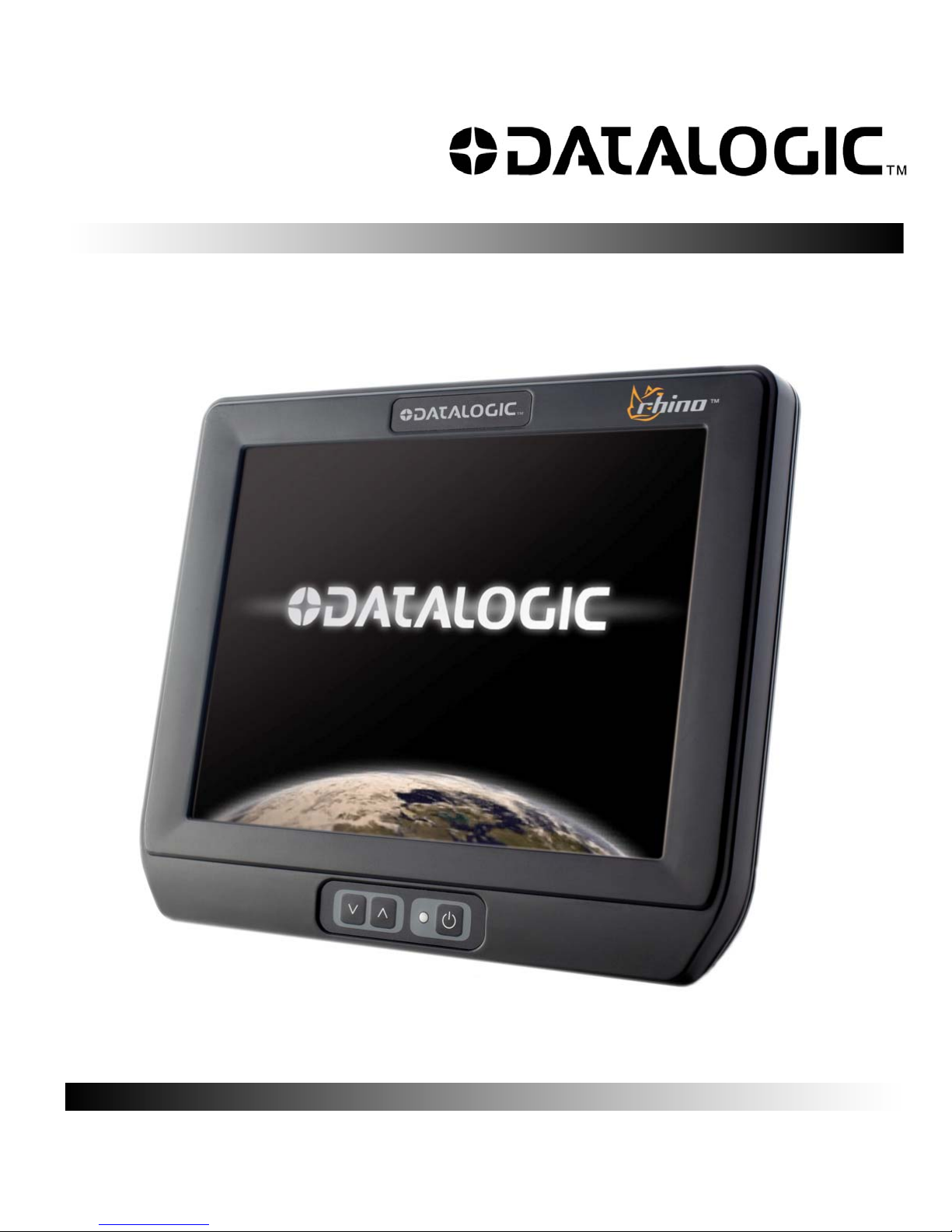
TM
Rhino
10
Installation Manual

Datalogic Mobile S.r.l.
Via S. Vitalino 13
40012 - Lippo di Calderara di Reno
Bologna - Italy
Rhino™10 User's Manual
Software Version: 1.0.x
Part Number: 822001150
Ed.: 12/2011
Datalogic Mobile, Inc.
Eugene, OR 97405
U.S.A.
http://www.mobile.datalogic.com
© 2011 Datalogic Mobile, Inc. • All rights reserved. • Protected to the fullest extent under U.S. and international laws. •
Copying or altering of this document is prohibited without express written consent from Datalogic Mo bile, Inc.
Datalogic and the Datalogic logo are registered trademarks of Datalogic S.p.A. in many countries including the U.S.A.
and the E.U. • Rhino is a trademark of Datalogic Mobile S.r.l.
Other brands and product names may be trademarks of their respective owners. • Reasonable measures we re taken
to ensure that the information provided is complete and accurate at the time of publication. • Datalogic Mobile, Inc. is
not responsible for errors of omission or inaccuracies, as material becomes dated shortly following p ublication. However, Datalogic reserves the right to change any product specification at any time without prior notice. The information
contained herein is provided solely for the purpose of allowing customers to install, operate, configure, and develop applications for Datalogic manufactured equipment and is not to be released, reproduced, or used for any other purpose
without written permission of Datalogic Mobile, Inc.
The Bluetooth
®
word mark and logos are owned by Bluetooth SIG, Inc. and any use of such marks by Datalogic Mobile,
Inc. is under license.
Wi-Fi is a registered certification mark of the Wi-Fi Alliance.
Microsoft, WindowsCE, and the WindowsCE logo are registered trademarks of Microsoft Corporation in the United
States and/or other countries.
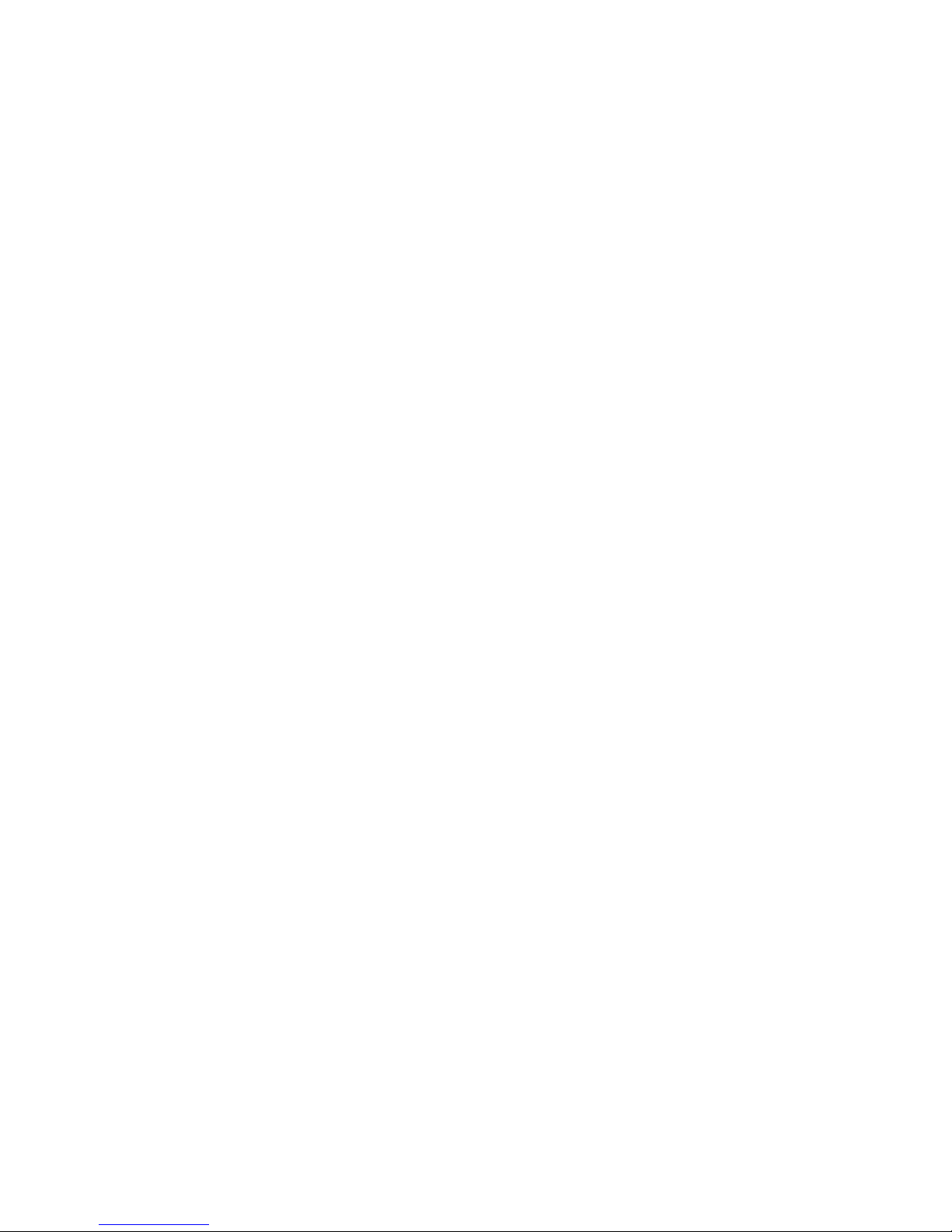
Contents
Safety Information.......................................................................................................................................................1
Service and Support ...................................................................................................................................................1
Web Support...........................................................................................................................................................1
Related Documents................................................................................................................................................1
Telephone Support.............................................................................................................................................1
Introduction .................................................................................................................................................................2
Packing List.................................................................................................................................................................2
Rhino™ 10 Unit ......................................................................................................................................................2
Mount (optional)......................................................................................................................................................2
Keyboard (optional) ................................................................................................................................................2
Keyboard Mount (optional).....................................................................................................................................2
Connecting the Computer...........................................................................................................................................3
USB 1 and USB 2...............................................................................................................................................3
COM 1 & 2..........................................................................................................................................................3
Ethernet (optional)..............................................................................................................................................4
Power .................................................................................................................................................................4
Mounting the Rhino™ 10............................................................................................................................................5
Add Mounting Base to Computer ...........................................................................................................................5
Assemble the Mounting Arm ..................................................................................................................................6
Attach the Rail Base to the Vehicle....................................................................................................................7
Mount the Computer to the Vehicle........................................................................................................................8
Mounting the Keyboard ..........................................................................................................................................8
Attaching the Rhino™ 10 to Power...........................................................................................................................10
Vehicle Connection...............................................................................................................................................10
Fixed Mount Power Supply...................................................................................................................................11
Backup Power System..........................................................................................................................................11
Status LED................................................................................................................................................................11
Installing an External Antenna..................................................................................................................................12
Option 1 – Rabbit Ears .........................................................................................................................................12
Option 2 – Antenna Dome....................................................................................................................................12
Connecting a Scanner ..............................................................................................................................................13
Connecting a Tethered Scanner......................................................................................................................13
Changing Serial Port Voltage....................................................................................................................................13
Increasing Memory Storage......................................................................................................................................14
Cleaning the Screen .................................................................................................................................................15
Contacting Product Support......................................................................................................................................15
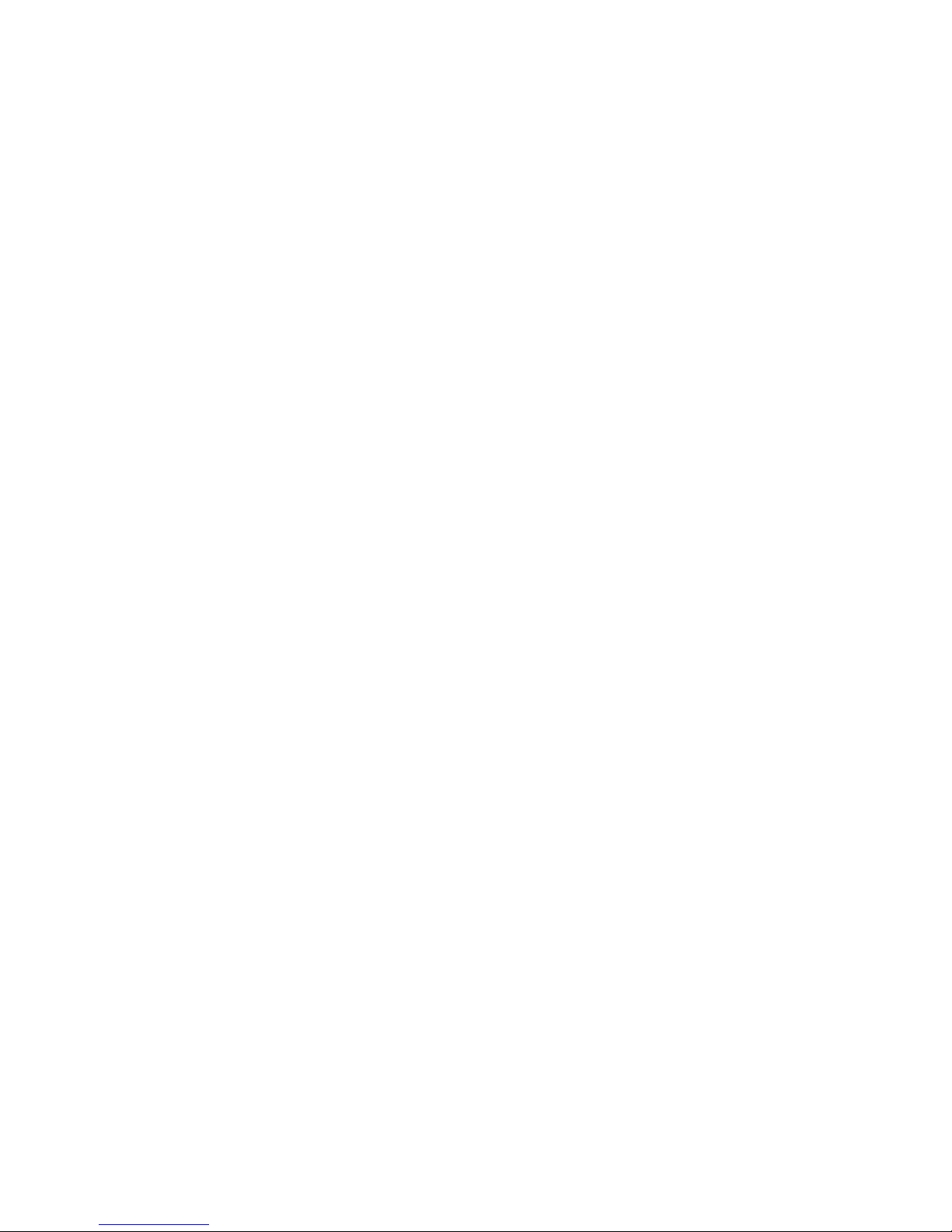
e intentionally left blank>
< pag
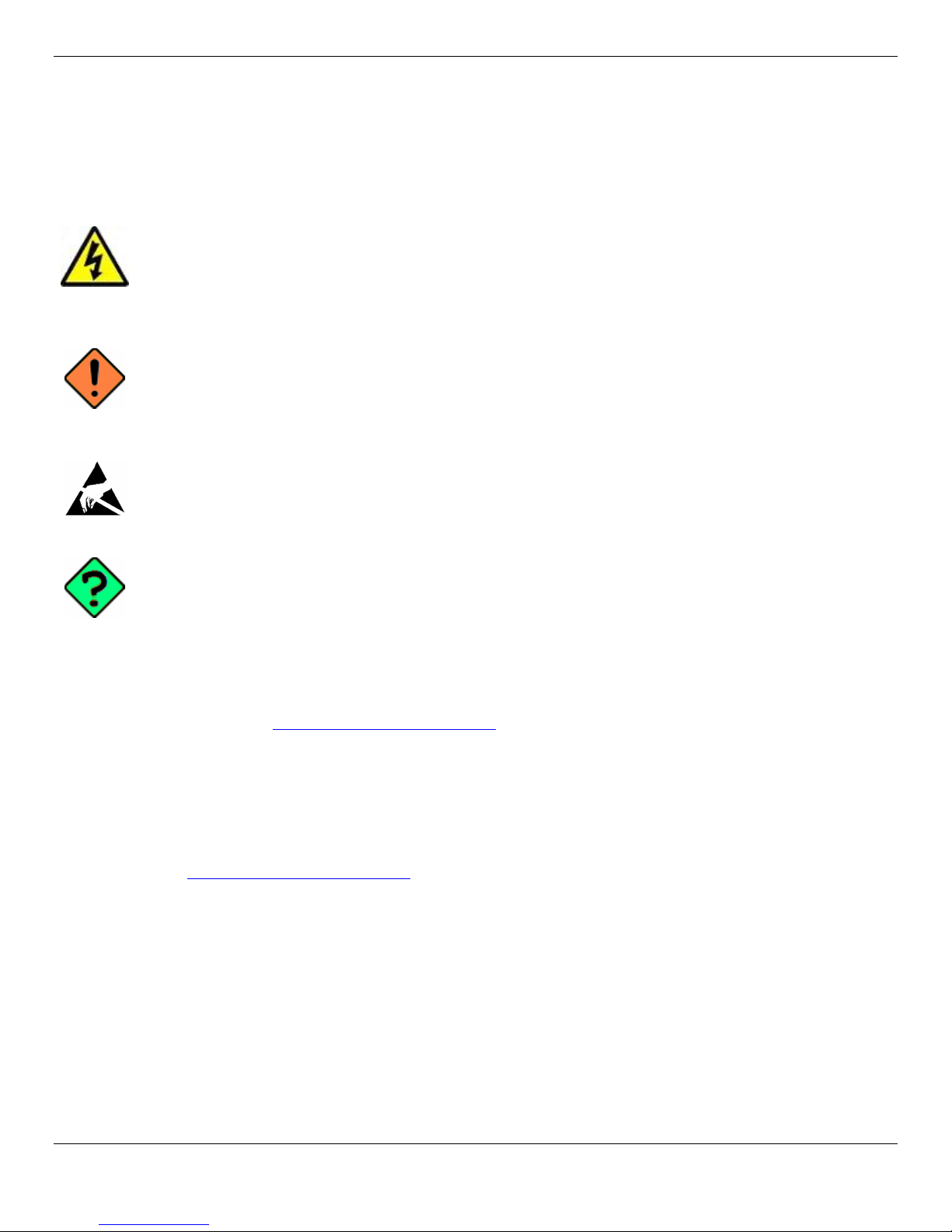
Rhino™ 10 Installation Manual
Safety Information
Your safety is extremely important. Read and follow all warnings and cautions in this document before installing, handling, and operating Datalogic equipment. You can be seriously injured, and equipment and data can be damaged if
you do not follow the safety warnings and cautions.
Warning
cial training or tools.
Cau
strictly observed to prevent equipment damage or destruction, or corruption or loss of data.
ESD Sensitive: The operation requires an ESD safe working area and procedures to prevent equipment
damage and possible voiding of warranty.
Not
ticular condition or set of circumstan ces.
: Warnings alert you to procedures that involve some amount of personal risk and may require spe-
tion: A caution alerts you to an operating procedure, practice, condition, or statement that must be
e: Notes either provide extra information about a topic or contain special instructions for handling a par-
Service and Support
Web Support
Visit the Datalogic web site at http://www.mobile.datalogic.com. Then, select Support & Services for all your support
needs including submitting a support request, access to software updates, and links to download our current manuals.
Related Documents
The Datalogic web site also contains our documents that you can download for free.
To download documents
1. Visit http://www.mobile.datalogic.com
2. Select Support & Services.
3. Select Manuals.
4. Choose the Product documentation you want to download.
See User Manual for Safety and Regulatory statements information.
Telephone Support
For telephone support, select Contact Us on the Datalogic Mobile web page and select the country where you are located.
.
1
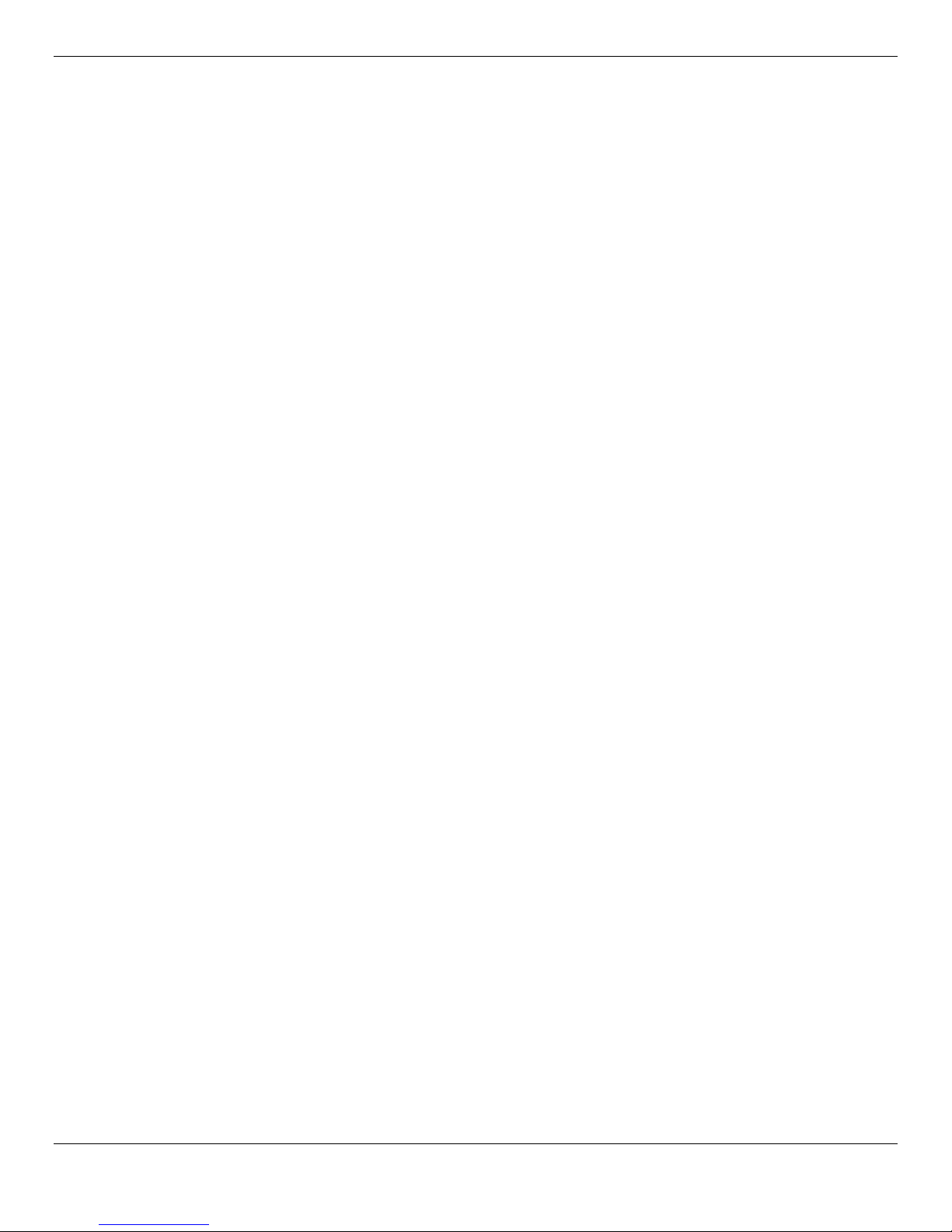
Installation Manual Rhino™ 10
Introduction
Before you begin to install and connect your new computer, take a few minutes to verify that everything you ordered is
included in your shipment and that you have the necessary tools to complete the installation.
Packing List
Rhino™ 10 Unit
Rhino™ 10
Power Cable Length = 13’ (4m)
Bag - (4) #1/4-20 x ½” screws and nylon lock nuts and (4) washers.
Bag - fuse holder, /2A fuse, 5A fuse, 3 each (3) 3/8”, (2) ¼”, (2) #10 crimp ring terminals, one crimp splice
Bag - USB cable retainer and (2) #4-40x¼” screws
External antennas (2) (Optional)
Mount (optional)
75mm mount with 2.25” ball
7” arm
Base, many optional types and sizes
Keyboard (optional)
Keyboard
Keyboard Mount (optional)
Box containing:
(2) flanged mounting plates
(2) mount side arms
Bag - (12) #8-32 x ½” screws and lock washers
2
