Page 1

Magellan® 1400i
Omni-Directional Imaging Scanner
Product Reference Guide
Page 2
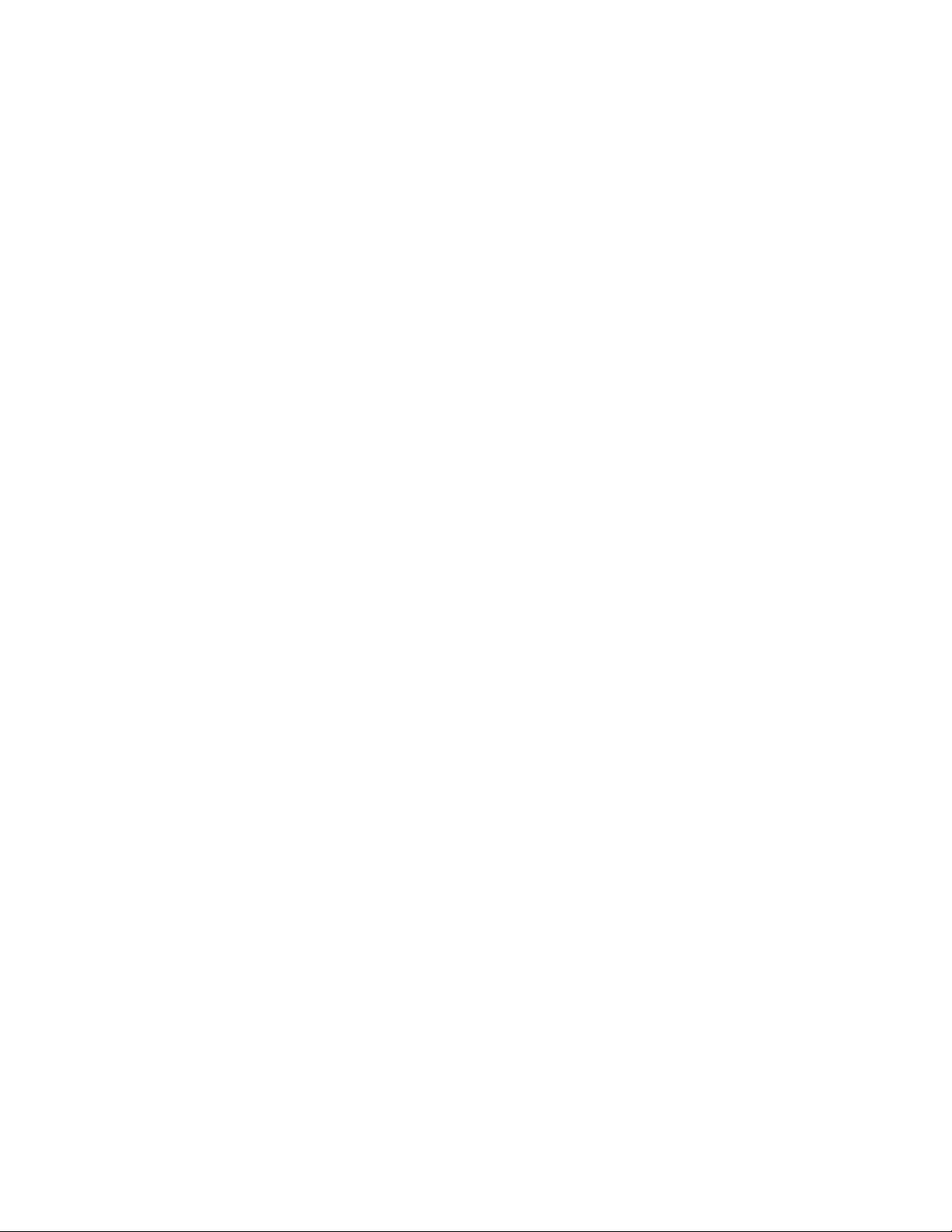
Datalogic Scanning, Inc.
959 Terry Street
Eugene, Oregon 97402
Telephone: (541) 683-5700
Fax: (541) 345-7140
An Unpublished Work - All rights reserved. No part of the contents of this documentation or the procedures described
therein may be reproduced or transmitted in any form or by any means without prior written permission of Datalogic
Scanning, Inc. or its subsidiaries or affiliates ("Datalogic" or “Datalogic Scanning”). Owners of Datalogic products are
hereby granted a non-exclusive, revocable license to reproduce and transmit this documentation for the purchaser's
own internal business purposes. Purchaser shall not remove or alter any proprietary notices, including copyright
notices, contained in this documentation and shall ensure that all notices appear on any reproductions of the documentation.
Should future revisions of this manual be published, you can acquire printed versions by contacting your Datalogic representative. Electronic versions may either be downloadable from the Datalogic website (www.scanning.datalogic.com)
or provided on appropriate media. If you visit our website and would like to make comments or suggestions about this
or other Datalogic publications, please let us know via the "Contact Datalogic" page.
Disclaimer
Datalogic has taken reasonable measures to provide information in this manual that is complete and accurate, however, Datalogic reserves the right to change any specification at any time without prior notice.
Datalogic is a registered trademark of Datalogic S.p.A. in many countries and the Datalogic logo is a trademark of Datalogic S.p.A. All other brand and product names referred to herein may be trademarks of their respective owners.
This product may be covered by one or more of the following patents: 4603262 • 4639606 • 4652750 • 4672215 • 4699447 • 4709369 • 4749879 • 4786798 • 4792666 • 4794240 •
4798943 • 4799164 • 4820911 • 4845349 • 4861972 • 4861973 • 4866257 • 4868836 • 4879456 • 4939355 • 4939356 • 4943127 • 4963719 • 4971176 • 4971177 • 4991692 •
5001406 • 5015831 • 5019697 • 5019698 • 5086879 • 5115120 • 5144118 • 5146463 • 5179270 • 5198649 • 5200597 • 5202784 • 5208449 • 5210397 • 5212371 • 5212372 •
5214270 • 5229590 • 5231293 • 5232185 • 5233169 • 5235168 • 5237161 • 5237162 • 5239165 • 5247161 • 5256864 • 5258604 • 5258699 • 5260554 • 5274219 • 5296689 •
5298728 • 5311000 • 5327451 • 5329103 • 5330370 • 5347113 • 5347121 • 5371361 • 5382783 • 5386105 • 5389917 • 5410108 • 5420410 • 5422472 • 5426507 • 5438187 •
5440110 • 5440111 • 5446271 • 5446749 • 5448050 • 5463211 • 5475206 • 5475207 • 5479011 • 5481098 • 5491328 • 5493108 • 5504350 • 5508505 • 5512740 • 5541397 •
5552593 • 5557095 • 5563402 • 5565668 • 5576531 • 5581707 • 5594231 • 5594441 • 5598070 • 5602376 • 5608201 • 5608399 • 5612529 • 5629510 • 5635699 • 5641958 •
5646391 • 5661435 • 5664231 • 5666045 • 5671374 • 5675138 • 5682028 • 5686716 • 5696370 • 5703347 • 5705802 • 5714750 • 5717194 • 5723852 • 5750976 • 5767502 •
5770847 • 5786581 • 5786585 • 5787103 • 5789732 • 5796222 • 5804809 • 5814803 • 5814804 • 5821721 • 5822343 • 5825009 • 5834708 • 5834750 • 5837983 • 5837988 •
5852286 • 5864129 • 5869827 • 5874722 • 5883370 • 5905249 • 5907147 • 5923023 • 5925868 • 5929421 • 5945670 • 5959284 • 5962838 • 5979769 • 6000619 • 6006991 •
6012639 • 6016135 • 6024284 • 6041374 • 6042012 • 6045044 • 6047889 • 6047894 • 6056198 • 6065676 • 6069696 • 6073849 • 6073851 • 6094288 • 6112993 • 6129279 •
6129282 • 6134039 • 6142376 • 6152368 • 6152372 • 6155488 • 6166375 • 6169614 • 6173894 • 6176429 • 6188500 • 6189784 • 6213397 • 6223986 • 6230975 • 6230976 •
6244510 • 6259545 • 6260763 • 6266175 • 6273336 • 6276605 • 6279829 • 6290134 • 6290135 • 6293467 • 6303927 • 6311895 • 6318634 • 6328216 • 6332576 • 6332577 •
6343741 • 6454168 • 6478224 • 6568598 • 6578765 • 6705527 • 6857567 • 6974084 • 6991169 • 7051940 • 7170414 • 7172123 • 7201322 • 7204422 • 7215493 • 7224540 •
7234641 • 7243850 • 7374092 • 601 26 118.6 • AU703547 • D312631 • D313590 • D320011 • D320012 • D323492 • D330707 • D330708 • D349109 • D350127 • D350735 • D351149
• D351150 • D352936 • D352937 • D352938 • D352939 • D358588 • D361565 • D372234 • D374630 • D374869 • D375493 • D376357 • D377345 • D377346 • D377347 • D377348 •
D388075 • D446524 • EP0256296 • EP0260155 • EP0260156 • EP0295936 • EP0325469 • EP0349770 • EP0368254 • EP0442215 • EP0498366 • EP0531645 • EP0663643 •
EP0698251 • EP01330772 • GB2252333 • GB2284086 • GB2301691 • GB2304954 • GB2307093 • GB2308267 • GB2308678 • GB2319103 • GB2333163 • GB2343079 •
GB2344486 • GB2345568 • GB2354340 • ISR107546 • ISR118507 • ISR118508 • JP1962823 • JP1971216 • JP2513442 • JP2732459 • JP2829331 • JP2953593 • JP2964278 •
MEX185552 • MEX187245 • RE37166 • RE40.071 • Other Patents Pending
Page 3
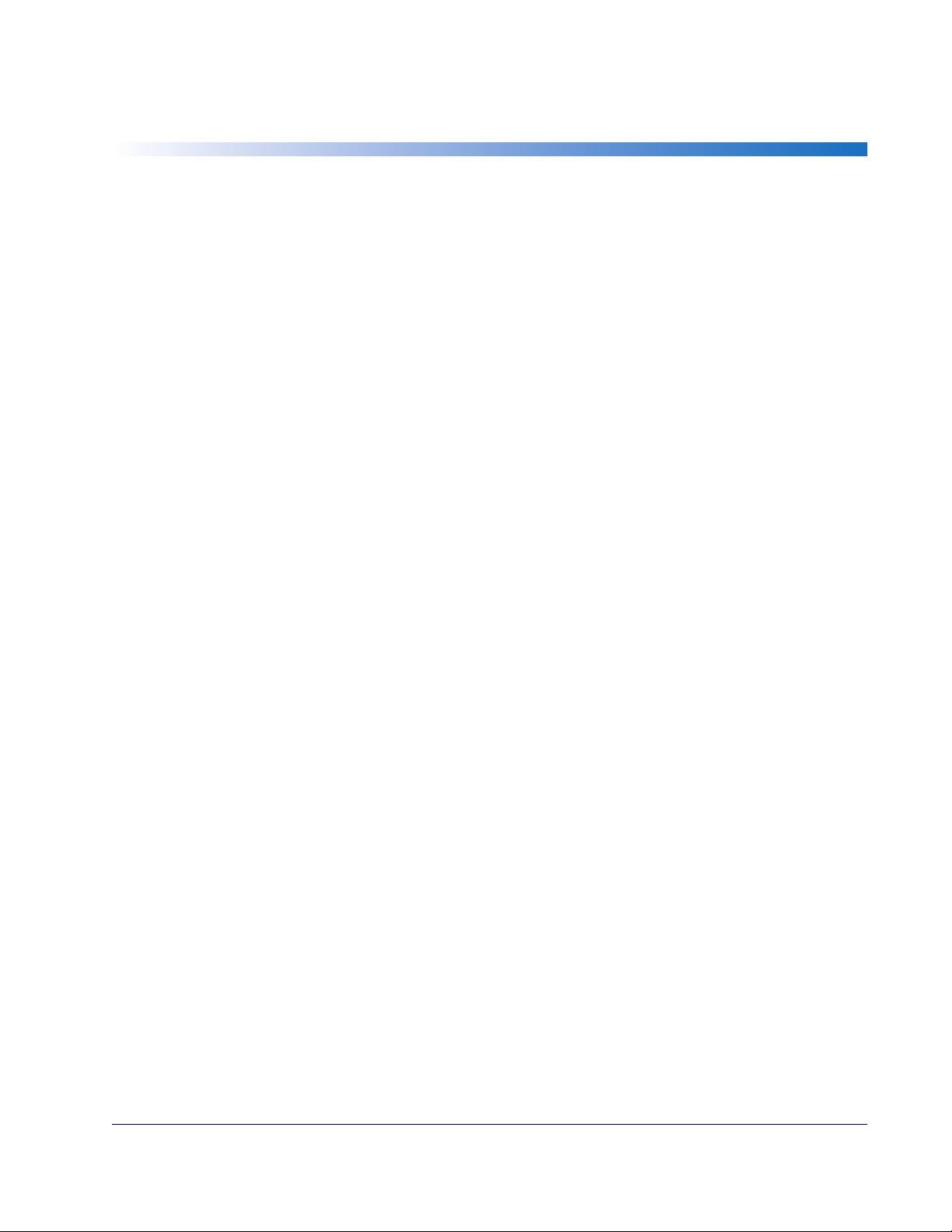
Table of Contents
About This Manual ............................................................................................................... 1-1
Manual Conventions ....................................................................................................... 1-1
Connecting the Scanner ....................................................................................................... 1-2
Programming ..................................................................................................................... 1-3
Using the Programming Bar Codes ................................................................................... 1-3
Resetting the Standard Product Defaults ................................................................................ 1-3
LED and Beeper Indicators ................................................................................................... 1-4
Error Codes ........................................................................................................................ 1-5
1D Double Read Timeout ..................................................................................................... 2-1
1D Label Gone Timeout ........................................................................................................ 2-2
Sleep Mode ........................................................................................................................ 2-3
LED and Beeper Indicators ................................................................................................... 2-5
Power On Alert .............................................................................................................. 2-5
Good Read: When to Indicate .......................................................................................... 2-6
Good Read Beep Control ................................................................................................. 2-7
Good Read Beep Frequency ............................................................................................ 2-7
Good Read Beep Length ................................................................................................. 2-8
Good Read Beep Volume ................................................................................................ 2-9
Productivity Index Reporting (PIR) ........................................................................................ 2-9
Scanning Features .............................................................................................................2-10
Aiming Pointer .............................................................................................................2-10
Targeted Scanning Mode ...............................................................................................2-10
Wake Up Intensity ........................................................................................................2-13
Interface Selection .............................................................................................................. 3-3
Interface Features ............................................................................................................... 3-7
RS-232 Interface Features .............................................................................................. 3-9
ACK NAK Error Handling ................................................................................................3-23
USB-OEM Interface Features ..........................................................................................3-24
IBM ............................................................................................................................3-25
Wand Emulation ...........................................................................................................3-26
Keyboard Wedge ..........................................................................................................3-30
USB Keyboard ..............................................................................................................3-30
Data Editing Overview ......................................................................................................... 4-1
Please Keep In Mind... .................................................................................................... 4-1
Global Prefix/Suffix ............................................................................................................. 4-2
AIM ID .............................................................................................................................. 4-4
Label ID ............................................................................................................................ 4-5
Case Conversion ................................................................................................................4-11
Character Conversion .........................................................................................................4-12
UPC-A ............................................................................................................................... 5-1
Disable/Enable UPC-A .................................................................................................... 5-1
Check Digit Transmission ................................................................................................ 5-2
Expand UPC-A to EAN-13 ................................................................................................ 5-2
Number System Transmission ......................................................................................... 5-3
UPC-A Minimum Reads ................................................................................................... 5-3
UPC-A In-store Minimum Reads ....................................................................................... 5-4
UPC-E ............................................................................................................................... 5-5
Disable/Enable UPC-E .................................................................................................... 5-5
Check Digit Transmission ................................................................................................ 5-5
Number System Digit ..................................................................................................... 5-6
Expand UPC-E to UPC-A ................................................................................................. 5-6
Expand UPC-E to EAN13 ................................................................................................. 5-7
Minimum Reads ............................................................................................................. 5-7
GTIN ...........................................................................................................................5-8
Product Reference Guide
i
Page 4
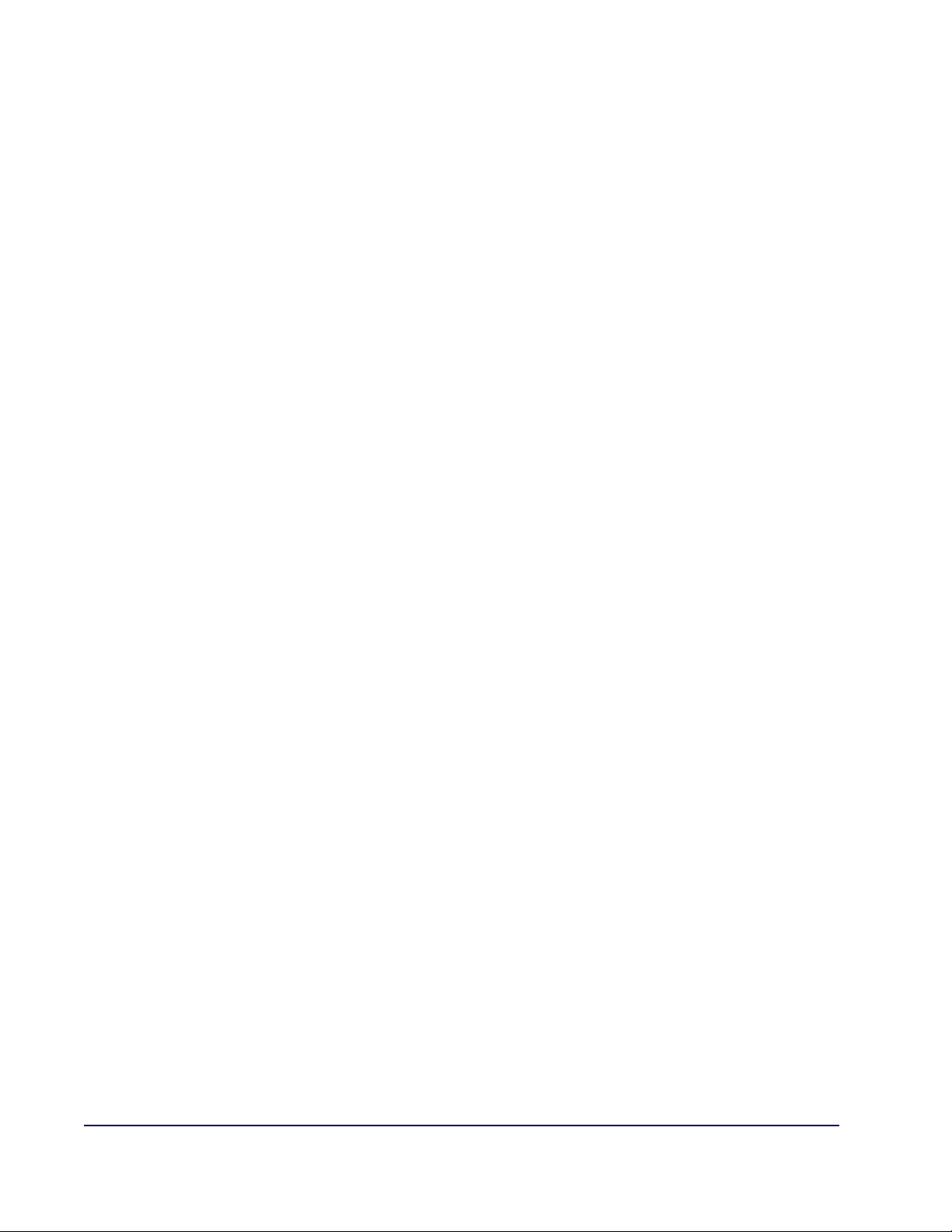
Expand UPC/EAN to GTIN ................................................................................................5-8
EAN-13 ..............................................................................................................................5-9
Disable/Enable EAN-13 ...................................................................................................5-9
Check Digit Transmission ................................................................................................5-9
EAN-13 Flag 1 Character ............................................................................................... 5-10
ISBN .......................................................................................................................... 5-10
Minimum Reads ........................................................................................................... 5-11
EAN-8 .............................................................................................................................. 5-12
Disable/Enable EAN-8 ................................................................................................... 5-12
Check Digit Transmission .............................................................................................. 5-12
Minimum Reads ........................................................................................................... 5-13
Enable EAN Two-Label ........................................................................................................ 5-14
Enable EAN Two-Label Combined ......................................................................................... 5-14
Add-ons ........................................................................................................................... 5-15
RSS-14 ............................................................................................................................ 5-17
Disable/Enable RSS-14 ................................................................................................. 5-17
RSS-14 UCC/EAN 128 Emulation .................................................................................... 5-17
Minimum Reads ........................................................................................................... 5-18
RSS Expanded .................................................................................................................. 5-19
Disable/Enable RSS Expanded ....................................................................................... 5-19
RSS Expanded UCC/EAN 128 Emulation .......................................................................... 5-19
Length Control ............................................................................................................. 5-20
RSS Expanded Length 1, Length 2 Programming Instructions ............................................. 5-21
Minimum Reads ........................................................................................................... 5-22
RSS Limited ...................................................................................................................... 5-23
Disable/Enable RSS Limited ........................................................................................... 5-23
RSS Limited UCC/EAN 128 Emulation .............................................................................. 5-24
Minimum Reads ........................................................................................................... 5-24
Code 39 ........................................................................................................................... 5-25
Disable/Enable Code 39 ................................................................................................ 5-25
Check Character Calculation .......................................................................................... 5-25
Check Character Transmit ............................................................................................. 5-26
Start/Stop Characters ................................................................................................... 5-26
Code 39 Full ASCII ....................................................................................................... 5-27
Length Control ............................................................................................................. 5-28
Code 39 Length 1, Length 2 Programming Instructions ..................................................... 5-29
Quiet Zones ................................................................................................................ 5-29
Code 39 Stitching ........................................................................................................ 5-30
Minimum Reads ........................................................................................................... 5-30
Pharmacode 39 ................................................................................................................. 5-31
Disable/Enable Pharmacode 39 ...................................................................................... 5-31
Start/Stop Characters ................................................................................................... 5-31
Check Character Transmit ............................................................................................. 5-32
Code 128 and UCC/EAN 128 ............................................................................................... 5-33
Transmit Function Characters ........................................................................................ 5-34
Length Control ............................................................................................................. 5-35
Code 128 Length 1, Length 2 Programming Instructions .................................................... 5-36
Code 128 Conversion to Code 39 ................................................................................... 5-36
Code 128 Stitching ....................................................................................................... 5-37
Minimum Reads ........................................................................................................... 5-37
Interleaved 2 of 5 .............................................................................................................. 5-38
Disable/Enable Interleaved 2 of 5 ................................................................................... 5-38
Check Digit Calculation ................................................................................................. 5-38
Check Digit Transmit .................................................................................................... 5-39
Length Control ............................................................................................................. 5-40
Interleaved 2 of 5 Length 1, Length 2 Programming Instructions ........................................ 5-41
Interleaved 2 of 5 Stitching ........................................................................................... 5-42
Minimum Reads ........................................................................................................... 5-43
Codabar ........................................................................................................................... 5-44
Disable/Enable Codabar ................................................................................................ 5-44
ii Magellan® 1400i
Page 5
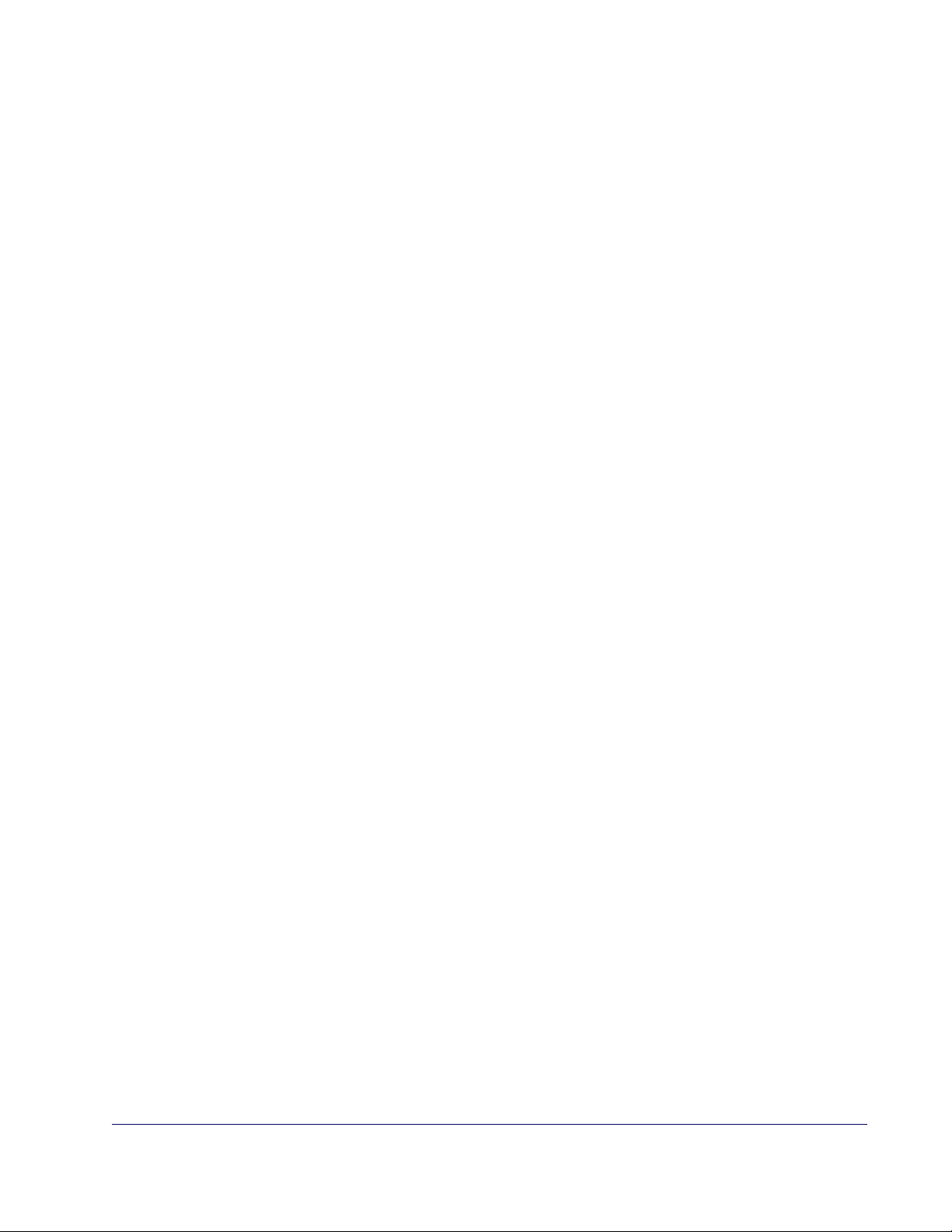
Check Character Verification ..........................................................................................5-44
Check Character Transmit ..............................................................................................5-45
Length Control .............................................................................................................5-46
Codabar Length 1, Length 2 Programming Instructions ......................................................5-47
Start/Stop Character Type .............................................................................................5-48
Start/Stop Character Transmission ..................................................................................5-48
Start/Stop Character Match ...........................................................................................5-49
Codabar Stitching .........................................................................................................5-49
Minimum Reads ............................................................................................................5-50
Code 93 ............................................................................................................................5-51
Disable/Enable Code 93 .................................................................................................5-51
Length Control .............................................................................................................5-52
Code 93 Length 1, Length 2 Programming Instructions ......................................................5-53
Code 93 Stitching .........................................................................................................5-54
Minimum Reads ............................................................................................................5-54
MSI/Plessey ......................................................................................................................5-55
Disable/Enable MSI/Plessey ...........................................................................................5-55
Check Digit Verification .................................................................................................5-55
Check Digit Transmit .....................................................................................................5-56
Number of Check Characters ..........................................................................................5-56
Length Control .............................................................................................................5-57
MSI/Plessey Length 1, Length 2 Programming Instructions .................................................5-58
MSI/Plessey Stitching ....................................................................................................5-59
Minimum Reads ............................................................................................................5-60
Standard 2 of 5 .................................................................................................................5-61
Disable/Enable Standard 2 of 5 ......................................................................................5-61
Check Digit Verification .................................................................................................5-61
Check Digit Transmit .....................................................................................................5-62
Length Control .............................................................................................................5-63
Standard 2 of 5 Length 1, Length 2 Programming Instructions ............................................5-64
Standard 2 of 5 Stitching ...............................................................................................5-65
Minimum Reads ............................................................................................................5-66
USB RS-232 Std. Interface Selection ..................................................................................... 6-1
2D Symbologies .................................................................................................................. 6-2
PDF 417 ....................................................................................................................... 6-2
Datamatrix ................................................................................................................... 6-6
Image Capture ..................................................................................................................6-10
How to Capture an Image ..............................................................................................6-10
Captured Image Format ................................................................................................6-10
Optical and Read Performance Parameters ............................................................................. A-1
Scanner Dimensions ............................................................................................................ A-1
Physical Properties .............................................................................................................. A-2
Electrical Parameters ........................................................................................................... A-2
Environmental Parameters ................................................................................................... A-2
Other Parameters ...............................................................................................................A-2
Standard Cable Pinouts (Primary Interface Cables) .................................................................. B-1
RS-232 ........................................................................................................................ B-1
IBM Port 5B/9B/17 ........................................................................................................ B-1
USB-OEM ..................................................................................................................... B-2
USB, USB Keyboard & USB Std. RS-232 ........................................................................... B-2
Wand Emulation ............................................................................................................ B-2
Keyboard Wedge ........................................................................................................... B-2
Standard Feature Defaults .................................................................................................... D-1
Keyboard Model Cross Reference ........................................................................................... E-1
Accepting RS-232 Commands ............................................................................................... F-1
Product Reference Guide
iii
Page 6
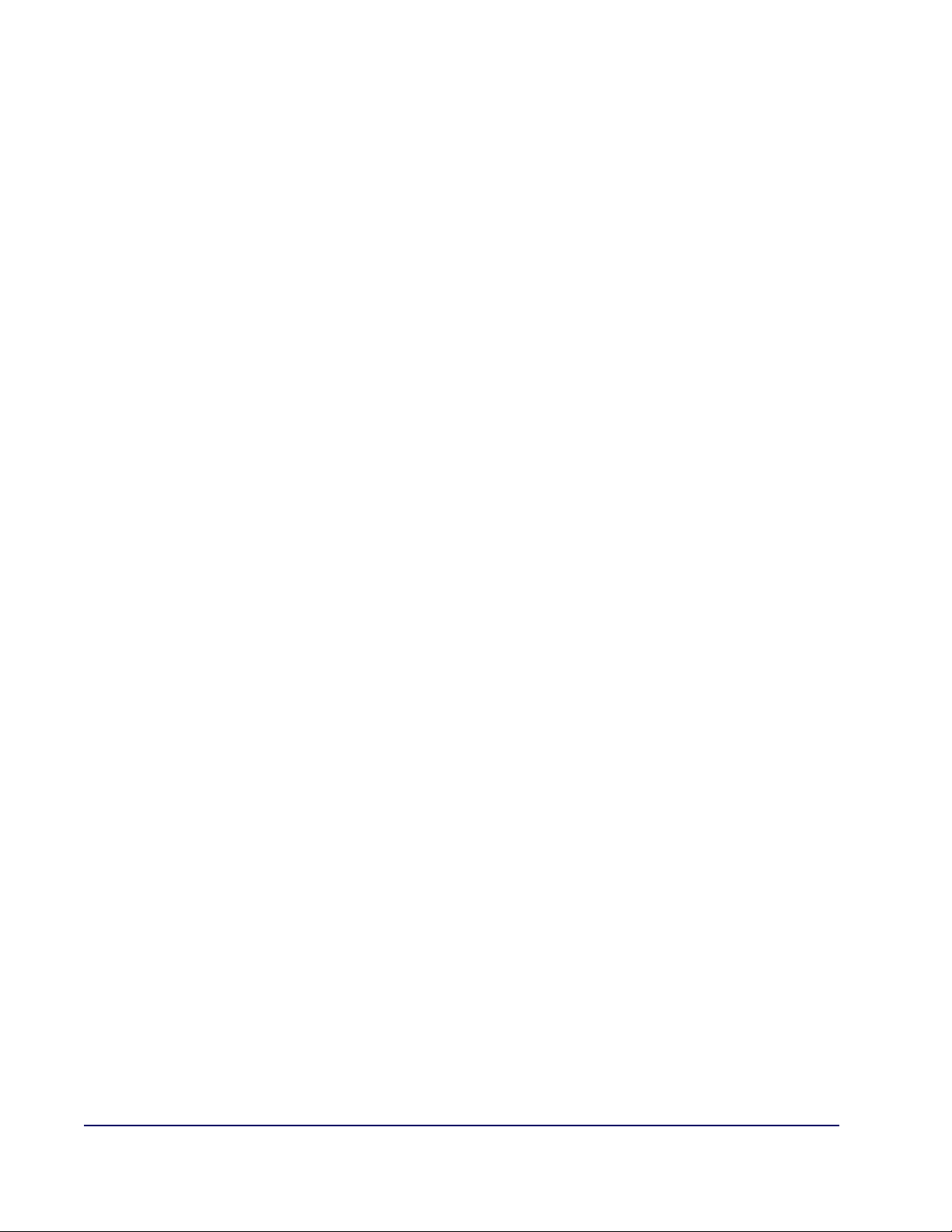
NOTES
iv Magellan® 1400i
Page 7
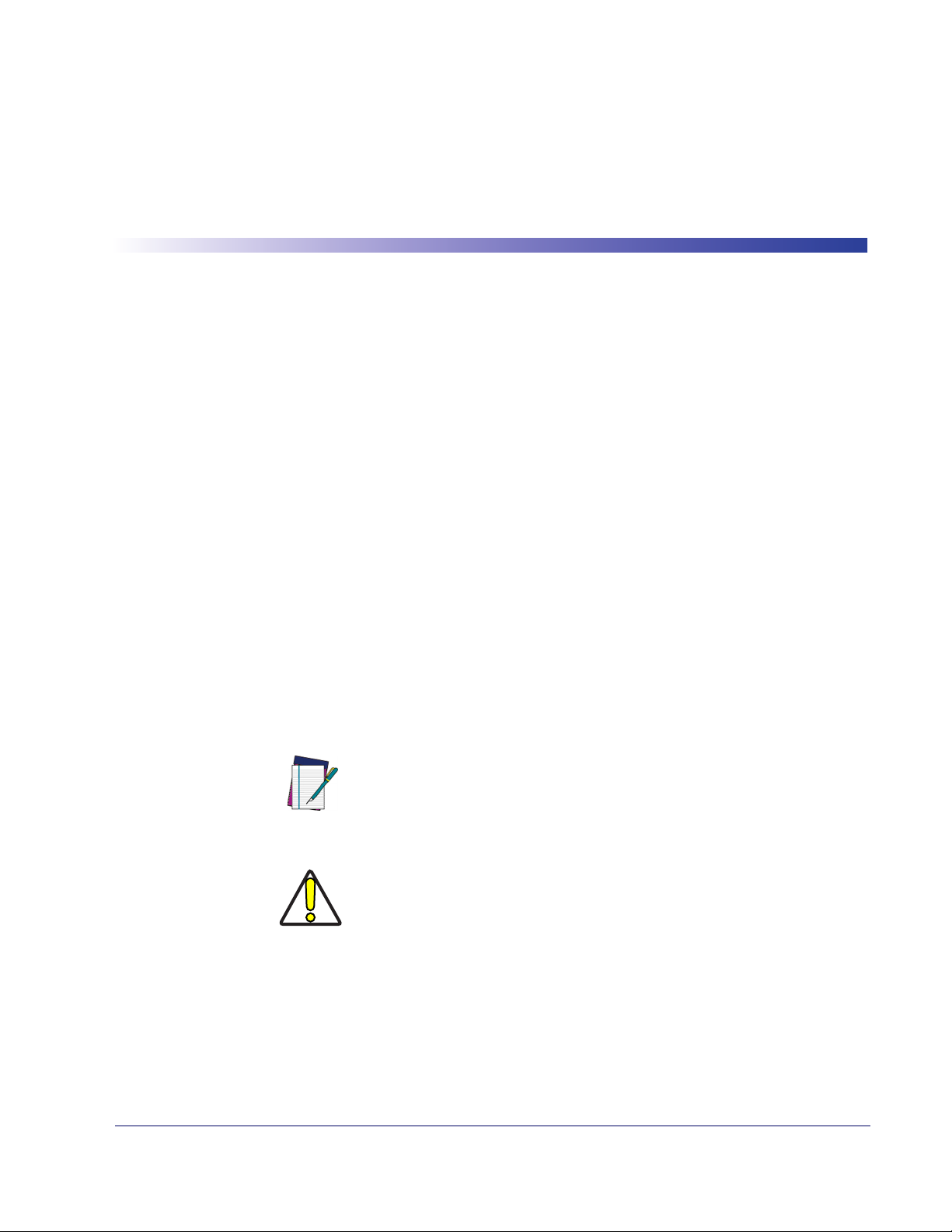
®
The Magellan
easily handled items and handheld scanning for bulkier items. Its aggressive imaging performance and intuitive operation reduces user training and speeds checkout for better customer
service.
1400i Omni-Directional Imaging Scanner offers hands-free scanning for small,
About This Manual
This manual presents advanced user information which includes connection, programming,
product and cable specifications, and other useful references. For additional information, such
as installation, maintenance, troubleshooting and warranty information, see the Quick Reference Guide (QRG). Copies of other publications for this product are downloadable free of
charge from the website listed on the back cover of this manual.
On leaving the factory, units are programmed for the most common terminal and communications settings. If you need to change these settings, custom programming can be accomplished
by scanning the bar codes in this guide.
Chapter 1
Getting Started
Bold text and a yellow-highlighted background indicates the most common default setting for a
feature/option.
Manual Conventions
The symbols listed below are used in this manual to notify the reader of key issues or procedures
that must be observed when using the scanner:
NOTE
CAUTION
Notes contain information necessary for properly diagnosing, repairing and operating the
scanner.
The CAUTION symbol advises you of actions
that could damage equipment or property.
Product Reference Guide
1-1
Page 8
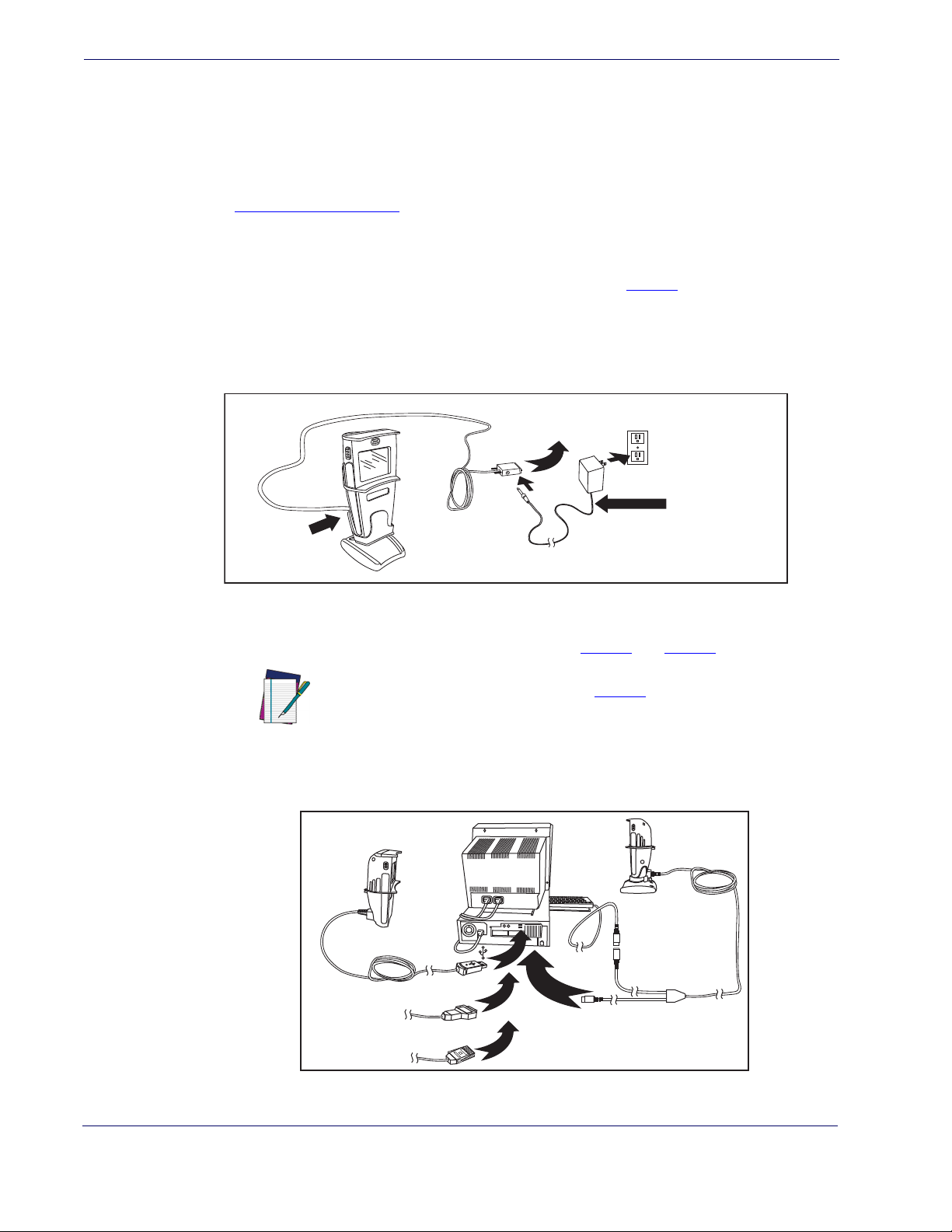
Getting Started
I/F Cable
Connect
Here
A/C Adapter
(if needed)
For 220-230 VAC
adapters, the
cord must be
facing down as
shown in the
illustration. If
installed upwards,
it will pose an
undue strain on the
socket outlet.
To Host/Terminal
Connecting the Scanner
The scanner kit you ordered to match your interface should provide a compatible cable for your
installation. Use the appropriate instructions below to connect the scanner to the terminal, PC
or other host device.
Upon completing the connection via the appropriate interface instructions below, proceed to
Interface Related Features section of this manual and scan the bar code to select the correct
the
interface type.
RS-232 Serial Connection —
to the terminal/PC serial port via the RS-232 cable as shown in
Turn off power to the terminal/PC and connect the scanner
Figure 1. If the terminal will not
support POT (Power Off the Terminal) to supply scanner power, use the approved power supply
(AC Adapter). Plug the AC Adapter barrel connector into the socket on the RS-232 cable connector and the AC Adapter plug into a standard power outlet.
Figure 1
USB Connection —
USB cable for the interface type you ordered. Reference
. RS-232 Serial or USB Connection using A/C Adapter
Connect the scanner to a USB port on the terminal/PC using the correct
Figure 1 and Figure 2.
USB installations may require a power connection via
NOTE
an approved A/C Adapter as shown in
example, this would be the case if the scanner is connected along with a number of other devices to a nonpowered USB hub.
Figure 1. For
Figure 2. Other Connection Types
B
S
U
K
e
W
y
b
e
o
a
d
(Decoder required
for Wand Emulation)
or...
n
a
W
M
B
I
d
or...
r
g
d
e
1-2 Magellan® 1400i
Page 9
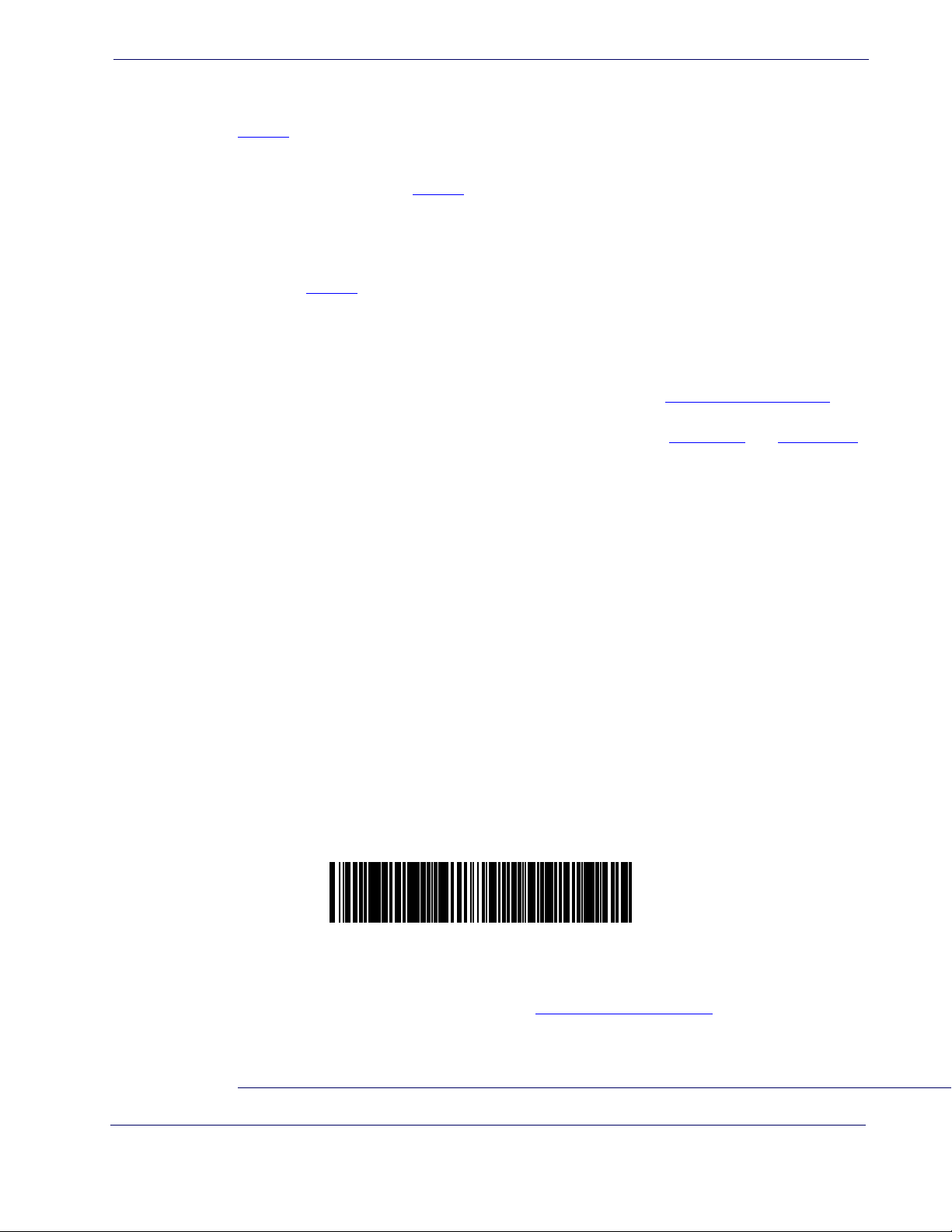
Programming
Standard Product Default Settings
Wand Emulation Connection —
nal/PC via a decoder
Figure 2.
IBM Connection —
rect IBM cable. Reference
Keyboard Wedge Connection —
1
using the correct cable for the interface type you ordered. Reference
Connect the scanner to the IBM port on the terminal/PC using the cor-
Figure 2.
Connect the scanner to the appropriate port on the termi-
Before connection, turn off power to the terminal/PC.
The Keyboard Wedge cable has a ‘Y’ connection from the scanner. Connect the female to the
male end from the keyboard and the remaining end at the keyboard port at the terminal/PC.
Reference
Figure 2.
Programming
The scanner is typically factory-configured with a set of default features standard to the interface
type you ordered. After scanning the interface bar code from the
tion, you can select other options and customize your scanner through use of the instructions
and programming bar codes available in that section and also the
chapters of this manual.
Using the Programming Bar Codes
This manual contains feature descriptions and bar codes which allow you to reconfigure your
scanner. Some programming bar code labels, like the label below for resetting defaults, require
only the scan of that single label to enact the change. Most of the programming labels in this
manual, however, require the scanner to be placed in Programming Mode prior to scanning
them. Scan a START/END bar code once to enterProgramming Mode. Once the scanner is in
Programming Mode, you can scan a number of parameter settings before scanning the START/
END bar code a second time, which will then accept your changes, exit Programming Mode
and return the scanner to normal operation.
Interface Related Features sec-
Data Editing and Symbologies
Resetting the Standard Product Defaults
If you are unsure of what programming options are in your scanner, or you’ve changed some
options and want the factory settings restored, scan the Standard Product Default Settings bar
code below (you do not have to scan START/END bar codes when scanning the Standard Product Default Settings bar code). This will copy the factory configuration for the currently active
interface to the current configuration.
The programming section lists the factory default settings for each of the menu commands for
the standard RS-232 interface in
tings for the other interfaces can be found in
1. Wand Emulation requires a decoder.
Product Reference Guide
BOLD text on the following pages. Exceptions to default set-
Appendix D, Default Settings.
1-3
Page 10
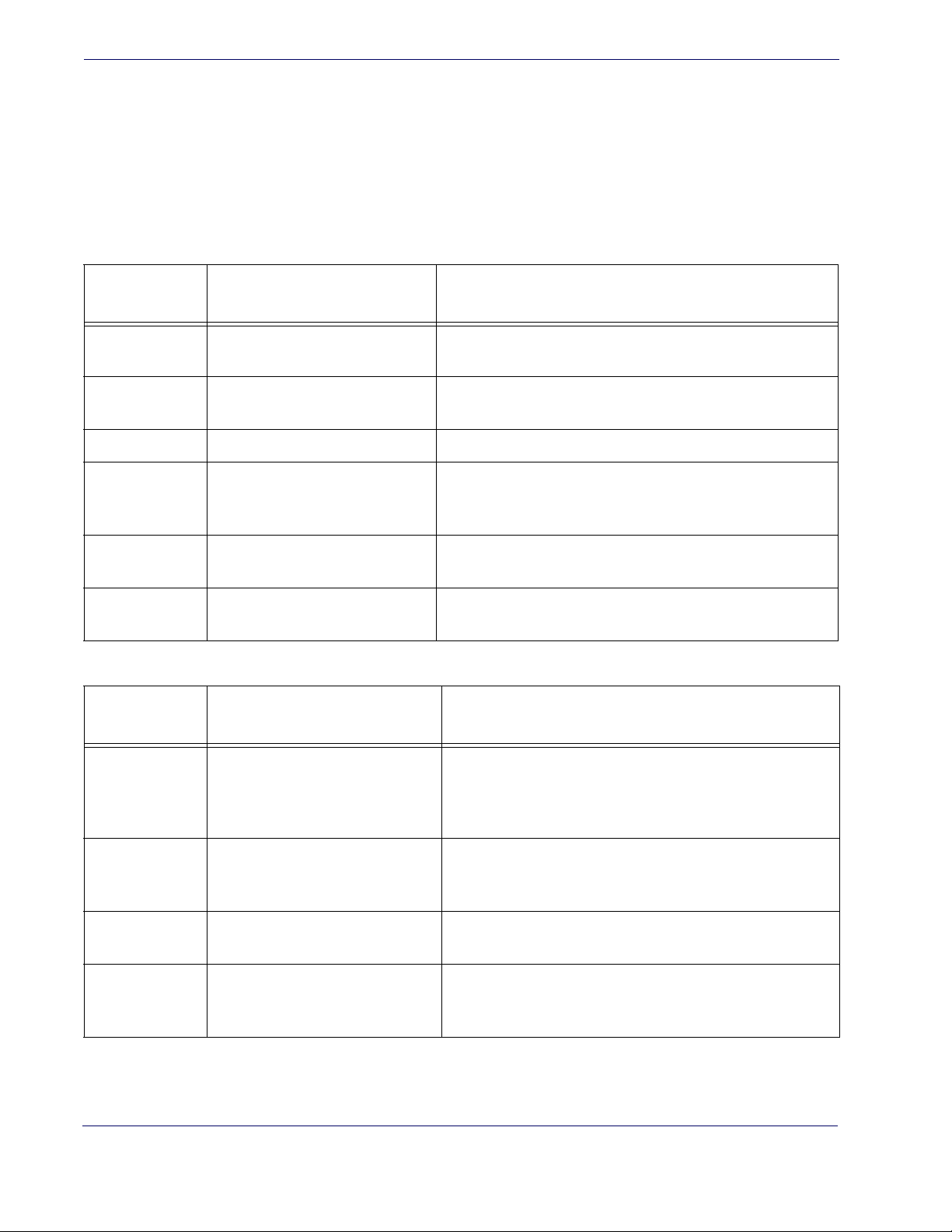
Getting Started
LED and Beeper Indicators
The scanner’s beeper sounds and its green LED illuminates to indicate various functions
or errors on the scanner. The tables below list these indications. One exception to the
behaviors listed in the tables is that the scanner’s functions are programmable, and may
or may not be turned on. For example, certain indications, such as the power-up beep
can be disabled using programming bar code labels.
Green LED Indications
LED
INDICATION
Power-on
indication
Good Read
Indication
Scanner Ready Constant dim green The scanner is ready for operation.
Sleep Mode
Host Disable
Diagnostics
BEEPER FUNCTIONS
BEEPER
INDICATION
Bright green flash
Bright green flash Indicates a bar code has been read and decoded.
Constant green flash
(100mS on, 1900mS off)
Constant green flash at 1 Hz
(100mS on, 900mS off)
Varies (see "Error Codes" on
page 1-5 for more information)
INDICATION COMMENT
Indicates the scanner has finished all its power up tests and is
now ready for ooperation.
The scanner is in Sleep Mode. To wake the scanner up, move
an object in front of its window or press the button atop the
unit.
The scanner is disabled due to receiving a disble command
from the POS terminal.
The LED can provide diagnostic feedback if the scanner discovers a problem during SelfTest.
INDICATION COMMENT
The Power-On LED indication is a configurable feature which
Power On Beep Single beep
Good Read
Indication
Diagnostics
Programming
Mode
Indications
1-4 Magellan® 1400i
Single beep
Varies (see "Error Codes" on
page 1-5 for more information)
Varies (see the Product Reference
Guide for more information about
scanner programming)
can be enabled or disabled. When enabled, this beep Indicates the scanner has finished all its power up tests and is
now ready for operation.
The good read beep indication is configurable. Options
include: Enable/disable, frequency, duration and volume. See
the Product Reference Guide (PRG) for more information.
The Beeper can provide diagnostic feedback if the scanner
discovers a problem during SelfTest.
The Beeper will sound as programming bar code labels are
scanned, indicating progress during scanner configuration.
Page 11
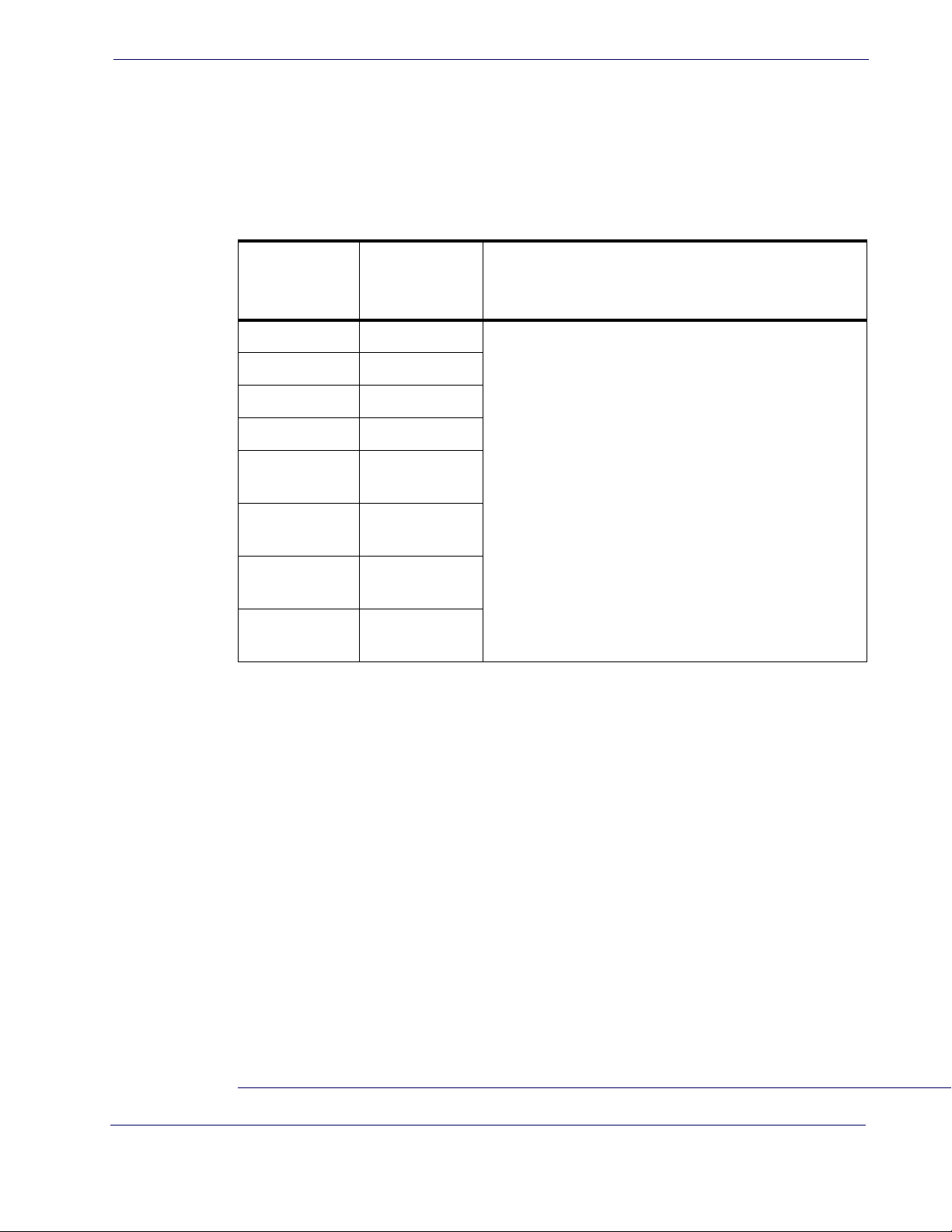
Error Codes
Upon startup, if the scanner flashes its indicator LED or sounds an unexpected series of beep
tones (other than normal power-up indications), this means the scanner has not passed its automatic Selftest and has entered FRU
pressed, the sequence will be repeated. The following table describes the LED flashes/beep codes
associated with an error found.
NUMBER OF
LED FLASHES/
ERROR CORRECTIVE ACTION
BEEPS
1 Configuration
2 Interface PCB
6 Main PCB
10 Button Error
Error Codes
1
isolation mode. If the scanner is reset or the button is
11
12
13
14
Near Field
Imager Module
Far Field
Imager Module
Software ID
Failure
CPLD/Code
Mismatch
Contact Helpdesk for assistance
1. Field Replaceable Unit (FRU)
Product Reference Guide
1-5
Page 12
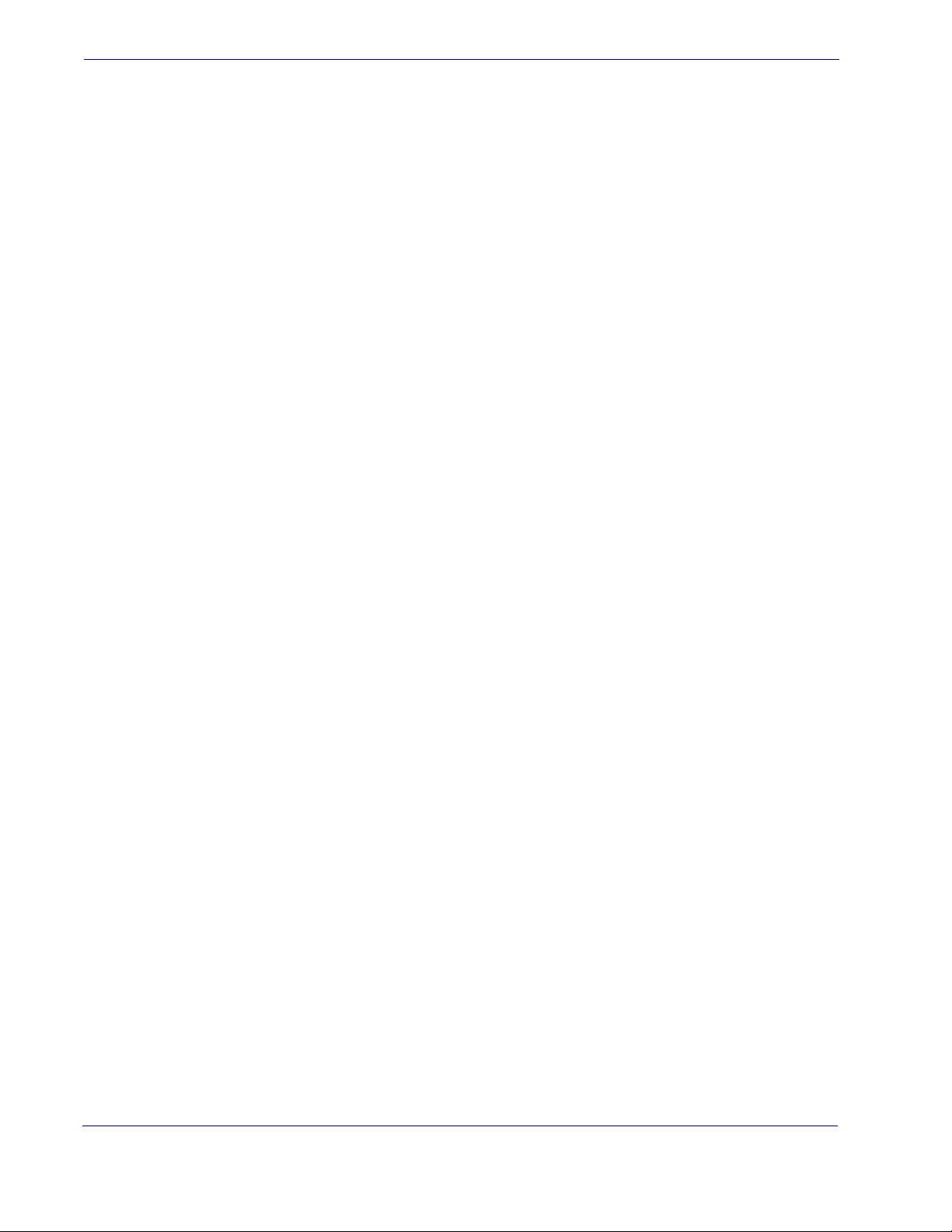
Getting Started
NOTES
1-6 Magellan® 1400i
Page 13
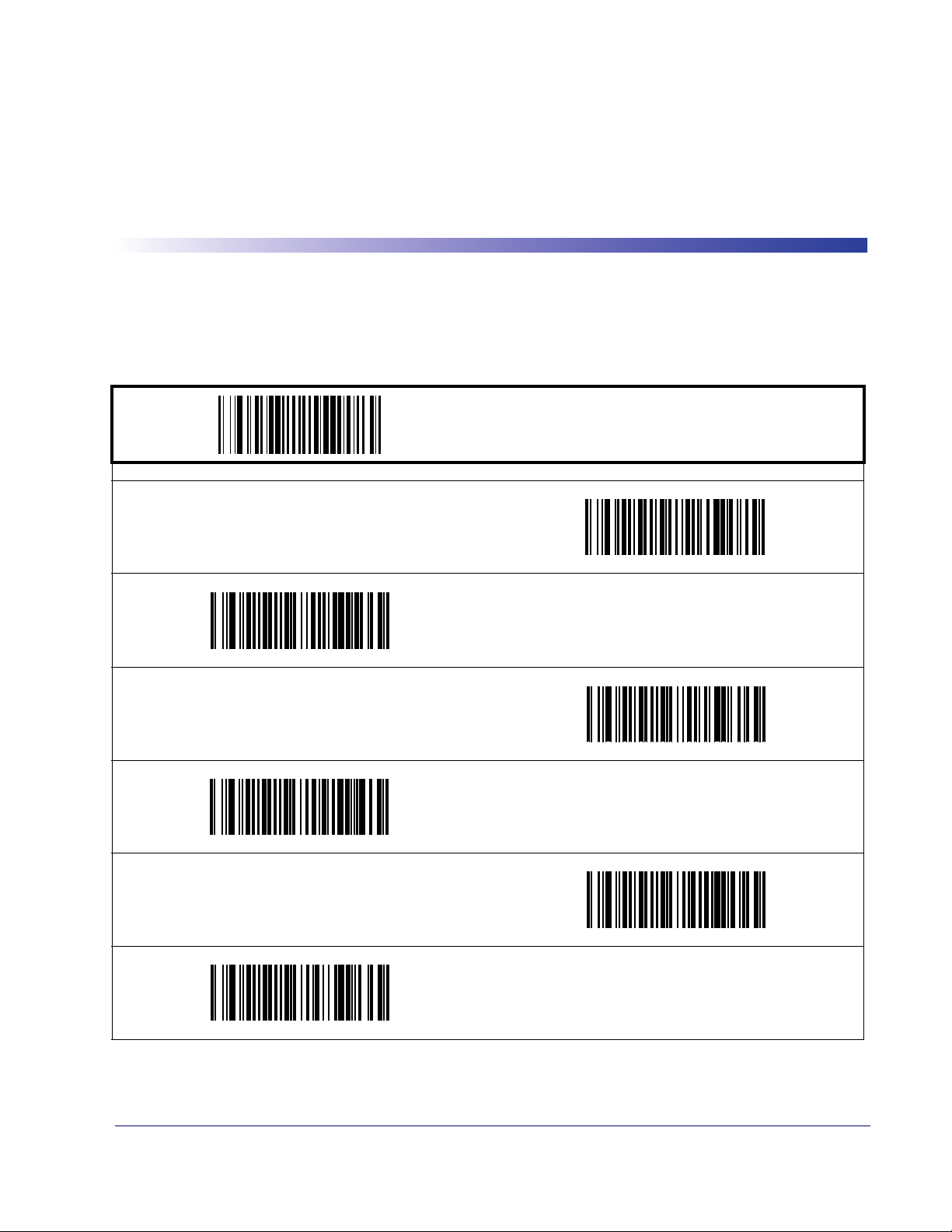
1D Double Read Timeout
The Double Read Timeout feature sets a time limit that determines how much time must pass
before reading the same label again (e.g. two identical items in succession).
PROGRAMMING BAR CODES
0.1 Second
Chapter 2
General Features
START / END
0.3 Second
0.5 Second
0.2 Second
0.4 Second
0.6 Second
DEFAULT
Product Reference Guide
2-1
Page 14
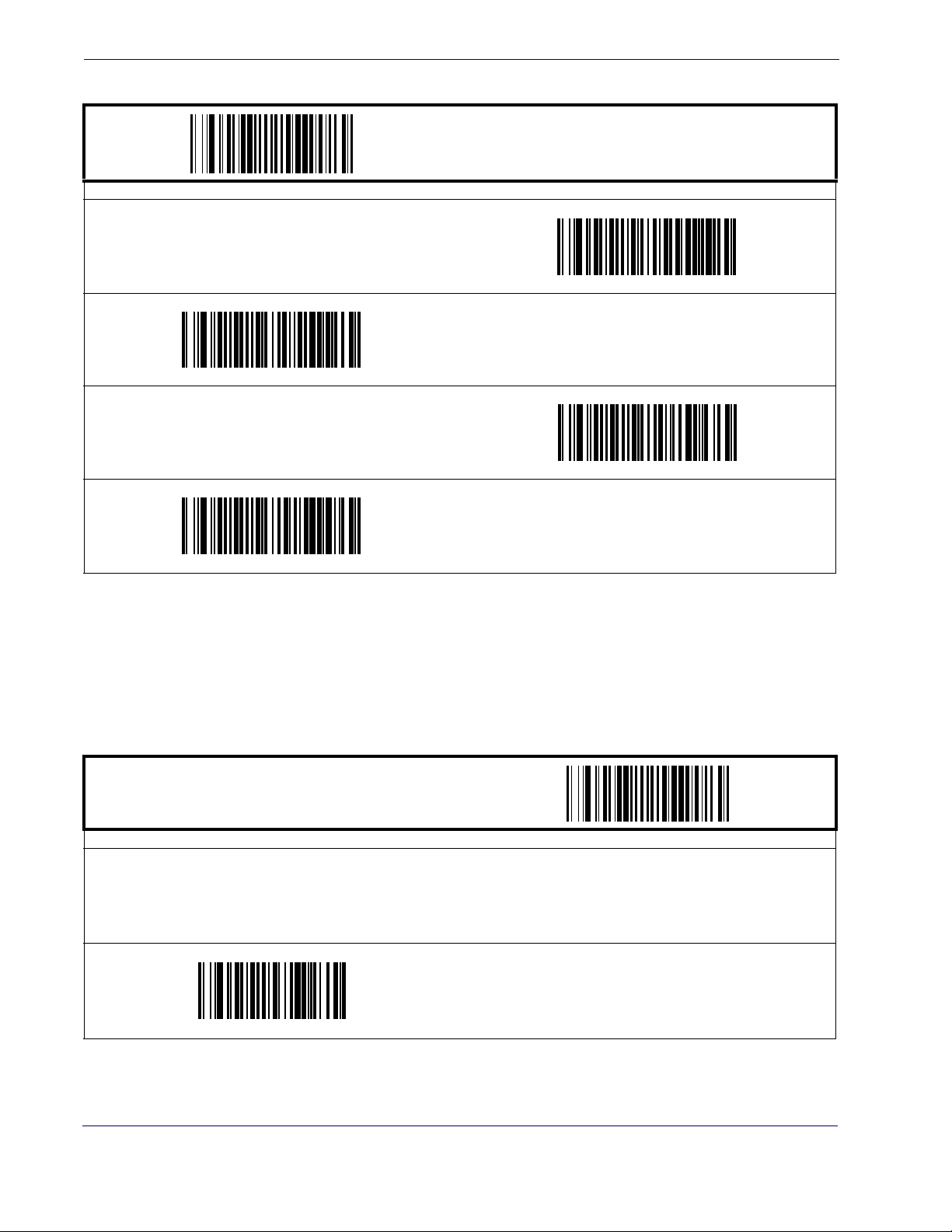
General Features
1D Double Read Timeout — cont.
PROGRAMMING BAR CODES
0.7 Second
0.9 Second
START / END
0.8 Second
1 Second
1D Label Gone Timeout
This feature sets the time after the last label segment is seen before the scanner prepares for a
new label.
START / END
PROGRAMMING BAR CODES
Sets the label gone timeout duration using hex values from 000 to 255 in increments of ten milliseconds (10ms or 0.01 seconds). To
configure this feature, scan the “START/END” bar code above to place the unit in Programming Mode, then the “Set Label Gone Timeout,” followed by three digits (zero padded) from the Alphanumeric table in
desired time value. Exit programming mode by scanning the “START/END” bar code again.
DEFAULT SETTING FOR THIS FEATURE: 200 milliseconds (020)
Appendix C, Alpha-Numeric Pad representing the
Set Label Gone Timeout
2-2 Magellan® 1400i
Page 15
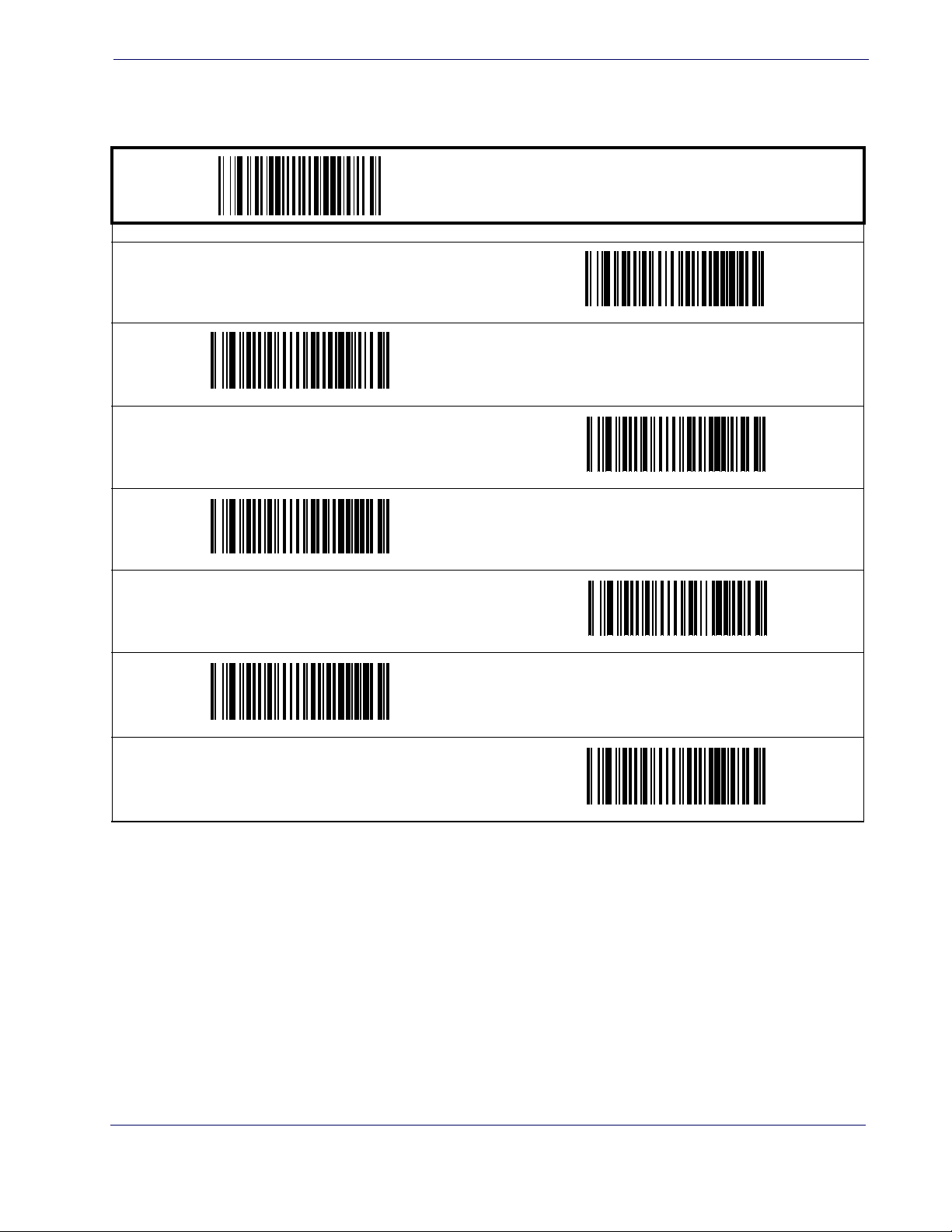
Sleep Mode
This feature specifies the amount of time with no bar code reads before the scanner enters sleep mode.
Sleep Mode
START / END
PROGRAMMING BAR CODES
15 Seconds
DEFAULT
30 Seconds
1 Minute
3 Minutes
5 Minutes
2 Minutes
4 Minutes
Product Reference Guide
2-3
Page 16
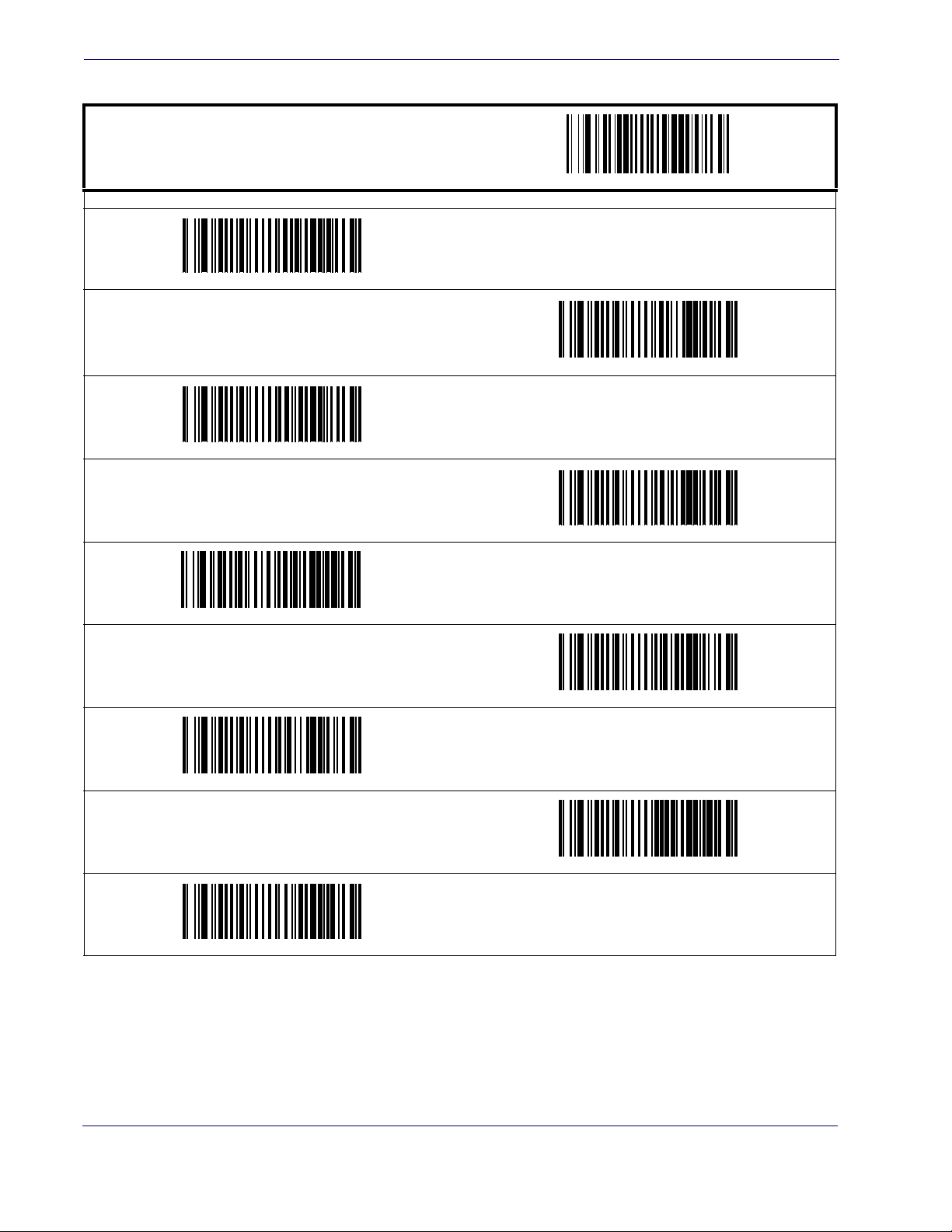
General Features
Sleep Mode — cont.
START / END
7 Minutes
PROGRAMMING BAR CODES
6 Minutes
8 Minutes
9 Minutes
12 Minutes
30 Minutes
10 Minutes
DEFAULT
15 Minutes
1 Hour
2-4 Magellan® 1400i
Page 17
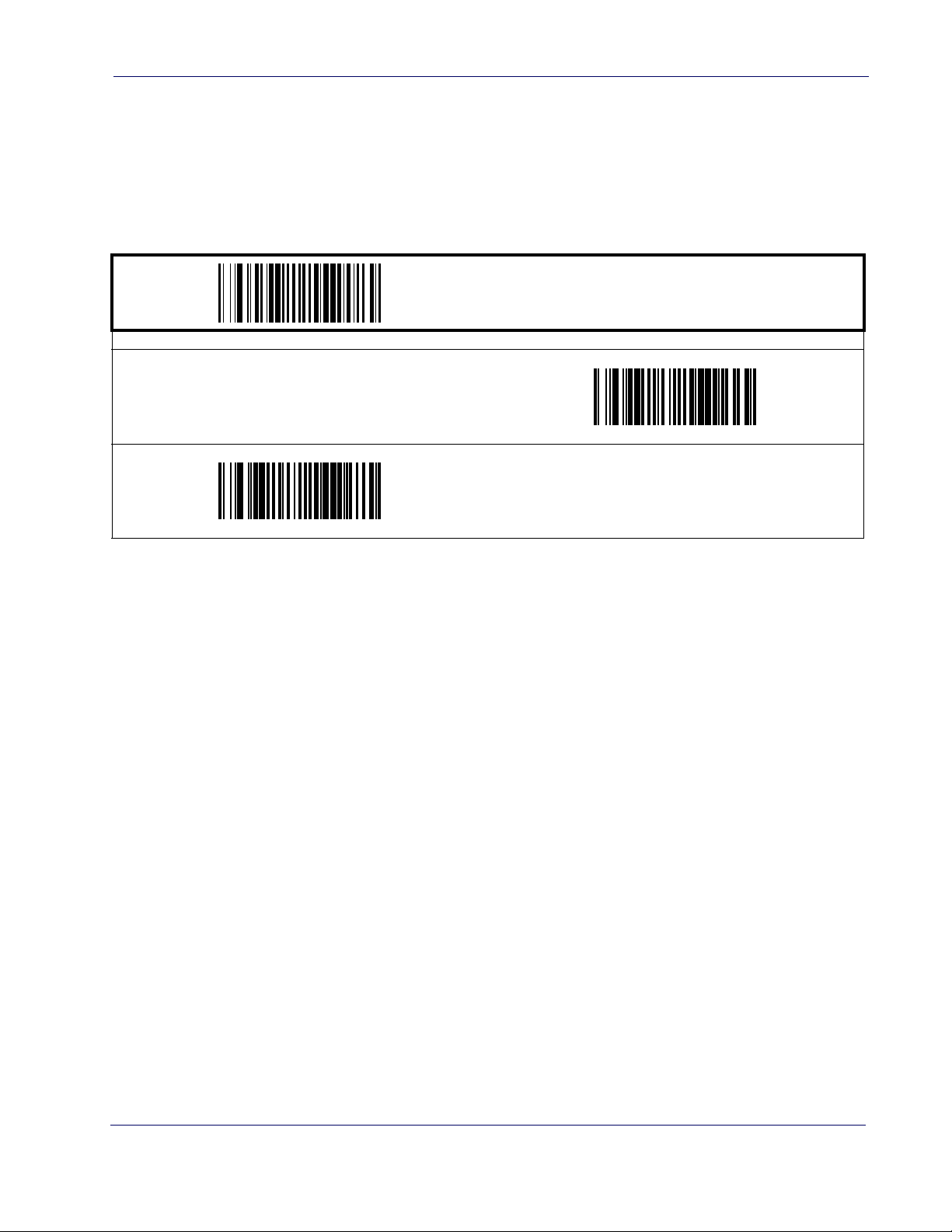
Beeper Indicators
LED and Beeper Indicators
Power On Alert
Disables or enables the indication (a single beep) that the scanner has finished all its power up
tests and is now ready for operation.
PROGRAMMING BAR CODES
Disable
LED and
START / END
Enable
DEFAULT
Product Reference Guide
2-5
Page 18
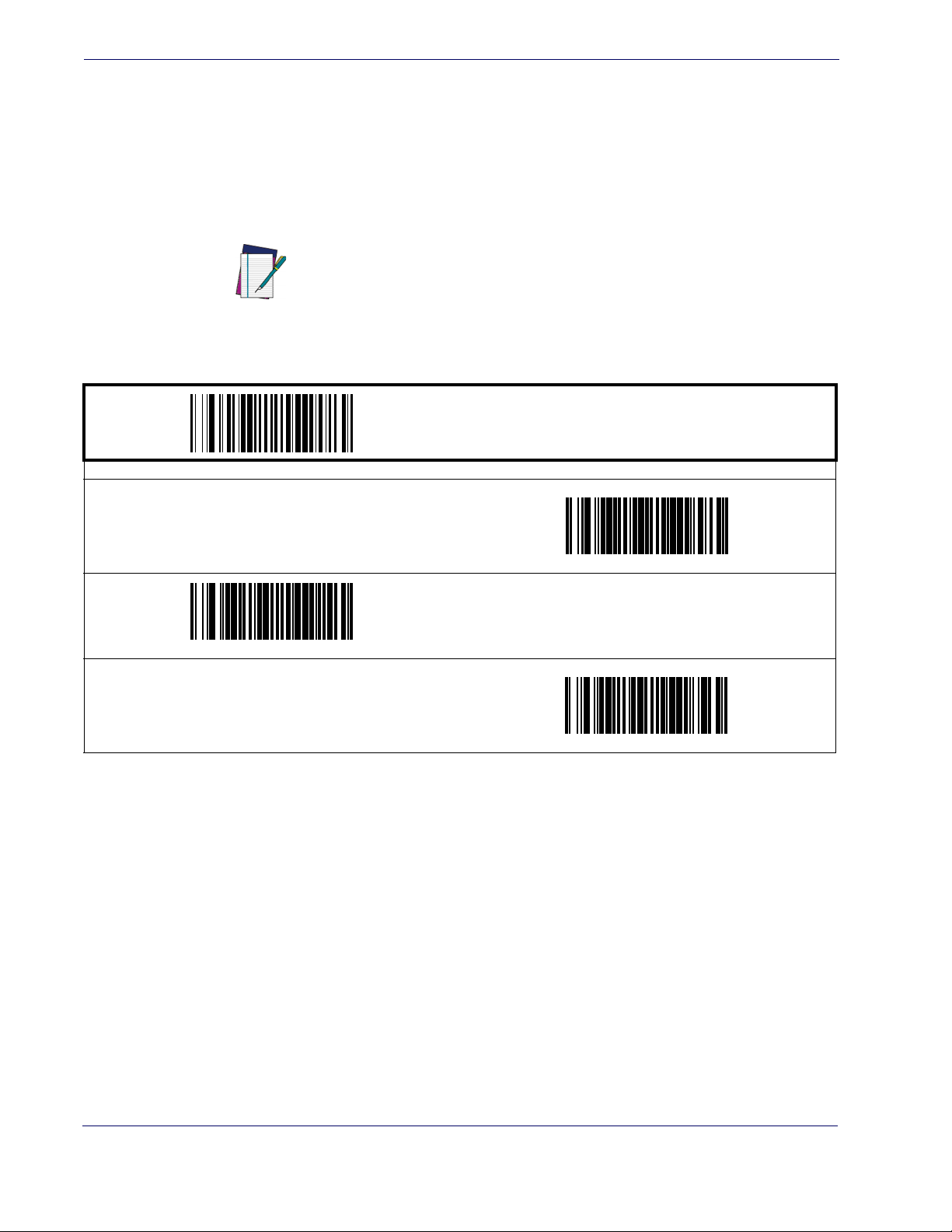
General Features
Good Read: When to Indicate
This feature specifies when the scanner will provide indication (beep and/or flash its green LED)
upon successfully reading a bar code. Choices are:
• Good Read = Indicate after decode
• Good Read = Indicate after transmit
• Good Read = Indicate after CTS goes inactive, then active
This option (Indicate after CTS goes inactive, then
active), which uses CTS, is only valid for RS-232 interfaces.
NOTE
PROGRAMMING BAR CODES
START / END
After Decode
DEFAULT
After CTS goes inactive, then active
After Transmit
2-6 Magellan® 1400i
Page 19
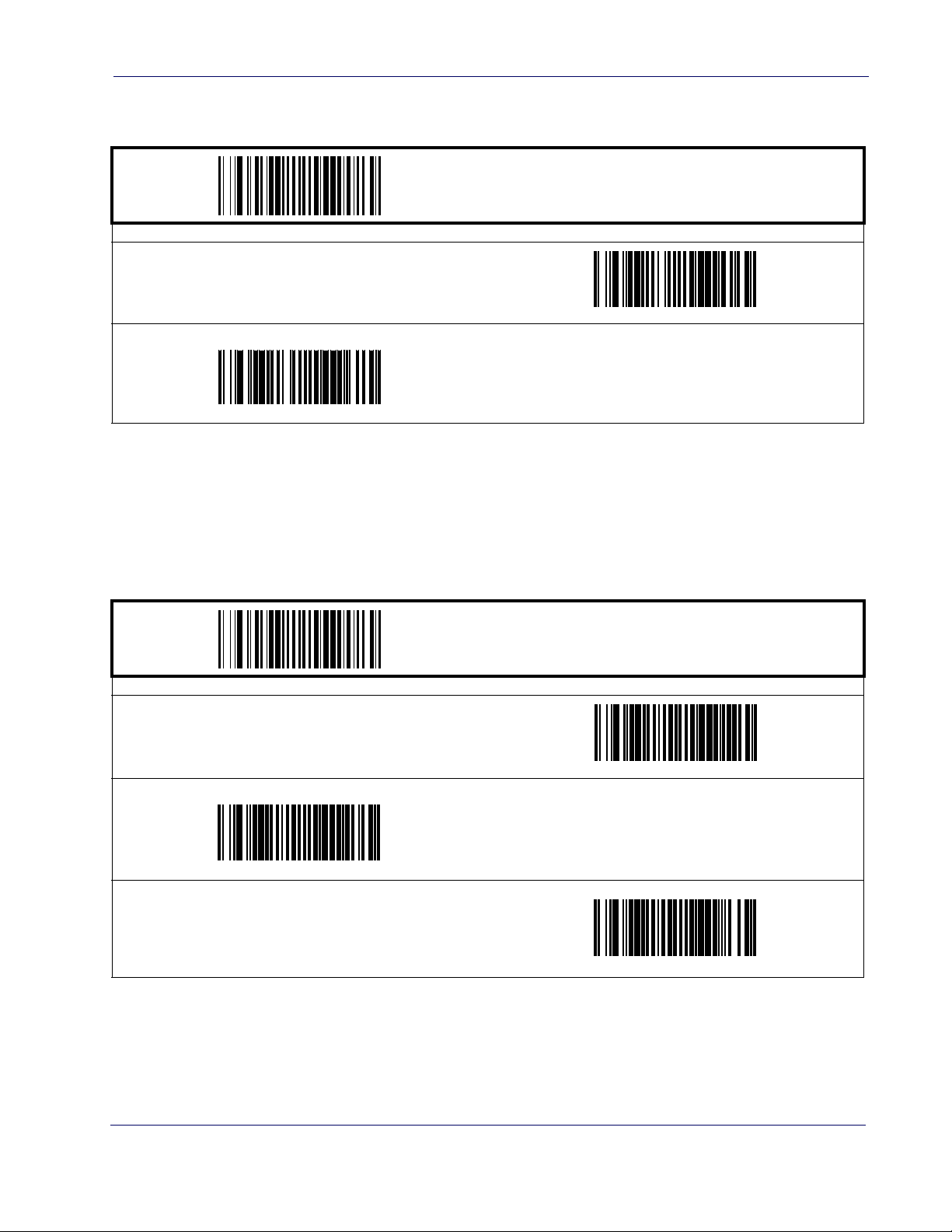
Beeper Indicators
Good Read Beep Control
This feature enables/disables the scanner’s ability to beep upon a successful decode of a bar code.
Disable
LED and
START / END
PROGRAMMING BAR CODES
Enable
DEFAULT
Good Read Beep Frequency
Adjusts the good read beep to sound at a selectable low, medium or high frequency, selectable
from the list below. (Controls the beeper’s pitch/tone.)
PROGRAMMING BAR CODES
Low
High
START / END
Medium
DEFAULT
Product Reference Guide
2-7
Page 20
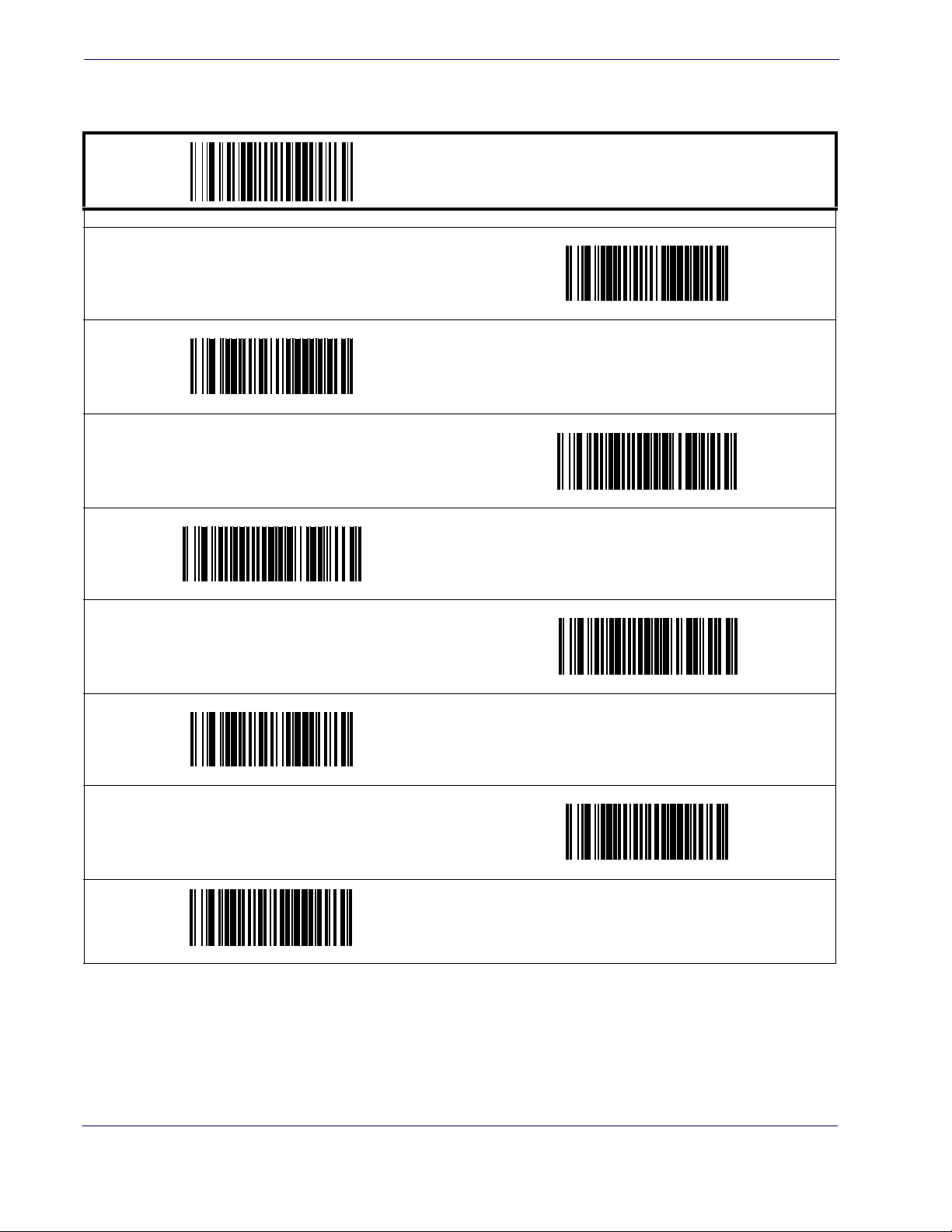
General Features
Good Read Beep Length
Specifies the duration of a good read beep.
60msec
DEFAULT
100msec
START / END
PROGRAMMING BAR CODES
80msec
140msec
180msec
120msec
160msec
200msec
2-8 Magellan® 1400i
Page 21
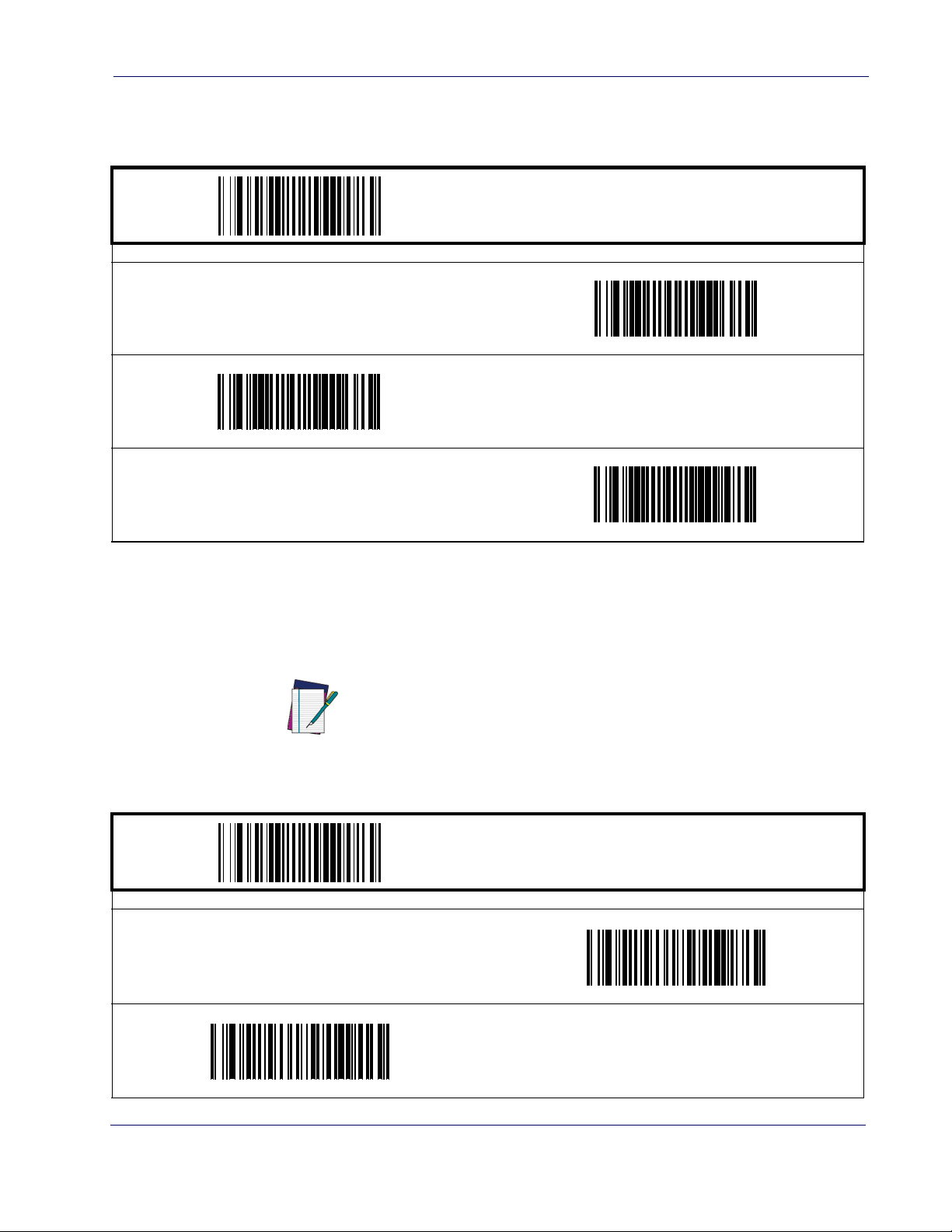
ty Index Reporting (PIR)
Good Read Beep Volume
Selects the beeper volume (loudness) upon a good read beep. There are three selectable volume
levels.
Low
High
DEFAULT
Productivi-
START / END
PROGRAMMING BAR CODES
Medium
Productivity Index Reporting (PIR)
When PIR is enabled, label quality data is appended to decoded data before being presented to
the POS. The PIR feature allows the scanner to provide information to an external computer,
indicating how easy the label was to read.
This value-added feature is a factory-programmed
option. Contact your dealer for information about
upgrading your system to include this advanced
NOTE
Disable
DEFAULT
capability.
PROGRAMMING BARCODES
START / END
Enable
Product Reference Guide
2-9
Page 22
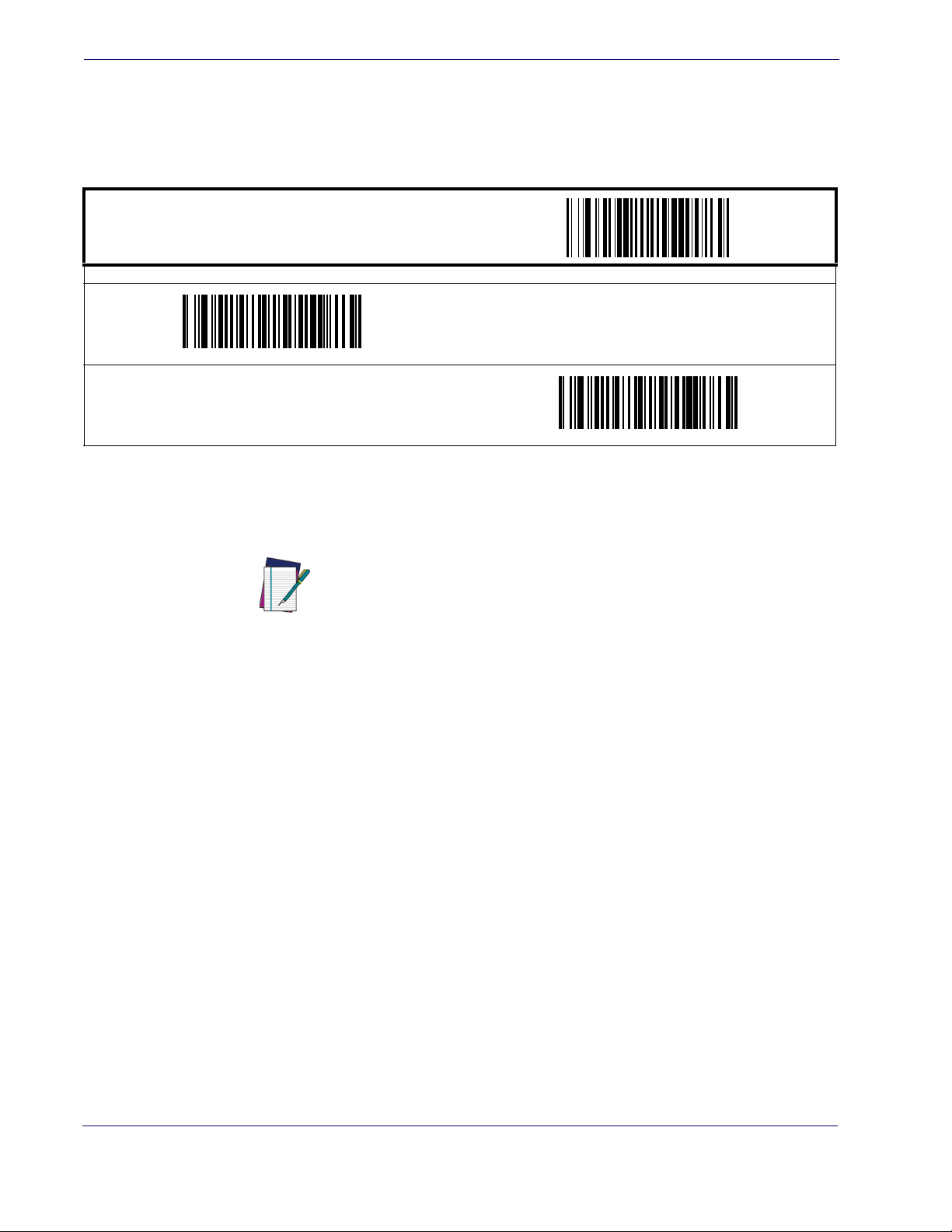
General Features
Scanning Features
Aiming Pointer
This feature enables/disables the Aiming Pointer for all symbologies.
START / END
PROGRAMMING BAR CODES
Enable always on
Targeted Scanning Mode
Disable
DEFAULT
Upon pressing the button, the scanner will project an aiming pattern to assist in centering over
the bar code. Scanning then takes place as soon as the button is released.
When add-ons are enabled and a bar code is being read while in Targeted
Mode, position the pointer at or near the end of the base label to ensure
the scanner will read both the base and add-on label.
NOTE
Targeted Scanning Mode will read bar codes in any orientation.
The scanner will return to full pattern Omni-directional Mode after either
of the following has ocurred:
- Good Read +
-
Target Mode: Active Time + Target Mode: Linger Time has elapsed.
Target Mode: Linger Time has elapsed.
Configuration options for Targeted Scanning Mode are:
• Target Mode: Active Time
• Target Mode: Linger Time
2-10 Magellan® 1400i
Page 23
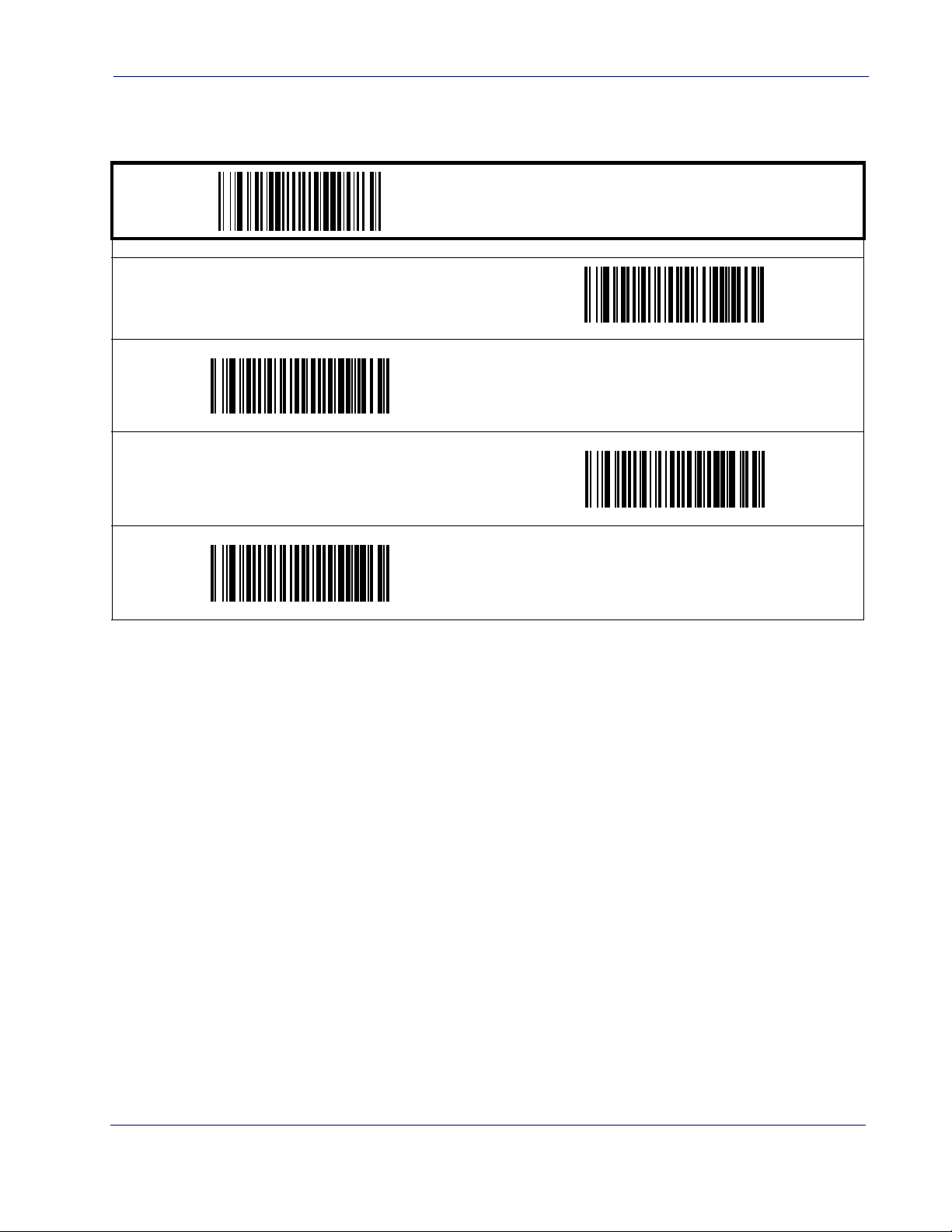
Features
Scanning
Target Mode: Active Time
Specifies the time duration the scanner attempts to decode labels while in the targeted mode of
operation.
START / END
PROGRAMMING BAR CODES
Extra Short Duration
Short Duration
Medium Duration
DEFAULT
Long Duration
Product Reference Guide
2-11
Page 24
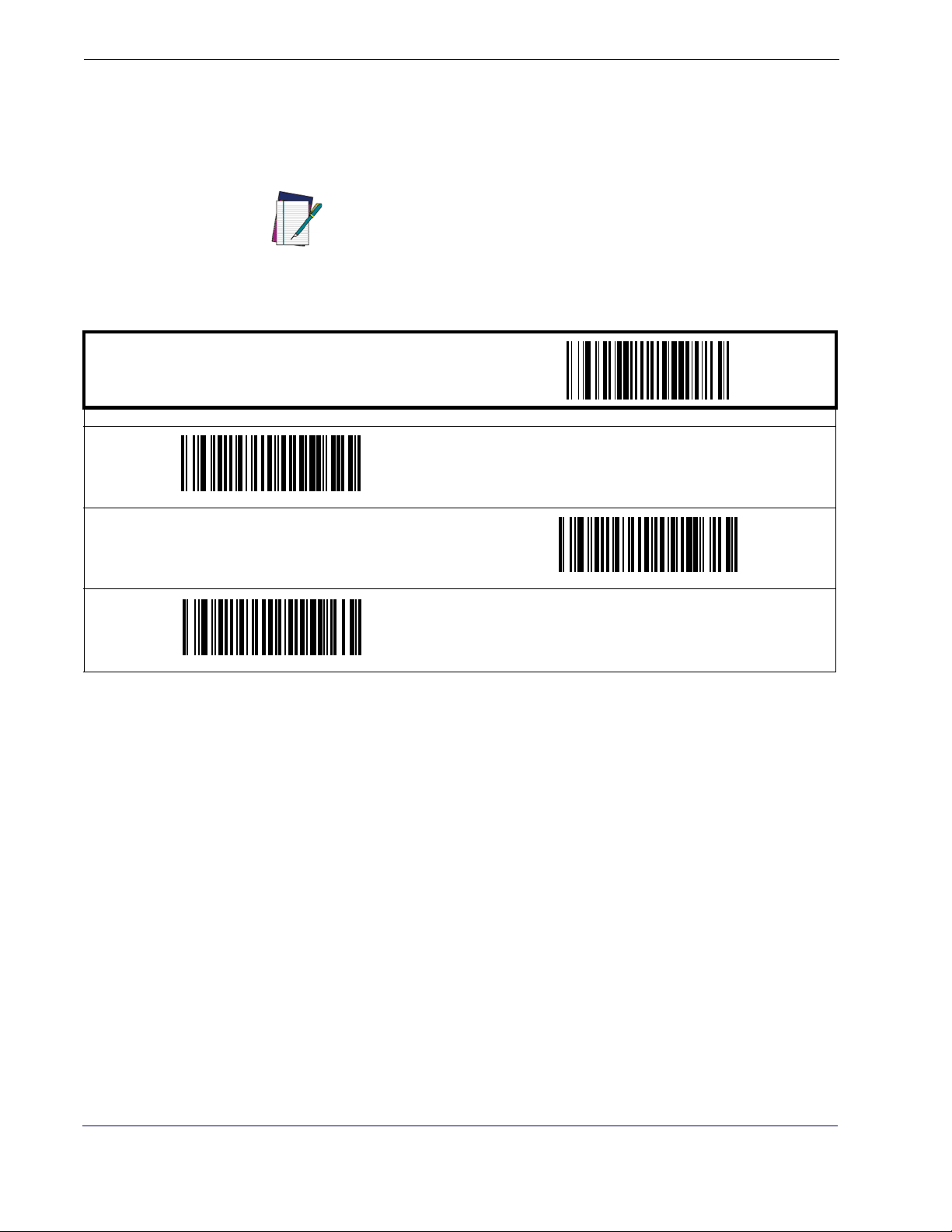
General Features
Target Mode: Linger Time
Specifies the time duration the scanner remains in the targeted mode of operation after reading
a bar code or after
Mode. The linger timer starts upon a good read or upon timeout of
whichever is earliest. A button press at any time will reset the process back to the start.
NOTE
START / END
Target Mode: Active Time has expired, before reverting to Omni-directional
Target Mode: Active Time;
Active Time and Linger Time settings are totally independent from one another.
During the period Linger Time is active, no bar codes can
be read, no matter what mode the scanner is in.
PROGRAMMING BAR CODES
Short Duration
Medium Duration
DEFAULT
Long Duration
2-12 Magellan® 1400i
Page 25
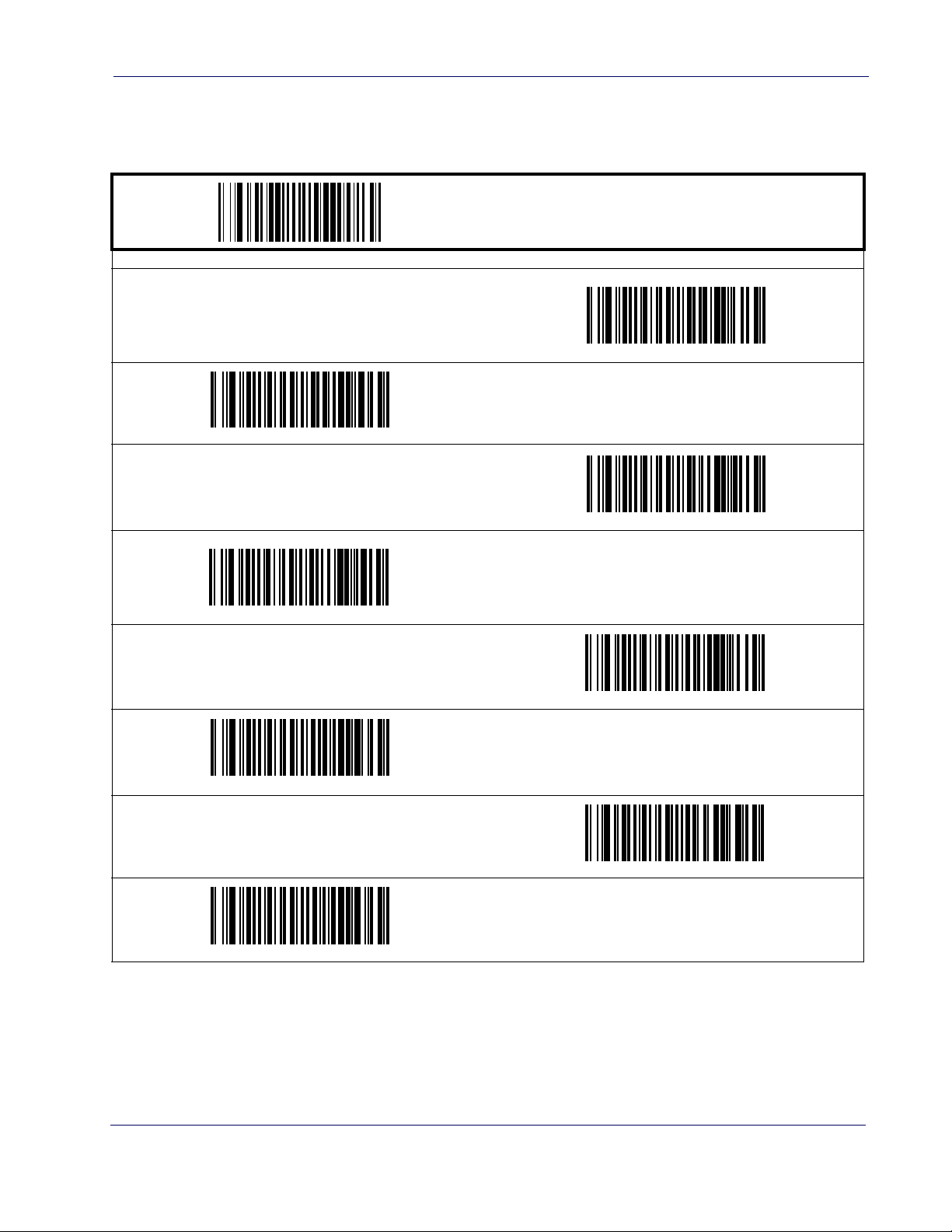
Features
Wake Up Intensity
This feature indicates the percentage of ambient light change which will trigger the scanner to
wake up from Sleep Mode. Lower settings provide greater sensitivity.
5%
10%
DEFAULT
Scanning
START / END
PROGRAMMING BAR CODES
8%
20%
30%
15%
25%
35%
Product Reference Guide
2-13
Page 26
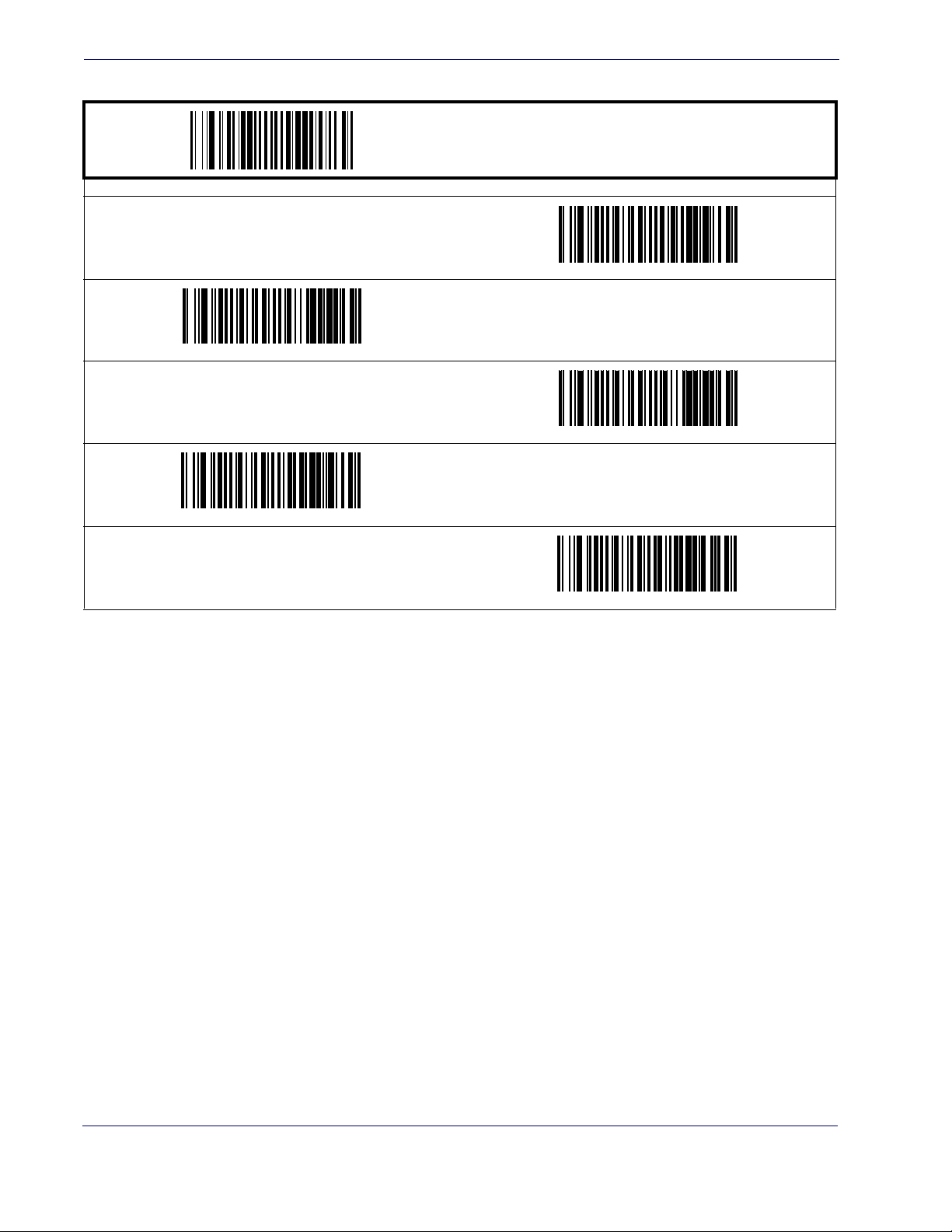
General Features
Wake Up Intensity — cont.
PROGRAMMING BAR CODES
40%
60%
START / END
50%
70%
80%
2-14 Magellan® 1400i
Page 27
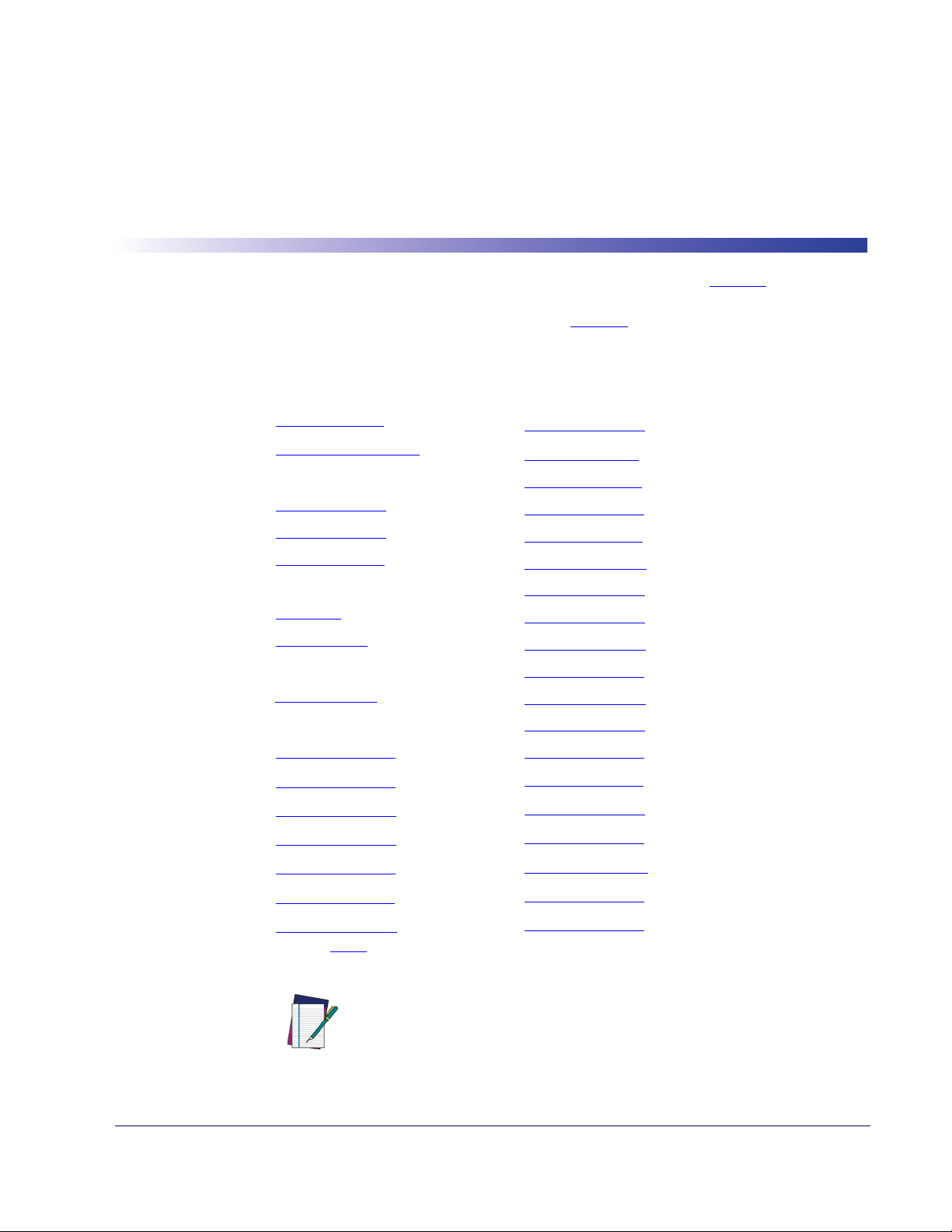
Chapter 3
Interface Related Features
At the time of this writing, the Scanner supports the interfaces listed in Ta bl e 3 - 1 . Select the
desired interface type from the table, then reference the page number given for the customizable
features section associated with each interface. See
Wedge interface type (A through Y as listed).
Table 3-1. Interfaces Supported
RS-232 Page Keyboard Wedge Page
RS-232 Standard
RS-232 Wincor-Nixdorf
IBM
IBM 4683 Port 5B
IBM 4683 Port 9B
IBM 4683 Port 17
USB
USB-OEM
USB Keyboard
Wand Emulation
Wand Emulation 3-26
Keyboard Wedge 3-30
Keyboard Wedge A
Keyboard Wedge B
Keyboard Wedge C
Keyboard Wedge D
Keyboard Wedge E
Keyboard Wedge F
Keyboard Wedge G
a. Consult Ta bl e for more information regarding keyboard interface types.
a
a
a
a
a
a
a
3-9
3-9
3-24
3-24
3-24
3-24
3-24
3-30
3-30
3-30
3-30
3-30
3-30
3-30
Ta bl e 3 -2 for a description of each Keyboard
Keyboard Wedge H
Keyboard Wedge I
Keyboard Wedge J
Keyboard Wedge K
Keyboard Wedge L
Keyboard Wedge M
Keyboard Wedge N
Keyboard Wedge N
Keyboard Wedge O
Keyboard Wedge P
Keyboard Wedge Q
Keyboard Wedge R
Keyboard Wedge S
Keyboard Wedge T
Keyboard Wedge U
Keyboard Wedge V
Keyboard Wedge W
Keyboard Wedge X
Keyboard Wedge Y
a
a
3-30
a
3-30
a
3-30
a
3-30
a
3-30
a
3-30
a
3-30
a
3-30
a
3-30
a
3-30
a
3-30
a
3-30
a
3-30
a
3-30
a
3-30
a
3-30
a
3-30
a
3-30
NOTE
Product Reference Guide
The correct interface cable is included for the scanner
interface type you ordered.
3-1
Page 28
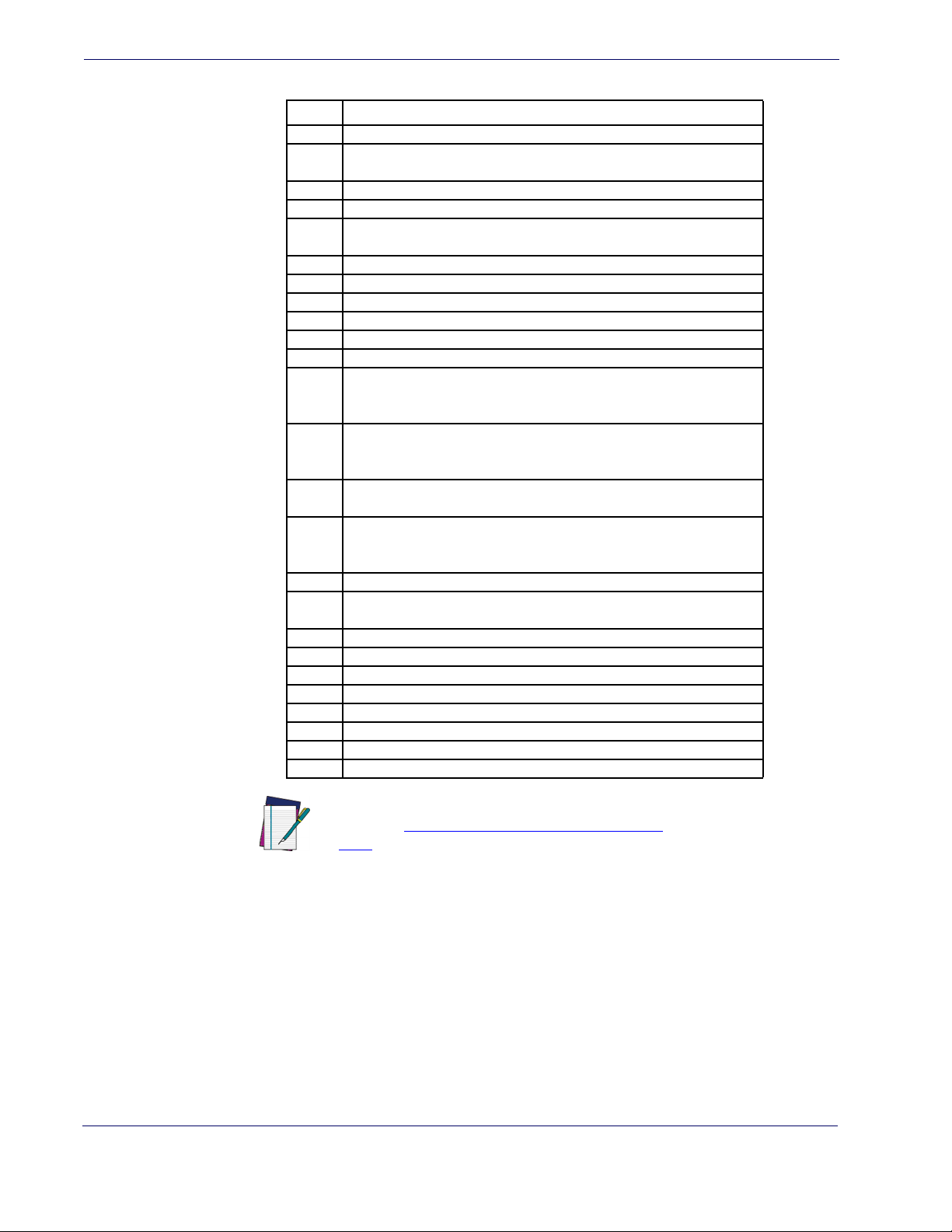
Interface Related Features
Table 3-2. Keyboard Wedge Interface Reference
I/F Type PCs Supported
A PC/XT w/Alternate Key Encoding
AT, PS/2 25-286, 30-286, 50, 50Z, 60, 70, 80, 90 & 95 w/Alternate Key
B
Encoding
C PS/2 25 and 30 w/Alternate Key Encoding
D PC/XT w/Standard Key Encoding
AT, PS/2 25-286, 30-286, 50, 50Z, 60, 70, 80, 90 & 95 w/Standard Key
E
Encoding
F PS/2 25 and 30 w/Standard Key Encoding
G IBM 3xxx w/122 keyboard
H IBM 3xxx w/102 keyboard
I PS/55 5530T w/104 keyboard
J NEC 9801
K WYSE 30/30+ WY-30 Keyboard 83 Keys
WYSE 60/85/99 GT/150/160/285 Style IBM Enhanced PC, 520/520ES
L
Style IBM Enhanced PC FR
WYSE 55/65/65 ES/120/185/325 Style IBM Enhanced PC
WYSE 60/85/99 GT/150/160/285 ANSI Keyboard 105 Keys, 520/520 ES
M
ANSI Keyboard 105 Keys
WYSE 55/65/65 ES/120/185/325 ANSI Keyboard 105 Keys
WYSE 60/85/99 GT/150/160/285 ASCII Kbd, 520/520 ES ASCII Kbd
N
WYSE 55/65/65 ES/120/185/325 ASCII Keyboard
WYSE 60/85/99 GT/150/160/285 ANSI W285 Keyboard 105 Keys, 520/
O
520 ES ANSI W285 Keyboard 105 Keys
WYSE 55/65/65 ES/120/185/325 ANSI W285 Keyboard 105 Keys
P WYSE WINTERM 3320 SE
IBM 3153
Q
IBM 316X, 3179/3180/319X/3270
R IBM 3151/3152-010, 347X/348X
S DIGITAL VT 220/320/330/340/350/382
T DIGITAL VT420
U DIGITAL VT 510/520 IBM ANSI Style Keyboard
V DIGITAL VT 510/520 IBM PC Style Keyboard
W SUN SPARC 5/10
X SUN 420/440, ITX
Y WYSE 370/355 Style Enhanced IBM PC
Reference
pings for more information about keyboards.
Appendix E, Keyboard Function Key Map-
NOTE
3-2 Magellan® 1400i
Page 29
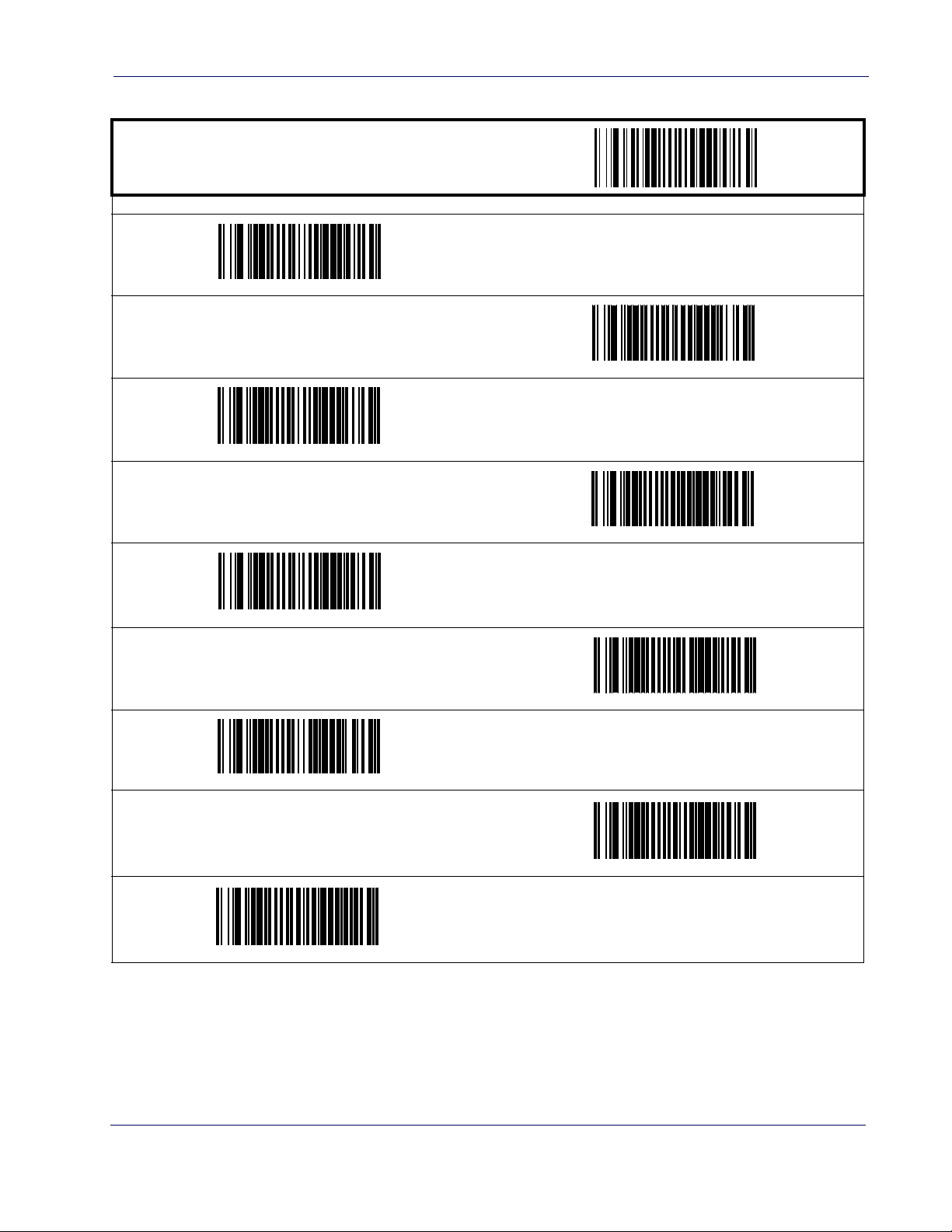
Selection
Interface Selection
START / END
RS-232 Wincor-Nixdorf
Interface
PROGRAMMING BAR CODES
RS-232 Standard
IBM 4683 Port 5B
IBM 4683 Port 9B
USB-OEM
Wand Emulation
IBM 4683 Port 17
USB Keyboard
Keyboard Wedge A
Product Reference Guide
3-3
Page 30
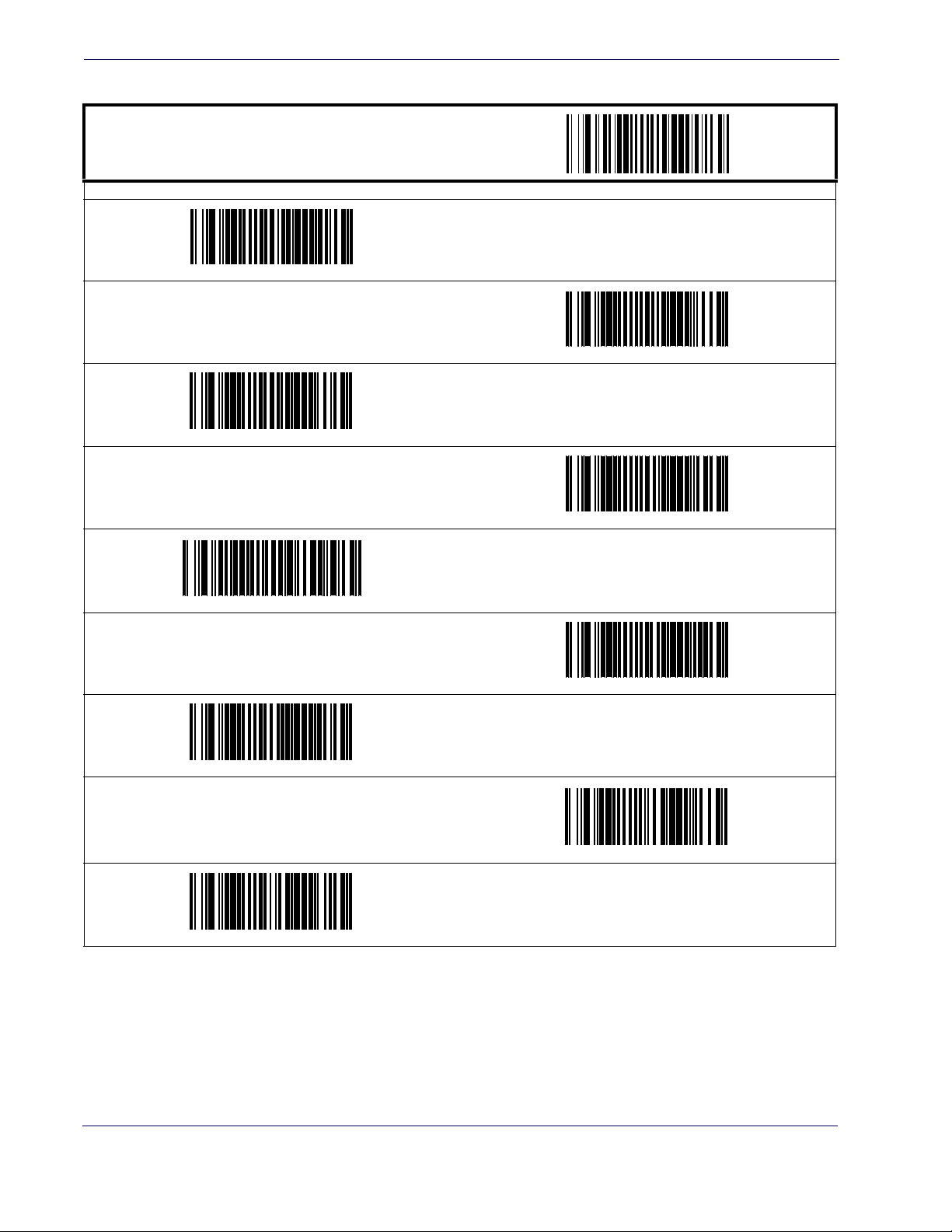
Interface Related Features
Interface Selection — cont.
START / END
PROGRAMMING BAR CODES
Keyboard Wedge C
Keyboard Wedge E
Keyboard Wedge B
Keyboard Wedge D
Keyboard Wedge G
Keyboard Wedge I
Keyboard Wedge F
Keyboard Wedge H
Keyboard Wedge J
3-4 Magellan® 1400i
Page 31

Selection
Interface Selection — cont.
PROGRAMMING BAR CODES
Keyboard Wedge K
Keyboard Wedge M
Interface
START / END
Keyboard Wedge L
Keyboard Wedge O
Keyboard Wedge Q
Keyboard Wedge S
Keyboard Wedge N
Keyboard Wedge P
Keyboard Wedge R
Product Reference Guide
3-5
Page 32

Interface Related Features
Interface Selection — cont.
PROGRAMMING BAR CODES
Keyboard Wedge T
Keyboard Wedge V
START / END
Keyboard Wedge U
Keyboard Wedge X
Keyboard Wedge W
Keyboard Wedge Y
3-6 Magellan® 1400i
Page 33

Features
Interface Features
Obey/Ignore Host Commands
When set to ignore host commands, the scanner will ignore all host commands except for the
minimum set necessary to keep the interface active and transmit labels For normal operation of
the interface, select Obey Host Commands.
START / END
Interface
PROGRAMMING BAR CODES
Obey Host Commands
DEFAULT
Ignore Host Commands
Product Reference Guide
3-7
Page 34

Interface Related Features
Interface Features — cont.
Host Transmission Buffers
Specifies the number of host transmission(s) that may be buffered. By buffering data from a bar
code, the scanner can continue to read a new bar code while the old one is being transmitted to
the host. Selecting BUFFERS = 1 means that the first bar code must be transmitted before a
new one can be read. A selection of BUFFERS = 2 means that a new bar code can be read while
data from the first bar code is transmitted.
When a DISABLE SCANNER command is received from the host, the scanner will continue to
transmit all data that is buffered.
START / END
PROGRAMMING BAR CODES
Host Transmission Buffers = 1
Host Transmission Buffers = 2
DEFAULT
3-8 Magellan® 1400i
Page 35

Features
RS-232 Interface Features
START / END
PROGRAMMING BAR CODES
2400 Baud
9600 Baud
DEFAULT
Interface
1200 Baud
4800 Baud
38400 Baud
115200 Baud
19200 Baud
57600 Baud
Product Reference Guide
3-9
Page 36

Interface Related Features
RS-232 Interface Features — cont.
START / END
PROGRAMMING BAR CODES
8 Data Bits
DEFAULT
7 Data Bits
1 Stop Bit
DEFAULT
2 Stop Bits
Parity = Even
Parity = None
DEFAULT
Parity = Odd
3-10 Magellan® 1400i
Page 37

Features
RS-232 Interface Features — cont.
Hardware Flow Control
Interface
Disable Hardware Control—
The scanner transmits to the host regardless of any activity on
the CTS line.
Enable CTS Flow Control—
Enable CTS Scan Control—
The CTS signal controls transmission of data to the host.
The CTS line must be active for the scanner to read and transmit data. While the CTS line is inactive, the scanner remains in a host-disabled state; following
a successful label transmission, the CTS signal must transition to inactive and then to active to
enable scanning for the next label.
START / END
PROGRAMMING BAR CODES
Disable Hardware Control
DEFAULT
Enable CTS Flow Control
Enable CTS Scan Control
Product Reference Guide
3-11
Page 38

Interface Related Features
RS-232 Interface Features — cont.
Intercharacter Delay
This delay is inserted after each data character transmitted. If the transmission speed is too high,
the system may not be able to receive all characters. You may need to adjust the delay to make
the system work properly.
START / END
PROGRAMMING BAR CODES
Interchar Delay = 10 msec
Inter-Char Delay = No Delay
DEFAULT
Interchar Delay = 30 msec
Interchar Delay = 50 msec
Interchar Delay = 70 msec
Interchar Delay = 20 msec
Interchar Delay = 40 msec
Interchar Delay = 60 msec
3-12 Magellan® 1400i
Page 39

Features
Intercharacter Delay — cont.
START / END
PROGRAMMING BAR CODES
Interchar Delay = 90 msec
Software Flow Control
Disables/Enables software control using XON/XOFF characters.
START / END
Interface
Interchar Delay = 80 msec
Enable Software Flow Control
PROGRAMMING BAR CODES
Disable Software Flow Control
DEFAULT
Product Reference Guide
3-13
Page 40
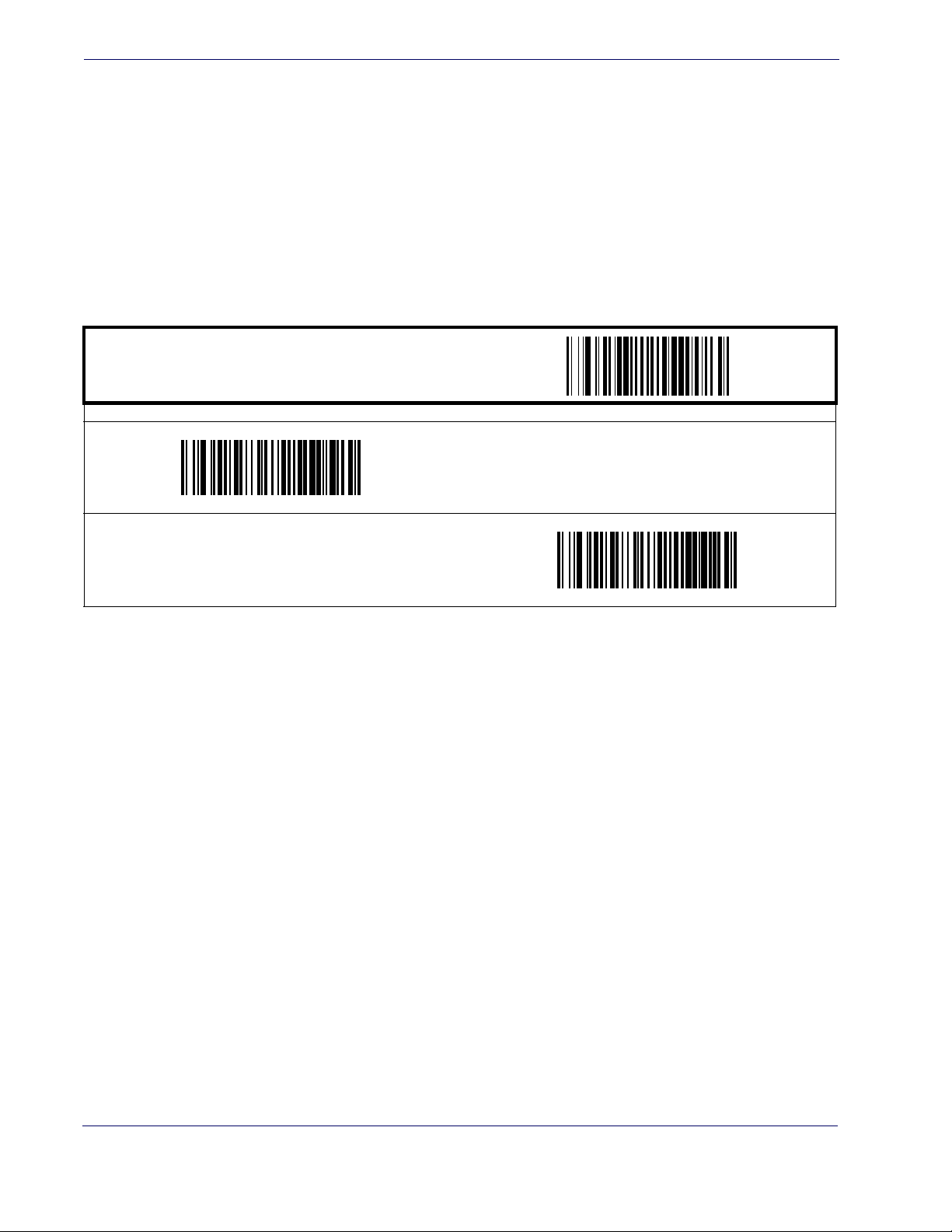
Interface Related Features
RS-232 Interface Features — cont.
Host Echo
When enabled, this feature passes all data through the scanner to the host as it comes in. This
feature is used for applications where “daisy chaining” of RS-232 devices onto the same cable is
necessary. If, for example, one of the devices in the chain is a terminal where someone is entering
data while another person is simultaneously scanning a bar code requiring transmission to the
host, the scanner will wait for the RS-232 channel to be quiet for a specified period of time (set
RS-232 Host Echo Quiet Interval). The scanner can be set to observe this delay before sending its
via
data in order to avoid RS-232 transmission conflicts.
START / END
PROGRAMMING BAR CODES
Disable Host Echo
DEFAULT
Enable Host Echo
3-14 Magellan® 1400i
Page 41

Features
RS-232 Interface Features — cont.
Host Echo Quiet Interval
This setting specifies the time interval of RS-232 channel inactivity which must transpire before
the scanner will break the host echo loop to transmit the bar code data that has just been
scanned to the host.
START / END
PROGRAMMING BAR CODES
Host Echo Quiet Interval = 10msec
DEFAULT
Interface
Host Echo Quiet Interval = 0msec
Host Echo Quiet Interval = 30msec
Host Echo Quiet Interval = 50msec
Host Echo Quiet Interval = 70msec
Host Echo Quiet Interval = 20msec
Host Echo Quiet Interval = 40msec
Host Echo Quiet Interval = 60msec
Product Reference Guide
3-15
Page 42

Interface Related Features
Host Echo Quiet Interval — cont.
START / END
Host Echo Quiet Interval = 90msec
PROGRAMMING BAR CODES
Host Echo Quiet Interval = 80msec
Host Echo Quiet Interval = 100msec
Signal Voltage: Normal/TTL
Specifies whether the RS-232 interface provides TTL levels on the output pins TxD and RTS.
START / END
PROGRAMMING BAR CODES
Signal Voltage: Normal RS-232
DEFAULT
Signal Voltage: TTL
3-16 Magellan® 1400i
Page 43

Features
RS-232 Interface Features — cont.
RS-232 Invert
Enables/disables inversion of RS-232 TXD and RXD signals.
START / END
PROGRAMMING BAR CODES
Enable RS-232 Invert
Interface
Disable RS-232 Invert
DEFAULT
Beep on ASCII BEL
Enables/disables ability of scanner to beep (sound a good read tone) on receiving an ASCII BEL
(07 hex).
START / END
PROGRAMMING BAR CODES
Enable Beep on ASCII BEL
DEFAULT
Disable Beep on ASCII BEL
Product Reference Guide
3-17
Page 44

Interface Related Features
RS-232 Interface Features — cont.
Beep on Not on File
Select for the host to beep (or not) when a not-on-file (host command) condition is detected by
the host.
START / END
PROGRAMMING BAR CODES
Enable Beep on Not On File
DEFAULT
Disable Beep on Not On File
3-18 Magellan® 1400i
Page 45

Features
RS-232 Interface Features — cont.
ACK NAK Options
This enables/disables the ability of the scanner to support the RS-232 ACK/NAK protocol.
When configured, the scanner and/or host sends an “ACK” when it receives data properly, and
sends “NAK” when the data is in error. Selections for this option are:
•Disable
• Enable for label transmission — the scanner expects an ACK/NAK response from the host
when a label is sent
• Enable for host-command acknowledge — the scanner will respond with ACK/NAK
when the host sends a command
• Enable for label transmission and host-command acknowledge
START / END
Interface
PROGRAMMING BAR CODES
Enable ACK NAK for Transmission
Enable ACK NAK for transmission and host command
Disable ACK NAK
DEFAULT
Enable ACK NAK for host command acknowledge
Product Reference Guide
3-19
Page 46
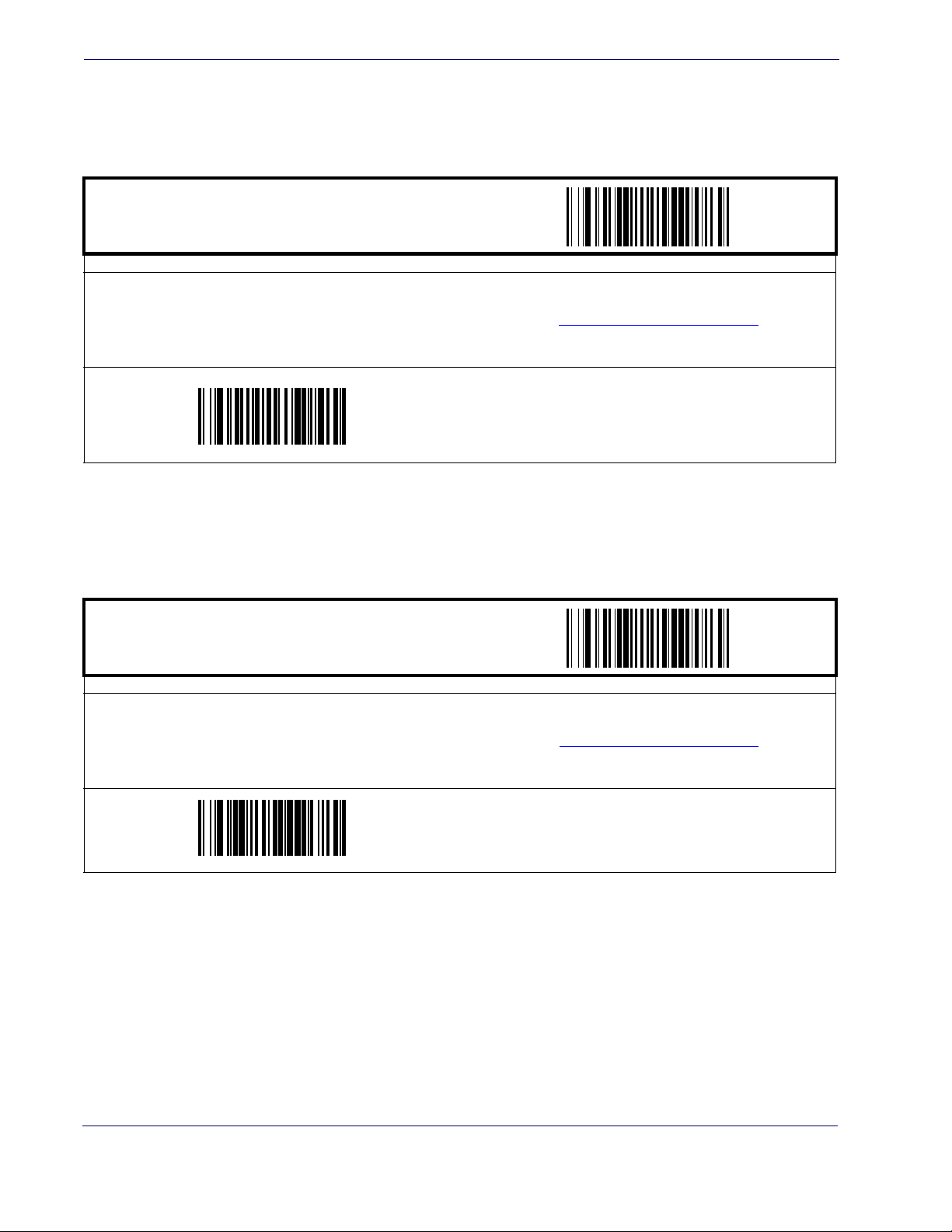
Interface Related Features
RS-232 Interface Features — cont.
ACK Character
START / END
PROGRAMMING BAR CODES
Sets the ACK character from the set of ASCII characters or any decimal value from 000 to 255. Pad entries of less than three digits
with zeros, as in “005”. To configure this feature, scan the “START/END” bar code above to place the unit in Programming Mode,
then the “Set ACK Character,” followed by the digits from the Alphanumeric table in
your desired character. Exit programming mode by again scanning the “START/END” bar code above.
DEFAULT SETTING FOR THIS FEATURE: 006 (ACK)
Appendix C, Alpha-Numeric Pad representing
Set ACK Character
NAK Character
START / END
PROGRAMMING BAR CODES
Sets the NAK character from the set of ASCII characters or any decimal value from 000 to 255. Pad entries of less than three digits
with zeros, as in “005”. To configure this feature, scan the “START/END” bar code above to place the unit in Programming Mode,
then the “Set NAK Character,” followed by the digits from the Alphanumeric table in
your desired character. Exit programming mode by again scanning the “START/END” bar code above.
DEFAULT SETTING FOR THIS FEATURE: 021 (!)
Appendix C, Alpha-Numeric Pad representing
Set NAK Character
3-20 Magellan® 1400i
Page 47
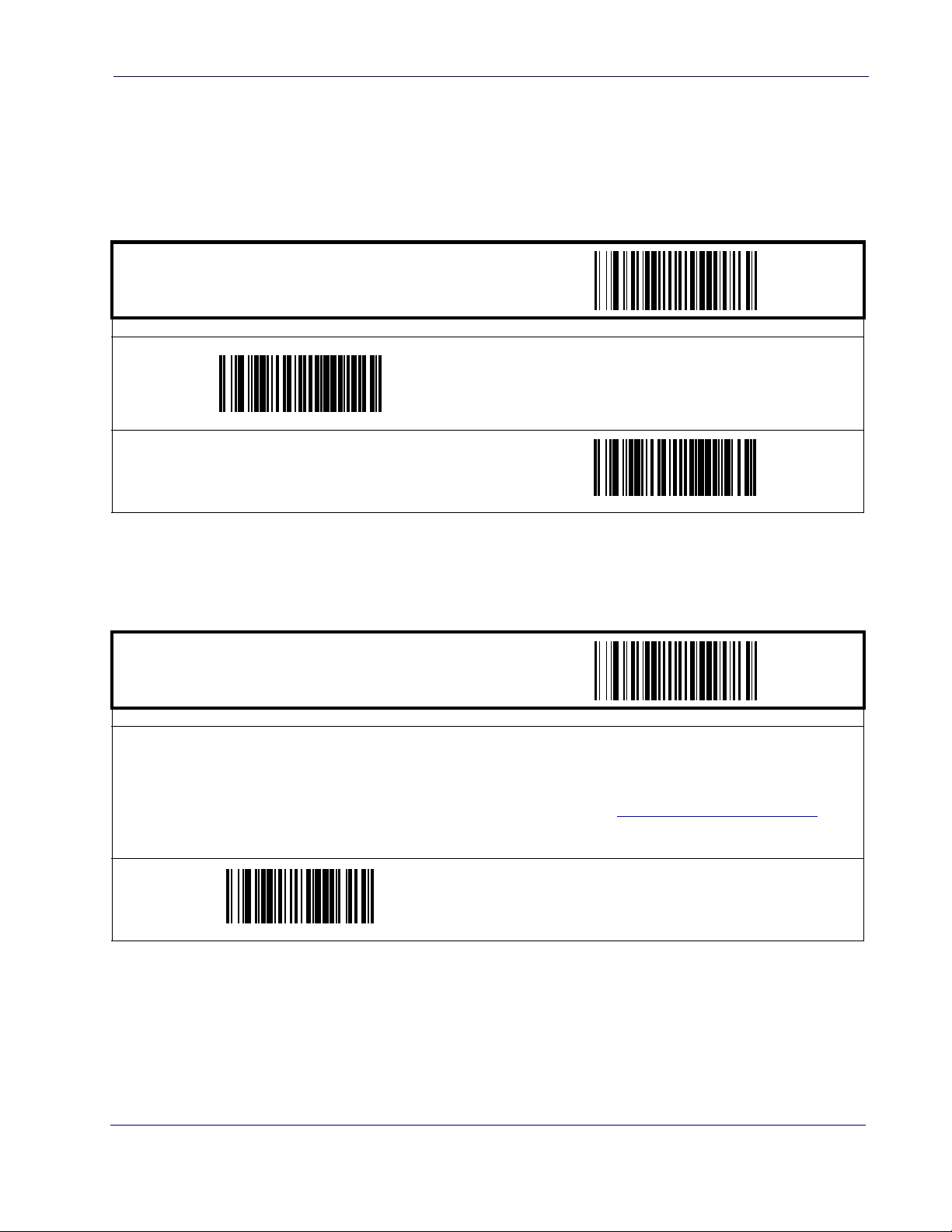
Features
RS-232 Interface Features — cont.
Retry on ACK NAK Timeout
Enables/disables retry after the configurable ACK NAK Timeout Value (set in the following feature) has expired.
START / END
PROGRAMMING BAR CODES
Enable Retry on ACK NAK Timeout
DEFAULT
Interface
Disable Retry on ACK NAK Timeout
ACK NAK Timeout Value
START / END
PROGRAMMING BAR CODES
This item specifies the time the scanner will wait for an ACK character from the host following a label transmission.
000 = Infinite timeout
001 - 075 = Timeout in 200-millisecond increments
To configure this feature, scan the “START/END” bar code above to place the unit in Programming Mode, then the “Set ACK NAK
Timeout Value,” followed by the two digits (zero padded) from the Alphanumeric table in
senting your desired value. Exit programming mode by again scanning the “START/END” bar code above.
DEFAULT SETTING FOR THIS FEATURE: 001 (200 msec)
Appendix C, Alpha-Numeric Pad repre-
Set ACK NAK Timeout Value
Product Reference Guide
3-21
Page 48

Interface Related Features
RS-232 Interface Features — cont.
ACK NAK Retry Count
START / END
PROGRAMMING BAR CODES
This feature sets the number of times for the scanner to retry a label transmission under a retry condition.
000 = No retry
001 - 254 = Retry for the specified number of times
255 = Retry forever
To configure this feature, scan the “START/END” bar code above to place the unit in Programming Mode, then the “Set ACK NAK
Retry Count,” followed by the three digits (zero padded) from the Alphanumeric table in
senting your desired retry count. Exit programming mode by again scanning the “START/END” bar code above
DEFAULT SETTING FOR THIS FEATURE: 003
Appendix C, Alpha-Numeric Pad repre-
Set ACK NAK Timeout Value
3-22 Magellan® 1400i
Page 49

Features
RS-232 Interface Features — cont.
ACK NAK Error Handling
This item specifies the method the scanner will use to handle errors detected while waiting to
receive the ACK character from the host. Errors include unrecognized host commands and communication errors such as parity or framing errors. Choices are:
00 = Ignore errors detected (recommended setting)
01 = Process error as valid ACK character (risk of lost label data)
02 = Process error as valid NAK character (risk of duplicate label data)
START / END
PROGRAMMING BAR CODES
Interface
Ignore Errors Detected
DEFAULT
Process error as valid ACK character
Process error as valid NAK character
Product Reference Guide
3-23
Page 50

Interface Related Features
RS-232 Interface Features — cont.
Transmission Failure Indication
Enables/disables bad-label indication upon transmission failure.
START / END
PROGRAMMING BAR CODES
Enable Transmission Error Indication
DEFAULT
Disable Transmission Error Indication
USB-OEM Interface Features
USB-OEM Device usage
The USB-OEM protocol allows for the scanner to be identified as one of two different types of
bar code scanners. Depending on what other scanners you may already have connected to a
USB-OEM POS, you may need to change this setting to enable all devices to communicate.
Options are:
• Table Top Scanner
• Handheld Scanner
START / END
PROGRAMMING BAR CODES
Configure as Handheld Scanner
Configure as Table Top Scanner
DEFAULT
3-24 Magellan® 1400i
Page 51

Features
IBM
Interface
IBM Transmit Labels in Code 39 Format
This feature enables/disables scanner's ability to set a symbology identifier for a specified label to
Code 39 before transmitting that label data to an IBM host. This applies to: Code 128, Codabar and Code 93 for USB-OEM; Code 128, Codabar and Code 93 for IBM Port 5B; and Codabar and Code 93 for IBM Port 9B.
START / END
PROGRAMMING BAR CODES
Disable Convert to Code 39
DEFAULT
Enable Convert to Code 39
Product Reference Guide
3-25
Page 52

Interface Related Features
Wand Emulation
Supported Symbologies
The Wand Emulation interface will transmit bar code data as a wand device would. This interface will transmit the following bar code symbologies:
•UPC/EAN
• UPC/EAN with addons
•Code 39
• Full ASCII Code 39
• Interleaved 2 of 5
• Codabar
• Code 128
Pharmacode 39 is transmitted as Code 39. All other bar code symbology types read by the scanner will be transmitted as Code 128.
Wand Emulation Bar Code Format
The following format settings are required for the wand emulation interface. These settings have
been pre-configured at the factory for Wand Emulation scanners.
• UPC-A bar codes must include all 12 digits.
• UPC-E bar codes must contain 8 digits, including a system digit, 6 data digits, and the
check digit.
• EAN-13 bar codes must have all 13 digits.
• EAN-8 bar codes must include all 8 digits.
• Code 39, Code 39 Full ASCII, and Pharmacode 39 bar codes must NOT contain start /
stop characters.
• Codabar bar codes must include the start / stop characters, presented in the ABCD format.
• Interleaved 2 of 5 bar codes must have an even number of digits.
3-26 Magellan® 1400i
Page 53

Features
Wand Emulation — cont.
Bar/Space Polarity
Low/High — Black will be transmitted as a low voltage level (0 to +0.7V) and space as high
level (+2.4 to +5.25V).
High/Low — Black will be transmitted as a high voltage level (+2.4 to +5.25V) and space as
low level (0 to +0.7V).
START / END
Interface
PROGRAMMING BAR CODES
Bar/Space = Low/High
Bar/Space = High/Low
DEFAULT
Wand Idle State
This feature specifies the level of the wand output signal when idle. TTL logic levels:
High voltage level (+2.4 to +5.25V)
Low voltage level (0 to +0.7V).
START / END
PROGRAMMING BAR CODES
Wand Idle State = Low
DEFAULT
Wand Idle State = High
Product Reference Guide
3-27
Page 54

Interface Related Features
Wand Emulation — cont.
Signal Speed
The speed of the transmission can be set. This selects the width of the minimum narrow bar.
330 microseconds
660 microseconds
START / END
Signal Speed = 660mS
DEFAULT
PROGRAMMING BAR CODES
Signal Speed = 330mS
Transmit Trailing Noise
The transmission of noise pulses after the label may be enabled or disabled.
START / END
PROGRAMMING BAR CODES
Disable Trailing Noise
Enable Trailing Noise
DEFAULT
3-28 Magellan® 1400i
Page 55

Features
Wand Emulation — cont.
Transmit Leading Noise
The transmission of noise pulses before the bar code may be enabled or disabled.
START / END
Enable Leading Noise
DEFAULT
Interface
PROGRAMMING BAR CODES
Disable Leading Noise
Symbology Conversion
Wand Emulation can convert all bar codes to a single symbology. Choices are:
No Conversion
Convert to Code 39
Convert to Code 128
START / END
PROGRAMMING BAR CODES
No Symbology Conversion
DEFAULT
Convert to C39
Convert to C128
Product Reference Guide
3-29
Page 56

Interface Related Features
Keyboard Wedge
and
USB Keyboard
As a keyboard interface, the scanner supports most popular PCs and IBM terminals. The installation of the wedge is a fairly simple process that doesn’t require any changes of software or hardware.
NOTE
Keyboard Layout
The Keyboard Layout option supports many countries. For details about Keyboard Layout,
please refer to your operating system manual.
START / END
All of the options in this section apply to the Keyboard Wedge, however, only some apply to USB Keyboard.
Belgium
Denmark
PROGRAMMING BAR CODES
USA
DEFAULT
Britain
France
Germany
3-30 Magellan® 1400i
Page 57

Features
Keyboard Wedge — cont.
START / END
PROGRAMMING BAR CODES
Norway
Interface
Italy
Portugal
Spain
Switzerland
Hungary
Sweden
Japan 106 Key
Czech
Product Reference Guide
3-31
Page 58

Interface Related Features
Keyboard Wedge — cont.
START / END
PROGRAMMING BAR CODES
Romania
Poland
Slovakia
Croatia
Caps Lock State
Specifies the format in which the scanner sends character data.
START / END
PROGRAMMING BAR CODES
Disable Caps Lock
Caps Lock “ON”
Shift Lock “ON”
DEFAULT
3-32 Magellan® 1400i
Page 59

Features
Keyboard Wedge — cont.
Power-On Simulation
This feature does not apply to the USB Keyboard
interface.
NOTE
All PCs check the keyboard status during the power-on Selftest. It is recommended that you
enable this function if you are working without a keyboard installation. It simulates keyboard
timing and passes the keyboard status to the PC during power-on.
START / END
PROGRAMMING BAR CODES
Interface
Disable Power-on Simulation
DEFAULT
Enable Power-on Simulation
Product Reference Guide
3-33
Page 60
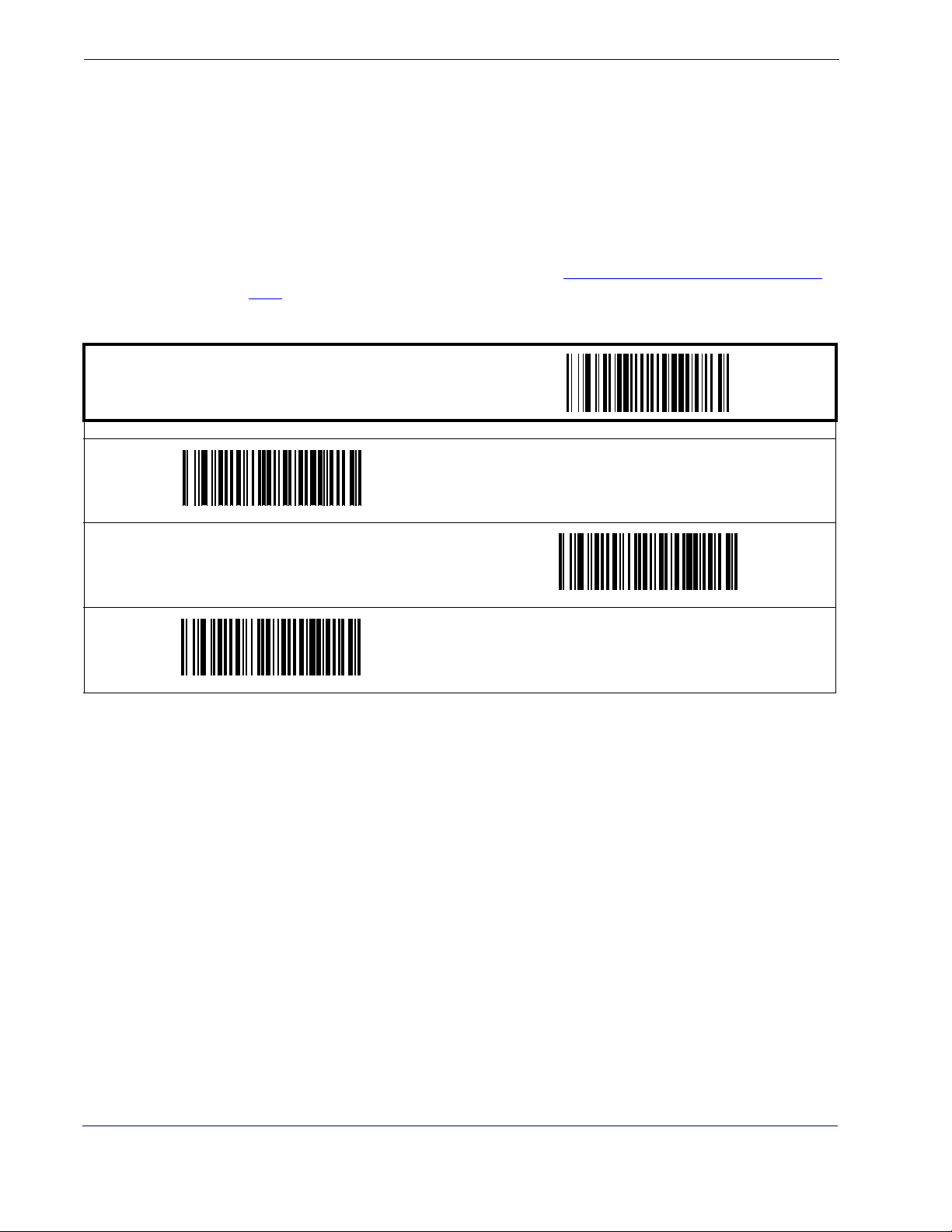
Interface Related Features
Keyboard Wedge — cont.
Control Characters
Specifies how the scanner transmits ASCII control characters to the host. Choices are:
• Disable Control Characters
• Enable transmission of control characters to host
• Send characters between 00H and 1FH according to a special function-key mapping
table. (This is used to send keys that are not in the normal ASCII set; a unique set is provided for each available scancode set. Reference
pings.)
START / END
PROGRAMMING BAR CODES
Appendix E, Keyboard Function Key Map-
Disable Control Characters
DEFAULT
Enable Transmission of Control Characters
Enable Function Key Mapping
3-34 Magellan® 1400i
Page 61
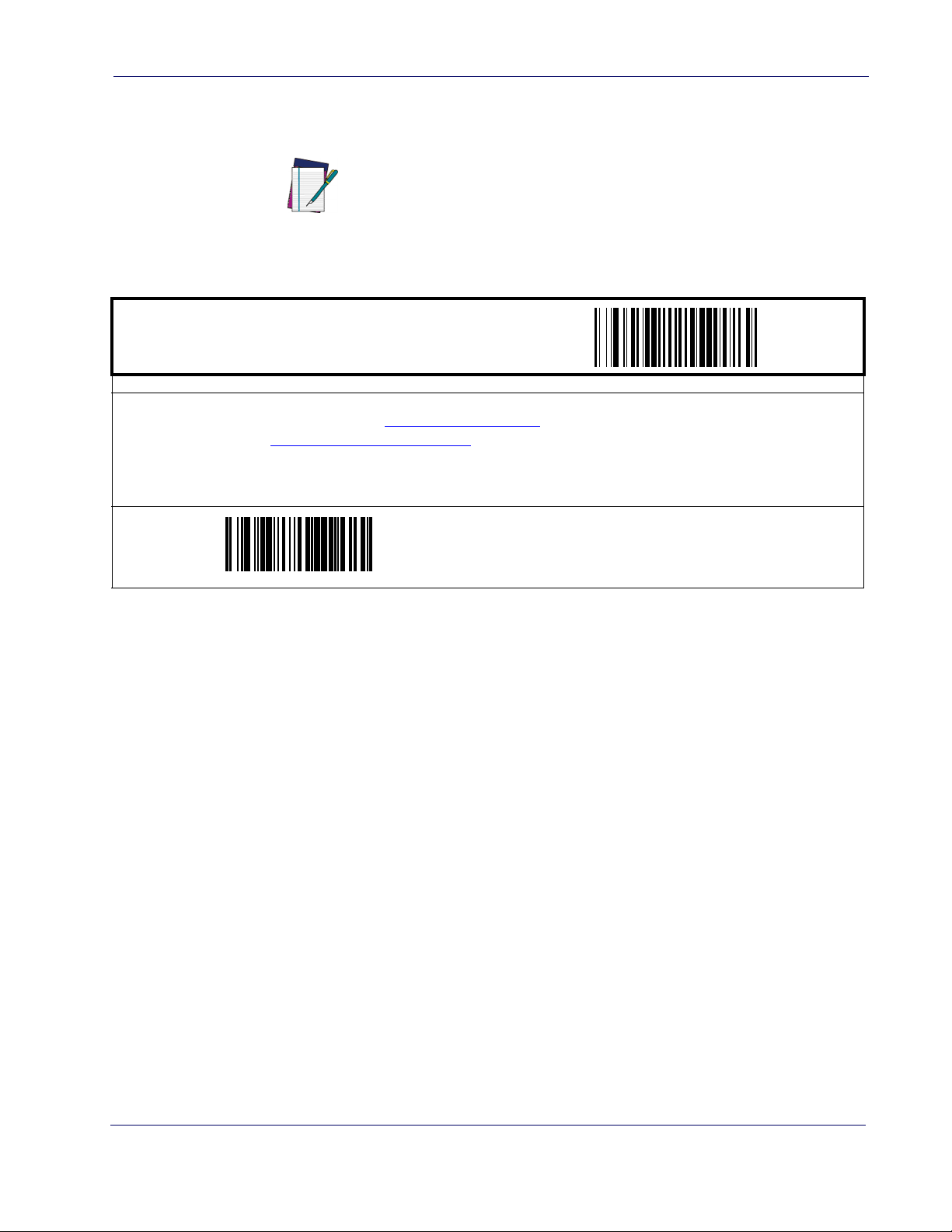
Interface
Features
Keyboard Wedge — cont.
Wedge Quiet Interval
This feature does not apply to the USB Keyboard
interface.
NOTE
Quiet Interval is the amount of time to look for keyboard activity before the scanner breaks the
keyboard connection in order to transmit data to the host.
START / END
PROGRAMMING BAR CODES
Selectable from 000 (no interval) to 255 in 10 msec increments. To configure this feature, scan the “START/END” bar code above to
place the unit in Programming Mode, then the
the Alphanumeric table in
scanning the “START/END” bar code above.
Appendix C, Alpha-Numeric Pad representing your desired length. Exit programming mode by again
Set Wedge Quiet Interval bar code followed by the three digits (zero padded) from
DEFAULT SETTING FOR THIS FEATURE:
010 (100 msec)
Set Wedge Quiet Interval
Product Reference Guide
3-35
Page 62

Interface Related Features
Keyboard Wedge — cont.
Intercharacter Delay
This feature does not apply to the USB Keyboard interface.
NOTE
START / END
PROGRAMMING BAR CODES
One-half of the delay specified below is inserted between scancodes within each character. If the transmission speed is too high, the
system may not be able to receive all characters. You may need to adjust the delay to make the system work properly. Selectable
from 000 to 255 in 10msec increments. To configure this feature, scan the “START/END” bar code above to place the unit in Programming Mode, then the “Set Intercharacter Delay,” followed by the three digits (zero padded) from the Alphanumeric table in
Appendix C, Alpha-Numeric Pad representing your desired length. Exit programming mode by again scanning the “START/END”
bar code above/
DEFAULT SETTING FOR THIS FEATURE:
000 (No Delay)
Set Intercharacter Delay
3-36 Magellan® 1400i
Page 63

Data Editing Overview
Prefix SuffixAIM IDLabel ID Label IDBar Code Data
00 - 20 Characters (ASCII)
Label ID Transmission:
Enable this option to
transmit the Label ID you
configure for the scanned
symbology.
AIM ID: This function is used to identify and display the
common label identifier for its symbology. When enabled,
this ID code will be transmitted before the scanned bar
code data.
OR...
It is not recommended to use these features with IBM
or Wand Emulation interfaces.
CAUTION
When a bar code is scanned, additional information can be sent to the host computer along
with the bar code data. This combination of bar code data and supplementary user-defined
data is called a “message string.” The features in this chapter can be used to build specific
user-defined data into a message string.
There are several types of selectable data characters that can be sent before and after scanned
data. You can specify if they should be sent with all symbologies, or only with specific symbolo-
Figure 4-1 shows the available elements you can add to a message string:
gies.
Chapter 4
Data Editing
Please Keep In Mind...
Figure 4-1. Breakdown of a Message String
• Modifying a message string is not a mandatory requirement. Data editing is sophisticated
feature allowing highly customizable output for advanced users. Factory default settings
for data editing is typically set to NONE.
• A prefix or suffix may be applied (reference the
Symbologies chapter for these settings)
across all symbologies (set via the Global features in this chapter).
• You can add any character from the ASCII Chart (from 00-FF) on the inside back cover of
this manual as a prefix, suffix or Label ID.
Product Reference Guide
4-1
Page 64

Data Editing
• Enter prefixes and suffixes in the order in which you want them to appear on the output.
Global Prefix/Suffix
Up to 20 ASCII characters may be added as a prefix (in a position before the bar code data) and/
or as a suffix (in a position following the bar code data) as indicated in
Figure 4-2. Prefix and Suffix Positions
Prefix SuffixAIM IDLabel ID Label IDBar Code Data
Example: Setting a Prefix
In this example, we’ll set a prefix for all symbologies.
Figure 4-2.
OR...
00 - 20 Characters (ASCII)
AND
OR
1. Determine which ASCII character(s) are to be added to scanned bar code data. In this
example, we’ll add a dollar sign (‘$’) as a prefix.
2. Scan the START bar code.
3. Scan the SET PREFIX bar code.
4. Reference the
ASCII Chart on the inside back cover of this manual, to find the hex value
assigned to the desired character. The corresponding hex number for the ‘$’ character is
24. To enter this selection code, scan the ‘2’ and ‘4’ bar codes from
Numeric Pad.
Appendix C, Alpha-
5. Scan the END bar code to exit Programming Mode.
If less than the expected string of 20 characters are
selected, scan the END bar code twice to accept the
selections and exit Programming Mode.
NOTE
6. The resulting message string would appear as follows:
Scanned bar code data:12345
Resulting message string output: $12345
4-2 Magellan® 1400i
Page 65

Global Pre-
fix/Suffix
Global Prefix/Suffix — cont.
START / END
PROGRAMMING BARCODES
Sets up to 20 characters each from the set of ASCII characters or any hex value from 0 to FF. To configure this feature, scan the
“START/END” bar code above to place the unit in Programming Mode, then the “Set Prefix” or “Set Suffix,” followed by the digits from
the Alphanumeric table in
"Example: Setting a Prefix", for more information. Exit programming mode by scanning the “START/END” barcode again (scan
“START/END” twice if less than 20 characters have been selected).
Appendix C, Alpha-Numeric Pad representing your desired character(s). Reference the section,
DEFAULT SETTING PREFIX: 00 (None)
DEFAULT SETTING SUFFIX: 0D (CR)
Set Prefix
Set Suffix
Product Reference Guide
4-3
Page 66

Data Editing
AIM ID
AIM (Automatic Identification Manufacturers) label identifiers are assigned from a globally
standardized list — as opposed to custom label ID characters you select yourself — and can be
included with scanned bar code data. AIM label identifiers consist of three characters as follows:
• A close brace character (ASCII ‘]’), followed by...
• A code character (see the table below), followed by...
• A modifier character (the modifier character is symbol dependent)
SYMBOLOGY CHAR SYMBOLOGY CHAR
UPC/EAN E Code 128/EAN 128 C
Code 39 A MSI/Plessey M
Codabar F
Interleaved 2 of 5 I Standard 2 of 5 S
Code 93
a. ISBN (X with a 0 modifier character)
Figure 4-3. AIM ID
Prefix SuffixLabel ID Label IDBar Code DataAIM ID
START / END
GISBN
RSS (RSS-14, RSS
Expanded)
e
a
X
PROGRAMMING BARCODES
Disable AIM ID
DEFAULT
Enable AIM ID
4-4 Magellan® 1400i
Page 67

Label ID
Label ID
A Label ID is a customizable code of up to two ASCII characters (00-FF hex), used to identify a
bar code (symbology) type. See
Appendix D, Default Settings, for a listing for common symbolo-
gies. It can be appended previous to or following the transmitted bar code data depending upon
how this option is enabled. This feature provides options for configuring custom Label IDs
individually per symbology. If you wish to program the scanner to always include an industry
standard label identifier for ALL symbology types, see the previous feature,
AIM ID.
To configure a Label ID:
1. Scan the START bar code.
2. Select Label ID position as either BEFORE or AFTER by scanning the appropriate bar
code.
3. Scan a bar code to select the symbology for which you wish to configure a custom Label
ID.
4. Determine the desired character(s) (you may choose either one or two) which will represent the Label ID for the selected symbology. Next, turn to the
ASCII Chart on the inside
back cover of this manual and find the equivalent hex digits associated with your choice of
Label ID. For example, if you wish to select an equal sign (=) as a Label ID, the chart indicates its associated hex characters as 3D.
5. Turn to
Appendix C, Alpha-Numeric Pad and scan the bar codes representing the hex charac-
ters determined in the previous step. For the example given, the characters ‘3’ and ‘D’
would be scanned.
6. Scan the END bar code to exit programming mode.
Figure 4-4. Label ID Position Options
Prefix SuffixLabel ID Label IDBar Code DataAim ID
OR
Product Reference Guide
4-5
Page 68

Data Editing
Label ID — cont.
START / END
Label ID Position: Before Bar Code Data
DEFAULT
PROGRAMMING BARCODES
Label ID Transmission: Disable
Label ID Position: After Bar Code Data
Set UPC-A Label ID Character(s)
DEFAULT SETTING FOR THIS FEATURE: A (41 hex)
Set UPC-A w/P5 Addon Label ID Character(s)
DEFAULT SETTING FOR THIS FEATURE: A (41 hex)
Set UPC-E Label ID Character(s)
DEFAULT SETTING FOR THIS FEATURE: A (41 hex)
Set UPC-A w/P2 Addon Label ID Character(s)
DEFAULT SETTING FOR THIS FEATURE: A (41 hex)
Set UPC-A w/C128 Addon Label ID Character(s)
DEFAULT SETTING FOR THIS FEATURE: E (45 hex)
4-6 Magellan® 1400i
Page 69

Label ID — cont.
START / END
DEFAULT SETTING FOR THIS FEATURE: E (45 hex)
Set UPC-E w/P5 Addon Label ID Character(s)
DEFAULT SETTING FOR THIS FEATURE: E (45 hex)
Label ID
PROGRAMMING BARCODES
Set UPC-E w/P2 Addon Label ID Character(s)
DEFAULT SETTING FOR THIS FEATURE: E (45 hex)
Set UPC-E w/C128 Addon Label ID Character(s)
Set EAN-8 Label ID Character(s)
DEFAULT SETTING FOR THIS FEATURE: FF (4646 hex)
Set EAN-8 w/P5 Addon Label ID Character(s)
DEFAULT SETTING FOR THIS FEATURE: FF (4646 hex)
Set EAN-13 Label ID Character(s)
DEFAULT SETTING FOR THIS FEATURE: FF (4646 hex)
Set EAN-8 w/P2 Addon Label ID Character(s)
DEFAULT SETTING FOR THIS FEATURE: FF (4646 hex)
Set EAN-8 w/C128 Addon Label ID Character(s)
DEFAULT SETTING FOR THIS FEATURE: F (46 hex)
Product Reference Guide
4-7
Page 70

Data Editing
Label ID — cont.
START / END
DEFAULT SETTING FOR THIS FEATURE: F (46 hex)
Set EAN-13 w/P5 Addon Label ID Character(s)
DEFAULT SETTING FOR THIS FEATURE: F (46 hex)
PROGRAMMING BARCODES
Set EAN-13 w/P2 Addon Label ID Character(s)
DEFAULT SETTING FOR THIS FEATURE: F (46 hex)
Set EAN-13 w/C128 Addon Label ID Character(s)
Set ISBN Label ID Character(s)
DEFAULT SETTING FOR THIS FEATURE: IA (4941 hex)
Set GTIN Label ID Character(s)
DEFAULT SETTING FOR THIS FEATURE: G2 (4732 hex)
Set GTIN w/P5 addon Label ID Character(s)
DEFAULT SETTING FOR THIS FEATURE: I (49 hex)
Set IATA Label ID Character(s)
DEFAULT SETTING FOR THIS FEATURE: G (47 hex)
Set GTIN w/P2 addon Label ID Character(s)
DEFAULT SETTING FOR THIS FEATURE: G5 (4735 hex)
4-8 Magellan® 1400i
Page 71

Label ID — cont.
START / END
PROGRAMMING BARCODES
DEFAULT SETTING FOR THIS FEATURE: G8 (4738 hex)
Set RSS-14 Label ID Character(s)
Label ID
Set GTIN w/C128 addon Label ID Character(s)
DEFAULT SETTING FOR THIS FEATURE: R4 (5234 hex)
Set RSS Expanded Label ID Character(s)
DEFAULT SETTING FOR THIS FEATURE: RX (5258 hex)
Set RSS Limited Label ID Character(s)
DEFAULT SETTING FOR THIS FEATURE: * (2A hex)
Set Pharmacode 39 Label ID Character(s)
DEFAULT SETTING FOR THIS FEATURE: # (23 hex)
DEFAULT SETTING FOR THIS FEATURE: RL (524C hex)
Set Code 39 Label ID Character(s)
DEFAULT SETTING FOR THIS FEATURE: A (41 hex)
Set Code 128 Label ID Character(s)
Set I 2 of 5 Label ID Character(s)
DEFAULT SETTING FOR THIS FEATURE: i (69 hex)
Product Reference Guide
4-9
Page 72

Data Editing
Label ID — cont.
START / END
DEFAULT SETTING FOR THIS FEATURE: % (25 hex)
Set Code 93 Label ID Character(s)
DEFAULT SETTING FOR THIS FEATURE: @ (40 hex)
PROGRAMMING BARCODES
Set Codabar Label ID Character(s)
DEFAULT SETTING FOR THIS FEATURE: & (26 hex)
Set Code 11 Label ID Character(s)
Set MSI/Plessey Label ID Character(s)
DEFAULT SETTING FOR THIS FEATURE: s (73 hex)
Set PDF417 Label ID Character(s)
DEFAULT SETTING FOR THIS FEATURE: mP (6D50 hex)
Set PDF 417 Label ID Character(s)
DEFAULT SETTING FOR THIS FEATURE: @ (40 hex)
Set Std 2 of 5 Label ID Character(s)
DEFAULT SETTING FOR THIS FEATURE: P (5000 hex)
Set Micro PDF417 Label ID Character(s)
DEFAULT SETTING FOR THIS FEATURE: P (0x5000)
a
Set Datamatrix Label ID Character(s)
DEFAULT SETTING FOR THIS FEATURE: Dm (0x446D)
a.
Default setting exceptions for PDF 417 Label ID are as follows: Default for RS-232 WN is ‘Q’ (0x5100). Default for USB-HIDPOS is ‘P ‘ (0x5020), or ‘P-Space’.
4-10 Magellan® 1400i
Page 73

version
Case Conversion
This feature can convert scanned bar code data to either all lower case (a through z) or all upper
case (A through Z) characters.
NOTE
START / END
Case Con-
Case conversion affects ONLY scanned bar code data,
and does not affect Label ID, Prefix, Suffix, or other
appended data.
PROGRAMMING BARCODES
Disable
DEFAULT
Convert to Upper Case
Convert to Lower Case
Product Reference Guide
4-11
Page 74

Data Editing
Character Conversion
Character conversion is an eight byte configuration item. The eight bytes are 4 character pairs
represented in hexadecimal ASCII values. The first character in the pair is the character that
will be converted. The second character in the pair is the character to convert to. If the character to convert in a pair is FF, then no conversion is done.
For example, if you have the character conversion configuration item set to the following:
41423132FFFFFFFF
The first pair is 4142 or AB (41 hex is an ASCII capital A, 42 hex is an ASCII capital B) and
the second pair is 3132 or 12 (31 hex is an ASCII 1, 32 is an ASCII 2). The other two pairs
are FFFF and FFFF.
With the label, AG15TA81, it would look as follows after the character conversion:
BG25TB82.
The A characters were converted to the B character and the 1 characters were converted to the
numeral 2 character. Nothing is done with the last two character pairs, since they are all FF.
To set Character Conversion:
1. Scan the START/END bar code.
2. Scan the Character Conversion bar code.
3. Determine the desired string. Up to sixteen positions can be determined as in the above
example. Next, turn to the
the equivalent hex digits needed to fulfill the string.
4. Turn to Appendix C, Alpha-Numeric Pad and scan the bar codes representing the hex characters determined in the previous step.
5. Scan the START/END bar code to exit Programming Mode.
If less than the expected string of 16 characters are
selected, scan the START/END bar code twice to accept
the selections and exit Programming Mode.
NOTE
START / END
PROGRAMMING BARCODES
DEFAULT SETTING FOR THIS FEATURE:
FFFFFFFFFFFFFFFF hex (no conversion)
ASCII Chart on the inside back cover of this manual and find
Character Conversion
4-12 Magellan® 1400i
Page 75
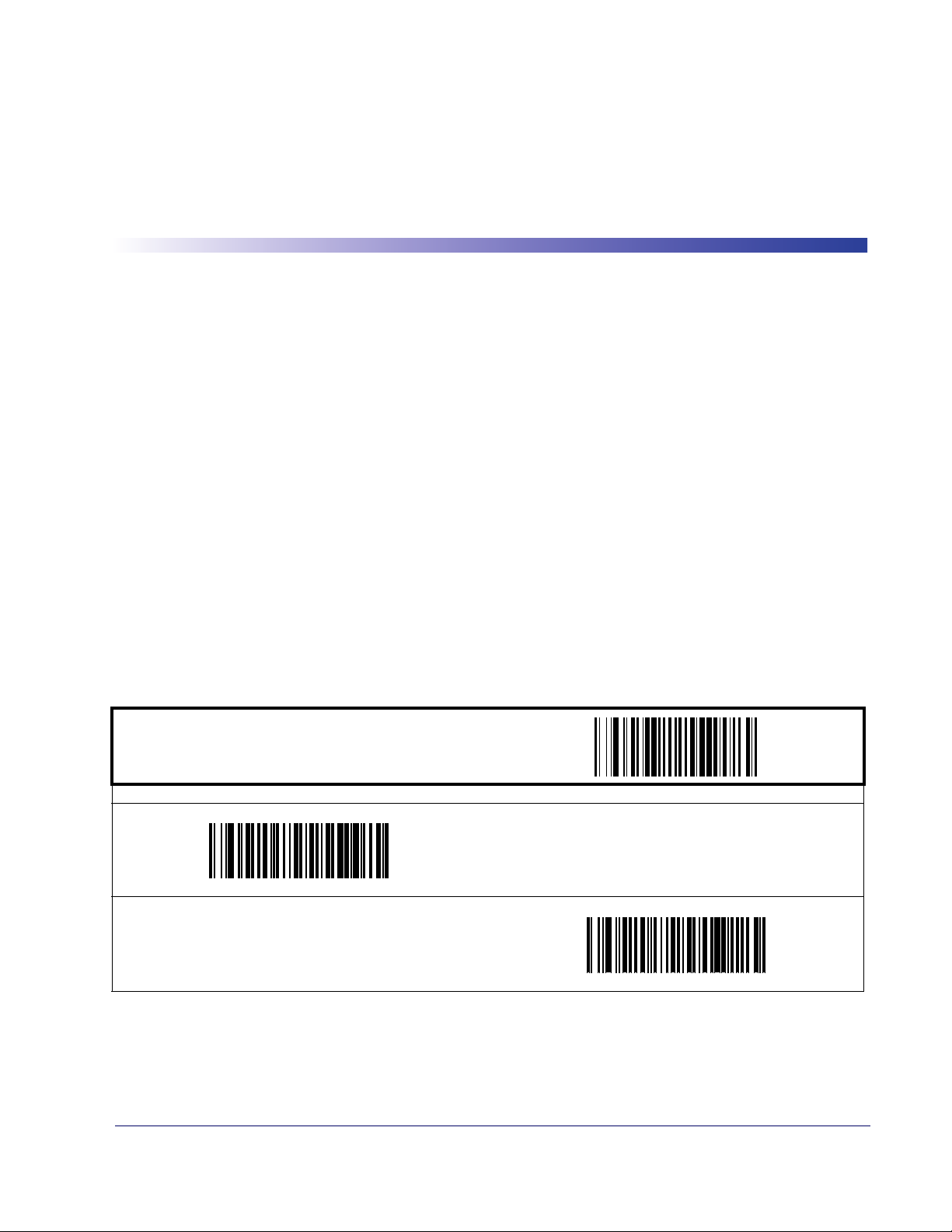
Chapter 5
Symbologies
The scanner supports the following symbologies (bar code types). Options for each symbology
are included in this chapter.
·UPC-A ·Pharmacode 39
·UPC-E ·Transmit Function Characters
·EAN-13 ·Interleaved 2 of 5
·EAN-8 ·Codabar
·RSS-14 ·Code 93
·RSS Expanded ·MSI/Plessey
·RSS Limited ·Standard 2 of 5
·Code 39
Factory Defaults—
this section. Reference
UPC-A
Disable/Enable UPC-A
When disabled, the scanner will not read UPC-A bar codes.
START / END
Enable UPC-A
DEFAULT
for the standard RS-232 interface are indicated in bold text throughout
Appendix D, Default Settings for default exceptions for your interface.
PROGRAMMING BAR CODES
Disable UPC-A
Product Reference Guide
5-1
Page 76
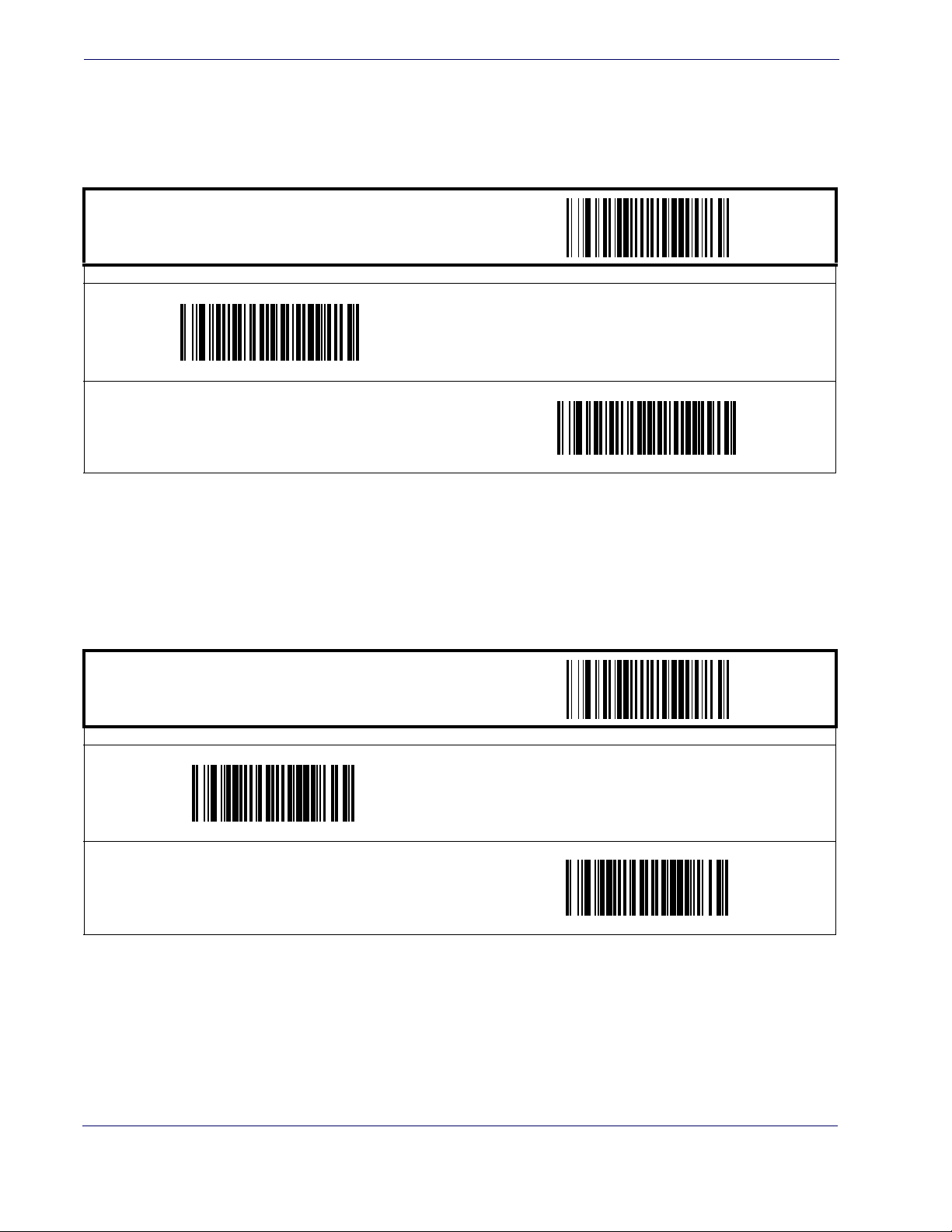
Symbologies
UPC-A — continued
Check Digit Transmission
Enable this option to transmit the check digit along with UPC-A bar code data.
START / END
PROGRAMMING BAR CODES
Send Check Digit
DEFAULT
Don’t Send Check Digit
Expand UPC-A to EAN-13
Expands UPC-A data to the EAN-13 data format. Selecting this feature also changes the symbology ID to match those required for EAN-13.
START / END
PROGRAMMING BAR CODES
Expand to EAN-13
Don’t Expand to EAN-13
DEFAULT
5-2 Magellan® 1400i
Page 77

UPC-A — continued
Number System Transmission
This feature enables/disables transmission of UPC-A System Number.
START / END
PROGRAMMING BAR CODES
Enable Number System Transmission
DEFAULT
UPC-A
Disable Number System Transmission
UPC-A Minimum Reads
This feature specifies the minimum number of consecutive times a UPC-A label must be
decoded before it is accepted as a good read.
START / END
Minimum = 2 Reads
PROGRAMMING BAR CODES
Minimum = 1 Read
DEFAULT
Minimum = 3 Reads
Minimum = 4 Reads
Product Reference Guide
5-3
Page 78

Symbologies
UPC-A — continued
UPC-A In-store Minimum Reads
This feature specifies the minimum number of consecutive times an in-store printed label must
be decoded before it is accepted as a good read.
START / END
PROGRAMMING BAR CODES
Minimum = 2 Reads
Minimum = 1 Read
DEFAULT
Minimum = 4 Reads
Minimum = 3 Reads
5-4 Magellan® 1400i
Page 79

UPC-E
The following options apply to the UPC-E symbology.
Disable/Enable UPC-E
When disabled, the scanner will not read UPC-E bar codes.
START / END
Enable UPC-E
DEFAULT
UPC-E
PROGRAMMING BAR CODES
Disable UPC-E
Check Digit Transmission
Enable this option to transmit the check digit along with UPC-E bar code data.
START / END
PROGRAMMING BAR CODES
Send Check Digit
DEFAULT
Don’t Send Check Digit
Product Reference Guide
5-5
Page 80

Symbologies
UPC-E — continued
Number System Digit
The Number System Digit (NSD) which is always a zero (0) in the leading position can be
optionally included (or not) with scanned bar code data.
START / END
Include Number System Digit
PROGRAMMING BAR CODES
Exclude Number System Digit
DEFAULT
Expand UPC-E to UPC-A
Enables/disables expansion of UPC-E labels to UPC-A. Selecting this feature also changes the
symbology ID to match those required for UPC-A.
START / END
Expand UPC-E to UPC-A
PROGRAMMING BAR CODES
Don’t Expand UPC-E to UPC-A
DEFAULT
5-6 Magellan® 1400i
Page 81

UPC-E — continued
Expand UPC-E to EAN13
Enables/disables expansion of UPC-E labels to EAN-13. Selecting this feature also changes the
symbology ID to match those required for EAN-13.
START / END
Expand UPC-E to EAN-13
UPC-E
PROGRAMMING BAR CODES
Don’t Expand UPC-E to EAN-13
DEFAULT
Minimum Reads
This feature specifies the minimum number of consecutive times a UPC-E label must be
decoded before it is accepted as a good read.
START / END
Minimum = 2 Reads
DEFAULT
PROGRAMMING BAR CODES
Minimum = 1 Read
Minimum = 3 Reads
Minimum = 4 Reads
Product Reference Guide
5-7
Page 82

Symbologies
GTIN
The following options apply to the GTIN label data format.
Expand UPC/EAN to GTIN
When this feature is enabled, the scanner will translate UPC/EAN labels to the 14 digit GTIN
format.
START / END
PROGRAMMING BAR CODES
Expand to GTIN
Don’t Expand to GTIN
DEFAULT
5-8 Magellan® 1400i
Page 83

EAN-13
The following options apply to the EAN-13 symbology.
Disable/Enable EAN-13
When disabled, the scanner will not read EAN-13 bar codes.
START / END
Enable EAN-13
DEFAULT
EAN-13
PROGRAMMING BAR CODES
Disable EAN-13
Check Digit Transmission
Enable this option to transmit the check digit along with EAN-13 bar code data.
START / END
PROGRAMMING BAR CODES
Send Check Digit
DEFAULT
Don’t Send Check Digit
Product Reference Guide
5-9
Page 84

Symbologies
EAN-13 — continued
EAN-13 Flag 1 Character
Enables/disables transmission of an EAN/JAN13 Flag1 character.
START / END
Transmit EAN-13 Flag 1 Char
DEFAULT
PROGRAMMING BAR CODES
Don’t Transmit EAN-13 Flag 1 Char
ISBN
When enabled, this feature truncates the leading three digits from labels that contain ISBN
(International Standard Book Number) and appends an ISBN check character to the end of the
label. These codes are used for books and magazines. Labels with ISBN codes start with "978".
Example:
Bar code data: “9789572222720”
Output: “9572222724”
START / END
PROGRAMMING BAR CODES
Disable ISBN
DEFAULT
Enable ISBN
5-10 Magellan® 1400i
Page 85

EAN-13 — continued
Minimum Reads
This feature specifies the minimum number of consecutive times an EAN-13 label must be
decoded before it is accepted as a good read.
START / END
Minimum = 2 Reads
EAN-13
PROGRAMMING BAR CODES
Minimum = 1 Read
DEFAULT
Minimum = 4 Reads
Minimum = 3 Reads
Product Reference Guide
5-11
Page 86

Symbologies
EAN-8
The following options apply to the EAN-8 symbology.
Disable/Enable EAN-8
When disabled, the scanner will not read EAN-8 bar codes.
START / END
Enable EAN-8
DEFAULT
PROGRAMMING BAR CODES
Disable EAN-8
Check Digit Transmission
Enable this option to transmit the check Digit along with EAN-8 bar code data.
START / END
PROGRAMMING BAR CODES
Send Check Digit
DEFAULT
Don’t Send Check Digit
5-12 Magellan® 1400i
Page 87

EAN-8 — continued
EAN-8
Expand EAN-8 to EAN-13—
this feature also changes the symbology ID to match those required for EAN-13.
START / END
Expand to EAN-13
Minimum Reads
This feature specifies the minimum number of consecutive times an EAN-8 label must be
decoded before it is accepted as a good read.
Expands EAN-8 data to the EAN-13 data format. Selecting
PROGRAMMING BAR CODES
Don’t Expand to EAN-13
DEFAULT
START / END
Minimum = 2 Reads
Minimum = 4 Reads
PROGRAMMING BAR CODES
Minimum = 1 Read
DEFAULT
Minimum = 3 Reads
Product Reference Guide
5-13
Page 88

Symbologies
Enable EAN Two-Label
Enables/disables the ability of the scanner to decode EAN two-label pairs.
START / END
PROGRAMMING BAR CODES
Enable EAN Two-Label
Enable EAN Two-Label Combined
Enables/disables the transmitting of an EAN two label pair as one label.
Disable EAN Two-Label
START / END
Enable EAN Two-Label Combined
NOTE
PROGRAMMING BAR CODES
Disable EAN Two-Label Combined
Contact Customer Support for
advanced programming of
Two-Label Pairs.
5-14 Magellan® 1400i
Page 89

Add-ons
Add-ons
Add-ons (or supplemental characters) are commonly added to the end of UPC/EAN bar codes.
The scanner will read the add-ons if they are enabled and in the field of view. Three add-on
types are supported: 2-digit, 5-digit and Code 128 add-ons. Supported options are:
None—
still read the main portion of the bar code.
2 Digits—
5 Digits—
Code 128 Add-on—
label.
This option directs the scanner to ignore add-on portion of a UPC/EAN bar code but
The scanner will optionally read 2-digit add-ons with the UPC/EAN label.
The scanner will optionally read 5-digit add-ons with the UPC/EAN label.
The scanner will optionally read Code 128 add-ons with the UPC/EAN
Contact Customer Support for
advanced programming of optional
NOTE
and conditional add-ons.
Product Reference Guide
5-15
Page 90

Symbologies
Add-ons — continued
START / END
Enable Optional 2-Digit Add-ons
PROGRAMMING BAR CODES
Disable Optional 2-Digit Add-ons
DEFAULT
Disable Optional 5-Digit Add-ons
DEFAULT
Enable Optional 5-Digit Add-ons
Enable Optional Code 128 Add-ons
Disable Optional Code 128 Add-ons
DEFAULT
5-16 Magellan® 1400i
Page 91

RSS-14
The following options apply to the RSS-14 symbology.
Disable/Enable RSS-14
When this feature is disabled, the scanner will not read RSS-14 bar codes.
START / END
Enable RSS-14
RSS-14
PROGRAMMING BAR CODES
Disable RSS-14
DEFAULT
RSS-14 UCC/EAN 128 Emulation
When enabled, RSS-14 bar codes will be translated to the UCC/EAN 128 label data format.
START / END
PROGRAMMING BAR CODES
Enable RSS-14 UCC/EAN 128 Emulation
Disable RSS-14 UCC/EAN 128 Emulation
DEFAULT
Product Reference Guide
5-17
Page 92
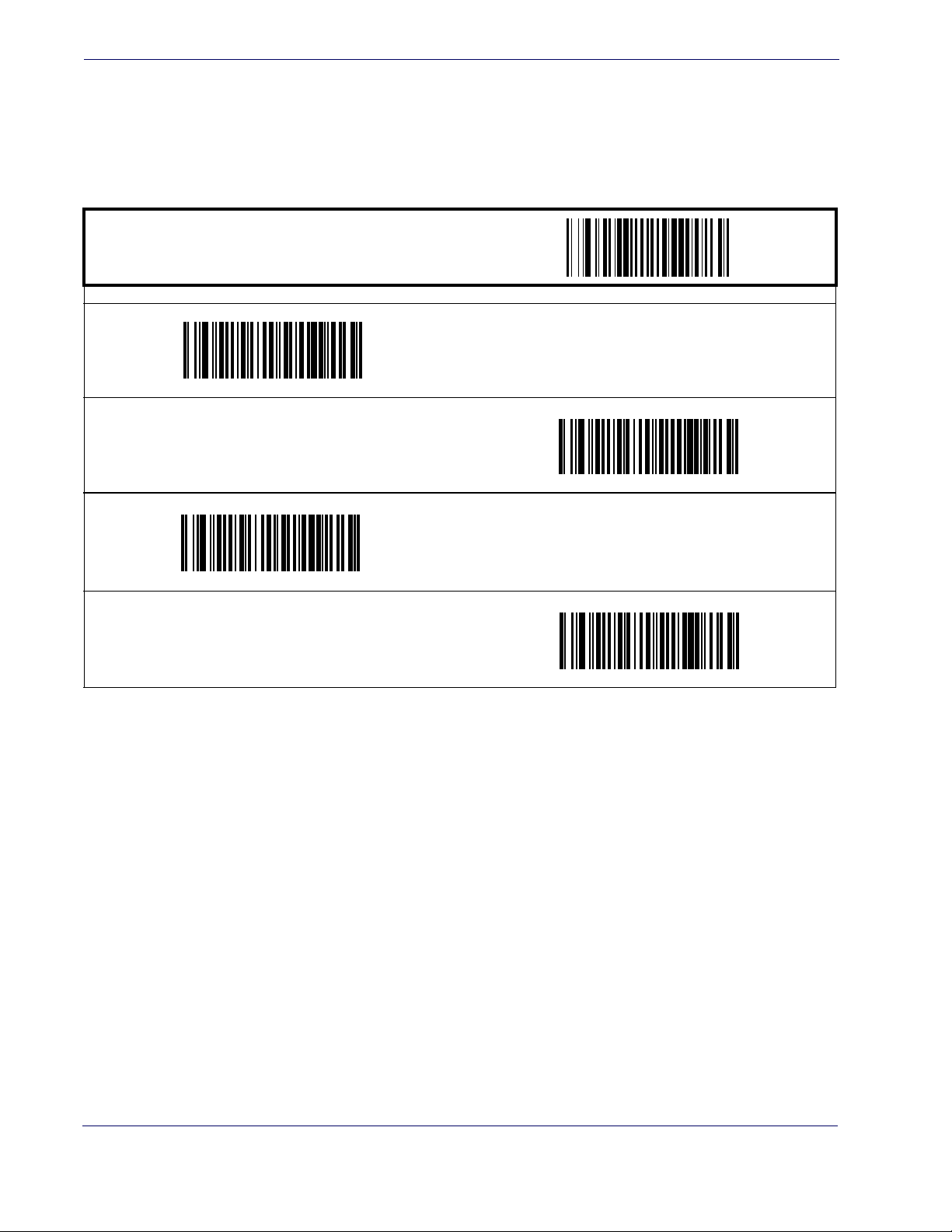
Symbologies
RSS-14 — continued
Minimum Reads
This feature specifies the minimum number of consecutive times an RSS-14 label must be
decoded before it is accepted as a good read.
START / END
Minimum = 2 Reads
PROGRAMMING BAR CODES
Minimum = 1 Read
DEFAULT
Minimum = 4 Reads
Minimum = 3 Reads
5-18 Magellan® 1400i
Page 93
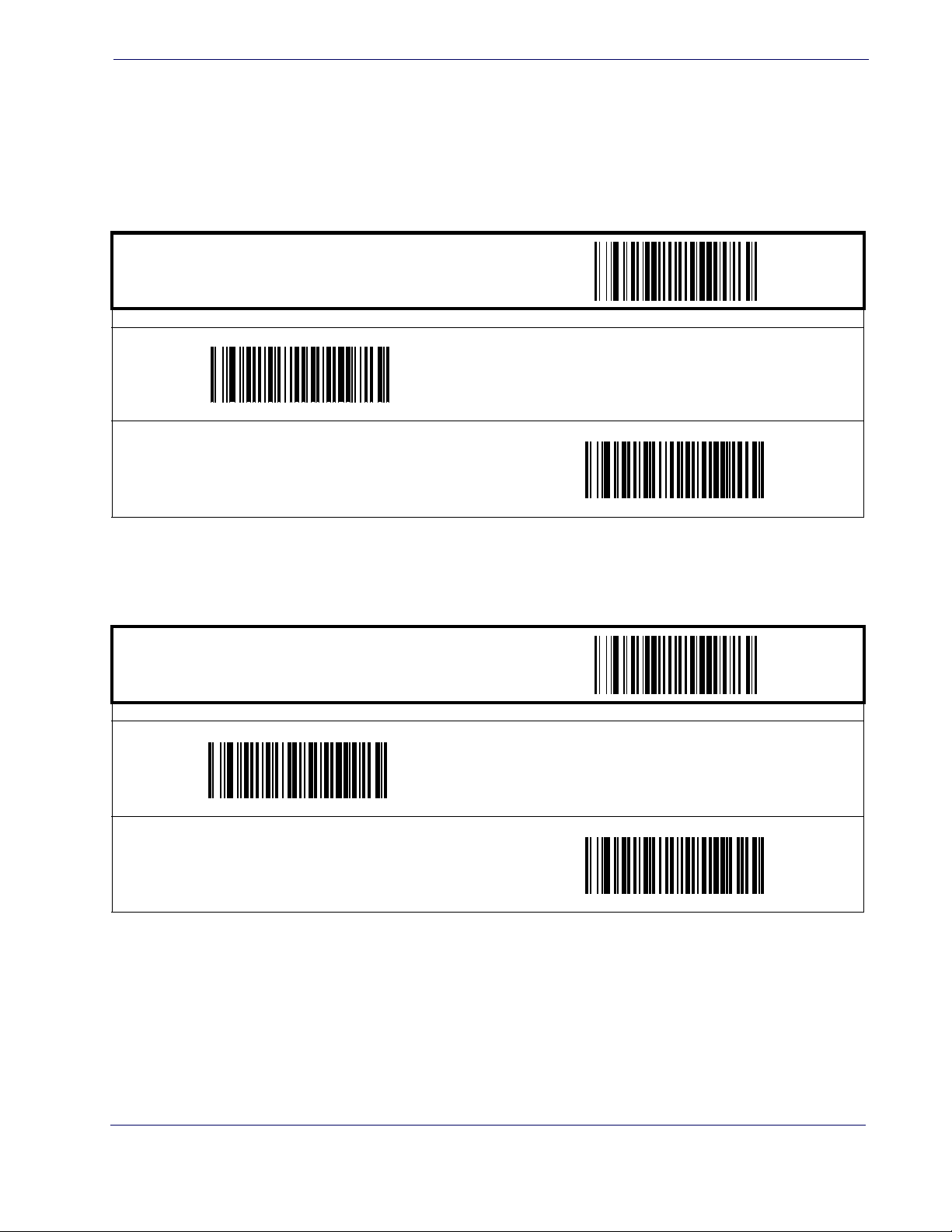
RSS Expanded
The following options apply to the RSS Expanded symbology.
Disable/Enable RSS Expanded
When this feature is disabled, the scanner will not read RSS Expanded bar codes.
START / END
PROGRAMMING BAR CODES
Enable RSS Expanded
RSS Expanded
Disable RSS Expanded
DEFAULT
RSS Expanded UCC/EAN 128 Emulation
When enabled, RSS Expanded bar codes will be translated to the UCC/EAN 128 label data format.
START / END
PROGRAMMING BAR CODES
Disable RSS Expanded UCC/EAN 128 Emulation
Enable RSS Expanded UCC/EAN 128 Emulation
DEFAULT
Product Reference Guide
5-19
Page 94

Symbologies
RSS Expanded — continued
Length Control
Fixed Length Decoding—
When fixed length decoding is enabled, the scanner will decode a
bar code if the label length matches one of the configurable fixed lengths.
Variable Length Decoding—
When variable length decoding is enabled, the scanner will
decode a bar code if the label length falls in the range of the configurable minimum and maximum length.
Configuring Fixed Length Decoding:
1. Scan the START/END bar code.
2. Scan the Fixed Length Decoding bar code.
3. Scan the START/END bar code.
4. Set Length 1 to the first fixed length by following the
Programming Instructions
below.
RSS Expanded Length 1, Length 2
5. Set Length 2 to the second fixed length (or to ‘000’ if there is only one fixed length) by
following the RSS Expanded Length 1, Length 2 Programming Instructions below.
Configuring Variable Length Decoding:
1. Scan the START/END bar code.
2. Scan the Variable Length Decoding bar code.
3. Scan the START/END bar code.
4. Set Length 1 to the first variable length by following the
Programming Instructions
below.
5. Set Length 2 to the second variable length by following the
Length 2 Programming Instructions
START / END
PROGRAMMING BAR CODES
Fixed Length Decoding
below.
Variable Length Decoding
RSS Expanded Length 1, Length 2
RSS Expanded Length 1,
DEFAULT
5-20 Magellan® 1400i
Page 95

RSS Expanded
RSS Expanded — continued
RSS Expanded Length 1, Length 2 Programming Instructions
1. Scan the START/END bar code.
2. Scan either the Set Length 1 or Set Length 2 bar code.
3. Turn to
Appendix C, Alpha-Numeric Pad and scan the three digits (zero padded) represent-
ing the length in decimal notation.
For RSS Expanded bar codes, only the data
characters are included in the length calculations.
NOTE
4. Scan the START/END bar code.
START / END
PROGRAMMING BAR CODES
DEFAULT SETTING FOR THIS FEATURE: 008
Set Length 2
Set Length 1
DEFAULT SETTING FOR THIS FEATURE: 014
Product Reference Guide
5-21
Page 96

Symbologies
RSS Expanded — continued
Minimum Reads
This feature specifies the minimum number of consecutive times an RSS Expanded label must
be decoded before it is accepted as a good read.
START / END
PROGRAMMING BAR CODES
Minimum = 2 Reads
Minimum = 1 Read
DEFAULT
Minimum = 4 Reads
Minimum = 3 Reads
5-22 Magellan® 1400i
Page 97

RSS Limited
The following options apply to the RSS Limited symbology.
Disable/Enable RSS Limited
When this feature is disabled, the scanner will not read RSS Limited bar codes.
START / END
PROGRAMMING BAR CODES
Enable RSS Limited
RSS Limited
Disable RSS Limited
DEFAULT
Product Reference Guide
5-23
Page 98

Symbologies
RSS Limited — continued
RSS Limited UCC/EAN 128 Emulation
When enabled, RSS Limited bar codes will be translated to the UCC/EAN 128 label data format.
START / END
PROGRAMMING BAR CODES
Disable RSS Limited UCC/EAN 128 Emulation
Enable RSS Limited UCC/EAN 128 Emulation
DEFAULT
Minimum Reads
This feature specifies the minimum number of consecutive times an RSS Limited label must be
decoded before it is accepted as a good read.
START / END
Minimum = 2 Reads
PROGRAMMING BAR CODES
Minimum = 1 Read
DEFAULT
Minimum = 3 Reads
Minimum = 4 Reads
5-24 Magellan® 1400i
Page 99
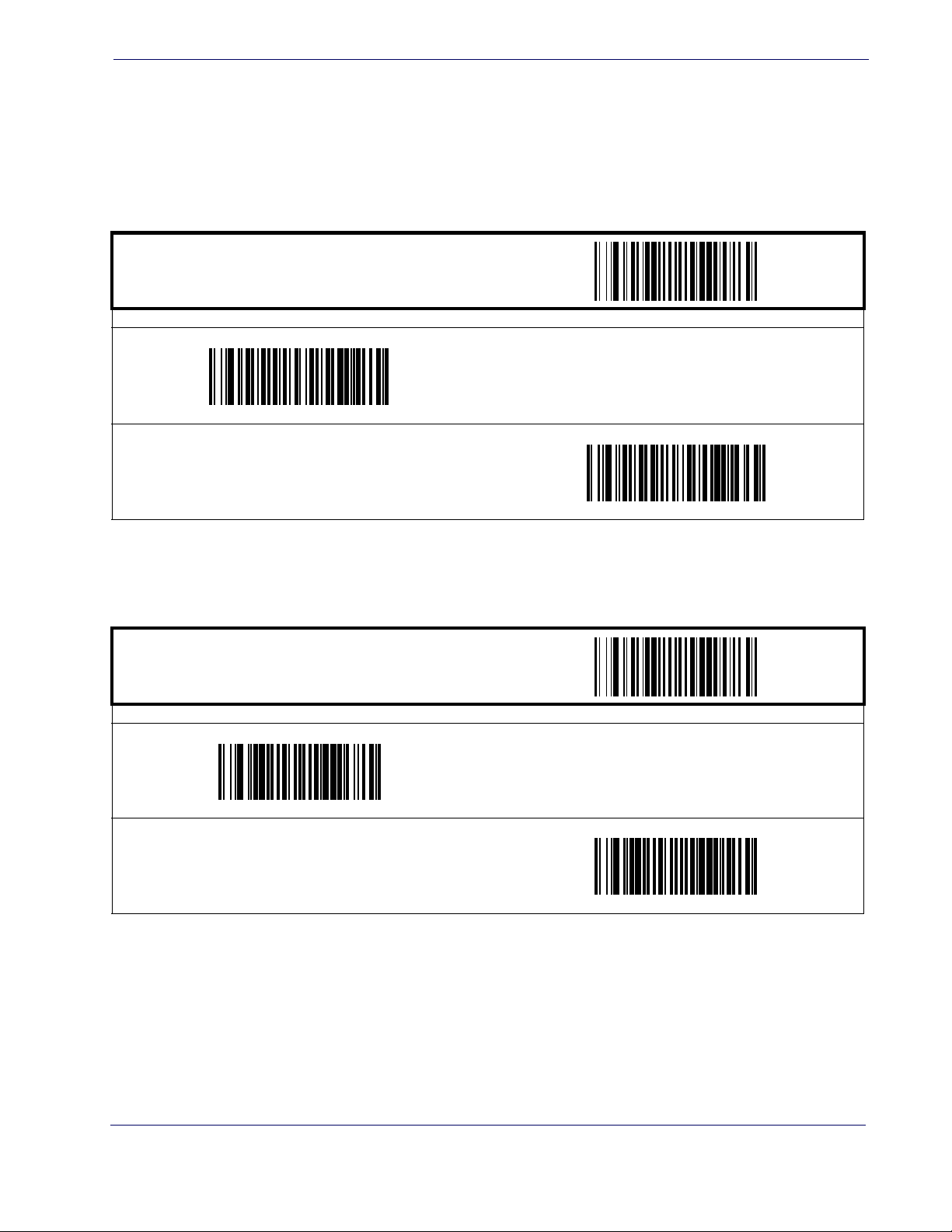
Code 39
The following options apply to the Code 39 symbology.
Disable/Enable Code 39
When this feature is disabled, the scanner will not read Code 39 bar codes.
START / END
Enable Code 39
DEFAULT
Code 39
PROGRAMMING BAR CODES
Disable Code 39
Check Character Calculation
When enabled, the scanner will calculate the check character of the labels. Turn this option on
only when a checksum is present in the Code 39 labels.
START / END
PROGRAMMING BAR CODES
Enable Check Char Calculation
Disable Check Char Calculation
DEFAULT
Product Reference Guide
5-25
Page 100

Symbologies
Code 39 — continued
Check Character Transmit
Enable this option to transmit the check character with scanned bar code data.
START / END
PROGRAMMING BAR CODES
Enable Check Char Transmission
DEFAULT
Disable Check Char Transmission
Start/Stop Characters
Enables/disables transmission of Code39 start and stop characters.
START / END
Transmit Start/Stop Characters
PROGRAMMING BAR CODES
Don’t Transmit Start/Stop Characters
DEFAULT
5-26 Magellan® 1400i
