Page 1
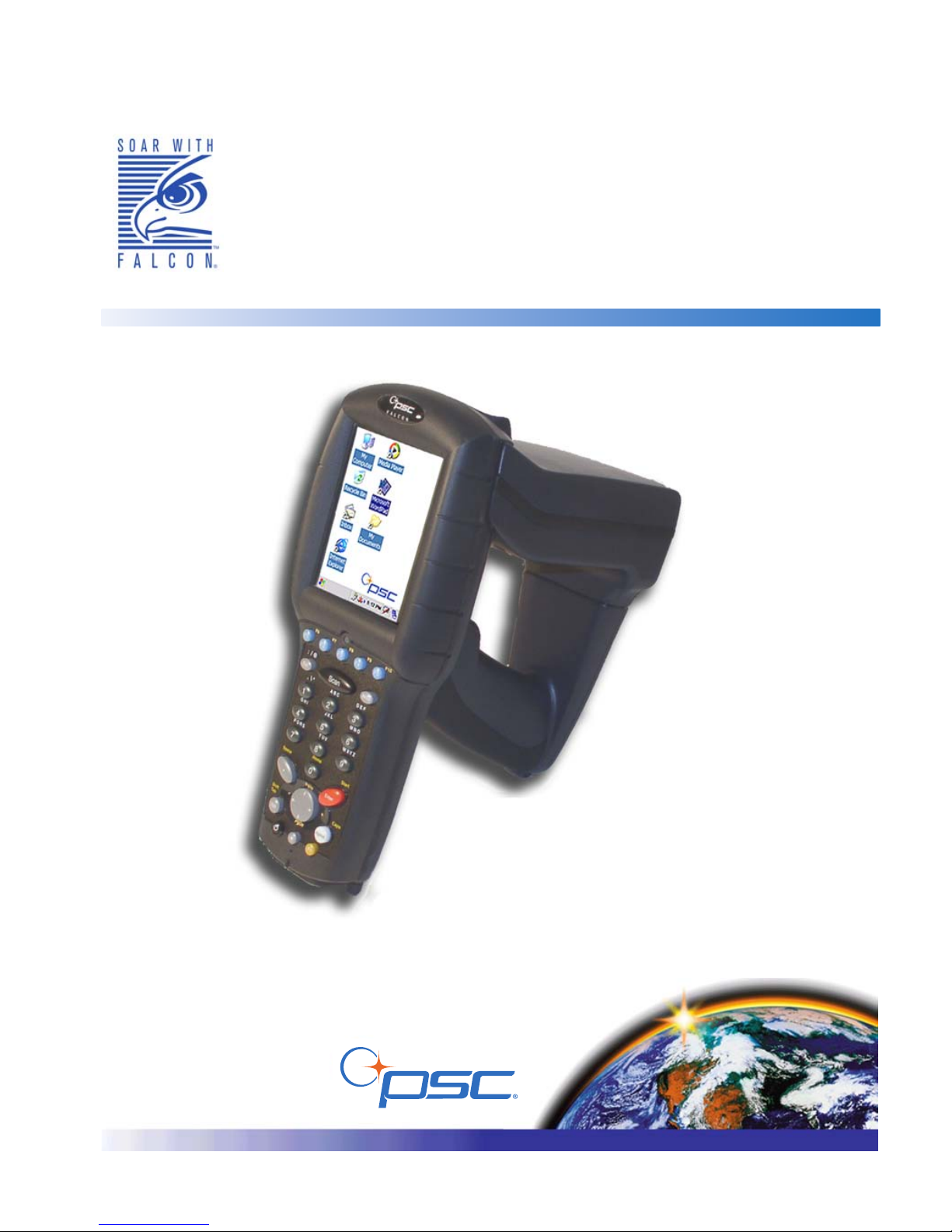
QRG Addendum
Falcon® 5500 RFID
Mobile Hybrid Computer
Page 2

PSC Inc
959 Terry Street
Eugene, Oregon 97402
Telephone: (541) 683-5700
Fax: (541) 345-7140
An Unpublished Work - All rights reserved. No part of the contents of this documentation or the procedures
described therein may be reproduced or transmitted in any form or by any means without prior written permission of
PSC Inc. or its wholly owned subsidiaries ("PSC"). Owners of PSC products are hereby granted a non-exclusive,
revocable license to reproduce and transmit this documentation for the purchaser's own internal business purposes. Purchaser shall not remove or alter any proprietary notices, including copyright notices, contained in this
documentation and shall ensure that all notices appear on any reproductions of the documentation.
Should future revisions of this manual be published, you can acquire printed versions by contacting your PSC representative. Electronic versions may either be downloadable from the PSC website (www.psc.com) or provided on
appropriate media. If you visit our website and would like to make comments or suggestions about this or other
PSC publications, please let us know via the “Contact PSC” page.
Disclaimer
PSC has taken reasonable measures to provide information in this manual that is complete and accurate, however,
PSC reserves the right to change any specification at any time without prior notice.
PSC is a registered trademark of PSC Inc. The PSC logo is a trademark of PSC. All other trademarks and trade
names referred to herein are property of their respective owners.
Falcon® is a registered trademark of PSC Inc. and of its wholly owned subsidiaries.
Microsoft Windows
®
and Windows®CE .Net are registered trademarks of Microsoft Corporation.
Patents
This product may be covered by one or more of the following patents: 4603262 • 4639606 • 4652750 • 4672215 • 4699447 • 4709369 •
4749879 4786798 • 4792666 • 4794240 • 4798943 • 4799164 • 4820911 • 4845349 • 4861972 • 4861973 • 4866257 • 4868836 •
4879456 • 4939355 • 4939356 • 4943127 • 4963719 • 4971176 • 4971177 • 4991692 • 5001406 • 5015831 • 5019697 • 5019698 •
5086879 • 5115120 • 5144118 • 5146463 • 5179270 • 5198649 • 5200597 • 5202784 • 5208449 • 5210397 • 5212371 • 5212372 •
5214270 • 5229590 • 5231293 • 5232185 • 5233169 • 5235168 • 5237161 • 5237162 • 5239165 • 5247161 • 5256864 • 5258604 •
5258699 • 5260554 • 5274219 • 5296689 • 5298728 • 5311000 • 5327451 • 5329103 • 5330370 • 5347113 • 5347121 • 5371361 •
5382783 • 5386105 • 5389917 • 5410108 • 5420410 • 5422472 • 5426507 • 5438187 • 5440110 • 5440111 • 5446271 • 5446749 •
5448050 • 5463211 • 5475206 • 5475207 • 5479011 • 5481098 • 5491328 • 5493108 • 5504350 • 5508505 • 5512740 • 5541397 •
5552593 • 5557095 • 5563402 • 5565668 • 5576531 • 5581707 • 5594231 • 5594441 • 5598070 • 5602376 • 5608201 • 5608399 •
5612529 • 5629510 • 5635699 • 5641958 • 5646391 • 5661435 • 5664231 • 5666045 • 5671374 • 5675138 • 5682028 • 5686716 •
5696370 • 5703347 • 5705802 • 5714750 • 5717194 • 5723852 • 5750976 • 5767502 • 5770847 • 5786581 • 5786585 • 5787103 •
5789732 • 5796222 • 5804809 • 5814803 • 5814804 • 5821721 • 5822343 • 5825009 • 5834708 • 5834750 • 5837983 • 5837988 •
5852286 • 5864129 • 5869827 • 5874722 • 5883370 • 5905249 • 5907147 • 5923023 • 5925868 • 5929421 • 5945670 • 5959284 •
5962838 • 5979769 • 6000619 • 6006991 • 6012639 • 6016135 • 6024284 • 6041374 • 6042012 • 6045044 • 6047889 • 6047894 •
6056198 • 6065676 • 6069696 • 6073849 • 6073851 • 6094288 • 6112993 • 6129279 • 6129282 • 6134039 • 6142376 • 6152368 •
6152372 • 6155488 • 6166375 • 6169614 • 6173894 • 6176429 • 6188500 • 6189784 • 6213397 • 6223986 • 6230975 • 6230976 •
6237852 • 6244510 • 6259545 • 6260763 • 6266175 • 6273336 • 6276605 • 6279829 • 6290134 • 6290135 • 6293467 • 6303927 •
6311895 • 6318634 • 6328216 • 6332576 • 6332577 • 6343741 • 6454168 • 6478224 • 6568598 • 6578765 • 6705527 • 6974084 •
6991169 •7051940 • AU703547 • D312631 • D313590 • D320011 • D320012 • D323492 • D330707 • D330708 • D349109 • D350127 •
D350735 • D351149 • D351150 • D352936 • D352937 • D352938 • D352939 • D358588 • D361565 • D372234 • D374630 • D374869 •
D375493 • D376357 • D377345 • D377346 • D377347 • D377348 • D388075 • D446524 • EP0256296 • EP0260155 • EP0260156 •
EP0295936 • EP0325469 • EP0349770 • EP0368254 • EP0442215 • EP0498366 • EP0531645 • EP0663643 • EP0698251 •
GB2252333 • GB2284086 • GB2301691 • GB2304954 • GB2307093 • GB2308267 • GB2308678 • GB2319103 • GB2333163 •
GB2343079 • GB2344486 • GB2345568 • GB2354340 • ISR107546 • ISR118507 • ISR118508 • JP1962823 • JP1971216 • JP2513442
• JP2732459 • JP2829331 • JP2953593 • JP2964278 • MEX185552 • MEX187245 • RE37166 • Other Patents Pending
Page 3

Addendum
i
Table of Contents
Overview ......................................................................................................................1
Introduction ............................................................................................................2
Getting Started ..............................................................................................................2
Enabling RFID .........................................................................................................2
Reading RFID Tags ...................................................................................................3
Painting ............................................................................................................4
RFID Electrical Considerations ..........................................................................................5
Operating time ..................................................................................................5
Charge time ......................................................................................................5
LEDs/Indicators .......................................................................................................6
RFID Battery Charge LEDs ..................................................................................6
Discharge indicator ............................................................................................6
Configuration Settings ....................................................................................................8
Audio ...............................................................................................................8
RFID Settings ..........................................................................................................9
Report Settings .................................................................................................9
Power ............................................................................................................ 10
Read Limits ..................................................................................................... 10
Firmware Version ............................................................................................. 11
Configuration Examples .......................................................................................... 12
About RFID Tags .......................................................................................................... 14
RFID Antenna .................................................................................................. 14
Read Range .................................................................................................... 14
Proximity of Tags ............................................................................................. 14
Tag Types ....................................................................................................... 14
Tag Orientation ............................................................................................... 15
Factors Affecting Performance ........................................................................... 15
Configuration Parameters .............................................................................................. 16
RFID Programming Labels ............................................................................................. 19
Safety Information ....................................................................................................... 27
FCC Statement ...................................................................................................... 27
FCC Interference Statement .................................................................................... 27
FCC Radio Frequency Exposure statement ................................................................ 27
Radio Type ...................................................................................................... 27
Page 4

Table of Contents
ii
Falcon® 5500 RFID Mobile Hybrid Computer
NOTES
Page 5

Addendum 1
Falcon® 5500 RFID
Mobile Hybrid Computer
Overview
This document covers the following topics:
Getting Started
• Enabling RFID on page 2
• Reading RFID Tags on page 3
Configuration Settings
• Audio on page 8
• RFID Settings on page 9
Further Information
• About RFID Tags on page 14
• Configuration Parameters on page 16
• RFID Programming Labels on page 19
• Safety Information on page 27
Page 6

Getting Started
2 Falcon
®
5500 RFID Mobile Hybrid Computer
Introduction
The Falcon 5500 is a Falcon 4420 Windows® CE Color Mobile Computer
mounted with a special RFID unit. See the Falcon 4400 Series Quick Reference
Guide (QRG) and the Falcon 4400 Series Product Reference Guide (PRG) on the
Product CD included with your unit for information not discussed in this
RFID Addendum.
Getting Started
Enabling RFID
Before using your PSC RFID Tag Reader, you must enable the unit for RFID.
1. Power on the unit. Follow the on-screen instructions to calibrate the
touchscreen. See the Falcon 4400 Series PRG for more information.
2. Go to
Start > Settings > Control Panel. Double-tap the Decoding icon.
3. Select
Configure > General > Trigger Options.
Information about the symbols and formatting used in this manual are described in
the Falcon 4400 Series PRG.
CAUTION
You must charge the Falcon in the RFID-compatible dock prior to first use. The
initial charge time is approximately 24 hours. See “Charging the Batteries” in the
Falcon 4400 Series Quick Reference Guide (QRG) for more information.
Page 7

Getting Started
Addendum 3
4. In the Pistol Trigger column, select RFID.
5. Tap
OK.
For information on other RFID configuration options, see Configuration Set-
tings on page 8.
Reading RFID Tags
For tag read demo purposes:
Once you have enabled the Falcon to read RFID tags, complete the following
steps:
1. Open an application that accepts keyboard wedge data such as Microsoft
WordPad (double-tap the icon on the screen, or go to
Start > Programs >
Microsoft WordPad
).
2. Aim the device toward the tag you want to read.
3. Press the trigger. The front LED turns orange, indicating that the RFID
reader is being used.
4. The device beeps as tags are read.
Failure to open an application will inhibit the effective display of tag data.
Page 8

Getting Started
4 Falcon
®
5500 RFID Mobile Hybrid Computer
5. The RFID tag data is entered into the application.
6. When the read is finished, the front LED turns off and a final beep is
heard, indicating that the operation is complete.
The RFID Antenna (in the RFID unit) should be positioned to face the
tag location.
Figure 1. Aiming the Falcon 5500
See Configuration Settings on page 8 for information about modifying the
default settings. For more details about RFID tags, see About RFID Tags on
page 14.
Painting
The paint operation gives the operator the ability to cover an area with RF
energy to gather more than one tag with a single trigger pull. Painting is
achieved by holding down the trigger and sweeping the area containing tags.
The energy is terminated either when the trigger is released or a timeout (as
specified in the control panel settings) occurs. The device will beep each time
additional tags are read while painting. Reference Read Limits on page 10 for
information on setting up your unit for painting.
Page 9

RFID Electrical Considerations
Addendum 5
RFID Electrical Considerations
Operating time
Under normal operating conditions, the RFID battery will last longer than the
Falcon battery. Extended continuous operation may result in the RFID battery
discharging before the Falcon battery. When using “paint” mode, the battery
will last approximately 3 hours.
If the RFID unit fails to operate or produces error messages on the Falcon
screen, it could be an indication that the RFID battery is becoming depleted.
The red indicator light will begin to flash when the battery gets low. See
LEDs/Indicators on page 6 for more information.
Charge time
After the initial charge, normal charge time is approximately 4 hours. The
time depends on how much charge is in the battery when charging begins.
CAUTION
You must charge the Falcon in the RFID-compatible dock prior to first use. The
initial charge time is approximately 24 hours. See “Charging the Batteries” in the
Falcon 4400 Series Quick Reference Guide (QRG) for more information.
Page 10

RFID Electrical Considerations
6 Falcon
®
5500 RFID Mobile Hybrid Computer
LEDs/Indicators
RFID Battery Charge LEDs
These indicators are visible on the back of the RFID pod. The red LED is on
when the unit is in a dock and the RFID battery is charging. The green LED is
on when the unit is in the dock and the RFID battery has reached full charge.
When the unit is out of the dock, neither LED will be on.
Figure 2. LED indicators
Discharge indicator
If the RFID unit fails to operate or produces error messages on the Falcon
screen, it could be an indication that the RFID battery is low. When the battery is close to depletion, the red LED indicator light (located on the back of
the RFID unit) will begin to flash. As the battery becomes further discharged,
the flashing will increase in frequency.
Battery
Charge
LEDs
Page 11

RFID Electrical Considerations
Addendum 7
Figure 3. Falcon 5500 Dock
Falcon 5500
Dock
Use only the correct battery chargers and docks with the Falcon 5500 RFID. The
technology used for this model is incompatible with other PSC Falcon chargers
and docks, including the Falcon 4410/4420 color and monochrome models. Go to
the PSC website at www.psc.com for information about models and part numbers.
Page 12

Configuration Settings
8 Falcon
®
5500 RFID Mobile Hybrid Computer
Configuration Settings
See Configuration Examples on page 12 for samples of optimized settings for
different usages. Refer to the Falcon 4400 Series PRG for information about
setting other configuration items.
Audio
1. Go to Start > Settings > Control
Panel
. Double-tap the Decoding
icon.
2. Select
Configure > General > Audio.
3. Choose from the following
options:
•
Volume: Move the slider to raise or
lower the audio volume.
•
Beep Type
—Good Read selects the tone
(pitch), duration and number of
beeps which are played at the end of a successful RFID painting operation.
—
RFID Tag Read selects the pitch and duration of the beep which is
played each time one or more tags are read. It can also be disabled, so
that only the green LED turns on when new tags are read.
Other options for Beep Type are
RFID Tag Write or RFID Failed Write.
Page 13

Configuration Settings
Addendum 9
RFID Settings
1. Go to Start > Settings > Control
Panel
. Double-tap the Decoding
icon.
2. Select
Configure > RFID.
3. Choose one of the available
options.
Report Settings
In the RFID Decoding Properties, do the
following to view or modify Report Settings:
1. Under
Decoding Properties, go to
Configure > RFID > Report Settings.
2. Report Frequency controls how often
RFID tag data is reported to an
application. When set to a specific
number of tags, data is reported
when at least that many new tags
have been read. When set to Infi-
nite, data is only reported when a
painting operation is complete.
3. Select the checkboxes for
Read Class 0 Tags, Read Class 1 Tags or Read
Class 1 Gen 2 Tags
to enable/disable the device to read each class of RFID
tags. Improved performance can be achieved by enabling only the class
of tags which will be used, if known.
At least one of the tag types must be enabled.
Page 14

Configuration Settings
10 Falcon
®
5500 RFID Mobile Hybrid Computer
Power
1. Under Decoding Properties, go to
Configure > RFID > Power
2. Enable/disable Growing Power by
selecting the checkbox. When disabled, a constant level of RF power
is output when reading tags. When
enabled, the level of RF power starts
at a minimum level, and then
increases to a maximum level, where
it will remain for the duration of the
painting operation.
3. Set
Minimum/Maximum Read using
the sliders.
•
Minimum Power: The minimum RF power level to use for reading tags.
It only applies when
Growing Power is enabled.
•
Maximum Power: The maximum RF power level to use for reading tags.
If
Growing Power is disabled, this is the power level used for the entire
painting operation.
Read Limits
1. Under Decoding Properties, go to
Configure > RFID > Read Limits
• Total Read Timeout: The maxi-
mum amount of time spent performing an entire painting
operation. If set to Infinite,
painting will stop only when the
trigger is released, a
New Tag Time-
out
occurs, or the minimum
number of tags have been read.
Page 15

Configuration Settings
Addendum 11
• New Tag Timeout: The amount of time to wait between tags before
painting will automatically stop. This is the maximum amount of
time spent waiting for new tags after a tag has been read. If set to
Infinite, then painting will stop only when the trigger is released,
a
Total Read Timeout occurs, or the minimum number of tags have
been read.
•
Minimum Tag Count: This the minimum number of tags to attempt to
read. If this minimum number of tags have been read during a painting operation, then painting will stop. If set to Infinite, then
painting will stop only when the trigger is released, or one of the timeout conditions is met.
Firmware Version
Select to display the current Firmware version.
1. Under
Decoding Properties, go to
Configure > RFID > Firmware.
The current firmware installed in
the RFID module will be displayed.
2. To update the RFID module firmware, tap the
Browse button and
then select the file containing the
new firmware.
3. Tap the
Update button to update the
RFID module firmware.
Page 16

Configuration Settings
12 Falcon
®
5500 RFID Mobile Hybrid Computer
Configuration Examples
The following examples illustrate ways to optimize RFID settings for specific
situations.
Reading tagged items from an entire shelf
1. Press the trigger and move across the items on the shelf.
As new tags are found, the Falcon will beep and new data will immediately be sent to an application.
2. Continue passing over all the items until no beeps are heard, which is an
indication that all tags have been read.
Read a single tag while avoiding reading other tags
1. Place the RFID antenna close to the tag you wish to read and press the
trigger.
The initial low power level should limit the tags which receive RF energy
to those which are close to the Falcon. If the Falcon isn't close enough,
having
Growing Power enabled will allow the RF power to increase just
enough to read the nearest RFID tag in range.
2. Once the first tag is read, then the operation will stop.
Configuration Item Setting
Report Frequency 1 tag
Total Read Timeout Infinite
Minimum Tag Count Infinite
New Tag Timeout
Something longer than the time required to
move the RFID antenna over all of the tags (for
example 10 seconds)
Configuration Item Setting
Growing Power Enabled
Minimum Power Lowest setting
Minimum Tag Count 1 tag
Page 17

Configuration Settings
Addendum 13
Class 1 Gen 2 Q value
Q value sets the number of response slots
available for the tags being inventoried
(number of slots = 2Q). It is actively
managed during an inventory round,
but starting with an appropriate Q
decreases the time necessary to perform
an inventory. Initial Q values should be
set to generate 1/3 the number of slots
compared to the maximum number of
tags expected for a given inventory read
attempt.
For example, if the application can have
a maximum of 50 tags for a given read
attempt, Q should be set to 4 ( 50/3 =
16.6666, 24 = 16). If the application can
have a maximum of 150 tags for a given read attempt, Q should be set to 5
(150/3 = 50, 25 = 32).
Page 18

About RFID Tags
14 Falcon
®
5500 RFID Mobile Hybrid Computer
About RFID Tags
RFID Antenna
When attempting to utilize the RFID read functionality of the Falcon 5500
RFID unit it is important to note that the antenna is linearly polarized. This
feature requires the tags to be similarly aligned in a planar field to optimize
read range and efficiency.
Read Range
The Falcon 5500 RFID has a functional range of two to six feet. Greater read
range distances are possible; however, efficiency and predictability of tag data
collection will diminish beyond the recommended range. A reduction in functional range may result when attempting to read many tags simultaneously
(several cases on a pallet) due to tag performance degradation. Tag performance will vary based upon class, application and environment.
Write, Kill, and Lock
Proximity of Tags
Tags of similar antenna structure and size can obscure the ability to read multiple tags if they are “stacked” in the read plane. Multiple tag reading performs
best when tags are spaced and positioned according to their intended use. A
minimum of 4” spacing between tags is recommended.
Tag Types
• Class 0
• Class 1
• Class 1 Generation 2
Due to the emerging nature of RFID technologies, Write, Lock and Kill operations
may sometimes behave erratically. Verifying the operation is strongly
recommended, as the RFID module may not always return the correct status for
these operations.
PSC does not recommend or endorse a particular RFID tag type. It is
recommended that you evaluate your environment and product to determine the
optimum solution for your application.
Page 19

About RFID Tags
Addendum 15
Tag Orientation
Factors Affecting Performance
• Water or water-based products will inhibit (absorb) the signal.
• Metal surfaces near the tags may affect performance.
• Misuse of tags (i.e. bending the tag antenna) could cause the tags to
become dysfunctional.
• Any emitted radiation in the 902Mhz to 928Mhz range can interfere
with the device operation.
Single Dipole Antenna Tag
Tags that have a single dipole
antenna should be vertically
positioned for optimal read
performance.
Dual Dipole Antenna Tag
Tag s with dua l
dipole antennas are
less susceptible to
polarization and can
be read in either
horizontal or vertical
alignments to the
read plane.
Page 20

Configuration Parameters
16 Falcon
®
5500 RFID Mobile Hybrid Computer
Configuration Parameters
The following table lists the configuration parameters which have been added
to support RFID. For instructions on how to set these parameters, as well as
information on all other configuration parameters, consult the Falcon 4400
Series Product Reference Guide (PRG).
Code Parameter/ Description I.D. # Type Acceptable Input
Defaults
Min Max
Fac-
tory
Other Controls Enter 1 for On and 0 for Off.
Label
Separator
Indicates the label separator.
0028 Value
Any single
ASCII
character (00 =
None)
CR CR CR
RFID Enter 1 for On and 0 for Off.
Class 0
Enable
Enables Class 0 tags to
be read.
0D00
On/
Off
On or Off Off On On
Class 1
Enable
Enables Class 1 tags to
be read.
0D01
On/
Off
On or Off Off On On
Class 1
Gen 2
Enable
Enables Class 1 Generation 2 tags to be read
0D02
On/
Off
On or Off Off On On
Tag Read
Beep
Enable
Enables the tag read
beep.
0D08
On/
Off
On or Off On On On
Read
Power
Mode
Selects the power mode
to use for RFID reads.
0D09
On/
Off
On = Growing
Off = Constant
Off Off Off
Allow
Duplicates
Allows all tag data to be
reported
0D0A
On/
Off
On or Off Off On Off
(10 seconds)
Page 21

Configuration Parameters
Addendum 17
Tag Read
Beep
To ne
Adjusts the pitch of the
tag read beep frequency.
0D20 Value
00 - 08
(00 = Lowest;
07 = Highest;
08 = User Def.)
00 00 00
Tag Read
Beep
Duration
Determines the duration
of a tag read beep.
0D21 Value
00 = 0.07 sec
01 = 0.13 sec
02 = 0.18 sec
03 = 0.36 sec
00 00 00
User ID
Specifies the identifier (if
any) that is sent by the
decoder when parameter Send Code ID
(Index 0025) is set to 3.
ASCII code zero (null) is
used to indicate that an
identifier is not to be sent
for RFID.
0D28 Value
Any single
ASCII
character (00 =
None)
'Z' 'Z' 'Z'
Minimum
Read
Power
Sets the minimum RF
power setting to start
with when reading tags
using Read Power Mode
(Index 0D09) set to
Growing Power (On).
0D29 Value
01 - 08
(1/8 increments
08 = full)
01 01 01
Maximum
Read
Power
Sets the maximum RF
power setting to use
when reading tags.
0D2A Value
01 - 08
(1/8 increments;
08 = full)
08 08 08
Class 1
Gen 2 Q
Sets the Q value to be
used for reading Class 1
Generation 2
0D30 Value 00-15 03 03 03
Code Parameter/ Description I.D. # Type Acceptable Input
Defaults
Min Max
Fac-
tory
Page 22

Configuration Parameters
18 Falcon
®
5500 RFID Mobile Hybrid Computer
To ta l
Read
Timeout
Sets the duration of the
read operation before it
stops. This only applies
to reads started by a
physical trigger.
0D2C Value
00 - 9999
(10 ms incre-
ments
00 = infinite)
00 00 00
New Tag
Read
Timeout
Sets the duration of time
when no new tags are
read before a read operation stops.
0D2D Value
00 - 9999
(10 ms. incre-
ments;
00 = infinite)
1000 1000 1000
Minimum
Tag Read
Count
Sets the minimum number of tags which will trigger the stop of a read
operation.
0D2E Value
00 - 250
(00 = infinite)
00 00 00
Read
Report
Frequency
Sets the minimum number of new tags which
must be seen before a
report is sent.
0D2F Value
00 - 250
(00 = infinite)
01 01 01
Code Parameter/ Description I.D. # Type Acceptable Input
Defaults
Min Max
Fac-
tory
Page 23

RFID Programming Labels
Addendum 19
RFID Programming Labels
CLASS 0 ENABLE
O
n
O
f
f
CLASS 1 ENABLE
O
n
O
f
f
CLASS 1 GENERATION 2 ENABLE
O
n
O
f
f
TAG READ BEEP ENABLE
O
n
O
f
f
READ POWER MODE
G
r
o
w
i
n
g
C
o
n
s
t
a
n
t
ALLOW DUPLICATES
O
n
O
f
f
* / / 0D001FF3E*
*//0D000FF3E*
* / / 0D011FF3E*
*//0D010FF3E*
* / / 0D021FF3E*
*//0D020FF3E*
* / / 0D081FF3E* * / / 0D080FF3E*
* / / 0D091FF3E*
*//0D090FF3E*
*//0D0A1FF3E* *//0D0A0FF3E*
Page 24

RFID Programming Labels
20 Falcon
®
5500 RFID Mobile Hybrid Computer
TAG READ BEEP TONE
0
0
0
4
0
1
0
5
0
2
0
6
0
3
0
7
TAG READ BEEP DURATION
0
0
0
2
0
1
0
3
*//0D2000FF3E* *//0D2004FF3E*
*//0D2001FF3E* *//0D2005FF3E*
*//0D2002FF3E* *//0D2006FF3E*
*//0D2003FF3E* *//0D2007FF3E*
*//0D2100FF3E* *//0D2102FF3E*
*//0D2101FF3E* *//0D2103FF3E*
Page 25

RFID Programming Labels
Addendum 21
MINIMUM READ POWER
1
3
%
6
3
%
2
5
%
7
5
%
3
8
%
8
8
%
5
0
%
1
0
0
%
MAXIMUM READ POWER
1
3
%
6
3
%
2
5
%
7
5
%
3
8
%
8
8
%
5
0
%
1
0
0
%
*//0D2901FF3E* *//0D2905FF3E*
*//0D2902FF3E* *//0D2906FF3E*
*//0D2903FF3E* *//0D2907FF3E*
*//0D2904FF3E* *//0D2908FF3E*
*//0D2A01FF3E* *//0D2A05FF3E*
*//0D2A02FF3E* *//0D2A06FF3E*
*//0D2A03FF3E* *//0D2A07FF3E*
*//0D2A04FF3E*
*//0D2A08FF3E*
Page 26

RFID Programming Labels
22 Falcon
®
5500 RFID Mobile Hybrid Computer
CLASS 1 GENERATION 2 Q
0
0
0
9
0
3
1
2
0
6
1
5
* / / 0D3000FF3E* * / / 0D3009FF3E*
* / / 0D3003FF3E* * / / 0D3012FF3E*
* / / 0D3006FF3E*
* / / 0D3015FF3E*
Page 27

RFID Programming Labels
Addendum 23
TOTAL READ TIMEOUT
Infinite
10 seconds
25 seconds
50 seconds
70 seconds
85 seconds
99 seconds
* / / 0D2C0000FF3E*
* / / 0D2C1000FF3E*
* / / 0D2C2500FF3E*
* / / 0D2C5000FF3E*
* / / 0D2C7000FF3E*
* / / 0D2C8500FF3E*
* / / 0D2C9999FF3E*
Page 28

RFID Programming Labels
24 Falcon
®
5500 RFID Mobile Hybrid Computer
NEW TAG READ TIMEOUT
Infinite
1000
2500
5000
7000
8500
9999
* / / 0D2D0000FF3E*
* / / 0D2D1000FF3E*
* / / 0D2D2500FF3E*
* / / 0D2D5000FF3E*
* / / 0D2D7000FF3E*
* / / 0D2D8500FF3E*
* / / 0D2D9999FF3E*
Page 29

RFID Programming Labels
Addendum 25
MINIMUM TAG READ COUNT
Inifinite
1
50
100
150
200
250
* / / 0D2E0000FF3E*
* / / 0D2E0001FF3E*
* / / 0D2E0050FF3E*
* / / 0D2E0100FF3E*
* / / 0D2E0150FF3E*
* / / 0D2E0200FF3E*
* / / 0D2E0250FF3E*
Page 30

RFID Programming Labels
26 Falcon
®
5500 RFID Mobile Hybrid Computer
READ REPORT FREQUENCY
Inifinite
01
50
100
150
200
250
* / / 0D2F0000FF3E*
* / / 0D2F0001FF3E*
* / / 0D2F0050FF3E*
* / / 0D2F0100FF3E*
* / / 0D2F0150FF3E*
* / / 0D2F0200FF3E*
* / / 0D2F0250FF3E*
Page 31

Safety Information
Addendum 27
Safety Information
FCC Statement
This device complies with part 15 of the FCC Rules. Operation is subject to
the following two conditions:
1. This device may not cause harmful interference, and
2. This device must accept any interference received, including interference
that may cause undesired operation.
FCC Interference Statement
This equipment has been tested and found to comply with the limits for a Class A
digital device, pursuant to part 15 of the FCC Rules. These limits are designed to
provide reasonable protection against harmful interference when the equipment is
operated in a commercial environment. This equipment generates uses and can
radiate radio frequency energy and, if not installed and used in accordance with
the instruction manual, may cause harmful interference to radio communications.
Operation of this equipment in a residential area is likely to cause harmful interference in which case the user will be required to correct the interference at his own
expense.
FCC Radio Frequency Exposure statement
Radio Type
The Falcon 5500 uses a Frequency-Hopping Spread Spectrum (FHSS) radio
operating in the 902-928 MHz frequency band.
CAUTION
The Part 15 radio device operates on a non-interference basis with other devices
operating at this frequency when using a integrated antenna. Any changes or
modifications to the product not expressly approved by PSC could void the user's
authority to operate this device.
CAUTION
This device has been FCC authorized for use in a hand-held configuration only.
There are no provisions for body worn operation. Users and nearby persons are
required to maintain a separation distance of at least 5cm (2 inches) from the radio
and its integral antenna.
Page 32

Safety Information
28 Falcon
®
5500 RFID Mobile Hybrid Computer
NOTES
Page 33

Safety Information
Addendum 29
NOTES
Page 34

Safety Information
30 Falcon
®
5500 RFID Mobile Hybrid Computer
NOTES
Page 35

Page 36

Asia Pacific
PSC Hong Kong
Hong Kong
Telephone: [852]-2-584-6210
Fax: [852]-2-521-0291
Australia
PSC Asia Pacific Pty Ltd.
North Ryde, Australia
Telephone: [61] 0 (2) 9878 8999
Fax: [61] 0 (2) 9878 8688
France
PSC S.A.R.L.
LES ULIS Cedex, France
Telephone: [33].01.64.86.71.00
Fax: [33].01.64 46.72.44
Germany
PSC GmbH
Darmstadt, Germany
Telephone: 49 (0) 61 51/93 58-0
Fax: 49 (0) 61 51/93 58 58
Italy
PSC S.p.A.
Vimercate (MI), Italy
Telephone: [39] (0) 39/62903.1
Fax: [39] (0) 39/6859496
Japan
PSC Japan K.K.
Shinagawa-ku, Tokyo, Japan
Telephone: 81 (0)3 3491 6761
Fax: 81 (0)3 3491 6656
Latin America
PSC S.A., INC.
Miami, Florida, USA
Telephone: (305) 591-3222
Fax: (305) 591-3007
United Kingdom
PSC Bar Code Ltd.
Watford, England
Telephone: 44 (0) 1923 809500
Fax: 44 (0) 1923 809 505
www.psc.com
PSC Inc.
959 Terry Street
Eugene, OR
Telephone: (541) 683-5700
Fax: (541) 345-7140
©2006 PSC INC. R44-2494 (Rev. C) 7/06
