Page 1
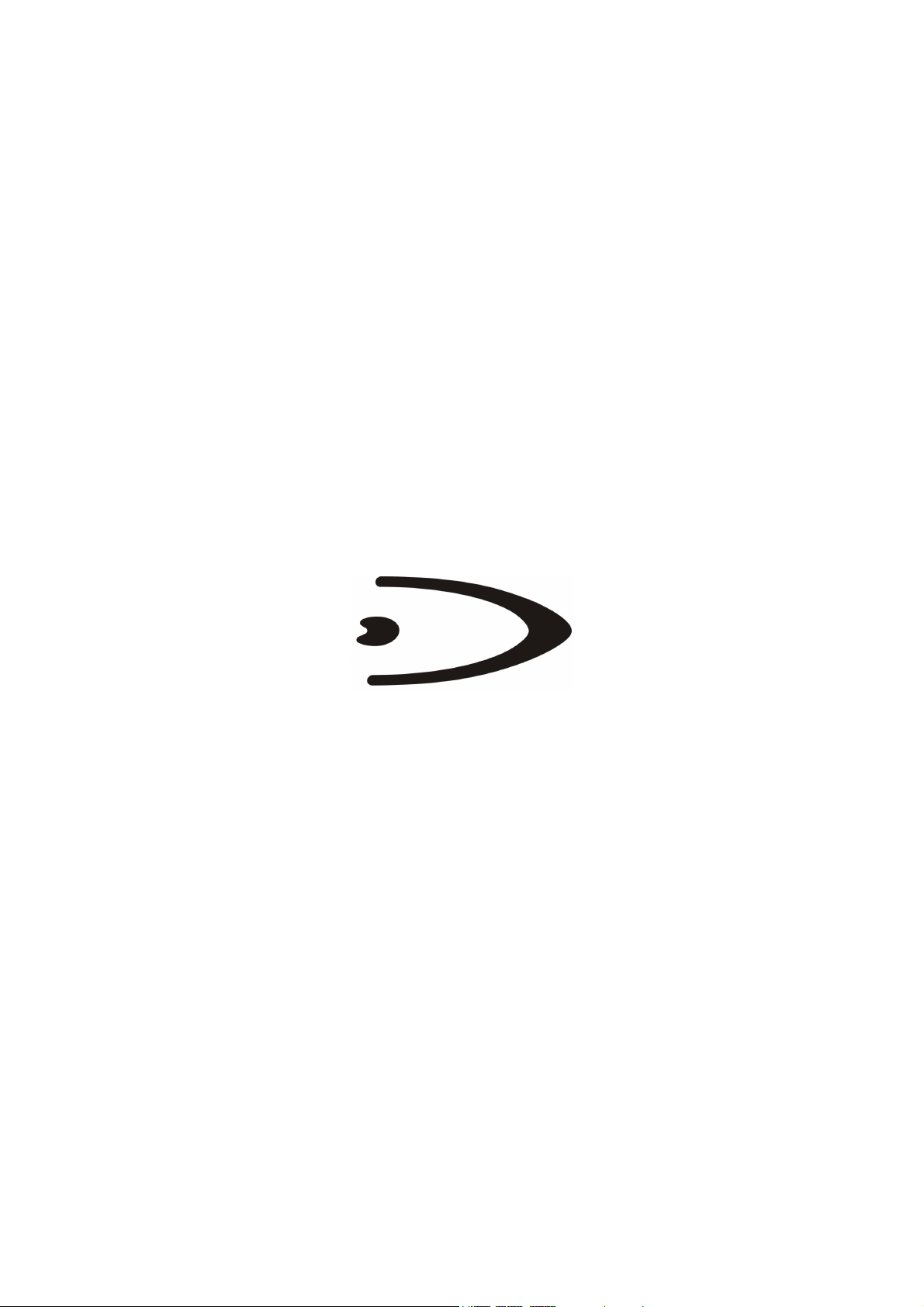
OM-GRYPHON™ SERIES
QUICK REFERENCE
Page 2
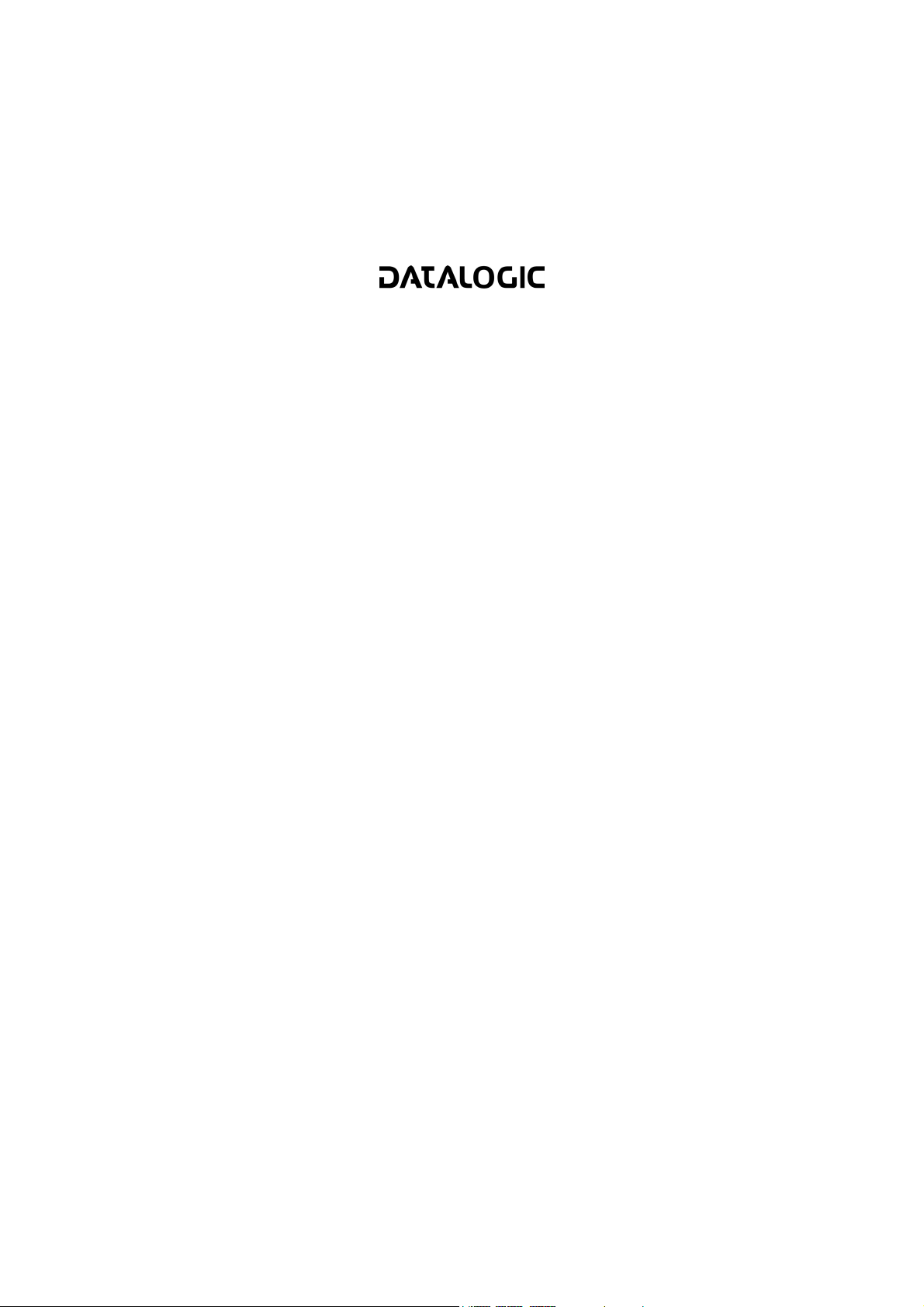
DATALOGIC S.p.A.
Via Candini 2
40012 - Lippo di Calderara di Reno
Bologna - Italy
OM-GRYPHON™
Ed.: 11/2005
ALL RIGHTS RESERVED
Datalogic reserves the right to make modifications and improvements without prior
notification.
Datalogic shall not be liable for technical or editorial errors or omissions contained herein,
nor for incidental or consequential damages resulting from the use of this material.
Product names mentioned herein are for identification purposes only and may be
trademarks and or registered trademarks of their respective companies.
© Datalogic S.p.A. 2001-2005
Preliminary
Page 3
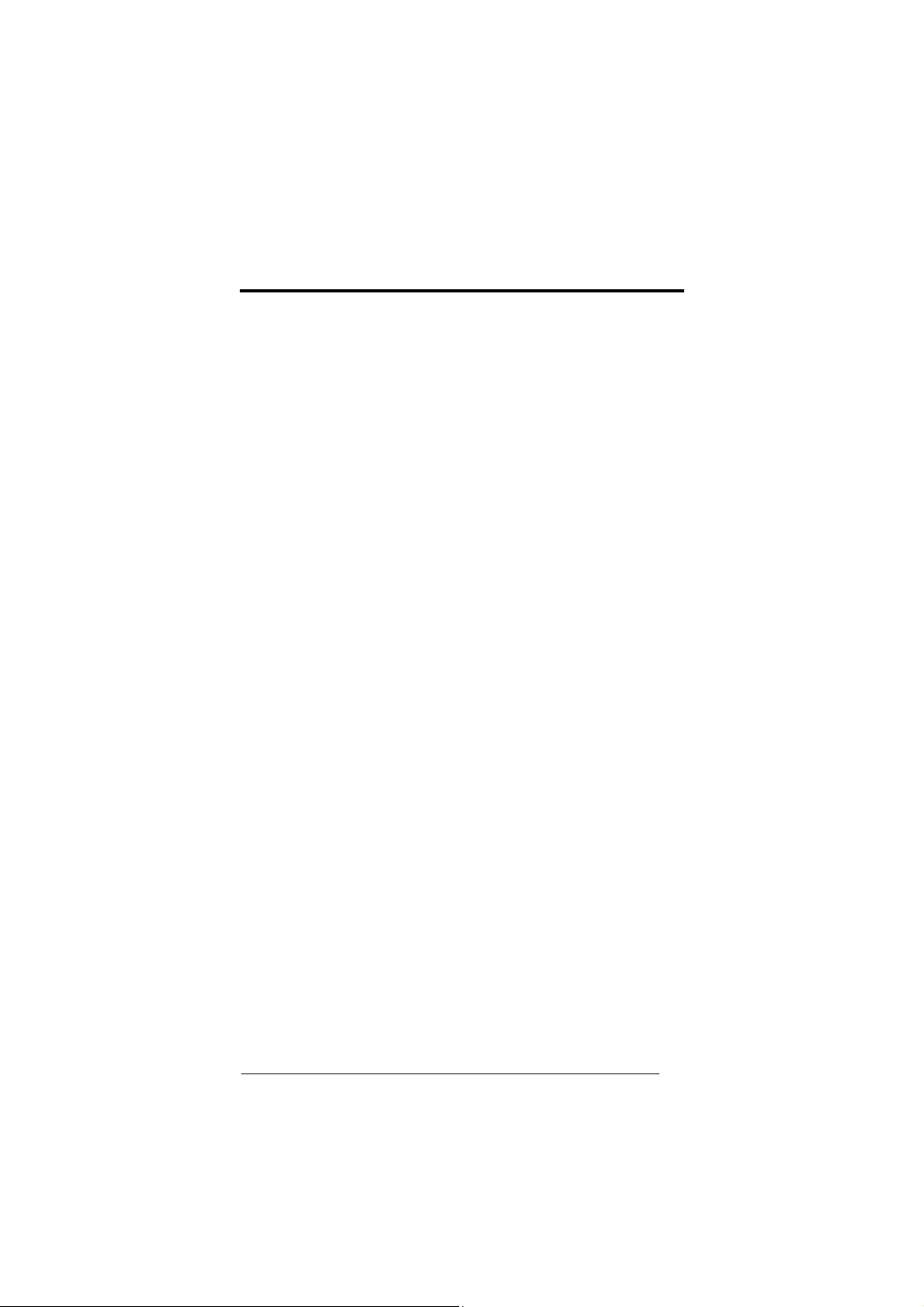
CONTENTS
Updates and Language Availability..................................................................... iv
Using OM-GRYPHON™ Radio Cradle ............................................................... 1
System Connections ........................................................................................... 2
Connecting and Disconnecting the OM-GRYPHON™ Interface Cable ............. 2
OM-GRYPHON™ Configuration ......................................................................... 5
Interface Selection .............................................................................................. 5
USB Interface Configuration ............................................................................... 6
USB Interface Selection ...................................................................................... 7
USB Keyboard Nationality................................................................................... 8
RS232 Interface Selection .................................................................................. 9
Wedge Interface Selection ................................................................................ 10
Wedge Keyboard Nationality............................................................................. 13
Pen Interface Selection ..................................................................................... 14
IBM 46xx Terminal Interface Selection ............................................................. 14
IBM 46xx Terminal Data Formatting ................................................................. 15
OM-GRYPHON™ Default Configuration........................................................... 16
Operating Test .................................................................................................. 18
Copy Configuration ........................................................................................... 19
Battery Selection ............................................................................................... 20
Technical Features............................................................................................ 21
Warranty............................................................................................................ 22
Services And Support ....................................................................................... 22
Compliance ....................................................................................................... 22
iii
Page 4
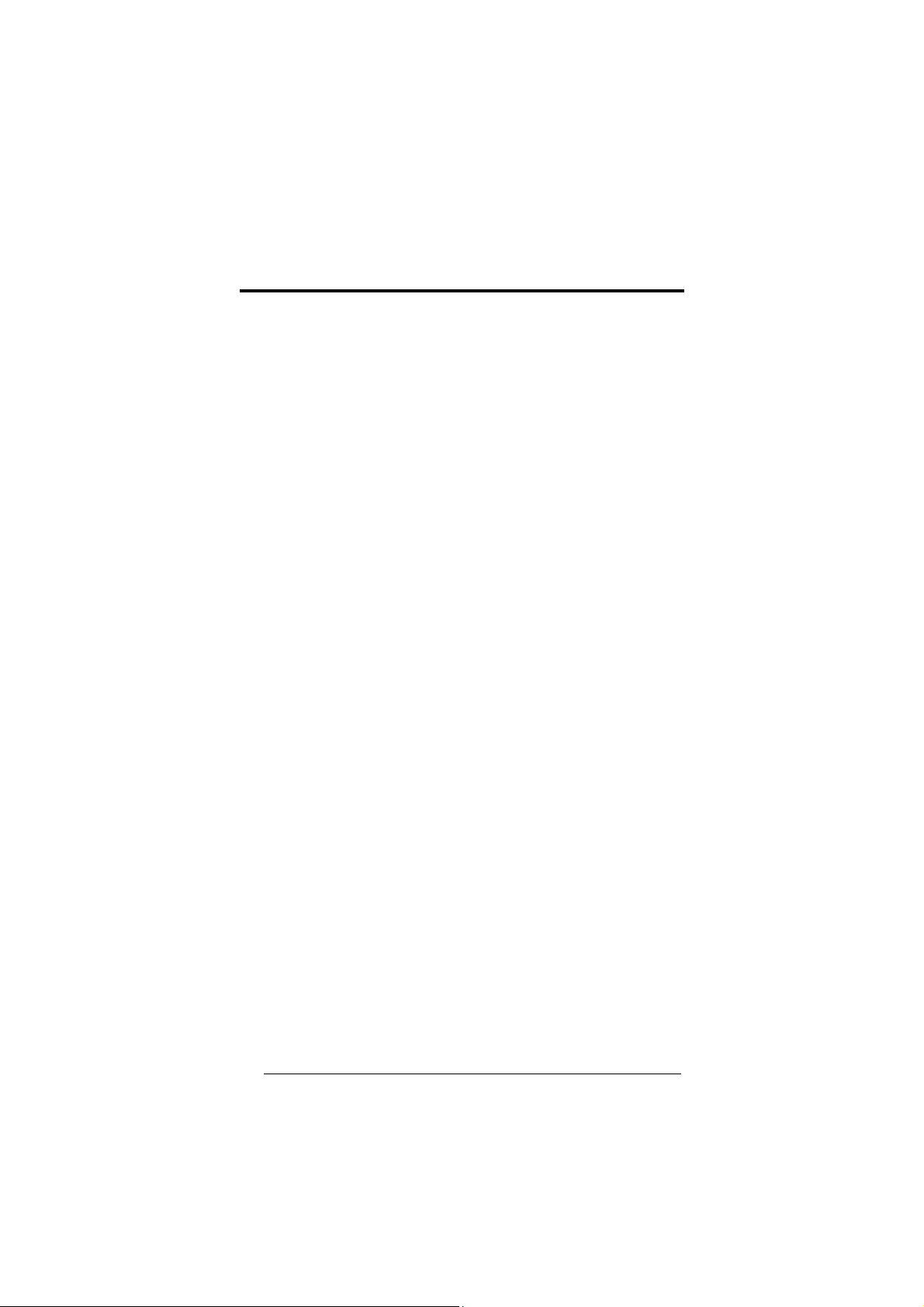
UPDATES AND LANGUAGE AVAILABILITY
UK/US
The latest drivers and documentation updates for this product are available on
Log on to : www.datalogic.com
Su Internet sono disponibili le versioni aggiornate di driver e documentazione di
questo prodotto. Questo manuale è disponibile anche nella versione italiana.
Collegarsi a : www.datalogic.com
Les versions mises à jour de drivers et documentation de ce produit sont
disponibles sur Internet. Ce manuel est aussi disponible en version française.
Cliquez sur : www.datalogic.com
Im Internet finden Sie die aktuellsten Versionen der Treiber und Dokumentation
von diesem Produkt. Die deutschsprachige Version dieses Handbuches ist
Adresse : www.datalogic.com
En Internet están disponibles las versiones actualizadas de los drivers y
documentación de este producto. También está disponible la versión en
español de este manual.
Dirección Internet : www.datalogic.com
Internet.
I
F
D
auch verfügbar.
E
iv
Page 5
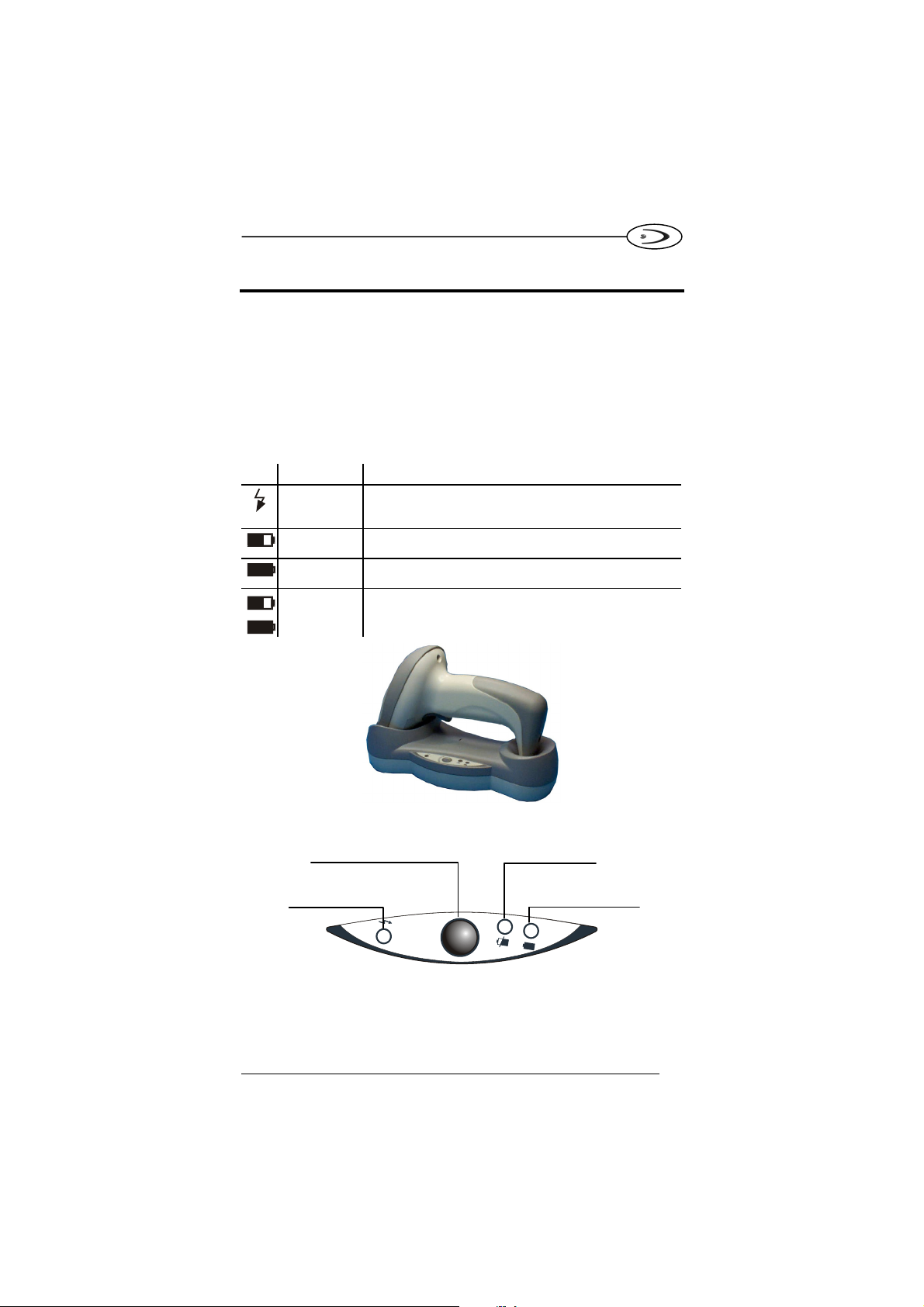
OM-GRYPHON™
USING OM-GRYPHON™ RADIO CRADLE
The OM-GRYPHON™ cradle, paired with one Gryphon™ M series reader,
builds a Cordless Reading System for the collection, decoding and transmission
of barcoded data.
USB multi-standard interface models can be connected to a Host PC through a
USB, RS232, Wedge or Pen emulation cable. IBM models can be connected to
an IBM 46xx Terminal, a USB or an RS232 interface. All models are suited for
single-cradle layouts.
The LEDs signal the OM-GRYPHON™ status, as described in the following
table:
LED STATUS
Power on /
Data
Charging
Charge
completed
Charging +
Charge
completed
Yellow On = OM-GRYPHON™ is powered.
Yellow Blinking = OM-GRYPHON™ receives data and
commands from the Host or the reader.
Red On = the battery charge is in progress.
Red Blinking = the battery reconditioning is in progress.
Green On = the battery is completely charged.
Red and Green Blinking together = the reader is not
correctly placed onto the reader.
Reconditioning battery
button
Power on / Data
(yellow LED)
Charging
(red LED)
Charge completed
(green LED)
E
G
R
A
H
C
S
I
D
To setup your OM-GRYPHON™ cradle you must:
1. Make all system connections.
2. Configure the OM-GRYPHON™ cradle.
1
Page 6
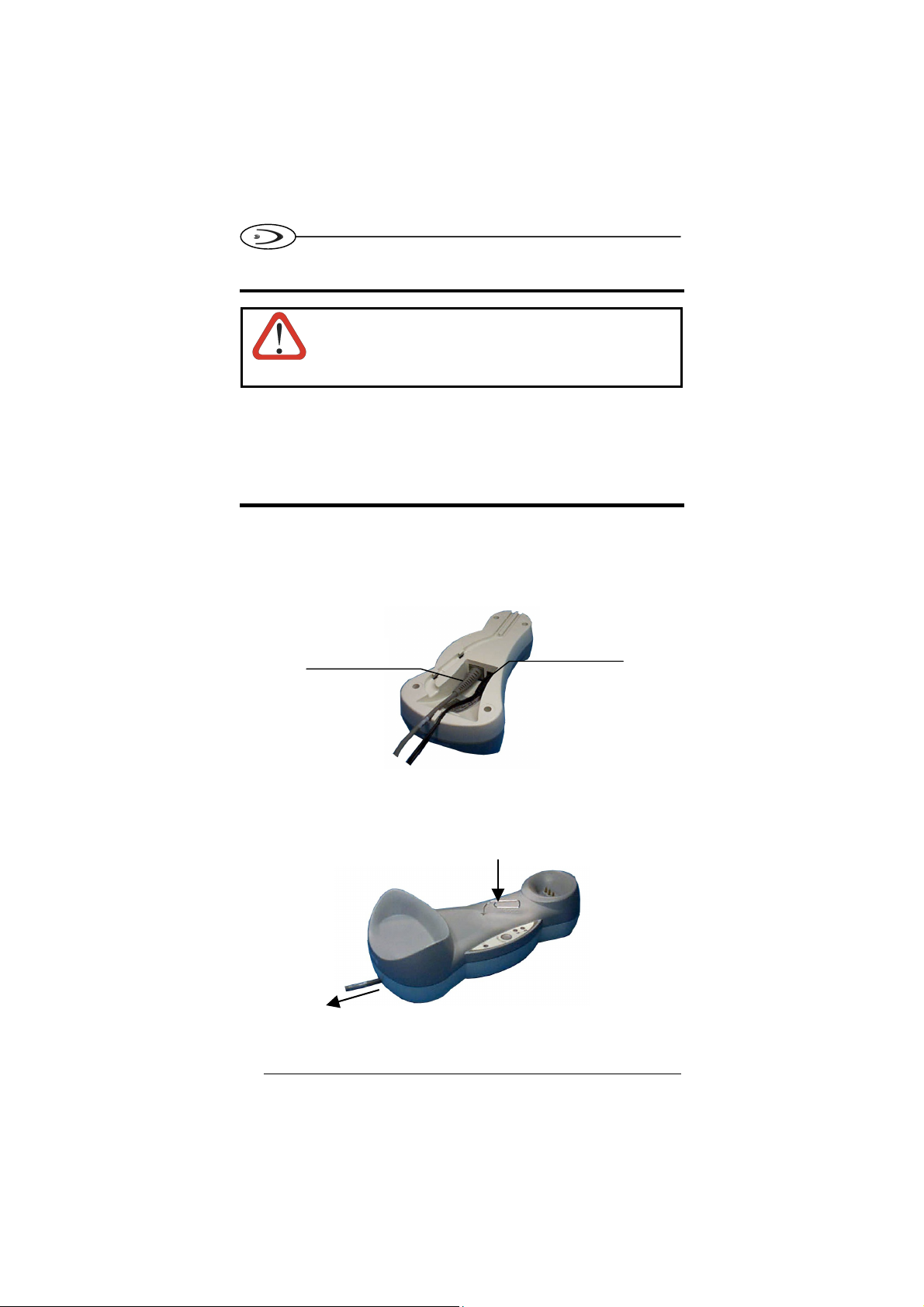
DATALOGIC
SYSTEM CONNECTIONS
Connections should always be made with power off!
CAUTION
You can connect the OM-GRYPHON™ cradle to the Host through the
dedicated connector, using the cable corresponding to the desired interface
type.
CONNECTING AND DISCONNECTING THE
OM-GRYPHON™ INTERFACE CABLE
To connect the OM-GRYPHON™ :
1. Connnect the OM-GRYPHON™ to the appropriate interface cable which
must be simply plugged into the Host connector on the base of the cradle.
2. Connect the cradle to an external power supply, see the figure below.
Host Interface
Cable
To disconnect the cable, insert a paper clip or other similar object into the hole
corresponding to the Host connector on the body of the cradle. Push down on the
clip while unplugging the cable. Refer to the following figure:
2
OM-GRYPHON™ - Bottom View
OM-GRYPHON™ - Disconnecting the Cable
Power Supply
Page 7
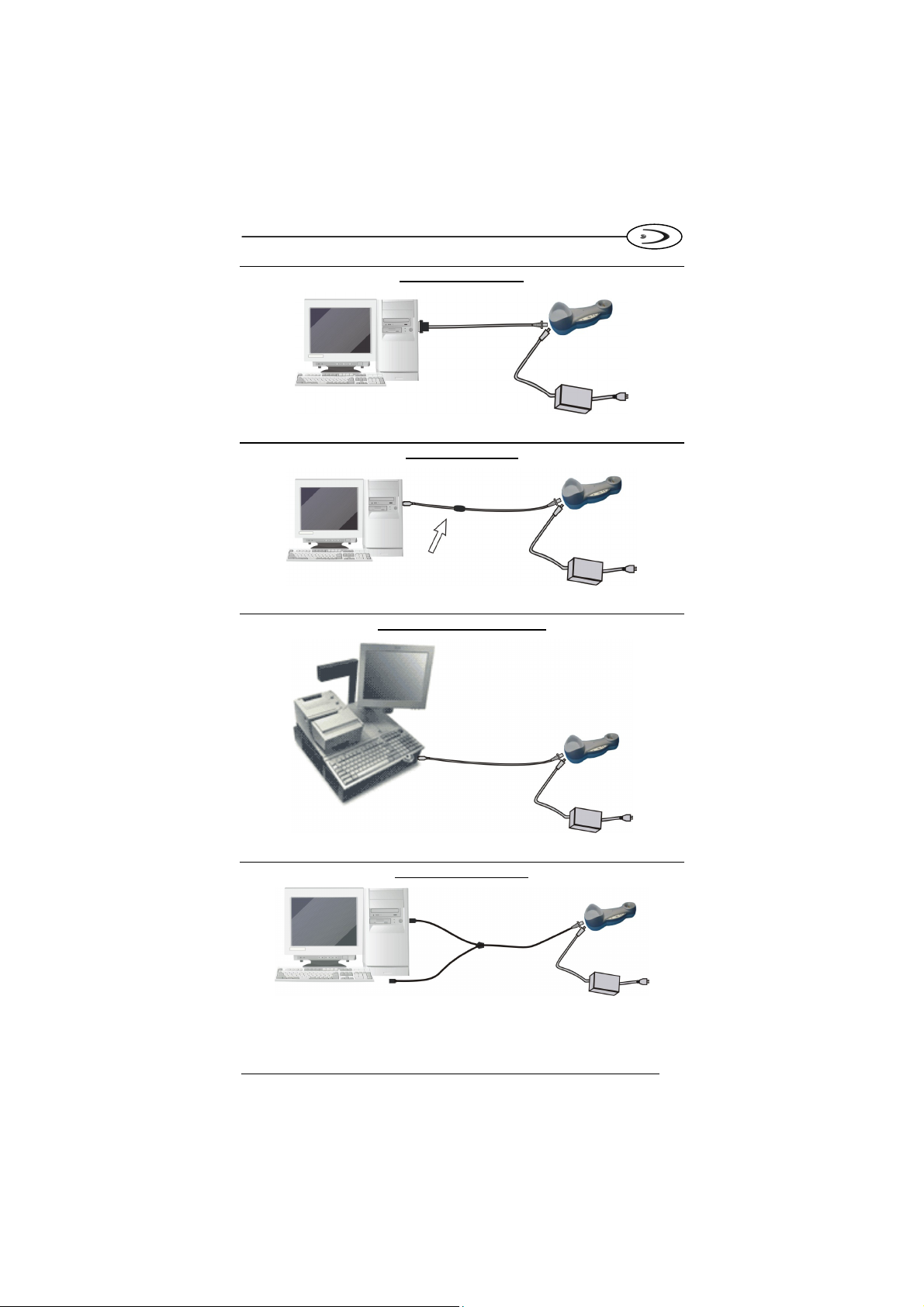
OM-GRYPHON™
RS232 CONNECTION
USB CONNECTION
IBM USB POS CONNECTION
WEDGE CONNECTION
3
Page 8
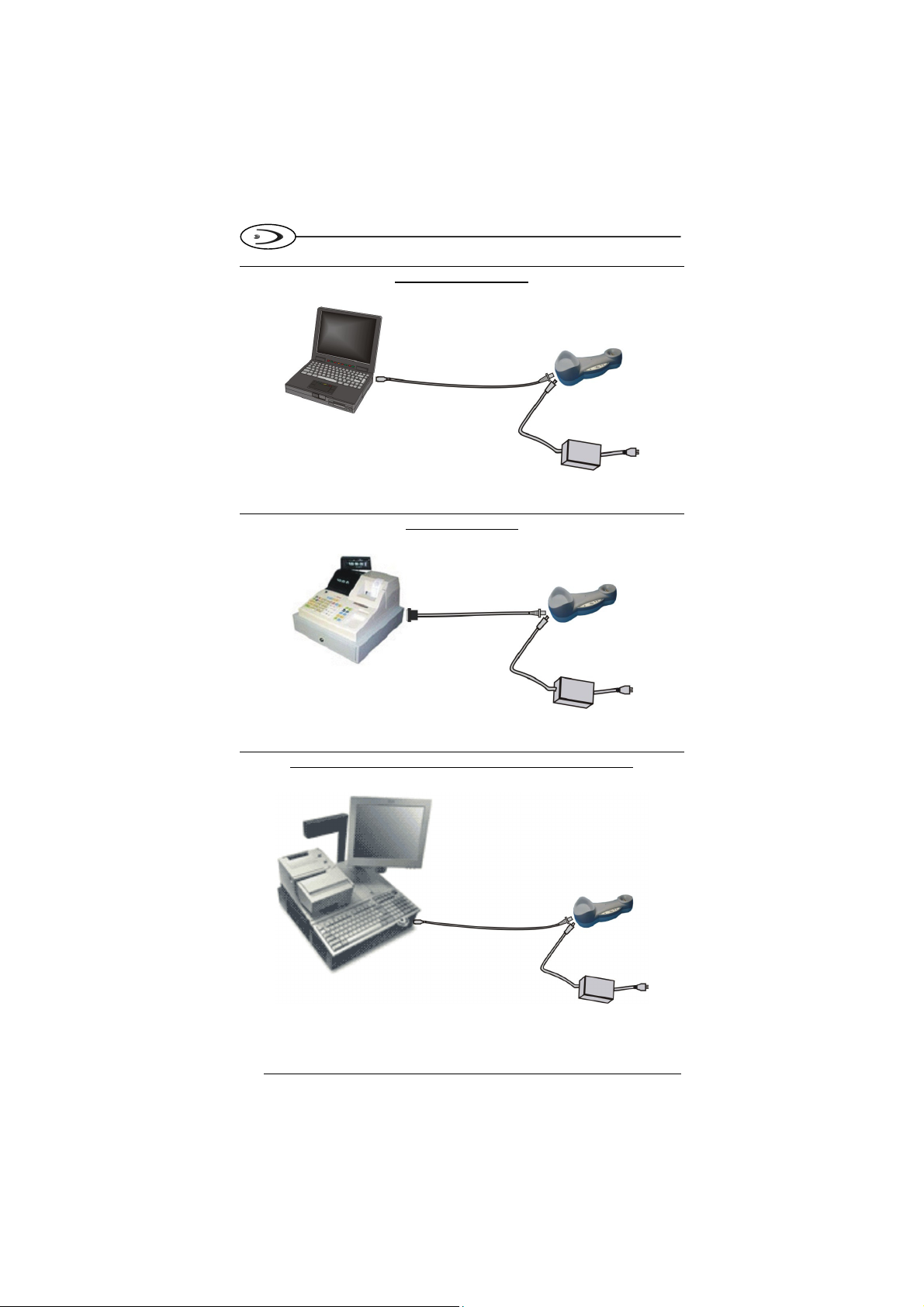
WEDGE CONNECTION
DATALOGIC
PEN CONNECTION
IBM 46XX TERMINALS – PORT 9B/PORT 5B CONNECTION
4
Page 9
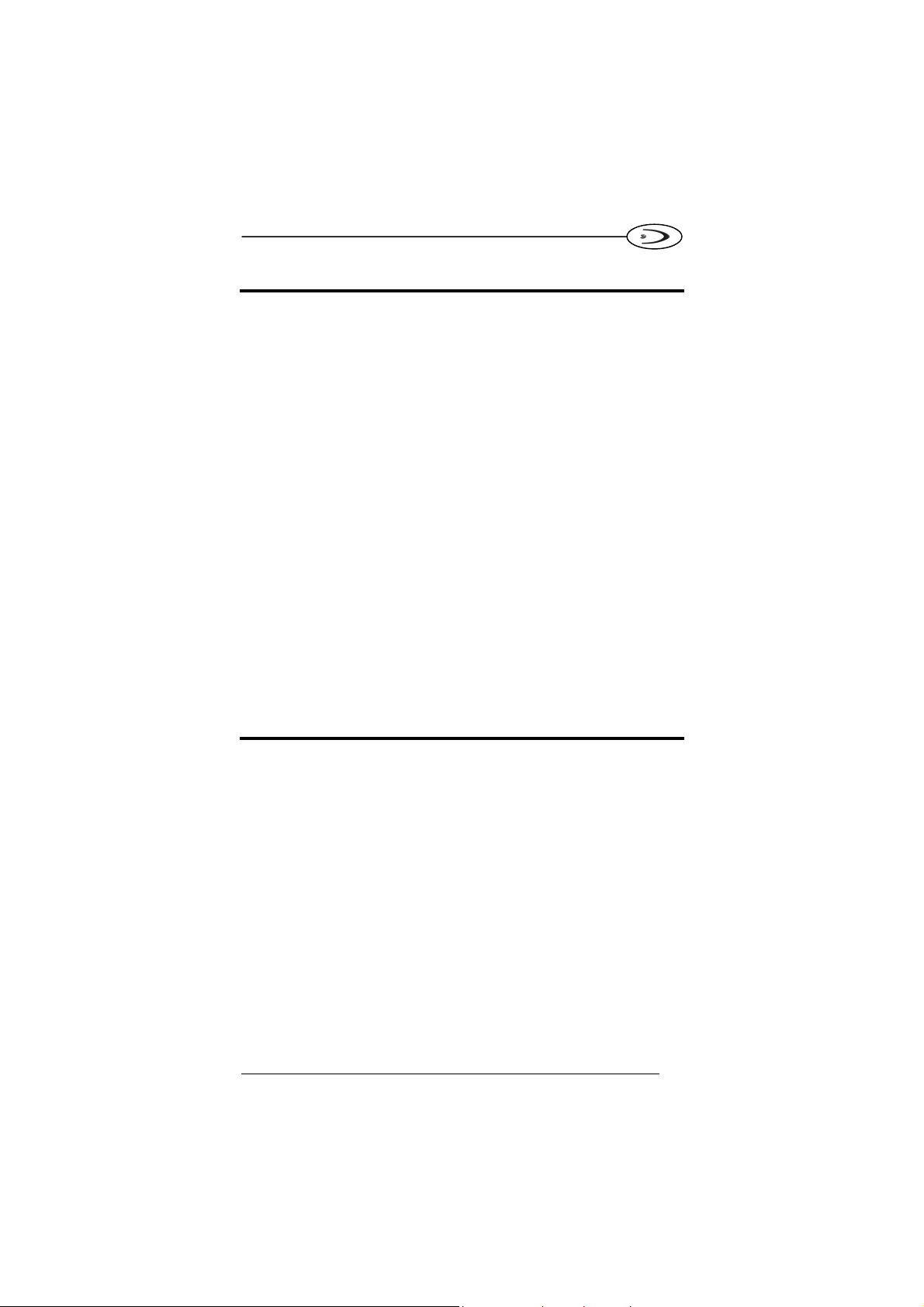
OM-GRYPHON™
OM-GRYPHON™ CONFIGURATION
The OM-GRYPHON™ configuration can be performed in two ways: either by
sending configuration strings from the Host via the RS232 or USB-COM
interface or by reading configuration barcodes with the Gryphon™ M reader.
SERIAL/USB COM CONFIGURATION
By connecting the OM-GRYPHON™ to a PC through an RS232 or USB
interface cable it is possible to send configuration strings from the PC to OMGRYPHON™. Using this method you can also send new configuration strings
from the PC to the reader or upgrade application software onto the Gryphon™
M reader.
CONFIGURATION BARCODES
Once you have performed system connection and Gryphon™ M reader
configuration, you can configure the OM-GRYPHON™ cradle by reading
configuration barcodes. Apply power to the OM-GRYPHON™.
For the Gryphon™ M configuration refer to the “Gryphon™ M Quick Reference”.
To configure the OM-GRYPHON™ using the Gryphon™ M reader (the one
paired to the cradle with the Bind command), follow the procedure according to
the Interface selected.
INTERFACE SELECTION
Follow the procedure to configure the interface required by your application.
USB multi-standard interface models:
• USB Interface
• RS232 Interface
• Wedge Interface
• Pen Interface
IBM models:
• USB
• RS232 Interface
• IBM 46xx terminal Interface
5
Page 10

DATALOGIC
Y
USB INTERFACE CONFIGURATION
The USB interface is compatible with:
- Windows 98 (and later)
- Mac SO 8.0 (and later)
- IBM POS for Windows
- 4690 Operating System
START-UP
As with all USB devices, upon connection, the Host performs several checks by
communicating with the OM-GRYPHON™. Before the OM-GRYPHON™ is
ready, the correct USB driver must be loaded
For all systems, the correct USB driver for the default USB-KBD interface is
included in the Host Operating System and will either be loaded automatically or
will be suggested by the O.S. and should therefore be selected from the dialog
box (the first time only).
You can now read codes with the associated Gryphon™ M reader. At this point
you can read the USB interface configuration code according to your
application. Load drivers from the O.S. (if requested). When configuring the
USB-COM interface, the relevant files and drivers must be installed from the
USB Device Installation software which can be downloaded from the web site:
http://www.datalogic.com
.
The OM-GRYPHON™ is ready.
First Start Up
Connect OM-GRYPHON™ to
Host
.
Load drivers
(if requested)
Select desired USB interface code
(USB-KBD is default)
Load drivers
(if requested)
Read test codes.
OM-GRYPHON™ is
READ
Successive start-ups will automatically recognize the previously loaded drivers.
6
Page 11
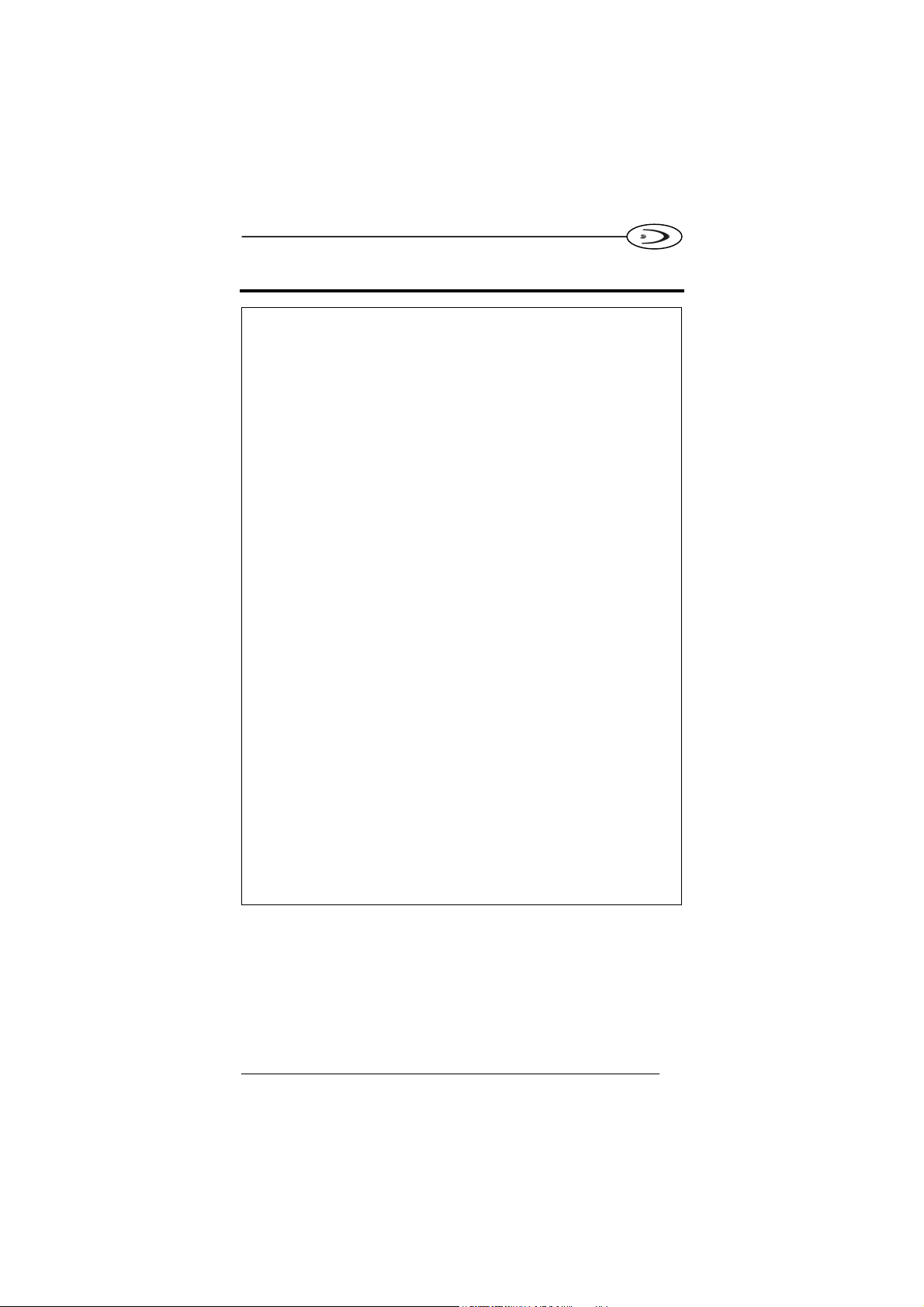
OM-GRYPHON™
USB INTERFACE SELECTION
USB-KBD (default)
Ì$+UA03$-:Î
USB-KBD-ALT-MODE
Ì$+UA04$-@Î
USB-KBD-APPLE
Ì$+UA05$-FÎ
USB-COM*
Ì$+UA02$-4Î
USB-IBM-Table Top
Ì$+UA00$-(Î
USB-IBM-Hand Held
Ì$+UA01$-.Î
* When configuring USB-COM, the relevant files and drivers must be
installed from the USB Device Installation software which can be
downloaded from the web site http://www.datalogic.com.
7
Page 12

DATALOGIC
USB KEYBOARD NATIONALITY
USB-KBD users should select one of the following KEYBOARD
NATIONALITY codes.
Belge
Ì$+FJ7$-8Î
Deutsch
Ì$+FJ3$-$Î
English
Ì$+FJ4$-)Î
Español
Ì$+FJ6$-3Î
Français
8
Ì$+FJ2$-ÊÎ
Italiano
Ì$+FJ1$-ÅÎ
Japanese
Ì$+FJ8$-.Î
Svenskt
Ì$+FJ5$-|Î
USA
Ì$+FJ0$-=Î
Page 13

OM-GRYPHON™
RS232 INTERFACE SELECTION
Read the OM-GRYPHON™ restore default code, then read the interface
selection code for your application:
RESTORE OM-GRYPHON™ DEFAULT
Ì$+RX0$-qÎ
RS232 INTERFACE
Standard
Ì$+CP0$-$Î
POS TERMINALS
Nixdorf Mode A
Ì$+CM2EC0$->Î
Fujitsu
Ì$+CM1$-ÈÎ
ICL Mode
Ì$+CM0$-ÃÎ
9
Page 14

DATALOGIC
WEDGE INTERFACE SELECTION
Read the OM-GRYPHON™ restore default code, then read the interface
selection code for your application:
RESTORE OM-GRYPHON™ DEFAULT
Ì$+RX0$-qÎ
WEDGE INTERFACE
IBM AT or PS/2 PCs
Ì$+CP500$-aÎ
IBM XT
Ì$+CP503$-vÎ
PC Notebook
10
Ì$+CP505$-ÈÎ
IBM SURE1
Ì$+CP506$-$Î
IBM Terminal 3153
Ì$+CP504$-}Î
Page 15
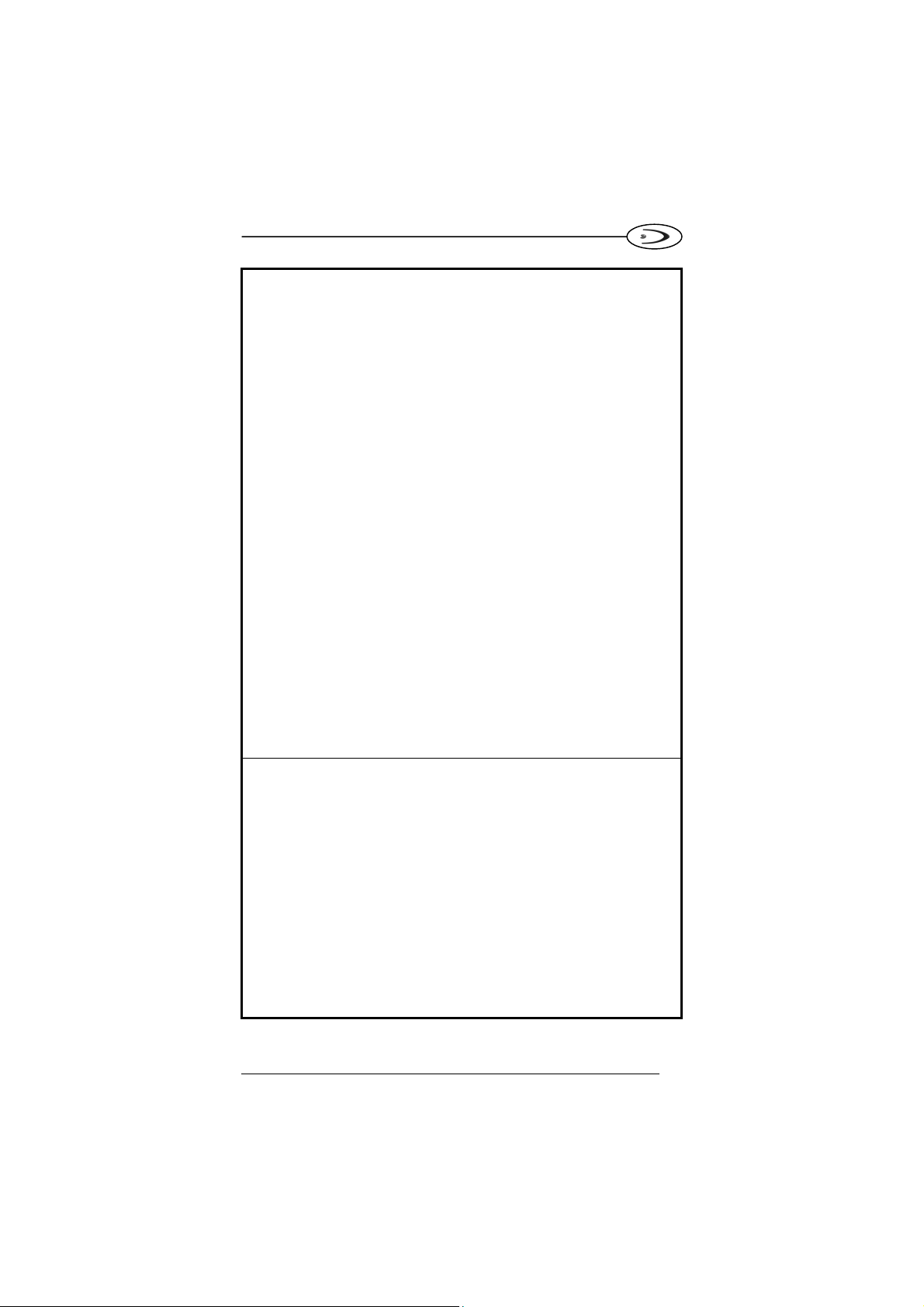
OM-GRYPHON™
WEDGE INTERFACE (CONTINUED)
IBM Terminals 31xx, 32xx, 34xx, 37xx:
To select the interface for these IBM Terminals, read the correct key
transmission code. Select the keyboard type if necessary (default = advanced
keyboard).
KEY TRANSMISSION MODE
make-only keyboard
Ì$+CP502$-oÎ
make-break keyboard
Ì$+CP501$-hÎ
KEYBOARD TYPE
advanced keyboard
Ì$+FK1$-ÉÎ
typewriter keyboard
Ì$+FK0$-ÄÎ
ALT MODE
The following interface selection allows barcodes sent to the PC to be
interpreted correctly independently from the Keyboard Nationality used. You
do not need to make a Keyboard Nationality selection.
(default = Num Lock Unchanged)
Make sure the Num Lock key on your keyboard is ON.
IBM AT - ALT mode
Ì$+CP507$-+Î
PC Notebook - ALT mode
Ì$+CP508$-2Î
11
Page 16

DATALOGIC
WEDGE INTERFACE (CONTINUED)
WYSE TERMINALS
ANSI Keyboard
Ì$+CP509$-9Î
PC Keyboard
Ì$+CP510$-gÎ
ASCII Keyboard
Ì$+CP511$-nÎ
VT220 style Keyboard
Ì$+CP514$-ÇÎ
DIGITAL TERMINALS
VT2xx/VT3xx/VT4xx
12
Ì$+CP512$-uÎ
APPLE
APPLE ADB Bus
Ì$+CP513$-|Î
Page 17

OM-GRYPHON™
WEDGE KEYBOARD NATIONALITY
If you selected the Wedge interface, you should also read among the following
codes the one that matches your Keyboard Nationality:
Ì$+FJ7$-8Î
Belge
Deutsch
English
Ì$+FJ4$-)Î
Ì$+FJ2$-ÊÎ
Ì$+FJ5$-.Î
The following Keyboard Nationality selection is only valid for IBM AT compatible
PCs:
Español
Français
Italiano
Svenskt
USA
Japanese
Ì$+FJ3$-$Î
Ì$+FJ6$-3Î
Ì$+FJ1$-ÅÎ
Ì$+FJ0$-|Î
Ì$+FJ8$-=Î
13
Page 18
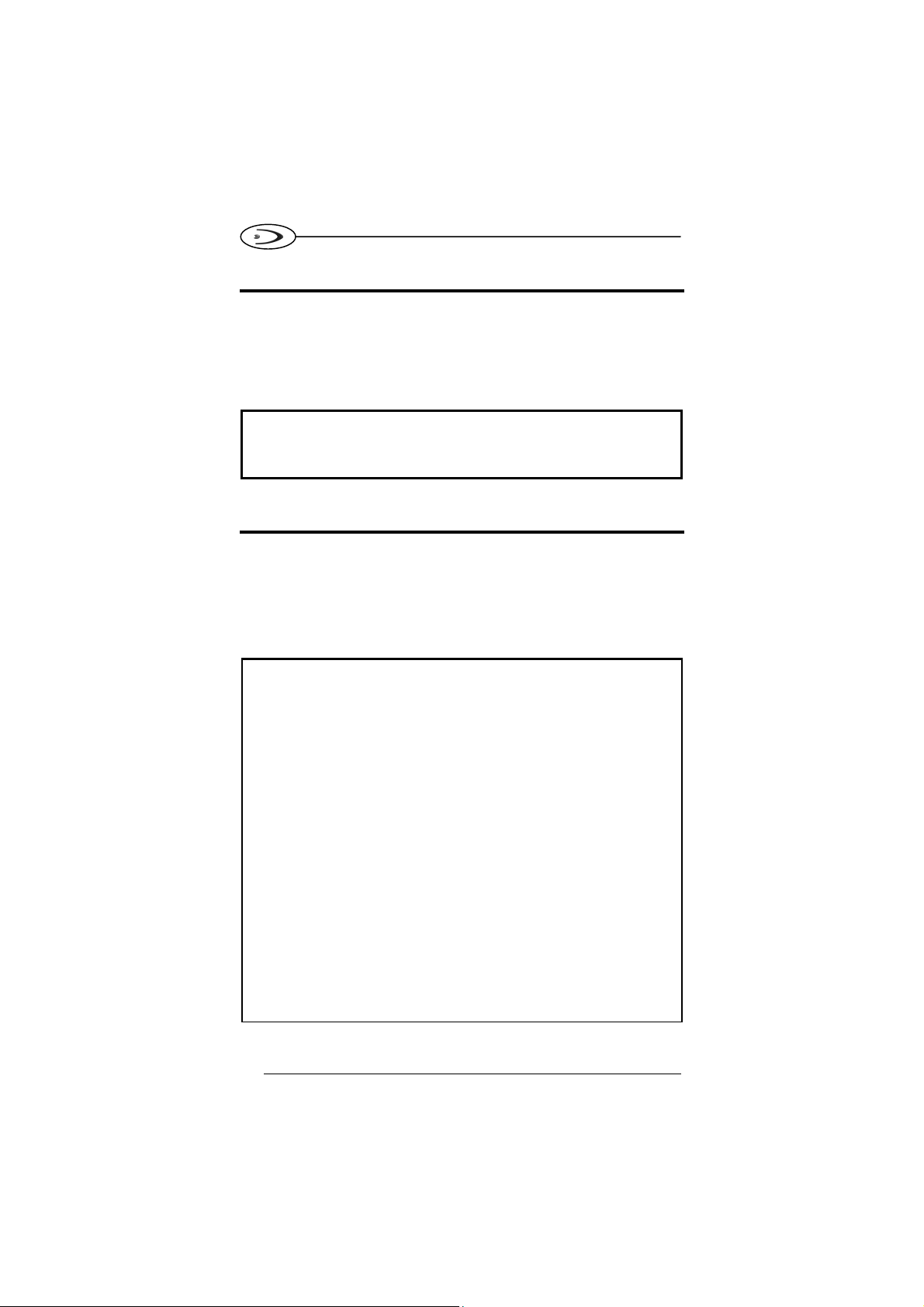
DATALOGIC
PEN INTERFACE SELECTION
Read the OM-GRYPHON™ restore default code, then read the interface
selection code for your application:
RESTORE OM-GRYPHON™ DEFAULT
Ì$+RX0$-qÎ
PEN INTERFACE
Ì$+CP6$-BÎ
IBM 46xx TERMINAL INTERFACE SELECTION
Read the OM-GRYPHON™ restore default code, then read the interface
selection code for your application:
RESTORE OM-GRYPHON™ DEFAULT
Ì$+RX0$-qÎ
PORT 9B
4501 Protocol
Ì$+CP800$-pÎ
(typical)
1520 Protocol
Ì$+CP801$-wÎ
14
PORT 5B
1520 Protocol
Ì$+CP801$-wÎ
(typical)
4501 Protocol
Ì$+CP800$-pÎ
Page 19

OM-GRYPHON™
IBM 46XX TERMINAL DATA FORMATTING
To select the data formatting for these IBM Terminals, read one of the code
selections below. (default = IBM Standard).
Conversion to Code 39
Ì$+GD0$-gÎ
IBM Standard
Ì$+GD1$-lÎ
Mixed IBM Standard + Code 39
Ì$+GD2$-qÎ
IBM DATA FORMATTING (Transmission Format)
The IBM 46xx Series cash register recognizes the following codes:
EAN 8 / EAN13 / UPC A / UPC E with and without Add On
Normal 2/5 Interleaved 2/5
Code 39 Codabar
Code 128 Code 93
The transmission format of codes belonging to this set is specified by the
protocol. Since the reader allows a wider set of codes to be selected, the
following formats are defined to offer the user all the reading possibilities of the
Datalogic product.
Conversion to Code 39 Format
Data from any code selected may be transmitted. Each code is transmitted to
the Host as Code 39. Any character not included in the standard Code 39 set
will be replaced with a “Space” (20 Hex).
IBM Standard Format (default)
Only codes belonging to the above mentioned set may be transmitted. Each
code transmitted to the Host is recognized by the identifier requested by the
protocol. If the selected code does not belong to this set, it wiII not be
transmitted.
MIXED IBM Standard + Code 39 Format
Data from any code selected may be transmitted. For codes belonging to the
above mentioned set, the “IBM Standard Format” is applied. The “Code 39”
Format applies to codes not belonging to this set.
15
Page 20

DATALOGIC
OM-GRYPHON™ DEFAULT CONFIGURATION
USB DEFAULT SETTINGS
DATA FORMAT: code identifier disabled, code length not transmitted, character
replacement disabled, address stamping disabled, address delimiter disabled.
USB KEYBOARD: USA keyboard, inter-character and inter-code delays
disabled.
USB COM: handshaking disabled, delay disabled, rx timeout 5 sec., ack/nack
disabled, FIFO enabled, serial trigger lock disabled.
Default Headers and Terminators for each USB mode:
- USB-KBD: no header, terminator = ENTER
- USB-KBD-ALT-MODE: no header, terminator = CR
- USB-COM: no header, terminator = CR-LF
- USB-IBM-TABLE TOP: not applicable
- USB-IBM-HAND HELD: not applicable
RS232 Standard DEFAULT SETTINGS
9600 baud, no parity, 8 data bits, 1 stop bit, handshaking disabled, ACK/NACK
disabled, FIFO enabled, inter-character delay disabled, 5 sec. rx timeout, serial
trigger lock disabled.
DATA FORMAT: code identifier disabled, code length not transmitted, no
header, terminator = CR-LF, character replacement disabled, address stamping
disabled, address delimiter disabled.
RS232 Nixdorf DEFAULT SETTINGS
9600 baud, odd parity, 8 data bits, 1 stop bit, handshaking hardware
(RTS/CTS), ACK/NACK disabled, FIFO disabled, inter-character delay
disabled, 9.9 sec. rx timeout, serial trigger lock disabled.
DATA FORMAT: code identifier enabled, code length not transmitted, no
header, terminator = CR, character replacement disabled, address stamping
disabled, address delimiter disabled.
RS232 Fujitsu DEFAULT SETTINGS
9600 baud, no parity, 8 data bits, 1 stop bit, handshaking disabled, ACK/NACK
disabled, FIFO enabled, inter-character delay disabled,
2 sec. rx timeout, serial trigger lock disabled.
DATA FORMAT: code identifier enabled, code length not transmitted, no
header, terminator = CR, character replacement disabled, address stamping
disabled, address delimiter disabled.
RS232 ICL DEFAULT SETTINGS
9600 baud, even parity, 8 data bits, 1 stop bit, handshaking RTS always on,
ACK/NACK disabled, FIFO enabled, inter-character delay disabled,
9.9 sec. rx timeout, serial trigger lock disabled.
DATA FORMAT: code identifier enabled, code length not transmitted, no
header, terminator = CR, character replacement disabled, address stamping
disabled, address delimiter disabled.
16
Page 21

OM-GRYPHON™
WEDGE DEFAULT SETTINGS
USA keyboard, caps lock off, caps lock auto-recognition enabled; num lock
unchanged, inter-character and intercode delay disabled.
DATA FORMAT: code identifier disabled, code length not transmitted, no
header, terminator = ENTER, character replacement disabled, address
stamping disabled, address delimiter disabled.
PEN DEFAULT SETTINGS
Interpret operating mode, minimum output pulse 600 µs, conversion to Code 39,,
overflow medium, output level normal, idle level normal, interblock delay disabled.
IBM DEFAULT SETTINGS
DATA FORMAT: IBM Standard, code identifier disabled, no header, no
terminator, address stamping disabled, address delimiter disabled.
RADIO PARAMETERS
battery type NiMh.
17
Page 22

OPERATING TEST
Read the TEST codes below.
DATALOGIC
EAN-8
1234 5670
EAN-13
1 234567 000992
Code 39 (Normal)
17162
Code 128
test
Interleaved 2 of 5
0123456784
PDF417
DATALOGIC PDF417 Test Code
YOUR SYSTEM IS NOW READY TO READ CODES AND TO SEND THE
DATA TO THE HOST.
To change the defaults refer to the "Gryphon™ Software Configuration Manual",
part number 90ACC1780, or to the DL Sm@rtSet™ Configuration program,
both downloadable from the website.
18
Page 23

OM-GRYPHON™
COPY CONFIGURATION
This procedure allows using a previously configured Gryphon™ M reader
(Master) to send its configuration directly to other devices of the same type
(Slaves) by means of a single OM-GRYPHON™.
Proceed as follows:
With the master Gryphon™ M (correctly configured reader), read the
1.
Copy Configuration barcode below. Then, place it onto the
OM-GRYPHON™ cradle within 10 seconds. The reader will beep
indicating the configuration has been copied.
Copy Configuration
Ì$+ZZ0$-*Î
With the slave Gryphon™ M, read the Get Configuration barcode
2.
below. Then place it onto the same OM-GRYPHON™ cradle used in
the step above. The slave reader's address will not be changed
Get Configuration
.
Ì$+ZZ2$-4Î
The configuration will be copied from the master to the slave
Gryphon™ M. The slave Gryphon™ M signals the end of the
procedure with a series of beeps.
Repeat the procedure above to configure other slave readers. The
3.
OM-GRYPHON™ can continue to configure slave readers until it
receives another command.
This procedure does not require connection to a PC, however
by connecting the RS232 interface cable to the
OM-GRYPHON™ the copied configuration will be sent to the
NOTE
19
PC.
Page 24

DATALOGIC
BATTERY SELECTION
Battery selection is required only when the Gryphon™ M reader has an Alkaline
battery and you want to use OM-GRYPHON™ either for serial configuration,
software upgrades or to hold Gryphon™ M. Since this type of battery must not
be charged it is necessary to disable the OM-GRYPHON™ charge function by
following the procedure:
With the Gryphon™ M read the following code:
1.
Alkaline
Ì$+RN4$-]Î
The green LED on the Gryphon™ M will blink, signaling the reader
has accepted the command.
Place the reader onto the cradle within 10 seconds. The green LED
2.
To enable the charge function repeat step 1 and 2 substituting the "Alkaline"
code with the following one:
turns off and a short beep is emitted.
NiMh/NiCd
Ì$+RN6$-gÎ
Attempts to charge Alkaline batteries could cause leakage of
liquid, generation of heat or, in extreme cases, explosion. If
using Alkaline batteries, carefully follow the procedure
CAUTION
above to avoid damage.
20
Page 25

OM-GRYPHON™
TECHNICAL FEATURES
OM-GRYPHON™
Electrical Features
Supply voltage 9..28 Vdc
Power consumption max. 8 W (charging) *
LED Indicators Battery charging red
Time of recharge From 3 to 5 hours
Radio Features
Working Frequency 433.92 Mhz 910 Mhz
Bit rate 19200 baud 36800 baud
Range (in open air) 30 m. 15 m.
RF Modulation FSK
Max number of devices per
base station
Max number of devices in
the same reading area
Environmental Features
Working temperature 0° to +40 °C / 32° to 104 °F
Storage temperature -20° to +70 °C / - 4° to 158 °F
Humidity 90 % non condensing
Protection class IP30
Mechanical Features
Weight about 250 g. / 8.81 oz
Dimensions 208 x 107 x 55.5 mm / 8.1 x 4.2 x 2.18 in
Material ABS
* Having a switching regulator inside, the OM-GRYPHON™ draws the same
power, regardless of the supply voltage, i.e. as the input voltage increases
the current drawn decreases.
Charge completed green Power / Data yellow
European Models USA Models
16
2000
21
Page 26
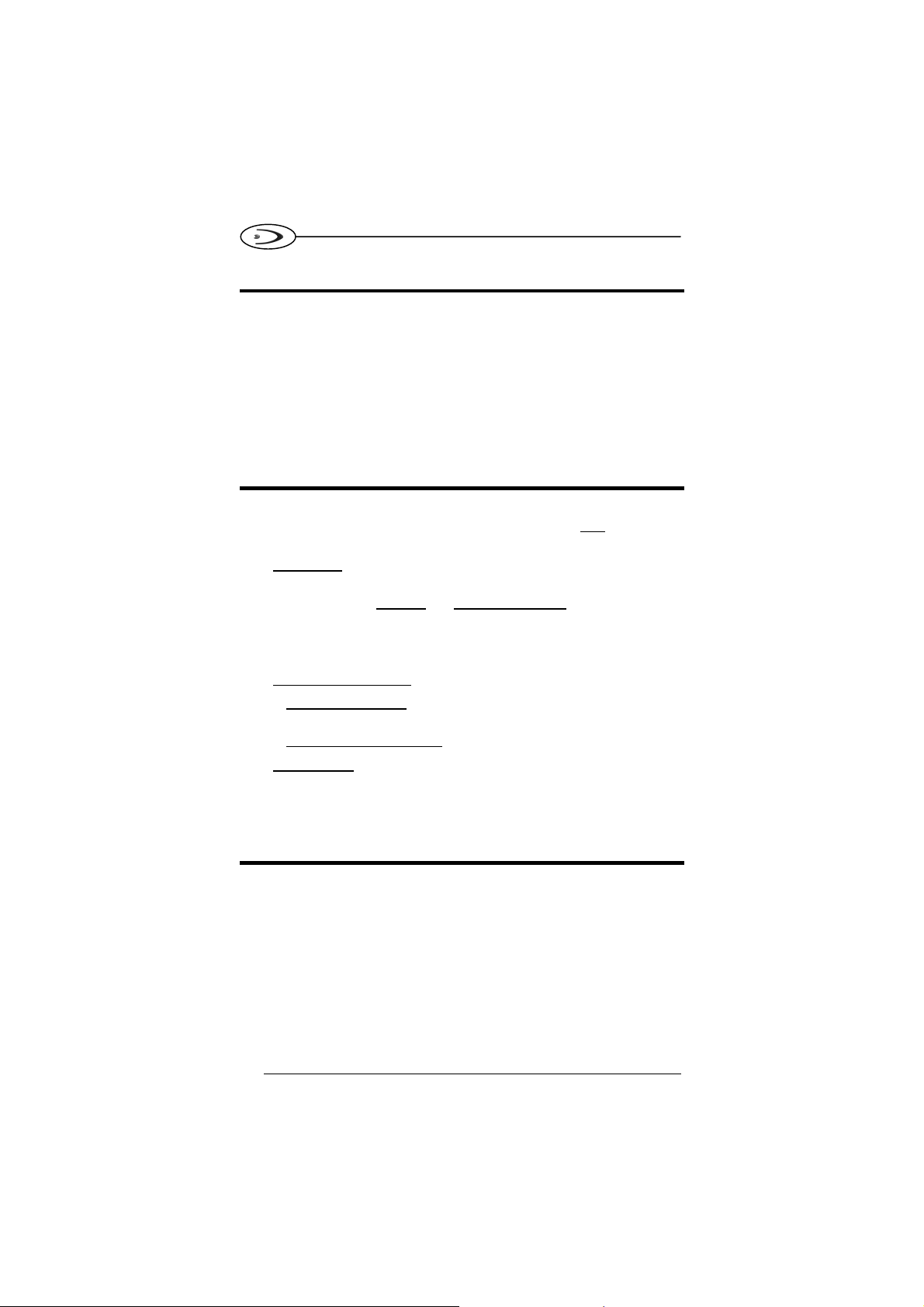
DATALOGIC
WARRANTY
Datalogic warranties this product against defects in workmanship and materials,
for a period of 24 months from the date of shipment, provided that the product is
operated under normal and proper conditions.
Datalogic has the faculty to repair or replace the product, these provisions do
not prolong the original warranty term. The warranty does not apply to any
product that has been subject to misuse, accidental damage, unauthorized
repair or tampering.
SERVICES AND SUPPORT
Datalogic provides several services as well as technical support through its
website. Log on to www.datalogic.com and click on the links
further information including:
• PRODUCTS
Search through the links to arrive at your product page where you can
download specific Manuals
- DL Sm@rtSet™ a Windows-based utility program which allows device
configuration using a PC. It provides RS232 interface configuration as
well as configuration barcode printing.
• SERVICES & SUPPORT
- Datalogic Services
Agreements
- Authorised Repair Centres
• CONTACT US
E-mail form and listing of Datalogic Subsidiaries
and Software & Utilities including:
- Warranty Extensions and Maintenance
indicated for
COMPLIANCE
POWER SUPPLY
This device is intended to be supplied by a UL Listed or CSA Certified Direct
Plug-in Power Unit marked "Class 2" output rated 9-28 V DC, minimum 0.8 A
and having a cable length <3 m.
This device must be opened by qualified personnel only.
22
Page 27
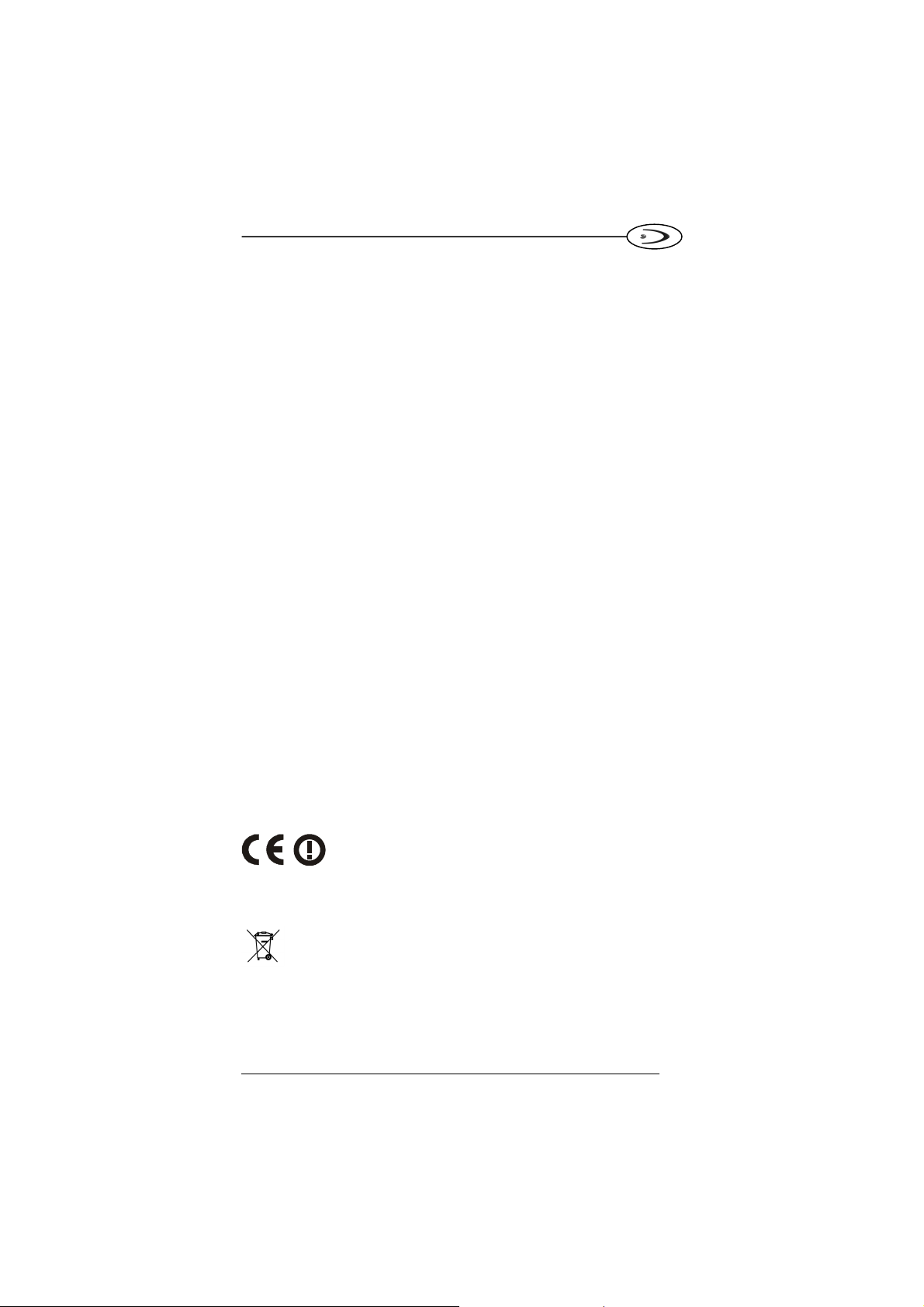
OM-GRYPHON™
FCC COMPLIANCE
Modifications or changes to this equipment without the expressed written
approval of Datalogic could void the authority to use the equipment.
This device complies with PART 15 of the FCC Rules. Operation is subject to
the following two conditions: (1) This device may not cause harmful
interference, and (2) this device must accept any interference received,
including interference which may cause undesired operation.
This device contains FCC ID OMJ0015.
This equipment has been tested and found to comply with the limits for a Class
B digital device, pursuant to part 15 of the FCC Rules. These limits are
designed to provide reasonable protection against harmful interference in a
residential installation. This equipment generates, uses and can radiate radio
frequency energy and, if not installed and used in accordance with the
instructions, may cause harmful interference to radio communications.
However, there is no guarantee that interference will not occur in a particular
installation. If this equipment does cause harmful interference to radio or
television reception, which can be determined by turning the equipment off and
on, the user is encouraged to try to correct the interference by one or more of
the following measures:
- Reorient or relocate the receiving antenna.
- Increase the separation between the equipment and receiver.
- Connect the equipment into an outlet on a circuit different from that to which
the receiver is connected.
- Consult the dealer or an experienced radio/TV technician for help.
RADIO COMPLIANCE
Contact the competent authority responsible for the management of radio
frequency devices of your country to verify the eventual necessity of a user
license.
Refer to the web site http://europa.eu.int/comm/enterprise/rtte/spectr.htm for
further information.
WEEE COMPLIANCE
23
Page 28

A
A
A
DATALOGIC S.p.A.,
Via Candini, 2
40012 - Lippo di Calderara
dichiara che
declares that the
déclare que le
bescheinigt, daß das Gerät
declare que el
OM-GRYPHON, Base charger
e tutti i suoi modelli
and all its models
et tous ses modèles
und seine modelle
y todos sus modelos
sono conformi alla Direttiva del Consiglio Europeo sottoelencata:
are in conformity with the requirements of the European Council Directive listed below:
sont conformes aux spécifications de la Directive de l'Union Européenne ci-dessous:
der nachstehenden angeführten Direktive des Europäischen Rats entsprechen:
cumple con los requisitos de la Directiva del Consejo Europeo, según la lista siguiente:
Bologna - Italy
1999/5/EEC R&TTE
Questa dichiarazione è basata sulla conformità dei prodotti alle norme seguenti:
This declaration is based upon compliance of the products to the following standards:
Cette déclaration repose sur la conformité des produits aux normes suivantes:
Diese Erklärung basiert darauf, daß das Produkt den folgenden Normen entspricht:
Esta declaración se basa en el cumplimiento de los productos con las siguientes normas:
ETSI EN 301 489-3 v.1.4.1, AUGUST 2002: ELECTROMAGNETIC COMPATIBILITY AND R
ETSI EN 300 220 v.1.1.1, SEPTEMBER 2004:ELECTROMAGNETIC COMPATIBILITY AND R
EN 60950-1, December 2001: I
Lippo di Calderara, September 8th, 2005
Ruggero Cacioppo
Quality Assurance Laboratory Manager
MATTERS (ERM); ELECTROMAGNETIC COMPATIBILITY (EMC)
STANDARD FOR RADIO EQUIPMENT AND SERVICES; PART 3:
SPECIFIC CONDITIONS FOR SHORT-RANGE DEVICES (SRD)
OPERATING ON FREQUENCIES BETW EEN 9 KHZ AND 40 GHZ
MATTERS (ERM); SHORT RANGE DEVICES (SRD); R
EQUIPMENT TO BE USED IN THE
FREQUENCY RANGE WITH POW ER LEVELS RANGING UP TO
MW; PART 3: HARMONIZED EN COVERING ESSENTIAL
REQUIREMENTS UNDER ARTICLE
NFORMATION TECHNOLOGY EQUIPMENT – SAFETY –
P
ART 1: GENERAL REQUIREMENTS
25 MHZ TO 1000 MHZ
3.2 OF THE R&TTE DIRECTIVE
05
DIO SPECTRUM
DIO SPECTRUM
500
DIO
