Page 1
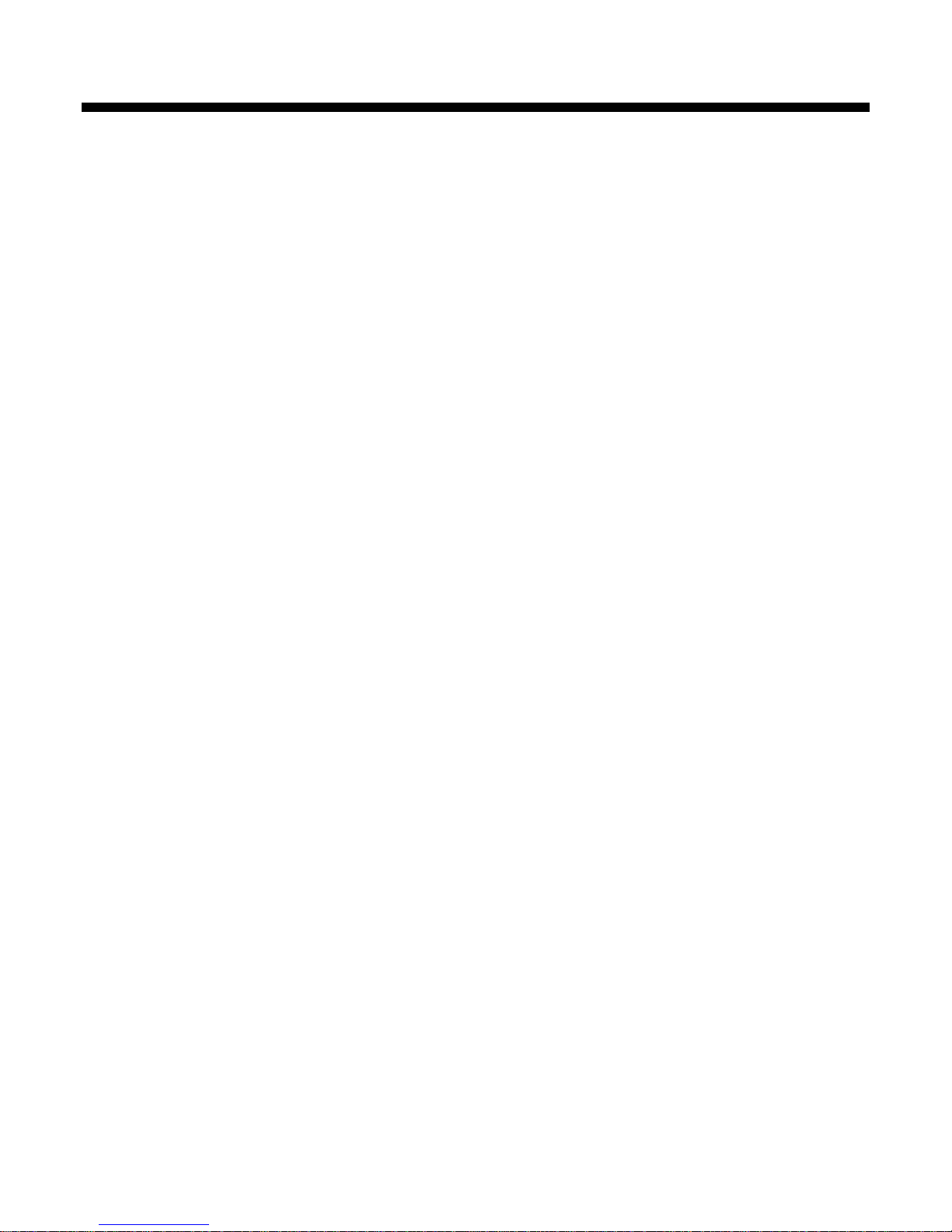
Datacolor ColorReaderPRO
Model DC10-1
User Guide
Page 2
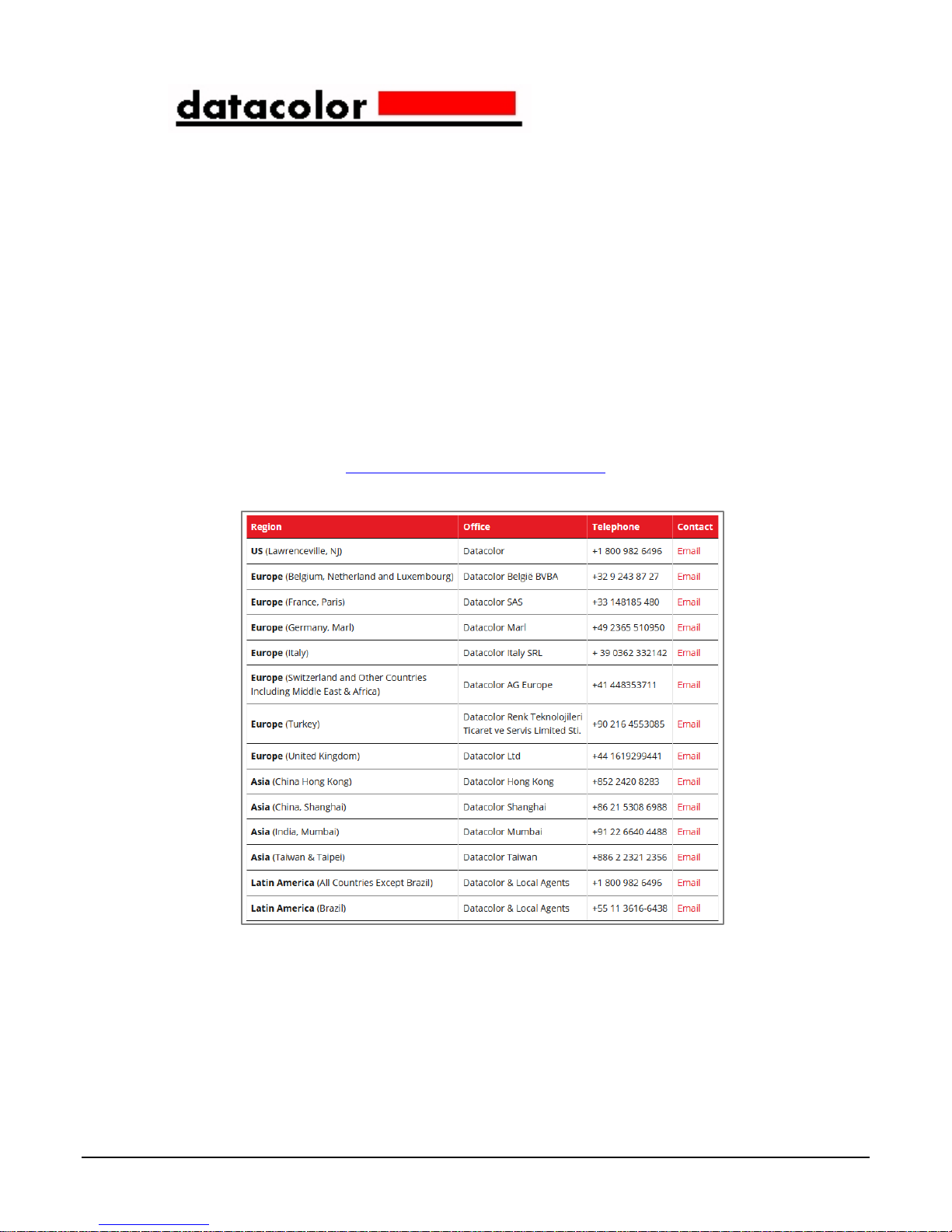
Datacolor ColorReaderPRO™ User Guide
All efforts have been made to ensure the accuracy of the information presented in this format.
However, should any errors be detected, Datacolor appreciates your efforts to notify us of these
oversights.
Changes are periodically made to this information and are incorporated into forthcoming versions.
Datacolor reserves the right to make improvements and/or changes in the product(s) and/or
program(s) descr ibed in this material at an y tim e.
Copyright © 2017 Datacolor. ALL RIGHTS RESERVED. This material may not be reproduced or
duplicated, in whole or in part, with the express writt en permission of Datacolor.
To obtain information on local agents visit our website at www.datacolor.com.
Contact Us
Please contact our service department by telephone or email for questions or problems.
http://industrial.datacolor.com/support
• ii Datacolor ColorReaderPRO
Page 3
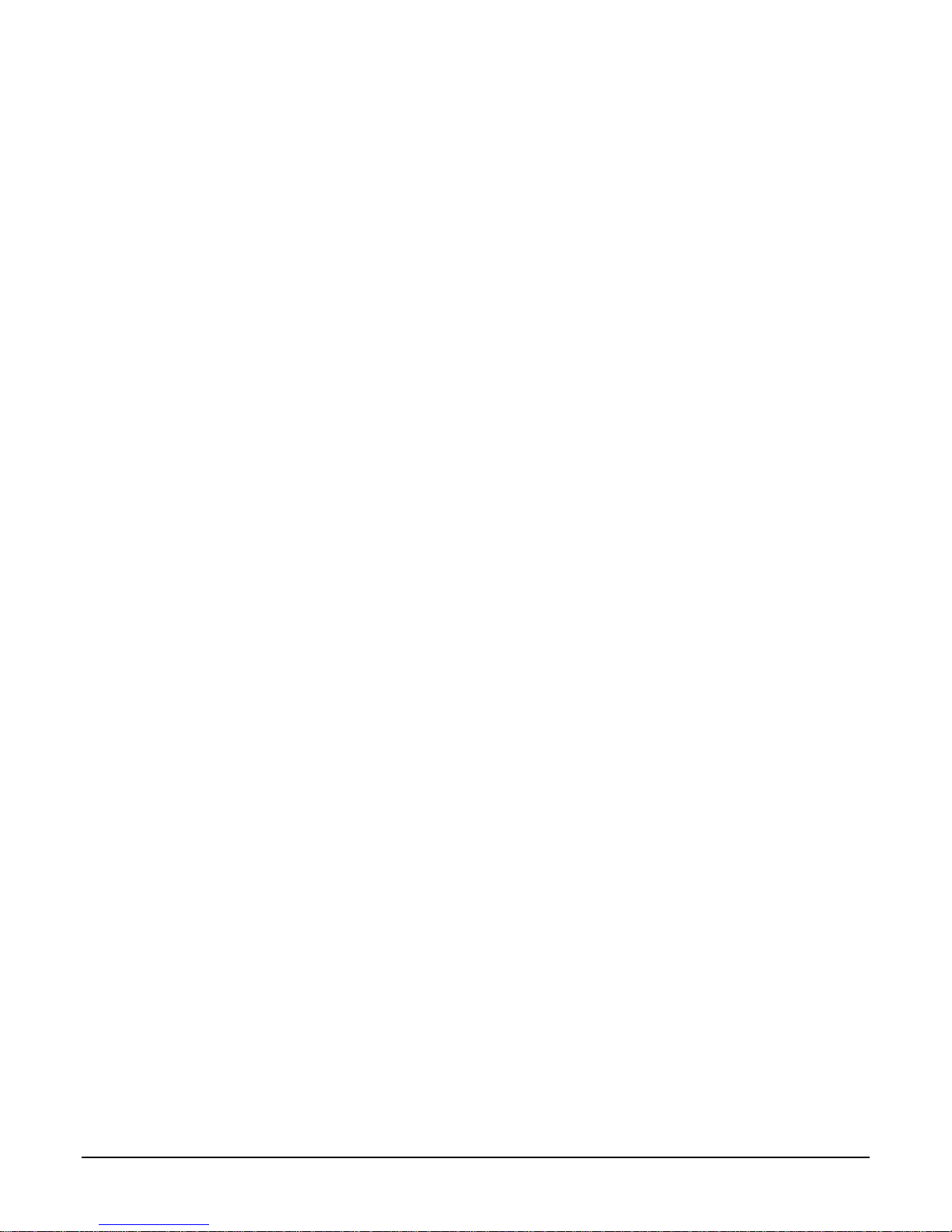
CONTENTS
DATACOLOR COLORREADERPRO ......................................................................................................................................... 1
INTRODUCTION............................................................................................................................................................................. 1
DATACOLOR COLORREADERPRO GENERAL INFORMATION ................................................................................................................... 2
GETTING STARTED ............................................................................................................................................................... 4
WHAT’S IN THE BOX? .................................................................................................................................................................... 4
INSTRUMENT CONTROLS AND INDICATORS ......................................................................................................................................... 4
SLEEP MODE................................................................................................................................................................................ 6
MOBILE APPLICATION .......................................................................................................................................................... 7
GETTING STARTED ........................................................................................................................................................................ 7
APPLICATION INSTALLATION INFORMATION ........................................................................................................................................ 7
DEVICE REGISTRATION ................................................................................................................................................................... 7
MAIN SCREEN .............................................................................................................................................................................. 8
CALIBRATION ............................................................................................................................................................................... 9
SAMPLE MEASUREMENT ................................................................................................................................................................ 9
SEARCH RESULTS ........................................................................................................................................................................ 10
DEVICE ..................................................................................................................................................................................... 11
SYNC FAN DECKS ........................................................................................................................................................................ 12
MANAGE PROJECT COLORS ............................................................................................................................................... 14
FAN DECK MANAGEMENT ............................................................................................................................................................ 14
PALETTE MANAGEMENT .............................................................................................................................................................. 17
READINGS MANAGEMENT ............................................................................................................................................................ 22
STAND-ALONE FUNCTIONS ................................................................................................................................................ 25
COLOR LOOKUP .......................................................................................................................................................................... 25
SAMPLE READINGS ...................................................................................................................................................................... 25
APPENDIX .......................................................................................................................................................................... 26
INSTRUMENT SPECIFICATIONS ....................................................................................................................................................... 26
MOBILE APPLICATION SPECIFICATIONS ............................................................................................................................................ 26
Datacolor ColorReaderPRO • iii
Page 4
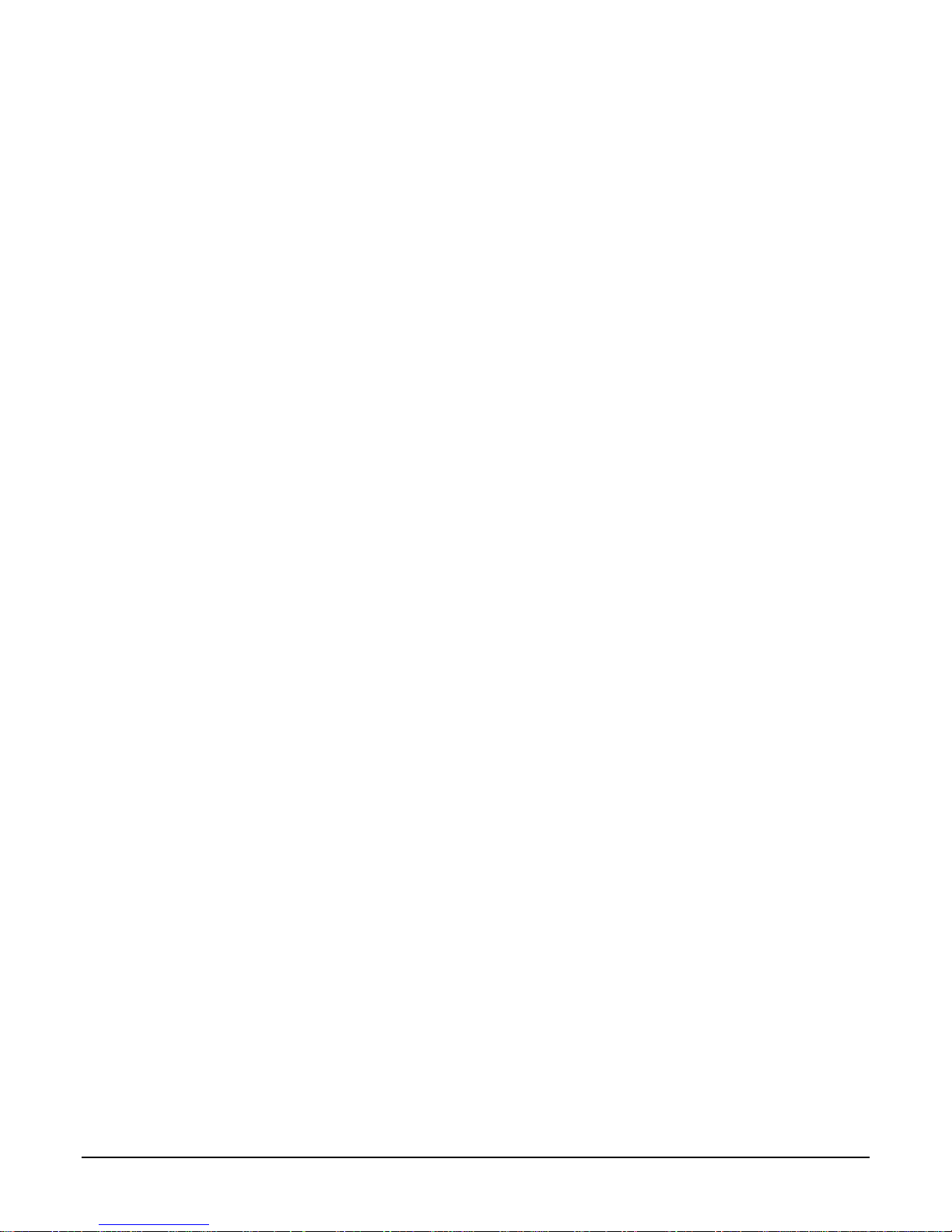
This page intentionally left blank
• iv Datacolor ColorReaderPRO
Page 5
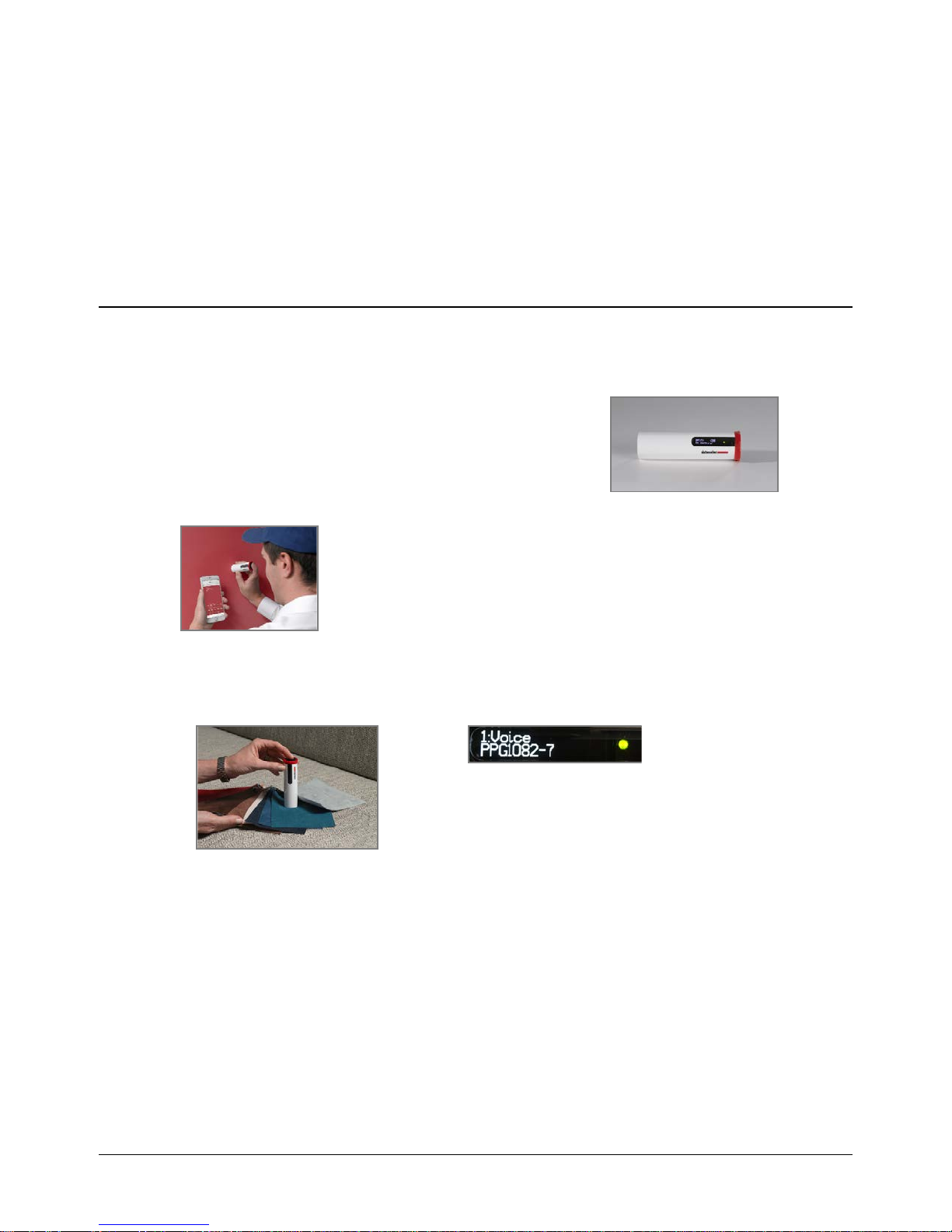
Datacolor ColorReaderPRO
Introduction
Datacolor ColorReaderPRO Model DC10-1 is a powerful, easy-to-use measurement and color
lookup tool developed for color professionals including painters, facility managers, architects,
and designers.
You can use Datacolor ColorReaderPRO to quickly and
accurately measure samples selected by a customer, and
find the closest color matches in a fan deck collection
stored on the unit or the mobile application. Your
customer then makes final color selections on the spot.
Bluetooth connectivity greatly expands the flexibility of Datacolor
ColorReaderPRO. You can install the Datacolor ColorReaderPRO
mobile application on portable de vices inclu di ng cell phones and
tablets. Using this mobile application, you can easily store, recall, and
examine project color information while working with a client in real
time. Using the Sync option, you can add or update fan deck
collections or other proprietary color systems in the mobile application.
You can also use Datacolor ColorReaderPRO as a stand-alone tool. When you measure a color
in stand-alone mode, the OLED screen displays the top 3 color numbers of the closest matches
within the fan decks synced with the device.
About this Guide
This guide covers the following:
• Datacolor ColorReaderPRO device set up and operation
• Features and operation of the Datacolor ColorReader mobile application
Manufactured:
Datacolor Technology (Suzhou) Co., Ltd.
No. 288 Shengpu Road, Suzhou Industrial Park
Export Processing Zone B.
Suzhou, Jiangsu 215021
P.R. China
Datacolor ColorReaderPRO • 1
Page 6
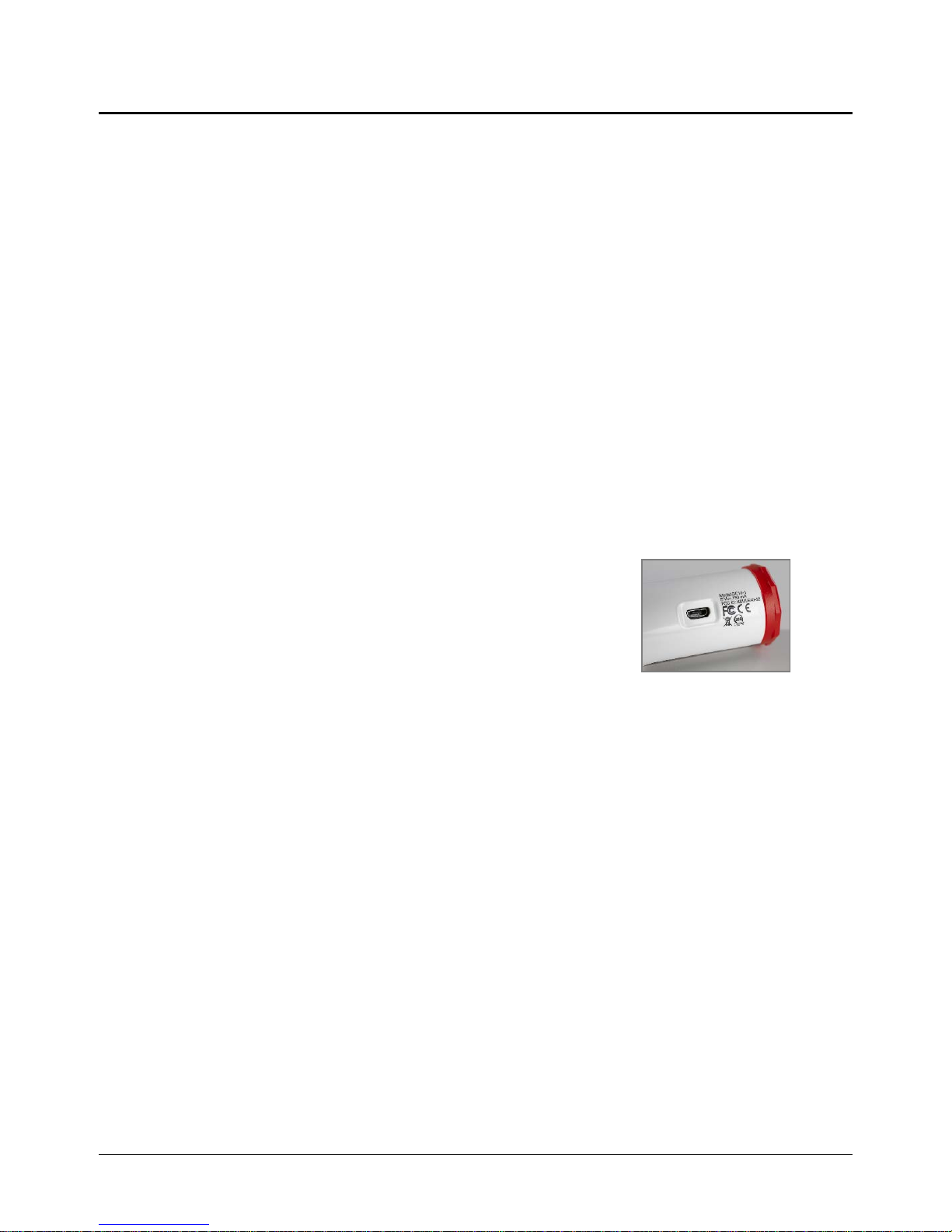
Datacolor ColorReaderPRO General Information
Power Source
Datacolor ColorReaderPRO Model DC10-1 has a rechargeable lithium battery. The battery
is charged using the micro USB cable included in the package.
Operation
This product is to be used only as specif ied by the manufacturer, and according to the
instructions for operation and maintenance provided herein.
Wireless Communicati on Ca pability
Datacolor ColorReaderPRO is Bluetooth®-capable (4.0 or higher)
Optical Configurati on
45°/0° type
Colorimetric Data
1976 CIE L*a*b* coordinates; Illuminant D65; 10° Standard Observer
Replacement Parts
White calibration slide
Device Markings
Several markings on the outside diameter of the unit includes
the following information:
• Instrument Model
• Ratings
• Compliance and certification information
Serial Number
The serial number is programmed into Datacolor ColorReaderPRO and is displayed on the
side panel display during product startup.
Instrument Maintenance
There are no user-serviceable parts for this equipment.
Safety Warnings
Caution
If any of the following conditions exist, d isc onnec t the USB cable:
• The USB cable is damaged.
• The device is exposed to water or other excess moisture.
• The device is dropped or damaged.
• The device needs service.
The protection of the device may be impaired if used in a manner not specified by the
manufacturer.
• 2 Datacolor ColorReaderPRO
Page 7
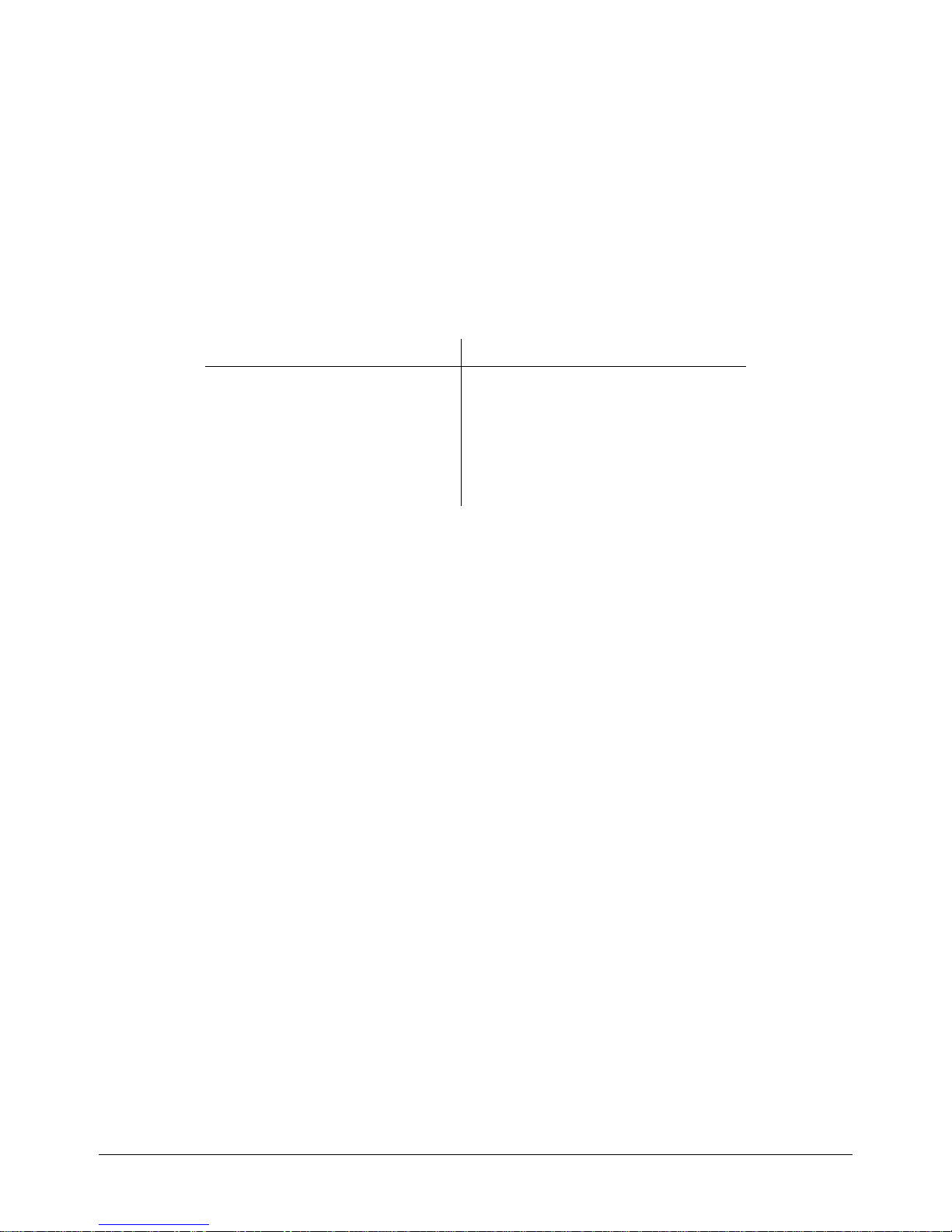
To insure operational safety:
• Keep the device away from sources of liquids such as sinks, tubs, showers, etc.
• Protect the device from excess moisture.
• Follow all instructions and warnings provided with the unit.
• Read all instructions carefully before connecting the device to charge.
Mobile Application Requi rements
The requirements to run Datacolor ColorReaderPRO mobile application include:
Device Operating System
IPhone® IOS® v. 9.3 or higher
IPad Touch® IOS v. 9.3 or higher
Android© 6.0 or higher
Bluetooth® v. 4.0 or higher
Datacolor ColorReaderPRO • 3
Page 8

Getting Started
Aperture
Calibration Alignment
Calibration Slide
USB charging cable
What’s in the Box?
The product includes the measuring device and a carrying
case that houses the accessories.
Accessories
Instrument Controls and Indicators
This section identifies all controls and indicators on the device,
(located in sleeve inside the case)
Display
On/Off /Measurement Button
On/Off and Measurement Button
• Press the button to activate the device. The aperture at the bottom will flash.
• Press the button to measure a color.
• To turn off the device, press and hold the button until the display goes blank.
USB Port
Indicator
• 4 Datacolor ColorReaderPRO
Page 9
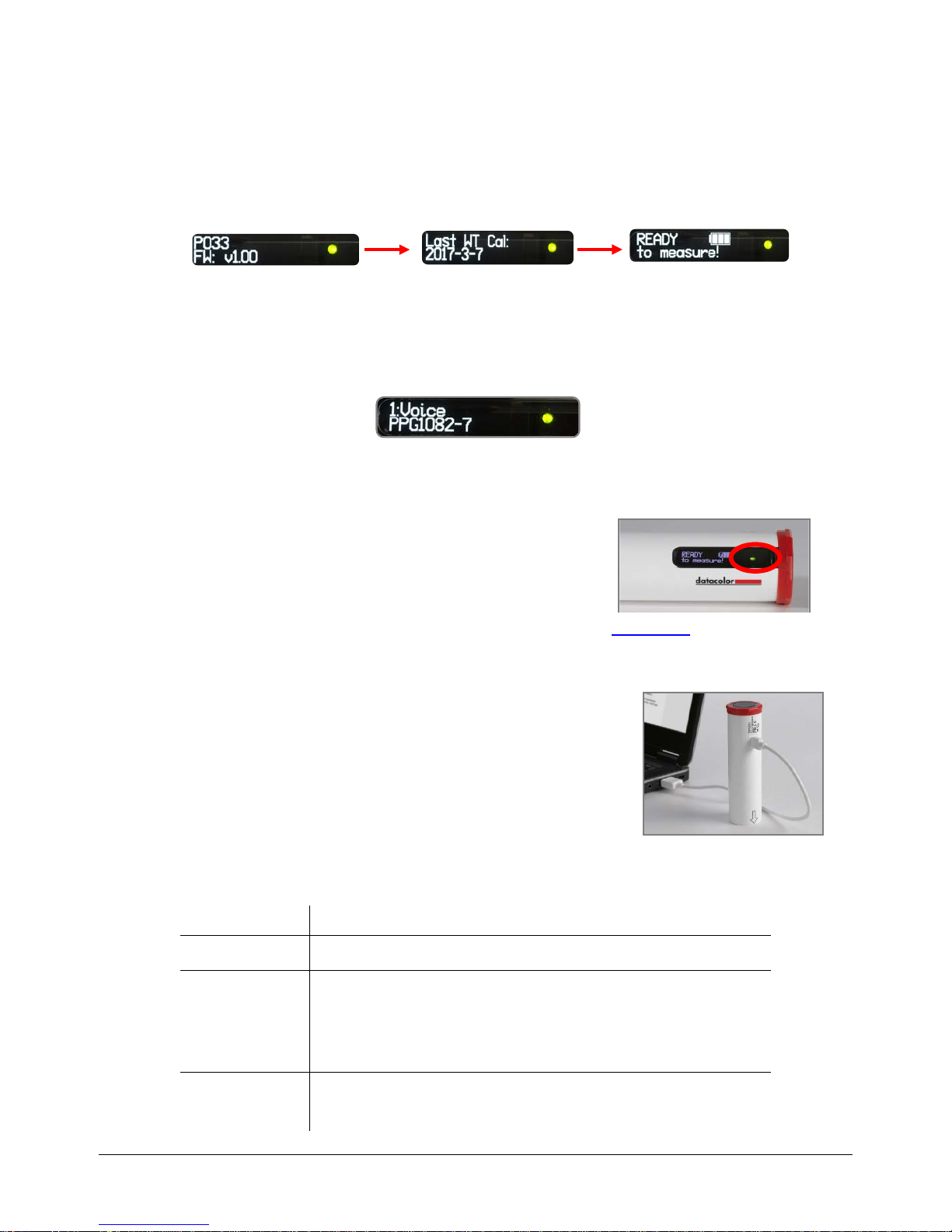
Display
Serial No.
Last Calibration
At start-up, the screen briefly displays the serial number, the firmware revision number, and
date of the most recent calibration. If the calibration has not elapsed, it will report that it is
ready to measure.
Firmware Version
Following a measurement, you will see the names of the 3 closest colors in the fan deck
data base displayed, one-by-one. They include the collection name and color number.
Battery Information and LE D Indicator
Datacolor ColorReaderPRO is equipped with a rechargeable lithium battery. A micro-USB
cable is provided to charge the unit. When fully charged, the
charge is good for 500 measurements.
A battery icon displays the remaining battery life. A lightning
bolt appears next to the battery icon when the device is
connected with the USB cable to a power source.
An LED indicator displays the current state of the device. See Status LED
Cable Connections and I ns tr um e nt Charging
Datacolor ColorReaderPRO has a micro USB port and a micro
USB cable for charging
for details.
To charge:
• Plug the small end of the USB cable into the device.
• Plug the other end into a USB port on a computer or
adapter.
Status LED
An LED indicator identifies the current state of the unit. Below is a list of possible instrument
states:
LED Color Instrument State
Off
Green
Amber Slow blink
Datacolor ColorReaderPRO • 5
• Device is not powered and is not charging
• Device is On and battery life is greater than 10%
• Device is charging (refer to battery icon for charge level
• Device is not being charged and battery life is less than 10%
Solid
when unplugged).
Page 10

Sleep Mode
Datacolor ColorReaderPRO will go to sleep when it is inactive for more than 5 minutes.
When the device is in sleep mode and you try to
access it through the mobile application, it w il l ask
you to wake the unit.
• Press the button on the top of the device.
• 6 Datacolor ColorReaderPRO
Page 11

Mobile Applica tion
Getting Started
To install the Datacolor ColorReader mobile application:
• Install the ColorReader mobile application from the Apple App Store or Google Play
Store.
• Plug in your device to charge, then Wake the unit.
• Launch mobile application.
• Register. You must register the product to use it.
•
Application Installation Information
Please visit goto.datacolor.com/getcolorreader for more installation information.
Device Registration
When you connect your charged Datacolor ColorReaderPRO to the mobile application for
the first time, the software guides you through a registration process. You must register the
Datacolor ColorRead er Pro to use it. If you ha ve been given an access code select I have an
access code and enter it there.
1. Launch the Datacolor ColorReader mobile application.
The program will prompt you to identify your device.
2. Tap on the device you are using. The
program will display a registration screen.
Datacolor ColorReaderPRO • 7
Page 12

2. Enter your contact information and user type, the access
code (if you have one), scroll to the bottom of the screen to
choose whether you would like to subscribe for updates and
share data, and click to agree to the Terms and Conditions
and Privacy Policy. Tap Register.
If you do not have an access code, you will need to select
the region that applies to you to access your color
collections.
No Access Code:
Main Screen
Below is the Datacolor ColorReaderPRO main screen. You can access the application
features from the icons at the bottom of the screen.
Device
Readings
Fan Decks
Palettes
• 8 Datacolor ColorReaderPRO
Page 13
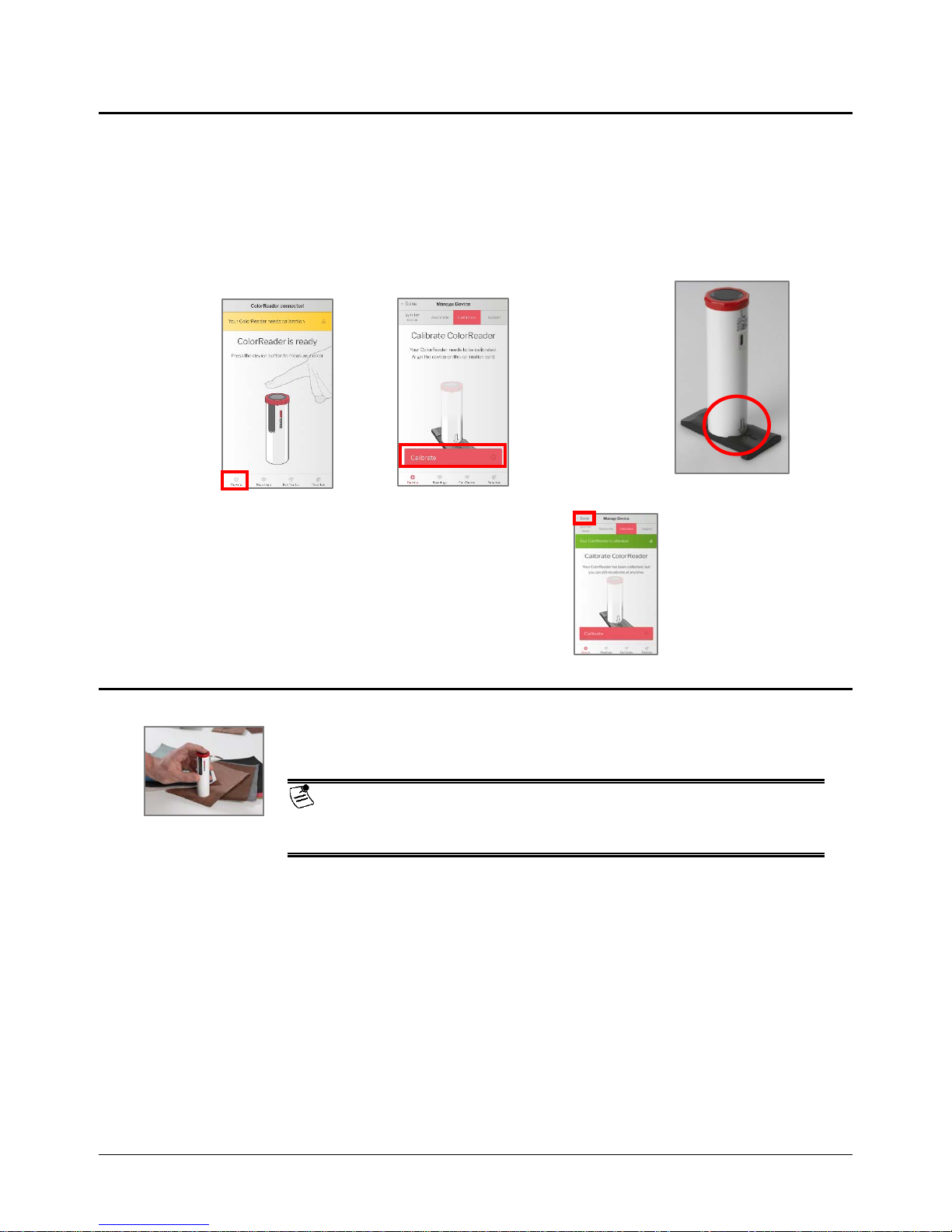
Calibration
Calibrate the device every 8 hours to account for any changes in the device over time. This
ensures that the measurements remain consistent over time. The Datacolor ColorReader
mobile application and the stand-alone software remind you when calibration is required.
Use the mobile application to calibrate the unit.
1. After connecting,
tap Device in
bottom left corner
You will see the Manage
Device screen.
4. The application will report that the d evice is
calibrated. Tap Done in the top left corner to
return to the main screen.
2. Align the arrow on the white slide w ith the
arrow on the device.
3. Tap Calibrate.
Sample Measurement
1. Place the instrument aperture over the sample to be measured.
NOTE
Make sure the aperture is flat to the surface and the color completely fills the
aperture opening.
2. Press the button at the top of the instrument. The display screen and/or
mobile application screen immediately displays the results.
Datacolor ColorReaderPRO • 9
Page 14

Search Results
Fan Deck Name
When you measure a sample, Datacolor ColorReader mobile application finds the closest
matches stored in its fan deck database. It automatically displays the 3 closest matches on
the portable device.
Color of Measured Sample
1. Tap one of the matches. The screen displays details about the selected color.
Color Name
Color Number
CIE L*a*b*/RGB/CMYK/HEX values
Three closest fan deck colors
NOTE
The L*a*b* values are valid for
D65/10° Illuminant/Observer
Fan Deck, Palettes and Readings options
See Color Lookup for the search results displayed when working in stand-alone
mode.
See Add to Palette for details to select a color and assign it to a palette.
See Fan Deck Management for additional information.
See Palettes for additional information.
See Readings for additional information.
• 10 Datacolor ColorReaderPR O
Page 15

Device
This option gives you access to the Sync Fan Decks, Device Info, Calibration, and Support
options.
Device Info
Use this option to disconnect Datacolor ColorReaderPRO from the mobile application, and
to confirm technical information about the unit.
1. Tap Device, Device Info. Scroll down to view all of the information.
Disconnect Device
To disconnect:
• Tap Device, Device Info, Disconnect Device.
Calibration
Use this option to see the current calibration status and to run
the white slide cali brati on. See Calibration
Datacolor ColorReaderPRO • 11
for instructions.
Page 16

Sync Fan Decks
Datacolor ColorReaderPro can hold up to 10,000 fan deck
colors. You use the Sync Fan Decks option to add or update
the fan deck collections on your unit.
When you register your Datacolor ColorReaderPRO, it
identifies all of the fan decks stored in the cloud that you can
use. After the registration is completed, go to the Sync
option to view the fan decks available and those that are
available for you to download.
• Fan deck names in red identify the fan decks
currently installed on your unit.
• Fan deck names in gray identify the fan decks available in the cloud that you can
add to your device.
NOTE
If you purchased Datacolor ColorReaderPRO from a paint manufacturer or other 3rd party
supplier, they may download fan deck data to your unit before sending it to you. If you find
fan deck data installed on your unit immediately after registration, use the Sync option to add
fan decks that you want to use. You can also use the Sync option at any time to update your
fan deck data.
Add and Update Fan Decks on the Device
Use the Sync Fan Decks option to add or update fan deck data.
1. Tap Device, Sync Fan Decks. You can scroll though all of the fan decks available.
2. Tap in a fan deck name, to include/exclude it during the sync. Fan decks in red are included.
decks in gray are excluded.
Fan
NOTE
You can download a maximum of 10,000 colors to the device (approximately 4 fan decks).
Do not interrupt sync! Closing the application or opening a notification will require you to start over.
• 12 Datacolor ColorReaderPR O
Page 17

3. Tap Sync Fan Decks to start the sync.
Each time you sync the device, it erases all the fan
decks from the Datacolor ColorReaderPRO device.
When you sync the device again, the procedure
downloads all of the fan decks selected for the current
sync. In order to maintain your existing database, you
must re-select each fan deck you have previously
downloaded.
Delete Fan Decks
You cannot delete a fan deck from the device. However, when you sync the mobile
application, all fan decks are erased and only the fan decks selected will be added.
You can deactivate a fan deck and/or add new fan decks for use at any time.
If you want to update all fan decks you have been using during the sync, you must activate
each of them before starting the process.
Support
Use this option to be sent directly to our Datacolor ColorReaderPRO online support site
where you can submit a ticket or call our representatives f or any issues you m a y be
experiencing.
IMPORTANT
NOTE
1. Tap Device, then Support. Click Contact Customer Support to open
the support site in a internet browser window.
Datacolor ColorReaderPRO • 13
Page 18

Manage Project Colors
• Fan Decks. Displays the fan decks included in the database
ColorReaderPRO
Datacolor ColorReader mobile application includes three data
management options: Fan Decks, Palettes and Readings
• Palettes. Displays the colors selected for each project you are
running
• Readings. Displays the colors measured using Datacolor
Fan Deck Management
Fan Deck Management lets you activate/deactivate fan decks included in the color search.
• Fan Deck Display. The Fan Decks option at the bottom of the screen displays the
fan deck colors in a visual color atlas. See Fan Deck Display
.
.
• Fan Deck Selection. You can enable/disable fan decks stored in the database to be
used for color searches on the mobile application. See Fan Deck Search Selection
Fan Deck Display
This option displays a visual atlas of the fan deck colors.
1. Tap on Fan Deck at the bottom of the
screen, and tap one of the fan decks.
You will see the details of the color you
selected. You can add this color to a
palette.
See Add to Palette
for instructions.
2. Tap on one of the colors on the screen.
.
• 14 Datacolor ColorReaderPR O
Page 19

Fan Deck Search Selection
You can activate/deactivate individual fan decks used for color searches on the mobile
application. To add or change the selection:
1. Tap Readings and select a color,
or measure a color.
3. You will see a list of all the fan
decks on the device.
• Red: Activated
• Gray: Deactivated
2. Tap Change.
4. Tap on an individual fan deck to activate or deactivate
for the search. Tap Match.
Datacolor ColorReaderPRO • 15
Page 20

5. When you change the fan deck selection, the color suggestions change. The results on the left
below are from the Color Preview deck. When the Color Preview selection was disabled, and
Color Journeys was activated, the resu lts were im mediately updated:
Color Preview Matches
6. You can select multiple fan
decks for the search.
Color Journeys Matches
7. The application will find the best matches from all fan
decks selected.
• 16 Datacolor ColorReaderPR O
Page 21

Palette Management
Using the Datacolor ColorReader mobile application, you measure samples and find the
closest color matches in your database. When you make a final color selection, you can
store it in a palette. Palettes are collections of the colors you select for a specific projec t.
For example, all of the paint colors selected for a particular customer or a particular room
would be included in a single palette.
The mobile application includes options to cre ate pal e ttes , edit and delete information for
individual colors in a palette, and share palettes.
Tap on the Palettes option at the bottom of the screen to access all of the palette
management options.
First-Time Use
When you receive your Datacolor ColorReaderPRO and
tap Palettes, it will not include any palettes.
Create Palette
To create a palette, you must measure or select a color from the Readings list.
NOTE
You can create a new palette only when you are adding a color to a palette.
You can add, edit, or delete palette information at any time. See also
options.
1. Measure a color or tap
Readings. Tap a color in
the list.
2. Tap one of the color
suggestions.
Edit Palette Colors
3. Tap New Palette.
Datacolor ColorReaderPRO • 17
Page 22

4. Tap in the default palette name field
(Palette #1) to display a keyboard.
Replace the default palette name with
one of your choice.
5. Tap in the default color label field and
enter a label as needed.
6. Tap Save.
The color you added displays in the palette
on the Palettes List.
Add To Palette
To add colors to an existing palette:
1. Tap Readings and
select one of the colors.
4. Tap to select one of the
palettes.
2. You will see three color choices.
Tap one to display the details.
5. View Palette displays. Tap Back.
3. Tap Add to Palette.
6. The color displays in
the palette.
You can add a label to the color as an additional reference. See Edit Palette Colors
• 18 Datacolor ColorReaderPR O
for instructions.
Page 23

NOTE
The are no sub-folders within a particular palette. For
example, if the project includes painting several rooms in
a house, you may want to create a palette for each room
if you are working with a large number of colors, or with
similar color schemes in different rooms.
Edit Palette Colors
When you store a color, it is assigned a color label in the palette. You can customize this
color label with information to help you manage the palette.
1. Tap on Palettes, select a palette and select the individual color to be edited.
You can also use the color label to provide more detail about each
color in a palette. For example, you can assign a label suc h as
“trim” to quickly identify the application for each color selected.
2. Tap in the color label field to display the keyboard. Enter the label.
In this example, the customer has chosen two similar colors for the bedroom walls. They can
make a final decision later based on color preference, cost, or availability of the materials.
Datacolor ColorReaderPRO • 19
Page 24

Delete Palette Colors
You can delete individual palette colors at any time.
1. Swipe left (iOS) or right
(Android) on the color
you wish to delete
View Palettes
You can view the individual colors in a palette at any time.
1.
Tap Palettes at the bottom of the screen to view the palettes in your system.
2. Press Delete.
2. Tap one of the palettes to see the contents:
• 20 Datacolor ColorReaderPR O
Page 25

Share Palette Colors
You can share your color palettes quickly and easily to anyone through any messaging
platform you have available on your mobile device.
1. Tap on Palettes, then select
the palette you want to share.
2. Tap Share Palette option in the
bottom left corner of the screen.
3. Choose the application you would like to use to share. A link will be created and
added to the message section of your chosen platform.
Datacolor ColorReaderPRO • 21
Page 26

Readings Management
Use the Readings option to display the color, color coordinates, and fan deck suggestions
for each of the colors you measure.
1. Tap Readings.
View Fan Deck
This option displays a visual atlas of the colors in the fan deck. It displays the portion of the
atlas that contains the color you have selected.
Coordinate Colors
2. Tap on one of the color
readings to view the 3
closest matches in the fan
deck database.
See Fan Deck Display for instructions.
3. Tap on one of the matches
to select it. You will see
the CIE L*a*b*, RGB,
CMYK, and HEX values
for the fandeck color
selected.
Use this option to view suggested color schemes for your swatch.
1. Tap Readings, select the swatch you want to coordinate, and tap Coordinate Colors.
• 22 Datacolor ColorReaderPR O
Page 27

2. You have the option to view suggested color schemes for Complimentary, Triad,
Analogous, and Monochromatic. You can learn more about these types of color
schemes by selecting About Color Schemes in the bottom right corner.
3. You can change a particular color suggested by tapping it, and selecting a suggested
close match or change the fan deck(s) to search from. See
instructions.
4. Once you have decided on your coordinated colors, you can tap Save as Palette. See
Palette Management for instructions.
Fan Deck Search Selection for
Add to Palette
Use this option to store one of the color choices in a palette. See Add to Palette for
instructions.
QC Mode
This option allows you to set a standard to compare readings and determine a pass or fail
match.
1. Tap a previous Reading or take a new Reading to set as your standard, then tap QC
Mode in the top right corner.
Datacolor ColorReaderPRO • 23
Page 28

2. You can now take readings and see if the new measurements are within a 1 deltaE of the
original measurement that was set as your standard with easy to read Pass/Fail indicators.
• 24 Datacolor ColorReaderPR O
Page 29

Stand-Alone Functions
Datacolor ColorReaderPRO includes stand-alone software that enables the user to perform
the following functions:
• Sample measurement and color lookup
• Display device informat ion
Color Lookup
When you are not connected to the mobile application and you measure a color, Datacolor
ColorReaderPRO will display the 3 closest matches it finds on the device display. It displays
the fan deck name on the first line and color number on the second line.
NOTE
When using in stand-alone mode, results are not saved in mobile application.
Sample Readings
When you measure a color and there is no fan deck
database installed on the unit, Datacolor
ColorReaderPRO displays CIE L*a*b* values for the
sample.
Once you sync a fan deck to your device, you will not see CIE L*a*b* values. If you would
like to go back to seeing only CIE L*a*b* values on the device, follow the steps below:
1. Tap Device, Sync Fan Decks in the mobile application
2.
Select random fan decks to sync
3.
Once it starts to sync, close the mobile application to disrupt the process
4.
Take a measurement with the Datacolor ColorReaderPRO and you should see the CIE
L*a*b* values display on the device screen
a.
This happens because fan decks never completed the sync process
To sync fan decks again, see Sync Fan Decks
NOTE
The CIE L*a*b* values are calculated for D65/10° Illuminant/Observer.
for instructions.
Datacolor ColorReaderPRO • 25
Page 30
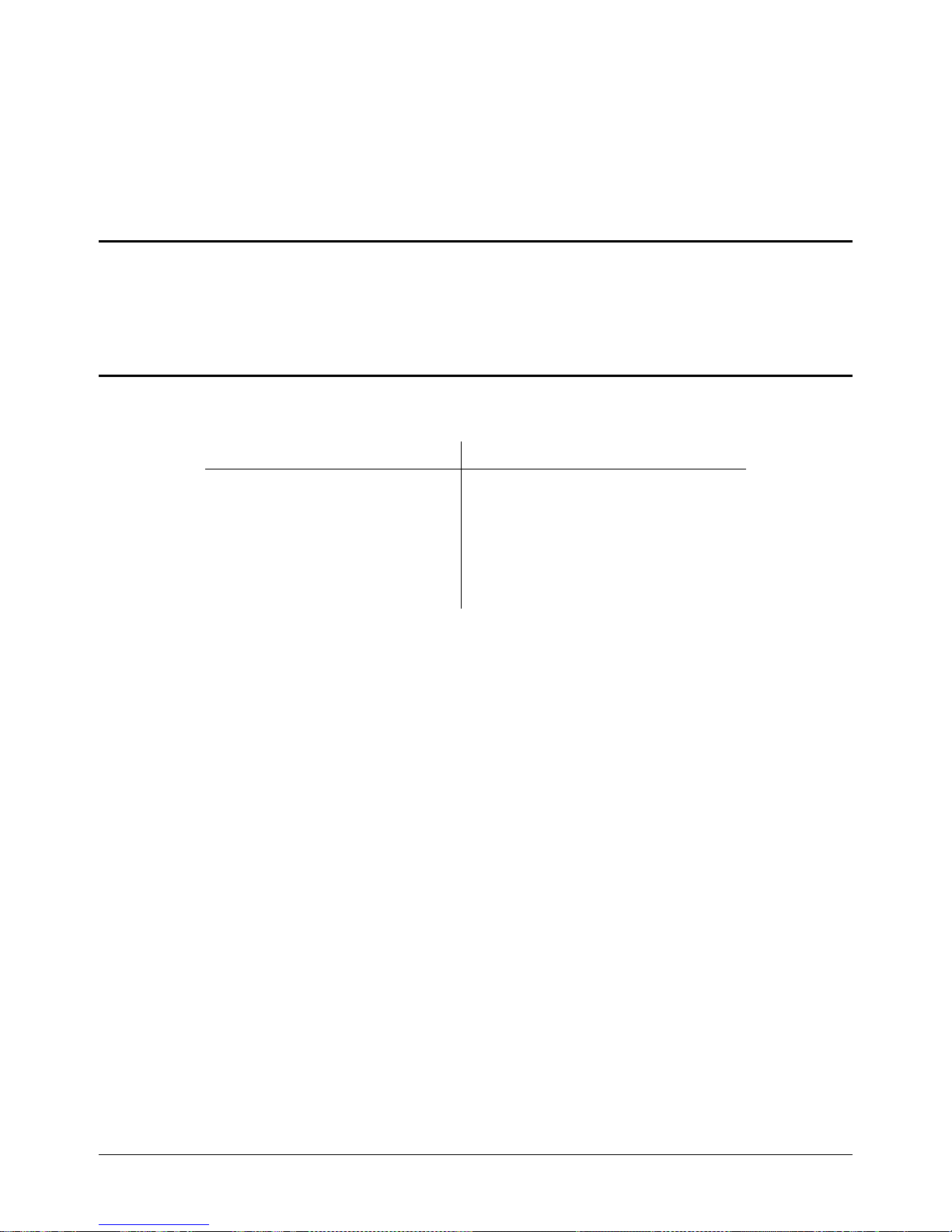
Appendix
Instrument Specifications
Specifications are subject to change without notice
Mobile Application Specifications
Device Operating System
IPhone® IOS® v. 9.3 or higher
IPad Touch® IOS v. 9.3 or higher
Android© 6.0 or higher
Bluetooth® v. 4.0 or higher
• 26 Datacolor ColorReaderPR O
