Page 1
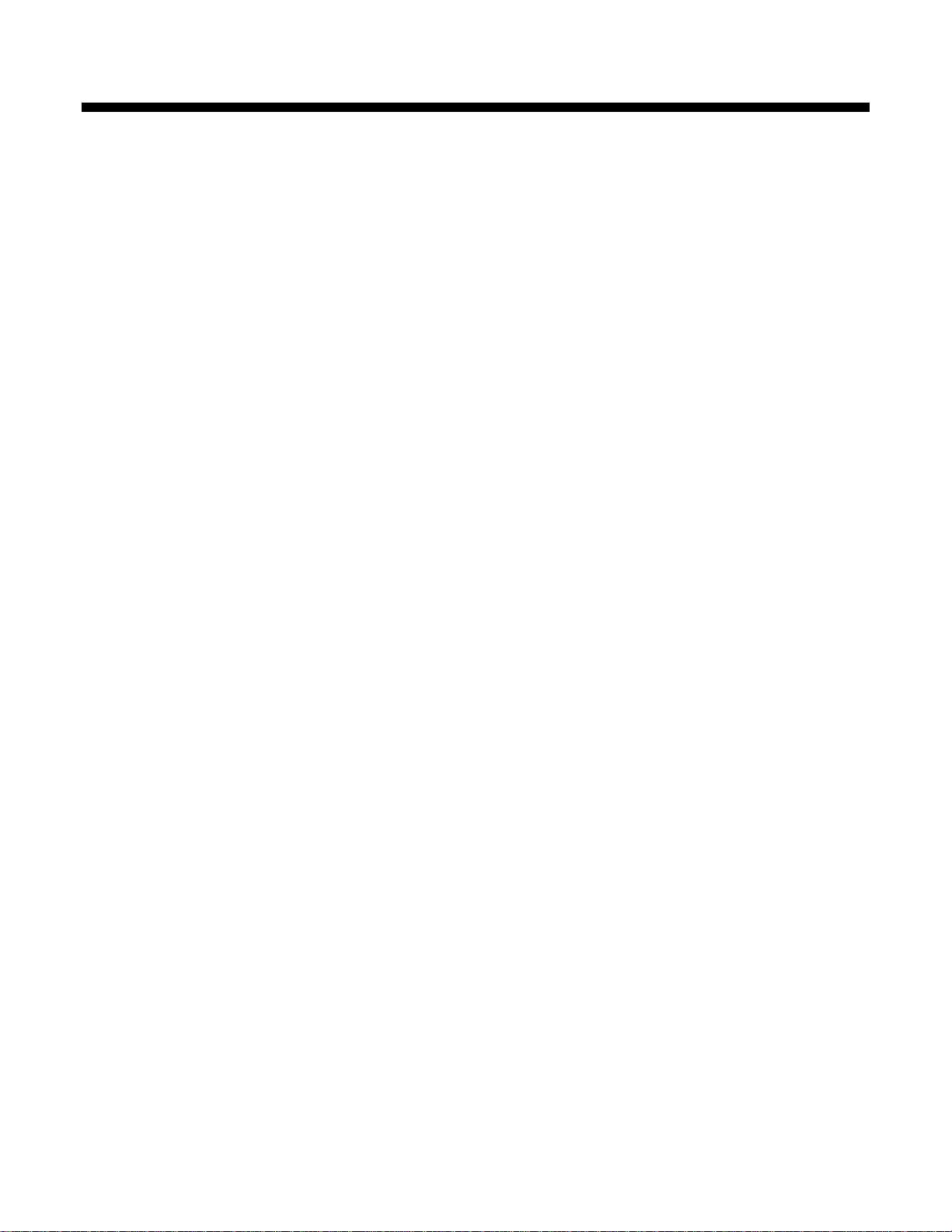
Datacolor ColorReader
Model DC10-2
User Guide
Page 2
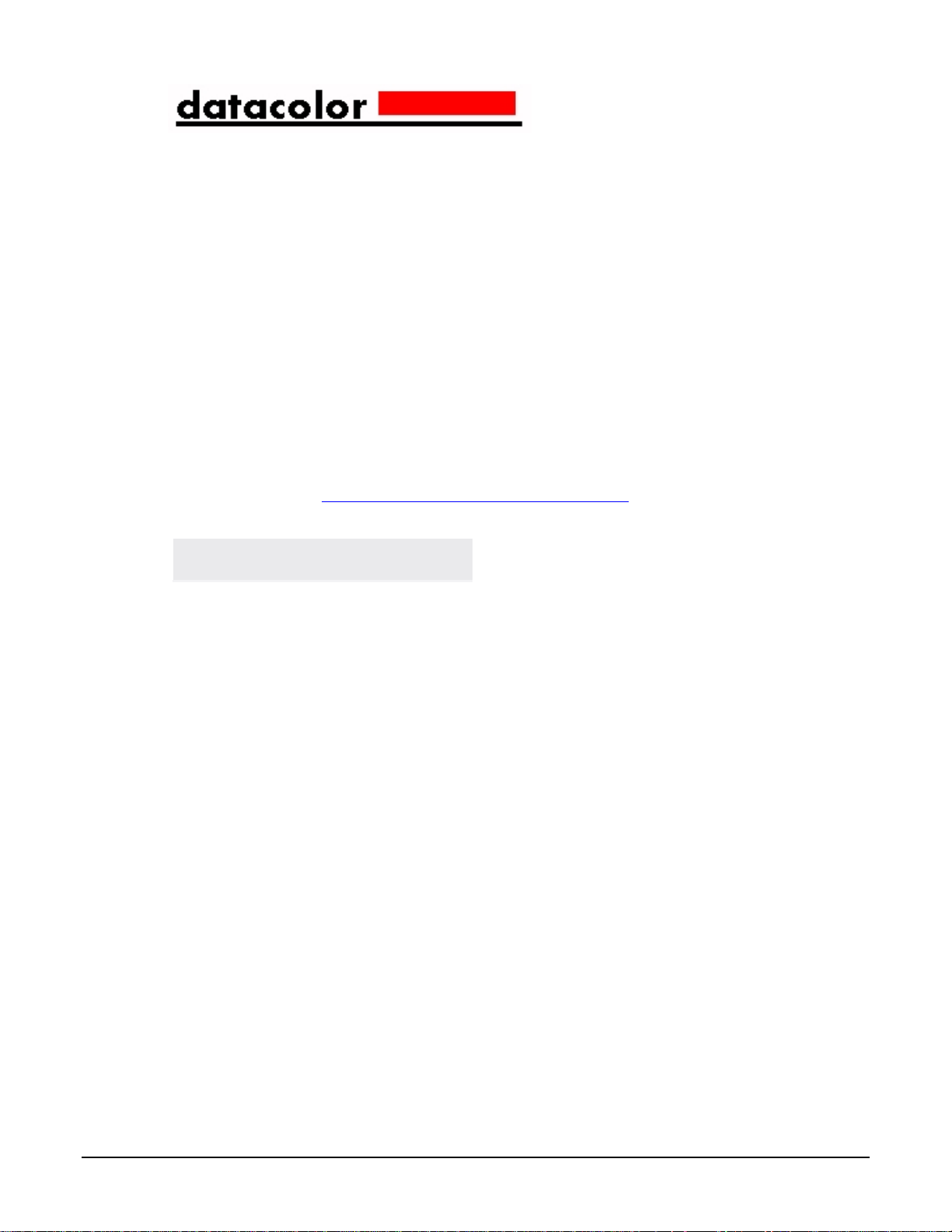
Datacolor ColorReader™ User Guide
In urgent cases you can cont
Europe: 00800 700 800 70
USA: 800-438-2585
Rev B, October 2018
All efforts have been made to ensure the accuracy of the information presented in this format.
However, should any errors be detected, Datacolor appreciates your efforts to notify us of these
oversights.
Changes are periodically made to this information and are incorporated into forthcoming versions.
Datacolor reserves the right to make improvements and/or changes in the product(s) and/or
program(s) descr ibed in this material at an y tim e.
Copyright © 2018 Datacolor. ALL RIGHTS RESERVED. This material may not be reproduced or
duplicated, in whole or in part, with the express written permission of Datacolor.
To obtain information on local agents visit our website at www.datacolor.com.
Contact Us
Please contact our service department by telephone or email for questions or problems.
http://goto.datacolor.com/colorreadersupport
act us by phone:
• ii Datacolor ColorReader
Page 3
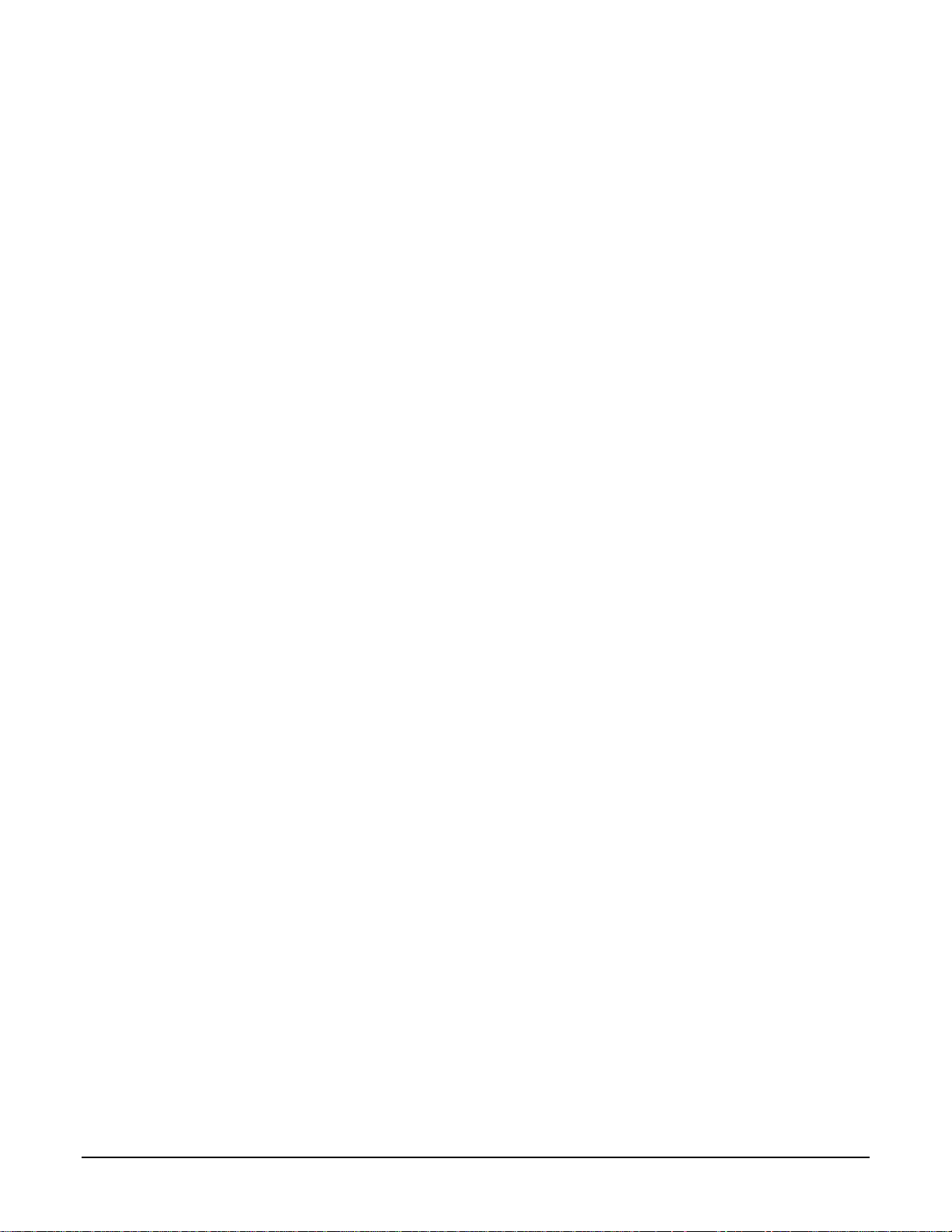
CONTENTS
DATACOLOR COLORREADER ................................................................................................................................................ 1
INTRODUCTION............................................................................................................................................................................. 1
DATACOLOR COLORREADER GENERAL INFORMATION .......................................................................................................................... 2
GETTING STARTED ............................................................................................................................................................... 4
WHAT’S IN THE BOX? .................................................................................................................................................................... 4
INSTRUMENT CONTROLS AND INDICA TORS ......................................................................................................................................... 4
SLEEP MODE................................................................................................................................................................................ 5
MOBILE APPLICATION .......................................................................................................................................................... 6
GETTING STARTED ........................................................................................................................................................................ 6
APPLICATION INSTALLATION INFORMATION ........................................................................................................................................ 6
DEVICE REGISTRATION ................................................................................................................................................................... 7
MAIN SCREEN .............................................................................................................................................................................. 8
CALIBRATION ............................................................................................................................................................................... 8
SAMPLE MEASUREMENT ................................................................................................................................................................ 9
SEARCH RESULTS .......................................................................................................................................................................... 9
DEVICE ..................................................................................................................................................................................... 10
MANAGE PROJECT COLORS ............................................................................................................................................... 12
HISTORY MANAGEMENT .............................................................................................................................................................. 12
COLORS MANAGEMENT ............................................................................................................................................................... 15
PALETTE MANAGEMENT .............................................................................................................................................................. 18
APPENDIX .......................................................................................................................................................................... 23
INSTRUMENT SPECIFICA TIONS ....................................................................................................................................................... 23
Datacolor ColorReader • iii
Page 4
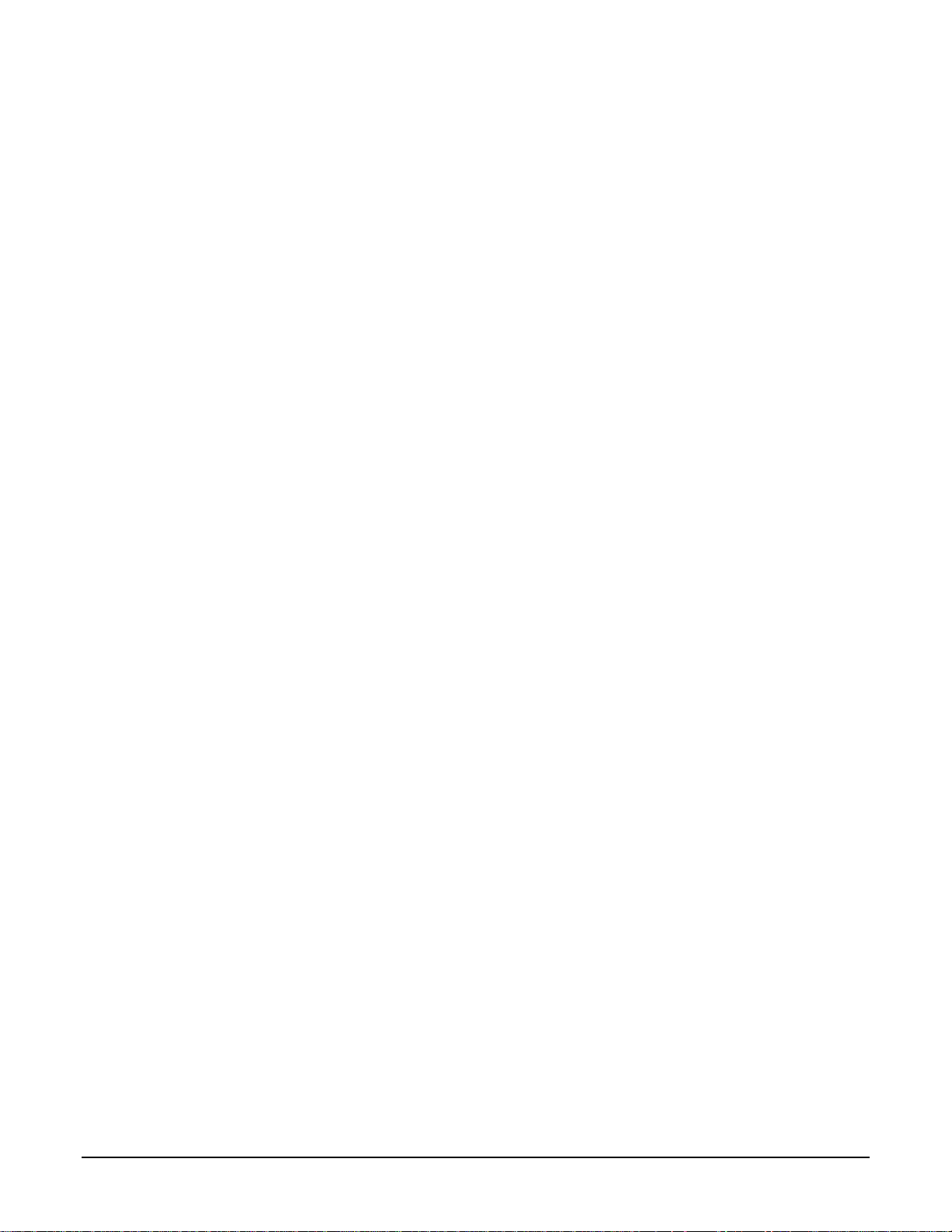
This page intentionally left blank
• iv Datacolor ColorReader
Page 5
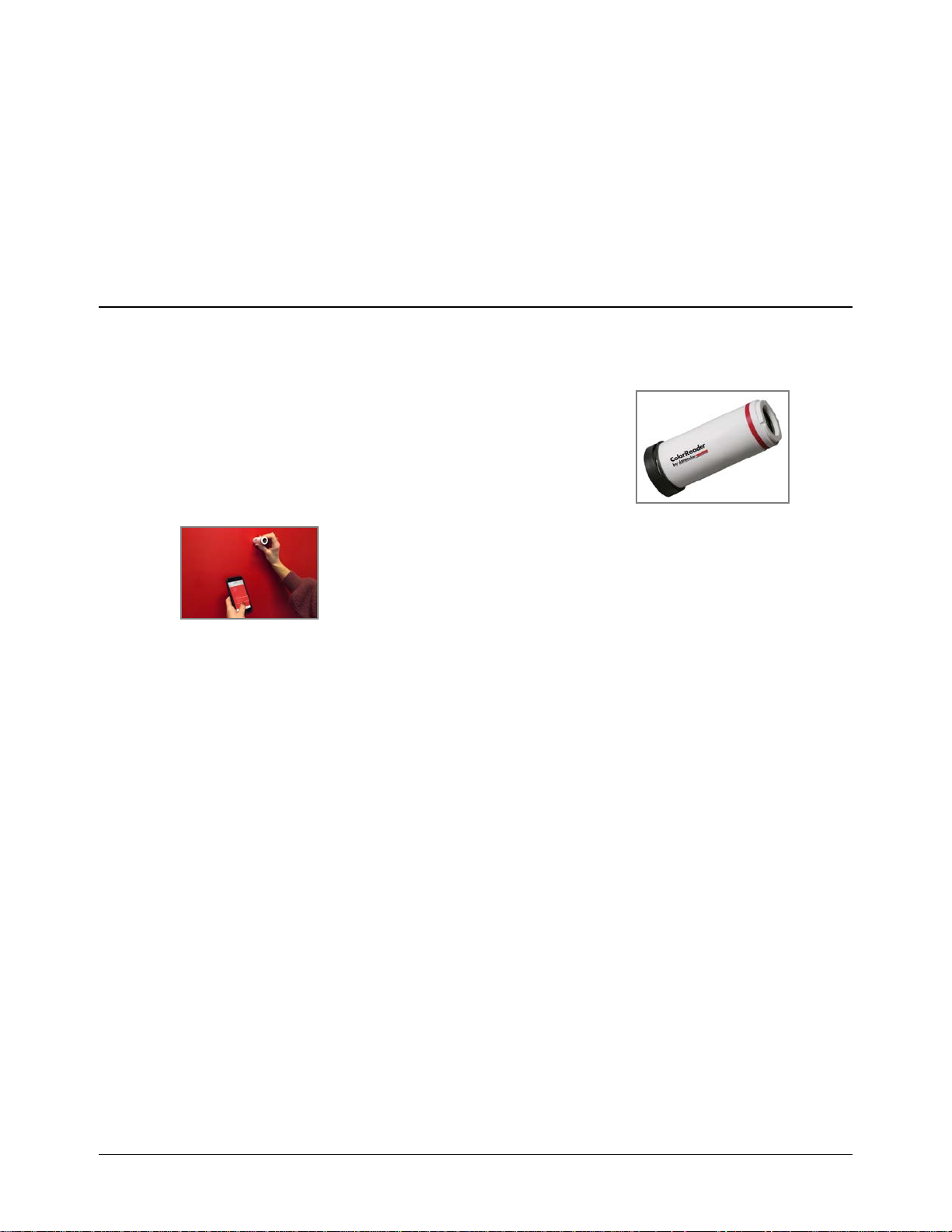
Datacolor ColorReader
Introduction
Datacolor ColorReader Model DC10-2 is an accurate color reader designed to measure an
inspiration color and report the nearest reference color from a proprietary color system.
You can use Datacolor ColorReader to quick l y and accurat el y
measure samples, and find the closest color matches in a fan
deck collection stored on the mobile application. Then you
can make final color selections on the spot.
Bluetooth connectivity works with the Datacolor ColorReader mobile
application when insta lled on portable devices including cell phones
and tablets. Using this mobile application, you can easily store, recall,
and examine project color information in real time.
About this Guide
This guide covers the following:
• Datacolor ColorReader device set up and operation
• Features and operation of the Datacolor ColorReader mobile application
Manufactured:
At Datacolor location DS001
Datacolor Suzhou
288 Shengpu Road
Suzhou, Jiangsa
P.R. China 215201
Datacolor ColorReader • 1
Page 6
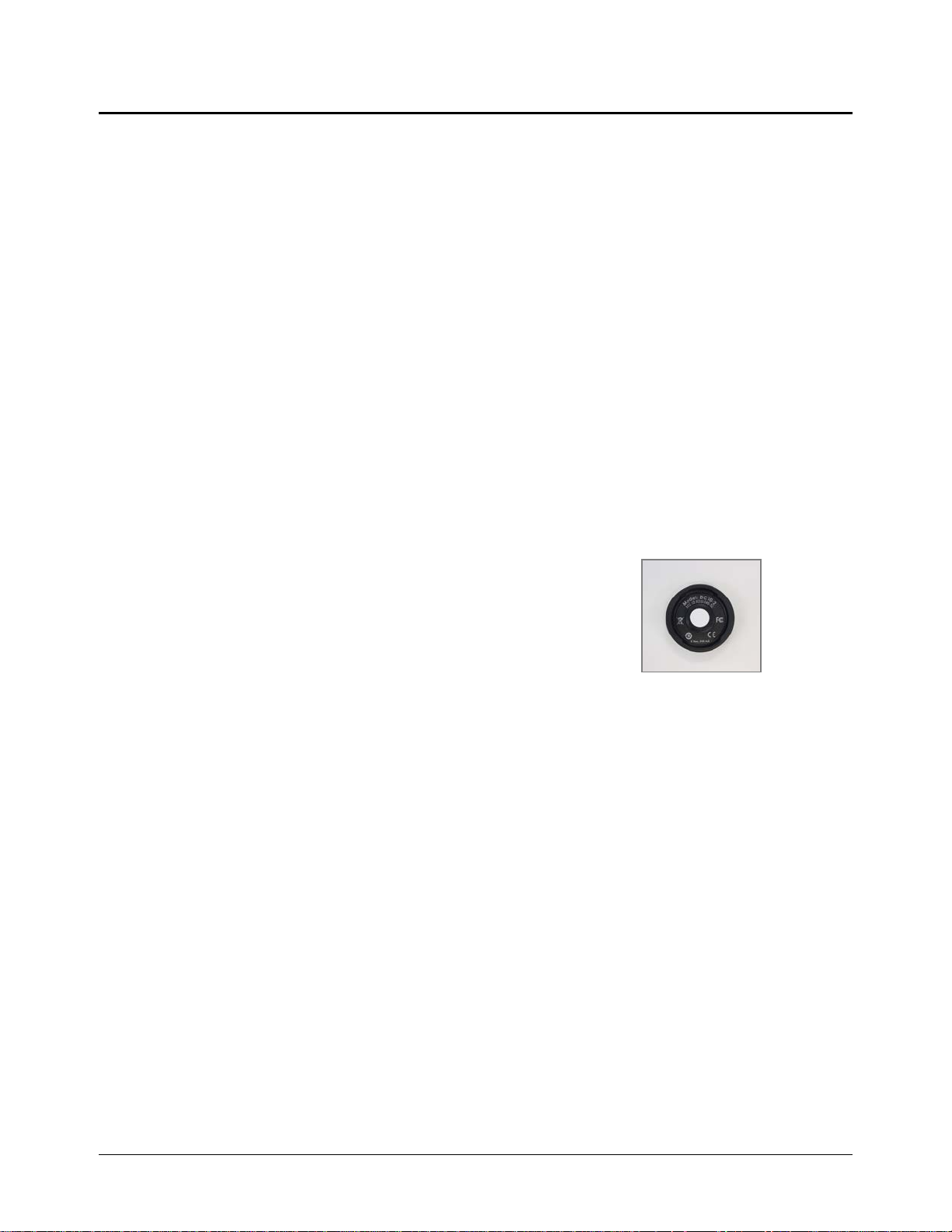
Datacolor ColorReader Genera l Information
Power Source
Datacolor ColorReader Model DC10-2 has a rechargeable lithium battery. The battery is
charged using the micro USB cable included in the package.
Operation
This product is to be used only as specif ied by the manufacturer, and according to the
instructions for operation and maintenance provided herein.
Wireless Communicati on Ca pability
Datacolor ColorReader is Bluetooth®-capable (4.0 or higher)
Optical Configurati on
45°/0° type
Colorimetric Data
1976 CIE L*a*b* coordinates; Illumina nt D65; 10° Standard Observer
Replacement Parts
White calibration cap
Device Markings
Several markings on the inside of the unit cap includes the
following information:
• Instrument Model
• Ratings
• Compliance and certification information
Serial Number
The serial number is programmed into Datacolor ColorReader and is displayed on the
bottom of the box and in the mobile application under the device tab.
Instrument Maintenance
There are no user-serviceable parts for this equipment.
Safety Warnings
Caution
If any of the following conditions exist, d isc onnec t the USB cable:
• The USB cable is damaged.
• The device is exposed to water or other excess moisture.
• The device is dropped or damaged.
• The device needs service.
The protection of the device may be impaired if used in a manner not specified by the
manufacturer.
• 2 Datacolor ColorReader
Page 7
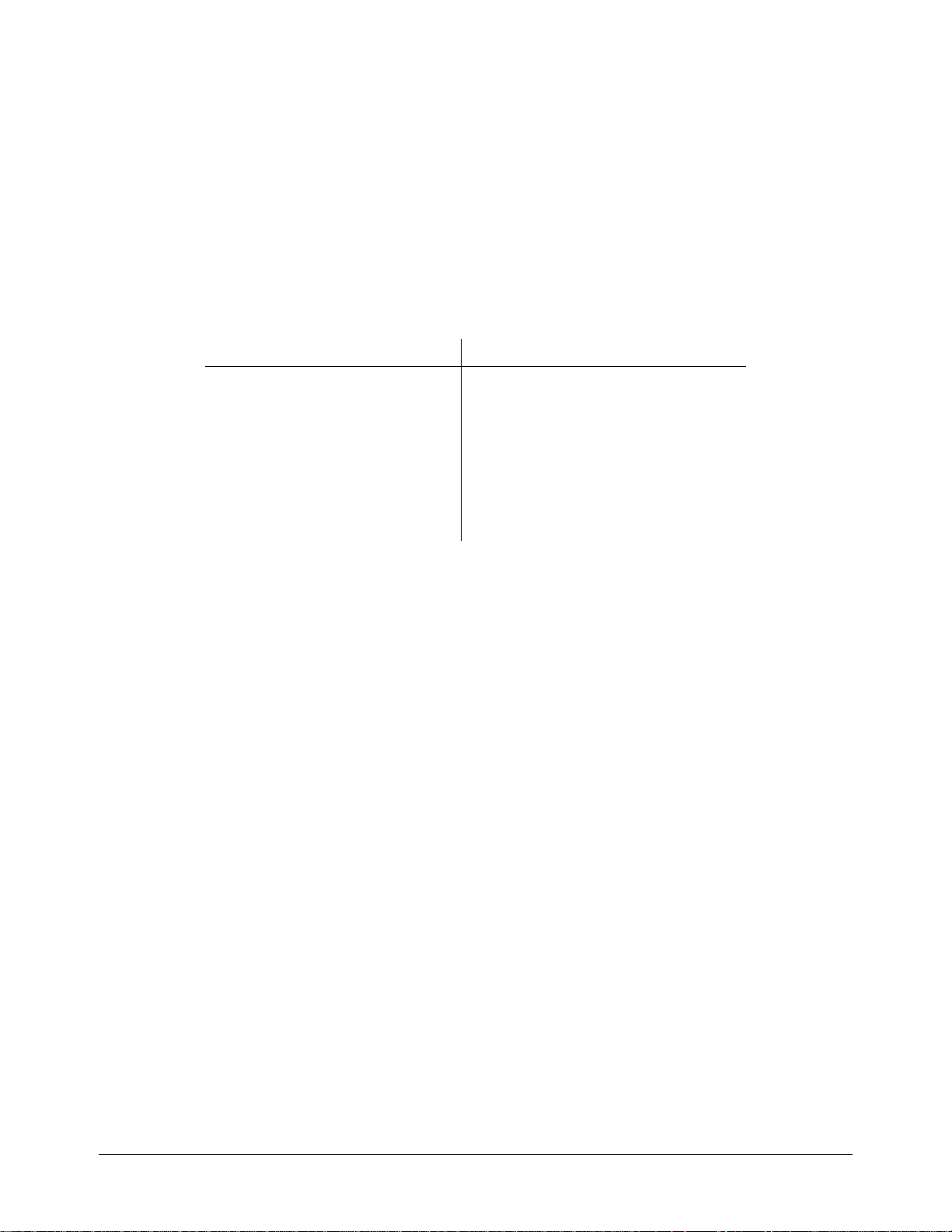
To insure operational safety:
• Keep the device away from sources of liquids such as sinks, tubs, showers, etc.
• Protect the device from excess moisture.
• Follow all instructions and warnings provided with the unit .
• Read all instructions carefully before connecting the device to charge.
Mobile Application Requi rements
The requirements to run Datacolor ColorReader mobile application include:
Device Operating System
iPhone® IOS® v. 9.3 or higher
iPad® IOS v. 9.3 or higher
iPod Touch® IOS v. 9.3 or higher
Android© 6.0 or higher
Bluetooth® v. 4.0 or higher
Datacolor ColorReader • 3
Page 8
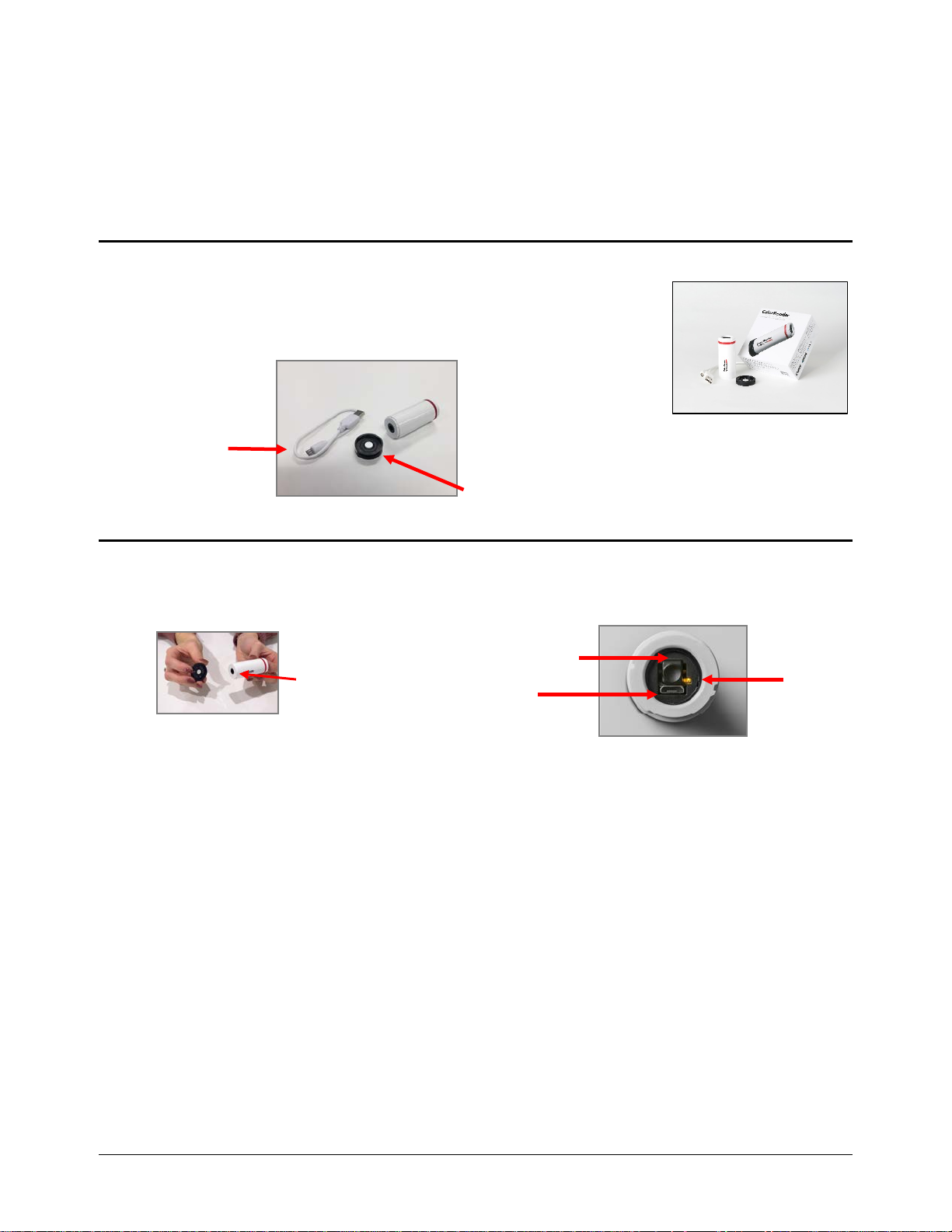
Getting Started
USB charging cable
(can be attached to either end of the device)
What’s in the Box?
The product includes the measuring device with calibration cap and
micro-USB charging cable.
Accessories
Instrument Controls and Indicators
This section identifies all controls and indicators on the device.
Calibration Cap
On/Off Button
On/Off Button
Aperture
• Press the button to activate the device.
• To turn off the device, press and hold the button until the LED light turns off.
USB Port
LED
• 4 Datacolor ColorReader
Page 9
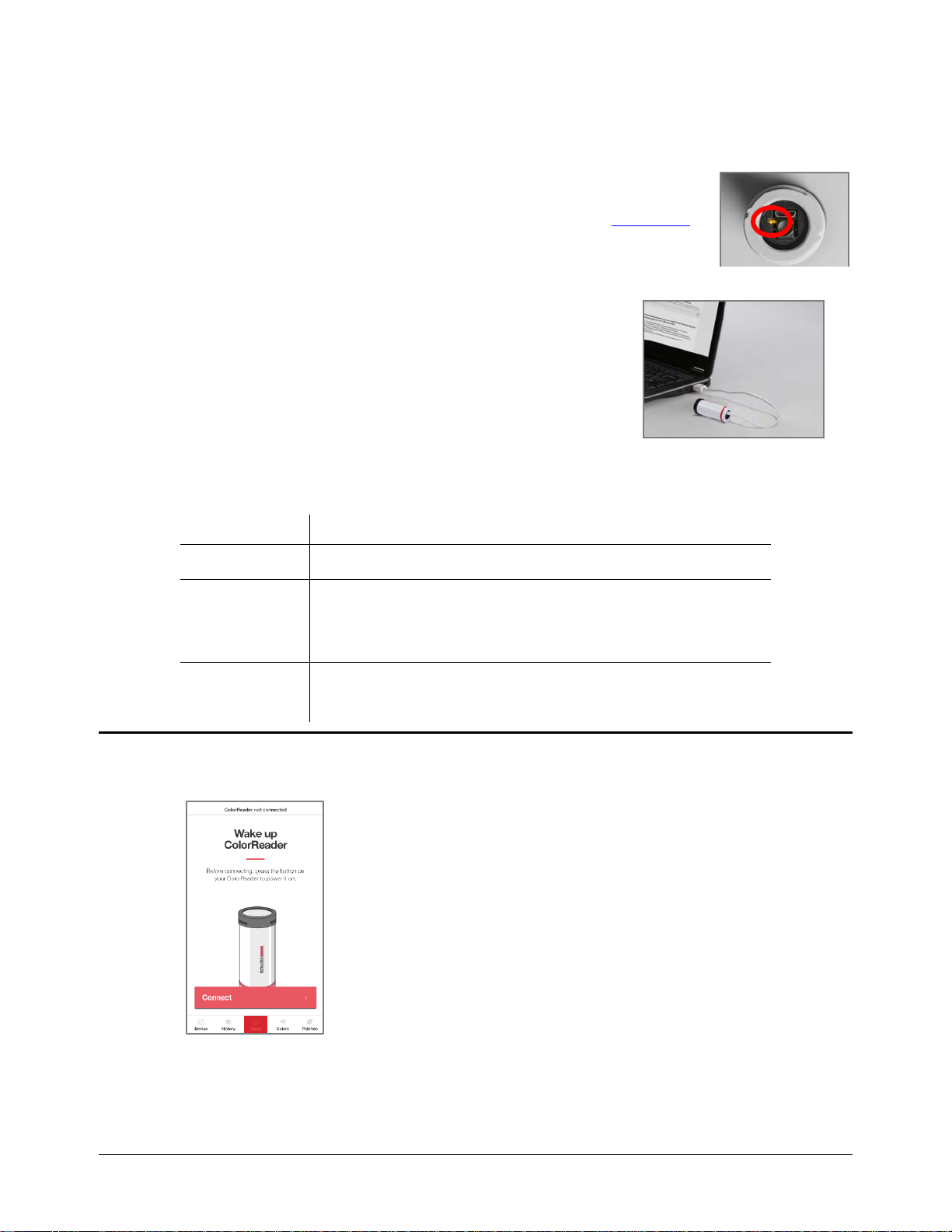
Battery Information and LE D Indicator
Datacolor ColorReader is equipped with a rechargeable lithium battery. A micro-USB cable
is provided to charge the unit. When fully charged, the charge is good for
300 measurements.
An LED indicator displays the current state of the device. See Status LED
for details.
Cable Connections and I ns tr um e nt Charging
Datacolor ColorReader has a micro USB port and a micro USB
cable for charging
To charge:
• Plug the small end of the USB cable into the device.
• Plug the other end into a USB port on a computer or
adapter.
Status LED
An LED indicator identifies the current state of the unit. Below is a list of possible instrument
states:
LED Color Instrument State
Off
Green
• Device is not powered and is not charging
Solid
• Device is On and battery life is greater than 10%
• Device is charging
Amber Slow blink
Sleep Mode
Datacolor ColorReader will go to sleep when it is inactive for more than 5 minutes.
• Device is not being charged and battery life is less than 10%
When the device is in sleep mode and you try to
access it through the mobile application, it w il l ask
you to wake the unit.
• Press the button on the top of the device.
Datacolor ColorReader • 5
Page 10

Mobile Applica tion
Getting Started
To install the Datacolor ColorReader mobile application:
• Install the ColorReader mobile application from the Apple App Store or Google Play
Store.
• Plug in your device to charge, then Wake the unit by pressing the on/off button at
the top.
• Launch mobile application.
o Do not manually pair ColorReader through your device’s Bluetooth settings
menu, the application will do this.
• Register. You must register the product to use it.
•
Application Installation Information
Please visit http://www.datacolor.com/getcolorreader for more installation information.
• 6 Datacolor ColorReader
Page 11

or
Device Registration
When you connect your charged Datacolor ColorReader to the mobile application for the first
time, the software guides you through a registration process. You must register the
Datacolor ColorReader to use it.
1. Launch the Datacolor ColorReader mobile application.
The program will prompt you to identify your device.
2. Tap on the device you are using. The
3. Enter your access code or skip if you do not have one. If you
do not have an access code, you will need to select the
region that applies to you to access your color collections.
You can add or change your access code later through the Device
tab.
program will display a registration screen.
4.
Enter your contact information and user type, scroll to the bottom
of the screen to choose whether you would like to subscribe for
updates and share data, and click to agree to the Terms and
Conditions and Privacy Policy. Tap Register.
Datacolor ColorReader • 7
Page 12

Main Screen
Below is the Datacolor ColorReader main screen. You can access the application features
from the icons at the bottom of the screen.
Calibration
Calibrate the device every 8 hours to account for any changes in the device over time. This
ensures that the measurements remain consistent over time. The Datacolor ColorReader
mobile application will remind you when calibration is required. Use the mobile application to
calibrate the unit.
Device
History
Read
Colors
Palettes
1. After connecting,
tap Device in
bottom left corner
You will see the Manage
Device screen.
2. Screw the calibration cap securely in place
on top of the aperture end of the device.
3. Tap Calibrate.
4. The application will report that the d evice is
calibrated. Tap Done in the top left corner to
return to the main screen.
• 8 Datacolor ColorReader
Page 13

Sample Measurement
Color Number
1. Place the instrument aperture over the sample to be measured.
NOTE
Make sure the aperture is flat to the surface and the color completely fills the
aperture opening.
2. Press the ‘Read’ button on the bottom of the mobile application screen.
The mobile application screen immediately displays the results.
Search Results
When you measure a sample, Datacolor ColorReader mobile application finds the closest
matches stored in its fan deck database. I t automatically displays the 3 closest matches on
the portable device.
Color of Measured Sample
Three closest fan deck colors
1. Tap one of the matches. The screen displays details about the selected color.
Company & Fan Deck Name
Color Name
See View Fan Deck for details to view the color identified in a visual atlas.
See Coordinate Colors for details to view suggested color schemes.
See Add to Palette for details to select a color and assign it to a palette.
See Color Data for details to view CIE L*a*b *, LCH, RGB, CMYK, HEX, and LRV
values for the selected fan deck color.
Datacolor ColorReader • 9
Page 14

History, Colors, and Pal e t t es options
See History for additional information.
See Colors for additional information.
See Palettes for additional information.
Device
This option gives you access to Registration, Device Info, Calibration, and Support options.
Registration
Use this option if you are given an access code after you have registered your device.
1. Tap Device, Registration. Enter the access code you were provided .
2. Tap Register.
• 10 Datacolor ColorReader
Page 15

Device Info
Use this option to disconnect Datacolor ColorReader from the mobile application, and to
confirm technical information about the unit.
1. Tap Device, Device Info. Scroll down to view all of the information.
Calibration
Support
Disconnect Device
To disconnect:
• Tap Device, Device Info, Disconnect Device.
Use this option to see the current calibration status and to run a
calibration. See Calibration
Use this option to be sent directly to our Datacolor ColorReader online support site where
you can submit a ticket or call our representatives for any issues you may be experiencing.
1. Tap Device, then Support. Click Contact Customer Support to open
the support site in a internet browser window.
for instructions.
Datacolor ColorReader • 11
Page 16

Manage Project Colors
Datacolor ColorReader mobile application includes three data
management options: History, Colors and Palettes
• History. Displays the colors measured using Datacolor
ColorReader
• Colors. Displays the fan decks included in the database
• Palettes. Displays the colors selected for each project you are
running
History Management
Use the History option to display the color, color coordinates, and fan deck suggestions for
each of the colors you measure.
.
1. Tap History to see a list of
all measured samples.
2. Tap one of the color
readings to view the CIE
L*a*b*, LCH, RGB, CMYK,
HEX, and LRV values for the
color.
3. Tap Get Match to view the
3 closest matches in the
fan deck database. Tap
the closest match you
want to further evaluate.
• 12 Datacolor ColorReader
Page 17

View Fan Deck
This option displays a visual atlas of the colors in the fan deck. It displays the portion of the
atlas that contains the color you have selected.
See Colors for more information.
1. Tap History, select a
color, and Get Match; or
measure a color.
Coordinate Colors
Use this option to view suggested color schemes for your swatch.
1. Tap History, select the color you want to coordinate, select the closest match you want
to use, and tap Coordinate Colors.
2. Tap one of the color
suggestions.
3. Tap View Fan Deck.
2. You have the option to view suggested color schemes for Complimentary, Triad,
Analogous, and Monochromatic. You can learn more about these types of color
schemes by selecting About Color Schemes in the bottom right corner.
3. You can view a particular color suggested by tapping it to see the color information,
other suggested close matches, or change the fan deck(s) to search close matches
from. See
4. Once you have decided on your coordinated colors, you can tap Save as Palette. See
Palette Management for instructions.
Datacolor ColorReader • 13
Fan Deck Search Selection for instructions.
Page 18

Add to Palette
Use this option to store one of the color choices in a palette. See Add to Palette for
instructions.
Color Data
This option allows you to view the CIE L*a*b*, LCH, RGB, CMYK, HEX, and LRV values for
the color and any notes the manufacturer may have added.
QC Mode
This option allows you to set a standard to compare readings and determine a pass or fail
match.
1. Tap a previous Reading, or take a new Reading to set as your standard, then tap QC
Mode.
NOTE
The L*a*b* values are valid for
D65/10° Illuminant/Observer
2. You can now take readings and see if the new measurements are within an acceptable
deltaE specified by the manufacturer (1 deltaE is recommended) of the original
measurement that was set as your stand ard w ith eas y to read Pass/Fail indicators.
• 14 Datacolor ColorReader
Page 19

Colors Management
Colors Management lets you view and search colors in the collections you have access to,
and activate/deactivate fan decks included in your color search.
• Color Collections. The Color Collections option displays the fan deck colors in a
visual color atlas with an added search function.
• Fan Deck Selection. You can enable/disable fan decks stored in the database to be
used for color searches on the mobile application.
Color Collections
This option displays a visual atlas of the fan deck colors with an added search function.
1. Tap on Colors at the bottom of the screen,
then the Color Collections tab at the top, and
select one of the fan decks.
You will see the details of the color you
selected. You can add this color to a
palette.
See Add to Palette
for instructions.
2. Tap on one of the colors on the screen or
click Search in the top right corner and select
a color.
Datacolor ColorReader • 15
Page 20

Fan Deck Search Selection
You can activate/deactivate individual fan decks used for color searches on the mobile
application. To add or change the selection:
1. Tap History, select a color, and
Get Match; or measure a color.
You will see a list of all the fan
3.
decks on the device.
2. Tap Change.
4. Tap on an individual fan deck to activate or deactivate
for the search. Tap Match.
• Red: Activated
• Gray: Deactivated
• 16 Datacolor ColorReader
Page 21

5. When you change the fan deck selection, the color suggestions change. The results on the left
below are from the Color Preview deck. When the Color Preview selection was disabled, and
Color Journeys was activated, the resu lts were im mediately updated:
Color Preview Matches
6. You can select multiple fan
decks for the search.
Color Journeys Matches
7. The application will find the best matches from all fan
decks selected.
Datacolor ColorReader • 17
Page 22

Palette Management
Using the Datacolor ColorReader mobile application, you measure samples and find the
closest color matches in your database. When you make a final color selection, you can
store it in a palette. Palettes are collections of the colors you select for a specific pr oject.
For example, all of the paint colors selected for a particular customer or a particular room
would be included in a single palette.
The mobile application includes options to cre ate pal e ttes , edit and delete information for
individual colors in a palette, and share palettes.
Tap on the Palettes option at the bottom of the screen to access all of the palette
management options.
First-Time Use
When you receive your Datacolor ColorReader and tap
Palettes, it will not include any palettes.
• 18 Datacolor ColorReader
Page 23

Create Palette
To create a palette, you must measure or select a color from one of the closest matches of
your History list.
NOTE
You can create a new palette only when you are adding a color to a palette.
You can add, edit, or delete palette information at any time. See also
options.
Edit Palette Colors
1. Tap History, select a
color, and Get Match; or
measure a color.
4. Tap in the default palette name field
(Palette #1) to display a keyboard.
Replace the default palette name with
one of your choice.
5. Tap in the default color label field and
enter a label as needed.
2. Tap one of the color
suggestions.
3. Tap New Palette.
6. Tap Back.
The color you added displays in the palette
on the Palettes List.
Datacolor ColorReader • 19
Page 24

View Palettes
You can view the individual colors in a palette at any time.
1.
Tap Palettes at the bottom
of the screen to view the
palettes in your system.
Add To Palette
To add colors to an existing palette:
1. Tap History, select a
color, and Get Match;
or measure a color.
2. Tap one of the palettes to see the
contents:
2. You will see three color choices.
Tap one to display the details.
3. Tap Add to Palette.
4. Tap to select one of the
palettes.
5. View Palette displays. Tap Back.
You can add a label to the color as an additional reference. See Edit Palette Colors
for instructions.
• 20 Datacolor ColorReader
Page 25

NOTE
The are no sub-folders within a particular palette. For
example, if the project includes painting several rooms in
a house, you may want to create a palette for each room
if you are working with a large number of colors, or with
similar color schemes in different rooms.
Edit Palette Colors
When you store a color, it is assigned a color label in the palette. You can customize this
color label with information to help you manage the palette.
1. Tap on Palettes, select a palette and select the pencil icon next to the individual
color to be edited.
You can also use the color label to provide more detail about each
color in a palette. For example, you can assign a label such as
“trim” to quickly identify the application for each color selected.
2. Tap in the color label field to display the keyboard. Enter the label. Click Back.
Datacolor ColorReader • 21
Page 26

Delete Palette Colors
You can delete individual palette colors at any time.
1. Tap the pencil icon to the
left of the color you wish
to delete.
Share Palette Colors
You can share your color palettes quickly and easily to anyone through any messaging
platform you have available on your mobile device.
1. Tap on Palettes, then select
the palette you want to share.
2. Press Delete in the top right
corner of the screen and confirm.
2. Tap Share Palette option in the
bottom left corner of the screen.
3. Choose the application you would like to use to share. A link will be created and
added to the message section of your chosen platform.
• 22 Datacolor ColorReader
Page 27

Appendix
Measuring Geometry
Warm-Up Ti me
Instrument Specifications
Measurement Time <3 second
Interface
Aperture Size
Number of Sensors
Battery
Power Requirements
Dimensions
Environmental
Requirements
Agency Compliance SGS, CSA, C-Ti ck, CE
Compliance Stateme nt s
FCC Compliance Statement
WARNING
Changes or modifications to this unit not expressly approved by the party responsible for compliance
could void the user’s authority to operate the equipm ent .
This equipment has been tested and found to comply with the limits for a Class B digital device,
pursuant to Part 15 of the FCC Rules. These limits are designed to provide reasonable protection
against harmful interference when the equipment is operated in a residential environment. This
equipment generates, uses and can radiate radio frequency energy and, if not installed and used in
accordance with these instructions, may cause harmful interference to radio communications.
However, there is no guarantee that interference will not occur in a particular installation. If this
equipment does cause harmful interference to radio or television reception, which can be determined
by turning equipment off and on, the user is encouraged to try and correct the interferences by one or
more of the following measures:
Proprietary
None
Bluetooth LE
6 mm
1
Rechargeble lithium, 300 measurements per
charge
5V DC, 400 mA, charged via mini USB
connector plugged into personal computer
Width: 28.9 mm
Length: 69 mm
Weight: 0.10 lbs / 1.6 oz
Operating Temperature:
+5º- +40º C
Relative Humidity (Non-condensing):
85%
Maximum Altitude:
2,000 meters
Datacolor ColorReader • 23
• Re-orient or relocate the receiving antenna.
• Increase the separation between the equipment and the receiver.
• Connect the equipment into an outlet on a circuit different from that to which the receiver is
connected.
• Consult the dealer or an experienced radio/TV technician for help.
Pursuant to Part 15.21 of the FCC rules, any changes or modifications to this equipment not expressly
approved by Datacolor may cause harmful inter f eren ce and v oid the FCC authorization to operate this
equipment.
See also the following Federal Communications Commission publication, available from the U.S.
Government Printing Office, Washington, D.C., 20402:
How to Identify and Resolve Radio/TV Interference Problems
Stock No: 004-000-00345-4.
Specifications are subject to change without notice
