Page 1
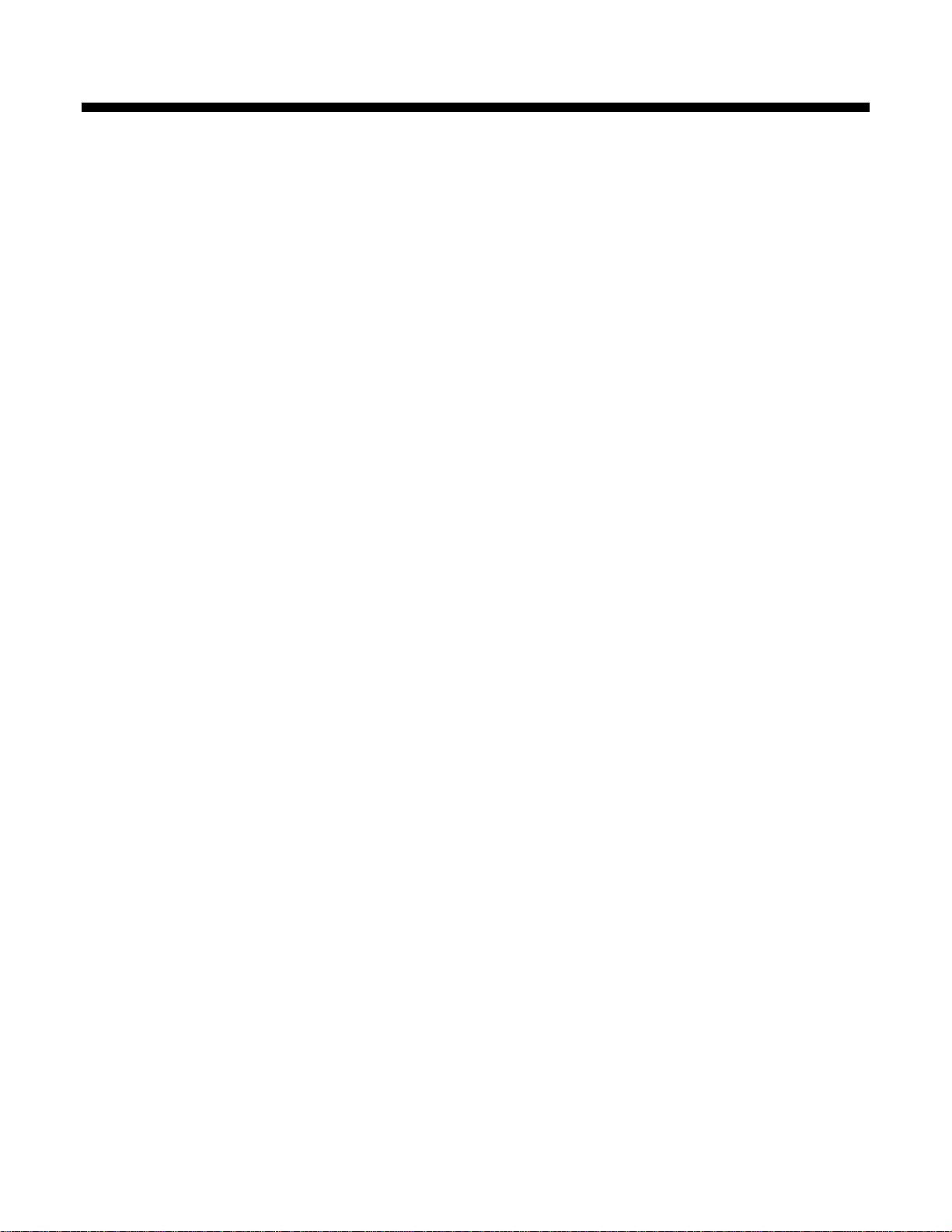
Datacolor ColorReaderPRO
Model DC10-1
User Guide
Page 2
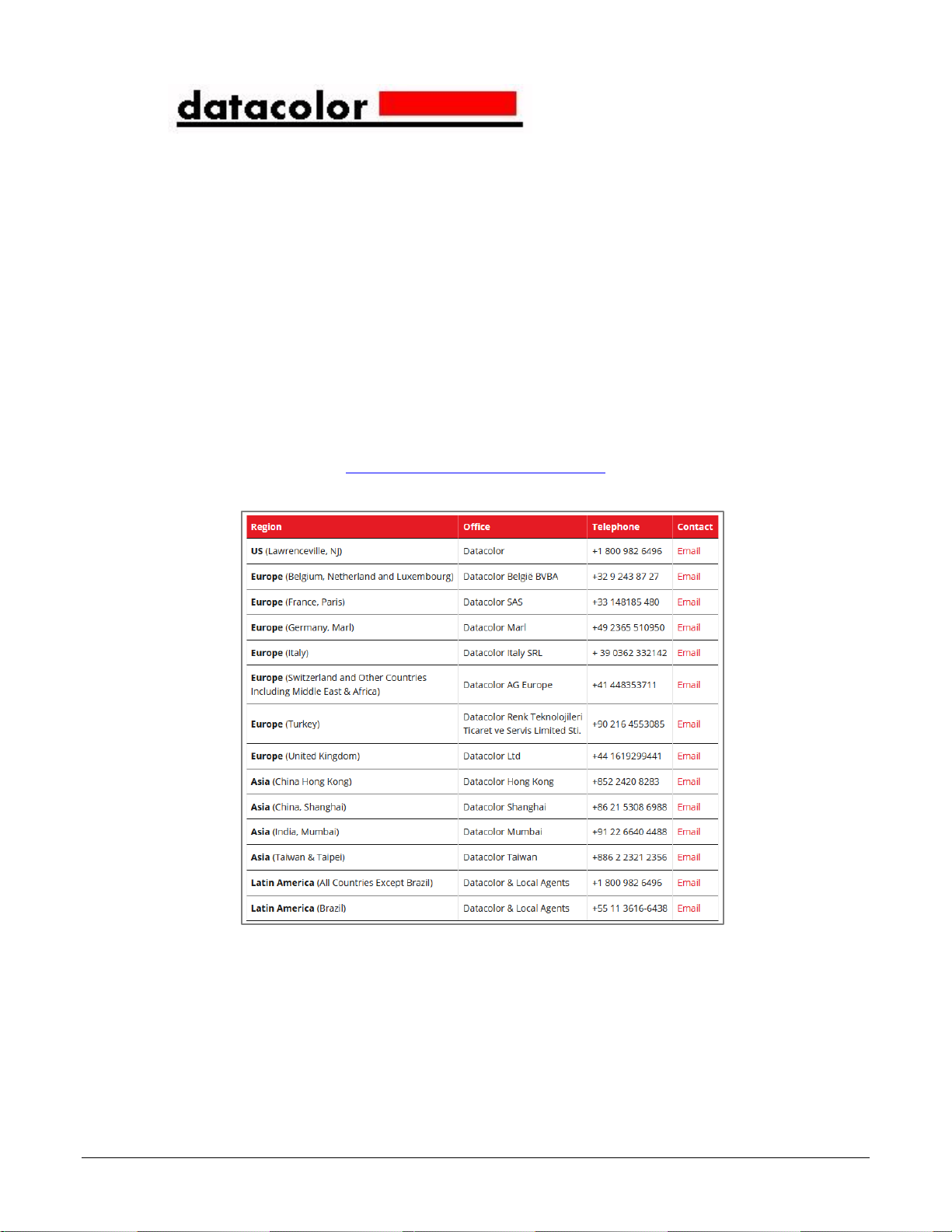
ii Datacolor ColorReaderPRO
Datacolor ColorReaderPRO™ User Guide
All efforts have been made to ensure the accuracy of the information presented in this format.
However, should any errors be detected, Datacolor appreciates your efforts to notify us of these
oversights.
Changes are periodically made to this information and are incorporated into forthcoming versions.
Datacolor reserves the right to make improvements and/or changes in the product(s) and/or
program(s) described in this material at any time.
Copyright © 2017 Datacolor. ALL RIGHTS RESERVED. This material may not be reproduced or
duplicated, in whole or in part, with the express written permission of Datacolor.
To obtain information on local agents visit our website at www.datacolor.com.
Contact Us
Please contact our service department by telephone or email for questions or problems.
http://industrial.datacolor.com/support
Page 3
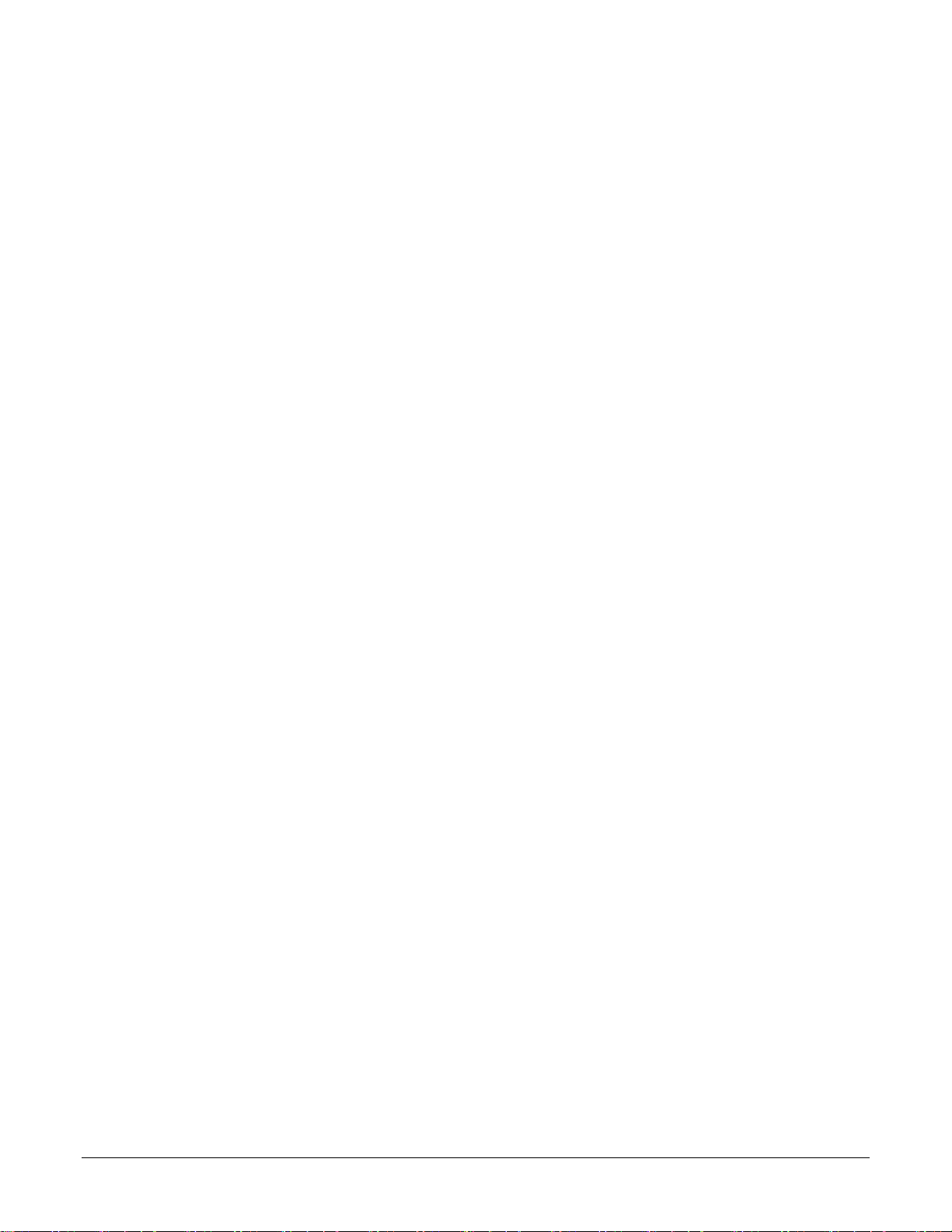
Datacolor ColorReaderPRO iii
CONTENTS
INTRODUCTION ................................................................................................................................................................... 1
DATACOLOR COLORREADERPRO GENERAL INFORMATION ................................................................................................................... 2
GETTING STARTED ............................................................................................................................................................... 4
WHAT’S IN THE BOX? .................................................................................................................................................................... 4
INSTRUMENT CONTROLS AND INDICATORS ......................................................................................................................................... 4
SLEEP MODE................................................................................................................................................................................ 6
MOBILE APPLICATION .......................................................................................................................................................... 7
GETTING STARTED ........................................................................................................................................................................ 7
APPLICATION INSTALLATION ............................................................................................................................................................ 7
DEVICE REGISTRATION ................................................................................................................................................................... 7
MAIN SCREEN .............................................................................................................................................................................. 8
CALIBRATION ............................................................................................................................................................................... 8
SAMPLE MEASUREMENT ................................................................................................................................................................ 9
SEARCH RESULTS .......................................................................................................................................................................... 9
DEVICE ..................................................................................................................................................................................... 10
SYNC FAN DECKS ........................................................................................................................................................................ 12
MANAGE PROJECT COLORS ............................................................................................................................................... 14
READINGS MANAGEMENT ............................................................................................................................................................ 14
PALETTE MANAGEMENT .............................................................................................................................................................. 15
FAN DECK MANAGEMENT ............................................................................................................................................................ 19
STAND-ALONE FUNCTIONS ................................................................................................................................................ 21
COLOR LOOKUP .......................................................................................................................................................................... 21
SAMPLE READINGS ...................................................................................................................................................................... 21
APPENDIX .......................................................................................................................................................................... 22
INSTRUMENT SPECIFICATIONS ....................................................................................................................................................... 22
MOBILE APP SPECIFICATIONS ........................................................................................................................................................ 22
Page 4
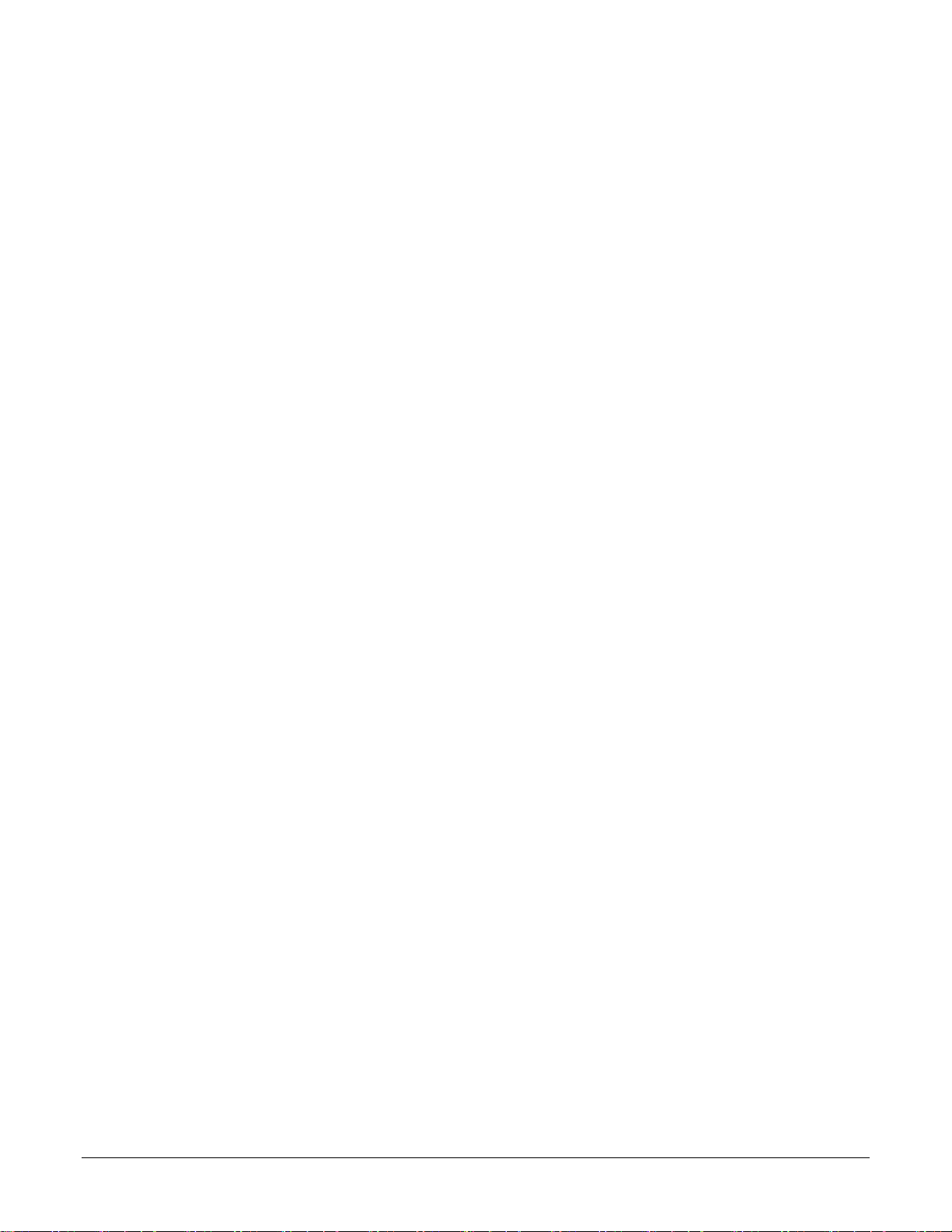
iv Datacolor ColorReaderPRO
This page intentionally left blank
Page 5
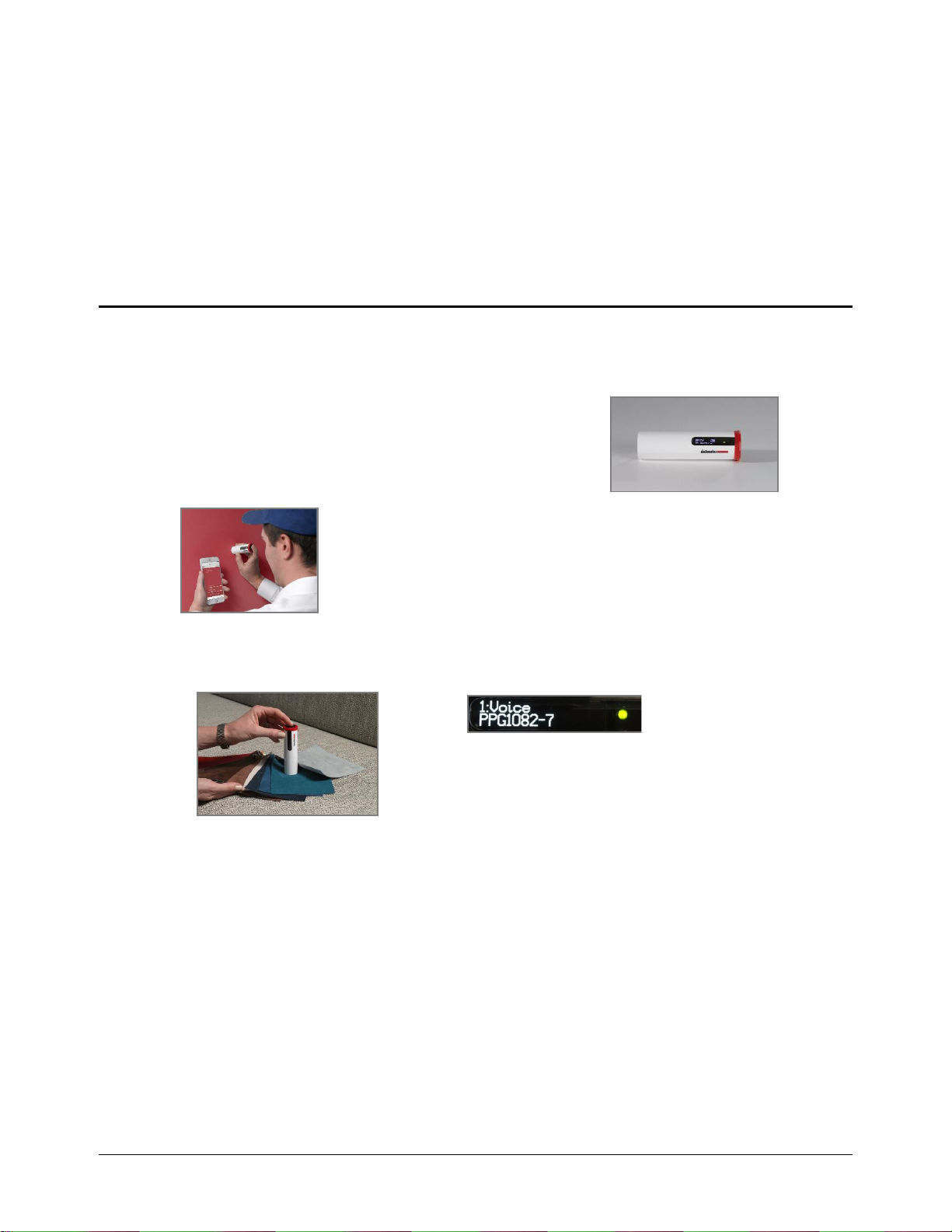
Datacolor ColorReaderPRO 1
Datacolor ColorReader PRO
Introduction
Datacolor ColorReaderPRO Model DC10-1 is a powerful, easy-to-use measurement and color
lookup tool developed for color professionals including painters, architects and designers.
You can use ColorReaderPRO to quickly and accurately
measure samples selected by a customer, and find the
closest color matches in a fan deck collection stored on
the unit. Your customer then makes final color selections
on the spot.
Bluetooth connectivity greatly expands the flexibility of
ColorReaderPRO. You can install the Datacolor ColorReaderPRO
mobile application on portable devices including phones. Using this
mobile application, you can easily store, recall, and examine project
color information while working with a client in real time. Using the
Sync option, you can add or update fan deck collections or other
proprietary color systems on the device.
You can also use Datacolor ColorReaderPRO as a stand-alone tool. When you measure a color
in stand-alone mode, the screen displays the color numbers of the closest matches.
About this Guide
This guide covers the following:
Datacolor ColorReaderPRO device set up and operation
Features and operation of Datacolor ColorReaderPRO mobile application
Manufactured:
Datacolor Technology (Suzhou) Co., Ltd.
No. 288 Shengpu Road, Suzhou Industrial Park
Export Processing Zone B.
Suzhou, Jiangsu 215021
P.R. China
Page 6
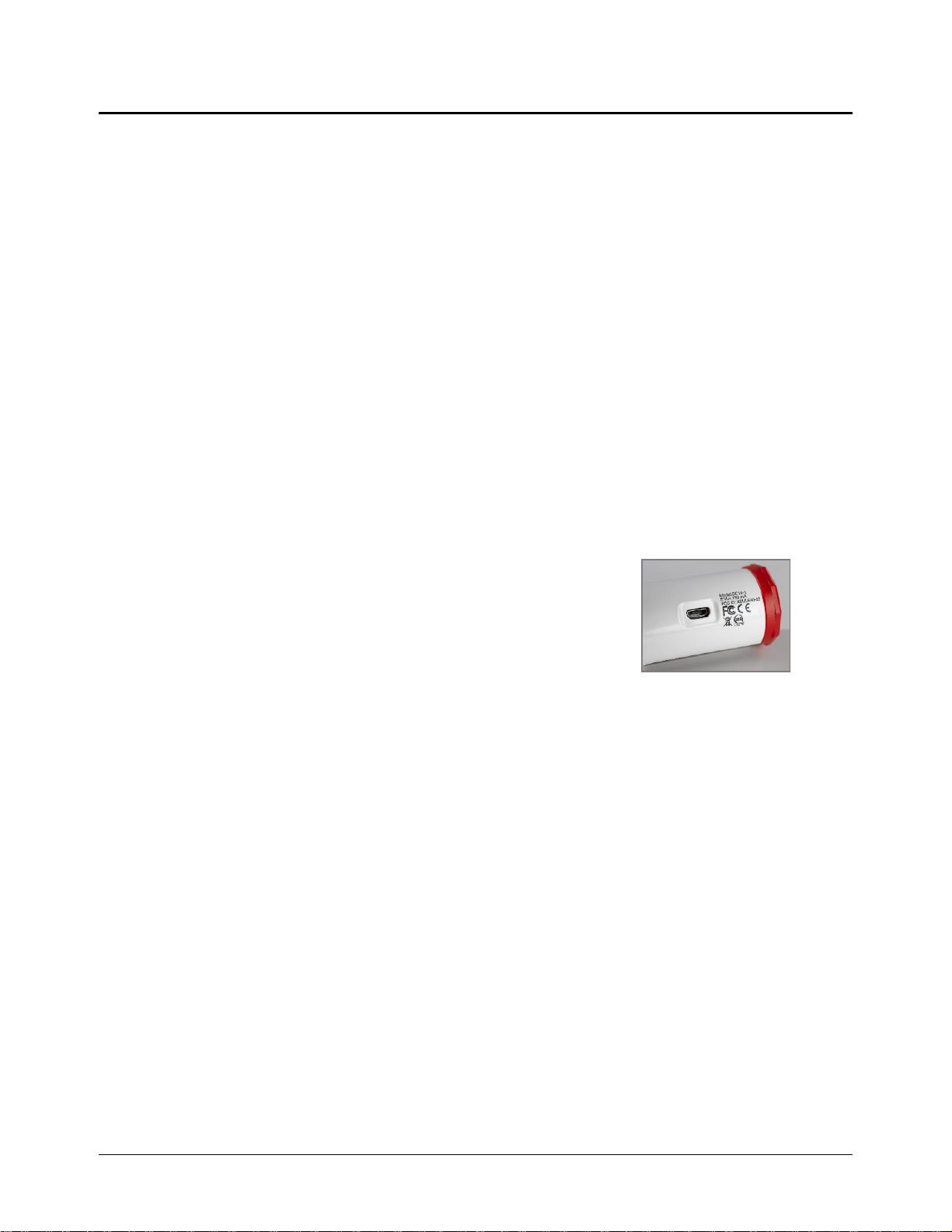
2 Datacolor ColorReaderPRO
Datacolor ColorReaderPRO General Information
Power Source
Datacolor ColorReaderPRO™ Model DC10-1 has a rechargeable lithium battery. The
battery is charged using the micro USB cable included in the package.
Operation
This product is to be used only as specified by the manufacturer, and according to the
instructions for operation and maintenance provided herein.
Wireless Communication Capability
ColorReaderPRO is Bluetooth®-capable (4.0 or higher)
Optical Configuration
45°/0° type
Colorimetric Data
1976 CIE L*a*b* coordinates; Illuminant D65; 10° Standard Observer
Replacement Parts
White calibration slide
Device Markings
Several markings on the unit include the following information:
Instrument Model
Ratings
Compliance and certification information.
These markings can be found on the outside diameter of the device.
Serial Number
The serial number is programmed into Datacolor ColorReaderPRO and is displayed on the
side panel display during product startup.
Instrument Maintenance
There are no user-serviceable parts for this equipment.
Safety Warnings
Caution
If any of the following conditions exist, disconnect the USB cable:
The USB cable is damaged.
The device is exposed to water or other excess moisture.
The device is dropped or damaged.
The device needs service.
The protection of the device may be impaired if used in a manner not specified by the
manufacturer.
Page 7
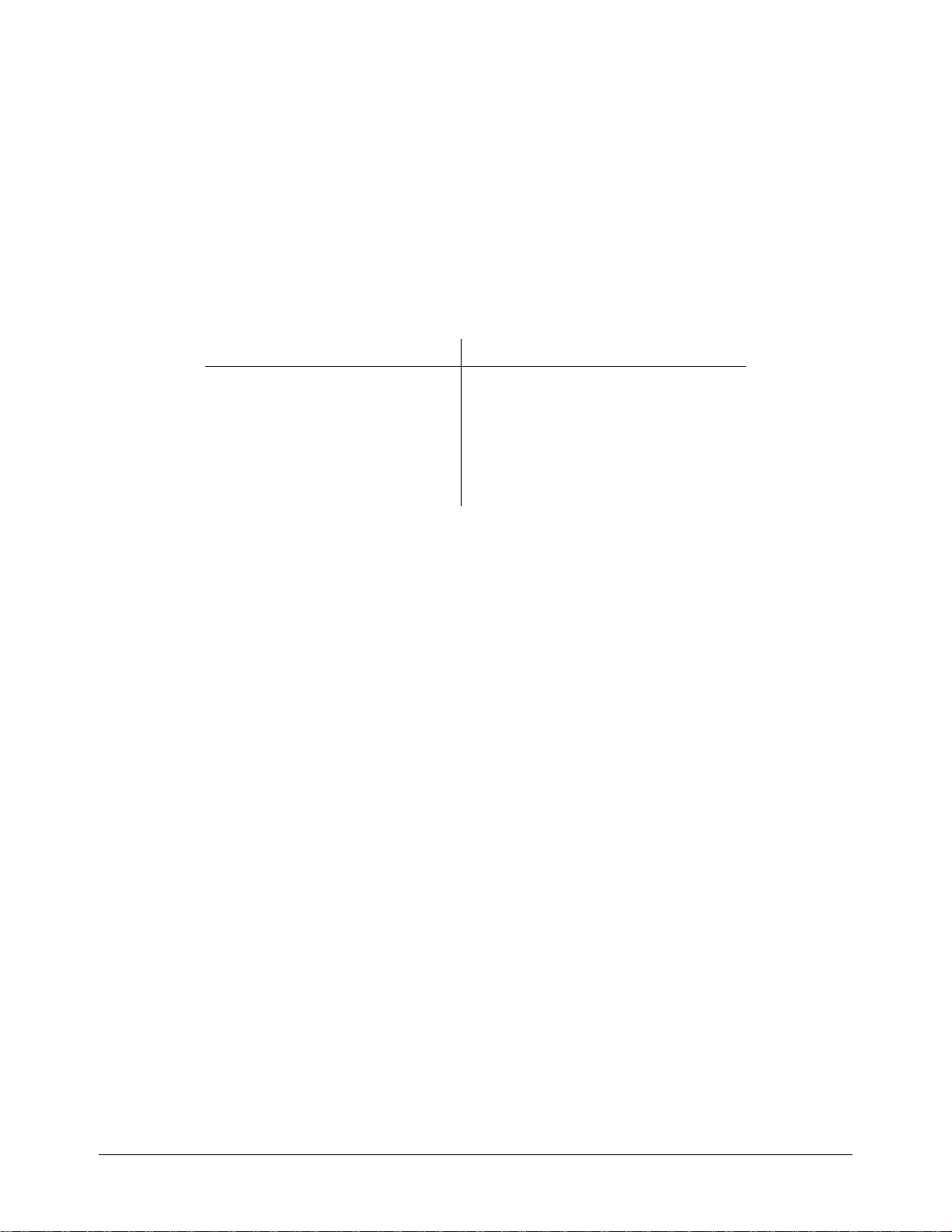
Datacolor ColorReaderPRO 3
To insure operational safety:
Keep the device away from sources of liquids such as sinks, tubs, showers, etc.
Protect the device from excess moisture.
Follow all instructions and warnings provided with the unit.
Read all instructions carefully before connecting the device to charge.
Mobile Application Requirements
The requirements to run Datacolor ColorReaderPRO mobile app include:
Device
Operating System
IPhone®
IOS® v. 9.3 or higher
IPad Touch®
IOS v. 9.3 or higher
Android©
6.0 or higher
Bluetooth®
v. 4.0 or higher
Page 8
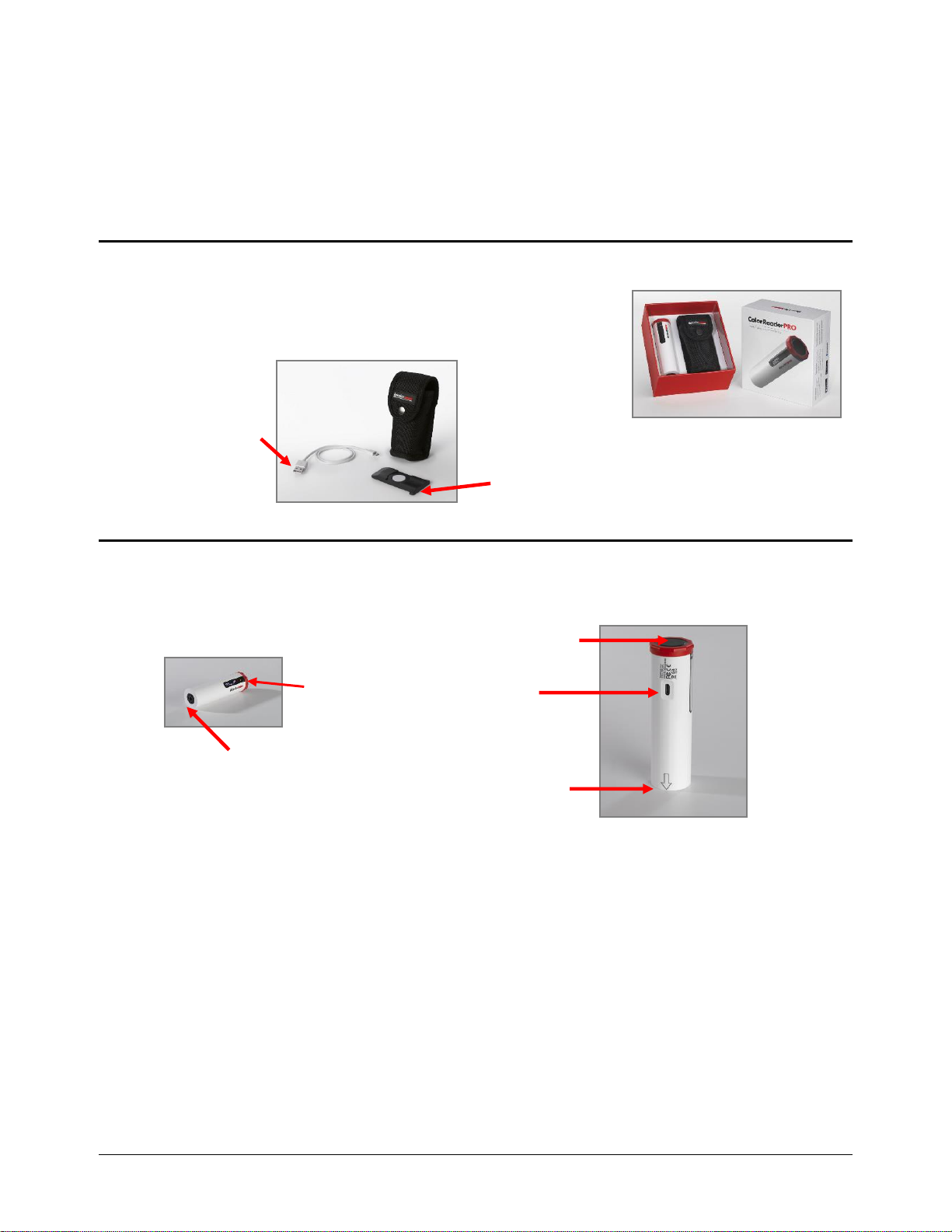
4 Datacolor ColorReaderPRO
Getting Started
What’s in the Box?
The product includes the measuring device and a carrying
case that houses the accessories.
Accessories
Instrument Controls and Indicators
This section identifies all controls and indicators on the device,
On/Off and Measurement Button
Press the button to activate the device. It will flash.
Press the button to measure a color.
To turn off the device, press and hold the button until the display goes blank.
Aperture
On/Off /Measurement Button
Display
USB Port
Calibration Alignment
Indicator
Calibration Slide
(located in sleeve inside the case)
USB charging cable
Page 9

Datacolor ColorReaderPRO 5
Display
At start-up, the screen briefly displays the serial number, the firmware revision number and
the date the most recent calibration. If the calibration has not elapsed, it will report that it is
ready to measure.
Following a measurement, you will see the names of the 3 closest colors in the fan deck
data base displayed, one-by-one. They include the collection name and color number.
Battery Information and LED Indicator
Datacolor ColorReaderPRO is equipped with a rechargeable lithium battery. A micro-USB
cable is provided to charge the unit. When fully charged,
the charge is good for 500 measurements.
A battery icon displays the remaining battery life. A lightning
bolt appears next to the battery icon when the device is
connected to the USB port of a computer.
An LED indicator displays the current state of the device. See Status LED for details.
Cable Connections and Instrument Charging
ColorReaderPRO has a micro USB port and a micro USB cable
for charging
To charge:
Plug the small end of the USB cable into the device.
Plug the other end into a USB port on a computer, or
into an adapter for charging.
Status LED
An LED indicator identifies the current state of the unit Below is a list of possible instrument
states.
LED Color
Instrument State
Off
Device is not powered and is not charging
Green
Solid
Device is On and battery life is greater than 10%
Device is charging and not yet fully charged.
Amber
Slow blink
Device is not being charged and battery life is less than 10%
Serial No.
Firmware Version
Last Calibration
Page 10

6 Datacolor ColorReaderPRO
Sleep Mode
Datacolor ColorReaderPRO will go to sleep when it is inactive for more than 5 minutes.
When the device is in sleep mode and you try to
access it through the mobile app, it will ask you to
wake the unit.
Press the button on the top of the device.
Page 11

Datacolor ColorReaderPRO 7
Mobile Application
Getting Started
To install the Datacolor ColorReaderPRO mobile app:
Locate the access code. It is printed on a sticker on the bottom of the box.
Install the mobile application.
Wake unit.
Launch mobile app.
Register. You must register the product to use it.
Application Installation
To install the app, please visit goto.datacolor.com/getcolorreader and follow the
installation instructions.
Device Registration
When you connect to the mobile application for the first time, the software guides you
through a registration process. You must register the ColorReaderPro to use it. The
procedure requires the access code. This is printed on a sticker on the bottom of the box.
1. Launch Datacolor ColorReaderPRO mobile app.
The program will prompt you to identify your device.
2. Tap on the device you are using. The
program will display a registration screen.
Page 12

8 Datacolor ColorReaderPRO
2. Enter your contact information, the access code and scroll to
the bottom of the screen. Tap Register.
Main Screen
Below is the Datacolor ColorReaderPRO main screen. You can access the app features
from the icons at the bottom of the screen.
Readings
Palettes
Fan Decks
Device
Calibration
Calibrate the device every 8 hours to account for any changes in the device over time. This
ensures that the measurements remain consistent over time. The ColorReaderPRO mobile
app and the stand-alone software remind you when calibration is required. Use the mobile
app to calibrate the unit.
1. Tap Device.
You will see the Manage
Device screen.
2. Align the arrow on the white slide with the
arrow on the device.
3. Tap Calibrate.
Page 13

Datacolor ColorReaderPRO 9
4. The app will report that the device is
calibrated. Tap Done to return to the main
screen.
Sample Measurement
1. Place the instrument aperture over the sample to be measured.
NOTE
Make sure the aperture is flat to the surface and the color completely fills the
aperture opening.
2. Press the button at the top of the instrument .The app screen immediately
displays the results.
Search Results
When you measure a sample, Datacolor ColorReaderPRO mobile app finds the closest
matches stored in its fan deck data base. It automatically displays the 3 closest matches on
the portable device.
1. Tap one of the matches. The screen displays details about the selected color.
Color of Measured Sample
Three closest fan deck colors
Page 14

10 Datacolor ColorReaderPRO
See Color Lookup for the search results displayed when working in stand-alone
mode.
See Add to Palette for details to select a color and assign it to a palette.
Readings, Palettes and Fan Deck options
See Readings for additional information.
See Palettes for additional information.
See Fan Deck Management for additional information.
Device
This options gives you access to the Sync, Calibration and Device information options.
Device Info
Use this option to disconnect Datacolor ColorReaderPRO from the mobile app, and to
confirm technical information about the unit.
1. Tap Device, Device Info. Scroll down to view all of the information.
Fan Deck Name
Color Name
Color Number
CIE L*a*b*/RGB values
NOTE
The L*a*b* values are valid for
D65/10° Illuminant/Observer
Page 15

Datacolor ColorReaderPRO 11
Disconnect Device
When you are finished using ColorReaderPRO with the mobile app, disconnect the device.
To disconnect:
Tap, Device, Device Info, Disconnect Device.
Calibration
Use this option to see the current calibration status and to run
the white slide calibration. See Calibration for instructions.
Page 16

12 Datacolor ColorReaderPRO
Sync Fan Decks
Datacolor ColorReaderPro can hold up to 10,000 fan deck
colors. You use the Sync Fan Decks option to add or update
the fan deck collections on your unit.
When you register your ColorReaderPro, the access code
identifies all of the fan decks stored in the cloud that you can
use. After the registration is completed, go to the Sync
option to view the fan decks available and those that are
available for you to download.
Fan deck names in red identify the fan decks
currently installed on your unit.
Fan deck names in gray identify the fan decks available in the cloud that you can
add to your device.
NOTE
If you purchased ColorReaderPro from a paint manufacturer or other 3rd party supplier, they
may download fan deck data to your unit before sending it to you. If you find fan deck data
installed on your unit immediately after registration, use the Sync option to add fan decks
that you want to use. You can also use the Sync option at any time to update your fan deck
data.
Add and Update Fan Decks on the Device
Use the Sync Fan Decks option to add or update fan deck data.
1. Tap Device, Sync Fan Decks. You can scroll though all of the fan decks available.
2. Tap in a fan deck name, to include/exclude it during the sync. Fan decks in red are included.
Fan decks in gray are excluded.
NOTE
You can download a maximum of 10,000 colors (approximately 4 fan decks).
Page 17

Datacolor ColorReaderPRO 13
3. Tap Sync Fan Decks to start the sync.
IMPORTANT
Each time you sync the device, it erases all of the fan
decks from the ColorReaderPRO device. When you
sync the device again, the procedure downloads all of
the fan decks selected for the current sync. In order to
maintain your existing database, you must re-select
each fan deck you have previously downloaded.
Delete Fan Decks
You cannot delete a fan deck from the device. However when you sync the mobile app, all
fan decks are erased and only the fan decks selected will be added.
NOTES
You can deactivate a fan deck and/or add new fan deck for use at any time.
If you want to update all fan decks you have been using during the sync, you must activate
each of them before starting the process.
Page 18

14 Datacolor ColorReaderPRO
Manage Project Colors
Datacolor ColorReaderPRO mobile application includes three data
management options: Readings, Palettes and Fan Decks.
Readings Management
Use the Readings option to display the color, color coordinates and fan deck suggestions
for each of the colors you measure.
1. Tap Readings. You will
see the CIE L*a*b* and
RGB values for the
fandeck color selected.
2. Tap on one of the color
readings to view the 3
closest matches in the fan
deck database.
3. Tap on one of the matches
to select it.
View Fan Deck
This option displays a visual atlas of the colors in the fan deck. It displays the portion of the
atlas that contains the color you have selected. See Fan Deck Display for instructions.
Add to Palette
Use this option to store on of the color choices in a palette. See Add to Palette for
instructions.
Readings. Displays the colors measured using
ColorReaderPRO.
Palettes. Displays the colors selected for each project you are
running.
Fan Decks. Displays the fan decks included in the database.
Page 19

Datacolor ColorReaderPRO 15
Palette Management
Using the Datacolor ColorReaderPRO mobile app, you measure samples and find the
closest color matches in your database. When you make a final color selection, you store in
a palette. Palettes are collections of the colors you select for a specific project. For
example, all of the paint colors selected for a particular customer or a particular room would
be included in a single palette.
The mobile app includes options to create palettes and to edit and delete information for
individual colors in a palette.
Tap on the Palettes option at the bottom of the screen to access all of the palette
management options.
First-Time Use
When you receive your ColorReaderPRO and tap
Palettes, it will not include any palettes.
Create Palette
To create a palette you must measure or select a color from the Readings list.
Notes
You can create a new palette only when you are adding a color to a palette.
You can add, edit or delete palette information at any time. See also Edit Palette Colors
options.
1. Measure a color or tap
Readings. Tap a color
in the list.
2. Tap one of the color
suggestions.
3. Tap New Palette.
Page 20

16 Datacolor ColorReaderPRO
4. Tap in the default palette name field
(Palette #1) to display a keyboard.
Replace the default palette name.
5. Tap in the default color label field and
enter a label as needed.
6. Tap Save.
The color you added displays in the palette
on the Palettes List.
Add To Palette
To add colors to an existing palette:
1. Tap Readings and
select one of the colors.
2. You will see three color choices.
Tap one to display the details.
3. Tap Add to Palette.
4. Tap to select one of the
palettes.
5. View Palette displays. Tap
Back.
6. The color displays in
the palette.
You can add a label to the color as an additional reference. See Edit Palette Colors for instructions.
Page 21

Datacolor ColorReaderPRO 17
TIPS
The are no sub-folders within a particular palette. For
example, if the project includes painting several rooms in
a house, you may want to create a palette for each room
if you are working with a large number of colors, or with
similar color schemes in different rooms.
You can also use the color label to provide more detail about each
color in a palette. For example you can assign a label such as
“trim” to quickly identify the application for each color selected.
Edit Palette Colors
When you store a color, it is assigned a color label (number) in the palette. You can
customize this color label with information to help you manage the palette.
1. Tap on Palettes, select a palette and select the individual color to be edited.
2. Tap in the color label field to display the keyboard. Enter the label.
In this example, the customer has chosen two similar colors for the bedroom walls. They can
make a final decision later based on color preference, cost or availability of the materials.
Page 22

18 Datacolor ColorReaderPRO
Delete Palette Colors
You can delete individual palette colors at any time.
1. Swipe left (iOS) or right
(Android) on the color
you wish to delete
2. Press Delete.
View Palettes
You can view the individual colors in a palette at any time.
1. Tap Palettes at the bottom of the screen to view the palettes in your system.
2. Tap one of the palettes to see the contents:
Page 23

Datacolor ColorReaderPRO 19
Fan Deck Management
Fan Deck Management lets you activate/deactivate fan decks included in the color search.
Fan Deck Display. The Fan Decks option at the bottom of the screen displays the
fan deck colors in a visual color atlas. See Fan Deck Display.
Fan Deck Selection. You can enable/disable fan decks stored in the database to
be used for color searches on the mobile app. See Fan Deck Search Selection.
Fan Deck Display
This option displays a visual atlas of the fan deck colors.
1. Tap on Fan Deck at the bottom of the
screen, and tap one of the fan decks.
2. Tap on one of the colors on the screen.
You will see the details of the color you
selected. You can add this color to a palette.
See Add to Palette for instructions.
Fan Deck Search Selection
You can activate/deactivate individual fan decks used for color searches on the mobile app.
To add or change the selection:
1. Tap Readings and select a color,
or measure a color.
2. Tap Change.
Page 24

20 Datacolor ColorReaderPRO
3. You will see a list of all of the fan
decks on the device.
4. Tap on an individual fan deck to activate or deactivate
for the search. Tap Done.
5. When you change the fan deck selection, the color suggestions change. The results on the left
below are from the Color Preview deck. When the selection was disabled, and Color Journeys
activated, the results were immediately updated:
Color Preview Matches
Color Journeys Matches
6. You can select multiple fan
decks for the search.
7. The app will find the best matches from all fan decks
selected.
Red: Activated
Gray: Deactivated
Page 25

Datacolor ColorReaderPRO 21
Stand-Alone Functions
Datacolor ColorReaderPRO includes stand-alone software that enables the user to perform
the following functions:
Sample measurement and color lookup
Display device information
Color Lookup
When you are not connected to the mobile app and you measure a color, ColorReaderPRO
will display the 3 closest matches it finds on the device display. It displays the fan deck
name and color number.
Sample Readings
When you measure a color and there is no fan deck
database installed on the unit, Datacolor
ColorReaderPRO displays CIEL*a*b* values for the
sample.
NOTE
The CIE L*a*b* values are calculated for D65/10° Illuminant/Observer
Page 26

22 Datacolor ColorReaderPRO
Appendix
Instrument Specifications
Specifications are subject to change without notice
Mobile App Specifications
Device
Operating System
IPhone®
IOS® v. 9.3 or higher
IPad Touch®
IOS v. 9.3 or higher
Android©
6.0 or higher
Bluetooth®
v. 4.0 or higher
