Page 1
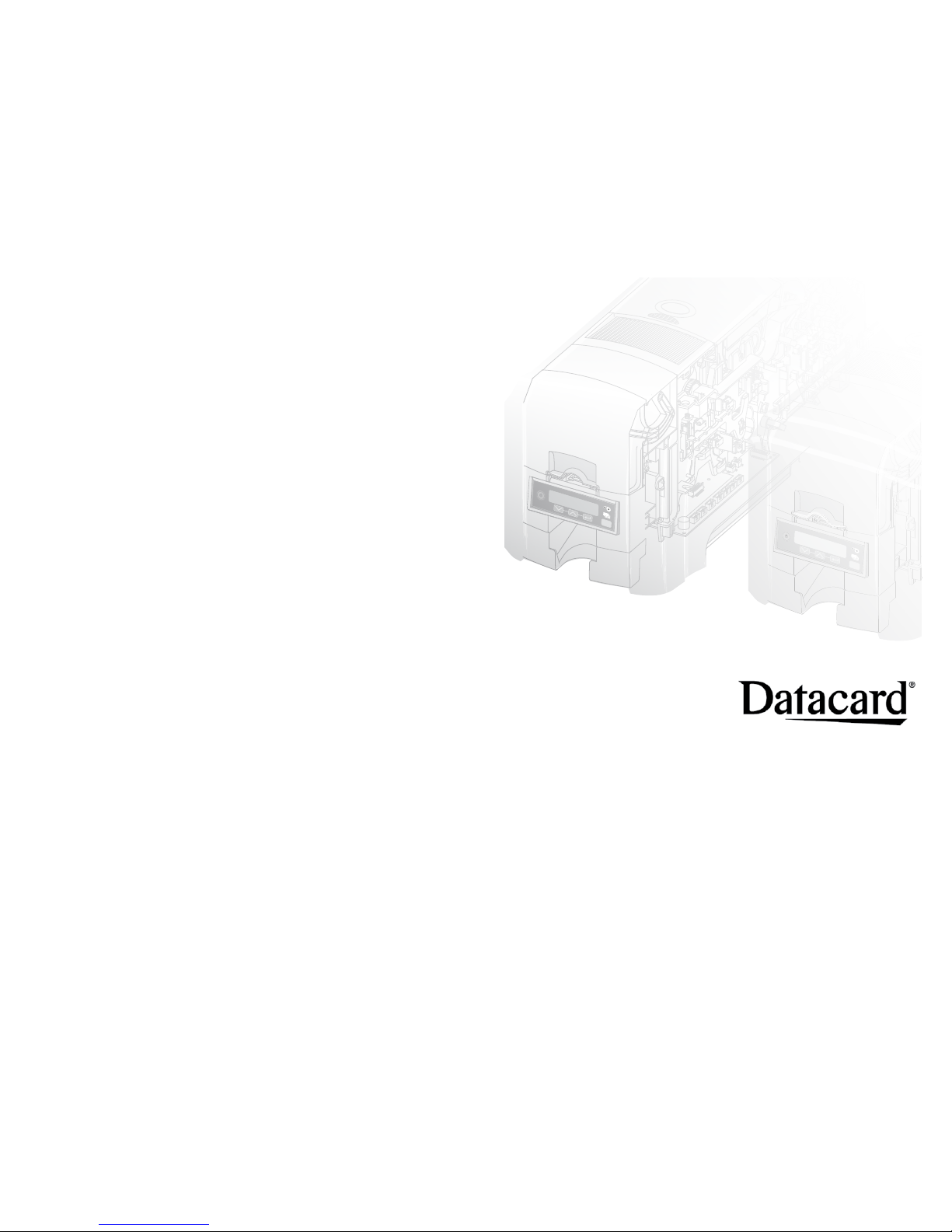
SD260LTM/SD360TM/SD460TM
Card Printers
For Printers Using the Datacard
XPS Card Printer Driver
USB and Network
Installation Instructions
Quick Install Guide
Page 2
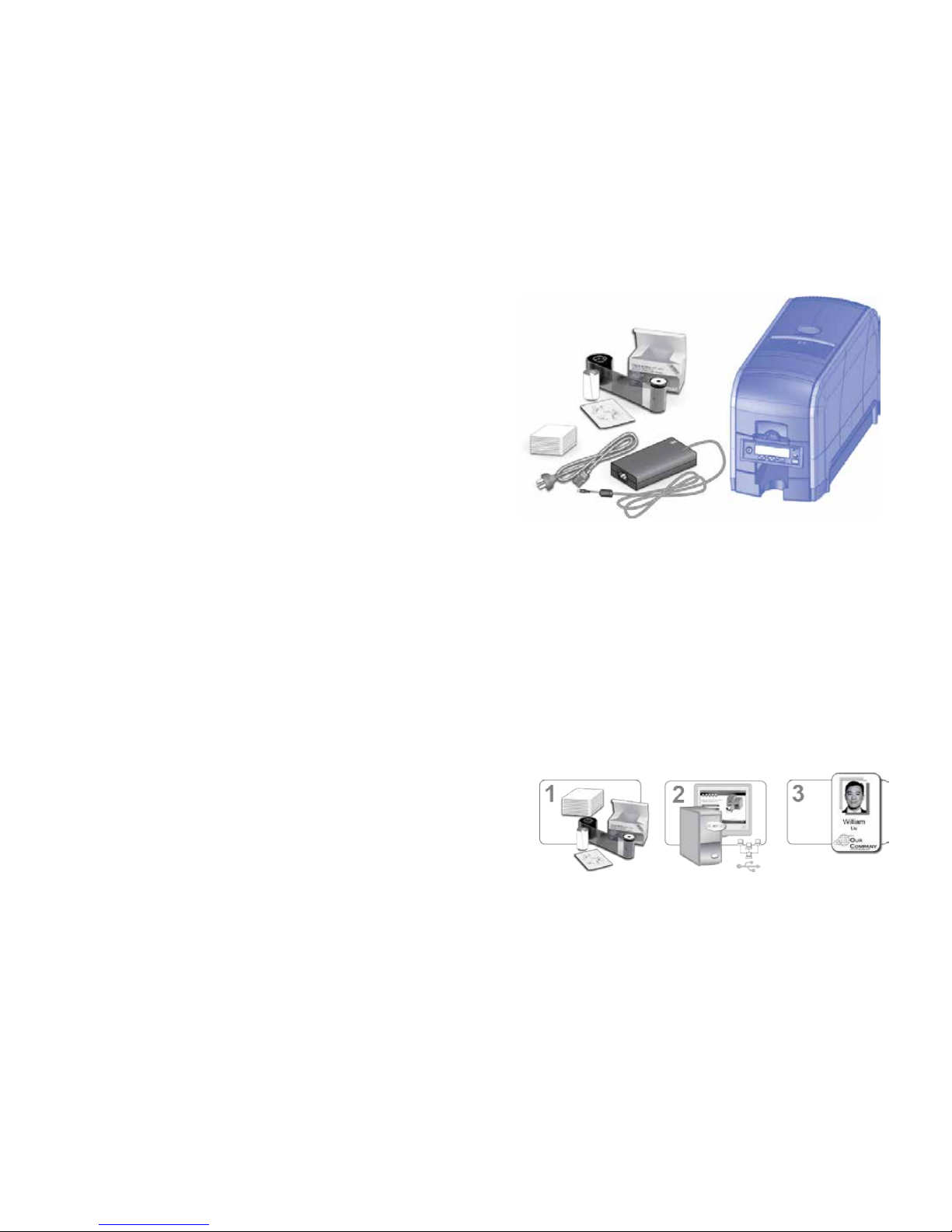
Contents
Step 1: Prepare the Printer ................................................................................. 2
Step 2: Plug In and Power On the Printer ....................................................... 4
Step 3: Set Up the PC .......................................................................................... 5
Step 4: Install the Printer
(USB): Install a USB Printer ............................................................................ 7
(Network): Install a Network Printer .......................................................... 9
Step 5: Install ID Software Printer Plug-In ..................................................... 12
Step 6: Print Sample Card ................................................................................. 13
The printer must be used as installed and recommended by Datacard. You may not modify the printer or
how it is used without written permission. Changes or modications not expressly approved by the party
responsible for compliance could void the user’s authority to operate the equipment.
Installation Steps
*Supplies sold separately
Warning: This product contains chemicals, including lead,
known to the State of California to cause cancer, and birth
defects or other reproductive harm. Wash hands after handling.
For more information on this warning, refer to www.datacard.com/
califpropwarning.
Page 3
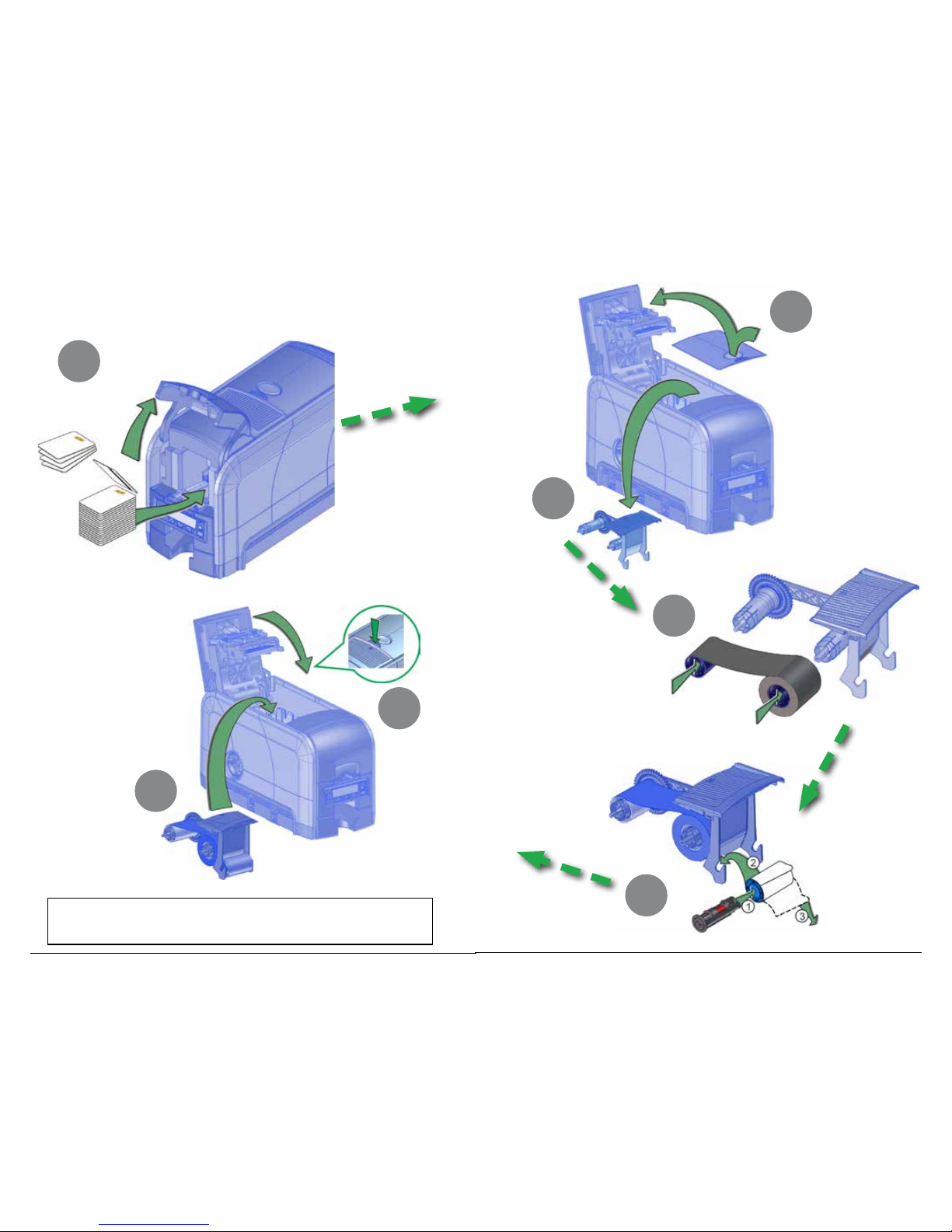
3
2
1a
Step 1: Prepare the Printer
1f
1g
1e
1b
1c
1d
If you are setting up an SD460 system, also refer to
the setup instructions shipped in the laminator carton.
Page 4

5
4
Step 2: Plug In and Power On the Printer
2a
2b
Step 3: Set Up the PC
3a
3b
USB
Network
Page 5

7
6
Step 3: Set Up the PC—cont.
3d
Continue with “Step 4(USB): Install a USB Printer” on page 7
OR “Step 4(Network): Install a Network Printer” on page 9.
Step 4(USB): Install a USB Printer
4b
Accept
3c
USB
USB
4a
Page 6

9
8
Go To “Step 5: Install ID Software Printer Plug-In” on page 12.
Step 4(USB): Install a USB Printer—cont.
Step 4(Network): Install a Network
Printer
4b
Main Menu
> Status
4
2X
Status
> Serial Number
5
Suspended
Menu available
2
Main Menu
> Maintenance
3
Status
> Network Status
6
Network Status
> Address Mode
7
Network Status
> IP Address
8
9
IP Address
XXX.XXX.XXX.XXX
XXX.XXX.XXX.XXX
Ready EnUS
Model #
1
4a
USB
4c
Network
Network
Page 7

11
10
Step 4(Network): Install a Network Printer—cont.
4d
Step 4(Network): Install a Network Printer—cont.
XXX.XXX.XXX.XXX
2
3
1
Go To “Step 5: Install ID Software Printer Plug-In” on page 12.
4f
IP Address
XXX.XXX.XXX.XXX
4X
Ready EnUS
Model #
Network
Network
Network
Network
4c
4e
Page 8

13
12
Step 5: Install ID Software Printer Plug-In
(Optional)
5a
Step 6: Print Sample Card
6a
6b
Page 9

Page 10

1187 Park Place
Shakopee, Minnesota 55379
952.933.1223 • 952.933.7971 Fax
www.datacard.com/id
© 2012–2015 Entrust Datacard Corporation.
All rights reserved.
February 2015
527247-001 Rev F
