Page 1

Entrust Datacard™ CR805™ Retransfer Card Printer
User’s Guide
September 2017
Part No. 527691-001, Rev. C
Page 2

Notice
Please do not attempt to operate or repair this equipment without adequate training.
Any use, operation or repair you perform that is not in accordance with the information
contained in this documentation is at your own risk.
Trademark Acknowledgments
Datacard is a registered trademark and service mark of Entrust Datacard Corporation in
the United States and other countries.
Entrust is a registered trademark and service mark in the United States and other
countries.
MasterCard is a registered trademark of MasterCard International Incorporated.
Visa is a registered trademark of Visa International Service Association.
All other product names are the property of their respective owners.
Proprietary Notice
The design and information contained in these materials are protected by US and
international copyright laws.
All drawings and information her ein are the property of En trust Datac ard Corpor ation. All
unauthorized use and reproduction is prohibited.
Entrust Datacard
1187 Park Place
Shakopee, MN 55379
Phone: 952-933-1223
Fax: 952-933-7971
www.entrustdatacard.com
Copyright © 2016, 2017 Entrust Datacard Corporation. All rights
reserve d .
ii
Page 3

Compliance Statements
Liability
The WARNING and CAUTION labels hav e been placed on the equipment for y our saf ety. Please do
not attempt to operate or repair this equipment without adequate training. Any use, operation,
or repair in contravention of this document is at your own risk.
Safety
The following basic safety tips are given t o ensure safe installation, operation, and maintenance
of Entrust Datacard™ equipment.
• Connect equipment to a grounded power source. Do not defeat or bypass the ground lead.
• Place the equipment on a stable surface (table) and ensur e floors in the work ar ea ar e dry and
non-slip.
• Know the location of equipment branch circuit interrupt ers or circuit br eak ers and how to turn
them on and off in case of emergency.
• Know the location of fire extinguishers and how to use them. ABC type extinguishers may be
used on electrical fires.
• Know local procedures for first aid and emergency assistance at the customer facility.
• Use adequate lighting at the equipment location.
• Maintain the recommended temperature and humidity range in the equipment area.
iii
Page 4

Regulatory Compliance
EMC Compliance Notice
To ensure compliance of the model RX10 retransfer printer to the radiated emissions
requirements for class “A” Inf ormation Technology Equipment, be sure to use a shielded E thernet
cable when connecting to your network
Notice for USA (FCC Notice)
This equipment has been tested and found to comply with the limits for Class A computing
devices, pursuant to Part 15 of FCC rules. These limits are designed to provide reasonable
protection against harmful interference when the equipment is operated in a commercial
environment. This equipment generates, uses, and can radiate radio frequency energy. If this
equipment is not installed and used in accordance with this instruction manual, it may cause
harmful interference to radio communications. Operation of this equipment in a residential area
is likely to cause harmful interference in which case the user will be required to correct the
interference at their own e xpense. Changes or modifications not expr essly approv ed by the party
responsible for compliance could void the user's authority to operate the equipment.
This device complies with Part 15 of the FCC Rules. Operation is subject to the following two
conditions: (1) This device may not cause harmful interference, and (2) this device must accept
any interf erence received, including interference that may cause undesired operation.
Notice for Canada
Industry Canada
This digital apparatus does not exceed the Class A limits for radio noise for digital appar atus set
out in the Radio Interference Regulations of the Canadian Department of Communications.
Le présent appareil numérique n'émet pas de bruits radioélectriques dépassant les limites
applicables aux appareils numériques de la classe A prescrites dans le Règlement sur le brouillag e
radioélectrique édicté par le ministère des Communications du Canada.
RSS-Gen, Issue 3, December 2010, Section 7.1.3 User Manual Notice
This Device complies with Industry Canada License-exempt RSS standard (s). Operation is subject
to the following two conditions: 1) this device may not cause interference, and 2) this device
must accept any interference, including interference that may cause undesired operation of the
device.
Cet appareil est conforme avec Industrie Canada RSS standard exemptes de licence(s). Son
fonctionnement est soumis aux deux conditions suivantes: 1) ce dispositif ne peut causer des
interférences, et 2) cet appareil doit accepter toute interférence, y compris les interférences qui
peuvent causer un mauvais fonctionnement du dispositif.
iv
Page 5

Notice for Europe
The EU Declaration of Conformity can be found on EntrustDatacard.com under product
compliance.
WARNING: This is a class A product. This equipment is compliant with class A of either CISPR32 or
CISPR22. In a domestic/residential environment this equipment may cause radio interference, in
which case the user may be required to take adequate measures.
WEEE: The model RX10 retransf er printer uses a lithium coin cell battery. Refer to the service
manual for battery removal instructions.
Simplified EU Declaration of Conformity
Entrust Datacard Corporation declares that the fo llowing radio equipment: MXD, MX6000,
MX6100, PB6500, MX2000, MX2100, SP55k, SP35, SP55, CP40, CP60, CP80, SP75, FP65, SR200,
SR300, PX10, PX30, EX30, MPR3800, CR500f, MX1100, RX10, and PB1000 is in compliance with
the Directive 2014/53/EU.
Intentional Radiator Information
Effective Radiated
Description/Model Number FCC ID Frequency
PX10 Supplies RFID GDI-Q20010 13.56MHz 9.16E-06
PX30 Supplies RFID GDI-Q30030 13.56MHz 9.16E-06
Central Issuance Supplies
RFID
LX30, RX10 Supplies RFID GDI-506241001 13.56MHz 3.03E-05
EX30 Supplies RFID GDI-Q30130 13.56MHz 9.16E-06
FP65 Supplies RFID GDI-Q10055 13.56MHz 3.65E-05
Central Issuance Smartcard
Coupler
EMC Compliance Notice:
GDI-SID004 13.56MHz 1.96E-07
GDI-50543001 13.56MHz 1.45E-05
Power (ERP) mW
For model RX10/Multi-hopper configurations, to ensure c ompliance with Conducted Immunity
standard EN61000-4-6, use USB cables no longer than three meters in length.
v
Page 6

Notice for Australia
This is a Class A product. In a domestic environment this pr oduct may cause r adio int erf erence, in
which case the user may be required to take adequate measures.
Notice for China (Simplified Chinese)
警告
此为 A 级产品,在生活环境中,
该产品可能会造成无线电干扰。
在这种情况下,可能需要用户
对干扰采取切实可行的措施。
Notice for Taiwan (Traditional Chinese)
Notice for Japan
Japanese Voluntary Control Council for Interference (VCCI) class A statement
Korea Communications Commission (KCC) statement
vi
Page 7

California Proposition 65 Compliance
WARNING: This product contains chemicals, including lead, known to the State of California to
cause cancer, and birth defects or other reproductive harm. Wa sh hands after handling.
Entrust Datacar d believes that its pr oducts ar e not harmful when used as designed. However, the
above warning is made in compliance with the State of California Safe Drinking Water and Toxic
Enforcement Act of 1986, which requires warning labels on products that may contain elements
that the State of California considers harmful.
California Lithium Perchlorate Warning
Perchlorate Material - special handling may apply. See www.dtsc.ca.gov/hazardouswaste/
perchlorate.
This notice is required by California Code of Regulations, Title 22, Division 4.5, Chapter 33: Best
Management Practices for Perchlorate Materials. This product/part includes a battery that
contains Perchlorate material.
vii
Page 8
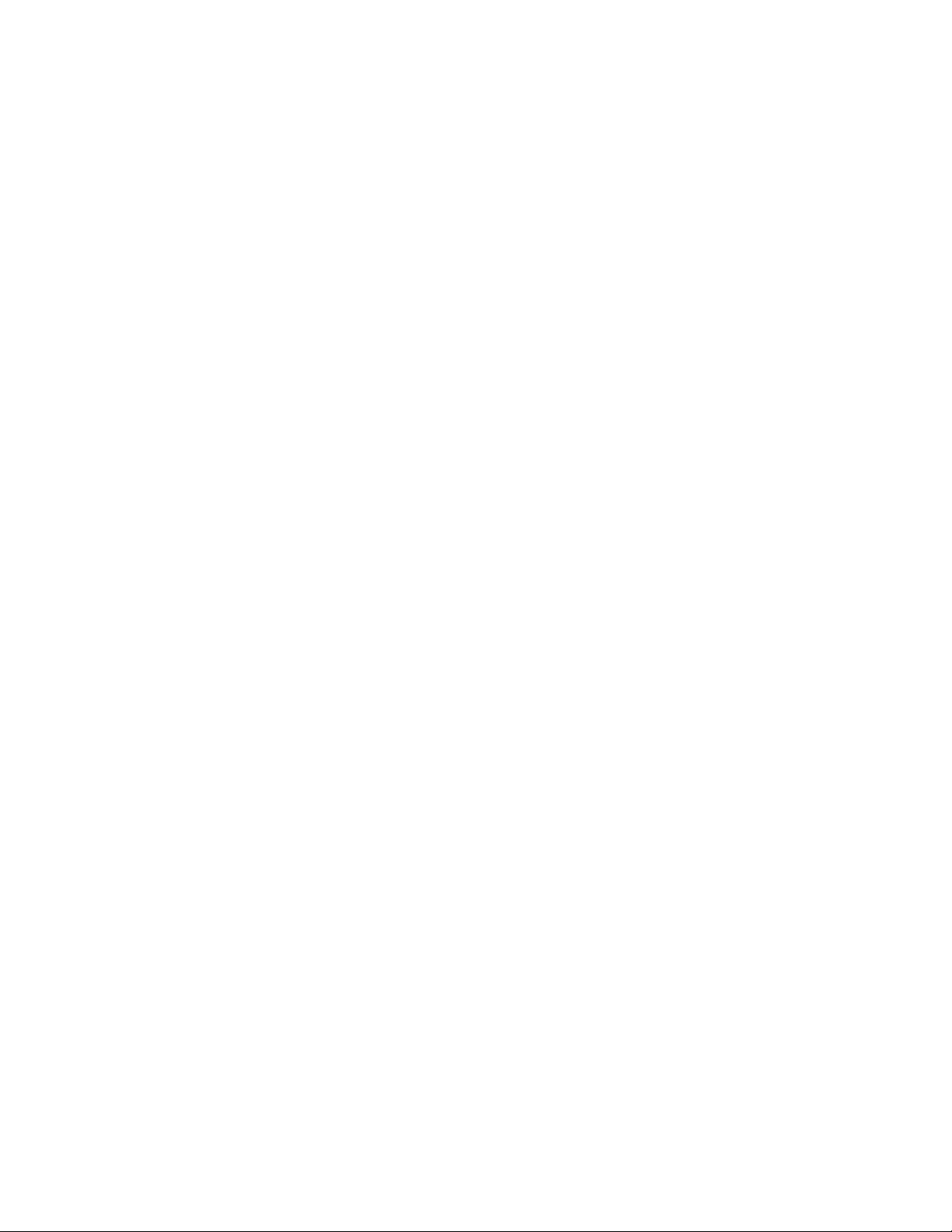
viii
Page 9

Revision Log
CR805 Retransfer Card Printer User’s Guide
Revision Date Description of Changes
01 May 2016 Beta release of this document.
A November 2016 First release of this document.
B August 2017 Added new cleaning procedures and laminator support.
C September 2017 Added multi-hopper support.
ix
Page 10
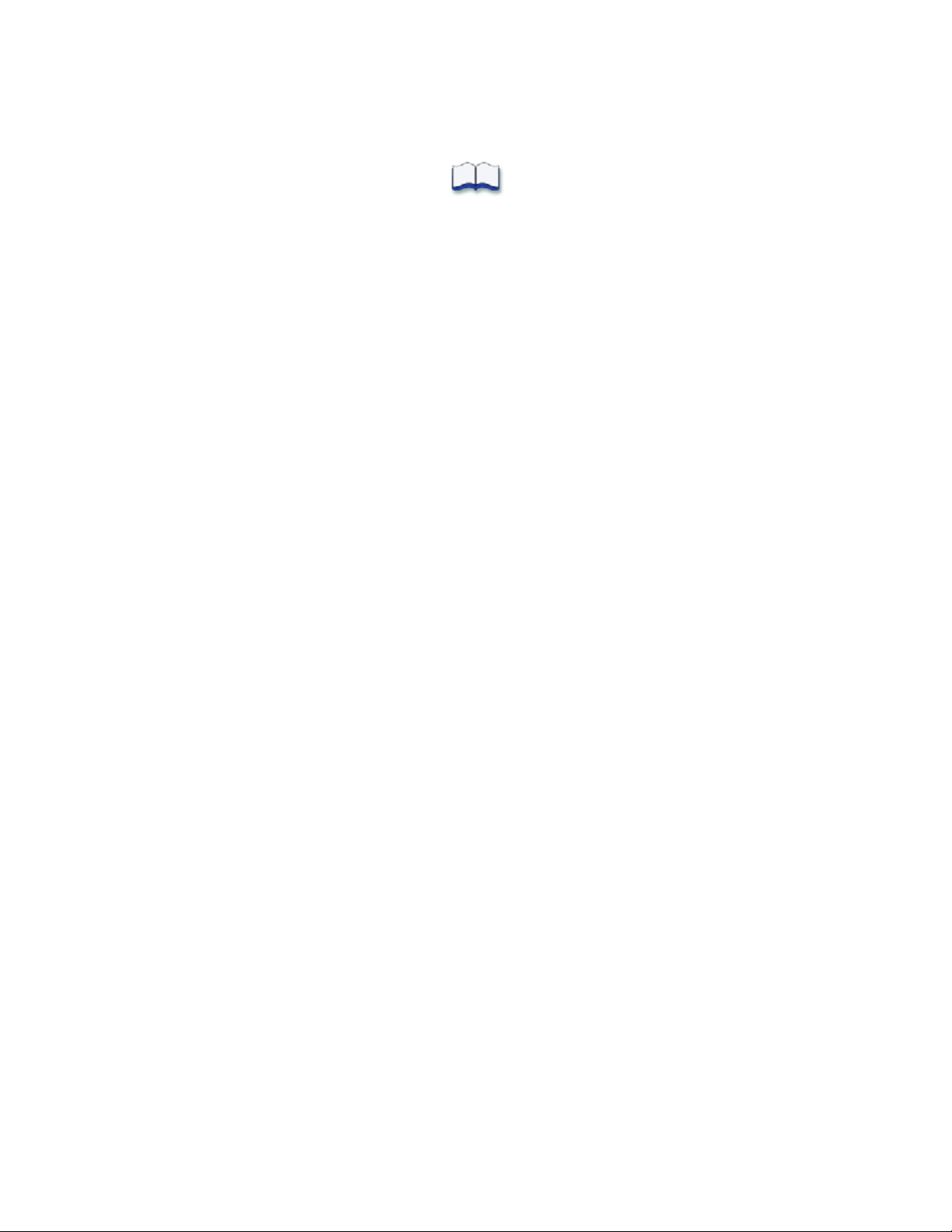
x
Page 11

Contents
Chapter 1: Introduction. . . . . . . . . . . . . . . . . . . . . . . . . . . . . . . . . . . . . . . . . . . . . . . . . . . . . 1
About This Manual . . . . . . . . . . . . . . . . . . . . . . . . . . . . . . . . . . . . . . . . . . . . . . . . . . . . . . . . . . . . . 1
Intended Audience . . . . . . . . . . . . . . . . . . . . . . . . . . . . . . . . . . . . . . . . . . . . . . . . . . . . . . . . . . . . 1
Technical Support. . . . . . . . . . . . . . . . . . . . . . . . . . . . . . . . . . . . . . . . . . . . . . . . . . . . . . . . . . . . . . 1
Chapter 2: About the Printer. . . . . . . . . . . . . . . . . . . . . . . . . . . . . . . . . . . . . . . . . . . . . . . . . 3
About the CR805 Retransfer Card Printer . . . . . . . . . . . . . . . . . . . . . . . . . . . . . . . . . . . . . . . . . . . 3
The Front and Right Side of the Printer . . . . . . . . . . . . . . . . . . . . . . . . . . . . . . . . . . . . . . . . . . 4
Single Hopper Printer . . . . . . . . . . . . . . . . . . . . . . . . . . . . . . . . . . . . . . . . . . . . . . . . . . . . . 4
Printer with Optional Multi-Hopper . . . . . . . . . . . . . . . . . . . . . . . . . . . . . . . . . . . . . . . . . . 5
Multi-Hopper Cartridge . . . . . . . . . . . . . . . . . . . . . . . . . . . . . . . . . . . . . . . . . . . . . . . . . . . 7
The Left Side of the Printer . . . . . . . . . . . . . . . . . . . . . . . . . . . . . . . . . . . . . . . . . . . . . . . . . . . . 8
The Back of the Printer . . . . . . . . . . . . . . . . . . . . . . . . . . . . . . . . . . . . . . . . . . . . . . . . . . . . . . . 9
Inside the Printer. . . . . . . . . . . . . . . . . . . . . . . . . . . . . . . . . . . . . . . . . . . . . . . . . . . . . . . . . . . . 10
Printer Configuration Label . . . . . . . . . . . . . . . . . . . . . . . . . . . . . . . . . . . . . . . . . . . . . . . . . . . . . 12
Multi-Hopper Configuration Label. . . . . . . . . . . . . . . . . . . . . . . . . . . . . . . . . . . . . . . . . . . . . . . . 14
Chapter 3: Using the Printer . . . . . . . . . . . . . . . . . . . . . . . . . . . . . . . . . . . . . . . . . . . . . . . . 17
Printer Overview . . . . . . . . . . . . . . . . . . . . . . . . . . . . . . . . . . . . . . . . . . . . . . . . . . . . . . . . . . . . . . 17
Equipment . . . . . . . . . . . . . . . . . . . . . . . . . . . . . . . . . . . . . . . . . . . . . . . . . . . . . . . . . . . . . . . . 17
Tasks and Users. . . . . . . . . . . . . . . . . . . . . . . . . . . . . . . . . . . . . . . . . . . . . . . . . . . . . . . . . . . . . 18
Secure Encryption. . . . . . . . . . . . . . . . . . . . . . . . . . . . . . . . . . . . . . . . . . . . . . . . . . . . . . . . . . . . . 18
Use the Front Panel . . . . . . . . . . . . . . . . . . . . . . . . . . . . . . . . . . . . . . . . . . . . . . . . . . . . . . . . . . . . 19
Power Button . . . . . . . . . . . . . . . . . . . . . . . . . . . . . . . . . . . . . . . . . . . . . . . . . . . . . . . . . . . . . . 19
Down Arrow, Up Arrow, and Enter Key . . . . . . . . . . . . . . . . . . . . . . . . . . . . . . . . . . . . . . . . . 19
User Button and Light . . . . . . . . . . . . . . . . . . . . . . . . . . . . . . . . . . . . . . . . . . . . . . . . . . . . . . . 20
Ribbon Light . . . . . . . . . . . . . . . . . . . . . . . . . . . . . . . . . . . . . . . . . . . . . . . . . . . . . . . . . . . . . . . 21
Card Light. . . . . . . . . . . . . . . . . . . . . . . . . . . . . . . . . . . . . . . . . . . . . . . . . . . . . . . . . . . . . . . . . 21
Use the LCD Panel Menus . . . . . . . . . . . . . . . . . . . . . . . . . . . . . . . . . . . . . . . . . . . . . . . . . . . . . . 22
Retrieve the Printer’s Network IP Address . . . . . . . . . . . . . . . . . . . . . . . . . . . . . . . . . . . . . . . 23
Retrieve an IPv4 Address . . . . . . . . . . . . . . . . . . . . . . . . . . . . . . . . . . . . . . . . . . . . . . . . . 24
Retrieve an IPv6 Address . . . . . . . . . . . . . . . . . . . . . . . . . . . . . . . . . . . . . . . . . . . . . . . . . 25
Print a Test Card. . . . . . . . . . . . . . . . . . . . . . . . . . . . . . . . . . . . . . . . . . . . . . . . . . . . . . . . . . . . 28
Select a Card Stock . . . . . . . . . . . . . . . . . . . . . . . . . . . . . . . . . . . . . . . . . . . . . . . . . . . . . . . . 29
Select a Color Mode. . . . . . . . . . . . . . . . . . . . . . . . . . . . . . . . . . . . . . . . . . . . . . . . . . . . . . . . 30
Load and Replace Supplies. . . . . . . . . . . . . . . . . . . . . . . . . . . . . . . . . . . . . . . . . . . . . . . . . . . . . 31
Load Cards. . . . . . . . . . . . . . . . . . . . . . . . . . . . . . . . . . . . . . . . . . . . . . . . . . . . . . . . . . . . . . . . 31
Single Hopper Printer . . . . . . . . . . . . . . . . . . . . . . . . . . . . . . . . . . . . . . . . . . . . . . . . . . . . 31
Use the Exception Slot . . . . . . . . . . . . . . . . . . . . . . . . . . . . . . . . . . . . . . . . . . . . . . . . . . . 32
Multi-Hopper Printer . . . . . . . . . . . . . . . . . . . . . . . . . . . . . . . . . . . . . . . . . . . . . . . . . . . . . 32
Use the Multi-Hopper Exception Slide. . . . . . . . . . . . . . . . . . . . . . . . . . . . . . . . . . . . . . . 34
xi
Page 12
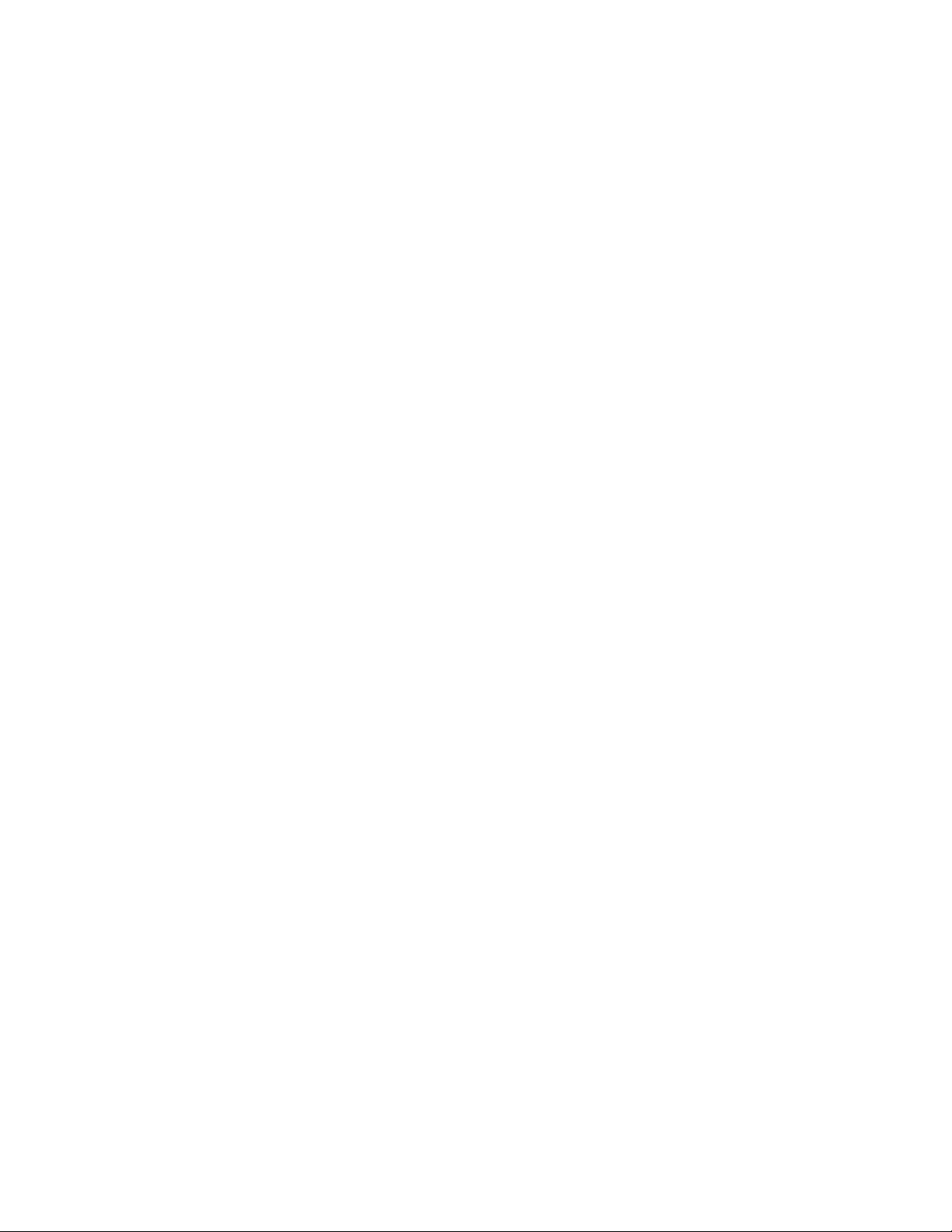
Replace the Ink Ribbon. . . . . . . . . . . . . . . . . . . . . . . . . . . . . . . . . . . . . . . . . . . . . . . . . . . . . .34
Replace the Cleaning Sleeve . . . . . . . . . . . . . . . . . . . . . . . . . . . . . . . . . . . . . . . . . . . . . . . . 37
Replace the Retransfer Film . . . . . . . . . . . . . . . . . . . . . . . . . . . . . . . . . . . . . . . . . . . . . . . . . . 39
Chapter 4: Print Cards . . . . . . . . . . . . . . . . . . . . . . . . . . . . . . . . . . . . . . . . . . . . . . . . . . . . . 43
Before You Begin. . . . . . . . . . . . . . . . . . . . . . . . . . . . . . . . . . . . . . . . . . . . . . . . . . . . . . . . . . . . . . 43
Print Cards from ID Software. . . . . . . . . . . . . . . . . . . . . . . . . . . . . . . . . . . . . . . . . . . . . . . . . . . . . 44
Print Cards from Other Software. . . . . . . . . . . . . . . . . . . . . . . . . . . . . . . . . . . . . . . . . . . . . . . . . . 44
Chapter 5: System Maintenance . . . . . . . . . . . . . . . . . . . . . . . . . . . . . . . . . . . . . . . . . . . . 47
Maintain the Printer . . . . . . . . . . . . . . . . . . . . . . . . . . . . . . . . . . . . . . . . . . . . . . . . . . . . . . . . . . . . 47
Clean the Printer . . . . . . . . . . . . . . . . . . . . . . . . . . . . . . . . . . . . . . . . . . . . . . . . . . . . . . . . . . . . . . 48
Clean the Printhead Cam Rollers. . . . . . . . . . . . . . . . . . . . . . . . . . . . . . . . . . . . . . . . . . . . . . 49
Clean the Inside of the Printer . . . . . . . . . . . . . . . . . . . . . . . . . . . . . . . . . . . . . . . . . . . . . . . . 50
Clean the Printhead . . . . . . . . . . . . . . . . . . . . . . . . . . . . . . . . . . . . . . . . . . . . . . . . . . . . . . . . . . . 53
Empty the Printer Reject Tray . . . . . . . . . . . . . . . . . . . . . . . . . . . . . . . . . . . . . . . . . . . . . . . . . . . . 55
Clean and Replace the Fan Filter . . . . . . . . . . . . . . . . . . . . . . . . . . . . . . . . . . . . . . . . . . . . . . . .56
Chapter 6: Troubleshooting. . . . . . . . . . . . . . . . . . . . . . . . . . . . . . . . . . . . . . . . . . . . . . . . . 57
Locate a Problem Within the Card Production System . . . . . . . . . . . . . . . . . . . . . . . . . . . . . . . 58
Locate a Problem with Basic Printer Functions. . . . . . . . . . . . . . . . . . . . . . . . . . . . . . . . . . . . . . 59
Installation Problems. . . . . . . . . . . . . . . . . . . . . . . . . . . . . . . . . . . . . . . . . . . . . . . . . . . . . . . . . . . 60
USB Installation Troubleshooting. . . . . . . . . . . . . . . . . . . . . . . . . . . . . . . . . . . . . . . . . . . . . . . 61
Network Installation Troubleshooting. . . . . . . . . . . . . . . . . . . . . . . . . . . . . . . . . . . . . . . . . . . 62
Card Printer Driver Problems . . . . . . . . . . . . . . . . . . . . . . . . . . . . . . . . . . . . . . . . . . . . . . . . . . . . 62
The Card Printer Driver does not detect the network-connected printer. . . . . . . . . . . . . 63
The Card Printer Driver does not detect the USB-connected printer . . . . . . . . . . . . . . . . 63
Driver status or Windows print queue does not provide expected data . . . . . . . . . . . . . 64
Printer Messages do not display on the PC . . . . . . . . . . . . . . . . . . . . . . . . . . . . . . . . . . . . . 65
Card Appearance. . . . . . . . . . . . . . . . . . . . . . . . . . . . . . . . . . . . . . . . . . . . . . . . . . . . . . . . . . . . . 66
Tools for Troubleshooting. . . . . . . . . . . . . . . . . . . . . . . . . . . . . . . . . . . . . . . . . . . . . . . . . . . . . 66
Something did not print. . . . . . . . . . . . . . . . . . . . . . . . . . . . . . . . . . . . . . . . . . . . . . . . . . . . . . 66
Printing includes unexpected data. . . . . . . . . . . . . . . . . . . . . . . . . . . . . . . . . . . . . . . . . . . . 67
The color printing has flaws. . . . . . . . . . . . . . . . . . . . . . . . . . . . . . . . . . . . . . . . . . . . . . . . . . .68
Magnetic Stripe Troubleshooting. . . . . . . . . . . . . . . . . . . . . . . . . . . . . . . . . . . . . . . . . . . . . . . . .69
Laminator Troubleshooting. . . . . . . . . . . . . . . . . . . . . . . . . . . . . . . . . . . . . . . . . . . . . . . . . . . . . . 71
Advanced Troubleshooting Tools . . . . . . . . . . . . . . . . . . . . . . . . . . . . . . . . . . . . . . . . . . . . . . . . 73
Printer Card Jams . . . . . . . . . . . . . . . . . . . . . . . . . . . . . . . . . . . . . . . . . . . . . . . . . . . . . . . . . . . . . 74
Clear a Card Jam in the K1 Horizontal Transport . . . . . . . . . . . . . . . . . . . . . . . . . . . . . . . . . 74
Clear a Card Jam in the K2 Vertical Transport. . . . . . . . . . . . . . . . . . . . . . . . . . . . . . . . . . . 75
Clear a Card Jam in the Flipper Module . . . . . . . . . . . . . . . . . . . . . . . . . . . . . . . . . . . . . . . 76
Repair a Broken Ink Ribbon or Retransfer Film . . . . . . . . . . . . . . . . . . . . . . . . . . . . . . . . . . . . . . 77
xii
Page 13
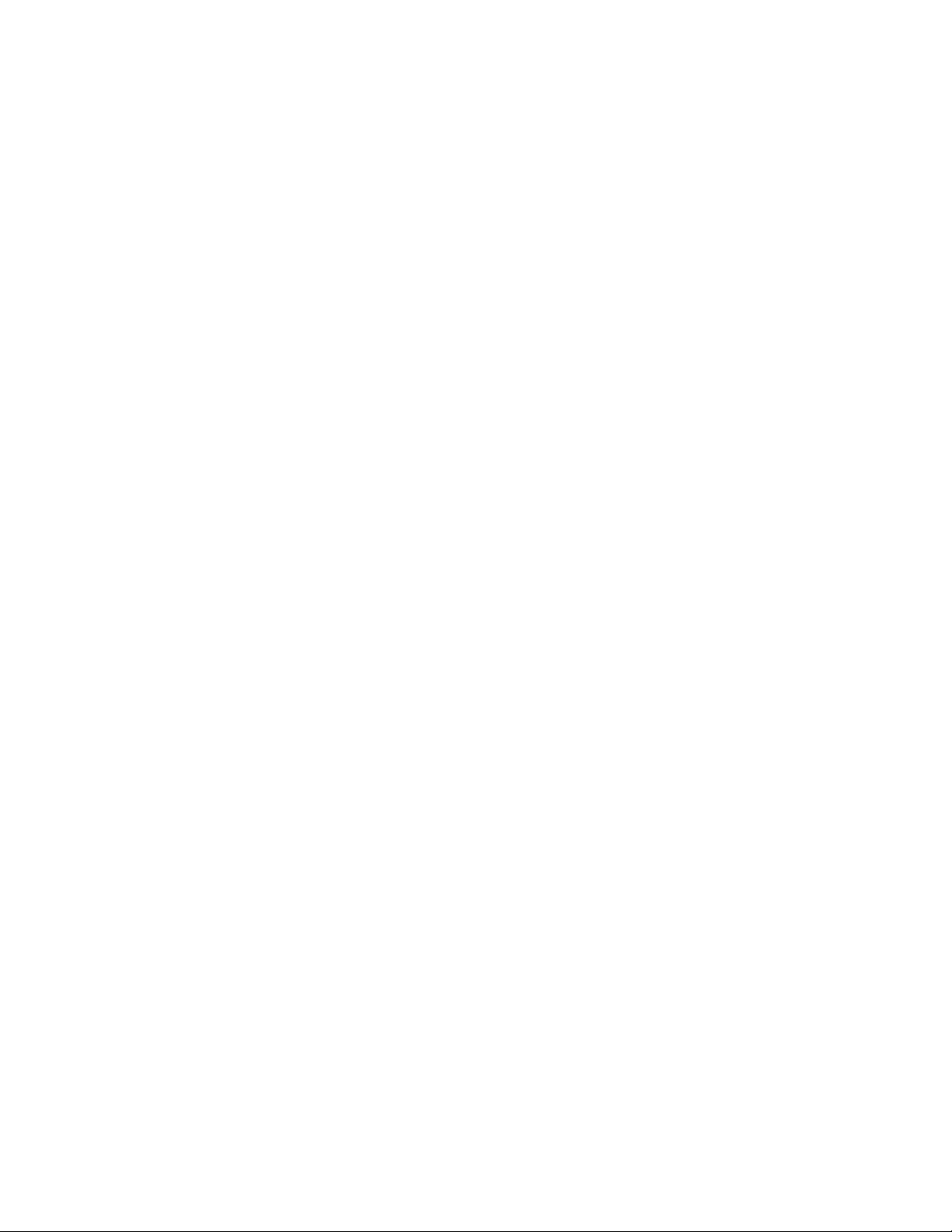
Messages and Conditions . . . . . . . . . . . . . . . . . . . . . . . . . . . . . . . . . . . . . . . . . . . . . . . . . . . . . . 79
Messages on the Printer LCD . . . . . . . . . . . . . . . . . . . . . . . . . . . . . . . . . . . . . . . . . . . . . . . . . 79
Printer Messages . . . . . . . . . . . . . . . . . . . . . . . . . . . . . . . . . . . . . . . . . . . . . . . . . . . . . . . .79
Laminator Messages. . . . . . . . . . . . . . . . . . . . . . . . . . . . . . . . . . . . . . . . . . . . . . . . . . . . . 82
Messages from the Card Printer Driver on the PC . . . . . . . . . . . . . . . . . . . . . . . . . . . . . . . . 83
Messages from Printer Manager . . . . . . . . . . . . . . . . . . . . . . . . . . . . . . . . . . . . . . . . . . . . . . 84
Other Messages. . . . . . . . . . . . . . . . . . . . . . . . . . . . . . . . . . . . . . . . . . . . . . . . . . . . . . . . . . . . 84
Respond to Messages . . . . . . . . . . . . . . . . . . . . . . . . . . . . . . . . . . . . . . . . . . . . . . . . . . . . . . . . . 84
Printer Messages . . . . . . . . . . . . . . . . . . . . . . . . . . . . . . . . . . . . . . . . . . . . . . . . . . . . . . . . . . . 85
Close and lock doors . . . . . . . . . . . . . . . . . . . . . . . . . . . . . . . . . . . . . . . . . . . . . . . . . . . . 85
100: Request not supported. . . . . . . . . . . . . . . . . . . . . . . . . . . . . . . . . . . . . . . . . . . . . . . 85
103: Printer problem . . . . . . . . . . . . . . . . . . . . . . . . . . . . . . . . . . . . . . . . . . . . . . . . . . . . . 85
104: Critical problem. . . . . . . . . . . . . . . . . . . . . . . . . . . . . . . . . . . . . . . . . . . . . . . . . . . . . 85
105: Magstripe data error. . . . . . . . . . . . . . . . . . . . . . . . . . . . . . . . . . . . . . . . . . . . . . . . . 86
106: Magstripe data not found . . . . . . . . . . . . . . . . . . . . . . . . . . . . . . . . . . . . . . . . . . . . 86
107: Magstripe read data error . . . . . . . . . . . . . . . . . . . . . . . . . . . . . . . . . . . . . . . . . . . . 86
108: Magstripe read no data. . . . . . . . . . . . . . . . . . . . . . . . . . . . . . . . . . . . . . . . . . . . . . 87
111: Card not picked . . . . . . . . . . . . . . . . . . . . . . . . . . . . . . . . . . . . . . . . . . . . . . . . . . . . 87
112: Card hopper empty . . . . . . . . . . . . . . . . . . . . . . . . . . . . . . . . . . . . . . . . . . . . . . . . . 87
113: Close cover to continue. . . . . . . . . . . . . . . . . . . . . . . . . . . . . . . . . . . . . . . . . . . . . . 88
114: Cover opened during job . . . . . . . . . . . . . . . . . . . . . . . . . . . . . . . . . . . . . . . . . . . . 88
116: Magstripe not available. . . . . . . . . . . . . . . . . . . . . . . . . . . . . . . . . . . . . . . . . . . . . . 89
117: Reader not available . . . . . . . . . . . . . . . . . . . . . . . . . . . . . . . . . . . . . . . . . . . . . . . . 89
120: User paused the printer . . . . . . . . . . . . . . . . . . . . . . . . . . . . . . . . . . . . . . . . . . . . . . 89
122: Magstripe format problem. . . . . . . . . . . . . . . . . . . . . . . . . . . . . . . . . . . . . . . . . . . . 90
149: Option not installed . . . . . . . . . . . . . . . . . . . . . . . . . . . . . . . . . . . . . . . . . . . . . . . . . 90
150: Print while unlocked . . . . . . . . . . . . . . . . . . . . . . . . . . . . . . . . . . . . . . . . . . . . . . . . . 90
151: Failed to lock . . . . . . . . . . . . . . . . . . . . . . . . . . . . . . . . . . . . . . . . . . . . . . . . . . . . . . .90
152: Insert new card side 2 up. . . . . . . . . . . . . . . . . . . . . . . . . . . . . . . . . . . . . . . . . . . . . 90
153: Insert same card side 2 up. . . . . . . . . . . . . . . . . . . . . . . . . . . . . . . . . . . . . . . . . . . . 91
166: C2 supply out or missing. . . . . . . . . . . . . . . . . . . . . . . . . . . . . . . . . . . . . . . . . . . . . . 91
167: C2 supply not identified . . . . . . . . . . . . . . . . . . . . . . . . . . . . . . . . . . . . . . . . . . . . . . 91
168: C2 supply not supported . . . . . . . . . . . . . . . . . . . . . . . . . . . . . . . . . . . . . . . . . . . . . 91
170: Insert new card side 1 up. . . . . . . . . . . . . . . . . . . . . . . . . . . . . . . . . . . . . . . . . . . . . 91
171: Insert same card side 1 up. . . . . . . . . . . . . . . . . . . . . . . . . . . . . . . . . . . . . . . . . . . . 92
172: Insert cleaning card . . . . . . . . . . . . . . . . . . . . . . . . . . . . . . . . . . . . . . . . . . . . . . . . . 92
173: Improper shutdown. . . . . . . . . . . . . . . . . . . . . . . . . . . . . . . . . . . . . . . . . . . . . . . . . . 92
175: C2 supply error. . . . . . . . . . . . . . . . . . . . . . . . . . . . . . . . . . . . . . . . . . . . . . . . . . . . . . 92
176: C2 supply type error . . . . . . . . . . . . . . . . . . . . . . . . . . . . . . . . . . . . . . . . . . . . . . . . . 93
228: C1 printhead error. . . . . . . . . . . . . . . . . . . . . . . . . . . . . . . . . . . . . . . . . . . . . . . . . . . 93
229: C2 heat sensor error . . . . . . . . . . . . . . . . . . . . . . . . . . . . . . . . . . . . . . . . . . . . . . . . . 93
230: C2 heater error . . . . . . . . . . . . . . . . . . . . . . . . . . . . . . . . . . . . . . . . . . . . . . . . . . . . . 93
231: C2 heated roller motion error . . . . . . . . . . . . . . . . . . . . . . . . . . . . . . . . . . . . . . . . . 93
232: Retransfer debow error. . . . . . . . . . . . . . . . . . . . . . . . . . . . . . . . . . . . . . . . . . . . . . . 94
233: Smart card contact fail . . . . . . . . . . . . . . . . . . . . . . . . . . . . . . . . . . . . . . . . . . . . . . 94
xiii
Page 14
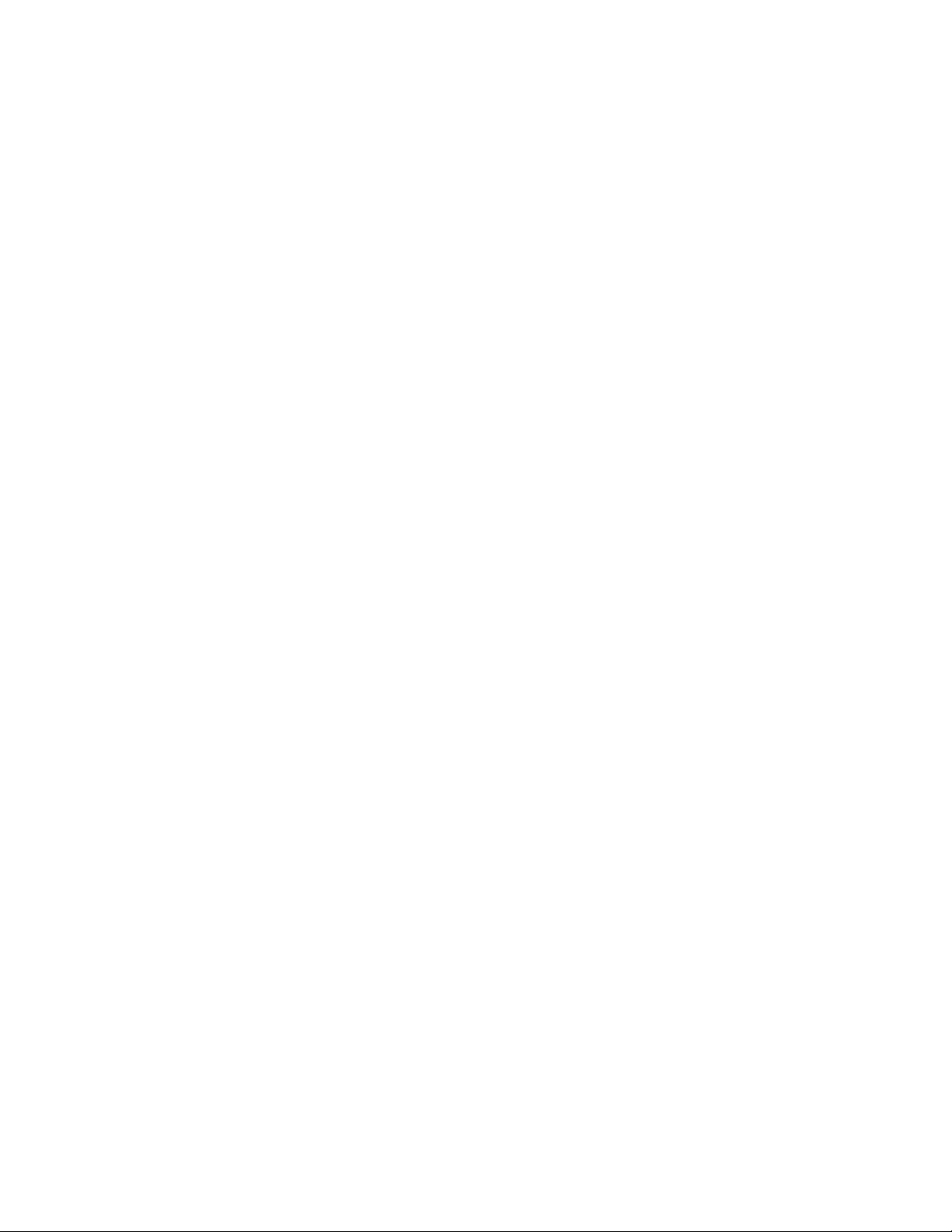
234: K1 transport card jam . . . . . . . . . . . . . . . . . . . . . . . . . . . . . . . . . . . . . . . . . . . . . . . . 94
235: K2 transport card jam . . . . . . . . . . . . . . . . . . . . . . . . . . . . . . . . . . . . . . . . . . . . . . . . 95
236: Flipper module rotate error . . . . . . . . . . . . . . . . . . . . . . . . . . . . . . . . . . . . . . . . . . . 95
237: C1 supply out or missing . . . . . . . . . . . . . . . . . . . . . . . . . . . . . . . . . . . . . . . . . . . . . . 95
238: C1 supply not identified . . . . . . . . . . . . . . . . . . . . . . . . . . . . . . . . . . . . . . . . . . . . . . 96
239: C1 supply not supported . . . . . . . . . . . . . . . . . . . . . . . . . . . . . . . . . . . . . . . . . . . . . 96
240: C1 supply error. . . . . . . . . . . . . . . . . . . . . . . . . . . . . . . . . . . . . . . . . . . . . . . . . . . . . . 96
241: C1 supply type error . . . . . . . . . . . . . . . . . . . . . . . . . . . . . . . . . . . . . . . . . . . . . . . . . 96
242: RT1 reject tray full. . . . . . . . . . . . . . . . . . . . . . . . . . . . . . . . . . . . . . . . . . . . . . . . . . . .97
243: Card lost . . . . . . . . . . . . . . . . . . . . . . . . . . . . . . . . . . . . . . . . . . . . . . . . . . . . . . . . . . . 97
245: Configuration error . . . . . . . . . . . . . . . . . . . . . . . . . . . . . . . . . . . . . . . . . . . . . . . . . . 97
275: Multi-hopper error . . . . . . . . . . . . . . . . . . . . . . . . . . . . . . . . . . . . . . . . . . . . . . . . . . . 97
276: Multi-hopper card jam . . . . . . . . . . . . . . . . . . . . . . . . . . . . . . . . . . . . . . . . . . . . . . . 97
277: Multi-hopper pick error . . . . . . . . . . . . . . . . . . . . . . . . . . . . . . . . . . . . . . . . . . . . . . . 98
Laminator Messages . . . . . . . . . . . . . . . . . . . . . . . . . . . . . . . . . . . . . . . . . . . . . . . . . . . . . . . . 98
177: Laminator not available . . . . . . . . . . . . . . . . . . . . . . . . . . . . . . . . . . . . . . . . . . . . . . 98
196: Laminator error critical . . . . . . . . . . . . . . . . . . . . . . . . . . . . . . . . . . . . . . . . . . . . . . . 98
197: Laminator entry card problem. . . . . . . . . . . . . . . . . . . . . . . . . . . . . . . . . . . . . . . . . 98
198: L1 area card problem. . . . . . . . . . . . . . . . . . . . . . . . . . . . . . . . . . . . . . . . . . . . . . . . 99
199: L2 area card problem. . . . . . . . . . . . . . . . . . . . . . . . . . . . . . . . . . . . . . . . . . . . . . . . 99
200: Laminator exit card problem . . . . . . . . . . . . . . . . . . . . . . . . . . . . . . . . . . . . . . . . . . 99
201: L1 supply problem . . . . . . . . . . . . . . . . . . . . . . . . . . . . . . . . . . . . . . . . . . . . . . . . . . . 99
202: L1 supply out or missing. . . . . . . . . . . . . . . . . . . . . . . . . . . . . . . . . . . . . . . . . . . . . . 100
203: L1 supply type problem . . . . . . . . . . . . . . . . . . . . . . . . . . . . . . . . . . . . . . . . . . . . . 100
204: L1 supply not supported . . . . . . . . . . . . . . . . . . . . . . . . . . . . . . . . . . . . . . . . . . . . . 100
205: L1 supply not identified. . . . . . . . . . . . . . . . . . . . . . . . . . . . . . . . . . . . . . . . . . . . . . 100
206: L2 supply problem . . . . . . . . . . . . . . . . . . . . . . . . . . . . . . . . . . . . . . . . . . . . . . . . . . 100
207: L2 supply out or missing. . . . . . . . . . . . . . . . . . . . . . . . . . . . . . . . . . . . . . . . . . . . . . 101
208: L2 supply type problem . . . . . . . . . . . . . . . . . . . . . . . . . . . . . . . . . . . . . . . . . . . . . 101
209: L2 supply not supported . . . . . . . . . . . . . . . . . . . . . . . . . . . . . . . . . . . . . . . . . . . . . 101
210: L2 supply not identified. . . . . . . . . . . . . . . . . . . . . . . . . . . . . . . . . . . . . . . . . . . . . . 101
211: L1 heater problem. . . . . . . . . . . . . . . . . . . . . . . . . . . . . . . . . . . . . . . . . . . . . . . . . . 101
212: L2 heater problem. . . . . . . . . . . . . . . . . . . . . . . . . . . . . . . . . . . . . . . . . . . . . . . . . . 101
213: L1 heater sensor problem. . . . . . . . . . . . . . . . . . . . . . . . . . . . . . . . . . . . . . . . . . . . 102
214: L2 heater sensor problem. . . . . . . . . . . . . . . . . . . . . . . . . . . . . . . . . . . . . . . . . . . . 102
215: L1 heater roller problem . . . . . . . . . . . . . . . . . . . . . . . . . . . . . . . . . . . . . . . . . . . . . 102
216: L2 heater roller problem . . . . . . . . . . . . . . . . . . . . . . . . . . . . . . . . . . . . . . . . . . . . . 102
217: Debow problem . . . . . . . . . . . . . . . . . . . . . . . . . . . . . . . . . . . . . . . . . . . . . . . . . . . 102
218: Impresser problem. . . . . . . . . . . . . . . . . . . . . . . . . . . . . . . . . . . . . . . . . . . . . . . . . . 103
219: Impresser sensor problem. . . . . . . . . . . . . . . . . . . . . . . . . . . . . . . . . . . . . . . . . . . . 103
220: Impresser heater problem . . . . . . . . . . . . . . . . . . . . . . . . . . . . . . . . . . . . . . . . . . . 103
221: Bar code scanner problem . . . . . . . . . . . . . . . . . . . . . . . . . . . . . . . . . . . . . . . . . . 103
222: Firmware version mismatch . . . . . . . . . . . . . . . . . . . . . . . . . . . . . . . . . . . . . . . . . . 103
223: Laminator system mismatch. . . . . . . . . . . . . . . . . . . . . . . . . . . . . . . . . . . . . . . . . . 103
xiv
Page 15

Driver-Only Messages . . . . . . . . . . . . . . . . . . . . . . . . . . . . . . . . . . . . . . . . . . . . . . . . . . . . . . 104
500: The printer is not available. . . . . . . . . . . . . . . . . . . . . . . . . . . . . . . . . . . . . . . . . . . 104
501: The printer connection was lost. . . . . . . . . . . . . . . . . . . . . . . . . . . . . . . . . . . . . . . 104
502: The card data is missing or is not usable . . . . . . . . . . . . . . . . . . . . . . . . . . . . . . . 104
504: The card data is missing or is not usable . . . . . . . . . . . . . . . . . . . . . . . . . . . . . . . 104
505: USB communication issue . . . . . . . . . . . . . . . . . . . . . . . . . . . . . . . . . . . . . . . . . . . 105
506: A card is currently processing . . . . . . . . . . . . . . . . . . . . . . . . . . . . . . . . . . . . . . . . 105
507: The printer is unlocked . . . . . . . . . . . . . . . . . . . . . . . . . . . . . . . . . . . . . . . . . . . . . . 105
508: The printer is shutting down . . . . . . . . . . . . . . . . . . . . . . . . . . . . . . . . . . . . . . . . . . 105
509: The printer is offline or suspended. . . . . . . . . . . . . . . . . . . . . . . . . . . . . . . . . . . . . 105
510: The printer is unlocked . . . . . . . . . . . . . . . . . . . . . . . . . . . . . . . . . . . . . . . . . . . . . . 105
Driver SDK Messages . . . . . . . . . . . . . . . . . . . . . . . . . . . . . . . . . . . . . . . . . . . . . . . . . . . . . . . 106
511: Cannot lock or unlock the printer. Locks are not installed. . . . . . . . . . . . . . . . . 106
512: Cannot lock or unlock the printer. The password is incorrect or invalid. . . . . . 106
513: Cannot lock or unlock the printer. The printer is busy. . . . . . . . . . . . . . . . . . . . . 106
514: Cannot lock or unlock the printer. The cover is open. . . . . . . . . . . . . . . . . . . . . 106
515: Failed to lock or unlock the printer. The locks did not function. . . . . . . . . . . . . 106
516: Timeout expired before bar code could be read.. . . . . . . . . . . . . . . . . . . . . . . 106
517: Wrong printer job ID.. . . . . . . . . . . . . . . . . . . . . . . . . . . . . . . . . . . . . . . . . . . . . . . . 106
Appendix A: CLM Laminator . . . . . . . . . . . . . . . . . . . . . . . . . . . . . . . . . . . . . . . . . . . . . A-1
About the Laminator System . . . . . . . . . . . . . . . . . . . . . . . . . . . . . . . . . . . . . . . . . . . . . . . . . . .A-1
Outside the Laminator . . . . . . . . . . . . . . . . . . . . . . . . . . . . . . . . . . . . . . . . . . . . . . . . . . . . . A-2
Laminator Back and Left Side . . . . . . . . . . . . . . . . . . . . . . . . . . . . . . . . . . . . . . . . . . . . A-2
Laminator Status Light . . . . . . . . . . . . . . . . . . . . . . . . . . . . . . . . . . . . . . . . . . . . . . . . . . A-3
Laminator Front and Right Side. . . . . . . . . . . . . . . . . . . . . . . . . . . . . . . . . . . . . . . . . . . A-3
Inside the Laminator . . . . . . . . . . . . . . . . . . . . . . . . . . . . . . . . . . . . . . . . . . . . . . . . . . . . . . . A-4
Laminator Configuration Label . . . . . . . . . . . . . . . . . . . . . . . . . . . . . . . . . . . . . . . . . . . . . . A-5
Laminator Setup . . . . . . . . . . . . . . . . . . . . . . . . . . . . . . . . . . . . . . . . . . . . . . . . . . . . . . . . . . . . . A-6
Laminator Overlay Materials . . . . . . . . . . . . . . . . . . . . . . . . . . . . . . . . . . . . . . . . . . . . . . . . A-6
Load Laminator Overlay Material . . . . . . . . . . . . . . . . . . . . . . . . . . . . . . . . . . . . . . . . . . . . A-8
Card Design . . . . . . . . . . . . . . . . . . . . . . . . . . . . . . . . . . . . . . . . . . . . . . . . . . . . . . . . . . . . . A-10
Verify Setup . . . . . . . . . . . . . . . . . . . . . . . . . . . . . . . . . . . . . . . . . . . . . . . . . . . . . . . . . . . . . A-10
Empty the Laminator Reject Tray. . . . . . . . . . . . . . . . . . . . . . . . . . . . . . . . . . . . . . . . . . . . . . . A-11
Clear a Laminator Card Jam. . . . . . . . . . . . . . . . . . . . . . . . . . . . . . . . . . . . . . . . . . . . . . . . . . A-11
Clean the Laminator. . . . . . . . . . . . . . . . . . . . . . . . . . . . . . . . . . . . . . . . . . . . . . . . . . . . . . . . . A-12
xv
Page 16

xvi
Page 17

Chapter 1: Introduction
About This Manual
This manual provides user information for the Entrust Datacard™ CR805™ Retransfer Card
Printer. The manual includes:
An overview of printer components and options, and a description of the system label.
How to use the printer, including how to power the printer on and off, how to use the front
panel and LCD menus, how to print a test card, how to load and replace supplies, and the
basics of card processing.
How to perform routine maintenance and troubleshooting tasks.
An additional Installation and Administrator’s Guide is available f or use by administr ator s or other
professionals responsible for setting up the printer. Refer to the Owner’s Library CD.
Intended Audience
The manual is intended for the printer opera tor who is responsible f or printing c ards, loading and
replacing supplies, maintaining the printer, and troubleshooting error conditions.
Technical Support
Use the following to contact Entrust Datacard Technical Phone Support.
Americas +1 800.328.3996 or
EMEA (Europe, Middle East, Africa) +44 1489555627
Asia Pacific +852 2821 0126
+1 952.988.2316
CR805 Retransfer Card Printer User’s Guide 1
Page 18

2 Introduction
Page 19

Chapter 2: About the Printer
About the CR805 Retransfer Card Printer
The CR805 Retransfer Card Printer uses retransfer technology to produce high-quality, over-theedge printing on a variety of PVC and non-PVC card materials. The retransfer process provides a
reliable print quality on card surfaces that ha ve minor v ariations, such as those due to smart chips
or RFID antennas embedded in the card.
The retransfer printing process uses two types of supply: a color pigment ink ribbon and a
retransfer film. Heat from a thermal printhead causes the ink pigment to release fr om the ribbon
and adhere to the retransfer material. The film is then bonded to the card using a heat and
pressure process that also applies the film to the edges of the card.
The printer supports several types of c olor ink ribbon. The ribbon typic ally c on tains the following
panels: cyan, magenta, yellow, black, and primer (CMYKP). Ink ribbons also may include an
inhibitor panel that prevents an y ink or retr ansf er material fr om being applied to areas of the card
that have a magnetic stripe or signature panel, or an ultr aviolet fluorescen t (F) panel. Re f er to the
printer’s Installation and Administrator’s Guide for a list of ink ribbons available for the printer.
The printer prints at a resolution of 600 x 600 dpi. It can print on one side or both sides of the
card. It also can encode data on a magnetic stripe or a smart card chip. Magnetic stripe and
contact or contactless smart card capabilities are optional.
The printer also has the ability to apply two layers of the retransfer film on the front side or on
both sides of a card, for added durability.
A 125-card input and 25-card output hopper are standard. A 125-card output hopper is available
and can be installed without tools. In addition, an optional multi-hopper with six input hoppers,
each with a 125-card capacity, is available.
An optional laminator also is available when you purchase your printer, or as a field upgrade
(refer to Appendix A: "CLM Laminator”.)
Refer to “Printer Configuration Label” on page12 for more information about identifying the
factory-installed options in the printer.
CR805 Retransfer Card Printer User’s Guide 3
Page 20

Input
Hopper
Output
Hopper
Front Panel
Printer Access
Door
Access Door
Handle
Input Hopper
Lock
Access Door
Lock
The Front and Right Side of the Printer
Single Hopper Printer
Input Hopper The input hopper holds cards for printing. The hopper holds
up to 125 cards (0.030 in. or 0.762 mm thickness).
Output Hopper The output hopper holds up to 25 completed cards.
Front P a nel The front panel allows you to work with the print er. It includes
OWER button, the USER button, status lights, and the LCD
the P
panel with navigation keys. Refer to “Use the Front Panel” on
page 19 for a description of the front panel items.
Input Hopper Lock The input hopper lock secures the input hopper. The lock can
be opened using a key, or by using the Card Printer Driver SDK
with your application. Refer to the Windows XPS Driver
Software Development Kit Programmer’s Reference Guide for
more information.
Sending a command to open the lock opens all locks on the
printer and on any attached component.
Printer Access Door The access door provides access to the printer supplies and to
the rear access door release. Open the door to replace
supplies or clear a card jam. A slot inside the door holds the
printer User Ref ere nce Guide, which contains instructions for
performing routine printer tasks.
4 About the Printer
Page 21

Multi-Hopper
Lock
Input Hoppers 1–6
Output
Hopper
Cartridge Release
Buttons
Lock Bar Release
Button (B1)
Hopper Lock
Bars
Exception
Slide
Access Door Handle The handle allows you to open the printer access door.
Access Door Lock Some printers also may have a lock on the access door. Unlock
the door to access the inside of the printer. The lock can be
opened using the key or through a command issued by an
application.
Sending a command to open the lock opens all locks on the
printer and on any attached component.
Printer with Optional Multi-Hopper
Input Hoppers 1 – 6 Each hopper cartridge in the multi-hopper holds up to 125
cards (0.030 in. or 0.762 mm thickness).
Output Hopper The output hopper holds up to 25 completed cards.
Multi-Hopper Lock The multi-hopper lock secures all six input hoppers. The lock
can be opened using a key, or by using the Card Printer Driver
SDK with your application. Refer to the Windows XPS Driver
Software Development Kit Programmer’s Reference Guide for
more information.
Sending a command to open the lock opens all locks on the
printer and on any attached component.
CR805 Retransfer Card Printer User’s Guide 5
Page 22

Lock Bar Release
Button (B1)
The release button (B1) releases the lock bars in front of the
input hopper cartridges. Slide the button to the left to release
the bars. You must have unlocked the multi-hopper using the
key or a software command before the lock bars can be
released.
Hopper Lock Bars The lock bars rotate to the left to allow access to the hopper
cartridge doors, so that you can load cards into the cartridges.
Cartridge Release Buttons The cartridge release buttons allow you to remov e the
cartridge from the multi-hopper unit. Push in the buttons,
squeeze the cartridge, and pull it out from the multi-hopper.
Note: You do not need to remove a hopper cartridge to load
cards.
Exception Slide The exception slide allows you to insert a single card into the
printer without unlocking the multi-hopper or opening a
hopper cartridge. Refer to “Use the Multi-Hopper Exception
Slide” on page 34.
6 About the Printer
Page 23

Cartridge Door
Release Button
Cartridge
Door
Label
Retainer
Card Weight
Multi-Hopper Cartridge
The multi-hopper cartridges can be pulled out from the multi-hopper unit.
Cartridge Door
Release Button
The door release button allows you to open the cartridge door.
Press down on the release button.
Cartridge Door The cartridge door swings down to provide access to the cartridge
to load cards.
Card Weigh t The card weight maintains a downward pressure on the loaded
cards so that they enter the printer properly. Lift the card weight to
the top of the cartridge and gently pull it forward until it locks in
position. A diagram inside the cartridge shows how to position the
card weight and load cards.
Note: Do not place the cards on top of the card weight.
Label Retainer The label retainer allows you to insert a paper label inside the
cartridge door. Use a label to identify the cartridge number or the
type of cards loaded in each cartridge. Use a flathead screw driver to
open the label retainer door.
CR805 Retransfer Card Printer User’s Guide 7
Page 24

Data Port
Network
Connection
USB
Connection
Power
Connection
Smart Card/Bar Code
Reader USB Connection
Cable Lock
Receptacle
The Left Side of the Printer
Power Connection The power connection provides a plug-in connector for the
printer power supply.
Cable Lock Receptacle The receptacle allows you to insert the security plate bef ore
attaching the optional cable lock.
Smart Card/Bar Code Reader
USB Connection
The connection allows you to connect a loosely coupled
smart card reader and bar code reader (used by some
printers) to the computer.
Data Port The data port allows you to connect the printer to another
component, such as a laminator.
Network Connection The network connection allows you to connect the printer
to an Ethernet network.
USB Connection The USB connection allows you to connect the printer
directly to a computer.
8 About the Printer
Page 25

Rear Access
Door
Printer Access
Door
Rear Door Fan
and Filter
The Back of the Printer
Rear Access Door The rear access door allows you to clear a card jam in the
vertical transport. You must open the printer access door to
reach the rear access door release (K3). Refer to “Inside the
Printer” on page 10 for information about how to open the
rear access door.
Rear Doo r Fan The fan provides ventilation in the printer to cool the card
after the retransfer process. The fan cont ains a filter that
helps prevent contaminants from entering the printer.
Refer to “Clean and Replace the Fan Filter” on page 56 for
more information.
CR805 Retransfer Card Printer User’s Guide 9
Page 26

Manual Advance
Knob (K1)
Ink Ribbon
Cartridge (C1)
Ink Ribbon Cartridge
Release Button
Retransfer Film
Cartridge (C2)
Retransfer Film Cartridge
Release Button
Manual Advance
Knob (K2)
Vertical Transport
Area
Rear Access Door
Release (K3)
Inside the Printer
Ink Ribbon Cartridge (C1)
The ink ribbon cartridge (C1) holds the ink print ribbon.
(blue)
Retransfer Film Cartridge (C2)
The retransfer film cartridge (C2) holds the retransfer film.
(yellow)
Cartridge Release Buttons The ink ribbon and retransfer film cartridge release buttons
allow you to remove the cartridges from the printer fo r
loading or error recovery. Press the release button and pull
out the cartridge from the printer.
Vertical Transport The vertical transport area houses the magnetic stripe unit
and the smart card reader. Some CR805 printers also may
include an optional bar code reader that reads and verifies
the bar code on specialized pre-serialized cards.
10 About the Printer
Page 27

Printhead
Cleaning
Spindle (C3)
Reject Tray (RT1)
Retransfer
Station
Rear Access Door Release (K3) The rear access door release (K3) opens the rear access
door in the back of the printer to clear a card jam in the
vertical transport.
Manual Advance Knob (K1)
Manual Advance Knob (K2)
The manual advance knobs allow you to move a card inside
the printer (K1) or in the vertical transport area (K2) to
clear a card jam. The K2 knob is present only if a magnetic
stripe unit or smart card reader is installed in the printer.
The following illustration shows the inside of the printer when the ink ribbon and retransfer
cartridges are removed.
Printhead The printhead prints the card data on the retransfer film
using the ink ribbon.
Cleaning Spindle (C3) The cleaning spindle (C3) holds the replaceable cleaning
sleeve, which removes dust and other particles from cards
to maintain print quality.
CR805 Retransfer Card Printer User’s Guide 11
Page 28

Configuration
Label
Retransfer Station The retransfer station houses the heat ed roller that bonds
the retransfer film containing the printed image to the
surface of the card.
Reject Tray (RT1) The reject tray (RT1) holds unfinished cards or cards that
were not processed properly. Empty the reject tray
regularly. Refer to “Empty the Printer Reject Tray” on
page 55.
Note: If your sys tem includes a laminat or, the printer reject
tray is not used. Cards are placed in the laminator reject
tray. Refer to “Laminator Back and Left Side” on page A-2.
Printer Configuration Label
The printer system configuration label shows the
components installed when the printer was built.
It provides information that is useful when
requesting service. The label is located on the
inside of the printer access door, and on the
printer frame behind the retrans f er film cartridge
(you must remove the cartridge to see the label).
The label shows the following information:
Printer model and serial number
Configuration, which includes the factory-
installed options in the printer
Date and country of assembly
MAC address to use when the printer is connected via an Ethernet network
Additional labels may be attached to the printer to indicate components installed by the dealer
or sales group after the printer was manufactured.
12 About the Printer
Page 29

Option Configuration Code
Input Hopper H0=No Hopper (Multi-Hopper Ready)
H1=125 Card
Duplex D0=Simplex
D1=Duplex
Magnetic Stripe M1=ISO
M2=JIS
blank=No Magnetic Stripe option
Smart Card Sx=Smart Card option, where x indicates the type of smart card
reader (ref er t o the print er’s Installation and Administrator’s Guide
for a list of smart card readers supported by the printer and their
option codes)
blank=No Smart Card option
Bar Code Scanner B2=Bar Code Scanner
blank=No Bar Code Scanner
Locks L1= H1 Lock
blank=No locks
CR805 Retransfer Card Printer User’s Guide 13
Page 30

Multi-Hopper Configuration Label
Printer Configuration
Label
Multi-Hopper Configuration Label
The multi-hopper configuration label is located on the back of the multi-hopper. After the multihopper is attached to the printer, a second label should be added on the inside of the printer
access door, next to the printer configuration label.
The label shows the following information:
The name of the multi-hopper module
Serial number
Part number
Configuration code
Date and country of assembly
14 About the Printer
Page 31

Option Configuration Code
Hopper Cassette Type C1=6 125-Card Removable Input Hoppers
Printer Type N1=CR805, CR825, or CE875
Locks L1=Multi-Hopper Lock
blank=No lock
CR805 Retransfer Card Printer User’s Guide 15
Page 32

16 About the Printer
Page 33

Chapter 3: Using the Printer
This chapter describes how to perform the basic tasks required to
operate the printer.
Printer Overview
The CR805 card printer is used with other equipment and software to create a car d
personalization system. The system pr oduces cards for a specific purpose, and the cards must
meet defined requirements.
Equipment
The system can include:
A PC, with software to support the printer, such as:
The XPS Card Printer Driver for Windows.
ID software designed specifically to capture, format, and save the data for cards, such as
Datacard® TruCredential™ Suite Software.
A retail application, such as Microsoft Word.
Capture devices (optional), such as:
A digital camera connected to the PC to take photos.
A signature capture pad, fingerprint reader, or PIN pad.
The printer with supplies and a facility power source.
A data connection between the printer and PC, which can be a USB connection or a network
connection. (You cannot use both with one printer.)
CR805 Retransfer Card Printer User’s Guide 17
Page 34

Tasks and Users
Typical roles in a card personalization s ystem include:
The operator, who makes cards, loads supplies, and handles minor problems such as card
jams.
The system administrator, who sets up the card printer and other hardware, sets up card
designs, configures card production software, and identifies the best use of the card printer
in the organization
Secure Encryption
Secure encryption means that all data entered is converted into a secure form of code by your
software application before it is sent to the system. The print er decrypts the code and sends the
data to the magnetic stripe or smart card chip on the card.
The printer uses advanced TLS 1.1 and 1.2 encryption that supports the AES-256 (Advanced
Encryption Standard) and 3DES (Triple Data Encryption Standard).
18 Using the Printer
Page 35

Status Lights
Ribbon
Cards
User Light &
User Button
Up
Arrow
Enter
Down
Arrow
Power Button
LCD Panel
Use the Front Panel
The front panel of the printer provides the controls you need to operate the sy stem. The front
panel controls are described in detail in the following sections.
Power Button
Press the POWER button for 1 to 2 seconds to po wer on the printer. All lights show st eady amber
while the printer powers on.
T o pow er off the prin ter, press the P
OWER button for 1 to 2 seconds until the print er begins to shut
down.
T o power of f the sys tem while processing cards, pr ess the button f or 2 or more seconds. Card jobs
in the printer do not complete and are sent to the reject tray.
We recommend that y ou do not unplug the printer power cord to power off the
printer.
Down Arrow, Up Arrow, and Enter Key
Use the arrow keys to move through the printer menu system, and the ENTER key to make a
selection.
Press the up or down arrow key while the LCD panel displays Ready to display additional
information about the printer on line 2, including the firmware version, printer model, serial
number, and network IP address or USB IP address, and supply part numbers. If the system
includes a laminator, the laminator firmware version and laminator serial number also display. If
you do not press a key for 30 seconds, the LCD panel returns to the default Ready message.
When you use the arrow keys to view the printer IP address, only the IPv4 address
displays. To see the IPv6 addresses available to the printer, you must use the LCD
Status menu. Refer to “Retrieve an IPv6 Address” on page 25.
CR805 Retransfer Card Printer User’s Guide 19
Page 36

User Button and Light
The printer’s USER button displays with a border of light that indicates the s ystem status. Use the
SER button to:
U
Suspend the printer—press the USER button when the LCD panel displays Ready.
Clear a message (recover from an error)—press the USER button once.
Cancel all jobs and clear all pending error messages—press the USER button for two seconds
or more.
Determine whether the system is ready, busy, or not available. Indicators include the
following. Refer to “Messages and Conditions” on page 79 for a list of the LCD messag es tha t
correspond to the U
Light Description
Off The printer is off or suspended.
Green The printer is ready.
Blinking green The printer is busy.
Amber The printer is not ready.
Blinking amber The printer has an error.
SER light.
OR
An attached component has an err or.
OR
The P
the printer.
OWER button was pressed to turn off
Color Cycle:
Amber, Green,
Light Green, Off
The printer is not ready or a secure door on
the printer is unlocked. The colors cycle
quickly.
Close and Lock Doors displays on the LCD
panel if no other message is present.
20 Using the Printer
Page 37

Ribbon Light
The ribbon light indicates the status of a supply in the printer or in an attached component.
Indicators include the following. Refer to “Messages and Conditions” on page 79 for a list of the
LCD messages that correspond to the ribbon light.
Light Description
Off The supply levels are okay.
Blinking amber A blinking light indicates one of the
Blinking green There is a problem with a supply in an
following:
A problem with a printer supply.
The printer supply level is low. The light
blinks slowly (every 2 seconds).
The printer supply is out. The light blinks
quickly (every 1/2 second).
attached component.
Card Light
The card light indicates the status of cards in the printer or an attached component. Indicators
include the following. Refer t o “Messages and Conditions” on page79 for a list of the LCD
messages that correspond to the card light.
Light Description
Off Cards are okay.
Blinking amber A blinking light indic ates either of the
Blinking green There is a card problem in an attached
following:
No card is detected for the print job.
Insert a card to continue printing.
A scheduled printer cleaning is due.
Insert a cleaning card now, or set aside
time to run a cleaning card.
component.
CR805 Retransfer Card Printer User’s Guide 21
Page 38

Use the LCD Panel Menus
The LCD panel shows the printer’s menu system and displays messages and conditions.
For a list of error messages and recovery information, refer to “Respond to Messages” on
page84.
22 Using the Printer
Page 39

When the printer is in the Ready status, the LCD displays the model number of the printer.
Press the USER button to suspend the printer. Then, press ENTER to enter the menu system. Use
the arrow keys to move through the menus, and press E
NTER to make a selection. The menu
system has four major branches:
Use the Maintenance menu to run a cleaning card, print a test card, or reset the locks on a
system with lock s.
Use the Status menu to see settings and data about the printer.
Use the Configuration menu to change se ttings.
Use the Activate menu to enable or disable the printer.
The Activate menu is used only during installation or r emoval of financial sy stems
that require activation.
HINTS & TIPS
You can access the menu system when Ready displays on line 1 of the LCD panel.
The printer returns to the Ready status after 2 minutes of no activity. Changes that have not
been applied are lost.
To leave a selection without changing the value, press the up or down arrow key until Exit
displays, and then press E
NTER.
Retrieve the Printer’s Network IP Address
You must know the printer IP address to perform some tasks. For example, the XPS Card Printer
Driver asks you to enter the network IP address during installation. You also use the IP address
when launching Printer Manager, the printer’s web interface, from a browser window.
To display the IP address, you can do one of the following:
Press the up or down arrow key while the printer displays Ready. Refer to “Down Arrow, Up
Arrow, and Enter Key” on page 19.
Use the LCD menu system Status menu.
The printer supports both IPv4 and IPv6 addressing. Because an IPv6 address is much longer than
an IPv4 address, the LCD displays the two types of addresses differently.
CR805 Retransfer Card Printer User’s Guide 23
Page 40

Retrieve an IPv4 Address
Do the following to display an IPv4 address using the Status menu. You also can display the
subnet mask, gateway address, and MAC address, if necessary.
Begin with the printer power connected, and the printer connected to the network.
1. Press the P
OWER button (if needed) to power on the printer.
2. Access the Status menu in the LCD menu:
a. Press the U
b. Press E
SER button to suspend the printer.
NTER to enter the menu system.
c. Press the down arrow to display Status on line 2.
d. Press E
NTER to enter the Status menu.
e. Press the down arrow key twice to display
Network IPv4 on line 2.
f. Press E
NTER to display the Network IPv4 menu.
3. Press the down arrow key until IP Address displays on line2.
24 Using the Printer
Page 41

4. Press E
5. Press E
NTER to display the IP address. Record the IP address.
NTER to return to the Network IPv4 menu. Subnet Mask
displays on line 2.
6. Press E
7. Press E
NTER to display the subnet mask. Record it, if necessary.
NTER to return to the Network IPv4 menu. Gateway
Address displays on line 2.
8. Press E
NTER to display the gateway address. Record it, if
necessary.
9. Press E
NTER to return to the Network IPv4 menu.
10. Press the down arrow key to scroll to Exit on line 2.
11. Press E
to Ready. The U
NTER. Then, press the USER button to return the printer
SER button glows green.
Retrieve an IPv6 Address
A printer on an IPv6 network can be configured to use one or more of the following methods,
depending on how the network is set up:
Link Local IPv6 address: The printer and PC clients are restricted to the same subnet. Link
local is enabled automatically when IPv6 is enabled and offers the best security for your
network.
DHCPv6: A DHCPv6 server is externally configured to give out an IPv6 address.
Stateless Address AutoConfiguration (SLAA C): One or more r outer s with IPv6 enabled on the
subnet give out a subnet prefix that allows access to IP addresses.
Manual IPv6 Address: The printer has a designated IPv6 address on a specified subnet. The
address does not change without manual intervention. This is similar to an IPv4 static IP
address.
CR805 Retransfer Card Printer User’s Guide 25
Page 42

The method used is enabled or disabled using the LCD Configuration menu. Refer to the print er’ s
Installation and Administrator’s Guide for more information about enabling IPv6.
To display an IPv6 address using the Status menu, do the following.
Begin with the printer power connected, and the printer connected to the network.
1. Press the P
OWER button (if needed) to power on the printer.
2. Access the Status menu in the LCD menu:
a. Press the U
b. Press E
SER button to suspend the printer.
NTER to enter the menu system.
c. Press the down arrow to display Status on line 2.
d. Press E
NTER to enter the Status menu.
e. Press the down arrow until Network IPv6 displays
on line 2.
f. Press E
26 Using the Printer
NTER to display the Network IPv6 menu.
Page 43

3. Press the down arrow until the address method used by
your network displays on line 2.
DHCP
SLAAC
Manual
Local
Press E
NTER to display the IP address.
The example shows the LCD display for an IPv6 Manual address. DHCP, SLAAC,
and Local addresses behave the same, as does the g atew a y address f or a manual
address.
An IPv6 address is represented as eight groups of four
hexadecimal digits separated by colons. The address
requires 39 characters to display. Because the LCD is limited
to 16 characters per line, the IPv6 address is spread across
three screens of the LCD. You can press either the down
arrow or the E
NTER key to display the next section of the
address. A digit at the end of line 1 indicates which section of
the address is being displayed.
A stateless (SLAAC) configur ation (if enabled) can have multiple values depending
on the router setup. The LCD displays up to f our SLAAC addresses. An additional
digit in line 1 indicates which address is being displayed.
4. Record the address.
5. Press the down arrow key until Exit displays on line 2.
6. Press E
NTER. Then, press the USER button to return the printer to Ready. The USER button glows
green.
CR805 Retransfer Card Printer User’s Guide 27
Page 44

Print a Test Card
The printer includes a test card that prints without using a driver or other source of card data.
Use it to verify that the printer is printing correctly. Make sure that cards are in the input hopper
and all supplies are loaded before you begin. Ref er to “Load and R eplace Supplies” on page31 for
complete information.
1. Begin with the printer Ready. The U
SER button shows steady
green.
2. Press the U
SER button to display Suspended on line 1 of the
LCD panel.
3. Press E
4. Press E
NTER to enter the menu system.
NTER to enter the Maintenance menu.
5. Press the down arrow until Test Card displays on line 2.
6. With Test Card displayed on line 2, press E
NTER to displ ay Start
on line 2.
7. Press E
NTER to print the test card.
After the card prints, the printer returns to Ready.
28 Using the Printer
Page 45

Select a Card Stock
The printer can have up to ten dif fer ent card st ocks defined. Fo r example, one car d stock might be
used for a general ID car d, while others ar e used for a re tail car d or a financial debit or credit car d.
Refer to the Printer Manager section of the printer’s Ins tallation and Administrator’s Guide for
more information about card stocks.
You can use the front panel menus to specify the card stock that is loaded in the input hopper, or
the card stock that will be inserted using the exception slot.
Do the following to select the card stock loaded in the input hopper.
1. Press the U
SER button to display Suspended on line 1 of the LCD
panel.
2. Press E
NTER to enter the menu system.
3. Press the down arrow to display Configuration on line 2.
4. Press E
NTER to enter the Configuration menu.
5. Press the down arrow until Hopper display s on line 2, and then
press E
NTER to displ ay the Hopper menu.
6. Press the down arrow until Hopper 1 displays on
line 2, and then press E
NTER to select the card stock
loaded in the input hopper.
7. Press the down arrow until the card stock displays,
and then press E
CR805 Retransfer Card Printer User’s Guide 29
NTER to save your selection.
Page 46

Select a Color Mode
You can use the front panel menus to select the color mode that best defines the color printing
requirements for your sit e. The color modes are calibrated and installed in the printer during
manufacturing.
You also can select the color mode using Printer Manager. Refer to the printer’s Installation and
Administrator’s Guide for more information about the color modes available.
Do the following to select the color mode.
1. Press the U
SER button to display Suspended on line 1 of the
LCD panel.
2. Press E
NTER to enter the menu system.
3. Press the down arrow to display Configuration on line 2.
4. Press E
NTER to enter the Configuration menu.
5. Press the down arrow until Color Mode displays on line 2, and
then press E
NTER to display the Color Mode menu.
6. Press the down arrow until the color mode you want to use
displays on line 2, and then press E
NTER to save your
selection.
30 Using the Printer
Page 47

Load and Replace Supplies
To keep the printer ready to print cards, load blank card stock into the input hopper, load ink
ribbon and retransfer film on the appropriat e cartridges, and load a cleaning sleeve into the
printer.
If your system includes the optional laminator, also load overlay material into the L1
and L2 (if equipped) laminators. Refer to “Load Laminator Overlay Material” on
page A-9, for information about loading the laminator cartridges.
Load Cards
Do the following to load cards in the input hopper. If you plan to insert cards manually using the
exception slot, keep a supply of blank cards available.
Cards can stick together. Slide or fan the cards to separate the edges before placing them in
the input hopper. Handle cards by their edges only, or wear gloves.
Insert ISO magnetic stripe cards with the stripe (back side) facing down and to the right.
Insert smart cards with the smart card chip facing up and toward the back of the hopper.
A diagram inside the input hopper shows the correct orientation for each type of card.
Single Hopper Printer
1. Unlock the input hopper lock, if necessary, and open
the input hopper door.
2. Load the cards into the input hopper. The hopper can
hold up to 125 cards.
3. Close and lock the input hopper, if necessary.
CR805 Retransfer Card Printer User’s Guide 31
Page 48

1
2
3
Use the Exception Slot
The exception slot allows you t o insert a single card, such as a
different ca rd type than those loaded in the input hopper. The
input hopper does not have to be opened to insert a card
through the exception slot.
1. Slide the card into the exception slot.
2. Push the card all the way into the input hopper. The card
slides under any cards already in the input hopper so that
it can be picked.
Multi-Hopper Printer
Do the following to load cards into a multi-hopper cartridge.
1. Unlock the multi-hopper lock.
2. Slide the lock bar release button (B1)
to the left to release the hopper lock
bars.
3. Rotate a lock bar to the left to
provide access to the multi-hopper
input cartridge that you want to load.
32 Using the Printer
Page 49

Card Weight
Cards
4
5
6
4. Press the cartridge release button at
the top of the cartridge and open the
cartridge door.
5. Lift the card weight to the top of the
cartridge and gently pull it forward
until it locks in position.
6. Load the cards into the input hopper
cartridge.
You do not need to remove the
cartridge from the multi-hopper.
The diagrams inside the cartridge show how to position the card weight and
load cards. Do not place the cards on top of the card weight.
7. Close the cartridge door. This releases the card weight so that it is lowered on top of the
cards.
8. Rotate the lock bar back into position.
9. Slide the lock bar release button to the right to lock the lock bars into place.
10. Lock the multi-hopper.
Caution: The lock bars, lock bar release button, and the multi-hopper door lock all
must be in the lock position for the printer to opera te. If any of the locks are left in
the unlock position, the printer issues an error. You must unlock and re-lock all locks
to clear the error and place the printer in Ready status.
CR805 Retransfer Card Printer User’s Guide 33
Page 50

Use the Multi-Hopper Exception Slide
Use the exception slide to insert a single card in to the print er without unlocking the multi-hopper
or opening a hopper cartridge.
1. Pull the exception slide out from
the multi-hopper.
2. Insert the card into the exception
slide tray.
3. Push the exception slide back into
the multi-hopper.
The card is pulled into the printer to
complete the job.
Replace the Ink Ribbon
Replace the ink ribbon when the ribbon runs out.
1. Unlock the access door lock, if necessary, and
open the printer access door.
2. Press the ink ribbon cartridge release button and
remove the blue ink ribbon cartridge (C1).
3. Place the cartridge on a flat surface with the
spindles facing up.
34 Using the Printer
Page 51

a
b
Isopropanol
Cleaning Card
Ink Ribbon
Cleaning
Sleeve
4. Remove both used spools from the cartridge.
a. Press the blue latch butt on and slide the
used supply spool out from the cartridge.
b. Press the silver latch butt on and slide the
full take-up spool out from the cartridge.
c. Follow your site’s guidelines to properly
discard the used ink ribbon.
5. Clean the printer.
Each ink ribbon package con tains an isopropanolcoated cleaning card. We recommend that you
clean the printhead cam rollers and printer using
the double-sided, sticky cleaning card (ordered
separately) firs t, then use the isopro panol cleaning
card, if necessary.
Refer to “Clean the Printer” on page 48 for
complete information about the cleaning process.
Make sure that you clean the prin ter each time you install a new ink ribbon. We
recommend that you clean the printer after ev ery 500 cards processed, or as
needed, so you may need to run a cleaning card between ribbon changes.
6. Remove the new ink ribbon from its package. Hold the ribbon cores and pull them up from
the package base.
The package also includes a new cleaning sleeve. Refer to “Replace the Cleaning
Sleeve” on page37.
CR805 Retransfer Card Printer User’s Guide 35
Page 52

a
b
c
d
7. Install the ink ribbon.
a. Slide the blue supply spool onto the
cartridge until it clicks into place. The
supply roll can go on only one way and fits
only on the correct side of the cartridge.
b. Route the ink ribbon around the rollers
on the cartridge. A diagram on the
cartridge shows the correct routing
pattern.
c. Slide the empty silver take-up spool onto
the cartridge until it clicks into place.
d. Turn the take-up spool clockwise just
enough to take up any slack in the ribbon.
8. Continue with “Replace the Cleaning Sleeve”.
36 Using the Printer
Page 53

a
b
Cleaning
Spindle
Cleaning
Sleeve
a
b
Replace the Cleaning Sleeve
The cleaning sleeve helps maintain print quality by removing dust and other particles from cards
before they tr avel into the printer. Replace the cleaning sleeve each time you load a new ink
ribbon. You also should replace the cleaning sleeve if you notice debris on the printed cards or if
the cleaning sleeve is no longer sticky.
You can access the cleaning sleeve when the ink ribbon cartridge is removed from
the printer.
1. Remove the cleaning spindle from the printer.
a. Lift up the cleaning spindle handle (C3)
and pull it straight out from the printer.
b. Remove the used cleaning sleeve from
the cleaning spindle and discard it.
2. If you have not already done so, run a
cleaning card through the printer. Refer t o
“Clean the Printer” on page 48 for complete
information about the cleaning process.
3. Load the new cleaning sleeve.
a. Slide the new cleaning sleeve onto the
cleaning spindle.
b. Remove the protective wrapper from the cleaning sleeve.
CR805 Retransfer Card Printer User’s Guide 37
Page 54

4. Replace the cleaning spindle in the C3 slot in
the printer.
5. Replace the ink ribbon cartridge in the printer.
6. Close the printer access door and lock the printer,
if necessary.
38 Using the Printer
Page 55

b
a
Replace the Retransfer Film
Replace the retransfer film when the film runs out.
1. Unlock the access door lock, if necessary, and open the printer access door.
2. Press the retransfer film c artridge release
button and remove the yellow retr ans f er film
cartridge (C2).
3. Place the cartridge on a flat surface with the
spindles facing up.
4. Remove both used spools from the
cartridge.
a. Press the yellow latch button and
slide the used supply spool out from
the cartridge.
b. Press the silver latch butt on and slide
the full take-up spool out from the
cartridge.
c. Follow your site’s guidelines to
properly discard the used retransfer
film.
5. Remove the new roll of retransfer film from its
package. Hold the film cores and pull them up from
the package base.
CR805 Retransfer Card Printer User’s Guide 39
Page 56

a
b
c
d
6. Install the retransfer film.
a. Slide the yellow supply spool onto the
cartridge until it clicks into place. The
supply roll can go on only one way and
fits only on the correct side of the
cartridge.
b. Route the film around the rollers on
the cartridge. A diagram on the
cartridge shows the correct routing
pattern.
c. Slide the empty silver take-up spool
onto the cartridge until it clicks into
place.
d. Turn the take-up spool
counterclockwise just enough to take up
any slack in the film.
7. Remove any incomplete or rejected cards
from the reject tray. Refe r to “Empty the
Printer Reject Tray” on page 55 for m ore
information.
40 Using the Printer
Page 57

8. Replace the retransfer film cartridg e in the
printer.
9. Close the printer access door and lock the
printer, if necessary.
CR805 Retransfer Card Printer User’s Guide 41
Page 58

42 Using the Printer
Page 59

Chapter 4: Print Cards
This chapter provides an overview of how to use application software to
prepare card designs and send card data to the printer.
Before You Begin
Before you st art to print cards, mak e sure that you have met the following requirements:
Cards are loaded in the printer, or available to insert.
Ink ribbon and retransfer film are loaded. Refer to “Replace the Ink Ribbon” on page34 and
“Replace the Retransfer Film” on page39. If your system includes the optional laminator,
refer to Appendix A: "CLM Laminator” for information about preparing the laminator.
The card design is set up. If you need to set up or modify the design, refer to “Elements of
Card Design” in the printer’s Installation and Administrator’s Guide, and the documentation
for your card personalization software.
You can use card personalization software, such as TruCredential Software, to create and print
card designs. The software handles the types of information used on cards and sends it to the
printer. If you do not have ID software, you can use a retail PC applica t ion, such as Micr osoft
Word, with the XPS Card Printer Driver, to design and print the cards. With any application, make
sure that you test each car d design to verify that it is printing correctly and meets your
requirements.
You also can:
Print a test card directly from the printer. Refer to “Print a Test Card” on page28.
Print a driver sample card. Refer to “Print a Driver Sample Card” in your printer’s Driver
Guide.
CR805 Retransfer Card Printer User’s Guide 43
Page 60

Print Cards from ID Software
Do the following to print cards fr om ID software. Refer to your application’s documentation for
detailed instructions about how to set up a card design and enter the card data.
1. Select a template or design for the card.
2. Enter the data for the card. F ollow the instructions for your software.
3. Capture a photo for the card, if necessary.
4. Select the printer, if you use more than one printer.
5. Click the Print button to send the card to the printer.
6. At the printer, insert a card into the printer, if necessary.
Print Cards from Other Software
The following example illustr at es how you can use Micr osoft W ord with the Card Printer Driver t o
design and print a card. Refer to your printer’s Driver Guide for complete information about how
to set up the XPS Card Printer Driver to prin t a card from the application.
1. Open Microsoft Word and select File > Print.
2. Select the card printer as the current printer.
44 Print Cards
Page 61

3. Click Page Setup and select ISO ID-1 Retransfer as the paper size, or set the paper size to
2.23 x 3.51 in.
4. Set the margins to 0 (zero).
5. Select an orientation—either Portrait or Landscape.
CR805 Retransfer Card Printer User’s Guide 45
Page 62

6. Create the card design:
a. Add graphics, such as a company logo or background.
b. Add a photo.
c. Add text information, such as name, address, or employee number.
For information about additional card features, refer to “Elements of Card Design” in your
printer’s Installation and Administrator’s Guide.
7. Click Print to send the card to the printer.
8. At the printer, insert a card into the printer, if necessary.
46 Print Cards
Page 63

Chapter 5: System Maintenance
This chapter provides information to help you maintain your printer for
optimal performance.
Maintain the Printer
The printer performs best when it is cleaned on a regular basis. Follow the cleaning guidelines for
your site to keep the printer in good working condition.
You can perform the following tasks to maintain the printer:
Clean the Printer on page 48
Clean the Printhead on page 53
Empty the Printer Reject Tray on page55
Clean and Replace the Fan Filter on page56
If your printer system includes the optional laminator, refer to “Clean the Laminator” on
page A-12 for information about cleaning the laminator.
CR805 Retransfer Card Printer User’s Guide 47
Page 64

Clean the Printer
The cleaning sleeve removes dust and particles from cards before they enter the printer.
However, you also need to clean the inside of the printer on a regular schedule to maintain print
quality. The cleaning cards remove debris from the inside of the printer and from the hopper
rollers.
Two different cleaning cards are available to clean the printer:
Use the double-sided, sticky cleaning card to clean the printhead cam rollers and the printer.
The sticky cleaning card removes particles that result from the retransfer process from the
inside of the printer. You ca n use the card each time you chang e the ink ribbon, or at any time
if you notice diminished print quality, such as a repeating pattern of spots on the card.
Use the sticky cleaning card to do the following:
Clean the Printhead Cam Rollers on page 49
Clean the Inside of the Printer on page 50
Use the double-sided, isopropanol-coated cleaning card to further clean the printer, if
necessary, after using the sticky cleaning card. An isopropanol-coated cleaning card is
included in each ink ribbon package.
Clean the printer:
Each time you install a new roll of ink ribbon. Refer to “Replace the Ink Ribbon” on page 34.
OR
After every 500 cards processed.
OR
If you notice particles on completed cards, or if print quality diminishes.
You might need to run a cleaning card more often depending on your environment.
Keep additional cleaning supplies on hand to clean the printer when needed. Refer
to the printer’s Installation and Administrator’s Guide to order additional cleaning
cards.
48 System Maintenance
Page 65

Ink Ribbon
Cartridge
Guidepost
Sticky
Cleaning Card
Printhead
Cam Rollers
Clean the Printhead Cam Rollers
Use the double-sided, sticky cleaning card to clean the printhead cam rollers. Perform this
procedure first.
1. Power off the printer, if necessary.
2. Unlock the access door lock, if necessary, and open the printer access door.
3. Remove the retransfer cartridge (C2) from the
printer.
4. Peel off the wrapper from one side of the sticky cleaning card.
5. Insert the cleaning card vertically into the printer between the retr ans fer cartridge guidepost
and the rollers. Make sure that the adhesive side of the card is facing to the right and is
touching the rollers.
6. Move the cleaning card up and down along the rollers to remove any debris found on the
rollers.
7. Continue with “Clean the Inside of the Printer” on page 50.
CR805 Retransfer Card Printer User’s Guide 49
Page 66

Sticky Cleaning
Card
Isopropanol
Cleaning Card
Clean the Inside of the Printer
Use the following procedure to clean the inside of the printer using either the sticky cleaning card
or the isopropanol-coated cleaning card. Do this procedur e after y ou ha v e cleaned the printhead
cam rollers using the sticky cleaning card.
1. Power on the printer, if necessary.
2. Unlock the input hopper lock, if necessary.
3. Prepare the cleaning card.
Peel off the wrapper from the other side of the sticky cleaning
card.
If you are using the isopropanol cleaning card, open the
cleaning card package and remove the card.
4. Insert the cleaning card.
Single-Hopper Printer
a. Open the input hopper cover.
b. Remove any unprinted cards.
c. Insert the cleaning card into the input hopper.
50 System Maintenance
Page 67

Card Bow
Multi-Hopper Printer
Insert the cleaning card into the multi-hopper
exception slide.
If you are using the isopropanol cleaning card, plan to clean the printer immediately. The
cleaning card dries out if it is out of its package for more than a few minutes.
The cleaning cards may become bowed slightly during
shipment. If the card is bowed, make sure that you
insert the card into the printer as shown.
5. Close lock the input hopper, if necessary.
6. Use the LCD menu system to start the cleaning cycle.
a. Begin when the printer displays Ready and the U
button shows steady green. Press the U
SER button.
Suspended displays on line 1 of the LCD panel.
b. Press E
NTER to enter the menu system.
c. Maintenance displays on line 2 of the LCD panel. Press
NTER to enter the Maintenance menu.
E
d. Cleaning Card displays on line 2 of the LCD panel. Press
E
NTER to enter the Cleaning Card menu.
SER
e. Start displays on line 2 of the LCD panel. Press E
NTER to
start the cleaning process.
CR805 Retransfer Card Printer User’s Guide 51
Page 68

f. Insert cleaning card displays on the LCD panel. Press the
SER button to start the cleaning cycle.
U
The printer moves the card through the printer several
times. If the vertical option is installed, the card moves
into the vertical area and cleans the rollers loca ted there.
At the end of the cleaning cycle, the cleaning card does the following:
A double-sided, sticky cleaning card can stick between the printer rollers and the
output hopper on a printer without locks, or as it is entering the printer reject tray
(RT1) in a printer with locks.
An isopropanol cleaning card is ejected into the output hopper on a printer without
locks, or into the printer reject tray (RT1) in a printer with locks.
When you clean a system with a laminator, the cleaning cards move into the
laminator after cleaning the printer. If necessary, open the laminator and
remove the cleaning card.
7. Prepare the printer for use.
a. Unlock the input hopper, if necessary.
b. Replace the cards in the input hopper and close and lock the hopper.
c. Unlock and open the printer access door.
d. Remove the ink ribbon cartridge (C1) from the printer.
e. Install a new cleaning sleeve and replace the cleaning spindle in the printer. Refer to
“Replace the Cleaning Sleeve” on page37 for the steps to follow.
f. Load a new ink ribbon, if necessary. Refer to “Replace the Ink Ribbon” on page34 for
more information.
g. Remove used cleaning cards from inside the printer.
h. Remove any rejected cards from the reject tray. Refer to “Empty the Printer Reject Tray”
on page 55.
i. Replace the ink ribbon and retransfer film cartridges and close the printer access door.
j. Lock the access door, if necessary.
k. Press the U
SER button to return the printer to Ready and
make it available to print cards again.
l. Discard the used cleaning card and cleaning sleeve.
52 System Maintenance
Page 69

HINTS & TIPS
Use each cleaning card one time only.
Change the cleaning sleeve each time you clean the printer or change the print ribbon.
If the card light is blinking amber and there are cards in the input hopper, the printer’s
configured cleaning count has been reached and it is time to clean the printer. The
cleaning count is set in Printer Manager. Refer to the printer’s Installation and
Administrator’s Guide f o r complete information about using Printer Manager.
Clean the Printhead
Clean the printhead in the following situations:
If there are unprinted lines on the finished card. This may indicate dirt or contaminants on
the printhead.
The printhead is touched accidentally. Oils from hands can affect print quality and damage
the printhead.
Do the following to clean the printhead:
1. Power off the printer.
2. Unlock the printer, if necessary, and open the printer access door.
3. Remove the ink ribbon and retransfer film
cartridges.
4. Open and remove a cleaning swab from its
package.
CR805 Retransfer Card Printer User’s Guide 53
Page 70

5. Using gentle pressure, move the cleaning swab back
and forth along the full length of the printhead edge
until it is completely clean.
6. Replace the print ribbon and retransfer film
cartridges.
7. Close the printer access door and lock the printer, if
necessary.
8. Power on the printer.
9. Print a sample card to verify the quality of printing.
Refer to “Print a Test Card” on page 28 for more
information.
HINTS & TIPS
Avoid touching the printhead edge with your fingers.
Contamination due to skin oils eventually can damage the printhead.
Avoid touching the printing edge of the printhead cartridge with any sharp objects that can
permanently damage the printhead.
Use only the cleaning swab to clean the printhead. Other materials can stick to the printhead
and cause damage.
Use a cleaning swab one time only. Discard it aft er you clean the printhead.
54 System Maintenance
Page 71

Empty the Printer Reject Tray
The printer places rejected cards (unfinished cards or c ards that were not processed properly) in
the reject tray. Y ou should empty the reject tra y whene ver the retr ansf er film is r eplaced, or more
often depending on your procedures. Error message 242, “RT1 reject tray full,” displays on the
LCD panel when the reject tray is full.
1. Unlock the printer, if necessary, and open the printer access door.
2. Remove the retransfer film cartridge from the
printer.
3. Remove the rejected cards from the r eject tr ay.
You do not need to remove the reject tray
from the printer. Yo u c a n access the c ards in
the tray when the retransfer cartridge is
removed.
4. Replace the retransfer film cartridge in the printer.
5. Close the printer access door and lock the printer.
Follow your organization’s procedures to track the cards
removed and to dispose of them properly.
Note: If your system includes a laminator, the printer reject tray is not used. Cards
are placed in the laminator reject tr ay. Refer to “Empty the Laminator R eject T ra y” on
page A-11.
CR805 Retransfer Card Printer User’s Guide 55
Page 72

Clean and Replace the Fan Filter
The rear door fan provides ve ntilation to the interior of the printer and helps to co ol the card
after the retransfer process. The fan contains a filter that helps prevent contaminan ts from
entering the printer. Clean the filter regularly, and replace it yearly, t o make sure that the printer
continues to operate properly.
1. Unlock the printer and open the printer
access door.
2. Press the K3 rear access door release to
open the rear access door.
3. Lift up and remove the filter from the fan
mount.
4. Rinse the filter under running water and
shake it gently to r emove e xcess liquid. P at
it with a paper towel to remove additional
water.
5. Allow the filter to dry completely.
6. Insert the filter into the fan.
7. Close the rear access door.
8. Close the printer access door and lock the printer.
Make sure that you replace the fan filter yearly.
1. Follow step 1 through step 3 to open the printer and remove the fan filter.
2. Discard the used filter.
3. Insert a new filter into the fan.
4. Close the access doors and lock the printer.
56 System Maintenance
Page 73

Chapter 6: Troubleshooting
This chapter provides information to help you respond to card prin ter
messages. It also explains how to clear card jams and how to recover
from other errors.
This section helps you identify and fix basic issues that can occur during printing. Also refer to
your printer’s Driver Guide for additional troubleshooting information.
The section starts with an overview of card production and printer issues you may encounter:
Locate a Problem Within the Card Production System on page58
Locate a Problem with Basic Printer Functions on page59
This section also describes troubleshooting for the following:
Installation Problems on page 60
Card Printer Driver Problems on page62
Card Appearance on page 66
Magnetic Stripe Troubleshooting on page69
Laminator Troubleshooting on page71
Printer Card Jams on page 74
Repair a Broken Ink Ribbon or Retransfer Film on page77
Messages and Conditions on page 79
Respond to Messages on page84
CR805 Retransfer Card Printer User’s Guide 57
Page 74

Locate a Problem Within the Card Production System
For typical components of the system, refer to “Printer Overview” on page 17. If any one of the
following components does not work properly, printing cards can be affected.
The XPS Card Printer Driver
If you need to reinstall the Card Printer Driver to fix a problem, we recommend you
download the latest version of the driver from https://www.entrustdatacard.com. Select
Drivers & Downloads from the Resources tab and then click Go Now. En ter your printer
model in the Enter Product Name or Number field, and click Go.
Card production software
Card production software forma ts the types of data used to print cards. Make sure that the
card production software features you use work with your printer.
If you do not use card production software, make sure that the software you use supports
the requirements for cre ating cards. If you use magnetic stripe data, use an application that
saves text as te xt and not as a gr aphic. (F or e xample, Microsoft Paint only saves graphic data,
but Adobe Photoshop saves both graphic and text data.) Card Printer Driver fonts and
escapes require that text is sent from the application as text.
Other components of the system
An ID or badge system usually includes a camera to take photos, and may include other
capture devices for biometric data. The pr oper use and maintenance of these components is
important to the quality of cards you produce.
58 Troubleshooting
Page 75

Locate a Problem with Basic Printer Functions
If the system is not working as expected, follow these steps in the order listed to isolate the
source of the problem before you contact your service provider.
1. Make sure that the power cord is plugged in and the printer is powered on.
2. Does the printer power on and display Ready on the front panel within one minute?
If the printer powers on correctly, continue to step 3.
If the printer powers on, but Improper Shutdown displays on the LCD panel, press the
U
SER button for approximately two seconds. Ready should display.
If the printer powers on but does not display Ready, the printer is not working properly.
Request service for the printer.
If the printer does not power on, make sure that the printer power supply is working
properly. A light on the power supply indicates that it is functioning.
If the power supply is working properly , request service for the printer from your
system administrator.
If the power supply is not functioning, replace it and begin with step 1.
3. Print a test card. Ref er to “Print a Test Card” on page 28 for more information.
If the test card prints, the printer is working correctly. Continue to step 4.
If the test card does not print, the printer is not w orking correctly. Request service for the
printer.
4. Connect the printer data cable, if necessary. Make sure that you use the same type of cable
(USB or network) used when the printer was installed.
5. If you use the XPS Card Printer Driver, print a driver sample card. F or the st eps t o f ollo w, refer
to your printer’ s Driver Guide.
If the sample card prints, the printer and driver are working correctly. Continue to step 6.
If the sample card does not print, the printer and driver have a communication pr oblem.
Determine the ca use of the problem and try the sample card again.
If you are not using the Card Printer Driver, ask your service provider or software provider for
assistance.
CR805 Retransfer Card Printer User’s Guide 59
Page 76

6. Print a card using your card production software.
If the card prints, your software is working successfully with the print er. T roubleshoot the
card design, if necessary.
If the card does not print, check the following:
Is the correct printer selected in the Print Setup or Print dialog box of the
application?
If the printer produced a blank card, review the page size or other settings.
If the card causes an error, the card might have a type of data the printer does not
support.
Installation Problems
This section describes issues that prevent a successful installation and provides recommended
solutions to those issues. Select from the follow ing t opics:
USB Installation Troubleshooting on page 61
Network Installation Troubleshooting on page 62
60 Troubleshooting
Page 77

USB Installation Troubleshooting
Problem Solution
The cable is loose. Reconnect the USB cable to the ports on the PC and the
printer. Power the printer off, and then back on. If the PC and
printer still do not communicate, restart the PC.
The data cable is
damaged or frayed.
The system has a
temporary
communication problem.
The PC USB port does not
communicate with the
printer USB port.
Power off the printer. Replace the cable if you have a spare.
Contact your service provider to order a new data cable.
Check for the followi ng:
USB extension cables can cause communica tion pr oblems.
The recommended USB cable is 6-ft. (2 meters) long. Mak e
sure that the cable is rated for USB 2.0 data transmission.
If you are using a USB hub, a self-powered hub is
recommended.
Power management on the PC has shut down USB
communication. Check the following:
Open Device Manager and the list of USB devices. Disable
shutdown for each hub in the list. Restart the PC to make
the changes take effect, if necessary.
Hibernation on a laptop requires several moments to
enable USB communication. Unplug the USB printer port
and then connect it again.
Replace the PC port or the PC. Contact your PC or port
vendor if you need assistance.
CR805 Retransfer Card Printer User’s Guide 61
Page 78

Network Installation Troubleshooting
Problem Solution
The network cable is
loose.
The Status page of
Printer Properties shows
the printer is not
available, but the printer
displays Ready on the
LCD panel.
Reconnect the data cable to the network port and the printer.
Restart the printer.
Follow your network troubleshooting procedures to isolate
and test each component of the computer-to-printer
communication link.
Suggestions:
Verify the computer -t o-network connection by accessing a
network resource, such as a network drive.
The network administrator can test communication
between a server and the printer.
Make sure that the user is logged on to the netw ork.
The printer is not
configured with the
correct network address
Make sure that the server name or IP address is entered in the
Port Settings or Configure Port dialog box on the computer.
For more informa t ion about retrieving the printer’s IP
address, refer to “Retrieve the Printer’s Network IP Address”
on page 23.
Make sure that Ready displays on the printer's LCD panel.
Card Printer Driver Problems
The Card Printer Driver and printer can have the following communication problems:
The Card Printer Driver does not detect the network-connected printer on page63.
The Card Printer Driver does not detect the USB-connected printer on page 63.
Driver status or Windows print queue does not provide expected data on page64.
Printer Messages do not display on the PC on page 65.
62 Troubleshooting
Page 79

The Card Printer Driver does not detect the networkconnected printer
Problem Solution
The Printer Properties >
Status tab shows the
printer is not available.
Message 500 displays
after you send a card to
print.
The network is not
operating properly.
The printer is not
connected to the
network, or the PC is
not connected to the
network.
Make sure that you use the same type of data cable—USB or
network—that was used when the printer was installed. You
cannot switch the type of data cable after installation.
Make sure that the current printer IP address is the same as
the IP address on the Printer Properties > Ports tab. For more
information about retrieving the printer’s IP address, refer to
“Retrieve the Printer’s Network IP Address” on page23.
If this happens often, consider switching from DHCP network
addressing to static IP addressing. For mor e information about
setting the Card Printer Driver ne twork c ommunication v alue,
refer to the “Printer Manager” section of the card printer’s
Installation and Administrator’s Guide.
Test the network using another device and fix or report
network problems. To test the network, print to a different
(paper) printer or verify the availability of network drives.
Make sure that both ends of the data cable are connected.
Replace defective cables if needed.
The Card Printer Driver does not detect the USB-connected printer
Problem Solution
The Printer Properties >
Status tab shows the
printer is available, but
Message 500 displays
after you send a card to
print.
CR805 Retransfer Card Printer User’s Guide 63
Make sure that you use the same type of data cable—USB or
network—that was used when the printer was installed. You
cannot switch the type of data cable after installation.
Make sure that both ends of the data cable are connected.
Replace a defective USB cable if needed.
Page 80

Driver status or Windows print queue does not provide expected data
Problem Solution
The Card Printer Driver
sample card or magnetic
stripe test cards do not
print.
The Ribbon Low light on
the printer and the Card
Printer Driver status do
not match.
A print job disappears
from the print queue but
does not print.
The Card Printer Driver
Printer Status page
shows a USB-connected
printer as Ready, but a
card sent to the printer
does not print.
Enable bidirectional support must be selected on the Printer
Properties > Ports tab to allow printing from the Car d Printer
Driver.
The percentage of ribbon remaining that causes the printer
Ribbon Low light can be set using the Printer Manager
FrontPanel printer sett ing. The driver displays the actual
percentage of ribbon remaining and cannot be changed. As a
result, the indicators may not be in agreement.
The printer USB cable was disconnected after the application
sent the job. Reconnect the cable and try the job again.
The Windows print queue is offline. This can result if the
printer is powered on before the computer. Do one of the
following:
Unplug the USB cable, and plug it back in.
or
Place the print queue online:
– Open the Devices and Printers control panel.
– Right-click the printer icon and select See what’ s printing
to display Windows Print Manager.
– Clear the check mark from Use Printer Offline in the
Printer drop-down list.
We recommend that you turn on the PC and wait until it has
started. Then, power on the printer.
64 Troubleshooting
Page 81

Printer Messages do not display on the PC
Problem Solution
A USB-connected printer
issues a message on the
LCD but the message
does not display on the
PC.
Windows has a 15-character limit for the computer name. If the
computer name is longer than 15 character s, it trea ts the name as
not valid and does not display the message. Do the following to
change the computer name:
1. Press the USER button on the print er to clear the message on
the LCD.
2. On the PC, open Control Panel/System and Security/System.
3. Locate the computer name and click Change settings.
4. Click Change on the System Properties window.
5. Enter the new computer name on the Computer Name/
Domain Changes dialog box and click OK.
Note: If your computer is part of a corporat e domain, you may not
be allowed to change the computer name. Contact your network
administrator for more information.
CR805 Retransfer Card Printer User’s Guide 65
Page 82

Card Appearance
Card appearance problems can be caused by man y diff eren t fact ors. Click the link below that best
describes the card appearance issue on the printed card.
Something did not print
Printing includes unexpected data on page67
The color printing has flaws on page 68
Tools for Troubleshooting
The tools for troubleshooting a problem include the supplies and equipment you use to print
cards:
Blank cards to print, used at several stages of troubleshooting
Ink ribbon and retransfer film
Cleaning supplies, especially printer cleaning cards and a cleaning swab
Something did not print
Problem Probable Cause Solution
Nothing printed on the
card.
The Disable Printing
option in the Card Printer
Driver is set to All, Front,
or Back.
The ink ribbon or
retransfer film is loaded
incorrectly.
The page size was not s et
to the correct size.
Open the Preferences > Layout > Advanced
tab and change Disable Printing to Off.
Remove the supply and install it correctly.
If you use the Card printer Driver, Use the
page setup feature of your application to set
the page size to ISOID-1 Retransfer. The
correct page size is available after you select
the printer.
If you use TruCredential software or another
card production application, re fer to your
user documentation for information about
how to specify the page size.
66 Troubleshooting
Page 83

Printing includes unexpected data
Problem Probable Cause Solution
Text that was intended
for the magnetic stripe
printed on the card
instead.
Several blank cards are
ejected before the full
card prints.
The magnetic stripe font
was not applied to the
text.
The escape was typed
incorrectly.
The text to encode was
longer than one line.
The application uses the
page size that is in effect
when a card design
document is created.
Setting the page size after
creating the document
can cause errors.
Refer to “Magnetic Stripe Fonts” in the
printer’s Driver Guide.
Refer to “Magnetic Stripe Esc apes” in the
printer’s Driver Guide.
Reduce the font size to keep all text on one
line.
Use the page setup feature of the application
to set the page size before crea ting the
document. Consider creating a template for
cards that opens at the correct page size.
CR805 Retransfer Card Printer User’s Guide 67
Page 84

The color printing has flaws
Problem Probable Cause Solution
One or more lines appear
on the card.
One color panel is not
aligned correctly with
The printhead is dirty or
damaged.
The ink ribbon or
retransfer film is slipping.
other color panels.
Printing is blurred. The cards have a matte,
not glossy, finish.
The rollers are dirty. Run a cleaning card. Refer to “Clean the
The printhead is dirty. Clean the printhead. Refer to “Clea n the
The printed card has
small unprinted areas.
Unprinted cards have
scratches.
The rollers are dirty or
the card packaging
contains debris.
Clean the printhead. Refer to “Clean the
Printhead” on page53.
Contact your service provider to adjust the
tension on the ink ribbon or retrans fer film.
Use cards that meet the requiremen ts f or the
printer. Refer to “Cards” in the printer’s
Installation and Administrator’s Guide for
specifications.
Printer” on page 48.
Printhead” on page53.
Handle cards carefully. Refer to “Card Quality
Guidelines” in the printer’s Installation and
Administrator’s Guide.
Run a cleaning card. Refer to “Clean the
Printer” on page 48.
Part of the printed image
is discolored.
Cards have fingerprints
or other dirt on them.
Handle cards carefully. Refer to “Card Quality
Guidelines” in the printer’s Installation and
Administrator’s Guide.
The rollers are dirty or
the card contains debris.
Run a cleaning card and replace the cleaning
sleeve. Refer to “Clean the Printer” on
page 48 and “Replace the Cleaning Sleeve” on
page 37.
Make sure that you use cards that meet the
requirements for the print er. Ref er to “Car ds”
in the printer’s Installation and
Administrator’s Guide.
68 Troubleshooting
Page 85

Magnetic Stripe Troubleshooting
To begin troubleshooting a magnetic stripe problem, you can print a magnetic stripe test card
from the Card Printer Driver. For the steps to f ollow, refer “Print a Driver Sample Car d” in the car d
printer’s Driver Guide.
The printer uses the coercivity set using the LCD panel or in Printer Manager, and the data format
set using Printer Manager.
Problem Solution
Cards are not loaded
correctly.
Cards do not have a
magnetic stripe.
The card has dirt or
damage on the magnetic
stripe.
The magnetic stripe on
the card is low-coercivity
material and the High
Coercivity setting is
selected.
The magnetic stripe on
the card is high-coercivity
material and the Low
Coercivity setting is
selected.
Load ISO cards with the magnetic stripe (back side) facing
down and to the right. Refer to “Load Cards” on page31.
Load magnetic stripe cards in the input hopper. If the cards
have a magnetic stripe, check the quality of the cards. Change
card stock, if needed.
Encode and send a new card to print. If an error message
indicates a magnetic stripe problem, run a cleaning card to
clean the magnetic stripe head. Refer to “Clean the Printer”
on page 48.
To use the cards you have, select low-coercivity encoding.
Refer to “MagStripeGeneral” in the printer’s Installation and
Administrator’s Guide for more information. To encode with
high coercivity, obtain cards manufactured for high-coercivity
encoding.
To use the cards you have, select high-coercivity encoding.
Refer to “MagStripeGeneral” in the printer’s Installation and
Administrator’s Guide for more information. To encode with
low coercivity, obtain cards manufactured for low-coercivity
encoding.
The data for this job
includes characters not
allowed by the magnetic
stripe format select ed for
the track.
CR805 Retransfer Card Printer User’s Guide 69
Cancel the current print job. Make sur e that you know which
characters are allowed on the track. Change the data to be
encoded, and resend the print job. Ref er to “Magnetic Stripe
Design” in the printer’s Installation and Administrat or’s Guide
for more information.
Page 86

Problem Solution
The magnetic stripe data
was sent in an encoding
format not supported by
the track.
The application sent track
data for a track not
supported by the
magnetic stripe module.
Review the encoding format setting for the tracks in Printer
Manager. Refer to “MagStripeGeneral” in the printer’s
Installation and Administrator’s Guide for more information.
Make sure that the application is using the selected encoding
format for the track.
If the application and track are set to the same format, and
the error message displays repeatedly, contact the application
provider for assistance.
Verify the type of magnetic stripe option in the printer.
If the printer label indicates a 3-track ISO module, you can
send data for tracks 1, 2, and 3.
If the printer label indicates a single-tr ack JIS module, y ou can
send data for track 1.
The magnetic stripe option and cards must be capable of
accepting and encoding each track of data sent by the card
production software.
70 Troubleshooting
Page 87

Laminator Troubleshooting
If your system includes the optional lamina tor, also check for the following.
Problem Probable Cause Solution
Cards are bowed too
much following
lamination.
The patch comes off
when the card is flexed.
The Debow card option is
not selected.
Debow time is not set
correctly.
The temperature is too
high for the card stock
used.
The card stock doesn’t
work with the overlay.
The temperature is too
low for the overlay
material.
Select the Debow card option in the Card
Printer Driver. Refer to the printer’s Driver
Guide.
Change the card debow time. Refer to the
Printer Manager “Laminator” section of the
printer’s Installation and Administrat or’s
Guide.
Lower the laminator temperature for the
overlay material. Refer to the Printer
Manager “Laminate Type” section of the
printer’s Installation and Administrat or’s
Guide.
Switch to a different card stock.
Increase the laminator temperature for the
overlay material. Refer to the Printer
Manager “Laminate Type” section of the
printer’s Installation and Administrat or’s
Guide.
A patch is stuck to the
heated roller.
Clean the laminator. Refer to “Clean the
Laminator” on page A-12. If the problem
continues to occur, contact your service
provider.
There are scratches or
particles under the patch.
The inside of the printer
is dirty.
The supplies have debris
on them.
Clean the printer. Refer to “Clean the Printer”
on page 48.
Store and handle supplies carefully. Keep
supplies in the original packaging until you
are ready to use them.
There are repeating
marks on the patch.
The heated roller is dirty. Clean the laminator. Refer to “Clean the
Laminator” on page A-12. If the problem
continues to occur, contact your service
provider.
CR805 Retransfer Card Printer User’s Guide 71
Page 88

Problem Probable Cause Solution
The patch doesn’t adhere
to the trailing edge of the
card.
The patch is not centered
between the long edges
of the card.
The overlay is wound
incorrectly on the takeup spool.
The overlay is not loaded
correctly in the cartridge.
The laminator cartridge is
not fully seated in the
laminator.
The overlay material is
wound unevenly on the
supply roll.
The laminator cartridge is
damaged.
Process another card to allow the overlay
material to reset itself. If it doesn’t, remove
the cartridge and turn the take-up spool
clockwise several turns.
Load the overlay material correctly. Refer to
“Load Laminator Overlay Material” on
page A-8.
Make sure that the cartridge is seated in the
laminator properly.
Process several cards to allow the overlay
material to center itself.
Align the edges of the overlay on the take-up
spool.
Replace the laminator cartridge. Refer to the
printer’s Installation and Administrator’s
Guide for information about ordering
repla ceme n t parts.
The patch has wavy lines
along the length of the
card.
The patch shows opaque
areas at the leading edge
of the card.
The temperature fo r
applying the overlay is
set too high.
The heated roller is
damaged.
The card has features,
such as a smart card chip,
that interfere with
application of the
overlay.
The temperature fo r
applying the overlay is
too high.
Decrease the laminator temperature setting.
Refer to the Printer Manager “Laminate
Type” section of the print er’s Ins tallation and
Administrator’s Guide.
Power down the sys tem. Contact your service
provider for assistance.
Use the correct patch material for your card
type. Refer to “Laminator Overlay Materials”
on page A-6 for a description of overlay
types.
Decrease the laminator temperature setting.
Refer to the Printer Manager “Laminate
Type” section of the print er’s Ins tallation and
Administrator’s Guide.
If the problem continues to occur, contact
your service provider for assistance.
72 Troubleshooting
Page 89

Problem Probable Cause Solution
The patch extends
beyond one of the short
edges of the card.
The patch is missing from
the finished card.
There is slack in the
overlay material.
The overlay material is
wound incorrectly on the
take-up spool.
The card or overlay
registration settings are
not correct.
The supply spool is not
positioned correctly in
the cartridge.
The overlay was moved
on the spool and the
patch was used
previously.
The Card Printer Driver
Laminate card setting
was set to Do not apply.
Process another card to allow the overlay
material to reset itself.
Remove the laminator cartridg e and turn the
take-up spool clockwise several turns.
Contact your service provider for assistance.
Make sure that the overlay is loaded
correctly. Refer to “Load Laminator Overlay
Material” on page A-8.
Advance the overlay past the used ar ea. If the
problem continues to occur, contact your
service provider.
Change the Laminate card setting to apply
the overlay. Refer to the printer’s Driver
Guide for information about specifying
lamination settings.
Advanced Troubleshooting Tools
Printer Manager provides access to card design settings and additional troubleshooting tools.
Printer Manager also allows you to perf orm advanced troubleshooting with the guidance of your
service provider. Refer to the “Printer Manager” section in the printer’s Installation and
Administrator’s Guide for more information.
CR805 Retransfer Card Printer User’s Guide 73
Page 90

K1 Manual
Advance Knob
Printer Card Jams
A card jam occurs when the card does not reach the proper position for the ne xt action, such as
printing or ejecting the card. The error condition that displays on the LCD helps you identify the
location of the card jam.
If your syst em includes the op tional lamina t or, refer t o “Clear a Lamina t o r Card Jam”
on page A-11.
Clear a Card Jam in the K1 Horizontal Transport
If message 234: “K1 transport card jam” displays, you usually can resolv e the error by pressing
the U
SER button to move the card into the reject tray. If the error persists, do the following to
remove the card fr om the printer.
1. Unlock the printer, if necessary, and open the
printer access door.
2. Remove the retransfer film cartridge.
3. Turn the K1 manual advance knob
counterclockwise to move the jammed
card into the output hopper.
4. Remove the card through the output
hopper.
5. Replace the retransfer film cartridge and
close the printer access door.
74 Troubleshooting
Page 91

K2 Manual
Advance Knob
K3 Rear Access
Door Release
6. Lock the printer, if necessary.
7. Press the U
SER button on the printer to clear the message.
HINTS & TIPS
Check the ink ribbon and retransfer film to make sure that they are not broken. Refer to “Repair a
Broken Ink Ribbon or Retransfer Film” on page 77.
Clear a Card Jam in the K2 Vertical Transport
The vertical transport houses the magnetic stripe module and smart card reader. If message
235: “K2 transport card jam” displays, you usually can resolve the error by pressing the U
button to move the card into the reject tray. If the error persists, do the following to remove the
card from the printer.
1. Unlock the printer, if necessary, and open
the printer access door.
2. Press the K3 rear access door release to
open the rear access door.
3. Turn the K2 manual advance knob
counterclockwise to move the jammed
card inside the vertical transport until it is
accessible through the rear access door.
SER
4. Remove the card through the rear access
door.
5. Close the rear access door.
6. Close the printer access door and lock the
printer.
7. Press the U
SER button on the printer to clear
the message.
CR805 Retransfer Card Printer User’s Guide 75
Page 92

Clear a Card Jam in the Flipper Module
Do the following if message 236: “Flipper module rotate error” displays.
1. Unlock the printer, if necessary, and open the printer
access door.
2. Press the K3 rear access door release to open the rear
access door.
3. Reach into the flipper module and rotate
it until you can access the card.
4. Remove the card through the rear access
door.
5. Close the rear access door.
6. Close the printer access door and lock
the printer.
7. Press the U
clear the message.
SER button on the printer to
76 Troubleshooting
Page 93

Ink Ribbon
Cartridge
Retransfer Film
Cartridge
Tape
Ink Ribbon
Retransfer
Film
2X
2X
Repair a Broken Ink Ribbon or Retransfer Film
If the ink ribbon or retransfer film breaks, one of the following messages displays on the printer
LCD:
240, C1 supply error There is a problem with the ink ribbon.
175, C2 supply error There is a problem with the retransfer film.
1. Unlock the printer and open the printer access door.
2. Remove the cartridge with the damaged supply from the printer.
3. Trim the ends of the broken ribbon or film evenly.
Do not remove the used ink ribbon or retransfer film from the take-up spool.
Removing, and then reinstalling, the supply on the take-up spool may cause
printing issues.
4. Align the ends of the broken media evenly and apply adhesive tape to secure them.
5. Turn the take-up spool until the mended portion is wound onto the spool two or three turns.
Make sure that the ink ribbon or retransfer film is routed as shown on the cartridge and that
there are no wrinkles in the supply.
CR805 Retransfer Card Printer User’s Guide 77
Page 94

6. Remove any slack in the ink ribbon or retransfer film.
7. Reinstall the cartridge into the printer until it clicks into position.
8. Close the printer access door and lock the printer.
78 Troubleshooting
Page 95

Messages and Conditions
When the system cannot process the card sent, it issues a condition. Conditions display on the
LCD panel on the front panel of the printer. If you use the Card Printer Driver, the printer driver
also displays the condition as a message on the PC that sent the print job. Refer to the following
for more information:
Messages on the Printer LCD
Messages from the Card Printer Driver on the PC on page83
Messages from Printer Manager on page 84
Other Messages on page 84
Messages on the Printer LCD
All messages are associated with a print job. The printer issues messages tha t focus on r ecovering
from problems.
The printer displays a message number and a short description for each message.
If asked by Technical Support, press the down arrow to display a service code that further
isolates the cause of the error.
If more than one message was issued, the next message displays after you correct the
problem and press the U
The lights on the front panel flash while messages display on the LCD panel.
Printer Messages
No. LCD Message User Light Supply Light Card Light
– Close and lock doors Co l or Cycle Off Off
100 Request not supported Amber Flash Off Off
103 Printer problem Amber Flash Off Off
104 Critical problem Amber Flash Amber Flash Amber Flash
105 Magstripe data error Amber Flash Off Off
SER button.
106 Magstripe data not found Off Off Amber Flash
107 Magstripe read data error Off Off Amber Flash
108 Magstripe read no data Off Off Amber Flash
CR805 Retransfer Card Printer User’s Guide 79
Page 96

No. LCD Message User Light Supply Light Card Light
111 Card not picked Off Off Amber Flash
112 Card hopper empty Off Off Amber Flash
113 Close cover to continue Amber Flash Off Off
114 Cover opened during job Amber Flash Off Off
116 Magstripe not available Amber Flash Off Off
117 Reader not available Amber Flash Off Off
120 User paused the printer Amber Flash Off Off
122 Magstripe format problem Amber Flash Off Off
149 Option not installed Amber Flash Off Off
150 Print while unlocked Amber Flash Off Off
151 Failed to lock Amber Flash Off Off
152 Insert new card side 2 up Amber Flash Off Off
153 Insert same card side 2 up Amber Flash Off Off
166 C2 supply out or missing Off Amber Flash Off
167 C2 supply not identified Off Amber Flash Off
168 C2 supply not supported Off Amber Flash Off
170 Insert new card side 1 up Amber Flash Off Off
171 Insert same card side 1 up Amber Flash Off Off
172 Insert cleaning card Off Off Amber Flash
173 Improper shutdown Amber Flash Off Off
175 C2 supply error Off Amber Flash Off
176 C2 supply type error Off Amber Flash Off
228 C1 printhead error Amber Flash Off Off
229 C2 heat sensor error Amber Flash Off Off
80 Troubleshooting
Page 97

No. LCD Message User Light Supply Light Card Light
230 C2 heater error Amber Flash Off Off
231 C2 heated roller motion error Amber Flash Off Off
232 Retr ansfer debow error Amber Flash Off Off
233 Smart card contact fail Amber Flash Off Off
234 K1 transport card jam Off Off Amber Flash
235 K2 transport card jam Off Off Amber Flash
236 Flipper module rotate error Amber Flash Off Off
237 C1 supply out or missing Off Amber Flash Off
238 C1 supply not identified Off Amber Flash Off
239 C1 supply not supported Off Amber Flash Off
240 C1 supply error Off Amber Flash Off
241 C1 supply type error Off Amber Flash Off
242 RT1 reject tray full Off Off Amber Flash
243 Card lost Off Off Amber Flash
245 Configuration error Green Flash Off Off
275 Multi-hopper error Green Flash Green Flash Green Flash
276 Multi-hopper card jam Off Off Green Flash
277 Multi-hopper pick error Off Off Green Flash
CR805 Retransfer Card Printer User’s Guide 81
Page 98

Laminator Messages
No. LCD Message User Light Supply Light Car d Light
177 Laminator not available Green Flash Off Off
196 Laminator error critical Green Flash Green Flash Green Flash Red Flash
Laminator
Light
197 Laminator entry c ard
Off Off Green Flash Red Flash
problem
198 L1 area card problem Off Off Green Flash Red Flash
199 L2 area card problem Off Off Green Flash Red Flash
200 Laminator exit card
Off Off Green Flash Red Flash
problem
201 L1 supply problem Off Green Flash Off Red Flash
202 L1 supply out or missing Off Green Flash Off Red Flash
203 L1 supply type problem Off Green Flash Off Red Flash
204 L1 supply not supported Off Green Flash Off Red Flash
205 L1 supply not identified Off Green Flash Off Red Flash
206 L2 supply problem Off Green Flash Off Red Flash
207 L2 supply out or missing Off Green Flash Off Red Flash
208 L2 supply type problem Off Green Flash Off Red Flash
209 L2 supply not supported Off Green Flash Off Red Flash
210 L2 supply not identified Off Green Flash Off Red Flash
211 L1 heater problem Green Flash Off Off Red Flash
212 L2 heater problem Green Flash Off Off Red Flash
213 L1 heater sensor problem Green Flash Off Off Red Flash
214 L2 heater sensor problem Green Flash Off Off Red Flash
215 L1 heater roller problem Green Flash Off Off Red Flash
82 Troubleshooting
Page 99

No. LCD Message User Light Supply Light Car d Light
216 L2 heater roller problem Green Flash Off Off Red Flash
217 Debow problem Green Flash Off Off Red Flash
218 Impresser problem Green Flash Off Off Red Flash
219 Impresser sensor problem Green Flash Off Off Red Flash
220 Impresser heater probl em Green Flash Off Off Red Flash
221 Bar code scanner problem Green Flash Off Off Red Flash
Laminator
Light
222 Firmware version
Green Flash Green Flash Green Flash Red Flash
mismatch
223 Laminator system
Green Flash Green Flash Green Flash Red Flash
mismatch
Messages from the Card Printer Driver on the PC
The Card Printer Driver displays the same messages as those on the printer LCD panel. The
messages that display on the PC provide additional information about the condition that
caused the message and contain recovery instructions. Click the appropriate button to clear
the message.
Messages display on the PC that sent the card print job.
If you cancel a job at the printer, the message is removed from the PC. Any additional
messages for the canceled job (for example, for a broken ribbon) do not display on the PC.
Messages can display in the background, behind the application sending the card. On some
operating systems, the message displays in the status bar. Click the blinking Explorer (folder)
icon in the status bar to open the message.
If more than one message was issued, the next message displays after you close the current
message.
If there is more than one card printer inst alled on the PC, messages displa y one at a time. The
title bar of each message shows the printer name.
The Card Printer Driver also can issue messages. Refer to “Driver-Only Messages” on
page 104 and “Driver SDK Messages” on page106 for a list of these messages.
CR805 Retransfer Card Printer User’s Guide 83
Page 100

Messages from Printer Manager
Printer Manager issues messages that display in the browser window. Follow the instructions in
the message to continue working with the printer. Refer to “Printer Manager” in your printer’s
Installation and Administrator’s Guide.
Other Messages
The card production application you use also may issue messages.
Other printers can cause messages if more than one model of card printer is installed.
Respond to Messages
Messages display on the printer front panel L CD and in a message on the PC that issued the card
print job when you use the Card Printer Driver. The messages help you to identify various
operational conditions and errors of ca rd production on the s yst em. You can respond to messages
using the printer front panel buttons or by clicking the appropriate response in the message
displayed on the PC.
The messages that display are determined by the printer model and the options
installed in the printer. The messages described in the following sections may not
display on all printers.
Important! Always discard damaged, rejected, or partially printed cards according to your
organization’s established procedures.
The following messages display on the printer LCD panel. Use the recovery instructions to
respond to the message.
Printer Messages
Laminator Messages on page98
84 Troubleshooting
