Page 1

Datacard® CE870™ Instant Issuance System
Installation and Administrator’s Guide
January 2017
Part No. 527263-001, Rev. H
Page 2

Notice
Please do not attempt to operate or repair this equipment without adequate training.
Any use, operation or repair you perform that is not in accordance with the information
contained in this documentation is at your own risk.
Trademark Acknowledgments
Datacard is a registered trademark and service mark of Entrust Datacard Corporation in
the United States and other countries.
Entrust is a registered trademark and service mark in the United States and other
countries.
MasterCard is a registered trademark of MasterCard International Incorporated.
Visa is a registered trademark of Visa International Service Association.
All other product names are the property of their respective owners.
Proprietary Notice
The design and information contained in these materials are protected by US and
international copyright laws.
All drawings and information her ein are the property of En trust Datac ard Corpor ation. All
unauthorized use and reproduction is prohibited.
Entrust Datacard
1187 Park Place
Shakopee, MN 55379
Phone: 952-933-1223
Fax: 952-933-7971
www.entrustdatacard.com
Copyright © 2012–2017 Entrust Datacard Corporation. All rights
reserve d .
ii
Page 3

Compliance Statements
Liability
The WARNING and CAUTION labels hav e been placed on the equipment for y our saf ety. Please do
not attempt to operate or repair this equipment without adequate training. Any use, operation,
or repair in contravention of this document is at your own risk.
Safety
The following basic safety tips are given t o ensure safe installation, operation, and maintenance
of Entrust Datacard™ equipment.
• Connect equipment to a grounded power source. Do not defeat or bypass the ground lead.
• Place the equipment on a stable surface (table) and ensur e floors in the work ar ea ar e dry and
non-slip.
• Know the location of equipment branch circuit interrupt ers or circuit br eak ers and how to turn
them on and off in case of emergency.
• Know the location of fire extinguishers and how to use them. ABC type extinguishers may be
used on electrical fires.
• Know local procedures for first aid and emergency assistance at the customer facility.
• Use adequate lighting at the equipment location.
• Maintain the recommended temperature and humidity range in the equipment area.
iii
Page 4

Regulatory Compliance
EMC Compliance Notice
To ensure compliance of the model RX10 retransfer printer to the radiated emissions
requirements for class “A” Information Technology Equipment, be sure to use a shielded Ethernet
cable when connecting to your network
Notice for USA (FCC Notice)
This equipment has been tested and found to comply with the limits for Class A computing
devices, pursuant to Part 15 of FCC rules. These limits are designed to provide reasonable
protection against harmful interference when the equipment is operated in a commercial
environment. This equipment generates, uses, and can radiate radio frequency energy. If this
equipment is not installed and used in accordance with this instruction manual, it may cause
harmful interference to radio communications. Operation of this equipment in a residential area
is likely to cause harmful interference in which case the user will be required to correct the
interference at their own e xpense. Changes or modifications not e xpressly appr ov ed by the party
responsible for compliance could void the user's authority to operate the equipment.
This device complies with Part 15 of the FCC Rules. Operation is subject to the following two
conditions: (1) This device may not cause harmful interference, and (2) this device must accept
any interf erence received, including interference that may cause undesired operation.
Notice for Canada
Industry Canada
This digital apparatus does not exceed the Class A limits for radio noise for digital apparatus set
out in the Radio Interference Regulations of the Canadian Department of Communications.
Le présent appareil numérique n'émet pas de bruits radioélectriques dépassant les limites
applicables aux appareils numériques de la classe A prescrites dans le Règlement sur le brouillage
radioélectrique édicté par le ministère des Communications du Canada.
RSS-Gen, Issue 3, December 2010, Section 7.1.3 User Manual Notice
This Device complies with Industry Canada License-exempt RSS standard(s). Operation is subject
to the following two conditions: 1) this device may not cause interference, and 2) this device
must accept any interference, including interference that may cause undesired operation of the
device.
Cet appareil est conforme avec Industrie Canada RSS standard exemptes de licence(s). Son
fonctionnement est soumis aux deux conditions suivantes: 1) ce dispositif ne peut causer des
interférences, et 2) cet appareil doit accepter toute interférence, y compris les interférences qui
peuvent causer un mauvais fonctionnement du dispositif.
iv
Page 5

Notice for Europe
The EU Declaration of Conformity can be found on EntrustDatacard.com
WARNING: This is a class A product. This equipment is compliant with class A of either CISPR32 or
CISPR22. In a domestic/residential environment this equipment may cause radio interference, in
which case the user may be required to take adequate measures.
WEEE: The model RX10 retransf er printer uses a lithium coin cell battery. Refer to the service
manual for battery removal instructions.
Notice for Australia
This is a Class A product. In a domestic enviro nment this product ma y ca use r adio int erf er ence, in
which case the user may be required to take adequate measures.
Notice for China (Simplified Chinese)
警告
此为 A 级产品,在生活环境中,
该产品可能会造成无线电干扰。
在这种情况下,可能需要用户
对干扰采取切实可行的措施。
Notice for Taiwan (Traditional Chinese)
Notice for Japan
Japanese Voluntary Control Council for Interference (VCCI) class A statement
v
Page 6

Korea Communications Commission (KCC) statement
California Proposition 65 Compliance
WARNING: This product contains chemicals, including lead, known to the State of California to
cause cancer, and birth defects or other reproductive harm. Wash hands after handling.
Entrust Datacar d believes that its pr oducts ar e not harmful when used as designed. However, the
above warning is made in compliance with the State of California Safe Drinking Water and Toxic
Enforcement Act of 1986, which requires warning labels on products that may contain elements
that the State of California considers harmful.
California Lithium Perchlorate Warning
Perchlorate Material - special handling may apply. See www.dtsc.ca.gov/hazardouswaste/
perchlorate.
This notice is required by California Code of Regulations, Title 22, Division 4.5, Chapter 33: Best
Management Practices for Perchlorate Materials. This product/part includes a battery that
contains Perchlorate material.
vi
Page 7

Revision Log
CE870 Instant Issuance System
Installation and Administrator’s Guide
Revision Date Description of Changes
A August 2012 First release of this document.
B November 2012 Updates for Card Printer Driver 4.0.
C April 2013 Updates for Card Printer Driver 4.1.
D March 2014 Updates for Card Printer Driver 5.0 and new supplies and
features.
E February 2015 Added CardWizard setup instructions.
F May 2015 Updated printer unpacking instructions.
G November 2015 Updates for new firmware functionality.
H January 2017 General updates.
vii
Page 8

viii
Page 9

Contents
Chapter 1: Installation. . . . . . . . . . . . . . . . . . . . . . . . . . . . . . . . . . . . . . . . . . . . . . . . . . . . . . 1
PC Requirements. . . . . . . . . . . . . . . . . . . . . . . . . . . . . . . . . . . . . . . . . . . . . . . . . . . . . . . . . . . . . . . 2
Ethernet Requirements . . . . . . . . . . . . . . . . . . . . . . . . . . . . . . . . . . . . . . . . . . . . . . . . . . . . . . . . . . 2
Electrical Requirements . . . . . . . . . . . . . . . . . . . . . . . . . . . . . . . . . . . . . . . . . . . . . . . . . . . . . . . . . 2
Site Requirements . . . . . . . . . . . . . . . . . . . . . . . . . . . . . . . . . . . . . . . . . . . . . . . . . . . . . . . . . . . . . . 3
System Dimensions. . . . . . . . . . . . . . . . . . . . . . . . . . . . . . . . . . . . . . . . . . . . . . . . . . . . . . . . . . . 4
Single-Hopper System. . . . . . . . . . . . . . . . . . . . . . . . . . . . . . . . . . . . . . . . . . . . . . . . . . . . . 4
Multi-Hopper System. . . . . . . . . . . . . . . . . . . . . . . . . . . . . . . . . . . . . . . . . . . . . . . . . . . . . . 4
Clearance Requirements . . . . . . . . . . . . . . . . . . . . . . . . . . . . . . . . . . . . . . . . . . . . . . . . . . . . . 5
Single-Hopper System. . . . . . . . . . . . . . . . . . . . . . . . . . . . . . . . . . . . . . . . . . . . . . . . . . . . . 5
Multi-Hopper System. . . . . . . . . . . . . . . . . . . . . . . . . . . . . . . . . . . . . . . . . . . . . . . . . . . . . . 5
Set Up the System . . . . . . . . . . . . . . . . . . . . . . . . . . . . . . . . . . . . . . . . . . . . . . . . . . . . . . . . . . . . . . 6
Unpack the System . . . . . . . . . . . . . . . . . . . . . . . . . . . . . . . . . . . . . . . . . . . . . . . . . . . . . . . . . . 6
Remove Shipping Items . . . . . . . . . . . . . . . . . . . . . . . . . . . . . . . . . . . . . . . . . . . . . . . . . . . . . .8
Remove Shipping Items from the Embosser. . . . . . . . . . . . . . . . . . . . . . . . . . . . . . . . . . . 8
Remove Shipping Items from the Printer . . . . . . . . . . . . . . . . . . . . . . . . . . . . . . . . . . . . . 9
Secure the System (Optional) . . . . . . . . . . . . . . . . . . . . . . . . . . . . . . . . . . . . . . . . . . . . . . . . 10
Use the Optional Cable Lock . . . . . . . . . . . . . . . . . . . . . . . . . . . . . . . . . . . . . . . . . . . . . 10
Use the Bolt-Down Openings. . . . . . . . . . . . . . . . . . . . . . . . . . . . . . . . . . . . . . . . . . . . . . 10
Assemble the Printer and Embosser . . . . . . . . . . . . . . . . . . . . . . . . . . . . . . . . . . . . . . . . . . . 13
Connect the Power Cords . . . . . . . . . . . . . . . . . . . . . . . . . . . . . . . . . . . . . . . . . . . . . . . . . . . 15
Load Supplies . . . . . . . . . . . . . . . . . . . . . . . . . . . . . . . . . . . . . . . . . . . . . . . . . . . . . . . . . . . . . . . . 16
Load the Indent Ribbon Cartridge . . . . . . . . . . . . . . . . . . . . . . . . . . . . . . . . . . . . . . . . . . . . 16
Load the Topping Foil Cartridge . . . . . . . . . . . . . . . . . . . . . . . . . . . . . . . . . . . . . . . . . . . . . . 18
Load the Cleaning Sleeve . . . . . . . . . . . . . . . . . . . . . . . . . . . . . . . . . . . . . . . . . . . . . . . . . . . 19
Load the Print Ribbon (Optional). . . . . . . . . . . . . . . . . . . . . . . . . . . . . . . . . . . . . . . . . . . . . . 21
Load Test Cards in the Hopper . . . . . . . . . . . . . . . . . . . . . . . . . . . . . . . . . . . . . . . . . . . . . . . 22
Single-Hopper System. . . . . . . . . . . . . . . . . . . . . . . . . . . . . . . . . . . . . . . . . . . . . . . . . . . . 22
Multi-Hopper Printer . . . . . . . . . . . . . . . . . . . . . . . . . . . . . . . . . . . . . . . . . . . . . . . . . . . . . 22
Power On the System . . . . . . . . . . . . . . . . . . . . . . . . . . . . . . . . . . . . . . . . . . . . . . . . . . . . . . . . . . 23
Use the Front Panel . . . . . . . . . . . . . . . . . . . . . . . . . . . . . . . . . . . . . . . . . . . . . . . . . . . . . . . . . . . . 23
Activate the System from the LCD Menu . . . . . . . . . . . . . . . . . . . . . . . . . . . . . . . . . . . . . . . . . . 24
Configure the Printer. . . . . . . . . . . . . . . . . . . . . . . . . . . . . . . . . . . . . . . . . . . . . . . . . . . . . . . . . . . 26
Set a Static IP Address. . . . . . . . . . . . . . . . . . . . . . . . . . . . . . . . . . . . . . . . . . . . . . . . . . . . . . . 26
Test the System Using a Local Network. . . . . . . . . . . . . . . . . . . . . . . . . . . . . . . . . . . . . . . . . . . . 29
Connect the System to a Computer. . . . . . . . . . . . . . . . . . . . . . . . . . . . . . . . . . . . . . . . . . . 29
Set Up the Local Connection. . . . . . . . . . . . . . . . . . . . . . . . . . . . . . . . . . . . . . . . . . . . . . . . . 30
Run Test Cards. . . . . . . . . . . . . . . . . . . . . . . . . . . . . . . . . . . . . . . . . . . . . . . . . . . . . . . . . . . . . . . . 32
Verify Features of the Test Cards. . . . . . . . . . . . . . . . . . . . . . . . . . . . . . . . . . . . . . . . . . . . . . . . . 35
Verify Emboss, Topping, and Indent Characters . . . . . . . . . . . . . . . . . . . . . . . . . . . . . . . . . 35
Verify the Magnetic Stripe . . . . . . . . . . . . . . . . . . . . . . . . . . . . . . . . . . . . . . . . . . . . . . . . . . .37
ix
Page 10

Connect the System to the Network. . . . . . . . . . . . . . . . . . . . . . . . . . . . . . . . . . . . . . . . . . . . . . 38
Configure Network Settings . . . . . . . . . . . . . . . . . . . . . . . . . . . . . . . . . . . . . . . . . . . . . . . . . . . . . 39
Assign Passwords . . . . . . . . . . . . . . . . . . . . . . . . . . . . . . . . . . . . . . . . . . . . . . . . . . . . . . . . . . . 40
Enable Ports . . . . . . . . . . . . . . . . . . . . . . . . . . . . . . . . . . . . . . . . . . . . . . . . . . . . . . . . . . . . . . . 41
Configure Magnetic Stripe Settings. . . . . . . . . . . . . . . . . . . . . . . . . . . . . . . . . . . . . . . . . . . . 42
Finish Setup . . . . . . . . . . . . . . . . . . . . . . . . . . . . . . . . . . . . . . . . . . . . . . . . . . . . . . . . . . . . . . . . . . 43
Load Cards. . . . . . . . . . . . . . . . . . . . . . . . . . . . . . . . . . . . . . . . . . . . . . . . . . . . . . . . . . . . . . . . 43
Single-Hopper System. . . . . . . . . . . . . . . . . . . . . . . . . . . . . . . . . . . . . . . . . . . . . . . . . . . . 43
Multi-Hopper System. . . . . . . . . . . . . . . . . . . . . . . . . . . . . . . . . . . . . . . . . . . . . . . . . . . . . 44
Verify the Door Open Interlock . . . . . . . . . . . . . . . . . . . . . . . . . . . . . . . . . . . . . . . . . . . . . . . 44
Chapter 2: Elements of Card Design . . . . . . . . . . . . . . . . . . . . . . . . . . . . . . . . . . . . . . . . . 45
Basic Card Design . . . . . . . . . . . . . . . . . . . . . . . . . . . . . . . . . . . . . . . . . . . . . . . . . . . . . . . . . . . . 45
Printing Design. . . . . . . . . . . . . . . . . . . . . . . . . . . . . . . . . . . . . . . . . . . . . . . . . . . . . . . . . . . . . . . . 46
Color Printing . . . . . . . . . . . . . . . . . . . . . . . . . . . . . . . . . . . . . . . . . . . . . . . . . . . . . . . . . . . . . . 46
Full-Panel Ribbon. . . . . . . . . . . . . . . . . . . . . . . . . . . . . . . . . . . . . . . . . . . . . . . . . . . . . . . .46
Short-Panel Ribbon . . . . . . . . . . . . . . . . . . . . . . . . . . . . . . . . . . . . . . . . . . . . . . . . . . . . . . 46
Manage Color. . . . . . . . . . . . . . . . . . . . . . . . . . . . . . . . . . . . . . . . . . . . . . . . . . . . . . . . . . 46
Print Text in Color. . . . . . . . . . . . . . . . . . . . . . . . . . . . . . . . . . . . . . . . . . . . . . . . . . . . . . . . 47
Print Graphics in Color . . . . . . . . . . . . . . . . . . . . . . . . . . . . . . . . . . . . . . . . . . . . . . . . . . . 47
Monochrome Printing . . . . . . . . . . . . . . . . . . . . . . . . . . . . . . . . . . . . . . . . . . . . . . . . . . . . . . .48
Monochrome Printing with Full-Color Ribbon . . . . . . . . . . . . . . . . . . . . . . . . . . . . . . . . 48
Monochrome Ribbon . . . . . . . . . . . . . . . . . . . . . . . . . . . . . . . . . . . . . . . . . . . . . . . . . . . . 48
Ribbon Saver . . . . . . . . . . . . . . . . . . . . . . . . . . . . . . . . . . . . . . . . . . . . . . . . . . . . . . . . . . . 48
Print Text in Monochrome. . . . . . . . . . . . . . . . . . . . . . . . . . . . . . . . . . . . . . . . . . . . . . . . . 49
Print Bar Codes. . . . . . . . . . . . . . . . . . . . . . . . . . . . . . . . . . . . . . . . . . . . . . . . . . . . . . . . . . . . . 49
Bar Code Guidelines. . . . . . . . . . . . . . . . . . . . . . . . . . . . . . . . . . . . . . . . . . . . . . . . . . . . . 49
Test Bar Codes. . . . . . . . . . . . . . . . . . . . . . . . . . . . . . . . . . . . . . . . . . . . . . . . . . . . . . . . . .50
Card Design Changes That Affect Bar Codes . . . . . . . . . . . . . . . . . . . . . . . . . . . . . . . 50
Apply Topcoat. . . . . . . . . . . . . . . . . . . . . . . . . . . . . . . . . . . . . . . . . . . . . . . . . . . . . . . . . . . . . 51
Non-Printing Areas. . . . . . . . . . . . . . . . . . . . . . . . . . . . . . . . . . . . . . . . . . . . . . . . . . . . . . . . . . 51
Standard Magnetic Stripe Non-Printing Area . . . . . . . . . . . . . . . . . . . . . . . . . . . . . . . . 52
Standard Smart Card Non-Printing Area . . . . . . . . . . . . . . . . . . . . . . . . . . . . . . . . . . . . 52
Custom Non-Printing Areas . . . . . . . . . . . . . . . . . . . . . . . . . . . . . . . . . . . . . . . . . . . . . . . 52
Card Layout . . . . . . . . . . . . . . . . . . . . . . . . . . . . . . . . . . . . . . . . . . . . . . . . . . . . . . . . . . . . . . . 53
Margins. . . . . . . . . . . . . . . . . . . . . . . . . . . . . . . . . . . . . . . . . . . . . . . . . . . . . . . . . . . . . . . . 53
Backgrounds . . . . . . . . . . . . . . . . . . . . . . . . . . . . . . . . . . . . . . . . . . . . . . . . . . . . . . . . . . .54
Image Placement. . . . . . . . . . . . . . . . . . . . . . . . . . . . . . . . . . . . . . . . . . . . . . . . . . . . . . . 54
Magnetic Stripe Design . . . . . . . . . . . . . . . . . . . . . . . . . . . . . . . . . . . . . . . . . . . . . . . . . . . . . . . . 55
Magnetic Stripe Data Formats . . . . . . . . . . . . . . . . . . . . . . . . . . . . . . . . . . . . . . . . . . . . . . . 55
Three-Track Option (ISO/IAT) . . . . . . . . . . . . . . . . . . . . . . . . . . . . . . . . . . . . . . . . . . . . . . 55
Single-Track Option (JIS). . . . . . . . . . . . . . . . . . . . . . . . . . . . . . . . . . . . . . . . . . . . . . . . . . 56
Magnetic Stripe Coercivity. . . . . . . . . . . . . . . . . . . . . . . . . . . . . . . . . . . . . . . . . . . . . . . . . . . 57
x
Page 11

Smart Card Design . . . . . . . . . . . . . . . . . . . . . . . . . . . . . . . . . . . . . . . . . . . . . . . . . . . . . . . . . . . . 57
Smart Card Processing Requirements. . . . . . . . . . . . . . . . . . . . . . . . . . . . . . . . . . . . . . . . . . 57
Smart Card Codes on the Printer Label . . . . . . . . . . . . . . . . . . . . . . . . . . . . . . . . . . . . . . . . 58
Single-Wire Smart Card. . . . . . . . . . . . . . . . . . . . . . . . . . . . . . . . . . . . . . . . . . . . . . . . . . . . . .59
Embossing and Indenting Design . . . . . . . . . . . . . . . . . . . . . . . . . . . . . . . . . . . . . . . . . . . . . . . . 59
Settings for Card Design in Printer Manager . . . . . . . . . . . . . . . . . . . . . . . . . . . . . . . . . . . . . . . 60
Chapter 3: Printer Manager . . . . . . . . . . . . . . . . . . . . . . . . . . . . . . . . . . . . . . . . . . . . . . . . 61
Printer Manager . . . . . . . . . . . . . . . . . . . . . . . . . . . . . . . . . . . . . . . . . . . . . . . . . . . . . . . . . . . . . . 61
Printer Manager User Access Levels . . . . . . . . . . . . . . . . . . . . . . . . . . . . . . . . . . . . . . . . . . . 62
WebUser. . . . . . . . . . . . . . . . . . . . . . . . . . . . . . . . . . . . . . . . . . . . . . . . . . . . . . . . . . . . . . . 62
WebAdmin. . . . . . . . . . . . . . . . . . . . . . . . . . . . . . . . . . . . . . . . . . . . . . . . . . . . . . . . . . . . .62
WebService . . . . . . . . . . . . . . . . . . . . . . . . . . . . . . . . . . . . . . . . . . . . . . . . . . . . . . . . . . . . 62
Access Printer Manager . . . . . . . . . . . . . . . . . . . . . . . . . . . . . . . . . . . . . . . . . . . . . . . . . . . . .63
Printer Manager Settings. . . . . . . . . . . . . . . . . . . . . . . . . . . . . . . . . . . . . . . . . . . . . . . . . . . . .64
Print a Printer Manager Page. . . . . . . . . . . . . . . . . . . . . . . . . . . . . . . . . . . . . . . . . . . . . . . . . 65
Use Printer Manager . . . . . . . . . . . . . . . . . . . . . . . . . . . . . . . . . . . . . . . . . . . . . . . . . . . . . . . . . . . 65
Status Menu . . . . . . . . . . . . . . . . . . . . . . . . . . . . . . . . . . . . . . . . . . . . . . . . . . . . . . . . . . . . . . . 66
Printer Setting Menu . . . . . . . . . . . . . . . . . . . . . . . . . . . . . . . . . . . . . . . . . . . . . . . . . . . . . . . . 68
Communication . . . . . . . . . . . . . . . . . . . . . . . . . . . . . . . . . . . . . . . . . . . . . . . . . . . . . . . . 70
ActivityLog . . . . . . . . . . . . . . . . . . . . . . . . . . . . . . . . . . . . . . . . . . . . . . . . . . . . . . . . . . . . . 73
Behavior . . . . . . . . . . . . . . . . . . . . . . . . . . . . . . . . . . . . . . . . . . . . . . . . . . . . . . . . . . . . . . . 75
VitalProductData . . . . . . . . . . . . . . . . . . . . . . . . . . . . . . . . . . . . . . . . . . . . . . . . . . . . . . . 77
FrontPanel . . . . . . . . . . . . . . . . . . . . . . . . . . . . . . . . . . . . . . . . . . . . . . . . . . . . . . . . . . . . . 78
Print . . . . . . . . . . . . . . . . . . . . . . . . . . . . . . . . . . . . . . . . . . . . . . . . . . . . . . . . . . . . . . . . . . . 79
Pick . . . . . . . . . . . . . . . . . . . . . . . . . . . . . . . . . . . . . . . . . . . . . . . . . . . . . . . . . . . . . . . . . . . 85
Transport. . . . . . . . . . . . . . . . . . . . . . . . . . . . . . . . . . . . . . . . . . . . . . . . . . . . . . . . . . . . . . . 85
Flipper. . . . . . . . . . . . . . . . . . . . . . . . . . . . . . . . . . . . . . . . . . . . . . . . . . . . . . . . . . . . . . . . . 85
MagStripeGeneral . . . . . . . . . . . . . . . . . . . . . . . . . . . . . . . . . . . . . . . . . . . . . . . . . . . . . . 86
MagStripeCustomTrack 1–3 . . . . . . . . . . . . . . . . . . . . . . . . . . . . . . . . . . . . . . . . . . . . . . . 88
MagStripeMS2General . . . . . . . . . . . . . . . . . . . . . . . . . . . . . . . . . . . . . . . . . . . . . . . . . . . 91
MagStripeMS2CustomTrack1. . . . . . . . . . . . . . . . . . . . . . . . . . . . . . . . . . . . . . . . . . . . . . 92
Emboss . . . . . . . . . . . . . . . . . . . . . . . . . . . . . . . . . . . . . . . . . . . . . . . . . . . . . . . . . . . . . . . . 94
Update Password . . . . . . . . . . . . . . . . . . . . . . . . . . . . . . . . . . . . . . . . . . . . . . . . . . . . . . . 95
Set Job Queue State . . . . . . . . . . . . . . . . . . . . . . . . . . . . . . . . . . . . . . . . . . . . . . . . . . . . 96
TroubleShooting Menu . . . . . . . . . . . . . . . . . . . . . . . . . . . . . . . . . . . . . . . . . . . . . . . . . . . . . .97
Test Card . . . . . . . . . . . . . . . . . . . . . . . . . . . . . . . . . . . . . . . . . . . . . . . . . . . . . . . . . . . . . . 98
Activity Log . . . . . . . . . . . . . . . . . . . . . . . . . . . . . . . . . . . . . . . . . . . . . . . . . . . . . . . . . . . 101
Reset Log . . . . . . . . . . . . . . . . . . . . . . . . . . . . . . . . . . . . . . . . . . . . . . . . . . . . . . . . . . . . . 101
Print Request Log. . . . . . . . . . . . . . . . . . . . . . . . . . . . . . . . . . . . . . . . . . . . . . . . . . . . . . . 101
Reset Counters . . . . . . . . . . . . . . . . . . . . . . . . . . . . . . . . . . . . . . . . . . . . . . . . . . . . . . . . 101
Printer Reset . . . . . . . . . . . . . . . . . . . . . . . . . . . . . . . . . . . . . . . . . . . . . . . . . . . . . . . . . . . 101
Personalization Tools Menu. . . . . . . . . . . . . . . . . . . . . . . . . . . . . . . . . . . . . . . . . . . . . . . . . . 102
Managed Items. . . . . . . . . . . . . . . . . . . . . . . . . . . . . . . . . . . . . . . . . . . . . . . . . . . . . . . . 102
Add Card Stock. . . . . . . . . . . . . . . . . . . . . . . . . . . . . . . . . . . . . . . . . . . . . . . . . . . . . . . . 102
xi
Page 12

Embosser Menu . . . . . . . . . . . . . . . . . . . . . . . . . . . . . . . . . . . . . . . . . . . . . . . . . . . . . . . . . . . 103
Audit Log . . . . . . . . . . . . . . . . . . . . . . . . . . . . . . . . . . . . . . . . . . . . . . . . . . . . . . . . . . . . . 103
Reset Log . . . . . . . . . . . . . . . . . . . . . . . . . . . . . . . . . . . . . . . . . . . . . . . . . . . . . . . . . . . . . 103
Maintenance Menu . . . . . . . . . . . . . . . . . . . . . . . . . . . . . . . . . . . . . . . . . . . . . . . . . . . . . . . 104
Cleaning. . . . . . . . . . . . . . . . . . . . . . . . . . . . . . . . . . . . . . . . . . . . . . . . . . . . . . . . . . . . . . 104
Updates . . . . . . . . . . . . . . . . . . . . . . . . . . . . . . . . . . . . . . . . . . . . . . . . . . . . . . . . . . . . . . 106
Log Out Menu . . . . . . . . . . . . . . . . . . . . . . . . . . . . . . . . . . . . . . . . . . . . . . . . . . . . . . . . . . . . 106
Chapter 4: Supplies and Parts . . . . . . . . . . . . . . . . . . . . . . . . . . . . . . . . . . . . . . . . . . . . . 107
Supplies . . . . . . . . . . . . . . . . . . . . . . . . . . . . . . . . . . . . . . . . . . . . . . . . . . . . . . . . . . . . . . . . . . . . 108
Print Ribbon . . . . . . . . . . . . . . . . . . . . . . . . . . . . . . . . . . . . . . . . . . . . . . . . . . . . . . . . . . . . . . 108
Color Print Ribbon . . . . . . . . . . . . . . . . . . . . . . . . . . . . . . . . . . . . . . . . . . . . . . . . . . . . . . 108
Color Print Ribbon Kits. . . . . . . . . . . . . . . . . . . . . . . . . . . . . . . . . . . . . . . . . . . . . . . . . . . 109
Monochrome Print Ribbon. . . . . . . . . . . . . . . . . . . . . . . . . . . . . . . . . . . . . . . . . . . . . . . 109
Monochrome Print Ribbon Kits . . . . . . . . . . . . . . . . . . . . . . . . . . . . . . . . . . . . . . . . . . . 109
Ribbon Saver . . . . . . . . . . . . . . . . . . . . . . . . . . . . . . . . . . . . . . . . . . . . . . . . . . . . . . . . . . 110
Print Ribbon Storage Guidelines . . . . . . . . . . . . . . . . . . . . . . . . . . . . . . . . . . . . . . . . . . 110
Indent Ribbon . . . . . . . . . . . . . . . . . . . . . . . . . . . . . . . . . . . . . . . . . . . . . . . . . . . . . . . . . . . . 111
Topping Foil . . . . . . . . . . . . . . . . . . . . . . . . . . . . . . . . . . . . . . . . . . . . . . . . . . . . . . . . . . . . . . 111
Supply Storage Guidelines . . . . . . . . . . . . . . . . . . . . . . . . . . . . . . . . . . . . . . . . . . . . . . . . . . 111
Cards . . . . . . . . . . . . . . . . . . . . . . . . . . . . . . . . . . . . . . . . . . . . . . . . . . . . . . . . . . . . . . . . . . . . . . 112
Card Size. . . . . . . . . . . . . . . . . . . . . . . . . . . . . . . . . . . . . . . . . . . . . . . . . . . . . . . . . . . . . . . . . 112
Card Material. . . . . . . . . . . . . . . . . . . . . . . . . . . . . . . . . . . . . . . . . . . . . . . . . . . . . . . . . . . . . 112
Card Surface . . . . . . . . . . . . . . . . . . . . . . . . . . . . . . . . . . . . . . . . . . . . . . . . . . . . . . . . . . . . . 112
Card Handling . . . . . . . . . . . . . . . . . . . . . . . . . . . . . . . . . . . . . . . . . . . . . . . . . . . . . . . . . . . . 113
Card Storage . . . . . . . . . . . . . . . . . . . . . . . . . . . . . . . . . . . . . . . . . . . . . . . . . . . . . . . . . . . . . 113
Cleaning Supplies. . . . . . . . . . . . . . . . . . . . . . . . . . . . . . . . . . . . . . . . . . . . . . . . . . . . . . . . . . . . 114
Replacement Parts . . . . . . . . . . . . . . . . . . . . . . . . . . . . . . . . . . . . . . . . . . . . . . . . . . . . . . . . . . . 115
Printhead Cartridge. . . . . . . . . . . . . . . . . . . . . . . . . . . . . . . . . . . . . . . . . . . . . . . . . . . . . . . . 115
Print Ribbon Cartridge . . . . . . . . . . . . . . . . . . . . . . . . . . . . . . . . . . . . . . . . . . . . . . . . . . . . . 115
Indent Ribbon Cartridge . . . . . . . . . . . . . . . . . . . . . . . . . . . . . . . . . . . . . . . . . . . . . . . . . . . 115
Topping Foil Cartridge. . . . . . . . . . . . . . . . . . . . . . . . . . . . . . . . . . . . . . . . . . . . . . . . . . . . . . 115
Cleaning Roller Spindle . . . . . . . . . . . . . . . . . . . . . . . . . . . . . . . . . . . . . . . . . . . . . . . . . . . . 115
Cable Lock. . . . . . . . . . . . . . . . . . . . . . . . . . . . . . . . . . . . . . . . . . . . . . . . . . . . . . . . . . . . . . . 115
Power Supplies and Cables. . . . . . . . . . . . . . . . . . . . . . . . . . . . . . . . . . . . . . . . . . . . . . . . . . . . 116
Printer Power Supply . . . . . . . . . . . . . . . . . . . . . . . . . . . . . . . . . . . . . . . . . . . . . . . . . . . . . . . 116
Embosser Power Supply . . . . . . . . . . . . . . . . . . . . . . . . . . . . . . . . . . . . . . . . . . . . . . . . . . . . 116
Power Cords. . . . . . . . . . . . . . . . . . . . . . . . . . . . . . . . . . . . . . . . . . . . . . . . . . . . . . . . . . . . . . 116
Network Cable. . . . . . . . . . . . . . . . . . . . . . . . . . . . . . . . . . . . . . . . . . . . . . . . . . . . . . . . . . . . 117
xii
Page 13

Chapter 1: Installation
This chapter describes network requirements, site requirements,
electrical requirements, and installation instructions for the Datacard®
CE870™ Instant Issuance System.
The components are shipped in several containers. Make sure that you hav e all c o mponents,
including those not supplied, before you start the installation. Items not supplied in the shipping
cartons include Ethernet cable(s) and bolt-down supplies.
This chapter provides information about the CE system installation, including:
PC Requirements on page 2
Ethernet Requirements on page 2
Electrical Requirements on page2
Site Requirements on page3
Set Up the System on page6
Load Supplies on page 16
Power On the System on page 23
Use the Front Panel on page23
Activate the System from the LCD Menu on page24
Configure the Printer on page 26
Test the System Using a Local Network on page29
Run Test Cards on page32
Verify Features of the Test Cards on page 35
Connect the System to the Network on page38
Configure Network Settings on page39
Finish Setup on page 43
CE870 Instant Issuance System Installation and Administrator’s Guide 1
Page 14
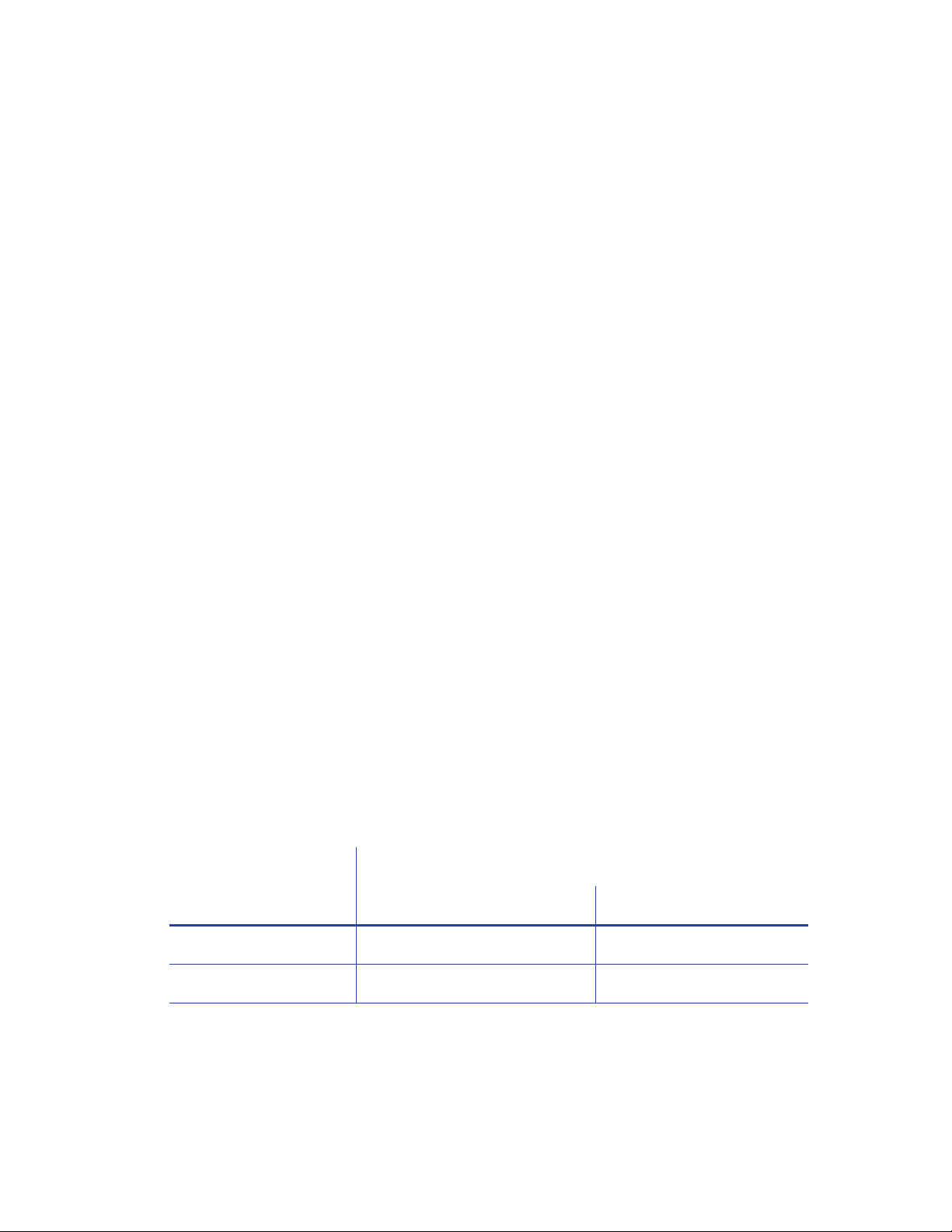
PC Requirements
Use a PC that meets or exceeds the following:
A 32- or 64-bit processor, running at 2GHz or faster
4 GB or more memory (RAM) and at least 1 GB free space on the hard drive
One of the following operating syst ems:
Windows 10, 32- or 64-bit
Windows 8.1, 32- or 64-bit
Windows 7, 32- or 64-bit
Windows Server 2012, R2, 64-bit
Windows Server 2008, 64-bit
Ethernet network connection
Datacard® CardWizard® issuance software
Ethernet Requirements
The following network components are required:
An Ethernet network that uses the TCP/IP protocol and can run at 100 megabits per second,
also called 100base-T.
An Ethernet cable to connect the system to the network. (An Ethernet cable is not supplied
with the system.)
Electrical Requirements
The power supply is rated as follows:
System Component
Printer 110-240V/50–60Hz/1.5 Amp 24V/3.0Amp/72W
Embosser 110-240V/50-60Hz/3.5 Amp, 24V/10.42Amp/250W
Electrical Requirements
Input Output
The power supply detects the input voltage and works within the sta ted range.
2 Installation
Page 15

Site Requirements
Set up and use the system in an environment that meets the f ollowing requirements.
Use single phase, 3-wire, grounded receptacles.
Place the system in a location that provides the f o llowing:
A sturdy, level surface. Avoid unst able locations.
A surface that is no taller than 27 inches (68.5 cm) in height to allow easy user access and
viewing of components. Refer to “System Dimensions” on page 4 for more information.
Enough space to open all system access doors and to access power cords and da ta cables.
Refer to “Clearance Requirements” on page 5.
Enough space around the printer to allow for ventilation.
Select a location in an environment with temperatures r anging fr om 60° t o 95°F (15° t o 35°C).
Keep the system and its supplies away fr om direct sunlight.
Do not place the system near heating ducts, fans, or other air vents.
Place the system and its supplies in a clean office environment, keeping paper and foreign
materials off the equipment.
Keep all dust, dirt, food, and liquids away from the system.
Do not use the system for purposes other than the intended use.
CE870 Instant Issuance System Installation and Administrator’s Guide 3
Page 16

15 in
382 mm
28 in
712 mm
19.3 in
490 mm
25 in
635 mm
16.3 in
414 mm
28.1 in
714 mm
System Dimensions
The external system dimensions are shown in the following illustrations.
Single-Hopper System
Multi-Hopper System
4 Installation
Page 17

28 in
712 mm
24.4 in
620 mm
24 in
609 mm
24.7 in
628 mm
38 in
962 mm
27 in
686 mm
23.4 in
595 mm
Clearance Requirements
The following measurements show the system dimensions when the system access doors are
open.
We recommend that you provide a minimum of 3 inches (76.2 mm) of additional
clearance around the system to maintain access to the power cords and data cables,
to load and remove cards and supplies, and to provide ventila t ion for the system.
Single-Hopper System
Multi-Hopper System
CE870 Instant Issuance System Installation and Administrator’s Guide 5
Page 18

Set Up the System
This section provides information about setting up the syst em.
Unpack the System
1. Remove the printer from the shipping carton.
Printer with Multi-Hopper
6 Installation
Page 19

Single-Hopper Printer
2. Remove the embosser from its shipping carton.
CE870 Instant Issuance System Installation and Administrator’s Guide 7
Page 20

Save the shipping cartons and packing materials. They are required if you need to store,
move, or return the system for service.
Remove Shipping Items
The system is shipped with inserts that secure internal components during transport. Remove
these items before proceeding with setup.
Remove Shipping Items from the Embosser
1. Unlock and open the embosser supplies access door.
2. Remove the indent ribbon and topping foil cartridges.
3. Remove the foam “T” and block inserts used to secure the topping and transport
mechanisms during shipping. Save the inserts in case you need to repack the embosser for
transport.
4. If you plan to secure the embosser to a worktable, r ef er to “Secure the Sy st em (Optional)” on
page10.
8 Installation
Page 21

Remove Shipping Items from the Printer
Required only on printers with a multi-hopper.
1. Unlock the printer and open the printer supplies access door and the multi-hopper cover.
2. Remove the packing material inserted behind the multi-hopper and inside the cover.
3. Close the multi-hopper cover and the printer supplies access door.
4. Lock the printer.
CE870 Instant Issuance System Installation and Administrator’s Guide 9
Page 22

Cable Lock
Receptacle
Indent Ribbon
Cartridge
Topping Foil
Cartridge
Embosser Supplies
Access Door
Secure the System (Optional)
This procedure is optional. Contact your system administrator for requirements.
You can secure the embosser using one of the following:
An optional cable lock (refer to “Use the Optional Cable Lock”).
The bolt-down openings in the bottom of the embosser enclosure (refer to “Use the Bolt-
Down Openings”).
Use the Optional Cable Lock
You can secure the embosser using the
optional cable lock.
1. Locate the security plate receptacle at the
back of the embosser.
2. Insert the security plate vertically into the
receptacle from below the embosser with
the open end toward the embosser.
3. Insert the T-bar of the cable lock thro ugh
the opening into the security plate.
4. Follow the instructions included with the cable lock to complete the installation.
Use the Bolt-Down Openings
The embosser includes bolt-down openings that you can use to secure the sy stem to a mounting
surface.
1. Unlock and open the embosser supplies
access door, if necessary.
2. If installed, remove the topping foil and
indent ribbon cartridges and set them
aside.
10 Installation
Page 23

Work
Surface
Lock Nut
Bolt
Washer
3. Bolt the embosser to the work surface.
You need the following supplies:
Two 1/4-inch (6 mm) bolts.
The length of the bolts depends on the thickness of the mounting surface. Bolt length
minimum is surface thickness + ¾ inch (20 mm). Bolt length maximum is surface
thickness +1¼ inch (30 mm).
Two 5/8-inch (18 mm) outer diameter
washers.
Two 1/4-inch (6 mm) nuts. Lock nuts
are recommended.
a. Drill holes in the mounting surface
following the dimensions and
requirements shown on the following
page.
b. Insert the bolts.
Note: Make sure that you insert the
bolts inside the embosser pointing
down through the mounting surface.
i. Insert the bolts into the mounting
holes inside the embosser.
ii. Align the bolts with the holes in the table or mounting surface.
iii. Place a flat washer on each of the bolts, under the mounting surface.
c. Secure the embosser using washers and nuts under the mounting surface.
CE870 Instant Issuance System Installation and Administrator’s Guide 11
Page 24

12 Installation
Page 25

Single-Hopper System
Multi-Hopper System
Printer Locking
Lever
Interconnect
Cable
Assemble the Printer and Embosser
1. Locate the interconnect cable in the cable routing area of the embosser and make sure it
remains accessible.
2. Slide the printer locking lever in the embosser to the left to place the mounting lock in the
unlocked position.
3. Lift the printer over the embosser and align the pins on the embosser with the holes on the
4. Press down carefully, but firmly, on the printer component to position it.
5. Push the printer locking lever to the right to lock the print e r onto the embosser. Make sure
CE870 Instant Issuance System Installation and Administrator’s Guide 13
underside of the printer.
that the printer is securely lock ed t o the embosser.
Page 26

Data
Port
Interconnect
Cable
6. Connect the interconnect cable from the embosser to the lower data port on the printer.
14 Installation
Page 27

Connect the Power Cords
1. Connect the printer power cord to the printer and to the print er power supply.
2. Plug the power supply cord into the power outlet.
3. Connect the embosser power cord to the embosser and to the embosser power supply .
4. Plug the power supply cord into the power outlet.
CE870 Instant Issuance System Installation and Administrator’s Guide 15
Page 28

IMPORTANT: Do not separate.
Supply
Spool
Take-up
Spool
Load Supplies
Embossing supplies include topping foil and indent ribbon. The topping foil is applied to the
embossed characters and can be applied to up to five lines of characters. The indent ribbon is
used to apply black (or white) color to a single line of indented characters. The print er supplies
include a cleaning sleeve.
If the embosser supplies are preloaded into their cartridges, install the cartridges into the
embosser component.
The emboss and indent ribbon cartridges are not interchangeable; they fit only int o
the designated cartridge area.
Load the Indent Ribbon Cartridge
1. Prepare the indent ribbon cartridge and
indent roll.
a. Unlock and open the embosser
supplies access door and remove the
indent ribbon cartridge from the
embosser. The indent ribbon cartridge
is on the right.
b. Place the indent ribbon cartridge on a
flat surface with the spindles facing up.
c. Remove the indent roll from its
package.
IMPORT ANT! Do not separ at e the silver
take-up spool away from the blue
supply spool.
2. Secure the supply spool into the spindle.
a. Match the keyed pattern of the supply
spool hub with the left-side spindle.
b. Push the supply spool into the spindle
until it clicks securely into place.
16 Installation
Page 29

3. Prepare the ribbon for routing.
a. Roll up one full turn of indent
ribbon on the take-up spool.
b. Roll out a slack length of indent
ribbon from the supply spool.
4. Route the ribbon around the rollers on
the indent ribbon cartridge. A diagram
on the cartridge shows the correct
routing pattern.
IMPORTANT! Do not twist the ribbon
while routing.
5. Secure the take-up spool t o the
spindle.
a. Match the k eyed pattern of the
take-up spool hub with the right
side spindle.
b. Push the take-up spool into the
spindle until it clicks securely into
place.
6. Turn the take-up spool one full turn
clockwise to take up ribbon slack.
7. Replace the indent ribbon cartridge.
a. Hold the cartridge by its handle.
b. Align the cartridge with the guides inside
the embosser.
c. Slide the cartridge in until it clicks and
stops.
CE870 Instant Issuance System Installation and Administrator’s Guide 17
Page 30

Supply
Spool
Take-up
Spool
Load the Topping Foil Cartridge
1. Prepare the topping foil cartridge and topping roll.
a. Unlock and open the embosser supplies access
door and remove the topping foil cartridge.
The topping foil cartridge is on the left.
b. Place the topping foil cartridge on a flat
surface with the spindles facing up.
c. Remove the topping foil from its package.
2. Secure the supply spool to the spindle.
a. Match the keyed pattern of the blue supply
spool hub with the right-side spindle.
b. Push the supply spool into the spindle until it
clicks securely into place.
3. Roll out and route the foil around the rollers on
the topper foil cartridge. A diagram on the
cartridge shows the correct routing pattern.
4. Secure the silver take-up spool to the spindle.
a. Match the k ey ed pat tern of the tak e-up spool
hub with the left-side spindle.
b. Push the take-up spool into the spindle until
it clicks securely into place.
5. Turn the take-up spool one full turn
counterclockwise to take up foil slack.
18 Installation
Page 31

Printer Supplies
Access Door
6. Replace the topping foil cartridge.
a. Hold the cartridge by its handle.
b. Align the top of the cartridge with the
guides inside the embosser.
c. Slide the cartridge in until it clicks and stops.
7. Close and lock the embosser supplies access
door.
Load the Cleaning Sleeve
The printer component uses a replaceable cleaning sleeve to remov e dust and other particles
from cards bef ore they tr a vel into the printer. The cleaning sleeve fits on a spindle that mounts on
the print ribbon cartridge. The printer ships with the cleaning roller spindle in the accessory box.
Replace the cleaning sleeve when you clean the printer, if you notice debris on the finished card,
or if the cleaning sleeve is no longer sticky.
1. Unlock the printer (and open the
printer supplies access door on the
multi-hopper).
CE870 Instant Issuance System Installation and Administrator’s Guide 19
Page 32

Open
Swingarm
Print Ribbon
Cartridge
Protective
Wrapper
Cleaning Roller
Spindle
2. Press the silver latch button and open the
printer swingarm.
3. Prepare the print ribbon cartridge.
a. Remov e the print ribbon cartridge from the
printer.
b. Locate the cleaning roller spindle and
slide the spindle into the cleaning
sleeve (a).
c. Place the spindle with cleaning sleeve
onto the ribbon cartridge (b).
d. Remove the protective wrapper from
the cleaning sleeve (c).
Load the print ribbon on printers that have the optional printhead installed.
Refer to “Load the Print Ribbon (Optional)” on page 21 for details.
20 Installation
Page 33

4. Reinstall the ribbon cartridge.
5. Close the printer swingarm. Press down on the
ridges on the front of the swingarm to make sure
that it latches completely on both sides.
6. Close the supplies access door. Leave the printer
unlocked to load cards into the multi-hopper.
Load the Print Ribbon (Optional)
The printer component uses print ribbon for optional color printing. If your prin ter is equipped
with the optional printhead, load the ribbon when you install the printer and when the ribbon
runs out.
1. Load the ribbon.
a. Load a full roll of print ribbon (the blue spool)
onto the spindle closest to the cartridge handle
until it clicks into place.
b. Place the silver take-up spool on the spindle
with the black gear until it clicks into place.
c. Wind the take-up spool counterclockwise one
full turn.
2. Replace the print ribbon cartridge.
3. Close the printer swingarm. Press down on the ridges on the front of the swingarm to make
sure that it latches completely on both sides.
4. Close the printer supplies access door on the multi-hopper.
5. Lock the printer.
CE870 Instant Issuance System Installation and Administrator’s Guide 21
Page 34

Load Test Cards in the Hopper
The system comes with a set of test cards in the shipping box. Load these blank cards initially to
produce test cards and verify s ystem operation.
Single-Hopper System
1. Unlock the printer and open the input hopper.
2. Load the test cards into the input hopper.
Insert ISO magnetic stripe cards with the stripe (back side)
facing down and to the right. A diagram inside the input
hopper shows the correct orientation.
3. Close the hopper door and lock the printer.
Multi-Hopper Printer
1. Unlock the printer and open the multi-
hopper.
2. Load the cards into hopper H1.
Insert ISO magnetic stripe cards with the
stripe (back side) facing down and to the
right. A diagram inside the input hopper
shows the correct orientation.
3. Close the multi-hopper door and lock the
printer.
22 Installation
Page 35

Up
Arrow
Enter
Down
Arrow
Power
Button
LCD Panel
Status Lights
Ribbon
Cards
User Light &
User Button
Power On the System
1. Press the power button on the front panel to power on the syst em.
2. When a system requires activation, Print job queue is deactiv a te d displa ys on the LCD panel.
Refer to “Activate the System from the LCD Menu” on page24. After the system has been
activated, Ready displays on the LCD panel.
Use the Front Panel
The front panel of the printer provides the cont rols you need to operate the system. Refer to the
printer’s User’s Guide for complete information about using the front panel.
CE870 Instant Issuance System Installation and Administrator’s Guide 23
Page 36

Printer
Configuration
Label
Embosser
Configuration
Label
Activate the System from the LCD Menu
If your system requires activation, obtain an activation code from Datacard technical phone
support at 1-800-328-3996. Do this before starting the activation process.
Have the printer and embosser serial numbers ready f o r phone confirmation. The printer serial
number is located on the printer configuration label on the outside of the shipping box and on
the swingarm of the printer. The embosser serial number is on the configuration label located
inside the embosser on the lower enclosure.
24 Installation
Page 37

1
2
When the system is deactiva ted, Print job queue is deactivated displays on the LCD panel.
1. Enter the menu system.
a. Press the U
SER button and then press ENTER.
b. Main Menu displays on line 1 of the LCD panel.
2. Enter the Activate menu.
a. Press the down arrow key until Activate displays on line 2
of the LCD panel.
b. Press E
NTER to enter the Activate menu.
Activate displays on line 1 and Enable displays on line 2 of
the LCD screen.
c. Press E
NTER to enter the Enable menu.
3. Enter the activation code.
a. Press the up and down arrows to cycle through the alpha
and numeric characters. Press E
NTER to select each
character that matches the 8-digit numeric activation
code.
b. When the 8-digit activation code displays completely,
press E
NTER again with a blank character entry to submit the code.
The code you entered displays on the LCD panel so you
can confirm that it wa s entered correctly. Apply displays
on line 2.
If the code is not correct, press the U
SER button to exit and
return to the blank Activate screen. Reenter the code.
c. When the code is correct, press E
NTER to apply the code.
When the system activa tion is successful, Request Success
displays briefly on line 2 of the LCD panel and the U
SER
light glows steady green. The LCD panel then displays
Ready to show that the printer is available.
If another message displays on line 2 of the LCD screen,
system activa tion failed. Repeat step 3. If activation fails
again, contact Datacard Technical Phone Support at
1-800-328-3996.
CE870 Instant Issuance System Installation and Administrator’s Guide 25
Page 38

Configure the Printer
The printer can use either of the following network communication methods:
DHCP (Dynamic Host Configuration Protocol)—The network automatically assigns the IP
address to the printer. The IP address of a printer that uses DHCP can change if the printer is
powered off and back on.
Static IP—You set the IP address, subnet mask, and gateway address, as provided by your
network support personnel. A static IP address does not change when the printer is pow ered
off.
CardWizard issuance software requires tha t the printer use a st atic IP addr ess. Re f er to “Set a
Static IP Addre ss”.
Set a Static IP Address
CardWizard issuance software requires that the print e r have the same IP address at all times.
Because the default communication method is DHCP (Dynamic Hos t Configur ation Pr otoc ol), you
must change the address method and assign a static IP address be f ore you c an set up CardWiz ard
software to issue cards.
You can set a static IP address on a printer even if it is not connected to the network.
For example, a group may set up several printers in a cen tral location before installing
them at individual sites. You can test the IP address by setting up a local network. Refer
to “Test the System Using a Local Network” on page29 for more information.
1. Obtain the following values from your network support per sonnel. Make sure you receive all
three values:
IP address
Subnet mask
Gateway address
26 Installation
Page 39

2X
2. Enter the menu system.
a. Press the U
b. Press E
SER button to suspend the printer.
NTER to enter the menu system.
c. Press the down arrow until Configuration displays on
line 2.
d. Press E
NTER to enter the Configuration menu.
e. Press the down arrow to display Network IPv 4 on line 2.
f. Press E
Static IP displays on line 2.
3. Press E
NTER to display the DHCP/Static IP menu. StaticIP
displays on line 2.
NTER to enter the Network IPv4 menu. DHCP/
CE870 Instant Issuance System Installation and Administrator’s Guide 27
Page 40

4. Set the static IP address, subnet mask, and gateway address.
a. Press E
NTER to enter the Static IP menu. IP Address
displays on line 2.
b. Press E
NTER to set the st atic IP address.
The IP address has four sections, separ ated b y periods. A
cursor appears under the digit that will change.
i. Use the arrow keys to change one digit at a time.
ii. The address section shows three digits when it can
be changed and the cursor is under the right-most
digit. Press E
NTER to navigate to the next section of
the address.
iii. When all four sections are correct, press E
NTER.
Subnet Mask displays on line 2 of the LCD panel.
c. Repeat steps i through iii to en t er the subnet mask
and gateway address.
5. Press E
NTER when you finish entering all the required
address information. Apply displays on line 2.
6. Press E
NTER to apply your changes.
7. Press the down arrow key to scroll to Exit on line 2.
8. Press E
NTER. Then, press the USER button to return the printer to Ready. The USER button
glows green.
28 Installation
Page 41

Ethernet
Cable
To Computer
Test the System Using a Local Network
You can set up a local network consisting of the system and a computer. This allows you to test
whether the system and computer can communicate using the IP address, and to test that the
system is functioning correctly. You might use this procedure if you set up multiple systems in a
central location before installing them at individual sites.
This procedure is optional.
Connect the System to a Computer
1. Connect the system directly to a
Windows-based computer or
laptop using an Ethernet cable.
2. Plug one end of the Ethernet
cable into the top port on the
printer, and the other end into
your computer.
CE870 Instant Issuance System Installation and Administrator’s Guide 29
Page 42

Set Up the Local Connection
1. Open the Windows Network and Sharing Center and select Local Area Connection.
2. Click Properties on the Local Area Connection Status menu.
3. On the Local Area Connection Properties dialog box, select Internet Protocol Version 4
(TCP/IPv4). Click Properties.
30 Installation
Page 43

4. Use the Properties dialog box to enter the IP address informa tion. Select Use the following IP
address.
a. In the IP address field, enter the value for the static IP address that you set on the front
panel of the printer. Give the last section of the IP address a value that is at least plus one
from the address on the printer front panel.
For example, if the IP address that is set on the front panel of the printer is
172.17.1.113, enter the address as 172.17.1.114 on the computer.
b. In the Subnet mask and Default gateway fields, enter the subnet mask and default
gateway address that you entered on the front panel of the printer.
c. When you finish entering values for IP address, subnet mask, and gateway address,
click OK.
CE870 Instant Issuance System Installation and Administrator’s Guide 31
Page 44

Run Test Cards
Process test cards to verify tha t the system has been set up correctly and is working properly.
1. Open an Internet browser and enter the IP address of the printer. Refer to “Access Printer
Manager” on page 63 for complete information about how to access Printer Manager.
2. Select WebAdmin to log in to Printer Manager with administrative options.
3. Run a test card using Printer Manager.
a. From the top menu, select TroubleShooting > Test Card.
32 Installation
Page 45

b. Select the test card options. Refer to “Test Card” on page98 for a complete description of
the Printer Manager test card options.
i. Select hopper 1 from the Input Hopper Number drop-down menu.
ii. Select the Emboss check box and one of the following:
– TestCard1 to test emboss charac ter position.
– TestCard3 to test the indent printing and topping quality.
– TestCard5 and TestCard6 to test the emboss character height.
iii. Select the Magnetic Stripe check box.
iv. Clear the Color check box from the front and back options if color printing is not
available on the system.
If color printing is available with the system, select the Color check box
while running TestCard1.
CE870 Instant Issuance System Installation and Administrator’s Guide 33
Page 46

v. Select any remaining test card options that match the personalization features
installed on the system.
c. Click Run to process t he test card.
34 Installation
Page 47

Verify Features of the Test Cards
Verify the emboss, topping, and indent character s of the test c ards, as w ell as the magnetic stripe
feature, using the following procedures.
If any of the features are found to be out of specification, contact your Datacard dealer,
distributor, or value added reseller for troubleshooting procedures.
Verify Emboss, Topping, and Indent Characters
1. Verify emboss character position (test card 1).
Measure and inspect the embossed characters’ positions on test
card 1 against the following specifications. Always measure
distances to the center of the character.
CE870 Instant Issuance System Installation and Administrator’s Guide 35
Page 48

2. Verify the indent printing (test car d 3).
View the indented characters on tes t card 3 and inspect them for even and uniform indent
characters using the characteristics in the following table.
Check Description
Characters All present and flawless.
Distortion Visible distortion on the opposite side of the card is unavoidable. However, you
should not be able to feel the distortion with your fingers.
Ink Make sure that the indented ink does not easily rub off the card.
Indent Depth Make sure that the indented character is faintly visible from the opposite side of
the card.
3. Verify the emboss character topping (test card 3).
View the embossed characters on test c ard 3 and inspect them for even and uniformly
topped characters using the characteristics in the following table.
Check Description
Topped
All present and flawless.
Characters
Distortion Topping foil should be evenly applied along all embossed characters.
Foil Application Make sure that the topping foil does not easily rub off the card.
4. Verify the emboss character height (test card 5 and 6).
View the embossed characters on te st card 5 and 6 and inspect them for uniform character
height using the characteristics in the following table.
Check Description
Embossed
All present and flawless.
Characters
Character Height Characters should be raised sufficiently to be easily legible.
Even Distribution Embossed characters should be evenly pressed along all lines of text.
36 Installation
Page 49

Verify the Magnetic Stripe
The magnetic stripe can be tested from any test card that had the Magnetic Stripe check box
selected when running a test card.
1. Wipe the completed test card with a clean, lint-free cloth.
2. Apply magnetic developer (Part No. TUL001-014) to the leading edge of the magnetic stripe
on an encoded test card. The encoding data becomes visible as gray lines.
3. Align the sight gauge (Part No. 560585-001) over the magnetic stripe side of the card.
4. Using the alignment gauge, check the start sentinel positioning for each of the tracks. The
first bit of each start sentinel must lie between the vertical etched lines on the alignment
gauge.
CE870 Instant Issuance System Installation and Administrator’s Guide 37
Page 50

Ethernet Cable
Connect the System to the Network
After you have verified that the system is functioning properly, connect the system to your
network
1. Power off the system and disconnect the Ethernet cable from the computer.
2. Connect the system to the network
using the Ethernet cable.
3. Press the power button on the front panel to power on the system.
4. Wait until the system has powered on and Ready displays on the LCD panel.
38 Installation
Page 51

Configure Network Settings
Use Printer Manager to configure your network settings and complete the setup of your system.
Refer to Chapter 3: "Printer Manager” for a complete discussion about using Printer Manager.
Log in to Printer Manager:
1. Open an Internet browser and enter the IP address of the printer. Refer to “Access Printer
Manager” on page 63 for complete information about how to access Prin ter Manager.
2. Log in to Printer Manager as WebAdmin.
CE870 Instant Issuance System Installation and Administrator’s Guide 39
Page 52

Assign Passwords
Assign passwords to match your site’s access requirements.
1. Select Printer Setting > Update Password.
2. Select the usernames WebUser and WebAdmin and enter passwor d s to specify a password
for the user and administrator levels of Printer Manager access. If a current passw ord does
not exist, leave that field blank.
3. Click Update Password to save the new password.
Caution: Do not change the WebService password.
40 Installation
Page 53

Enable Ports
Enable network ports to match your site’s security requirements.
1. Select Printer Setting > Behavior.
2. Enable and disable ports to match your security requirements.
Customer security guidelines typically require that the secure port DPCL2Secure is enabled.
Disable nonsecure ports if your site uses only secure ports.
3. Install any security keys and certificates necessary to match your requirements.
CE870 Instant Issuance System Installation and Administrator’s Guide 41
Page 54

Configure Magnetic Stripe Settings
Several standards are available for magnetic s tripe encoding. Use Printer Manager to specify the
settings for the magnetic stripe encoding format you use.
Use your card design software to specify the personalization features for the card.
To change the settings for magnetic stripe encoding:
1. Select Printer Setting > MagStripeGeneral.
2. In the MagStripeGeneral menu, select the features to match the magnetic stripe format you
are using. Click Set Current to save your changes.
3. Log out of Printer Manager and close your browser window.
42 Installation
Page 55

Finish Setup
After you have defined your sy stem settings in Printer Manager, complete the setup of your
system.
Load Cards
Cards can stick together. Slide or fan the cards to separate the edges before placing them in
the input hopper. Handle cards by their edges only.
Insert ISO magnetic stripe cards with the stripe (back side) facing down and to the right.
Insert smart cards with the smart card chip facing up and toward the back of the hopper.
A diagram inside the input hopper shows the correct orientation for each type of card.
Single-Hopper System
1. Unlock the printer and open the input hopper .
2. Remove and store any r emaining blank t est card stock.
3. Load cards into the input hopper.
4. Close the input hopper and lock the printer when you
finish loading cards.
CE870 Instant Issuance System Installation and Administrator’s Guide 43
Page 56

Multi-Hopper System
1. Unlock the printer and open the multi-
hopper.
2. Remove and store any remaining blank test
card stock.
3. Load the cards into the hoppers.
The input hoppers are labeled H1 through
H6. You can load up to 100 cards into each
hopper.
4. Close the multi-hopper door and lock the
printer when you finish loading cards.
Verify the Door Open Interlock
1. Unlock and open the secure (locked) door on the printer or embosser.
2. Run a test card from Printer Manager (refer to “Run Test Cards” on page32 for more
information).
3. Verify that the card does not run and that an error message displays on the front LCD panel.
4. Close and lock the printer and embosser to process the card and continue.
44 Installation
Page 57

Chapter 2: Elements of Card
Back of Card
Magnetic Stripe
Signature Panel
Indent Characters
Front of Card
Smart Card Chip
Emboss Characters
Account Number
Design
Card design is the name given to the combined features of the pr ocessed
cards. An organiz ation can have multiple card designs.
This chapter provides the following information about card design:
Basic Card Design
Printing Design on page 46
Magnetic Stripe Design on page 55
Smart Card Design on page 57
Embossing and Indenting Design on page 59
Settings for Card Design in Printer Manager on page60
Basic Card Design
Card design includes:
Color and monochrome printing, if the printer is equipped with a printhead.
The various types of data, such as name,
account number, emboss and indent
information, and special features such as
a magnetic stripe or smart card chip.
The layout of the data.
Processes to enhance card appearance
such as adding embossing or indent
characters.
Optional ultraviolet (UV) printing for
enhanced security.
CE870 Instant Issuance System Installation and Administrator’s Guide 45
Page 58

Full-panel YMCKT Ribbon
Short-panel ymcKT Ribbon
Printing Design
Printing design includes color and monochrome printing, bar code printing, non-printing areas,
and card layout.
Color Printing
Color print ribbon is available in full-panel and short-panel styles.
Full-Panel Ribbon
Full-panel color printing uses a print ribbon with three
color panels: Y (yellow), M (magenta), and C (cyan). The
ribbon also includes a K (black) panel and a T (topcoat)
panel. The printer applies the YMC color panels to the
card first, prints black components using the K panel, and then applies the T (topcoat) to protect
the color image from damage.
Full-panel color print ribbons with an ultraviolet (UV) fluorescent panel, YMCKFT, also are
available.
The UV printing is undetectable under normal lighting and is meant to provide another form of
security. Refer to y our card personalization software documentation for more information about
setting up a card design that includes UV printing.
The ribbon panel configuration that supports YMCKFT functionality can differ
depending on your printer model.
Short-Panel Ribbon
Color print ribbon also is available in a short-panel option. The
color area for short -panel ribbon is either 1.57 inches (40 mm) or
1.47 inches (37.5 mm), depending on the ribbon configuration.
The ymc panels of short-panel ribbon are approximately half the
length of a full card. (In this guide, “ymc” in lowercase, instead of “YMC,” refers to “short-panel”
color panels.)
When you print with short-panel print ribbon, you define the location of the color ar ea in the
card design. Color printing begins when the software detects a color pixel and continues for the
length of the ymc panels.
Manage Color
46 Elements of Card Design
Color management is the process of making color on the PC monitor and printed card appear as
similar as possible. For color management, the card printer uses the sRGB color standard
(standard Red, Gr een, and Blue color space). You specify the color management system in Printer
Manager. Refer to “Print” on page 79 for more information.
Page 59

Print Text in Color
The printer can print text in an y color. Small characters ar e lik ely to be more r eadable if they ar e a
sans-serif font formatted as black and printed with the black (K) panel. Refer to “Print Text in
Monochrome” on page49. The printer supports 6-point or larger text.
Print Graphics in Color
The printer produces full-color images from most types of graphics. It can use BMP, JPEG, TIFF,
and PNG file formats for photos and logos.
Vector graphics, such as WMF and SVG files, have components such as shapes with lines and fills.
Components defined as black normally print with the K panel.
Because the printer uses the print ribbon panels in sequence (YMC first, then K), black imag es can
print over color graphics. For the best appearance of color graphics, or t o prevent backgrounds
that are black from printing over colored images, use a color that appear s black but is not, so that
all parts of an image print with the YMC panels. For example, in the RGB color space, 0,0, 0 is
black (and prints with the K panel), but 0, 0, 5 is not black (and prints with the YMC panels).
Types of Color Images
Cards can include both color photos and color logos. The logo is usually the same on each card,
and the photo is unique. Follow these guidelines to obtain the best results for printing both logos
and photos.
1. Evaluate the color quality of the photos:
a. Adjust the image capture system to get the best quality photos; work with distance,
lighting, and camera settings to obt ain consistent, high-quality photos.
b. Evaluate the quality of printed photos after the image capture system is optimized.
2. Evaluate the other color areas of the card, such as text or logo:
a. Check your card production application for settings that can help improve the printed
color of text.
b. Use an image editing application to adjust the color of a logo file for op timal prin ting.
CE870 Instant Issuance System Installation and Administrator’s Guide 47
Page 60

Full-panel YMCKT Ribbon
KT Ribbon
KTT Ribbon
Monochrome (K) Ribbon—Black
Monochrome Ribbon—Green
ST-KT Ribbon
GT-KT Ribbon
Monochrome Printing
Monochrome printing prints cards using a single color. You can use a full-color ribbon or a
monochrome ribbon that has only one color.
Monochrome Printing with Full-Color Ribbon
Full-color print ribbon includes a black panel. The black
panel transfers to the car d differently than the YMC
panels. Text and bar codes are usually printed with the
black panel. Full-color print ribbon also prints any
monochrome or one-bit-per-pixel graphics using the K
panel.
Monochrome Ribbon
Monochrome ribbon produces single-color cards. Monochr ome ribbon can
be any of the following:
Alternating black and topcoat panels (KT or KTT ribbon)
The printer applies black and one or two topcoat panels on the
same side of the card.
Continuous black (K ribbon)
A continuous color, for example, green or silver (also called a
K ribbon). Refer to “Monochrome Print Ribbon Kits” on
page109 for a list of available colors.
Silver-Topcoat, Black (K)-Topcoat (ST-KT) and Gold-
Topcoat, Black (K)-Topcoat (GT-KT), also referred to as
MT-KT ribbons
These ribbons print the front side of the card using the
monochrome color panel and the back side using the black
(K) panel. Topcoat is applied to both the front and back of
the card. If the printer does not support the ribbon type,
only the K panel is used.
Ribbon Saver
Continuous monochrome printing with Datacard-certified ribbon uses the Ribbon Saver feature.
With Ribbon Saver, the printer begins using ribbon at a location that corresponds to the leading
48 Elements of Card Design
edge of the card. The printer continues to spool ribbon for the length of the image but no f arther.
The printer leaves a small margin between each card to avoid image overlap.
Page 61

0.25 in
6.3 mm
quiet zone
Print Text in Monochrome
Printing text using a K panel can mak e t ext look crisp, because it uses only one panel for printing.
Fine text is more readable when printed with more pow er. You set the power for the K panel
using Printer Manager. Refer to “Print” on page 79 for more information.
The font used also aff ects legibility. The printer reliably prints
6-point Arial font. Bold, sans-serif fonts are more readable
after printing than serif fonts, or fonts with thin strokes, as
shown at right. In the example, fonts that print well are
shown toward the top of the card.
Print Bar Codes
Bar code design follows a set of standards based on the type of bar c ode produced. Bar codes
contain a series of black lines (bars) separated by white areas (spaces). Each character of encoded
data is represented by a set of bars and spaces. A bar code standard specifies the number and
width of bars and spaces needed to encode a character. The standard also specifies the minimum
size of the white area, or quiet zone, that surrounds the bar code.
Bar Code Guidelines
Bar codes print more successfully when you observe the following guidelines. Follow the
standards for the type of bar code you are printing.
Bar Code Placement
Maintain the required quiet zone around the actual bar
code, as shown in the illustration.
Locate bar codes at least 0.25 inch (6.3 mm) from other
printing and from the edge of the card.
For best results, orient the card so that the bars are parallel
to the long edges of the card, as shown. This orientation
most accurately prints readable bar codes.
CE870 Instant Issuance System Installation and Administrator’s Guide 49
Page 62

Bar Code Size
A lower density bar code is easier to read, because the bars are wider and spaced farther
apart.
The width of the narrow elements in the bar code must be large enough to be read
consistently. The capabilities of the bar code reader can influence this.
The bar code must be tall enough to be read under normal conditions.
Bar Code Print Settings
To achieve the best quality printing and improve the readability of the bar code, use the K
(black) panel of color print ribbon to print the black bar s . Bar codes printed with YMC panels
are not as crisp and sharp as those printed with the K panel only. Refer to the documenta tion
for your card pers onalization software for mor e information about how to print bar codes
using the K panel.
Infrared readers require that the K panel be used to print the bar code.
Test Bar Codes
Always test the readability of bar codes under production conditions. Factors to consider include:
If you print cards one at a time, print the samples using that method. If you print cards in
batch (many cards sent to the printer at the same time), use a production-sized batch and
evaluate cards from the beginning, middle, and end of the batch.
Use exactly the same card stock for testing that you use for production. The card stock can
affect the readability of bar codes. Usually, a white surface that reflects light in many
directions is needed. Test cards before purchasing production quantities.
Include other card design components that you use in production, such as topcoat.
Use the same bar code readers as users have, and test each card multiple times to simulate
any wear the card might experience. Also t e st multiple cards.
Card Design Changes That Affect Bar Codes
If you make substantial changes to the way you produce cards, review your setup tasks to make
sure that cards continue to have the quality you require.
Changes that can affect bar codes include:
Purchasing a new brand of card stock, which can change the color of some images.
Changing to, or from, preprinted cards, which can change the color of some images.
If you change the design of your cards, or if you start producing an additional card design, test
each design as described in “Test Bar Codes” to make sure that the bar code prints as expected.
50 Elements of Card Design
Page 63

Apply Topcoat
Full-color and UV printing fades if it lacks t opcoat protection. Topcoat protects the printed image
on the card. It is applied as an even, consistent film.
Make sure that all color printing is covered with topcoat (except for areas such as a magnetic
stripe, smart card chip, or signature panel).
When a ribbon with a topcoat (T) panel is installed, the printer
can apply topcoat to the card using the printhead. Most fullcolor ribbons include topcoat panels.
Topcoat must be requested by the application sending the card
to the printer. Most card production software requests t opcoa t
automatically.
Do not apply topcoat over the magnetic stripe, smart ca rd chip, or signatur e panel
of a card. To prevent topcoat application, you must specify a non-printing area.
Non-Printing Areas
The card design can have areas wher e printing is not allowed. Such areas include a magnetic
stripe, signature panel, or smart card chip. Card production software usually manages such nonprinting areas automatically. You also can use the dimensions provided in the following sections
for magnetic stripe and smart card non-printing areas to customize your print and topcoat areas.
Blocking for non-printing areas typically e xtends 0.05 inch (1.27 mm) beyond the
edges of a feature. The dimensions listed in the following sections include the
extended blocking region.
Print several cards using your card design and application to verify that printing
and topcoat are applied as you intend.
The dimensions shown in the following sections are examples to help you determine the nonprinting area. The actual dimensions can vary depending on the card stock you use.
CE870 Instant Issuance System Installation and Administrator’s Guide 51
Page 64

ABC
3-track 5.0 mm 13.5 mm 86 mm
2-track 6 mm 9 mm 86 mm
Single-track (JIS) 7.5 mm 7.5 mm 86 mm
C
A
B
ABCD
19.5 mm 10 mm 13 mm 12 mm
A
B
C
D
Standard Magnetic Stripe Non-Printing Area
The magnetic stripe typically is on the back of the card.
The following table shows the standard measur ements for magnetic stripes. Use these values if
you need to define a non-printing area. The non-print blocking area must extend outside the
magnetic stripe by 0.05 in (1.27 mm), indicated by the dotted lines.
Standard Smart Card Non-Printing Area
The smart card area typically is on the front of the card.
The following table shows the measurements for a typical smart card chip. The smart card chip
can vary in size, shape, and location. Adjust these values based on the card stock you use. The
non-print blocking area must extend outside the smart card chip by 0.05 in (1.27 mm), indicated
by the dotted line.
Custom Non-Printing Areas
Use ID software, a custom application, or escapes t o define cus tom non-printing areas for one or
more of the following:
Blocking printing but not topcoat
Non-standard areas, such as a preprinted logo or a signature panel
52 Elements of Card Design
More than one area on the same side of the card, such as a magnetic stripe and a
signature panel
Page 65

Card Layout
The arrangement or lay out of components determines how well y our card design work s for user s.
Follow these guidelines to position card design components for best results.
Margins
Any unprinted area at the edg e of the ca rd or around the perimeter of a card f ea tur e is called the
margin.
Margins at the Edge of a Card
The card printers print edge to edge, which means the printing is as close to the edg e of the card
as possible. When you set up your card design, you specify a margin of 0, or no margin. The
printer leaves a small white margin around the edges of the card due to the printhead being
lowered and raised as it prints. Keep this in mind if your card design includes a full-card imag e.
You can attempt to move the printing closer to the edge of the card by adjusting the LeadTrim
and TrailTrim settings in Printer Manager, but be aware that this can cause the print ribbon to
break when cards are printed. Refer to “Print” on page 79. Include this task as part of setup.
The following illustration shows the margin of white space at the outer edge of the card.
Margins for Card Features
Maintain a margin between printing and c ard f eatures, such as a signature panel, magnetic s tripe,
or smart card chip. For best results, do not print closer than 0.05 inch (1.27 mm) from those
features.
CE870 Instant Issuance System Installation and Administrator’s Guide 53
Page 66

Photo
Better
Photo
Location
Front of Card
Backgrounds
Use the following suggestions to help you select a background f or a prof essional-looking card. F or
best results, make sure that the background design does not emphasize the location of card
features, such as embedded electronics.
Consider using a white background for the card to achieve consistent professional results.
Consider using smaller blocks of color, patterned areas, or gradients to highligh t prin ted card
features such as a name, photo, or logo.
Avoid using a solid-color background over a large area of the card. It can show flaws on the
card (such as an uneven surface) or the location of card features (such as a smart card chip).
Image Placement
Use the following suggestions to help you locate importan t
images, such as a photo, logo , or bar code. When placing images,
avoid uneven areas and areas of high wear, which can result in
inconsistent print quality.
Do not place an important image on the front of the card in
the same area as a magnetic stripe or other machinereadable featur e. Frequent use of a card in a r eader can wear
away the image on the opposite side of the card.
Do not place an important image directly on the opposite side of a signature panel. This can
cause residue from the signature panel to interfere with printing on an adjacent card. Place
the image above, below, or to the side of the panel.
Do not place an important image directly on the opposite side of a smart card chip. The card
might not be as flat in that area, and printing voids may occur.
54 Elements of Card Design
Page 67

ISO three tracks
JIS single track
Magnetic Stripe Design
The printer’s magnetic stripe module allows the print er to process magnetic stripe data. There
are two magnetic stripe configuration options: ISO and JIS. Use the Printer Configuration Label
(described in the printer’s User’s Guide) to determine the type of module installed.
Magnetic Stripe Data Formats
The module format (ISO or JIS) defines the type and format of
the information to encode. The s tandar d ISO f orma t (also known
as IAT) is a three-track option. The JIS format is a single-track
option. Both formats include default data settings that
determine how many characters can be encoded on each track,
and which characters can be encoded.
Y our c ard s can use the de f ault f orma t f or each track, or can use a
different combination of tracks and data formats.
Three-Track Option (ISO/IAT)
The default data formats for a three-track magnetic stripe option are:
Track 1 — IATA
Track 2 — ABA
Track 3 — TTS
This combination is often abbreviated IAT. This format is also called ISO format .
IATA (International Air Transport Association)
The maximum number of characters for IATA format data is 76 characters. These characters can
include spaces, uppercase alphabetic characters (A–Z), numeric characters (0–9), and the
following special characters:
! # $ % ' ( ) * + , - . / ; : < @ > = ^ ] \ [ " & _
ABA (American Bankers Association)
The maximum number of character s for ABA format is 37 characters. Numeric character s (0–9)
and the following special characters are allowed:
TTS (Thrift Third Standard)
CE870 Instant Issuance System Installation and Administrator’s Guide 55
: ; < = >
The maximum number of character s for TTS format is 104 character s. Numeric characters (0–9)
and the following special characters are allowed:
: ; < = >
Page 68

Single-Track Option (JIS)
The default data format for a single-track magnetic stripe module is the JIS (Japanese Industrial
Standard) Type II format.
The maximum number of characters for the JIS format is 69 characters. These characters can
include spaces, numeric characters (0–9), uppercase alphabetic characters (A–Z), lower case
alphabetic characters (a–z), and the following special characters:
! " # $ % & ' ( ) * + , - . / : ; < = > ? @ [ ] ^ _ ~ { | } ~
A PC running a Japanese edition of a supported Windows operating system also supports
Japanese-language special characters and 55 Katakana characters. They include the following:
Special characters:
45 Katakana characters:
10 Katakana characters:
The magnetic stripe data uses shift-JIS, which embeds a hidden "shift-in" and "shiftout" character each time the Japanese-language character s start and end. Each
transition between normal characters and shifted characters is surrounded by these
two control char acters. They are encoded on the magnetic stripe. Thus, each hidden
character reduces the number of characters you can encode by one character.
56 Elements of Card Design
Page 69

Magnetic Stripe Coercivity
The printer may require additional settings to match the coercivity of the card. When these
values are set they remain the same for all cards processed using the same design. The defaults
are set to standard ISO format and high coercivity. Refer to “MagStripeGeneral” on page 86 for
information about changing the coercivity.
The type of magnetic stripe cards you use must match the type of module (ISO or JIS) installed.
Test your printer to make sure that it is encoding magnetic stripe informa tion properly.
Smart Card Design
Smart card processing differs from other types of card personalization. The “smart card” step of
personalization is controlled by an application that is separate from the rest of card
personalization.
The smart card reader can be factory-installed, or installed later as a field upgrade by a service
provider or value-added reseller. The printer configur ation label (or a label a ttached at the time of
the field upgrade) shows the type of smart card reader installed. You can request additional
information about the smart card reader and the type of cards to use from your service provider
or value-added reseller.
Smart Card Processing Requirements
The following items are required to personalize smart cards:
A smart card reader in the printer
A cable for the smart card port used (this cable is not needed for single-wire processing)
A card production application that is designed to work with the printer and the smart card
application
Smart cards that work with the reader in the printer
CE870 Instant Issuance System Installation and Administrator’s Guide 57
Page 70

Smart Card Codes on the Printer Label
The configuration label includes codes that identify the type and model of the smart card module
installed in the printer. The following table lists the codes used on the configuration label.
Code on Label Type of Smart Card Module
S1 Integrator Contactless
S3 HID pcProx Contactless
S4 iCLASS Read Contactless
S5 iCLASS Read/Write Contactless
S6 DUALi Standard
S7 DUALi Single Wire
S8 DUALi Single Wire Sony Felica
S9 GEMPC USB / pcProx Dual
S10 Contact Station
S11 Identive Dual Interface Reader
S12 pcProx Plus Dual Frequency
S13 DUALi Single Wire Large Memory
The S1 value on the configuration label indicat e s that the printer has the basic smart card
components installed. Basic components include the mounting hardware only. An integrator
must install a contactless reader.
If the Sx value is included in the configuration code, the printer has the basic components of an
S1, plus the appropriate interface installed.
The smart card readers available may vary by printer model. Contact your authorized
dealer for more information.
58 Elements of Card Design
Page 71

Single-Wire Smart Card
Single-wire smart card processing allows a single USB or Ethernet connection with the printer to
carry data for both smart card per sonalization and printing.
The single-wire smart card feature is available to an application through the Windows Driver
Software Development Kit (SDK), or through your card personalization software.
The single-wire smart card programming interface is similar, but not identical, to
the PC/SC standard. Applications using PC/SC to personalize smart ca rds require
modification to use the single-wire smart card interface.
Required components for single-wire smart card are the same as for other smart card systems
except as noted.
Embossing and Indenting Design
The CEM Embosser is the component of a card
production system that creates the raised
lettering and numbering on the front of most
financial or debit cards. Inside the embosser, you
find the embossing wheel and topping and
indent ribbon cartridges. The embossing wheel
can be purchased with up to 75 punch and die or
punch and anvil (indent) pairs. A second wheel
option allows for up to 75 additional punch and
die characters (indent is not available on the
second wheel). Features of the embossing wheel
that are determined at time of purchase include multiple font choices and a variety of special
characters.
The embossing wheel with indent characters allows you to produce characters that are pressed
into (indented) the front or back surface of the card. The most common use of indent characters
is to create the Bank Identification Number (BIN) and Card Security Code (CSC), sometimes called
the Card V erific ation Value (CVV), on financial credit and debit cards. Indent ribbon is available in
black or white. A special paneled ribbon (paneled black and white) also is available. The paneled
ribbon is designed to apply a four-character BIN in white on the front of the card and seven
characters (las t four digits of the account number and three CVV characters) in black on the card
back.
The embosser can emboss up to five lines of text or numbers. Topping foil is then heat sealed to
the embossed characters. The foil is available in five colors.
CE870 Instant Issuance System Installation and Administrator’s Guide 59
Page 72

Settings for Card Design in Printer Manager
Printer Manager contains car d design settings tha t manager s and service provider s ca n use to set
up card production. The card design settings include magnetic stripe setup and smart card
testing. Printer Manager also cont ains troubleshooting f eatures such as a log file that can tr ack all
processes of a card job. Service providers can use the information in the log file to troubleshoot
and relay information when troubleshooting card processing issues. Refer to Chapter3: "Printer
Manager” for more information.
60 Elements of Card Design
Page 73

Chapter 3: Printer Manager
This section describes Printer Manager, the Datacard web interface
available to users, administrators, and service providers.
Printer Manager
Printer Manager is a browser-based interface that displa ys information about the printer. System
administrators and service providers can use Printer Manager to fine-tune card appearance, set
advanced options, and troubleshoot printing pr oblems. You can access Printer Manager using an
Internet browser and the IP address of the printer.
Printer Manager includes differ ent user access levels that co ntrol the type of inf ormation that can
be viewed. You can choose from three user access levels to perform a v ariety of basic and
advanced tasks: WebUser, WebAdmin, and WebService.
CE870 Instant Issuance System Installation and Administrator’s Guide 61
Page 74

Printer Manager User Access Levels
The Username field controls the level of access to inf o rmation and settings that correspond to
the user’s job responsibility.
WebUser
WebUser access allows users to view information and change a limited amount of values. The
WebUser access level typically is used by the person responsible for printing cards. Other
responsibilities can include cleaning the printer, ordering printer supplies, or printing a daily or
weekly log of card production.
The WebUser access level displays fo ur menu selections: Sta t us, Printer Setting, Maintenance,
and Log Out.
WebAdmin
WebAdmin access allows an administrator to set up a test card and make minor adjustments to
the printer. The WebAdmin user has access to configuration options and the use of diagnostics
tools for troubleshooting. The WebAdmin user also can specify a password (using the Printer
Settings > Update Password option) for WebUser access-level users.
In a card production environment, the WebAdmin access-level user typically sets up the card
design, verifies communication with external data sources, and tracks printer activity and
performance.
WebService
WebService access has all of the above adjustments with additional access to adjust offsets.
The WebService user typically is an Entrust Datacard-trained service provider.
62 Printer Manager
Page 75

Access Printer Manager
The initial Printer Manager screen allows users to log on with a user name and password that
determine their user access level. The user access level determines which menu items, options,
and adjustments are available.
1. Make sure that the printer's LCD panel displays Ready.
2. Do the following to access Printer Manager:
a. Obtain the printer network IP address and writ e it down. Refer to the printer’s User’s
Guide for detailed information about how to r etrieve the printer IP address.
b. Open a web browser on the PC and enter the IP address using the following format:
https://xxx.xxx.xxx.xxx
For example: https://123.12.3.123
When you use a secure protocol (http s), the br owser may display a warning
message indicating a problem with the website’s security certificate. Continue
to the website to access Printer Manager.
3. The Printer Manager Log In screen displays.
4. Select the language in which to display the Printer Manager session from the Select Language
column.
CE870 Instant Issuance System Installation and Administrator’s Guide 63
Page 76

5. In the Please Log In section, select a Username that matches your job responsibility and enter
a password (if required). Refer to “Printer Manager User Access Levels” on page62 for a
description of the user access levels.
6. Click Log In to display the Printer Manager Welcome page.
HINTS & TIPS
If the browser cannot connect to the printer, make sure that Ready displays on the LCD panel
of the printer.
Some Printer Manager pages feature hover text that displays help information when the
cursor hovers over the sett ing in the description column.
Printer Manager Settings
The printer is shipped with recommended settings in Printer Manager. You may need to change
these settings to customize the printer for your site. Printer Manager provides access to the
printer settings.
Many of the Printer Manager menu options displa y the Set Curren t and Restore Default buttons.
Set Current saves any chang ed sett ings on the displayed page. When you change a value and
click Set Current, the printer uses the new settings until the default v alues are restor ed. If you
exit a page without clicking Set Current, your changes are not applied.
If you enter a value outside the allowed range for a setting, the settings are not
updated and a message displays asking you to correct your entry.
Restore Default restores the default settings to the values on the display ed pag e.
64 Printer Manager
Page 77

Print a Printer Manager Page
Use your Internet browser Prin t option to print the in formation fr om any Print er Manager page to
a paper printer.
Select File > Print from your Internet browser’s main menu.
If the printed page does not display all the information fr om the Printer Manager, select File >
Print Preview in your Internet browser to scale the image to fit the paper.
Use Printer Manager
The following sections describe how to use the options on the Printer Manager menus that are
available to W ebUser and WebAdmin access-level users. For information about set tings a v ailable
to the WebService access level, contact your service provider.
The options available in Printer Manager are determined by the printer model and
the options installed on the printer. The Printer Manager options described in the
following sections may not be available for all printers.
CE870 Instant Issuance System Installation and Administrator’s Guide 65
Page 78

Status Menu
The Status menu displays general information about the printer and its usage statistics. Users at
all access levels can view or print the Status menu information. You cannot change the
information on the Status menu.
Status Menu Option Function WebUser WebAdmin
VPD Display printer vital product data
View View
(VPD), including the manufacturer,
model, installed options, serial
numbers, and version numbers.
Print this page for reference if you
need to contact your service
provider.
Printer Status Display printer status information,
View View
including the printer mode, the
printer stat e, how long the printer
has been powered on (in seconds),
current conditions, and job status.
Supplies Display information about the
View View
supplies currently installed in the
printer. This includes the part
number and serial number,
additional codes that define the
supply, and the percent of supply
remaining in relation to a new full
roll. For printers with more than one
supply module, information displays
for each module type.
66 Printer Manager
Page 79

Status Menu Option Function WebUser WebAdmin
Audit Data Display card printer usage data,
including card counts (both
resettable—shown with an r as the
first letter of the name—and nonresettable counts) and error
reporting collected by the printer.
This page acts as a general overview
for all the counters and can be
useful to track card production
activity and problem history.
Adapters Display information about the
IP addresses configured for the
printer. The printer can have an IPv4
address and multiple IPv6 addresses
configured concurrently. The page
shows the IP address, network mask
(or IPv6 prefix), gateway address,
and MAC address for each adapter.
About Printer Manager Display the Printer Manager
software version and copyright
information.
View View
View View
View View
CE870 Instant Issuance System Installation and Administrator’s Guide 67
Page 80

Printer Setting Menu
Use the Printer Setting menu to view and customize printer settings.
Printer Setting Menu
Option Function WebUser WebAdmin
Communication Set or view the network
address method used by the
No Change Current
Values
printer.
ActivityLog Set values in the activity log
to help isolate card
No Change all
Current Values
production issues.
Behavior Display printer operation and
control methods.
VitalProductData Change printer information.
Change
RibbonInitialize
Change all
Current Values
No No
Available to WebService
access level users only.
FrontPanel Set front panel values for the
printer.
Change Backlight
Brightness,
Change all
Current Values
KeySenseLevel and
SpeakerEnabled
values
68 Printer Manager
Page 81

Printer Setting Menu
Option Function WebUser WebAdmin
Print Set print parameters for
color management, print
intensity, and registration
settings.
Pick Display and set pick values.
Available to WebService
access level users only.
Transport Set the eject speed of the
hopper and the transport
motor speed.
Flipper Set values for the duplex
module in duplex-option
printers. Available to
WebService access level
users only.
MagStripeGeneral Set magnetic stripe options
including coercivity, custom
magnetic stripe formats, and
data formats.
No Change all
Current Values
No No
View only
TransMedSpeed
View only:
T ransMedSpeed;
Change:
EjectHopper
Speed
No No
No Change coercivity ,
custom formats,
and data formats
MagStripeCustomTrack1 Set customized magnetic
stripe values for track 1.
MagStripeCustomTrack2 Set customized magnetic
stripe values for track 2.
MagStripeCustomTrack3 Set customized magnetic
stripe values for track 3.
MagStripeMS2General Set secondary magnetic
stripe values.
MagStripeMS2Custom
Track1
Set customized values for
secondary magnetic stripe.
No Change all
Current Values
No Change all
Current Values
No Change all
Current Values
No Change all
Current Values
No Change all
Current Values
Emboss Set embosser values. No Change all
Current Values
CE870 Instant Issuance System Installation and Administrator’s Guide 69
Page 82

Printer Setting Menu
Option Function WebUser WebAdmin
Update Password Set or update passwords for
the WebUser an d WebAdmin
access levels.
Set Job Queue State Enter values for shipping the
printer to a repair facility, or
when securing the printer to
perform troubleshooting,
maintenance, or other
procedures. This setting is
used primarily by financial
printers. Contact your
service provider for more
information.
Communication
Use the Communication settings to specify the network address method used by the printer.
Description Default Value
No Change WebUser
and WebAdmin
passwords
Requires a
password
Current Value
(unit)
Requires a
password
Allowed
Range
1) EthAddressMethod DHCP DHCP
2) EthDnsAddress1 0.0.0.0 0.0.0.0
3) EthDnsAddress2 0.0.0.0 0.0.0.0
4) EthDnsSearchSuffix
5) EthGatewayAddress 0.0.0.0 0.0.0.0
6) EthIpAddress 0.0.0.0 0.0.0.0
7) EthSubnetMask 0.0.0.0 0.0.0.0
8) IPMode IPv4 DualStack
9) IPv6DefaultGateway :: ::
10) IPv6DHCPv6Select Enabled Enabled
11) IPv6DNSPrimaryAddress :: ::
70 Printer Manager
Page 83

Description Default Value
Current Value
(unit)
Allowed
Range
12) IPv6DNSSecondaryAddress :: ::
13) IPv6ManualAddress :: ::
14) IPv6ManualPrefixLength 64 64 [0 – 128]
15) IPv6ManualSelect Disabled Enabled
16) IPv6StatelessAddrSelect Enabled Disabled
EthAddressMethod—The method used to obtain the IPv4 network IP address. Select DHCP
or STATIC from the Current Va lue drop-down list.
When the value is DHCP, the EthGatewayAddress, EthIpAddress, and EthSubnetMask
values are controlled by the DNS server and the settings are filled in automatically.
When the value is STATIC, the EthGatewayAddress, EthIPAddress, and EthSubnetMask
values must be set manually.
EthGatewayAddress—Enter the gateway address for the Ethernet network.
EthIpAddress—Enter the static IP address for the printer.
EthSubnetMask—Enter the subnet mask for the Ethernet network.
EthDnsAddress1, EthDnsAddress2, EthDnsSearchSuffix—These settings are not used at this
time.
IPMode—Specify the IP mode used by the printer. The printer can support both IPv4 and
IPv6 addressing. You can select from the following
IPv4—The printer uses IPv4 addressing only.
DualStack—The printer can use both IPv4 and IPv6 addressing.
The remaining IPv6 settings become applicable when IPMode is set to DualStack.
IPv6DefaultGateway—Set a default gatewa y address. This set ting is disabled when set to the
default of “::”.
IPv6DHCPv6Select—Select whether or not the printer obtains an address and stateful
configuration from a DHCPv6 server. Disable this setting if a DHCPv6 server is not present.
IPv6DNSPrimaryAddress, IPv6DNSSecondaryAddress—These settings are not used at this
time.
CE870 Instant Issuance System Installation and Administrator’s Guide 71
Page 84

IPv6ManualAddress—Enter the IPv6 address using the following format:
xxxx:xxxx:xxxx:xxxx:xxxx:xxxx:xxxx:xxxx
Refer to “Access Printer Manager” on page 63 for more information about entering an IPv6
address.
IPV6ManualSelect must be set to Enabled for the printer to use this set ting.
IPv6ManualPrefixLength—Specify the IPv6 manual subnet prefix length. IPv6 addresses
consist of two parts. The prefix length indicates the boundary between the subnet to which
the host is connected and the device ID in the IPv6 manual address, starting from the left
end. The default value is 64.
IPv6ManualSelect—Enable the printer to use the manual address specified in
IPv6ManualAddress. If this setting is disabled, the manual address information specified for
the printer is retained, but is not used.
IPv6StatelessAddrSelect—Enable the printer to allow the router to provide one or more
network prefixes used for stateless automatic address configuration (SLAAC).
To modify the Communications settings:
1. Enter your changes in the Current Value fields.
2. Click Set Current to apply the changes.
3. Log out of Printer Manager, and then restart it for the changes to take effect.
72 Printer Manager
Page 85

ActivityLog
The ActivityLog settings allow you to record technical information about the printer. WebAdmin
or WebService access-level users can change settings in the activity log to help troubleshoot and
isolate a card production problem. You specify the types of actions to include in the logs and set
the severity level for when the action should be written to the log. Filter severity level options
include: Critical, Error, Warning, Notice, Information, Debug, Disabled.
Description Default Value Current Value (unit)
1) ExternalLog Disabled Disabled
2) ExternalLogServer 0.0.0.0 0.0.0 .0
3) FilterCardActions Notice Notice
4) FilterConfigChanges Notice Notice
5) FilterJobStates Notice Notice
6) FilterSoapMsgs Notice Notice
7) FilterSystem Notice Notice
8) InternalLog Enabled Enabled
ExternalLog—Enable or disable writing the activity log to an external Syslog server.
ExternalLogServer—Specify the IP address of the external Syslog server if you are writing to
an external log (ExternalLog is set to Enabled).
FilterCardActions—Write the start and completion of a card action with the specified
severity, and higher, to the activity log.
FilterConfigChanges—Write configuration change actions with the specified severity, and
higher, to the activity log.
FilterJobStates—Write changes to the state of a print or exception job with the specified
severity, and higher, to the activity log.
FilterSoapMsgs—Write DPCL/Soap (Simple Object Access Protocol) messages from the
printer with the specified severity, and higher, to the activity log.
FilterSystem—Write system information with the specified severity, and higher, to the
activity log. A value of Information results in most e vents being written to the log.
InternalLog—Enable or disable the activity log on the printer.
CE870 Instant Issuance System Installation and Administrator’s Guide 73
Page 86

Activity Log Example:
Change the FilterJobStates status recorded in the activity log to help isolate a card production
problem.
1. Select Printer Setting > Activity Log.
2. Set FilterJobStates to Error from the drop-down list. Changes to the state of a job, with this
severity and higher, are written to the activity log.
3. Click Set Current to apply the changes.
We recommend that you operate at all default logging settings to reduce
unnecessary logging for typical printer operations.
74 Printer Manager
Page 87

Behavior
Use the Printer Setting menu Behavior settings to control printer operat ion.
Current Value
Description Default Value
(unit)
1) ActivityLogExternal Enabled Enabled
2) ActivityLogInternal Enabled Enabled
3) ContactAutoDetect Disabled Disabled
4) ContactlessATRMode Legacy Legacy
5) CPX Enabled Enabled
6) DataStorageSecure Disabled Disabled
7) DPCL Enabled Enabled
8) DPCL2 Enabled Enabled
9) DPCL2Secure Enabled Enabled
10) DPCLSecure Enabled Enabled
11) NetworkAccessControl Disabled Disabled
Allowed
Range
12) Plugin Enabled Disabled
13) Remake Enabled Disabled
14) RemakeMethod Conserve
Supplies
Conserve
Supplies
15) RetrieveDataTimeout 120 120 [0 – 120]
16) RibbonInitialize Enabled Enabled
17) SNMP Disabled Disabled
18) WebServerSecure Enabled Enabled
CE870 Instant Issuance System Installation and Administrator’s Guide 75
Page 88

Update Current Values as needed, and then click Set Current to apply changes.
ActivityLogExternal—Enable or disable writing the activity log to an external server.
ActivityLogInternal—Enable or disable the internal activity log.
ContactAutoDetect—This setting supports legacy smart ca rd clients. It overrides the smart
card protocol sent by the client to the printer and uses SCARD_PROTOCOL_T0_OR_T1. The
setting is set to Disabled by default.
ContactlessATRMode—Select the default ATR mode for the DUALi contactless smart card
reader. The possible values are:
Vendor—Uses the ATR mode specified by the vendor. The generated ATR may not be
compatible with all smart card applications or card types.
PCSC—Uses the PC/SC protocol to generate the ATR.
CCID—Uses the CCID protocol to generate the ATR.
Legacy—Uses the A TR mode currently in use by the reader. This is the default value.
AppSpecifies—Allows the smart card application to control the ATR mode.
A smart card application may specify to receive the ATR in a different format
regardless of this setting. However, when the printer restarts, the smart card
reader returns to the setting specified here. Consider whether you want to
specify the format on a job-by-job basis or modify the Printer Manager setting
to use the desired ATR format.
CPX—Enable or disable the CPX communications protocol used by some Dat acard systems.
DataStorageSecure—Allows y ou t o encrypt the data s t or ed on the prin ter’s internal SD card.
Encrypting data provides extra security in the even t the print er is st olen or disassembled and
the SD card removed. Once data is encrypted, there is no impact on performance of the
printer.
Enabled—Encrypts the printer data. Restart the printer after you select Enabled. The
printer encrypts the data during the startup process. Encrypting the internally stored
data takes approximately 20 minutes. the printer cannot be used until the encryption
operation completes.
Disabled—Disables encryption of the internal printer data. When you select Disabled
and restart the printer, the data is decrypted during printer shutdown. The decryption
process takes approximately 20 minutes. The printer restarts when the decryption is
complete. Disabled is the default setting for DataStorageSecure.
DPCL—Enable or disable DPCL command access to the printer through the non-secure port.
DPCL must remain enabled when you use the XPS Card Printer Driver.
DPCL2—Enable or disable DPCL2 command access to the printer through the non-secure
port.
76 Printer Manager
Page 89

DPCL2Secure—Enable or disable DPCL2 command access to the printer through the secure
port.
DPCLSecure—Enable or disable DPCL command access to the printer through the secure
port.
NetworkAccessControl—Enable or disable network access control.
Plugin—Enable or disable the plugin feature for the printer to access an installed plug-in.
Remake—Enable or disable card remakes. If Remake is set to Enabled and a print request
fails, the print request is tried again with a new card. A card is retried only once.
RemakeMethod—Select the card remake method. This setting does not displa y if Remake is
set to Disabled.
Select ConserveSupplies to reprint the card out of queue order.
Select PreserveOrder to reprint the card in queue order.
RetrieveDataTimeout—Specify the time period during which card data can be retrieved. You
can specify from 0 to 120 seconds. If the Current Value is 0, data is not retrieved.
RibbonInitialize—Enable or disable initialization of the ribbon when the printer is powered
on.
SNMP—Enable or disable SNMP Service. SNMP is disabled by default in financial printers.
WebServerSecure—Enable or disable access to Printer Manager (the web server) through
the secure port.
Caution: Do not disable the web server. If the web server is disabled, you cannot
launch Printer Manager and configuration changes cannot be made. To reverse
this action, you must contact Entrust Datacard. To restrict access for the
WebAdmin access level, select Printer Setting > Update Password and specify a
password.
VitalProductData
The VitalProductData set t ings allow WebService access level users to change information about
the printer or system in specific circumstances. Contact your service provider should it become
necessary to modify the VitalProductData settings.
CE870 Instant Issuance System Installation and Administrator’s Guide 77
Page 90

FrontPanel
Use the FrontPanel settings to customize the printer front panel.
Description
Default
Value
Current Value
(unit)
Allowed
Range
1) BacklightBrightness 100 100 [0 – 100]
2) KeySenseLevel 5 5 [0 – 10]
3) LcdConfigMenu Enabled Enabled
4) LedCardsPickedToCleaning 500 500 [0 – 1000000]
5) LedPrintheadCyclesToCleaning 2500 2500 [0 – 1000000]
6) LedRibbonLow 10 10 [0 – 1000000]
7) SpeakerEnabled Enabled Enabled
Change the front panel settings as needed, and then click Set Current to apply the changes.
BacklightBrightness—Set the LCD front panel backlight brightness at the desired level, from
0 percent (no backlight) to 100 percent (bright).
KeySenseLevel—Set the front panel key sensitivity to a comfortable level. Select from 0 (low
sensitivity, almost a press) to 10 (high sensitivity, barely a touch).
LcdConfigMenu—Enable or disable access to the Configuration menu on the LCD panel menu
system. (The Status and Maintenance menus cannot be disabled.)
LedCardsPickedToCleaning—Set the number of cards to pick between required cleaning. The
card light blinks amber when the printer reaches this value. If this value is set to 0, cards
between cleaning are not track ed. We recommend that you clean the printer after every 500
cards to maintain print quality.
LedPrintheadCyclesToCleaning—Set the number of printhead cycles between required
cleaning. The card light blinks amber when the printer reaches this value. If this value is set
to 0, cycles between cleaning are not tracked.
LedRibbonLow—Set the percentage of ribbon remaining before being notified that the
ribbon is low and should be changed. The ribbon light blinks amber when the ribbon reaches
this value.
SpeakerEnabled—Enable or disable the external print er speaker. The speaker provides a
sound in addition to the front panel lights and LCD text.
78 Printer Manager
Page 91

The Print selections provide a WebAdmin access-lev el user with the ability to fine-tune print
quality.
Current Value
Description Default Value
(unit) Allowed Range
1) CardRegistration 0 0 [-0.5 – 50.8]
2) ColorManagement sRGBColorSpace None
3) ColorMatchB[0] 0 0 [0 – 255]
4) ColorMatchB[1] 0 25 [0 – 255]
5) ColorMatchB[2] 0 50 [0 – 255]
6) ColorMatchB[3] 0 75 [0 – 255]
7) ColorMatchB[4] 0 100 [0 – 255]
8) ColorMatchB[5] 0 125 [0 – 255]
9) ColorMatchB[6] 0 147 [0 – 255]
10) ColorMatchB[7] 0 170 [0 – 255]
11) ColorMatchB[8] 0 195 [0 – 255]
12) ColorMatchB[9] 0 219 [0 – 255]
13) ColorMatchB[10] 0 255 [0 – 255]
14) ColorMatchG[0] 0 0 [0 – 255]
15) ColorMatchG[1] 0 23 [0 – 255]
16) ColorMatchG[2] 0 48 [0 – 255]
17) ColorMatchG[3] 0 73 [0 – 255]
18) ColorMatchG[4] 0 99 [0 – 255]
19) ColorMatchG[5] 0 125 [0 – 255]
20) ColorMatchG[6] 0 150 [0 – 255]
21) ColorMatchG[7] 0 179 [0 – 255]
CE870 Instant Issuance System Installation and Administrator’s Guide 79
Page 92

Current Value
Description Default Value
(unit) Allowed Range
22) ColorMatchG[8] 0 209 [0 – 255]
23) ColorMatchG[9] 0 238 [0 – 255]
24) ColorMatchG[10] 0 255 [0 – 255]
25) ColorMatchR[0] 0 0 [0 – 255]
26) ColorMatchR[1] 0 27 [0 – 255]
27) ColorMatchR[2] 0 52 [0 – 255]
28) ColorMatchR[3] 0 80 [0 – 255]
29) ColorMatchR[4] 0 107 [0 – 255]
30) ColorMatchR[5] 0 134 [0 – 255]
31) ColorMatchR[6] 0 163 [0 – 255]
32) ColorMatchR[7] 0 191 [0 – 255]
33) ColorMatchR[8] 0 217 [0 – 255]
34) ColorMatchR[9] 0 240 [0 – 255]
35) ColorMatchR[10] 0 255 [0 – 255]
36) FPower 0 0 [-100 – 100]
37) FPowerDuplex 0 0 [-100 – 100]
38) KCustom1Power 0 0 [-100 – 100]
39) KCustom1Power1200DPI 0 0 [-100 – 100]
40) KCustom1Power600DPI 0 0 [-100 – 100]
41) KPower 0 0 [-100 – 100]
42) KPower1200DPI 0 0 [-100 – 100]
43) KPower600DPI 0 0 [-100 – 100]
44) KPowerDuplex 0 0 [-100 – 100]
80 Printer Manager
Page 93

Current Value
Description Default Value
(unit) Allowed Range
45) KWhiteShade 0 0 [-100 – 100]
46) LeadT rim 0.254 0.254 [0 – 5.08]
47) SettingsGroupPurpose Print Print
48) TPower 0 0 [-100 – 100]
49) TPowerDuplex 0 0 [-100 – 100]
50) T railTrim 1.47 1.47 [0 – 5.08]
51) TWhiteShade 0 0 [-100 – 100]
52) VerticalOffset 17 14 [-100 – 100]
53) YMCPower 0 0 [-100 – 100]
54) YMCPower600 0 0 [-100 – 100]
55) YMCPowerDuplex 0 0 [-100 – 100]
56) YMCPowerNosRGB -48 -48 [-100 – 100]
57) YMCWhiteShade 0 0 [-100 – 100]
Change settings as needed, and then click Set Current to apply changes.
CardRegistration—Set the starting location of the printed area. The values are in mm
(1 mm = 0.0394 in). The setting specifies the distance to move the card before printing.
Increase the value to move printing closer to the card’s leading edge.
Decrease the value to move printing away from the card’s leading edge.
ColorManagement—Specify whether to use color management in the printer.
None disables color management in the printer and allows color management to be
handled by the application.
sRGBColorSpace renders images to look similar to those displayed on PC monitors using
the standard Red, Gr een, and Blue color space.
MatchSP results in printing that closely matches legacy card printers.
CE870 Instant Issuance System Installation and Administrator’s Guide 81
Page 94

ColorMatchB[0–10], ColorMatchG[0–10], ColorMatchR[0–10]—The ColorMatch settings for
Blue(B), Green(G), and Red (R), are used by the printer to make sure that the print color
output is consistent for all ribbon types. Each value has been calibrated so that the colors
that print on a card are the same for every ribbon type. We recommend that you do not
change these settings except under the guidance of your service provider.
If any of the ColorMatch set tings ar e changed, they cannot be res tor ed by clicking
Restore Defaults. To restore the color match settings to their original values, set
ColorMatchR[10] to 0 and click Set Current. Power off the printer, and then
power it on again. This restores all 33 of the ColorMatch settings to their original
calibrated values.
FPower—Modify the print intensity for the F panel of UV ribbon.
Increase the value to make UV printing more defined on the card.
Decrease the value to reduce the UV intensity or prevent frequent ribbon breaks when
printing with a UV ribbon.
FPowerDuplex—Modify the print intensity for the back side F panel of UV ribbon.
Increase the value to make UV printing more defined on the card.
Decrease the value to reduce the UV intensity or to prev ent frequen t ribbon breaks when
printing with a UV panel.
KCustom1Power—Modify the print intensity for the non-black monochrome panel of MT-KT
(ST-KT or GT-KT) ribbon.
Increase the value to make single-color printing thicker and more defined on the card.
Decrease the value to reduce the monochrome intensity or to prevent frequent ribbon
breaks when printing with the M panel.
KCustom1Power1200DPI—Modify the print intensity at 1200 dpi for the non-black
monochrome panel of MT-KT (ST-KT or GT-KT) ribbon.
Increase the value to make single-color printing thicker and more defined on the card.
Decrease the value to reduce the monochrome intensity or to prevent frequent ribbon
breaks when printing with the M panel.
KCustom1Power600DPI—Modify the print intensity at 600 dpi for the non-black
monochrome panel of MT-KT (ST-KT or GT-KT) ribbon.
Increase the value to make single-color printing thicker and more defined on the card.
Decrease the value to reduce the monochrome intensity or to prevent frequent ribbon
breaks when printing with the M panel.
82 Printer Manager
Page 95

KPower—Modify the print intensity for K (single-color) panel or K (single-color) ribbon.
Increase the value to make single-color printing thicker and more defined on the card.
Decrease the value for crisp bar codes or to prevent frequent ribbon breaks when
printing with the K panel.
KPower1200DPI—Modify the print intensity at 1200 dpi for the K panel or K ribbon.
Increase the value to make single-color printing thicker and more defined on the card.
Decrease the value for crisp bar codes or to prevent frequent ribbon breaks when
printing with the K panel.
KPower600DPI—Modify the print intensity at 600 dpi for the K panel or K ribbon.
Increase the value to make single-color printing thicker and more defined on the card.
Decrease the value for crisp bar codes or to prevent frequent ribbon breaks when
printing with the K panel.
KPowerDuplex—Modify the print intensity for the back-side K panel and K ribbons.
Increase the value to make single-color printing thicker and more defined on the card.
Decrease the value for crisp bar codes or to prevent frequent ribbon breaks when
printing with the K panel.
KWhiteShade—Modify the amount of power applied to the printhead to reduce ribbon
friction without transferring material. Decrease the value if material transfers to the card
when it should not.
LeadTrim—Modify the number of millimeters to remove from the leading edge of a full-size
image to keep it within the print area (1 mm = 0.0394 in. or about 11.8 dot rows).
SettingsGroupPurpose—St ate the purpose of a settings group. Group names are not
changeable. Use this option to identify the reason for creating a settings group.
TPower—Modify the intensity of the T (topcoat) ribbon panel.
Increase the value to make printed topcoa t thicker or more uniform.
Decrease the value to prevent frequent ribbon breaks while printing the topcoat.
TPowerDuplex—Modify the intensity of the back-side T (topcoat) ribbon panel.
Increase the value to make printed topcoa t thicker or more uniform.
Decrease the value to prevent ribbon breaks while printing the topcoat.
CE870 Instant Issuance System Installation and Administrator’s Guide 83
Page 96

TrailTrim—Modify the number of millimeters to remove from the trailing edge of a full-size
image to keep it within the print area (1 mm = 0.0394 in. or about 11.8 dot rows).
Increase the value to lengthen the printed area.
Decrease the value to shorten the printed area.
TWhiteShade—Modify the amount of power applied to the printhead to reduce ribbon
friction without transferring material. Decrease the value if material transfers to the card
when it should not.
VerticalOffset—Modify the image placement on the card. Use this setting to align printing
with the long edges of the card. Specify the number of printhead dots to shift printing toward
the top or left side of the card. You cannot change the number of dots between the long
edges of the card.
YMCPower—Modify the intensity of the YMC (color) ribbon panels.
Increase the value to make the color printing more intense.
Decrease the value to reduce the color intensity or to prevent frequent ribbon breaks
when printing colors.
YMCPower600—Modify the print intensity at 600 dpi for the YMC (color) ribbon panels.
Increase the value to make the color printing more intense.
Decrease the value to reduce the color intensity or to prevent frequent ribbon breaks
when printing colors.
YMCPowerDuplex—Modify the intensity of the back-side YMC (color) ribbon panels.
Increase the value to make the color printing more intense.
Decrease the value to reduce the color intensity or to prevent frequent ribbon breaks
when printing colors.
YMCPowerNosRGB—Modify the intensity when you are printing without the sRGB color
mode.
Increase the value to make the non-sRGB color darker
Decrease the value if using non-sRGB color mode to prevent overly dark printing or
ribbon wrinkles or tears.
YMCWhiteShade—Modify the amount of power applied to the printhead to reduce ribbon
friction without transferring material. Decrease the value if unprinted or white areas of the
card have color applied to them and should not.
84 Printer Manager
Page 97

Pick
The Pick settings define how cards are picked from the input hopper. Pick settings are available
for WebService access-level users only. Contact your service provider for informa tion about
changing the printer’s pick settings.
Transport
The Transport options allow you to set values for card travel through the printer.
Description Default Value Current Value (unit)
1) T ransMedSpeed 800 800 [300 – 1800]
Change settings as needed, and then click Set Current to apply changes.
TransMedSpeed—The speed at which the transport motor runs when clearing errors. You
Allowed
Range
cannot change this value.
Flipper
The Flipper settings define values for the duplex module in duplex-option printers. Flipper
settings are available for WebService access-level users only. Contact your service provider for
assistance if you need to change the printer’s flipper settings.
CE870 Instant Issuance System Installation and Administrator’s Guide 85
Page 98

MagStripeGeneral
Magnetic stripe settings are available f or WebAdmin and WebService access-level users t o set up
basic magnetic stripe options.
Description
Default
Value
Current
Value (unit)
Allowed
Range
1) Attempts 3 3 [1 – 5]
2) Coercivity HICO HICO
3) DataFormat1 IATA IATA
4) DataFormat2 ABA ABA
5) DataFormat3 TTS TTS
6) NoDataDisableTrack Disabled Disabled
7) ReadTrack1 Enabled Enabled
8) ReadTrack2 Enabled Enabled
9) ReadTrack3 Enabled Enabled
10) SSA1 0 0 [-4 – 4]
11) SSA2 0 0 [-4 – 4]
12) SSA3 0 0 [-4 – 4]
13) StripeEncoderMultiplier 1.0 1 [0.9 – 1.1]
14) WriteTrack1 E nabled Enabled
15) WriteTrack2 E nabled Enabled
16) WriteTrack3 E nabled Enabled
86 Printer Manager
Page 99

Change settings as needed, and then click Set Current to apply changes.
Attempts—Specify the number of attempts (automatic retries) the printer makes to encode
the magnetic stripe data. This value also is used for the number of times to attempt to read
magnetic stripe data.
If you set this number to a lower value, it increases the throughput of the printer but can
decrease the reliability of magnetic stripe encoding.
If you set the number to a higher value, it decreases the throughput of the printer but can
increase the reliability of magnetic stripe encoding.
A value of 1 means no retry attempts.
Coercivity—Select the coercivity setting that matches the cards you are using. Coercivity
measures the resistance of magnetic mat erial to the removal of encoded da ta. High coer civity
(HICO) requires more electrical force to encode data and the data is mor e resistant to
magnetic interference. The choices are HICO, LOCO, NTT1, NTT2, NTT3.
DataFormat (1, 2, 3)—Specify the names of the data formats used for tracks 1, 2, and 3.
For single-track magnetic stripe encoding, set DataFormat1 to JIS and DataFormat2 and
DataFormat3 to NONE.
To use a custom data format, define the formats for tracks 1, 2, and/or 3 using the
MagStripeCustomT rack (1, 2, 3) settings and then set the corresponding DataFormat settings
to CUSTOM.
NoDataDisableTrack—Disable the magnetic s tripe writ e head for a track if the tr ack c on tains
no data. When this is disabled, any track that was not given data is erased.
ReadTrack (1, 2, 3)—Allow magnetic stripe read actions to read from tracks 1, 2, and 3.
SSA (1, 2, 3)—Set the start sentinel adjustmen t for tracks 1, 2, and 3. (SSA3 also sets the s ta rt
sentinel for a single track.) The start sentinel is encoded on the magnetic stripe immediately
before the first data character and indica tes the beginning of data. Enter a value from -4 to 4.
StripeEncoderMultiplier—This value is information only and cannot be changed. It is
determined when an SSA test is run.
WriteTrac k (1, 2, 3)—Allow magnetic stripe write actions to write to tracks 1, 2, and 3.
CE870 Instant Issuance System Installation and Administrator’s Guide 87
Page 100

MagStripeCustomTrack 1–3
Custom magnetic stripe settings are available for WebAdmin and WebService access-level users
to define custom magnetic stripe options.
Description Default Value
Current V alue
(unit) Allowed Range
1) CustomCharHigh Track 1: 95
Tracks 2 & 3: 63
2) CustomCharLength Track 1: 6
Tracks 2 & 3: 4
3) CustomCharLow Track 1: 32
Tracks 2 & 3: 48
4) CustomCharMask Track 1: 32
Track 2: 48
5) CustomCharMax Track 1: 76
Track 2: 37
Track 3: 104
6) CustomDensity Tracks 1 & 3: 210
Track 2: 75
95
63
6
4
32
48
32
48
76
37
104
210
75
[1 – 255]
[1 – 8]
[0 – 255]
[0 – 255]
[0 – 255]
[0 – 255]
7) CustomEndSentinel 63 63 [0 – 255]
8) CustomLrc EVEN EVEN
9) CustomParity ODD ODD
10) CustomSdsNulls 0 0 [0 – 255]
11) CustomSdsRecords 1 1 [0 – 255]
12) CustomSdsSs 1 1 [0 – 255]
13) CustomStartSentinel Track 1: 37
Tracks 2 & 3: 59
88 Printer Manager
37
59
[0 – 255]
