Page 1

AP BLOT
AP BLOT
AP BLOTAP BLOT
AUTOMATED BLOT PROCESSOR
USER MANUAL
USER MANUAL
USER MANUALUSER MANUAL
This manual contains DAS reserved information. All rights reserved. Unauthorized copying of this manual or
parts of it is prohibited.
das
srl
Viale Tivoli Km 18,642 – 00018 Palombara Sabina (Roma) - Italy
Tel. (+39 ) 0774 6 6840 – 07 74 637070 - Fax 0774 634 039
E - m ai l: i n f o @d as it al y .c om - ht tp :/ / w w w . d a si ta l y . c o m
Page 2

Page 3

Index
Ed.
Indice
0 Rev. 00 18.03.2008 Issue
Date
Data
AP BLOT
AP BLOT
AP BLOTAP BLOT
USER MANUAL
Description
Descrizione
Doc. N° MDU-AP-26-00-02
Rev.03
Pag. 3
Date: 16.11.2009
Execution
Elaborazione
De Benedictis
A.
Verification
Verifica
Rossi M. Rossi M.
Approval
Approvazione
0 Rev. 01 04.12.2008 Modify CE conformity
0 Rev. 02 13.07.2009 General revision software version 1.9
0 Rev. 03 16.11.2009 General revision software version 1.12
Page 4

Page 5

INDEX
AP BLOT
AP BLOT
AP BLOTAP BLOT
USER MANUAL
Doc. N° MDU-AP-26-00-02
Rev.03
Date:16.11.2009
Pag. 5
SECTION 1 INTRODUCTION........................................................................................................................................ 7
1.1.
DESCRIPTION ................................................................................................................................................ 7
1.2.
WARRANTY .................................................................................................................................................... 7
1.2.1. Requesting service...................................................................................................................................................... 7
1.2.2. Ordering spare parts..................................................................................................................................................7
1.3.
CE CONFORMITY CERTIFICATE .................................................................................................................. 8
SECTION 2 - GENERAL SAFETY................................................................................................................................. 9
2.1.
GENERAL SAFETY WARNING SYMBOLS .................................................................................................... 9
2.2.
INSTRUMENT WORKING CONDITIONS........................................................................................................ 9
2.3.
INTENDED USE OF THE INSTRUMENT........................................................................................................ 9
SECTION 3 - GENERAL INFORMATION ................................................................................................................... 11
3.1.
INSTRUMENT DESCRIPTION: PURPOSE AND FEATURES...................................................................... 11
3.2.
MAIN FEATURES.......................................................................................................................................... 11
3.3.
TECHNICAL SPECIFICATIONS.................................................................................................................... 11
SECTION 4 - INSTALLATION AND START-UP ......................................................................................................... 13
4.1.
UNPACKING.................................................................................................................................................. 13
4.2.
POSITIONING THE INSTRUMENT............................................................................................................... 15
4.3.
POWER CONNECTION ................................................................................................................................ 15
4.4.
INSTALLING WASH AND WASTE CONTAINERS........................................................................................ 15
4.5.
WORK AREA ................................................................................................................................................. 16
4.6.
PC CONNECTION......................................................................................................................................... 16
4.7.
INSTALLING APEX SOFTWARE ON PC...................................................................................................... 17
4.7.1. Minimum PC requirements ......................................................................................................................................17
4.7.2. Installing APEX software .........................................................................................................................................17
4.7.3. Installing XCALIB software ..................................................................................................................................... 17
4.7.4. Installing USB driver ...............................................................................................................................................18
4.7.4.1. Windows XP .....................................................................................................................................................18
4.7.4.2. Windows 2000 ..................................................................................................................................................19
4.7.5. Installing camera uEye 3.20 driver .......................................................................................................................... 22
SECTION 5 – INSTRUCTIONS FOR USE................................................................................................................... 25
5.1.
GENERAL INDICATIONS.............................................................................................................................. 25
5.1.1. Introduction.............................................................................................................................................................. 25
5.1.2. Turning instrument on.............................................................................................................................................. 26
5.1.3. Running APEX programme ......................................................................................................................................26
5.1.4. LICENCES ...............................................................................................................................................................26
5.1.4.1. Installing licences.............................................................................................................................................26
5.1.5. Main Menu ...............................................................................................................................................................30
5.2.
SESSION MENU ........................................................................................................................................... 32
5.2.1. NEW SESSION......................................................................................................................................................... 32
5.2.2. Work Area Display...................................................................................................................................................49
5.2.2.1. Running a session............................................................................................................................................. 55
5.2.2.2. Displaying Session Results............................................................................................................................... 57
5.2.3. RUN LAST SESSION................................................................................................................................................59
5.2.4. LOAD FROM HOST ................................................................................................................................................59
5.2.5. EXIT ......................................................................................................................................................................... 59
5.3.
MENU DATABASE ........................................................................................................................................ 60
5.3.1. ASSAY ...................................................................................................................................................................... 60
5.3.2. LAYOUTS.................................................................................................................................................................60
5.3.2.1. New layout/Set-up ............................................................................................................................................61
5.3.2.2. Changing Layouts ............................................................................................................................................62
5.3.2.3. Deleting a set-up/layout ................................................................................................................................... 62
5.3.2.4. Cloning a layout ...............................................................................................................................................63
5.3.2.5. Renaming layouts ............................................................................................................................................. 63
5.3.2.1
Configuration protection...................................................................................................................................... 64
5.3.2.2
Report Print Out................................................................................................................................................... 65
5.3.2.6. Importing layouts .............................................................................................................................................65
5.3.2.7. Exporting layouts .............................................................................................................................................65
5.3.3. RESULT ARCHIVES................................................................................................................................................66
5.4.
MENU SETTINGS ......................................................................................................................................... 68
5.4.1. LANGUAGE.............................................................................................................................................................68
5.4.2. INSTRUMENT..........................................................................................................................................................68
5.4.3. USERS...................................................................................................................................................................... 69
5.4.3.1. NEW USER.......................................................................................................................................................70
5.4.3.2. MODIFY........................................................................................................................................................... 71
Page 6

AP BLOT
AP BLOT
AP BLOTAP BLOT
USER MANUAL
5.4.3.3. DELETE ...........................................................................................................................................................71
5.4.3.4. CHANGE PASSWORD.....................................................................................................................................71
5.4.4. CHANGE USER ....................................................................................................................................................... 72
5.4.5. CHANGE PASSWORD ............................................................................................................................................73
5.5.
LABORATORY DATA.................................................................................................................................... 74
5.5.1. DOCTOR DATA....................................................................................................................................................... 75
5.5.2. IMPORT SESSION DATA........................................................................................................................................76
5.5.3. EXPORT SESSIONS DATA......................................................................................................................................76
5.5.4. SETTING COMMUNICATION PORT ..................................................................................................................... 77
5.5.5. COVER BLOCK ....................................................................................................................................................... 78
5.5.6. OPTIONS .................................................................................................................................................................79
5.6.
TOOLS MENU ............................................................................................................................................... 87
5.6.1. MOVEMENT TESTS ................................................................................................................................................87
5.6.2. PRIME TEST............................................................................................................................................................88
5.6.3. LIGHT ON................................................................................................................................................................ 89
5.7.
MENU ? ......................................................................................................................................................... 90
5.7.1. Guide........................................................................................................................................................................ 90
5.7.2. LICENSES................................................................................................................................................................ 90
5.7.3. INSTRUMENT INFORMATION .............................................................................................................................. 92
5.7.4. SOFTWARE COMPONENTS...................................................................................................................................93
5.7.5. ABOUT.....................................................................................................................................................................94
SECTION 6 – SPECIALIST ACCESS ......................................................................................................................... 95
6.1.
SPECIALIST and ADVANCED SPECIALIST................................................................................................. 95
6.2.
SETTING UP A NEW ASSAY........................................................................................................................ 95
6.2.1. Phases Settings......................................................................................................................................................... 98
6.2.2. Changing an Assay.................................................................................................................................................105
6.3.
Copying an existing assay ........................................................................................................................... 106
6.4.
Printing out an assay ................................................................................................................................... 106
6.5.
Importing a protocol ..................................................................................................................................... 106
6.6.
Exporting an assay ...................................................................................................................................... 108
SECTION 7 – MAINTENANCE.................................................................................................................................. 109
7.1.
MAINTENANCE CHECKS & PRECAUTIONS............................................................................................. 109
7.1.1. Cleaning................................................................................................................................................................. 109
7.1.2. Instrument testing................................................................................................................................................... 109
7.1.3. Inspections and checks ...........................................................................................................................................109
7.2.
REPAIRS ..................................................................................................................................................... 110
SECTION 8 - PACKING, TRANSPORTATION, STORAGE AND PUTTING INSTRUMENT “OUT OF SERVICE” . 111
8.1.
GENERAL INFORMATION.......................................................................................................................... 111
8.2.
PUTTING INSTRUMENT “OUT OF SERVICE”/DECOMMISSIONING ....................................................... 111
8.2.1. Temporary Storage.................................................................................................................................................111
8.3.
PACKING THE INSTRUMENT .................................................................................................................... 111
8.4.
TRANSPORTATION.................................................................................................................................... 112
8.5.
STORING THE INSTRUMENT .................................................................................................................... 112
8.6.
DISPOSAL PROCEDURES......................................................................................................................... 112
SECTION 9 – APPENDIX .......................................................................................................................................... 113
APPENDIX A.............................................................................................................................................................. 113
A.1. INSTRUMENT DECONTAMINATION ......................................................................................................... 113
A.1.1. DECONTAMINATION PROCEDURE................................................................................................................... 113
APPENDIX B.............................................................................................................................................................. 115
Doc. N° MDU-AP-26-00-02
Rev.03
Date:16.11.2009
Pag. 6
Page 7

1.1. DESCRIPTION
This manual provides Users with all the necessary instructions and maintenance recommendations for a safe
and suitable use of the instrument.
Manual content:
− Section 1 - warranty information, Technical Service and the CE conformity declaration
− section 2 - general safety-warnings
− section 3 - general information, instrument performance and technical data
− section 4 - installation and start up
− section 5 - operating instructions for IFA process
− section 6 - instructions for IFA specialist
− section 7 – instructions for regular maintenance by User(s)
− section 8 - how to put instrument out of service, packaging, transport, storage and decommissioning
− section 9 - appendices
This manual is considered an integral part of the instrument; it should always be available for
User/Maintenance Technician consultation.
For accurate installation, usage and maintenance please read all the instructions carefully before use.
In particular carefully read Section 1 “GENERAL SAFETY WARNINGS”, describing suitable operating
procedures to avoid risk of harm or damage to instrument and personnel.
In case of problems or instrument breakdown, refer to Authorised Technical Service and Repairs only.
AP BLOT
AP BLOT
AP BLOTAP BLOT
USER MANUAL
Doc. N° MDU-AP-26-00-02
Rev.03
Date:16.11.2009
SECTION 1 INTRODUCTION
Pag. 7
1.2. WARRANTY
Each provided instrument is completely tested, and guaranteed for twelve months from delivery.
The warranty is for all mechanical and electrical parts. It is granted only for a proper installation, use and
maintenance in compliance to the given instructions contained in this manual.
Due to a misuse of the instrument the above mentioned warranty does not include the travel and labour-hour
expenses as well as all the accommodation expenses.
The warranty does not include any responsibility for direct or indirect to people and material damages,
caused by improper use and maintenance of the instrument. All parts that are subject to deterioration,
because of their specific use, are excluded from the warranty.
1.2.1. Requesting service
When REQUESTING TECHNICAL SERVICE please refer to this manual and indicate any data displayed on
instrument identification label (model, registration number and year of manufacture).
Please Note: only qualified Technicians with suitable equipment and original spare parts are entitled to repair
the instrument; ordinary maintenance should be carried out by Users as described in this manual.
1.2.2. Ordering spare parts
Parts that are subject to deterioration or that are defective and need to be replaced have to be requested
with the following information:
− Customer purchase order number
− Name/type and/or version of the instrument
− instrument code number
− part code number
− part description
− requested quantity
− name and company address for delivery of ordered original spare parts
Replacing parts with ORIGINAL SPARE PARTS guarantees effective and longer lasting instrument life.
Page 8

AP BLOT
AP BLOT
AP BLOTAP BLOT
USER MANUAL
1.3. CE CONFORMITY CERTIFICATE
Doc. N° MDU-AP-26-00-02
Rev.03
Date:16.11.2009
Pag. 8
Declaration of conformity in compliance with 98/79/EC
In-Vitro Diagnostic medical devices Directive (IVD)
DAS srl, manufacturer of the Automated Blot Processor “AP-Blot”, In-Vitro Diagnostic Medical Devices risk class,
declares that this instrument complies with the European Directive 98/79/EC (IVD).
The present conformity declaration, as stated in Annex III of the 98/79/EC Directive, is based upon the following
requirements:
• Quality Management System (ISO 9001:2000): Working Procedures and Instructions for
• Design process control;
• Manufacturing process control;
• Tests, Checks and inspections.
• System documentation:
• Technical documents;
• Risk analysis;
• User manual;
• Service manual.
The instrument fully conforms to the following EU directives, which include latest modifications and comply with
national regulations and legislation.
- Directive 2006/95/EC (ex 73/23/CE) regarding low voltage safety and related standards:
- EN 61010-1:2001 - Safety Precautions for electrical, measuring, control and laboratory equipment
- Directive 2004/108/CE (ex 89/336/EC) - directive regarding electromagnetic compatibility and related
standards:
- CEI EN 61326-1 (for electrical, measuring, control and laboratory equipment)
- EN 55011 (Emission RF)
- EN 61000-3-2 (Harmonics)
- EN 61000-3-3 (Flickers)
Palombara Sabina, October 27th, 2008
Mario Orsini
Managing Director
Page 9

AP BLOT
AP BLOT
AP BLOTAP BLOT
USER MANUAL
Doc. N° MDU-AP-26-00-02
Rev.03
Date:16.11.2009
Pag. 9
SECTION 2 - GENERAL SAFETY
2.1. GENERAL SAFETY WARNING SYMBOLS
In this manual the following symbols stand for danger or warnings:
General DANGER symbol. Indicates that not following relative instructions and warnings can
be a serious safety risk.
Indicates ELECTRICAL VOLTAGE, which could cause death upon contact. Covers with this
symbol can only be removed and replaced by qualified people and only after electrical power
disconnection.
Indicates that instrument is used with reagents and other DANGEROUS CHEMICAL
SUBSTANCES, corrosive, irritating or noxious, which could damage health.
Indicates that the instrument handles potentially infectious samples (e.g. body fluids such as
urine) which could cause INFECTION/CONTAMINATION. Always observe the general safety
standard rules for the presence of these biological substances.
Indicates that not following correct instructions could cause damage to the instrument and/or its
proper functioning.
Indicates important information concerning the instrument or a section of the document that is
important to read with particular attention.
2.2. INSTRUMENT WORKING CONDITIONS
The instrument is intended to be used in the following working conditions:
− as In Vitro Diagnostic (IVD) medical device as specified in the technical data
− with chemical reagents and accessories supplied and/or declared to be compatible with the
instrument
− at a specific temperature and humidity level according to the details given in this manual
− not to be used and powered in a potentially explosive or fire hazardous environment
The instrument should onlybe be used as described in this manual.
Any other use is regarded as improper
2.3. INTENDED USE OF THE INSTRUMENT
The instrument has to be used for the expected purpose and in perfect technical conditions, by qualified
personnel, in working conditions and following maintenance operations described in this manual.
This manual contains instructions for qualified operators.
− Qualified Users have to ensure that environmental conditions are suitable and that installation, use
and maintenance are correct and in accordance with general safety rules, as well as following those
specific precautions described in this manual.
− No User is qualified or entitled to repair the instrument.
− Only Qualified and specifically trained Technicians are entitled to service and repair the
instrument with original spare parts.
Modifications of the instrument are not allowed. The user is liable for any improper
modifications and for the consequences deriving from them.
For extraordinary maintenance, ask for licensed service centers. The maintenance will be carried
out by Specialized Technicians that will be able to repair the instrument using original spare
parts.
Page 10

Page 11

AP BLOT
AP BLOT
AP BLOTAP BLOT
USER MANUAL
Doc. N° MDU-AP-26-00-02
Rev.03
Date:16.11.2009
SECTION 3 - GENERAL INFORMATION
3.1. INSTRUMENT DESCRIPTION: PURPOSE AND FEATURES
The AP-Blot instrument dispenses, rinses and reads blots on immuno-enzimatic analysis strips.
It can also dispense, incubate and wash organic samples (pre-diluted when required) and specific reagents.
Up to 48 strips can be processed.
3.2. MAIN FEATURES
Aim
Samples
Reagents
Reaction Areas
Dispensation
Washing
Image acquisition
External liquid bottles
Immuno-enzimatic
management software
Automatic analysis of Dot-Blot and Western Blot tests, capable of processing up to 10 different
protocols simultaneously
Maximum capacity: 48 samples in 13x100mm tubes.
Programmable Automatic Predilution for each sample directly carried out on trays
Modular Tray for controls, conjugates, chromogens, stop solutions, common reagents (e.g.:
sample dilution solutions)
6 racks for 8 different positions: 48 strip total capacity
Three axis arm (X, Y, Z1, Z2) with two independent probes, one with liquid level sensor
Probe washing: external immersion wash in-well; internal wash with Buffer solution.
Strip: shaking plane washing system
High resolution colour camera
A probe washing WASH bottle container, a WASH BUFFER container for blot washing and a
WASTE bottle container.
Each bottle has a level sensor. Each container is inside the instrument
PC software is Windows XP and 2000 compatible capable of:
− Setting up work lists
− Automatically executing all session phases (dispensation, incubation, washing and
readings)
− Creating final reports and result archive
Pag. 11
3.3. TECHNICAL SPECIFICATIONS
Sample rack
Reagent rack
Liquid Containers
Strip Holders
Dispensation Probe Unit
Strip Washing
Image acquisition
Dispensation
Software
Minimum PC
Requirements
Power Requirements
Optional
Measurements (in cms)
Weight
48 sample tubes (Ø 13mm)
6 x 100ml phials and 8 control positions
2 bottles for wash buffer and waste. Both with liquid level sensors
6 slides (8 strips per slide) to process up to 48 strips on shaking plane
1 dispensation probe and 1 aspiration probe
Liquid dispensation and aspiration via two instrument probes
High Resolution Colour Camera (3.3 Megapixels) mounted above Probes
Up to 2500 µl with a 1 µl resolution
Windows 2000 and XP compatible to set up work list, reports and result archive.
Loading work lists and transmit results via Host Computer interface (LIS)
− 200 MB free hard disk space
− CD-Rom reader
− RAM 512 MB
− Pentium 4
− Standard video card:VGA 1024x768 16 million colours
− Free USB 2.0 port
230/115 VAC, 50-60Hz, 150W
Bar Code Reader (BCR) for samples with position ID
79 x 61 x 65 h
78 Kg
Page 12

Page 13

SECTION 4 - INSTALLATION AND START-UP
7
2
3
4
5 6
1
When installing and setting up the instrument, carefully follow safety warnings and general rules
described in Section 1.
4.1. UNPACKING
The instrument is packed with a wooden box. To unpack the instrument follow the instructions described below:
a) Remove the 2 plastic covers (1-2) from the instrument right side and the other ones from the left side. Screw in
the 4 handles on both sides (3-4) for manual instrument placement. Once in position remove the handles e put
back in place the plastic covers.
b) Remove the 4 screws that hold the instrument on to the wood base (5-6)
c) Remove screw and bracket (7), screw in the same place using the screw removed before
Page 14

AP BLOT
8
12
9
11
10
AP BLOT
AP BLOTAP BLOT
USER MANUAL
d) Remove screws (8,9) and related brackets
e) Remove the Z block holder (10) as indicated
f) Remove the protection cap from the camera (11)
g) Remove the blocking tools (12) from the oscillating plane
Doc. N° MDU-AP-26-00-02
Rev.03
Date:16.11.2009
Pag. 14
If the instrument was already in use check for the DECONTAMINATION DECLARATION
(see Appendix A of this manual).
KEEP THE EMPTY BOX! This box is designed and manufactured specifically for this
instrument only and can be used for future transportation.
Page 15

AP BLOT
AP BLOT
AP BLOTAP BLOT
USER MANUAL
Doc. N° MDU-AP-26-00-02
Rev.03
Date:16.11.2009
Pag. 15
4.2. POSITIONING THE INSTRUMENT
The instrument has to be placed on a level bench (table or equivalent work surface) and in an
environment where the temperature ranges between 15
80% and the instrument is protected from direct sun light.
o
C and 35 o C, humidity levels remain under
4.3. POWER CONNECTION
Once the instrument has been placed in position proceed with plugging it into the correct power source 230VAC or
115VAC (see label) using the cables supplied with instrument.
Warning: check that electrical power source corresponds to the source indicated on the label stuck on
the side of the instrument!
Warning: check that fuses correspond to those indicated on the side of the instrument!
230 VAC no 2 x 5A fast fuses
115 VAC no 2 x 10A fast fuses
4.4. INSTALLING WASH AND WASTE CONTAINERS
Figure 1 shows how wash/waste containers are connected up to the instrument.
T1
R
T1 Wash: probe wash solution bottle
T2 Buffer: strip wash solution bottle
T3 Waste: waste liquid bottle
PROCEDURE
Level sensors connector
Before switching on instrument:
− fill T1 and T2 bottles with solution according to method requirements
− connect empty T3 (waste) bottle container
− connect tubing to appropriate containers as indicated in figure 1
− check tubings are correctly connected and in good condition
− plug level sensor lead to instrument socket (connector R)
Note: at the end of a session or before performing maintenance procedures: run wash session for
instrument.
T2
fig. 1 - Hydraulic circuit
T3
Page 16

port
4.5. WORK AREA
Probe
washing
basin
48 position Sample rack Control - reagent rack
AP BLOT
AP BLOT
AP BLOTAP BLOT
USER MANUAL
Doc. N° MDU-AP-26-00-02
Rev.03
Date:16.11.2009
Pag. 16
Bottles
Camera Calibration Area
Strip holder trays
fig. 2- AP-Blot Work Area
4.6. PC CONNECTION
The instrument is equipped with a USB port for PC connection. To install the USB driver please see par. 4.7.4.
Plug, fuses, switch
fig. 3- Electrical socket/ 2.0 USB port
2.0 USB communication
Page 17

AP BLOT
AP BLOT
AP BLOTAP BLOT
USER MANUAL
Doc. N° MDU-AP-26-00-02
Rev.03
Date:16.11.2009
Pag. 17
4.7. INSTALLING APEX SOFTWARE ON PC
4.7.1. Minimum PC requirements
− Microsoft Windows 2000 or XP
− 200 MB free hard disk space
− CD-Rom reader
− 512 MB RAM
− Pentium 4
− Standard video card VGA 1024x768 16 million colours
− 2.0 USB port
4.7.2. Installing APEX software
Insert “APEX software” CD into computer. APEX software is self-installing. If this automatic installation process does
not begin, it can be launched manually by clicking on setup.exe file which appears on the display.
Choose programme display language (English or Italiano). NB: this choice is only valid for the installation.
Click “Next” until installation procedure window appears:
•
Click on “Complete” to choose default file - C:\Programmes\APEXSuite\APEX;
•
Click on “Personalise” to change default file destination path.
After installing APEX software continue to install USB driver as described later (see para 4.7.4).
At the end of the installation launch APEX software by double clicking on APEX icon which appears on the desktop.
NB: User can access all APEX suite programmes from the “APEX” group from main menu (by selecting Start>all
programmes>APEX Suite).
4.7.3. Installing XCALIB software
NB: XCALIB software is the AP-Blot Service software
Insert “XCALIB software” CD into computer. XCALIB software is self-installing.
If this process does not automatically start then click on the setup.exe file from the CD displayed.
Choose language after installation has begun (English or Italiano). NB: this choice is only for the installation
procedure.
Click on “Next” until installation choice window is displayed:
•
Click on “Complete” to install default file C:\Programmes\APEXSuite\XCALIB;
•
Click on “Personalise” to change installation file path destination.
When software is installed continue by installing USB driver as described later (see para 4.7.4).
At the end of installation procedure, launch XCALIB software by clicking on XCALIB icon which appears on the
desktop as part of the “APEX Suite” group. Or From the main menu programme bar (select “start>all
programmes>APEX Suite)
Page 18

AP BLOT
AP BLOT
AP BLOTAP BLOT
USER MANUAL
Doc. N° MDU-AP-26-00-02
Rev.03
Date:16.11.2009
Pag. 18
4.7.4. Installing USB driver
The instrument communicates with PC through a convertor USB port (RS232-USB).
2 driver installation procedures are required: the first to communicate with the electronic part of the instrument and the
second to emulate (=imitate) a standard PC serial port.
When these drivers have been correctly installed a new serial port has been added to the PC (e.g.: COM5).
4.7.4.1. Windows XP
Connect instrument to the PC USB. The “New Hardware Guided Installation” procedure will automatically start up
with the following display:
fig. 4
Select “No, not yet” in answer to question: “Connect to Windows Update to search for new software?” then click on
“Next”
Select “Install from list or specific path” then click on “Next”.
fig. 5
Click “BROWSE” to find file containing USB driver, then click OK and continue.
If Windows XP is configured to warn of the installation of a non-WHQL certified driver a “Warning! Message” will
appear: click on “Continue anyway”.
The Windows programme displays a note at the end of the installation - click on “END” to complete.
The same procedure now automatically begins to install a serial port emulator – follow instructions as above.
Page 19

AP BLOT
AP BLOT
AP BLOTAP BLOT
USER MANUAL
When both drivers have been installed, open Control Panel select System then click on Hard Ware file then Hardware
Resources.
The new USB/Serial port should appear as an additional serial port called “USB Serial Port” (see below for example –
called “COM7” in fig. 6).
Doc. N° MDU-AP-26-00-02
Rev.03
Date:16.11.2009
Pag. 19
fig. 6
Now APEX or XCALIB software can be launched and the appropriate communication port can be selected.
4.7.4.2. Windows 2000
Connect instrument to PC USB. The “New Hardware Guided Installation” procedure will automatically start up.
Click on “Next” to continue.
Fig. 7
Page 20

AP BLOT
AP BLOT
AP BLOTAP BLOT
USER MANUAL
Select “Search for appropriate Driver”
Continue by clicking on “Next”.
Select only “Specify path” and click on “Next”.
fig. 8
Doc. N° MDU-AP-26-00-02
Rev.03
Date:16.11.2009
Pag. 20
fig. 9
Page 21

AP BLOT
AP BLOT
AP BLOTAP BLOT
USER MANUAL
Click on “BROWSE” and specify USB driver path file in display which appears below:
When file with USB driver has been opened, select FTDIBUS.INF and then click “Next” to continue installation.
A Windows display announces successful installation and the USB is ready.
A similar process begins for the serial port emulator driver. Follow similar procedure.
When both drivers have been installed open Control Panel, select System and then Hardware file and open the
“Hardware Resources”.
The “new” USB/Serial Port should appear as an additional communication port: “USB Serial Port” (e.g.: COM5 as
shown below Fig.12).
Fig. 10
Doc. N° MDU-AP-26-00-02
Rev.03
Date:16.11.2009
Pag. 21
Fig. 11
Page 22

AP BLOT
AP BLOT
AP BLOTAP BLOT
USER MANUAL
Doc. N° MDU-AP-26-00-02
Rev.03
Date:16.11.2009
4.7.5. Installing camera uEye 3.20 driver
4.7.5.1. Windows XP
To install uEye 3.20 camera driver proceed as follows:
1) Disconnect instrument from PC 2.0 USB
2) From driver CD click on display which appears: “CAMERA DRIVER uEye_3.20” then select file
"uEyeBatchInstall_320.exe".
Pag. 22
fig. 12
3) Select “Install the uEye USB driver” option by typing in ‘2’. Press Enter
fig. 13
4) When installation is successfully completed a confirmation message will appear: “uEye driver installed
correctly”. To continue press Enter.
fig. 14
Page 23

AP BLOT
AP BLOT
AP BLOTAP BLOT
USER MANUAL
5) Now connect APBLOT instrument to the PC 2.0 USB port.
6) When new hardware is recognised “Connect to Windows Update to search for new software?” appears and
now select “No, not yet” - then click on “Next” to continue.
Doc. N° MDU-AP-26-00-02
Rev.03
Date:16.11.2009
Pag. 23
7) Select “Automatic software installation” and click “Next”.
fig. 15
fig. 16
Page 24

AP BLOT
AP BLOT
AP BLOTAP BLOT
USER MANUAL
8) If a display shows incompatibility with Windows XP click on “Continue” and installation continues:
Doc. N° MDU-AP-26-00-02
Rev.03
Date:16.11.2009
Pag. 24
fig. 17
9) The following display will appear when installation has been successful:
fig. 18
10) Click on End
11) NB: sometimes camera driver installation software requests procedure to be repeated from point (6)
12) Now launch APEX or XCALIB software and choose appropriate communication port.
Page 25

AP BLOT
AP BLOT
AP BLOTAP BLOT
USER MANUAL
SECTION 5 – INSTRUCTIONS FOR USE
5.1. GENERAL INDICATIONS
The instrument is used with chemical reagents and other DANGEROUS CHEMICAL SUBSTANCES
(corrosive, irritant and harmful) which can damage health. When this label is present particular care and
attention must be taken to follow all manufacturer recommendations.
The instrument handles potentially infected samples (urine and human serum etc.) therefore INFECTIONS or
CONTAMINATION might occur.
Take all proper precautions in the presence of such biological substances.
Use protective clothing, gloves and goggles.
Wear protective clothing, goggles and gloves
At the end of a work session, check condition and carefully clean work panel and accessories with a cloth
5.1.1. Introduction
soaked in a 0.5% sodium hypochlorite solution
Any waste material produced during the sessions and cleaning process can be dangerous – with potential
risk of contamination for personnel and other matter.
Dispose of such waste material in accordance with local laws and regulations
The following table shows the main way this instrument functions.
Doc. N° MDU-AP-26-00-02
Rev.03
Date:16.11.2009
Pag. 25
Run Program
WORK SESSION OTHER FUNCTIONS
New session
Run last session
Load from Host
Run work session or
other function?
Database
Settings
Tools
?
fig. 19– General functions
Page 26

AP BLOT
AP BLOT
AP BLOTAP BLOT
USER MANUAL
Doc. N° MDU-AP-26-00-02
Rev.03
Date:16.11.2009
Pag. 26
5.1.2. Turning instrument on
Press the on/off button on the right hand side of instrument. There are three lights on the front of the machine:
POWER
RUN
ALARM
Please note: The position where the liquid error has been found will be displayed on the PC screen.
Green light Indicates that the instrument is switched ON
Yellow light Indicates a programme is running
This shows that at least one liquid error has been found: the tip has not found any
Red light
liquid in one of the containers (sample tube or reagent container) on the work area
(Note 1)
5.1.3. Running APEX programme
The Apex programme icon appears on the desktop. Double click on it to launch programme.
Apex
Fig. 20 – Programme icon
5.1.4. LICENCES
5.1.4.1. Installing licences
Double click on programme icon to begin English language programme – the following window display appears asking
if any new licenses are to be loaded (Fig. 29 below):
Fig. 21 – License request
Click No to exit this part of the programme
Click Yes to display Licenses window which lists possible licenses to be loaded as shown below Fig.22
fig. 22- Licenses Window
Please note: The license is only valid for one instrument.
Please note: Loading a Demo License for this specific instrument overwrites any other licenses.
Any other licenses present (if required) should be re-loaded.
Page 27

AP BLOT
AP BLOT
AP BLOTAP BLOT
USER MANUAL
Select Load new license to open display and CD installation folder and then click “Licenses”.
These are contained in an *.xml file and can be opened by selecting Apri (Fig. 23) or by clicking Demo mode and
selecting type of instrument to function in Demo Mode – without being connected to a PC.
Choose License for instrument and click “Apri/Open”:
Doc. N° MDU-AP-26-00-02
Rev.03
Date:16.11.2009
Pag. 27
Fig. 23– Selecting the license
Click Deselect all to de-select license and not load it.
Click OK to load license.
fig. 24
Page 28

AP BLOT
AP BLOT
AP BLOTAP BLOT
USER MANUAL
Select OK to show license in the licenses window as shown below in Fig. 33
Doc. N° MDU-AP-26-00-02
Rev.03
Date:16.11.2009
Pag. 28
fig. 25
When Licenses window is closed (exit) the following form will be displayed automatically.
Insert both login and password and select Enter.
Fig. 26- Software access form
After inserting login and password the Communication port settings window will open to input communication port
setting from set of pull-down lists Fig. 26
Fig. 27 - Port settings
Select Set to store selected communication port. This selection is confirmed as shown below Fig. 27
Select Cancel to exit this part of programme and leave original setting.
Page 29

AP BLOT
AP BLOT
AP BLOTAP BLOT
USER MANUAL
Click OK. The Main Menu will appear if the selected port is correct and the instrument is on.
Doc. N° MDU-AP-26-00-02
Rev.03
Date:16.11.2009
Pag. 29
Fig. 28– Confirmation window
A Warning message will appear (Fig. 28) asking if communication port should be changed. If selection is incorrect, or
if Port is correct, but the instrument is not turned on.
Fig. 29– Change selected port request
If the instrument is turned off, turn it on and select No.
The Main Menu will now appear. Click on “light” icon (fig. 30) if the port is correct the light will come on.
fig. 30- Main Menu On/Off light
If instrument is on but the light does not flash ‘on’ this indicates that software is only in DEMO mode.
Change port selection.
The light will turn on as soon as the correct port is selected.
Click on Light Icon to turn light off.
Page 30

AP BLOT
AP BLOT
AP BLOTAP BLOT
USER MANUAL
5.1.5. Main Menu
The Main Menu appears as below in Fig. 39:
Doc. N° MDU-AP-26-00-02
Rev.03
Pag. 30
Date:16.11.2009
The following diagram (Fig. 32) shows the operating menu and how it works:
Session
New session
Run last session
Load from host
Exit
Database
Result archives
Assays
Layout
Fig. 31 -Main Menu
Settings
Language
Instrument
Work area
Users
Change User
Change password
Laboratory data
Doctor data
Import session data
Tools
Movement tests
Prime Test
Light on
?
Guide
Licenses
Instrument information
Software Component
About
Export session data
Communication port
Cover block
Option
Fig. 32– Functions Menu
Page 31

Menu Functions
Menu: Description:
AP BLOT
AP BLOT
AP BLOTAP BLOT
USER MANUAL
Doc. N° MDU-AP-26-00-02
Rev.03
Date:16.11.2009
Pag. 31
Session
New Session To set up new work session
Run last session Runs last session with previous settings
Load from host Import of work list from Host Computer
Exit Leaves programme
Database
Result archives Display results of all stored sessions and results for all patients examined in each
Assay Manages all functions concerning assays
Layout This layout display manages all Strip functions set-ups.
session
Settings
Language Sets up display language for menus, windows etc
Instrument To choose one or more instruments
Work area Shows the work area of the selected instrument
Users To insert/change/delete User password for programme.
Change User To change any software User access.
Change password To change password of current User
Laboratory data To input information about laboratories where sessions take place.
Doctor data To input information about Doctor responsible for sessions.
Import session data
Export session data
Communication port To set up serial port to connect AP-BLOT instrument to PC.
Cover lock Sets safety block levels for cover
Options Access to different functions, about each or all instruments: error trace type, session
To import session in *.mdb file format and overwrite stored sessions.
To export sessions in *.mdb file format and store sessions in archive.
set up forms, time storage algorithm, etc…
Tools
Movement tests Tests movements of: different Axes, shaking plane, primes hydraulic circuit, Optical
Prime test Hydraulic circuit prime test from selected prime source
Light on Testing light
?
Guide Displays User Manual in chosen language
Licenses Display/load/deletes instrument licences
Instrument information Displays serial number, code, card types and firmware version of connected and
Software components Displays information about different APEX software components.
About Information about APEX software
sensor test
working instrument
Page 32

AP BLOT
AP BLOT
AP BLOTAP BLOT
USER MANUAL
Doc. N° MDU-AP-26-00-02
Rev.03
Date:16.11.2009
5.2. SESSION MENU
5.2.1. NEW SESSION
Click on Session from the Main Menu and select New Session (Fig 33) to begin setting up new work session
from a new display. This Last Session display shows the last settings set-up on work area – please note – this
last session has not necessarily been run, but has been at least set-up on Lay-Out display.
There are two steps to set up a work session: the first concerns choosing one or more assays to be executed
by one or more instruments.
The second step is associating one or more samples to one or more assays. A Session can be more easily
identified by filling in the Session Name field.
Pag. 32
fig. 33
The Session Settings display opens where one or more patients can be associated to one or more assays (Fig.2).
fig. 34
Page 33
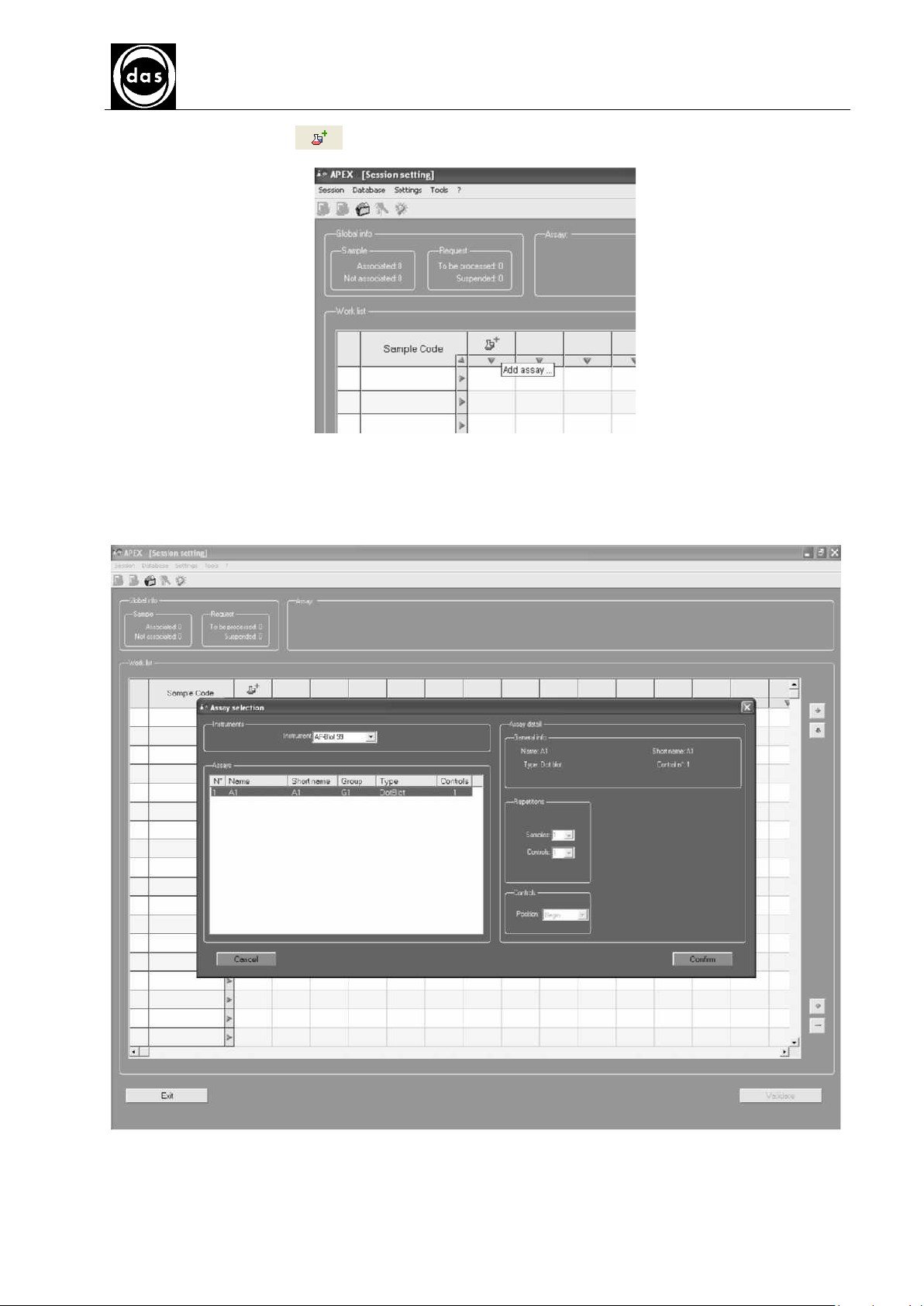
AP BLOT
AP BLOT
AP BLOTAP BLOT
USER MANUAL
In the “Work list” section click icon to add an assay to the work list (Fig.34).
Doc. N° MDU-AP-26-00-02
Rev.03
Date:16.11.2009
Pag. 33
fig. 35
This opens the “Assay selection” display where Assays required can be selected (Fig.4) and added to work list after
clicking “Confirm”.
Repeat this procedure if more than one assay is required for the work list.
fig. 36
Please Note: If more than one instrument is connected to the same PC, the instrument specifically required for the
Assay can be selected from the “Instrument” pulldown listing in the “Instruments” section of the “Assay selection”
display.
Page 34
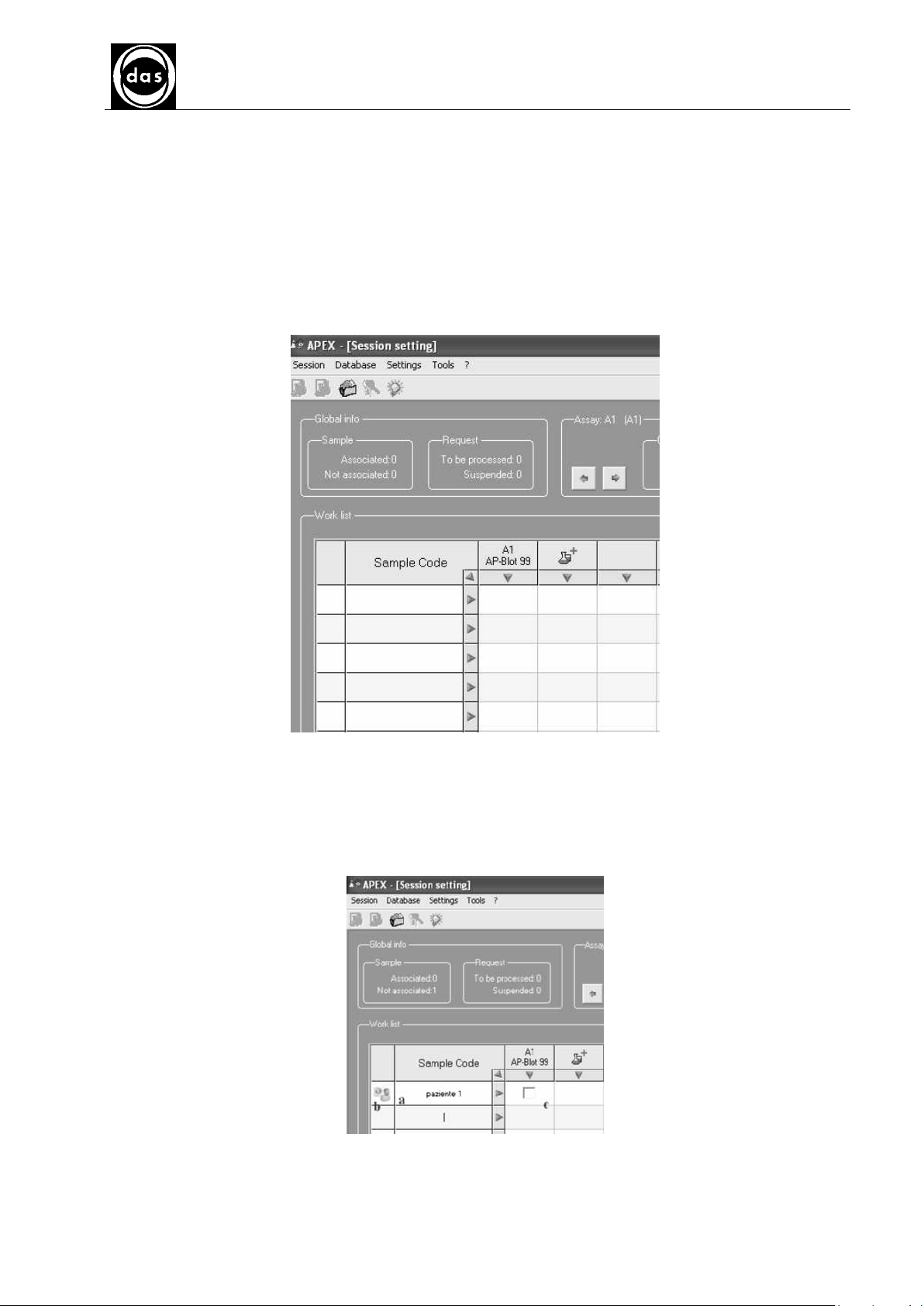
AP BLOT
AP BLOT
AP BLOTAP BLOT
USER MANUAL
The different sections:
- “General info” : shows the general information about the Assay (Name, short name etc)
- “Repetitions” : shows how many repeats are set-up for both samples and controls (where 1= corresponds to a
single sample/control dispensation)
- “Controls” : shows information about Controls dispensation – which takes place either before or after the samples.
The “Repetition” and “Controls” sections have default settings specifically for Dot Blot Assays and consequently
cannot be changed.
Click Confirm on Assay Selection display and the Assay is added to the Work List and displayed on the Session
Settings with the short name shown in the first column of the table (Fig.37).
Doc. N° MDU-AP-26-00-02
Rev.03
Date:16.11.2009
Pag. 34
fig. 37
Patient (Sample) Codes can also be added to the Work List in the “Sample code” column.
These codes can be inserted either one by one, or in groups (using “multiple selection” option).
to Insert Single Code (Fig.38): type in code (point a) in the Sample Code column, then press Enter.
The cursor flashes in cell below waiting for a new code to be typed in.
A Patient Card icon appears on the left (point b) and a small box appears on the right (point c) to input sample/assay
association.
fig. 38
Page 35
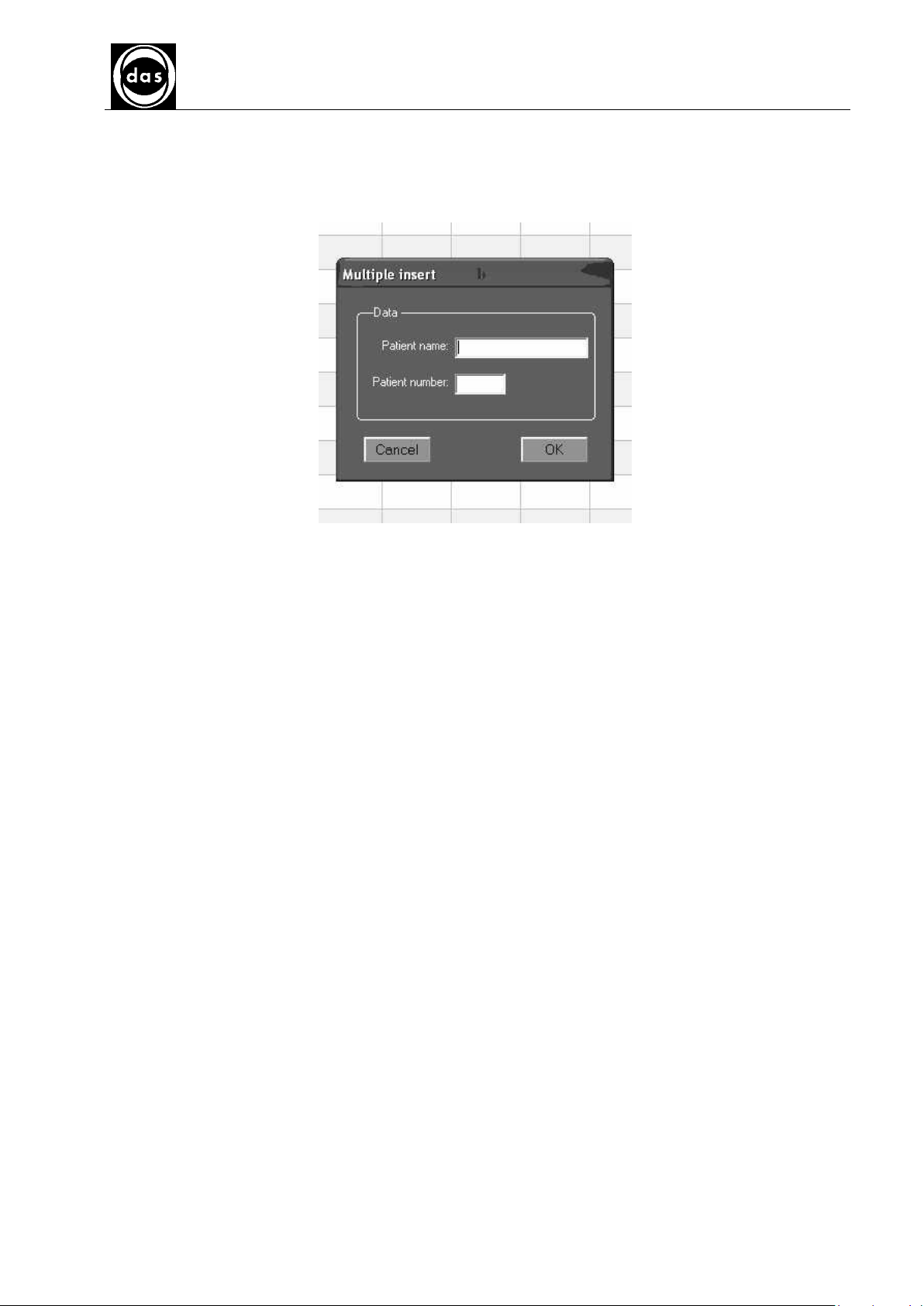
AP BLOT
AP BLOT
AP BLOTAP BLOT
USER MANUAL
Multiple Patient Code Selection method (Fig.39): to insert a group of Patient Codes click on “Sample code”
heading (point a) to open Multiple insert window (point b).
Type in “Patient name” prefix code and also the “Patient number” which corresponds to how many Patient Codes
should be generated at the same time.
Doc. N° MDU-AP-26-00-02
Rev.03
Date:16.11.2009
Pag. 35
fig. 39
Page 36

AP BLOT
AP BLOT
AP BLOTAP BLOT
USER MANUAL
For instance: Type “P” as the prefix code in “Patient name” text box and then type in the number ‘5’ in the “Patient
number” box and click “OK” (Fig.40).
Doc. N° MDU-AP-26-00-02
Rev.03
Date:16.11.2009
Pag. 36
fig. 40
In this case - 5 Patient numbers are automatically generated starting with “P” followed by an increasing number
starting from 1 (P1, P2… etc see Fig.41).
fig. 41
This work list now displays both samples and assays.
Now define a state for each Assay request to complete this session setting.
The possibilities are:
Not processed: represented by icon
To be processed: represented by icon
Suspended: represented by icon
Validated: represented by
Running: represented by icon
icon
Page 37

AP BLOT
AP BLOT
AP BLOTAP BLOT
USER MANUAL
Click to check each box that corresponds to associating the assay with that patient sample as shown in Fig.42. A
yellow check confirms the request to process this sample/assay association which is then inserted in the work list to
be processed.
Doc. N° MDU-AP-26-00-02
Rev.03
Date:16.11.2009
Pag. 37
fig. 42
Click again on icon to add another Assay (Fig.43) if required; this icon moves to the right when a new assay
is included and short name displayed in a column.
fig. 43
Page 38

AP BLOT
AP BLOT
AP BLOTAP BLOT
USER MANUAL
There are also two ways to associate assays and samples with the Multiple Selection option:
- The first concerns associating more than one patient to the same Assay (a multiple selection of patient codes as
shown in Fig.44): click on (down) arrow at the top of the column under the Assay Short name required, to select the
whole column (when selected it appears in a darker blue).
Doc. N° MDU-AP-26-00-02
Rev.03
Date:16.11.2009
Pag. 38
fig. 44
Click on any box in this column to select this Assay for all patient sample codes (Fig.45).
fig. 45
Page 39

AP BLOT
AP BLOT
AP BLOTAP BLOT
USER MANUAL
Please note: this selection can easily be modified by simply ‘de-clicking’ the box corresponding to the patient code to
be excluded from this Assay (Fig.46).
Doc. N° MDU-AP-26-00-02
Rev.03
Date:16.11.2009
Pag. 39
fig. 46
- The second Multiple Selection method concerns associating more Assays to the same patient: by clicking on the
arrow on the right of the Patient (Sample) Code the whole Row can be selected (Fig.47).
fig. 47
Page 40
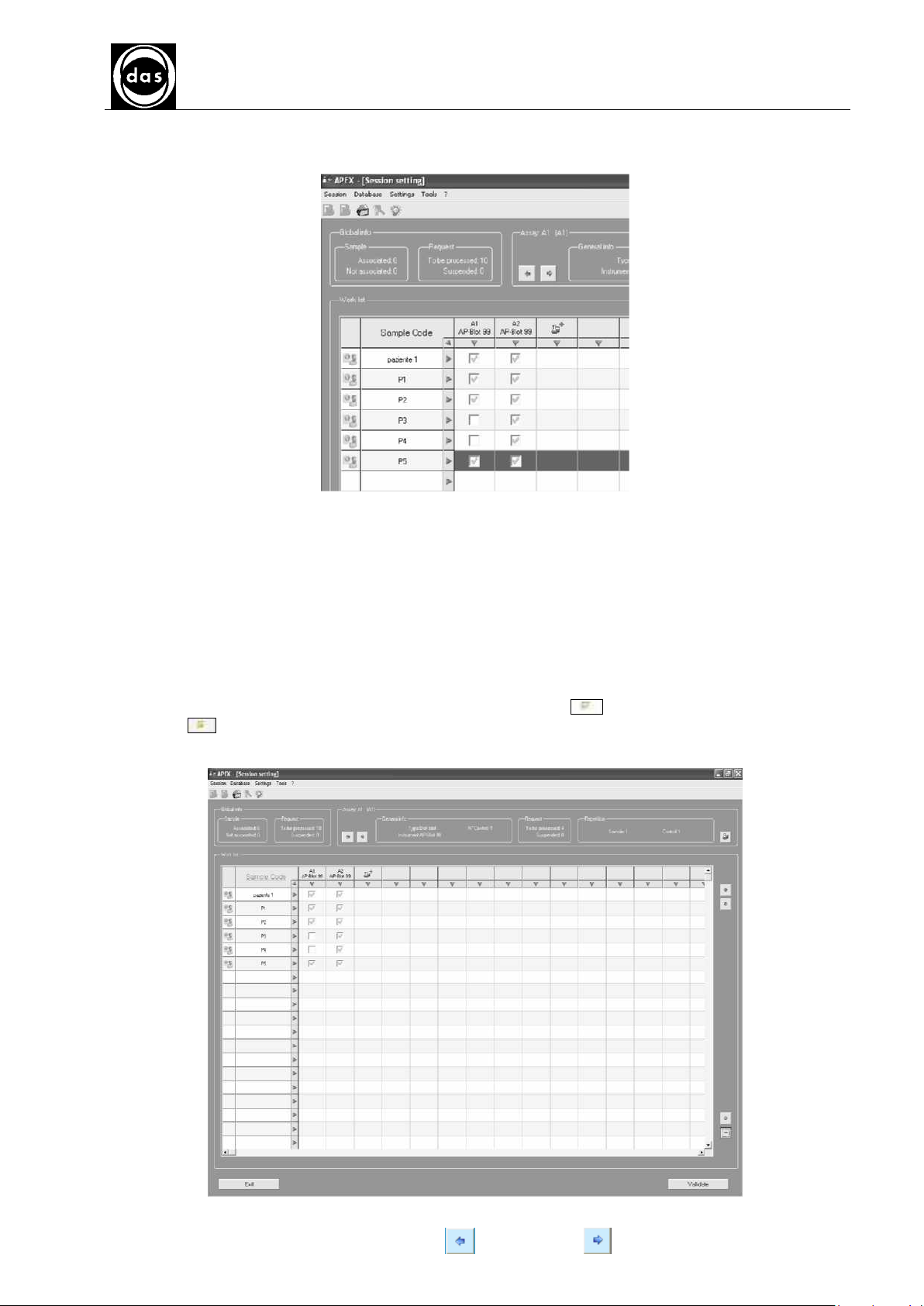
AP BLOT
AP BLOT
AP BLOTAP BLOT
USER MANUAL
At this point (when row is selected it appears in a darker blue) click on any box to extend the selection to the entire
row (Fig.48).
Doc. N° MDU-AP-26-00-02
Rev.03
Date:16.11.2009
Pag. 40
fig. 48
The Top Section of the Session Settings display (under main menu toolbar) shows the total and partial request
counters (Fig.49).
The “Global info” section shows the overall information about the Session setting.
Under “Sample” - the “Associated” and “Not associated” figures refer to how many samples have been associated
and how many have not been associated to at least one Assay.
The “Request” section shows how many samples have been requested for processing, or how many have been
suspended, compared to the total number of requests present for this session (which corresond to the yellow checks
in the boxes).
Click on Assay Short name from Work List to display any information about the “Assay” section:
“General info” shows the general information about an Assay (type, etc)
“Request” shows how many Assays have been requested for processing ( ) and those which have been
suspended ( ); this is why an Assay counter can be ‘partial’.
“Repetition” shows how many repetitions are requested for samples and controls.
fig. 49
In the Assay section (Fig.49) click on ‘Previous’ arrow and ‘Next’ arrow to display information about other
Assays which have been loaded for the session.
Page 41

AP BLOT
AP BLOT
AP BLOTAP BLOT
USER MANUAL
Click icon to display the Assay selection window (Fig.50) where the default settings of the Assays are shown.
Doc. N° MDU-AP-26-00-02
Rev.03
Date:16.11.2009
Pag. 41
fig. 50
Page 42
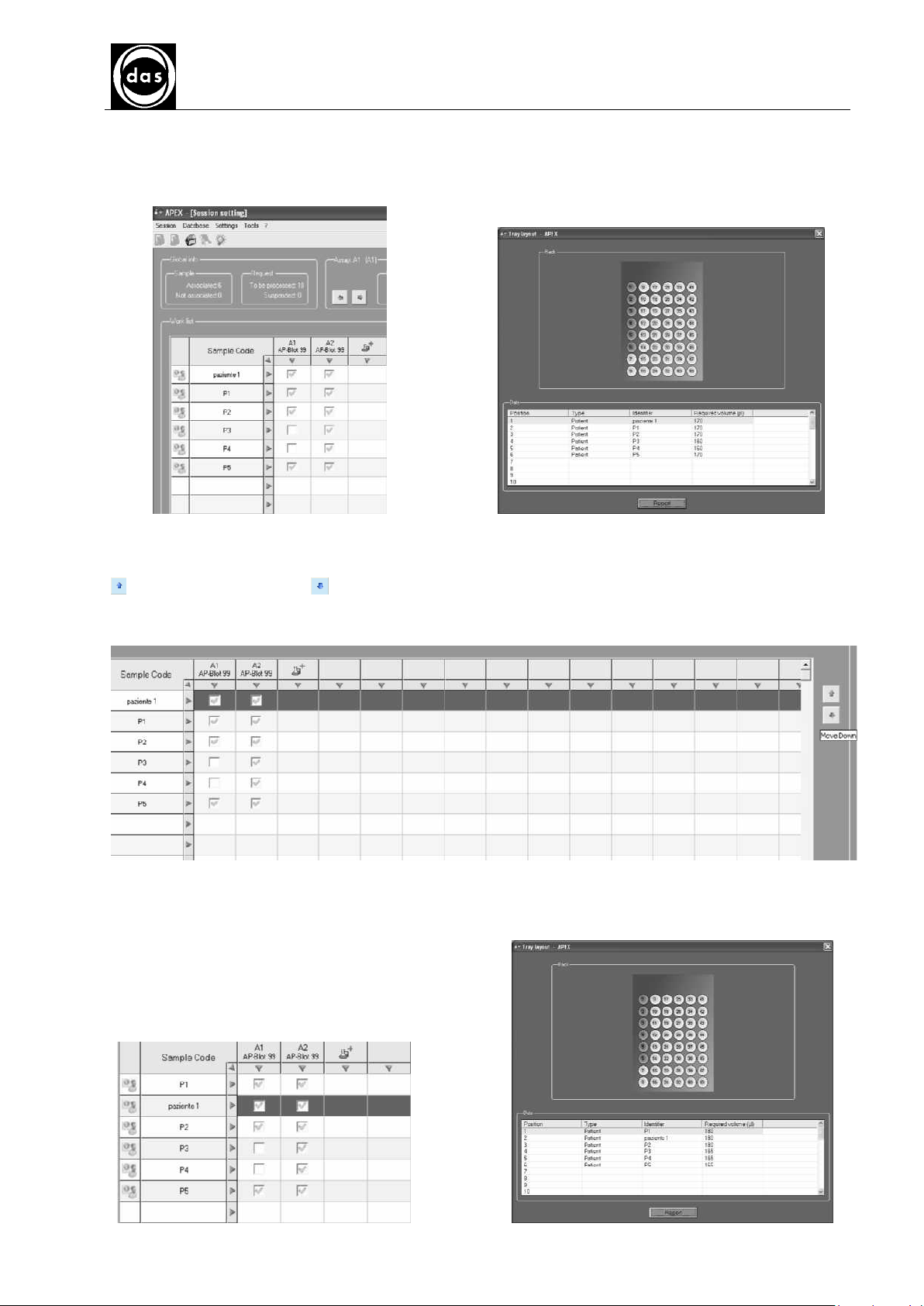
AP BLOT
AP BLOT
AP BLOTAP BLOT
USER MANUAL
The order of Patient (Sample) Codes from the work list, which are then displayed on the sample rack, can be
changed. For instance if the work list appears as shown in Fig. 51 after confirming the Work Area lay-out the sample
rack is displayed as shown in Fig.52.
Doc. N° MDU-AP-26-00-02
Rev.03
Date:16.11.2009
Pag. 42
fig. 51 fig. 52
Use the two arrows along the right side of the Session Settings display: select a Patient Sample Code and then click
to move selection up or click to move selection down.
For instance Fig. 53 shows that the first row (which corresponds to “Paziente 1” code) has been selected followed by
a click on the Move Down arrow (Fig.53) .
fig. 53
This moves the “Paziente 1” sample code down one row – or into second position as shown in Fig.54.
Click Validate and the Sample Rack display from the Work Area also displays this change (Fig.55).
fig. 54 fig. 55
Page 43

AP BLOT
AP BLOT
AP BLOTAP BLOT
USER MANUAL
By selecting Paziente 1 code row again and clicking the Move up arrow (Fig.56) this returns Patient sample code to
previous position.
Doc. N° MDU-AP-26-00-02
Rev.03
Date:16.11.2009
Pag. 43
fig. 56
If required any assay can also be suspended from this current work session after the Patient sample code has been
inserted and processed in a different session. First select Patient sample code row by clicking on arrow and then on
the Suspend option as shown in Fig.57.
fig. 57
Page 44
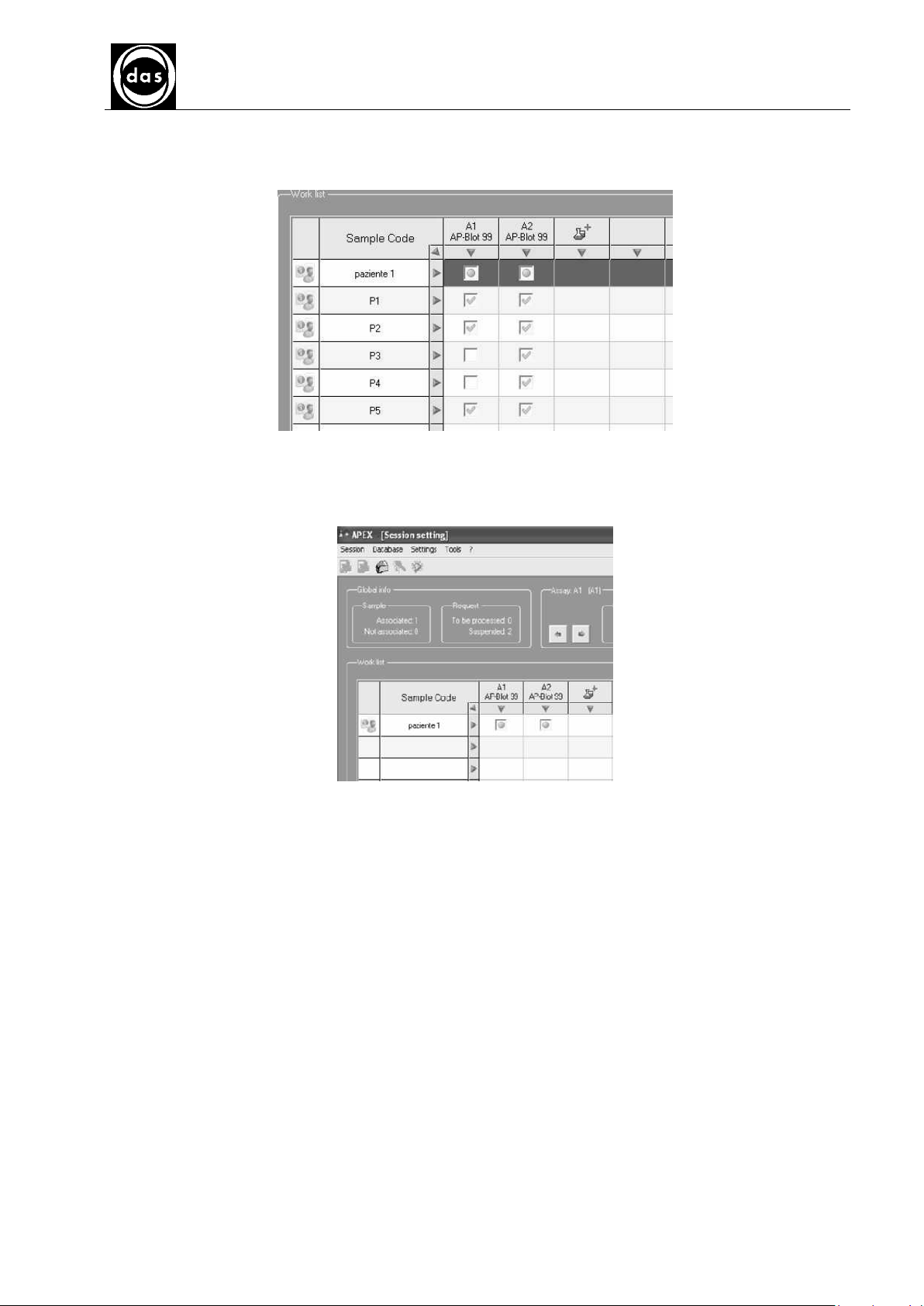
AP BLOT
AP BLOT
AP BLOTAP BLOT
USER MANUAL
This example shows that both Sample Assay requests for the same Patient sample code have been suspended
(Fig.58).
Doc. N° MDU-AP-26-00-02
Rev.03
Date:16.11.2009
Pag. 44
fig. 58
If a work session is now run then only those requested (with a yellow check) would be processed.
The next session work list would only display the one “Paziente 1” patient sample code associated with the A1 and A2
Assays and showing their suspended state (Fig.59).
fig. 59
Page 45
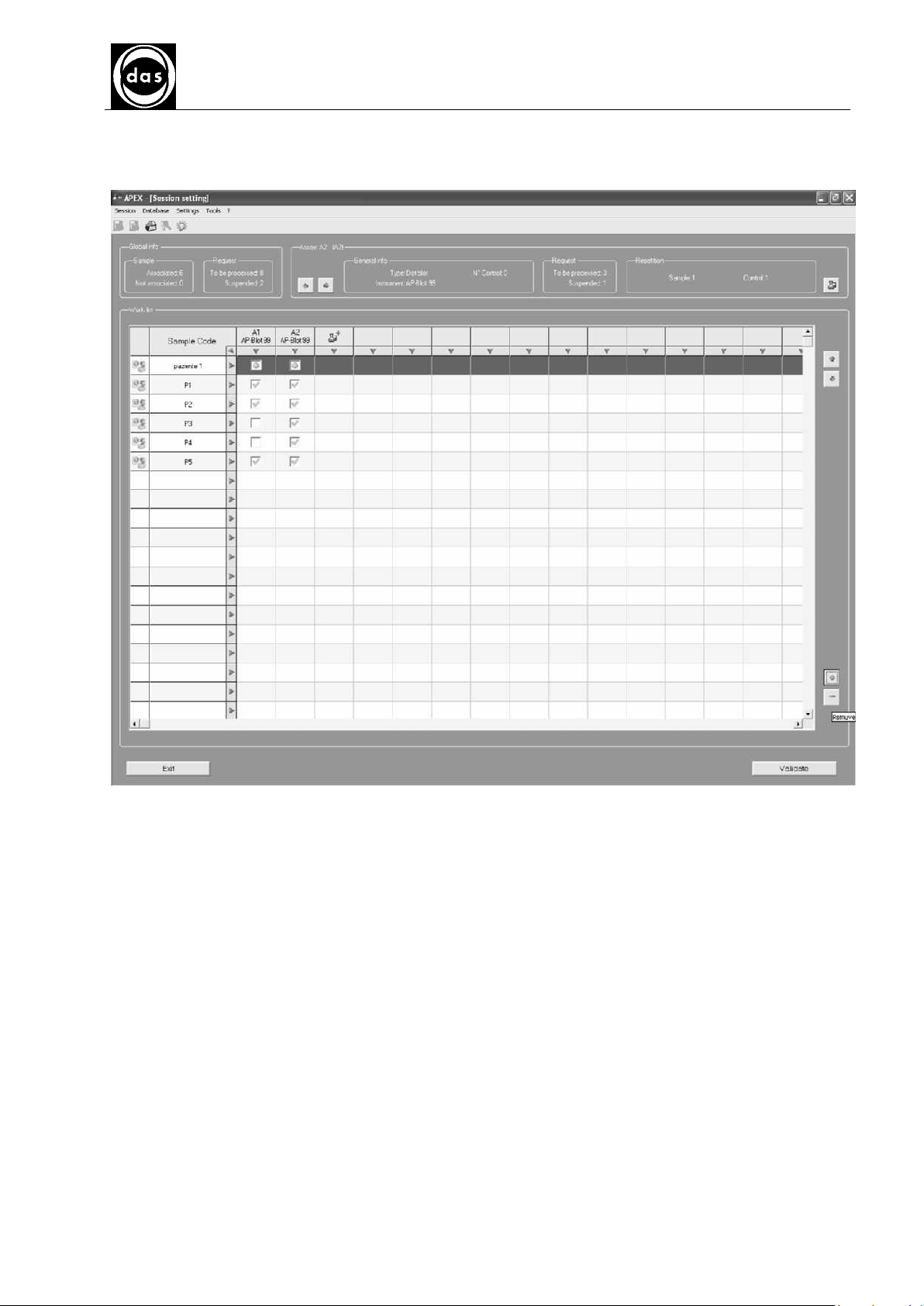
AP BLOT
AP BLOT
AP BLOTAP BLOT
USER MANUAL
A sample or Assay can also be removed from the work list by selecting the corresponding row/column and then
clicking on the Remove option (Fig.60).
Doc. N° MDU-AP-26-00-02
Rev.03
Date:16.11.2009
Pag. 45
fig. 60
Cancelling a Patient sample can only take place after this procedure has been confirmed.
Page 46
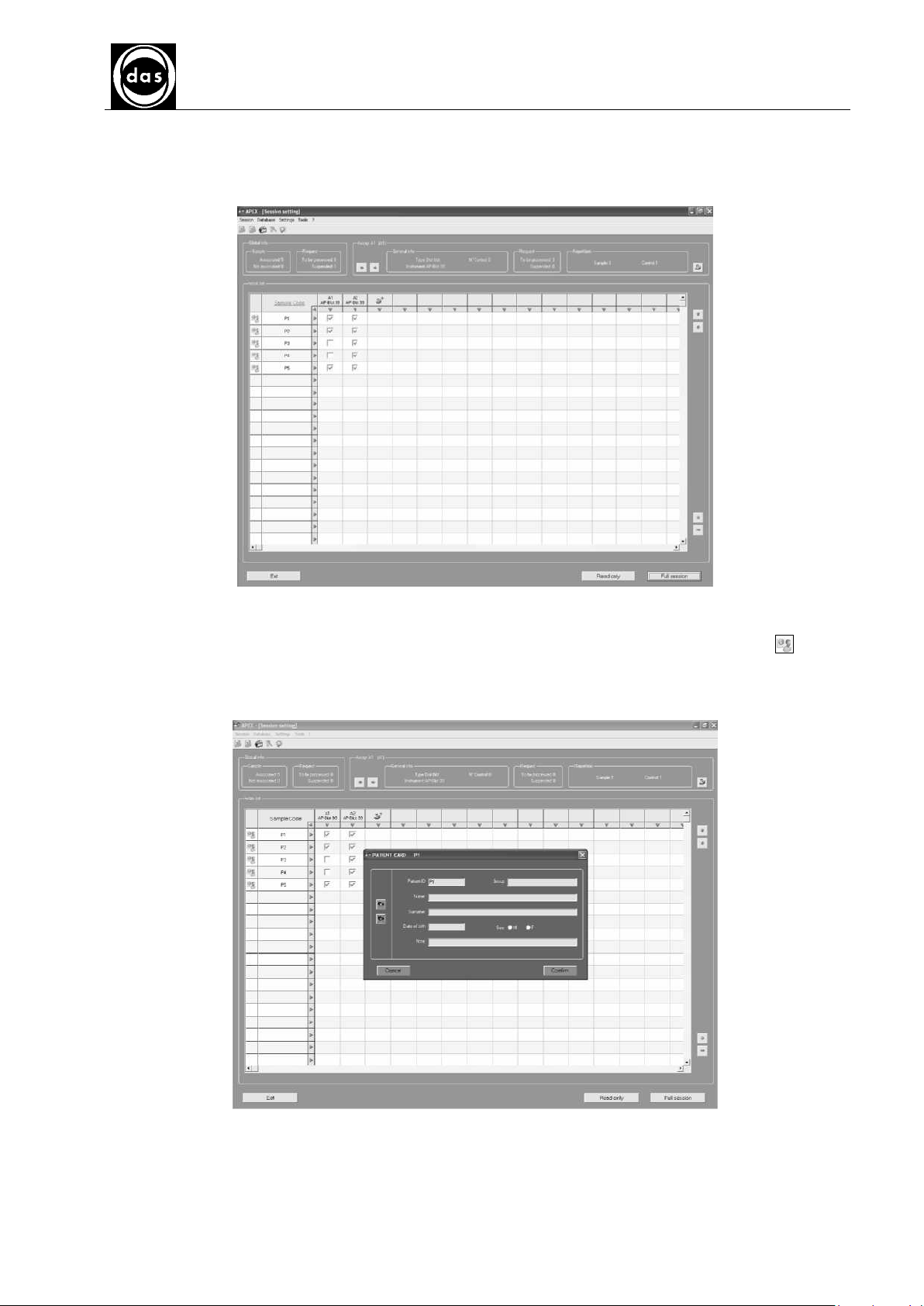
AP BLOT
AP BLOT
AP BLOTAP BLOT
USER MANUAL
Click “Validate” to confirm Assay selections and associations. The yellow checks become green indicating that they
have been ‘validated’ (Fig.61).
If any request is not confirmed a Warning Message appears.
Read only or Full session options are now possible from this ‘validated’ Session Setting display.
Doc. N° MDU-AP-26-00-02
Rev.03
Date:16.11.2009
Pag. 46
fig. 61
Lastly, information about a patient sample code can be included in the corresponding Patient Card: click on icon
on the left of Patient (Sample) Code to display a new window (Fig.62).
The Patient-ID code is already displayed automatically (corresponding to that on the Work List) and further
information about the patient can be compiled in the other fields. Click Confirm to store information.
fig. 62
Page 47
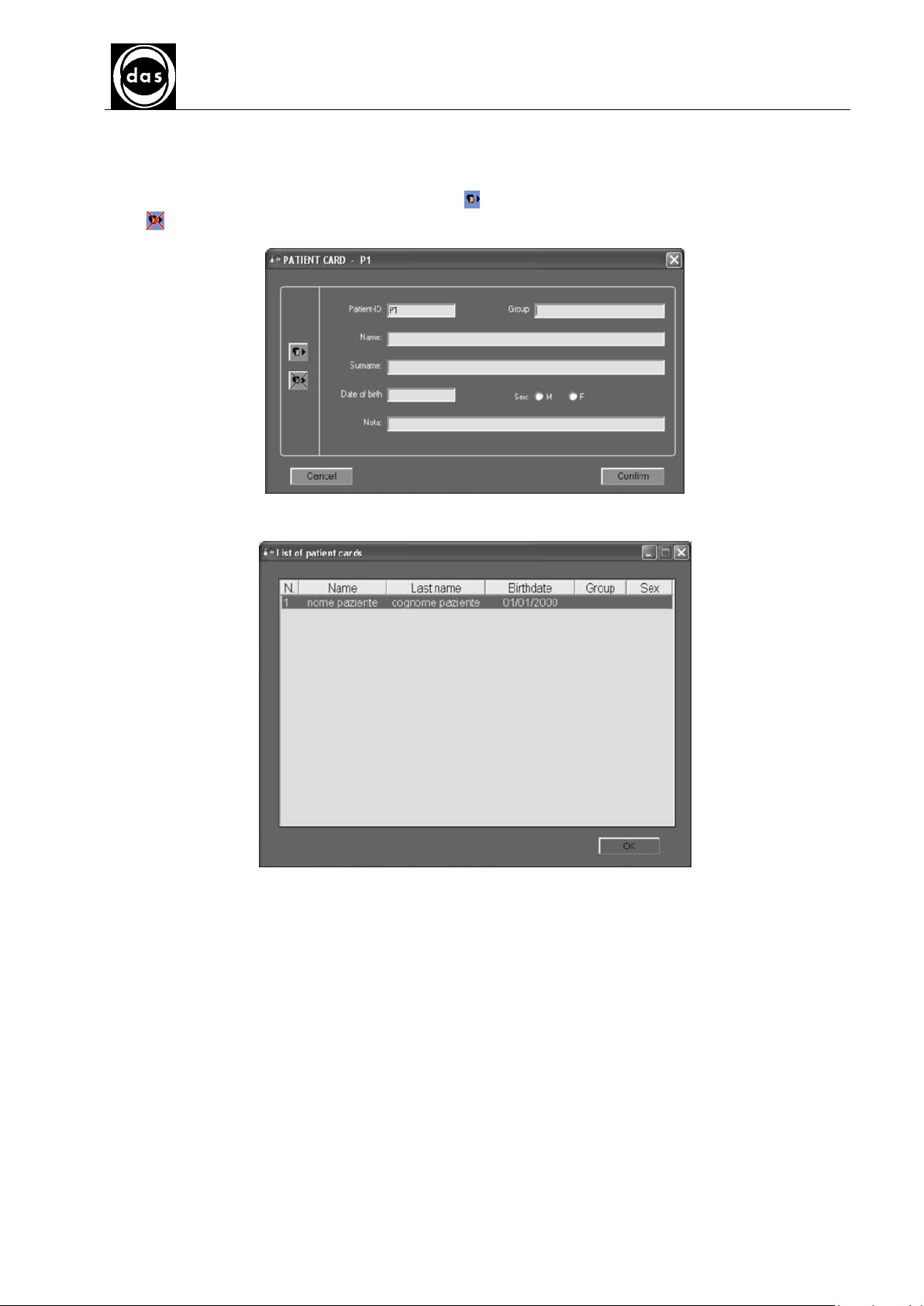
AP BLOT
AP BLOT
AP BLOTAP BLOT
USER MANUAL
The following fields are obligatory: Patient-ID, name, surname (family or last name) and date of birth (Fig.63). This
Patient Card can be also compiled during the running phase as the Session setting can be opened at any time and
information is only stored at the end of the session. When Patient Cards have been stored they can be displayed in a
list and included again for another session by clicking on icon(Fig. 64).
Click icon to delete card and consequently any information which might be incorrect.
Doc. N° MDU-AP-26-00-02
Rev.03
Date:16.11.2009
Pag. 47
fig. 63
fig. 64
This current session setting display can be used to set-up a new work session while the software is running another
session.
Page 48

AP BLOT
AP BLOT
AP BLOTAP BLOT
USER MANUAL
For example: by clicking on option while a session is running opens the Session Settings display
which shows all the sessions requested in RED (because they can no longer be changed as they are being processed
Fig.65).
New requests of sample codes associated to assays can be added now to be processed later (for instance in Fig. 65
‘Nuovo Paziente’ is an example of a New Patient).
Doc. N° MDU-AP-26-00-02
Rev.03
Date:16.11.2009
Pag. 48
fig. 65
Page 49

AP BLOT
AP BLOT
AP BLOTAP BLOT
USER MANUAL
Doc. N° MDU-AP-26-00-02
Rev.03
Date:16.11.2009
5.2.2. Work Area Display
When setting up the work session is completed the Work Area display can be accessed (Fig. 28)
There is a total of nine racks present on the work area:
n°1 Probe Washing basin
n°2 Reagent Racks
n°1 Sample Rack
n°6 Strip plates
Pag. 49
Fig. 66 – Work area
Probe Washing Basin
The Probe Washing Basin is on the top left of the work area layout display.
Double click on it to display condition as shown here:
Fig. 67 – Probe washing basin
Click on Report to display a print preview of all the information contained in the Printed Report.
Click on the images of each single rack to open a display of selected rack and a list of information about each rack
phial. Different windows now show different racks.
Page 50

SAMPLE RACK
AP BLOT
AP BLOT
AP BLOTAP BLOT
USER MANUAL
Doc. N° MDU-AP-26-00-02
Rev.03
Date:16.11.2009
Pag. 50
Fig. 68 – Sample rack
The Sample Rack is composed of 48 different interactive positions.
Click on any position to display all the information about that particular position.
The colour of each sample position shows whether a sample is present. Red = present; Grey a sample is not present.
The information along the bottom of the window:
SAMPLE POSITION
TYPE
ID
REQUIRED VOLUME
Click on Report at the bottom of the window to display a print preview of all the information that can be printed out.
Page 51

REAGENT RACK
AP BLOT
AP BLOT
AP BLOTAP BLOT
USER MANUAL
Doc. N° MDU-AP-26-00-02
Rev.03
Date:16.11.2009
Pag. 51
Fig. 69 – Standard Reagent rack with controls
fig. 70– Additional reagent rack
There are two racks, one for reagents with positions: numbered R1 through to R9, and a control rack with positions
C1 to C8 and there is a CL position for a Cleaning solution.
These positions are interactive and show different colours depending on the Session assays.
The example of the assay session is composed of the following flacons:
PRE-TREATMENT (R2)
SAMPLES AND CONTROLS (R1 and C1)
CONJUGATE (R7)
SUBSTRATE (R8)
ADDED PHASE 1 (R3)
ADDED PHASE 2 (R4)
ADDED PHASE 3 (R5)
ADDED PHASE 4 (R6)
STOP SOLUTION (R9)
Page 52

AP BLOT
AP BLOT
AP BLOTAP BLOT
USER MANUAL
The positions for the washing solution is also shown (CL).
Eight other positions show the controls.
The colour indicates whether the control is present: green = present; grey is not present.
Click on any position in the table or representation on the display, to show all the information regarding that container
The information displayed on the left of the window:
POSITION
TYPE
ID
REQUIRED VOLUME
ASSAY
Click on Report at the bottom of the window to display a print preview of all the information that can then be printed
out.
STRIP PLATE
Doc. N° MDU-AP-26-00-02
Rev.03
Date:16.11.2009
Pag. 52
Fig. 71 – Strip Plate
There are 8 strips for each strip plate.
Information about any of the eight strips on the strip plate can be displayed simply by clicking on the selected strip.
Different colours represent either sample or control strips:
green represents a control strip, red represents a sample strip.
Information about any specific strip or position can also be displayed by clicking on the strip position (in the Data
section under the Position listing).
The information displayed along the bottom of the window are:
POSITION
TYPE
IDENTIFIER
REQUIRED VOLUME
ASSAY
Different strips can be used in all six strip plates to execute different tests at the same time, although all the strip
plates are structurally the same.
Click on Report at the bottom of the window to display a print preview of all the information that can then be printed
out.
Along the bottom of the Work Area display: the Next option opens the next page and the Previous option opens the
previous page.
Kit Data, Report and Info Buffer are explained as follows:
Page 53

AP BLOT
AP BLOT
AP BLOTAP BLOT
USER MANUAL
KIT DATA
Select Kit Data option to display a window to input information about each assay kit fig 72.
Doc. N° MDU-AP-26-00-02
Rev.03
Date:16.11.2009
Pag. 53
Fig. 72 – Kit Data
Kit Information can be referred to one or more assays and they can be numbered. Each kit information can
include: ID number, Lot number, Producer, Expiry Date.
Cancel option closes this window without any additional information and Save stores all data which will also be
displayed with the results (fig. 73).
fig. 73– Results Information
Page 54

AP BLOT
AP BLOT
AP BLOTAP BLOT
USER MANUAL
BUFFER INFO
Click Buffer Info along the bottom of the Work Area display to display the Buffer Report showing which Buffer has
been used to wash strips (fig. 74):
Doc. N° MDU-AP-26-00-02
Rev.03
Date:16.11.2009
Pag. 54
fig. 74– Buffer Info Report
REPORT
Click on Report along the bottom of the Work Area display to show a print preview with the following information
about slides and racks:
RACK POSITION
TYPE
ID
REQUIRED VOLUME
ASSAY
fig. 75– Report
Page 55
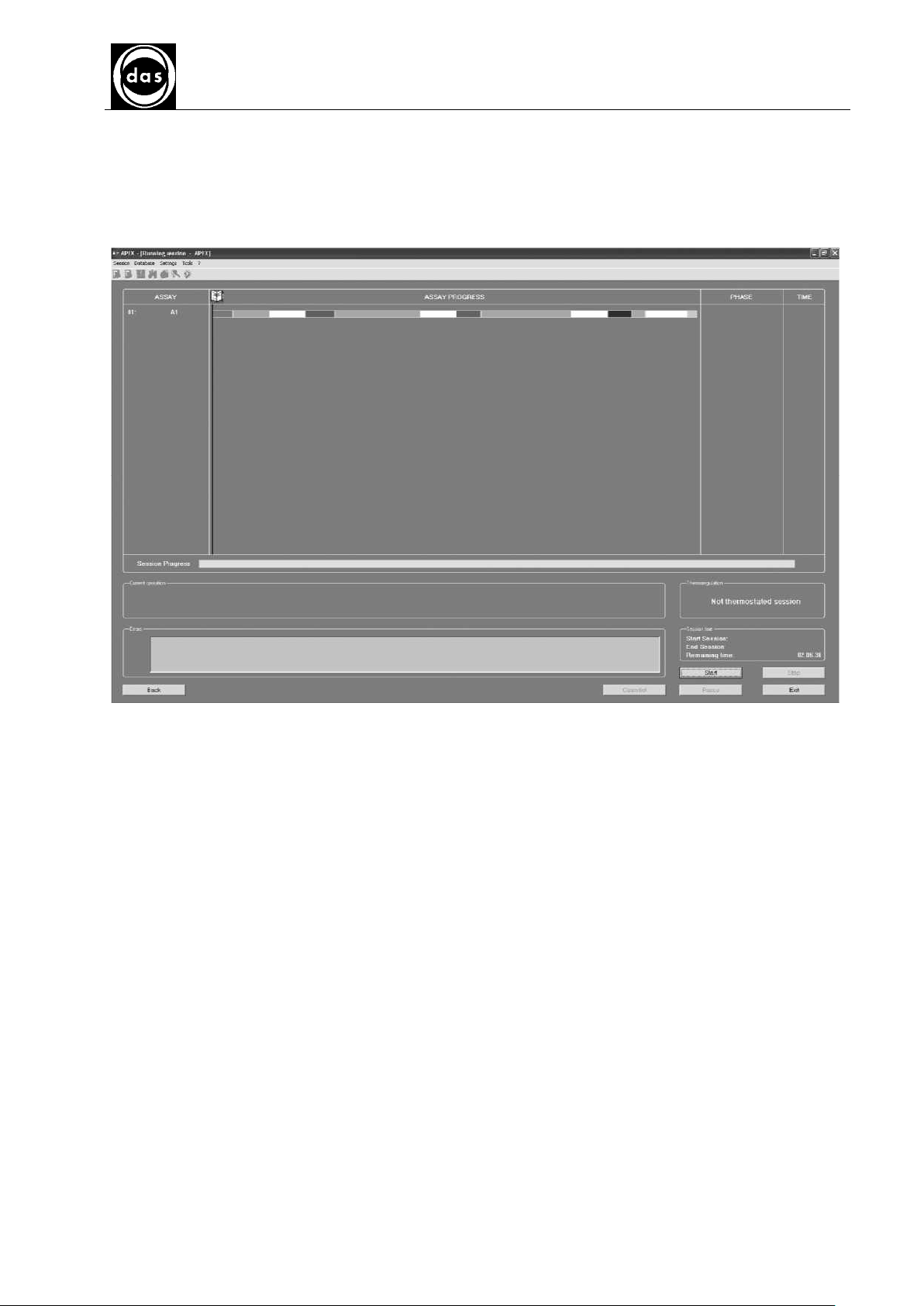
AP BLOT
AP BLOT
AP BLOTAP BLOT
USER MANUAL
5.2.2.1. Running a session
Click Next option on Work Area window (Fig. 66) to open Running Session window (Fig. 76).
The analysis sessions start here and results are displayed at the end of each session.
Doc. N° MDU-AP-26-00-02
Rev.03
Date:16.11.2009
Pag. 55
Fig. 76 – Running session
The assays used in the analysis session are listed at the top of the window. For each assay a timeline shows the
progress throughout the work phase. The right side of the screen shows the assay name, the current phase of the
assay, and the remaining time in hours-minutes-seconds.
The horizontal bar in the centre of the screen shows the percentage or rate of progress of each given session.
Directly underneath this bar four sections show: first any information about the Current Session, followed by second
section to display any Errors that might occur during the session, the third shows information about Thermal
Regulation, fourth shows the Session Time – how long before it finishes or: if completed it shows when it started and
finished.
The Unblock lid option is to open the shield cover during a session if the safety level is high.
The Clean list option empties the errors list present. All errors are still printed out in the final report.
Select Start to run analysis session.
The Pause key can temporarily put the session on hold. To restart click on Start.
Any analysis session can be definitively abandoned by selecting the Stop button.
The Back option displays previous window, even during session.
The Exit option closes run session phase. It is not active during the session.
Page 56

AP BLOT
AP BLOT
AP BLOTAP BLOT
USER MANUAL
ASSAY INFO
Click on Assay name (Fig.77) to display information about set-ups as shown here:
Doc. N° MDU-AP-26-00-02
Rev.03
Date:16.11.2009
Pag. 56
Fig. 77 – Assay Info
List of PHASE COLOURS
Each Phase has a colour. Click on icon (Fig. 76) to display which phase of the assay they represent (Fig. 78).
This list only display phases that correspond to current session.
Fig. 78 – List for phase colors
Page 57
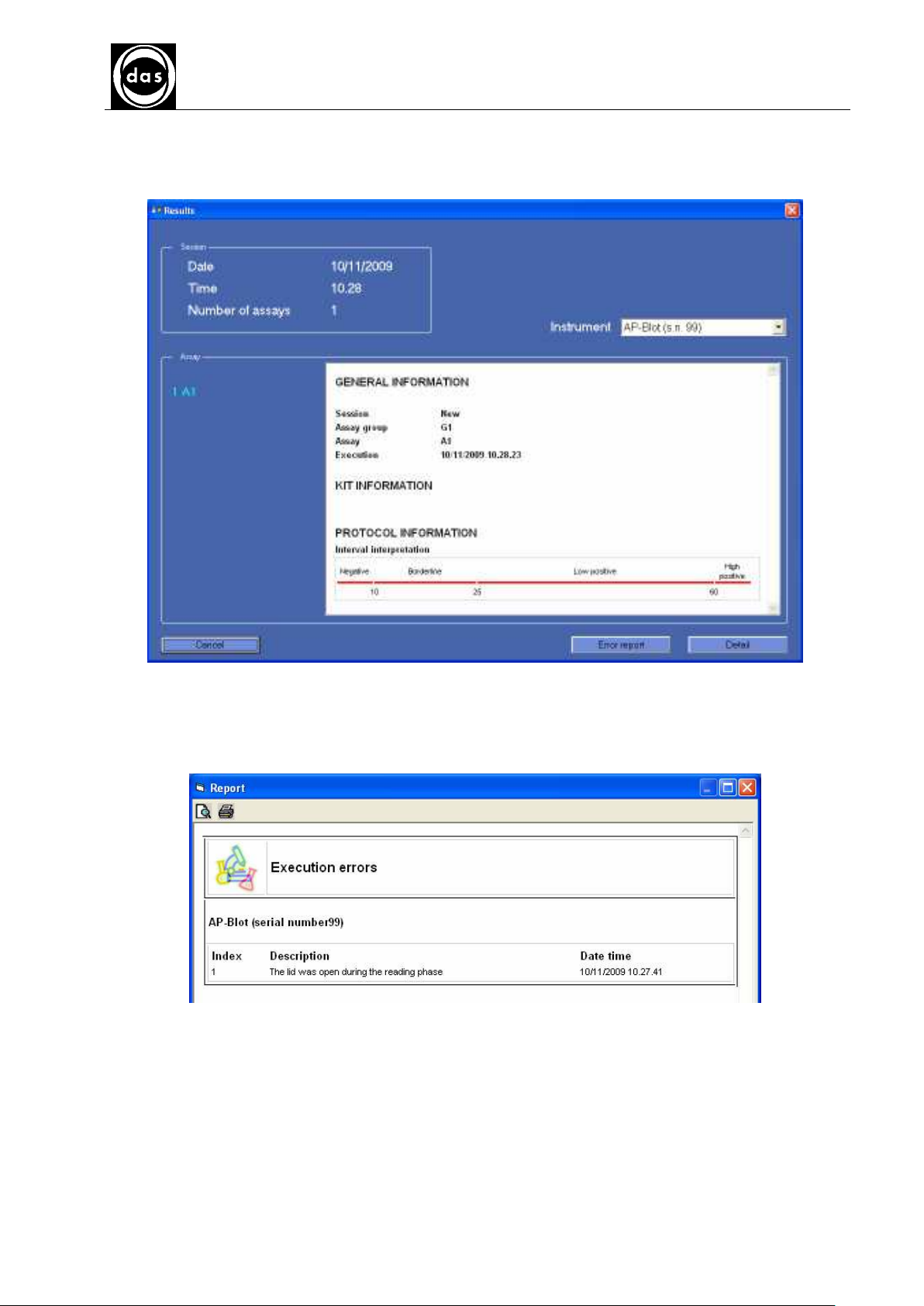
AP BLOT
AP BLOT
AP BLOTAP BLOT
USER MANUAL
5.2.2.2. Displaying Session Results
At the end of each session the results are automatically shown for immediate consultation. (Fig. 79).
Doc. N° MDU-AP-26-00-02
Rev.03
Date:16.11.2009
Pag. 57
Fig. 79- Results window
Select Cancel to close Results window without displaying results.
The Error button shows the following window in case the lid is opened during the reading:
Page 58

AP BLOT
AP BLOT
AP BLOTAP BLOT
USER MANUAL
Select Detail to open display with results for each analysed strip as shown here:
Doc. N° MDU-AP-26-00-02
Rev.03
Date:16.11.2009
Pag. 58
fig. 80– Details of Strip Results
Click icon to show print preview and further Detail for each strip (Fig. 81).
fig. 81– Display Details
In this display the fields concerning interpretation of results and additional notes (coloured Orange) can be changed
before results are stored.
Click Save icon to save any changes – and Print preview displays how results can be printed and Print
icon directly proceeds to print out results.
Page 59

AP BLOT
AP BLOT
AP BLOTAP BLOT
MANUALE D’ USO
Doc. N° MDU-AP-26-00-02
Rev.03
Date:16.11.2009
Pag. 59
5.2.3. RUN LAST SESSION
The last run session can be run again from Main Menu, select Session and then Run last session from pull down list
Fig. 82– Run last session
This directly opens the Run Session display.
5.2.4. LOAD FROM HOST
This function concerns importing from Host and/or BCR (Fig. 83).
fig. 83
5.2.5. EXIT
From Session pull down menu select Exit to leave the programme.
If a session is running then a confirmation window appears first.
Fig. 84 – Exit
Page 60
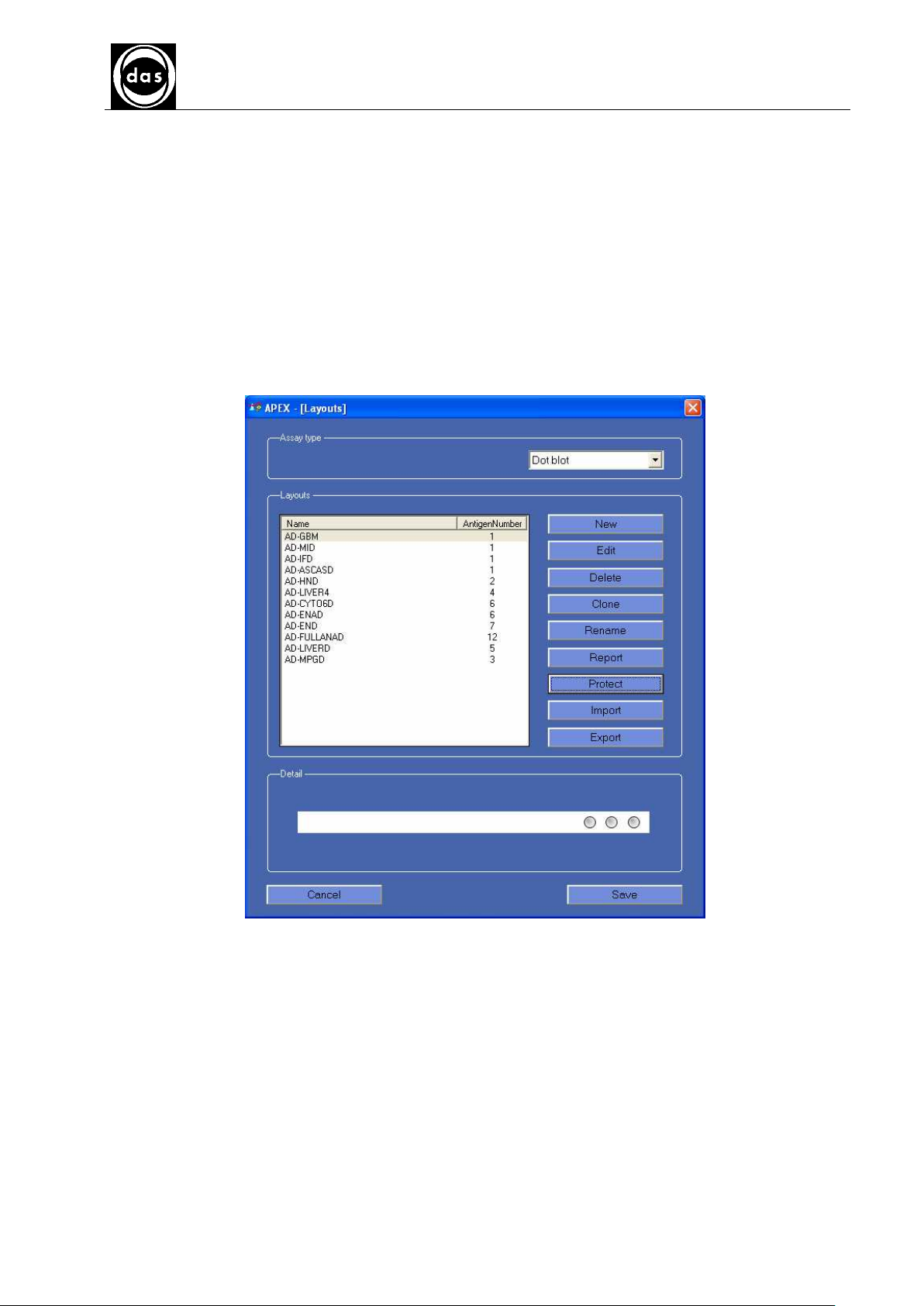
AP BLOT
AP BLOT
AP BLOTAP BLOT
MANUALE D’ USO
Doc. N° MDU-AP-26-00-02
Rev.03
Date:16.11.2009
Pag. 60
5.3. MENU DATABASE
5.3.1. ASSAY
See Paragraphs 6.2.
5.3.2. LAYOUTS
This display shows the different possible strip set-ups associated with different types of assays and is in two sections.
(Fig. 55): The first (top) section Assay Type is for selecting Assays from a pull down listing. The selection shown here
is Dot Blot. The second section (Layouts) displays a list of possible default set-ups associated with the Dot Blot assay
and a series of options to access different functions for set-up (like for the assays).
Double click on any part of listing to display details of this set-up layout in a separate window and where the name of
the Antigen can also be changed (Fig. 86).
fig. 85– Layout/Set-up
Page 61
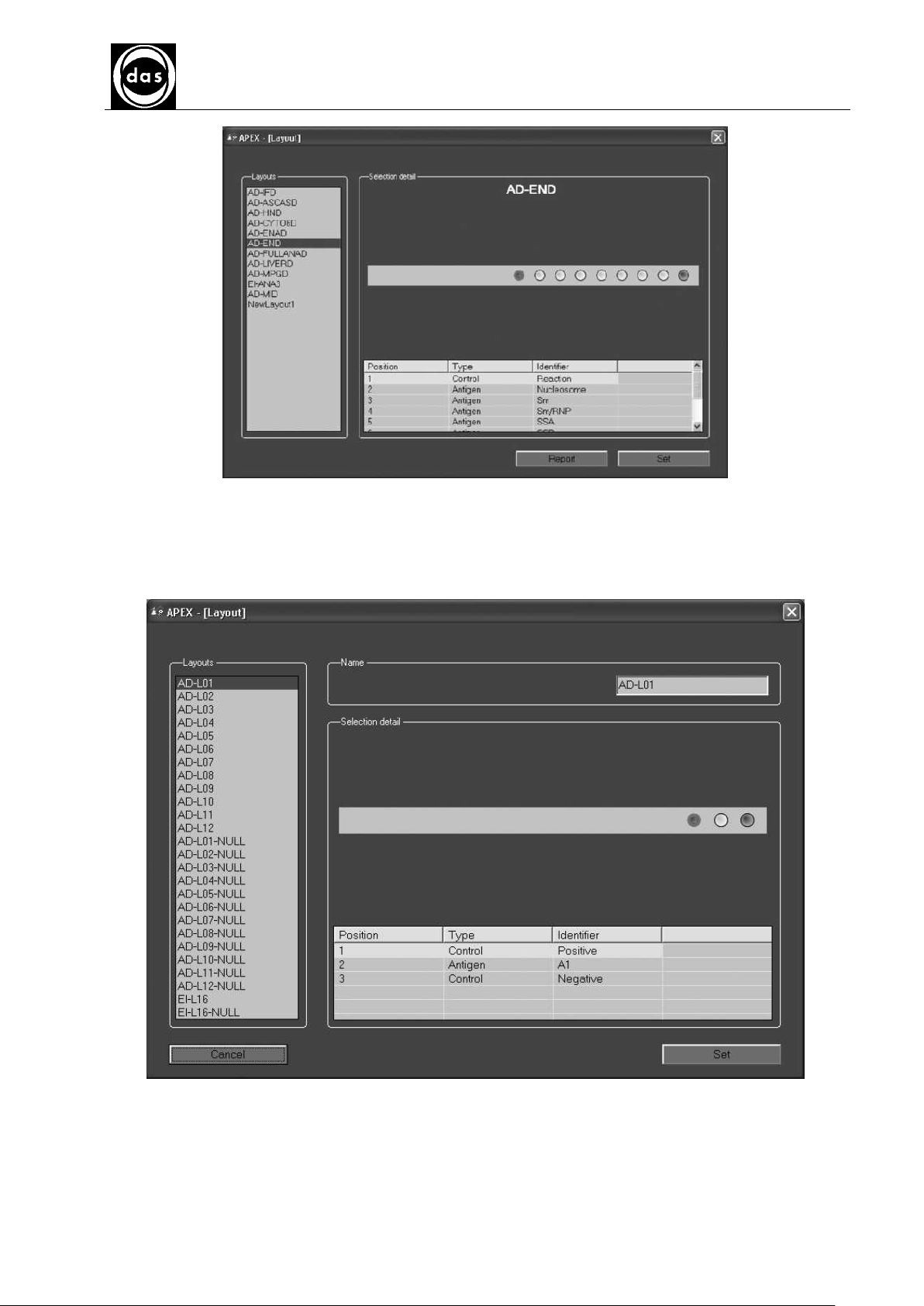
AP BLOT
AP BLOT
AP BLOTAP BLOT
MANUALE D’ USO
Doc. N° MDU-AP-26-00-02
Rev.03
Date:16.11.2009
Pag. 61
fig. 86 – Details of set-ups
5.3.2.1. New layout/Set-up
Click on New option in Layout display to create a new Strip set-up and select a number of antigens from the list
displayed to coincide with the number of layouts (e.g.: AD-L01 has one antigen).
fig. 87– New set-up/layout
Page 62

AP BLOT
AP BLOT
AP BLOTAP BLOT
MANUALE D’ USO
5.3.2.2. Changing Layouts
Click Change to change antigen name and controls, by clicking on Chemical Data tab, filling in Antigen field, display
preview layout and possible print out by selecting Report.
Doc. N° MDU-AP-26-00-02
Rev.03
Date:16.11.2009
Pag. 62
fig. 88– Changing layout/set-up
5.3.2.3. Deleting a set-up/layout
Click on a layout from listing Fig. 85 and then select Delete option to delete this layout.
Page 63

AP-Blot
USER MANUAL
5.3.2.4. Cloning a layout
Click on a layout from listing Fig.90 and then select Clone option to copy this layout which is automatically renamed
NewLayout1 as seen here:
Doc. N° MDU-AP-26-00-02
Rev.03
Date:16.11.2009
Pag. 63
fig. 89 – Cloning layout
5.3.2.5. Renaming layouts
Click on a layout from listing (Fig.89) and then select Rename and then name can be changed directly on the listing.
fig. 90– Renaming layouts
Page 64

AP-Blot
USER MANUAL
Doc. N° MDU-AP-26-00-02
Rev.03
Date:16.11.2009
Pag. 64
5.3.2.1 Configuration protection
It is possible to protect a strip selecting it and pressing the button Protected.
A strip can be protected by the following user profiles:
Admin
Advanced Specialist
The remaining profiles cannot do it. The specialist can just create new configurations, import and export them, without
the possibility to modify than ones created by the Advanced Specialist. The user can just to read the present
configuration list.
Figura 1– Configuration protection
Page 65

AP BLOT
AP BLOT
AP BLOTAP BLOT
USER MANUAL
Doc. N° MDU-AP-26-00-02
Rev.03
Date:16.11.2009
5.3.2.2 Report Print Out
Click on layout from listing (Fig.91) and Report to display a print preview of the selected layout.
Pag. 65
fig. 91 – Report
5.3.2.6. Importing layouts
Click Import option to open a Windows display to load layouts in a *.xml file format.
5.3.2.7. Exporting layouts
Click Export option to open a display showing all current layouts. It is possible to de-select (un-click) Layouts not to
be exported.
To export only a few layouts Deselect All And then re-select few layouts;
Select OK to open a Windows display to save layouts in a *.xml file format.
fig. 92 – Exporting layouts
Page 66

AP BLOT
AP BLOT
AP BLOTAP BLOT
USER MANUAL
Doc. N° MDU-AP-26-00-02
Rev.03
Date:16.11.2009
Pag. 66
5.3.3. RESULT ARCHIVES
To display previous analysis session results go to the Main Menu, select Database and then RESULT ARCHIVES
from the pull-down menu (Fig.94)
Fig. 93 – Result archives menu
Both Medical and Session reports can be searched with filters: by Date and/or by Code for Medical Reports and
only by Date to search through the Session Report
MEDICAL REPORTS
fig. 94 – Patient Search through medical reports
A date based search through the previous patient sessions is possible from the medical reports on this display.
Input a date or period interval which may include the analysis sessions requested.
Fill in the fields: From and/or To then click on Search to display a list of sessions processed during the period
specified or from the date specified are then displayed.
To restrict the search further with an advanced search insert a sample code to find a previous patient analysis.
A search can be started even by inserting only the Patient ID and/or Name and Surname then clicking Search.
The Search Results are displayed as shown below:
PATIENT ID
DATE
TIME
SESSION ID
SAMPLE ID
Page 67

SESSION REPORT
AP BLOT
AP BLOT
AP BLOTAP BLOT
USER MANUAL
Doc. N° MDU-AP-26-00-02
Rev.03
Date:16.11.2009
Pag. 67
Fig. 95– Session report
Click on Session Report for a date-based search through previous patient sessions.
Input a date or period interval which may include the analysis sessions requested.
Fill in the fields: From and/or To then click on Search to display a list of sessions processed during the period
specified or from the date specified are then displayed.
The Search Results are displayed as shown below:
SESSION ID
DATE
TIME
USER
Page 68
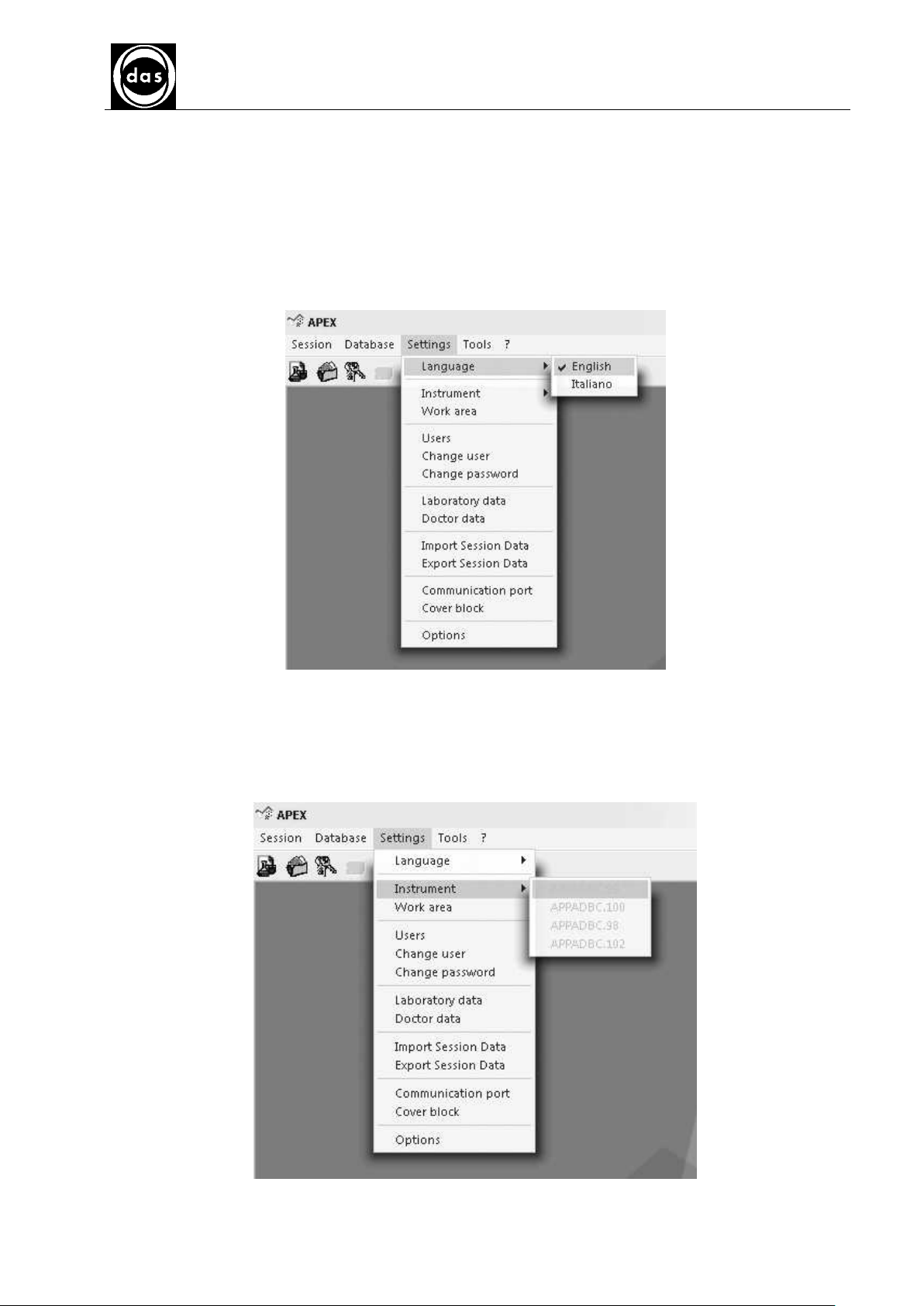
AP BLOT
AP BLOT
AP BLOTAP BLOT
USER MANUAL
Doc. N° MDU-AP-26-00-02
Rev.03
Date:16.11.2009
5.4. MENU SETTINGS
5.4.1. LANGUAGE
The APEX software is configured for different language displays.
This option can be accessed from the Settings menu.
Select Language and then click on chosen language to be used in all displays as shown below (Fig.97)
Pag. 68
Fig. 96 – Language
5.4.2. INSTRUMENT
Select Settings from the Main Menu and click on Instrument (Fig. 98) to access all information about the instruments
connected.
This function is only active if licenses for more than one instrument have been loaded.
Fig. 97 – Instrument
Page 69
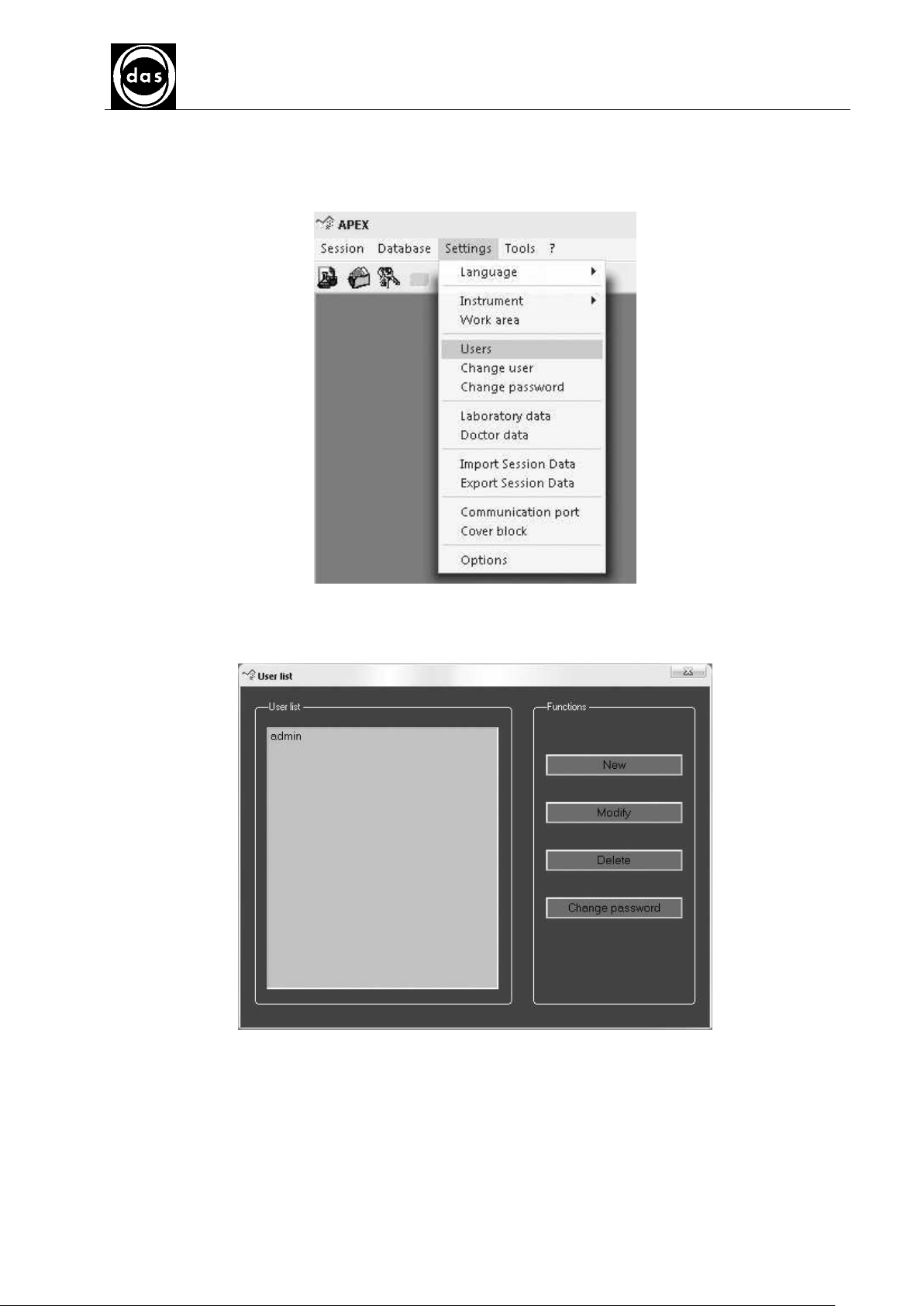
AP BLOT
AP BLOT
AP BLOTAP BLOT
USER MANUAL
5.4.3. USERS
A list of Users and their different software access levels can be created.
Doc. N° MDU-AP-26-00-02
Rev.03
Date:16.11.2009
Pag. 69
Fig. 98 – Users
From Settings in Main Menu select Users from pull down list to open User List as shown below (Fig. 100)
Fig. 99– User list
The Admin User can access all the software functions with no restrictions.
Select New to add any new Users.
Select Modify to change access and information of any User already listed.
Select Delete to cancel a User from the list.
Select Change Password to change the password of any User
Page 70

AP BLOT
AP BLOT
AP BLOTAP BLOT
USER MANUAL
5.4.3.1. NEW USER
To add a new User fill in the New User Login Settings as shown below (Fig.101)
Doc. N° MDU-AP-26-00-02
Rev.03
Date:16.11.2009
Pag. 70
Fig. 100 – New User Login
The following data is required:
LOGIN Settings (obligatory)
User ID
User Password
Repeat User password
USER CARD
User Registration number
User Name
User Surname
User role
Other Data
ACCESS LEVELS (obligatory option boxes)
Simple User
Service
Specialist
Advanced Specialist
The programme manages four different pre-defined levels: “SIMPLE USER”, “SERVICE”, “SPECIALIST” and
“ADVANCED SPECIALIST”.
Each User profile can access different functions:
When level has been selected (with a tick) click SET.
SPECIALIST:
SPECIALIST USER accesses all the same functions as the SIMPLE User and can also:
• Set-up Assays (un protected)
ADVANCED SPECIALIST:
The ADVANCED SPECIALIST can access all the same functions as a SIMPLE User and also:
• Manage assays (protected and non)
• Manage Users
• Sets Cover Block level
Page 71

AP BLOT
AP BLOT
AP BLOTAP BLOT
USER MANUAL
SERVICE:
SERVICE USER can access the same functions as the Simple User and:
• Set-up instrument connections
SIMPLE USER:
All the remaining functions can be accessed by Simple Users.
Please note: A single User can have more than one software Access Level to broaden possible functions
accessed.
5.4.3.2. MODIFY
To change any data input for Users select User Name from User List.
The New User display appears where the LOGIN cannot be changed. After changing all the rest of the fields click on
SET and the changes will be stored.
5.4.3.3. DELETE
To Delete a User, select it from list and click on Delete. A Message asking for confirmation appears before deletion.
Doc. N° MDU-AP-26-00-02
Rev.03
Date:16.11.2009
Pag. 71
5.4.3.4. CHANGE PASSWORD
To change a password select the USER then click on Change password to open display to input current password
and new password. A Message asking for confirmation appears before password is changed.
Page 72

AP BLOT
AP BLOT
AP BLOTAP BLOT
USER MANUAL
Doc. N° MDU-AP-26-00-02
Rev.03
Date:16.11.2009
5.4.4. CHANGE USER
To change User when software is already accessed and wihtout relaunching it select Change User.
Pag. 72
Fig. 101 – Settings - Change User
Select Settings from the Main Menu and click on Change User to access window as shown below.
Type in New User login and password (fig. 103):
Fig. 102– Change User
Then Click Enter.
A confirmation window opens as shown in Fig. 104: click Yes if User changes level or No.
Warning! Change from Admin User to User?
Fig. 103 – Confirm User change
Click Cancel (Fig. 103) or No from confirmation (fig. 103) to cancel all procedure.
Page 73

AP BLOT
AP BLOT
AP BLOTAP BLOT
USER MANUAL
Doc. N° MDU-AP-26-00-02
Rev.03
Date:16.11.2009
Pag. 73
5.4.5. CHANGE PASSWORD
Each User must have a personal password to access the software. In this way the password authenticates the User
access levels and their different functions.
Fig. 104 – Settings - Change password
Here is the Change Password display. To change an existing password first input current password and then the new
one which has to be input again for confirmation.
If the wrong confirmation password is inserted a Warning Message will appear to warn of error.
fig. 105– Changing a password
Select Set to store password or select Cancel to avoid any effects of this function leaving old password active.
Page 74

AP BLOT
AP BLOT
AP BLOTAP BLOT
USER MANUAL
Doc. N° MDU-AP-26-00-02
Rev.03
Date:16.11.2009
Pag. 74
5.5. LABORATORY DATA
The APEX software can also include information about the laboratory using the instrument.
All information can be input by selecting Laboratory Data from Settings to open the Laboratory data window (Fig.
108). Any information will be printed out with all the analysis results.
Fig. 106– Laboratory data
Fig. 107 – Laboratory data
The details in this window are optional. Click Save option to store input data for possible display on reports.
Page 75

AP BLOT
AP BLOT
AP BLOTAP BLOT
USER MANUAL
Doc. N° MDU-AP-26-00-02
Rev.03
Date:16.11.2009
Pag. 75
5.5.1. DOCTOR DATA
The APEX programme also includes information about the Doctor conducting the tests: from Settings pulldown
menu, click Doctor Data to open the Doctor Data (showing information about the Doctor) window (Fig. 110).
Any information from this window is then printed out with all the analysis results.
Any information typed in this section is optional.
Fig. 108 - Doctor data
Fig. 109 – Doctor data
Page 76
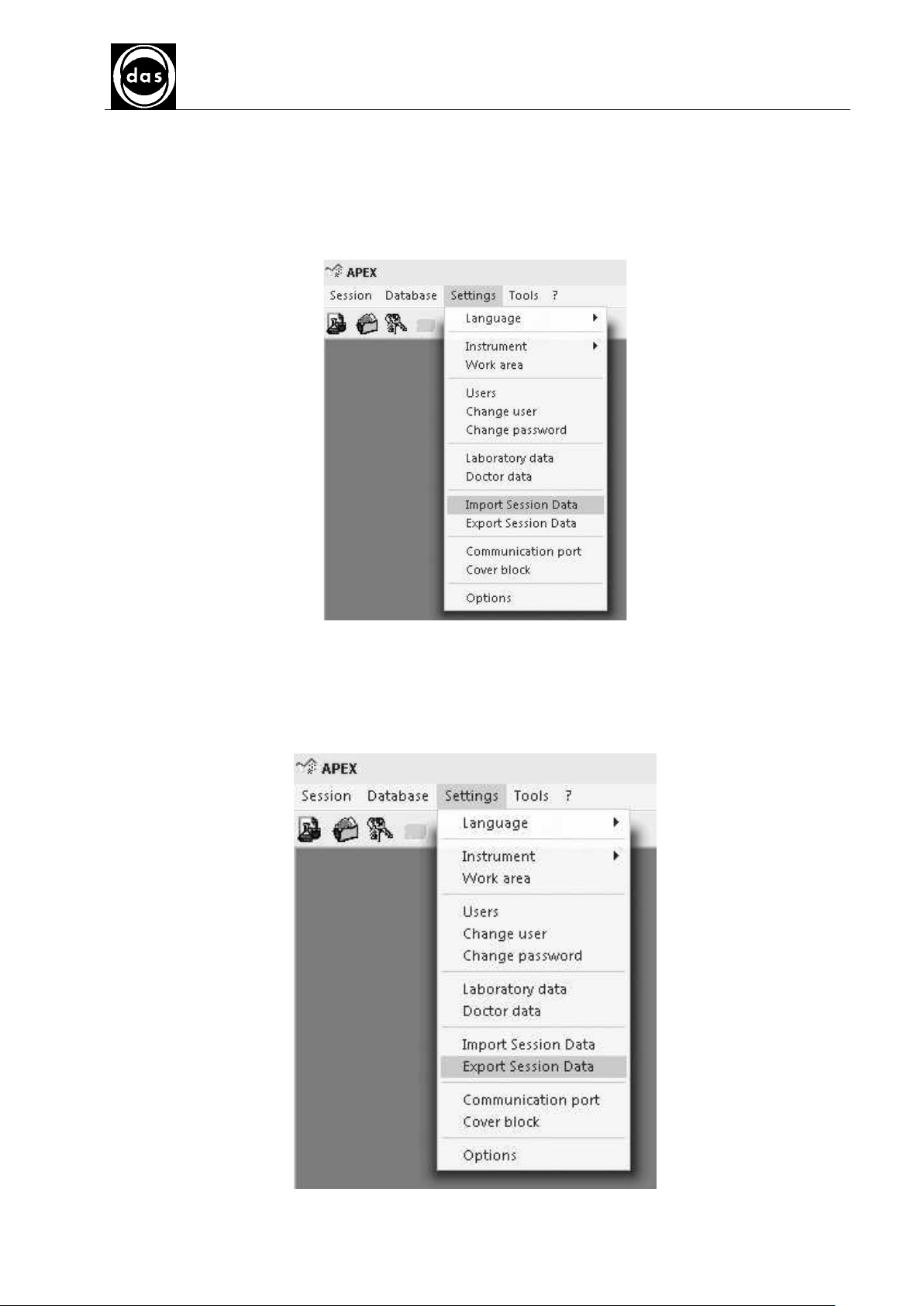
AP BLOT
AP BLOT
AP BLOTAP BLOT
USER MANUAL
Doc. N° MDU-AP-26-00-02
Rev.03
Date:16.11.2009
5.5.2. IMPORT SESSION DATA
To import any previously exported sessions exclusively in *.mdb file format.
Select ”Import Session Data” and a display warns how importing new data could delete or overwrite previous
sessions and asks confirmation to proceed.
Select “Yes” to open a Windows dialogue display to choose file.
A confirmation message appears when Import procedure is completed.
Pag. 76
Fig. 110 – Import Session Data
5.5.3. EXPORT SESSIONS DATA
To export sessions only in *.mdb files, select Export Sessions and a Windows dialogue window opens to list
possible destination paths where to save file.
fig. 111 – Export Sessions data
Page 77

AP BLOT
AP BLOT
AP BLOTAP BLOT
USER MANUAL
Doc. N° MDU-AP-26-00-02
Rev.03
Date:16.11.2009
Pag. 77
5.5.4. SETTING COMMUNICATION PORT
Open Settings from main menu and click on Communication Port to set up the serial port to use for communicating
with the instrument (fig. 113).
fig. 112 – Settings – Communication port
The following Communication port settings opens (fig.114):
fig. 113– Setting Communication Port
Select Port from pull down listing as required (Com1, Com2 …). In example fig.114 communication is for APBLOT
instrument through Serial Port Com1.
Select Set to confirm settings as required; Select Cancel to stop procedure.
Page 78

5.5.5. COVER BLOCK
This is only available for models with safety cover block functions and is optional.
Two different safety levels for blocking the cover can be set:
High safety level: the session can only start when cover has been properly closed. It is blocked.
Only if session is stopped or has reached the end can the cover be unblocked and opened.
Low safety level: the session will start only after cover is closed but User can open the cover at any time
during session (as in example shown in Fig. 116 below)
Cover Block movements (opening and closing) are recorded during sessions.
Security levels can be set-up for all different instruments.
AP BLOT
AP BLOT
AP BLOTAP BLOT
USER MANUAL
Doc. N° MDU-AP-26-00-02
Rev.03
Date:16.11.2009
Pag. 78
Fig. 114 – Cover lock
Fig. 115 – Cover block settings
Page 79

AP BLOT
AP BLOT
AP BLOTAP BLOT
USER MANUAL
Doc. N° MDU-AP-26-00-02
Rev.03
Date:16.11.2009
5.5.6. OPTIONS
From the pulldown menu Settings of the Main Menu click on Options (fig. 117).
(These options can only be accessed by Specialist and Advanced Specialist Users.)
Pag. 79
Fig. 116 – Options
The Options menu can be used to set up different settings for all instruments and different parameters.
The Options display is divided into three: the Instrument section has a pull-down menu with a list of instruments.
This section is to set the same parameters for all instruments or one instrument at a time.
The Parameters section refers to the instrument(s) selected.
The Detail section shows the variables selected.
If all instruments are selected (as shown below) in the Instrument section, then the Parameters section displays the
Type of error trace and set-up session form as in Fig. 118 below.
Fig. 117 – Options
Page 80

AP BLOT
AP BLOT
AP BLOTAP BLOT
USER MANUAL
The Type of Error Trace parameter is to display errors: only on screen (Logfile), with a message displayed (Msg) or
both (MsgAndLogFile) or not displayed at all (None) (fig.119).
Doc. N° MDU-AP-26-00-02
Rev.03
Date:16.11.2009
Pag. 80
fig. 118– Type of Error Trace
Set Up Session Form (in detail section) can be used to display set up session window (assay-sample association)
through Tree Graphics (frmSesSetup) or Wizard (frmWzdSesSetup).
fig. 119– Set up session Form
Select Cancel option to exit Options display without making any changes. Select Instrument from pulldown listing and
Parameters are displayed: Time arrangement Algorithm, Type selection Algorithm, Dilutor Final rinse time, Duration
initial WASH prime, Duration first Buffer prime, Prime time after tank change, Duration of movement test prime Break
on Error Mode if no liquid, Duration of Temporary interruption for Error (fig.121).
Page 81

AP BLOT
AP BLOT
AP BLOTAP BLOT
USER MANUAL
Doc. N° MDU-AP-26-00-02
Rev.03
Date:16.11.2009
Pag. 81
fig. 120– Options – Selecting single instrument
To choose different time Time Arrangement Algorithm is to set up different time intervals depending on
requirements and session type, with assays that are ‘similar’ – which is when they have the same number of phases,
same incubation time and same number of wash cycles.
Page 82

AP BLOT
AP BLOT
AP BLOTAP BLOT
USER MANUAL
fig. 121– Time arrangement algorithm
If assays are coherent then following selections can be made:
• CurrentSequence (this is for coherent and non-coherent assays): fitting the coherent assays together as if
they were one, and leave non-coherent assays to the end.
• BlockShiftSingleDevice (non coherent assays): brings together assays where possible considering their
different requirements.
• BlockPhaseShift (this is for coherent and non-coherent assays): this is to fit phases of coherent assays
together (same phases).
Doc. N° MDU-AP-26-00-02
Rev.03
Date:16.11.2009
Pag. 82
Page 83

AP BLOT
AP BLOT
AP BLOTAP BLOT
USER MANUAL
Type Selection Algorithm can be used to change the time arrangement of the Assays (Kit number) as required:
in automatic mode (Automatic), automatic and displaying a message (AutomaticWithMessage) or by
interrupting a session (BreakOnError).
This parameter is only used if Current Sequences is also selected as “Time Arrangement Algorithm” whereby:
• Automatic is selected and finds non-coherent assays and treats them as BlockShiftSingleDevice without
displaying any message
• AutomaticWithMessage can behave like Automatic parameter if requested.
• BreakOnError overrules BlockShiftSingleDevice when assays are non-coherent and the sessions are
interrupted.
Doc. N° MDU-AP-26-00-02
Rev.03
Date:16.11.2009
Pag. 83
fig. 122– Type selection algorithm
Dilutor Final Rinse Time can set up how long a Prime lasts at the end of a session. This field can be edited.
fig. 123– Dilutor Final Rinse Time
Page 84

AP BLOT
AP BLOT
AP BLOTAP BLOT
USER MANUAL
Duration of initial Wash time is to set-up how long Prime lasts from Wash bottle at the beginning of a session.
This field can be edited.
Doc. N° MDU-AP-26-00-02
Rev.03
Date:16.11.2009
Pag. 84
fig. 124– Duration of initial WASH
Duration first buffer prime is to set up how long the prime lasts from buffer bottle at the beginning of a session.
This field can be edited.
fig. 125 – Duration first buffer prime
Page 85

AP BLOT
AP BLOT
AP BLOTAP BLOT
USER MANUAL
Prime time after tank change is the setting for choosing how long Buffer prime will last before each wash from this
source.
Doc. N° MDU-AP-26-00-02
Rev.03
Date:16.11.2009
Pag. 85
fig. 126– Prime time after tank change
Duration of movement test prime is to choose how long prime lasts with WASH/Buffer depending on Prime Test set
up from Tools menu.
fig. 127– Duration of movement test prime
Page 86

AP BLOT
AP BLOT
AP BLOTAP BLOT
USER MANUAL
Break On Error Mode is to set up instrument behaviour when there is no liquid - the absence of liquid can either be
just indicated and the instrument continues procedure without interruptions (option is ‘None’) or a message is
displayed (WithFixedMessage option) with the choice of proceeding or interrupting the procedure or finally, when no
liquid is found there is a pause time previously set up by the User (see later) after which the session continues with
no further external interruptions (WithTemporaryMessage option).
Doc. N° MDU-AP-26-00-02
Rev.03
Date:16.11.2009
Pag. 86
fig. 128– Break on Error Mode
Duration Temporary Error Interruption is to set up how long an interval follows when an error in the absence of
liquid is found when set up WithTemporaryMessage
Page 87
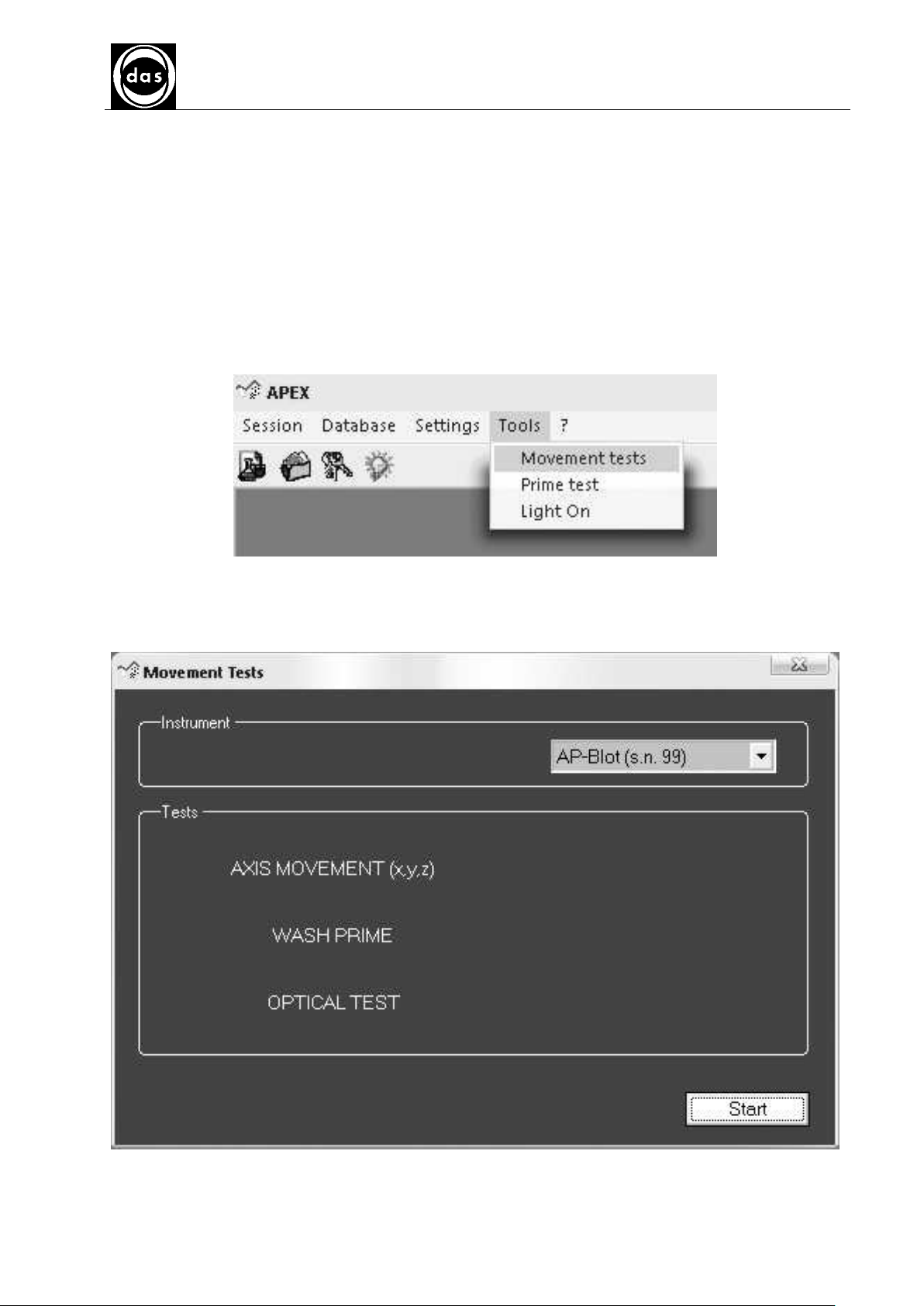
AP BLOT
AP BLOT
AP BLOTAP BLOT
USER MANUAL
Doc. N° MDU-AP-26-00-02
Rev.03
Date:16.11.2009
5.6. TOOLS MENU
5.6.1. MOVEMENT TESTS
Select Tools from the Main Menu and then click on Movement Test (Fig. 130) from pull down list to access the
following functions:
A. Moving Probes in X,Y, Z directions and then moving the shaking plane
B. Dilutor buffer
C. Camera Optical test
Pag. 87
Fig. 129 – Movement test
Open the Movement Test window (Fig. 131) and then select the instrument to be tested from pull down list.
Select Start to start the test.
When test is completed the results are displayed next to each phase.
Fig. 130 – Movement test
Page 88
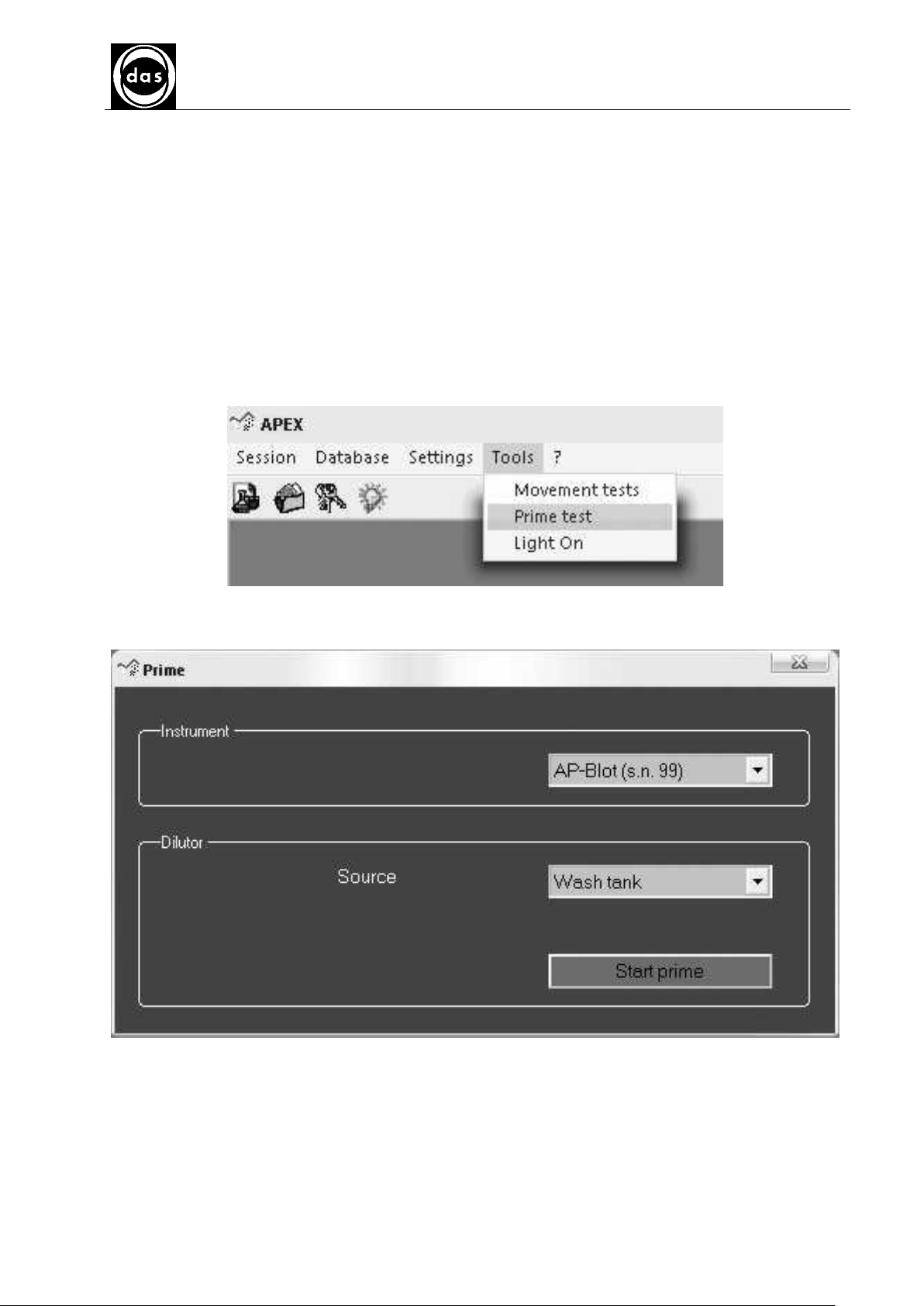
AP BLOT
AP BLOT
AP BLOTAP BLOT
USER MANUAL
Doc. N° MDU-AP-26-00-02
Rev.03
Date:16.11.2009
Pag. 88
5.6.2. PRIME TEST
Select Tools menu from Main Menu to access Prime Test function from pull down list (Fig. 132) and rinse hydraulic
circuit.
From Prime Test window (Fig. 133) choose instrument to be primed and with which Dilutor liquid from pull down
lists:
• Washer bottle (distilled water)
• Buffer n°1
Click Start Prime to begin. Duration of Prime is in seconds as set out by Duration of dilutor prime tool setting from
the Options menu (see Fig. 133)
Fig. 131 – Prime test
Fig. 132 – Prime
Page 89
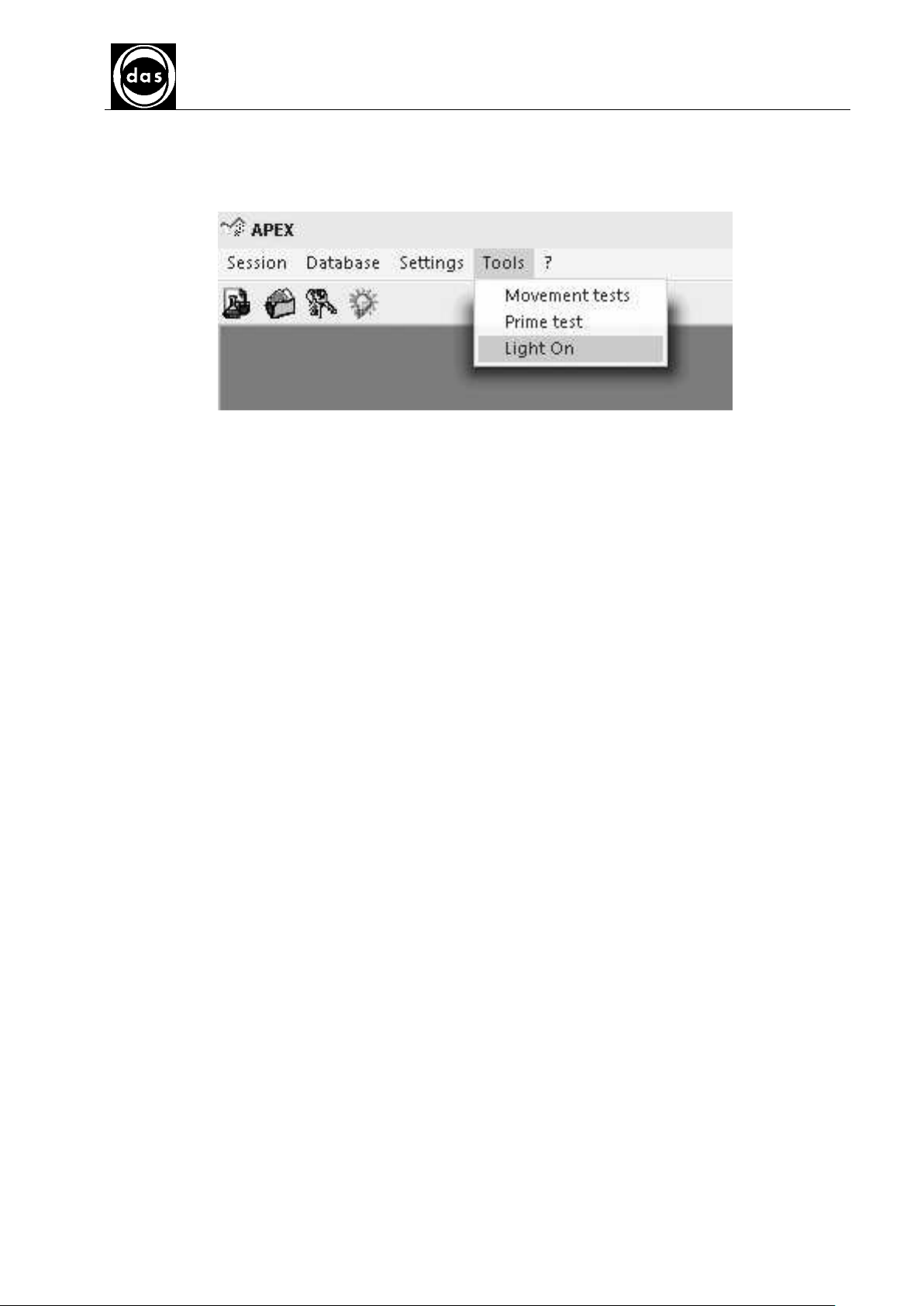
AP BLOT
AP BLOT
AP BLOTAP BLOT
USER MANUAL
Doc. N° MDU-AP-26-00-02
Rev.03
Date:16.11.2009
Pag. 89
5.6.3. LIGHT ON
The light can be turned on or off by the Specialist and Advanced Specialist User from the Main Menu Tools pull-down
list (Fig.134).
Fig. 133 – Light On/Off
Page 90

AP BLOT
AP BLOT
AP BLOTAP BLOT
USER MANUAL
Doc. N° MDU-AP-26-00-02
Rev.03
Date:16.11.2009
Pag. 90
5.7. MENU ?
5.7.1. Guide
Select ? from the Main Menu and the click on Guide from pull down list (Fig. 135) to display the Guide to the software
in the language previously selected.
Fig. 134 – Guide
5.7.2. LICENSES
To manage Licenses select ? from the Main Menu and click on Licenses from pull down list (Fig. 136).
Fig. 135 – Licenses
This opens Licenses window (Fig. 137) to add new licenses and display any current licenses if present.
Fig. 136 – Displaying license (s)
Page 91

AP BLOT
AP BLOT
AP BLOTAP BLOT
USER MANUAL
Right click on mouse on License as shown in Fig. 138 to delete license or display selected License expiry date.
Doc. N° MDU-AP-26-00-02
Rev.03
Date:16.11.2009
Pag. 91
Fig. 137 – Deleting/License displaying expiry date
Page 92
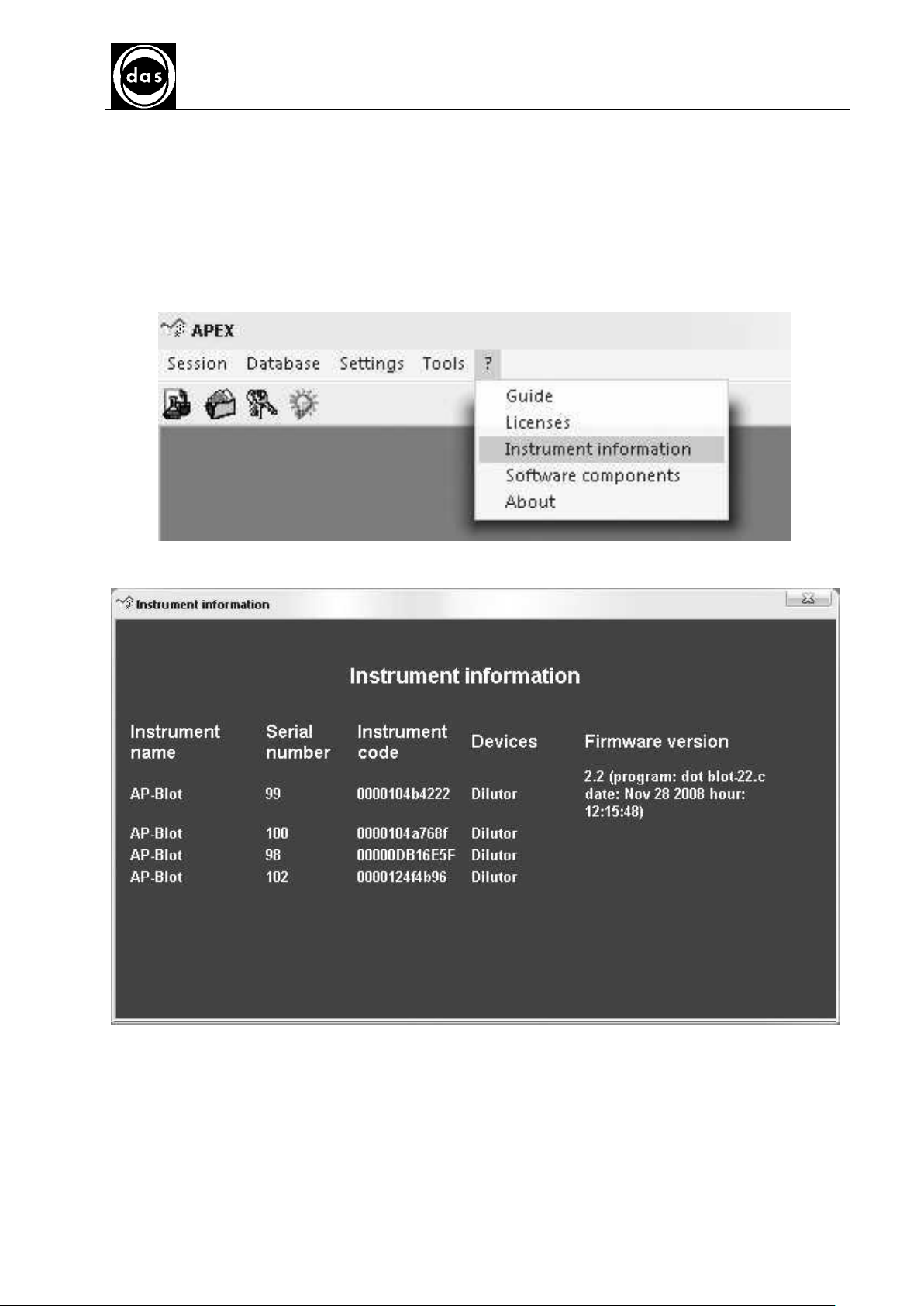
AP BLOT
AP BLOT
AP BLOTAP BLOT
USER MANUAL
Doc. N° MDU-AP-26-00-02
Rev.03
Date:16.11.2009
Pag. 92
5.7.3. INSTRUMENT INFORMATION
Open ? from the Main Menu and then click on Instrument information (Fig. 139) from pull down list to access all
information about instruments connected (Fig. 140) including:
• Instrument Name
• Serial Number
• Instrument Code
• Devices
• Firmware Version
Fig. 138 – Instrument information
Fig. 139 – Instrument Information Report
Page 93

AP BLOT
AP BLOT
AP BLOTAP BLOT
USER MANUAL
Doc. N° MDU-AP-26-00-02
Rev.03
Date:16.11.2009
Pag. 93
5.7.4. SOFTWARE COMPONENTS
Select ? from the Main Menu and then click on Software Components from pull down list (Fig. 141) to access all
information about installed software components (Fig. 142) which includes a list of files with each different version.
Fig. 140 – Software components
Fig. 141 – software components list
Page 94

AP BLOT
AP BLOT
AP BLOTAP BLOT
USER MANUAL
Doc. N° MDU-AP-26-00-02
Rev.03
Date:16.11.2009
Pag. 94
5.7.5. ABOUT
Select ? and then ABOUT from pull down list (Fig. 143) to display both manufacturer and software details (Fig. 144)
including software version and manufacturer’s contact details.
Fig. 142 – Information
Fig. 143 - Software and manufacturer contact details
Page 95

AP-Blot
USER MANUAL
Doc. N° MDU-AP-26-00-02
Rev.03
Date:16.11.2009
Pag. 95
SECTION 6 – SPECIALIST ACCESS
6.1. SPECIALIST and ADVANCED SPECIALIST
The Specialist and Advanced Specialist can access all Simple User functions.
The Specialist can also add unprotected assays to the assay list.
The Advanced Specialist can also add both password protected and unprotected assays, change users and also
access and change cover block security levels.
6.2. SETTING UP A NEW ASSAY
To set up a new assay select Database from the main menu and click Assays from pull down list (Fig.145 below).
Fig. 144 – Assays
Fig. 145 – Assays
This opens the Assays window divided into two parts which show:
- All the stored assays with relevant information
- A series of options (on the right side) for different functions (described later).
Page 96

AP-Blot
USER MANUAL
Doc. N° MDU-AP-26-00-02
Rev.03
Date:16.11.2009
Pag. 96
The following displays are examples of what kind of information needs to be input to set up a Dot Blot assay.
Fig. 146 – Information for Dot Blot Assay
• Click New option to set up a new assay from New Assay window and then fill in relevant fields:
Select Assay group from pull down listing which shows all the possible groups.
Type in Assay Name and Short Name to assign to assay for easier identification (A1 in the example).
The Wash Buffer field has a default value that is the name of the buffer required for washings; such name
can be changed as required.
The Protection box option can be selected to set up limited access to this Assay Layout for only Advanced
Specialist level Users.
The Assay Type, Last Change are already compiled
Select type of Strip Layout from pull-down listing to associate with assay or click Browse . Option to
open APEX Layout Display as shown in Fig. 18 and choose from list of possible layouts.
Page 97

•
AP-Blot
USER MANUAL
Doc. N° MDU-AP-26-00-02
Rev.03
Date:16.11.2009
Pag. 97
fig. 147– Layouts
• Click on Report to display selected strip layout for the assays (Fig 148).
Fig. 148 – Layout
Select SET option to store Layout for this New Assay.
Page 98
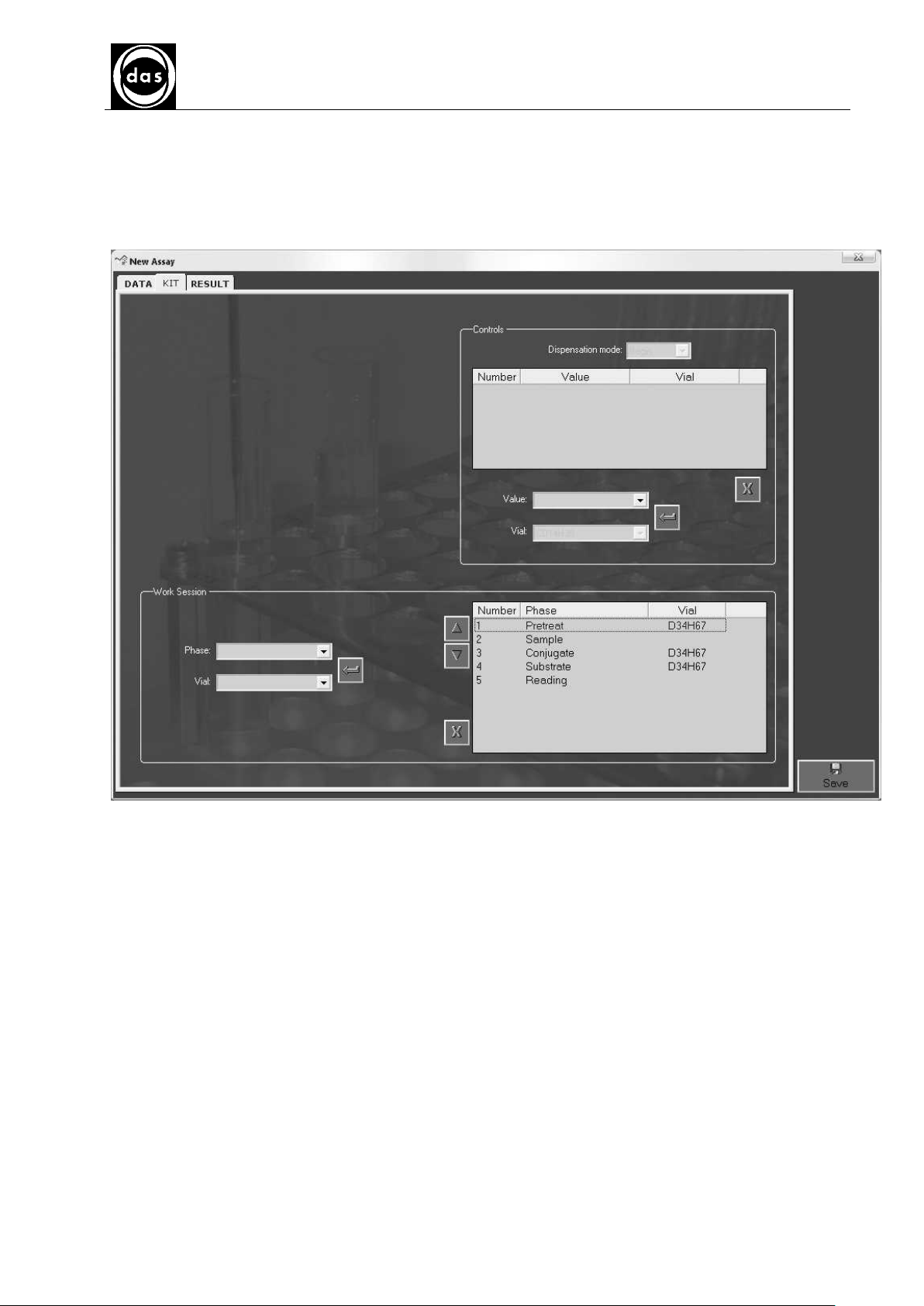
AP-Blot
USER MANUAL
Doc. N° MDU-AP-26-00-02
Rev.03
Date:16.11.2009
Pag. 98
6.2.1. Phases Settings
After the DATA display has been filled in for the New Assay set-up, click on KIT Tab along top left of New Assay
window to open the KIT information for the Assay parameter settings display.
fig. 149– Setting up Assay Kit
The KIT dislay is in two sections: the top section shows information about Controls and the bottom section
shows the Phases and different Reagents for Work Sessions or Phases.
Page 99

AP-Blot
USER MANUAL
Doc. N° MDU-AP-26-00-02
Rev.03
Date:16.11.2009
Pag. 99
ADDING A NEW CONTROL
The Controls section shows the following information in a table:
Control Number (increasing numbers)
Value
Vial
Only the Value can be selected from the pull down list as the Control Vial is already pre-set in the only position in
the Reagent Rack.
The Values can be:
Positive
Negative
Cut Off
Select New Control from pull down list to edit the Value section shown below and input new information.
Fig. 150 – Setting up Kits
Select Add option to store set-up which is immediately displayed on Controls table;
Select Delete option to cancel selected control from Controls table.
ADDING/DELETING A PHASE
In the Work Session section the table shows:
Number (increasing number)
Phase
Vial
A Phase can be selected from Phase pull down listing and currently only one type of Vial can be selected.
Select Add option
to store information and display them in the table;
Select Delete option to delete previously selected phase from table.
The options move up and down the order of Phases and can be used to change the chronological order of
the phases to be run.
Select a Phase from the table and click Down arrow and the Phase will move down to the following position.
Select a Phase from the table and click the Up arrow to move the Phase up to the previous position
Page 100

AP-Blot
USER MANUAL
Doc. N° MDU-AP-26-00-02
Rev.03
Date:16.11.2009
Pag. 100
CHANGING PHASE SETTINGS
Double click one of the Phases in the Phase table (Fig. 152) to open the following Sub-Phase window for each
Phase.
fig. 151– Sub-Phase
Each Sub Phase is made up of three stages in order:
DISPENSATION
INCUBATION
WASH
The Stop is the only default phase which has un-selected the incubation and wash phases because they cannot
be set-up.
WASHING PROBES BY SOLUTION shows parameters for washing the probes.
All other sub-phase parameters can be set-up by filling in the text fields or selecting from pull-down lists.
The following parameters are required in the DISPENSATION section of the display:
Dispensed volume (µL)
Initial aspiration (µL)
Dispensation mode
Probe washing volume (Hz)
Aspiration speed
Dispensation Speed (Hz)
Waste volume (µl)
Bubble Volume
Shaker State
Shaker Speed (Hz)
Shaking Slope
Aspiration slope
