DAPAudio M9700 Quick Start Manual
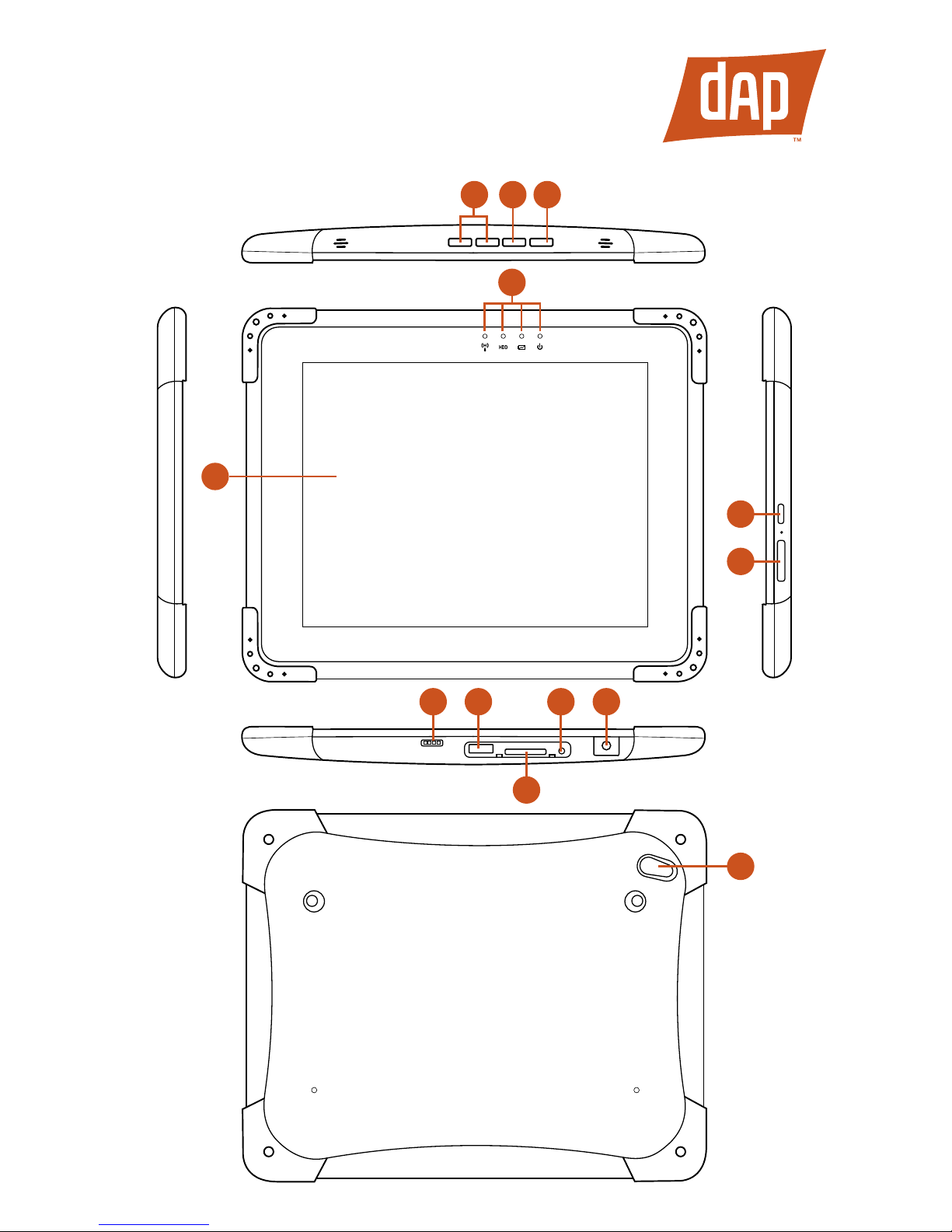
QUICK START GUIDE
M9700 9.7-Inch Compact Rugged Tablet
1
345
6
11
13
2
7
10
12
9
8
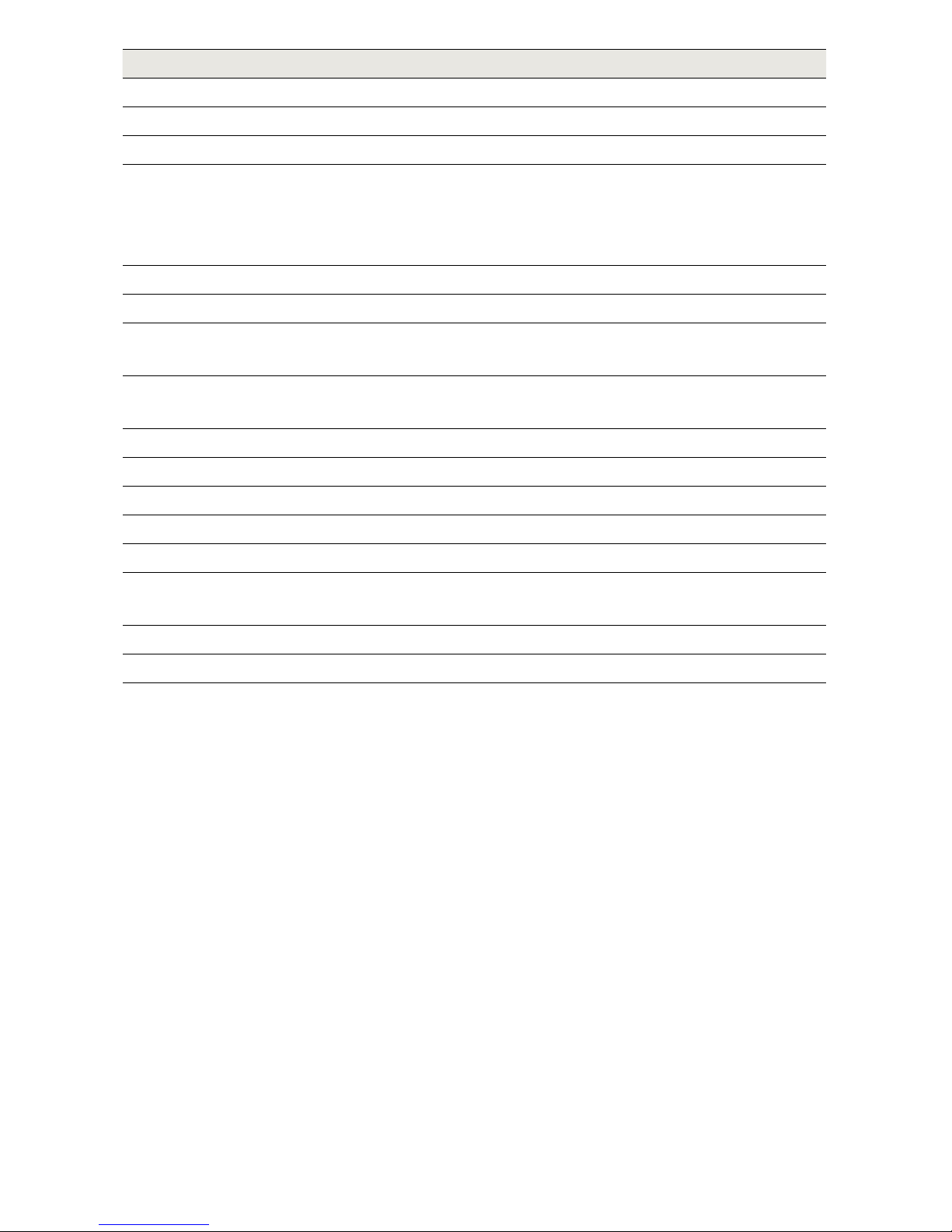
Number Name Description
1 Display Screen Displays computer output
2 Communication Indicator Indicates wireless connectivity status
Storage Indicator Indicates storage disk activity
Battery Indicator Indicates battery status
1) Orange: charging
2) Green: fully-charged when adapter is
plugged in
Power Indicator Indicates power status
3 Volume Adjusts the sound volume
4 Function Key Programmable according to user’s
requirements
5 Menu Shows Brightness, Volume, Battery status,
and WiFi / Bluetooth on/o
6 Power Button Turns the tablet on and o
7 SIM Card Slot (optional) Connects SIM card
8 Docking Connector Connects to the optional dock
9 USB 2.0 Port Connects to USB 2.0 devices
10 LAN / HDMI Port Supports either LAN or HDMI connector
11 Mic-in / Line-out Accepts inputs from external microphones
and connects to audio devices
12 DC Power Jack Connects to an AC adapter
13 Camera Camera for video communication
How to Start the M9700
1) Pull out the port door located on the bottom right side of the M9700 to expose
the AC adapter port. Connect the AC adapter to the unit.
2) Plug the power cord into an outlet. The battery gauge turns orange to indicate
that the battery is charging. Keep the tablet on AC power until the battery is
fully charged.
3) Press and hold the power button located on the right side of the tablet until
the power indicator illuminates blue. Follow the on-screen instructions to set
up your user account and congure Windows 7.
4) For more detail, please refer to the Users Manual on the “Documentation” tab
located at www.daptech.com/products/m9700.
778-00012 rev. 2
