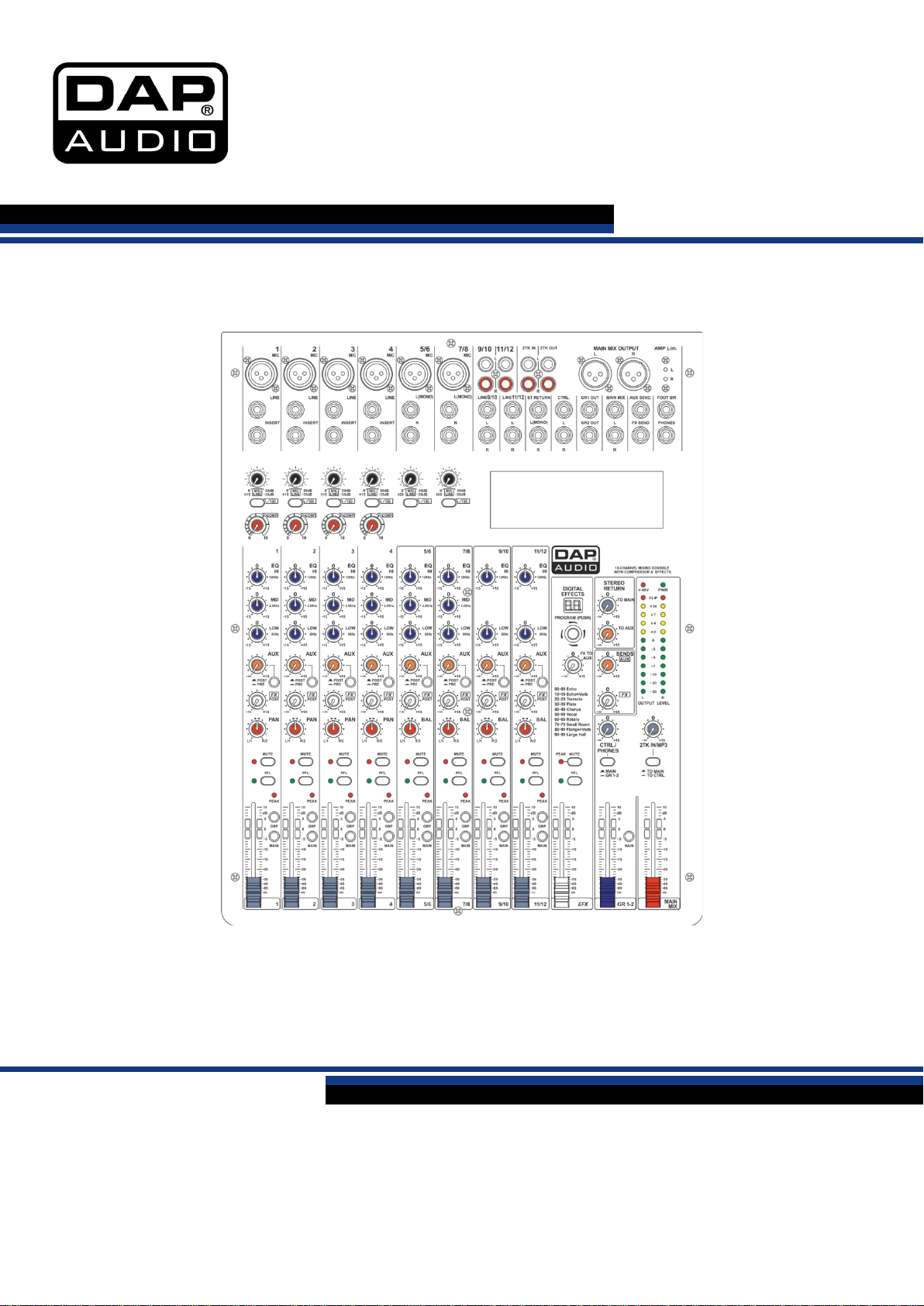
GIG-1000CFX V1
Highlite Interna t ional B.V. – Vestastraat 2 – 6468 EX – Kerkrade – the Netherlands
Ordercode: D2286
MANUAL
ENGLISH
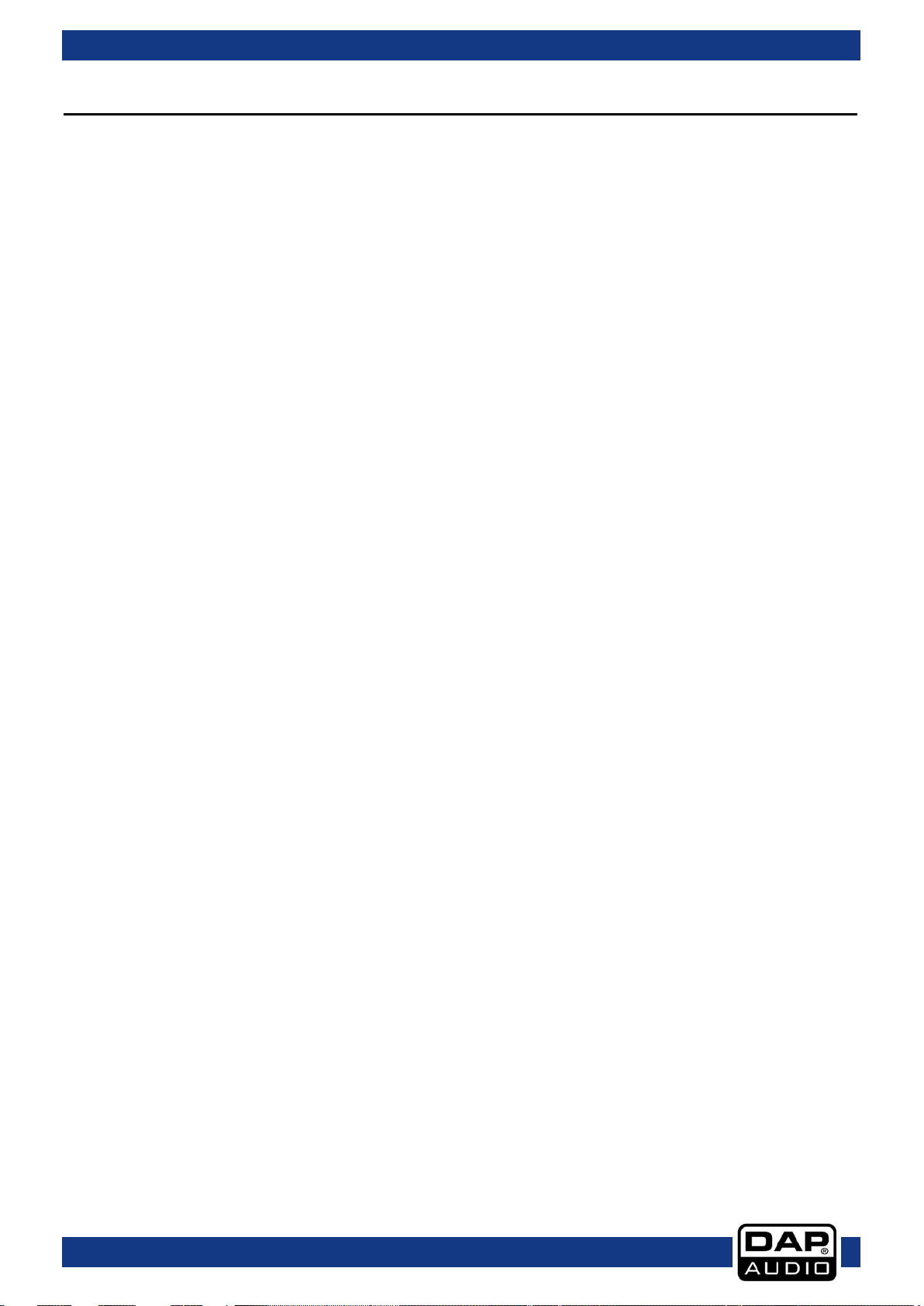
Ordercode: D2286
GIG-1000CFX
Table of contents
Warning ............................................................................................................................................................................... 2
Safety Instructions ......................................................................................................................................................... 2
Operating Determinations .......................................................................................................................................... 3
Connection with the mains......................................................................................................................................... 4
Return Procedure .......................................................................................................................................................... 5
Claims .............................................................................................................................................................................. 5
Description of the device ................................................................................................................................................. 6
Features .......................................................................................................................................................................... 6
Overview ........................................................................................................................................................................ 6
Installation ........................................................................................................................................................................... 6
Set Up and Operation ....................................................................................................................................................... 6
Names and Functions ....................................................................................................................................................... 7
Modules .............................................................................................................................................................................13
Option One - SMP-S (Ordercode: D2290) ..............................................................................................................13
Option Two - SMP-R (Ordercode: D2291)...............................................................................................................15
Option Three - Bluetooth Version 2.1 (Ordercode: D2292) .................................................................................16
Installation and connection ..........................................................................................................................................18
Connection Cables .........................................................................................................................................................19
Block Diagram .................................................................................................................................................................21
Preset List GIG-1000CFX .................................................................................................................................................22
Maintenance ....................................................................................................................................................................23
Replacing the Fuse .....................................................................................................................................................23
Troubleshooting ...............................................................................................................................................................23
Product Specifications ....................................................................................................................................................24
1
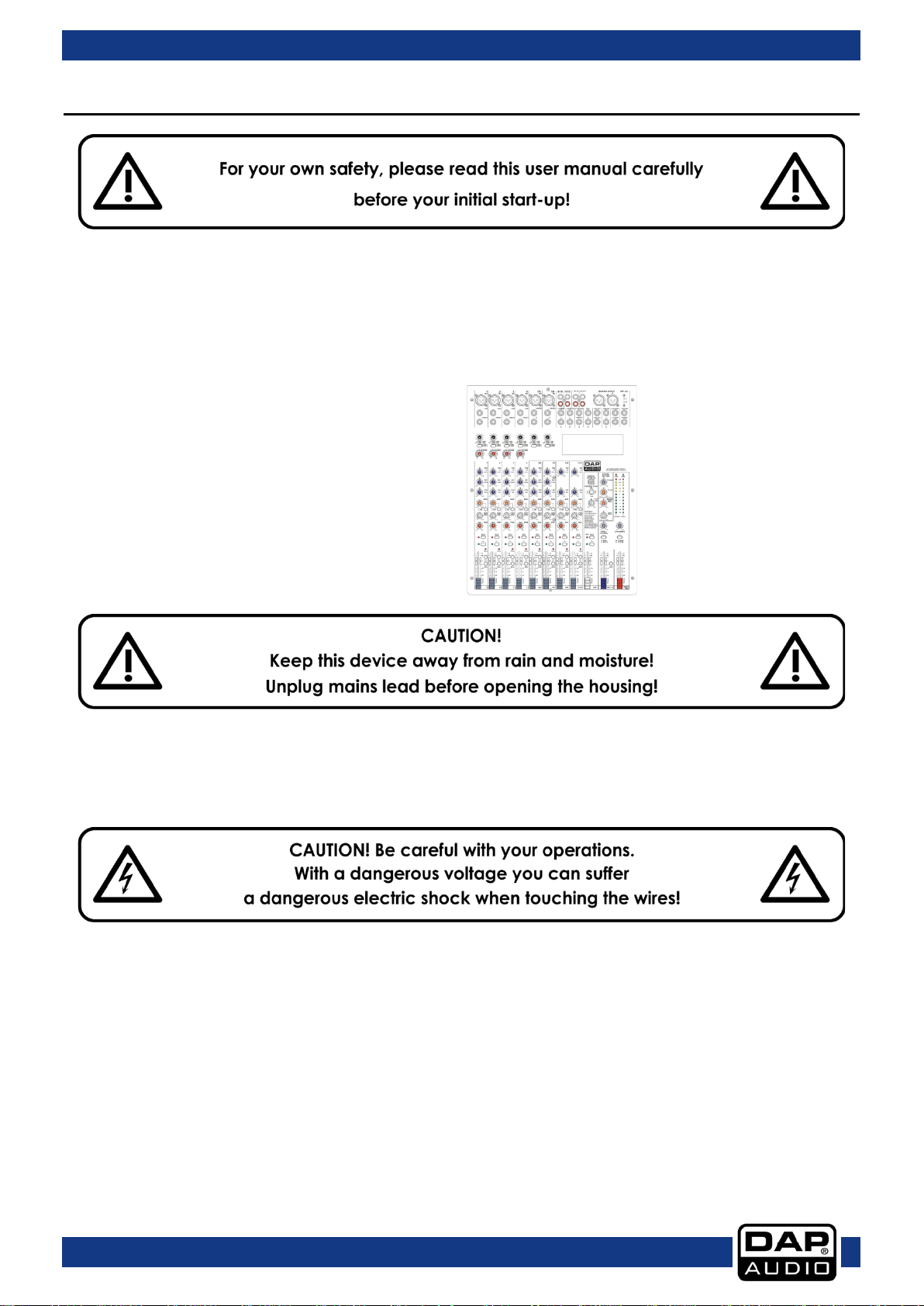
Ordercode: D2286
GIG-1000CFX
Your shipment includes:
Warning
Unpacking Instructions
Immediately upon receiving this product, carefully unpack the carton and check the contents to ensure
that all parts are present and have been received in good condition. Notify the dealer immediately and
retain packing material for inspection if any parts appear damaged from shipping or the carton itself
shows signs of mishandling. Save the carton and all packing materials. In the event that a fixture must be
returned to the factory, it is important that the fixture be returned in the original factory box and packing.
• GIG-1000CFX mixing console
• 3-pin IEC power cable (1,5 m)
• Alternate side covers for 19-inch rack
• User Manual
Safety Instructions
Every person involved with the installation, operation and maintenance of this system has to:
• be qualified
• follow the instructions of this manual
Before you initial start-up, please make sure that there is no damage caused by transportation. Should
there be any, consult your dealer and do not use the system.
To maintain perfect condition and to ensure a safe operation, it is absolutely necessary for the user to
follow the safety instructions and warning notes written in this manual.
Please consider that damages caused by manual modifications to the system are not subject to
warranty.
This system contains no user-serviceable parts. Refer servicing to qualified technicians only.
IMPORTANT:
The manufacturer will not accept liability for any resulting damages caused by the non-observance of
this manual or any unauthorized modification to the system.
2
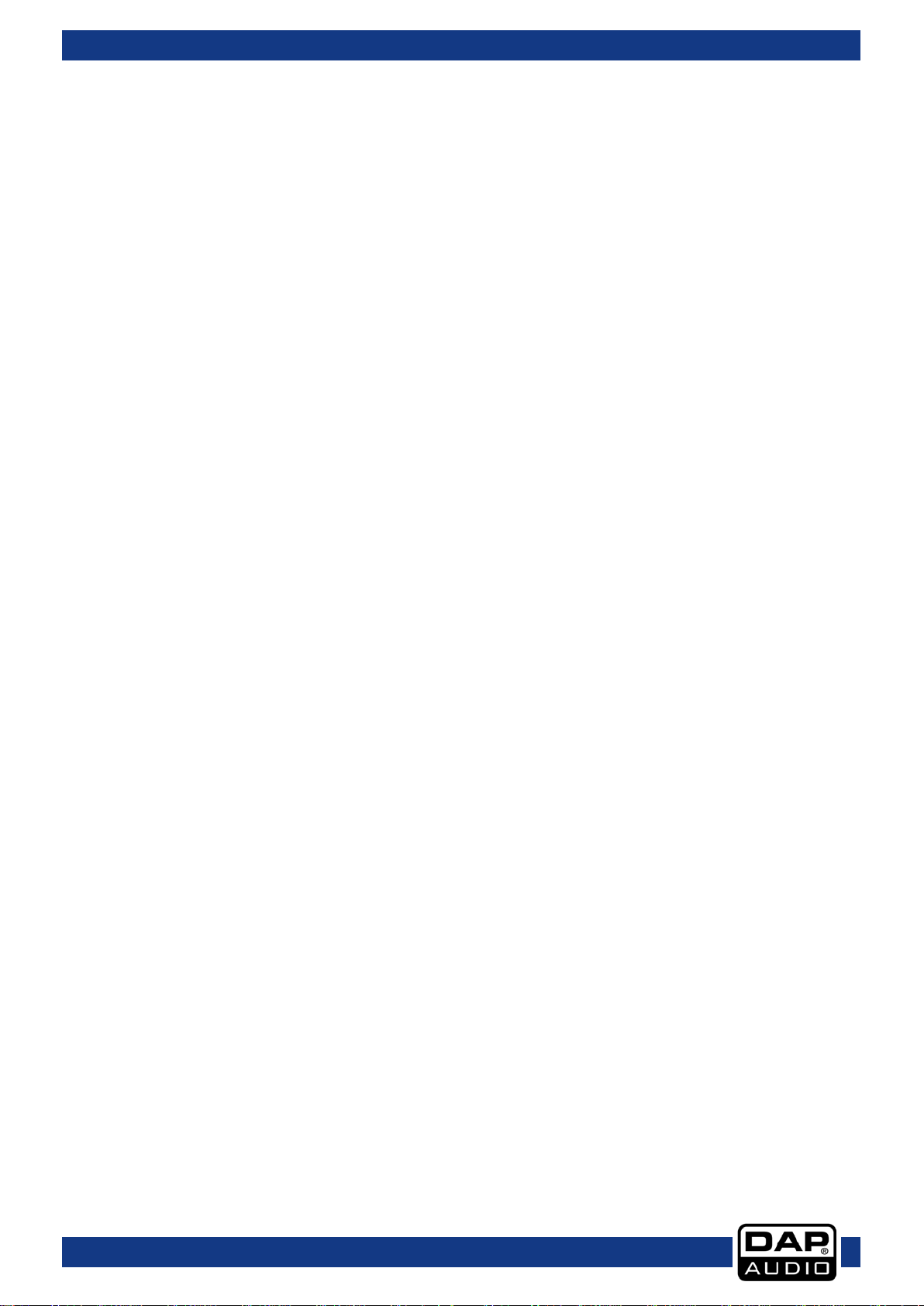
Ordercode: D2286
GIG-1000CFX
• Never let the power cord come into contact with other cables! Handle the power cord and all
connections with the mains with particular caution!
• Never remove warning or informative labels from the unit.
• Never use anything to cover the ground contact.
• Never leave any cables lying around.
• Do not insert objects into air vents.
• Do not connect this system to a dimmer pack.
• Do not switch the system on and off in short intervals, as this would reduce the system’s life.
• Do not open the device and do not modify the device.
• Do not drive the inputs with a signal level bigger, than required to drive the equipment to full output.
• Do not plug Mics into the console (or stage box) while Phantom Power is on. Also mute the monitor /
Pa system when turning Phantom Power on or off. Allow the system to adjust for a couple of seconds,
before setting the input gains.
• Only use system indoor, avoid contact with water or other liquids.
• Avoid flames and do not put close to flammable liquids or gases.
• Always disconnect power from the mains, when system is not used. Only handle the power cord by
the plug. Never pull out the plug by tugging the power cord.
• Always operate the unit with the AC ground wire connected to the electrical system ground.
• Make sure you do not use the wrong kind of cables or defective cables.
• Make sure that the signals into the mixer are balanced, otherwise hum could be created.
• Make sure you use DI boxes to balance unbalanced signals; All incoming signals should be clear.
• Make sure that the available voltage is not higher than stated on the rear panel.
• Make sure that the power cord is never crimped or damaged. Check the system and the power
cord from time to time.
• Please turn off the power switch, when changing the power cord or signal cable, or select the input
mode switch.
• Extreme frequency boosts in connection with a high input signal level may lead to overdriving your
equipment. Should this occur, it is necessary to reduce the input signal level by using the INPUT
control.
• To emphasize a frequency range, you do not necessarily have to move its respective control
upward; try lowering surrounding frequency ranges instead. This way, you avoid causing the next
piece of equipment in your sound path to overdrive. You also preserve valuable dynamic reserve
(“headroom”)
• Avoid ground loops! Always be sure to connect the power amps and the mixing console to the
same electrical circuit to ensure the same phase!
• If system is dropped or struck, disconnect mains power supply immediately. Have a qualified
engineer inspect for safety before operating.
• If the system has been exposed to drastic temperature fluctuation (e.g. after transportation), do not
switch it on immediately. The arising condensation water might damage your system. Leave the
system switched off until it has reached room temperature.
• If your Dap Audio device fails to work properly, discontinue use immediately. Pack the unit securely
(preferably in the original packing material)and return it to your Dap Audio dealer for service.
• Repairs, servicing and electric connection must be carried out by a qualified technician.
• For replacement use fuses of same type and rating only.
• WARRANTY: Till one year after date of purchase.
Operating Determinations
• This device is not designed for permanent operation. Consistent operation breaks will ensure that the
device will serve you for a long time without defects.
• The minimum distance between light output and the illuminated surface must be bigger than 0.5
meter.
• The maximum ambient temperature t
• The relative humidity must not exceed 50 % with an ambient temperature of 40° C.
• If this device is operated in any other way, than the one described in this manual, the product may
suffer damages and the warranty becomes void.
• Any other operation may lead to dangers like short-circuit, burns, electric shock, crash, etc.
= 40°C must never be exceeded.
a
You endanger your own safety and the safety of others!
3
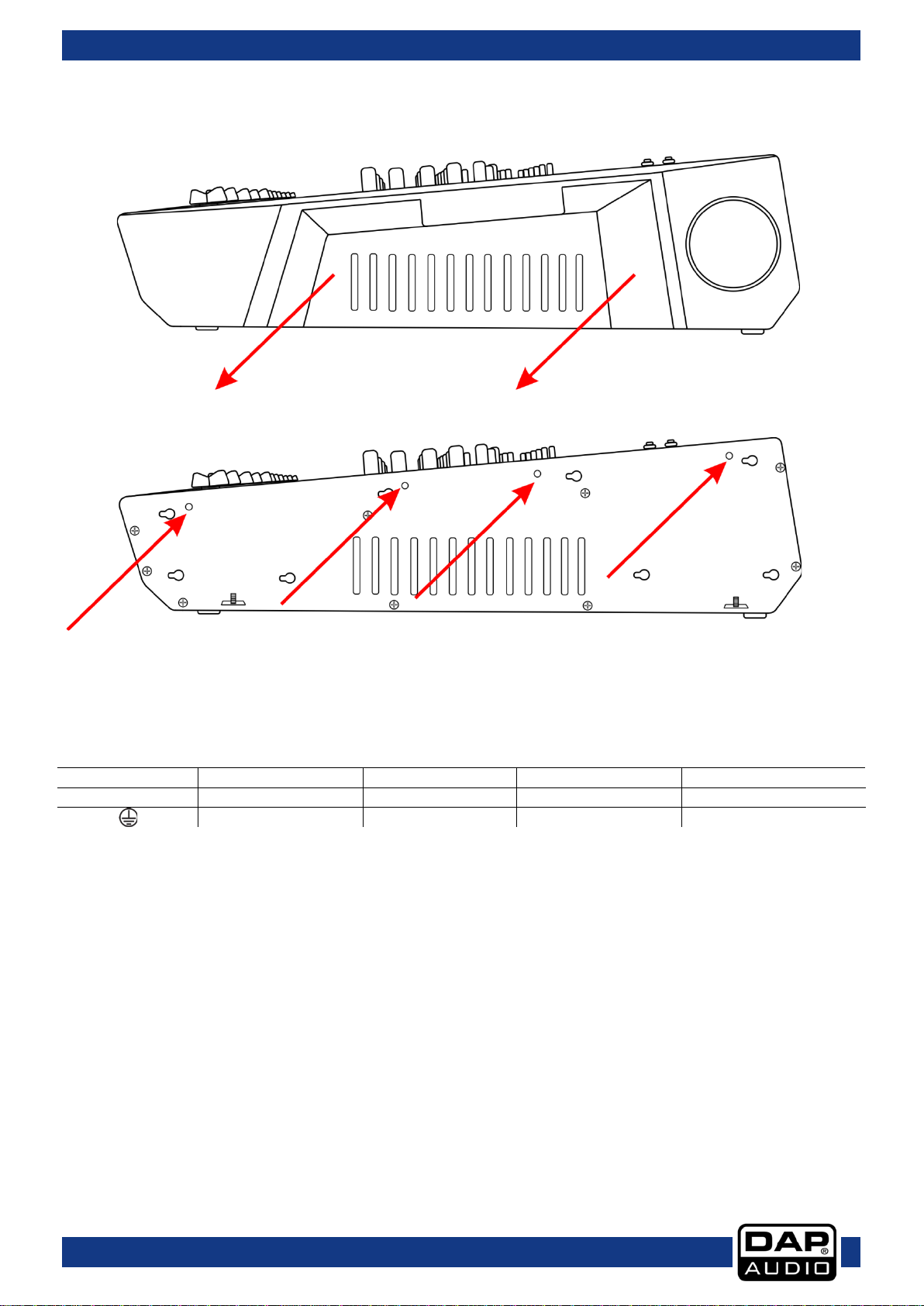
Ordercode: D2286
GIG-1000CFX
International
EU Cable
UK Cable
US Cable
Pin
L
BROWN
RED
YELLOW/COPPER
PHASE
N
BLUE
BLACK
SILVER
NEUTRAL
YELLOW/GREEN
GREEN
GREEN
PROTECTIVE GROUND
It is possible to mount the GIG-1000CFX by means of the 19-inch mounting rack (Ordercode: D2296)
01) Remove the screws on the bottomside.
02) Firmly push the side covers sidewards to separate them from the GIG-1000CFX.
03) Secure the 19-inch mounting rack (D2296) in position with the 4 included screws.
Connection with the mains
Connect the device to the mains with the power-plug.
Always pay attention, that the right color cable is connected to the right place.
Make sure that the device is always connected properly to the earth!
Improper installation can cause serious damage to people and property!
4
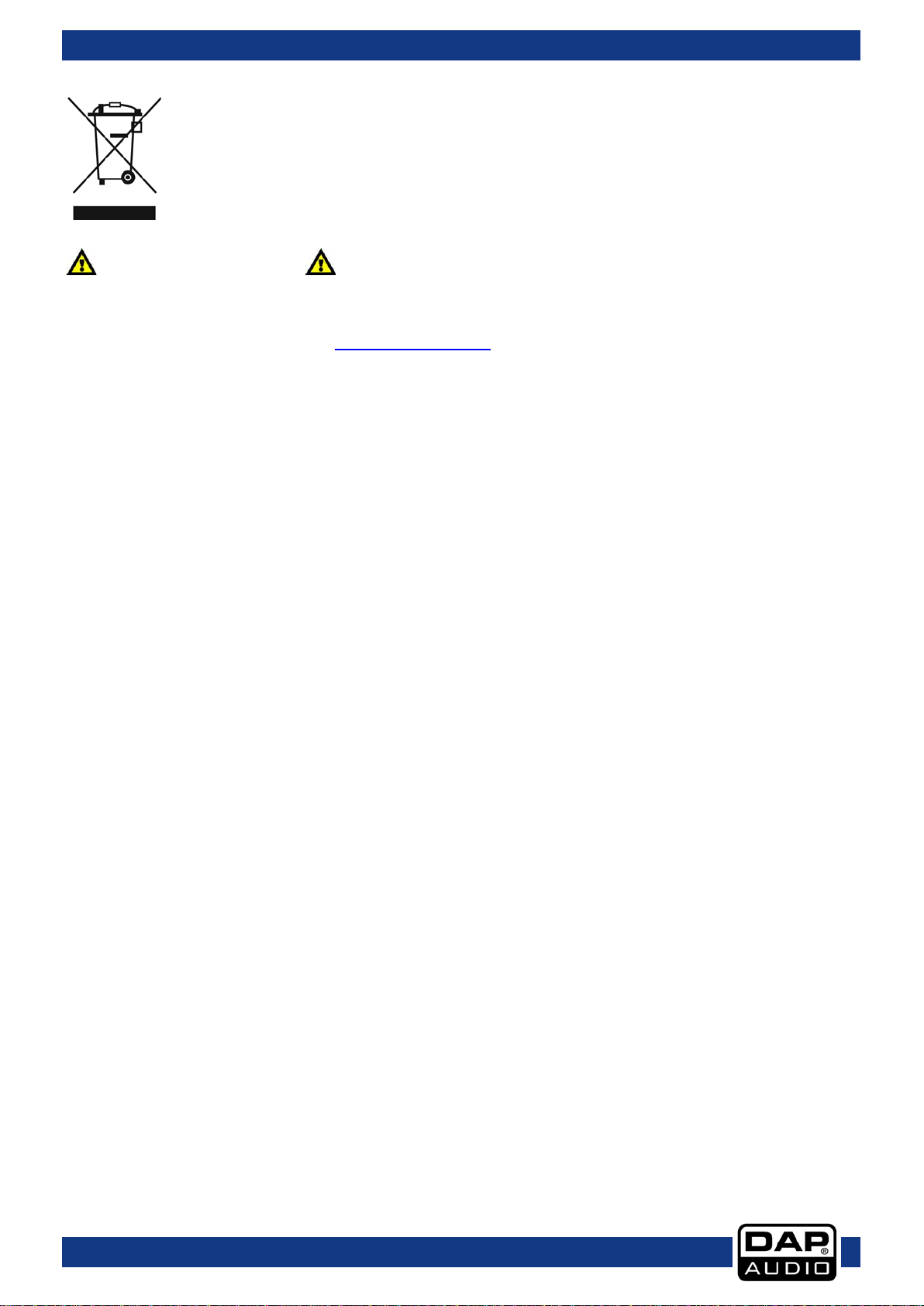
Ordercode: D2286
GIG-1000CFX
Return Procedure
Returned merchandise must be sent prepaid and in the original packing, call tags will not be issued.
Package must be clearly labeled with a Return Authorization Number (RMA number). Products returned
without an RMA number will be refused. Highlite will not accept the returned goods or any responsibility.
Call Highlite 0031-455667723 or mail aftersales@highlite.nl
Be prepared to provide the model number, serial number and a brief description of the cause for the
return. Be sure to properly pack fixture, any shipping damage resulting from inadequate packaging is the
customer’s responsibility. Highlite reserves the right to use its own discretion to repair or replace
product(s). As a suggestion, proper UPS packing or double-boxing is always a safe method to use.
Note: If you are given an RMA number, please include the following information on a piece of paper
inside the box:
01) Your name
02) Your address
03) Your phone number
04) A brief description of the symptoms
and request an RMA prior to shipping the fixture.
Claims
The client has the obligation to check the delivered goods immediately upon delivery for any shortcomings and/or visible defects, or perform this check after our announcement that the goods are at their
disposal. Damage incurred in shipping is the responsibility of the shipper; therefore the damage must be
reported to the carrier upon receipt of merchandise.
It is the customer's responsibility to notify and submit claims with the shipper in the event that a fixture is
damaged due to shipping. Transportation damage has to be reported to us within one day after receipt
of the delivery.
Any return shipment has to be made post-paid at all times. Return shipments must be accompanied with
a letter defining the reason for return shipment. Non-prepaid return shipments will be refused, unless
otherwise agreed in writing.
Complaints against us must be made known in writing or by fax within 10 working days after receipt of the
invoice. After this period complaints will not be handled anymore.
Complaints will only then be considered if the client has so far complied with all parts of the agreement,
regardless of the agreement of which the obligation is resulting.
5
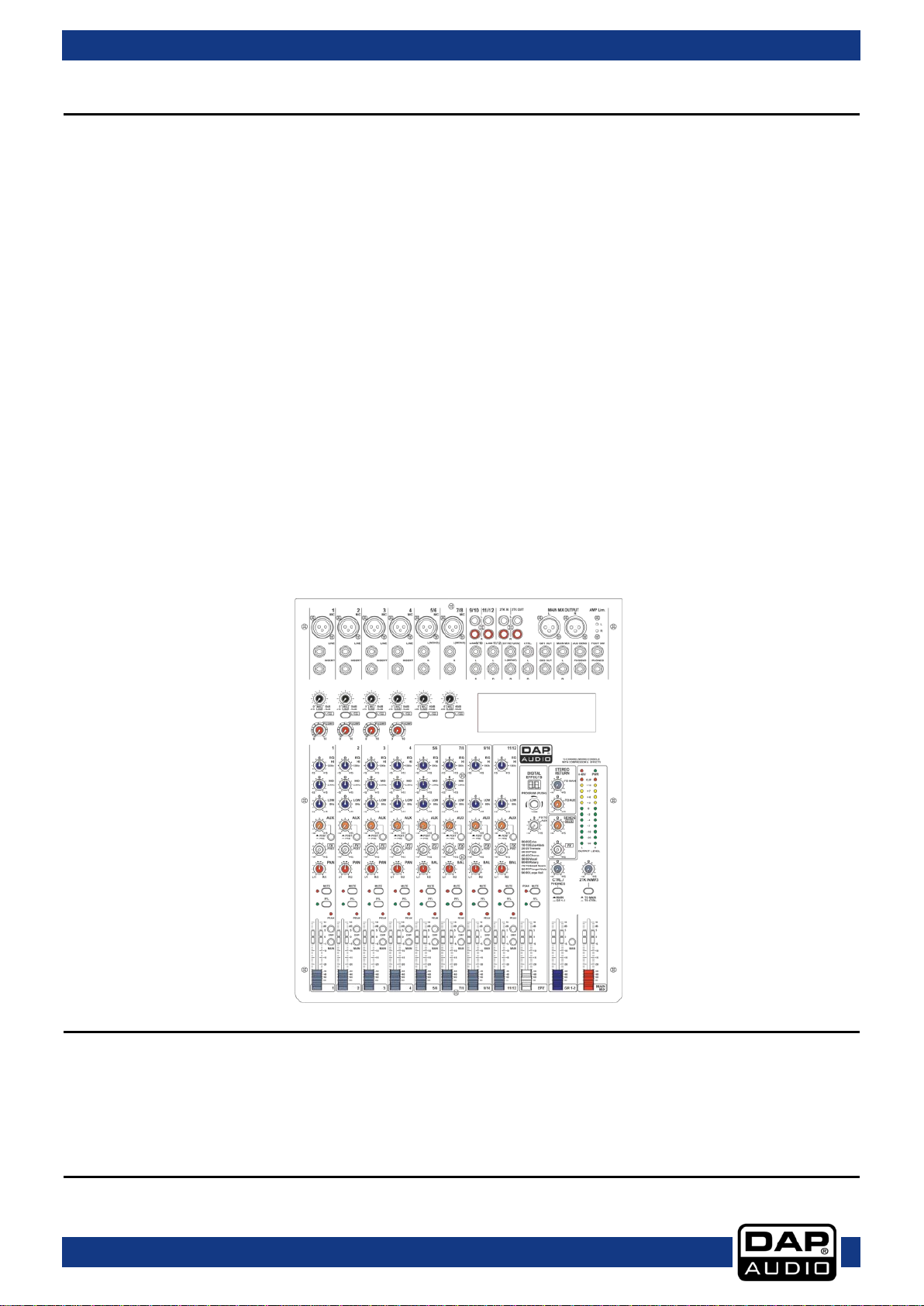
Ordercode: D2286
GIG-1000CFX
Description of the device
Features
• Ultra-low noise discrete MIC Preamps with +48V Phantom Power.
• Input voltage: 100-240V, 60/50Hz
• Power consumption: 1000W
• 4 MIC Input Channels with XLR and balanced Line Input, Insert I/O and Compressor control.
• Low Cut for each MIC Input.
• 2 Stereo Input Channels with mono XLR Input and TRS Jack / RCA Jack and TRS Jack.
• 3-band EQ and Peak LED on each MIC channel.
• 2-band EQ and Peak LED on Stereo channels.
• 2 x 6,3 mm jack amplifier input (left and right)
• 2 x Speakon speaker output (left and right)
• Amp limiter indicator
• 1 AUX Send POST/PRE per channel for monitoring or external effects, 1 FX send POST Fader for internal
effects or monitoring.
• Mute and PFL function for each channel, 60mm fader for level control.
• GR1/2 and Main L/R bus assign for each channel.
• 2-track Input assignable to Main Mix or Control Room/Headphone Output.
• Balanced XLR & TRS outputs for Main Mix.
• Built-in 24-bit DSP effect with 100 presets.
• Fuse: T6,3AL/250V
• Dimensions: 455 x 352 x 128 mm (LxWxH)
• Weight: 4kg
Overview
Installation
Remove all packing materials from the GIG-1000CFX. Check that all foam and plastic padding is
removed. Connect all cables.
Always disconnect from electric mains power supply before cleaning or servicing.
Damages caused by non-observance are not subject to warranty.
Set Up and Operation
Before plugging the unit in, always make sure that the power supply matches the product specification
voltage. Do not attempt to operate a 120V specification product on 230V power, or vice versa.
6
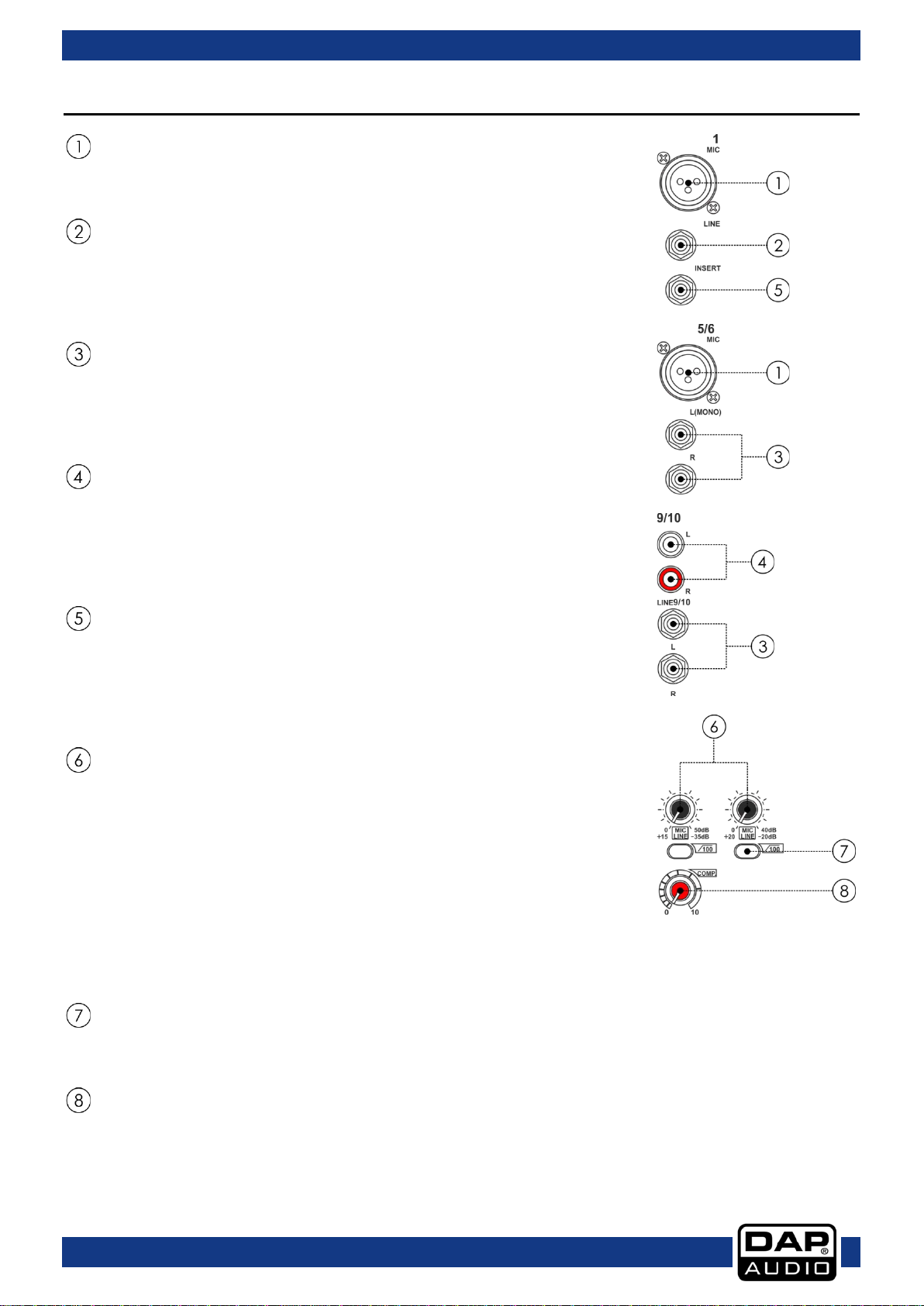
Ordercode: D2286
GIG-1000CFX
is boosted.
Names and Functions
MIC INPUT JACKS (CHs 1 to 7/8)
The balanced XLR input connects to microphones, DI boxes and
multicores.
LINE INPUT JACKS (CHs 1 to 4)
This is a ¼" jack connector which connects to line-level signal sources
(for example, keyboards, CD players and wireless microphone
receivers). The input is balanced (TRS connector) but can also be used
with unbalanced connectors (TS connector).
LINE INPUT JACKS (CHs 5/6 to 11/12)
The stereo channels consist of two line inputs (¼" jacks), one for the left
and one for the right channel. The inputs are unbalanced
(TS connectors). These channels can also be used as mono channels by
connecting to the jack labeled “L” (left).
LINE INPUT JACKS (CH 9/10 to 11/12)
These are unbalanced stereo RCA pin jacks.
NOTE: Where an input channel provides both, a MIC input jack and a
LINE input jack or a LINE input jack and RCA pin jack, you can only use
one pair of jacks at a time. Please connect to only one jack on each
channel.
INSERT JACKS
The INS(ert) connector (¼" stereo jack connector) is used to connect to
external signal processors. Here you can hook up a compressor, noise
gate or equalizer to process the signal of a single channel. The insert
jack is placed before the fader, EQ and aux send. Please use an insert
cable to connect to the insert point.
GAIN CONTROL
The GAIN CONTROL adjusts the input gain.
Be sure to set this control fully counter-clockwise before you connect or
disconnect a signal source to or from one of the inputs.
MONO: The first value range between 0 and +50 refers to the
microphone input, indicating the degree of amplification applied to
the input's signal. The second value range between +15 and -35 dB
refers to the amplification of the line input.
STEREO: The first value range between 0 and +40 refers to the
microphone input, indicating the degree of amplification applied to
the input's signal. The second value range between +20 and -20 dB
refers to the amplification of the line input.
LOW CUT
Press the LOW CUT switch to activate the high-pass filter which blends
out low-frequency noise (100 Hz, 18 dB/octave).
COMPRESSOR CONTROL
Turn the control to the right to increase the compression ratio and the
output gain will automatically be adjusted. The result is smoother, more
even dynamics, as louder signals are attenuated when the overall level
7
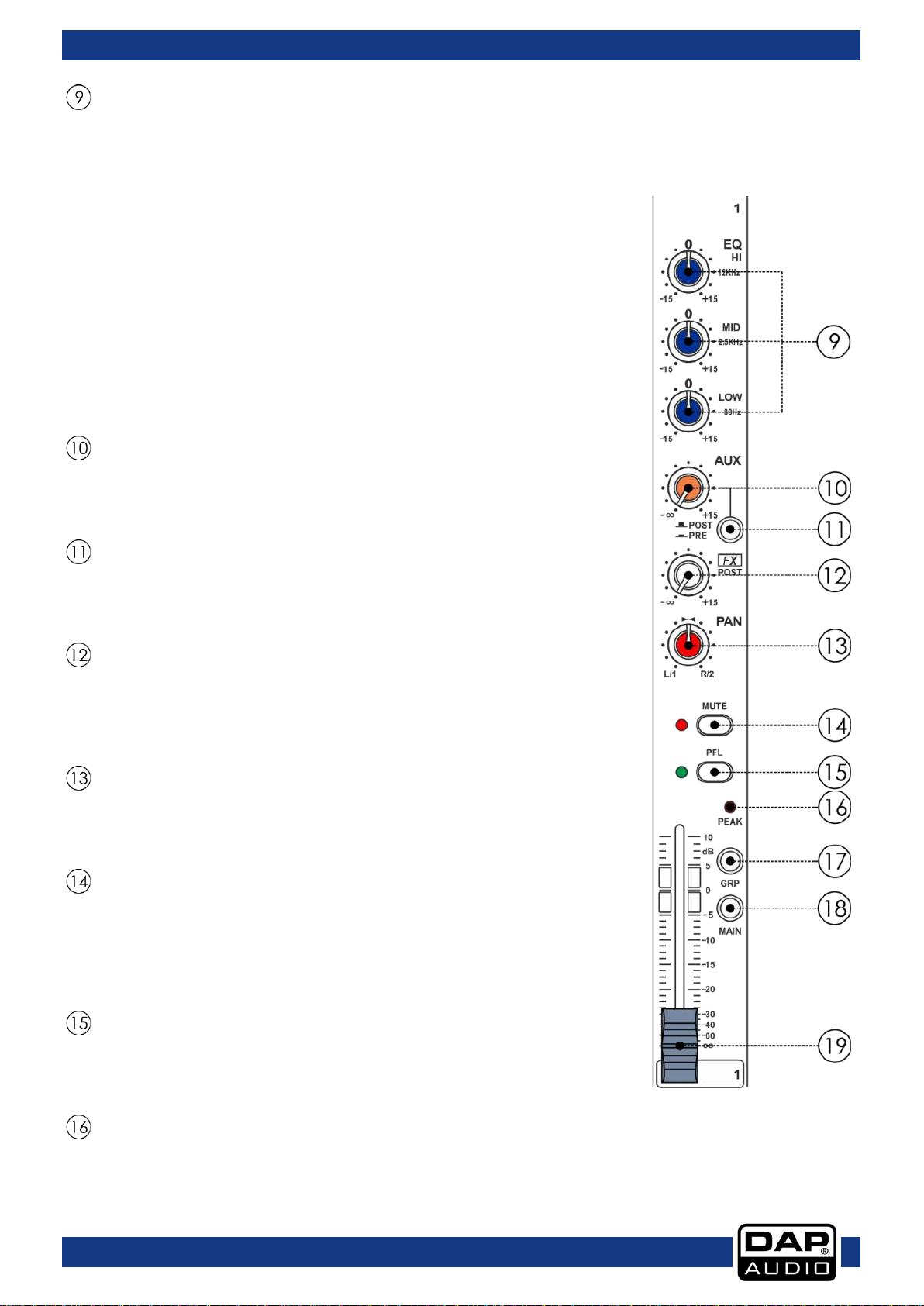
Ordercode: D2286
GIG-1000CFX
The Peak LED lights at a level of 3 dB below clipping.
EQUALIZER
Hi
The high-frequency range is processed with a shelving filter above 12
kHz. You can boost or cut the bands up to 15 dB. When in center
position (0 dB), the equalizer has a flat response.
MID
The HIGH MID control adjusts the mid frequency range. This is a peak
filter which boosts and cuts the frequencies centered at 2,5 kHz. You
can boost or cut the bands up to 15 dB. When in center position (0
dB), the equalizer has a flat response.
Low
The low-frequency range is processed with a shelving filter below 80
Hz. You can boost or cut the bands up to 15 dB. When in center
position (0 dB), the equalizer has a flat response.
AUX
The aux bus is used as an additional, flexible sending path for various
applications. The AUX control adjusts the volume level of the channel
signal in the aux bus.
PRE/POST
Press the PRE/POST switch to change the routing of the aux path from
“post-fader” to “pre-fader.” This way the volume level of the effects
signal is not affected by the channel fader.
FX/POST
The FX bus is used as send path to the internal effect unit. The signal is
tapped after the channel fader and therefore is affected by the
position of the channel fader. The FX control adjusts the volume level
of the channel signal to the effects unit.
PAN/BAL CONTROL
The PAN control determines the position of the channel signal in the
stereo mix as well as the subgroup, to which the channel signal is
routed.
MUTE
The MUTE switch mutes the channel. This means that the channel
signal has been removed from the main mix and subgroups. At the
same time the FX, monitor and aux paths of the respective channel
are muted as well. The corresponding MUTE LED indicates that the
channel has been muted.
PFL
Press the PFL switch to hear the signal on your headphones and
simultaneously see it on the monitor display. The corresponding LED
lights up when the solo function is activated.
PEAK LED
The PEAK LED lights up as soon as the channel's level is too high. In this
case, reduce the channel's input amplification with the GAIN control.
8

Ordercode: D2286
GIG-1000CFX
signal as part of the main mix (or subgroup).
signal.
GRP
Each channel is equipped with a GRP switch, which allows you to feed multiple channels to a stereo
mixdown. The volume level can be adjusted using the LEVEL fader.
MAIN
Each channel is equipped with a MAIN switch, pressing this button will send the signal to the MAIN
MIX bus.
LEVEL
The channel fader adjusts the level of the channel
MAIN MIX LEVEL
Use this high-precision MAIN fader to control
the output level of the main mix.
GR1-2 LEVEL
Use this high-precision GROUP1-2 fader to
control the output level of the subgroup
mix.
FX LEVEL
The FX LEVEL fader adjusts the volume level
of the returned effect signal in the MAIN
MIX.
2-TRACK SIGNAL PATH
If you press the 2 TRACK SIGNAL PATH
switch, the 2 TRACK IN signal will be routed
to the CONTROL ROOM output. Press the
switch again, the 2TRACK IN signal will be
routed into the MAIN MIX output.
2-TK IN/MP3
This control allows you to adjust the level of
the 2-tk in/mp3.
MAIN MIX/GR1-2
If you press the MAIN MIX/GR1-2 button, the
signal from GR1-2 will be routed into the
CONTROL ROOM output. Press the button
again, the signal from MAIN MIX will be
routed into the CONTROL ROOM output.
PHONES/CONTROL ROOM
The PHONES/CONTR OL ROOM control
adjusts the volume level of all signals routed
to the headphone and the CONTROL
ROOM outputs.
OUTPUT LEVEL
This stereo 12 segments LED meter will
indicate the level of the overall output
9

Ordercode: D2286
GIG-1000CFX
effect processor.
recorder to record your mix.
FX
This is the master FX control for adjusting the volume of all FX send signals at the input of the built-in
AUX SEND
The Master AUX SEND control adjusts the signal
volume level of the respective aux send
connector. This way you adjust the sum of the
AUX signal on the input channels.
ST RETURNS TO AUX
This control assigns the ST RETURN signal to their
respective AUX SEND outputs.
ST RETURNS TO MAIN
This control assigns the ST RETURN signal to their
respective MAIN MIX outputs.
FX TO AUX
This control is used to assign the signal from the
FX to the AUX SEND output.
PROGRAM(PUSH)
Turn this control to select the desired effect.
There are 100 options: Echo, Vocal, Plate and
versatile two-effect combination.
DIGITAL EFFECTS
It displays the selected preset.
PHANTOM LED
This LED indicates when the phantom power is
switched on for the microphone inputs.
PWR LED
This LED indicates if the power is switched on.
2TK IN / OUT
TAPE IN
The CD/TAPE input connectors are used for
hooking up CD players, tape decks or other
line-level sources.
TAPE OUT
The CD/TAPE output connectors provide the
stereo main mix signal to a tape deck or DAT
10

Ordercode: D2286
GIG-1000CFX
up. The sound output level should then be lowered. In normal conditions, the LEDs should not light up.
the Main Mix.
MAIN MIX OUTPUT
The MAIN MIX outputs are balanced XLR
connectors - 1/4" TRS sockets and provide the
main mix signal.
FOOT SWITCH
This connector is used to connect an external
foot switch. It has the same function as the FX
MUTE switch.
ST RETURNS
The ST RETURNS inputs L and R and lets you
connect the mixer to additional equipment
(players, effects processors, sub mixers, etc.).
CTRL-ROOM
The CTRL-ROOM outputs will be used to send the
signal to studio monitor speakers.
GR1/2 OUT
The GR1/2 SEND output provides the signals of the GROUP1/2 bus.
FX SEND
The FX SEND output provides the signal of the FX bus.
AUX SEND
The AUX SEND output provides the signal of the AUX bus.
PHONES
The PHONES output lets you plug in your headphones.
AMP LIMITER
If the sound output level of your amplifier is set too high, the corresponding LED indicators will light
OPTIONAL MODULES SECTION
This section can be selected and installed
according to the user's requirements. Open the
cover and connect the module to connector
CN6. The optional modules are:
• SMP-S (D2290)
• SMP-R (D2291)
• Bluetooth-2.1 (D2292)
The signal for module playback can be assigned
to Main Mix by 2TK routing. When using SMP-R
recording function, the CN12 (see picture)
needs to be connected. The signal comes from
11

Ordercode: D2286
GIG-1000CFX
12

Ordercode: D2286
GIG-1000CFX
USB port: Allows the connection of any USB flash drive.
PRE: Press this button to go back to the beginning of the current track or select a previous
track for playing.
NEXT: Press this button to skip to the next track.
PLAY / PAUSE: Press this button to start playback. Press once to start playback, twice to
set the pause mode and again to resume playback.
STOP: Press this button to stop playback.
DISPLAY: All the USB player information is monitored through this display.
Modules
Option One - SMP-S (Ordercode: D2290)
The file system should be FAT16 or FAT32. This player can only decode MP3.
It has 7 rank subordinate folders at most.
13

Ordercode: D2286
GIG-1000CFX
Fig. 01
Fig. 02
Fig. 03
Fig. 04
Fig. 05
Fig. 06
Fig. 07
Operation Instruction for Media Player Module
A. When no USB flash drive is inserted, the display will show Fig. 01 (see below).
B. Insert a USB flash drive, the USB player starts searching and the display shows "Searching". At the end
of the search, the display will show the menu as shown in Fig. 02 (see below). Using PRE / NEXT
keys, you can select one of the following three menu options ("Playing", "Program" and "Folder
List"). Press Playing, the unit will enter into the corresponding operation mode.
C. "Playing" mode - single song play
01) In Fig. 02 (see below), select “Playing” mode. This display shows the names of all the folders
containing MP3 files. By pressing the PRE / NEXT buttons, you can scan the folders, then
press the PLAY / PAUSE button. It will open the corresponding folder. Press the STOP button
to return to Fig. 02 (see below).
02) After opening the folder, the display will show Fig. 03 (see below). This display shows the MP3 file
list. You can scroll through the list by pressing the buttons PRE / NEXT. Choose the desired
song. Press the PLAY / PAUSE button, the selected song playback will start. In order to stop
playback, you just need to press the STOP button. Then, if you press the PLAY / PAUSE
button, the song playback will start from the pause point, if you press again the STOP button,
the system will return to Fig. 03 (see below).
D. "Program" mode
01) In Fig. 02, select "Program" to enter the following interface:
"Play list Set ": Set the play list.
"Playing List": Play list.
Press the PRE / NEXT buttons to select, press the STOP button to return the Fig. 02.
02) After entering into the "Play List Set", the display will show Fig. 03. The display will show the
following interface, see Fig. 04. The display will show all the MP3 files, the selected song will be
inserted into the play list and a mark will appear (Fig. 06). Press again and the song will be
deleted from the play list and the mark will disappear. Press the STOP button, you will return to
Fig. 02 .
The play list can accept up to 20 songs and it will display the list according to song insert order.
03) The display will show the following interface. Press the PRE / NEXT button to select the
starting song, then press the PLAY/PAUSE button, the selected song playback will start (Fig.
07). Press PLAY / PAUSE button again, or press the STOP button, playback will stop. Press
the PLAY / PAUSE button again, or press the STOP button, playback will start again from
the same point. Press the STOP button twice, the USB player will return to Fig. 03.
E. Folder Li st :
Fig. 03 shows the MP3 file folder names. Press the PRE/ NEXT buttons to scan. Press the
PLAY / PAUSE button to enter the corresponding folder. In order to return to Fig. 05, you just need to
press the STOP button.
14

Ordercode: D2286
GIG-1000CFX
USB port: Allows the connection of any USB flash drive.
PRE: Press this button to go back to the beginning of the current track or select a previous
track for playing.
NEXT: Press this button to skip to the next track.
RPT: Press this button to repeat one track, one folder or all tracks.
A.
PLAY / PAUSE: Press this button to start playback. Press once to start playback, twice to set
the pause mode and again to resume playback.
REC: Press this button to enable the recording preparation state. Press REC again to start
pressed to stop recording.
POWER (Press & hold down): When the power switch is pressed and held down for 2-3
seconds, the device turns on.
DISPLAY: All MP3 player information is monitored via this display.
Option Two - SMP-R (Ordercode: D2291)
The file system of USB memory for USB players is FAT16 and FAT32 and these players can only decode
MP3. It has 7 rank subordinate folders at most.
Repeat All: Play the complete medium several times, the symbol on the screen is
Repeat: Repeat a single track several times, the symbol on the screen is .
Play in order: Play all the tracks in order, the symbol on the screen is blank.
Random play: All tracks will be played back in random order, the symbol on the screen is
recording. Any other operations are not available in the recording state until POWER is
15

Ordercode: D2286
GIG-1000CFX
DISPLAY
03) After connecting the device, the right LED is lighted constantly.
PRE: Press this button to go back to the beginning of the current track or select a previous
track for playing.
NEXT: Press this button to skip to the next track.
VOL-: Press the VOL- button to decrease the volume. The default factory setting is
maximum.
VOL+: Press the VOL+ button to increase the volume.
PLAY/PAUSE: Press this button to start playback. Press once to start playback, twice to set
the pause mode and again to resume playback.
PAIR: Press this button and hold it down for 2-3 seconds, the player will change to
version newer than 2.0, you do not need to enter the password.
Option Three - Bluetooth Version 2.1 (Ordercode: D2292)
Can be paired with mobile phones, tablets or PC Bluetooth adapters to play stereo audio.
These two LEDs are used to display different working states:
01) For the first time that the module is powered on, it is in stand-by state and the right
LED flashes twice about 2 seconds.
02) Matching state, two LED's alternately flash quickly.
matching state. In this state, the two LEDs will quickly flash and you can use your mobile
phone, tablet or PC Bluetooth adapter to find devices, BT-2.1. If your device's Bluetooth
version is older than 2.0, you should enter the password "0000". If your device's Bluetooth
16

Ordercode: D2286
GIG-1000CFX
the pin assignment.
IEC POWER CONNECTOR 100-240VAC + Fuse T6,3AL/250V
Before connecting the unit to the mains, ensure that the voltage setting matches your local voltage.
Blown fuses should only be replaced by fuses of the same type and rating. To disconnect the unit
from the mains, pull out the main cord plug.
POWER ON / OFF
Use the POWER switch to turn on the mixing console. The POWER switch should always be in the
“OFF” position when you are about to connect your unit to the mains.
PHANTOM ON / OFF
Phantom power is used for operating a capacitor microphone. As a rule, dynamic microphones can
still be used with phantom power, providing that they are wired in a balanced configuration.
AMP INSERT RIGHT (6,3 mm jack) and AMP INSERT LEFT (6,3 mm jack)
The input is provided via unbalanced insert jacks with breaker function. When a jack is inserted, the
signal path becomes split between the main and internal amplifiers. It is convenient when you want
to install a signal processor between the main and the internal amplifiers. The connector can also be
used for rerouting audio signal to the amplifier, for example, from auxiliary outputs.
SPEAKER OUTPUT RIGHT and SPEAKER OUTPUT LEFT
High-performance Speakon connectors, offering a secure connection which is compliant with all
safety regulations. It allows to use professional high quality 4 x 2,5mm
2
speaker cables. See below for
17

Ordercode: D2286
GIG-1000CFX
Installation and connection
At this point you are in a position to successfully operate your GIG-1000CFX Mixing Console. However, we
advise you to carefully read the following section to be a real master of your own mixer. Not paying
enough attention to the input signal level, to the routing of the signal and the assignment of the signal will
result in unwanted distortion, a corrupted signal or no sound at all. So you should follow these procedures
for every single channel:
• Before connecting mics or instruments, make sure that the power on all your system components,
including the mixer, is turned off. Also, make sure that all the input and output controls are turned
down. This will avoid damage to your speakers and avoid excessive noise.
• Properly connect all external devices such as mics, power amplifiers, speakers, effect processor, etc.
• Now, turn on the power of any peripheral devices, then power up the mixer.
• Set the output level of your mixer or the connected power amplifier at no more than 75%.
• Set the CONTROL ROOM/PHONE level at no more than 50%.
• Position HI, MID and LOW EQ controls on middle position.
• Position panoramic (PAN/BAL) control on center position.
• While speaking into the mic (or playing the instrument), adjust the channel Level control so that the
PEAK LED will occasionally blink, in this way you will maintain good headroom and dynamic range.
• You can shape the tone of each channel by adjusting the equalizer controls as desired.
• Now repeat the same sequence for all the input channels. The main LEDs can move up into the red
section, in this case you can adjust the overall output level through the MAIN MIX control.
18

Ordercode: D2286
GIG-1000CFX
Headphone
Unbalanced
Balanced
Insert
Connection Cables
Take care of your cables, always holding them by the connectors and avoiding knots and twists when
coiling them: This gives the advantage of increasing their life and reliability. Periodically check your
cables. A great number of problems (faulty contacts, ground hum, discharges, etc.) are caused entirely
by using unsuitable or faulty cables.
For these applications the unit provides 1/4" TRS and XLR connectors to easily interface with most
professional audio devices. Follow the configuration examples below for your particular connection.
19

Ordercode: D2286
GIG-1000CFX
Unbalanced
Balanced
20

Ordercode: D2286
GIG-1000CFX
Block Diagram
21

Ordercode: D2286
GIG-1000CFX
No.
Preset
Description
Parameter
Reproduce the sound input on the output after
a lapse of time or delay.
Delay Time : 208~650ms
Decay time : 1.7~2.1s
20~29
Tremolo
Amplitude modulation of the signal.
Rate : 0.6 Hz~5 Hz
Simulate the transducers sound like classic
bright vocal plate.
Recreate the illusion of more than one
instrument from a single instrument sound.
Rev. decay time: 0.8~0.9s
Pre-delay: 0~45ms
Simulate the sound effect achieved by rotating
horn speakers and a bass cylinder.
Modulation depth :
20%~80%
Decay time : 0.7~2.1s
Pre-delay : 20~45ms
Simulate to play with another person producing
reverb.
Decay time : 3.6~5.4s
Pre-delay : 23~55ms
Preset List GIG-1000CFX
00~09 Echo
10~19 Echo + Verb Echo with Room effect.
30~39 Plate
40~49 Chorus
50~59 Vocal Simulate a small space with slight decay time.
60~69 Rotary
70~79 Small Room Simulate a bright studio room.
80~89
90~99 Large Hall Simulate a large acoustic sound space.
Flanger +
Verb
the same notes on the same instrument and
Delay Time : 145~205ms
Decay time:0.9s~3.6s
Rate : 0.92Hz ~1.72Hz
Decay time : 1.5~2.9s
Rate : 0.8Hz ~2.52Hz
22

Ordercode: D2286
GIG-1000CFX
Maintenance
The DAP Audio GIG-1000CFX requires almost no maintenance. However, you should keep the unit clean.
Disconnect the mains power supply, and then wipe the cover with a damp cloth. Do not immerse in
liquid. Do not use alcohol or solvents.
Keep connections clean. Disconnect electric power, and then wipe the audio connections with a damp
cloth. Make sure connections are thoroughly dry before linking equipment or supplying electric power.
Replacing the Fuse
Power surges, short-circuit or inappropriate electrical power supply may cause a fuse to burn out. If the
fuse burns out, the product will not function whatsoever. If this happens, follow the directions below.
01) Unplug the unit from electric power source.
02) Insert a screwdriver into the slot in the fuse cover. Gently pry up the fuse cover. The fuse will come
out.
03) Remove the used fuse. If brown or unclear, it is burned out.
04) Insert the replacement fuse into the holder where the old fuse was. Reinsert the fuse cover. Be sure to
use a fuse of the same type and specification. See the product specification label for details.
Troubleshooting
DAP Aud i o GIG-1000CFX
This troubleshooting guide is meant to help solve simple problems. If a problem occurs, carry out the steps
below in sequence until a solution is found. Once the unit operates properly, do not carry out following
steps.
01) If the device does not operate properly, unplug the device.
02) Check power from the wall, all cables, connections, etc.
03) If all of the above appears to be O.K., plug the unit in again.
04) If nothing happens after 30 seconds, unplug the device.
05) Return the device to your DAP Audio dealer.
23

Ordercode: D2286
GIG-1000CFX
MODEL:
GIG-1000CFX mixing console
Mono channels
Microphone input:
XLR balanced
Frequency response:
10Hz to 55KHz,+/-3dB
Distortion(THD+N):
<0.03% at +0dB ,22Hz~22KHz A-weighted
Gain range:
0dB to 50dB
Max. Input:
+15 dB
LOW CUT:
100Hz
SNR:
<-100dBr A-weighted
Phantom power:
+48V with switch control
Line input:
1/4' TRS balanced
Frequency response:
10Hz to 55KHz,+/-3dB
Distortion(THD+N):
<0.03% at +0dB ,22Hz~22KHz A-weighted
Sensitivity range:
+15dB~ -35dB
GAIN:0~9dB
THRESHOLD:20dB---> ↓5dB
Stereo input channels
Mic input:
XLR balanced
LOW CUT:
100Hz
Line input:
1/4' TRS or TRS/RCA un-balanced
Frequency response:
10Hz to 55KHz,+/-3dB
Distortion(THD+N):
<0.03% at +0dB ,22Hz~22KHz A-weighted
Sensitivity range:
-20dBu~ +20dBu
SNR:
<-100dBr A-weighted
Channels EQ
mono channel
stereo channel
High:
+/-15dB@12KHz
+/-15dB@12KHz
Mid:
+/-15dB@2.5KHz
+/-15dB@2.5KHz
Low:
+/-15dB@80Hz
+/-15dB@80Hz
2-TACK IN
TAPE IN:
RCA jack
Frequency response:
10Hz to 55KHz,+/-3dB
Distortion(THD+N):
<0.03% at +0dB ,22Hz~22KHz A-weighted
Gain range:
OFF to 15dB
AUX RETURNS
Input:
¼” TRS un-balanced
Frequency response:
10Hz to 55KHz,+/-3dB
Distortion(THD+N):
<0.03% at +0dB ,22Hz~22KHz A-weighted
GAIN range:
OFF TO +15dB
SNR:
<-100dBr A-weighted
Impedances
Microphone input:
1.8KΩ
All other input:
10KΩ or greater
Tape out:
1K
All other out:
120Ω
DSP section (options)
A/D and D/A converters:
24bit
Echo ,Echo+Verb , Tremolo , Plate , Chorus ,Vocal
Rotary , Small Room , Flange + Verb , Large Hall
Mute switch & Foot-switching with LED indicator
100 position preset selector (10 presets * 10 variation)
FOOT-SW:
TIP:FX
SLEEVE:GND
Main mix section
Max. MAIN MIX output:
+22dBu XLR balanced (+16dBu un-balanced)
Product Specifications
COMPRESSOR
Type of effects:
Controls:
24

Ordercode: D2286
GIG-1000CFX
AUX range:
OFF to +15dB
Fader range:
OFF to +10dB
PHONES/CONTROL-ROOM range:
OFF to +15dB
<-80dB@20Hz~22KHz A-weighted 1 channel & MAIN level:0dB,the
other :minimum
<-80dB@0dB 20Hz~22KHz A-weighted MAIN level:0dB, the other
:minimum
Power supply
Main voltage:
100-240V~ 50/60Hz
Fuse:
T6,3AL/250V
Rated power consumption:
1000W
Dimensions
455 x 352 x 128 mm (LxWxH)
Weight
4kg
Hum & Noise:
Crosstalk:
25

Ordercode: D2286
GIG-1000CFX
26

©2015 DAP Audio
