Page 1

Operating Guide
SonoRepeat Tool
Table of Contents
1. Introduction ............................................................................................................................................... 2
2. System Requirements ............................................................................................................................... 2
3. Installation ................................................................................................................................................. 2
3.1 Installation of the SonoRepeat Tool Software .............................................................................................................2
4. Starting up the SonoRepeat Tool Software ............................................................................................ 2
5. Using the SonoRepeat Tool Software ..................................................................................................... 4
5.1 Settings Dialog .........................................................................................................................................................................5
6. Configuring a SonoRepeat device ........................................................................................................... 5
© Danfoss | 2019.06 VI.SH.V1.02 | 1
Page 2

Operating Guide SonoRepeat Tool
1. Introduction
2. System Requirements
SonoRepeat for repeating wireless M-Bus radio
telegrams operated on battery.
The SonoRepeat devices are used to increase
the distance at which telegrams of radio meters
may be received. For that purpose, it is necessary
to define the radio meters to repeat (meter list),
how often and how long the SonoRepeat should
listen into the radio channel to capture the radio
telegrams of these meters and at which rate the
received radio telegrams should be repeated.
If the SonoRepeat device is then placed in
the middle between the radio meter and
a receiver with e.g. data concentrator, the
data concentrator is able to receive the radio
telegrams of the meter even if the distance
between the two is too big to receive the radio
telegrams directly.
Before installing the SonoRepeat Tool software,
please check if your PC complies with the
minimum requirements:
• Windows 7, 8 or 8.1 or later operating system
(updated to the latest version)
• 1 GHz processor
• 4 GB memory
SonoRepeat: Battery operated, limited battery
lifetime
May repeat up to 10 radio meters
Is only listening to radio
telegrams to repeat at defined
times Optical interface for
configuration
Usually, the SonoRepeat is configured to open
its radio receiver e.g. once per day for e.g.
40 seconds and capture one radio telegram
from each radio meter of its configured meter
list. Then these captured radio telegrams are
repeated with the given sending rate. Therefore,
the actuality of the radio telegram data is not as
good as with directly from the respective meter
received radio telegrams.
• 20 MB free hard disk space
• Optical interface device (opto-head)
according to ZVEI. Correct driver must have
been installed, check the manual of the
optical interface device.
3. Installation
3.1 Installation of the
SonoRepeat Tool
Software
4. Starting up the
SonoRepeat Tool
Software
Execute the installation file
SonoRepeat Tool_Setup.exe on your PC.
If there is already a former version of the
software installed, the user has to remove this
version prior to installing the current version.
The SonoRepeat Tool software is started up by
double-clicking on the program icon on your
desktop or the respective tile:
Having installed the software for the first time,
the following dialog for selecting the program
language appears (English, French or German).
If the version number of the already installed
version is inferior to the version to be installed
the removing is done automatically. Otherwise,
the user has to do it manually.
Note:
You may change the language
afterwards at the settings dialog.
2 | VI.SH.V1.02 © Danfoss | 2019.06
Page 3

Operating Guide SonoRepeat Tool
4. Starting up the
SonoRepeat Tool
Software (continuous)
Starting up the software gives you the screen
below:
The first thing to do now is to set the correct
serial interface (COM port) for the optical
interface device (e.g. as in the
example above). You may have to check the
COM/LPT settings at the device manager of
Windows to do so.
Place the SonoRepeat device to configure on the
optical interface device as shown in the picture
below. It is important that the cable of the optical
interface device points in the direction indicated
in the picture.
VI.SH.V1.02 | 3© Danfoss | 2019.06
Page 4
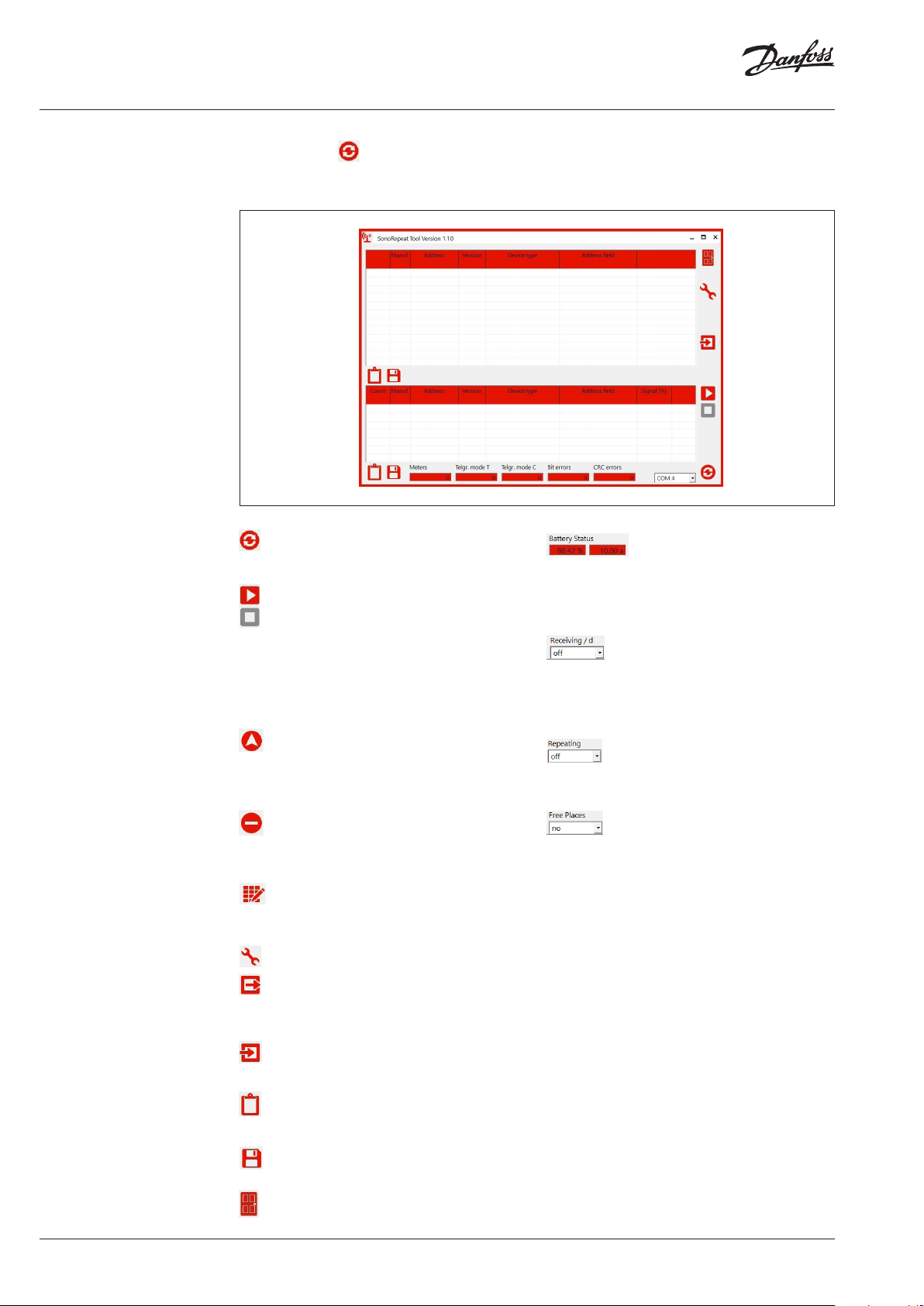
Operating Guide SonoRepeat Tool
5. Using the SonoRepeat
Tool software
Press the button or reading out the
SonoRepeat device. If the serial interface (COM
port) is correct (and the optical interface device
Establishing a connection to a
SonoRepeat and reading out its
configuration.
Starts and stops the radio meter
reading. All found radio meters
are shown in the lower list. For
configuration of the device, it is
necessary to define a radio meter list
to repeat. For this purpose, a radio
reading should be started and from the
list of found radio meters the meters to
repeat must be selected.
Adds one or more selected radio
meters of the list of received radio
meters (lower list) to the list of radio
meters to repeat (multiple selection
with ALT or CTRL).
Deletes one or more selected radio
meters of the list of configured radio
meters (upper list) (multiple selection
with ALT or CTRL).
Write the current configuration to
the SonoRepeat device. It is always
necessary to write the configuration
manually if changes are made.
Invoke settings dialog.
Export the current configuration to a
file (for backup or for easily configuring
a second SonoRepeat device with an
identical configuration).
Import a configuration from a file,
which was saved using the export
configuration button.
Export the content of the respective list
to the clipboard (only selected entries
are exported).
Export the content of the respective
list to a file (always all entries are
exported).
Close the program.
is correctly placed in case of the SonoRepeat),
after 5 to 10 seconds the screen of the software
changes as shown below:
Shows the calculated, estimated
battery status in percent and the
approximate remaining lifetime of the
device for a given configuration.
Configures how often per day and for
how long the receiver of the device
is switched on to capture the radio
telegrams of the meters to repeat.
Configures in which intervals the radio
telegrams must be send (repeated).
Configures if besides the configured
meter list the repeater should also
repeat randomly received meters, if
the maximum number of meters in the
meter list is not used up.
Meters
The total number of different radio meters
received if the radio reading is started.
Telgr. mode T
The total number of correct wireless M-Bus
mode T telegrams received if the radio reading
is started.
Telgr. mode C
The total number of correct wireless M-Bus
mode C telegrams received if the radio reading
is started.
Bit errors
The total number of telegrams with bit errors
received if the radio reading is started.
CRC errors
The total number of telegrams with CRC errors
received if the radio reading is started.
4 | VI.SH.V1.02 © Danfoss | 2019.06
Page 5

Operating Guide SonoRepeat Tool
5.1 Settings Dialog
Invoke settings dialog
Language
You may choose from English, French and
German as program Language
Configuration Key
Define a configuration key.
This option is not already integrated and will be
used in a later version of the software.
Firmware Update
If the SonoRepeat Tool software contains a
newer firmware version for the SonoRepeat
device it is advised to perform a firmware update
by clicking the “Firmware update” button. The
process takes about 60 seconds.
6. Configuring a
SonoRepeat device
The first step for configuring a SonoRepeat
device is to establish the connection.
Then the list of meters to repeat must be
If all meters of interest have been received the
radio reception must be stopped to proceed
with the selection of the meters to repeat.
programmed. Click on this button and the
lower list of the program is filled with the meters
the SonoRepeat is able to receive.
Select the meter(s) of the lower list you would
like to program into the SonoRepeat and click
on (double clicking works equally well).
VI.SH.V1.02 | 5© Danfoss | 2019.06
Page 6

Operating Guide SonoRepeat Tool
6. Configuring a
SonoRepeat device
(continuous)
Afterwards the repetition parameters must be
configured:
Receiving / d
Selects how often per day and for how long the
receiver of the SonoRepeat is switched on to
receive the radio meters to repeat. Due to the
lifetime limitation of the batteries this should
be set to the minimum possible. However, the
radio telegram sending interval of the respective
meter must be taken into account. If the meter
e.g. sends only one radio telegram every 32
seconds it is not possible to use 20 seconds as
receiver switch on time since it will not always
capture the radio telegram. Use a switch on
time which is at least two times longer than the
longest sending interval of the meters to repeat.
The SonoRepeat switches its receiver off as soon
as all meters of the list have been received.
Repeating
Sets the emission rate of the radio telegrams to
repeat. E.g., “64 sec” means that the radio meter
telegrams are send (repeated) every 64 seconds.
Free Places
If not all of the 10 places in the meter list are
used it is possible to define that free places are
used to repeat randomly received meters. E.g. if
you set the option “Free Places” to “max. 2” and
there are still 2 places free in the radio meter
list, the SonoRepeat is repeating in addition to
the meters of the list the first two radio meters
received at every time point of reception.
After having set all options (radio meter
list, repetition options) you have to
click this button to save the settings to
the SonoRepeat. Approximately 120
seconds after having programmed the
options, the SonoRepeat starts with the
repetitions
The SonoRepeat is now operational.
These buttons are for importing or
exporting a configuration.
Having imported a configuration, it
is also necessary to write the options
to the SonoRepeat by using the
button.
6 | VI.SH.V1.02 © Danfoss | 2019.06
Page 7

Operating Guide SonoRepeat Tool
VI.SH.V1.02 | 7© Danfoss | 2019.06
Page 8

Danfos
produc
Al
Danfoss A/S
Heating Segment • heating
Operating Guide SonoRepeat Tool
s can accept no responsibility for possible errors in catalogues, brochures and o ther printed material. Danfoss reserves the right to alter its products w ithout notice. This also applies to
ts already on order provided that such alterations can be m ade without subsequential changes being necessary in specications already agreed.
l trademarks in this material are p roperty of the respective companies. Danfoss and all Danfoss logot ypes are trademarks of Danfoss A/S. All rights reserved.
.danfoss.com • +45 7488 2222 • E-Mail: heating@danfoss.com
© Danfoss | DHS-SRMT/SI | 2019.068 | VI.SH.V1.02
