Page 1

MAKING MODERN LIVING POSSIBLE
Programming Guide
VLT® AQUA Drive FC 202
vlt-drives.danfoss.com
Page 2
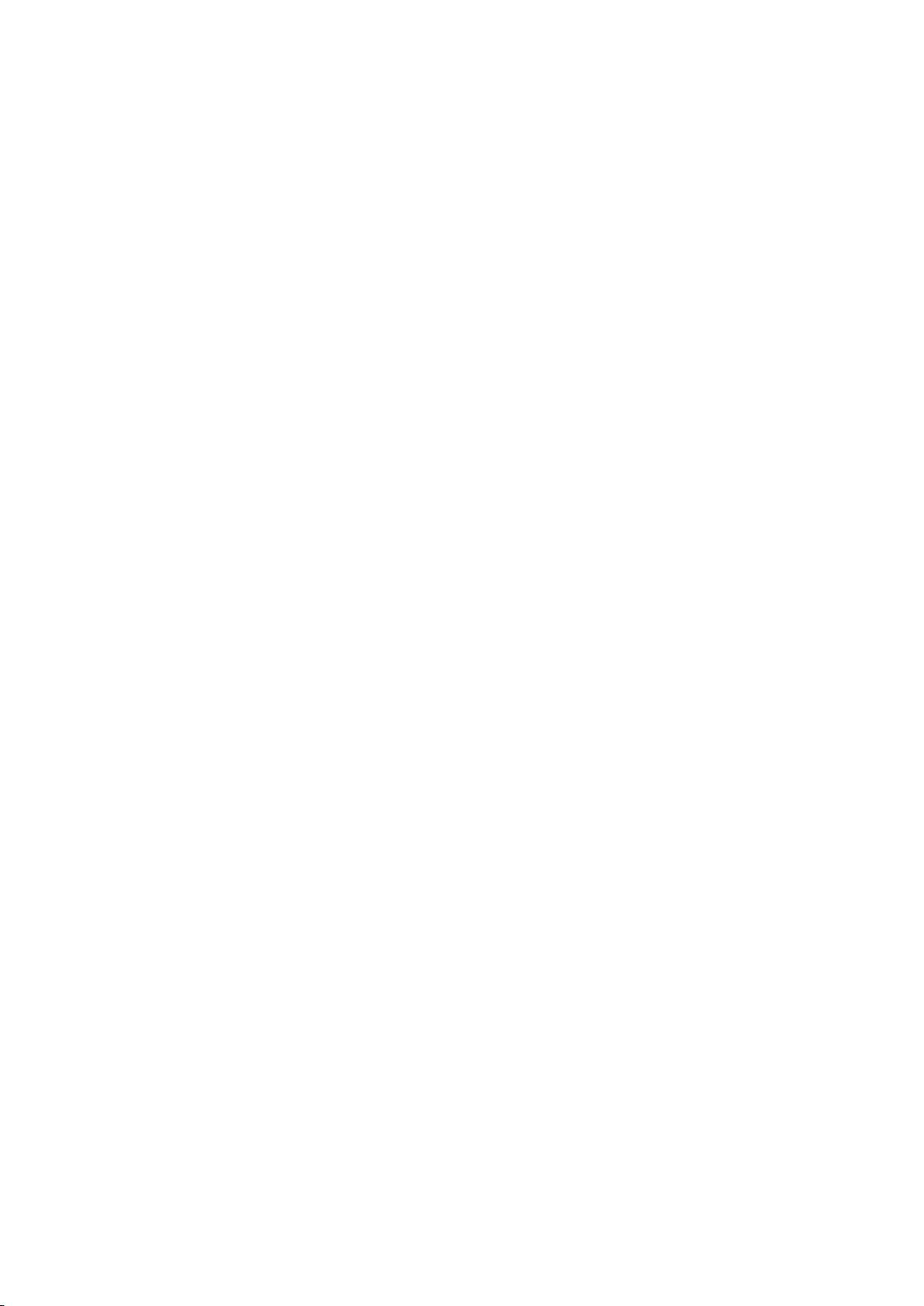
Page 3
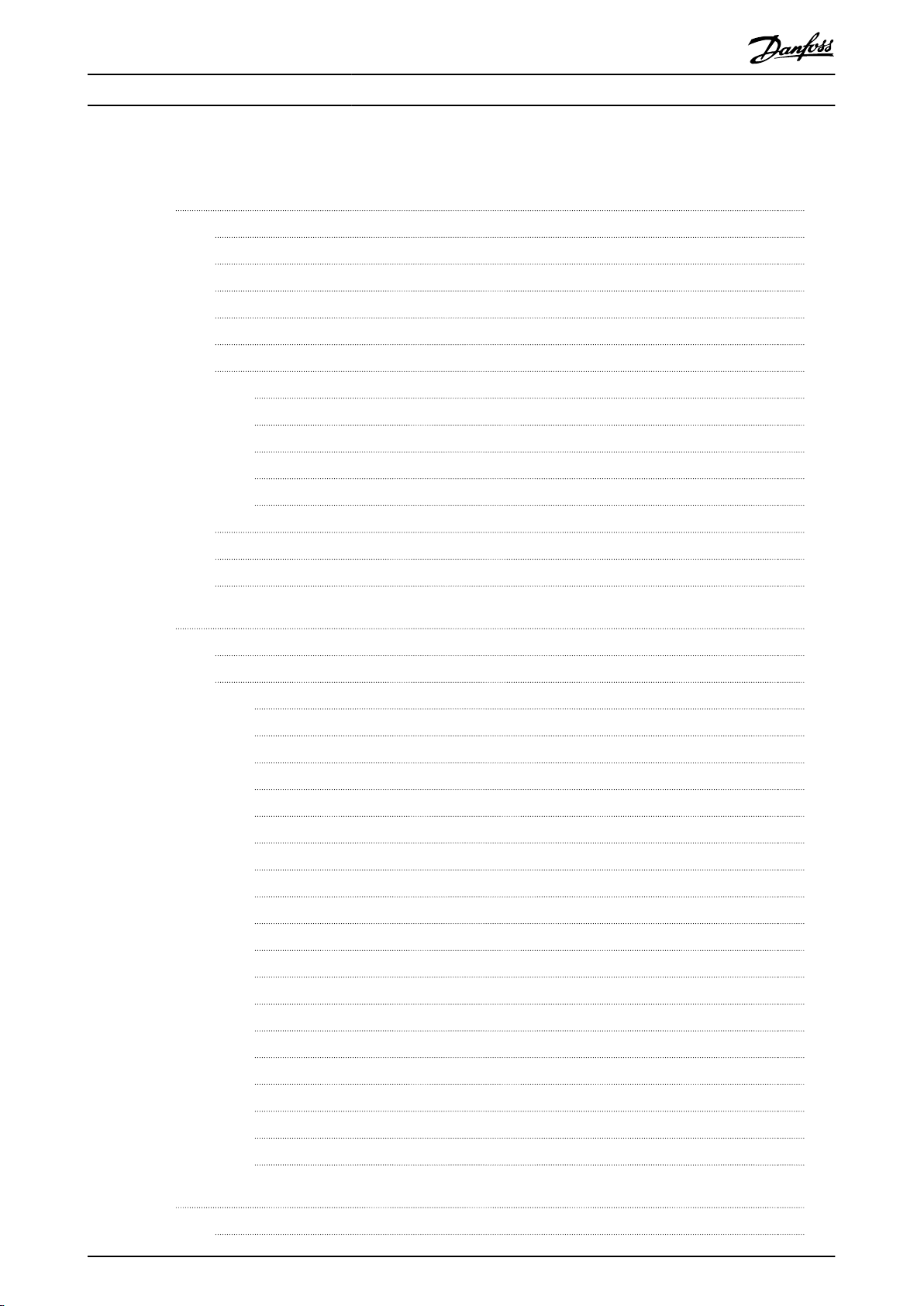
Contents Programming Guide
Contents
1 Introduction
1.1 Purpose of the Manual
1.2 Additional Resources
1.3 Software Version
1.4 Approvals
1.5 Symbols
1.6 Denitions
1.6.1 Frequency Converter 4
1.6.2 Input 4
1.6.3 Motor 4
1.6.4 References 5
1.6.5 Miscellaneous 5
1.7 Abbreviations, Symbols, and Conventions
1.8 Safety
1.9 Electrical Wiring
2 How to Program
2.1 The Graphical and Numerical Local Control Panel
4
4
4
4
4
4
4
7
7
10
13
13
2.2 How to Program on the Graphical LCP
2.2.1 The LCP Display 14
2.2.2 Quick Transfer of Parameter Settings between Multiple Frequency Converters 17
2.2.3 Display Mode 17
2.2.4 Display Mode - Selection of Readouts 17
2.2.5 Parameter Set-up 18
2.2.6 Quick Menu Key Functions 18
2.2.7 Quick Menu, Q3 Function Set-ups 19
2.2.8 Quick Menu, Q4 SmartStart 22
2.2.9 Main Menu Mode 22
2.2.10 Parameter Selection 22
2.2.11 Changing Data 23
2.2.12 Changing a Text Value 23
2.2.13 Changing a Data Value 23
2.2.14 Innitely Variable Change of Numeric Data Value 23
2.2.15 Value, Step-by-step 23
2.2.16 Readout and Programming of Indexed Parameters 24
13
2.2.17 How to Program on the Numerical Local Control Panel 24
2.2.18 LCP Keys 25
3 Parameter Description
3.1 Parameter Selection
MG20OA02 Danfoss A/S © 05/2016 All rights reserved. 1
27
27
Page 4
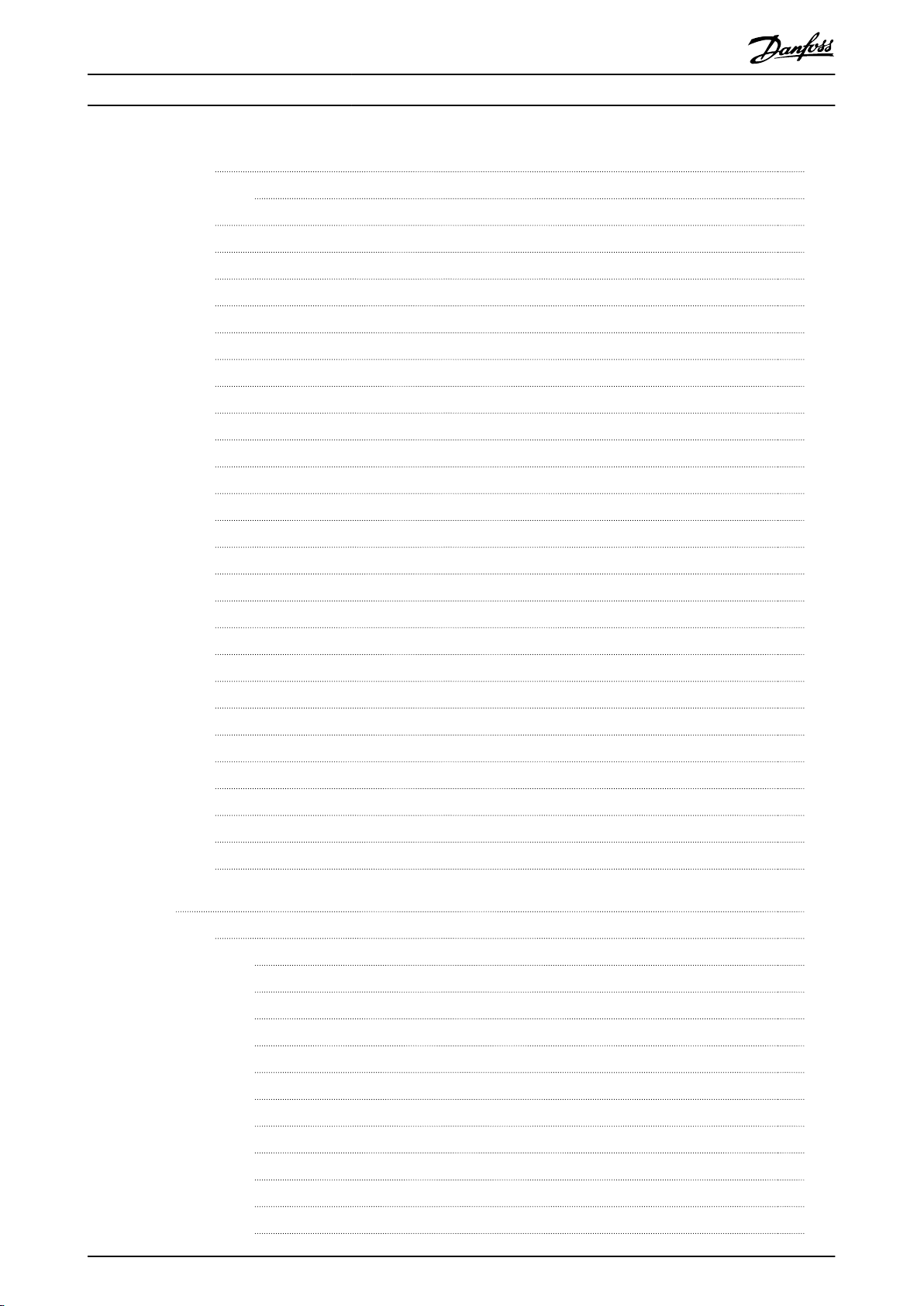
Contents
VLT® AQUA Drive FC 202
3.2 Parameters 0-** Operation and Display
3.2.1 0-0* Basic Settings 28
3.3 Parameters 1-** Load and Motor
3.4 Parameters 2-** Brakes
3.5 Parameters 3-** Reference/Ramps
3.6 Parameters 4-** Limits/Warnings
3.7 Parameters 5-** Digital In/Out
3.8 Parameters 6-** Analog In/Out
3.9 Parameters 8-** Communications and Options
3.10 Parameters 9-** PROFIBUS
3.11 Parameters 10-** CAN Fieldbus
3.12 Parameters 13-** Smart Logic
3.13 Parameters 14-** Special Functions
3.14 Parameters 15-** Drive Information
3.15 Parameters 16-** Data Readouts
3.16 Parameters 18-** Data Readouts 2
3.17 Parameters 20-** FC Closed Loop
28
41
60
63
69
73
88
97
105
105
108
126
134
140
147
149
3.18 Parameters 21-** Extended Closed Loop
3.19 Parameters 22-** Application Functions
3.20 Parameters 23-** Time-based Functions
3.21 Parameters 24-** Application Functions 2
3.22 Parameters 25-** Cascade Controller
3.23 Parameters 26-** Analog I/O Option MCB 109
3.24 Parameters 29-** Water Application Functions
3.25 Parameters 30-** Special Features
3.26 Parameters 31-** Bypass Option
3.27 Parameters 35-** Sensor Input Option
4 Parameter Lists
4.1 Parameter Options
4.1.1 Default Settings 221
4.1.2 0-** Operation / Display 222
4.1.3 1-** Load and Motor 224
4.1.4 2-** Brakes 226
4.1.5 3-** Reference / Ramps 227
159
167
181
191
192
202
208
216
216
218
221
221
4.1.6 4-** Limits / Warnings 228
4.1.7 5-** Digital In/Out 229
4.1.8 6-** Analog In/Out 231
4.1.9 8-** Comm. and Options 233
4.1.10 9-** PROFIdrive 234
4.1.11 10-** CAN Fieldbus 235
2 Danfoss A/S © 05/2016 All rights reserved. MG20OA02
Page 5
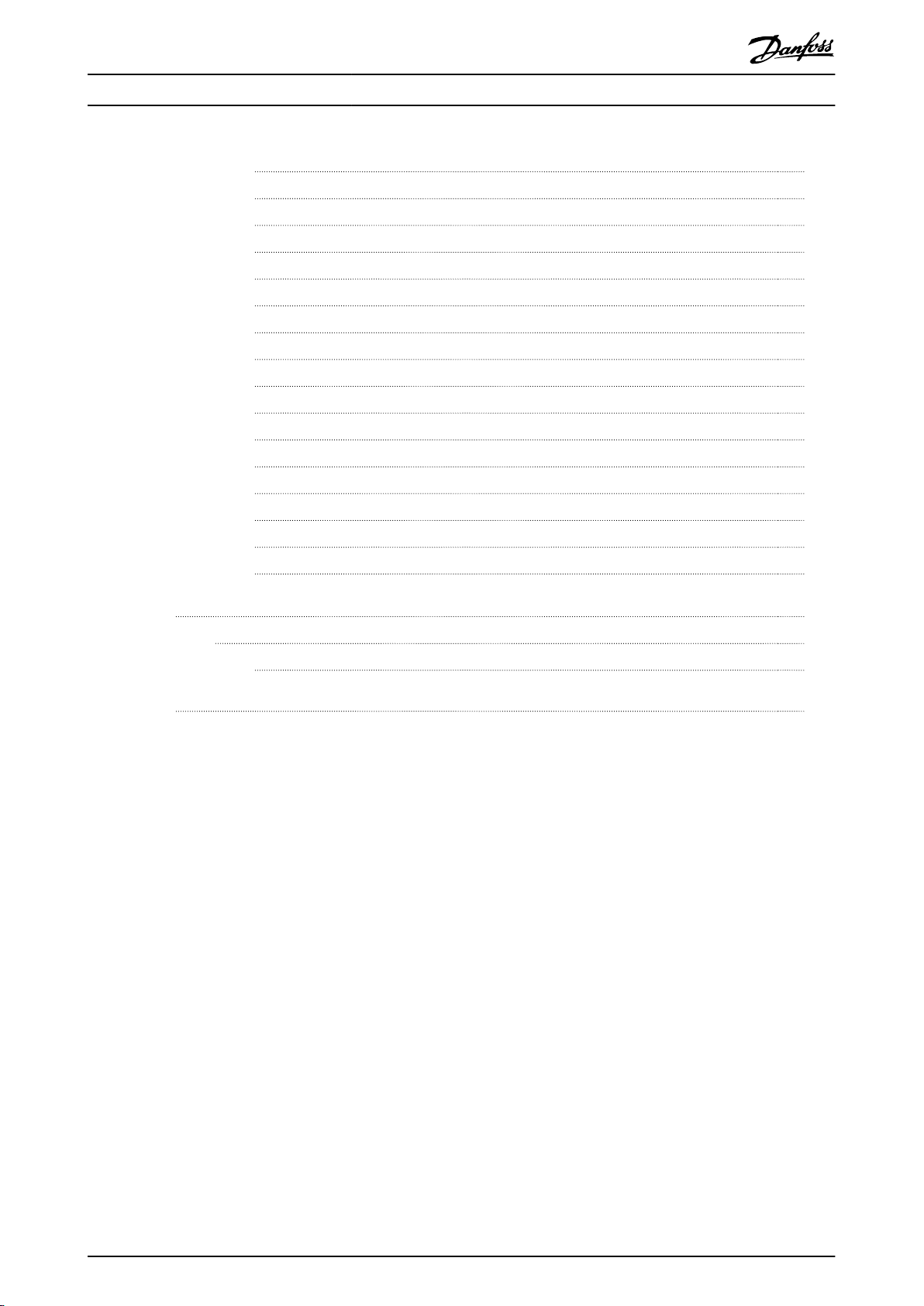
Contents Programming Guide
4.1.12 13-** Smart Logic 236
4.1.13 14-** Special Functions 237
4.1.14 15-** Drive Information 238
4.1.15 16-** Data Readouts 240
4.1.16 18-** Info & Readouts 242
4.1.17 20-** Drive Closed Loop 243
4.1.18 21-** Ext. Closed Loop 244
4.1.19 22-** Appl. Functions 246
4.1.20 23-** Time-based Functions 248
4.1.21 24-** Appl. Functions 2 249
4.1.22 25-** Cascade Controller 249
4.1.23 26-** Analog I/O Option 250
4.1.24 29-** Water Application Functions 252
4.1.25 30-** Special Features 254
4.1.26 31-** Bypass Option 254
4.1.27 35-** Sensor Input Option 254
5 Troubleshooting
5.1 Status Messages
5.1.1 Warnings/Alarm Messages 256
Index
256
256
262
MG20OA02 Danfoss A/S © 05/2016 All rights reserved. 3
Page 6
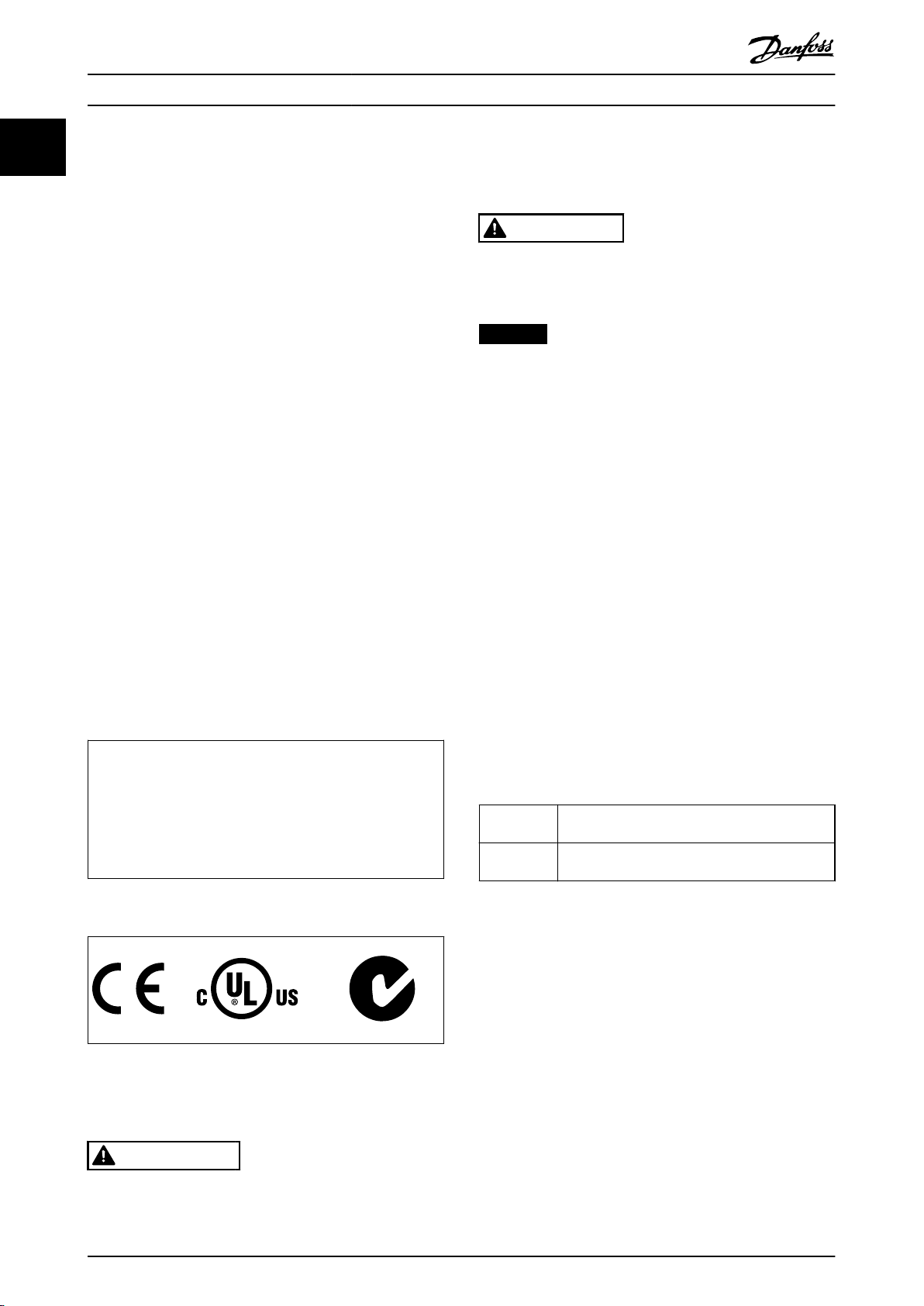
Introduction
VLT® AQUA Drive FC 202
11
1 Introduction
1.1 Purpose of the Manual
The programming guide provides information required for
programming the frequency converter in a diversity of
applications.
VLT® is a registered trademark.
1.2 Additional Resources
Other resources are available to understand advanced
frequency converter functions and programming.
The VLT® AQUA Drive FC 202 Operating Instructions
•
describe mechanical and electrical installation of
the frequency converter.
The VLT® AQUA Drive FC 202 Design Guide
•
provides detailed information about capabilities
and functionality to design motor control
systems.
Instructions for operation with optional
•
equipment.
Supplementary publications and manuals are available
from Danfoss. See drives.danfoss.com/knowledge-center/
technical-documentation/ for listings.
Software Version
1.3
Programming Guide
Software version: 2.6x
CAUTION
Indicates a potentially hazardous situation that could
result in minor or moderate injury. It can also be used to
alert against unsafe practices.
NOTICE
Indicates important information, including situations that
can result in damage to equipment or property.
1.6 Denitions
1.6.1 Frequency Converter
I
VLT,MAX
Maximum output current.
I
VLT,N
Rated output current supplied by the frequency converter.
U
VLT,MAX
Maximum output voltage.
1.6.2 Input
Control command
Start and stop the connected motor with LCP and digital
inputs.
Functions are divided into 2 groups.
Functions in group 1 have higher priority than functions in
group 2.
This programming guide can be used for all FC 202 frequency
converters with software version 2.6x.
The software version number can be read from
parameter 15-43 Software Version.
1.4 Approvals
1.5 Symbols
The following symbols are used in this guide:
WARNING
Indicates a potentially hazardous situation that could
result in death or serious injury.
Group 1 Reset, coast stop, reset and coast stop, quick stop,
DC brake, stop, the [OFF] key.
Group 2 Start, pulse start, reversing, start reversing, jog,
freeze output.
Table 1.1 Function Groups
1.6.3 Motor
Motor running
Torque generated on output shaft and speed from 0 RPM
to maximum speed on motor.
f
JOG
Motor frequency when the jog function is activated (via
digital terminals).
f
M
Motor frequency.
f
MAX
Maximum motor frequency.
f
MIN
Minimum motor frequency.
4 Danfoss A/S © 05/2016 All rights reserved. MG20OA02
Page 7
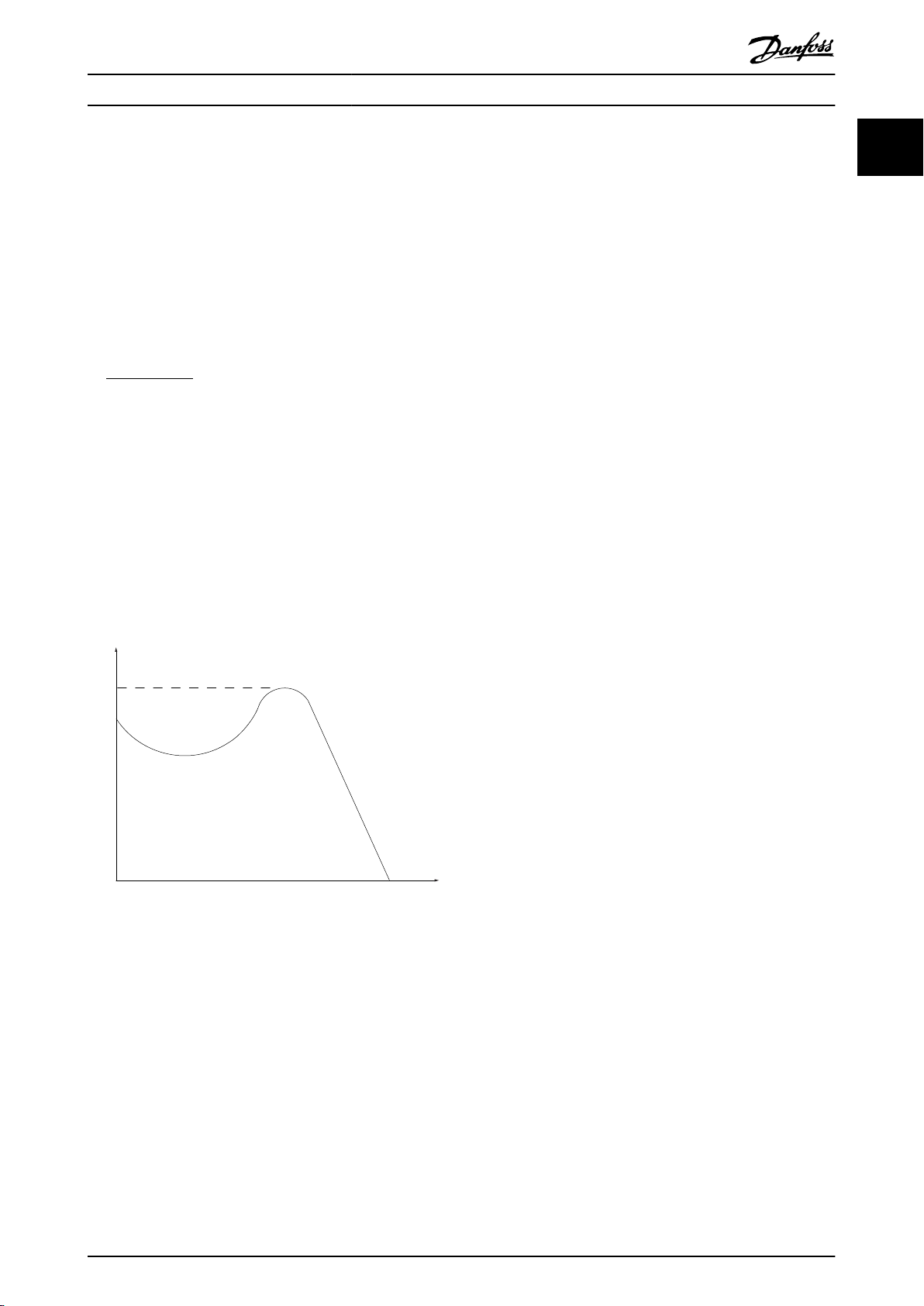
175ZA078.10
Pull-out
rpm
Torque
Introduction Programming Guide
f
M,N
Rated motor frequency (nameplate data).
I
M
Motor current (actual).
I
M,N
Rated motor current (nameplate data).
n
M,N
Nominal motor speed (nameplate data).
n
s
Synchronous motor speed.
2 × par . 1 − 23 × 60s
ns=
par . 1 − 39
n
slip
Motor slip.
P
M,N
Rated motor power (nameplate data in kW or hp).
T
M,N
Rated torque (motor).
U
M
Instant motor voltage.
U
M,N
Rated motor voltage (nameplate data).
Break-away torque
1.6.4 References
Analog reference
A signal transmitted to the analog inputs 53 or 54 (voltage
or current).
Binary reference
A signal transmitted to the serial communication port.
Preset reference
A dened preset reference to be set from -100% to +100%
of the reference range. Selection of 8 preset references via
the digital terminals.
Pulse reference
A pulse frequency signal transmitted to the digital inputs
(terminal 29 or 33).
Ref
MAX
Determines the relationship between the reference input at
100% full scale value (typically 10 V, 20 mA) and the
resulting reference. The maximum reference value is set in
parameter 3-03 Maximum Reference.
Ref
MIN
Determines the relationship between the reference input at
0% value (typically 0 V, 0 mA, 4 mA) and the resulting
reference. The minimum reference value is set in
parameter 3-02 Minimum Reference.
1 1
Illustration 1.1 Break-away Torque
η
VLT
The eciency of the frequency converter is dened as the
ratio between the power output and the power input.
Start-disable command
A stop command belonging to Group 1 control commands
- see Table 1.1.
Stop command
A stop command belonging to Group 1 control commands
- see Table 1.1.
1.6.5 Miscellaneous
Analog inputs
The analog inputs are used for controlling various
functions of the frequency converter.
There are 2 types of analog inputs:
Current input, 0–20 mA, and 4–20 mA
Voltage input, -10 V DC to +10 V DC.
Analog outputs
The analog outputs can supply a signal of 0–20 mA, 4–20
mA.
Automatic motor adaptation, AMA
AMA algorithm determines the electrical parameters for
the connected motor at standstill.
Brake resistor
The brake resistor is a module capable of absorbing the
brake power generated in regenerative braking. This
regenerative brake power increases the DC-link voltage
and a brake chopper ensures that the power is transmitted
to the brake resistor.
CT characteristics
Constant torque characteristics used for all applications
such as conveyor belts, displacement pumps, and cranes.
Digital inputs
The digital inputs can be used for controlling various
functions of the frequency converter.
MG20OA02 Danfoss A/S © 05/2016 All rights reserved. 5
Page 8
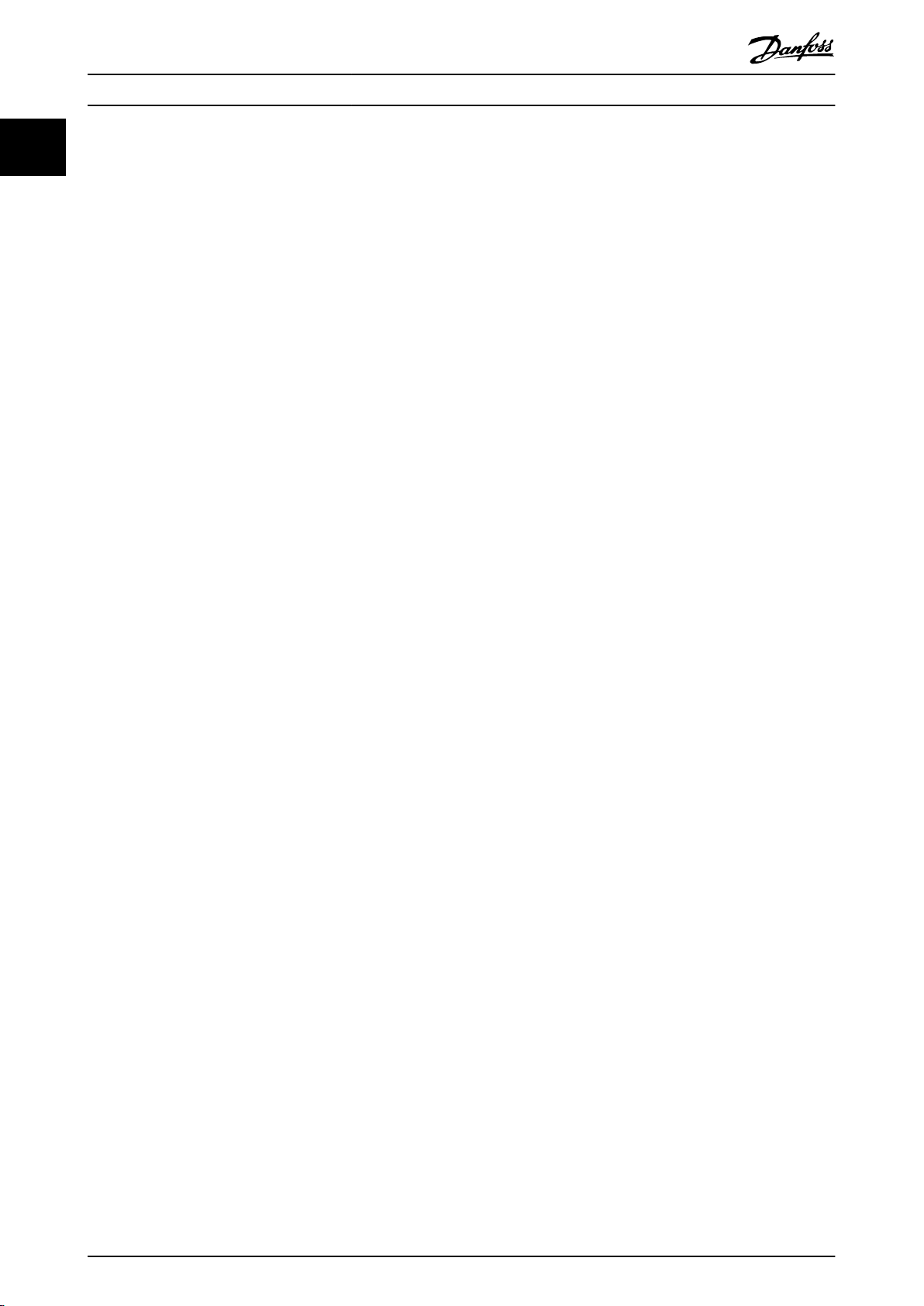
Introduction
VLT® AQUA Drive FC 202
11
Digital outputs
The frequency converter features 2 solid-state outputs that
can supply a 24 V DC (maximum 40 mA) signal.
DSP
Digital signal processor.
ETR
Electronic thermal relay is a thermal load calculation based
on present load and time. Its purpose is to estimate the
motor temperature.
Hiperface
Hiperface® is a registered trademark by Stegmann.
Initializing
If initializing is carried out (parameter 14-22 Operation
Mode), the frequency converter returns to the default
setting.
Intermittent duty cycle
An intermittent duty rating refers to a sequence of duty
cycles. Each cycle consists of an on-load and an
period. The operation can be either periodic duty or nonperiodic duty.
LCP
The local control panel makes up a complete interface for
control and programming of the frequency converter. The
control panel is detachable and can be installed up to 3 m
(10 ft) from the frequency converter, that is, in a front
panel with the installation kit option.
NLCP
Numerical local control panel interface for control and
programming of the frequency converter. The display is
numerical and the panel is used to show process values.
The NLCP has no storage and copy functions.
lsb
Least signicant bit.
msb
Most signicant bit.
MCM
Short for mille circular mil, an American measuring unit for
cable cross-section. 1 MCM=0.5067 mm2.
Online/oine parameters
Changes to online parameters are activated immediately
after the data value is changed. Press [OK] to activate
changes to o-line parameters.
Process PID
The PID control maintains the required speed, pressure,
temperature, and so on, by adjusting the output frequency
to match the varying load.
PCD
Process control data.
Power cycle
Switch o the mains until display (LCP) is dark – then turn
power on again.
®
o-load
Pulse input/incremental encoder
An external, digital pulse transmitter used for feeding back
information on motor speed. The encoder is used in
applications where great accuracy in speed control is
required.
RCD
Residual current device.
Set-up
Save parameter settings in 4 set-ups. Change between the
4 parameter set-ups and edit 1 set-up, while another setup is active.
SFAVM
Switching pattern called stator ux-oriented asynchronous
vector modulation (parameter 14-00 Switching Pattern).
Slip compensation
The frequency converter compensates for the motor slip by
giving the frequency a supplement that follows the
measured motor load keeping the motor speed almost
constant.
SLC
The SLC (smart logic control) is a sequence of user-dened
actions executed when the associated user-dened events
are evaluated as true by the SLC. (See
chapter 3.12 Parameters 13-** Smart Logic).
STW
Status word.
FC standard bus
Includes RS485 bus with FC protocol or MC protocol. See
parameter 8-30 Protocol.
THD
Total harmonic distortion states the total contribution of
harmonic.
Thermistor
A temperature-dependent resistor placed on the frequency
converter or the motor.
Trip
A state entered in fault situations, for example if the
frequency converter is subject to an overtemperature or
when the frequency converter is protecting the motor,
process, or mechanism. The frequency converter prevents a
restart until the cause of the fault has disappeared. To
cancel the trip state, restart the frequency converter. Do
not use the trip state for personal safety.
Trip lock
The frequency converter enters this state in fault situations
to protect itself. The frequency converter requires physical
intervention, for example when there is a short circuit on
the output. A trip lock can only be canceled by disconnecting mains, removing the cause of the fault, and
reconnecting the frequency converter. Restart is prevented
until the trip state is canceled by activating reset or,
sometimes, by being programmed to reset automatically.
Do not use the trip lock state for personal safety.
6 Danfoss A/S © 05/2016 All rights reserved. MG20OA02
Page 9
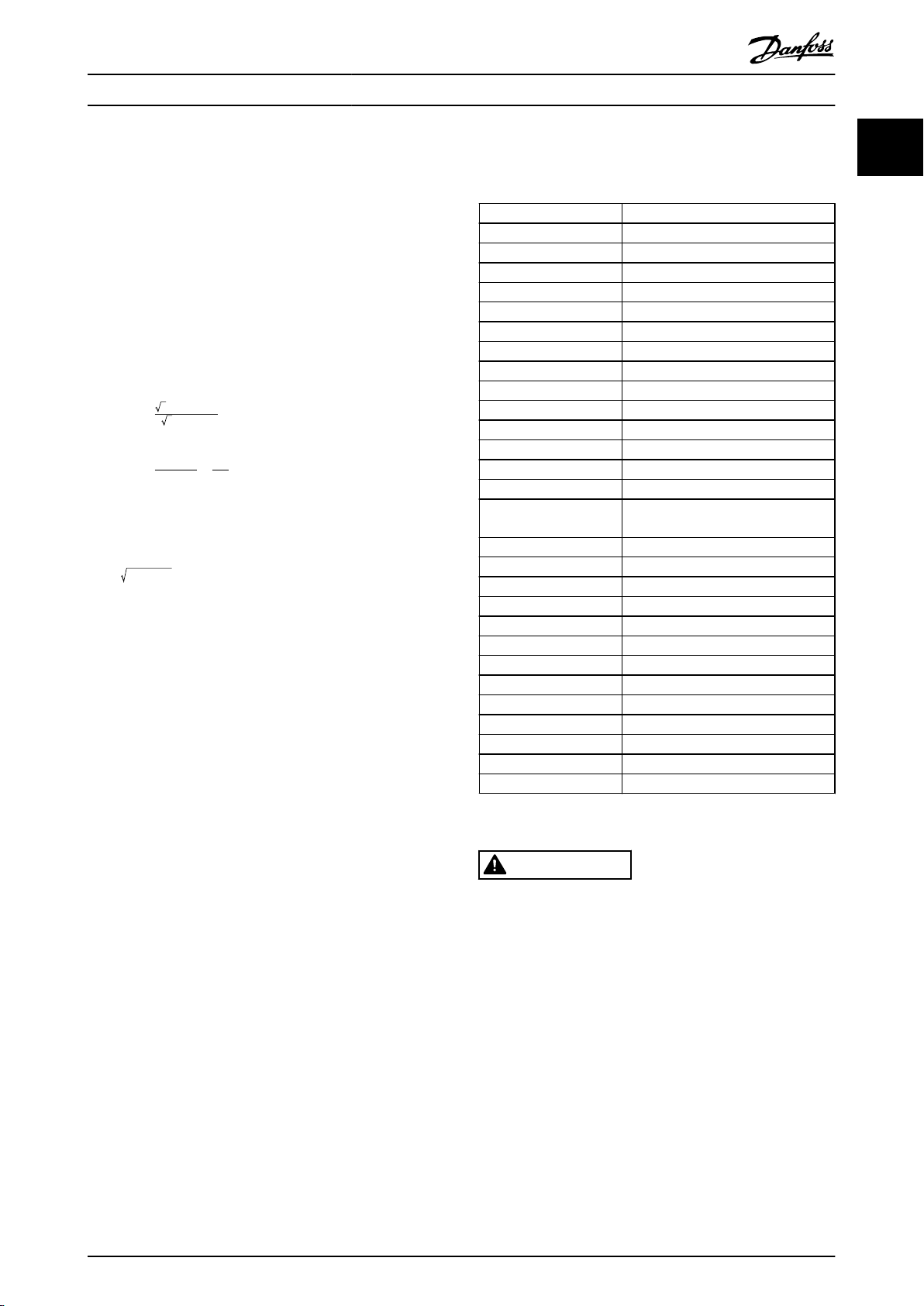
Introduction Programming Guide
VT characteristics
Variable torque characteristics used for pumps and fans.
+
VVC
If compared with standard voltage/frequency ratio control,
voltage vector control (VVC+) improves the dynamics and
the stability, both when the speed reference is changed
and in relation to the load torque.
60° AVM
60° asynchronous vector modulation
(parameter 14-00 Switching Pattern).
Power factor
The power factor is the relation between I1 and I
Power factor =
3xUxI1cosϕ
3xUxI
RMS
RMS
.
The power factor for 3-phase control:
Power factor =
I1xcosϕ1
I
I
1
=
sincecosϕ1 = 1
I
RMS
RMS
The power factor indicates to which extent the frequency
converter imposes a load on the mains supply.
The lower the power factor, the higher the I
RMS
for the
same kW performance.
2
2
2
+ .. + I
7
2
n
I
+ I
I
RMS
+ I
=
1
5
In addition, a high-power factor indicates that the dierent
harmonic currents are low.
The DC coils in the frequency converters produce a highpower factor, which minimizes the imposed load on the
mains supply.
Target position
The nal target position specied by positioning
commands. The prole generator uses this position to
calculate the speed prole.
Commanded position
The actual position reference calculated by the prole
generator. The frequency converter uses the commanded
position as setpoint for position PI.
Actual position
The actual position from an encoder, or a value that the
motor control calculates in open loop. The frequency
converter uses the actual position as feedback for position
PI.
Position error
Position error is the dierence between the actual position
and the commanded position. The position error is the
input for the position PI controller.
Position unit
The physical unit for position values.
Abbreviations, Symbols, and
1.7
Conventions
°C
°F
AC Alternating current
AEO Automatic energy optimization
AWG American wire gauge
AMA Automatic motor adaptation
DC Direct current
EMC Electro magnetic compatibility
ETR Electronic thermal relay
f
M,N
FC Frequency converter
I
INV
I
LIM
I
M,N
I
VLT,MAX
I
VLT,N
IP Ingress protection
LCP Local control panel
MCT Motion control tool
n
s
P
M,N
PELV Protective extra low voltage
PCB Printed circuit board
PM Motor Permanent magnet motor
PWM Pulse width modulation
RPM Revolutions per minute
Regen Regenerative terminals
T
LIM
U
M,N
Degrees Celsius
Degrees Fahrenheit
Nominal motor frequency
Rated inverter output current
Current limit
Nominal motor current
Maximum output current
Rated output current supplied by the
frequency converter
Synchronous motor speed
Nominal motor power
Torque limit
Nominal motor voltage
1.8 Safety
WARNING
HIGH VOLTAGE
Frequency converters contain high voltage when
connected to AC mains input, DC supply, or load sharing.
Failure to perform installation, start-up, and maintenance
by qualied personnel can result in death or serious
injury.
Only qualied personnel must perform instal-
•
lation, start-up, and maintenance.
Safety regulations
Disconnect mains supply to the frequency
•
converter whenever repair work is to be carried
out. Check that the mains supply has been
disconnected and that the necessary time has
elapsed before removing motor and mains supply
1 1
MG20OA02 Danfoss A/S © 05/2016 All rights reserved. 7
Page 10
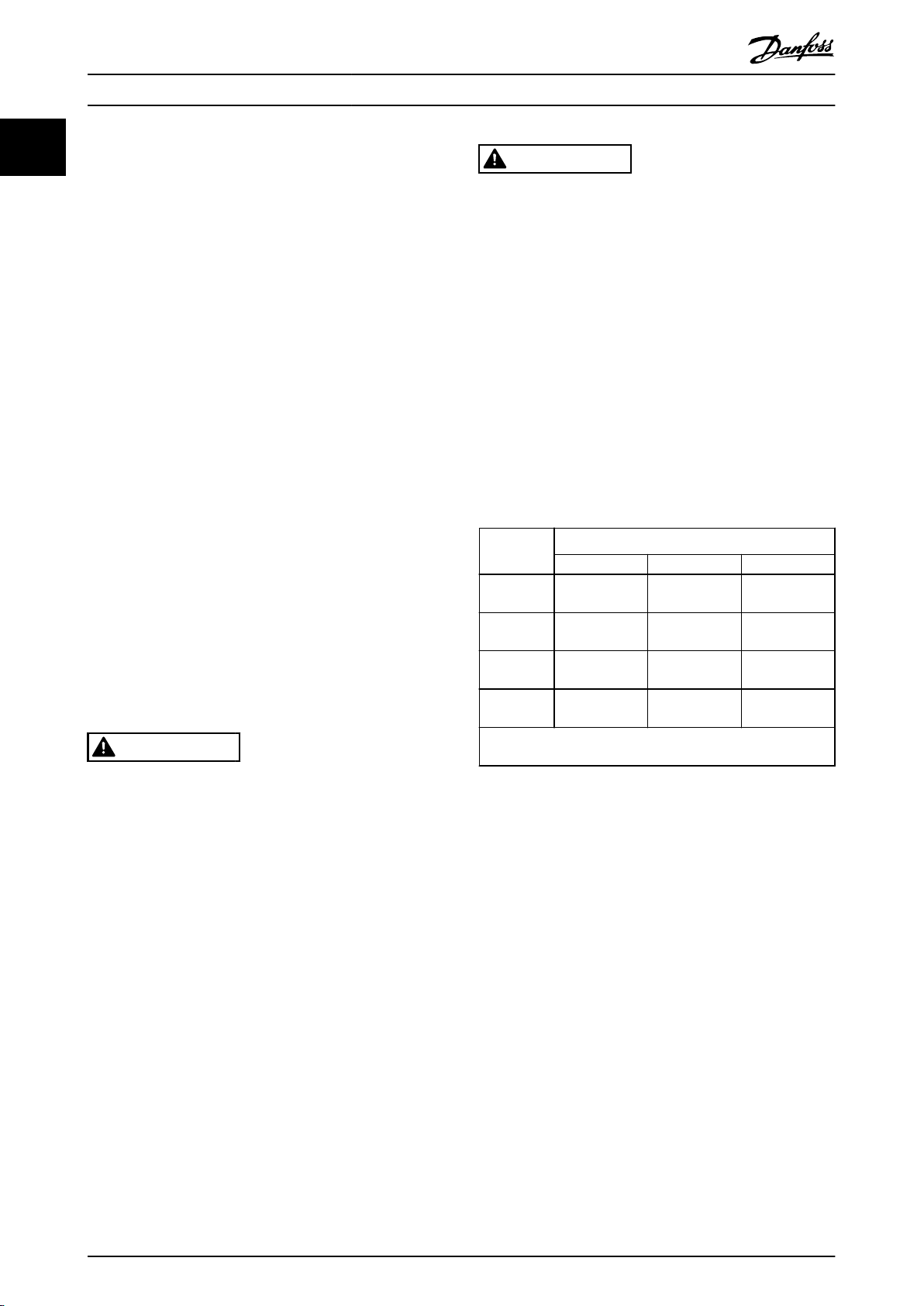
Introduction
VLT® AQUA Drive FC 202
11
UNINTENDED START
When the frequency converter is connected to AC mains,
DC supply, or load sharing, the motor may start at any
time. Unintended start during programming, service, or
repair work can result in death, serious injury, or
property damage. The motor can start via an external
switch, a eldbus command, an input reference signal
from the LCP, or after a cleared fault condition.
To prevent unintended motor start:
plugs. For information about the discharge time,
see Table 1.2.
[O] does not disconnect the mains supply and
•
consequently, it must not be used as a safety
switch.
Ground the equipment properly. Protect the user
•
against supply voltage and protect the motor
against overload in accordance with applicable
national and local regulations.
The ground leakage current exceeds 3.5 mA.
•
Protection against motor overload is not included
•
in the factory setting. If this function is required,
set parameter 1-90 Motor Thermal Protection to
data value [4] ETR trip 1 or data value [3] ETR
warning 1.
Do not remove the plugs for the motor and
•
mains supply while the frequency converter is
connected to mains. Check that the mains supply
has been disconnected and that the necessary
time has elapsed before removing motor and
mains plugs.
The frequency converter has more voltage
•
sources than L1, L2, and L3, when load sharing
(linking of DC-link) or
external 24 V DC is installed. Check that all
voltage sources have been disconnected and that
the necessary time has elapsed before
commencing repair work. For information about
the discharge time, see Table 1.2.
WARNING
Disconnect the frequency converter from the
•
mains.
Press [O/Reset] on the LCP before
•
programming parameters.
Completely wire and assemble the frequency
•
converter, motor, and any driven equipment
before connecting the frequency converter to
AC mains, DC supply, or load sharing.
WARNING
DISCHARGE TIME
The frequency converter contains DC-link capacitors,
which can remain charged even when the frequency
converter is not powered. Failure to wait the specied
time after power has been removed before performing
service or repair work, could result in death or serious
injury.
1. Stop the motor.
2. Disconnect the AC mains, permanent magnet
type motors, and remote DC-link power
supplies, including battery back-ups, UPS, and
DC-link connections to other frequency
converters.
3. Wait for the capacitors to discharge fully before
performing any service or repair work. The
duration of waiting time is specied in Table 1.2.
Voltage [V]
200–240 0.25–3.7 kW
380–480 0.37–7.5 kW
525–600 0.75–7.5 kW
525–690 – 1.1–7.5 kW
High voltage may be present even when the warning LED
indicator lights are o.
Table 1.2 Discharge Time
Minimum waiting time (minutes)
4 7 15
– 5.5–45 kW
(0.34–5 hp)
– 11–90 kW
(0.5–10 hp)
– 11–90 kW
(1–10 hp)
(1.5–10 hp)
(7.5–60 hp)
(15–121 hp)
(15–121 hp)
11–90 kW
(15–121 hp)
8 Danfoss A/S © 05/2016 All rights reserved. MG20OA02
Page 11
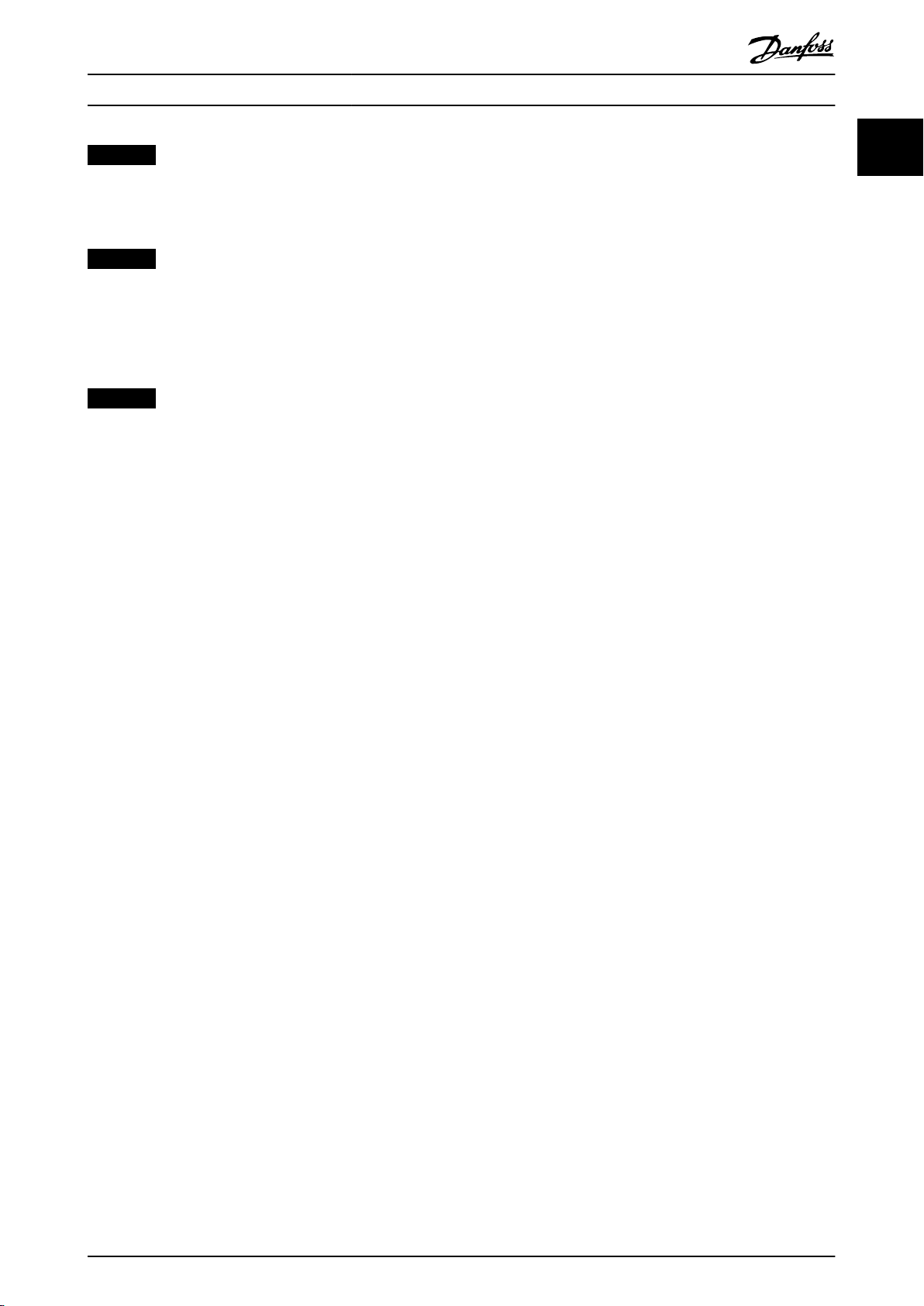
Introduction Programming Guide
NOTICE
When using Safe Torque O, always follow the
instructions in VLT® Frequency Converters - Safe Torque
O Operating Instructions.
NOTICE
Control signals from or within the frequency converter
may in rare cases be activated in error, be delayed, or
fail to occur entirely. When used in situations where
safety is critical, these control signals must not be relied
on exclusively.
NOTICE
Hazardous situations must be identied by the machine
builder/integrator who is responsible for taking
necessary preventive means into consideration. More
monitoring and protective devices may be included,
always according to valid national safety regulations, for
example, law on mechanical tools, regulations for the
prevention of accidents.
Protection mode
Once a hardware limit on motor current or DC-link voltage
is exceeded, the frequency converter enters the protection
mode. Protection mode means a change of the PWM
modulation strategy and a low switching frequency to
minimize losses. This continues for 10 s after the last fault
and increases the reliability and the robustness of the
frequency converter while re-establishing full control of the
motor.
1 1
MG20OA02 Danfoss A/S © 05/2016 All rights reserved. 9
Page 12
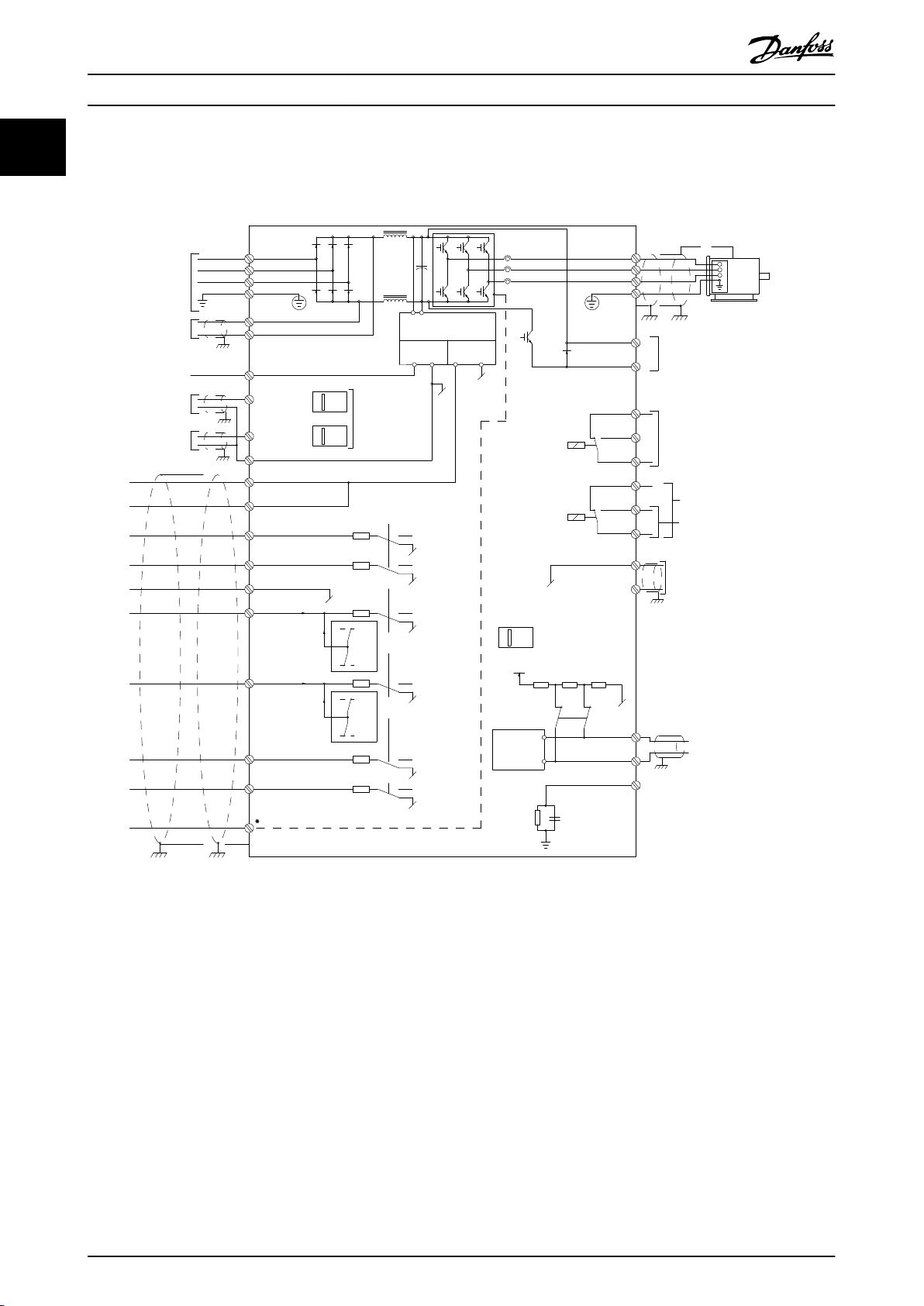
*
91 (L1)
92 (L2)
93 (L3)
PE
88 (-)
89 (+)
50 (+10 V OUT)
53 (A IN)
54 (A IN)
55 (COM A IN)
0/4-20 mA
12 (+24 V OUT)
13 (+24 V OUT)
18 (D IN)
20 (COM D IN)
15 mA 200 mA
(U) 96
(V) 97
(W) 98
(PE) 99
(COM A OUT) 39
(A OUT) 42
0/4-20 mA
03
0-10 VDC
+10 VDC
0-10 VDC
0/4-20 mA
240 VAC, 2 A
24 VDC
02
01
05
04
06
240 VAC, 2 A
24 V (NPN)
0 V (PNP)
0 V (PNP)
24 V (NPN)
19 (D IN)
24 V (NPN)
0 V (PNP)
27
24V
0V
(D IN/OUT)
0 V (PNP)
24 V (NPN)
(D IN/OUT)
0V
24V
29
24 V (NPN)
0 V (PNP)
0 V (PNP)
24 V (NPN)
33 (D IN)
32 (D IN)
1 2
ON
S201
ON
21
S202
ON=0-20 mA
OFF=0-10 V
95
400 VAC, 2 A
P 5-00
(R+) 82
(R-) 81
37 (D IN)
+ - + -
130BE257.01
(P RS-485) 68
(N RS-485) 69
(COM RS-485) 61
0 V
5V
S801
RS-485
RS-485
21
ON
S801
3-phase
power
input
DC bus
Switch Mode
Power Supply
Motor
Analog Output
Interface
relay1
relay2
ON=Terminated
OFF=Open
Brake
resistor
(NPN) = Sink
(PNP) = Source
Introduction
VLT® AQUA Drive FC 202
11
1.9 Electrical Wiring
1.9.1 Electrical Wiring - Control Cables
Illustration 1.2 Basic Wiring Schematic Drawing
A = Analog, D = Digital
Terminal 37 is used for Safe Torque O. For Safe Torque O installation instructions, refer to the VLT® Frequency Converters -
Safe Torque O Operating Instructions.
* Terminal 37 is not included in FC 202 (except enclosure size A1). Relay 2 and terminal 29 have no function in VLT® AQUA
Drive FC 202.
Very long control cables and analog signals may in rare
cases, and depending on installation, result in 50/60 Hz
ground loops due to noise from mains supply cables.
If this occurs, it may be necessary to break the shield or
insert a 100 nF capacitor between shield and enclosure.
10 Danfoss A/S © 05/2016 All rights reserved. MG20OA02
Connect the digital and analog inputs and outputs
separately to the common inputs (terminals 20, 55, and 39)
of the frequency converter to avoid ground currents from
both groups to aect other groups. For example, switching
on the digital input may disturb the analog input signal.
Page 13
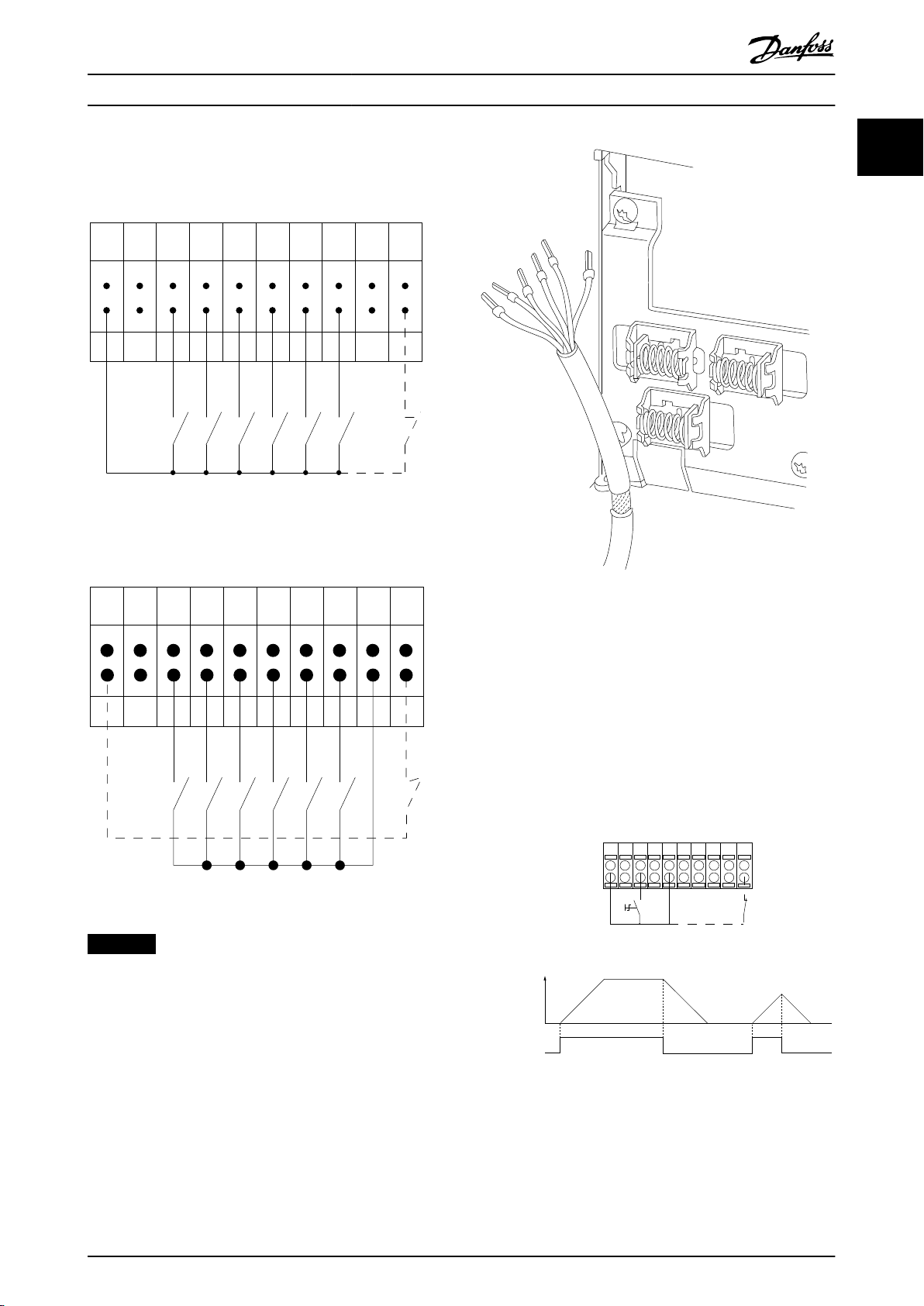
12 13 18 19 27 29 32 33 20 37
+24 VDC
0 VDC
130BT106.10
PNP (Source)
Digital input wiring
NPN (Sink)
Digital input wiring
12 13 18 19 27 29 32 33 20 37
+24 VDC
0 VDC
130BT107.11
130BA681.10
12 13 18 37
130BA155.12
322719 29 33 20
P 5-12 [0]
P 5-10 [8]
Start/Stop
+24V
Speed
Safe Stop
Start/Stop
[18]
Introduction Programming Guide
Input polarity of control terminals
Illustration 1.3 PNP (Source)
1 1
Illustration 1.5 Grounding of Shielded/Armored Control Cables
Illustration 1.4 NPN (Sink)
NOTICE
Control cables must be shielded/armored.
See section Grounding of Shielded Control Cables in the
design guide for the correct termination of control cables.
1.9.2 Start/Stop
Terminal 18 = Parameter 5-10 Terminal 18 Digital Input [8]
Start.
Terminal 27 = Parameter 5-12 Terminal 27 Digital Input [0]
No operation (Default [2] Coast inverse).
Terminal 37 = Safe Torque O (where available).
Illustration 1.6 Start/Stop
MG20OA02 Danfoss A/S © 05/2016 All rights reserved. 11
Page 14
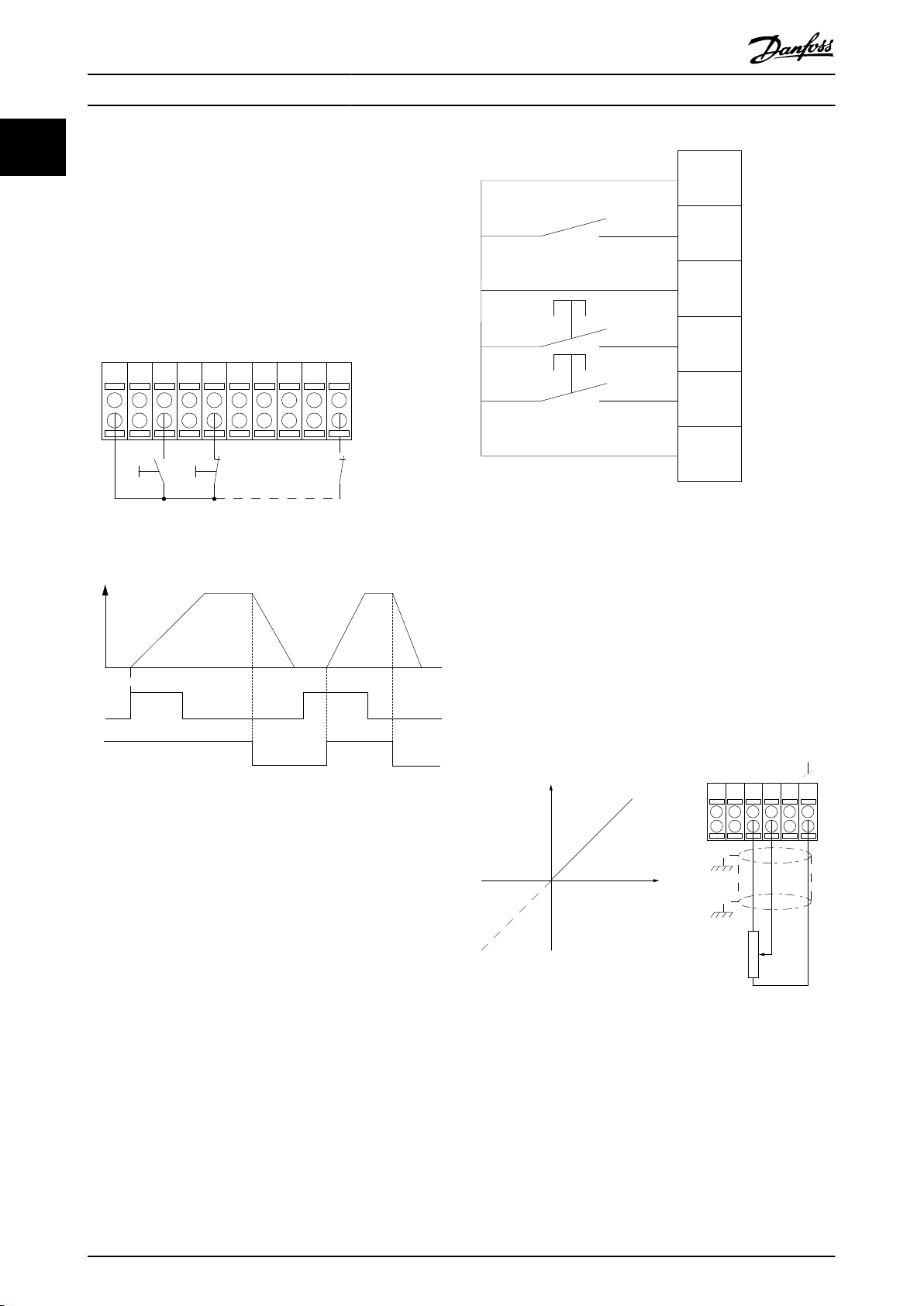
12 13 18 37
130BA156.12
322719 29 33 20
P 5 - 12 [6]
P 5 - 10[9]
+24V
Speed
Start Stop inverse Safe Stop
Start (18)
Start (27)
12
18
27
29
32
37
+24V
Par. 5-10
Par. 5-12
Par. 5-13
Par. 5-14
130BA021.12
130BA154.11
555039 42 53 54
Speed RPM
P 6-15
1 kΩ
+10V/30mA
Ref. voltage
P 6-11 10V
Introduction
VLT® AQUA Drive FC 202
11
1.9.3 Pulse Start/Stop
Terminal 18 = Parameter 5-10 Terminal 18 Digital Input [9]
Latched start.
Terminal 27 = Parameter 5-12 Terminal 27 Digital Input [6]
Stop inverse.
Terminal 37 = Safe Torque O (where available).
Illustration 1.8 Speed Up/Down
1.9.5 Potentiometer Reference
Voltage reference via a potentiometer
Reference source 1 = [1] Analog input 53 (default).
Terminal 53, Low Voltage = 0 V.
Terminal 53, High Voltage = 10 V.
Terminal 53, Low Ref./Feedback = 0 RPM.
Terminal 53, High Ref./Feedback = 1500 RPM.
Switch S201 = OFF (U).
Illustration 1.7 Pulse Start/Stop
1.9.4 Speed Up/Down
Terminals 29/32 = Speed up/down
Terminal 18 = Parameter 5-10 Terminal 18 Digital Input [9]
Start (default).
Terminal 27 = Parameter 5-12 Terminal 27 Digital Input [19]
Freeze reference.
Terminal 29 = Parameter 5-13 Terminal 29 Digital Input [21]
Speed up.
Terminal 32 = Parameter 5-14 Terminal 32 Digital Input [22]
Speed down.
Illustration 1.9 Potentiometer Reference
12 Danfoss A/S © 05/2016 All rights reserved. MG20OA02
Page 15
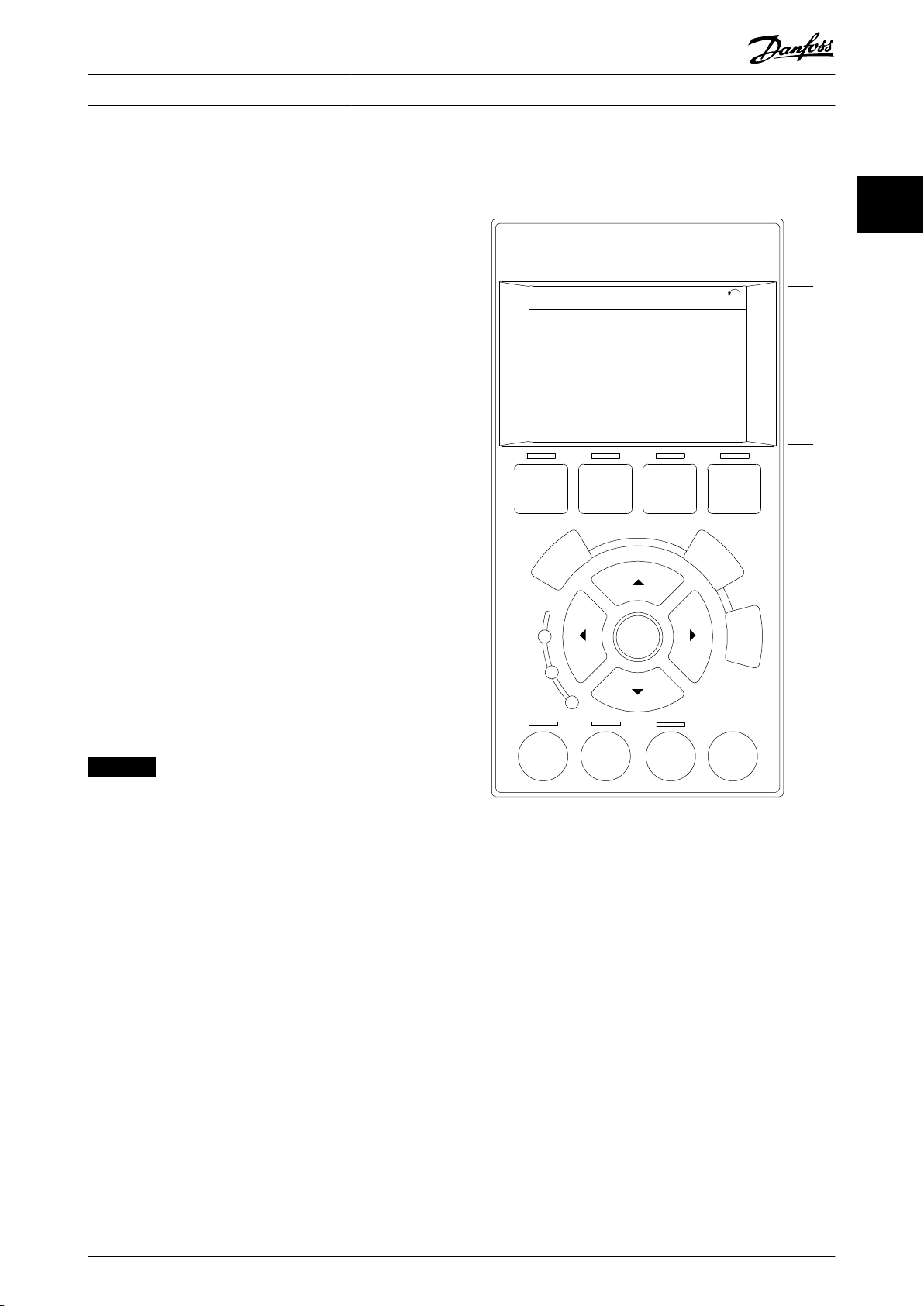
Auto
on
Reset
Hand
on
O
Status
Quick
Menu
Main
Menu
Alarm
Log
Back
Cancel
Info
OK
Status
1(0)
1234rpm 10,4A 43,5Hz
Run OK
43,5Hz
On
Alarm
Warn.
130BA018.13
1
2
3
4
b
a
c
How to Program Programming Guide
2 How to Program
2.1 The Graphical and Numerical Local
Control Panel
Easy programming of the frequency converter is done via
the graphical LCP (LCP 102). Consult the frequency
converter design guide when using the numeric local
control panel (LCP 101).
2.2 How to Program on the Graphical LCP
The LCP is divided into 4 functional groups:
1. Graphical display with status lines.
2. Menu keys and indicator lights - changing
parameters and switching between display
functions.
3. Navigation keys and indicator lights.
4. Operation keys and indicator lights.
The LCP display can show up to 5 items of operating data
while showing Status.
2 2
Display lines:
a. Status line: Status messages showing icons and
graphics.
b. Line 1–2: Operator data lines showing data
dened or selected. Add up to 1 extra line by
pressing [Status].
c. Status line: Status messages showing text.
NOTICE
If start-up is delayed, the LCP shows the INITIALIZING
message until it is ready. Adding or removing options
can delay the start-up.
Illustration 2.1 LCP
MG20OA02 Danfoss A/S © 05/2016 All rights reserved. 13
Page 16
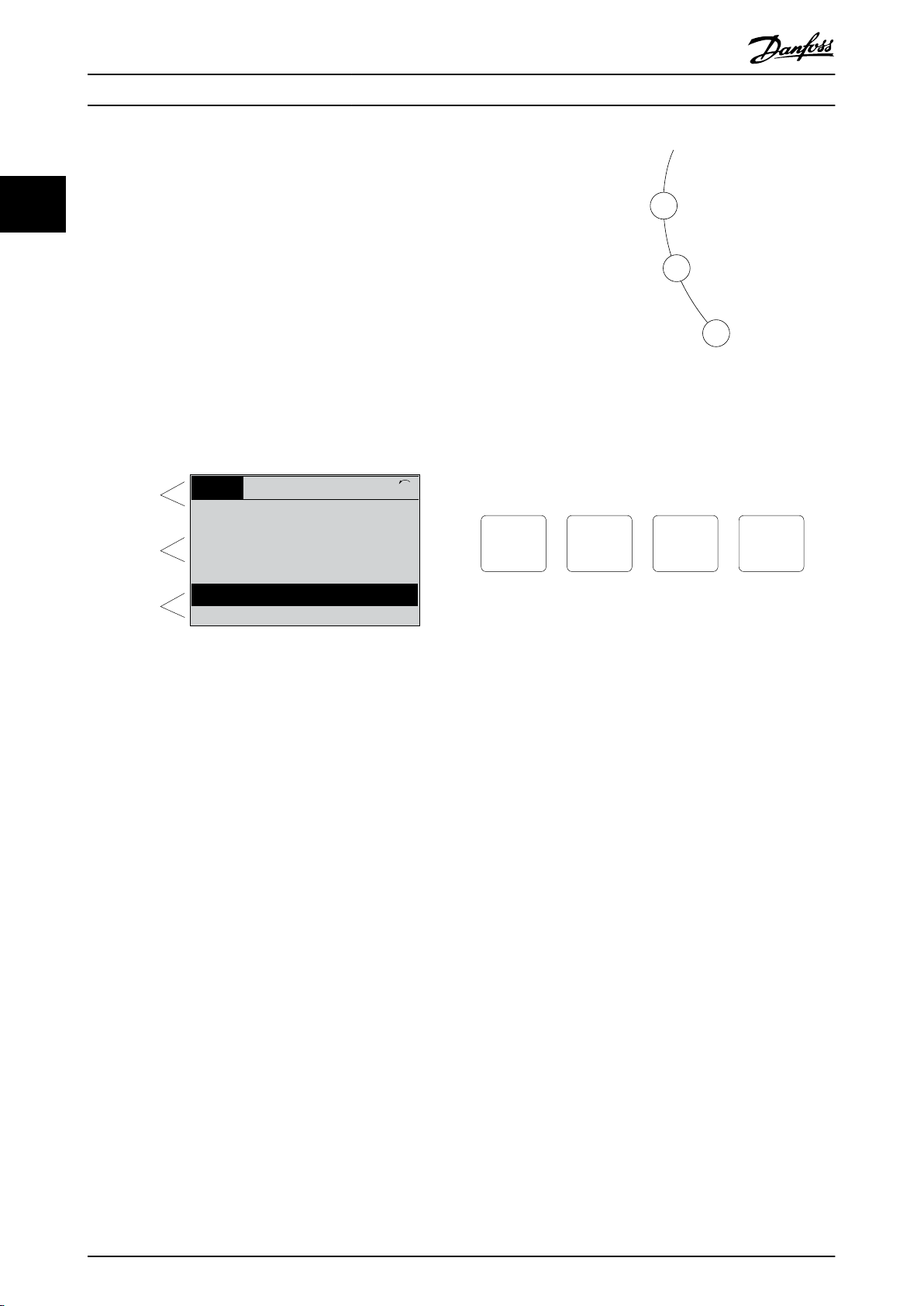
Top section
Middle section
Bottom section
Status
43 RPM
1.4 Hz
Auto Remote Running
! Pwr.card temp (W29)
2.9%
5.44 A 25.3kW
1(1)
130BP074.10
!
On
Warn.
Alarm
130BP044.10
130BP045.10
Status
Quick
Menu
Main
Menu
Alarm
Log
How to Program
2.2.1 The LCP Display
VLT® AQUA Drive FC 202
22
The LCP display has backlight and a total of 6 alphanumeric lines. The display lines show the direction of
rotation (arrow), the selected set-up, and the programming
set-up. The display is divided into 3 sections.
Top section
Shows up to 2 measurements in normal operating status.
Middle section
The top line shows up to 5 measurements with related
units, regardless of status (except in the case of alarm/
warning).
Bottom section
Always shows the state of the frequency converter in
Status mode.
Illustration 2.2 Bottom Section
The active set-up (selected as the active set-up in
parameter 0-10 Active Set-up) is shown. When programming
another set-up than the active set-up, the number of the
programmed set-up appears to the right.
Display contrast adjustment
Press [Status] and [▲] for darker display.
Press [Status] and [▼] for brighter display.
Most parameter set-ups can be changed immediately via
the LCP, unless a password has been created via
parameter 0-60 Main Menu Password or via
parameter 0-65 Personal Menu Password.
Indicator lights
If certain threshold values are exceeded, the alarm and/or
warning indicator lights up. A status and an alarm text
appear on the LCP.
The ON indicator light is activated when the frequency
converter receives mains voltage, or via a DC bus terminal,
or 24 V external supply. At the same time, the backlight is
on.
Green LED/On: Control section is working.
•
Yellow LED/Warn.: Indicates a warning.
•
Flashing red LED/Alarm: Indicates an alarm.
•
14 Danfoss A/S © 05/2016 All rights reserved. MG20OA02
Illustration 2.3 Indicator Lights
LCP keys
The control keys are divided into functions. The keys below
the display and indicator lights are used for parameter setup, including the option of display indication during
normal operation.
Illustration 2.4 LCP Keys
[Status]
Indicates the status of the frequency converter and/or the
motor. Select between 3 dierent readouts by pressing
[Status]: 5-line readouts, 4-line readouts, or smart logic
control.
Press [Status] for selecting the mode of display or for
changing back to display mode from either the Quick Menu
mode, the Main Menu mode, or Alarm mode. Also use
[Status] to toggle single or double readout mode.
[Quick Menu]
Provides quick access to the most common functions of
the frequency converter.
The [Quick Menu] consists of:
Q1: My personal menu.
•
Q2: Quick set-up.
•
Q3: Function set-ups.
•
Q4: Smart start.
•
Q5: Changes made.
•
Q6: Loggings.
•
Q7: Water and pumps.
•
The function set-up provides quick access to all parameters
required for most water and wastewater applications
including:
Variable torque.
•
Constant torque.
•
Pumps.
•
Page 17
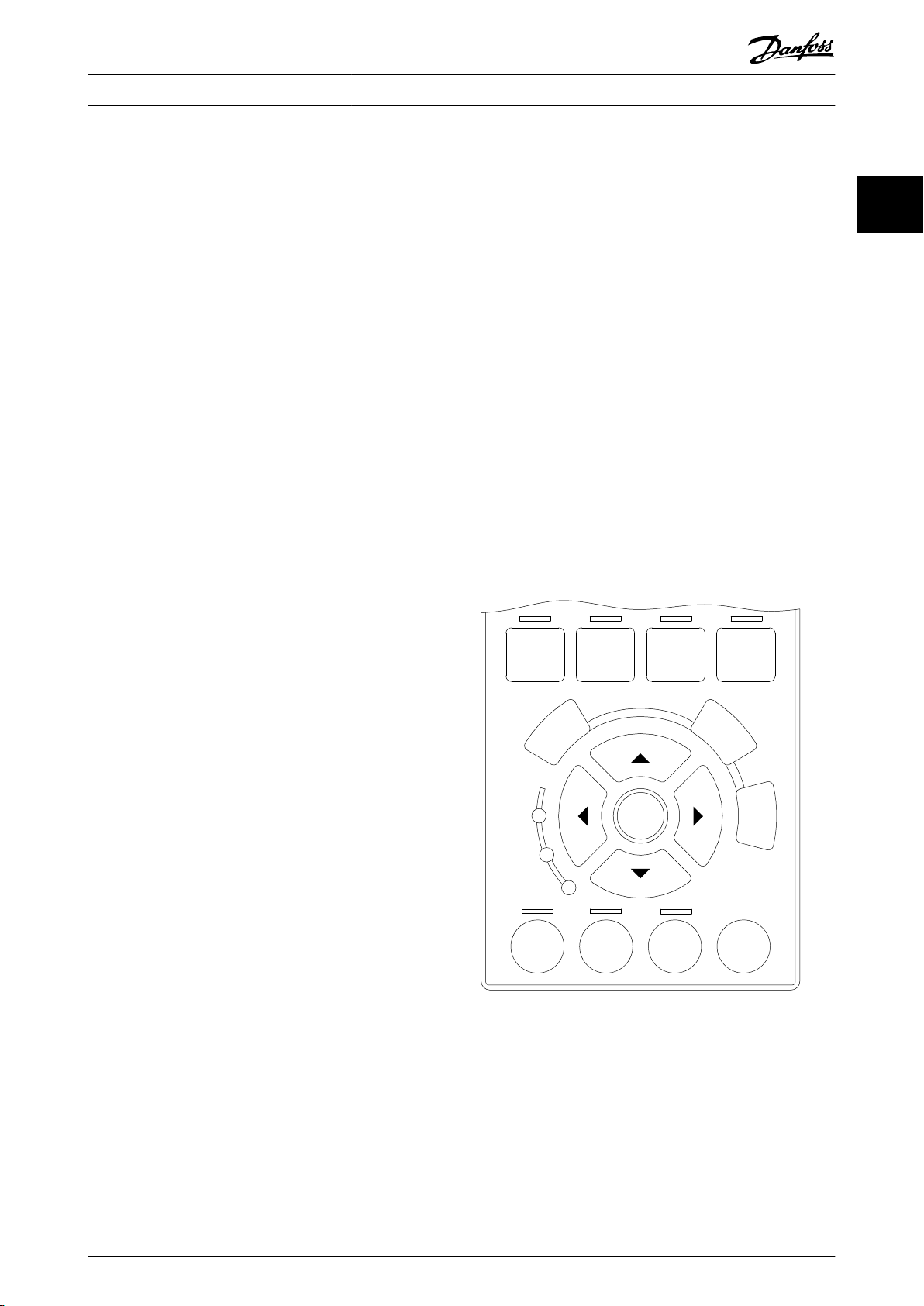
Auto
on
Reset
Hand
on
O
Status
Quick
Menu
Main
Menu
Alarm
Log
Back
Cancel
Info
OK
On
Alarm
Warn.
130BA027.10
How to Program Programming Guide
Dosing pumps.
•
Well pumps.
•
Booster pumps.
•
Mixer pumps.
•
Aeration blowers.
•
Other pump.
•
Fan applications.
•
Among other features, it also includes parameters for
selecting the following:
Which variables to show on the LCP.
•
Digital preset speeds.
•
Scaling of analog references.
•
Closed-loop single-zone and multi-zone
•
applications.
Specic functions related to water.
•
Wastewater applications.
•
The quick menu Q7: Water and Pumps provides direct
access to some of the most important dedicated water and
pump features:
Q7-1: Special ramps (initial ramp, nal ramp,
•
check valve ramp).
Q7-2: Sleep mode.
•
Q7-3: Deragging.
•
Q7-4: Dry Run.
•
Q7-5: End of Curve Detection.
•
Q7-6: Flow Compensation.
•
Q7-7: Pipe Fill (Horizontal Pipes, Vertical Pipes,
•
Mixed Systems).
Q7-8: Control Performance.
•
Q7-9: Min. Speed Monitor.
•
The Quick Menu parameters can be accessed immediately,
unless a password was created via 1 of the following
parameters:
Parameter 0-60 Main Menu Password.
•
Parameter 0-61 Access to Main Menu w/o Password.
•
•
•
It is possible to switch directly between Quick Menu mode
and Main Menu mode.
Parameter 0-65 Personal Menu Password.
Parameter 0-66 Access to Personal Menu w/o
Password.
Parameter 0-60 Main Menu Password.
•
Parameter 0-61 Access to Main Menu w/o Password.
•
Parameter 0-65 Personal Menu Password.
•
Parameter 0-66 Access to Personal Menu w/o
•
Password.
For most water and wastewater applications, it is not
necessary to access the Main Menu parameters. The Quick
Menu, quick set-up, and function set-ups provide the
simplest and quickest access to the typical required
parameters.
It is possible to switch directly between Main Menu mode
and Quick Menu mode.
Parameter shortcut can be created by pressing [Main
Menu] for 3 s. The parameter shortcut allows direct access
to any parameter.
[Alarm Log]
Shows an alarm list of the 5 latest alarms (numbered A1–
A5). To obtain more details about an alarm, press the
navigation keys to navigate to the alarm number and press
[OK]. Just before entering the alarm mode, information
about the condition of the frequency converter is
provided.
Illustration 2.5 LCP
2 2
[Main Menu]
This section is used for programming all parameters.
The Main Menu parameters can be accessed immediately
unless a password has been created via 1 of the following
parameters:
MG20OA02 Danfoss A/S © 05/2016 All rights reserved. 15
Page 18
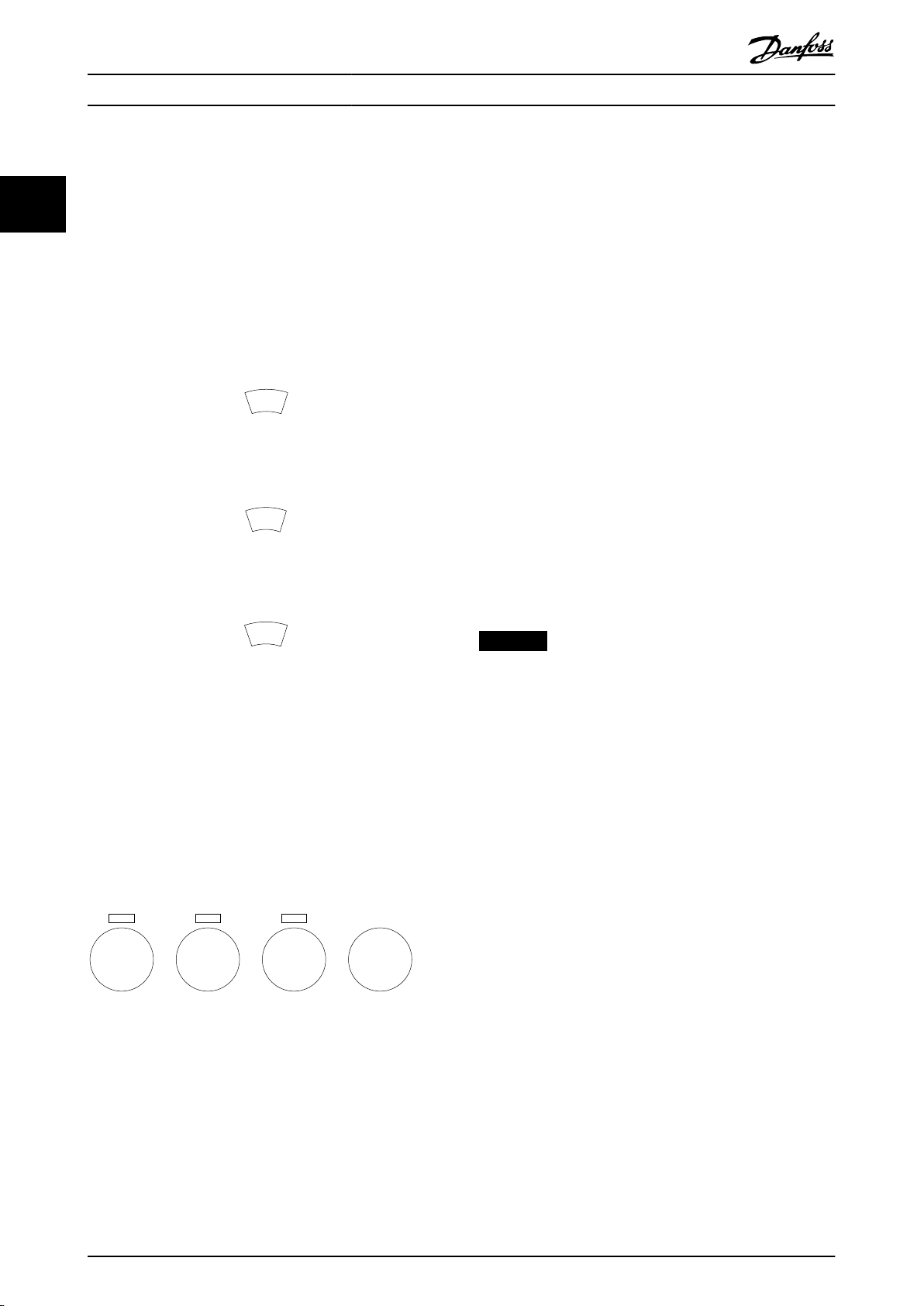
B
a
c
k
C
a
n
c
e
l
I
n
f
o
130BP046.10
Hand
on
O
Auto
on
Reset
How to Program
VLT® AQUA Drive FC 202
[Back]
Reverts to the previous step or layer in the navigation
structure.
22
[Cancel]
Last change or command is canceled as long as the display
has not been changed.
[Info]
Supplies information about a command, parameter, or
function in any display window. [Info] provides detailed
information whenever help is needed.
Exit info mode by pressing either [Info], [Back], or [Cancel].
The following control signals are still active when [Hand
On] is activated:
[Hand on] - [O] - [Auto On].
•
Reset.
•
Coast stop inverse.
•
Reversing.
•
Set-up select bit 0 - Set-up select bit 1.
•
Stop command from serial communication.
•
Quick stop.
•
DC brake.
•
[O]
Illustration 2.6 Back
Stops the connected motor. The key can be selected as [1]
Enable or [0] Disable via parameter 0-41 [O] Key on LCP. If
no external stop function is selected and the [O] key is
inactive, stop the motor by disconnecting the voltage.
[Auto On]
Enables control of the frequency converter via the control
Illustration 2.7 Cancel
terminals and/or serial communication. When a start signal
is applied on the control terminals and/or the eldbus, the
frequency converter starts. The key can be selected as [1]
Enable or [0] Disable via parameter 0-42 [Auto on] Key on
LCP.
Illustration 2.8 Info
Navigation keys
The 4 navigation keys are used to navigate between the
dierent options available in Quick Menu, Main Menu and
Alarm Log. Press the keys to move the cursor.
[OK]
Is used for selecting a parameter marked by the cursor and
for enabling the change of a parameter.
Local control keys
Local control keys are at the bottom of the LCP.
Illustration 2.9 Local Control Keys
[Hand On]
Enables control of the frequency converter via the LCP.
[Hand On] also starts the motor, and it is now possible to
enter the motor speed data with the navigation keys. The
key can be selected as [1] Enable or [0] Disable via
parameter 0-40 [Hand on] Key on LCP.
External stop signals activated with control signals, or a
eldbus, override a start command via the LCP.
NOTICE
An active HAND-OFF-AUTO signal via the digital inputs
has higher priority than the control keys [Hand On] and
[Auto On].
[Reset]
Is used for resetting the frequency converter after an alarm
(trip). It can be selected as [1] Enable or [0] Disable via
parameter 0-43 [Reset] Key on LCP.
The parameter shortcut can be created by pressing [Main
Menu] for 3 s. The parameter shortcut allows direct access
to any parameter.
16 Danfoss A/S © 05/2016 All rights reserved. MG20OA02
Page 19
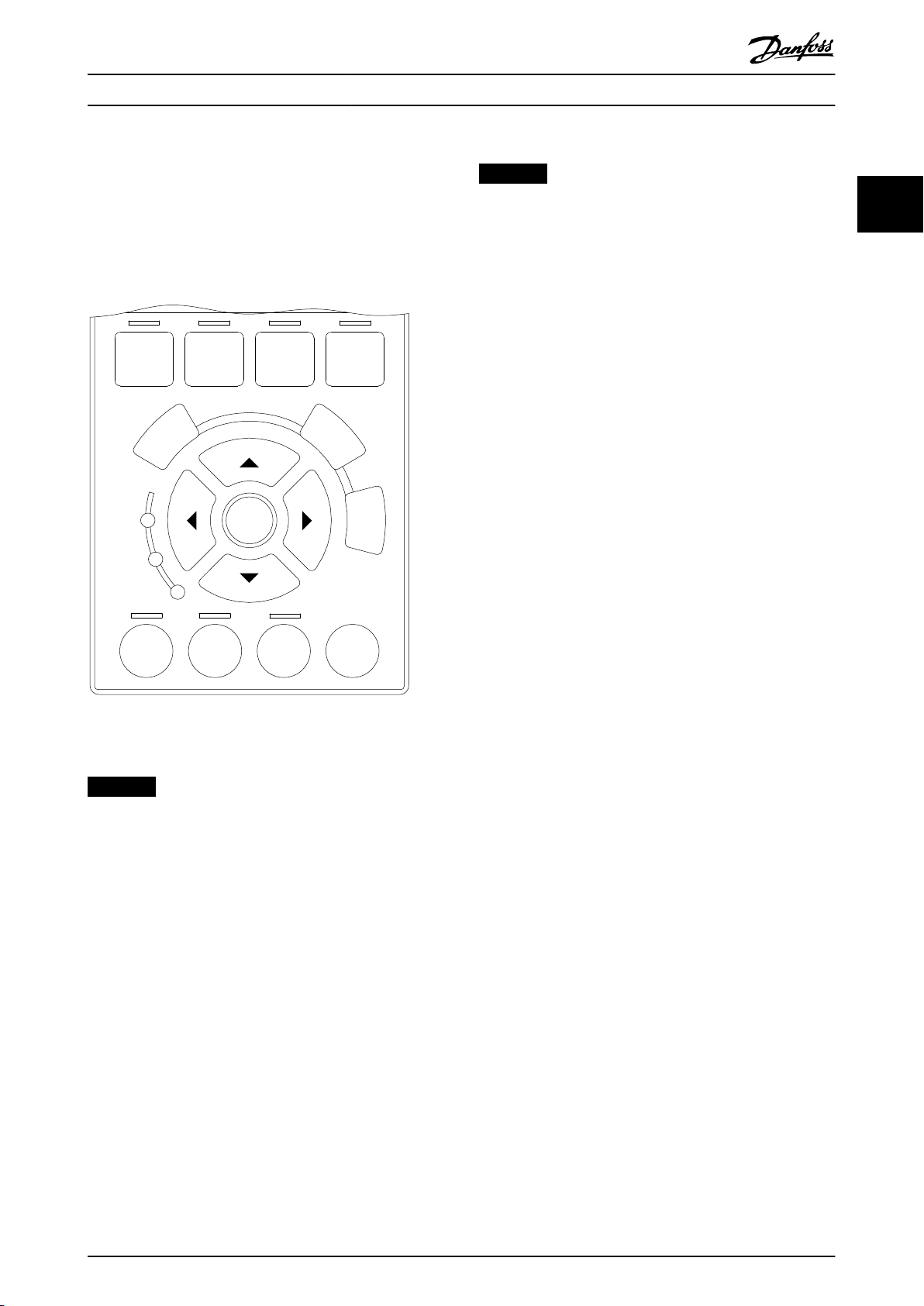
Auto
on
Reset
Hand
on
O
Status
Quick
Menu
Main
Menu
Alarm
Log
Back
Cancel
Info
OK
On
Alarm
Warn.
130BA027.10
How to Program Programming Guide
2.2.2 Quick Transfer of Parameter Settings
between Multiple Frequency
Converters
Once the set-up of a frequency converter is complete,
store the data in the LCP or on a PC via MCT 10 Set-up
Software.
Data transfer from LCP to frequency converter
NOTICE
Stop the motor before performing this operation.
To transfer the data from the LCP to the frequency
converter:
1. Go to parameter 0-50 LCP Copy.
2. Press the [OK] key.
3. Select [2] All from LCP.
4. Press the [OK] key.
The parameter settings stored in the LCP are now
transferred to the frequency converter indicated by the
progress bar. When 100% is reached, press [OK].
2.2.3 Display Mode
In normal operation, up to 5 dierent operating variables
can be indicated continuously in the middle section: 1.1,
1.2, and 1.3, as well as 2 and 3.
2.2.4 Display Mode - Selection of Readouts
Press [Status] to toggle between 3 status readout screens.
Operating variables with dierent formatting are shown in
each status screen. For more information, see the examples
in this chapter.
2 2
Illustration 2.10 LCP
Data storage in LCP
NOTICE
Stop the motor before performing this operation.
To store the data in the LCP:
1. Go to parameter 0-50 LCP Copy.
2. Press the [OK] key.
3. Select [1] All to LCP.
4. Press the [OK] key.
All parameter settings are now stored in the LCP indicated
by the progress bar. When 100% is reached, press [OK].
Connect the LCP to another frequency converter and copy
the parameter settings to this frequency converter as well.
Several values or measurements can be linked to each of
the shown operating variables. The values or
measurements to be shown can be dened via the
following parameters:
Parameter 0-20 Display Line 1.1 Small.
•
Parameter 0-21 Display Line 1.2 Small.
•
Parameter 0-22 Display Line 1.3 Small.
•
Parameter 0-23 Display Line 2 Large.
•
Parameter 0-24 Display Line 3 Large.
•
Access the parameters via [Quick Menu], Q3 Function Setups, Q3-1 General Settings, Q3-13 Display Settings.
Each readout parameter selected in parameter 0-20 Display
Line 1.1 Small to parameter 0-24 Display Line 3 Large has its
own scale and digits after a decimal point. The higher
numeric value of a parameter, the fewer digits are shown
after the decimal point.
Example: Current readout 5.25 A; 15.2 A; 105 A.
See parameter group 0-2* LCP Display for further details.
MG20OA02 Danfoss A/S © 05/2016 All rights reserved. 17
Page 20
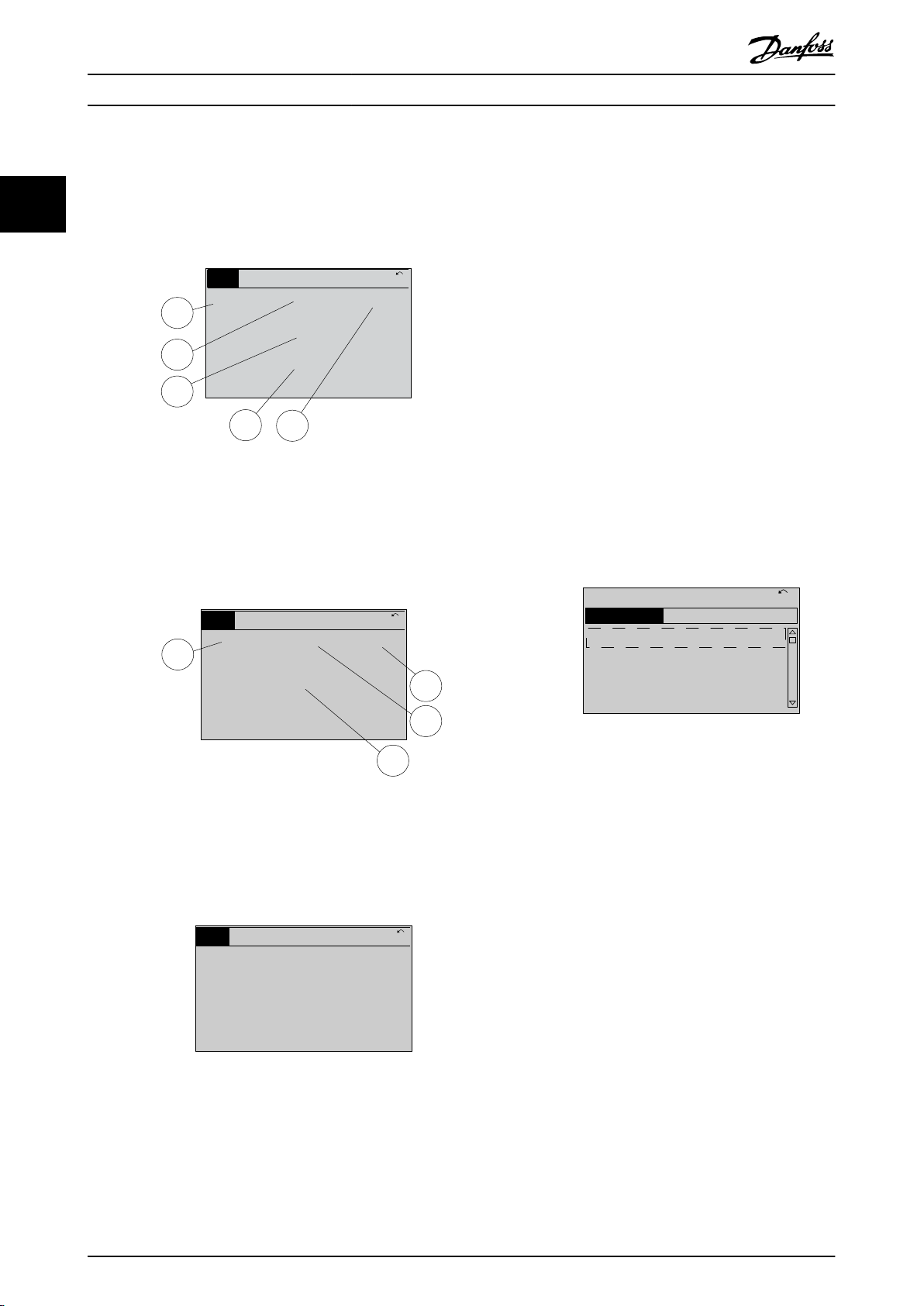
1.1
2
3
1.3
1.2
130BP041.10
799 RPM
Auto Remote Ramping
1 (1)
36.4 kw7.83 A
0.000
53.2 %
Status
1.1
1.2
2
1.3
130BP062.10
207RPM
Auto Remote Running
1 (1)
24.4 kW5.25A
6.9
Hz
Status
130BP063.10
778 RPM
Auto Remote Running
1 (1)
4.0 kW0.86 A
State: 0 o 0 (o)
When: Do: -
Status
130BC916.10
Q1 My Personal Menu
Q2 Quick Setup
Q4 Smart Setup
Q5 Changes Made
0RPM 0.00A 1(1)
Quick Menus
How to Program
VLT® AQUA Drive FC 202
Status screen I
2.2.5 Parameter Set-up
This readout state is standard after start-up or initialization.
Press [Info] to obtain information about the measurement
22
links to the shown operating variables (1.1, 1.2, 1.3, 2 and
3).
See the operating variables shown in Illustration 2.11.
The frequency converter can be used for practically all
assignments. The frequency converter oers an option
between 2 programming modes:
Main menu mode.
•
Quick menu mode.
•
Main menu provides access to all parameters. Quick menu
takes the user through a few parameters, making it
possible to start operating the frequency converter.
Change a parameter in either main menu mode or quick
menu mode.
2.2.6 Quick Menu Key Functions
Illustration 2.11 Status Screen I
Status screen II
See the operating variables (1.1, 1.2, 1.3, and 2) shown in
Illustration 2.12.
In the example, speed, motor current, motor power, and
frequency are selected as variables in the
rst 2 lines.
Press [Quick Menu] to enter a list of dierent areas
contained in the Quick Menu.
Select Q1 My Personal Menu to display the selected
personal parameters. These parameters are selected in
parameter 0-25 My Personal Menu. Up to 50 dierent
parameters can be added in this menu.
Illustration 2.14 Quick Menus
Illustration 2.12 Status Screen II
Select Q2 Quick Setup to go through a selection of
parameters to get the motor running almost optimally. The
default settings for the other parameters consider the
Status screen III
This state shows the event and action of the smart logic
required control functions and the conguration of signal
inputs/outputs (control terminals).
control. For more information, see parameter group 13-**
Smart Logic.
The parameter selection is eected with the navigation
keys. The parameters in Table 2.1 are accessible.
Illustration 2.13 Status Screen III
18 Danfoss A/S © 05/2016 All rights reserved. MG20OA02
Page 21
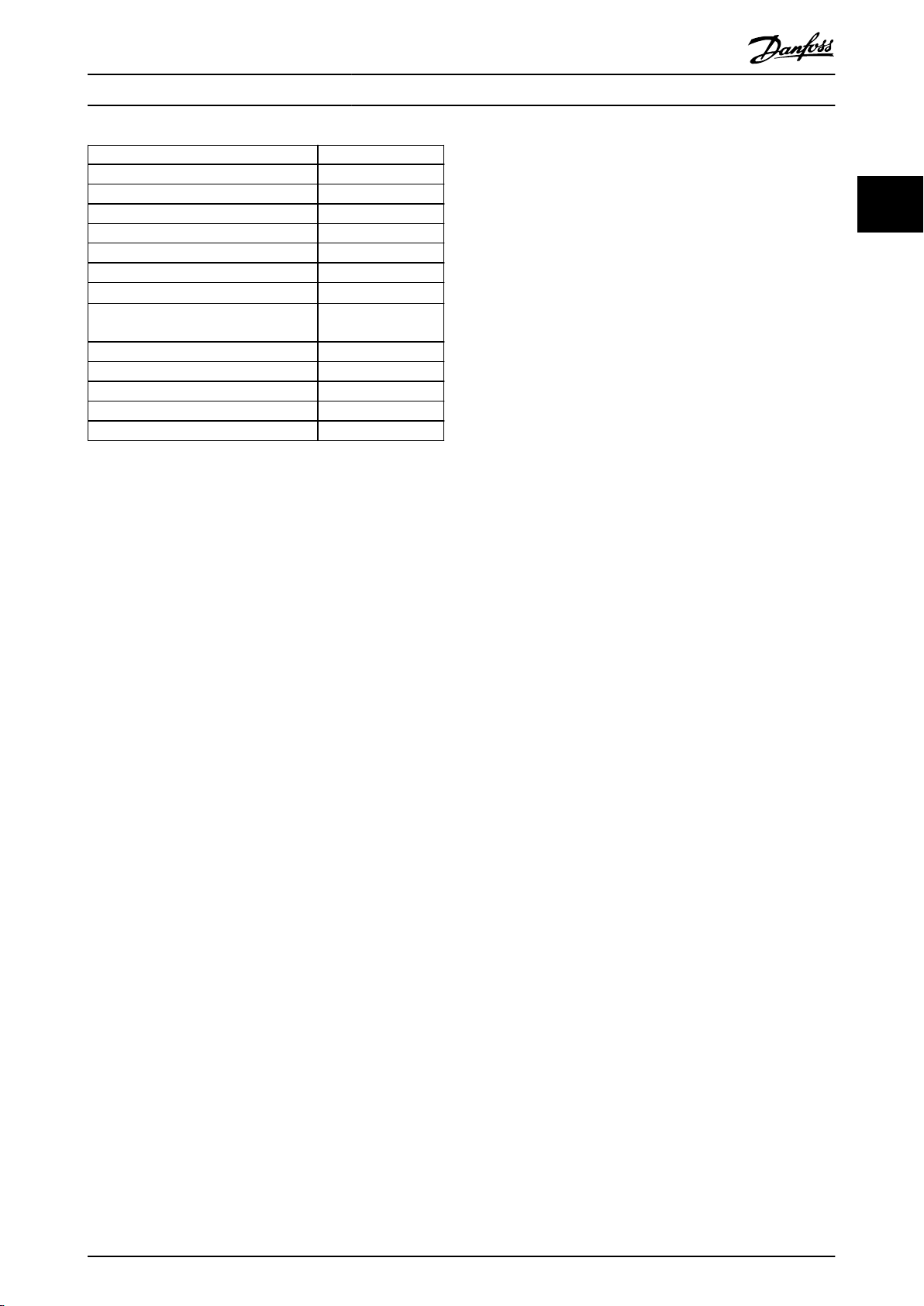
How to Program Programming Guide
Parameter Setting
Parameter 0-01 Language
Parameter 1-20 Motor Power [kW ] [kW]
Parameter 1-22 Motor Voltage [V]
Parameter 1-23 Motor Frequency [Hz]
Parameter 1-24 Motor Current [A]
Parameter 1-25 Motor Nominal Speed [RPM]
Parameter 5-12 Terminal 27 Digital Input
Parameter 1-29 Automatic Motor
Adaptation (AMA)
Parameter 3-02 Minimum Reference [RPM]
Parameter 3-03 Maximum Reference [RPM]
Parameter 3-41 Ramp 1 Ramp Up Time [s]
Parameter 3-42 Ramp 1 Ramp Down Time [s]
Parameter 3-13 Reference Site
Table 2.1 Selection of Parameter
1) If terminal 27 is set to [0] No function, no connection to +24 V on
terminal 27 is necessary.
Select Changes made to get information about:
The last 10 changes. Use the [▲] [▼] navigation
•
keys to scroll between the last 10 changed
parameters.
The changes made since default setting.
•
Select Loggings to get information about the display line
readouts. The information is shown as graphs.
Only parameters selected in parameter 0-20 Display Line 1.1
Small and parameter 0-24 Display Line 3 Large can be
viewed. It is possible to store up to 120 samples in the
memory for later reference.
[0] No function
[1] Enable complete
AMA
1)
Scaling of analog references.
•
Closed-loop single-zone and multi-zone
•
applications.
Specic functions related to water.
•
Wastewater applications.
•
2 2
2.2.7 Quick Menu, Q3 Function Set-ups
The function set-up provides quick access to all parameters
required for most water and wastewater applications
including:
Variable torque.
•
Constant torque.
•
Pumps.
•
Dosing pumps.
•
Well pumps.
•
Booster pumps.
•
Mixer pumps.
•
Aeration blowers.
•
Other pump.
•
Fan applications.
•
Among other features, the function set-ups menu also
includes parameters for selecting the following:
Which variables to show on the LCP.
•
Digital preset speeds.
•
MG20OA02 Danfoss A/S © 05/2016 All rights reserved. 19
Page 22
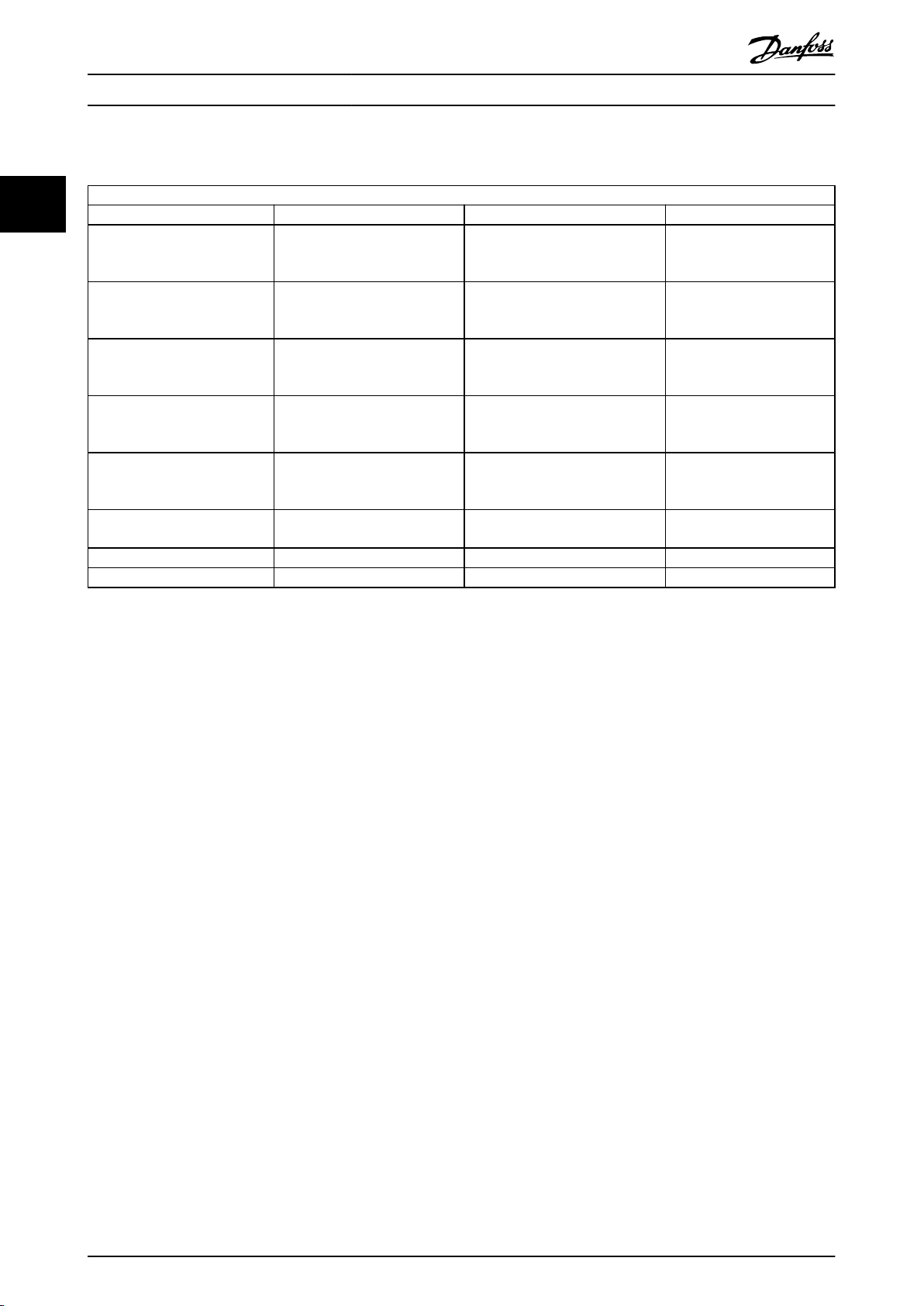
How to Program
VLT® AQUA Drive FC 202
The function set-up parameters are grouped in the following way:
22
Q3-10 Clock Settings Q3-11 Display Settings Q3-12 Analog Output Q3-13 Relays
Parameter 0-70 Date and Time Parameter 0-20 Display Line 1.1
Small
Parameter 0-71 Date Format Parameter 0-21 Display Line 1.2
Small
Parameter 0-72 Time Format Parameter 0-22 Display Line 1.3
Small
Parameter 0-74 DST/Summertime Parameter 0-23 Display Line 2
Large
Parameter 0-76 DST/Summertime
Start
Parameter 0-77 DST/Summertime
End
– Parameter 0-38 Display Text 2 – –
– Parameter 0-39 Display Text 3 – –
Table 2.2 Q3-1 General Settings
Parameter 0-24 Display Line 3
Large
Parameter 0-37 Display Text 1 – –
Q3-1 General settings
Parameter 6-50 Terminal 42 Output Relay
Parameter 6-51 Terminal 42 Output
Min Scale
Parameter 6-52 Terminal 42 Output
Max Scale
– Option relay
– Option relay
1⇒Parameter 5-40 Function
Relay
Relay
2⇒Parameter 5-40 Function
Relay
Option relay
7⇒Parameter 5-40 Function
Relay
8⇒Parameter 5-40 Function
Relay
9⇒Parameter 5-40 Function
Relay
20 Danfoss A/S © 05/2016 All rights reserved. MG20OA02
Page 23
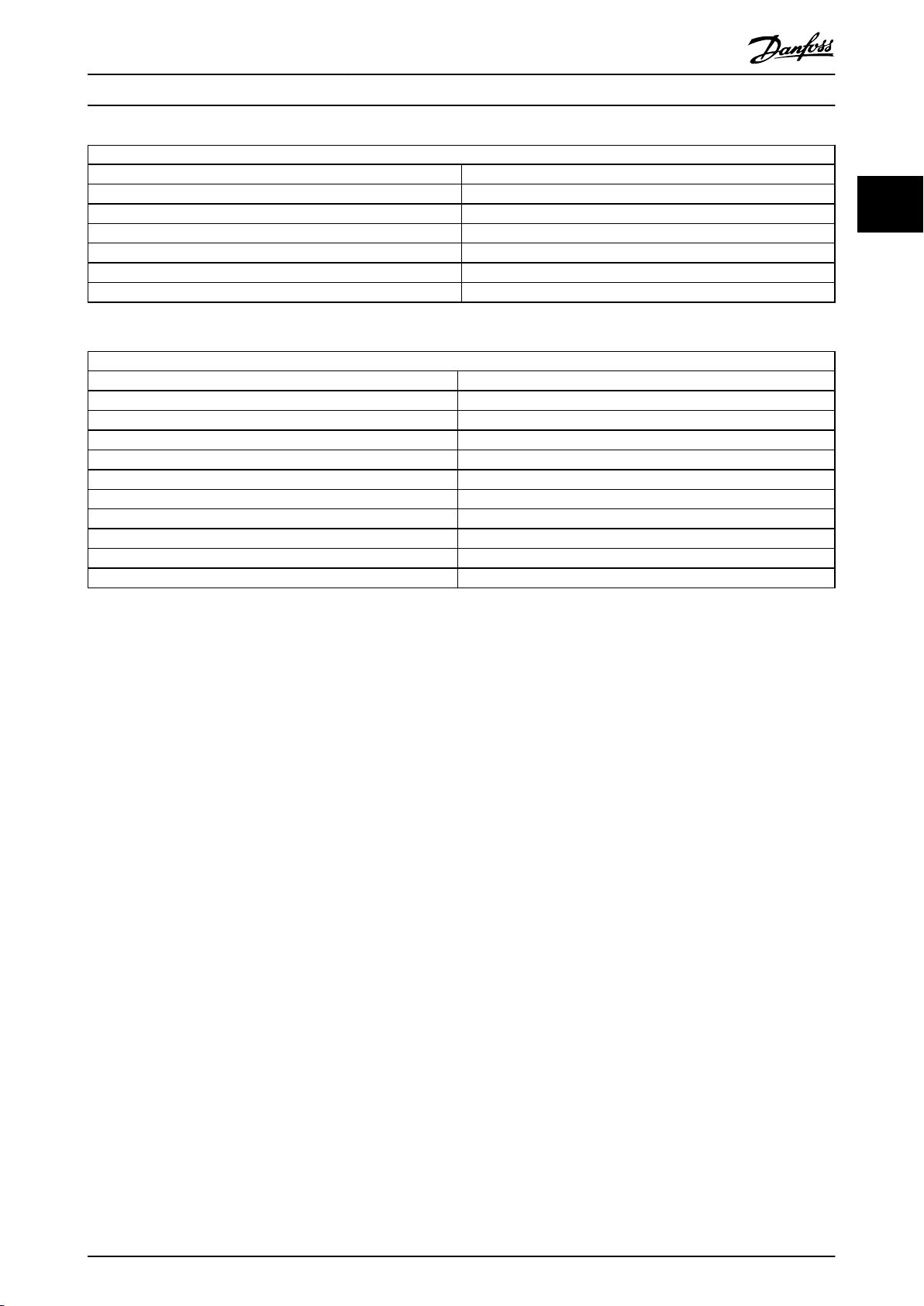
How to Program Programming Guide
Q3-2 Open loop settings
Q3-20 Digital reference Q3-21 Analog reference
Parameter 3-02 Minimum Reference Parameter 3-02 Minimum Reference
Parameter 3-03 Maximum Reference Parameter 3-03 Maximum Reference
Parameter 3-10 Preset Reference Parameter 6-10 Terminal 53 Low Voltage
Parameter 5-13 Terminal 29 Digital Input Parameter 6-11 Terminal 53 High Voltage
Parameter 5-14 Terminal 32 Digital Input Parameter 6-14 Terminal 53 Low Ref./Feedb. Value
Parameter 5-15 Terminal 33 Digital Input Parameter 6-15 Terminal 53 High Ref./Feedb. Value
Table 2.3 Q3-2 Open-loop Settings
Q3-3 Closed loop settings
Q3-30 Feedback settings Q3-31 PID settings
Parameter 1-00 Conguration Mode Parameter 20-81 PID Normal/ Inverse Control
Parameter 20-12 Reference/Feedback Unit Parameter 20-82 PID Start Speed [RPM]
Parameter 3-02 Minimum Reference Parameter 20-21 Setpoint 1
Parameter 3-03 Maximum Reference Parameter 20-93 PID Proportional Gain
Parameter 6-20 Terminal 54 Low Voltage Parameter 20-94 PID Integral Time
Parameter 6-21 Terminal 54 High Voltage
Parameter 6-24 Terminal 54 Low Ref./Feedb. Value
Parameter 6-25 Terminal 54 High Ref./Feedb. Value
Parameter 6-00 Live Zero Timeout Time
Parameter 6-01 Live Zero Timeout Function
2 2
Table 2.4 Q3-3 Closed-loop Settings
MG20OA02 Danfoss A/S © 05/2016 All rights reserved. 21
Page 24
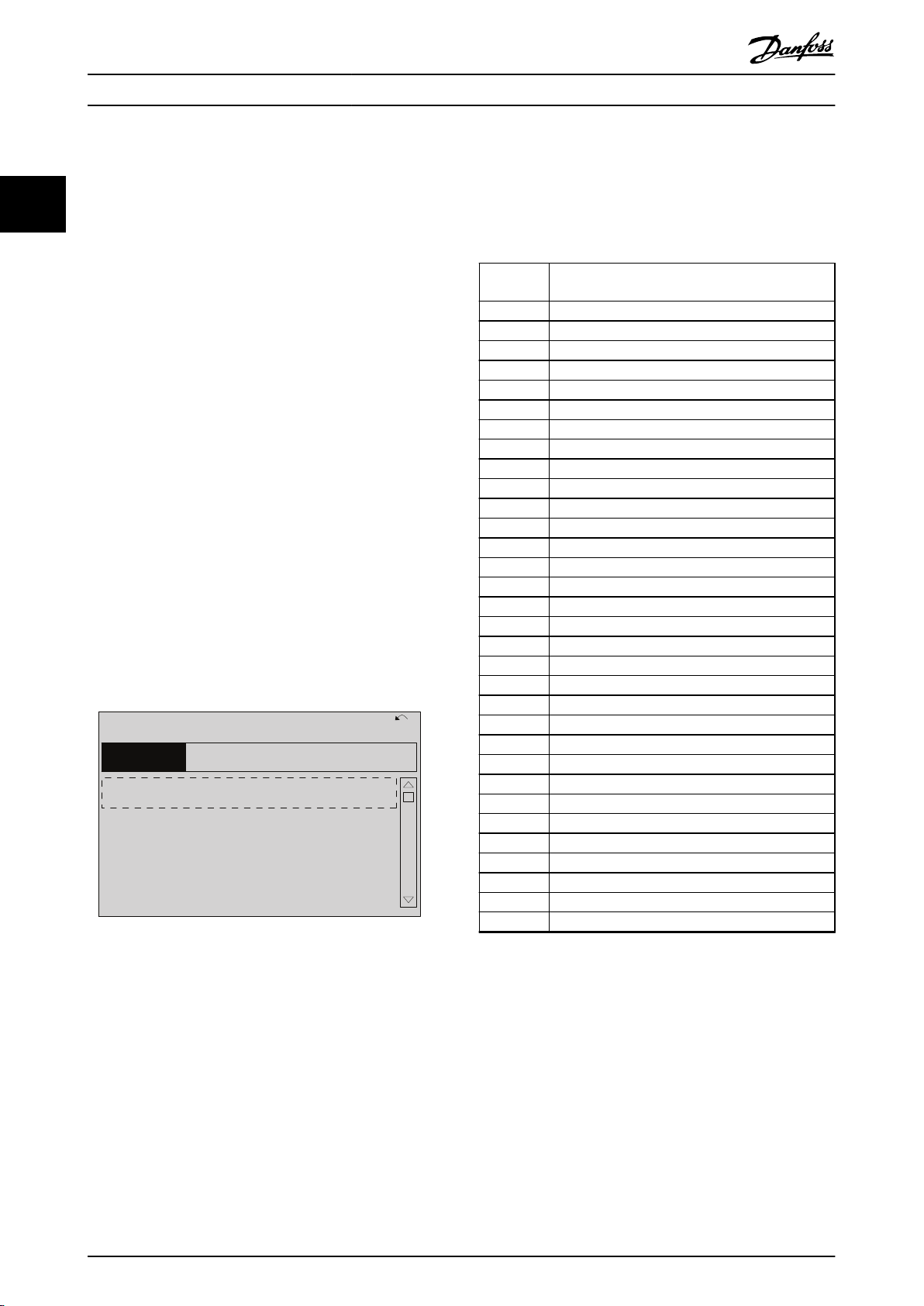
130BP066.10
1107 RPM
0 -
**
Operation/Display
1 -
**
Load/Motor
2 -
**
Brakes
3 -
**
Reference / Ramps
3.84 A 1 (1)
Main Menu
How to Program
VLT® AQUA Drive FC 202
2.2.8 Quick Menu, Q4 SmartStart
22
SmartStart runs automatically on the rst power-up of the
frequency converter or after a reset to factory settings.
SmartStart guides users through a series of steps to ensure
the correct and most ecient motor control. SmartStart
can also be started directly via the Quick Menu.
The following settings are available via SmartStart:
Single pump/motor: In open loop or closed loop.
•
Motor alternation: 2 motors share 1 frequency
•
converter.
Basic cascade control: Speed control of a single
•
pump in a multi-pump system.
For example, this can be a
in booster sets.
Master/slave: Control of up to 8 frequency
•
converters and pumps to ensure smooth
operation of the overall pump system.
cost-eective solution
2.2.9 Main Menu Mode
Press [Main Menu] to enter the main menu mode. The
readout in Illustration 2.15 appears on the display.
The middle and bottom sections in the display show a list
of parameter groups, which can be selected by toggling
the [▲] and [▼] keys.
Illustration 2.15 Main Menu Mode
2.2.10 Parameter Selection
In the main menu mode, the parameters are divided into
groups. Select a parameter group with the navigation keys.
The following parameter groups are accessible:
Group
number
0-** Operation/Display
1-** Load/Motor
2-** Brakes
3-** References/Ramps
4-** Limits/Warnings
5-** Digital In/Out
6-** Analog In/Out
7-** Controls
8-** Comm. and Options
9-** PROFIBUS
10-** CAN Fieldbus
11-** Reserved Com. 1
12-** Ethernet
13-** Smart Logic
14-** Special Functions
15-** Frequency converter Information
16-** Data Readouts
17-** Motor Feedb. Option
18-** Data Readouts 2
20-** FC Closed Loop
21-** Extended Closed Loop
22-** Application Functions
23-** Time-based Functions
24-** Application Functions 2
25-** Cascade Controller
26-** Analog I/O Option MCB 109
29-** Water Application Functions
30-** Special Features
32-** MCO Basic Settings
33-** MCO Adv. Settings
34-** MCO Data Readouts
35-** Sensor Input Option
Table 2.5 Accessible Parameter Groups
Parameter group
Each parameter has a name and number which remain the
same regardless of the programming mode. In the main
menu mode, the parameters are divided into groups. The
rst digit of the parameter number (from the left) indicates
the parameter group number.
All parameters can be changed in the Main Menu.
However, depending on the choice of
(parameter 1-00 Conguration Mode), some parameters can
be hidden. For example, open loop hides all the PID
parameters, and other enabled options make more
parameter groups visible.
22 Danfoss A/S © 05/2016 All rights reserved. MG20OA02
conguration
After selecting a parameter group, select a parameter with
the navigation keys.
The middle section on the display shows the parameter
number and name, and the selected parameter value.
Page 25
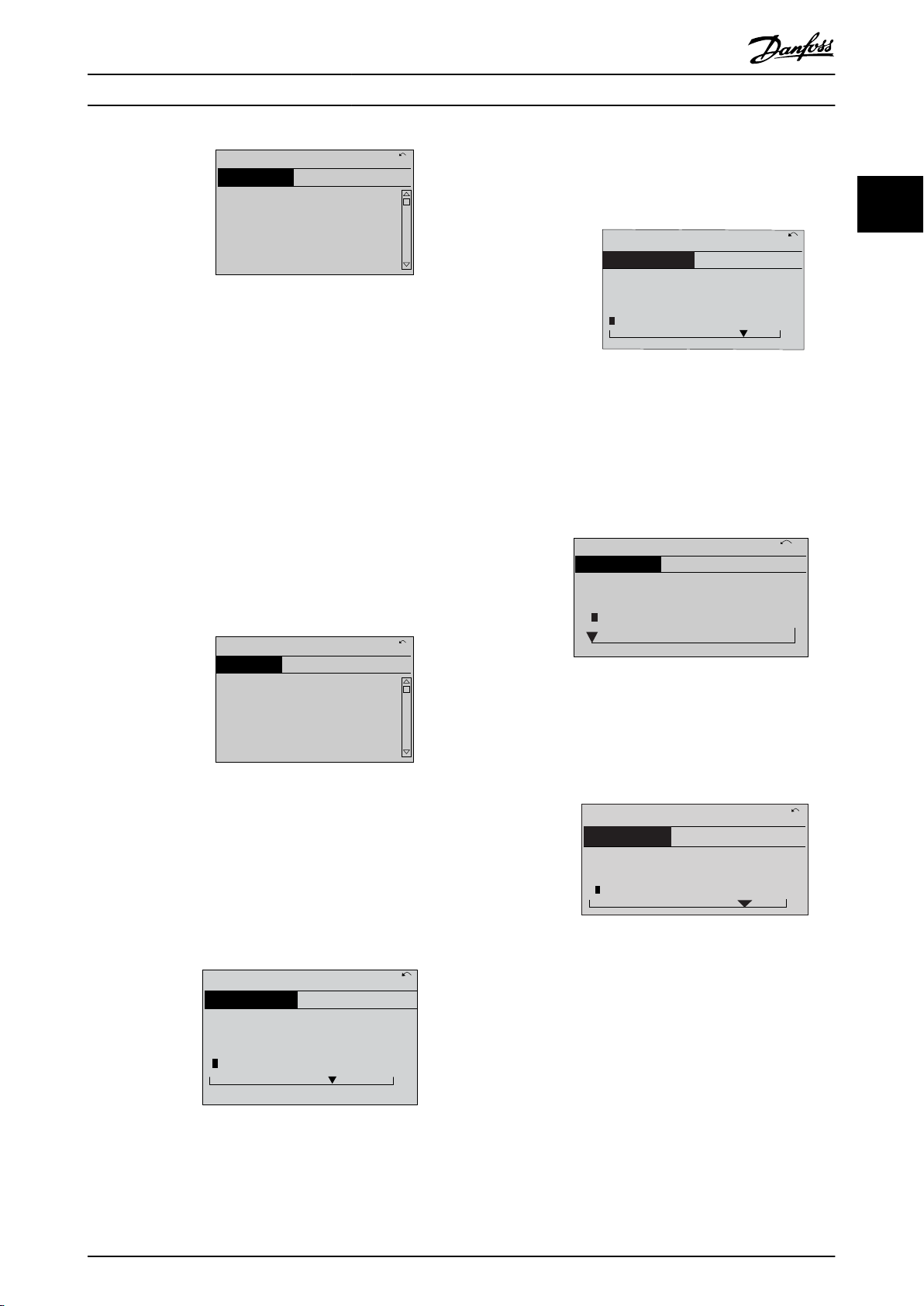
130BP067.10
740RPM
0 -01 Language
[0] English
10.64A 1 [1]
0-0
*
Basic Settings
130BP068.10
740RPM
0 -01 Language
[0] English
10.64 A 1 [1]
0-0
*
Basic Settings
130BP069.10
1- 6*
113 RPM 1.78 A 1(1)
Load depen. setting
1 - 60 Low speed load
compensation
100%
130BP070.10
1 - 60 Low speed load
compensation
1 0%
Load depen. setting 1- 6*
729RPM 6.21A 1(1)
6
130BP073.10
635 RPM
1 - 71 Start Delay
00.0s
0.44 A 1 (1)
1- 7*
Start Adjustments
130BP072.10
957RPM
1-71 High starting torque time
0. s
11.58A 1 (1)
1-7*Start Adjustments
4
How to Program Programming Guide
Illustration 2.16 Parameter Selection
2.2.11 Changing Data
The procedure for changing data is the same in the quick
menu mode and the main menu mode. Press [OK] to
change the selected parameter.
The procedure for changing data depends on whether the
selected parameter represents a numeric data value or a
text value.
2.2.12 Changing a Text Value
Press [▲] [▼] keys to change the data value. [▲] increases
the data value, and [▼] decreases the data value. Place the
cursor on the value to save and press [OK].
2 2
Illustration 2.19 Saving a Data Value
2.2.14 Innitely Variable Change of
Numeric Data Value
If the selected parameter shows a numeric data value,
select a digit with [◀] [▶].
If the selected parameter is a text value, change the text
value with the [▲] [▼] keys.
Place the cursor on the value to save and press [OK].
Illustration 2.17 Changing a Text Value
2.2.13 Changing a Data Value
If the selected parameter shows a numeric data value,
change the selected data value with the [◀] [▶] navigation
keys and the [▲] [▼] navigation keys. Press [◀] [▶] keys to
move the cursor horizontally.
Illustration 2.20 Selecting a Digit
Change the selected digit innitely variably with [▲] [▼].
The cursor indicates the selected digit. Place the cursor on
the digit to save and press [OK].
Illustration 2.21 Saving
2.2.15 Value, Step-by-step
Certain parameters can be changed step by step. This
applies to:
Parameter 1-20 Motor Power [kW].
•
Parameter 1-22 Motor Voltage.
•
Parameter 1-23 Motor Frequency.
Illustration 2.18 Changing a Data Value
•
The parameters are changed both as a group of numeric
data values and as numeric data values that are innitely
MG20OA02 Danfoss A/S © 05/2016 All rights reserved. 23
varying.
Page 26
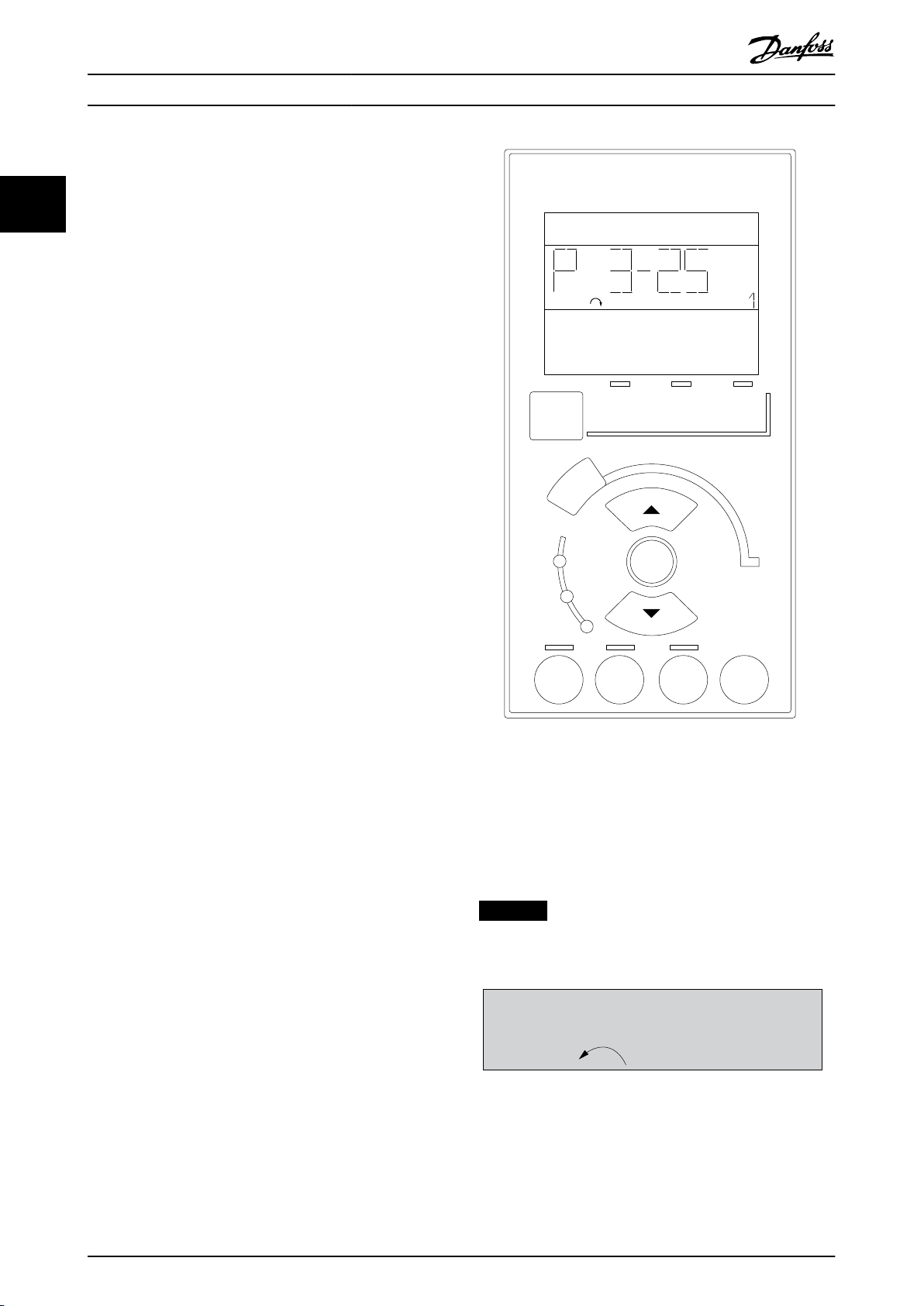
130BA191.10
1
Auto
on
Reset
Hand
on
O
Menu
Status
Quick
Setup
Main
Menu
Back
2
3
4
OK
On
Alarm
Warn.
Setup
130BP077.10
22.8
rpm
Setup 1
How to Program
VLT® AQUA Drive FC 202
2.2.16 Readout and Programming of
Indexed Parameters
22
Parameters are indexed when placed in a rolling stack.
Parameter 15-30 Alarm Log: Error Code to
parameter 15-32 Alarm Log: Time contain a fault log, which
can be read out. Select a parameter, press [OK], and press
the keys [▲] [▼] to scroll through the value log.
For example, parameter 3-10 Preset Reference is changed as
follows:
1.
Select the parameter, press [OK], and press [▲] [▼]
to scroll through the indexed values.
2. To change the parameter value, select the
indexed value and press [OK].
3.
Change the value by pressing [▲] [▼].
4. Press [OK] to accept the new setting.
5. Press [Cancel] to abort. Press [Back] to leave the
parameter.
2.2.17 How to Program on the Numerical
Local Control Panel
The following instructions are valid for the numerical LCP
(LCP 101).
The control panel is divided into 4 functional groups:
1. Numerical display.
2. Menu keys and indicator lights - changing
parameters and switching between display
functions.
3. Navigation keys and indicator lights.
4. Operation keys and indicator lights.
Display line
Status messages showing icons and numeric value.
Indicator lights
Green LED/On: Indicates if control section is on.
•
Yellow LED/Wrn: Indicates a warning.
•
Flashing red LED/Alarm: Indicates an alarm.
•
LCP keys
[Menu]
Select 1 of the following modes:
•
•
•
Status.
Quick set-up.
Main menu.
Illustration 2.22 LCP Keys
Status mode
Status mode shows the status of the frequency converter
or the motor.
If an alarm occurs, the NLCP automatically switches to
status mode.
Several alarms can be shown.
NOTICE
Parameter copy is not possible with LCP 101 numerical
local control panel.
Illustration 2.23 Status Mode
24 Danfoss A/S © 05/2016 All rights reserved. MG20OA02
Page 27
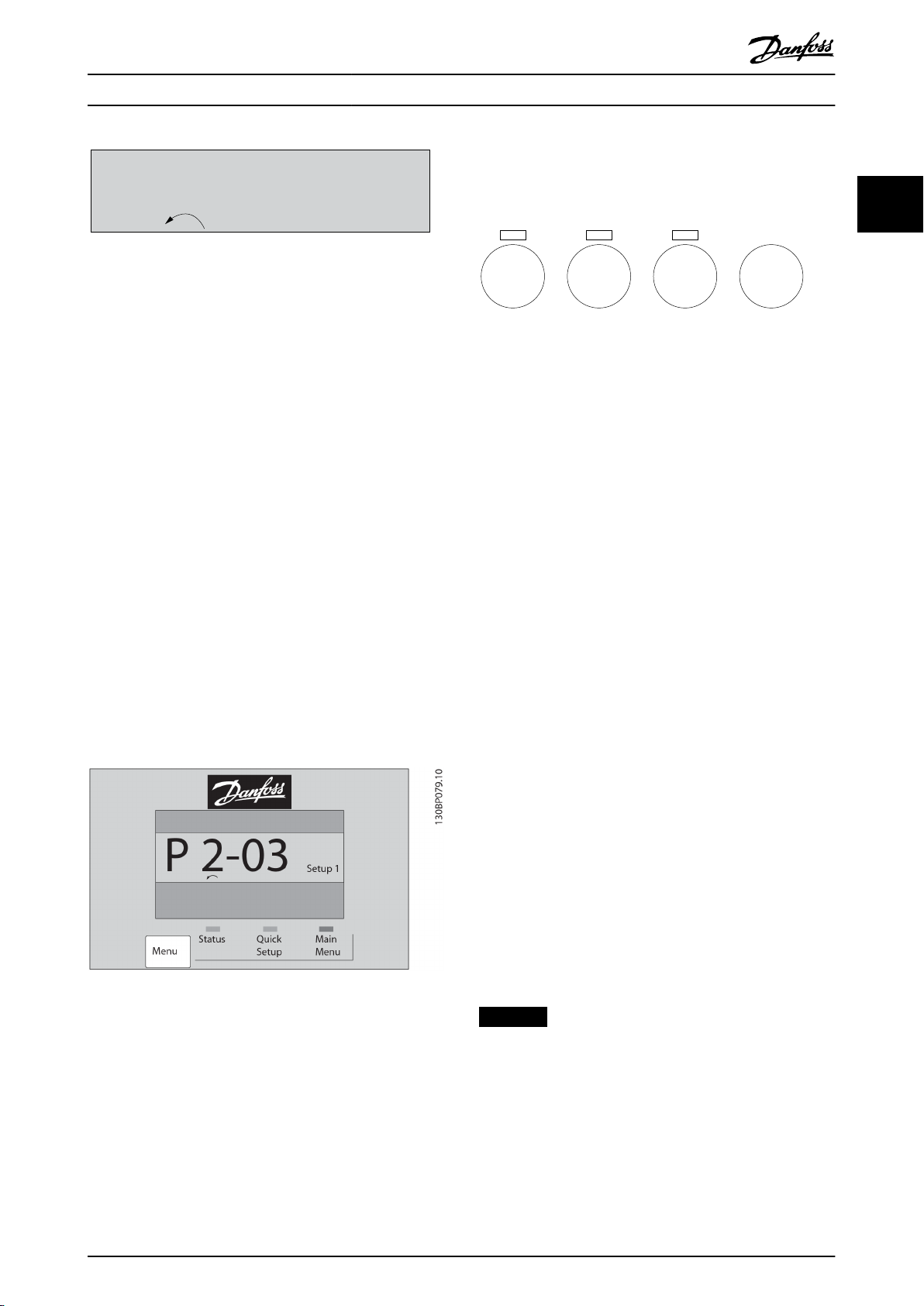
Setup 1
130BP078.10
A 17
130BP046.10
Hand
on
O
Auto
on
Reset
How to Program Programming Guide
2.2.18 LCP Keys
Illustration 2.24 Alarm
Main Menu/Quick Set-up
Are used for programming all parameters or only the
parameters in the Quick Menu (see also description of the
LCP 102 in chapter 2.1 The Graphical and Numerical Local
Control Panel).
When the value ashes, press [▲] or [▼] to change
parameter values.
1. Press [Main Menu] to select main menu.
2. Select the parameter group [xx-__] and press
[OK].
3. Select the parameter [__-xx] and press [OK].
4. If the parameter is an array parameter, select the
array number and press [OK].
5. Select the required data value and press [OK].
Parameters with functional options show values such as
[1], [2], and so on. For a description of the dierent
options, see the individual parameter descriptions in
chapter 3 Parameter Description.
[Back]
Used for stepping backwards.
[▲] [▼] are used for maneuvering between commands and
within parameters.
Illustration 2.25 Main Menu/Quick Set-up
Keys for local control are at the bottom of the LCP.
Illustration 2.26 LCP Keys
[Hand On]
Enables control of the frequency converter via the LCP.
[Hand On] also starts the motor and it is now possible to
enter the motor speed data with the navigation keys. The
key can be selected as [1] Enable or [0] Disable via
parameter 0-40 [Hand on] Key on LCP.
External stop signals activated with control signals, or a
eldbus, override a start command via the LCP.
The following control signals are still active when [Hand
On] is activated:
[Hand On] - [O] - [Auto On].
•
Reset.
•
Coast stop inverse.
•
Reversing.
•
Set-up select lsb - Set-up select msb.
•
Stop command from serial communication.
•
Quick stop.
•
DC brake.
•
[O]
Stops the connected motor. The key can be selected as [1]
Enable or [0] Disable via parameter 0-41 [O] Key on LCP.
If no external stop function is selected and the [O] key is
inactive, stop the motor by disconnecting the voltage.
[Auto On]
Enables control of the frequency converter via the control
terminals and/or serial communication. When a start signal
is applied on the control terminals and/or the bus, the
frequency converter starts. The key can be selected as [1]
Enable or [0] Disable via parameter 0-42 [Auto on] Key on
LCP.
2 2
NOTICE
An active HAND-OFF-AUTO signal via the digital inputs
has higher priority than the control keys [Hand On] and
[Auto On].
[Reset]
Is used for resetting the frequency converter after an alarm
(trip). It can be selected as [1] Enable or [0] Disable via
parameter 0-43 [Reset] Key on LCP.
MG20OA02 Danfoss A/S © 05/2016 All rights reserved. 25
Page 28
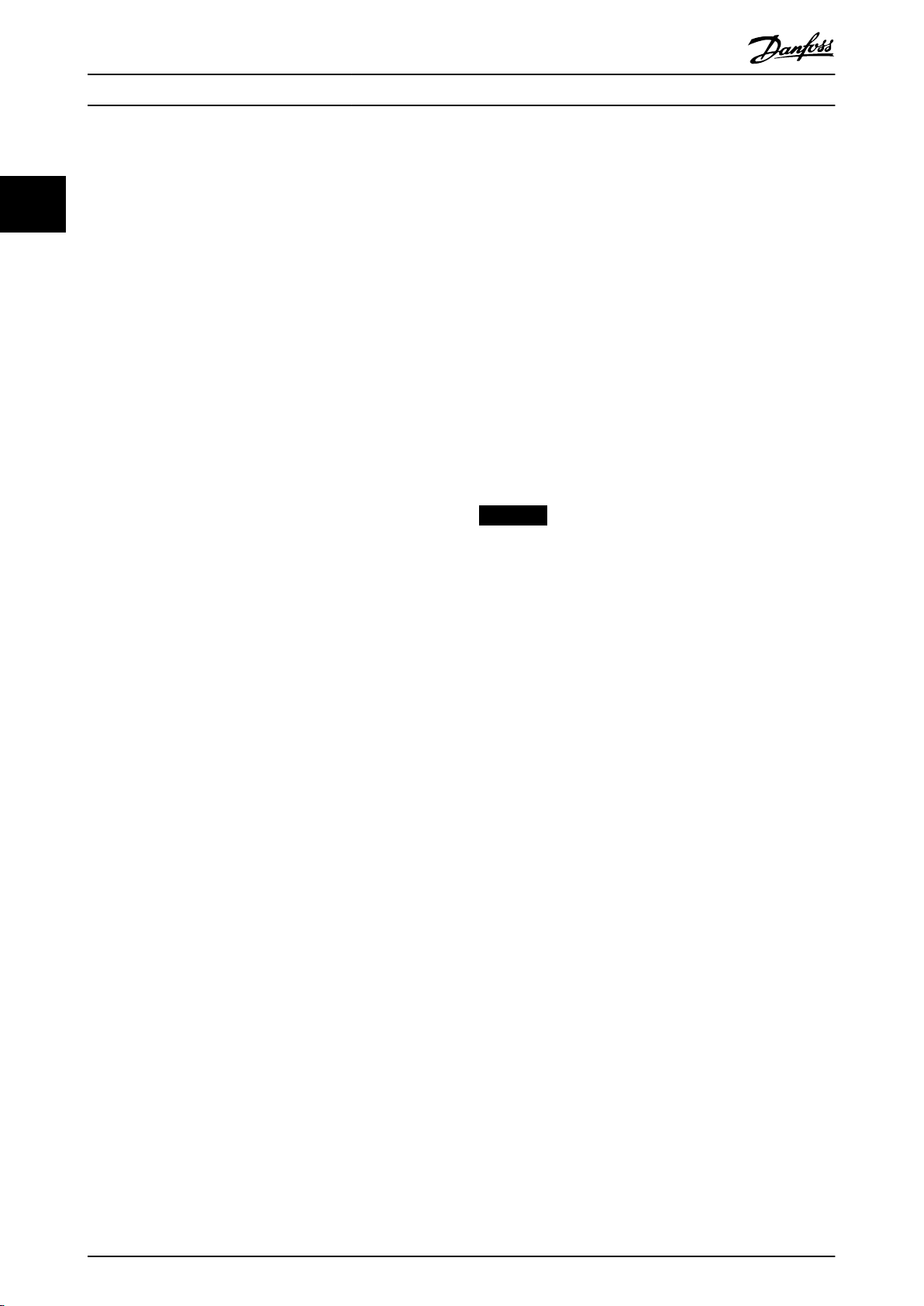
How to Program
VLT® AQUA Drive FC 202
2.3.1 Initialization to Default Settings
22
Initialize the frequency converter to default settings in 2
ways.
Recommended initialization (via
parameter 14-22 Operation Mode)
1. Select parameter 14-22 Operation Mode.
2. Press [OK].
3. Select [2] initialization.
4. Press [OK].
5. Disconnect the mains supply and wait until the
display turns o.
6. Reconnect the mains supply. The frequency
converter is now reset.
Parameter 14-22 Operation Mode initializes all except:
Parameter 14-50 RFI Filter.
•
Parameter 8-30 Protocol.
•
Parameter 8-31 Address.
•
Parameter 8-32 Baud Rate.
•
Parameter 8-35 Minimum Response Delay.
•
Parameter 8-36 Max Response Delay.
•
Parameter 8-37 Maximum Inter-Char Delay.
•
Parameter 15-00 Operating hours to
•
parameter 15-05 Over Volt's.
Parameter 15-20 Historic Log: Event to
•
parameter 15-22 Historic Log: Time.
Parameter 15-30 Alarm Log: Error Code to
•
parameter 15-32 Alarm Log: Time.
Manual initialization
1. Disconnect from mains and wait until the display
turns o.
2. 2a Press [Status] - [Main Menu] - [OK] at
the same time while powering up the
LCP 102, graphical display.
2b Press [Menu] - [OK] while powering up
the LCP 101, numerical display.
3. Release the keys after 5 s.
4. The frequency converter is now programmed
according to default settings.
This procedure initializes all except:
Parameter 15-00 Operating hours.
•
Parameter 15-03 Power Up's.
•
Parameter 15-04 Over Temp's.
•
Parameter 15-05 Over Volt's.
•
NOTICE
A manual initialization also resets serial communication,
RFI lter settings (parameter 14-50 RFI Filter), and fault
log settings.
26 Danfoss A/S © 05/2016 All rights reserved. MG20OA02
Page 29
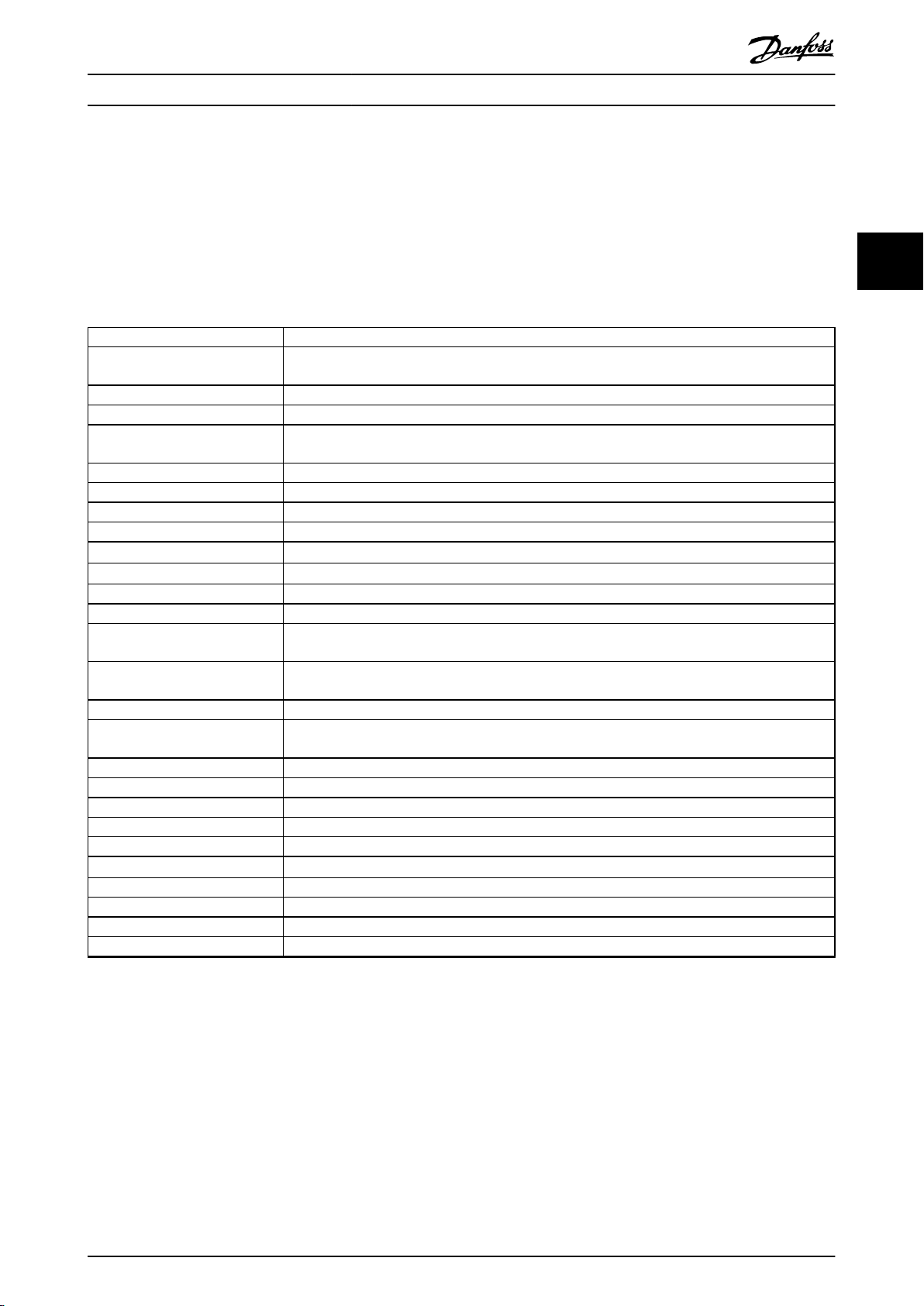
Parameter Description Programming Guide
3 Parameter Description
3.1 Parameter Selection
The parameters are grouped into various parameter groups for easy selection of the correct parameter for optimal operation
of the frequency converter.
Overview of parameter groups
Group Function
0-** Operation and Display Parameters related to the fundamental functions of the frequency converter, function of the LCP keys,
and conguration of the LCP display.
1-** Load and Motor Parameters related to motor settings.
2-** Brakes Parameters related to brake features in the frequency converter.
3-** Reference/Ramps Parameters for handling of reference, denitions of limitations, and conguration of the reaction of
the frequency converter to changes.
4-** Limits/Warnings Parameters for conguring limits and warnings.
5-** Digital In/Out Parameters for conguring the digital inputs and outputs.
6-** Analog In/Out Parameters for conguring the analog inputs and outputs.
8-** Communications and Options Parameter group for conguring communications and options.
9-** PROFIBUS
10-** CAN Fieldbus
13-** Smart Logic Parameter group for smart logic control.
14-** Special Functions Parameter group for conguring special frequency converter functions.
15-** Frequency Converter
Information
16-** Data Readouts Parameter group for data readouts, for example, actual references, voltages, control, alarm, warning,
18-** Data Readouts 2 This parameter group contains the last 10 preventive maintenance logs.
20-** FC Closed Loop This parameter group is used for conguring the closed loop PID controller that controls the output
21-** Extended Closed Loop Parameters for conguring the 3 extended closed loop PID controllers.
22-** Application Functions Parameters for water applications.
23-** Time-based Functions Parameters for actions to be performed on a daily or weekly basis.
24-** Application Functions 2 Parameters for the frequency converter bypass.
25-** Cascade Controller Parameters for conguring the basic cascade controller for sequence control of multiple pumps.
26-** Analog I/O Option MCB 109
29-** Water Application Functions Parameters for setting water-specic functions.
30-** Special Features Parameters for conguring the special features.
31-** Bypass Option Parameters for conguring the bypass function.
35-** Sensor Input Option Parameters for conguring the sensor input function.
Parameter group for Probus-specic parameters (requires VLT® PROFIBUS DP MCA 101).
Parameter group for DeviceNet-specic parameters (requires VLT® DeviceNet MCA 104).
Parameter group containing frequency converter information such as operating data, hardware
conguration, and software versions.
and status words.
frequency of the unit.
Parameters for conguring the VLT® Analog I/O Option MCB 109.
3 3
Table 3.1 Parameter Groups
Parameter descriptions and selections are shown in the
graphic LCP or the numeric LCP. See chapter 2 How to
Program for details. Access the parameters by pressing
special functions are required, they must be programmed
in parameter groups 5-** Digital In/out or 6-** Analog In/
out.
[Quick Menu] or [Main Menu] on the LCP. The Quick Menu is
used primarily for commissioning the unit at start-up by
providing the parameters necessary to start operation. The
Main Menu provides access to all parameters for detailed
application programming.
All digital input/output and analog input/output terminals
are multifunctional. All terminals have factory default
functions suitable for most water applications, but if other
MG20OA02 Danfoss A/S © 05/2016 All rights reserved. 27
Page 30
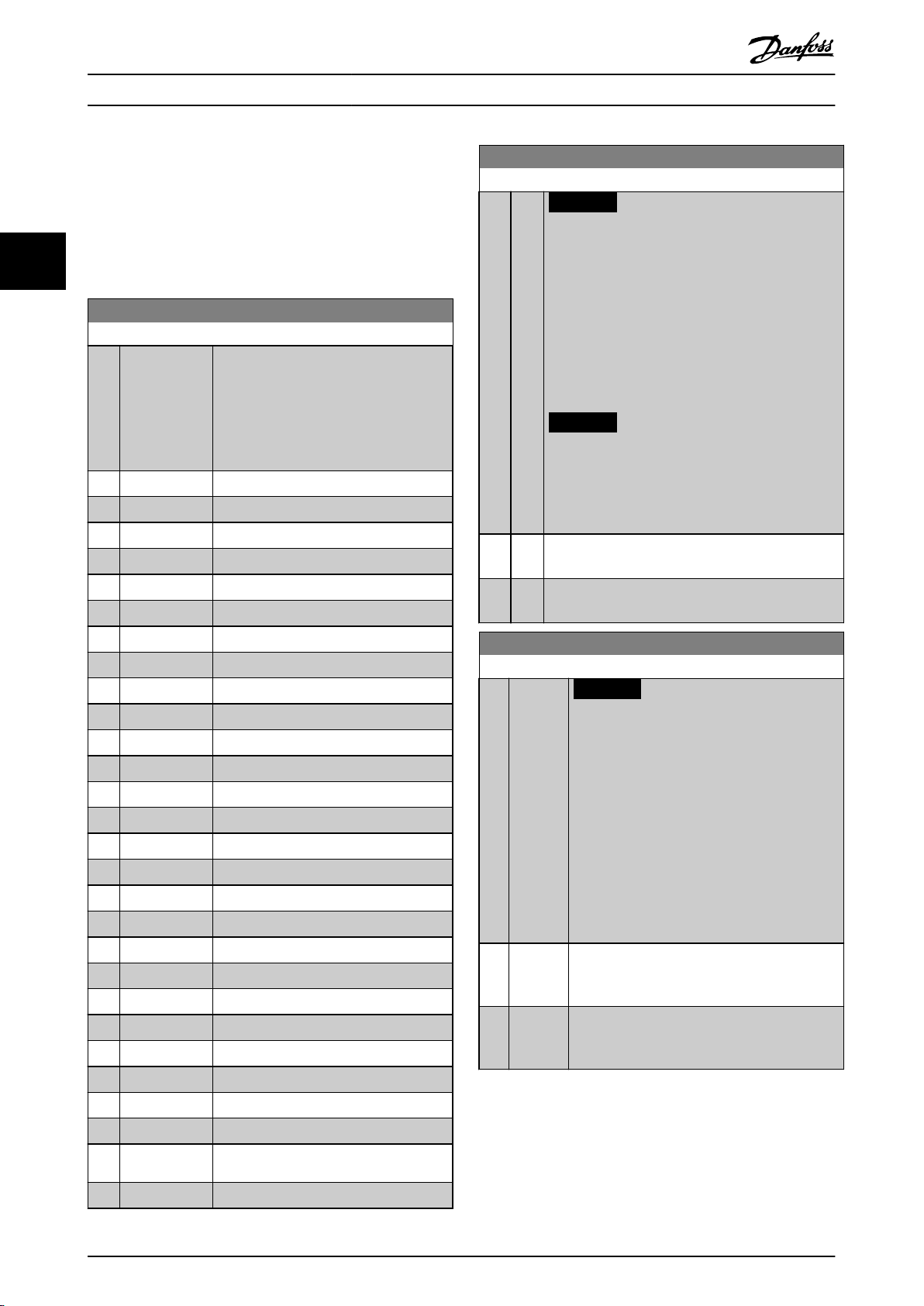
Parameter Description
VLT® AQUA Drive FC 202
3.2 Parameters 0-** Operation and Display
Parameters related to the fundamental functions of the
frequency converter, function of the LCP keys, and congu-
ration of the LCP display.
0-02 Motor Speed Unit
Option: Function:
NOTICE
This parameter cannot be adjusted while the
motor is running.
33
3.2.1 0-0* Basic Settings
0-01 Language
Option: Function:
Denes the language to be used in the
display.
The frequency converter is delivered with
2 dierent language packages. English and
German are included in both packages.
English cannot be erased or manipulated.
[0] * English Part of language packages 1–2.
[1] Deutsch Part of language packages 1–2.
[2] Francais Part of language package 1.
[3] Dansk Part of language package 1.
[4] Spanish Part of language package 1.
[5] Italiano Part of language package 1.
[6] Svenska Part of language package 1.
[7] Nederlands Part of language package 1.
[10] Chinese Part of language package 2.
[20] Suomi Part of language package 1.
[22] English US Part of language package 1.
[27] Greek Part of language package 1.
[28] Bras.port Part of language package 1.
[36] Slovenian Part of language package 1.
[39] Korean Part of language package 2.
[40] Japanese Part of language package 2.
[41] Turkish Part of language package 1.
[42] Trad.Chinese Part of language package 2.
[43] Bulgarian Part of language package 1.
[44] Srpski Part of language package 1.
[45] Romanian Part of language package 1.
[46] Magyar Part of language package 1.
[47] Czech Part of language package 1.
[48] Polski Part of language package 1.
[49] Russian Part of language package 1.
[50] Thai Part of language package 2.
[51] Bahasa
Indonesia
[52] Hrvatski Part of language package 2.
Part of language package 2.
The information shown in the display depends on
settings in parameter 0-02 Motor Speed Unit and
parameter 0-03 Regional Settings. The default settings
of parameter 0-02 Motor Speed Unit and
parameter 0-03 Regional Settings depend on to which
region of the world the frequency converter is
supplied.
NOTICE
Changing the motor speed unit resets certain
parameters to their initial value. Select the
motor speed unit before modifying other
parameters.
[0] * RPM Select to show motor speed variables and parameters
using motor speed (RPM).
[1] Hz Select to show motor speed variables and parameters
using output frequency (Hz).
0-03 Regional Settings
Option: Function:
NOTICE
This parameter cannot be adjusted while
the motor is running.
The display output depends on the settings in
parameter 0-02 Motor Speed Unit and
parameter 0-03 Regional Settings. The default
settings of parameter 0-02 Motor Speed Unit and
parameter 0-03 Regional Settings depend on
which region of the world the frequency
converter is supplied to. Reprogram the settings
as required.
The settings not used are made invisible.
[0]*Interna-
tional
[1] North
America
Sets parameter 1-20 Motor Power [kW] units to
[kW] and the default value of
parameter 1-23 Motor Frequency [50 Hz].
Sets parameter 1-21 Motor Power [HP] units to
[hp] and the default value of
parameter 1-23 Motor Frequency to 60 Hz.
28 Danfoss A/S © 05/2016 All rights reserved. MG20OA02
Page 31

Parameter Description Programming Guide
0-04 Operating State at Power-up
Option: Function:
Select the operating mode after reconnection of
the frequency converter to mains voltage after
power-down when operating in hand-on (local)
mode.
[0] * Resume Resumes operation of the frequency converter
maintaining the same local reference and the
same start/stop condition (applied by [Hand
On]/[O] on the LCP or local start via a digital
input as before the frequency converter was
powered down.
[1] Forced
stop,
ref=old
Stops the frequency converter, but at the same
time retains the local speed reference before
power-down in the memory. After mains
voltage is reconnected and after receiving a
start command (pressing [Hand On] or local
start command via a digital input), the
frequency converter restarts and operates at the
retained speed reference.
0-05 Local Mode Unit
Option: Function:
Denes if the local reference unit is shown
in terms of the motor shaft speed (in
RPM/Hz) or as percent.
[0] * As Motor
Speed Unit
[1] %
3.2.2 0-1* Set-up Operations
Dene and control the individual parameter set-ups.
The frequency converter has 4 parameter set-ups that can
be programmed independently of each other. This makes
the frequency converter very exible and able to meet the
requirements of many dierent water system control
schemes often saving the cost of external control
equipment. For example, these can be used to program
the frequency converter to operate according to 1 control
scheme in 1 set-up (for example daytime operation) and
another control scheme in another set-up (for example
night setback). Alternatively, they can be used by an air
handling unit or an OEM unit to identically program all
their factory tted frequency converters for dierent
equipment models within a range to have the same
parameters. During production/commissioning, select a
specic set-up depending on the frequency converter
model.
Select the active set-up (that is, the set-up in which the
frequency converter is operating) in parameter 0-10 Active
Set-up. The LCP then shows the selected active set-up.
Using multi set-up, it is possible to switch between set-ups
with the frequency converter running or stopped, via
digital input, or serial communication commands (for
example for night setback). If it is necessary to change setups while running, ensure that parameter 0-12 This Set-up
Linked to is programmed as required. For most water/
wastewater applications, it is not necessary to program
parameter 0-12 This Set-up Linked to even if change of setup is required when running, but for very complex
applications using the full exibility of the multiple set-ups,
it may be required. Using parameter 0-11 Programming Set-
up, it is possible to edit parameters within any of the setups while continuing the frequency converter operation in
its active set-up. The active set-up can be a dierent set-up
to the one being edited. Using parameter 0-51 Set-up Copy,
it is possible to copy parameter settings between the setups to enable quicker commissioning if similar parameter
settings are required in dierent set-ups.
0-10 Active Set-up
Option: Function:
Select the set-up in which the frequency
converter is to operate.
Use parameter 0-51 Set-up Copy to copy a set-up
to 1 or all other set-ups. To avoid conicting
settings of the same parameter within 2
dierent set-ups, link the set-ups using
parameter 0-12 This Set-up Linked to. Stop the
frequency converter before switching between
set-ups where parameters marked not
changeable during operation have dierent
values.
Parameters which are not changeable during
operation are marked FALSE in
chapter 4 Parameter Lists.
[0] Factory
setup
[1]*Set-up 1 [1] Set-up 1 to [4] Set-up 4 are the 4 parameter
[2] Set-up 2
[3] Set-up 3
[4] Set-up 4
[9] Multi Set-upIs used for remote set-up selections using digital
Cannot be changed. It contains the Danfoss
data set, and can be used as a data source
when returning the other set-ups to a known
state.
set-ups within which all parameters can be
programmed.
inputs and the serial communication port. This
set-up uses the settings from
parameter 0-12 This Set-up Linked to.
3 3
MG20OA02 Danfoss A/S © 05/2016 All rights reserved. 29
Page 32

130BP075.10
0-12 This Set-up Linked to
0 RPM
0.00A
1(1)
Set-up Handling 0-1*
[1]
Setup 1
130BP076.10
0-12 This Set-up Linked to
0 RPM
0.00A
1(1)
Set-up Handling
0-1*
[2]
Setup 2
Parameter Description
VLT® AQUA Drive FC 202
0-11 Programming Set-up
Option: Function:
Select the set-up to be edited (that is
programmed) during operation; either the
active set-up or 1 of the inactive set-ups. The
33
[0] Factory
setup
set-up number being edited is shown in the
LCP in brackets.
Cannot be edited, but it is useful as a data
source to return the other set-ups to a known
0-12 This Set-up Linked to
Option: Function:
Change the edit set-up to [2] Set-up 2
•
in parameter 0-11 Programming Set-up
and set parameter 0-12 This Set-up
Linked to to [1] Set-up 1. This starts the
linking (synchronizing) process.
state.
[1] Set-up 1 [1] Set-up 1 to [4] Set-up 4 can be edited freely
during operation, independently of the active
set-up.
Illustration 3.1 Set-up Handling
[2] Set-up 2
[3] Set-up 3
[4] Set-up 4
[9] * Active Set-upThe set-up in which the frequency converter is
operating can be edited during operation.
Editing parameters in the selected set-up
would normally be done from the LCP, but it is
also possible from any of the serial communi-
While still in set-up 1, using
•
parameter 0-50 LCP Copy, copy set-up
1 to set-up 2. Then set
parameter 0-12 This Set-up Linked to to
[2] Set-up 2. This starts the linking
process.
cation ports.
0-12 This Set-up Linked to
Option: Function:
Use this parameter only if a change of set-ups
is required while the motor is running. This
parameter ensures that parameters which are
not changeable during operation have the
same setting in all relevant set-ups.
To enable conict-free changes from 1 set-up to
another while the frequency converter is
running, link set-ups containing parameters
which are not changeable during operation.
The link ensures synchronizing of the not
changeable during operation parameter values
when moving from 1 set-up to another during
operation. Not changeable during operation
parameters can be identied by the label FALSE
in the parameter lists in chapter 4 Parameter
Lists.
The parameter 0-12 This Set-up Linked to feature
is used when [9] Multi set-up in
parameter 0-10 Active Set-up is selected. Use [9]
Multi set-up to move from 1 set-up to another
during operation while the motor runs.
For example:
Use [9] Multi set-up to shift from set-up 1 to setup 2 while the motor runs. Program parameters
in set-up 1 rst, then ensure that set-up 1 and
set-up 2 are synchronized (or linked).
Synchronization can be performed in 2 ways:
Illustration 3.2 Set-up Handling
After the link is complete,
parameter 0-13 Readout: Linked Set-ups reads
set-ups 1 and 2 to indicate that all not
changeable during operation parameters are now
the same in set-up 1 and set-up 2. If there are
changes to a not changeable during operation
parameter in set-up 2, for example
parameter 1-30 Stator Resistance (Rs), they are
also changed automatically in set-up 1. A
switch between set-up 1 and set-up 2 during
operation is now possible.
[0] * Not linked
[1] Set-up 1
[2] Set-up 2
[3] Set-up 3
[4] Set-up 4
30 Danfoss A/S © 05/2016 All rights reserved. MG20OA02
Page 33

Parameter Description Programming Guide
0-13 Readout: Linked Set-ups
Array [5]
Range: Function:
0* [0 -
255]
View a list of all the set-ups linked by
parameter 0-12 This Set-up Linked to. The parameter
has 1 index for each parameter set-up. The value
for each index shows which set-ups are linked to
that parameter set-up.
Index LCP value
0 {0}
1 {1,2}
2 {1,2}
3 {3}
4 {4}
Table 3.2 Set-up Link Example
0-14 Readout: Prog. Set-ups / Channel
Range: Function:
0* [-2147483648
- 2147483647]
View the setting of
parameter 0-11 Programming Set-up for each
of the 4 dierent communication channels.
When the number is shown in hex, as it is in
the LCP, each number shows 1 channel.
Numbers 1–4 show a set-up number; F
stands for the factory setting, and A stands
for an active set-up. The channels are, from
right to left: LCP, eldbus, USB, HPFB1.5.
Example: The value AAAAAA21h means that
the eldbus channel uses set-up 2 in
parameter 0-11 Programming Set-up, the LCP
uses set-up 1, and all other channels use the
active set-up.
3.2.3 0-2* LCP Display
Dene the variables shown in the LCP.
NOTICE
For information on how to write display texts, refer to:
Parameter 0-37 Display Text 1.
•
Parameter 0-38 Display Text 2.
•
Parameter 0-39 Display Text 3.
•
0-20 Display Line 1.1 Small
Option: Function:
Select a variable to show in line 1, left
position.
[0] None No display value selected
[37] Display Text 1 Present control word
0-20 Display Line 1.1 Small
Option: Function:
[38] Display Text 2
[39] Display Text 3
[89] Date and Time
Readout
[953] Probus
Warning Word
[1005] Readout
Transmit Error
Counter
[1006] Readout Receive
Error Counter
[1007] Readout Bus O
Counter
[1013] Warning
Parameter
[1230] Warning
Parameter
[1397] Alert Alarm
Word
[1398] Alert Warning
Word
[1399] Alert Status
Word
[1500] Operating hours View the number of running hours of
[1501] Running Hours View the number of running hours of
[1502] kWh Counter View the mains power consumption in
[1580] Fan Running
Hours
[1600] Control Word View the control word sent from the
[1601]*Reference [Unit] Total reference (sum of digital, analog,
[1602] Reference [%] Total reference (sum of digital, analog,
[1603] Status Word Present status word.
[1605] Main Actual
Value [%]
[1609] Custom Readout View the user-dened readouts as
Shows PROFIBUS communication
warnings.
Shows the number of CAN control
transmission errors since the last
power-up.
Shows the number of CAN control
receipt errors since the last power-up.
Shows the number of bus-o events
since the last power-up.
Shows a DeviceNet-specic warning
word. One separate bit is assigned to
every warning.
the frequency converter.
the motor.
kWh.
frequency converter via the serial
communication port in hex code.
preset, bus, freeze reference, catch up,
and slow down) in selected unit.
preset, bus, freeze reference, catch up,
and slow down) in percent.
One or more warnings in hex code.
dened in:
3 3
MG20OA02 Danfoss A/S © 05/2016 All rights reserved. 31
Page 34

Parameter Description
VLT® AQUA Drive FC 202
0-20 Display Line 1.1 Small
Option: Function:
Parameter 0-30 Custom
•
Readout Unit.
Parameter 0-31 Custom
•
33
[1610] Power [kW] Actual power consumed by the motor
in kW.
[1611] Power [hp] Actual power consumed by the motor
in hp.
[1612] Motor Voltage Voltage supplied to the motor.
[1613] Frequency Motor frequency, that is the output
frequency from the frequency
converter in Hz.
[1614] Motor current Phase current of the motor measured
as eective value.
[1615] Frequency [%] Motor frequency, that is the output
frequency from the frequency
converter in percent.
[1616] Torque [Nm] Present motor load as a percentage of
the rated motor torque.
[1617] Speed [RPM] Speed in RPM (revolutions per minute),
that is the motor shaft speed in closed
loop based on the entered motor
nameplate data, the output frequency,
and the load on the frequency
converter.
[1618] Motor Thermal Thermal load on the motor calculated
by the ETR function. See also
parameter group 1-9* Motor
Temperature.
[1622] Torque [%] Shows the actual torque produced in
percentage.
[1623] Motor Shaft
Power [kW ]
[1624] Calibrated Stator
Resistance
[1626] Power Filtered
[kW]
[1627] Power Filtered
[hp]
[1630] DC Link Voltage DC-link voltage in the frequency
[1631] System Temp.
[1632] Brake Energy /s Present brake power transferred to an
Shows the mechanical power applied
to the motor shaft.
converter.
external brake resistor.
Shows an instant value.
Readout Min Value.
Parameter 0-32 Custom
•
Readout Max Value.
0-20 Display Line 1.1 Small
Option: Function:
[1633] Brake Energy
Average
[1634] Heatsink Temp. Present heat sink temperature of the
[1635] Inverter Thermal Percentage load of the inverters.
[1636] Inv. Nom.
Current
[1637] Inv. Max.
Current
[1638] SL Controller
State
[1639] Control Card
Temp.
[1650] External
Reference
[1652] Feedback[Unit] Signal value in units from the
[1653] Digi Pot
Reference
[1654] Feedback 1
[Unit]
[1655] Feedback 2
[Unit]
[1656] Feedback 3
[Unit]
[1658] PID Output [%] Returns the closed-loop PID controller
[1659] Adjusted
Setpoint
[1660] Digital Input Shows the status of the digital inputs.
[1661] Terminal 53
Switch Setting
[1662] Analog Input 53 Actual value at input 53 either as a
[1663] Terminal 54
Switch Setting
Brake power transferred to an external
brake resistor. The mean power is
calculated continuously for the most
recent 120 s.
frequency converter. The cutout limit is
95 ±5 °C. Cutting back in occurs at 70
±5 °C.
Nominal current of the frequency
converter.
Maximum current of the frequency
converter.
State of the event executed by the
control.
Temperature of the control card.
Sum of the external reference as a
percentage, that is the sum of analog,
pulse and bus.
programmed digital input(s).
View the contribution of the digital
potentiometer to the actual reference
feedback.
View the value of feedback 1. See also
parameter group 20-0* Feedback.
View the value of feedback 2. See also
parameter group 20-0* Feedback.
View the value of feedback 3. See also
parameter group 20-0* Feedback.
output value in percent.
Shows the actual operating setpoint
after it is modied by the ow
compensation. See parameter group
22-8* Flow Compensation.
Signal low=0, signal high=1.
Regarding order, see
parameter 16-60 Digital Input. Bit 0 is at
the extreme right.
Setting of input terminal 53. Current=0,
voltage=1.
reference or protection value.
Setting of input terminal 54. Current=0,
voltage=1.
32 Danfoss A/S © 05/2016 All rights reserved. MG20OA02
Page 35

Parameter Description Programming Guide
0-20 Display Line 1.1 Small
Option: Function:
[1664] Analog Input 54 Actual value at input 54 either as
reference or protection value.
[1665] Analog Output
42 [mA]
[1666] Digital Output
[bin]
[1667] Pulse Input #29
[Hz]
[1668] Pulse Input #33
[Hz]
[1669] Pulse Output
#27 [Hz]
[1670] Pulse Output
#29 [Hz]
[1671] Relay Output
[bin]
[1672] Counter A View the present value of counter A.
[1673] Counter B View the present value of counter B.
[1675] Analog In
X30/11
[1676] Analog In
X30/12
[1677] Analog Out
X30/8 [mA]
[1678] Analog Out
X45/1 [mA]
[1679] Analog Out
X45/3 [mA]
[1680] Fieldbus CTW 1 Control word (CTW) received from the
[1682] Fieldbus REF 1 Main reference value sent with control
[1684] Comm. Option
STW
[1685] FC Port CTW 1 Control word (CTW) received from the
[1686] FC Port REF 1 Status word (STW) sent to the eldbus.
Actual value at output 42 in mA. Use
parameter 6-50 Terminal 42 Output to
select the variable to be shown by
output 42.
Binary value of all digital outputs.
Actual value of the frequency applied
at terminal 29 as a pulse input.
Actual value of the frequency applied
at terminal 33 as a pulse input.
Actual value of pulses applied to
terminal 27 in digital output mode.
Actual value of pulses applied to
terminal 29 in digital output mode.
View the setting of all relays.
Actual value of the signal on input
X30/11 (VLT® General Purpose I/O MCB
101, optional).
Actual value of the signal on input
X30/12 (VLT® General Purpose I/O MCB
101, optional).
Actual value at output X30/8 (VLT
General Purpose I/O MCB 101,
optional). Use parameter 6-60 Terminal
X30/8 Output to select the variable to
be shown.
eldbus.
word via the serial communications
network, for example, from the BMS,
PLC, or other controller.
Extended eldbus communication
option status word.
eldbus.
®
0-20 Display Line 1.1 Small
Option: Function:
[1689] Congurable
Alarm/Warning
Word
[1690] Alarm Word One or more alarms in hex code (used
[1691] Alarm Word 2 One or more alarms in hex code (used
[1692] Warning Word One or more warnings in hex code
[1693] Warning Word 2 One or more warnings in hex code
[1694] Ext. Status Word One or more status conditions in hex
[1695] Ext. Status Word2One or more status conditions in hex
[1696] Maintenance
Word
[1830] Analog Input
X42/1
[1831] Analog Input
X42/3
[1832] Analog Input
X42/5
[1833] Analog Out
X42/7 [V]
[1834] Analog Out
X42/9 [V]
[1835] Analog Out
X42/11 [V]
[1836] Analog Input
X48/2 [mA]
[1837] Temp. Input
X48/4
[1838] Temp. Input
X48/7
[1839] Temp. Input
X48/10
[1850] Sensorless
Readout [unit]
[1860] Digital Input 2
[1870] Mains Voltage
Shows the alarm/warning word that is
congured in parameter 8-17 Cong-
urable Alarm and Warningword.
for serial communication).
for serial communication).
(used for serial communication).
(used for serial communication).
code (used for serial communication).
code (used for serial communication).
The bits reect the status for the
programmed preventive maintenance
events in parameter group 23-1*
Maintenance.
Shows the value of the signal applied
to terminal X42/1 on the analog I/O
card.
Shows the value of the signal applied
to terminal X42/3 on the analog I/O
card.
Shows the value of the signal applied
to terminal X42/5 on the analog I/O
card.
Shows the value of the signal applied
to terminal X42/7 on the analog I/O
card.
Shows the value of the signal applied
to terminal X42/9 on the analog I/O
card.
Shows the value of the signal applied
to terminal X42/11 on the analog I/O
card.
3 3
MG20OA02 Danfoss A/S © 05/2016 All rights reserved. 33
Page 36

Parameter Description
VLT® AQUA Drive FC 202
0-20 Display Line 1.1 Small
Option: Function:
[1871] Mains
Frequency
[1872] Mains Imbalance
33
[1875] Rectier DC Volt.
[2117] Ext. 1 Reference
[Unit]
[2118] Ext. 1 Feedback
[Unit]
[2119] Ext. 1 Output
[%]
[2137] Ext. 2 Reference
[Unit]
[2138] Ext. 2 Feedback
[Unit]
[2139] Ext. 2 Output
[%]
[2157] Ext. 3 Reference
[Unit]
[2158] Ext. 3 Feedback
[Unit]
[2159] Ext. 3 Output
[%]
[2230] No-Flow Power The calculated no-ow power for the
[2316] Maintenance
Text
[2580] Cascade Status Status for the operation of the cascade
[2581] Pump Status Status for the operation of each
[2791] Cascade
Reference
[2792] % Of Total
Capacity
[2793] Cascade Option
Status
[2794] Cascade System
Status
[2795] Advanced
Cascade Relay
Output [bin]
[2796] Extended
Cascade Relay
Output [bin]
[2920] Derag
Power[kW]
The value of the reference for
extended closed-loop controller 1.
The value of the feedback signal for
extended closed-loop controller 1.
The value of the output from extended
closed-loop controller 1.
The value of the reference for
extended closed-loop controller 2.
The value of the feedback signal for
extended closed-loop controller 2.
The value of the output from extended
closed-loop controller 2.
The value of the reference for
extended closed-loop controller 3.
The value of the feedback signal for
extended closed-loop controller 3.
The value of the output from extended
closed-loop controller 3.
actual operating speed.
controller.
individual pump controlled by the
cascade controller.
Reference output for use with follower
frequency converters.
Readout parameter to show the system
operating point as a percentage
capacity of total system capacity.
Readout parameter to show the status
of the cascade system.
0-20 Display Line 1.1 Small
Option: Function:
[2921] Derag
Power[HP]
[2965] Totalized
Volume
[2966] Actual Volume
[2969] Flow
[3110] Bypass Status
Word
[3111] Bypass Running
Hours
[9920] Fan Ctrl deltaT
[9921] Fan Ctrl Tmean
[9922] Fan Ctrl NTC
Cmd
[9923] Fan Ctrl i-term
[9924] Rectier Current
[9952] PC Debug 0
[9953] PC Debug 1
[9954] PC Debug 2
[9961] FPC Debug 0
[9962] FPC Debug 1
[9963] FPC Debug 2
[9964] FPC Debug 3
[9965] FPC Debug 4
0-21 Display Line 1.2 Small
The options are the same as those listed for
parameter 0-20 Display Line 1.1 Small. Select a variable to show in
line 1, center position.
0-22 Display Line 1.3 Small
The options are the same as those listed for
parameter 0-20 Display Line 1.1 Small. Select a variable to show in
line 1, right position.
0-23 Display Line 2 Large
The options are the same as those listed for
parameter 0-20 Display Line 1.1 Small. Select a variable to show in
line 2.
0-24 Display Line 3 Large
The options are the same as those listed for
parameter 0-20 Display Line 1.1 Small. Select a variable to show in
line 2.
0-25 My Personal Menu
Array [50]
Range: Function:
Size
related*
[0 9999]
Dene up to 20 parameters to appear in
the Q1 Personal Menu, accessible via the
[Quick Menu] key on the LCP. The
parameters are shown in the Q1 Personal
Menu in the order they are programmed
34 Danfoss A/S © 05/2016 All rights reserved. MG20OA02
Page 37

Custom Readout (Value)
P 16-09
Custom Readout
Unit P 0-30
Max value
P 0-32
Min value
P 0-31
Linear
units only
Quadratic Unit (Pressure)
Cubic Unit (Power)
Motor Speed
Motor Speed
High limit
P 4-13 (RPM)
P 4-14 (Hz)
0
130BT105.12
Linear Unit (e.g. speed and ow)
Parameter Description Programming Guide
0-25 My Personal Menu
Array [50]
Range: Function:
3.2.4 0-3* LCP Custom Readout
It is possible to customize the display elements for various
purposes:
Custom readout
The calculated value to be shown is based on the settings
in:
Illustration 3.3 Custom Readout
MG20OA02 Danfoss A/S © 05/2016 All rights reserved. 35
into this array parameter. Delete parameters
by setting the value to 0000.
For example, this can be used to provide
quick, simple access to just 1 or up to 50
parameters which require changing on a
regular basis.
Custom readout. Value proportional to speed
•
(linear, squared, or cubed depending on unit
selected in parameter 0-30 Custom Readout Unit).
Display text. Text string stored in a parameter.
•
Parameter 0-30 Custom Readout Unit.
•
Parameter 0-31 Custom Readout Min Value (linear
•
only).
Parameter 0-32 Custom Readout Max Value.
•
Parameter 4-13 Motor Speed High Limit [RPM].
•
Parameter 4-14 Motor Speed High Limit [Hz].
•
Actual speed.
•
The relation depends on the type of unit selected in
parameter 0-30 Custom Readout Unit:
Unit type Speed relation
Dimensionless
Speed
Flow, volume
Flow, mass
Velocity
Length
Temperature
Pressure Quadratic
Power Cubic
Table 3.3 Speed Relations for Dierent Unit Types
Linear
0-30 Custom Readout Unit
Option: Function:
Program a value to be shown in the LCP display.
The value has a linear, squared, or cubed relation
to speed. This relation depends on the unit
selected (see Table 3.3). The actual calculated
value can be read in parameter 16-09 Custom
Readout, and/or shown in the display by selecting
[1609] Custom Readout in parameter 0-20 Display
Line 1.1 Small to parameter 0-24 Display Line 3
Large.
[0]
[1] * %
[5] PPM
[10] 1/min
[11] RPM
[12] Pulse/s
[20] l/s
[21] l/min
[22] l/h
[23] m³/s
[24] m³/min
[25] m³/h
[30] kg/s
[31] kg/min
[32] kg/h
[33] t/min
[34] t/h
[40] m/s
[41] m/min
[45] m
[60] °C
[70] mbar
[71] bar
[72] Pa
[73] kPa
[74] m WG
[75] mm Hg
[80] kW
3 3
Page 38

Parameter Description
VLT® AQUA Drive FC 202
0-30 Custom Readout Unit
Option: Function:
[120] GPM
[121] gal/s
[122] gal/min
33
[123] gal/h
[124] CFM
[125] ft³/s
[126] ft³/min
[127] ft³/h
[130] lb/s
[131] lb/min
[132] lb/h
[140] ft/s
[141] ft/min
[145] ft
[160] °F
[170] psi
[171] lb/in²
[172] in WG
[173] ft WG
[174] in Hg
[180] HP
0-31 Custom Readout Min Value
Range: Function:
Size
related*
[ -999999.99 -
100.00
CustomReadoutUnit]
This parameter allows selection of
the minimum value of the custom-
dened readout (occurs at zero
speed). It is only possible to select a
value dierent from 0 when selecting
a linear unit in
parameter 0-30 Custom Readout Unit.
For quadratic and cubic units the
minimum value is 0.
0-32 Custom Readout Max Value
Range: Function:
100 CustomReadoutUnit*
[ par. 0-31 -
999999.99
CustomReadoutUnit]
This parameter sets the
maximum value to be shown
when the speed of the motor
has reached the set value for
parameter 4-13 Motor Speed High
Limit [RPM] or
parameter 4-14 Motor Speed High
Limit [Hz] (depends on setting in
parameter 0-02 Motor Speed
Unit).
0-37 Display Text 1
0-37 Display Text 1
Range: Function:
To show the text permanently, select [37] Display Text
1 in 1 of the following parameters:
•
•
•
•
•
•
Changing parameter 12-08 Host Name changes
parameter 0-37 Display Text 1 - but not vice versa.
0-38 Display Text 2
Range: Function:
0* [0 -
In this parameter, it is possible to write an individual
25]
text string to show in the LCP or to be read via serial
communication.
To show the text permanently, select [38] Display Text
2 in:
•
•
•
•
•
Press [▲] or [▼] to change a character. Press [◀] and
[▶] to move the cursor. When a character is
highlighted by the cursor, this character can be
changed. A character can be inserted by placing the
cursor between 2 characters and pressing [▲] or [▼].
0-39 Display Text 3
Range: Function:
0* [0 -
In this parameter, it is possible to write an individual
25]
text string to show in the LCP or to be read via serial
communication. To show the text permanently, select
display text 3 in parameter 0-20 Display Line 1.1 Small,
parameter 0-21 Display Line 1.2 Small,
parameter 0-22 Display Line 1.3 Small,
parameter 0-23 Display Line 2 Large, or
parameter 0-24 Display Line 3 Large. Press [▲] or [▼]
to change a character. Press [◀] and [▶] to move the
cursor. When a character is highlighted by the cursor,
this character can be changed. A character can be
inserted by placing the cursor between 2 characters
and pressing [▲] or [▼].
Parameter 0-20 Display Line 1.1 Small.
Parameter 0-21 Display Line 1.2 Small.
Parameter 0-22 Display Line 1.3 Small.
Parameter 0-23 Display Line 2 Large.
Parameter 0-24 Display Line 3 Large.
Parameter 0-37 Display Text 1.
Parameter 0-20 Display Line 1.1 Small.
Parameter 0-21 Display Line 1.2 Small.
Parameter 0-22 Display Line 1.3 Small.
Parameter 0-23 Display Line 2 Large.
Parameter 0-24 Display Line 3 Large.
Range: Function:
0* [0 -
In this parameter, it is possible to write an individual
25]
text string to be shown in the LCP or to be read via
serial communication.
36 Danfoss A/S © 05/2016 All rights reserved. MG20OA02
Page 39

Parameter Description Programming Guide
3.2.5 0-4* LCP Keypad
Enable, disable, and password protect individual keys on
the LCP.
0-40 [Hand on] Key on LCP
Option: Function:
[0] Disabled Select to disable the key.
[1] * Enabled [Hand On] key enabled.
[2] Password Avoid unauthorized start in hand-on
mode. If parameter 0-40 [Hand on] Key on
LCP is included in My Personal Menu,
dene the password in
parameter 0-65 Personal Menu Password.
Otherwise, dene the password in
parameter 0-60 Main Menu Password.
[3] Enabled without
OFF
[4] Password
without OFF
[5] Enabled with
OFF
[6] Password with
OFF
[9] Enabled, ref = 0
0-41 [O] Key on LCP
Option: Function:
[0] Disabled Select to disable the key.
[1] * Enabled [O] key is enabled.
[2] Password Avoid unauthorized stop. If parameter 0-41 [O]
Key on LCP is included in My Personal Menu,
dene the password in parameter 0-65 Personal
Menu Password. Otherwise, dene the password
in parameter 0-60 Main Menu Password.
0-42 [Auto on] Key on LCP
Option: Function:
[0] Disabled Select to disable the key.
[1] * Enabled [Auto On] key is enabled.
[2] Password Avoid unauthorized start in auto-on mode. If
parameter 0-42 [Auto on] Key on LCP is included
in My Personal Menu, dene the password in
parameter 0-65 Personal Menu Password.
Otherwise, dene the password in
parameter 0-60 Main Menu Password.
0-43 [Reset] Key on LCP
Option: Function:
[0] Disabled Select to disable the key.
[1] * Enabled [Reset] key is enabled.
[2] Password Avoid unauthorized resetting. If
parameter 0-43 [Reset] Key on LCP is included
0-43 [Reset] Key on LCP
Option: Function:
in parameter 0-25 My Personal Menu, dene
the password in parameter 0-65 Personal
Menu Password. Otherwise, dene the
password in parameter 0-60 Main Menu
Password.
[3] Enabled
without OFF
[4] Password
without OFF
[5] Enabled with
OFF
[6] Password
with OFF
Pressing the key resets the frequency
converter, but does not start it.
Prevents unauthorized reset. After authorized
reset, the frequency converter does not
start. See option [2] Password for information
on how to set the password.
0-44 [O/Reset] Key on LCP
Enable or disable the [O/Reset] key.
Option: Function:
[0] Disabled
[1] * Enabled
[2] Password
0-45 [Drive Bypass] Key on LCP
Press [O] and select [0] Disabled to avoid unintended stop of
the frequency converter. Press [O] and select [2] Password to
avoid unauthorized bypass of the frequency converter. If
parameter 0-45 [Drive Bypass] Key on LCP is included in the Quick
Menu, dene the password in parameter 0-65 Personal Menu
Password.
Option: Function:
[0] Disabled Select to disable the
key.
[1] * Enabled
[2] Password
3.2.6 0-5* Copy/Save
Copy parameters from and to the LCP. Use these
parameters for saving and copying set-ups from 1
frequency converter to another.
0-50 LCP Copy
Option: Function:
NOTICE
This parameter cannot be adjusted
while the motor is running.
[0] * No copy
[1] All to LCP Copies all parameters in all set-ups from the
frequency converter memory to the LCP
3 3
MG20OA02 Danfoss A/S © 05/2016 All rights reserved. 37
Page 40

Parameter Description
VLT® AQUA Drive FC 202
0-50 LCP Copy
Option: Function:
memory. For service purposes, copy all
parameters to the LCP after commissioning.
[2] All from LCP Copies all parameters in all set-ups from the
33
[3] Size indep.
from LCP
[10] Delete LCP
copy data
LCP memory to the frequency converter
memory.
Copies only the parameters that are
independent of the motor size. Use the latest
selection to program several frequency
converters with the same function without
disturbing motor data which are already set.
0-51 Set-up Copy
Option: Function:
[0]*No copy No function.
[1] Copy to
set-up 1
[2] Copy to
set-up 2
[3] Copy to
set-up 3
[4] Copy to
set-up 4
[9] Copy to
all
Copies all parameters in the present
programming set-up (dened in
parameter 0-11 Programming Set-up) to set-up 1.
Copies all parameters in the present
programming set-up (dened in
parameter 0-11 Programming Set-up) to set-up 2.
Copies all parameters in the present
programming set-up (dened in
parameter 0-11 Programming Set-up) to set-up 3.
Copies all parameters in the present
programming set-up (dened in
parameter 0-11 Programming Set-up) to set-up 4.
Copies the parameters in the present set-up to
each of the set-ups 1 to 4.
0-61 Access to Main Menu w/o Password
Option: Function:
[1] LCP: Read only Prevents unauthorized editing of Main
Menu parameters.
[2] LCP: No access Prevents unauthorized viewing and editing
of Main Menu parameters.
[3] Bus: Read only
[4] Bus: No access
[5] All: Read only
[6] All: No access
0-65 Personal Menu Password
Range: Function:
200* [0 -
999]
Dene the password for access to My Personal
Menu via the [Quick Menu] key. If
parameter 0-66 Access to Personal Menu w/o
Password is set to [0] Full access, this parameter
is ignored.
0-66 Access to Personal Menu w/o Password
If parameter 0-61 Access to Main Menu w/o Password is set to [0]
Full access, this parameter is ignored.
Option: Function:
[0] * Full access Disables the password dened in
parameter 0-65 Personal Menu Password.
[1] LCP: Read only Prevents unauthorized editing of My
Personal Menu-parameters.
[2] LCP: No access Prevents unauthorized viewing and
editing of My Personal Menu-parameters.
[3] Bus: Read only
[4] Bus: No access
[5] All: Read only
[6] All: No access
3.2.7 0-6* Password
0-60 Main Menu Password
Range: Function:
100* [-9999 -
9999]
Dene the password for access to the Main
Menu via the [Main Menu] key. If
parameter 0-61 Access to Main Menu w/o
Password is set to [0] Full access, this parameter
is ignored.
Range: Function:
0* [0 - 9999] Writing to this parameter enables users to unlock
the frequency converter from bus/MCT 10 Set-up
Software.
3.2.8 0-7* Clock Settings
Set the time and date of the internal clock. For example,
the internal clock can be used for:
Timed actions.
0-67 Bus Password Access
0-61 Access to Main Menu w/o Password
Option: Function:
[0] * Full access Disables the password dened in
parameter 0-60 Main Menu Password. If this
option is selected, parameter 0-60 Main
Menu Password, parameter 0-65 Personal
Menu Password, and parameter 0-66 Access
to Personal Menu w/o Password are ignored.
38 Danfoss A/S © 05/2016 All rights reserved. MG20OA02
•
Energy log.
•
Trend analysis.
•
Date/time stamps on alarms.
•
Logged data.
•
Preventive maintenance.
•
Page 41

Parameter Description Programming Guide
It is possible to program the clock for daylight saving time/
summertime, weekly working days/non-working days,
including 20 exceptions (holidays, and so on). Although the
clock settings can be set via the LCP, they can also be set
along with timed actions and preventive maintenance
functions using the MCT 10 Set-up Software tool.
NOTICE
The frequency converter has no back-up of the clock
function and the set date/time resets to default
(2000-01-01 00:00) after a power-down, unless a realtime clock-module with back-up is installed. If no module
with back-up is installed, only use the clock function if
the frequency converter is integrated into an external
system using serial communication, with the system
maintaining synchronization of control equipment clock
times. In parameter 0-79 Clock Fault, it is possible to
program a warning if the clock has not been set
properly, for example, after a power-down.
NOTICE
When mounting VLT® Analog I/O Option MCB 109, a
battery back-up of the date and time is included.
0-76 DST/Summertime Start
Range: Function:
Size
related*
[ 0 - 0] Sets the date and time when DST/
summertime starts. The date is
programmed in the format selected in
parameter 0-71 Date Format.
0-77 DST/Summertime End
Range: Function:
Size
related*
[ 0 - 0] Sets the date and time when DST/
summertime ends. The date is
programmed in the format selected in
parameter 0-71 Date Format.
0-79 Clock Fault
Option: Function:
Enables or disables the clock warning when the
clock has not been set, or has been reset due to a
power-down and no back-up is installed. If VLT
Analog I/O Option MCB 109 is installed, [1] Enabled
is default.
[0] Disabled
[1] Enabled
3 3
®
0-70 Date and Time
Range: Function:
Size
related*
[ 0 - 0] Sets the date and time of the internal
clock. The format to be used is set in
parameter 0-71 Date Format and
parameter 0-72 Time Format.
0-71 Date Format
Option: Function:
[0] YYYY-MM-DD Sets the date format to be used in the LCP.
[1] DD-MM-YYYY Sets the date format to be used in the LCP.
[2] MM/DD/YYYY Sets the date format to be used in the LCP.
0-72 Time Format
Option: Function:
Sets the time format to be used in the LCP.
[0] 24 h
[1] 12 h
0-74 DST/Summertime
Option: Function:
Select how to handle daylight saving time/
summertime. For manual setting of DST/
summertime, enter the start date and end date in
parameter 0-76 DST/Summertime Start and
parameter 0-77 DST/Summertime End.
[0] * O
[2] Manual
0-81 Working Days
Array [7]
Array with 7 elements [0]–[6] shown below the parameter
number in the display. Press [OK] and step between elements
with [▲] and [▼].
Option: Function:
Set for each weekday if it is a working day or a nonworking day. First element of the array is Monday. The
working days are used for timed actions.
[0] No
[1] Yes
0-82 Additional Working Days
Array [5]
Array with 5 elements [0]–[4] shown below the parameter
number in the display. Press [OK] and step between elements
with [▲] and [▼].
Range: Function:
Size related* [ 0 - 0] Denes dates for additional working days
that would normally be non-working days
according to parameter 0-81 Working Days.
MG20OA02 Danfoss A/S © 05/2016 All rights reserved. 39
Page 42

Parameter Description
VLT® AQUA Drive FC 202
0-83 Additional Non-Working Days
Array [15]
Array with 15 elements [0]–[14] shown below the parameter
number in the display. Press [OK] and step between elements
with [▲] and [▼].
33
Range: Function:
Size related* [ 0 - 0] Denes dates for additional working days
that would normally be non-working days
according to parameter 0-81 Working Days.
0-89 Date and Time Readout
Range: Function:
0* [0 - 25] Shows the current date and time. The date and
time is updated continuously.
The clock does not begin counting until a setting
dierent from default has been made in
parameter 0-70 Date and Time.
40 Danfoss A/S © 05/2016 All rights reserved. MG20OA02
Page 43

Parameter Description Programming Guide
3.3 Parameters 1-** Load and Motor
3.3.1 1-0* General Settings
Dene whether the frequency converter operates in open
loop or closed loop.
1-00 Conguration Mode
Option: Function:
NOTICE
This parameter cannot be adjusted while
the motor is running.
NOTICE
When set to [3] Closed Loop, the commands
reversing and start reversing do not reverse
the motor direction.
[0] Open
Loop
[3] Closed
Loop
Motor speed is determined by applying a speed
reference or by setting the speed when in hand-on
mode.
Open loop is also used if the frequency converter
is part of a closed-loop control system based on an
external PID controller providing a speed reference
signal as output.
Motor speed is determined by a reference from the
built-in PID controller varying the motor speed as
in a closed-loop control process (for example
constant pressure or ow). Congure the PID
controller in parameter group 20-** Feedback or via
the Function Set-ups accessed by pressing [Quick
Menu].
1-01 Motor Control Principle
Option: Function:
NOTICE
This parameter cannot be adjusted while the
motor is running.
Select which motor control principle to employ.
[0] U/f Special motor mode for parallel connected motors in
special motor applications. When U/f is selected, edit
the characteristic of the control principle in
parameter 1-55 V/f Characteristic - V and
parameter 1-56 V/f Characteristic - f.
[1] * VVC+ Voltage vector control principle suitable for most
applications. The main benet of VVC+ operation is
that it uses a robust motor model.
1-03 Torque Characteristics
Option: Function:
[0] Constant
torque
[1] Variable
torque
[2] Auto
Energy
Optim. CT
[3]*Auto
Energy
Optim. VT
For speed control of constant torque applications
such as:
Axial pumps.
•
Positive displacement pumps.
•
Blowers.
•
Provides a voltage, which is optimized for a
constant torque load characteristic of the motor
in the entire speed range.
For speed control of centrifugal pumps and fans.
Also to be used when controlling more than 1
motor from the same frequency converter (for
example, multiple condenser fans or cooling
tower fans). Provides a voltage, which is
optimized for a squared torque load characteristic of the motor.
For optimum energy-ecient speed control of
screw and scroll compressors. Provides a voltage,
which is optimized for a constant torque load
characteristic of the motor in the entire range
down to 15 Hz, but, in addition, the AEO feature
adapts the voltage exactly to the current load
situation, reducing energy consumption and
audible noise from the motor. To obtain optimal
performance, set the motor power factor cos phi
correctly. This value is set in
parameter 14-43 Motor Cosphi. The parameter has
a default value that is automatically adjusted
when the motor data are programmed. These
settings typically ensure optimum motor voltage,
but if the motor power factor cos phi requires
tuning, an AMA function can be carried out
using parameter 1-29 Automatic Motor Adaptation
(AMA).
For optimum energy-ecient speed control of
centrifugal pumps and fans. Provides a voltage,
which is optimized for a squared torque load
characteristic of the motor, but, in addition, the
AEO feature adapts the voltage exactly to the
current load situation, reducing energy
consumption and audible noise from the motor.
To obtain optimal performance, set the motor
power factor correctly. This value is set in
parameter 14-43 Motor Cosphi. The parameter has
a default value and is automatically adjusted
when the motor data are programmed. These
settings typically ensure optimum motor voltage,
but if the motor power factor cos phi requires
tuning, an AMA function can be carried out
using parameter 1-29 Automatic Motor Adaptation
(AMA). It is rarely necessary to adjust the motor
power factor parameter manually.
3 3
MG20OA02 Danfoss A/S © 05/2016 All rights reserved. 41
Page 44

Parameter Description
VLT® AQUA Drive FC 202
NOTICE
Parameter 1-03 Torque Characteristics does not have
eect when parameter 1-10 Motor Construction = [1] PM,
non-salient SPM.
33
1-04 Overload Mode
Select the torque level in overload mode.
Option: Function:
[0] High torque Allows up to 160% overtorque for
undersized motors.
[1] * Normal torque Allows up to 110% overtorque.
1-06 Clockwise Direction
Option: Function:
NOTICE
This parameter cannot be adjusted while
the motor is running.
This parameter denes the term clockwise
corresponding to the LCP direction arrow. Used for
easy change of direction of shaft rotation without
swapping motor wires.
[0] * Normal The motor shaft turns in clockwise direction when
the frequency converter is connected U⇒U, V⇒V,
and W⇒W to the motor.
[1] Inverse Motor shaft turns in counterclockwise direction
when the frequency converter is connected U⇒U,
V⇒V, and W⇒W to the motor.
3.3.2 1-1* Motor Selection
NOTICE
This parameter group cannot be adjusted while the
motor is running.
The following parameters are active depending on the
setting in parameter 1-10 Motor Construction.
Parameter 1-10 Motor
Construction
Parameter 1-00 Conguration
Mode
Parameter 1-03 Torque Character-
istics
Parameter 1-06 Clockwise Direction x x
Parameter 1-14 Damping Gain – x
Parameter 1-15 Low Speed Filter
Time Const.
Parameter 1-16 High Speed Filter
Time Const.
Parameter 1-17 Voltage lter time
const.
[0]
Asynchronous
x x
x –
– x
– x
– x
[1] PM Motor
non-salient
Parameter 1-10 Motor
Construction
Parameter 1-20 Motor Power [kW ] x –
Parameter 1-21 Motor Power [HP] x –
Parameter 1-22 Motor Voltage x –
Parameter 1-23 Motor Frequency x –
Parameter 1-24 Motor Current x x
Parameter 1-25 Motor Nominal
Speed
Parameter 1-26 Motor Cont. Rated
Torque
Parameter 1-28 Motor Rotation
Check
Parameter 1-29 Automatic Motor
Adaptation (AMA)
Parameter 1-30 Stator Resistance
(Rs)
Parameter 1-31 Rotor Resistance
(Rr)
Parameter 1-35 Main Reactance
(Xh)
Parameter 1-37 d-axis Inductance
(Ld)
Parameter 1-39 Motor Poles x x
Parameter 1-40 Back EMF at 1000
RPM
Parameter 1-50 Motor Magneti-
sation at Zero Speed
Parameter 1-51 Min Speed Normal
Magnetising [RPM]
Parameter 1-52 Min Speed Normal
Magnetising [Hz]
Parameter 1-58 Flying Start Test
Pulses Current
Parameter 1-59 Flying Start Test
Pulses Frequency
Parameter 1-60 Low Speed Load
Compensation
Parameter 1-61 High Speed Load
Compensation
Parameter 1-62 Slip Compensation x –
Parameter 1-63 Slip Compensation
Time Constant
Parameter 1-64 Resonance
Damping
Parameter 1-65 Resonance
Damping Time Constant
Parameter 1-66 Min. Current at
Low Speed
Parameter 1-70 PM Start Mode – x
Parameter 1-71 Start Delay x x
Parameter 1-72 Start Function x x
Parameter 1-73 Flying Start x x
Parameter 1-80 Function at Stop x x
[0]
Asynchronous
x x
– x
x x
x –
x x
x –
x –
– x
– x
x –
x –
x –
x x
x x
x –
x –
x –
x –
x –
– x
[1] PM Motor
non-salient
42 Danfoss A/S © 05/2016 All rights reserved. MG20OA02
Page 45

Parameter Description Programming Guide
Parameter 1-10 Motor
Construction
Parameter 1-81 Min Speed for
Function at Stop [RPM]
Parameter 1-82 Min Speed for
Function at Stop [Hz]
Parameter 1-86 Trip Speed Low
[RPM]
Parameter 1-87 Trip Speed Low
[Hz]
Parameter 1-90 Motor Thermal
Protection
Parameter 1-91 Motor External Fan x x
Parameter 1-93 Thermistor Source x x
Parameter 2-00 DC Hold/Preheat
Current
Parameter 2-01 DC Brake Current x x
Parameter 2-02 DC Braking Time x –
Parameter 2-03 DC Brake Cut In
Speed [RPM]
Parameter 2-04 DC Brake Cut In
Speed [Hz]
Parameter 2-06 Parking Current – x
Parameter 2-07 Parking Time – x
Parameter 2-10 Brake Function x x
Parameter 2-11 Brake Resistor
(ohm)
Parameter 2-12 Brake Power Limit
(kW)
Parameter 2-13 Brake Power
Monitoring
Parameter 2-15 Brake Check x x
Parameter 2-16 AC brake Max.
Current
Parameter 2-17 Over-voltage
Control
Parameter 4-10 Motor Speed
Direction
Parameter 4-11 Motor Speed Low
Limit [RPM]
Parameter 4-12 Motor Speed Low
Limit [Hz]
Parameter 4-13 Motor Speed High
Limit [RPM]
Parameter 4-14 Motor Speed High
Limit [Hz]
Parameter 4-16 Torque Limit Motor
Mode
Parameter 4-17 Torque Limit
Generator Mode
Parameter 4-18 Current Limit x x
Parameter 4-19 Max Output
Frequency
Parameter 4-58 Missing Motor
Phase Function
[0]
Asynchronous
x x
x x
x x
x x
x x
x –
x –
x –
x x
x x
x x
x –
x –
x x
x x
x x
x x
x x
x x
x x
x x
x –
[1] PM Motor
non-salient
Parameter 1-10 Motor
Construction
Parameter 14-40 VT Level x –
Parameter 14-41 AEO Minimum
Magnetisation
Parameter 14-42 Minimum AEO
Frequency
Parameter 14-43 Motor Cosphi x –
[0]
Asynchronous
x –
x –
[1] PM Motor
non-salient
1-10 Motor Construction
Select the motor construction type.
Option: Function:
[0] * Asynchron For asynchronous motors.
[1] PM, non salient SPM For permanent magnet (PM) motors.
PM motors are divided into 2 groups,
with either surface-mounted (nonsalient) or interior (salient) magnets.
[5] Sync. Reluctance
3.3.3 Asynchronous Motor Set-up
Enter the following motor data. Find the information on
the motor nameplate.
1. Parameter 1-20 Motor Power [kW] or
parameter 1-21 Motor Power [HP].
2. Parameter 1-22 Motor Voltage.
3. Parameter 1-23 Motor Frequency.
4. Parameter 1-24 Motor Current.
5. Parameter 1-25 Motor Nominal Speed.
For optimum performance in VVC+ mode, extra motor data
is required to set up the following parameters. Find the
data in the motor datasheet (this data is typically not
available on the motor nameplate). Run a complete
automatic motor adaptation (AMA) using
parameter 1-29 Automatic Motor Adaptation (AMA) [1]
Enable Complete AMA or enter the parameters manually.
Parameter 1-36 Iron Loss Resistance (Rfe) is always entered
manually.
1. Parameter 1-30 Stator Resistance (Rs).
2. Parameter 1-31 Rotor Resistance (Rr).
3. Parameter 1-33 Stator Leakage Reactance (X1).
4. Parameter 1-34 Rotor Leakage Reactance (X2).
5. Parameter 1-35 Main Reactance (Xh).
6. Parameter 1-36 Iron Loss Resistance (Rfe).
Application-specic adjustment when running VVC
VVC+ is the most robust control mode. In most situations,
it provides optimum performance without further
adjustments. Run a complete AMA for best performance.
+
3 3
MG20OA02 Danfoss A/S © 05/2016 All rights reserved. 43
Page 46

Parameter Description
VLT® AQUA Drive FC 202
3.3.4 PM Motor Set-up
Rotor detection
This function is the recommended selection for
This section describes how to set up a PM motor.
applications where the motor starts from standstill, for
example pumps or conveyors. On some motors, a sound is
Initial programming steps
33
To activate PM motor operation, select [1] PM, non-salient
SPM in parameter 1-10 Motor Construction.
Programming motor data
After selecting a PM motor, the PM motor-related
parameters in parameter groups 1-2* Motor Data, 1-3* Adv.
Motor Data, and 1-4* Adv. Motor Data II are active.
The necessary data can be found on the motor nameplate
and on the motor datasheet.
Program the following parameters in the order listed:
1. Parameter 1-24 Motor Current.
2. Parameter 1-25 Motor Nominal Speed.
3. Parameter 1-26 Motor Cont. Rated Torque.
4. Parameter 1-39 Motor Poles.
Run a complete AMA using parameter 1-29 Automatic
Motor Adaptation (AMA) [1] Enable Complete AMA.
If a complete AMA is not performed, congure the
following parameters manually:
1. Parameter 1-30 Stator Resistance (Rs)
Enter the line-to-common stator winding
resistance (Rs). If only line-line data is available,
divide the line-line value by 2 to get the linecommon value.
2. Parameter 1-37 d-axis Inductance (Ld)
Enter the line-to-common direct axis inductance
of the PM motor.
If only line-line data is available, divide the lineline value by 2 to get the line-common value.
3. Parameter 1-40 Back EMF at 1000 RPM.
Enter the line-to-line back EMF of the PM Motor
at 1000 RPM (RMS value). Back EMF is the voltage
generated by a PM motor when no frequency
converter is connected and the shaft is turned
externally. It is normally specied for nominal
motor speed or for 1000 RPM measured between
2 lines. If the value is not available for a motor
heard when the frequency converter performs the rotor
detection. This does not harm the motor.
Parking
This function is the recommended selection for
applications where the motor is rotating at slow speed, for
example windmilling in fan applications.
Parameter 2-06 Parking Current and parameter 2-07 Parking
Time can be adjusted. Increase the factory setting of these
parameters for applications with high inertia.
Application-specic adjustment when running VVC
+
VVC+ is the most robust control mode. In most situations,
it provides optimum performance without further
adjustments. Run a complete AMA for best performance.
Start the motor at nominal speed. If the application does
not run well, check the VVC+ PM settings. Table 3.4
contains recommendations for various applications.
Application Settings
Low-inertia applications
I
Load/IMotor
Low-inertia applications
50>I
High-inertia applications
I
Load/IMotor
High load at low speed
<30% (rated speed)
<5
Load/IMotor
>50
>5
Increase parameter 1-17 Voltage lter
time const. by factor 5–10.
Reduce parameter 1-14 Damping
Gain.
Reduce parameter 1-66 Min. Current
at Low Speed (<100%).
Keep the default values.
Increase parameter 1-14 Damping
Gain, parameter 1-15 Low Speed Filter
Time Const., and parameter 1-16 High
Speed Filter Time Const.
Increase parameter 1-17 Voltage lter
time const.
Increase parameter 1-66 Min. Current
at Low Speed to adjust the starting
torque. 100% current provides
nominal torque as starting torque.
Working at a current level higher
than 100% for a prolonged time can
cause the motor to overheat.
speed of 1000 RPM, calculate the correct value as
follows:
Table 3.4 Recommendations for Various Applications
If back EMF is, for example, 320 V at 1800 RPM, it
can be calculated at 1000 RPM as follows:
Back EMF = (Voltage/RPM)x1000 =
(320/1800)x1000 = 178.
Test motor operation
If the motor starts oscillating at a certain speed, increase
parameter 1-14 Damping Gain. Increase the value in small
steps. Depending on the motor, this parameter can be set
to 10–100% higher than the default value.
1. Start the motor at low speed (100–200 RPM). If
3.3.5
the motor does not turn, check the installation,
1-1* VVC+ PM/SynRM
general programming, and motor data.
2. Check if the start function in parameter 1-70 PM
Start Mode ts the application requirements.
The default control parameters for VVC+ PMSM control core
are optimized for applications and inertia load in range of
50>Jl/Jm>5, where Jl is load inertia from the application
and Jm is machine inertia.
44 Danfoss A/S © 05/2016 All rights reserved. MG20OA02
Page 47

Parameter Description Programming Guide
For low-inertia applications, Jl/Jm<5 increases
parameter 1-17 Voltage lter time const. with a factor of 5–
10 and in some cases parameter 1-14 Damping Gain to
improve performance and stability.
For high-inertia applications, Jl/Jm>50 increases
parameter 1-15 Low Speed Filter Time Const.,
parameter 1-16 High Speed Filter Time Const., and
parameter 1-14 Damping Gain to improve performance and
stability.
For high load at low speed (<30% of rated speed), increase
parameter 1-17 Voltage lter time const. due to non-linearity
in the inverter at low speed.
1-14 Damping Gain
Range: Function:
Size
related*
[0 -
The parameter stabilizes the PM motor so it
250 %
runs smoothly and with stability. The value of
]
damping gain controls the dynamic
performance of the PM motor. Low damping
gain results in high dynamic performance and
a high value results in a low dynamic
performance. If the damping gain is too high
or low, the control becomes unstable. The
resulting dynamic performance is related to
the machine data and load type.
1-15 Low Speed Filter Time Const.
Range: Function:
Size
related*
[0.01 20 s]
High-pass lter damping time constant
determines the response time to load
steps. Obtain quick control through a
short damping time constant. However,
if this value is too low, the control
becomes unstable. This time constant is
used below 10% rated speed.
1-16 High Speed Filter Time Const.
Range: Function:
Size
related*
[0.01 20 s]
High-pass lter damping time constant
determines the response time to load
steps. Obtain quick control through a
short damping time constant. However,
if this value is too low, the control
becomes unstable. This time constant is
used above 10% rated speed.
1-17 Voltage lter time const.
Range: Function:
Size
related*
[0.001 - 1s]Supply voltage lter time constant is
used for reducing the inuence of high
frequency ripples and system
resonances in the calculation of
machine supply voltage. Without this
lter, the ripples in the currents can
distort the calculated voltage and aect
the stability of the system.
3.3.6 1-2* Motor Data
This parameter group contains input data from the
nameplate on the connected motor.
NOTICE
Changing the value of these parameters aects the
setting of other parameters.
NOTICE
The following parameters have no eect when
parameter 1-10 Motor Construction is set to [1] PM, nonsalient SPM, [2] PM, salient IPM, [5] Sync. Reluctance:
Parameter 1-20 Motor Power [kW]
•
Parameter 1-21 Motor Power [HP]
•
Parameter 1-22 Motor Voltage
•
Parameter 1-23 Motor Frequency
•
1-20 Motor Power [kW]
Range: Function:
Size
related*
1-21 Motor Power [HP]
Range: Function:
Size
related*
[ 0.09 -
2000.00
kW]
[ 0.09 -
500.00
hp]
NOTICE
This parameter cannot be adjusted
while the motor is running.
Enter the nominal motor power in kW
according to the motor nameplate data.
The default value corresponds to the
nominal rated output of the unit.
Depending on the selections made in
parameter 0-03 Regional Settings, either
parameter 1-20 Motor Power [kW ] or
parameter 1-21 Motor Power [HP] is made
invisible.
NOTICE
This parameter cannot be adjusted
while the motor is running.
Enter the nominal motor power in hp
according to the motor nameplate data.
The default value corresponds to the
nominal rated output of the unit.
Depending on the selections made in
parameter 0-03 Regional Settings, either
parameter 1-20 Motor Power [kW ] or
parameter 1-21 Motor Power [HP] is made
invisible.
3 3
MG20OA02 Danfoss A/S © 05/2016 All rights reserved. 45
Page 48

Parameter Description
VLT® AQUA Drive FC 202
1-22 Motor Voltage
Range: Function:
Size
related*
[ 10 1000 V]
NOTICE
This parameter cannot be adjusted
while the motor is running.
33
Enter the nominal motor voltage
according to the motor nameplate data.
The default value corresponds to the
nominal rated output of the unit.
1-23 Motor Frequency
Range: Function:
Size
related*
[20 1000
Hz]
NOTICE
This parameter cannot be adjusted
while the motor is running.
1-26 Motor Cont. Rated Torque
Range: Function:
Size
related*
[1 10000
Nm]
Enter the value from the motor nameplate
data. The default value corresponds to the
nominal rated output. This parameter is
available when parameter 1-10 Motor
Construction is set to [1] PM, non-salient
SPM, that is the parameter is valid for PM
and non-salient SPM motors only.
1-28 Motor Rotation Check
Option: Function:
WARNING
HIGH VOLTAGE
Frequency converters contain high voltage
when connected to AC mains input, DC
supply, or load sharing.
Select the motor frequency value from the
motor nameplate data. For 87 Hz operation
with 230/400 V motors, set the nameplate
data for 230 V/50 Hz. Adapt
parameter 4-13 Motor Speed High Limit [RPM]
and parameter 3-03 Maximum Reference to
the 87 Hz application.
NOTICE
Once the motor rotation check is enabled,
the display shows: Note! Motor may run in
Remove mains power before
•
disconnecting motor phase cables.
wrong direction.
1-24 Motor Current
Range: Function:
Size
related*
[ 0.10 -
10000.00 A]
NOTICE
This parameter cannot be
adjusted while the motor is
running.
Enter the nominal motor current
value from the motor nameplate data.
The data is used for calculating motor
torque, motor thermal protection, and
so on.
Pressing [OK], [Back], or [Cancel] dismisses
the message and shows a new message:
Press [Hand On] to start the motor. Press
[Cancel] to abort. Pressing [Hand On] starts
the motor at 5 Hz in forward direction and
the display shows: Motor is running. Check
if motor rotation direction is correct. Press
[O] to stop the motor. Pressing [O] stops
the motor and resets parameter 1-28 Motor
Rotation Check. If motor rotation direction
is incorrect, interchange 2 motor phase
cables.
1-25 Motor Nominal Speed
Range: Function:
Size
related*
[100 60000 RPM]
NOTICE
This parameter cannot be
adjusted while the motor is
running.
Enter the nominal motor speed value
from the motor nameplate data. The
data is used for calculating automatic
motor compensations.
46 Danfoss A/S © 05/2016 All rights reserved. MG20OA02
[0]*O Motor rotation check is not active.
[1] Enabled Motor rotation check is enabled.
1-29 Automatic Motor Adaptation (AMA)
Option: Function:
Following installation and connection of the
motor, this function allows the correct motor
rotation direction to be veried. Enabling this
function overrides any bus commands or digital
inputs, except external interlock and Safe Torque
O (STO) (if included).
The AMA function optimizes dynamic motor
performance by automatically optimizing the
advanced motor parameter 1-30 Stator
Page 49

130BA375.11
R
S
P 1-30
R
1s
X
h
P1-35
R
1
X
2
X
1
U
1
I
1
I
R
s
Par. 1-30
L
d
Par. 1-37
ω
sLqIq
U
d
I
R
s
Par. 1-30
L
q=Ld
Par. 1-37
ω
sLdId
+
-
+ -
+ -
Par. 1-40
ω
sλPM
U
q
q
q
d-axis equivalent circuit
q-axis equivalent circuit
130BC056.11
Parameter Description Programming Guide
1-29 Automatic Motor Adaptation (AMA)
Option: Function:
Resistance (Rs) to parameter 1-35 Main
Reactance (Xh)) while the motor is stationary.
[0] * O No function.
[1] Enable
Complete
AMA
Performs AMA of the stator resistance RS, the
rotor resistance Rr, the stator leakage
reactance X1, the rotor leakage reactance X2,
and the main reactance Xh.
[2] Enable
Reduced
AMA
Performs a reduced AMA of the stator
resistance Rs in the system only. Select this
option if an LC lter is used between the
frequency converter and the motor.
NOTICE
Parameter 1-29 Automatic Motor Adaptation (AMA) does
not have eect when parameter 1-10 Motor Construction
= [1] PM, non-salient SPM.
Activate the AMA function by pressing [Hand On] after
selecting [1] Enable complete AMA or [2] Enable reduced
AMA. See also the section Automatic Motor Adaptation in
the design guide. After a normal sequence, the display
reads: Press [OK] to nish AMA. After pressing [OK], the
frequency converter is ready for operation.
NOTICE
3.3.7 1-3* Adv. Motor Data
Parameters for advanced motor data. The motor data in
parameter 1-30 Stator Resistance (Rs) to
parameter 1-39 Motor Poles must match the relevant motor
to run the motor optimally. The default settings are gures
based on common motor parameter values from normal
standard motors. If the motor parameters are not set
correctly, a malfunction of the frequency converter system
may occur. If the advanced motor data is not known,
running an AMA is recommended. See chapter Automatic
Motor Adaptation in the VLT® AQUA Drive FC 202 Design
Guide. The AMA sequence adjusts all motor parameters
except the inertia moment of the rotor and the iron loss
resistance (parameter 1-36 Iron Loss Resistance (Rfe)).
Illustration 3.4 Motor Equivalent Diagram for an Asynchronous
Motor
3 3
NOTICE
Avoid generating external torque during AMA.
NOTICE
If 1 of the settings in parameter group 1-2* Motor Data is
changed, parameter 1-30 Stator Resistance (Rs) to
This parameter cannot be adjusted while the motor is
parameter 1-39 Motor Poles return to the default setting.
running.
NOTICE
Full AMA should be run without lter only, while reduced
AMA should be run with lter.
See chapter Automatic Motor Adaptation in the VLT® AQUA
Drive FC 202 Design Guide.
MG20OA02 Danfoss A/S © 05/2016 All rights reserved. 47
For the best adaptation of the frequency
•
converter, run AMA on a cold motor.
AMA cannot be performed while the motor is
•
running.
Illustration 3.5 Motor Equivalent Circuit Diagram for a PM
Non-salient Motor
Page 50

Parameter Description
VLT® AQUA Drive FC 202
1-30 Stator Resistance (Rs)
Range: Function:
Size
related*
33
[ 0.0140 -
140.0000
Ohm]
NOTICE
This parameter cannot be
adjusted while the motor is
running.
1-33 Stator Leakage Reactance (X1)
Range: Function:
See Illustration 3.4.
NOTICE
The parameter value is updated
after each torque calibration if
option [3] 1st start with store or
For PM motors, see the description in
parameter 1-37 d-axis Inductance (Ld).
Set the stator resistance value. Enter
the value from a motor datasheet or
perform an AMA on a cold motor.
option [4] Every start with store is
selected in parameter 1-47 Torque
Calibration.
NOTICE
This parameter is only relevant for
1-31 Rotor Resistance (Rr)
asynchronous motors.
Range: Function:
Size
related*
1-33 Stator Leakage Reactance (X1)
Range: Function:
Size
related*
[ 0.0100 -
100.0000
Ohm]
[ 0.0400 -
400.0000
Ohm]
NOTICE
Parameter 1-31 Rotor Resistance (Rr)
does not have eect when
parameter 1-10 Motor Construction is
set to [1] PM, non-salient SPM, [5]
Sync. Reluctance.
Set the rotor resistance value Rr to
improve shaft performance using 1 of
these methods.
Run an AMA on a cold motor.
•
The frequency converter
measures the value from the
motor. All compensations are
reset to 100%.
Enter the Rr value manually.
•
Obtain the value from the motor
supplier.
Use the Rr default setting. The
•
frequency converter establishes
the setting based on the motor
nameplate data.
Set the stator leakage reactance of the
motor using 1 of these methods:
Run an AMA on a cold motor.
•
The frequency converter
measures the value from the
motor.
Enter the X1 value manually.
•
Obtain the value from the
motor supplier.
Use the X1 default setting. The
•
frequency converter establishes
the setting based on the motor
nameplate data.
1-34 Rotor Leakage Reactance (X2)
Range: Function:
Size
related*
[ 0.0400 -
400.0000
Ohm]
Set the rotor leakage reactance of the
motor using 1 of these methods:
Run an AMA on a cold motor.
•
The frequency converter
measures the value from the
motor.
Enter the X2 value manually.
•
Obtain the value from the
motor supplier.
Use the X2 default setting. The
•
frequency converter establishes
the setting based on the motor
nameplate data.
See Illustration 3.4.
NOTICE
The parameter value is updated
after each torque calibration if
option [3] 1st start with store or
option [4] Every start with store is
selected in parameter 1-47 Torque
Calibration.
NOTICE
This parameter is only relevant for
asynchronous motors.
48 Danfoss A/S © 05/2016 All rights reserved. MG20OA02
Page 51

Parameter Description Programming Guide
1-35 Main Reactance (Xh)
Range: Function:
Size
related*
[ 1.0000 -
10000.0000
Ohm]
NOTICE
Parameter 1-35 Main Reactance (Xh)
does not have eect when
parameter 1-10 Motor
Construction=[1] PM, non-salient
SPM.
NOTICE
This parameter cannot be adjusted
while the motor is running.
Set the main reactance of the motor
using 1 of these methods:
•
•
•
1-36 Iron Loss Resistance (Rfe)
Range: Function:
Size
related*
[ 0 -
10000.000
Ohm]
NOTICE
This parameter cannot be
adjusted while the motor is
running.
Run an AMA on a cold motor.
The frequency converter
measures the value from the
motor.
Enter the Xh value manually.
Obtain the value from the
motor supplier.
Use the Xh default setting. The
frequency converter establishes
the setting from the motor
nameplate data.
1-37 d-axis Inductance (Ld)
Range: Function:
Enter the value of the d-axis
inductance. Obtain the value from the
PM motor datasheet.
For asynchronous motor, stator resistance, and d-axis
inductance values are normally described in technical
specications as between line and common (startpoint).
For PM motors, they are typically described in technical
specications as between line-line. PM motors are typically
built for star connection.
Parameter 1-30 Stator
Resistance (Rs)
(line to common).
Parameter 1-37 d-axis
Inductance (Ld)
(line to common).
Parameter 1-40 Back EMF
at 1000 RPM
RMS (line to line value).
Table 3.5 Parameters Related to PM Motors
This parameter gives stator winding
resistance (Rs) similar to asynchronous
motor stator resistance. The stator
resistance is dened for line-tocommon measurement. For line-line
data, where stator resistance is
measured between any 2 lines, divide
by 2.
This parameter gives direct axis
inductance of the PM motor. The daxis inductance is dened for phaseto-common measurement. For lineline data, where stator resistance is
measured between any 2 lines, divide
by 2.
This parameter gives back EMF across
stator terminal of PM motor at 1000
RPM mechanical speed specically. It
is dened between line-to-line and
expressed in RMS value.
3 3
Enter the equivalent iron loss resistance
(RFe) value to compensate for iron
losses in the motor.
The RFe value cannot be found by
performing an AMA.
The R
Fe
torque control applications. If RFe is
unknown, leave parameter 1-36 Iron
Loss Resistance (Rfe) on default setting.
1-37 d-axis Inductance (Ld)
Range: Function:
Size
related*
[ 0.000 1000 mH]
NOTICE
This parameter is only active
value is especially important in
NOTICE
Motor manufacturers provide values for stator resistance
(parameter 1-30 Stator Resistance (Rs)) and d-axis
inductance (parameter 1-37 d-axis Inductance (Ld)) in
technical specications as between line and common
(startpoint) or line between line. There is no general
standard. The dierent set-ups of stator winding
resistance and induction are shown in Illustration 3.6.
Danfoss frequency converters always require the line-tocommon value. The back EMF of a PM motor is dened
as induced EMF developed across any of 2 phases of
stator winding of a free-running motor. Danfoss
frequency converters always require the line-to-line RMS
value measured at 1000 RPM, mechanical speed of
rotation. This is shown in Illustration 3.7).
when parameter 1-10 Motor
Construction is set to [1] PM, nonsalient SPM.
MG20OA02 Danfoss A/S © 05/2016 All rights reserved. 49
Page 52

Line to common (starpoint)
Line to line values
Rs and Ld
Rs and Ld
130BC008.11
Permanent magnet motors
130BC009.10
Line to Line Back
Emf in RMS Value
at 1000 rpm
Speed (mech)
Parameter Description
VLT® AQUA Drive FC 202
1-39 Motor Poles
Range: Function:
pole numbers, not pairs of poles. The
frequency converter creates the initial setting
of parameter 1-39 Motor Poles based on
33
parameter 1-23 Motor Frequency and
parameter 1-25 Motor Nominal Speed.
Illustration 3.6 Stator Winding Set-ups
Illustration 3.7 Machine Parameter Denitions of Back EMF of
PM Motors
1-38 q-axis Inductance (Lq)
Range: Function:
Size related* [ 0.000 - 1000
mH]
NOTICE
This parameter cannot be
adjusted while the motor is
running.
Set the value of the q-axis
inductance. See the motor
datasheet.
1-40 Back EMF at 1000 RPM
Range: Function:
Size
related*
[ 10 9000 V]
Set the nominal back EMF for the motor
when running at 1000 RPM. This
parameter is only active when
parameter 1-10 Motor Construction is set
to [1] PM, non salient SPM.
1-44 d-axis Inductance Sat. (LdSat)
Range: Function:
Size
related*
[0 1000 mH]
Enter the inductance saturation of Ld.
Ideally, this parameter has the same
value as parameter 1-37 d-axis Inductance
(Ld). If the motor supplier provides an
induction curve, enter the induction
value at 200% of the nominal value.
1-45 q-axis Inductance Sat. (LqSat)
Range: Function:
Size
related*
[0 1000 mH]
This parameter corresponds to the
inductance saturation of Lq. Ideally, this
parameter has the same value as
parameter 1-38 q-axis Inductance (Lq). If
the motor supplier provides an induction
curve, enter the induction value at 200%
of the nominal value.
1-39 Motor Poles
Range: Function:
Size
related*
50 Danfoss A/S © 05/2016 All rights reserved. MG20OA02
[2 -
NOTICE
100]
This parameter cannot be adjusted
while the motor is running.
Enter the number of motor poles.
Poles ~nn@ 50 Hz ~nn@ 60 Hz
2 2700–2880 3250–3460
4 1350–1450 1625–1730
6 700–960 840–1153
Table 3.6 Pole Counts and Related
Frequencies
Table 3.6 shows the pole numbers for normal
speed ranges of various motor types. Dene
motors designed for other frequencies
separately. The motor pole value is always an
even number, because it refers to the total
1-47 Torque Calibration
Option: Function:
Use this parameter to optimize the torque estimate
in the full speed range. The estimated torque is
based on the shaft power, P
sure that the Rs value is correct. The Rs value in this
formula is equal to the power loss in the motor, the
cable, and the frequency converter. When this
parameter is active, the frequency converter
calculates the Rs value during power-up, ensuring
the optimal torque estimate and optimal
performance. Use this feature in cases when it is
not possible to adjust parameter 1-30 Stator
Resistance (Rs) on each frequency converter to
compensate for the cable length, frequency
converter losses, and the temperature deviation on
the motor.
[0]*O
= Pm - Rs x I2. Make
shaft
Page 53

Magn. current
130BA045.11
Hz
Par.1-50
Par.1-51
100%
Par.1-52 RPM
Parameter Description Programming Guide
1-47 Torque Calibration
Option: Function:
[1] 1st
start
after
pwrup
[2] Every
start
[3] 1st
start
with
store
[4] Every
start
with
store
Calibrates at the rst start-up after power-up and
keeps this value until reset by a power cycle.
Calibrates at every start-up, compensating for a
possible change in motor temperature since last
start-up. The value is reset after a power cycle.
The frequency converter calibrates the torque at the
rst start-up after power-up. This option is used to
update motor parameters:
Parameter 1-30 Stator Resistance (Rs).
•
Parameter 1-33 Stator Leakage Reactance
•
(X1).
Parameter 1-34 Rotor Leakage Reactance
•
(X2).
Parameter 1-37 d-axis Inductance (Ld).
•
The frequency converter calibrates the torque at
every start-up, compensating for a possible change
in motor temperature since last start-up. This option
is used to update motor parameters:
Parameter 1-30 Stator Resistance (Rs).
•
Parameter 1-33 Stator Leakage Reactance
•
(X1).
Parameter 1-34 Rotor Leakage Reactance
•
(X2).
Parameter 1-37 d-axis Inductance (Ld).
•
1-48 Inductance Sat. Point
Range: Function:
Size related* [1 - 500 %] Enter the induction saturation point.
3.3.8 1-5* Load Indep. Setting
1-50 Motor Magnetisation at Zero Speed
Range: Function:
Illustration 3.8 Magnetising Current
1-51 Min Speed Normal Magnetising [RPM]
Range: Function:
Size
related*
[10 300
RPM]
NOTICE
Parameter 1-51 Min Speed Normal
Magnetising [RPM] does not have
eect when parameter 1-10 Motor
Construction = [1] PM, non-salient
SPM.
Set the required speed for normal
magnetizing current. If the speed is set
lower than the motor slip speed,
parameter 1-50 Motor Magnetisation at Zero
Speed and parameter 1-51 Min Speed Normal
Magnetising [RPM] are of no signicance.
Use this parameter along with
parameter 1-50 Motor Magnetisation at Zero
Speed. See Table 3.6.
1-52 Min Speed Normal Magnetising [Hz]
Range: Function:
Size
related*
[ 0.3 -
10.0
Hz]
NOTICE
Parameter 1-52 Min Speed Normal
Magnetising [Hz] does not have eect
when parameter 1-10 Motor
Construction = [1] PM, non-salient SPM.
3 3
1-50 Motor Magnetisation at Zero Speed
Range: Function:
100%* [0 -
NOTICE
300
Parameter 1-50 Motor Magnetisation at Zero
%]
Speed does not have eect when
parameter 1-10 Motor Construction = [1] PM,
non-salient SPM.
Use this parameter along with parameter 1-51 Min
Speed Normal Magnetising [RPM] to obtain a
dierent thermal load on the motor when running
at low speed.
Enter a value which is a percentage of the rated
magnetising current. If the setting is too low, the
torque on the motor shaft may be reduced.
MG20OA02 Danfoss A/S © 05/2016 All rights reserved. 51
1-55 V/f Characteristic - V
Array [6]
Range: Function:
Size
related*
[0 1000 V]
Set the required frequency for normal
magnetizing current. If the frequency is set
lower than the motor slip frequency,
parameter 1-50 Motor Magnetisation at Zero
Speed and parameter 1-51 Min Speed Normal
Magnetising [RPM] are inactive.
Use this parameter along with
parameter 1-50 Motor Magnetisation at Zero
Speed. See Table 3.6.
Enter the voltage at each frequency point
to manually form a U/f characteristic
matching the motor.
Page 54

Motor Voltage
Par 1-55 [x]
Output Frequency
Par 1-56 [x]
1-55[5]
1-55[4]
1-55[3]
1-55[2]
1-55[1]
1-55[0]
1-56
[0]
1-56
[1]
1-56
[2]
1-56
[3]
1-56
[4]
1-56
[5]
130BA166.10
Parameter Description
VLT® AQUA Drive FC 202
1-55 V/f Characteristic - V
Array [6]
Range: Function:
The frequency points are dened in
parameter 1-56 V/f Characteristic - f.
33
This parameter is an array parameter [0-5]
and is only accessible when
parameter 1-01 Motor Control Principle is
set to [0] U/f.
1-58 Flying Start Test Pulses Current
Range: Function:
speed and high winding inductance (more
than 10 mH), a lower value is recommended to
avoid wrong speed estimation. The parameter
is active when parameter 1-73 Flying Start is
enabled.
1-59 Flying Start Test Pulses Frequency
Range: Function:
1-56 V/f Characteristic - f
Array [6]
Range: Function:
Size
related*
[ 0 -
1000.0 Hz]
Enter the frequency points to manually
form a U/f characteristic matching the
motor.
The voltage at each point is dened in
parameter 1-55 V/f Characteristic - V.
This parameter is an array parameter [0–
5] and is only accessible when
parameter 1-01 Motor Control Principle is
set to [0] U/f.
Size
related*
[ 0 -
NOTICE
500 %
See description of parameter 1-70 PM
]
Start Mode for an overview of the
relation between the PM Flying Start
parameters.
The value range and function depend on
parameter 1-10 Motor Construction:
[0] Asynchronous: [0–500%]
Control the percentage of the frequency for
the pulses used to detect the motor direction.
Increasing this value reduces the generated
torque. In this mode 100% means 2 times the
slip frequency.
[1] PM non-salient: [0–10%]
This parameter denes the motor speed (in %
of nominal motor speed) below which the
parking function (see parameter 2-06 Parking
Current and parameter 2-07 Parking Time
becomes active. This parameter is only active
when parameter 1-70 PM Start Mode is set to
[1] Parking and only after starting the motor.
Illustration 3.9 U/f Characteristic
1-58 Flying Start Test Pulses Current
Range: Function:
Size
related*
52 Danfoss A/S © 05/2016 All rights reserved. MG20OA02
[ 0 -
Set the magnitude of the magnetizing current
200
for the pulses used to detect the motor
%]
direction. The value range and function
depend on parameter 1-10 Motor Construction:
[0] Asynchronous: [0–200%]
Reducing this value reduces the generated
torque. 100% means full nominal motor
current. In this case the default value is 30%.
[1] PM non-salient: [0–40%]
A general setting of 20% is recommended for
PM motors. Higher values can give increased
performance. However, on motors with back
EMF higher than 300 VLL (rms) at nominal
Page 55

130BA046.11
60%
0%
100%
U
m
Changeover
f
out
Par.1-60 Par.1-61
Parameter Description Programming Guide
3.3.9 1-6* Load Depend. Setting
1-60 Low Speed Load Compensation
Range: Function:
100%* [0 -
300 %]
NOTICE
Parameter 1-60 Low Speed Load Compensation does not have eect when
parameter 1-10 Motor Construction = [1]
PM, non-salient SPM.
Enter the % value to compensate voltage in
relation to load when the motor is running at
low speed and obtain the optimum U/f characteristic. The motor size determines the frequency
range within which this parameter is active.
Motor size [kW] Changeover [Hz]
0.25–7.5 <10
11–45 <5
55–550 <3–4
Table 3.7 Changeover Frequency
1-61 High Speed Load Compensation
Range: Function:
Motor size [kW] Changeover [Hz]
0.25–7.5 >10
11–45 <5
55–550 <3–4
Table 3.8 Changeover Frequency
1-62 Slip Compensation
Range: Function:
0 %* [-500 -
500 %]
NOTICE
Parameter 1-62 Slip Compensation does
not have eect when
parameter 1-10 Motor Construction = [1]
PM, non-salient SPM.
To compensate for tolerances in the value of
n
, enter the % value for slip compensation.
M,N
Slip compensation is calculated automatically,
that is based on the nominal motor speed n
M,N
3 3
.
Illustration 3.10 Low Speed Load Compensation
1-61 High Speed Load Compensation
Range: Function:
100%* [0 -
300 %]
NOTICE
Parameter 1-61 High Speed Load Compensation does not have eect when
parameter 1-10 Motor Construction = [1]
PM, non-salient SPM.
Enter the % value to compensate voltage in
relation to load when the motor is running at
high speed and obtain the optimum U/f characteristic. The motor size determines the frequency
range within which this parameter is active.
1-63 Slip Compensation Time Constant
Range: Function:
Size
related*
[0.05 5 s]
NOTICE
Parameter 1-63 Slip Compensation
Time Constant does not have eect
when parameter 1-10 Motor
Construction = [1] PM, non-salient
SPM.
Enter the slip compensation reaction
speed. A high value results in slow
reaction, and a low value results in quick
reaction. If low-frequency resonance
problems occur, use a longer time setting.
1-64 Resonance Damping
Range: Function:
100%* [0 -
500 %]
NOTICE
Parameter 1-64 Resonance Damping does
not have eect when
parameter 1-10 Motor Construction = [1]
PM, non-salient SPM.
Enter the resonance damping value. Set
parameter 1-64 Resonance Damping and
parameter 1-65 Resonance Damping Time Constant
to help eliminate high frequency resonance
problems. To reduce resonance oscillation,
increase the value of parameter 1-64 Resonance
Damping.
MG20OA02 Danfoss A/S © 05/2016 All rights reserved. 53
Page 56

Parameter Description
VLT® AQUA Drive FC 202
1-65 Resonance Damping Time Constant
Range: Function:
5 ms* [5 - 50
ms]
NOTICE
Parameter 1-65 Resonance Damping Time
Constant does not have eect when
33
parameter 1-10 Motor Construction = [1]
PM, non-salient SPM.
Set parameter 1-64 Resonance Damping and
parameter 1-65 Resonance Damping Time
Constant to help eliminate high frequency
resonance problems. Enter the time constant
that provides the best dampening.
1-66 Min. Current at Low Speed
Range: Function:
Size
related*
[ 1 200 %]
NOTICE
Parameter 1-66 Min. Current at Low
Speed has no eect if
parameter 1-10 Motor Construction =
[0] Asynchron.
Enter the minimum motor current at low
speed.
Increasing this current improves developed
motor torque at low speed. Low speed is
here dened as speeds below 6% of the
nominal motor speed (parameter 1-25 Motor
Nominal Speed) in VVC+ PM Control.
3.3.10 1-7* Start Adjustments
1-70 PM Start Mode
Option: Function:
[0] Rotor
Detection
[1] Parking If the motor turns at a low speed (that is lower
1-71 Start Delay
Range: Function:
00 s* [0 -
300 s]
Suitable for all applications where the motor is
known to be standing still when starting (for
example conveyors, pumps, and non-wind
milling fans).
than 2–5% of the nominal speed), for example
due to fans with windmilling, select [1] Parking
and adjust parameter 2-06 Parking Current and
parameter 2-07 Parking Time accordingly.
Enter the time delay between the start
command and the time when the frequency
converter supplies the power to the motor.
This parameter is related to the start function
selected in parameter 1-72 Start Function.
1-72 Start Function
Option: Function:
Select the start function during start delay. This
parameter is linked to parameter 1-71 Start Delay.
[0] DC Hold/
Motor
Preheat
[2] Coast Motor coasted during the start delay time
Energizes the motor with a DC hold current
(parameter 2-00 DC Hold/Preheat Current) during
the start delay time.
(inverter o).
Available selections depend on
parameter 1-10 Motor Construction: [0] Asynchron:
[2] Coast.
•
[0] DC hold.
•
[1] PM non-salient:
[2] Coast.
•
1-73 Flying Start
Option: Function:
This function makes it possible to catch a motor
that is spinning freely due to a mains drop-out.
When parameter 1-73 Flying Start is enabled,
parameter 1-71 Start Delay has no function.
Search direction for ying start is linked to the
setting in parameter 4-10 Motor Speed Direction.
[0] Clockwise: Flying start searches in clockwise
direction. If not successful, a DC brake is carried
out.
[2] Both Directions: The ying start rst makes a
search in the direction determined by the last
reference (direction). If the speed is not found, it
makes a search in the other direction. If not
successful, a DC brake is activated in the time set
in parameter 2-02 DC Braking Time. Start then takes
place from 0 Hz.
[0] Disabled Select [0] Disable if this function is not required.
[1] Enabled Select [1] Enable to enable the frequency converter
to catch and control a spinning motor.
The parameter is always set to [1] Enable when
parameter 1-10 Motor Construction = [1] PM nonsalient.
Important related parameters:
Parameter 1-58 Flying Start Test Pulses
•
Current.
Parameter 1-59 Flying Start Test Pulses
•
Frequency.
Parameter 1-70 PM Start Mode.
•
Parameter 2-06 Parking Current.
•
Parameter 2-07 Parking Time.
•
Parameter 2-03 DC Brake Cut In Speed
•
[RPM].
54 Danfoss A/S © 05/2016 All rights reserved. MG20OA02
Page 57

Parameter Description Programming Guide
1-73 Flying Start
Option: Function:
Parameter 2-04 DC Brake Cut In Speed [Hz].
•
Parameter 2-06 Parking Current.
•
Parameter 2-07 Parking Time.
•
When parameter 1-73 Flying Start is enabled,
parameter 1-71 Start Delay has no function.
Current testing limited to a machine power size
•
up to 22 kW (30 hp).
Prepared for salient pole machine (IPMSM) but
•
not yet veried on those types of machine.
For high-inertia applications (that is where the
•
load inertia is more than 30 times larger than the
motor inertia), a brake resistor is recommended
to avoid overvoltage trip during high-speed
engagement of the ying start function.
3 3
Search direction for ying start is linked to the setting in
parameter 4-10 Motor Speed Direction.
[0] Clockwise: Flying start searches in clockwise direction. If
not successful, a DC brake is carried out.
[2] Both Directions: The ying start rst makes a search in
the direction determined by the last reference (direction). If
the speed is not found, it makes a search in the other
direction. If not successful, a DC brake is activated in the
time set in parameter 2-02 DC Braking Time. Start then
takes place from 0 Hz.
The ying start function used for PM motors is based on
an initial speed estimation. The speed is always estimated
immediately after an active start signal is given. Based on
the setting of parameter 1-70 PM Start Mode, the following
happens:
Parameter 1-70 PM Start Mode = [0] Rotor Detection:
If the speed estimate comes out as higher than 0 Hz, the
frequency converter catches the motor at that speed and
resumes normal operation. Otherwise, the frequency
converter estimates the rotor position and starts normal
operation from there.
Parameter 1-70 PM Start Mode=[1] Parking:
If the speed estimate comes out lower than the setting in
parameter 1-59 Flying Start Test Pulses Frequency, the
parking function is engaged (see parameter 2-06 Parking
Current and parameter 2-07 Parking Time). Otherwise, the
frequency converter catches the motor at that speed and
resumes normal operation. Refer to the description of
parameter 1-70 PM Start Mode for recommended settings.
Current limitations of the ying start principle used for PM
motors:
The speed range is up to 100% nominal speed or
•
the eld weakening speed (whichever is lowest).
PMSM with high back EMF (>300 VLL(rms)) and
•
high-winding inductance (>10 mH) need more
time for reducing short-circuit current to 0 and
may be susceptible to error in estimation.
Current testing limited to a speed range up to
•
300 Hz. For certain units, the limit is 250 Hz; all
200–240 V units up to and including 2.2 kW
(3 hp) and all 380–480 V units up to and
including 4 kW (5.4 hp).
1-79 Pump Start Max Time to Trip
Range: Function:
0 s* [ 0 -
3600.0 s]
If the motor does not reach the speed specied
in parameter 1-86 Trip Speed Low [RPM] within
the time specied in this parameter, the
frequency converter trips. The time in this
parameter includes the time specied in
parameter 1-71 Start Delay. For instance, if the
value in parameter 1-71 Start Delay is more or
equal to the value in parameter 1-79 Pump Start
Max Time to Trip, the frequency converter never
starts.
3.3.11 1-8* Stop Adjustments
1-80 Function at Stop
Option: Function:
Select the frequency converter function after a
stop command or after the speed is ramped
down to the settings in parameter 1-81 Min
Speed for Function at Stop [RPM].
Available selections depend on
parameter 1-10 Motor Construction:
[0] Asynchron:
[0] Coast.
•
[1] DC hold.
•
[1] PM non-salient:
[0] Coast.
•
[0] * Coast Leaves the motor in free mode.
[1] DC Hold/
Motor
Preheat
1-81 Min Speed for Function at Stop [RPM]
Range: Function:
Size related* [0 - 600
1-82 Min Speed for Function at Stop [Hz]
Range: Function:
Size related* [ 0 - 20.0
Energizes the motor with a DC hold current
(see parameter 2-00 DC Hold/Preheat Current).
Set the speed at which to activate
RPM]
Hz]
parameter 1-80 Function at Stop.
Set the output frequency at which to
activate parameter 1-80 Function at
Stop.
MG20OA02 Danfoss A/S © 05/2016 All rights reserved. 55
Page 58

N
RPM
T
N
1-86
T
1-79
T
1-71
0
1
Parameter Description
VLT® AQUA Drive FC 202
3.3.12 Advanced Minimum Speed
Monitoring for Submersible Pumps
Some pumps are very sensitive to operating at low speed.
Insucient cooling or lubrication at low speed are typical
1-86 Trip Speed Low [RPM]
Range: Function:
a stop) drops below the value in the
parameter, the frequency converter trips
with alarm 49, Speed Limit.
reasons.
33
Under overload conditions, the frequency converter
protects itself using its integral protection features, which
include lowering the speed. For example, the current limit
controller can lower the speed. In some cases, the speed
may go lower than the speed specied in
parameter 4-11 Motor Speed Low Limit [RPM] and
parameter 4-12 Motor Speed Low Limit [Hz].
1-87 Trip Speed Low [Hz]
Range: Function:
Size
related*
[ 0 par.
4-14
Hz]
NOTICE
This parameter is only available if
parameter 0-02 Motor Speed Unit is set
to [1] Hz.
The advanced minimum-speed monitoring feature trips the
frequency converter if the speed drops below a certain
value. If the pump motor does not reach the speed
specied in parameter 1-86 Trip Speed Low [RPM] within the
time specied in parameter 1-79 Pump Start Max Time to
Trip (ramping up takes too long), the frequency converter
trips. Timers for parameter 1-71 Start Delay and
parameter 1-79 Pump Start Max Time to Trip start at the
Enter the low limit for the motor speed at
which the frequency converter trips. If the
value is 0, the function is not active. If the
speed at any time after the start (or during a
stop) drops below the value in the
parameter, the frequency converter trips with
alarm 49, Speed Limit.
same time when the start command is issued. For instance,
this means that if the value in parameter 1-71 Start Delay is
more than or equal to the value in parameter 1-79 Pump
3.3.13 1-9* Motor Temperature
Start Max Time to Trip, the frequency converter never starts.
1-90 Motor Thermal Protection
Option: Function:
Motor thermal protection can be implemented
using a range of techniques:
Via a PTC sensor in the motor
•
windings connected to 1 of the
analog or digital inputs
(parameter 1-93 Thermistor Source).
T
1-71
T
1-79
N
1 Normal operation.
Illustration 3.11 Advanced Minimum Speed Monitoring
1-86 Trip Speed Low [RPM]
Range: Function:
Size
related*
Parameter 1-71 Start Delay.
Parameter 1-79 Pump Start Max Time to Trip. This time
includes the time in T
Parameter 1-86 Trip Speed Low [RPM]. If the speed
1-86
drops below this value during normal operation, the
frequency converter trips.
[ 0 par.
4-13
RPM]
NOTICE
This parameter is only available if
parameter 0-02 Motor Speed Unit is set
to [11] RPM.
Enter the low limit for the motor speed at
which the frequency converter trips. If the
value is 0, the function is not active. If the
speed at any time after the start (or during
1-71
.
[0] No
protection
[1] Thermistor
warning
See chapter 3.3.14 PTC Thermistor
Connection.
Via calculation (ETR = Electronic
•
Thermal Relay) of the thermal load,
based on the actual load and time.
The calculated thermal load is
compared with the rated motor
current I
frequency f
and chapter 3.3.16 ATEX ETR.
Via a mechanical thermal switch
•
(Klixon type). See
chapter 3.3.17 Klixon.
For the North American market: The ETR
functions provide class 20 motor overload
protection in accordance with NEC.
Continuously overloaded motor, when no
warning or trip of the frequency converter is
required.
Activates a warning when the connected
thermistor or KTY sensor in the motor reacts
in the event of motor overtemperature.
and the rated motor
M,N
. See chapter 3.3.15 ETR
M,N
56 Danfoss A/S © 05/2016 All rights reserved. MG20OA02
Page 59

1330
550
250
-20 °C
175HA183.11
4000
3000
R
(Ω)
nominal
nominal -5 °C nominal +5 °C
[°C]
PTC / Thermistor
R
OFF
ON
<800 Ω
+10V
130BA152.10
>2.7 kΩ
12 13 18 37322719 29 33 20
5550
39 42 53 54
Parameter Description Programming Guide
1-90 Motor Thermal Protection
Option: Function:
[2] Thermistor
trip
[3] ETR
warning 1
[4] ETR trip 1 Calculates the load when set-up 1 is active
[5] ETR
warning 2
[6] ETR trip 2
[7] ETR
warning 3
[8] ETR trip 3
[9] ETR
warning 4
[10] ETR trip 4
[20] ATEX ETR Activates the thermal monitoring function for
Stops (trips) the frequency converter when
connected thermistor or KTY sensor in the
motor reacts in the event of motor overtemperature.
The thermistor cut-out value must be more
than 3 kΩ.
Integrate a thermistor (PTC sensor) in the
motor for winding protection.
Calculates the load when set-up 1 is active
and activates a warning on the display when
the motor is overloaded. Program a warning
signal via 1 of the digital outputs.
and stops (trips) the frequency converter when
the motor is overloaded. Program a warning
signal via 1 of the digital outputs. The signal
appears in the event of a warning and if the
frequency converter trips (thermal warning).
Ex-e motors for ATEX. Enables
parameter 1-94 ATEX ETR cur.lim. speed
reduction, parameter 1-98 ATEX ETR interpol.
points freq. and parameter 1-99 ATEX ETR
interpol points current.
3.3.14 PTC Thermistor Connection
Illustration 3.12 PTC Prole
Using a digital input and 10 V as supply:
Example: The frequency converter trips when the motor
temperature is too high.
Parameter set-up:
Set parameter 1-90 Motor Thermal Protection to [2]
•
Thermistor Trip.
Set parameter 1-93 Thermistor Source to [6] Digital
•
Input.
3 3
NOTICE
If [20] ATEX ETR is selected, follow the instructions in the
dedicated chapter of the design guide and the
instructions provided by the motor manufacturer.
NOTICE
If [20] ATEX ETR is selected, set parameter 4-18 Current
Limit to 150%.
MG20OA02 Danfoss A/S © 05/2016 All rights reserved. 57
Illustration 3.13 PTC Thermistor Connection - Digital Input
Using an analog input and 10 V as supply:
Example: The frequency converter trips when the motor
temperature is too high.
Parameter set-up:
Set parameter 1-90 Motor Thermal Protection to [2]
•
Thermistor Trip.
Set parameter 1-93 Thermistor Source to [2] Analog
•
Input 54.
Page 60

555039 42 53 54
R
<3.0 k Ω
>3.0 k Ω
+10V
130BA153.11
PTC / Thermistor
OFF
ON
1.21.0 1.4
30
10
20
100
60
40
50
1.81.6 2.0
2000
500
200
400
300
1000
600
t [s]
175ZA052.12
f
OUT
= 2 x f
M,N
f
OUT
= 0.2 x f
M,N
f
OUT
= 1 x f
M,N
(par. 1-23)
IMN(par. 1-24)
I
M
Parameter Description
VLT® AQUA Drive FC 202
NOTICE
Only use ATEX Ex-e-approved motors for this function.
See motor nameplate, approval certicate, datasheet, or
contact motor supplier.
33
When controlling an Ex-e motor with increased safety, it is
important to ensure certain limitations. The parameters
that must be programmed are presented in Table 3.10.
Illustration 3.14 PTC Thermistor Connection - Analog Input
Input
digital/analog
Digital 10 V
Analog 10 V
Table 3.9 Threshold Cutout Values
Supply voltage Threshold
cut out values
<800 Ω⇒2.7 kΩ
<3.0 kΩ⇒3.0 kΩ
NOTICE
Check that the selected supply voltage follows the
specication of the used thermistor element.
3.3.15 ETR
The calculations estimate the need for a lower load at
lower speed due to less cooling from the fan incorporated
in the motor.
Function Setting
Parameter 1-90 Motor Thermal
Protection
Parameter 1-94 ATEX ETR cur.lim.
speed reduction
Parameter 1-98 ATEX ETR interpol.
points freq.
Parameter 1-99 ATEX ETR interpol
points current
Parameter 1-23 Motor Frequency Enter the same value as for
Parameter 4-19 Max Output
Frequency
Parameter 4-18 Current Limit Forced to 150% by 1-90 [20]
Parameter 5-15 Terminal 33
Digital Input
Parameter 5-19 Terminal 37
Digital Input
Parameter 14-01 Switching
Frequency
Parameter 14-26 Trip Delay at
Inverter Fault
[20] ATEX ETR
20%
Motor nameplate.
parameter 4-19 Max Output
Frequency.
Motor nameplate, possibly
reduced for long motor cables,
sinus lter, or reduced supply
voltage.
[80] PTC Card 1
[4] PTC 1 Alarm
Check that the default value
fullls the requirement from
motor nameplate. If not, use
sine-wave lter.
0
Table 3.10 Parameters
NOTICE
Compare the minimum switching frequency requirement
stated by the motor manufacturer to the minimum
switching frequency of the frequency converter, the
Illustration 3.15 ETR Prole
3.3.16 ATEX ETR
The VLT® PTC Thermistor Card MCB 112 oers ATEXapproved monitoring of motor temperature. Alternatively,
an external ATEX-approved PTC protection device can be
used.
58 Danfoss A/S © 05/2016 All rights reserved. MG20OA02
default value in parameter 14-01 Switching Frequency. If
the frequency converter does not meet this requirement,
use a sine-wave lter.
More information about ATEX ETR thermal monitoring can
be found in Application Note for FC 300 ATEX ETR Thermal
Monitoring Function.
Page 61

PTC / Thermistor
OFF
ON
+24V
12 13 18 3732
A
2719 29 33B20
GND
R<6.6 k Ω >10.8 k Ω
130BA151.11
Parameter Description Programming Guide
3.3.17 Klixon
The Klixon type thermal circuit breaker uses a KLIXON
metal dish. At a predetermined overload, the heat caused
by the current through the disc causes a trip.
Using a digital input and 24 V as supply:
Example: The frequency converter trips when the motor
temperature is too high.
Parameter set-up:
Set parameter 1-90 Motor Thermal Protection to [2]
•
Thermistor Trip.
Set parameter 1-93 Thermistor Source to [6] Digital
•
Input.
Illustration 3.16 Thermistor Connection
®
1-93 Thermistor Source
Option: Function:
(selected in parameter 3-15 Reference 1 Source,
parameter 3-16 Reference 2 Source, or
parameter 3-17 Reference 3 Source).
When using VLT® PTC Thermistor Card MCB
112, always select [0] None.
[0] * None
[1] Analog
Input 53
[2] Analog
Input 54
[3] Digital input
18
[4] Digital input
19
[5] Digital input
32
[6] Digital input
33
3 3
1-91 Motor External Fan
Option: Function:
[0] * No No external fan is required, that is the motor is
derated at low speed.
[1] Yes Applies an external motor fan (external ventilation), so
no derating of the motor is required at low speed. The
upper curve in Illustration 3.15 (f
followed if the motor current is lower than nominal
motor current (see parameter 1-24 Motor Current). If
the motor current exceeds nominal current, the
operation time still decreases as if no fan was
installed.
= 1 x f
out
M,N
) is
1-93 Thermistor Source
Option: Function:
NOTICE
This parameter cannot be adjusted
while the motor is running.
NOTICE
Set digital input to [0] PNP - Active at
24 V in parameter 5-00 Digital I/O Mode.
MG20OA02 Danfoss A/S © 05/2016 All rights reserved. 59
Select the input to which the thermistor (PTC
sensor) should be connected. An analog
input option [1] Analog Input 53 or [2] Analog
Input 54 cannot be selected if the analog
input is already in use as a reference source
Page 62

Parameter Description
VLT® AQUA Drive FC 202
3.4 Parameters 2-** Brakes
3.4.1 2-0* DC brakes
Parameter group for conguring the DC brake and DC hold
functions.
33
2-00 DC Hold/Preheat Current
Range: Function:
50%* [ 0 -
160 %]
NOTICE
Parameter 2-00 DC Hold/Preheat Current is
not eective when parameter 1-10 Motor
Construction = [1] PM, non-salient SPM.
2-02 DC Braking Time
Range: Function:
10 s* [0 - 60 s] Set the duration of the DC brake current set in
parameter 2-01 DC Brake Current, once
activated.
2-03 DC Brake Cut In Speed [RPM]
Range: Function:
Size
related*
[ 0 - 0
RPM]
NOTICE
Parameter 2-03 DC Brake Cut In Speed
[RPM] is not eective when
parameter 1-10 Motor Construction =
[1] PM, non-salient SPM.
NOTICE
The maximum value depends on the rated
motor current.
Avoid 100% current for too long. It may
damage the motor.
Enter a value for holding current as a percentage
of the rated motor current I
parameter 1-24 Motor Current. 100% DC hold
current corresponds to I
This parameter holds the motor (holding torque)
or preheats the motor.
This parameter is active if [1] DC hold/Preheat is
selected in parameter 1-80 Function at Stop.
2-01 DC Brake Current
Range: Function:
50%* [ 0 -
1000 %
]
NOTICE
The maximum value depends on the rated
motor current. Avoid 100% current for too
long. It may damage the motor.
M,N
.
M,N
set in
2-04 DC Brake Cut In Speed [Hz]
Range: Function:
Size
related*
[ 0 -
0.0 Hz]
Set the DC brake cut-in speed to activate
the DC brake current set in
parameter 2-01 DC Brake Current after a
stop command.
When parameter 1-10 Motor Construction is
set to [1] PM non-salient SPM, this value is
limited to 0 RPM (OFF).
NOTICE
Parameter 2-04 DC Brake Cut In
Speed [Hz] is not eective when
parameter 1-10 Motor Construction =
[1] PM, non-salient SPM.
Set the DC brake cut-in speed for
activation of the DC brake current set in
parameter 2-01 DC Brake Current after a
stop command.
Enter a value for current as a percentage of the
rated motor current I
Current. 100% DC brake current corresponds to
I
.
M,N
DC brake current is applied on a stop command,
when the speed is lower than the limit set in:
Parameter 2-03 DC Brake Cut In Speed
•
[RPM].
Parameter 2-04 DC Brake Cut In Speed
•
[Hz], when the DC brake inverse function
is active, or via the serial communication
port.
The braking current is active during the time
period set in parameter 2-02 DC Braking Time.
60 Danfoss A/S © 05/2016 All rights reserved. MG20OA02
, see parameter 1-24 Motor
M,N
2-06 Parking Current
Range: Function:
50%* [ 0 -
1000 %]
NOTICE
Parameter 2-06 Parking Current and
parameter 2-07 Parking Time: Only active
if [1] PM, non salient SPM is selected in
parameter 1-10 Motor Construction.
Set current as percentage of rated motor
current, parameter 1-24 Motor Current. Active in
connection with parameter 1-73 Flying Start. The
parking current is active during the time period
set in parameter 2-07 Parking Time.
Page 63

Parameter Description Programming Guide
2-07 Parking Time
Range: Function:
3 s* [0.1 - 60s]Set the duration of the parking current time set
in parameter 2-06 Parking Current. Active in
connection with parameter 1-73 Flying Start.
NOTICE
Parameter 2-07 Parking Time is only active
when [1] PM, non-salient SPM is selected
in parameter 1-10 Motor Construction.
3.4.2 2-1* Brake Energy Funct.
Parameter group for selecting dynamic brake parameters.
Only valid for frequency converters with brake chopper.
2-10 Brake Function
Option: Function:
Available selections depend on
parameter 1-10 Motor Construction:
[0] Asynchronous:
[0] O.
•
[1] Resistor brake.
•
[2] AC braking.
•
[1] PM non-salient:
[0] O.
•
[1] Resistor brake.
•
[0] O No brake resistor installed.
[1] Resistor
brake
[2] AC brake AC braking only works in compressor torque
2-11 Brake Resistor (ohm)
Range: Function:
Size
related*
Brake resistor incorporated in the system, for
dissipation of surplus brake energy as heat.
Connecting a brake resistor allows a higher DClink voltage during braking (generating operation).
The resistor brake function is only active in
frequency converters with an integral dynamic
brake.
mode in parameter 1-03 Torque Characteristics.
[ 5 65535
Ohm]
Set the brake resistor value in Ω. This value
is used for monitoring the power to the
brake resistor in parameter 2-13 Brake Power
Monitoring. This parameter is only active in
frequency converters with an integral
dynamic brake.
Use this parameter for values without
decimals. For a selection with 2 decimals,
use parameter 30-81 Brake Resistor (ohm).
2-12 Brake Power Limit (kW)
Range: Function:
Size
related*
[ 0.001 -
2000.000
kW]
NOTICE
This parameter is only active in
frequency converters with an
integral dynamic brake.
Set the monitoring limit of the brake
power transmitted to the resistor.
The monitoring limit is a product of the
maximum duty cycle (120 s) and the
maximum power of the brake resistor at
that duty cycle. See the formulas below.
For 200–240 V units:
3902 × dutytime
P
=
resistor
For 380–480 V units:
P
resistor
For 525–600 V units:
P
resistor
R × 120
7782 × dutytime
=
R × 120
9432 × dutytime
=
R × 120
2-13 Brake Power Monitoring
Option: Function:
NOTICE
This parameter is only active in
frequency converters with an integral
dynamic brake.
This parameter enables monitoring of the
power to the brake resistor. The power is
calculated based on the resistance
(parameter 2-11 Brake Resistor (ohm)), the DClink voltage, and the resistor duty time.
[0] * O No brake power monitoring is required.
If power monitoring is set to [0] O or [1]
Warning, the brake function remains active
even if the monitoring limit is exceeded. This
may lead to thermal overload of the resistor.
It is also possible to generate a warning via
a relay/digital output. The measuring
accuracy of the power monitoring depends
on the accuracy of the resistance of the
resistor (better than ±20%).
[1] Warning
120s
Activates a warning when the power
transmitted over 120 s exceeds 100% of the
monitoring limit (parameter 2-12 Brake Power
Limit (kW)).
The warning disappears when the
transmitted power drops below 80% of the
monitoring limit.
3 3
MG20OA02 Danfoss A/S © 05/2016 All rights reserved. 61
Page 64

Parameter Description
VLT® AQUA Drive FC 202
2-13 Brake Power Monitoring
Option: Function:
[2] Trip 120s Trips the frequency converter and shows an
alarm when the calculated power exceeds
100% of the monitoring limit.
33
[3] Warning &
trip 120s
[4] Warning 30s
[5] Trip 30s
[6] Warning &
trip 30s
[7] Warning 60s
[8] Trip 60s
[9] Warning &
trip 60s
[10] Warning
300s
[11] Trip 300s
[12] Warning &
trip 300s
[13] Warning
600s
[14] Trip 600s
[15] Warning &
trip 600s
Activates both of the above, including
warning, trip, and alarm.
2-15 Brake Check
Option: Function:
4. If the DC-link ripple amplitude while
braking is higher than the DC-link ripple
amplitude before braking +1%, the
brake check is OK.
[0]*O Monitors brake resistor and brake IGBT for a
short circuit during operation. If a short circuit
occurs, a warning appears.
[1] Warning Monitors brake resistor and brake IGBT for a
short circuit, and runs a test for brake resistor
disconnection during power-up.
[2] Trip Monitors for a short circuit or disconnection of
the brake resistor, or a short circuit of the brake
IGBT. If a fault occurs, the frequency converter
cuts out while showing an alarm (trip lock).
[3] Stop and
trip
[4] AC brake Monitors for a short circuit or disconnection of
Monitors for a short circuit or disconnection of
the brake resistor, or a short circuit of the brake
IGBT. If a fault occurs, the frequency converter
ramps down to coast and then trips. A trip lock
alarm is shown.
the brake resistor, or a short circuit of the brake
IGBT. If a fault occurs, the frequency converter
performs a controlled ramp-down.
2-15 Brake Check
Option: Function:
NOTICE
Remove a warning arising in connection
with [0] O or [1] Warning by cycling the
mains supply. Correct the fault rst. For [0]
O or [1] Warning, the frequency converter
keeps running even if a fault is found.
2-16 AC brake Max. Current
Range: Function:
100 %* [ 0 -
1000.0 %]
NOTICE
Parameter 2-16 AC brake Max.
Current is not eective when
parameter 1-10 Motor Construction =
[1] PM, non-salient SPM.
Select the type of test and monitoring function
to check the connection to the brake resistor, or
whether a brake resistor is present, and then
show a warning or an alarm if a fault occurs. The
brake resistor disconnection function is tested
during power-up. However, the brake IGBT test is
performed when there is no braking. A warning
or trip disconnects the brake function.
The testing sequence is as follows:
1. Measure the DC-link ripple amplitude
for 300 ms without braking.
2. Measure the DC-link ripple amplitude
for 300 ms with the brake turned on.
3. If the DC-link ripple amplitude while
braking is lower than the DC-link ripple
amplitude before braking +1%, the
brake check fails. If brake check fails, a
warning or alarm is returned.
62 Danfoss A/S © 05/2016 All rights reserved. MG20OA02
2-17 Over-voltage Control
Option: Function:
[0] Disabled No OVC required.
[2] * Enabled Activates OVC.
Enter the maximum allowed current when
using AC braking to avoid overheating of
motor windings.
Page 65

P3-03
P3-02
0 50 100%
P3-10
130BB036.10
[P 5-13=Preset ref. bit 0]
Preset
[P 5-14=Preset ref. bit 1]
[P 5-15=Preset ref. bit 2]
10101010
76543210
29
12
(+24V)
11001100
32
11110000
33
130BA149.10
Parameter Description Programming Guide
3.5 Parameters 3-** Reference/Ramps
3.5.1 3-0* Reference Limits
3-02 Minimum Reference
Range: Function:
Size
related*
3-03 Maximum Reference
Range: Function:
Size
related*
[ -999999.999 par. 3-03
ReferenceFeedbackUnit]
[ par. 3-02 -
999999.999
ReferenceFeedbackUnit]
Enter the minimum value for the
remote reference. The minimum
reference value and unit match the
conguration selection made in
parameter 1-00 Conguration Mode
and parameter 20-12 Reference/
Feedback Unit.
Enter the maximum acceptable
value for the remote reference. The
maximum reference value and unit
match the conguration option
selected in parameter 1-00 Congu-
ration Mode and
parameter 20-12 Reference/Feedback
Unit.
3 3
Illustration 3.17 Preset Reference
3-04 Reference Function
Option: Function:
[0] * Sum Sums both external and preset reference
sources.
[1] External/
Preset
Use either the preset or the external
reference source.
Shift between external and preset via a
command or a digital input.
3.5.2 3-1* References
Select the preset reference(s). Select Preset ref. bit 0/1/2
[16], [17], or [18] for the corresponding digital inputs in
parameter group 5-1* Digital Inputs.
3-10 Preset Reference
Array [8]
Range: Function:
0 %* [-100 -
100 %]
Enter up to 8 dierent preset references (0–7) in
this parameter, using array programming. The
preset reference is stated as a percentage of the
value Ref
When using preset references, select Preset ref. bit
0/1/2 [16], [17] or [18] for the corresponding
digital inputs in parameter group 5-1* Digital
Inputs.
(parameter 3-03 Maximum Reference).
MAX
Illustration 3.18 Preset Reference Scheme
3-11 Jog Speed [Hz]
Range: Function:
Size
related*
[ 0 - par.
4-14 Hz]
The jog speed is a xed output speed at
which the frequency converter is running
when the jog function is activated.
See also parameter 3-19 Jog Speed [RPM]
and parameter 3-80 Jog Ramp Time.
MG20OA02 Danfoss A/S © 05/2016 All rights reserved. 63
Page 66

Relative
Z=X+X*Y/100
Resulting
actual
reference
Y
X
130BA059.12
Z
X
100
%
0-100
Z
Y
X+X*Y/100
P 3-14
130BA278.10
Parameter Description
VLT® AQUA Drive FC 202
3-13 Reference Site
Option: Function:
Select which reference site to activate.
[0] * Linked to
Hand /
33
Auto
[1] Remote Use remote reference in both hand-on mode
[2] Local Use local reference in both hand-on mode and
Use local reference when in hand-on mode, or
remote reference when in auto-on mode.
and auto-on mode.
auto-on mode.
Illustration 3.20 Actual Reference
NOTICE
When set to [2] Local, the frequency
converter starts with this setting again
after a power-down.
[3] Linked to
H/A MCO
Select this option to enable the FFACC factor.
Enabling FFACC reduces jitter and makes the
transmission from the motion controller to the
control card of the frequency converter faster.
This leads to faster response times for dynamic
applications and position control. For more
information about FFACC, see VLT® Motion
Control MCO 305 Operating Instructions.
3-14 Preset Relative Reference
Range: Function:
0 %* [-100
100 %]
Illustration 3.19 Preset Relative Reference
The actual reference, X, is increased or decreased
with the percentage Y, set in parameter 3-14 Preset
Relative Reference.
This results in the actual reference Z. Actual
reference (X) is the sum of the inputs selected in:
Parameter 3-15 Reference 1 Source.
•
Parameter 3-16 Reference 2 Source.
•
Parameter 3-17 Reference 3 Source.
•
Parameter 8-02 Control Source.
•
3-15 Reference 1 Source
Option: Function:
NOTICE
This parameter cannot be adjusted
while the motor is running.
Select the reference input to be used for
the 1st reference signal:
•
•
•
Dene up to 3 dierent reference signals.
The sum of these reference signals denes
the actual reference.
[0] No function
[1] * Analog Input
53
[2] Analog Input
54
[7] Pulse input 29
[8] Pulse input 33
[20] Digital
pot.meter
[21] Analog input
X30/11
[22] Analog input
X30/12
[23] Analog Input
X42/1
[24] Analog Input
X42/3
[25] Analog Input
X42/5
[29] Analog Input
X48/2
[30] Ext. Closed
Loop 1
[31] Ext. Closed
Loop 2
Parameter 3-15 Reference 1 Source.
Parameter 3-16 Reference 2 Source.
Parameter 3-17 Reference 3 Source.
64 Danfoss A/S © 05/2016 All rights reserved. MG20OA02
Page 67

Parameter Description Programming Guide
3-15 Reference 1 Source
Option: Function:
[32] Ext. Closed
Loop 3
[35] Digital input
select
The frequency converter selects AI53 or
AI54 as the reference source based on the
input signal dened in option [42] Ref
source bit 0 as 1 of the digital inputs. For
more information, see parameter group 5-1*
Digital Inputs, option [42] Ref source bit 0.
3-16 Reference 2 Source
Option: Function:
NOTICE
This parameter cannot be adjusted
while the motor is running.
Select the reference input to be used for
the 2nd reference signal:
•
•
•
Dene up to 3 dierent reference signals.
The sum of these reference signals denes
the actual reference.
[0] * No function
[1] Analog Input
53
[2] Analog Input
54
[7] Pulse input 29
[8] Pulse input 33
[20] Digital
pot.meter
[21] Analog input
X30/11
[22] Analog input
X30/12
[23] Analog Input
X42/1
[24] Analog Input
X42/3
[25] Analog Input
X42/5
[29] Analog Input
X48/2
[30] Ext. Closed
Loop 1
[31] Ext. Closed
Loop 2
[32] Ext. Closed
Loop 3
Parameter 3-15 Reference 1 Source.
Parameter 3-16 Reference 2 Source.
Parameter 3-17 Reference 3 Source.
3-16 Reference 2 Source
Option: Function:
[35] Digital input
select
The frequency converter selects AI53 or
AI54 as the reference source based on the
input signal dened in option [42] Ref
source bit 0 as 1 of the digital inputs. For
more information, see parameter group 5-1*
Digital Inputs, option [42] Ref source bit 0.
3-17 Reference 3 Source
Option: Function:
NOTICE
This parameter cannot be adjusted
while the motor is running.
Select the reference input to be used for
the 3rd reference signal:
•
•
•
Dene up to 3 dierent reference signals.
The sum of these reference signals denes
the actual reference.
[0] * No function
[1] Analog Input
53
[2] Analog Input
54
[7] Pulse input 29
[8] Pulse input 33
[20] Digital
pot.meter
[21] Analog input
X30/11
[22] Analog input
X30/12
[23] Analog Input
X42/1
[24] Analog Input
X42/3
[25] Analog Input
X42/5
[29] Analog Input
X48/2
[30] Ext. Closed
Loop 1
[31] Ext. Closed
Loop 2
[32] Ext. Closed
Loop 3
[35] Digital input
select
The frequency converter selects AI53 or
AI54 as the reference source based on the
input signal dened in option [42] Ref
source bit 0 as 1 of the digital inputs. For
3 3
Parameter 3-15 Reference 1 Source.
Parameter 3-16 Reference 2 Source.
Parameter 3-17 Reference 3 Source.
MG20OA02 Danfoss A/S © 05/2016 All rights reserved. 65
Page 68

t
acc
t
dec
130BA169.11
P 3-*2
Ramp (X)
Down
Time (Dec)
P 4-13
High-limit
RPM
Reference
P 1-25
Motor
speed
P 4-11
Low limit
Time
P 3-*1
Ramp (X)Up
Time (Acc)
Parameter Description
VLT® AQUA Drive FC 202
3-17 Reference 3 Source
Option: Function:
more information, see parameter group 5-1*
Digital Inputs, option [42] Ref source bit 0.
3-42 Ramp 1 Ramp Down Time
Range: Function:
Size
related*
[ 0.10 3600 s]
Enter the ramp-down time, that is the
deceleration time from
parameter 1-25 Motor Nominal Speed–0 RPM.
33
3-19 Jog Speed [RPM]
Range: Function:
Size
related*
3.5.3 3-4* Ramp 1
Congure the ramp times for each of the 2 ramps
(parameter group 3-4* Ramp 1 and parameter group 3-5*
[ 0 par. 4-13
RPM]
Enter a value for the jog speed n
JOG
, which
is a xed output speed. The frequency
converter runs at this speed when the jog
function is activated. The maximum limit is
dened in parameter 4-13 Motor Speed High
Limit [RPM].
See also parameter 3-11 Jog Speed [Hz] and
parameter 3-80 Jog Ramp Time.
3.5.4 3-5* Ramp 2
To select ramp parameters, see parameter group 3-4* Ramp
1.
Select a ramp-down time preventing
overvoltage from arising in the inverter due
to regenerative operation of the motor. The
ramp-down time should also be long
enough to prevent that the generated
current exceeds the current limit set in
parameter 4-18 Current Limit. See ramp-up
time in parameter 3-41 Ramp 1 Ramp Up
Time.
par . 3 − 42 =
tdec × nnom par . 1 − 25
ref RPM
s
Ramp 2).
3-51 Ramp 2 Ramp Up Time
Range: Function:
Size
related*
[ 0.10 3600 s]
Enter the ramp-up time, that is the
acceleration time from 0 RPM–
parameter 1-25 Motor Nominal Speed. Select
a ramp-up time such that the output
current does not exceed the current limit in
parameter 4-18 Current Limit during
ramping. See ramp-down time in
parameter 3-52 Ramp 2 Ramp Down Time.
par . 3 − 51 =
tacc × nnom par . 1 − 25
ref rpm
s
Illustration 3.21 Ramp 1
3-41 Ramp 1 Ramp Up Time
Range: Function:
Size
related*
66 Danfoss A/S © 05/2016 All rights reserved. MG20OA02
[ 0.10
- 3600
s]
Enter the ramp-up time, that is the
acceleration time from 0 RPM–
parameter 1-25 Motor Nominal Speed. Select a
ramp-up time such that the output current
does not exceed the current limit in
parameter 4-18 Current Limit during ramping.
See ramp-down time in parameter 3-42 Ramp
1 Ramp Down Time.
par . 3 − 41 =
tacc × nnom par . 1 − 25
ref RPM
s
Range: Function:
Size
related*
[ 0.10 3600 s]
Enter the ramp-down time, that is the
deceleration time from
parameter 1-25 Motor Nominal Speed–0 RPM.
Select a ramp-down time such that no
overvoltage occurs in the inverter due to
regenerative operation of the motor, and
such that the generated current does not
exceed the current limit set in
parameter 4-18 Current Limit. See ramp-up
time in parameter 3-51 Ramp 2 Ramp Up
Time.
par . 3 − 52 =
tdec × nnom par . 1 − 25
ref rpm
s
3-52 Ramp 2 Ramp Down Time
Page 69

130BA070.10
Time
P 3-80
RPM
P 4-13 RPM
high limit
P 1-25
Motor speed
Jog speed
P 3-19
P 3-80
Ramp up
(acc)
Ramp down
(dec)
t jog t jog
P 4-11 RPM
low limit
130BA962.10
Motor Speed
Motor Speed
High
Low
Normal
Ramps
Initial
Ramp
Final
Ramp
Time
Speed
130BA961.10
Speed
Motor Speed
Normal
Check valve
Motor Speed
High
Low
Time
Ramp
End Speed
Parameter Description Programming Guide
3.5.5 3-8* Other Ramps
3-80 Jog Ramp Time
Range: Function:
Size
related*
[0.1 3600 s]
Enter the jog ramp time, that is the
acceleration/deceleration time between 0 RPM
and the nominal motor speed (n
) (set in
M,N
parameter 1-25 Motor Nominal Speed). Ensure
that the resulting output current required for
the given jog ramp time does not exceed the
current limit in parameter 4-18 Current Limit.
The jog ramp time starts after activating a jog
signal via the control panel, a selected digital
input, or the serial communication port.
par . 3 − 80 =
t jog × nnom par . 1 − 25
jog speed par . 3 − 19
s
Illustration 3.23 Initial and Final Ramp Time
3-85 Check Valve Ramp Time
Range: Function:
0 s* [0 -
60 s]
To protect ball check valves in a stop situation, the
check valve ramp can be utilized as a slow ramp
rate from parameter 4-11 Motor Speed Low Limit
[RPM] or parameter 4-12 Motor Speed Low Limit [Hz]
to check valve ramp end speed, set by the user in
parameter 3-86 Check Valve Ramp End Speed [RPM]
or parameter 3-87 Check Valve Ramp End Speed [HZ].
When parameter 3-85 Check Valve Ramp Time is
dierent from 0 s, the check valve ramp time is
eectuated and is used to ramp down the speed
from motor speed low limit to the check valve end
speed in parameter 3-86 Check Valve Ramp End
Speed [RPM] or parameter 3-87 Check Valve Ramp
End Speed [HZ]. See Illustration 3.24.
3 3
Illustration 3.22 Jog Ramp Time
3-84 Initial Ramp Time
Range: Function:
0 s* [0 -
MG20OA02 Danfoss A/S © 05/2016 All rights reserved. 67
Enter the initial ramp-up time from zero speed to
60 s]
motor speed low limit, parameter 4-11 Motor Speed
Low Limit [RPM] or parameter 4-12 Motor Speed Low
Limit [Hz]. Submersible deep-well pumps can be
damaged by running below minimum speed. A fast
ramp time below minimum pump speed is
recommended. This parameter may be applied as a
fast ramp rate from zero speed to motor speed low
limit. See Illustration 3.23.
Illustration 3.24 Check Valve Ramp
3-86 Check Valve Ramp End Speed [RPM]
Range: Function:
Size related* [ 0 - par.
4-11 RPM]
Set the speed in [RPM] below motor
speed low limit where the check
valve is expected to be closed and
the check valve is no longer active.
See Illustration 3.24.
Page 70

Speed
Time (s)
Inc
130BA158.11
P 3-95
Speed
Time (s)
Dec
Inc
130BA159.11
P 3-95
Parameter Description
VLT® AQUA Drive FC 202
3-87 Check Valve Ramp End Speed [HZ]
Range: Function:
Size related* [ 0 - par.
4-12 Hz]
33
Set the speed in [Hz] below motor
speed low limit where the check
valve ramp is no longer active. See
Illustration 3.24.
3-88 Final Ramp Time
Range: Function:
0 s* [0 -
Enter the nal ramp time to be used when ramping
60 s]
down from parameter 4-11 Motor Speed Low Limit
[RPM] or parameter 4-12 Motor Speed Low Limit [Hz]
to zero speed.
Submersible deep-well pumps can be damaged by
running below minimum speed. A fast ramp time
below minimum pump speed is recommended. This
parameter may be applied as a fast ramp rate from
parameter 4-11 Motor Speed Low Limit [RPM] or
parameter 4-12 Motor Speed Low Limit [Hz] to zero
speed. See Illustration 3.23.
3.5.6 3-9* Digital Pot.Meter
3-92 Power Restore
Option: Function:
[0] * O Resets the digital potentiometer reference to 0% after
power-up.
[1] On Restores the most recent digital potentiometer
reference at power-up.
3-93 Maximum Limit
Range: Function:
100 %* [-200 -
200 %]
Set the maximum allowed value for the
resulting reference. This is recommended if
the digital potentiometer is used for ne-
tuning of the resulting reference.
3-94 Minimum Limit
Range: Function:
0 %* [-200 -
200 %]
Set the minimum allowed value for the
resulting reference. This is advisable if the
digital potentiometer is used for ne-tuning
of the resulting reference.
3-95 Ramp Delay
Range: Function:
Use the digital potentiometer function to increase or
decrease the actual reference by adjusting the set-up of
the digital inputs using the functions increase, decrease, or
clear. To activate the function, at least 1 digital input must
be set to increase or decrease.
3-90 Step Size
Size
related*
[ 0 -0]Enter the delay required from activation of the
digital potentiometer function until the
frequency converter starts to ramp the
reference. With a delay of 0 ms, the reference
starts to ramp as soon as increase/decrease is
activated. See also parameter 3-91 Ramp Time.
Range: Function:
0.10 %* [0.01 200 %]
Enter the increment size required for
increase/decrease as a percentage of the
synchronous motor speed, ns. If increase/
decrease is activated, the resulting reference
is increased or decreased by the value set in
this parameter.
3-91 Ramp Time
Illustration 3.25 Ramp Delay Case 1
Range: Function:
1s [0 -
3600 s]
68 Danfoss A/S © 05/2016 All rights reserved. MG20OA02
Enter the ramp time, that is the time for adjustment
of the reference 0–100% of the specied digital
potentiometer function (increase, decrease, or clear).
If increase/decrease is activated for longer than the
ramp delay period specied in parameter 3-95 Ramp
Delay, the actual reference is ramped up/down
according to this ramp time. The ramp time is
dened as the time spent to adjust the reference by
the step size specied in parameter 3-90 Step Size.
Illustration 3.26 Ramp Delay Case 2
Page 71

Parameter Description Programming Guide
3.6 Parameters 4-** Limits/Warnings
3.6.1 4-1* Motor Limits
Dene torque, current, and speed limits for the motor, and
the reaction of the frequency converter when the limits are
exceeded.
A limit may generate a message in the display. A warning
always generates a message in the display or on the
eldbus. A monitoring function may initiate a warning or a
trip, after which the frequency converter stops and
generates an alarm message.
4-10 Motor Speed Direction
Option: Function:
Selects the motor speed direction required.
When parameter 1-00 Conguration Mode is
set to [3] Closed loop, the parameter default is
changed to [0] Clockwise. If both directions
are selected, running in counterclockwise
direction cannot be selected from the LCP.
[0] * Clockwise
[2] Both
directions
4-11 Motor Speed Low Limit [RPM]
Range: Function:
Size
related*
[ 0 - par.
4-13
RPM]
Enter the minimum limit for motor speed
in RPM. The motor speed low limit can be
set to correspond to the minimum motor
speed recommended by the manufacturer.
The motor speed low limit must not
exceed the setting in
parameter 4-13 Motor Speed High Limit
[RPM].
4-13 Motor Speed High Limit [RPM]
Range: Function:
NOTICE
Maximum output frequency cannot
exceed 10% of the inverter switching
frequency (parameter 14-01 Switching
Frequency).
Enter the maximum limit for motor speed in
RPM. The motor speed high limit can be set
to correspond to the manufacturer’s
maximum rated motor. The motor speed
high limit must exceed the setting in
parameter 4-11 Motor Speed Low Limit [RPM].
The parameter name appears as either
parameter 4-11 Motor Speed Low Limit [RPM]
or parameter 4-12 Motor Speed Low Limit [Hz],
depending on:
The settings of other parameters in
•
the Main Menu.
Default settings based on
•
geographical location.
4-14 Motor Speed High Limit [Hz]
Range: Function:
Size
related*
[ .1 par.
4-19
Hz]
Enter the maximum limit for motor speed in
Hz. Parameter 4-14 Motor Speed High Limit
[Hz] can be set to correspond to the
manufacturer's recommended maximum
motor speed. The motor speed high limit
must exceed the value in
parameter 4-12 Motor Speed Low Limit [Hz].
The output frequency must not exceed 10%
of the switching frequency
(parameter 14-01 Switching Frequency).
3 3
4-12 Motor Speed Low Limit [Hz]
Range: Function:
Size
related*
[ 0 par. 4-14
Hz]
Enter the minimum limit for motor speed
in Hz. The motor speed low limit can be
set to correspond to the minimum output
frequency of the motor shaft. The speed
low limit must not exceed the setting in
parameter 4-14 Motor Speed High Limit [Hz].
4-13 Motor Speed High Limit [RPM]
Range: Function:
Size
related*
[ 0 60000
RPM]
NOTICE
Any changes in parameter 4-13 Motor
Speed High Limit [RPM] reset the value
in parameter 4-53 Warning Speed High
to the value set in
parameter 4-13 Motor Speed High Limit
4-16 Torque Limit Motor Mode
Range: Function:
Size
related*
[ 0 -
1000.0 %
]
Enter the maximum torque limit for motor
operation. The torque limit is active in the
speed range up to and including the
nominal motor speed set in
parameter 1-25 Motor Nominal Speed. To
protect the motor from reaching the
stalling torque, the default setting is 1.1 x
the rated motor torque (calculated value).
See also parameter 14-25 Trip Delay at
Torque Limit for further details.
If a setting in parameter 1-00 Conguration
Mode to parameter 1-28 Motor Rotation
Check is changed, parameter 4-16 Torque
Limit Motor Mode is not automatically reset
to the default setting.
[RPM].
MG20OA02 Danfoss A/S © 05/2016 All rights reserved. 69
Page 72

130BA064.10
(P 4-18)
(P 4-51)
(P 4-50)
(P 4-11) (P 4-53)(P 4-52) (P 4-13)
I
HIGH
I
LOW
n
LOW
n
HIGH
n
motor
I
motor
REF
ON REF
IN RANGE
I
LIM
n
MAX
n
MIN
[RPM]
Parameter Description
VLT® AQUA Drive FC 202
4-17 Torque Limit Generator Mode
3.6.2 4-5* Adj. Warnings
Range: Function:
100%* [ 0 -
1000.0 %
]
33
Enter the maximum torque limit for generatormode operation. The torque limit is active in
the speed range up to and including the
nominal motor speed (parameter 1-25 Motor
Nominal Speed). Refer to parameter 14-25 Trip
Delay at Torque Limit for further details.
If a setting in parameter 1-00 Conguration
Mode to parameter 1-28 Motor Rotation Check is
changed, parameter 4-17 Torque Limit Generator
Mode is not automatically reset to the default
settings.
4-18 Current Limit
Range: Function:
Size
related*
[ 1.0 -
1000.0 %
]
Enter the current limit for motor and
generator operation. To protect the motor
from reaching the stalling torque, the
default setting is 1.1 x the rated motor
torque (calculated value). If a setting in
parameter 1-00 Conguration Mode to
parameter 1-26 Motor Cont. Rated Torque is
changed, parameter 4-18 Current Limit is not
automatically reset to the default setting.
4-19 Max Output Frequency
Range: Function:
Size
related*
[ 1 -
NOTICE
590
This parameter cannot be adjusted
Hz]
while the motor is running.
Dene adjustable warning limits for current, speed,
reference, and feedback.
NOTICE
Not visible in the display, only in MCT 10 Set-up
Software.
4-50 Warning Current Low
Range: Function:
0A* [ 0 -
par.
4-51
A]
4-51 Warning Current High
Warnings are shown on the display, programmed
output, or eldbus.
Illustration 3.27 Low Current Limit
Enter the I
below this limit (I
value. When the motor current drops
LOW
), the display reads Current low.
LOW
The signal outputs can be programmed to produce
a status signal on terminal 27 or 29, and on relay
output 01 or 02. Refer to Illustration 3.27.
Range: Function:
NOTICE
When parameter 1-10 Motor Construction
is set to [1] PM, non-salient SPM, the
maximum value is limited to 300 Hz.
Enter the maximum output frequency value.
Parameter 4-19 Max Output Frequency species
the absolute limit on the frequency converter
output frequency for improved safety in
applications where unintended overspeeding
must be avoided. This absolute limit applies to
all congurations and is independent of the
setting in parameter 1-00 Conguration Mode.
Size
related*
4-52 Warning Speed Low
Range: Function:
0 RPM* [ 0 -
[ par.
4-50 - par.
16-37 A]
par. 4-53
RPM]
Enter the I
current exceeds this limit (I
value. When the motor
HIGH
HIGH
), the
display reads Current high. The signal
outputs can be programmed to produce
a status signal on terminal 27 or 29, and
on relay output 01 or 02. Refer to
Illustration 3.27.
Enter the n
drops below this limit (n
value. When the motor speed
LOW
), the display
LOW
reads Speed Low. The signal outputs can be
programmed to produce a status signal on
terminal 27 or 29, and on relay output 01 or
02. Program the lower signal limit of the
motor speed, n
, within the normal working
LOW
range of the frequency converter. Refer to the
Illustration 3.27.
70 Danfoss A/S © 05/2016 All rights reserved. MG20OA02
Page 73

Parameter Description Programming Guide
4-53 Warning Speed High
Range: Function:
Size
related*
[ par.
4-52 par.
4-13
RPM]
NOTICE
Any changes in parameter 4-13 Motor
Speed High Limit [RPM] reset the value
in parameter 4-53 Warning Speed High
to the same value as set in
parameter 4-13 Motor Speed High Limit
[RPM].
If a dierent value is needed in
parameter 4-53 Warning Speed High, it
must be set after programming of
parameter 4-13 Motor Speed High Limit
[RPM].
Enter the n
exceeds this limit (n
Speed high. The signal outputs can be
programmed to produce a status signal on
terminal 27 or 29, and on relay output 01 or
02. Program the upper signal limit of the
motor speed, n
working range of the frequency converter.
Refer to Illustration 3.27.
value. When the motor speed
HIGH
), the display reads
HIGH
, within the normal
HIGH
4-56 Warning Feedback Low
Range: Function:
a status signal on
terminal 27 or 29, and on
relay output 01 or 02.
4-57 Warning Feedback High
Range: Function:
999999.999
ReferenceFeedbackUnit*
[ par. 4-56 -
999999.999
ReferenceFeedbackUnit]
Enter the upper feedback
limit. When the feedback
exceeds this limit, the
display reads Feedb
The signal outputs can
be programmed to
produce a status signal
on terminal 27 or 29, and
on relay output 01 or 02.
4-58 Missing Motor Phase Function
Option: Function:
NOTICE
This parameter cannot be adjusted
while the motor is running.
High
3 3
.
4-54 Warning Reference Low
Range: Function:
-999999.999* [ -999999.999 par. 4-55]
Enter the lower reference limit.
When the actual reference drops
below this limit, the display
indicates Ref
outputs can be programmed to
produce a status signal on
terminal 27 or 29, and on relay
output 01 or 02.
Low
4-55 Warning Reference High
Range: Function:
999999.999* [ par. 4-54 -
999999.999]
Enter the upper reference limit.
When the actual reference exceeds
this limit, the display reads Ref
The signal outputs can be
programmed to produce a status
signal on terminal 27 or 29, and
on relay output 01 or 02.
4-56 Warning Feedback Low
Range: Function:
-999999.999
ReferenceFeedbackUnit*
[ -999999.999 par. 4-57
ReferenceFeedbackUnit]
Enter the lower feedback
limit. When the feedback
drops below this limit,
the display reads
Feedb
Low
outputs can be
programmed to produce
. The signal
. The signal
High
Shows an alarm if motor phase is missing.
[0] Disabled No alarm is shown if a missing motor phase
occurs.
[1] Trip 100 ms An alarm is shown if a missing motor phase
occurs.
[2] * Trip 1000 ms
[5] Motor Check
3.6.3 4-6* Speed Bypass
Some systems require that certain output frequencies or
speeds are avoided due to resonance problems in the
system. A maximum of 4 frequency or speed ranges can
be avoided.
.
4-60 Bypass Speed From [RPM]
Array [4]
Range: Function:
Size related* [ 0 - par.
4-13 RPM]
Some systems require that certain
output frequencies or speeds are
avoided due to resonance problems
in the system. Enter the lower limits
of the speeds to be avoided.
MG20OA02 Danfoss A/S © 05/2016 All rights reserved. 71
Page 74

Parameter Description
VLT® AQUA Drive FC 202
4-61 Bypass Speed From [Hz]
Array [4]
Range: Function:
Size related* [ 0 - par.
4-14 Hz]
33
4-62 Bypass Speed To [RPM]
Array [4]
Range: Function:
Size related* [ 0 - par.
4-13 RPM]
4-63 Bypass Speed To [Hz]
Array [4]
Range: Function:
Size related* [ 0 - par.
4-14 Hz]
Some systems require that certain
output frequencies or speeds are
avoided due to resonance problems
in the system. Enter the lower limits
of the speeds to be avoided.
Some systems require that certain
output frequencies or speeds are
avoided due to resonance problems
in the system. Enter the upper limits
of the speeds to be avoided.
Some systems require that certain
output frequencies or speeds are
avoided due to resonance problems
in the system. Enter the upper limits
of the speeds to be avoided.
If the frequencies for a certain resonance band are not
registered in the right order (frequency values stored in
parameter 4-62 Bypass Speed To [RPM] are higher than
those in parameter 4-60 Bypass Speed From [RPM]), or if
they do not have the same numbers of registrations for
the Bypass From and Bypass To, all registrations are
canceled and the following message is shown: Collected
speed areas overlapping or not completely determined. Press
[Cancel] to abort.
4-64 Semi-Auto Bypass Set-up
Option: Function:
[0] * O No function.
[1] Enabled Starts the semi-automatic bypass set-up and
deceleration. The actual frequencies registered
when pressing [OK] are stored in
parameter 4-60 Bypass Speed From [RPM] or
parameter 4-61 Bypass Speed From [Hz].
6. When the motor has ramped down to stop, press
[OK]. Parameter 4-64 Semi-Auto Bypass Set-up
automatically resets to O. The frequency
converter stays in Hand mode until [O] or [Auto
On] is pressed on the LCP.
continues with the procedure described in
chapter 3.6.4 Semi-Automatic Bypass Speed Set-up.
3.6.4 Semi-Automatic Bypass Speed Set-up
Use the semi-automatic bypass speed set-up to facilitate
the programming of the frequencies to be skipped due to
resonances in the system.
Carry out following process:
1. Stop the motor.
2. Select [1] Enabled in parameter 4-64 Semi-Auto
Bypass Set-up.
3. Press [Hand On] on the LCP to start the search for
frequency bands causing resonances. The motor
ramps up according to the ramp set.
4. When sweeping through a resonance band, press
[OK] on the LCP when leaving the band. The
actual frequency is stored as the
parameter 4-62 Bypass Speed To [RPM] or
parameter 4-63 Bypass Speed To [Hz] (array).
Repeat this for each resonance band identied at
the ramp-up (maximum 4 can be adjusted).
5. When maximum speed has been reached, the
motor automatically begins to ramp down.
Repeat the above procedure when speed is
leaving the resonance bands during the
rst element in
72 Danfoss A/S © 05/2016 All rights reserved. MG20OA02
Page 75

Parameter Description Programming Guide
3.7 Parameters 5-** Digital In/Out
Parameter group for conguring the digital input and
output.
3.7.1 5-0* Digital I/O Mode
Parameters for conguring the input and output using
NPN and PNP.
5-00 Digital I/O Mode
Option: Function:
NOTICE
This parameter cannot be adjusted
while the motor is running.
Digital inputs and programmed digital
outputs are pre-programmable for operation
either in PNP or NPN systems.
[0] * PNP - Active
at 24V
[1] NPN - Active
at 0V
Action on positive directional pulses (0). PNP
systems are pulled down to GND.
Action on negative directional pulses (1).
NPN systems are pulled up to +24 V,
internally in the frequency converter.
5-01 Terminal 27 Mode
Option: Function:
NOTICE
This parameter cannot be adjusted while
the motor is running.
[0] * Input Denes terminal 27 as a digital input.
[1] Output Denes terminal 27 as a digital output.
5-02 Terminal 29 Mode
Option: Function:
NOTICE
This parameter cannot be adjusted while
the motor is running.
[0] * Input Denes terminal 29 as a digital input.
[1] Output Denes terminal 29 as a digital output.
3.7.2 5-1* Digital Inputs
Parameters for conguring the input functions for the
input terminals.
The digital inputs are used for selecting various functions
in the frequency converter. All digital inputs can be set to
the following functions:
Options [120]–[138] are related to the cascade controller
functionality. For more information, see parameter group
25-** Cascade Controller.
Digital input function Option Terminal
No operation [0] 19, 29, 32, 33
Reset [1] All
Coast inverse [2] 27
Coast and reset inverse [3] All
DC-brake inverse [5] All
Stop inverse [6] All
External interlock [7] All
Start [8] All
Latched start [9] All
Reversing [10] All
Start reversing [11] All
Jog [14] All
Preset reference on [15] All
Preset ref bit 0 [16] All
Preset ref bit 1 [17] All
Preset ref bit 2 [18] All
Freeze reference [19] All
Freeze output [20] All
Speed up [21] All
Speed down [22] All
Set-up select bit 0 [23] All
Set-up select bit 1 [24] All
Pulse input [32] 29, 33
Ramp bit 0 [34] All
Mains failure inverse [36] All
Ref source bit 0 [42] All
Hand/auto start [51] All
Run permissive [52] All
Hand start [53] All
Auto start [54] All
DigiPot increase [55] All
DigiPot decrease [56] All
DigiPot clear [57] All
Counter A (up) [60] 29, 33
Counter A (down) [61] 29, 33
Reset counter A [62] All
Counter B (up) [63] 29, 33
Counter B (down) [64] 29, 33
Reset counter B [65] All
Sleep mode [66] All
Reset maintenance word [78] All
PTC card 1 [80] All
Latched pump derag [85] All
Lead pump start [120] All
Lead pump alternation [121] All
Pump 1 interlock [130] All
Pump 2 interlock [131] All
3 3
MG20OA02 Danfoss A/S © 05/2016 All rights reserved. 73
Page 76

Parameter Description
VLT® AQUA Drive FC 202
Digital input function Option Terminal
Pump 3 interlock [132] All
Table 3.11 Functions for Digital Inputs
All stands for terminals 18, 19, 27, 29, 32, X30/2, X30/3, and
33
X30/4.
X30/X are the terminals on VLT® General Purpose I/O MCB
101.
Functions dedicated to only 1 digital input are stated in
the associated parameter.
All digital inputs can be programmed to these functions:
[0] No operation No reaction to signals transmitted to
terminal.
[1] Reset Resets the frequency converter after a trip/
alarm. Not all alarms can be reset.
[2] Coast inverse Leaves motor in free mode. Logic 0=coast
stop.
(Default digital input 27): Coast stop,
inverted input (NC).
[3] Coast and
reset inverse
[5] DC-brake
inverse
[6] Stop inverse Stop inverted function. Generates a stop
Reset and coast stop inverted input (NC).
Leaves motor in free mode and resets the
frequency converter. Logic 0=coast stop and
reset.
Inverted input for DC brake (NC).
Stops motor by energizing it with a DC
current for a certain time period. See
parameter 2-01 DC Brake Current to
parameter 2-03 DC Brake Cut In Speed [RPM].
The function is only active when the value
in parameter 2-02 DC Braking Time is
dierent from 0. Logic 0=DC brake.
This selection is not possible when
parameter 1-10 Motor Construction is set to
[1] PM, non-salient SPM.
function when the selected terminal goes
from logical level 1 to 0. The stop is
performed according to the selected ramp
time (parameter 3-42 Ramp 1 Ramp Down
Time and parameter 3-52 Ramp 2 Ramp
Down Time).
[8] Start Select start value for a start/stop command.
[9] Latched start The motor starts if a pulse is applied for
[10] Reversing Changes direction of motor shaft rotation.
[11] Start
reversing
[14] Jog Used for activating jog speed. See
[15] Preset
reference on
[16] Preset ref bit0Enables a selection of 1 of the 8 preset
[17] Preset ref bit1Enables a selection of 1 of the 8 preset
[18] Preset ref bit2Enables a selection of 1 of the 8 preset
NOTICE
When the frequency converter is at
the torque limit and has received a
stop command, it may not stop by
itself. To ensure that the frequency
converter stops, congure a digital
output to [27] Torque limit & stop and
connect this digital output to a digital
input that is congured as coast.
[7] External
Interlock
Same function as coast stop inverse, but
external interlock generates the alarm
message external fault in the display when
the terminal programmed for coast inverse is
logic 0. The alarm message is also active via
digital outputs and relay outputs, if
programmed for external interlock. The
alarm can be reset using a digital input or
the [Reset] key if the cause for the external
interlock has been removed. A delay can be
programmed in parameter 22-00 External
Interlock Delay. After applying a signal to the
input, the reaction is delayed with the time
set in parameter 22-00 External Interlock
Delay.
1=start, 0=stop.
(Default digital input 18).
minimum 2 ms. The motor stops when stop
inverse is activated.
Select logic 1 to reverse. The reversing signal
only changes the direction of rotation. It
does not activate the start function. Select
both directions in parameter 4-10 Motor
Speed Direction.
(Default digital input 19).
Used for start/stop and for reversing on the
same wire. Signals on start are not allowed
at the same time.
parameter 3-11 Jog Speed [Hz].
(Default digital input 29).
Used for shifting between external reference
and preset reference. It is assumed that [1]
External/preset has been selected in
parameter 3-04 Reference Function. Logic 0 =
external reference active; logic 1 = 1 of the
8 preset references is active.
references according to Table 3.12.
references according to Table 3.12.
references according to Table 3.12.
Preset ref. bit 2 1 0
Preset reference 0 0 0 0
Preset reference 1 0 0 1
Preset reference 2 0 1 0
Preset reference 3 0 1 1
Preset reference 4 1 0 0
Preset reference 5 1 0 1
Preset reference 6 1 1 0
Preset reference 7 1 1 1
Table 3.12 Preset Reference Bit
74 Danfoss A/S © 05/2016 All rights reserved. MG20OA02
Page 77

Parameter Description Programming Guide
[19] Freeze ref Freezes the actual reference. The frozen
reference is now the point of enable/
condition for speed up and speed down to
be used. If speed up/speed down is used,
the speed change always follows ramp 2
(parameter 3-51 Ramp 2 Ramp Up Time and
parameter 3-52 Ramp 2 Ramp Down Time) in
the range 0–parameter 3-03 Maximum
Reference.
[20] Freeze output Freezes the actual motor frequency (Hz). The
frozen motor frequency is now the point of
enable/condition for speed up and speed
down to be used. If speed up/speed down is
used, the speed change always follows ramp
2 (parameter 3-51 Ramp 2 Ramp Up Time and
parameter 3-52 Ramp 2 Ramp Down Time) in
the range 0–parameter 1-23 Motor Frequency.
NOTICE
When [20] Freeze output is active, the
frequency converter cannot be
stopped via a low [13] Start signal.
Stop the frequency converter via a
terminal programmed for [2] Coast
inverse or [3] Coast and reset, inverse.
[21] Speed up For digital control of the speed up/speed
down (motor potentiometer). Activate this
function by selecting either [19] Freeze
reference or [20] Freeze output. When [21]
Speed up is activated for less than 400 ms,
the resulting reference is increased by 0.1%.
If [21] Speed up is activated for more than
400 ms, the resulting reference ramps
according to ramp 1 in parameter 3-41 Ramp
1 Ramp Up Time.
[22] Speed down Same as [21] Speed up.
[23] Set-up select
bit 0
[24] Set-up select
bit 1
[32] Pulse input Select [32] Pulse input when using a pulse
[34] Ramp bit 0 Select which ramp to use. Logic 0 selects
[36] Mains failure
inverse
[42] Ref source bit0An active input in bit 0 selects AI54 as the
[51] Hand/Auto
Start
Selects 1 of the 4 set-ups. Set
parameter 0-10 Active Set-up to Multi Set-up.
Same as [23] Set-up select bit 0.
(Default digital input 32).
sequence as either reference or feedback.
Scaling is done in parameter group 5-5* Pulse
Input.
ramp 1 while logic 1 selects ramp 2.
Activates parameter 14-10 Mains Failure.
Mains failure inverse is active in the logic 0
situation.
reference source (see parameter group 3-1*
References, option [35] Digital input select).
An inactive input selects AI53.
Selects hand or auto start. High signal
selects auto on only, Low signal selects hand
on only.
[52] Run
Permissive
[53] Hand start A signal applied puts the frequency
[54] Auto start A signal applied puts the frequency
[55] DigiPot
Increase
[56] DigiPot
Decrease
[57] DigiPot Clear Uses the input to clear the digital potenti-
[60] Counter A
(up)
[61] Counter A
(down)
[62] Reset CounterAInput for reset of counter A.
[63] Counter B
(up)
[64] Counter B
(down)
The input terminal, for which the [52] Run
Permissive has been programmed, must be
logic 1 before a start command can be
accepted. Run permissive has a logic AND
function related to the terminal, which is
programmed for [8] Start, [14] Jog, or [20]
Freeze Output. To start running the motor,
both conditions must be fullled. If [52] Run
Permissive is programmed on multiple
terminals, it only needs to be logic 1 on 1 of
the terminals to carry out the function. The
digital output signal for run request ([8]
Start, [14] Jog, or [20] Freeze output)
programmed in parameter group 5-3* Digital
Outputs, or parameter group 5-4* Relays, is
not aected by [52] Run Permissive.
converter into hand-on mode as if [Hand
On] has been pressed and a normal stop
command is overridden. If disconnecting the
signal, the motor stops. To make any other
start commands valid, assign another digital
input to [54] Auto Start and apply a signal to
this. [Hand On] and [Auto On] have no
impact. [O] overrides local start and auto
start. Press either [Hand On] or [Auto On] to
make local start and auto start active again.
If there is no signal on neither [53] Hand
start nor [54] Auto start, the motor stops
regardless of any normal start command
applied. If a signal is applied to both [53]
Hand start and [54] Auto start, the function is
auto start. If pressing [O], the motor stops
regardless of signals on [53] Hand star t and
[54] Auto start.
converter into auto-mode as if [Auto On] has
been pressed. See also [53] Hand Start.
Uses the input as an increase signal to the
digital potentiometer function described in
parameter group 3-9* Digital Pot.Meter.
Uses the input as a decrease signal to the
digital potentiometer function described in
parameter group 3-9* Digital Pot.Meter.
ometer reference described in parameter
group 3-9* Digital Pot.Meter.
(Terminal 29 or 33 only) Input for increment
counting in the SLC counter.
(Terminal 29 or 33 only) Input for decrement
counting in the SLC counter.
(Terminal 29 and 33 only) Input for
increment counting in the SLC counter.
(Terminal 29 and 33 only) Input for
decrement counting in the SLC counter.
3 3
MG20OA02 Danfoss A/S © 05/2016 All rights reserved. 75
Page 78

Parameter Description
VLT® AQUA Drive FC 202
[65] Reset CounterBInput for reset of counter B.
[66] Sleep Mode Forces the frequency converter into sleep
mode (see parameter group 22-4* Sleep
Mode). Reacts on the rising edge of signal
applied.
33
[78] Reset
Preventive
Maintenance
Word
[80] PTC Card1 All digital inputs can be set to [80] PTC Card
[85] Latched
Pump Derag
Resets all data in
parameter 16-96 Maintenance Word to 0.
1. However, only 1 digital input must be set
to this option.
Starts deragging.
Options [120]–[138] are related to the cascade controller
functionality. For more information, see parameter group
25-** Cascade Controller.
[120] Lead Pump
Start
[121] Lead Pump
Alternation
[130
Pump1
-
Interlock -
138]
Pump9
Interlock
Starts/stops the lead pump (controlled by
the frequency converter). A start also
requires applying a system start signal, for
example to 1 of the digital inputs set for [8]
Start.
Forces alternation of the lead pump in a
cascade controller. Set parameter 25-50 Lead
Pump Alternation to either [2] At Command
or [3] At Staging or At Command.
Parameter 25-51 Alternation Event can be set
to any of the 4 options.
The function depends on the setting in
parameter 25-06 Number of Pumps. If set to
[0] No, then Pump1 refers to the pump
controlled by relay1 and so on. If set to [1]
Yes, Pump1 refers to the pump controlled by
the frequency converter only (without any of
the built-in relays involved) and Pump2 to
the pump controlled by relay1. Variable
speed pump (lead) cannot be interlocked in
the basic cascade controller.
See Table 3.13.
5-10 Terminal 18 Digital Input
The parameter contains all options and functions listed in
parameter group 5-1* Digital Inputs except for option [32] Pulse
input.
5-11 Terminal 19 Digital Input
The parameter contains all options and functions listed in
parameter group 5-1* Digital Inputs except for option [32] Pulse
input.
5-12 Terminal 27 Digital Input
The parameter contains all options and functions listed in
parameter group 5-1* Digital Inputs except for option [32] Pulse
input.
Setting in
parameter
group 5-1*
Digital Inputs
[0] No [1] Yes
[130] Pump1
Interlock
[131] Pump2
Interlock
[132] Pump3
Interlock
[133] Pump4
Interlock
[134] Pump5
Interlock
[135] Pump6
Interlock
[136] Pump7
Interlock
[137] Pump8
Interlock
[138] Pump9
Interlock
Controlled by
Controlled by
Controlled by
Controlled by
Controlled by
Controlled by
Controlled by
Controlled by
Controlled by
Setting in
parameter 25-06 Number of
Pumps
Controlled by
relay1
(only if not
lead pump)
relay2
relay3
relay4
relay5
relay6
relay7
relay8
relay9
frequency
converter
(cannot be
interlocked)
Controlled by
relay1
Controlled by
relay2
Controlled by
relay3
Controlled by
relay4
Controlled by
relay5
Controlled by
relay6
Controlled by
relay7
Controlled by
relay8
5-13 Terminal 29 Digital Input
The parameter contains all options and functions listed in
parameter group 5-1* Digital Inputs.
5-14 Terminal 32 Digital Input
The parameter contains all options and functions listed in
parameter group 5-1* Digital Inputs except for option [32] Pulse
input.
5-15 Terminal 33 Digital Input
The parameter contains all options and functions listed in
parameter group 5-1* Digital Inputs.
76 Danfoss A/S © 05/2016 All rights reserved. MG20OA02
Page 79

Parameter Description Programming Guide
5-16 Terminal X30/2 Digital Input
Option: Function:
[0] * No operation
This parameter is active when VLT® General
Purpose I/O MCB 101 is installed in the
frequency converter. The parameter contains
all options and functions listed in parameter
group 5-1* Digital Inputs except for option
[32] Pulse input.
5-17 Terminal X30/3 Digital Input
Option: Function:
[0] * No operation
This parameter is active when VLT® General
Purpose I/O MCB 101 is installed in the
frequency converter. The parameter contains
all options and functions listed in parameter
group 5-1* Digital Inputs except for option
[32] Pulse input.
5-18 Terminal X30/4 Digital Input
Option: Function:
[0] * No operation
This parameter is active when VLT® General
Purpose I/O MCB 101 is installed in the
frequency converter. The parameter contains
all options and functions listed in parameter
group 5-1* Digital Inputs except for option
[32] Pulse input.
5-19 Terminal 37 Digital Input
Use this parameter to congure the Safe Torque O functionality.
A warning message makes the frequency converter coast the
motor and enables the automatic restart. An alarm message
makes the frequency converter coast the motor and requires a
manual restart (via a eldbus, Digital I/O, or by pressing [RESET]
on the LCP). When the VLT® PTC Thermistor Card MCB 112 is
mounted, congure the PTC options to get the full benet from
the alarm handling.
Option: Function:
[1] * Safe Stop Alarm Coasts the frequency converter when
Safe Torque O is activated. Manual
reset from LCP, digital input, or
eldbus.
[3] Safe Stop
Warning
[4] PTC 1 Alarm Coasts the frequency converter when
[5] PTC 1 Warning Coasts the frequency converter when
Coasts the frequency converter when
Safe Torque O is activated (terminal
37 o). When the Safe Torque O
circuit is re-established, the frequency
converter continues without manual
reset.
Safe Torque O is activated. Manual
reset from LCP, digital input, or
eldbus.
Safe Torque O is activated (terminal
37 o). When the Safe Torque O
circuit is re-established, the frequency
5-19 Terminal 37 Digital Input
Use this parameter to congure the Safe Torque O functionality.
A warning message makes the frequency converter coast the
motor and enables the automatic restart. An alarm message
makes the frequency converter coast the motor and requires a
manual restart (via a eldbus, Digital I/O, or by pressing [RESET]
on the LCP). When the VLT® PTC Thermistor Card MCB 112 is
mounted, congure the PTC options to get the full benet from
the alarm handling.
Option: Function:
converter continues without manual
reset, unless a digital input set to [80]
PTC Card 1 is still enabled.
[6] PTC 1 & Relay A
[7] PTC 1 & Relay
W
[8] PTC 1 & Relay
A/W
[9] PTC 1 & Relay
W/A
This option is used when the VLT
PTC Thermistor Card MCB 112 gates
with a stop key through a safety relay
to terminal 37. Coasts the frequency
converter when Safe Torque O is
activated. Manual reset from LCP,
digital input, or eldbus.
This option is used when the VLT
PTC Thermistor Card MCB 112 gates
with a stop key through a safety relay
to terminal 37. Coasts the frequency
converter when Safe Torque O is
activated (terminal 37 o). When the
Safe Torque O circuit is reestablished, the frequency converter
continues without manual reset,
unless a digital input set to [80] PTC
Card 1 is still enabled.
This option makes it possible to use a
combination of alarm and warning.
This option makes it possible to use a
combination of alarm and warning.
®
®
3 3
MG20OA02 Danfoss A/S © 05/2016 All rights reserved. 77
Page 80

Parameter Description
VLT® AQUA Drive FC 202
NOTICE
Options [4] PTC 1 Alarm to [9] PTC 1 & Relay W/A are only
available when the MCB 112 is connected.
NOTICE
33
Selecting Auto Reset/Warning enables automatic restart
of the frequency converter.
Function Num
No Function [0] – –
Safe Torque O
Alarm
Safe Torque O
Warning
PTC 1 Alarm [4] PTC 1 Safe Torque
PTC 1 Warning [5] PTC 1 Safe Torque
PTC 1 & Relay A [6] PTC 1 Safe Torque
PTC 1 & Relay W [7] PTC 1 Safe Torque
PTC 1 & Relay A/W [8] PTC 1 Safe Torque
PTC 1 & Relay W/A [9] PTC 1 Safe Torque
PTC Relay
ber
[1]* – Safe Torque O
[A68]
[3] – Safe Torque O
[W68]
–
O [A71]
–
O [W71]
Safe Torque O
O [A71]
O [W71]
O [A71]
O [W71]
[A68]
Safe Torque O
[W68]
Safe Torque O
[W68]
Safe Torque O
[A68]
5-23 Terminal X46/7 Digital Input
This parameter is related to the digital input on VLT® Extended
Relay Card MCB 113. The parameter contains all options and
functions listed in parameter group 5-1* Digital Inputs except for
option [32] Pulse input.
5-24 Terminal X46/9 Digital Input
This parameter is related to the digital input on VLT® Extended
Relay Card MCB 113. The parameter contains all options and
functions listed in parameter group 5-1* Digital Inputs except for
option [32] Pulse input.
5-25 Terminal X46/11 Digital Input
This parameter is related to the digital input on VLT® Extended
Relay Card MCB 113. The parameter contains all options and
functions listed in parameter group 5-1* Digital Inputs except for
option [32] Pulse input.
5-26 Terminal X46/13 Digital Input
This parameter is related to the digital input on VLT® Extended
Relay Card MCB 113. The parameter contains all options and
functions listed in parameter group 5-1* Digital Inputs except for
option [32] Pulse input.
3.7.3 5-3* Digital Outputs
Parameters for conguring the output functions for the
output terminals. The 2 solid-state digital outputs are
common for terminals 27 and 29. Set the I/O function for
Table 3.13 Overview of Functions, Alarms, and Warnings
W means warning and A means alarm. For further information, see
Alarms and Warnings in the Troubleshooting section in the design
guide or the operating instructions.
A dangerous failure related to Safe Torque
O issues alarm
72, Dangerous Failure.
terminal 27 in parameter 5-01 Terminal 27 Mode and set the
I/O function for terminal 29 in parameter 5-02 Terminal 29
Mode.
NOTICE
These parameters cannot be adjusted while the motor
runs.
Refer to Table 5.1.
5-20 Terminal X46/1 Digital Input
This parameter is related to the digital input on VLT® Extended
Relay Card MCB 113. The parameter contains all options and
functions listed in parameter group 5-1* Digital Inputs except for
option [32] Pulse input.
5-21 Terminal X46/3 Digital Input
This parameter is related to the digital input on VLT® Extended
Relay Card MCB 113. The parameter contains all options and
functions listed in parameter group 5-1* Digital Inputs except for
option [32] Pulse input.
5-22 Terminal X46/5 Digital Input
This parameter is related to the digital input on VLT® Extended
Relay Card MCB 113. The parameter contains all options and
functions listed in parameter group 5-1* Digital Inputs except for
option [32] Pulse input.
[0] No operation Default for all digital outputs and relay
[1] Control ready The control board receives supply voltage.
[2] Drive ready The frequency converter is ready for
[3] Drive ready/
remote
control
[4] Standby/no
warning
[5] Running Motor is running.
[6] Running/no
warning
The digital outputs can be programmed
with these functions:
outputs.
operation and applies a supply signal on
the control board.
The frequency converter is ready for
operation and is in auto-on mode.
The frequency converter is ready for
operation. No start or stop command has
been given (start/disable). There are no
warnings.
The output speed is higher than the speed
set in parameter 1-81 Min Speed for
78 Danfoss A/S © 05/2016 All rights reserved. MG20OA02
Page 81

Parameter Description Programming Guide
Function at Stop [RPM]. The motor is
running and there are no warnings.
[8] Run on
reference/no
warning
[9] Alarm An alarm activates the output. There are
[10] Alarm or
warning
[11] At torque limit The torque limit set in
[12] Out of current
range
[13] Below current,
low
[14] Above current,
high
[15] Out of speed
range
[16] Below speed,
low
[17] Above speed,
high
[18] Out of
feedback
range
[19] Below
feedback low
[20] Above
feedback high
[21] Thermal
warning
[25] Reverse Reversing. Logic 1 = relay activated, 24 V
[26] Bus OK Active communication (no timeout) via the
[27] Torque limit
and stop
[28] Brake, no
warning
[29] Brake ready,
no fault
[30] Brake fault
(IGBT)
Motor runs at reference speed.
no warnings.
An alarm or a warning activates the
output.
parameter 4-16 Torque Limit Motor Mode
has been exceeded.
The motor current is outside the range set
in parameter 4-18 Current Limit.
Motor current is lower than the setting in
parameter 4-50 Warning Current Low.
Motor current is higher than the setting in
parameter 4-51 Warning Current High.
Output speed is outside the ranges set in
parameter 4-52 Warning Speed Low and
parameter 4-53 Warning Speed High.
Output speed is lower than the setting in
parameter 4-52 Warning Speed Low.
Output speed is higher than the setting in
parameter 4-53 Warning Speed High.
Feedback is outside the ranges set in
parameter 4-56 Warning Feedback Low and
parameter 4-57 Warning Feedback High.
Feedback is below the limit set in
parameter 4-52 Warning Speed Low.
The feedback is above the limit set in
parameter 4-56 Warning Feedback Low.
The thermal warning turns on when the
temperature exceeds the limit in the
motor, the frequency converter, the brake
resistor, or the thermistor.
DC when clockwise rotation of the motor.
Logic 0 = relay not activated, no signal,
when counterclockwise rotation of the
motor.
serial communication port.
Used in performing a coast stop and in
torque limit condition. If the frequency
converter has received a stop signal and is
at the torque limit, the signal is logic 0.
The brake is active and there are no
warnings.
The brake is ready for operation and there
are no faults.
The output is logic 1 when the brake IGBT
is short-circuited. Use this function to
protect the frequency converter if there is
a fault on the brake modules. Use the
output/relay to cut out the mains voltage
from the frequency converter.
[35] External
Interlock
[40] Out of ref
range
[41] Below
reference low
[42] Above
reference high
[45] Bus Ctrl
[46] Bus Ctrl 1 if
timeout
[47] Bus Ctrl 0 if
timeout
[55] Pulse output
[60] Comparator 0 See parameter group 13-1* Comparators. If
[61] Comparator 1 See parameter group 13-1* Comparators. If
[62] Comparator 2 See parameter group 13-1* Comparators. If
[63] Comparator 3 See parameter group 13-1* Comparators. If
[64] Comparator 4 See parameter group 13-1* Comparators. If
[65] Comparator 5 See parameter group 13-1* Comparators. If
[70] Logic Rule 0 See parameter group 13-4* Logic Rules. If
[71] Logic Rule 1 See parameter group 13-4* Logic Rules. If
[72] Logic Rule 2 See parameter group 13-4* Logic Rules. If
[73] Logic Rule 3 See parameter group 13-4* Logic Rules. If
[74] Logic Rule 4 See parameter group 13-4* Logic Rules. If
[75] Logic Rule 5 See parameter group 13-4* Logic Rules. If
[80] SL Digital
Output A
External interlock function has been
activated via 1 of the digital inputs.
comparator 0 is evaluated as true, the
output goes high. Otherwise, it is low.
comparator 1 is evaluated as true, the
output goes high. Otherwise, it is low.
comparator 2 is evaluated as true, the
output goes high. Otherwise, it is low.
comparator 3 is evaluated as true, the
output goes high. Otherwise, it is low.
comparator 4 is evaluated as true, the
output goes high. Otherwise, it is low.
comparator 5 is evaluated as true, the
output goes high. Otherwise, it is low.
logic rule 0 is evaluated as true, the
output goes high. Otherwise, it is low.
logic rule 1 is evaluated as true, the
output goes high. Otherwise, it is low.
logic rule 2 is evaluated as true, the
output goes high. Otherwise, it is low.
logic rule 3 is evaluated as true, the
output goes high. Otherwise, it is low.
logic rule 4 is evaluated as true, the
output goes high. Otherwise, it is low.
logic rule 5 is evaluated as true, the
output goes high. Otherwise, it is low.
See parameter 13-52 SL Controller Action.
The output goes high whenever the smart
logic action [38] Set digital out A high is
3 3
MG20OA02 Danfoss A/S © 05/2016 All rights reserved. 79
Page 82

Parameter Description
VLT® AQUA Drive FC 202
executed. The output goes low whenever
the smart logic action [32] Set digital out A
low is executed.
[81] SL Digital
Output B
33
[82] SL Digital
Output C
[83] SL Digital
Output D
[84] SL Digital
Output E
[85] SL Digital
Output F
[90] kWh counter
pulse
[120] System On Ref
[155] Verifying Flow
[160] No alarm Output is high when no alarm is present.
[161] Running
reverse
[165] Local
reference
active
[166] Remote
reference
active
[167] start
command
active
See parameter 13-52 SL Controller Action.
The output goes high whenever the smart
logic action [39] Set digital out B high is
executed. The output goes low whenever
the smart logic action [33] Set digital out B
low is executed.
See parameter 13-52 SL Controller Action.
The output goes high whenever the smart
logic action [40] Set digital out C high is
executed. The output goes low whenever
the smart logic action [34] Set digital out C
low is executed.
See parameter 13-52 SL Controller Action.
The output goes high whenever the smart
logic action [41] Set digital out D high is
executed. The output goes low whenever
the smart logic action [35] Set digital out D
low is executed.
See parameter 13-52 SL Controller Action.
The output goes high whenever the smart
logic action [42] Set digital out E high is
executed. The output goes low whenever
the smart logic action [36] Set digital out E
low is executed.
See parameter 13-52 SL Controller Action.
The output goes high whenever the smart
logic action [43] Set digital out F high is
executed. The output goes low whenever
the smart logic action [37] Set digital out F
low is executed.
Creates a pulse on the digital output every
time the frequency converter uses 1 kWh.
The output is high when the frequency
converter is running counterclockwise (the
logical product of the status bits running
AND reverse).
Output is high when
parameter 3-13 Reference Site=[2] Local or
when parameter 3-13 Reference Site=[0]
Linked to hand auto at the same time as
the LCP is in hand-on mode.
Output is high when
parameter 3-13 Reference Site is set to [1]
Remote or [0] Linked to hand/auto while
the LCP is in auto-on mode.
Output is high when there is an active
start command, for example auto on, and
a start command via digital input or bus is
active, or [Hand On].
[168] Drive in hand
mode
[169] Drive in auto
mode
[180] Clock Fault The clock function has been reset to
[181] Preventive
Maintenance
[182] Deragging Deragging is active.
[188] AHF Capacitor
Connect
[189] External Fan
Control
[190] No-Flow A no-ow situation or minimum speed
[191] Dry Pump A dry pump condition has been detected.
[192] End of Curve Active when an end-of-curve condition is
[193] Sleep Mode The frequency converter/system has
[194] Broken Belt A broken-belt condition has been
[195] Bypass Valve
Control
NOTICE
All inverse stop/coast commands
must be inactive.
Output is high when the frequency
converter is in hand-on mode (as indicated
by the indicator light above [Hand on]).
Output is high when the frequency
converter is in auto-on mode (as indicated
by the indicator light above [Auto on]).
default (2000-01-01) because of a power
failure.
One or more of the preventive
maintenance events programmed in
parameter 23-10 Maintenance Item has
passed the time for the specied action in
parameter 23-11 Maintenance Action.
See parameter 5-80 AHF Cap Reconnect
Delay.
External fan control is active.
situation has been detected if enabled in
Parameter 22-21 Low Power Detection.
Enable this function in parameter 22-26 Dry
Pump Function.
present.
entered sleep mode. See parameter group
22-4* Sleep Mode.
detected. Enable this function in
parameter 22-60 Broken Belt Function.
The bypass valve control (digital/relay
output in the frequency converter) is used
for compressor systems to unload the
compressor during start-up by using a
bypass valve. After the start command is
given, the bypass valve is open until the
frequency converter reaches
parameter 4-11 Motor Speed Low Limit
[RPM]). After the limit has been reached,
the bypass valve is closed, allowing the
compressor to operate normally. This
procedure is not activated again before a
new start is initiated and the frequency
converter speed is 0 during the receiving
of start signal. Parameter 1-71 Start Delay
can be used in order to delay the motor
start.
80 Danfoss A/S © 05/2016 All rights reserved. MG20OA02
Page 83

Time
REF
Min
Speed
ON
Time
Time
OFF
ON
OFF
Start
Stop
130BA251.10
Speed
Parameter Description Programming Guide
[244] RS Flipop 4 See parameter 13-15 RS-FF Operand S,
parameter 13-16 RS-FF Operand R.
[245] RS Flipop 5 See parameter 13-15 RS-FF Operand S,
parameter 13-16 RS-FF Operand R.
[246] RS Flipop 6 See parameter 13-15 RS-FF Operand S,
parameter 13-16 RS-FF Operand R.
[247] RS Flipop 7 See parameter 13-15 RS-FF Operand S,
parameter 13-16 RS-FF Operand R.
3 3
Illustration 3.28 Bypass Valve Control
Principle
[199] Pipe Filling Active when the pipe ll function is
operating. See parameter group 29-** Water
Application Functions.
The below setting options are all related to
the cascade controller.
See parameter group 25-** Cascade
Controller for more details.
[200] Full Capacity All pumps running at full speed.
[201] Pump1
Running
[202] Pump2
Running
[203] Pump3
Running
[204] Pump 4
running
[205] Pump 5
running
[206] Pump 6
running
[207] Pump 7
running
[208] Pump 8
running
[209] Pump 9
running
[240] RS Flipop 0 See parameter 13-15 RS-FF Operand S,
[241] RS Flipop 1 See parameter 13-15 RS-FF Operand S,
[242] RS Flipop 2 See parameter 13-15 RS-FF Operand S,
[243] RS Flipop 3 See parameter 13-15 RS-FF Operand S,
MG20OA02 Danfoss A/S © 05/2016 All rights reserved. 81
One or more of the pumps controlled by
the cascade controller are running. The
function also depends on the setting in
parameter 25-05 Fixed Lead Pump. If set to
[0] No, Pump 1 refers to the pump
controlled by relay1, and so on. If set to [1]
Yes, Pump 1 refers to the pump controlled
by the frequency converter only (without
any of the built-in relays involved) and
Pump 2 to the pump controlled by relay1.
See Table 3.14.
See [201].
See [201].
parameter 13-16 RS-FF Operand R.
parameter 13-16 RS-FF Operand R.
parameter 13-16 RS-FF Operand R.
parameter 13-16 RS-FF Operand R.
Setting in
parameter group
5-3* Digital Outputs
[0] No [1] Yes
[201] Pump 1
Running
[202] Pump 2
Running
[203] Pump 3
Running
Table 3.14 Pumps Controlled by the Cascade Controller
Setting in parameter 25-05 Fixed Lead
Pump
Controlled by
relay1
Controlled by
relay2
– Controlled by
Controlled by
frequency converter
Controlled by
relay1
relay2
5-30 Terminal 27 Digital Output
This parameter has the options described in chapter 3.7.3 5-3*
Digital Outputs.
Option: Function:
[0] * No operation
5-31 Terminal 29 Digital Output
This parameter has the options described in chapter 3.7.3 5-3*
Digital Outputs.
Option: Function:
[0] * No operation
5-32 Term X30/6 Digi Out (MCB 101)
This parameter has the options described in chapter 3.7.3 5-3*
Digital Outputs.
Option: Function:
[0] * No operation
This parameter is active when VLT® General
Purpose I/O MCB 101 is mounted in the
frequency converter.
5-33 Term X30/7 Digi Out (MCB 101)
Option: Function:
[0] * No operation
This parameter is active when VLT® General
Purpose I/O MCB 101 is mounted in the
frequency converter. Same options and
functions as parameter group 5-3* Digital
Inputs.
3.7.4 5-4* Relays
Parameters for conguring the timing and the output
functions for the relays.
Page 84

Parameter Description
VLT® AQUA Drive FC 202
5-40 Function Relay
Array [20]
Option: Function:
Select options to dene the
function of the relays.
33
[0] No operation
[1] Control Ready
[2] Drive ready
[3] Drive rdy/rem ctrl
[4] Stand-by / no warning
[5] Running
[6] Running / no warning
[8] Run on ref/no warn
[9] Alarm
[10] Alarm or warning
[11] At torque limit
[12] Out of current range
[13] Below current, low
[14] Above current, high
[15] Out of speed range
[16] Below speed, low
[17] Above speed, high
[18] Out of feedb. range
[19] Below feedback, low
[20] Above feedback, high
[21] Thermal warning
[25] Reverse
[26] Bus OK
[27] Torque limit & stop
[28] Brake, no brake war
[29] Brake ready, no fault
[30] Brake fault (IGBT)
[33] Safe stop active
[35] External Interlock
[36] Control word bit 11
[37] Control word bit 12
[40] Out of ref range
[41] Below reference, low
[42] Above ref, high
[45] Bus ctrl.
[46] Bus ctrl, 1 if timeout
[47] Bus ctrl, 0 if timeout
[60] Comparator 0
[61] Comparator 1
[62] Comparator 2
[63] Comparator 3
[64] Comparator 4
[65] Comparator 5
[70] Logic rule 0
[71] Logic rule 1
[72] Logic rule 2
The selection of each mechanical
relay is realized in an array
parameter.
5-40 Function Relay
Array [20]
Option: Function:
[73] Logic rule 3
[74] Logic rule 4
[75] Logic rule 5
[80] SL digital output A
[81] SL digital output B
[82] SL digital output C
[83] SL digital output D
[84] SL digital output E
[85] SL digital output F
[120] System On Ref
[151] ATEX ETR cur. alarm
[152] ATEX ETR freq. alarm
[153] ATEX ETR cur. warning
[154] ATEX ETR freq. warning
[155] Verifying Flow
[160] No alarm
[161] Running reverse
[164] Local ref active, not OFF
[165] Local ref active
[166] Remote ref active
[167] Start command activ
[168] Hand mode
[169] Auto mode
[180] Clock Fault
[181] Prev. Maintenance
[183] Pre/Post Lube
[188] AHF Capacitor Connect
[189] External Fan Control
[190] No-Flow
[191] Dry Pump
[192] End Of Curve
[193] Sleep Mode
[194] Broken Belt
[195] Bypass Valve Control
[198] Drive Bypass
[199] Pipe Filling
[211] Cascade Pump 1
[212] Cascade Pump 2
[213] Cascade Pump 3
[214] Cascade Pump 4
[215] Cascade Pump 5
[216] Cascade Pump 6
[217] Cascade Pump 7
[218] Cascade Pump 8
[219] Cascade Pump 9
[230] Ext. Cascade Ctrl
[240] RS Flipop 0 See parameter 13-15 RS-FF
Operand S, parameter 13-16 RS-FF
Operand R.
82 Danfoss A/S © 05/2016 All rights reserved. MG20OA02
Page 85

Selected
Event
Relay
output
Selected
Event
Relay
output
On Delay
P 5-41
On Delay
P 5-41
O Delay
P 5-42
130BA171.10
Selected
Event
Relay
output
On Delay
P 5-41
O Delay
P 5-42
130BA172.10
130BA076.10
(RPM)
Ref.
Low freq.
P 5-50/
P 5-55
Input
(Hz)
High
ref.
value
P 5-53/
p 5-58
High freq.
P 5-51/
P 5-56
Low
ref.
value
P 5-52/
p 5-57
Parameter Description Programming Guide
5-40 Function Relay
Array [20]
Option: Function:
[241] RS Flipop 1 See parameter 13-15 RS-FF
Operand S, parameter 13-16 RS-FF
Operand R.
[242] RS Flipop 2 See parameter 13-15 RS-FF
Operand S, parameter 13-16 RS-FF
Operand R.
[243] RS Flipop 3 See parameter 13-15 RS-FF
Operand S, parameter 13-16 RS-FF
Operand R.
[244] RS Flipop 4 See parameter 13-15 RS-FF
Operand S, parameter 13-16 RS-FF
Operand R.
[245] RS Flipop 5 See parameter 13-15 RS-FF
Operand S, parameter 13-16 RS-FF
Operand R.
[246] RS Flipop 6 See parameter 13-15 RS-FF
Operand S, parameter 13-16 RS-FF
Operand R.
[247] RS Flipop 7 See parameter 13-15 RS-FF
Operand S, parameter 13-16 RS-FF
Operand R.
5-42 O Delay, Relay
Array[20]
Range: Function:
0.01 s* [0.01 600 s]
Illustration 3.30 O Delay, Relay
Enter the delay of the relay cutout time. Select
1 of 2 internal mechanical relays in an array
function. See parameter 5-40 Function Relay for
details. If the selected event condition changes
before a delay timer expires, the relay output
is unaected.
If the selected event condition changes before the on
delay or o delay timer expires, the relay output is
unaected.
3 3
5-41 On Delay, Relay
Array [20]
Range: Function:
0.01 s* [0.01 600 s]
Illustration 3.29 On Delay, Relay
Enter the delay of the relay cut-in time.
Select 1 of 2 internal mechanical relays in
an array function. See
parameter 5-40 Function Relay for details.
3.7.5 5-5* Pulse Input
The pulse input parameters are used to dene an
appropriate window for the impulse reference area by
conguring the scaling and lter settings for the pulse
inputs. Input terminal 29 or 33 acts as frequency reference
inputs. Set terminal 29 (parameter 5-13 Terminal 29 Digital
Input) or terminal 33 (parameter 5-15 Terminal 33 Digital
Input) to [32] Pulse input. If terminal 29 is used as an input,
set parameter 5-02 Terminal 29 Mode to [0] Input.
Illustration 3.31 Pulse Input
MG20OA02 Danfoss A/S © 05/2016 All rights reserved. 83
Page 86

Parameter Description
VLT® AQUA Drive FC 202
5-50 Term. 29 Low Frequency
Range: Function:
100
Hz*
33
[0 - 110000
Hz]
Enter the low frequency limit
corresponding to the low motor shaft
speed (that is low reference value) in
parameter 5-52 Term. 29 Low Ref./Feedb.
Value. Refer to Illustration 3.31 in this
section.
5-56 Term. 33 High Frequency
Range: Function:
100 Hz* [0 - 110000
Hz]
Enter the high frequency corresponding
to the high motor shaft speed (that is
high reference value) in
parameter 5-58 Term. 33 High Ref./Feedb.
Value.
5-57 Term. 33 Low Ref./Feedb. Value
5-51 Term. 29 High Frequency
Range: Function:
100 Hz* [0 - 110000
Hz]
Enter the high frequency limit
corresponding to the high motor shaft
speed (that is high reference value) in
parameter 5-53 Term. 29 High Ref./Feedb.
Value.
Range: Function:
0* [-999999.999 -
999999.999]
Enter the low reference value [RPM] for
the motor shaft speed. This is also the
low feedback value, see also
parameter 5-52 Term. 29 Low Ref./Feedb.
Value.
5-58 Term. 33 High Ref./Feedb. Value
5-52 Term. 29 Low Ref./Feedb. Value
Range: Function:
0* [-999999.999 -
999999.999]
Enter the low reference value limit for the
motor shaft speed [RPM]. This is also the
lowest feedback value, see also
parameter 5-57 Term. 33 Low Ref./Feedb.
Value.
Range: Function:
100* [-999999.999 -
999999.999]
Enter the high reference value [RPM]
for the motor shaft speed. See also
parameter 5-53 Term. 29 High Ref./
Feedb. Value.
5-59 Pulse Filter Time Constant #33
Range: Function:
5-53 Term. 29 High Ref./Feedb. Value
Range: Function:
100* [-999999.999 -
999999.999]
Enter the high reference value [RPM]
for the motor shaft speed and the high
feedback value, see also
parameter 5-58 Term. 33 High Ref./Feedb.
Value.
5-54 Pulse Filter Time Constant #29
Range: Function:
100
ms*
[1 1000 ms]
NOTICE
This parameter cannot be adjusted
while the motor is running.
100
ms*
[1 - 1000
ms]
NOTICE
This parameter cannot be adjusted
while the motor is running.
Enter the pulse lter time constant. The
low-pass
dampens oscillations on the feedback
signal from the control.
This is an advantage if there is a great
amount of noise in the system.
lter reduces the inuence, and
3.7.6 5-6* Pulse Outputs
Enter the pulse lter time constant. The
lter dampens oscillations of the
pulse
feedback signal, which is an advantage if
there is a lot of noise in the system. A high
time constant value results in better
dampening, but also increases the time
delay through the lter.
Parameters for conguring the scaling and output
functions of pulse outputs. The pulse outputs are
designated to terminal 27 or 29. Select terminal 27 output
in parameter 5-01 Terminal 27 Mode and terminal 29 output
in parameter 5-02 Terminal 29 Mode.
5-55 Term. 33 Low Frequency
Range: Function:
100 Hz* [0 - 110000
Hz]
84 Danfoss A/S © 05/2016 All rights reserved. MG20OA02
Enter the low frequency corresponding
to the low motor shaft speed (that is
low reference value) in
parameter 5-57 Term. 33 Low Ref./Feedb.
Value.
Page 87

Output value
Output
(Hz)
High output
value
P 5-60(term27)
P 5-63(term29)
High freq.
P 5-62(term27)
P 5-65(term29)
130BA089.11
Parameter Description Programming Guide
Illustration 3.32 Pulse Output
5-60 Terminal 27 Pulse Output Variable
Range: Function:
NOTICE
This parameter cannot be
adjusted while the motor runs.
[0] * No operation Select the operation variable assigned
for terminal 27 readouts.
[45] Bus ctrl.
[48] Bus ctrl., timeout
[100] Output freq. 0-100
[101] Reference Min-Max
[102] Feedback +-200%
[103] Motor cur. 0-Imax
[104] Torque 0-Tlim
[105] Torque 0-Tnom
[106] Power 0-Pnom
[107] Speed 0-HighLim
[108] Torque +-160%
[109] Out frq 0-Fmax
[113] Ext. Closed Loop 1
[114] Ext. Closed Loop 2
[115] Ext. Closed Loop 3
[116] Cascade Reference
5-62 Pulse Output Max Freq #27
Range: Function:
NOTICE
This parameter cannot be adjusted
5000 Hz* [0 - 32000
Hz]
while the motor is running.
Set the maximum frequency for terminal
27 corresponding to the output variable
selected in parameter 5-60 Terminal 27
Pulse Output Variable.
5-63 Terminal 29 Pulse Output Variable
Option: Function:
NOTICE
This parameter cannot be
adjusted while the motor is
running.
Select the variable for viewing on
terminal 29. Same options and
functions as parameter group 5-6*
Pulse Output.
[0] * No operation
[45] Bus ctrl.
[48] Bus ctrl., timeout
[100] Output freq. 0-100
[101] Reference Min-Max
[102] Feedback +-200%
[103] Motor cur. 0-Imax
[104] Torque 0-Tlim
[105] Torque 0-Tnom
[106] Power 0-Pnom
[107] Speed 0-HighLim
[108] Torque +-160%
[109] Out frq 0-Fmax
[113] Ext. Closed Loop 1
[114] Ext. Closed Loop 2
[115] Ext. Closed Loop 3
[116] Cascade Reference
5-65 Pulse Output Max Freq #29
Range: Function:
5000 Hz* [0 - 32000
Hz]
5-66 Terminal X30/6 Pulse Output Variable
Select the variable for readout on terminal X30/6.
This parameter is active when VLT® General Purpose I/O MCB 101
is installed in the frequency converter.
Same options and functions as parameter group 5-6* Pulse
Outputs.
Option: Function:
[0] * No operation
[45] Bus ctrl.
[48] Bus ctrl., timeout
[100] Output freq. 0-100
[101] Reference Min-Max
[102] Feedback +-200%
[103] Motor cur. 0-Imax
[104] Torque 0-Tlim
[105] Torque 0-Tnom
[106] Power 0-Pnom
[107] Speed 0-HighLim
Set the maximum frequency for terminal
29 corresponding to the output variable
set in parameter 5-63 Terminal 29 Pulse
Output Variable.
3 3
MG20OA02 Danfoss A/S © 05/2016 All rights reserved. 85
Page 88

10 20 30 40 50 60 70 80 90 100 110 120 130
Time (s)
Relay Output
On
t
1
t
2
130BC368.10
Nominal Power of Drive
0%
10%
20%
30%
40%
50%
60%
70%
80%
90%
100%
...................................................................................................................................................................................................................
....................................................................................................................................................................................................................
....................................................................................................................................................................................................................
Parameter Description
5-66 Terminal X30/6 Pulse Output Variable
Select the variable for readout on terminal X30/6.
This parameter is active when VLT® General Purpose I/O MCB 101
is installed in the frequency converter.
Same options and functions as parameter group 5-6* Pulse
33
Outputs.
VLT® AQUA Drive FC 202
In case of power loss, the frequency converter
•
guarantees that the minimum o-time is
respected when power is restored.
Option: Function:
[108] Torque +-160%
[109] Out frq 0-Fmax
[113] Ext. Closed Loop 1
[114] Ext. Closed Loop 2
[115] Ext. Closed Loop 3
[116] Cascade Reference
5-68 Pulse Output Max Freq #X30/6
Range: Function:
5000
Hz*
[0 32000 Hz]
NOTICE
This parameter cannot be adjusted
while the motor is running.
Select the maximum frequency on terminal
X30/6 referring to the output variable in
parameter 5-66 Terminal X30/6 Pulse Output
Variable.
This parameter is active when VLT® General
Purpose I/O MCB 101 is installed in the
frequency converter.
5-80 AHF Cap Reconnect Delay
Range: Function:
25 s* [1 - 120s]Delay time between 2 consecutive AHF
capacitor connections. The timer starts once
the AHF capacitor disconnects, and connects
back once delay expires and frequency
converters power above 20% and below 30%
of nominal power.
AHF capacitor connect output function for digital and
relay outputs
Functional description:
Connect capacitors at 20% nominal power.
•
Hysteresis ±50% of the 20% nominal power
•
(=minimum 10% and maximum 30% nominal
power).
O delay timer=10 s. The nominal power must be
•
below 10% for 10 s to disconnect the capacitors.
If the nominal power exceeds 10% during the 10
s delay, the timer (10 s) restarts.
The capacitor reconnect delay (default=25 s with
•
a range 1–120 s, see parameter 5-80 AHF Cap
Reconnect Delay) is used for the minimum o-
86 Danfoss A/S © 05/2016 All rights reserved. MG20OA02
time for the AHF capacitor output function.
Illustration 3.33 Example of the Output Function
t1 shows the o delay timer (10 s).
t2 shows the capacitor reconnect delay (parameter 5-80 AHF
Cap Reconnect Delay).
When the nominal power of the frequency converter
exceeds 20%, the output function turns on. When the
power goes below 10%, an o delay timer needs to expire
before the output goes low. This is represented by t1. After
the output goes low, the capacitor reconnect delay timer
needs to expire before the output is allowed to be on
again, showed by t2. When t2 expires, the nominal power is
above 30% and the relay does not turn on.
3.7.7 5-9* Bus-Controlled
This parameter group selects digital and relay outputs via a
eldbus setting.
5-90 Digital & Relay Bus Control
Range: Function:
0* [0 -
2147483647]
This parameter holds the state of the digital
outputs and relays that are controlled by
bus.
A logical 1 indicates that the output is high
or active.
A logical 0 indicates that the output is low
or inactive.
Page 89

Parameter Description Programming Guide
5-90 Digital & Relay Bus Control
Range: Function:
Bit 0 CC digital output, terminal 27
Bit 1 CC digital output, terminal 29
Bit 2 GPIO digital output, terminal X
30/6
Bit 3 GPIO digital output, terminal X
30/7
Bit 4 CC relay 1 output terminal
Bit 5 CC relay 2 output terminal
Bit 6 Option B relay 1 output terminal
Bit 7 Option B relay 2 output terminal
Bit 8 Option B relay 3 output terminal
Bit 9–15Reserved for future terminals
Bit 16 Option C relay 1 output terminal
Bit 17 Option C relay 2 output terminal
Bit 18 Option C relay 3 output terminal
Bit 19 Option C relay 4 output terminal
Bit 20 Option C relay 5 output terminal
Bit 21 Option C relay 6 output terminal
Bit 22 Option C relay 7 output terminal
Bit 23 Option C relay 8 output terminal
Bit 24–31Reserved for future terminals
5-97 Pulse Out #X30/6 Bus Control
Range: Function:
0 %* [0 - 100 %] Contains the frequency to apply to the
digital output terminal 27 when it is
congured as bus-controlled.
5-98 Pulse Out #X30/6 Timeout Preset
Range: Function:
0 %* [0 - 100 %] Contains the frequency to apply to the
digital output terminal 6 when it is
congured as bus-controlled timeout, and
timeout is detected.
3 3
Table 3.15 Digital Output Bits
5-93 Pulse Out #27 Bus Control
Range: Function:
0 %* [0 - 100 %] Contains the frequency to apply to the
digital output terminal 27 when it is
congured as bus-controlled.
5-94 Pulse Out #27 Timeout Preset
Range: Function:
0 %* [0 - 100 %] Contains the frequency to apply to the
digital output terminal 27 when it is
congured as bus-controlled timeout, and
timeout is detected.
5-95 Pulse Out #29 Bus Control
Range: Function:
0 %* [0 - 100 %] Contains the frequency to apply to the
digital output terminal 29 when it is
congured as bus-controlled.
5-96 Pulse Out #29 Timeout Preset
Range: Function:
0 %* [0 - 100 %] Contains the frequency to apply to the
digital output terminal 29 when it is
congured as bus-controlled timeout, and
timeout is detected.
MG20OA02 Danfoss A/S © 05/2016 All rights reserved. 87
Page 90

Ref./Feedback
[RPM]
Analog input
High Ref./
Feedb. Value'
Low Ref./
Feedb. Value'
'Low Voltage'or
'Low Current'
'High Voltage'or
'High Current'
130BA038.13
1 V 5 V 10 V
300
600
900
1200
1500
[V]
150
Par 6-xx
Par 6-xx
Par 6-xx
Par 6-xx
Parameter Description
VLT® AQUA Drive FC 202
33
3.8 Parameters 6-** Analog In/Out
3.8.1 6-0* Analog I/O Mode
Parameter group for setting up the analog I/O congu-
ration.
The frequency converter is equipped with 2 analog inputs:
Terminals 53
•
Terminals 54
•
The analog inputs can be allocated freely to either voltage
(0–10 V) or current input (0/4–20 mA).
NOTICE
Thermistors may be connected to either an analog or a
digital input.
6-00 Live Zero Timeout Time
6-01 Live Zero Timeout Function
Option: Function:
1. Parameter 6-01 Live Zero Timeout
Function.
2. Parameter 8-04 Control Timeout
Function.
[0]*O
[1] Freeze
output
[2] Stop Overruled to stop.
[3] Jogging Overruled to jog speed.
[4] Max.
speed
[5] Stop and
trip
Frozen at the present value. Live zero timeout
time does not apply to freeze output.
Overruled to maximum speed.
Overruled to stop with subsequent trip.
Range: Function:
10s* [1 -
Enter the live zero timeout in s. Live zero timeout
99 s]
time is active for analog inputs, that is, terminal 53
or terminal 54, used as reference or feedback
sources.
If the reference signal value associated with the
selected current input drops below 50% of the
value set in:
Parameter 6-10 Terminal 53 Low Voltage.
•
Parameter 6-12 Terminal 53 Low Current.
•
Parameter 6-20 Terminal 54 Low Voltage.
•
Parameter 6-22 Terminal 54 Low Current.
•
For a time period longer than the time set in
parameter 6-00 Live Zero Timeout Time, the function
selected in parameter 6-01 Live Zero Timeout
Function is activated.
Illustration 3.34 Live Zero Conditions
6-01 Live Zero Timeout Function
Option: Function:
Select the timeout function. The function set in
parameter 6-01 Live Zero Timeout Function is
activated if the input signal on terminal 53 or 54
is below 50% of the value in:
Parameter 6-10 Terminal 53 Low Voltage.
•
88 Danfoss A/S © 05/2016 All rights reserved. MG20OA02
The function can also be activated for a time
period dened in parameter 6-00 Live Zero
Timeout Time. If several timeouts occur simultaneously, the frequency converter prioritizes the
timeout functions as follows:
Parameter 6-12 Terminal 53 Low Current.
•
Parameter 6-20 Terminal 54 Low Voltage.
•
Parameter 6-22 Terminal 54 Low Current.
•
Page 91

Parameter Description Programming Guide
3.8.2 6-1* Analog Input 1
Parameters for conguring the scaling and limits for analog
input 1 (terminal 53).
6-10 Terminal 53 Low Voltage
Range: Function:
0.07 V* [ 0 par. 6-11
V]
6-11 Terminal 53 High Voltage
Range: Function:
10 V* [ par. 6-10
- 10 V]
6-12 Terminal 53 Low Current
Range: Function:
4 mA* [ 0 -
par. 6-13
mA]
NOTICE
For the live zero alarms to work,
parameter 6-10 Terminal 53 Low Voltage
must have a value of 1 V or greater.
Enter the low voltage value. This analog input
scaling value should correspond to the low
reference feedback value set in
parameter 6-14 Terminal 53 Low Ref./Feedb.
Value.
Enter the high voltage value. This analog
input scaling value should correspond to the
high reference feedback value set in
parameter 6-15 Terminal 53 High Ref./Feedb.
Value.
Enter the low current value. This reference
signal should correspond to the low reference
feedback value, set in parameter 6-14 Terminal
53 Low Ref./Feedb. Value. Set the value at >2
mA to activate the live zero timeout function
in parameter 6-01 Live Zero Timeout Function.
6-15 Terminal 53 High Ref./Feedb. Value
Range: Function:
voltage/high current value set in
parameter 6-11 Terminal 53 High
Voltage and parameter 6-13 Terminal
53 High Current.
6-16 Terminal 53 Filter Time Constant
Range: Function:
0.001 s* [0.001 - 10
s]
NOTICE
This parameter cannot be adjusted
while the motor is running.
Enter the lter time constant. This
constant is a
lter time for suppressing electrical noise
in terminal 53. A high value improves
dampening, but also increases the delay
through the lter.
rst-order digital low-pass
6-17 Terminal 53 Live Zero
Option: Function:
This parameter makes it possible to disable the
live zero monitoring. For example, this is used if
the analog outputs are used as part of a
decentral I/O system (for example when not part
of any control functions related to the frequency
converter, but feeding an external control system
with data).
[0] Disabled
[1] * Enabled
3.8.3 6-2* Analog Input 2
3 3
6-13 Terminal 53 High Current
Parameters for conguring the scaling and limits for analog
input 2 (terminal 54).
Range: Function:
20 mA* [ par. 6-12 -
20 mA]
6-14 Terminal 53 Low Ref./Feedb. Value
Range: Function:
0* [-999999.999 -
999999.999]
6-15 Terminal 53 High Ref./Feedb. Value
Range: Function:
Size
related*
MG20OA02 Danfoss A/S © 05/2016 All rights reserved. 89
[-999999.999 -
999999.999]
Enter the high current value
corresponding to the high reference/
feedback set in parameter 6-15 Terminal 53
High Ref./Feedb. Value.
Enter the analog input scaling value that
corresponds to the low voltage/low
current set in parameter 6-10 Terminal 53
Low Voltage and parameter 6-12 Terminal
53 Low Current.
Enter the analog input scaling
value that corresponds to the high
6-20 Terminal 54 Low Voltage
Range: Function:
0.07 V* [ 0 - par.
6-21 V]
Enter the low voltage value. This analog
input scaling value should correspond to
the low reference feedback value set in
parameter 6-24 Terminal 54 Low Ref./Feedb.
Value.
6-21 Terminal 54 High Voltage
Range: Function:
10 V* [ par. 6-20
- 10 V]
Enter the high voltage value. This analog
input scaling value should correspond to the
high reference feedback value set in
parameter 6-25 Terminal 54 High Ref./Feedb.
Value.
Page 92

Parameter Description
VLT® AQUA Drive FC 202
6-22 Terminal 54 Low Current
Range: Function:
4 mA* [ 0 -
par. 6-23
mA]
33
Enter the low current value. This reference
signal should correspond to the low reference
feedback value, set in parameter 6-24 Terminal
54 Low Ref./Feedb. Value. Set the value at >2
mA to activate the live zero timeout function
in parameter 6-01 Live Zero Timeout Function.
6-23 Terminal 54 High Current
Range: Function:
20 mA* [ par. 6-22
- 20 mA]
Enter the high current value
corresponding to the high reference
feedback value set in
parameter 6-25 Terminal 54 High Ref./Feedb.
Value.
6-24 Terminal 54 Low Ref./Feedb. Value
6-27 Terminal 54 Live Zero
Option: Function:
of any control functions related to the frequency
converter, but feeding an external control system
with data).
3.8.4 6-3* Analog Input X30/11
Parameter group for conguring the scale and limits for
analog input 3 (X30/11) placed on VLT® General Purpose
I/O MCB 101.
6-30 Terminal X30/11 Low Voltage
Range: Function:
0.07 V* [ 0 - par.
6-31 V]
Sets the analog input scaling value to
correspond to the low reference feedback
value (set in parameter 6-34 Term. X30/11
Low Ref./Feedb. Value).
Range: Function:
0* [-999999.999 -
999999.999]
Enter the analog input scaling value that
corresponds to the low voltage/low
current value set in
parameter 6-20 Terminal 54 Low Voltage
and parameter 6-22 Terminal 54 Low
Current.
6-31 Terminal X30/11 High Voltage
Range: Function:
10 V* [ par. 6-30 -
10 V]
Sets the analog input scaling value to
correspond to the high reference feedback
value (set in parameter 6-35 Term. X30/11
High Ref./Feedb. Value).
6-25 Terminal 54 High Ref./Feedb. Value
Range: Function:
100* [-999999.999 -
999999.999]
Enter the analog input scaling value
that corresponds to the high voltage/
high current value set in
parameter 6-21 Terminal 54 High Voltage
and parameter 6-23 Terminal 54 High
Current.
6-26 Terminal 54 Filter Time Constant
Range: Function:
0.001 s* [0.001 - 10
s]
NOTICE
This parameter cannot be adjusted
while the motor is running.
Enter the lter time constant. This is a
rst-order digital low-pass lter time
constant for suppressing electrical noise in
terminal 54. Increasing the value improves
dampening but also increases the time
delay through the lter.
6-27 Terminal 54 Live Zero
Option: Function:
[0] Disabled
[1] * Enabled This parameter makes it possible to disable the
live zero monitoring. For example, this is used if
the analog outputs are used as part of a
decentral I/O system (for example when not part
6-34 Term. X30/11 Low Ref./Feedb. Value
Range: Function:
0* [-999999.999 -
999999.999]
Sets the analog input scaling value to
correspond to the low voltage value (set
in parameter 6-30 Terminal X30/11 Low
Voltage).
6-35 Term. X30/11 High Ref./Feedb. Value
Range: Function:
100* [-999999.999 -
999999.999]
Sets the analog input scaling value to
correspond to the high-voltage value
(set in parameter 6-31 Terminal X30/11
High Voltage).
6-36 Term. X30/11 Filter Time Constant
Range: Function:
0.001 s* [0.001 - 10
s]
NOTICE
This parameter cannot be adjusted
while the motor is running.
Enter the lter time constant. This
constant is a
lter time for suppressing electrical noise
in terminal X30/11. A high value improves
dampening, but also increases the delay
through the lter.
rst-order digital low-pass
90 Danfoss A/S © 05/2016 All rights reserved. MG20OA02
Page 93

Parameter Description Programming Guide
6-37 Term. X30/11 Live Zero
Option: Function:
This parameter makes it possible to disable the
live zero monitoring. For example, this is used if
the analog outputs are used as part of a
decentral I/O system (for example when not part
of any control functions related to the frequency
converter, but feeding an external control system
with data).
[0] Disabled
[1] * Enabled
3.8.5 6-4* Analog Input X30/12
Parameter group for conguring the scale and limits for
analog input 4 (X30/12) placed on VLT® General Purpose
I/O MCB 101.
6-40 Terminal X30/12 Low Voltage
Range: Function:
0.07 V* [ 0 - par.
6-41 V]
6-41 Terminal X30/12 High Voltage
Range: Function:
10 V* [ par. 6-40 -
10 V]
6-44 Term. X30/12 Low Ref./Feedb. Value
Range: Function:
0* [-999999.999 -
999999.999]
6-45 Term. X30/12 High Ref./Feedb. Value
Range: Function:
100* [-999999.999 -
999999.999]
6-46 Term. X30/12 Filter Time Constant
Range: Function:
0.001 s* [0.001 - 10
s]
Sets the analog input scaling value to
correspond to the low reference feedback
value set in parameter 6-44 Term. X30/12
Low Ref./Feedb. Value.
Sets the analog input scaling value to
correspond to the high reference feedback
value set in parameter 6-45 Term. X30/12
High Ref./Feedb. Value.
Sets the analog output scaling value to
correspond to the low voltage value set
in parameter 6-40 Terminal X30/12 Low
Voltage.
Sets the analog input scaling value to
correspond to the high voltage value
set in parameter 6-41 Terminal X30/12
High Voltage.
NOTICE
This parameter cannot be adjusted
while the motor is running.
Enter the lter time constant. This
constant is a
rst-order digital low-pass
6-46 Term. X30/12 Filter Time Constant
Range: Function:
lter time for suppressing electrical noise
in terminal X30/12. A high value improves
dampening, but also increases the delay
through the lter.
6-47 Term. X30/12 Live Zero
Option: Function:
This parameter makes it possible to disable the
live zero monitoring. For example, this is used if
the analog outputs are used as part of a
decentral I/O system (for example when not part
of any control functions related to the frequency
converter, but feeding an external control system
with data).
[0] Disabled
[1] * Enabled
3.8.6 6-5* Analog Output 1
Parameters for conguring the scaling and limits for analog
output 1, that is terminal 42. Analog outputs are current
outputs: 0/4–20 mA. Common terminal (terminal 39) is the
same terminal and has the same electrical potential for
analog common and digital common connection.
Resolution on analog output is 12 bit.
6-50 Terminal 42 Output
Option: Function:
NOTICE
Values for setting the minimum
reference are found in
parameter 3-02 Minimum Reference and
values for maximum reference in
parameter 3-03 Maximum Reference.
Select the function of terminal 42 as an
analog current output. A motor current of 20
[0] No
operation
[100]*Output
freq. 0-100
[101] Reference
Min-Max
[102] Feedback
+-200%
[103] Motor cur.
0-Imax
[104] Torque 0-
Tlim
mA corresponds to I
0–100 Hz (0–20 mA).
Minimum reference - maximum reference (0–
20 mA).
-200% to +200% of parameter 3-03 Maximum
Reference (0–20 mA).
0–Inverter maximum current
(parameter 16-37 Inv. Max. Current), (0–20 mA)
0–Torque limit (parameter 4-16 Torque Limit
Motor Mode), (0–20 mA).
max
.
3 3
MG20OA02 Danfoss A/S © 05/2016 All rights reserved. 91
Page 94

Parameter Description
VLT® AQUA Drive FC 202
6-50 Terminal 42 Output
Option: Function:
[105] Torque 0-
Tnom
[106] Power 0-
33
Pnom
[107] Speed 0-
HighLim
[108] Torque
+-160%
[109] Out frq 0-
Fmax
[113] Ext. Closed
Loop 1
[114] Ext. Closed
Loop 2
[115] Ext. Closed
Loop 3
[116] Cascade
Reference
[117] Shaft
Power
[118] Shaft
Power
4-20mA
[130] Out frq
0-100
4-20mA
[131] Reference
4-20mA
[132] Feedback
4-20mA
[133] Motor cur.
4-20mA
[134] Torq.0-lim
4-20 mA
[135] Torq.0-nom
4-20mA
[136] Power
4-20mA
[137] Speed
4-20mA
[138] Torque
4-20mA
[139] Bus ctrl. 0–100%, (0–20 mA)
[140] Bus ctrl.
4-20 mA
[141] Bus ctrl t.o. 0–100%, (0–20 mA).
[142] Bus ctrl t.o.
4-20mA
0–Motor rated torque (0–20 mA).
0–Motor rated power (0–20 mA).
0–Speed high limit (parameter 4-13 Motor
Speed High Limit [RPM] and
parameter 4-14 Motor Speed High Limit [Hz]),
(0–20 mA)
(0–20 mA).
0–100% (0–20 mA).
0–100% (0–20 mA).
0–100% (0–20 mA).
0–100 Hz.
Minimum reference–maximum reference.
-200% to +200% of parameter 3-03 Maximum
Reference.
0–Inverter maximum current
(parameter 16-37 Inv. Max. Current).
0–Torque limit (parameter 4-16 Torque Limit
Motor Mode).
0–Motor rated torque.
0–Motor rated power.
0–Speed high limit (parameter 4-13 Motor
Speed High Limit [RPM] and
parameter 4-14 Motor Speed High Limit [Hz]).
0–100%.
0–100%.
6-50 Terminal 42 Output
Option: Function:
[143] Ext. CL 1
4-20mA
[144] Ext. CL 2
4-20mA
[145] Ext. CL 3
4-20mA
[146] Cascade
Ref.
4-20mA
[147] Main act
val 0-20mA
[148] Main act
val 4-20mA
[150] Out frq 0-
Fmax
4-20mA
[156] Flow Rate
[157] Flow Rate
4-20mA
[254] DC Link
0-20mA
0–100%.
0–100%.
0–100%.
With this parameter selected, the terminal
output shows the scaled DC-link voltage.
Table 3.16 shows the relationship between
the DC-link voltage and the terminal output.
DC-link voltage (V) Terminal
V ≤undervoltage limit
V ≥overvoltage limit
Voltage within range:
Undervoltage <V
<overvoltage
Table 3.16 Relationship between the DC-
link Voltage and the Terminal Output
Table 3.17 shows the undervoltage and
overvoltage limits for dierent frequency
converter sizes.
Frequency
converter
size
T2/S2 185 410
T4/S4 373 855
T6/T7 553 1130
Table 3.17 Undervoltage and Overvoltage
Limits for Dierent Frequency Converter
Sizes
Undervoltage
limit [V]
output
0%
100%
Linearly
interpolated
Overvoltage
limit [V]
92 Danfoss A/S © 05/2016 All rights reserved. MG20OA02
Page 95

130BD613.10
I
20
10
0
400
800 1200
DCV
1
2
3
0
130BA075.13
(mA)
0%
20
0/4
100%
Current
Analogue
output
Min Scale
par. 6-51
Variable
for
output
example:
Speed (RPM)
Analogue
Output
Max Scale
par. 6-52
0/4 mA
20 mA
50% 100%0%
50Hz 100Hz0Hz
130BA858.10
0/4 mA
20 mA
50% 75% 100%0%
0% +100% +200%-200%
130BA856.10
Parameter Description Programming Guide
6-50 Terminal 42 Output
Option: Function:
1 Analog output
2 Undervoltage limit
3 Overvoltage limit
Illustration 3.35 Example: The Analog
Output of Terminal 42 on the T4
Frequency Converter with Option [254] DC
Link 0–20 mA Selected
[255] DC Link
4-20mA
The function is the same as [254] DC Link 0–
20 mA.
6-51 Terminal 42 Output Min Scale
Range: Function:
0 %* [0 -
200 %]
Scale for the minimum output (0 mA or 4 mA)
of the analog signal at terminal 42.
Set the value to be the percentage of the full
range of the variable selected in
parameter 6-50 Terminal 42 Output.
Example 1:
Variable value = output frequency, range = 0–100 Hz.
Range needed for output = 0–50 Hz.
Output signal 0 mA or 4 mA is needed at 0 Hz (0% of
range). Set parameter 6-51 Terminal 42 Output Min Scale to
0%.
Output signal 20 mA is needed at 50 Hz (50% of range).
Set parameter 6-52 Terminal 42 Output Max Scale to 50%.
Illustration 3.37 Example 1
Example 2:
Variable = feedback, range = -200% to +200%.
Range needed for output = 0–100%.
Output signal 0 mA or 4 mA is needed at 0% (50% of
range). Set parameter 6-51 Terminal 42 Output Min Scale to
50%.
Output signal 20 mA is needed at 100% (75% of range).
Set parameter 6-52 Terminal 42 Output Max Scale to 75%.
3 3
6-52 Terminal 42 Output Max Scale
Range: Function:
100%* [0 -
Scale for the maximum output (20 mA) of the
200
analog signal at terminal 42.
%]
Set the value to be the percentage of the full
range of the variable selected in
parameter 6-50 Terminal 42 Output.
Illustration 3.38 Example 2
Example 3:
Illustration 3.36 Output Current vs Reference
Variable
Variable value = reference, range = minimum reference–
maximum reference
Range needed for output = minimum reference (0%)–
maximum reference (100%), 0–10 mA.
It is possible to obtain a value lower than 20 mA
at full scale by programming values >100% by
using a formula as follows:
20mA/desired maximumcurrent × 100 %
20mA
i . e. 10mA :
10mA
× 100 % = 200 %
MG20OA02 Danfoss A/S © 05/2016 All rights reserved. 93
Output signal 0 mA or 4 mA is needed at minimum
reference. Set parameter 6-51 Terminal 42 Output Min Scale
to 0%.
Output signal 10 mA is needed at maximum reference
(100% of range). Set parameter 6-52 Terminal 42 Output
Max Scale to 200%.
Page 96

20 mA
10 mA
0/4 mA
100% 200%
0%
Max ref Max ref X 20/10Min ref
130BA857.10
Parameter Description
VLT® AQUA Drive FC 202
(20 mA/10 mA x 100%=200%).
3.8.7 6-6* Analog Output X30/8
Analog outputs are current outputs: 0/4–20 mA. Common
terminal (terminal X30/8) is the same terminal and
electrical potential for analog common connection.
Resolution on analog output is 12 bit.
33
6-60 Terminal X30/8 Output
Same options and functions as parameter 6-50 Terminal 42
Output.
6-61 Terminal X30/8 Min. Scale
Range: Function:
Illustration 3.39 Example 3
6-53 Terminal 42 Output Bus Control
Range: Function:
0 %* [0 - 100 %] Holds the level of output 42 if controlled by
bus.
6-54 Terminal 42 Output Timeout Preset
Range: Function:
0 %* [0 -
100 %]
Holds the preset level of output 42.
If a timeout function is selected in
parameter 6-50 Terminal 42 Output, the output
is preset to this level if a eldbus timeout
occurs.
6-55 Terminal 42 Output Filter
Option: Function:
The following readout parameters from selection in
parameter 6-50 Terminal 42 Output have a lter
selected when parameter 6-55 Terminal 42 Output Filter
is on:
Selection 0–20 mA 4–20 mA
Motor current (0–I
Torque limit (0–T
Rated torque (0–T
Power (0–P
Speed (0–Speed
Table 3.18 Readout Parameters
nom
) [103] [133]
max
) [104] [134]
lim
) [105] [135]
nom
) [106] [136]
) [107] [137]
max
0 %* [0 -
200 %]
6-62 Terminal X30/8 Max. Scale
Range: Function:
100%* [0 -
6-63 Terminal X30/8 Output Bus Control
Range: Function:
0 %* [0 - 100 %] Contains the value to apply to the output
Scales the minimum output of the selected analog
signal on terminal X30/8. Scale the minimum value
as a percentage of the maximum signal value, that
is 0 mA (or 0 Hz) is required at 25% of the
maximum output value and 25% is programmed.
The value can never exceed the corresponding
setting in parameter 6-62 Terminal X30/8 Max. Scale
if the value is below 100%.
This parameter is active when VLT® General
Purpose I/O MCB 101 is mounted in the frequency
converter.
Scales the maximum output of the selected
200 %
analog signal on terminal X30/8. Scale the value
]
to the required maximum value of the current
signal output. Scale the output to give a lower
current than 20 mA at full scale, or 20 mA at an
output below 100% of the maximum signal value.
If 20 mA is the required output current at a value
between 0–100% of the full-scale output,
program the percentage value in the parameter,
that is 50%=20 mA. If a current 4–20 mA is
required at maximum output (100%), calculate
the percentage value as follows:
20mA/desired maximumcurrent × 100 %
20mA
i . e. 10mA :
× 100 % = 200 %
10mA
terminal when it is congured as buscontrolled.
[0] * O Filter o.
[1] On Filter on.
94 Danfoss A/S © 05/2016 All rights reserved. MG20OA02
6-64 Terminal X30/8 Output Timeout Preset
Range: Function:
0 %* [0 - 100 %] Contains the value to apply to the output
terminal, when it is congured as buscontrolled timeout and timeout is detected.
Page 97

Parameter Description Programming Guide
6-70 Terminal X45/1 Output
Select the output of terminal X45/1 of VLT® Extended Relay Card
MCB 113.
Option: Function:
[0] * No operation
[100] Output freq. 0-100
[101] Reference Min-Max
[102] Feedback +-200%
[103] Motor cur. 0-Imax
[104] Torque 0-Tlim
[105] Torque 0-Tnom
[106] Power 0-Pnom
[107] Speed 0-HighLim
[108] Torque +-160%
[109] Out frq 0-Fmax
[113] Ext. Closed Loop 1
[114] Ext. Closed Loop 2
[115] Ext. Closed Loop 3
[116] Cascade Reference
[117] Shaft Power
[118] Shaft Power 4-20mA
[130] Out frq 0-100 4-20mA
[131] Reference 4-20mA
[132] Feedback 4-20mA
[133] Motor cur. 4-20mA
[134] Torq.0-lim 4-20 mA
[135] Torq.0-nom 4-20mA
[136] Power 4-20mA
[137] Speed 4-20mA
[138] Torque 4-20mA
[139] Bus ctrl.
[140] Bus ctrl. 4-20 mA
[141] Bus ctrl t.o.
[142] Bus ctrl t.o. 4-20mA
[143] Ext. CL 1 4-20mA
[144] Ext. CL 2 4-20mA
[145] Ext. CL 3 4-20mA
[146] Cascade Ref. 4-20mA
[147] Main act val 0-20mA
[148] Main act val 4-20mA
[150] Out frq 0-Fmax 4-20mA
[156] Flow Rate
[157] Flow Rate 4-20mA
[254] DC Link 0-20mA
[255] DC Link 4-20mA
6-71 Terminal X45/1 Min. Scale
Enter the minimum scaling value of output of the analog signal
on terminal X45/1.
Range: Function:
0 %* [0 - 200 %]
6-72 Terminal X45/1 Max. Scale
Enter the maximum scaling value of output of the analog signal
on terminal X45/1.
Range: Function:
100 %* [0 - 200 %]
6-73 Terminal X45/1 Bus Control
Enter the output value for terminal X45/1 when the eldbus
controls the terminal.
Range: Function:
0 %* [0 - 100 %]
6-74 Terminal X45/1 Output Timeout Preset
Enter the output value for terminal X45/1 when the bus control
timeout for the terminal is detected.
Range: Function:
0 %* [0 - 100 %]
6-80 Terminal X45/3 Output
Select the output of terminal X45/3 of VLT® Extended Relay Card
MCB 113.
Option: Function:
[0] * No operation
[100] Output freq. 0-100
[101] Reference Min-Max
[102] Feedback +-200%
[103] Motor cur. 0-Imax
[104] Torque 0-Tlim
[105] Torque 0-Tnom
[106] Power 0-Pnom
[107] Speed 0-HighLim
[108] Torque +-160%
[109] Out frq 0-Fmax
[113] Ext. Closed Loop 1
[114] Ext. Closed Loop 2
[115] Ext. Closed Loop 3
[116] Cascade Reference
[117] Shaft Power
[118] Shaft Power 4-20mA
[130] Out frq 0-100 4-20mA
[131] Reference 4-20mA
[132] Feedback 4-20mA
[133] Motor cur. 4-20mA
[134] Torq.0-lim 4-20 mA
[135] Torq.0-nom 4-20mA
[136] Power 4-20mA
[137] Speed 4-20mA
[138] Torque 4-20mA
[139] Bus ctrl.
[140] Bus ctrl. 4-20 mA
[141] Bus ctrl t.o.
[142] Bus ctrl t.o. 4-20mA
[143] Ext. CL 1 4-20mA
[144] Ext. CL 2 4-20mA
3 3
MG20OA02 Danfoss A/S © 05/2016 All rights reserved. 95
Page 98

Parameter Description
VLT® AQUA Drive FC 202
6-80 Terminal X45/3 Output
Select the output of terminal X45/3 of VLT® Extended Relay Card
MCB 113.
Option: Function:
[145] Ext. CL 3 4-20mA
33
[146] Cascade Ref. 4-20mA
[147] Main act val 0-20mA
[148] Main act val 4-20mA
[150] Out frq 0-Fmax 4-20mA
[156] Flow Rate
[157] Flow Rate 4-20mA
[254] DC Link 0-20mA
[255] DC Link 4-20mA
6-81 Terminal X45/3 Min. Scale
Enter the minimum scaling value of output of the analog signal
on terminal X45/3.
Range: Function:
0 %* [0 - 200 %]
6-82 Terminal X45/3 Max. Scale
Enter the maximum scaling value of output of the analog signal
on terminal X45/3.
Range: Function:
100 %* [0 - 200 %]
6-83 Terminal X45/3 Bus Control
Enter the output value for terminal X45/3 when the eldbus
controls the terminal.
Range: Function:
0 %* [0 - 100 %]
6-84 Terminal X45/3 Output Timeout Preset
Enter the output value for terminal X45/3 when the bus control
timeout for the terminal is detected.
Range: Function:
0 %* [0 - 100 %]
96 Danfoss A/S © 05/2016 All rights reserved. MG20OA02
Page 99

Parameter Description Programming Guide
3.9 Parameters 8-** Communications and
Options
3.9.1 8-0* General Settings
8-01 Control Site
Option: Function:
The setting in this parameter overrides
the settings in parameter 8-50 Coasting
Select to parameter 8-56 Preset Reference
Select.
[0] * Digital and
ctrl.word
[1] Digital only Use digital inputs only.
[2] Controlword
only
Use both digital input and control word.
Use control word only.
8-02 Control Source
Option: Function:
NOTICE
This parameter cannot be adjusted
while the motor is running.
Select the source of the control word: 1 of 2
serial interfaces or 4 installed options. During
initial power-up, the frequency converter
automatically sets this parameter to [3] Option
A if it detects a valid
in slot A. If the option is removed, the
frequency converter detects a change in the
conguration, sets parameter 8-02 Control
Source to default setting [1] FC Port, and the
frequency converter then trips. If an option is
installed after initial power-up, the setting of
parameter 8-02 Control Source does not
change, but the frequency converter trips and
shows alarm 67, Option Changed.
[0] None
[1] FC Port
[2] USB Port
[3] Option A
[4] Option B
[5] Option C0
[6] Option C1
[30] External Can
eldbus option installed
8-03 Control Timeout Time
Range: Function:
parameter 8-04 Control Timeout Function is
then carried out.
The object list holds information on the
objects that triggers the control timeout:
Analog outputs
•
Binary outputs
•
AV0
•
AV1
•
AV2
•
AV4
•
BV1
•
BV2
•
BV3
•
BV4
•
BV5
•
Multistate outputs
•
8-04 Control Timeout Function
Option: Function:
Select the timeout function. The
timeout function is activated when the
control word fails to be updated
within the time period specied in
parameter 8-03 Control Timeout Time.
[20] N2 Override Release only appears
after setting the Metasys N2 protocol.
[0] * O
[1] Freeze output
[2] Stop
[3] Jogging
[4] Max. speed
[5] Stop and trip
[7] Select setup 1
[8] Select setup 2
[9] Select setup 3
[10] Select setup 4
[20] N2 Override
Release
[27] Forced stop and
trip
3 3
8-03 Control Timeout Time
Range: Function:
Size
related*
MG20OA02 Danfoss A/S © 05/2016 All rights reserved. 97
[1 18000 s]
Enter the maximum time expected to pass
between the reception of 2 consecutive
telegrams. If this time is exceeded, it
indicates that the serial communication has
stopped. The function selected in
8-05 End-of-Timeout Function
Option: Function:
Select the action after receiving a valid control
word following a timeout.
This parameter is active only when
parameter 8-04 Control Timeout Function is set
to:
Page 100

Parameter Description
VLT® AQUA Drive FC 202
8-05 End-of-Timeout Function
Option: Function:
[7] Set-up 1.
•
[8] Set-up 2.
•
[9] Set-up 3.
33
[0] Hold set-upRetains the set-up selected in
[1] * Resume
set-up
•
[10] Set-up 4.
•
parameter 8-04 Control Timeout Function and
shows a warning until parameter 8-06 Reset
Control Timeout toggles. Then the frequency
converter resumes its original set-up.
Resumes the set-up that was active before the
timeout.
8-06 Reset Control Timeout
8-08 Readout Filtering
If the speed feedback value readouts on eldbus are uctuating,
this function is used. Select ltered, if the function is required. A
power cycle is required for changes to take eect.
Option: Function:
[1] Motor Data LP-
Filter
Filtered eldbus readouts of the following
parameters:
Parameter 16-10 Power [kW ].
•
Parameter 16-11 Power [hp].
•
Parameter 16-12 Motor Voltage.
•
Parameter 16-14 Motor current.
•
Parameter 16-16 Torque [Nm].
•
Parameter 16-17 Speed [RPM].
•
Parameter 16-22 Torque [%].
•
Option: Function:
This parameter is active only when option [0] Hold
set-up has been selected in parameter 8-05 End-ofTimeout Function.
[0] * Do not
reset
[1] Do
reset
Retains the set-up specied in
parameter 8-04 Control Timeout Function:
[7] Set-up 1.
•
[8] Set-up 2.
•
[9] Set-up 3.
•
[10] Set-up 4.
•
Returns the frequency converter to the original
set-up following a control word timeout. When the
value is set to [1] Do reset, the frequency converter
performs the reset and immediately reverts to the
[0] Do not reset setting.
8-07 Diagnosis Trigger
Option: Function:
To send no extended diagnosis data (EDD),
select [0] Disable. To send EDD upon alarms,
select [1] Trigger on alarms. To send EDD
upon alarms or warnings, select [2] Trigger
alarm/warn. Not all eldbusses support the
diagnosis functions.
[0] * Disable
[1] Trigger on
alarms
[2] Trigger
alarm/warn.
8-08 Readout Filtering
If the speed feedback value readouts on eldbus are uctuating,
this function is used. Select ltered, if the function is required. A
power cycle is required for changes to take eect.
Option: Function:
[0] Motor Data
Std-Filt.
Normal eldbus readouts.
3.9.2 8-1* Ctrl. Word Settings
8-10 Control Prole
Option: Function:
Select the interpretation of the control
and status words corresponding to the
installed eldbus. Only the selections valid
for the eldbus installed in slot A are
visible in the LPC display.
[0] * FC prole
[1] PROFIdrive
prole
[5] ODVA
[7] CANopen DSP
402
8-13 Congurable Status Word STW
Array [16]
Option: Function:
[0] No function
[1] * Prole Default The function corresponds to the prole
[2] Alarm 68 Only Only set if alarm 68, Safe Torque O
[3] Trip excl Alarm68Set if a trip occurs, except if alarm 68,
[16] T37 DI status The bit indicates the status of terminal
Available only with VLT® DeviceNet MCA
104 and VLT® EtherNet IP MCA 121.
This parameter enables conguration of
bits 12–15 in the status word.
default selected in parameter 8-10 Control
Prole.
occurs.
Safe Torque O executes the trip.
37.
0 indicates that T37 is low (Safe Torque
O).
1 indicates that T37 is high (normal).
98 Danfoss A/S © 05/2016 All rights reserved. MG20OA02
