
User Guide
Danfoss Ally™
www.danfoss.com
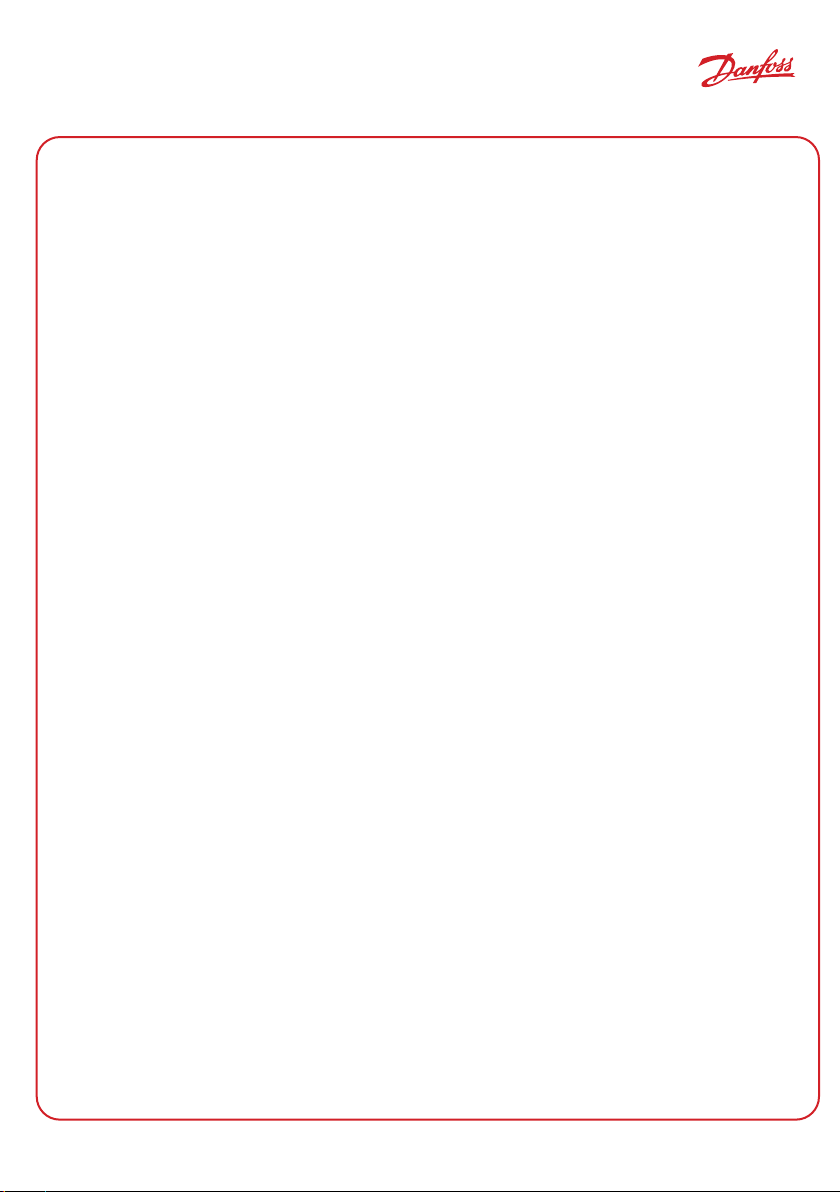
User Guide Danfoss Ally™ Gateway
1. Danfoss Ally™ introduction ................................................................4
1.1 Key features.........................................................................4
1.2 Identify your Danfoss Ally™ . . . . . . . . . . . . . . . . . . . . . . . . . . . . . . . . . . . . . . . . . . . . . . . . . . . . . . . . . .4
1.3 Danfoss Ally™ components and communication map ................................5
2. In the package ..............................................................................6
3. Technical specifications ....................................................................6
4. Download and install the Danfoss Ally™ App. The first use .................................7
4.1 Installation of the Danfoss Ally™ App.................................................8
4.2 Danfoss Ally™ App account registration ..............................................8
4.3 Pairing the Danfoss Ally™ Gateway with the app......................................8
4.4 Adding the Danfoss Ally™ subdevices to the system . . . . . . . . . . . . . . . . . . . . . . . . . . . . . . . . . .8
5. Main screen and menu overview ...........................................................9
5.1 Rooms with several radiator thermostats........................................... 10
5.2 Add new devices to the existing system............................................ 10
6. Functions and settings overview ..........................................................11
6.1 Setting temperatures.............................................................. 11
6.2 Create your own schedule .........................................................12
6.3 Vacation mode.................................................................... 12
6.4 Overrule a vacation ............................................................... 13
6.5 Cancel an existing vacation programme ...........................................13
6.6 Pause mode....................................................................... 13
8. Data security ..............................................................................14
9. Safety precautions ........................................................................14
10. Disposal ..................................................................................14
BC349733524454EN-000201 © Danfoss | FEC | 2021.02 |
3
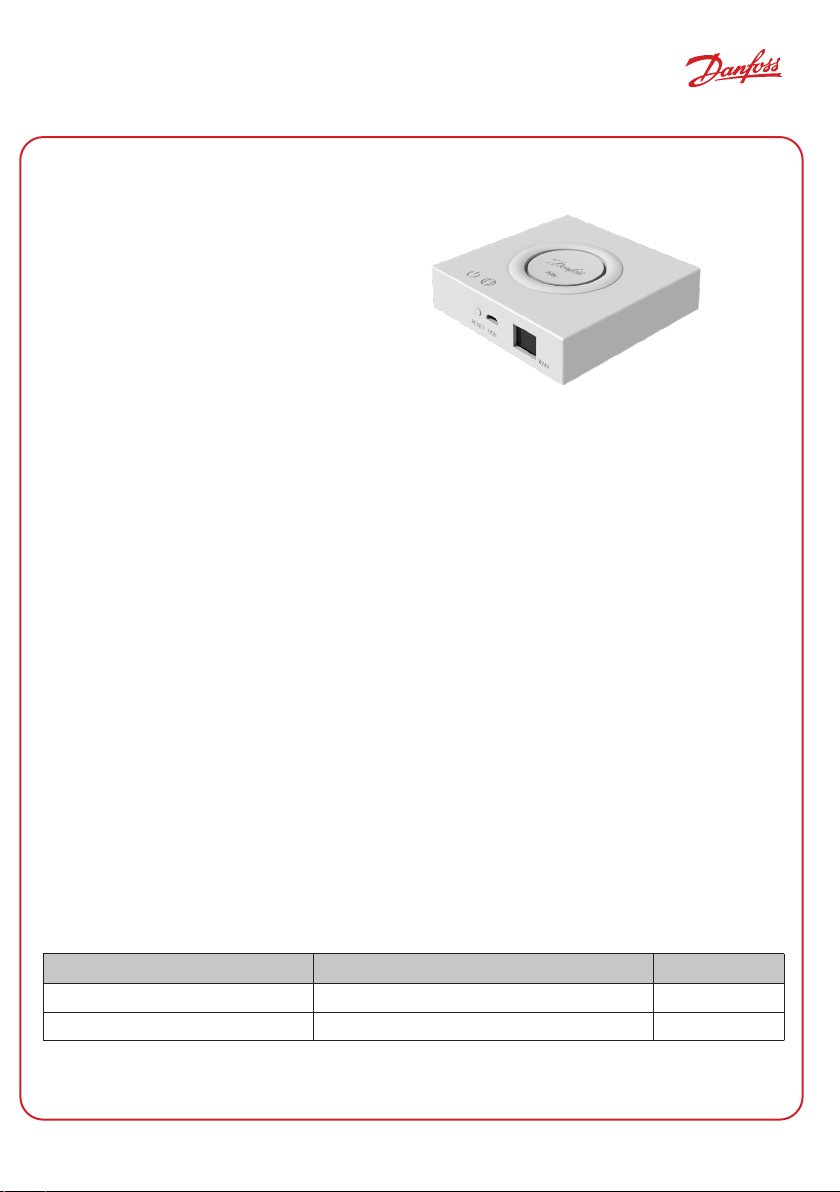
User Guide Danfoss Ally™ Gateway
1. Danfoss Ally™ introduction
The Danfoss Ally™ gives you all the benefits of
a full-blown smart heating system – in a simple
easy-to-use app. With the Danfoss Ally™ you get
full control of your radiator and floor heating as
well as your heating bill. From virtually anywhere
and at any time whether you’re at home or on
the go. You can even control your heating system
with your voice as the Danfoss Ally™ speaks with
many your other IoT friends.
The intuitive app user interface is designed to make your everyday life as simple and comfortable as
possible. The app guides you through the quick set-up. Lets you fit your home heating to your daily
routines. And gives you the complete overview and control at all times.
The Danfoss Ally™ is Zigbee 3.0 certified. This means that it speaks the same wireless language as tons
of other smart home devices around the globe. Allowing you to connect the Danfoss Ally™ to your
existing smart home setup. And to make your smart home even smarter.
1.1 Key features
• The Full control of the radiator and underfloor heating via the app on your smartphone
• A higher level of comfort and energy efficiency by adapting room temperature to a daily schedule
• Easy to use and install with the intuitive app control
• Designed to bridge form and functionality
• Remote control from everywhere
• Up to 30% energy savings
• Fits all valves
• A maintenance-free thermostat – the battery lasts up to two years
• Works with Amazon Alexa, Google Assistant, Apple Voice Control
• Excellent temperature control
• EPBD compliant
• Open API
• Zigbee 3.0 certified
1.2 Identify your Danfoss Ally™
Product Installation Guide - Languages Code no.
Danfoss Ally™ Gateway EN, DE, DA, FR, IT, PL, CS 014G240 0
Danfoss Ally™ Starter Pack EN, DE, DA, FR, IT, PL, CS 014G2440
4
| © Danfoss | FEC | 2021.02 BC349733524454EN-000201
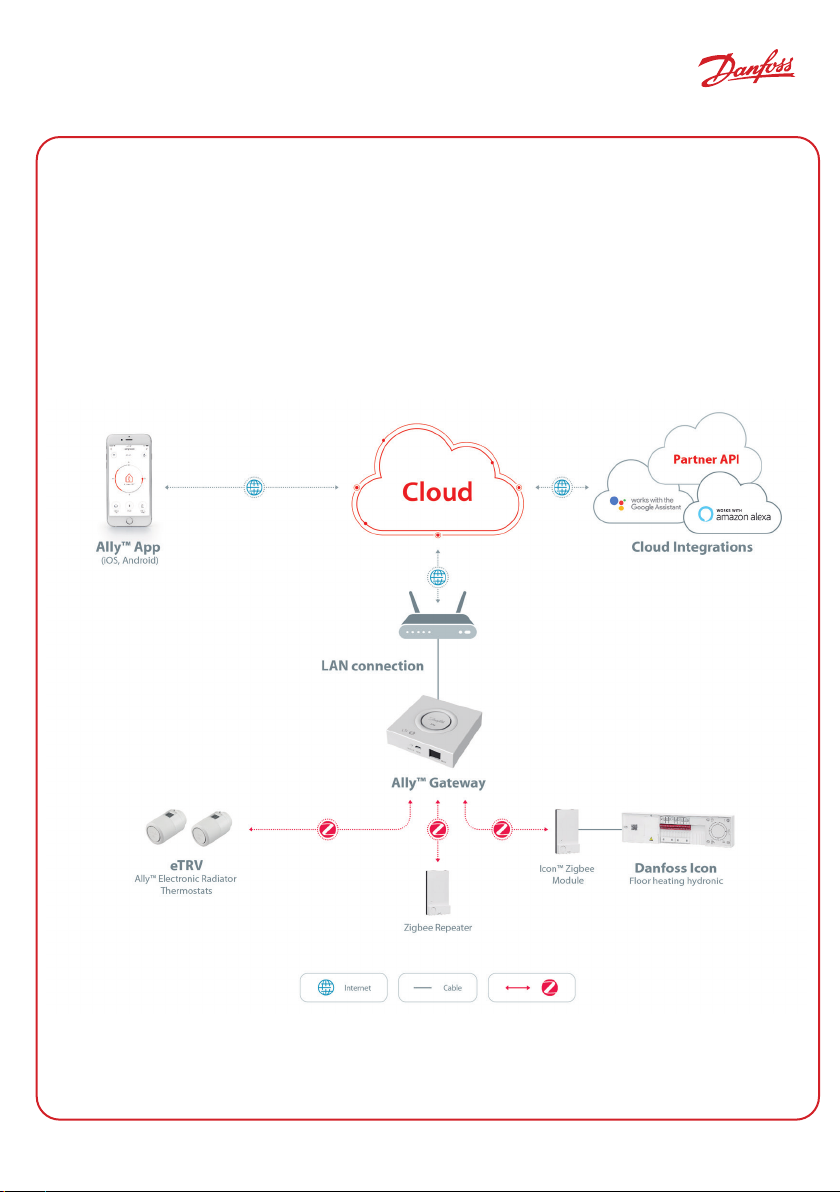
User Guide Danfoss Ally™ Gateway
1.3 Danfoss Ally™ components and communication map
We know how inter connectivity is the secret behind a truly smart home. Where devices are flawlessly
connected in an intelligent network. In a smart ecosystem that allows you to control your world in
your way.
The Danfoss Ally™ is Zigbee 3.0 certified. This means that it speaks the same wireless language as tons
of other smart home devices around the globe. Allowing you to connect the Danfoss Ally™ to your
existing smart home setup. And make your smart home even smarter.
BC349733524454EN-000201 © Danfoss | FEC | 2021.02 |
5
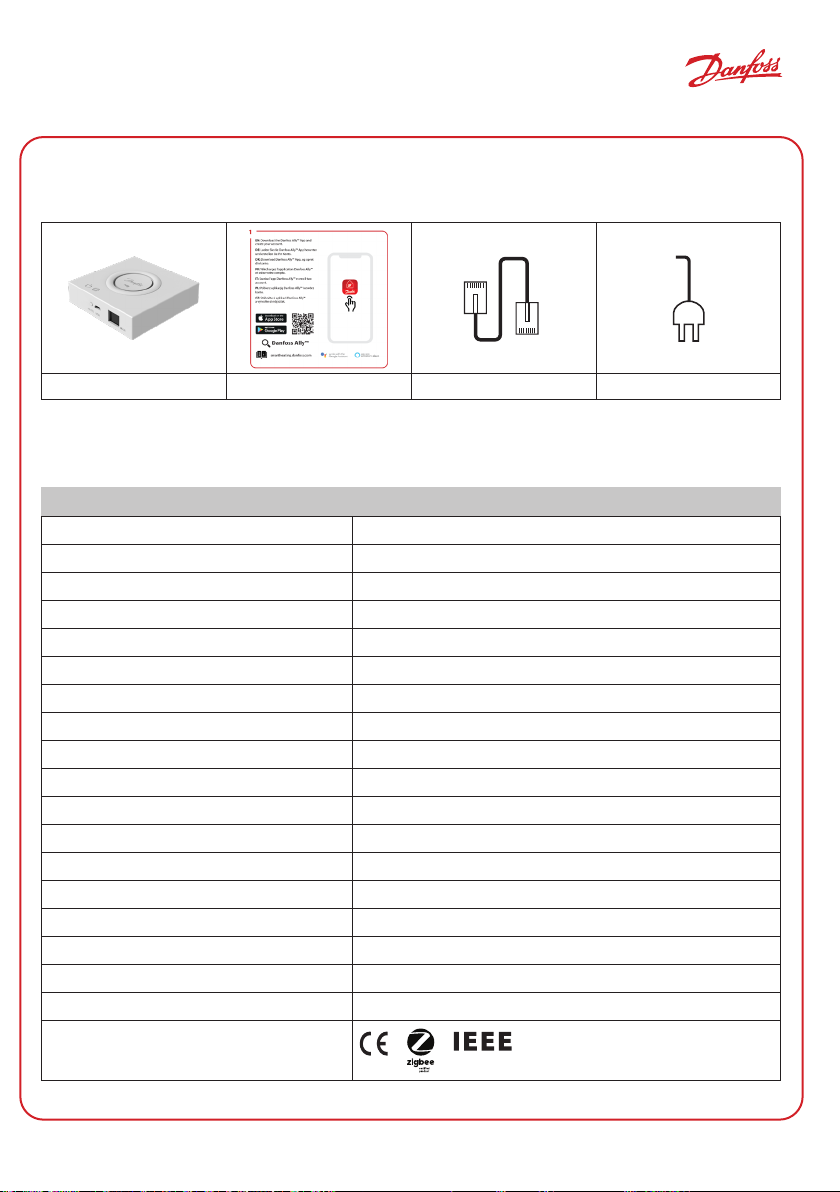
Danfoss Ally™ Starterpack
Gateway & Radiator Thermostat
014G2440
Ally
RESET
USB
WAN
Danfoss Ally™ Starterpack
Gateway & Radiator Thermostat
014G2440
5 702420 004822
Ally
RESET
USB
WAN
User Guide Danfoss Ally™ Gateway
2. In the package
The Danfoss Ally™ Gateway are supplied with the Quick Guide, LAN cable, Power supply cable.
Danfoss Ally™ Gateway Quick Guide LAN cable Power supply cable
3. Technical specifications
Danfoss Ally™ Gateway
Device Function Smart Home Gateway
Recommended Use Residential indoor (pollution degree 2)
Application Radiators, water-based floor heating
LED Indicators (green) Power/Status, Network Connection
Button Press Reset Button for 5 sec. to perform factory reset
Power Supply 5 VDC
Adaptor 110 V ~ 240 VAC, 5V 1A DC
Power Consumption / Standby < 5 W / < 2 W
Wired Communication 10/100M Ethernet Port (RJ45, LAN)
Wireless Communication Zigbee / IEEE 802.15.4
Transmission Frequency / Power 2.4 GHz / < 20 dBm (79 mW)
Wide Open Transmission Distance 300 m outdoor line-of-sight
Firmware Update Support for over the air updates
Operation Temperature -10 °C to 55 °C
Storage Temperature -20 °C to 60 °C
Size 95 mm x 95 mm x 23 mm
IP class 20
Integrations Amazon Alexa, Google Assistant, Partner API
Approval, markings etc.
6
| © Danfoss | FEC | 2021.02 BC349733524454EN-000201

User Guide Danfoss Ally™ Gateway
4. Download and install the Danfoss Ally™ App. The first use.
The Danfoss Ally™ gives you all the benefits of a full-blown smart heating system – packed in a simple
easy-to-use app. No more control unit – now your smartphone is all you need to control and monitor all
your radiators and floor heating.
In this way, you’re always in control of your home heating. Whether you’re at home or on the road. You
simply get more flexibility and comfort without the need for complicated hardware.
Step 1.
Download the Danfoss Ally™ App from Google
play or App Store
Step 2.
To enable smartphone control, your Danfoss
Ally™ Gateway needs to be connected to the
mains power and the Ethernet use the cables
provided with the Ally™ Gateway.
Step 3.
Connect your Danfoss Ally™ Gateway to the
network.
Make sure your mobile device is connected to
Wi-Fi from the same router as the gateway is
connected to with cable.
In case of unsuccessful connection, press and hold
“Reset” button for 5 seconds until the LEDs start
blinking, then release the button and repeat connection.
Danfoss Ally™
ally.danfoss.com
Reset
Step 4.
Finalise system setup by adding the subdevices.
How to mount the thermostat. Remove the battery cover as shown in the diagram and insert two AA
batteries. Make sure the batteries are correctly oriented. Screw the Danfoss Ally™ Radiator Thermostat
onto the mounted adapter until a click sound appears. Press and hold the button for 3 seconds. The temperature set point will show on the screen once the Danfoss Ally™ Radiator Thermostat is mounted.
1
2
1
3
2
How to reset the thermostat.
3
3 sec
1
4
2
1. Remove the cover and take out one battery.
2. Press and hold , Keep holding while reinserting the battery. The screen will go blank
after approximately 3 seconds.
BC349733524454EN-000201 © Danfoss | FEC | 2021.02 |
7

User Guide Danfoss Ally™ Gateway
LAN
USB
RESET
95 mm
LAN
USB
RESET
95 mm
Install the Danfoss Ally™ app on
1
your smartphone
App installed
2
register your account
Open the App and
Add Your Danfoss Ally™
3
Gateway
Add your Danfoss Ally™ battery
4
and mains powered subdevices
Danfoss Ally™ Gateway
Danfoss Ally™ Gateway
Ally
Ally
Added successfully
Add device
8
| © Danfoss | FEC | 2021.02 BC349733524454EN-000201
Screens are different than actual the Danfoss Ally™ App
Added successfully
Add another
subdevice

User Guide Danfoss Ally™ Gateway
5. Main screen and menu overview
The At home screen provides
general information about
weather and device status in
the tiles.
Under each room name,
all assigned devices to the
particular room is shown, as
well as heating status and
current room temperature.
* Weather function displays
information in English
language only. Data is provided
by darksky.com
Press ‘Smart Gateway‘ tile on
the Home screen and tap on
the pen upper right corner to
get to ‘Smart Gateway‘ menu.
The menu contains:
• ‘Device information‘ about
Virtual ID, IP and MAC
address, Time Zone.
• ‘Share Device‘ for home
members, ‘FAQ & Feedback‘
to find answers or submit
request.
• ‘Check for Firmware Update‘
for Main Module and Zigbee
Module and ‘Remove Device‘
with all related devices which
was connected before.
Pressing ‘Radiator Thermostat‘
tile on the Home screen and
tap on the pen upper right
corner to get to ‘Radiator
Thermostat‘ menu.
The menu contains:
• ‘Device information‘ about
Virtual ID, Time Zone.
• ‘Third-party Control‘ to
connect system with Amazon
Alexa and Google Assistant
voice control.
• ‘Share Device‘ for home
members.
• ‘FAQ & Feedback‘ to find
answers or submit request.
• ‘Check for Firmware Update‘
for Zigbee Module and
‘Remove Device‘ from current
room.
BC349733524454EN-000201 © Danfoss | FEC | 2021.02 |
9

User Guide Danfoss Ally™ Gateway
5.1 Rooms with the several radiator thermostats
If several Radiator thermostats are assigned to the one room
the Danfoss Ally™ App will automatically create a group. This
is to ensure settings are synchronized between devices in the
same room. It is recommended to always adjust a schedule
and preferred temperatures from the group to ensure the most
efficient performance.
If the settings are changed on the individual devices then data is
not synchronized with the group. A result of this may be inefficient
heating regulation.
5.2 Add new devices to the existing system
Select the Danfoss Ally™
Gateway to add additional
the Danfoss Ally™ Radiator
Thermostats or the Danfoss
Icon™ devices to the existing
system.
10
| © Danfoss | FEC | 2021.02 BC349733524454EN-000201
Select ‘Add subdevice’
and chose between the
Danfoss Ally™ Radiator
Thermostat or the Danfoss
Icon™.
Chose between the
Danfoss Ally™ Radiator
Thermostat or the Danfoss
Icon™. The app will guide
through the installation flow.

User Guide Danfoss Ally™ Gateway
6. Functions and settings overview
Room temperature
Manual mode
Heating schedule
Away mode
Pause
At home mode
The Pre-Heat is used to ensure you have
the right temperature when you want it.
When the Pre-Heat symbol is showing it
means that it is ramping up to the next
scheduled At Home mode.
6.1 Setting temperatures
Set your own temperatures for your setback periods in the Danfoss Ally™ App.
For changing temperature press Menu button on the main
screen Settings Set temperature.
Scroll on temperatures to set your preferred permanent room
temperature.
In case you need to set temporary temperature, just turn the
thermostat wheel and choose desired value.
The temporary temperature changes are valid until the next
scheduled temperature change.
The Danfoss Ally™ can be set from 5 °C to 35 °C.
Danfoss recommend a difference between ‘At Home’
temperature and ‘Away/Asleep’ that does not exceed
4 degrees.
BC349733524454EN-000201 © Danfoss | FEC | 2021.02 |
11

User Guide Danfoss Ally™ Gateway
6.2 Create your own schedule
To make temperature ajustments go to the Menu settings Temperatures.
Within the Danfoss Ally™ App
you can create your own schedule. You can choose any setback
times within 24 hours and set up
to 3 At Home periods per day.
The weekly schedule shows
the ‘At Home’ periods in red.
The ‘copy’ functionallity allows
to copy the schedule to other
days.
The Danfoss Ally™ App display
shows both the 24 hour clock
wheel, showing ‘At Home‘ time
in red and a summary of schedule, with the detailed times set.
The minimum ‘At Home‘ period
is 30 minutes.
6.3 Vacation mode
Use a Vacation programme to save energy, when you are away or at home. Vacation programme is set
within the Danfoss Ally™ App.
A Holiday mode
Away or At Home
can be planned
or set straight
away (Now).
The Danfoss
Ally™ App
displays Vacation
temperature
where it can be
adjusted.
The Danfoss
Ally™ App display
confirms your At
Home vacation
with options
Now or by Plan.
Planned
Vacations uses
a calendar and
time setting.
Schedule
Vacation in the
Danfoss Ally™
App.
12
| © Danfoss | FEC | 2021.02 BC349733524454EN-000201

User Guide Danfoss Ally™ Gateway
6.4 Overrule a vacation
If returning earlier than expected you might wish to shift from the Vacation programme to your
normal schedule.
When in ‘Vacation’ setting the Danfoss Ally™ App will give
options to end the Vacation period or edit the dates and times.
6.5 Cancel an existing vacation programme
If the Vacation is planned for the future you can simply edit the
dates or cancel the programme.
6.6 Pause mode
The Pause programme keeps the setback temperature until another programme is selected.
When the Danfoss Ally™ is turned down to a Min level manually, a notification banner is shown, and center icon switches
to ‘Pause’.
To exit the Pause click the centre icon on the Danfoss Ally™ App
and return to the scheduled or manual setpoint.
BC349733524454EN-000201 © Danfoss | FEC | 2021.02 |
13

User Guide Danfoss Ally™ Gateway
8. Data security
The data security for of the Danfoss Ally™ Gateway and the Danfoss Ally™ App, that is paired to your
smartphone is guaranteed.
Data encryption: The wireless connection to your Danfoss Ally™ Gateway is protected against threats
from unknown devices with the latest encryption technology.
In addition to the security functions that ensure data protection at any point during the data
transmission from your smartphone to the Danfoss Ally™ Gateway.
9. Safety precautions
SIMPLIFIED EU DECLARATION OF CONFORMITY
Hereby, Danfoss A/S declares that the radio equipment type Danfoss Ally™ is in compliance with
Directive 2014/53/EU. The full text of the EU declaration of conformity is available at the following
internet address: www.danfoss.com
The gateway is not intended for children and must not be used as a toy. Do not leave packaging
materials where children may be tempted to play with them, as this is extremely dangerous. Do not
attempt to dismantle the gateway as it contains no user-serviceable parts.
10. Disposal
The Danfoss Ally™ Gateway must be disposed of as an electronic waste.
14
| © Danfoss | FEC | 2021.02 BC349733524454EN-000201

BC349733524454EN-000201 © Danfoss | FEC | 2021.02 |
15
