Page 1
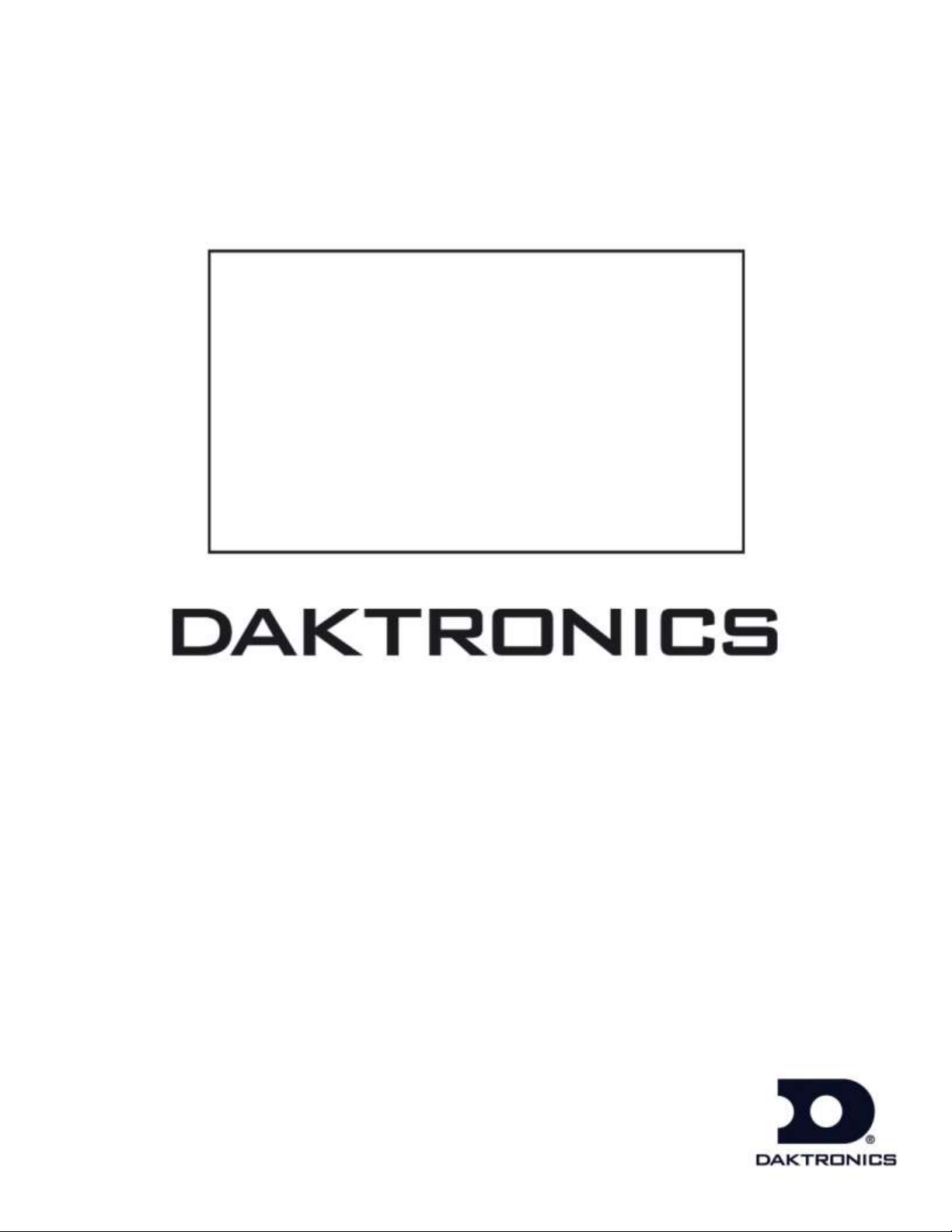
PC-2001
Pace Clock System
Display Manual
ED-13737 Rev 4 – 14 September 2012
201 Daktronics Drive PO Box 5128 Brookings, SD 57006-5128
Tel: 1-800-DAKTRONICS (1-800-325-8766) Fax: 605-697-4746
www.daktronics.com
Page 2
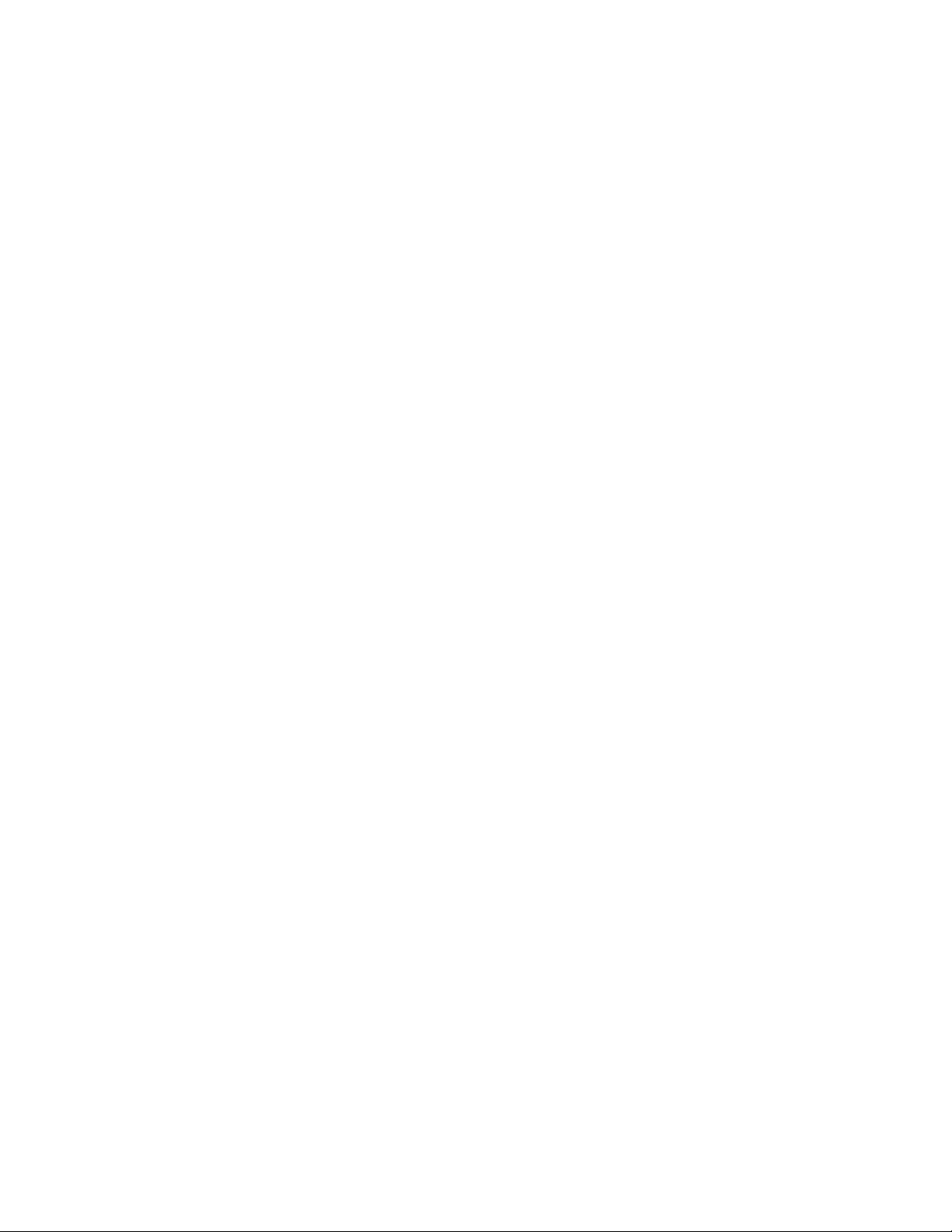
Page 3
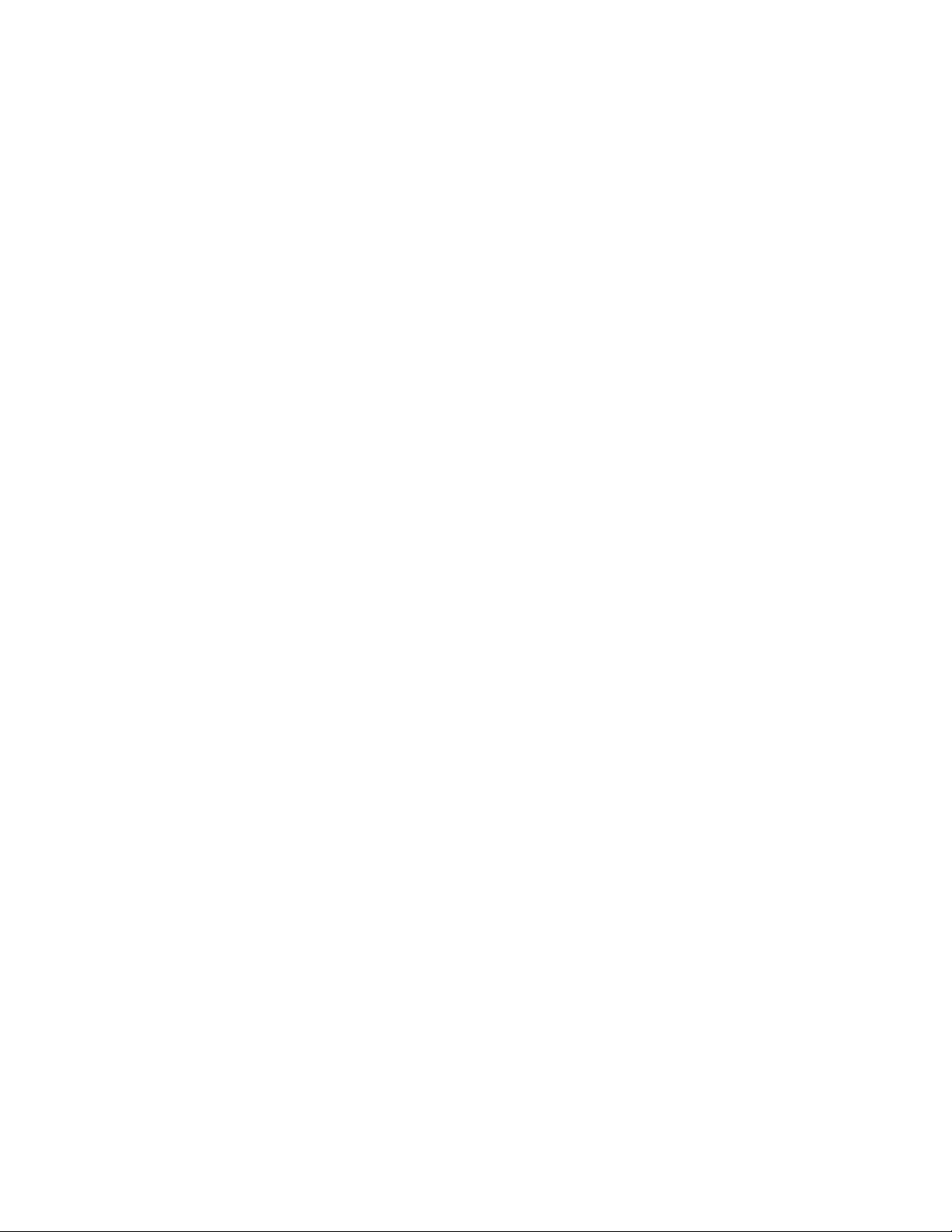
Please fill in the information below to use for reference when calling Daktronics for assistance.
Display Serial No. _______________________________________________________
Display Model No. _______________________________________________________
Date Installed ___________________________________________________________
ED-13737
Product 1153
Rev 4 – 14 September 2012
DAKTRONICS, INC.
Copyright 2003-2012
All rights reserved. While every precaution has been taken in the preparation of this manual, the publisher
assumes no responsibility for errors or omissions. No part of this book covered by the copyrights hereon may be
reproduced or copied in any form or by any means – graphic, electronic, or mechanical, including photocopying,
taping, or information storage and retrieval systems – without written permission of the publisher.
All Sport® and OmniSport® are trademarks of Daktronics, Inc. Other trademarks used in this manual are the property of their
respective owners.
Page 4
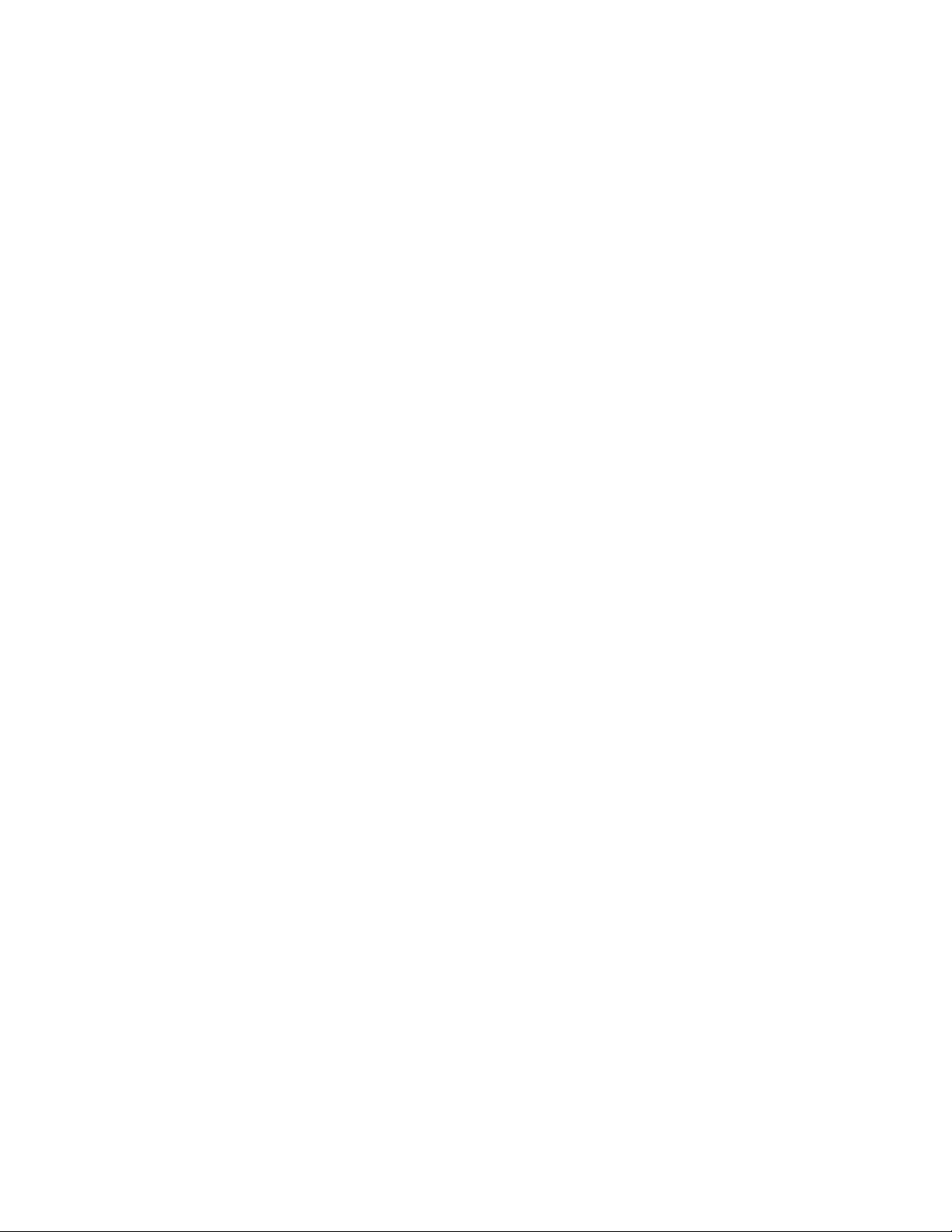
Page 5
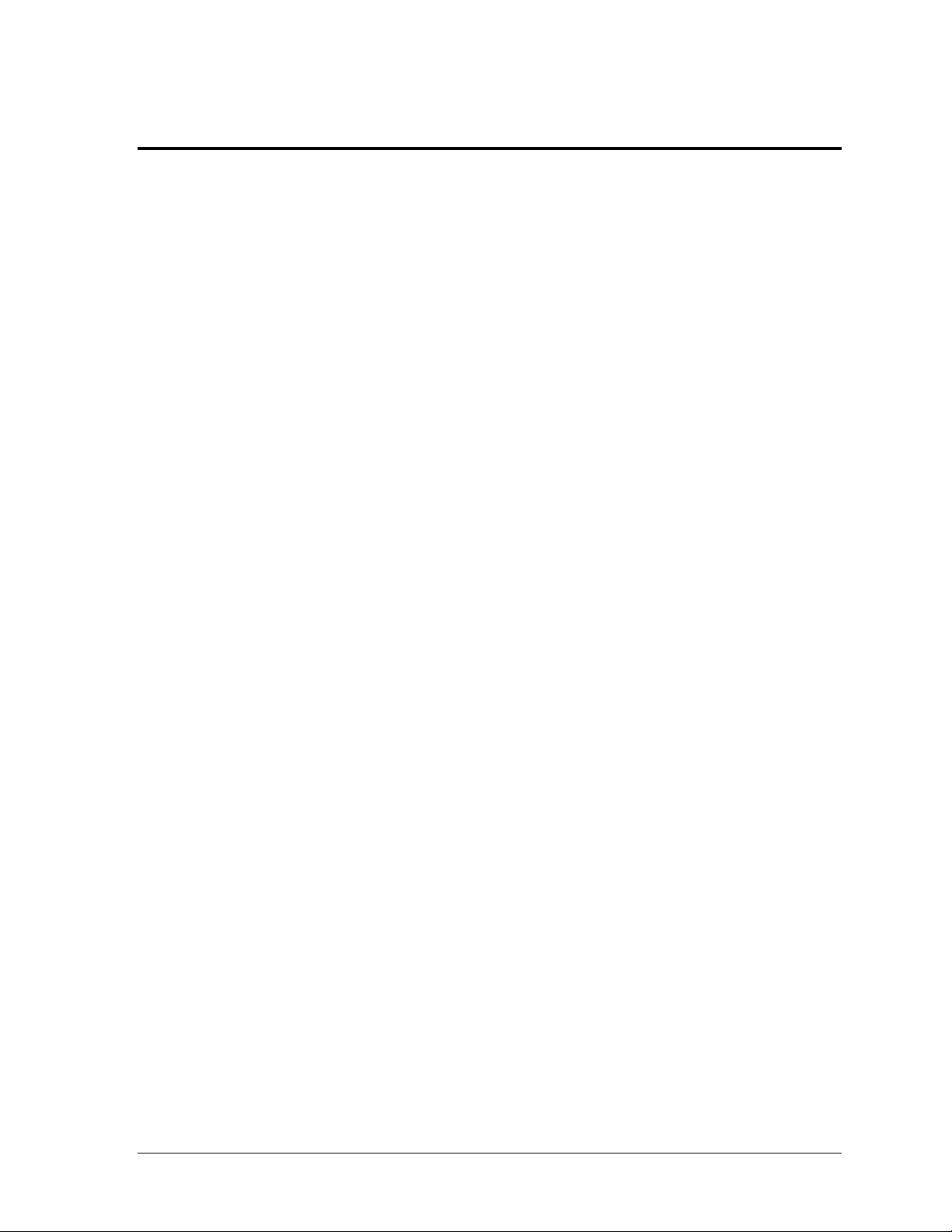
Table of Contents
Section 1: Introduction ................................................................................................................. 1
1.1 Display Label ........................................................................................................................... 1
1.2 Resources .................................................................................................................................. 2
1.3 Daktronics Nomenclature ...................................................................................................... 2
1.4 Display Overview ................................................................................................................... 3
1.5 Product Safety Approval........................................................................................................ 3
Section 2: Mechanical Installation .............................................................................................. 5
2.1 Wall Mounting......................................................................................................................... 5
2.2 Tripod Mounting ..................................................................................................................... 6
Section 3: Electrical Installation .................................................................................................. 7
3.1 Power ........................................................................................................................................ 7
Auto Off ............................................................................................................................ 8
3.2 Signal ........................................................................................................................................ 8
Section 4: Controls & Timing Functions .................................................................................... 9
4.1 System Setup ............................................................................................................................ 9
4.2 Program Selection ................................................................................................................. 10
4.3 Program Operations ............................................................................................................. 11
4.4 JC-100 Console Operation .................................................................................................... 12
Time ................................................................................................................................. 13
Intensity ........................................................................................................................... 13
Horn ................................................................................................................................. 13
Mode #1: Breakout ......................................................................................................... 13
Mode #2: Start Reaction, Normally Closed (Omega) ................................................ 14
Mode #3: Backstroke Reaction ..................................................................................... 14
Mode #4: Relay Reaction, Normally Closed (Omega) .............................................. 14
Mode #5: Workout ......................................................................................................... 14
Mode #6: Game Clock ................................................................................................... 15
Mode #7: Shot Clock ...................................................................................................... 16
Mode #8: 12 Hour Time of Day ................................................................................... 16
Mode #9: 24 Hour Time of Day ................................................................................... 16
Mode #10: Start Reaction, Normally Open (Daktronics) .......................................... 16
Mode #11: Relay Reaction, Normally Open (Daktronics) ........................................ 16
4.5 Team Manager ....................................................................................................................... 17
Section 5: Display Maintenance ................................................................................................ 19
5.1 Digit/Driver Printed Circuit Board .................................................................................... 19
5.2 Replacing the Digit/Driver Printed Circuit Board ........................................................... 20
5.3 Replacing Batteries ................................................................................................................ 20
5.4 Schematics .............................................................................................................................. 21
5.5 Replacement Parts List ......................................................................................................... 21
5.6 Daktronics Exchange and Repair & Return Programs ..................................................... 22
Exchange Program ......................................................................................................... 22
Repair & Return Program ............................................................................................. 23
Daktronics Warranty and Limitation of Liability ...................................................... 23
Appendix A: Reference Drawings ................................................................................................. 25
Appendix B: Daktronics Warranty and Limitation of Liability .................................................... 27
Table of Contents i
Page 6
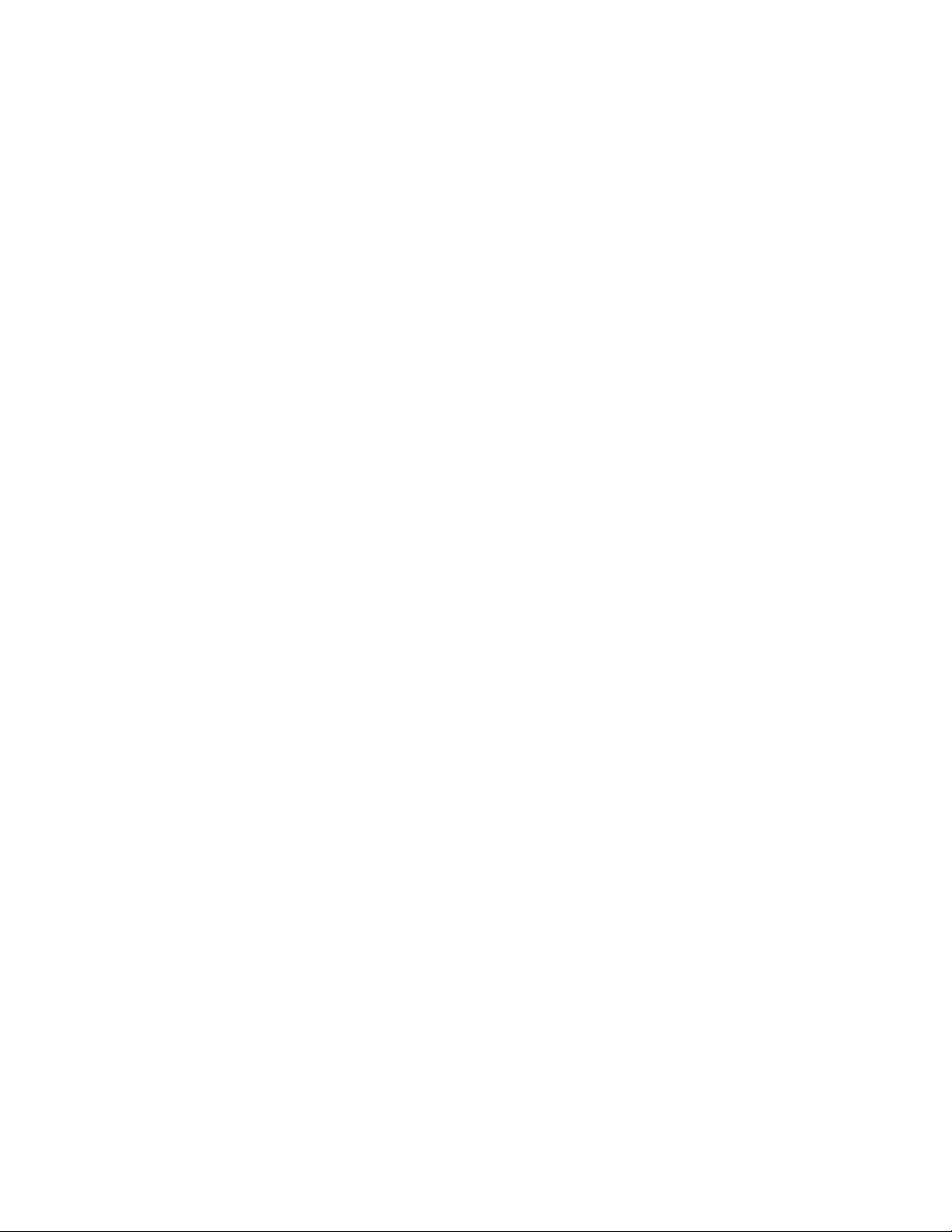
Page 7
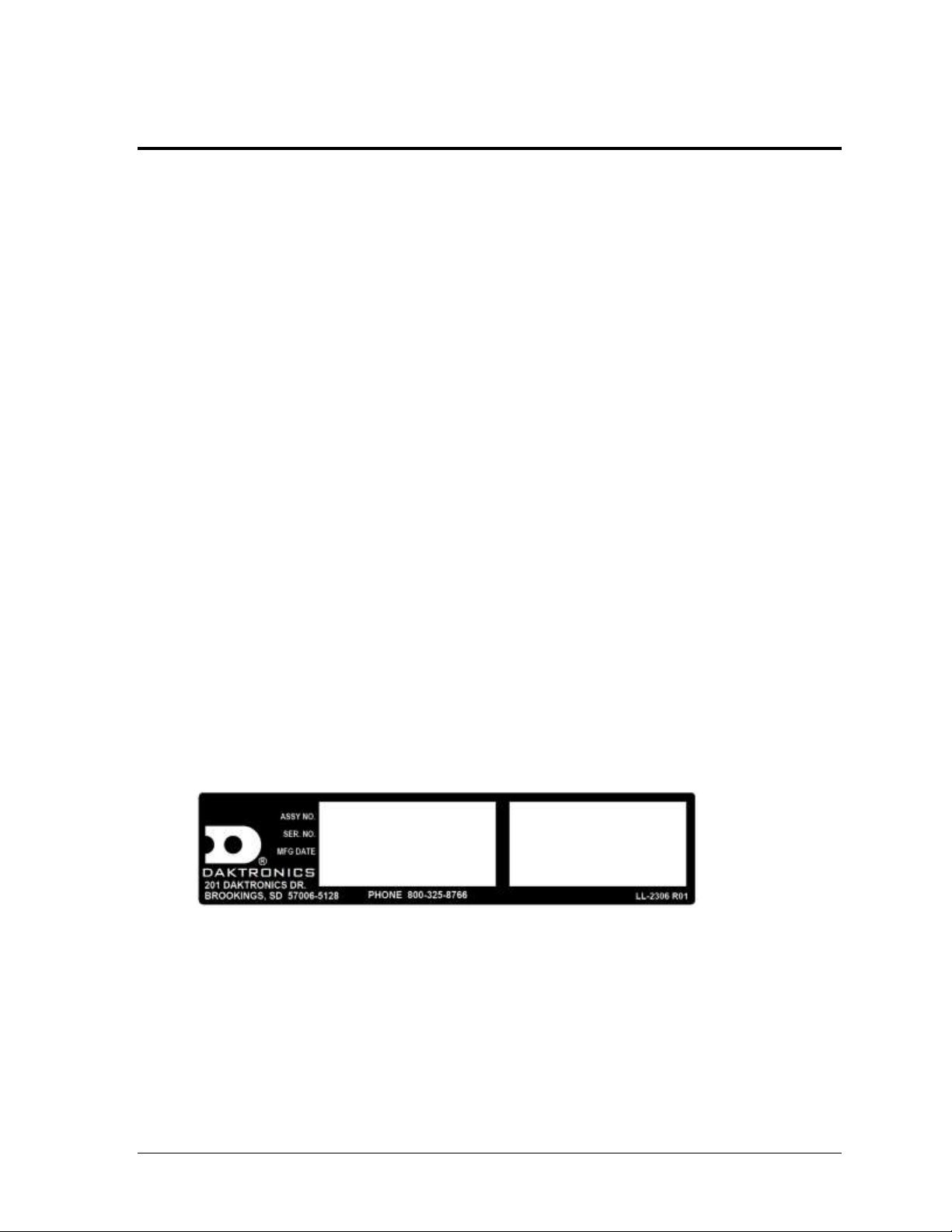
1
Figure 1: Display ID Label
Section 1: Introduction
This manual explains the installation and maintenance of Daktronics Portable Pace Clock, PC-2001.
For additional information regarding the safety, installation, operation, or service of these displays,
refer to the telephone numbers listed in Section 5.6. This manual is not specific to a particular
installation.
Important Safeguards:
Please read and understand all instructions before beginning the installation process.
Do not drop control equipment or allow it to get wet.
Do not disassemble control equipment or electronic controls of the display; failure to
follow this safeguard will make the warranty null and void.
Disconnect display power when not in use or when servicing.
Disconnect display power before servicing power supplies to avoid electrical shock.
Power supplies run on high voltage and may cause physical injury if touched while
powered.
Do not modify the scoreboard structure or attach any panels or coverings to the
scoreboard without the express written consent of Daktronics, Inc.
Project-specific information takes precedence over any other general information found in
this manual.
1.1 Display Label
Introduction
Serial and model numbers can be found on the ID label on the display as shown in Figure 1.
Please list the model number, display serial number, and the date this display became
operational in the blanks provided on the second page of this manual. When calling
Daktronics customer service, please have this information available to ensure the request is
serviced as quickly as possible.
Page 8
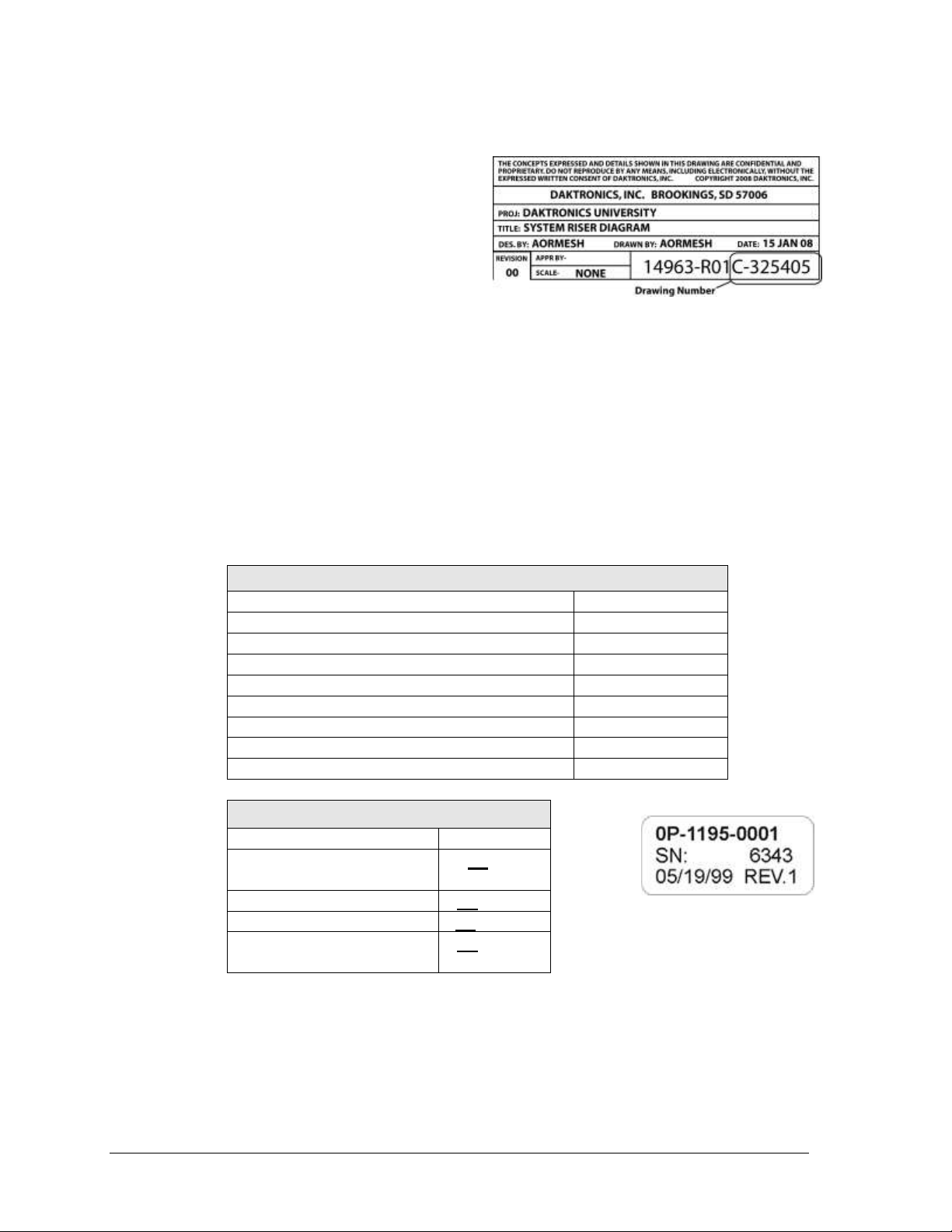
1.2 Resources
Main Component Labels
Part Type
Part Number
Individual circuit board
0P-XXXX-XXXX
Assembly; a collection of circuit boards
0A-XXXX-XXXX
Wire or cable
W-XXXX
Fuse
F-XXXX
Transformer
T-XXXX
Metal part
M-XXX
Fabricated metal assembly
0S-XXXXXX
Specially ordered part
PR-XXXXX-X
Accessory Labels
Component
Label
Termination block for power
or signal cable
TBXX
Grounding point
EXX
Power or signal jack
JXX
Power or signal plug for the
opposite jack
PXX
Figure 2: Daktronics Drawing Label
Figure 3: Typical Label
Figure 2 illustrates a Daktronics drawing
label. The drawing number is located in the
lower-right corner of a drawing. This manual
refers to drawings by listing the last set of
digits and the letter preceding them. In the
example, the drawing would be referred to
as Drawing C-325405.
Reference Drawing:
System Riser Diagram ............................................................................Drawing C-325405
Daktronics identifies manuals by the DD or ED number located on the cover page of each
manual. For example, this manual would be referred to as ED-13737.
1.3 Daktronics Nomenclature
Most components within this display carry a white label that lists the part number of the unit.
If a component is not found in the Replacement Parts List in Section 5.5, use the label to order
a replacement. Figure 3 illustrates a typical label. The part number is in bold.
Following the Replacement Parts List is the Daktronics Exchange Policy and the Repair &
Return Program. Refer to these instructions if replacing or repairing any display component.
2 Introduction
Page 9
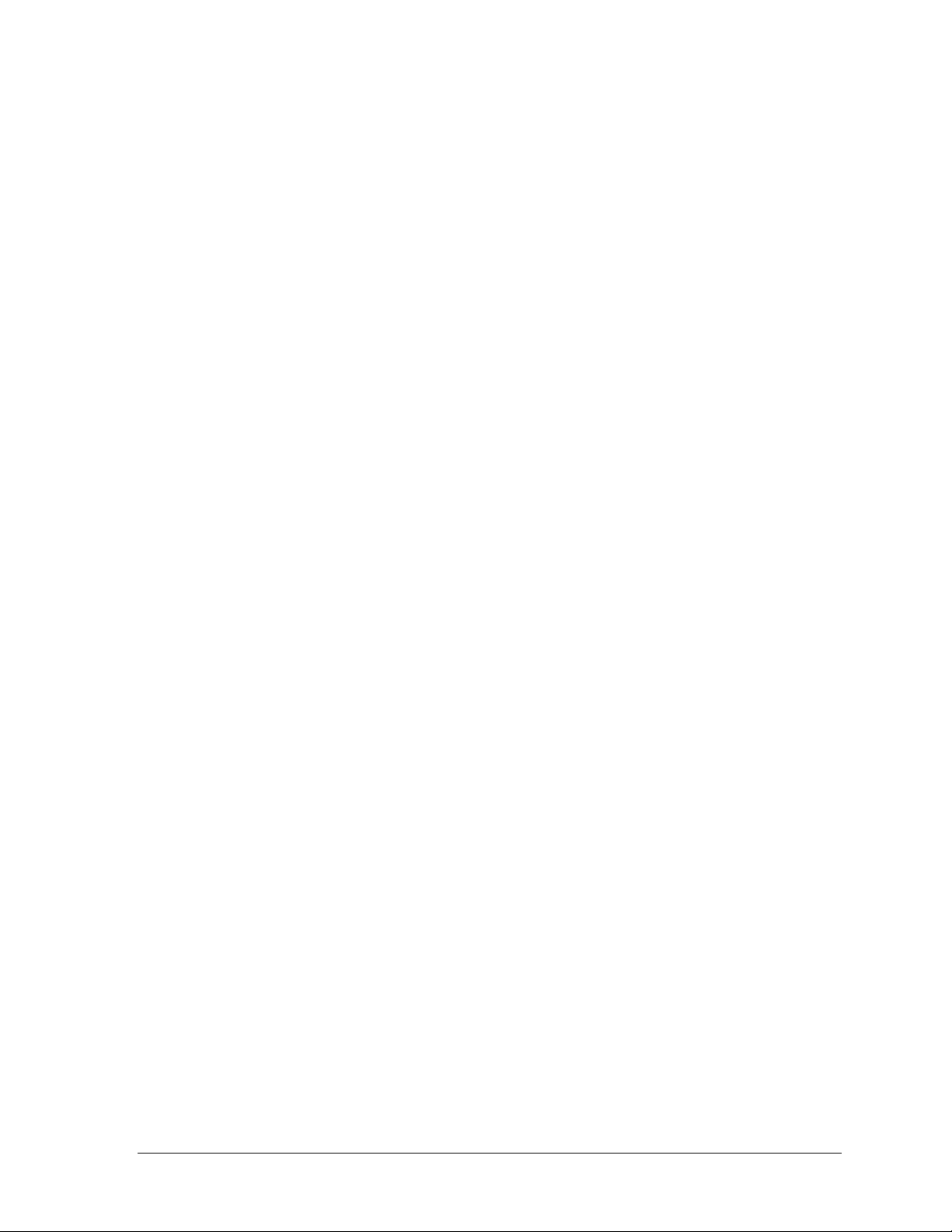
3
1.4 Display Overview
The PC-2001 is a portable timing system with 11 programmable functions. Though external
power and signal can be applied, the control and power systems are entirely self-contained.
Refer to Section 4 for descriptions of the PC-2001 control capabilities.
Manufactured in two models, the outdoor version of the timing display is designated as PC2001-11, while the indoor unit is designated PC-2001-13.
The timing display is powered by 12 V batteries. Detachable power cord/transformer
assemblies also permit operation of the PC-2001 with 120 or 230 VAC. The unit draws 1 A of
power. The enclosed batteries (two in the outdoor model and one in the indoor display) are
rechargeable and have a built-in charger.
1.5 Product Safety Approval
Both models of the PC-2001 are ETL-listed, tested to CSA standards and CE-labeled for
indoor use. The outdoor model has been tested and certified for outdoor use. Contact
Daktronics with any questions regarding the testing procedures.
Introduction
Page 10
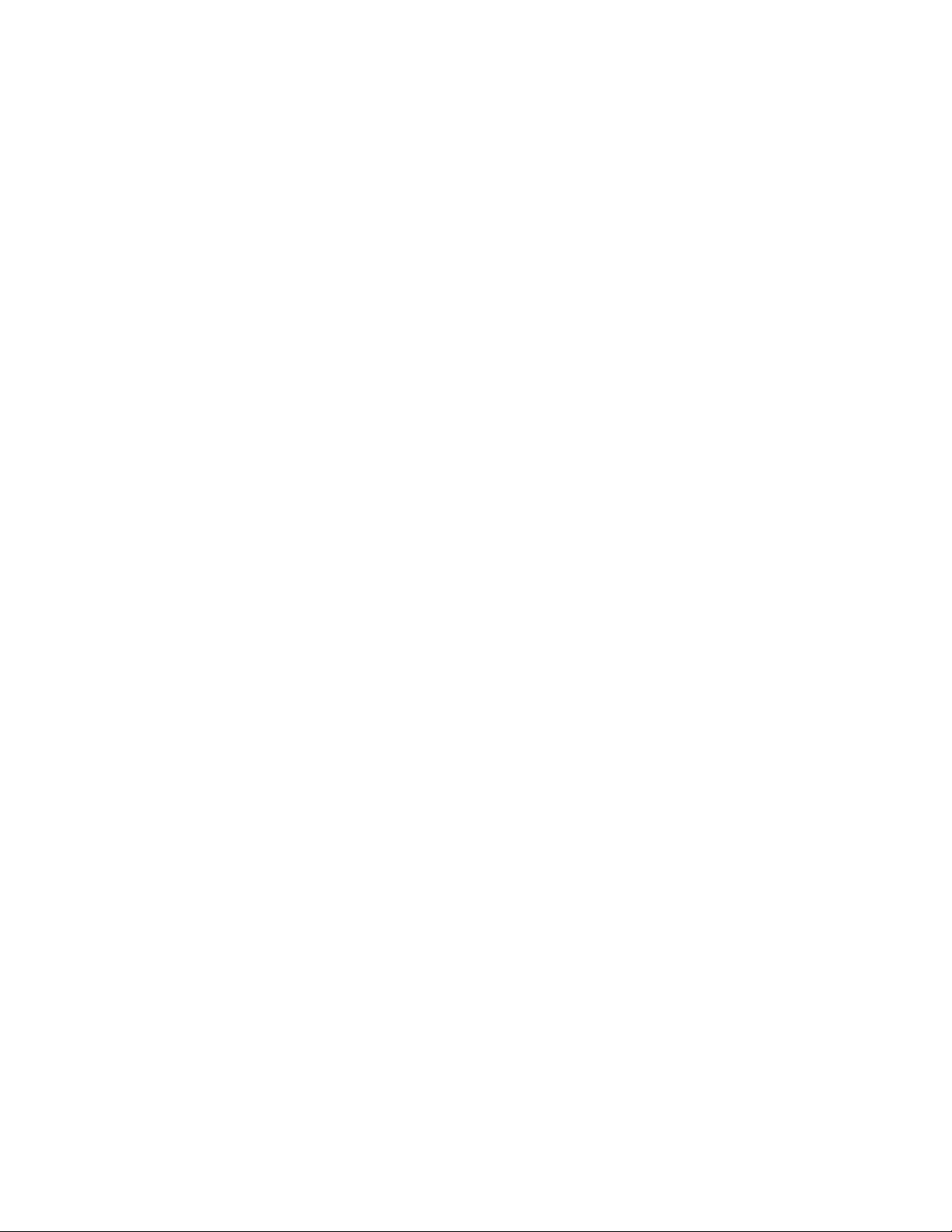
Page 11
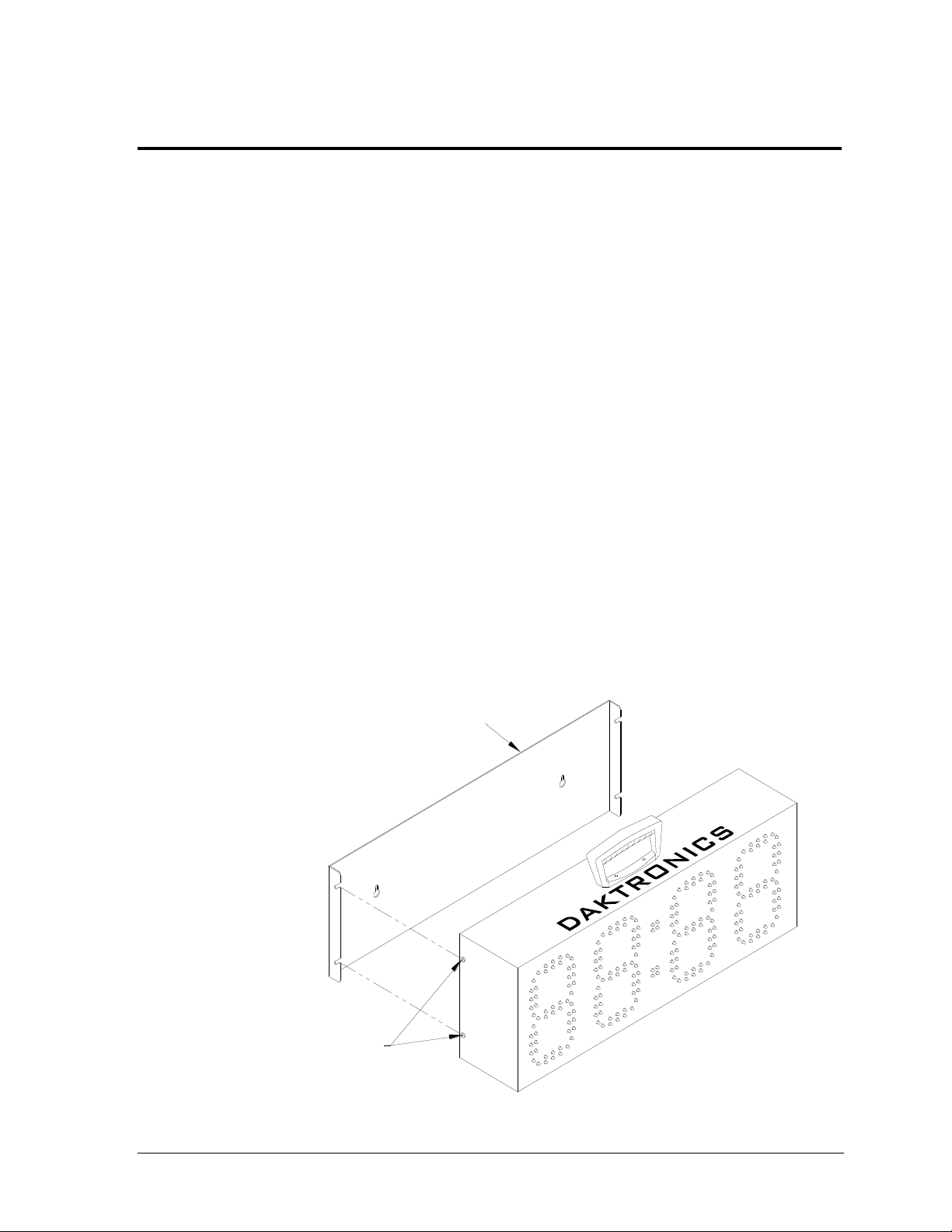
2. Loosen these screws on
both sides of the display
and slip the screws into
the slots on the bracket.
Tighten the screws.
1. Mount the bracket to the wall.
Wall mounting bracket
(0M-173125)
Figure 4: Wall Mounting Kit Installation
Wall-mounting Bracket
(0M-173125)
1. Mount the bracket to
the wall.
2. Loosen 4 screws on
sides of display, slip
them into slots on
bracket, and tighten.
Section 2: Mechanical Installation
This section describes the mounting details of the PC-2001. Use this section when mounting a display
to a wall or on the tripod kit. Other mounting methods can be used, but Daktronics engineers do not
recommend those not documented here. Daktronics is not responsible for mounting the display.
Note: Daktronics does not assume any liability for any installation derived from the information
provided in this manual or installations designed and installed by others.
2.1 Wall Mounting
The PC-2001 mounts to a wall using an optional mounting bracket (Daktronics part number
0M-173125). This bracket then attaches to two wall anchors. A qualified engineer must
specify the anchor type according to national and local building codes.
Note: Do not attempt to permanently suspend the PC-2001 by its carrying handle.
Also, do not permanently mount outdoor displays or leave in wet weather.
Before beginning installation, place the bracket against the mounting surface, level it, and
then mark the surface through the anchor holes on the bracket with a marker or heavy pencil.
Drill holes in the wall and install anchors at the marked locations. Minimum steel anchor size
is 3/16" diameter (4.7 mm).
Note: Daktronics does not provide wall mounting anchors and screws.
Refer to Figure 4 for display mounting instructions:
Mechanical Installation 5
Page 12
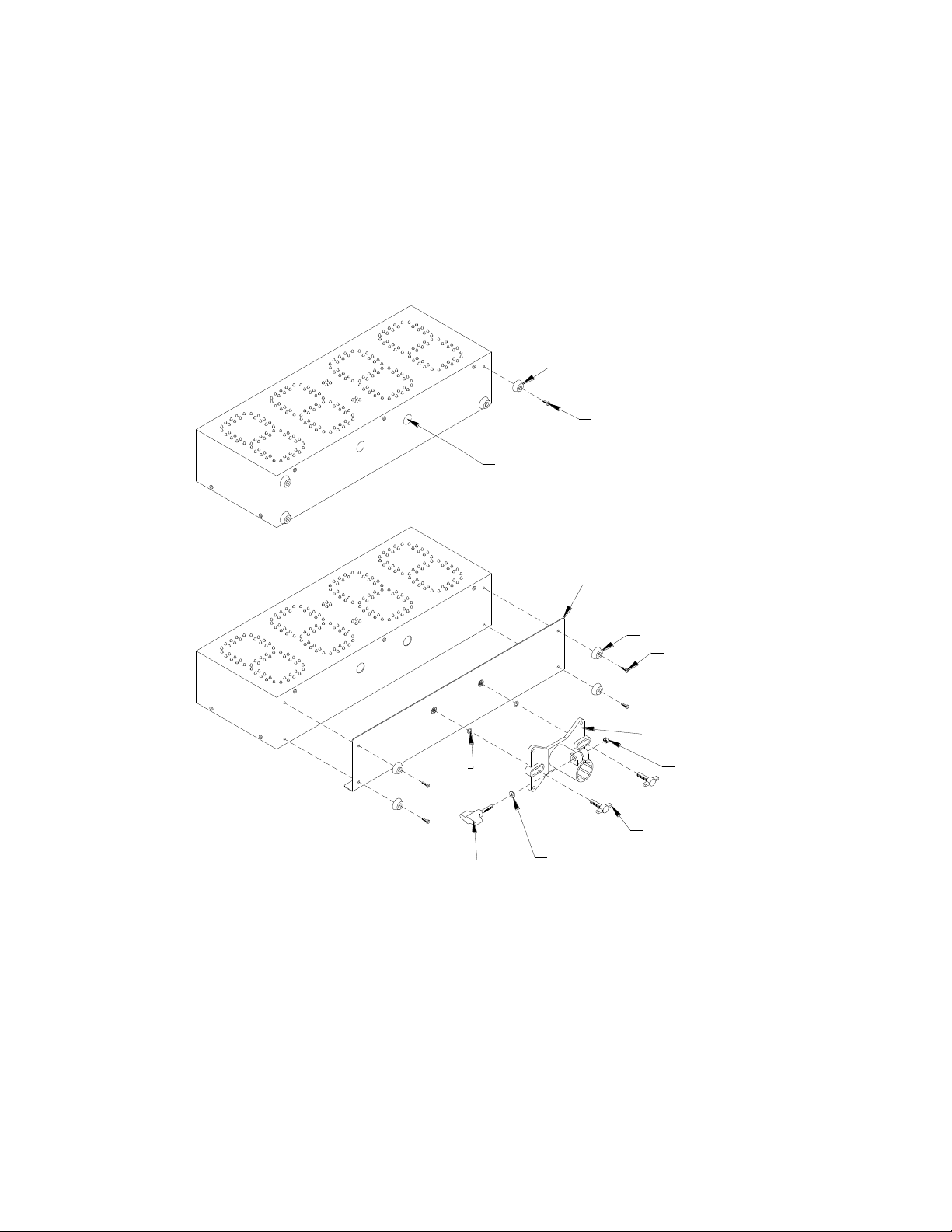
4. Install the knob, washer, and nut
on the tripod adapter.
5. Attach the bracket to the adapter plate
using the o-rings and T-bolts.
T-bolt
(HS-1315)
2. Remove the two knockouts from
the bottom by pushing them in.
3. Attach the tripod adapter plate,
using the rubber bumpers and screws.
O-ring
Bumper
Tripod bracket
(HS-1306)
Screw
Tripod adapter plate
(0S-1153-0036)
Screw
(HC-1489)
1. Remove the rubber bumpers
from the bottom of the display.
Bumper
(HE-1080)
Figure 5: Tripod Mounting Kit Installation
1. Remove rubber bumpers
from bottom of display.
Bumper (HE-1080)
Screw (HC-1489)
2. Push in and discard 2
bottom knockouts.
3. Attach tripod adapter plate using
bumpers and screws.
Tripod Adaptor Plate
(0S-1153-0036)
Bumper (HE-1080)
Screw (HC-1489)
Tripod Bracket
(HS-1306)
Nut
O-ring
Knob
Washer
T-Bolt
(HS-1315
4. Install knob, nut, and washer
on the tripod adaptor.
5. Attach tripod bracket to adaptor
plate using O-rings and T-bolts.
2.2 Tripod Mounting
Mounting the display to a tripod requires the optional tripod mounting kit (Daktronics part
number 0A-1153-0325). A camera tripod is not sturdy enough to safely support the display
and will not attach to the display or adapter plate. An appropriate “speaker stand” tripod is
available from Daktronics (part number A-1580).
Refer to Figure 5 for instructions on preparing the display for mounting:
6 Mechanical Installation
Page 13

Transformer
(T-1085) 120V
Figure 6: Transformer Connection
12 V IN
120 or 230 VAC
Power Supply Kit:
120 VAC (0A-1240-0071)
230 VAC (0A-1240-0072)
Section 3: Electrical Installation
3.1 Power
The PC-2001 contains internal batteries for power but can receive external power through a
detachable transformer cord (Figure 6).
Electrical Installation 7
The primary purpose of the transformer is to charge the internal battery, but the display can
still be operated while the battery is charging. The transformer and cord can remain plugged
into the power source indefinitely with no damage to the timer or its battery.
The indoor version (PC-2001-13) has a single battery, while the outdoor version (PC-2001-11)
has two batteries. On a full charge, each battery should last approximately 10 hours before
recharge is necessary. To recharge the system, simply plug the power cable into a grounded
power receptacle. The recharging unit will not overcharge the batteries. Indicator lights on
the side control panel show when the unit is charging and when it is fully charged (refer to
Figure 8).
Page 14

Auto Off
The PC-2001 features an Auto Off function, which will automatically turn the unit off in
response to two conditions:
1. Idle Timeout – If the display is not plugged into a transformer, and not in program 8
or 9 (time of day), and has been idle for 1 hour (not counting, no switch activity, no
signal input), the display will sound the horn and flash the digits 10 times before
turning itself off. Pressing any switch will reset the one hour timer.
2. Low Battery – This feature prevents the PC-2001 from running its battery completely
dead and destroying the battery. When the battery has dropped below a minimum
level, the unit will begin sounding the horn once per second as a warning. If the unit
is not plugged into the transformer for recharging within about one minute, the unit
will automatically turn off.
To turn the PC-2001 on after an Auto Off has occurred, turn the power switch off, wait a few
minutes, and then turn it back on. In the case of a low battery, be sure to plug the display into
a charger before continuing use.
3.2 Signal
The PC-2001 is designed as a standalone timer without the need for signal cable from control
consoles. However, it is still possible to connect signal in from Daktronics All Sport® scoring
consoles and OmniSport® 2000 timing consoles, and signal out to multiple displays. For signal
cable, Daktronics recommends, as a minimum, single-pair, shielded cable, 22 AWG
(Daktronics part # W-1077). Two-pair shielded cable (part # W-1614) is preferred.
8 Electrical Installation
Page 15

Figure 7: PC-2001 Programs and System Connections
Section 4: Controls & Timing Functions
4.1 System Setup
System setup information for each of the programs is shown in Figure 7. This chart is also
printed on a vinyl quick reference decal on the rear of the display case.
Controls & Timing Functions 9
Page 16

PC-2001
AUX.
RESET BUTTONPLATFORMHORN START
POWER
TOUCHPAD
RESET
(SHIFT)
HORN
(INCREMENT PROG. #)
STOP
(INCREMENT MINUTES)
(INCREMENT HOURS)
START
OFF
ON
12V IN
SIGNAL OUT
SIGNAL IN
STATUS
BATTERY
CHARGE
LOW
FULL
PORT
DAKTRONICS
R
Figure 8: Control Panel
4.2 Program Selection
The Model PC-2001 display is programmable for 11 different
timing programs. The operator selects each program and
makes settings for the functions using the switches on the
right side of the display. Figure 8 shows the PC-2001 control
panel and programming connections.
To select a program:
1. Press and hold <RESET> for 2 seconds.
The display will show PR## (program number) and
then the preset time.
2. While holding <RESET>, press and release
<HORN> to increment the program number by one.
Program numbers are as follows:
1) Breakout Timer
2) Start Reaction Timer w/ Omega Relay Take-Off
Platform
3) Backstroke Start Reaction Timer
4) Relay Exchange Timer w/ Omega Relay Take-
Off Platform
5) Pace Clock
6) Game Clock
7) Shot Clock
8) 12-hour Time of Day
9) 24-hour Time of Day
10) Start Reaction Timer w/ Daktronics Relay Take-
Off Platform
11) Relay Exchange Timer w/ Daktronics Relay
Take-Off Platform
Note: Refer to Section 4.3 for more information about each program.
To modify the preset time for programs 1, 5, 6, and 7:
1. Press and hold <RESET> for 2 seconds. The display will show PR## (program
number) and then the preset time.
2. While holding <RESET>, press <START> to increment minutes and press <STOP>
to increment seconds.
3. Release <RESET> to save the time. The display will count up to or down from that
time, depending on the selected program.
To set the time of day for programs 8 and 9:
1. Press and hold <RESET> for 2 seconds. The display will show PR## (program
number) and then the preset time.
2. While holding <RESET>, press <START> to increment hours and press <STOP> to
increment minutes.
3. Release <RESET> to save the Time of Day.
10 Controls & Timing Functions
Page 17

4.3 Program Operations
1. Count Up or Breakout Timer. This program counts up to the configured time and then
sounds the horn. The time can be configured from 00:00 to 99:59. If the time is set to 0:00,
the display will count up to 59:59 (mn:sc), roll over to 0:00, and continue counting.
In this program, the time can be started and stopped using the switches on the side, the
JC-100, or the external, normally open contacts. While the display is counting, a start
input will show the split time (time since last start input) for 10 seconds and then go back
to the running time. Pressing <RESET> resets the timer 0.00. Pressing <RESET> again
will return the display to its previous state.
2. Start Reaction Timer, Normally Closed (Omega). With a relay take-off platform, this
program shows the difference in time between the start signal and the last platform
signal. The results show as a negative if the swimmer leaves the relay take-off platform
before the start signal.
3. Backstroke Reaction Timer. With a touchpad, this program shows the difference in time
between the start signal and the last touchpad signal. Results show as a negative if the
swimmer leaves the touchpad before the start signal.
4. Relay Exchange Timer, Normally Closed (Omega). This program shows the exchange
time between the touchpad signal and the last relay take-off platform signal. Results
show as a negative if the swimmer leaves the relay take-off platform before the previous
swimmer touches the touchpad. If a touchpad is not plugged into the PC-2001 but a
platform is, the <STOP> button can emulate a touchpad being touched and starts timing
from to the time the next swimmer leaves the platform.
5. Workout Program or "Pace Clock." This program is used to structure workouts and
practices. Using the base unit and the switches on the side of the display, the operator has
the option to configure a pace time from 00:00 to 99:59. To configure a time, press and
hold the <RESET> switch for 2 seconds, continue holding the <RESET> switch and
simultaneously press either the <START> or <STOP> switches to increment MN
(minute) or SC (second). If the time is configured to 0:00, the display will count up to
59:99 (mn:sc), roll over to 0:00, and repeat the cycle. If the time is configured from 0:01 to
99:59, the display will count up to that time, sound the horn, roll over to 0:00 and repeat
the cycle.
If a "workout" is configured using a JC-100 (see Section 4.4) or from TEAM MANAGER
II (see Section 4.5) and step one is not a "pace" step, the switches on the side of the
console will only allow the operator to start the workout, stop the workout, sound the
horn, and reset the workout to step one. If step one is a "pace" step, the operator will be
able to configure a time.
6. Game Clock. This program counts down to zero from a configured time and sounds the
horn. The operator can configure the time from 00:00 to 99:59 (mn:sc). If the time is set to
0:00, the display will count down to 0:00, roll over to 59:59, and continue counting down.
Pressing <RESET> resets the timer to the configured time.
Controls & Timing Functions 11
Page 18

MENU-( CUR R MODE)
1- SET TI NGS {}
7. Shot Clock. In this program, the display shows the tens and ones of seconds on the two
center digits. The display counts down to 0:00 from a configured time and sounds the
horn. The operator can configure the time from 0 to 99 seconds. In this mode, a <START>
will start the display counting, a <STOP> will stop the display from counting.
The <RESET> switch will operate in one of two ways depending on which input was
pressed last. If <START> was pressed last, when <RESET> is pressed, the display will
reset to the configured time. When <RESET> is released, the display will start counting.
If <STOP> was pressed last, when <RESET> is pressed, the display will reset to the
configured time. When <RESET> is released, the display will stay at the configured time
and wait for a <START> to begin counting. This mode automatically configures the
SIGNAL IN port on the PC-2001 to receive the signal from an All Sport® console or an
OmniSport® 2000 timer for use as a portable shot clock display (such as for water polo).
8. 12-Hour Time of Day (TOD). This program displays the time of day using a 12-hour
clock. The current time can be set via the switches on the side of the display or the JC-100.
9. 24-Hour Time of Day. This program displays time of day using the 24-hour military
clock. The current time can be set via the switches on the side of the display or the JC-100.
10. Start Reaction Timer, Normally Open (Daktronics). With a relay take-off platform, this
program shows the difference in time between the start signal and the last platform
signal. The results show as a negative if the swimmer leaves the relay take-off platform
before the start signal.
11. Relay Exchange Timer, Normally Open (Daktronics). This program shows the exchange
time between the touchpad signal and the last relay take-off platform signal. Results
show as a negative if the swimmer leaves the relay take-off platform before the previous
swimmer touches the touchpad.
Note: An All Sport® control console or an OmniSport® timing console can be connected to the
PC-2001 as an input device. The PC-2001 will then display the information received from the
console. Drawing A-192024 in Appendix A contains information on connecting multiple PC2001 displays in series using these consoles, the JC-100 and the switches on the side.
4.4 JC-100 Console Operation
Connect the 4-pin power/signal cable from the JC-100 Judges Console to the AUX. PORT on
the side of the PC-2001. The keypad insert number needed for operation is LL-2584 (Drawing
A-191855 in Appendix A).
When the PC-2001 is turned on and the JC-100 is connected, press <MENU> on the control
console to view the available options. Use the up and down arrows to scroll through these
options, or press the number located next to the option.
Press <ENTER> when the desired action is on the screen.
Press the <MENU> button at any time to exit.
12 Controls & Timing Functions
Page 19
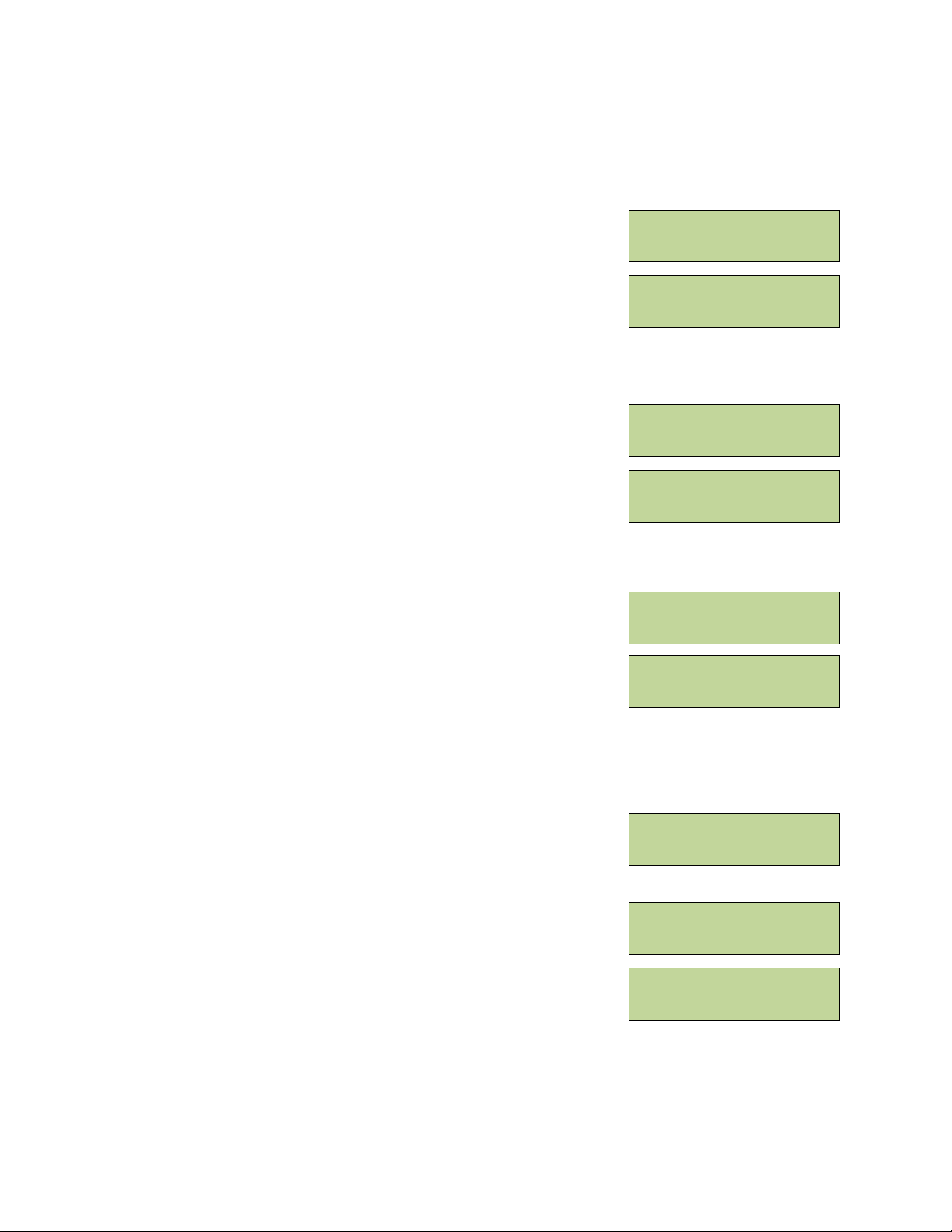
MENU-S ETT I N GS
1- TI ME {}
EN TER T I ME
00 :00 *
MENU-S ETT I N GS
1- I N TEN SI TY {}
I NTE NSI T Y(1 - 16)
=1 6 *
MENU-S ETT I N GS
3- HOR N { }
HO RN CO NFI G
(AUTO)*
MENU-(CURR MODE)
2- CHA NGE M ODE {}
MENU-C HAN GE MO DE
1- BREAKOUT {}
PRESET= 00:00
0.0
The settings will need to be changed to fit the user‟s specific needs, but once the program has
the desired settings, the console will remember those settings for next use. The available
settings and menu numbers will vary by the current mode.
Time
The Time setting lets users enter desired timing options for
the mode. To change the preset time, press <MENU>, and
then press <ENTER>. Press <ENTER>, input the desired
time using the keypad, and then press <ENTER> once more.
Note: For 12 Hour Time of Day (mode 8), users must also
select whether the time is AM or PM using the arrow keys.
Intensity
The Intensity setting lets users manipulate the brightness of
the LED digits. The settings for intensity range from 1 to 16,
with 16 being the brightest (default). To change the display‟s
intensity, press <MENU>, and then press <ENTER>. Scroll
down to 2-INTENSITY and press <ENTER>. Use the up and
down arrows or the keypad to adjust the intensity. When
finished, press <ENTER>.
Horn
The Horn setting lets users switch between an automatic
horn and a manual horn. To change the Horn settings, press
<MENU>, and then press <ENTER>. Scroll down to 3-
HORN and press <ENTER>. Press <ENTER> again to allow
the selection of the Horn option. Use the up and down
arrows to select between the AUTO (default) and MANUAL,
and then press <ENTER>.
After selecting the desired settings, refer to the sections below for operation instructions of
specific modes.
To select a mode, press <MENU> and go to the 2-CHANGE
MODE option. Use the arrow keys or press the number keys
to select a particular mode, and then press <ENTER>.
Mode #1: Breakout
Press the <START> key to start the clock counting up.
Pressing the <START> key again will display an individual
lap time and will allow the total time to continue running.
The laps will be numbered up to 99 and then start over at 1.
Pressing the <STOP> key stops the clock and shows the lap time. After pressing the
<START> key again, the clock will resume counting up from the stopped time. These
procedures can be followed as many times as allowed before the preset time is reached. If
there is no preset time, the procedure may be used as many times as desired. Press the
<RESET> key to start the program over.
Controls & Timing Functions 13
Page 20

MENU-C HAN GE MO DE
5- WORKOUT {}
MENU-WORKOUT
1- EDI T WO RKO UT
ED I T S TEP 1*
PA CE 00 :00
MENU-C HAN GE MO DE
2- STR T RCT N.C .
PLATFORM:OPEN
READY
MENU-C HAN GE MO DE
4- RLY R CT N.C.
PL:OPEN TP:OPEN
READY
MENU-C HAN GE MO DE
3- BACKSTRK REACT
TO UCH PAD :OP EN
READY
Mode #2: Start Reaction, Normally Closed (Omega)
When the PC-2001 is plugged into a relay take-off platform,
the <START> key starts timing from the time the key is
pressed to the time the swimmer leaves the platform.
The JC-100 will display if the platform is open or closed
before the start. A horn start may also be used as a start
supplementary to the push of the button. A negative
number indicates an early leave. Press the <RESET> key to
start the program over.
Mode #3: Backstroke Reaction
When the PC-2001 is plugged into a touchpad, the
<START> key starts timing from the time the key is
pressed to the time the swimmer leaves the touchpad.
The JC-100 will display if the touchpad is open or closed
before the start. A horn start may also be used as a start
supplementary to the push of the button. A negative
number indicates an early leave. Press the <RESET> key
to start the program over.
Mode #4: Relay Reaction, Normally Closed (Omega)
When the PC-2001 is plugged into both a touchpad and a
relay take-off platform and the platform is closed, the JC100 will automatically start the timing from when the
touchpad is touched by the first swimmer to the time the
platform is left by the next swimmer. A negative number
indicates an early leave. Press the <RESET> key to start the
program over.
Mode #5: Workout
To edit a workout, press <MENU> followed by <ENTER>
on the 1-EDIT WORKOUT option. Select the step number to
change or add and press <ENTER>. To select the step type,
scroll up or down through the options and press <ENTER>
on the desired step type. There are six different step options
to work with:
STOP – This step allows users to enter where to
end or "Stop" a workout.
BEG CIRCUIT – This step allows users to enter a set of steps to repeat a set number of
times within a workout. Basically, this is a workout within the whole workout. After
pressing <ENTER> to select this step, the user is prompted to enter the number of
times this circuit is to be repeated. Adding different steps within this circuit is the
same as adding steps to the whole workout. The user will be prompted to enter the
amount of times each step within the circuit is to be repeated as they are added.
END CIRCUIT – This step will end the circuit that that was entered within the BEG
CIRCUIT option. After ending a circuit, additional steps may still be added to the rest
of the total workout.
14 Controls & Timing Functions
Page 21

MENU-WORKOUT
2- I N SER T ST EP {}
I NSE RT @ STE P 3*
STOP
MENU-WORKOUT
3- DEL ETE S TEP
DE LET E STE P 3*
STOP
MENU-WORKOUT
4- CLE AR WO RKO UT
CL EAR W ORKOUT?
PR ESS E NTER
MENU-WORKOUT
5- SET TI NGS {}
MENU-S ETT I N GS
2- HOR N {}
MENU-H ORN
1- SWI M (O FF) { }
MENU-C HAN GE MO DE
6- GAM E CLO CK {}
GA ME CL OCK 15:00
HO RN= AUT O
SWIM – This step allows users to enter the amount of time to have the swimmer(s)
swim within one step.
REST – This step allows users to enter the amount of time to have the swimmer(s)
rest within one step.
PACE – This step allows users to enter a pace step that will override the rest of the
workout (or circuit if a pace step is entered within one) and continue to count up to
the entered time, return to 0:00 and start counting again. It will repeat this step
indefinitely.
To insert a step, press <MENU>, scroll down to 2-INSERT
STEP, and then press <ENTER>. Select the step number to
insert after using the arrow keys or number pad, and then
press <ENTER> to insert a new step into the workout.
To delete a step, press <MENU>, scroll down to 3-DELETE
STEP, and then press <ENTER>. Select the step number to
delete using the arrow keys or number pad, and then press
<ENTER> to remove the step from the workout.
To clear the entire workout, press <MENU> and scroll
down to 4-CLEAR WORKOUT and then press <ENTER>.
On the screen that appears, press <ENTER> to confirm the
whole workout is to be cleared.
After entering all the desired timing options, press
<START> to begin the workout.
Horn
The workout mode has a few different horn options than
other modes. To access the horn settings, press <MENU>,
scroll down to 5-SETTINGS, and then press <ENTER>.
Scroll down to 2-HORN and press <ENTER> once more.
Here the user can individually select the horn settings for
swim steps and rest steps. Scroll to the desired step setting
and press <ENTER>. Select a horn mode (3 for swim, 2 for
rest), and then press <ENTER> to save the horn setting.
Mode #6: Game Clock
Press the <START> key to start the clock counting down
from the preset time. Press the <STOP> key to stop the
clock. Press the <START> key to resume the countdown.
This procedure may be repeated until the clock reaches
0.00. Press <RESET/CLEAR> to return the game clock to
the original preset time.
Controls & Timing Functions 15
Page 22

MENU-C HAN GE MO DE
7- SHO T CLO CK {}
SH OT CL OCK 35
HO RN= AUT O
MENU-C HAN GE MO DE
8- 12H R T.O .D. {}
12 HR TI ME OF DA Y
12:00AM
MENU-C HAN GE MO DE
9- 24H R T.O .D. {}
24 HR TI ME OF DA Y
13:00
MENU-C HAN GE MO DE
10-S TRT R CT N .O.
PLATFORM:OPEN
READY
MENU-C HAN GE MO DE
11-RLY RC T N.O.
PL:OPEN TP:OPEN
READY
Mode #7: Shot Clock
Press the <START> key to start the countdown from the
preset shot clock time. While the clock is running, press the
<RESET> key to start the clock over again at the preset time
and automatically start counting down. Press the <STOP>
key to pause the countdown. When the clock is stopped,
pressing <RESET> will place the clock at the preset time;
however, <START> must then be pressed to resume the
countdown as it will not begin automatically.
Mode #8: 12 Hour Time of Day
To change the time of day, press <MENU>, and then press
<ENTER>. Press <ENTER>, input the desired time using
the keypad, and then press <ENTER> once more. Select
whether the time is AM or PM using the arrow keys, and
then press <ENTER> to save the time of day settings.
Mode #9: 24 Hour Time of Day
To change the time of day, press <MENU>, and then press
<ENTER>. Press <ENTER>, input the desired time using
the keypad, and then press <ENTER> once more.
Mode #10: Start Reaction, Normally Open (Daktronics)
When the PC-2001 is plugged into a relay take-off platform,
the <START> key starts timing from the time the key is
pressed to the time the swimmer leaves the platform.
The JC-100 will display if the platform is open or closed
before the start. A horn start may also be used as a start
supplementary to the push of the button. A negative
number indicates an early leave. Press the <RESET> key to
start the program over.
Mode #11: Relay Reaction, Normally Open (Daktronics)
When the PC-2001 is plugged into both a touchpad and a
relay take-off platform and the platform is closed, the JC100 will automatically start the timing from when the
touchpad is touched by the first swimmer to the time the
platform is left by the next swimmer. A negative number
indicates an early leave. Press the <RESET> key to start
the program over.
16 Controls & Timing Functions
Page 23

4.5 Team Manager
The Daktronics PC-2001 can interface with third-party Hy-Tek™ TEAM MANAGER with
WORKOUT MANAGER software for easy entry of workouts from a computer to the display.
The TEAM MANAGER must have the Workout Manager Basic option configured. After
creating a workout in the Hy-Tek software:
1. Turn on the PC-2001, connect the JC-100 console, and set to mode 5–WORKOUT.
2. The interface cable (Daktronics part # 0A-1153-0036) has a 9-pin serial connector on
one end and a stereo phone jack connector on the other end. Connect the 9-pin plug
to an available COM port on the Hy-Tek computer, and plug the stereo phone jack
into the SIGNAL IN port on the PC-2001.
Drawing A-195172 in Appendix A illustrates the connections needed to download
information onto the PC-2001 from the Hy-Tek software.
Note: If the Hy-Tek computer does not have a serial port, the user must purchase and
install a USB to serial adaptor.
3. From TEAM MANAGER‟s main menu, go to Workouts > Pace Clock > Daktronics
Pace Clock.
4. At the top of the Daktronics Pace Clock menu, select the Daktronics PC-2000 button.
Select the Verify menu at the top of the screen and enter the serial port number that
the cable is connected to (most likely 1), and then click OK.
5. Double-click on the desired workout from the list of available workouts at the bottom
of the screen (or simply type the workout number into lane 1). The workout will
appear in lane one under Pace Clock Workout Lane Assignments. The download will
only download lane 1‟s workout.
6. Click on the Transfer menu in the upper left of the screen. A message should appear
that reads, "Transfer completed for lanes 1." Click OK. The PC-2001 should read
“donE”. If this does not happen, the download did not work properly.
7. Start the PC-2001 workout by pressing the <START> button on the side of the
display or the <START> key on the JC-100.
Controls & Timing Functions 17
Page 24

Page 25

Battery
(BT-1014)
Nut securing signal jack
Screw
(HC-1489)
Case
Back
Circuit Board
(Part number varies
with model number)
Case
Front
Spacer
(HE-1357)
8-32 Nut
(HC-1354)
Figure 9: PC-2001 Exploded View
Rear Panel
Front Panel
Spacer (HE-1357)
Screw
(HC-1489)
8-32 Nut
(HC-1354)
Nut securing signal jack
Printed Circuit Board
(Indoor: 0P-1153-0001)
(Outdoor: 0P-1153-0003)
Battery
(BT-1014)
Section 5: Display Maintenance
IMPORTANT NOTES:
1. Disconnect power before doing any repair work on the scoreboard.
2. Allow only qualified service personnel access to internal display electronics.
3. Disconnect power when not using the scoreboard.
5.1 Digit/Driver Printed Circuit Board
The PC-2001 uses a single printed circuit board (PCB) that contains all of the electronics
needed to make this system work: digit LEDs, control processors, power input connectors,
horn, and other components. All switches, power systems, and input/output terminations are
connected to the PCB.
As shown in Figure 9, the PCB is attached to the front panel of the display. Refer to Section
5.2 for instructions on accessing and replacing the PCB.
Display Maintenance 19
Page 26

5.2 Replacing the Digit/Driver Printed Circuit Board
1. To access the digit/driver PCB, remove the 10 outer screws to separate the front and
back panels of the display.
2. Disconnect all power and signal connections from the PCB by squeezing together the
locking tabs and pulling the connector free.
3. Remove the 8 nuts securing the PCB to the front panel of the display. Take note of the
orientation of the PCB for future reference.
4. Carefully remove the PCB from the studs and spacers on the front panel. Use an even
force to prevent any damage that might result from bending the LEDs or connector
pins on the board.
5. Position the new PCB over the studs, making sure there is a spacer between the front
panel and circuit board.
6. Tighten the 8 nuts.
7. Reconnect all power/signal connectors.
Note: These are keyed connectors and will attach in one way only. Do not attempt to
force the connections.
8. Close and secure the back panel, then power on and test the display.
5.3 Replacing Batteries
CAUTION: Do not allow any metal object, including jewelry, to contact the battery terminal –
a short-circuit on a battery can produce very high current, causing equipment damage or
severe burns!
To remove and replace a battery, refer to Figure 10 and follow these steps:
1. Remove the 10 outer screws to separate the front and back panels of the display.
2. Disconnect the power leads from the terminals.
3. Remove the 4 nuts securing the battery bracket.
4. Remove and replace the battery.
5. Reconnect the power leads to the terminals of the new battery exactly as follows:
RED to the POSITIVE terminal, BLACK to the NEGATIVE terminal.
6. Tighten the 4 nuts to secure the battery bracket.
7. Close and secure the back panel.
Do not throw old battery in trash. The battery contains lead and should be recycled.
20 Display Maintenance
Page 27
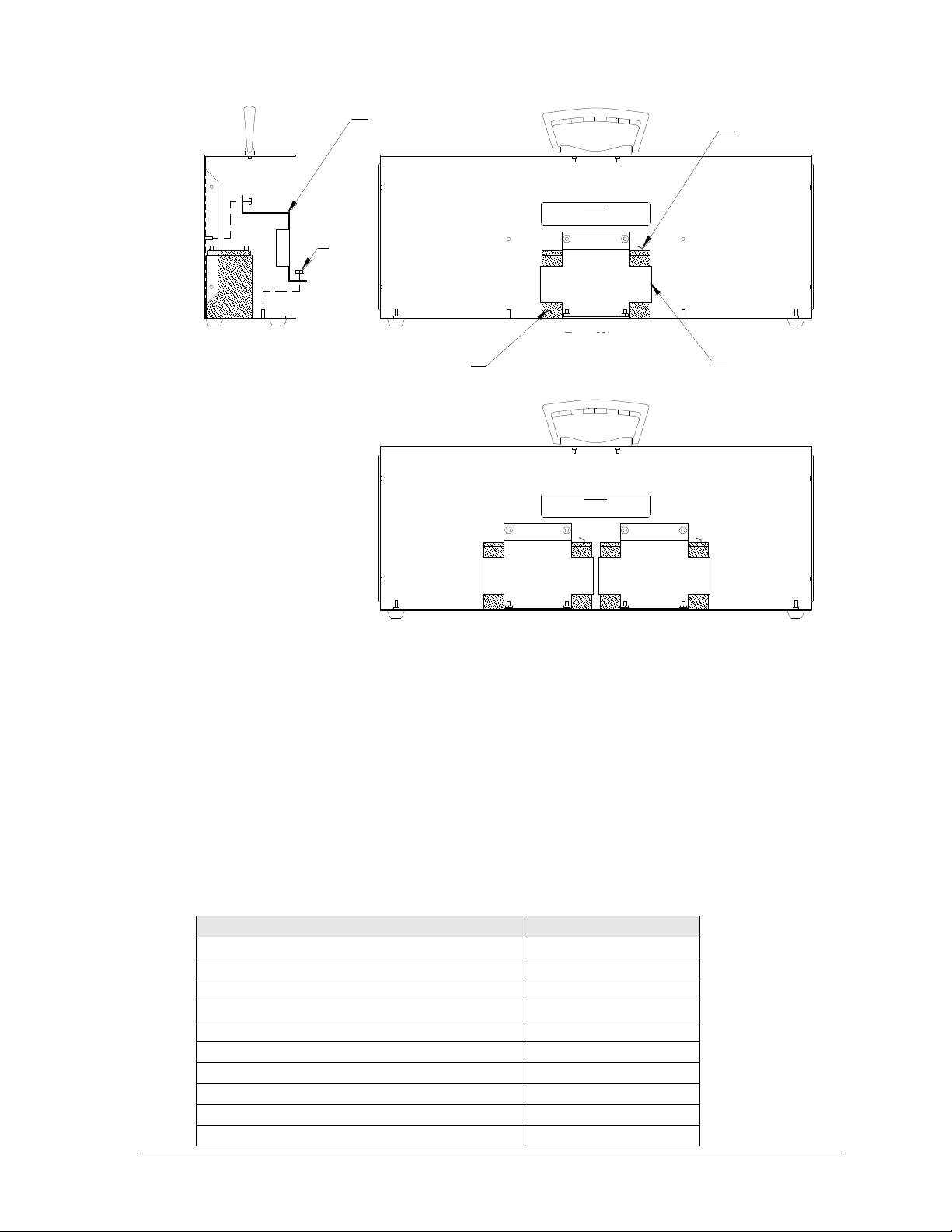
Description
Daktronics Part #
20' Hy-Tek Data Cable; ¼" Stereo Phone to DB9
0A-1153-0036
Tripod Mounting Kit
0A-1153-0325
Power Supply Kit; 120VAC
0A-1240-0071
Power Supply Kit; 230VAC
0A-1240-0072
Wall Mounting Bracket
0M-173125
Indoor PCB
0P-1153-0001
Outdoor PCB
0P-1153-0003
Tripod, Speaker Stand Type
A-1580
Battery, 12V 7.2 AH sealed lead-acid
BT-1014
12 V Buzzer
DS-1487
Nut
Back half of outdoor display
Back half of indoor display
Terminals
Bracket
Battery
(BT-1014)
Bracket
Front View
Side View Front View
IMPORTANT
CONNECT RED WIRE TO POSITIVE (+) TERMINAL.
CONNECT BLACK WIRE TO NEGATIVE (-) TERMINAL.
IF CONNECTED OTHERWISE, THE DISPLAY WILL NOT WORK PROPERLY AND MAY
DAMAGE COMPONENTS OR CAUSE INJURY.
IMPORTANT
CONNECT RED WIRE TO POSITIVE (+) TERMINAL.
CONNECT BLACK WIRE TO NEGATIVE (-) TERMINAL.
IF CONNECTED OTHERWISE, THE DISPLAY WILL NOT WORK PROPERLY AND MAY
DAMAGE COMPONENTS OR CAUSE INJURY.
Figure 10: Battery Access
Side View
Front View of Back
Panel (Outdoor Model)
Front View of Back
Panel (Indoor Model)
Battery
(BT-1014)
Bracket
Terminals
Bracket
Nut
5.4 Schematics
For advanced scoreboard troubleshooting and repair, it may be necessary to consult the
schematic drawing. Drawing A-177466 in Appendix A shows detailed power and signal
wiring diagrams of internal display components.
5.5 Replacement Parts List
Refer to the following table for Daktronics replacement parts:
Display Maintenance 21
Page 28

Market Description
Customer Service Number
Schools (including community/junior colleges), religious
organizations, municipal clubs and community centers
877-605-1115
Universities and professional sporting events, live events
for auditoriums and arenas
866-343-6018
5.6 Daktronics Exchange and Repair & Return Programs
Exchange Program
The Daktronics Exchange Program is a quick, economical service for replacing key
components in need of repair. If a component fails, Daktronics sends a replacement part to
the customer who, in turn, returns the failed component to Daktronics. This not only saves
money but also decreases equipment downtime. Customers who follow the program
guidelines explained below will receive this service.
Before Contacting Daktronics
Identify these important numbers:
Display Serial Number: _________________________________________________________
Display Model Number: ________________________________________________________
Job/Contract Number:__________________________________________________________
Date Installed: _________________________________________________________________
Daktronics Customer ID Number: ________________________________________________
To participate in the Exchange Program, follow these steps.
1. Call Daktronics Customer Service.
2. When the new exchange part is received, mail the old part to Daktronics.
If the replacement part fixes the problem, send in the problem part being replaced.
a. Package the old part in the same shipping materials in which the replacement
part arrived.
b. Fill out and attach the enclosed UPS shipping document.
c. Ship the part to Daktronics.
3. The defective or unused parts must be returned to Daktronics within 5 weeks of
initial order shipment.
If any part is not returned within five (5) weeks, a non-refundable invoice will be
presented to the customer for the costs of replenishing the exchange parts inventory
with a new part.
Daktronics reserves the right to refuse parts that have been damaged due to acts of
nature or causes other than normal wear and tear.
22 Display Maintenance
Page 29

Repair & Return Program
For items not subject to exchange, Daktronics offers a Repair & Return Program. To send a
part for repair, follow these steps:
1. Call or fax Daktronics Customer Service:
Refer to the appropriate market number in the chart listed on the previous page.
Fax: 605-697-4444
2. Receive a case number before shipping.
This expedites repair of the part.
3. Package and pad the item carefully to prevent damage during shipment.
Electronic components, such as printed circuit boards, should be placed in an
antistatic bag before boxing. Daktronics does not recommend using packing „peanuts‟
when shipping.
4. Enclose:
name
address
phone number
the case number
a clear description of symptoms
Shipping Address
Daktronics Customer Service
[Case #]
201 Daktronics Drive, Dock E
Brookings, SD 57006
Daktronics Warranty and Limitation of Liability
The Daktronics Warranty and Limitation of Liability is located in Appendix B. The Warranty
is independent of Extended Service agreements and is the authority in matters of service,
repair, and display operation.
Display Maintenance 23
Page 30

Page 31

Appendix A: Reference Drawings
Drawing Title Drawing Number
Schematic, PC-2001 and TI-2022 ............................................................................................ A-177466
Insert, LL-2584, JC-100 Pace Clock ........................................................................................ A-191855
Riser Diagram; PC-2001 Portable Install .................................................................................. B-192024
Riser Diagram; PC-2001 & PC-2002 ........................................................................................ A-195172
Reference Drawings 25
Page 32
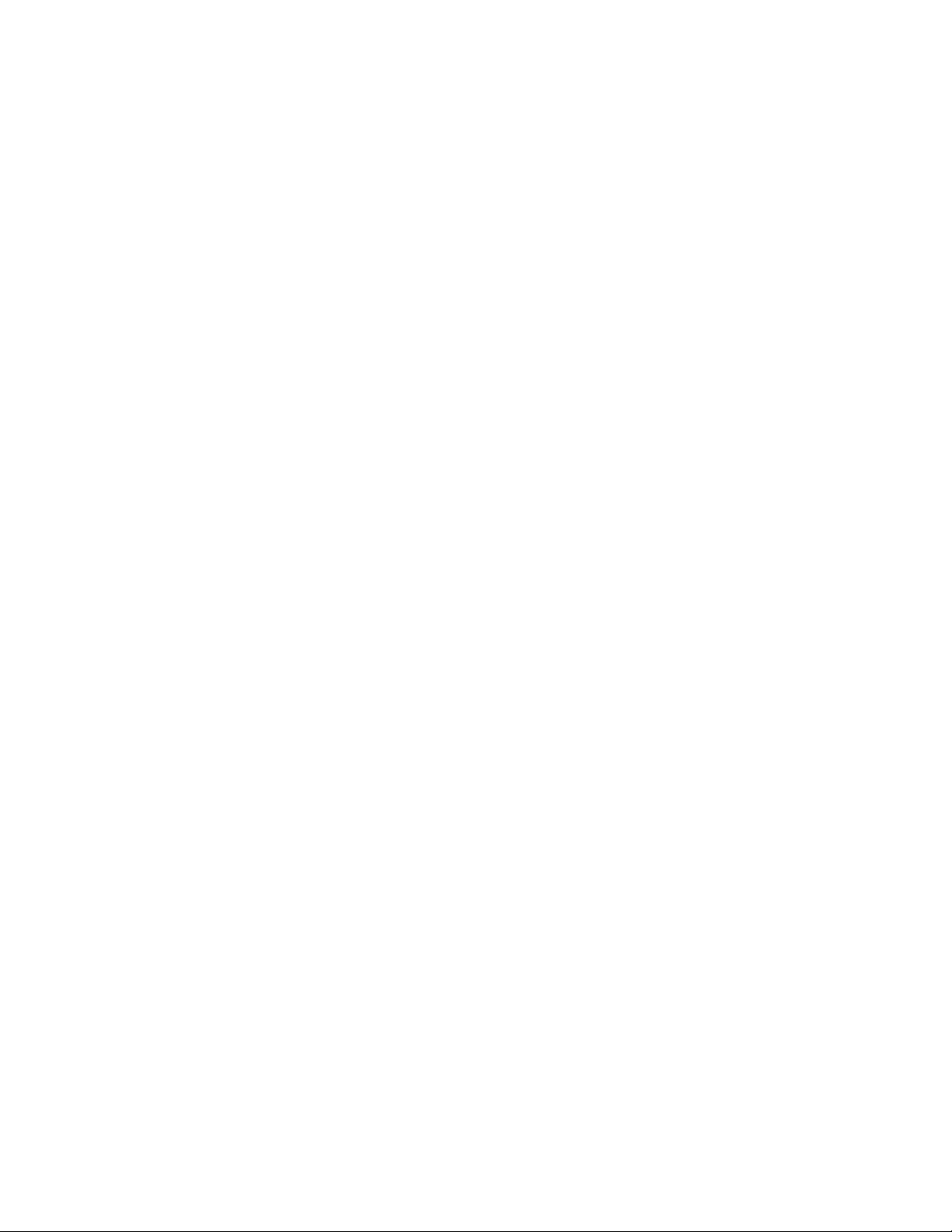
Page 33

Page 34

JC-100
SWIM STOPREST
LL-2584, REV 01
CIRCUIT
PACE CLOCK
Page 35

Page 36

Page 37

Appendix B: Daktronics Warranty and Limitation
of Liability
Daktronics Warranty and Limitation of Liability 27
Page 38

Page 39

Copyright © Daktronics, Inc. SL-02374 Rev 10 02-Mar-2009 Page 1 of 2
DAKTRONICS
WARRANTY AND LIMITATION OF LIABILITY
This Warranty and Limitation of Liability (the “Warranty”) sets forth the warranty provided by Daktronics with respect to the Equipment. By
accepting delivery of the Equipment, Purchaser agrees to be bound by and accept these terms and conditions. All defined terms within
the Warranty shall have the same meaning and definition as provided elsewhere in the Agreement.
DAKTRONICS WILL ONLY BE OBLIGATED TO HONOR THE WARRANTY SET FORTH IN THESE TERMS AND CONDITIONS UPON RECEIPT OF FULL
PAYMENT FOR THE EQUIPMENT.
1. Warranty Coverage
2. Exclusion from Warranty Coverage
A. Daktronics warrants to the original end-user that the Equipment will be free from Defects (as defined below) in materials and
workmanship for a period of one (1) year (the “Warranty Period”). The warranty period shall commence on the earlier of: (i) four
weeks from the date that the equipment leaves Daktronics’ facility; or (ii) Substantial Completion as defined herein. The warranty
period shall expire on the first anniversary of the commencement date.
“Substantial Completion” means the operational availability of the Equipment to the Purchaser in accordance with the
Equipment’s specifications, without regard to punch-list items, or other non-substantial items which do not affect the operation of
the Equipment.
B. Daktronics’ obligation under this Warranty is limited to, at Daktronics’ option, replacing or repairing, any Equipment or part
thereof that is found by Daktronics not to conform to the Equipment’s specifications. Unless otherwise directed by Daktronics,
any defective part or component shall be returned to Daktronics for repair or replacement. Daktronics may, at its option,
provide on-site warranty service. Daktronics shall have a reasonable period of time to make such replacements or repairs and
all labor associated therewith shall be performed during regular working hours. Regular working hours are Monday through
Friday between 8:00 a.m. and 5:00 p.m. at the location where labor is performed, excluding any holidays observed by either
Purchaser or Daktronics.
C. Daktronics shall pay ground transportation charges for the return of any defective component of the Equipment. If returned
Equipment is repaired or replaced under the terms of this warranty, Daktronics will prepay ground transportation charges back to
Purchaser; otherwise, Purchaser shall pay transportation charges to return the Equipment back to the Purchaser. All returns must
be pre-approved by Daktronics before shipment. Daktronics shall not be obligated to pay freight for any unapproved return.
Purchaser shall pay any upgraded or expedited transportation charges.
D. Any replacement parts or Equipment will be new or serviceably used, comparable in function and performance to the
original part or Equipment, and warranted for the remainder of the Warranty Period. Purchasing additional parts or Equipment
from the Seller does not extend this Warranty Period.
E. Defects shall be defined as follows. With regard to the Equipment (excepting LEDs), a “Defect” shall refer to a material
variance from the design specifications that prohibit the Equipment from operating for its intended use. With respect to LEDs,
“Defects” are defined as LED pixels that cease to emit light. The limited warranty provided by Daktronics does not impose any
duty or liability upon Daktronics for partial LED pixel degradation. Nor does the limited warranty provide for the replacement or
installation of communication methods including but not limited to, wire, fiber optic cable, conduit, trenching, or for the purpose
of overcoming local site interference radio equipment substitutions.
THIS LIMITED WARRANTY IS THE ONLY WARRANTY APPLICABLE TO THE EQUIPMENT AND REPLACES ALL OTHER WARRANTIES OR
CONDITIONS, EXPRESS OR IMPLIED, INCLUDING, BUT NOT LIMITED TO, THE IMPLIED WARRANTIES OR CONDITIONS OF
MERCHANTABILITY AND FITNESS FOR A PARTICULAR PURPOSE. SPECIFICALLY, EXCEPT AS PROVIDED HEREIN, THE SELLER
UNDERTAKES NO RESPONSIBILITY FOR THE QUALITY OF THE EQUIPMENT OR THAT THE EQUIPMENT WILL BE FIT FOR ANY PARTICULAR
PURPOSE FOR WHICH PURCHASER MAY BE BUYING THE EQUIPMENT. ANY IMPLIED WARRANTY IS LIMITED IN DURATION TO THE
WARRANTY PERIOD. NO ORAL OR WRITTEN INFORMATION, OR ADVICE GIVEN BY THE COMPANY, ITS AGENTS OR EMPLOYEES,
SHALL CREATE A WARRANTY OR IN ANY WAY INCREASE THE SCOPE OF THIS LIMITED WARRANTY.
THIS LIMITED WARRANTY IS NOT TRANSFERABLE.
The limited warranty provided by Daktronics does not impose any duty or liability upon Daktronics for:
A Any damage occurring, at any time, during shipment of Equipment unless otherwise provided for in the Agreement. When
returning Equipment to Daktronics for repair or replacement, Purchaser assumes all risk of loss or damage, and agrees to use
any shipping containers that might be provided by Daktronics and to ship the Equipment in the manner prescribed by
Daktronics;
B. Any damage caused by the unauthorized adjustment, repair or service of the Equipment by anyone other than personnel of
Daktronics or its authorized repair agents;
Page 40

Copyright © Daktronics, Inc. SL-02374 Rev 10 02-Mar-2009 Page 2 of 2
C. Damage caused by the failure to provide a continuously suitable environment, including, but not limited to: (i) neglect or
misuse, (ii) a failure or sudden surge of electrical power, (iii) improper air conditioning or humidity control, or (iv) any other cause
other than ordinary use;
D. Damage caused by fire, flood, earthquake, water, wind, lightning or other natural disaster, strike, inability to obtain materials
or utilities, war, terrorism, civil disturbance or any other cause beyond Daktronics’ reasonable control;
E. Failure to adjust, repair or replace any item of Equipment if it would be impractical for Daktronics personnel to do so because
of connection of the Equipment by mechanical or electrical means to another device not supplied by Daktronics, or the
existence of general environmental conditions at the site that pose a danger to Daktronics personnel;
F. Any statements made about the product by salesmen, dealers, distributors or agents, unless such statements are in a written
document signed by an officer of Daktronics. Such statements as are not included in a signed writing do not constitute
warranties, shall not be relied upon by Purchaser and are not part of the contract of sale;
G. Any damage arising from the use of Daktronics products in any application other than the commercial and industrial
applications for which they are intended, unless, upon request, such use is specifically approved in writing by Daktronics; or
H. Any performance of preventive maintenance.
3. Limitation of Liability
4. Assignment of Rights
5. Dispute Resolution
6. Governing Law
7. Availability of Extended Service Agreement
Daktronics shall be under no obligation to furnish continued service under this Warranty if alterations are made to the Equipment
without the prior written approval of Daktronics.
It is specifically agreed that the price of the Equipment is based upon the following limitation of liability. In no event shall
Daktronics (including its subsidiaries, affiliates, officers, directors, employees, or agents) be liable for any special, consequential,
incidental or exemplary damages arising out of or in any way connected with the Equipment or otherwise, including but not
limited to damages for lost profits, cost of substitute or replacement equipment, down time, lost data, injury to property or any
damages or sums paid by Purchaser to third parties, even if Daktronics has been advised of the possibility of such damages. The
foregoing limitation of liability shall apply whether any claim is based upon principles of contract, tort or statutory duty, principles
of indemnity or contribution, or otherwise.
In no event shall Daktronics be liable to Purchaser or any other party for loss, damage, or injury of any kind or nature arising out of
or in connection with this Warranty in excess of the purchase price of the Equipment actually delivered to and paid for by the
Purchaser. The Purchaser’s remedy in any dispute under this Warranty shall be ultimately limited to the Purchase Price of the
Equipment to the extent the Purchase Price has been paid.
The Warranty contained herein extends only to the original end-user (which may be the Purchaser) of the Equipment and no
attempt to extend the Warranty to any subsequent user-transferee of the Equipment shall be valid or enforceable without the
express written consent of Daktronics.
Any dispute between the parties will be resolved exclusively and finally by arbitration administered by the American Arbitration
Association (“AAA”) and conducted under its rules, except as otherwise provided below. The arbitration will be conducted
before a single arbitrator. The arbitration shall be held in Brookings, South Dakota. Any decision rendered in such arbitration
proceedings will be final and binding on each of the parties, and judgment may be entered thereon in any court of competent
jurisdiction. This arbitration agreement is made pursuant to a transaction involving interstate commerce, and shall be governed
by the Federal Arbitration Act.
The rights and obligations of the parties under this warranty shall not be governed by the provisions of the United Nations
Convention on Contracts for the International Sales of Goods of 1980. Both parties consent to the application of the laws of the
State of South Dakota to govern, interpret, and enforce all of Purchaser and Daktronics rights, duties, and obligations arising
from, or relating in any manner to, the subject matter of this Warranty, without regard to conflict of law principles.
For Purchaser’s protection, in addition to that afforded by the warranties set forth herein, Purchaser may purchase extended
warranty services to cover the Equipment. The Extended Service Agreement, available from Daktronics, provides for electronic
parts repair and/or on-site labor for an extended period from the date of expiration of this warranty. Alternatively, an Extended
Service Agreement may be purchased in conjunction with this warranty for extended additional services. For further information,
contact Daktronics Customer Service at 1-800-DAKTRONics (1-800-325-8766).
