Page 1
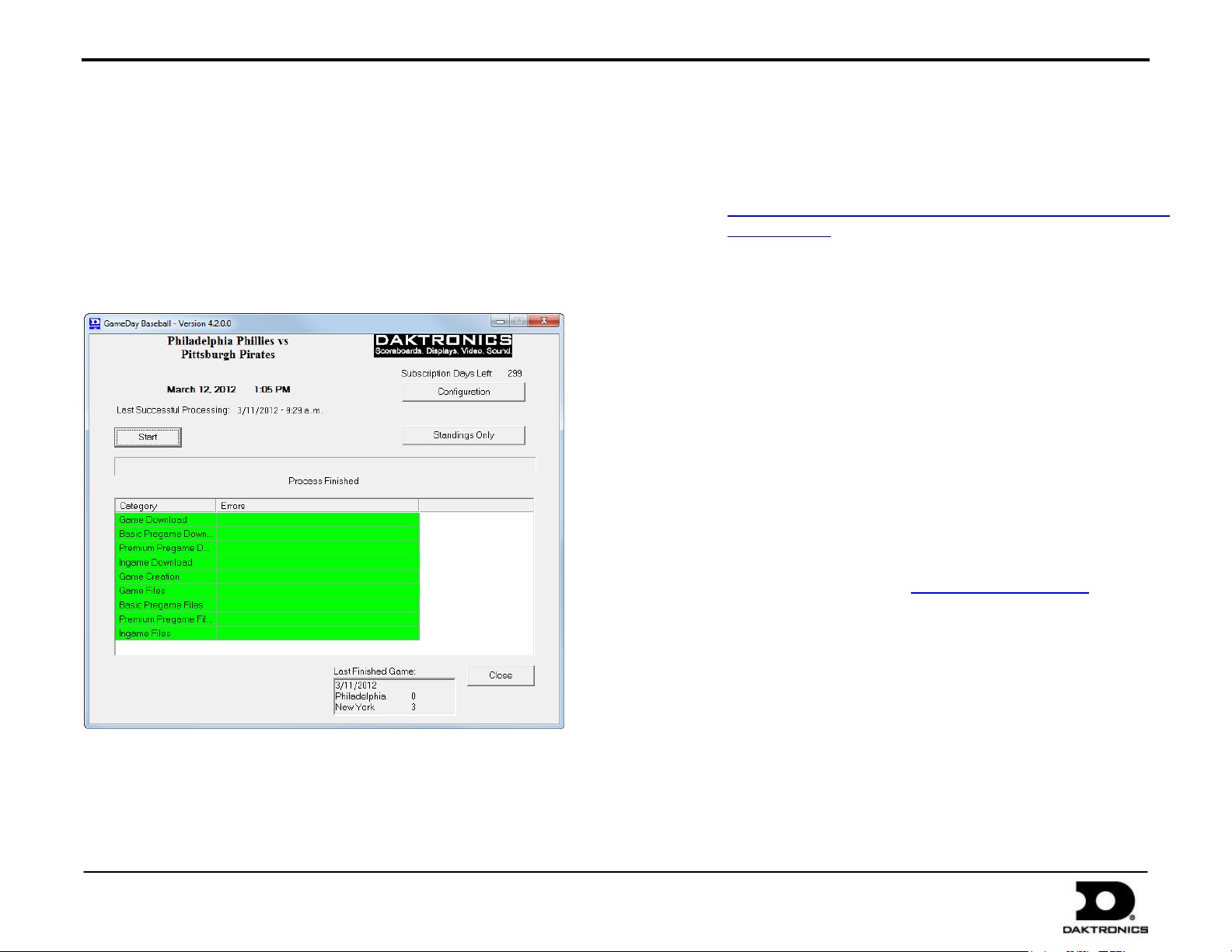
MLB GameDay Baseball Quick Start Guide 1 of 3
DD1485958 Rev 3
12 April 2012
201 Daktronics Drive PO Box 5128, Brookings, SD 57006-5128
Tel: 1-800-DAKTRONICS (1-800-325-8766) Fax: 605-697-4700
Web: www.daktronics.com
The GameDay Baseball application downloads season stats and rosters from the MLB Advanced Media (MLBAM) and additional premium pregame
content from Elias Sports Bureau (ESB) via XML Files. For more information about program setup and operation, refer to the Daktronics GameDay
Baseball Software Installation & Operation Manual (ED-13979).
GameDay Baseball Functions
Downloads team rosters and season stats from MLBAM
Downloads standings and leaders from MLBAM
Downloads situational stats from Elias Sports Bureau
Creates today’s game(s) in DakStats
®
Baseball
1. Open an Internet browser and type
dakfiles.daktronics.com/downloads/Sports_Products/GameDa
y%20Baseball/ in the address bar.
2. Click on the “GameDaybaseballInstall.exe” file.
3. Follow the onscreen instructions.
4. Click Finish when done.
5. An icon should appear on the desktop.
Double-click this icon to open the program.*
*Note for Windows 7 users: In order to properly open and register
the program, it is necessary to right-click the desktop icon and select
Run as administrator. To ensure the program always opens
properly, right-click the icon and select Properties. On the
Compatibility tab, check Run this program as an administrator.
Registration
When the GameDay Baseball application is first opened, users must
obtain a new software license.
1. Open GameDay Baseball.
2. Email the Serial Number to DakStats@daktronics.com and a
license file will be emailed back.
3. Save the license file to “C:\Program Files\Daktronics\GameDay
Baseball” (or “C:\Program Files (x86)\Daktronics\GameDay
Baseball” for Windows 7).
Note: Without a subscription, the GameDay Baseball application will
Installation
Installation & Registration
GameDay Baseball should be installed on the same computer as DakStats
Baseball. If the DakStats computer does not have Internet access, the
GameDay Baseball application will also need to be installed on a computer
that does have Internet access to download game files.
not start. If using Windows 7, the program will start without
registration; however, until it is running as an administrator and
registered, the program will be locked to downloading and
converting season stats only.
Page 2

MLB GameDay Baseball Quick Start Guide 2 of 3
DD1485958 Rev 3
12 April 2012
201 Daktronics Drive PO Box 5128, Brookings, SD 57006-5128
Tel: 1-800-DAKTRONICS (1-800-325-8766) Fax: 605-697-4700
Web: www.daktronics.com
Setting Up a New Season in DakStats
1. Go to Configure > Season and System Preferences.
2. On the Season tab, click Add.
3. Enter a Season Name, and set the Rules File to “Rules_MLB.ini”.
4. Click OK.
5. The GameDay Baseball Configuration window will appear. Choose the
appropriate League and (home) Team. Leave Opponent as Automatic.
6. Click OK, and exit the Season Configuration window.
MLB Pregame Procedure
The following steps are used if the DakStats/GameDay Baseball computer
has Internet access.
1. Open GameDay Baseball. The software will connect to the Internet
and download the information about today’s game.
2. Click the Start button and allow the files to be downloaded and
converted. If any download fails, try again.
3. Once the download is complete, open DakStats. Today’s game(s) will
already be created. Open the Play-by-Play game and operate DakStats
as normal.
Manual Download
The following process is only required if the DakStats computer does not
have Internet access. GameDay Baseball must be installed on 2 machines:
the Internet computer and the DakStats computer.
Setup on the Internet Computer
1. Install and register GameDay Baseball (Page 1).
2. Open GameDay Baseball, and click Configure.
3. On the Communication tab, uncheck Convert Files, and then click OK.
4. Note where the files will be downloaded under Select the folder
location for the files. This is where you will find the files in order to
transfer them to the DakStats computer.
Setup on the DakStats Computer
1. Install and register GameDay Baseball (Page 1).
2. Open GameDay Baseball, and click Configure.
3. On the Communication tab, select Manual Download, and then
click OK.
4. Note where the files will be downloaded under Select the folder
location for the files. This is where you will put the files that are
downloaded from the Internet.
Manual Download Procedure
1. On the Internet computer, open GameDay Baseball. The
software will connect to the Internet and download the
information about today’s game.
2. Click the Start button to download the various data files. If any
download fails, try again.
3. Once the download is complete, Copy all the files from
download directory (“C:\Daktronics GameDay\Baseball” is the
default) to a shared network or a portable flash memory drive.
4. On the DakStats computer, Paste the copied files into the
download directory (“C:\Daktronics GameDay\Baseball” is the
default).
5. Open GameDay Baseball on the DakStats computer.
6. Click the Start button to convert the copied files.
7. Once the download is complete, open DakStats. Today’s game(s)
will already be created. Open the Play-by-Play game and operate
DakStats as normal.
Page 3

MLB GameDay Baseball Quick Start Guide 3 of 3
DD1485958 Rev 3
12 April 2012
201 Daktronics Drive PO Box 5128, Brookings, SD 57006-5128
Tel: 1-800-DAKTRONICS (1-800-325-8766) Fax: 605-697-4700
Web: www.daktronics.com
Manually Entering Season Stats in DakStats
If the GameDay Baseball download procedure is unsuccessful, it will be
necessary to create a “season stats game” in box score mode and manually
type in season-to-date stats for the two teams. DakStats will then add stats
from any games you create in the same season to your “season stats game”.
Note: This process does not update standings, leaders, or situational
stats. In the event it is necessary to do this manually, the display
operator will want to refrain from displaying that information until
Internet access and the normal download process are restored.
To Create a Season Stats Game:
1. Go to Configure > Configurations.
2. Make sure MLB Season Stats is selected.
3. Create a new season for the home team, if one has not already been
created.
4. Go to File > New Game and change the entry mode to Box Score:
Game Totals.
5. Select the Home and Visiting Team and fill in any other relevant
information.
6. Click Save Game, and then click Done.
7. Go to File > Open Game and select the current season and the Box
Score game that was just created.
8. Enter the season stats for both teams. Only enter the stats that will be
displayed.
9. Once all of the season stats are entered, click the MLB RTD
button in the top right corner of the screen, and then click Yes.
10. Go to File > New Game again to create a new Play-by-Play
game for entering live game stats.
DakStats will add the stats from the Play-by-Play game into the
season stats you set in the Box Game and output updated season
stats during the game.
Note: If season stats are not appearing correctly, it is likely
because MLB RTD was not clicked when the season stats game
was open. Reopen the game that contains the season stats and
click the MLB RTD button.
