Page 1

OPERATION MANUAL
DAKOTA ULTRASONICS
PPVVXX
Precision A / B Scan Thickness Gauge
P/N P-157-0002 Rev 1. 10, January 2008
Page 2
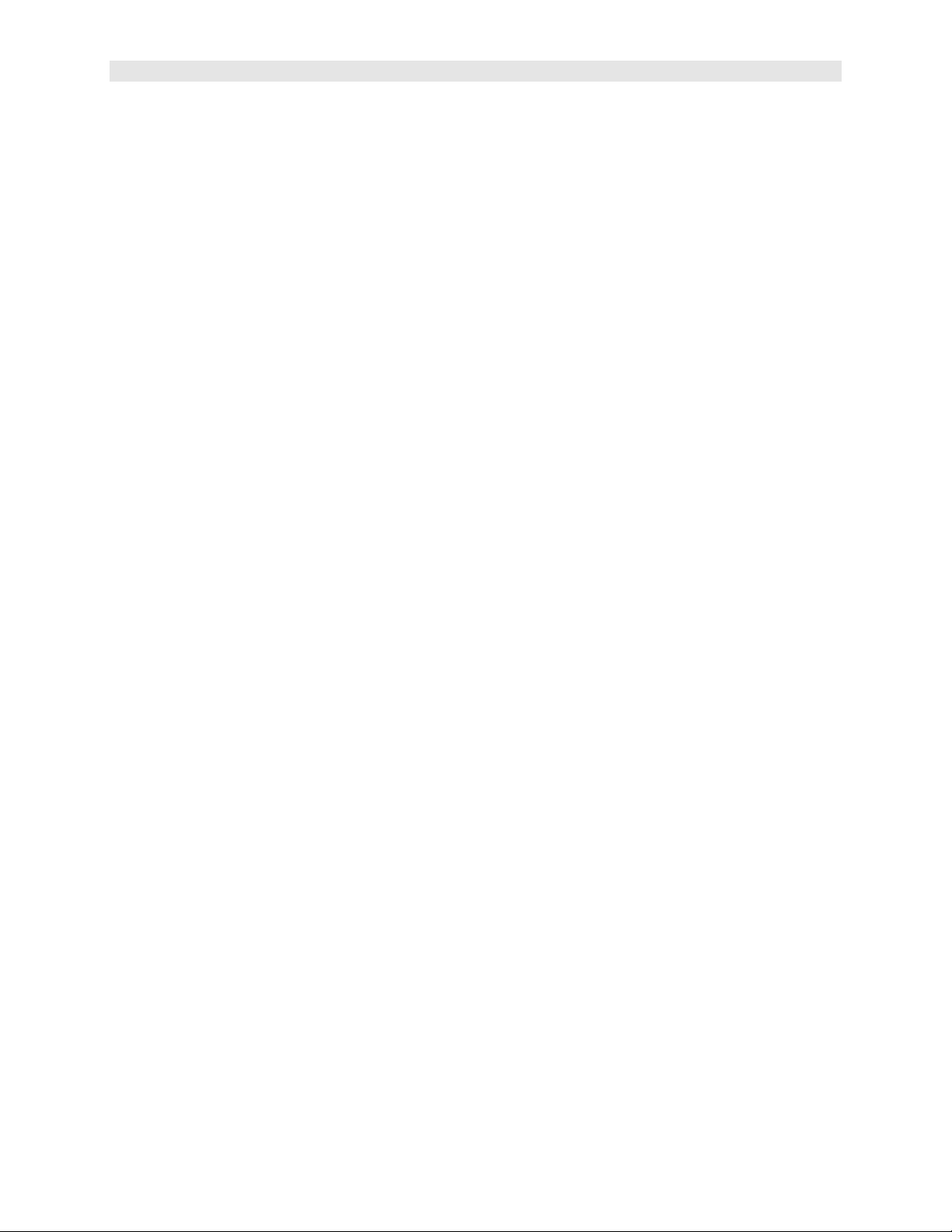
Dakota Ultrasonics
Page 3
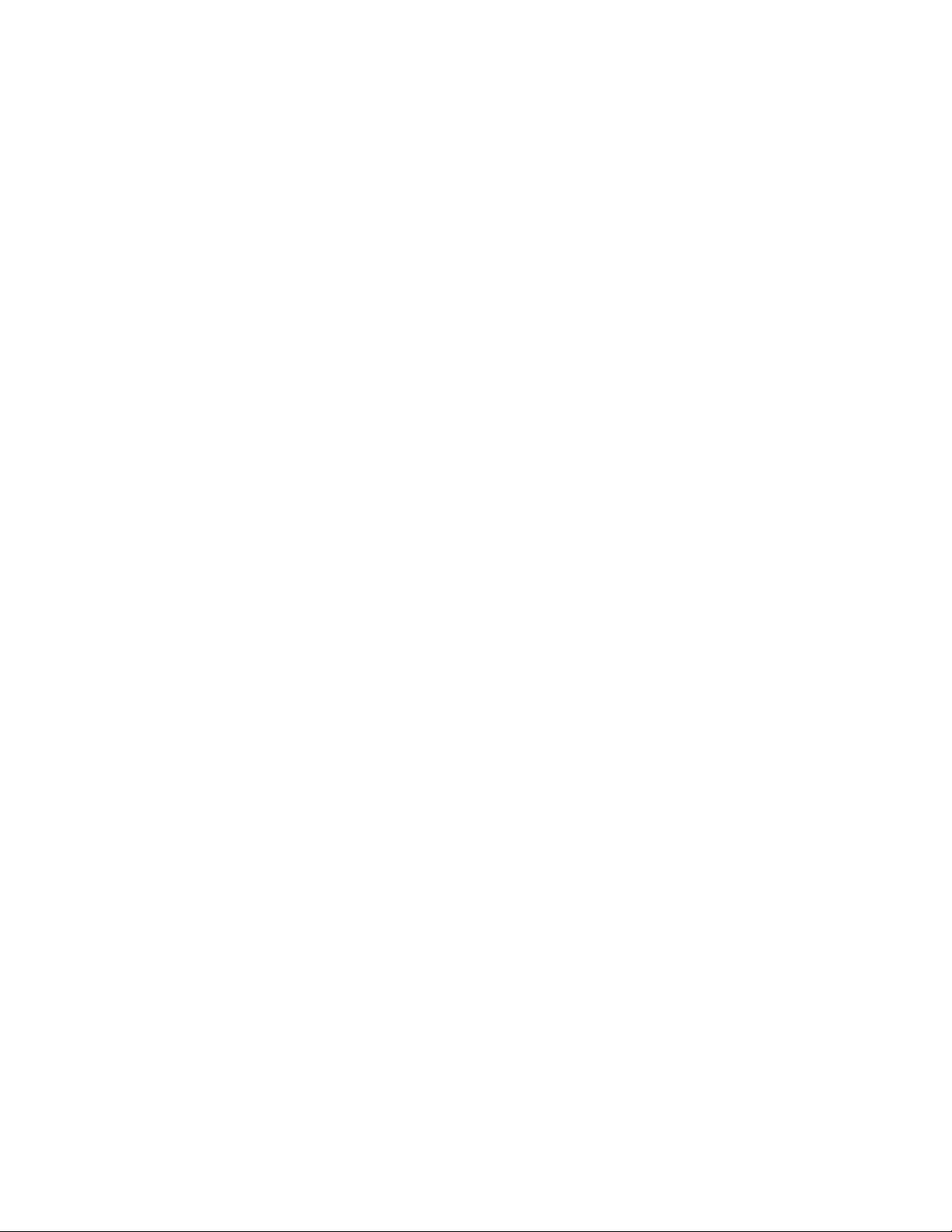
CHAPTER ONE INTRODUCTION.......................................................................1
CHAPTER TWO QUICK STARTUP GUIDE........................................................2
CHAPTER THREE KEYBOA RD, MENU, & CONNECTOR REFERENCE.......12
CHAPTER FOUR PRINCIPALS OF ULTRASONIC ME ASUREMENT .............22
CHAPTER FIVE SELECTING THE MEASUREMENT MODE..........................27
CHAPTER SIX MAKING MEASURE MENTS.....................................................30
CHAPTER SEVEN USING THE A-SCAN & B-SCAN DISPLAYS.....................42
CHAPTER EIGHT THRU PAINT MEASUREMENT TECHNIQUE....................68
CHAPTER NINE ADDITIO NAL FEATURES OF THE PVX...............................71
CHAPTER TEN DATA STORAGE – SETUP, EDIT, & VIEW GRIDS...............81
CHAPTER ELEVEN SETUPS – CREATE, STORE, EDIT, & RECALL............99
CHAPTER TWELVE USING THE UTILITY SOFTWARE................................106
APPENDIX A - VELOCITY TABLE ...................................................................107
APPENDIX B - SETUP LIBRARY.....................................................................109
Page 4
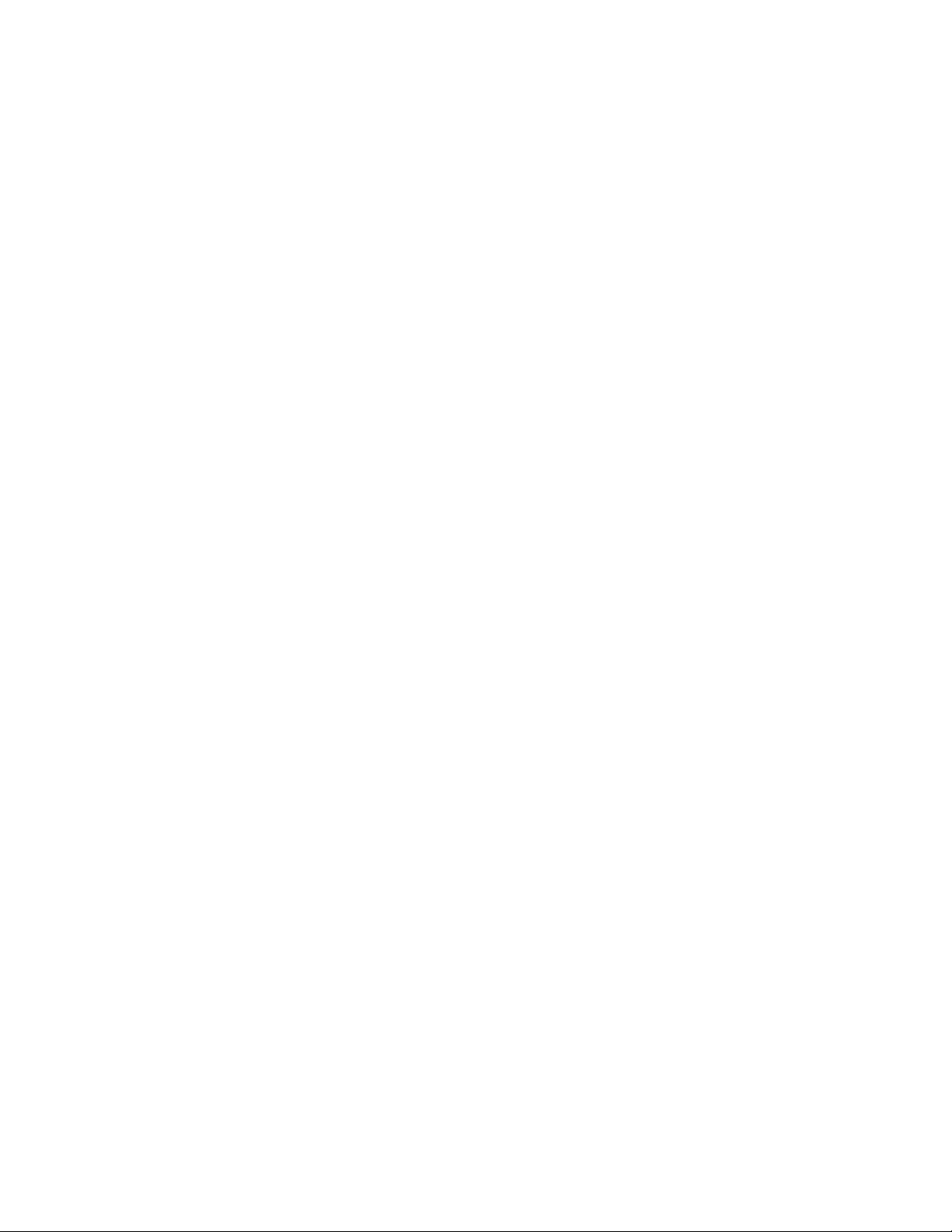
Page 5
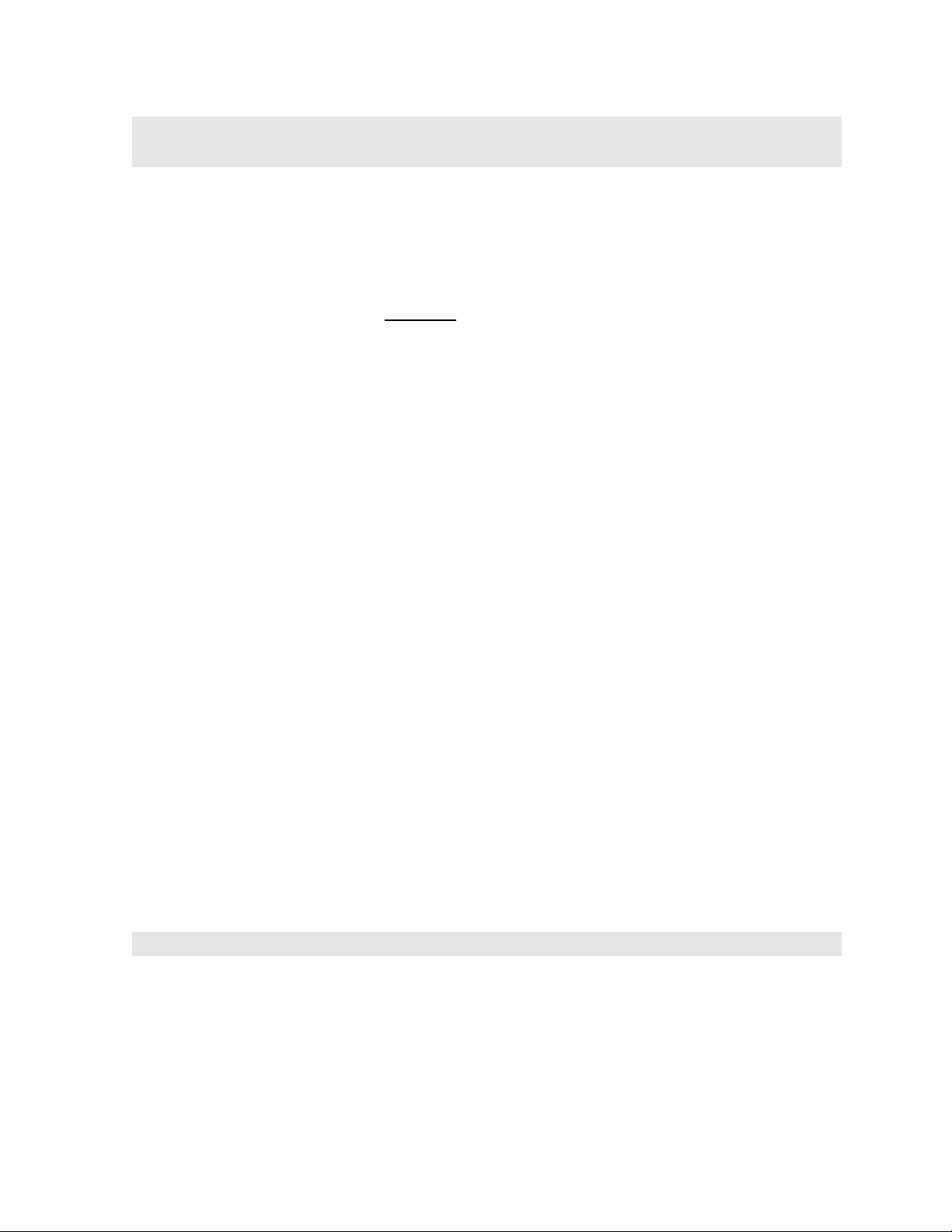
CHAPTER ONE
INTRODUCTION
The Dakota Ultrasonics model PVX is a visual precision A / B scan ultrasonic
thickness gauge. Based on the same operating principles as SONAR, the PVX is
capable of measuring the thickness of various materials with accuracy as high as ±
0.0001 inches, or ± 0.001 millimeters. The principle advantage of ultrasonic
measurement over traditional methods is that ultrasonic measurements can be
performed with access to only one side of the material being measured.
Dakota Ultrasonics maintains a customer support resource in order to assist users
with questions or difficulties not covered in this manual. Customer support may be
reached at any of the following:
• Dakota Ultrasonics Corporation,
1500 Green Hills Road, #107 Scotts Valley, CA
95066 USA
• Telephone: (831) 431- 9722
• Facsimile: (831) 431-9723
• www.dakotaultrasonics.com
1.1 Disclaimer
The PVX is a full-featured scope that allows a great deal of control over the
functionality and electronic performance of the instrument. However, as this provides
the user greater control and versatility for a variety of applications, it also requires
that the user be comfortable with operation and waveform interpretation of the
instrument. It is strongly recommended that the contents of this manual be read in its
entirety. It is also recommended that a sufficient amount of time be allocated to
working with the instrument in a test environment prior to use in the field.
Responsibility for proper use of the instrument and recognition of this phenomenon
rest solely with the user of the instrument.
1
Page 6
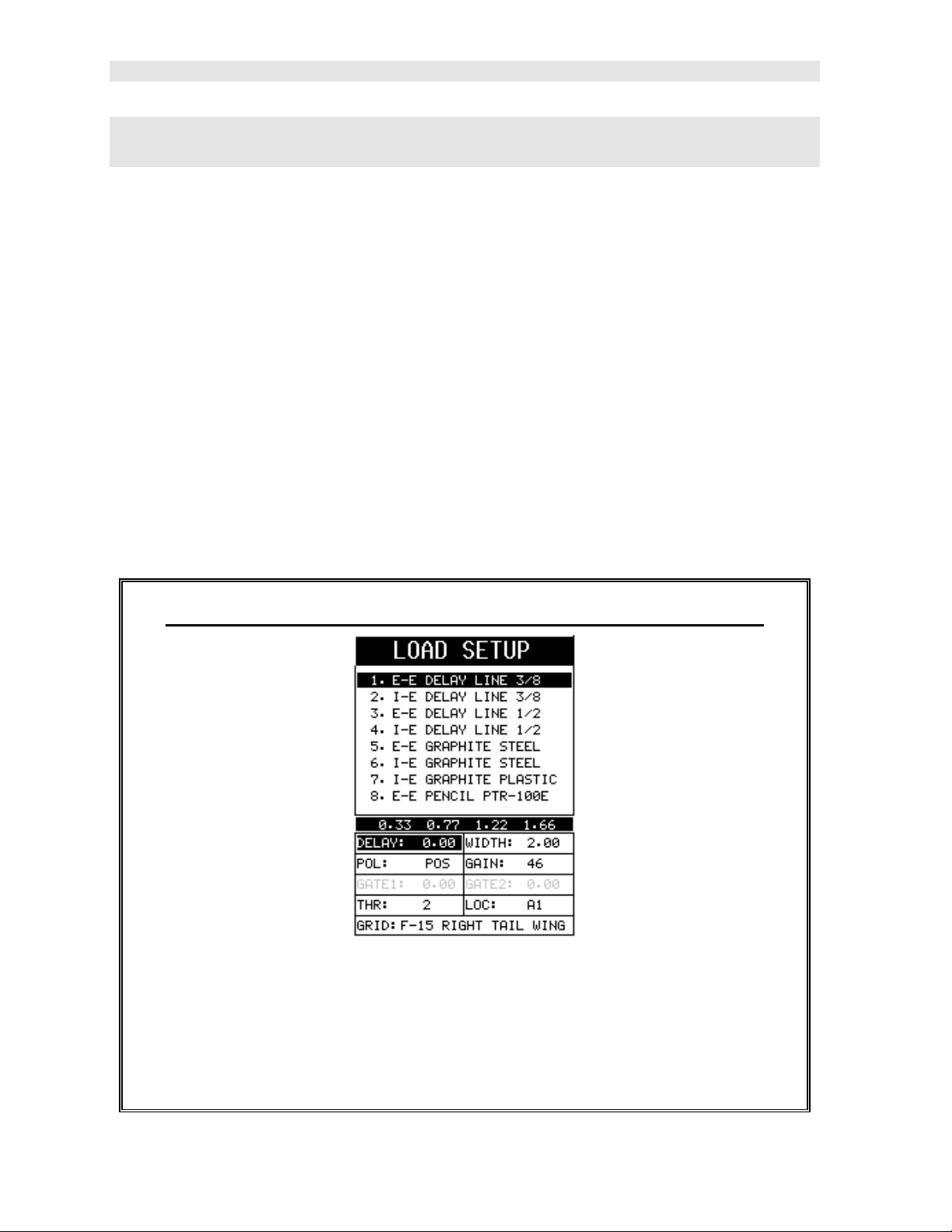
Dakota Ultrasonics
CHAPTER TWO
QUICK STARTUP GUIDE
Turn the PVX on and off using the swit ch located on the bottom right corner of the
keypad. When PVX is initially turned on, a flash logo and blinking lights will be
displayed prior to entering into the main measurement screen. Note: This section is
primarily written as a basic startup guide only.
2.1 Selecting The Transducer Type
The first step in using the PVX is to select the transducer type stored in a setup.
There are 14 factory setups containing different transducer types that can be loaded,
modified and stored in a new setup location. By selecting the transducer type from a
predefined setup list, the PVX can recall specific properties about the transducer,
setup the display area and predefined scope settings. Note: Once the transducer
has been selected, the PVX will store and recall th is setup, containing the transducer
type, every time the PVX is powered on/off. This setup will only change if the user
physically selects another setup from the list. Therefore, if you have previously gone
through this section and selected the appropriate setup, proceed to the next section.
Use the following steps to select your setup (transducer type):
Selecting a Setup for use with a specific Transducer Type
1) Press the MULTI MODE key once to activate the load setup list containing
the transducer types and settings.
2) Use the UP and DOWN arrow keys to scroll through the setup list until the
2
target setup is highlighted.
Page 7
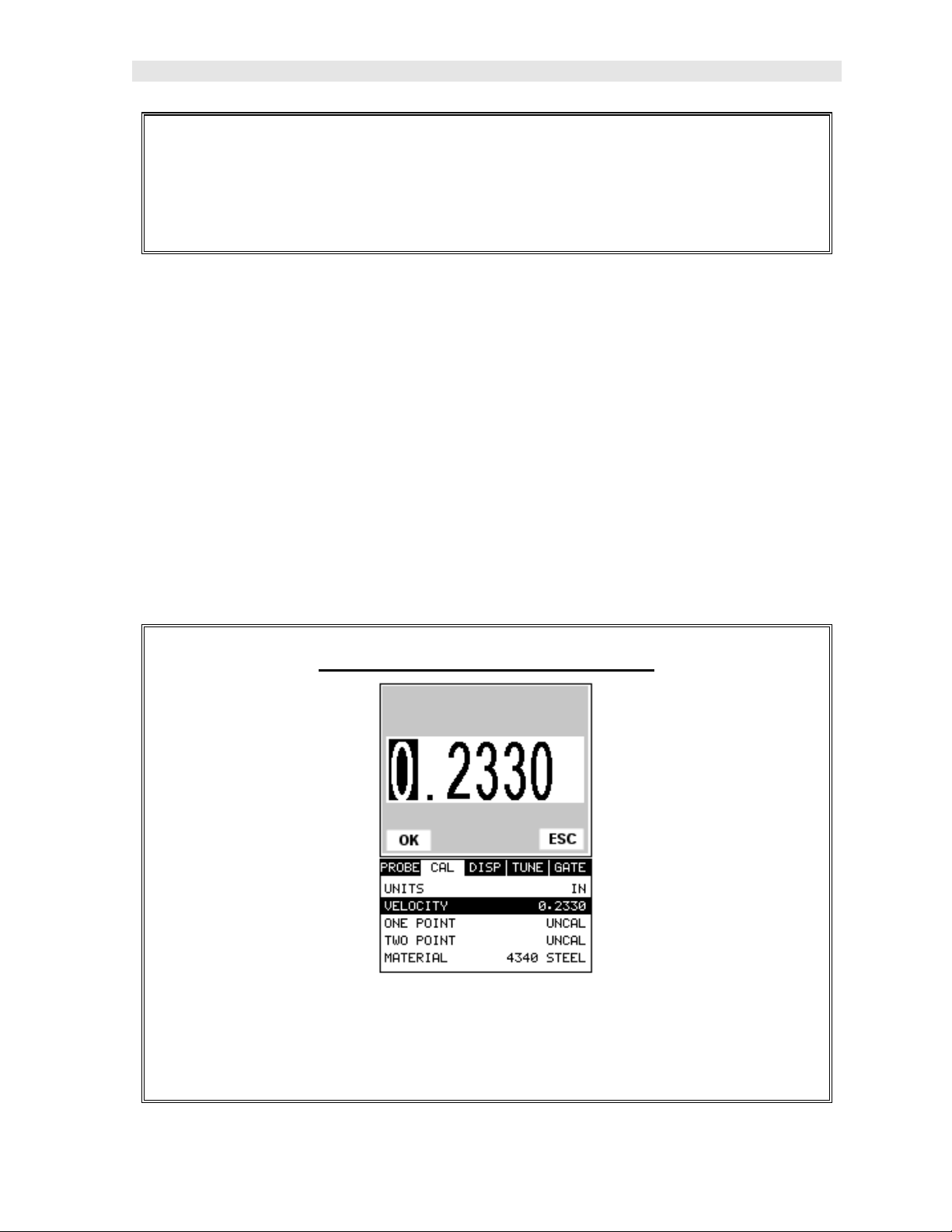
PVX Precision Visual Thickness Gauge
3) Press the ENTER key to display the confirmation screen.
4) Press the OK key to select the setup and return to the measure screen, or
ESC to cancel the selecting a setup.
2.2 Calibration
The next step is to calibrate the PVX to the material and transducer being used. If a
sound velocity is not known, the PVX can be calibrated to a known thickness sample.
This demo will briefly explain each of possible calibration techniques. Read through
the various calibration techniques and select one of the following:
Known Velocity
If the material velocity is known, the user may wish to simply enter the velocity
number into the PVX, rather than have the PVX calculate the velocity value using a
know thickness. The steps for entering the velocity are outlined below:
Using a Known Material Velocity
1) Press the MENU key once to activate the menu items tab. Press the MENU
key multiple times to tab right and the ESC key multiple times to tab left until
the CAL menu is highlighted and displaying the submenu items.
3
Page 8
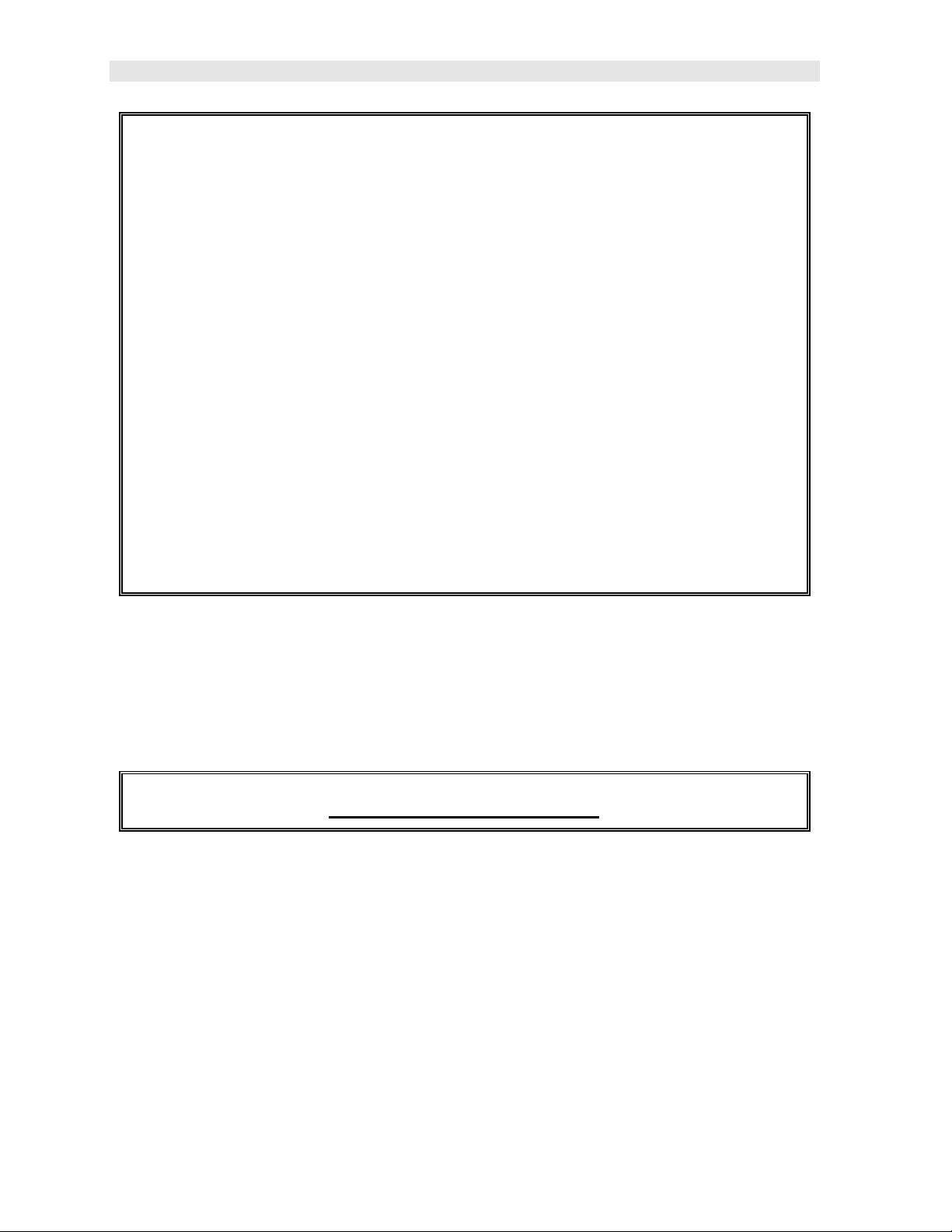
Dakota Ultrasonics
2) Use the UP and DOWN arrow keys to scroll through the sub menu items
until VELOCITY is highlighted.
3) Press the ENTER key to display the Digits Edit Box.
4) Press the UP and DOWN arrow keys to scroll the highlighted value.
5) Press the LEFT and RIGHT arrow keys to scroll the digit locations.
6) Repeat steps 4 & 5 until the velocity number is correctly displayed.
7) Press the OK key to set the velocity and return to the menu screen, or ESC
to cancel entering the velocity.
8) Finally, press the MEAS key to return to the measurement screen and begin
taking readings.
Known Thickness
Sometimes the sound velocity of a material is not known. In this case a sample with
a known thickness can be used to determine the sound velocity. It would be very
handy to carry a set of mechanical calipers to use in conjunction with the PVX for
calibration in the field:
Using a Known Thickness
4
Page 9
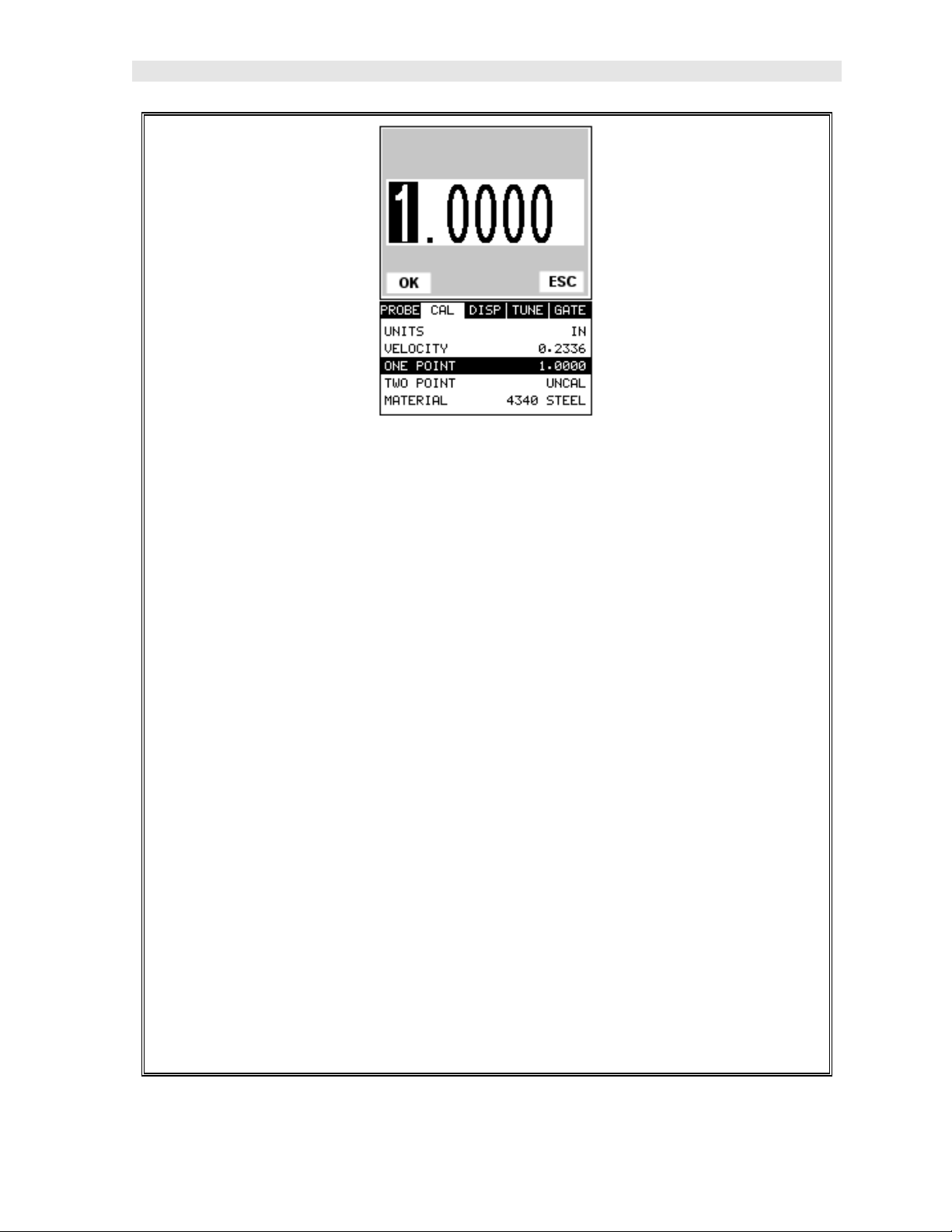
PVX Precision Visual Thickness Gauge
1) Physically measure an exact sample of the material or a location directly on
the material to be measured using a set of calipers or a digital micrometer.
2) Apply a drop of couplant on the transducer and place the transducer in
steady contact with the sample or actual test material. Be sure that the
reading is stable and the repeatability indicator, in the top left corner of the
display, is fully lit and stable. Press the MENU key once to activate the
menu items tab. Press the MENU key multiple times to tab right and the
ESC key multiple times to tab left until the CAL menu is highlighted and
displaying the submenu items.
3) Use the UP and DOWN arrow keys to scroll through the sub menu items
until ONE POINT is highlighted.
4) Press the ENTER key to display the Digits Edit Box.
5) Press the UP and DOWN arrow keys to scroll the highlighted value.
6) Press the LEFT and RIGHT arrow keys to scroll the digit locations.
7) Repeat steps 5 & 6 until the known thickness value is correctly displayed.
5
Page 10
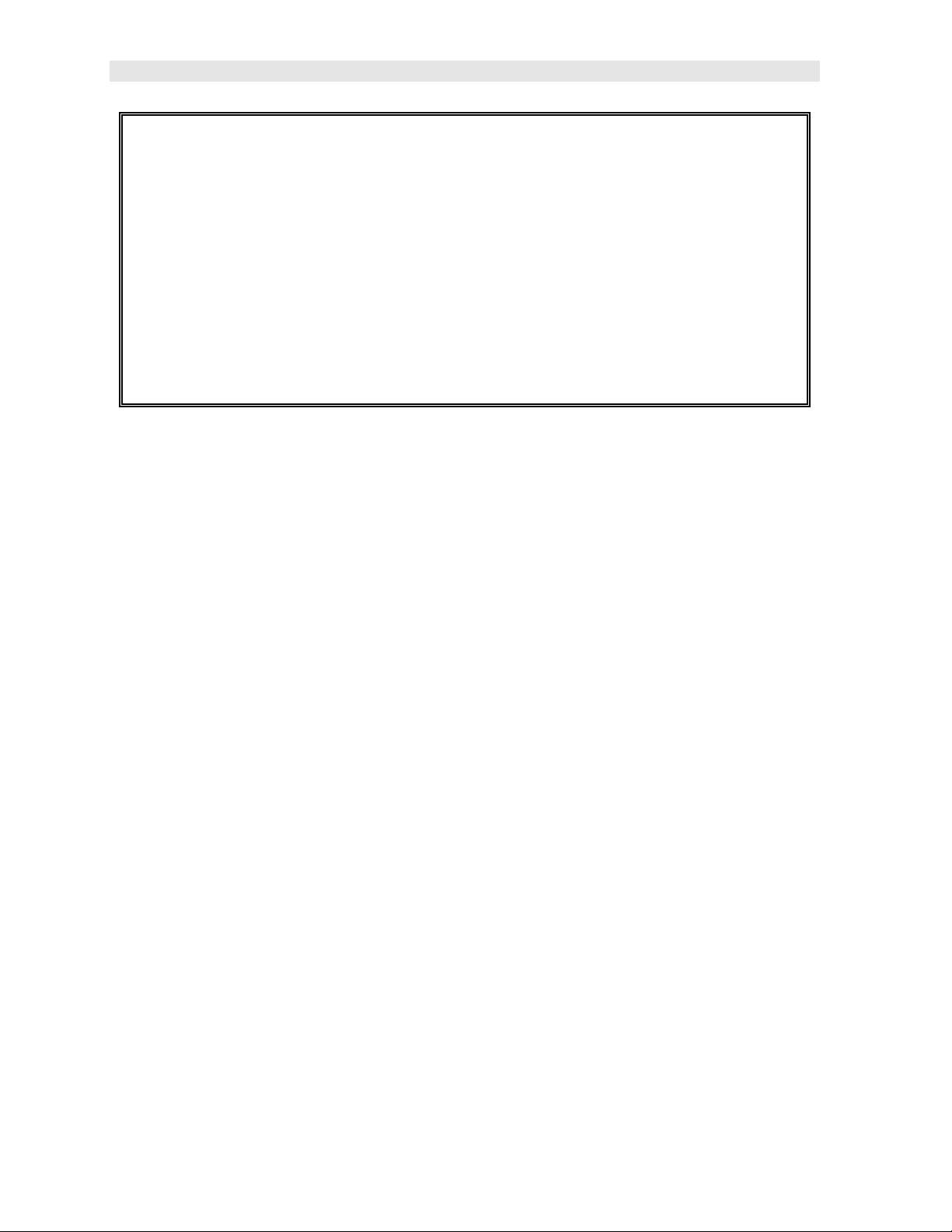
Dakota Ultrasonics
8) Press the OK key to calculate the velocity and return to the menu screen, or
ESC to cancel entering the velocity.
9) Finally, press the MEAS key to return to the measurement screen and begin
taking readings.
Note: CHECK YOUR CALIBRATION! Place the transducer back on the
calibration point. The thickness reading should now match the known
thickness. If the thickness is not correct, repeat the steps above.
6
Page 11
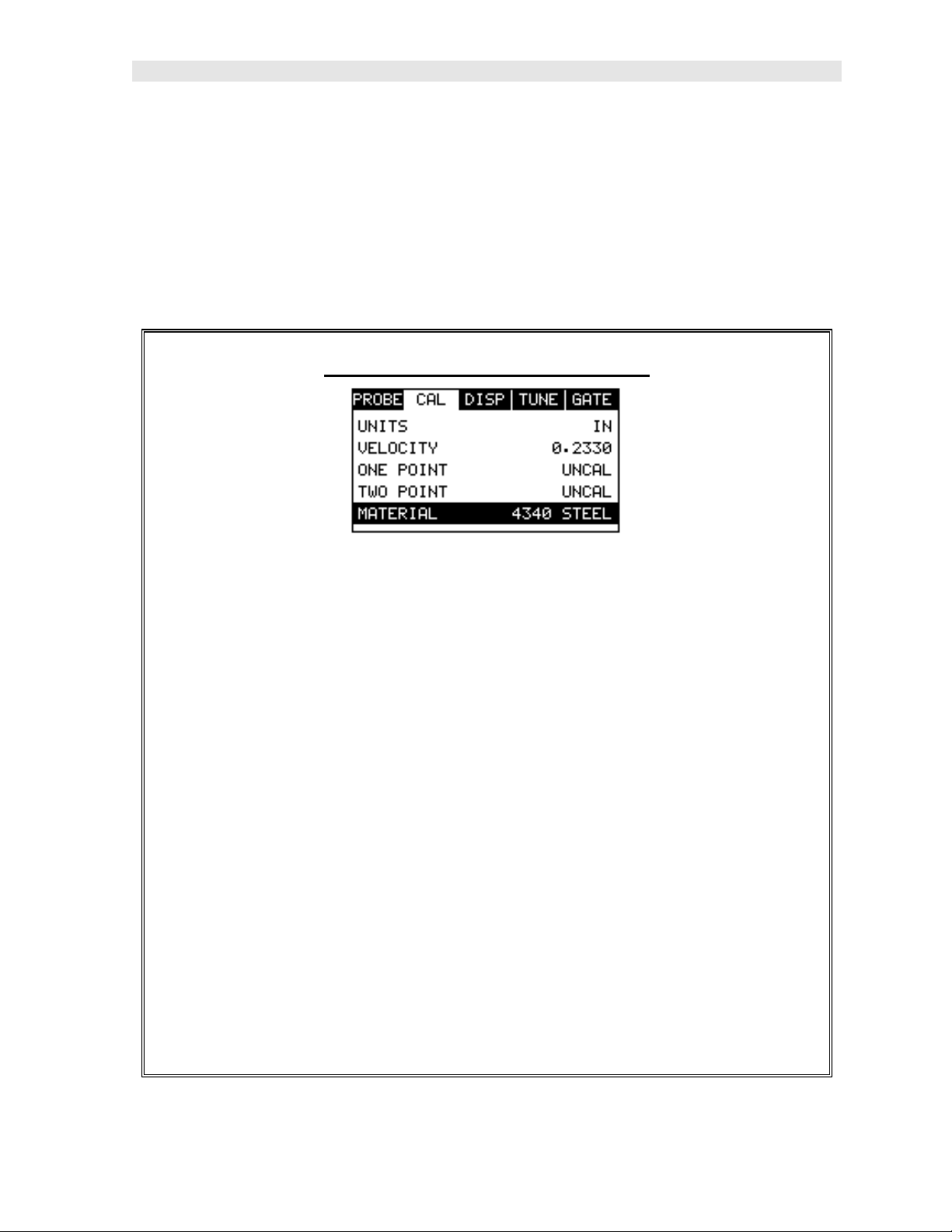
PVX Precision Visual Thickness Gauge
Basic Material Type
If the material velocity is unknown, and a sample thickness cannot be taken from the
material, the user may opt to choose a basic material type from a list with
approximate velocity numbers. It’s important to note that these velocities will not
always be an exact representation of the material being tested. Use these values
only if a close approximation is acceptable. Follow the steps below to select a basic
material type:
Selecting a Basic Material Type
1) Press the MENU key once to activate the menu items tab. Press the MENU
key multiple times to tab right and the ESC key multiple times to tab left until
the CAL menu is highlighted and displaying the submenu items.
2) Use the UP and DOWN arrow keys to scroll through the sub menu items
until MATERIAL is highlighted.
3) Press the ENTER key to display the list of material types.
4) Press the UP and DOWN arrow keys to scroll through the material list until
the appropriate material is highlighted.
5) Press the ENTER key to display the confirmation screen.
6) Press the OK key to select the material and return to the menu screen, or
ESC to cancel the material selection.
7) Finally, press the MEAS key to return to the measurement screen and begin
taking readings.
7
Page 12
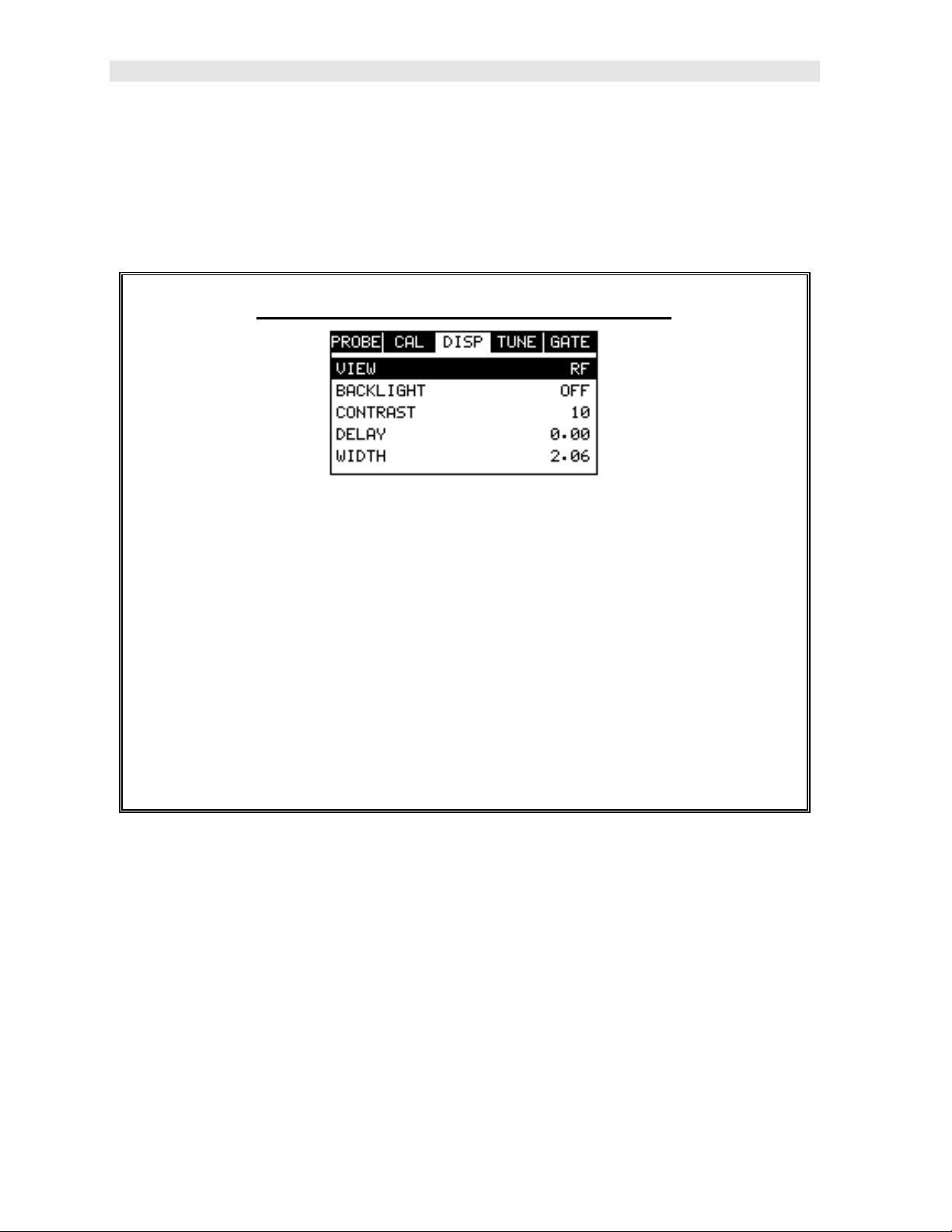
Dakota Ultrasonics
2.3 Measure
The PVX is now ready to measure. There are four different measurement view
options, each with a specific purpose. The steps below outline how to toggle
between the different view mode options:
Selecting the Measurement View Option
1) Press the MENU key once to activate the menu items tab. Press the MENU
key multiple times to tab right and the ESC key multiple times to tab left until
the DISP menu is highlighted and displaying the submenu items.
2) Use the UP and DOWN arrow keys to scroll through the sub menu items
until VIEW is highlighted.
3) Use the LEFT and RIGHT arrow keys to scroll the view options.
4) Once the view is displayed, press the MEAS key to return to measurement
mode.
RF: Is useful to see exactly what the signal looks like directly around the detect
point. This view is the preferred view for precision measurements, as it allows the
user to view smaller ranges (zoomed in) around the detection point (displayed as a
vertical dashed line). This can be done manually by adjusting the delay and width
settings. It also provides the user with the ability to view and select either the positive
or negative polarity option.
RECTIFIED (RECT): Displays the entire range being scanned. This screen is useful
to “get the big picture” when viewing wide ranges (zoomed out). The point which is
triggering the digital thickness reading (called the detect) is displayed as a vertical
dashed line.
8
Page 13
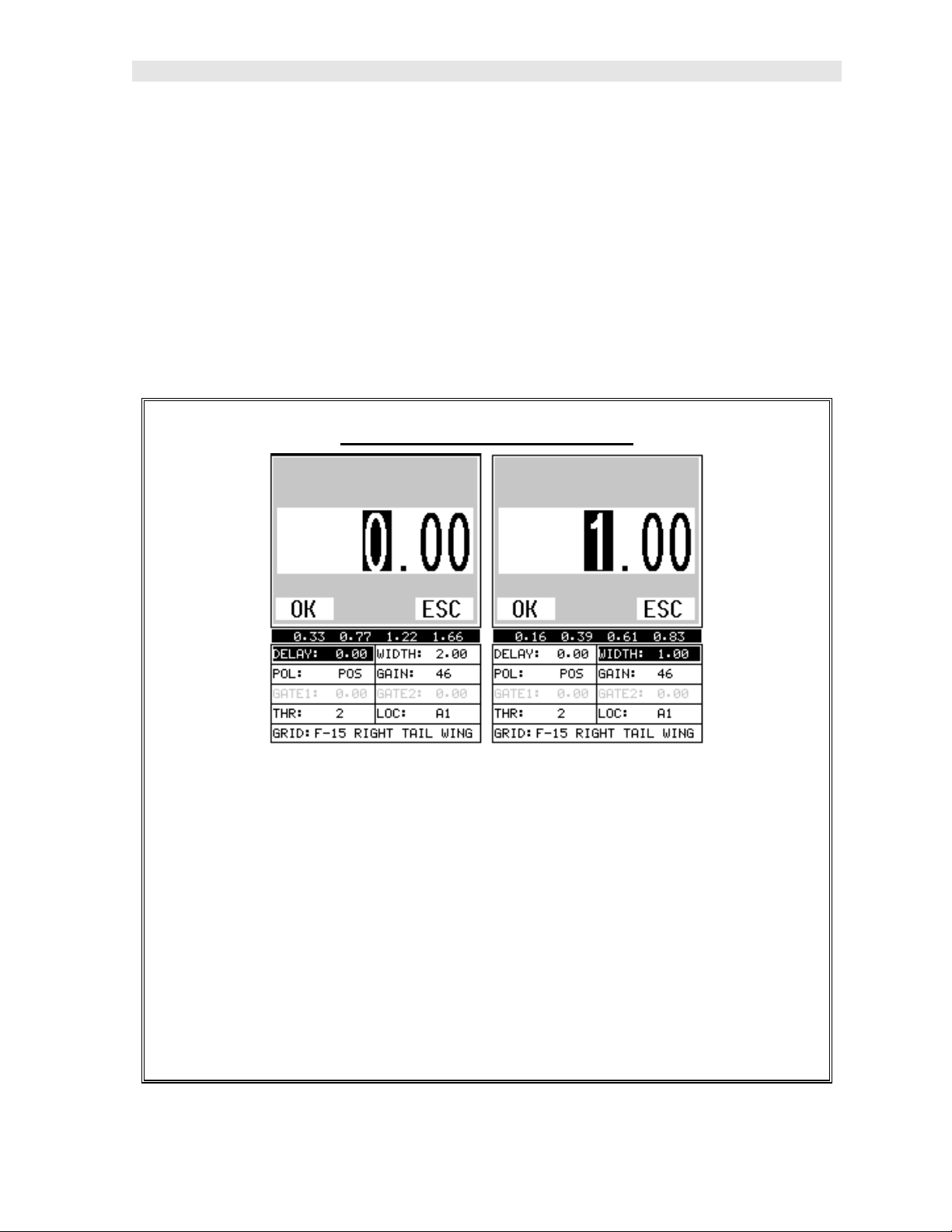
PVX Precision Visual Thickness Gauge
BSCAN: The Time Based B-Scan provides the user with a cross sectional view of
the mat erial being tested. This mode is useful when there is concern regarding the
profile of the blind surface.
DIGITS: Displays the digital thickness value using a larger font size. This view is
useful when the PVX is being used as a basic precision thickness gauge following
the initial setup using the scope.
Once the view has been selected according to the application requirements, the
delay and width of the screen will potentially need to be adjusted, if the view has
been set to RF, RECT, or BSCAN. Use the following steps to adjust these settings
directly from the measurement screen as follows:
Adjusting the Delay & Width
1) Press the MEAS key once to activate the measure menu items. Press the
MEAS key multiple times to move right and the ESC key multiple times to
move left, until the either the DELAY or WIDTH cell is highlighted.
2) Use the UP, DOWN, LEFT, or RIGHT arrow keys to scroll the DELAY and
WIDTH values.
3) Repeat steps 1 & 2 until the range is correctly being displayed.
Alternatively, the DELAY and WIDTH values can be changed using the Digit
Edit Box as follows:
9
Page 14
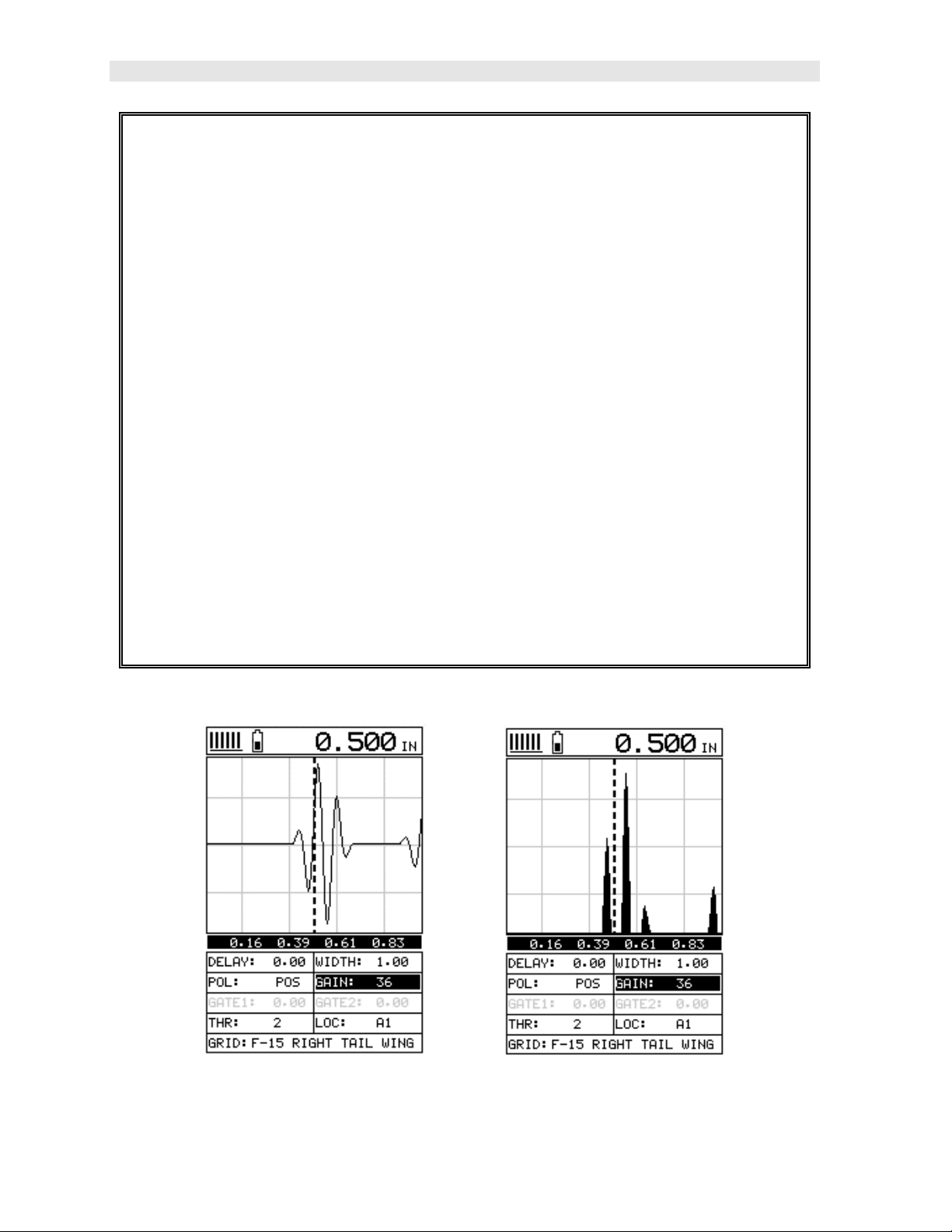
Dakota Ultrasonics
1) Press the MEAS key once to activate measure menu items. Press the
MEAS key multiple times to move right and the ESC key multiple times to
move left, until the either the DELAY or WIDTH cell is highlighted.
2) Press the ENTER key to display the digits edit box.
3) Press the UP and DOWN arrow keys to scroll the highlighted value.
4) Press the LEFT and RIGHT arrow keys to scroll the digit locations.
5) Repeat steps 3 & 4 until the DELAY or WIDTH value is correctly displayed.
6) Press the OK key to set the DELAY and WIDTH value and return to the
measure screen, or ESC to cancel entering the DELAY or WIDTH value.
7) Finally, press the MEAS key to return to the measurement screen and begin
taking readings.
Note: The DELAY & WIDTH can also be adjusted from the menu tab items.
However, using the hot menu keys is the easiest method.
RF RECTIFIED
10
Page 15
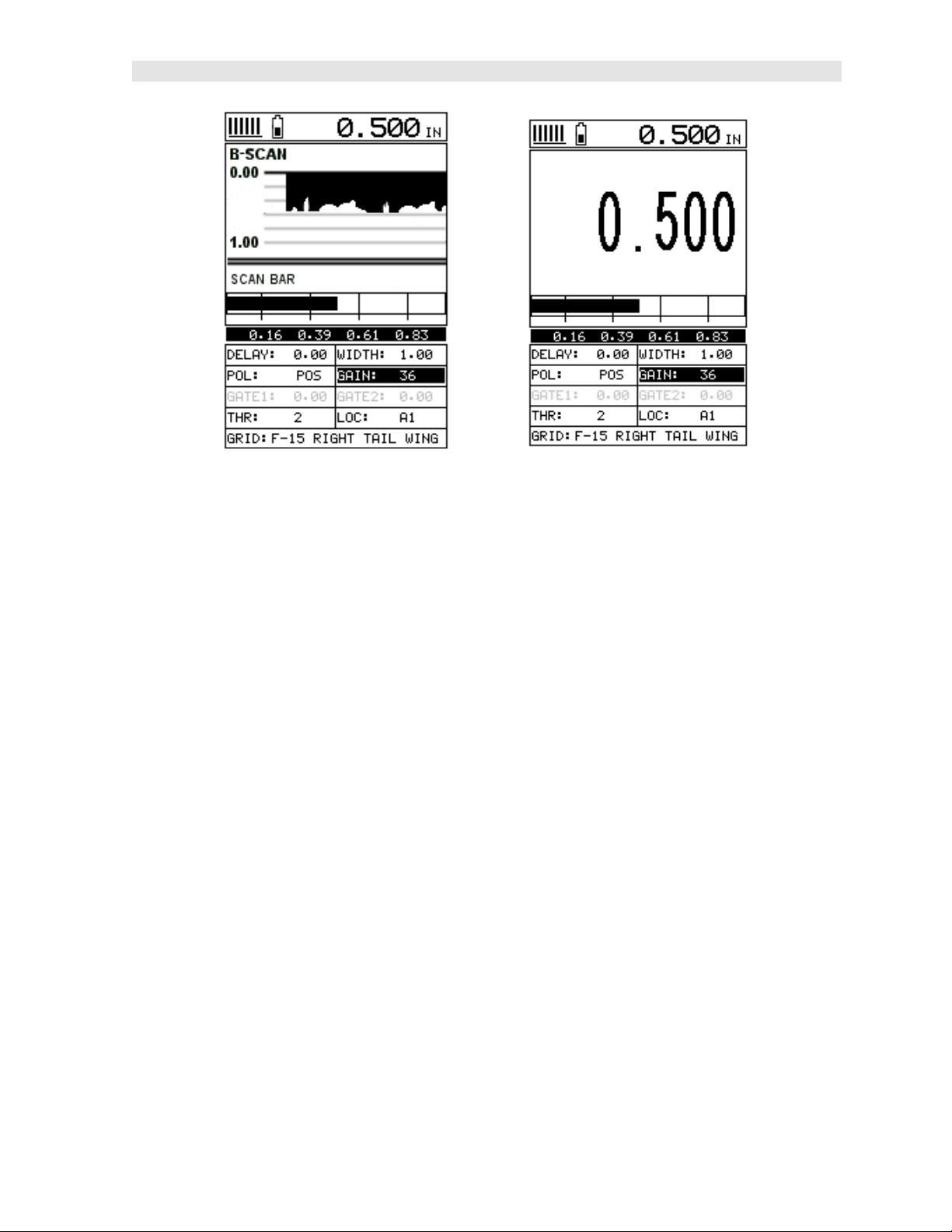
PVX Precision Visual Thickness Gauge
B-SCAN DIGITS
In the upper left corner of each of the mode photos above, is the repeatability
indicator. The repeatability indicator is represented by six vertical bars and
represents how repeatable the measurements are. In regular measurement mode,
the PVX makes 4 measurements a second. In scan mode, the PVX makes 32
measurements a second. When the PVX is idle, only the left vertical bar and the
underline will be displayed. However, when the PVX is making a measurement, five
or six of the bars should be displayed on the repeatability indicator. If fewer than five
bars are showing, the PVX is having difficulty achieving a stable measurement and
the thickness value displayed is potentially be unstable. Another thing to note is the
vertical broken line in the RF and RECTIFIED photos above. This line represents the
actual point of detection. The PVX uses a zero crossing or flank detection method,
and presents the actual point of measurement on the display.
11
Page 16
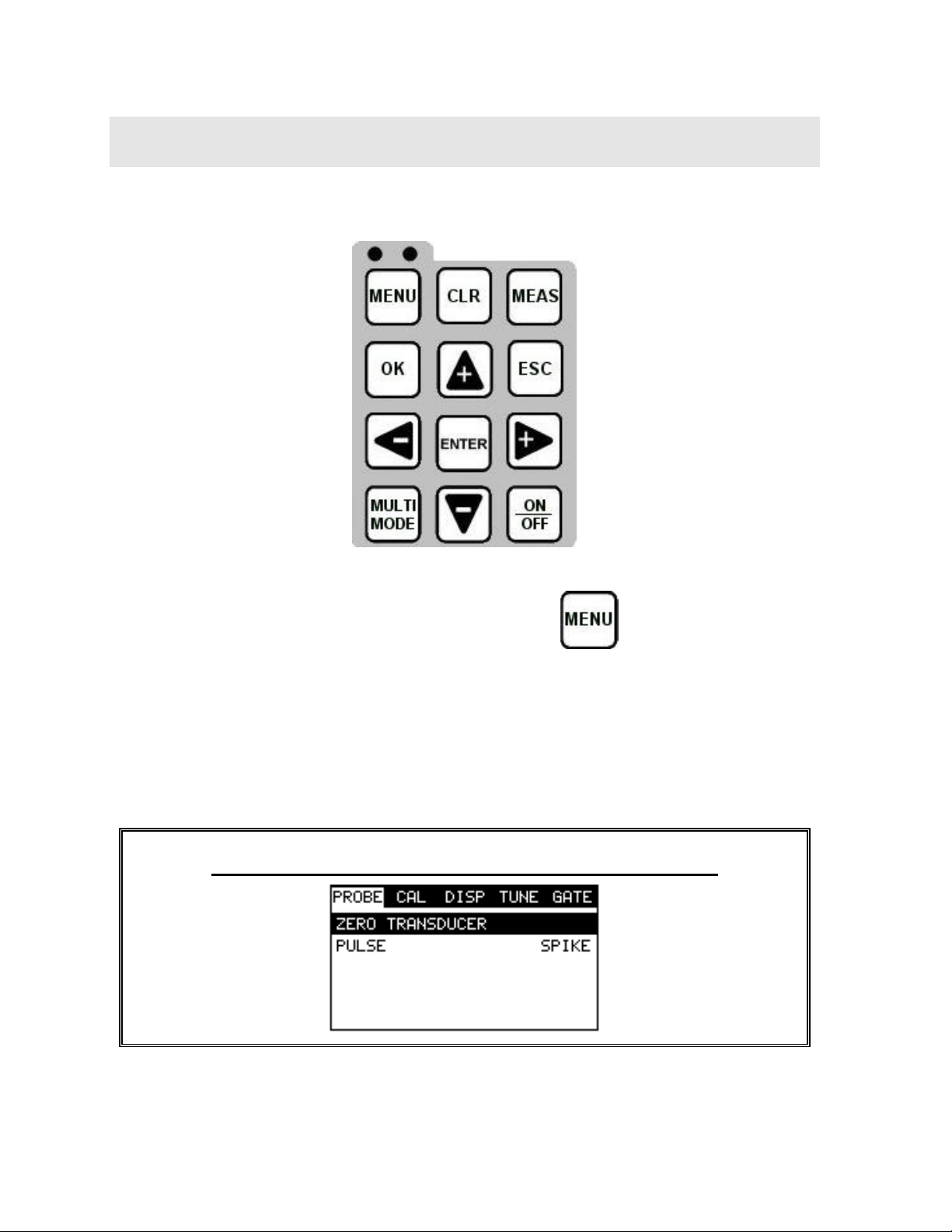
CHAPTER THREE
KEYBOARD, MENU, & CONNECTOR REFERENCE
3.1 Menu Key (Operation & Sub Menus )
The Menu key activates the primary menu structure containing 9 menu tab groups.
These tab groups then contain sub menu items, or functions. The sub menu items
have been organized in tab groups according to how closely they are related to the
individual tab group names. Let’s first get familiar with how to move around in these
tabs before continuing on to the sub menu functions. This procedure is outlined
below:
Activating and Getting Around in the Menu Items
12
Page 17
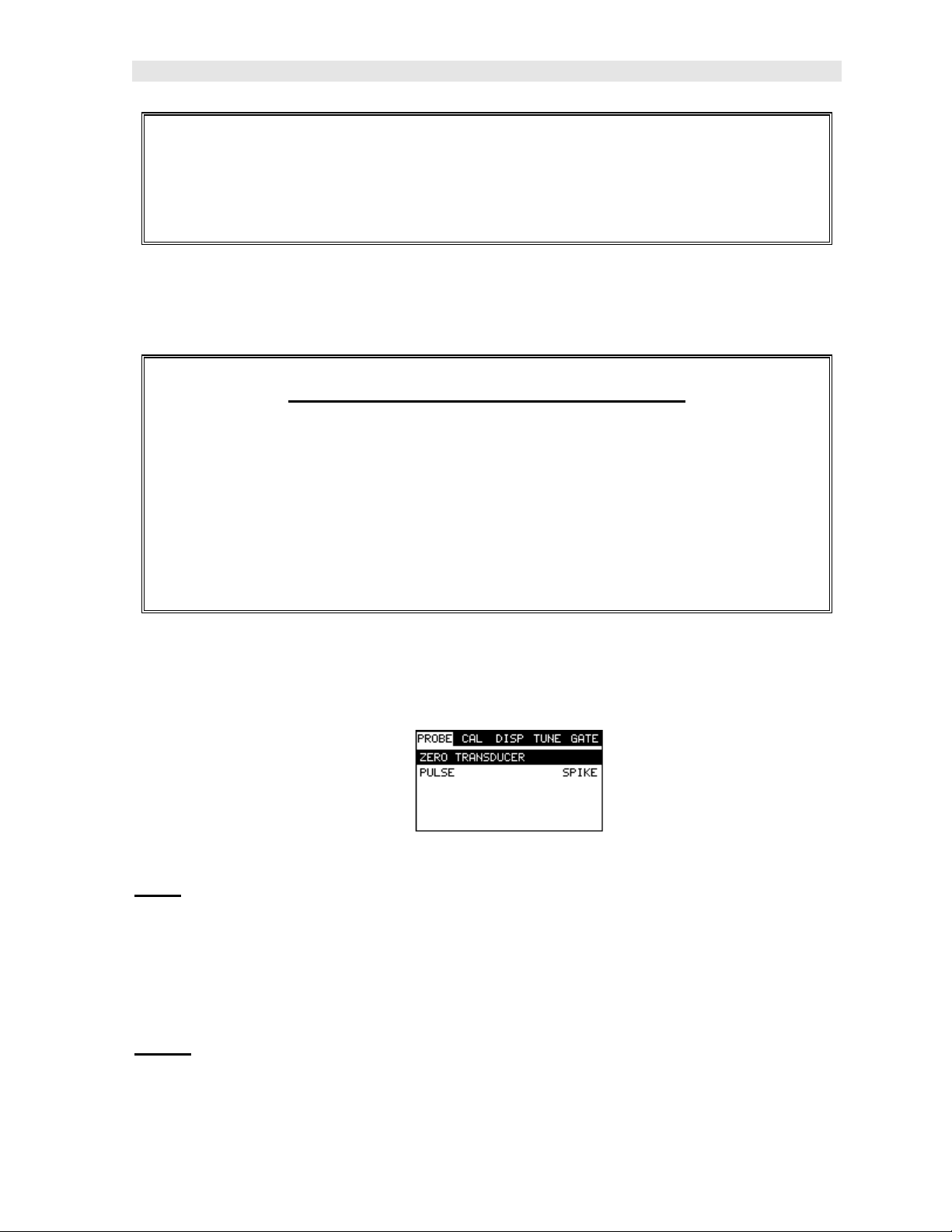
PVX Precision Visual Thickness Gauge
1) Press the MENU key once to activate the menu items tab. Press the MENU
key multiple times to tab right, and the ESC key multiple times to tab left
until the desired tab group is highlighted and displaying the submenu items.
Now that your familiar with activating and moving amongst the tab groups, let’s have
a look at how to move around in the sub menu items as follows:
Getting Around in the Sub Menu Items
1) Use the UP and DOWN arrow keys to scroll through the sub menu items
until the desired function is highlighted.
2) Depending on which function is highlighted, use the LEFT, RIGHT, and
Enter keys to scroll the options or activate the Digit Edit and List Box
options.
The sections to follow will provide the user with an explanation of the sub menu
functions:
3.2 Probe – Menu
Zero: The PVX is zeroed in much the same way that a mechanical micrometer is
zeroed. If the PVX is not zeroed correctly, all of the measurements made using the
PVX may be in error by some fixed value. Refer to the section on page 33, for an
explanation of this important procedure.
Note: This function is only used when using a contact style transducer with a pulseecho contact setup selected. All the other transducer types use multiple echo
modes, and the zero function is not needed.
Pulse: The PVX has an adjustable pulse width for both high penetration and
resolution applications. The pulse width refers to the duration of time the pulser is
13
Page 18
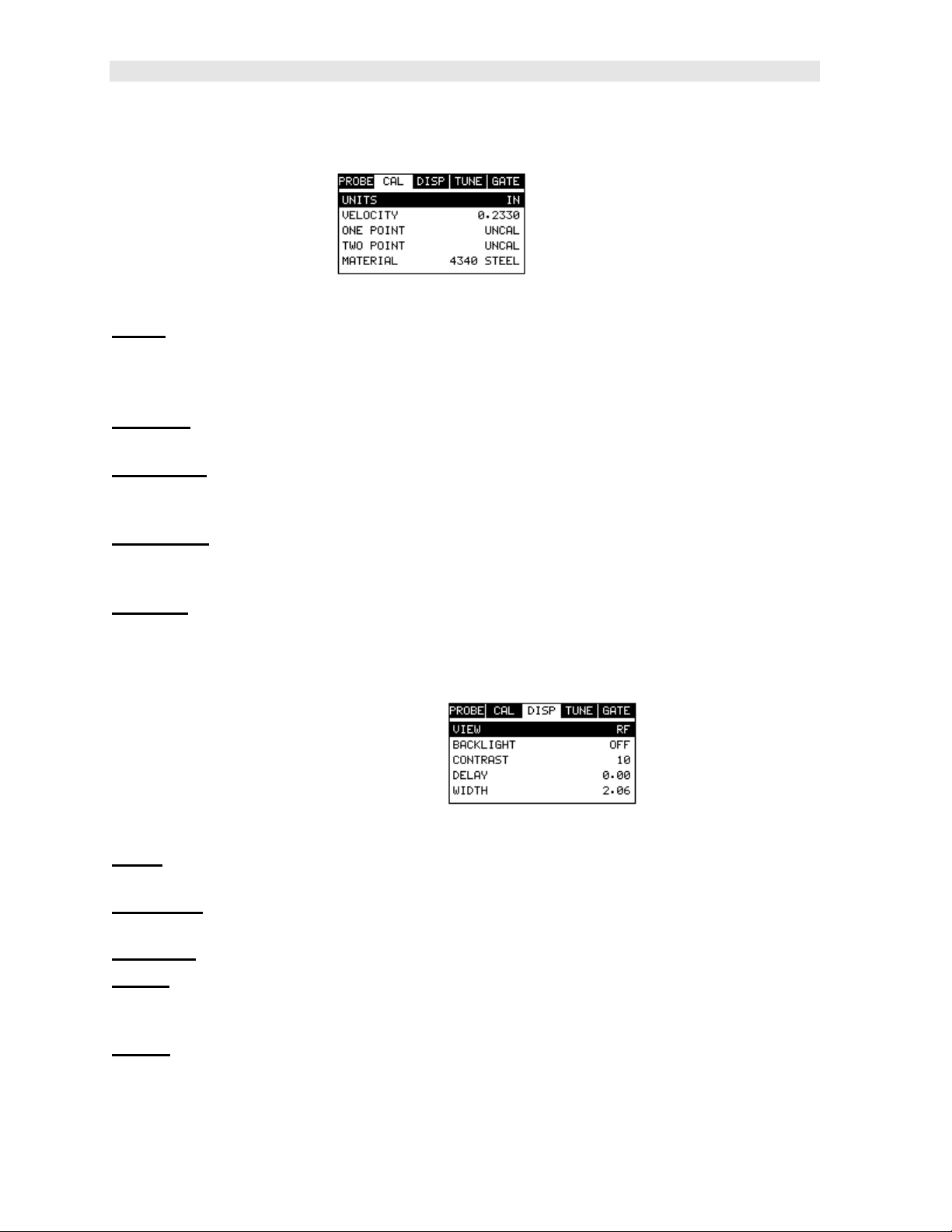
Dakota Ultrasonics
on. The options are Spike, Thin, and Wide. Refer to page 71 for a further
explanation.
3.3 CAL – Menu
Units: Toggle between English or Metric units and low and hi resolutions. The
readout will change from inches to millimeters (IN, IN HR, MM, MM HR). The high
resolution options are indicated with HR following the units, and offer an additional
decimal place of overall resolution (i.e. IN = .001” and IN HR = .0001”).
Velocity: Function to calibrate the PVX by setting the velocity to a known material
velocity. Refer to page 35 for further info.
One Point: Performs a single point calibration. This option allows the user to
automatically calculate the velocity by entering a known sample thickness. Refer to
page 37 for further info.
Two Point: Performs a two-point calibration. This option allows the user to
automatically calculate the velocity by entering a second known sample thickness.
Refer to page 38 for further info.
Material: Select the material velocity from a chart of basic material types, when a
known sample thickness, or material velocity cannot be obtained. Refer to page 41
for further info.
3.4 DISP (display) – Menu
View: Selectable RF wave, RECT (rectified) wave, BSCAN (cross section), and
DIGITS (large digits) views. Refer to page 43 for further info.
Backlight: Selectable OFF, ON, AUTO, or INVERT backlight option. The INVERT
option is actually a screen inversion that toggles background and foreground colors.
Contrast: Adjustable display contrast for variable light conditions.
Delay: Provides the user the ability to change where the left side of the display
window starts according to thickness, in inches or millimeters. Refer to page 53 for
further info.
Width: Provides the user the ability to change the overall size of the viewable
measurement area. It functions a lot like a zoom on a camera. Refer to page 50 for
further info.
14
Page 19
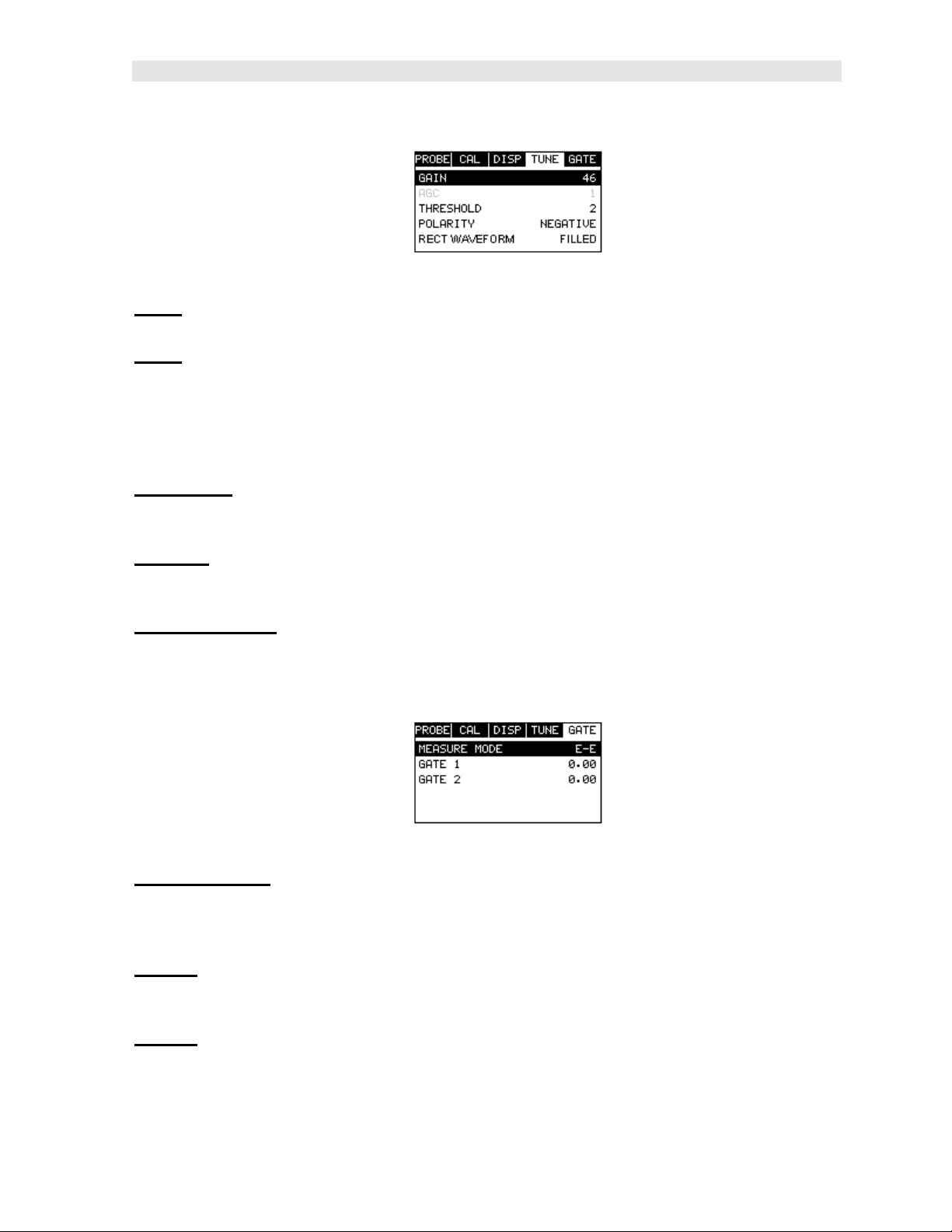
PVX Precision Visual Thickness Gauge
3.5 TUNE – Menu
Gain: Increases or decreases the overall amplitude of the signal. Much like turning
the volume up or down on a stereo receiver. Refer to page 55 for further info.
AGC: The PVX is equipped with an automatic gain control when operating in
interface-echo and echo-echo modes only. This is much like turning the volume up
or down on a stereo receiver. However, the PVX will automatically control how much
the volume is turned up or down. Alternatively, the AGC can be manually controlled
using the same procedures as GAIN described above. Refer to page 55 for further
info.
Threshold: Enables the user to set the sensitivity level of the PVX. The amplitude
of the signal must reach and exceed the threshold level before a measurement is
detected. Refer to page 58 for further info.
Polarity: The PVX operates on a zero crossing detection principle. This feature
toggles which stroke of the cycle the crossing detection uses, either positive or
negative. Refer to page 76 for further info.
Rect Waveform: This option provides the user an outlined or filled view option when
the display setting is in RECT (rectified) wave mode only. Refer to page 78 for
further info.
3.6 GATE – Menu
Measure Mode: Used to select the measurement mode for different application
requirements. The modes are P-E (pulse-echo), P-E GT(pulse-echo w/gate), and EE(echo-echo). Note: I-E or Interface echo mode is also a multiple echo mode that
uses two gates like E-E mode(echo-echo). Refer to page 23 for further info.
Gate 1: Gates allow the user to view areas or sections of the waveform and ignore
others. Gate 1 can be used in both pulse-echo and echo-echo measurement modes.
Refer to page 61 for further info.
Gate 2: Gates allow the user to view areas or sections of the waveform and ignore
others. Gate 2 is only used in echo-echo (interface-echo) measurement modes.
Refer to page 65 for further info.
15
Page 20
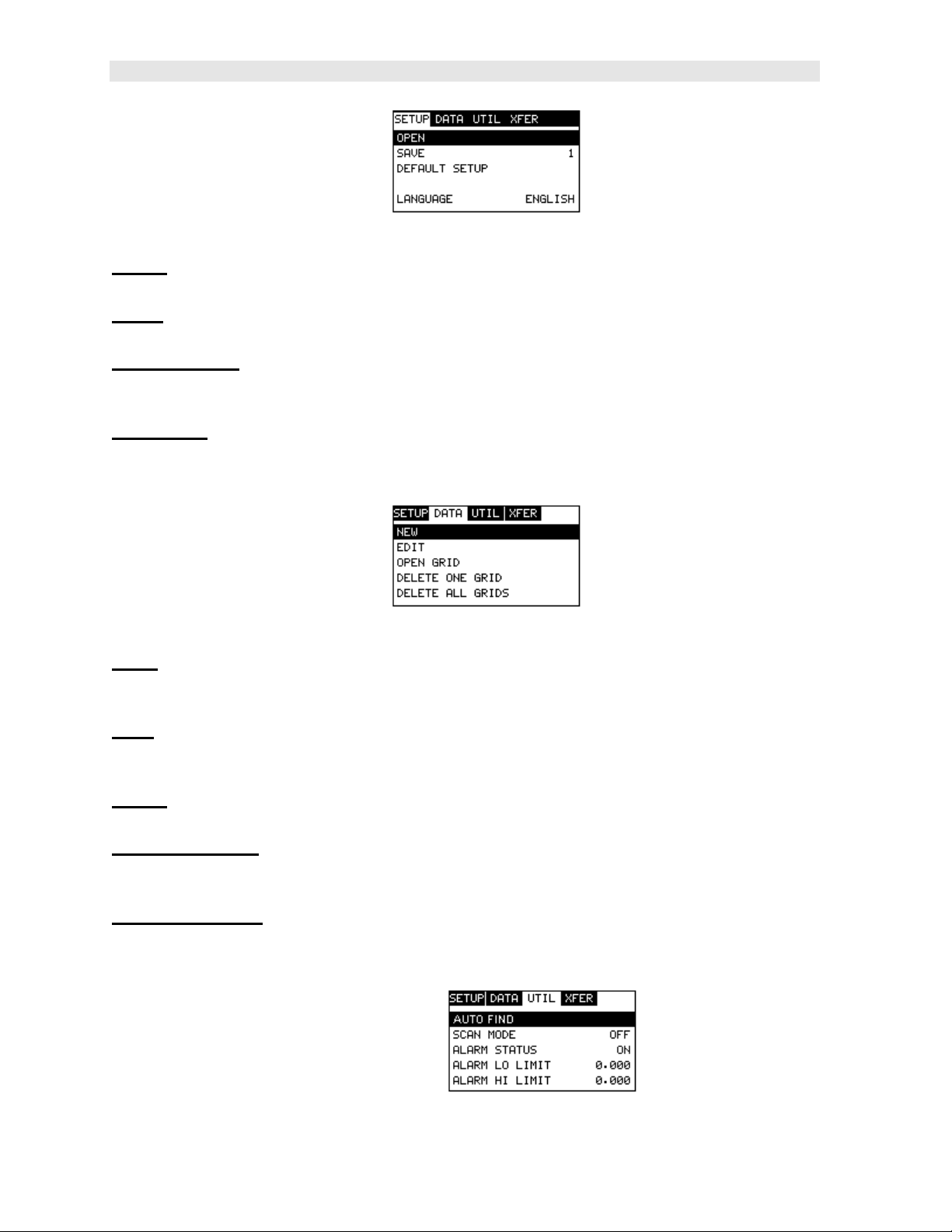
Dakota Ultrasonics
3.7 SETUP – Menu
Open: Displays a list of factory and user defined setups currently stored in memory.
These setups can be recalled and used at any time. Refer to page 99 for further info.
Save: Provides the user with the ability to save a custom setup that has been
modified or created by the user. Refer to page 101 for further info.
Default Setup: Loads a basic default setup. Use only as a last resort when the
setups in the PVX have been corrupted and a computer is not accessible. Refer to
page 104 for further info.
Language: Provides the user with three different language options: English,
German, and Spanish.
3.8 DATA – Menu
New: Allows the user the ability to create a new alpha numeric grid with custom
parameters, rows, and columns depending on their application reporting
requirements. Refer to page 81 for further info.
Edit: Gives the user the ability to change parameters of grid that have been
previously saved. Note: Pre-defined coordinates cannot be changed once they have
been created. Refer to page 94 for further info.
Open: This function provides the user with the ability to recall grids that currently
exist in memory from a list of grids. Refer to page 96 for further info.
Delete One Grid: This function provides the user with the ability to delete one
individual grid from a list of multiple grids previously saved in memory. Refer to page
92 for further info.
Delete All Grids: This function provides the user with the ability to delete all grids
currently stored in memory. Refer to page 92 for further info.
3.9 UTIL (utilities) – Menu
16
Page 21
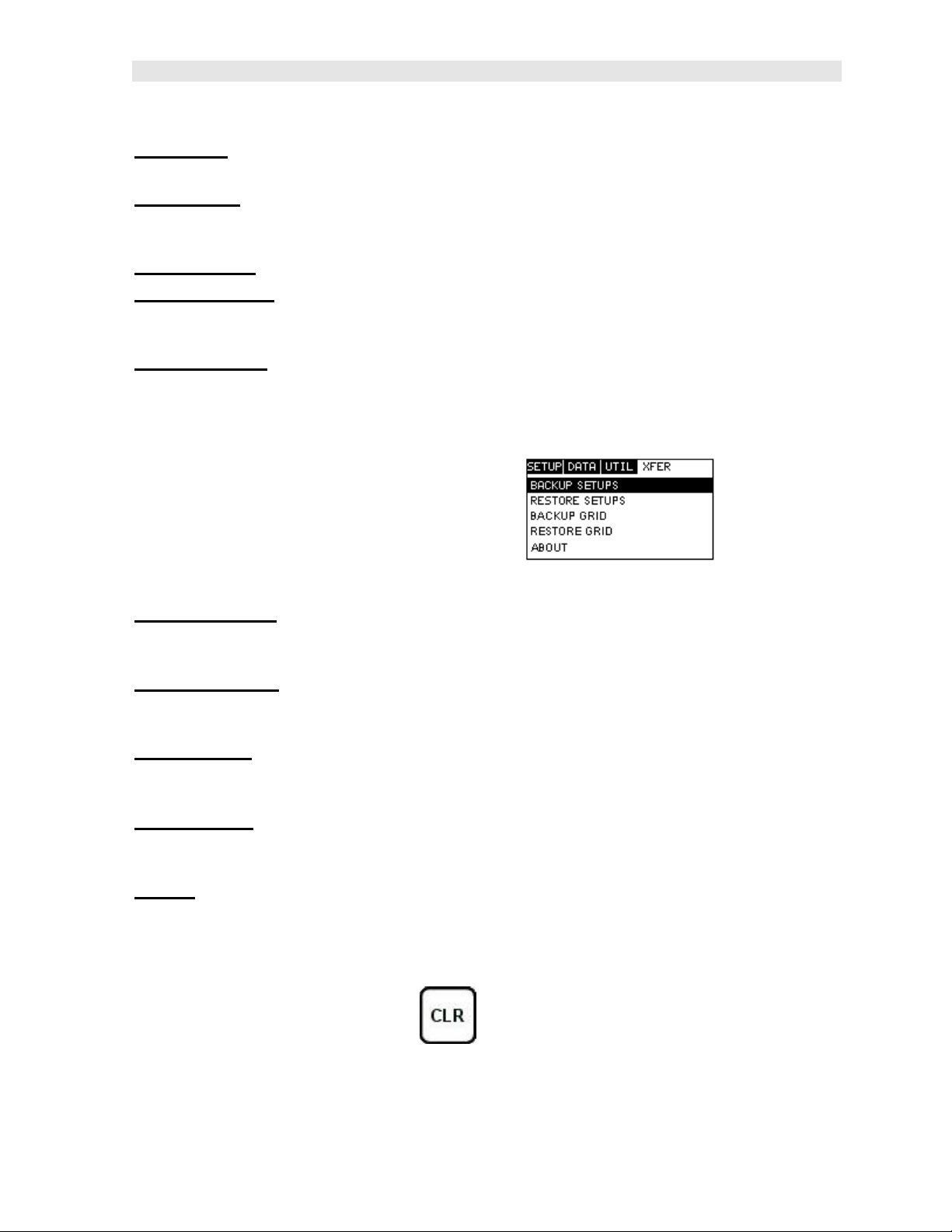
PVX Precision Visual Thickness Gauge
Auto Find: Automatically locates the detection point if the measurement is out of the
viewable display area. Refer to page 72 for further info.
Scan Mode: This function enables a hi speed scan mode that increases the overall
sample rate from the standard 4 measurements a second to 32 measurements a
second. Refer to page 73 for further info.
Alarm Status: Toggles alarm mode on or off. Refer to page 74 for further info.
Alarm LO Limit: Gives the user the ability to set the LO limit parameter. If the
measurement falls below this value, a red light will illuminate and sound the internal
beeper. Refer to page 75 for further info.
Alarm HI Limit: Gives the user the ability to set the HI limit parameter. If the
measurement exceeds this value, a red light will illuminate and sound the internal
beeper. Refer to page 76 for further info.
3.10 XFER (transfer) – Menu
Backup Setups: Enables the user the ability to backup the setups currently stored
in the PVX to a PC via RS232 port. Refer the help section of the DakView 3 or
PVXview software for a complete elect ronic manual.
Restore Setups: Enables the user the ability to restore the setups currently saved
on a PC to an PVX via RS232 port. Refer the help section of the DakView 3 or
PVXview software for a complete electronic manual.
Backup Grid: Enables the user the ability to backup grids currently stored in the
PVX to a PC via RS232 port. Refer the help section of the DakView 3 or PVXview
software for a complete electronic manual.
Restore Grid: Enables the user the ability to restore grids currently saved on a PC
to an PVX via RS232 port. Refer the help section of the DakView 3 or PVXview
software for a complete electronic manual.
About: Provides the user with Dakota Ultrasonics contact information and the PVX
software version. Refer the help section of the DakView 3 or PVXview software for a
complete electronic manual.
3.11 CLR (clear) Key
The primary functions of the CLR key, is to clear a measurement from a grid cell
location or set obstruct, and backspace in an Alpha Edit Box. If a user has already
17
Page 22
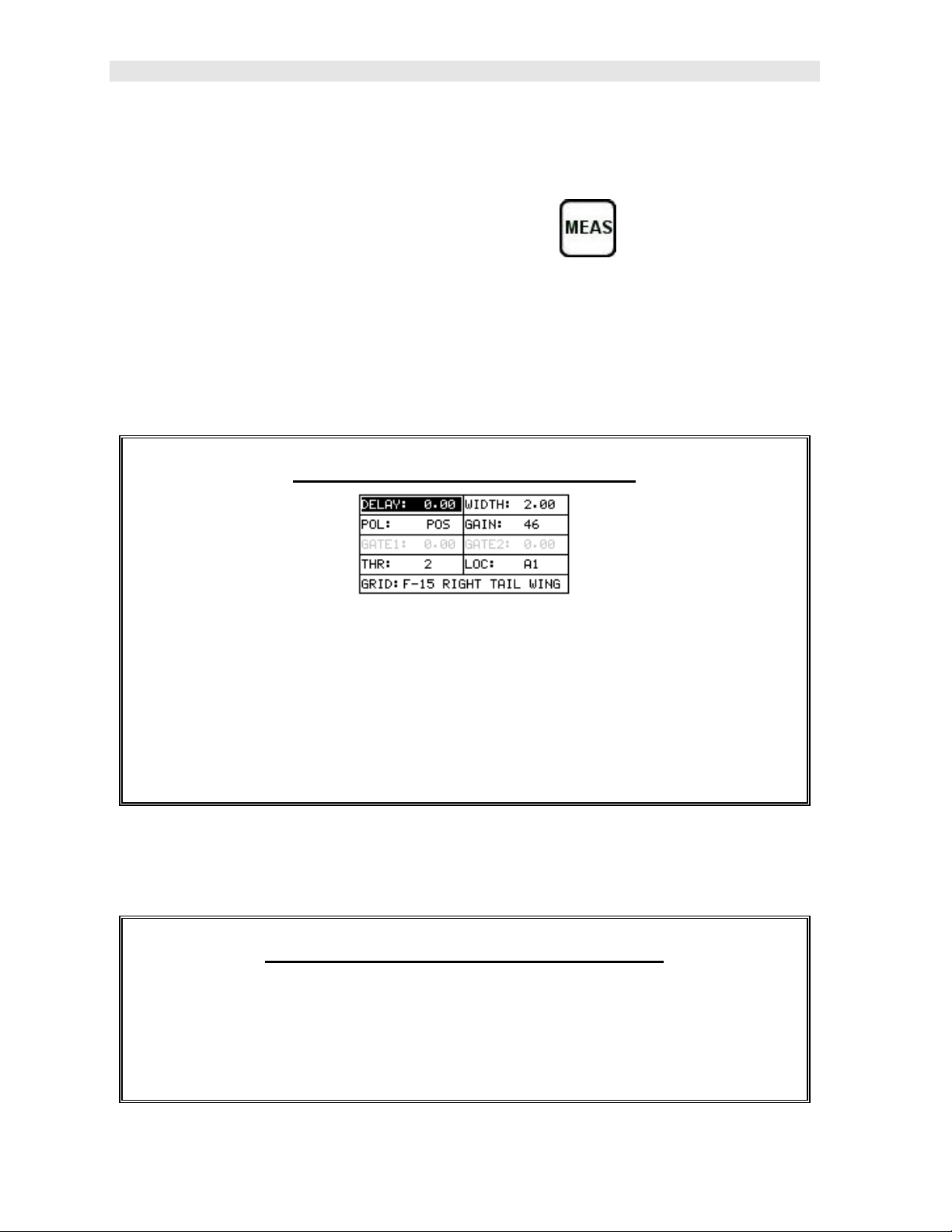
Dakota Ultrasonics
saved a measurement and waveform to a cell location, use this key to clear the
measurement at any time.
3.12 MEAS (measurement mode) Key
The MEAS key puts the PVX into it’s primary mode of operation. In this mode, the
user has a complete view of the LCD, as well as control of the Hot Menu Functions.
These hot functions provide the user with the ability to make crucial adjustments to
the display, waveform settings, and grid storage locations without having to search
through the menu and sub menu items. It’s important to first get familiar with moving
around in the hot functions as follows:
Getting Around in the Hot Menus
1) Press the MEAS key at any time to return to the primarily measurement
mode.
2) Press the MEAS key multiple times to tab right through the menu fields, and
the ESC key multiple times to tab left through the menu fields, until the
desired hot function is highlighted.
Now that you’re familiar with activating and moving amongst the hot function fields,
let’s have a look at how to adjust or change the values of these fields:
Adjusting the Values of the Hot Menus
1) Use the UP, DOWN, LEFT, and RIGHT arrow keys to increase and
decrease the values of the hot function fields.
2) Repeat step 1 until the desired value has been achieved.
18
Page 23
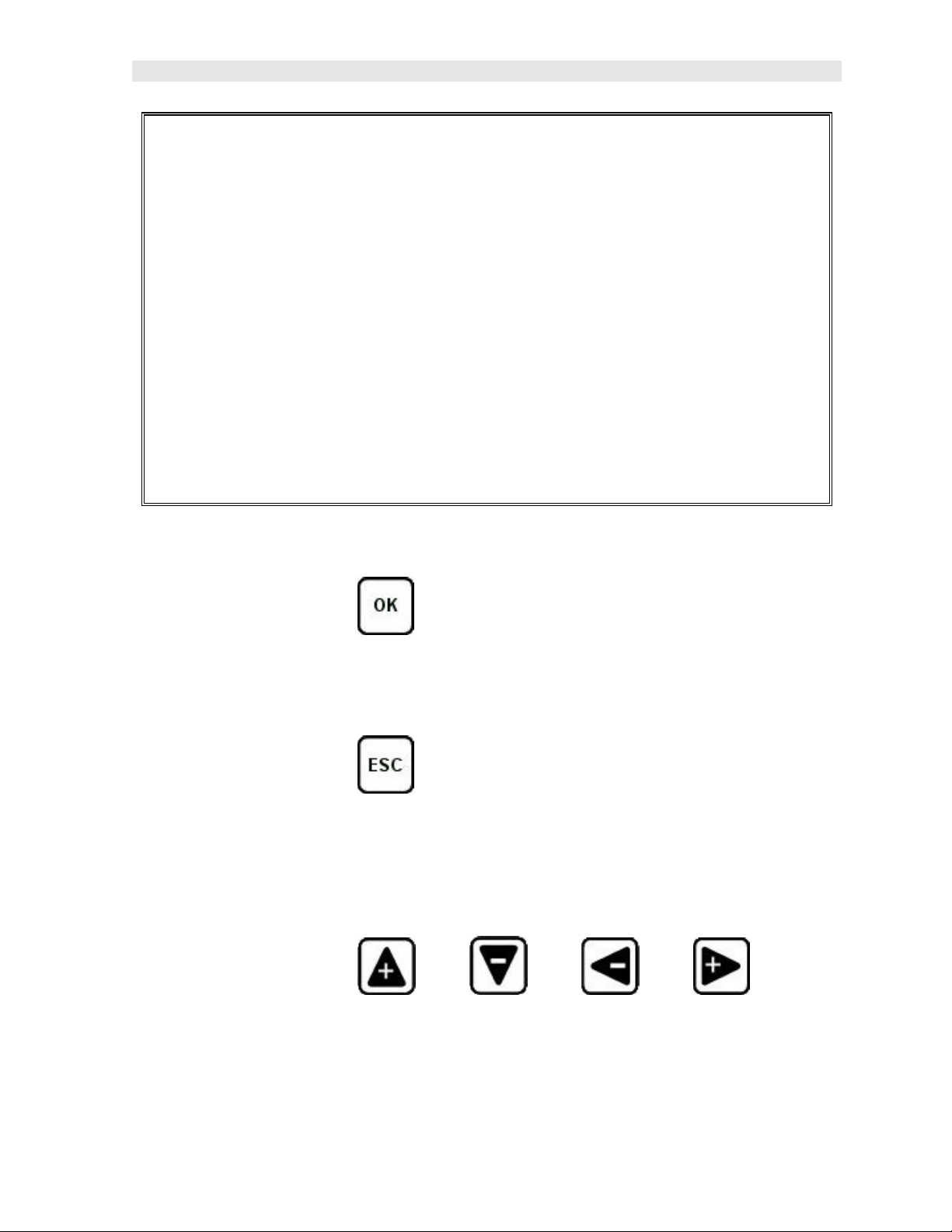
PVX Precision Visual Thickness Gauge
Alternatively, the delay, width, gain, and threshold hot function fields can be
changed using the Digit Edit Box as follows:
1) Press the ENTER key to display the Digits Edit Box.
2) Press the UP and DOWN arrow keys to scroll the highlighted value.
3) Press the LEFT and RIGHT arrow keys to scroll the digit locations.
4) Repeat steps 2 & 3 until the delay, width, gain, or threshold number is
correctly displayed.
5) Press the OK key to set and return to the measure screen, or ESC to cancel
entering the delay, width, gain, or threshold value.
3.13 OK Key
The primary function of the OK key is confirmation of a change or selection. Also
toggles display views (Rect, RF, Digits, B-Scan) while in a highlighted grid location.
3.14 ESC Key
The ESC key is used in the MENU, MEAS, and EDIT functions as a back or escape
function. Also toggles display views (RECT, RF, DIGITS, or B-SCAN) while in a
highlighted grid location. Note: If a B-SCAN was originally saved in grid location,
only DIGITS view can be toggled in conjunction with the B-SCAN.
3.15 Arrow Keys
The Arrow Keys are used to navigate through the menus, increase/decrease values,
and toggle specific function keys.
19
Page 24
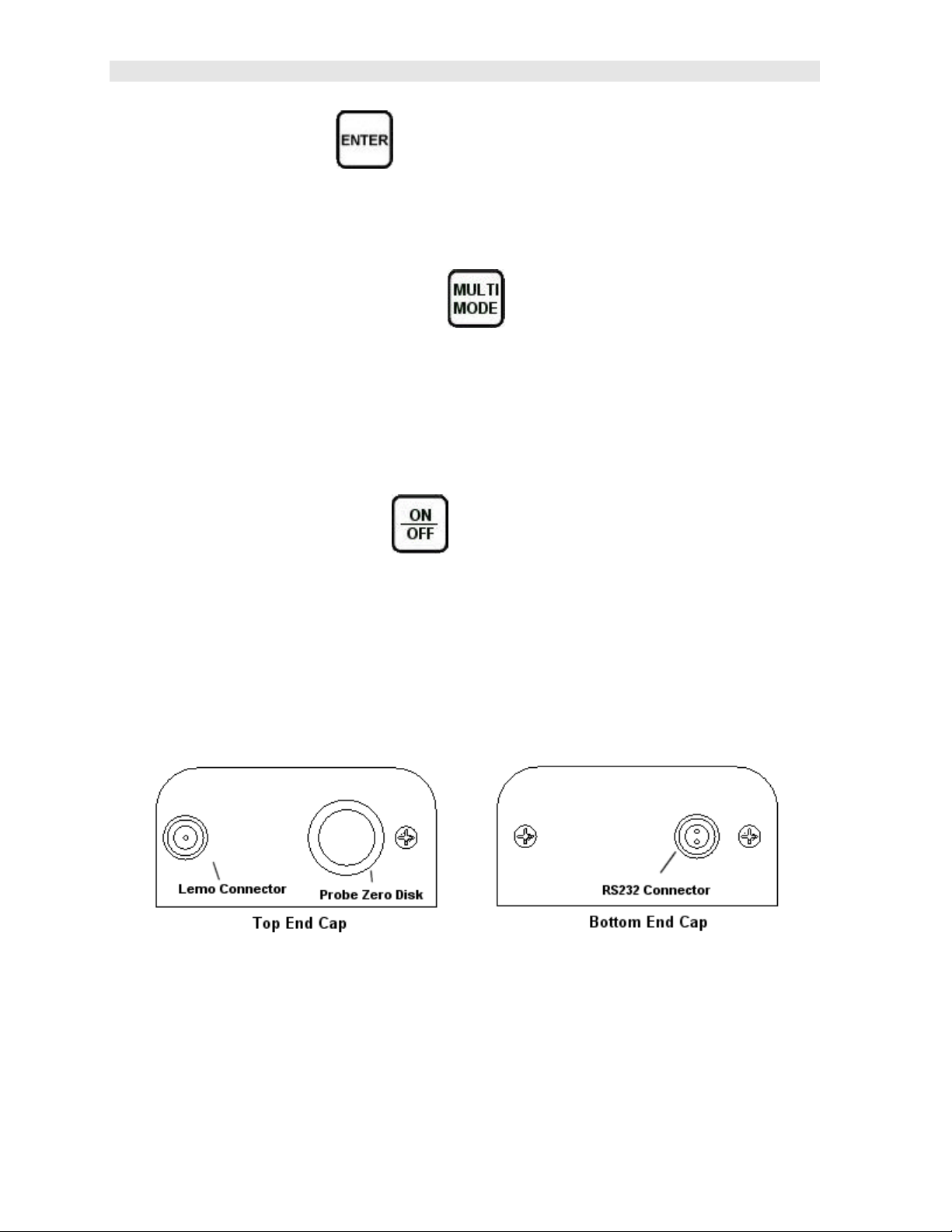
Dakota Ultrasonics
3.16 ENTER key
The ENTER key is used in the overall menu selection process, to activate list and
edit boxes, and save measurements to grid locations.
3.17 MULTI MODE Key
The MULTI MODE key activates the Load Setup List to select a factory or
previously saved user setup for a variety of different transducer types and scope
settings. This is a quick and efficient way to change modes and transducer types
without having to manually adjust PVX. The factory setups serve as the perfect
starting point for immediate use or further fine-tuning.
3.18 ON/OFF Key
The ON/OFF key simply powers the unit either ON or OFF. Note: Unit will
automatically power off when idle for 5 minutes. All current settings are saved prior
to powering off.
3.19 Top & Bottom End Caps
The top & bottom end panels are where all connections are made to the PVX. The
diagram above shows the layout and description of the conn ectors:
Transducer Connectors
Refer to Diagram: The transducer connector and battery cover/probe zero disk are
located on the PVX’s top end cap. The transducer connector is of type Lemo “00”.
20
Page 25
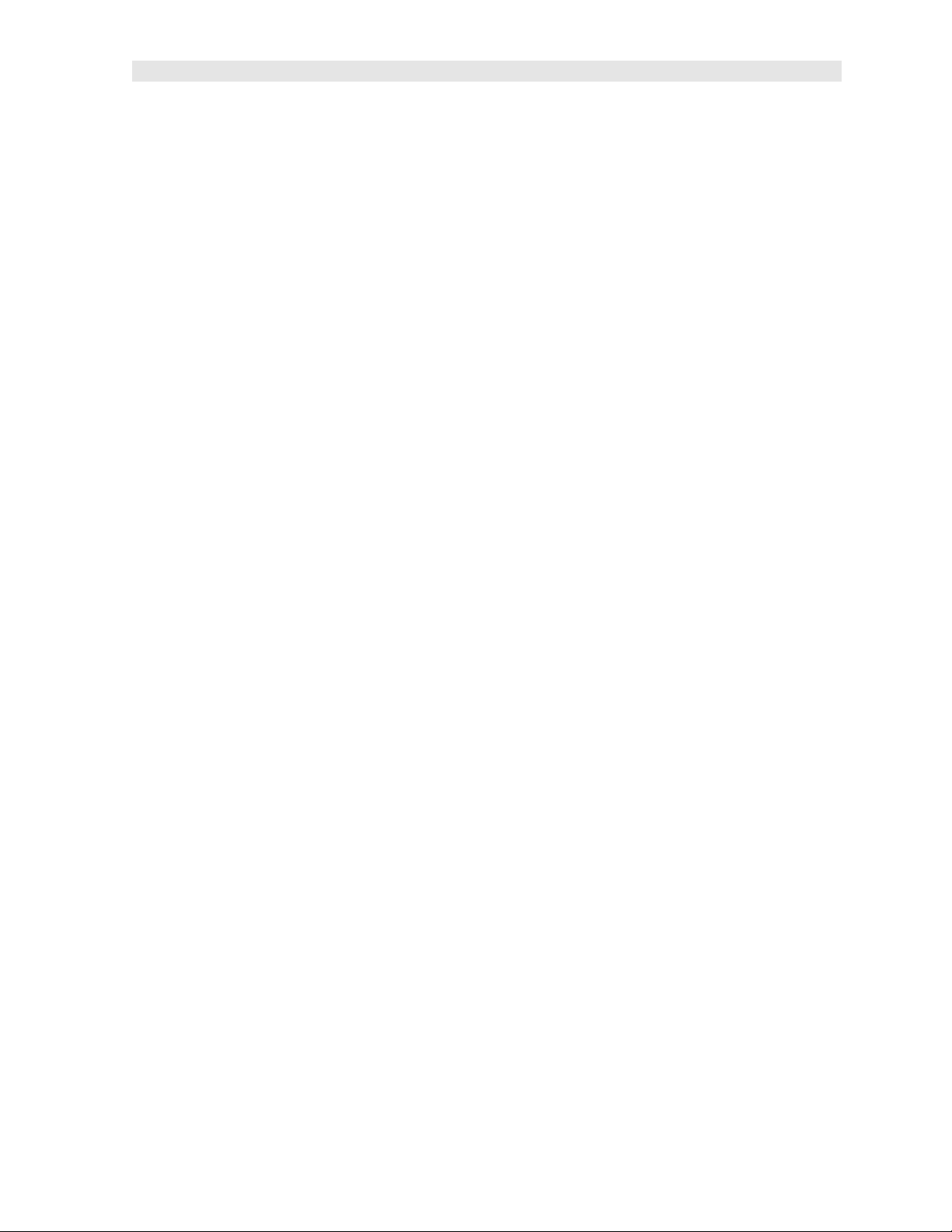
PVX Precision Visual Thickness Gauge
Probe Zero Disk & Battery Cover
Refer to Diagram: The Battery cover is the large round disk shown in the diagram.
Note: This same disk is also used as a probe zero disk. Simply remove the cover
when replacing the batteries (3 AA cells). When performing a probe zero function,
simply place the transducer on the disk making firm contact.
Important: Be sure to follow the polarity labels located on the back label of the PVX.
Note: Rechargeable batteries can be used, however they must be recharged outside
of the unit in a stand alone battery charger.
RS-232 Connector
Refer to Diagram: The RS-232 connector, located on the bottom end cap, is a 2 pin
female Lemo connector. It is designed to connect directly from the PVX to a
standard AT serial port on a PC. The cable supplied with the PVX is a Lemo to 9 pin
serial cable. Note: This connector is also used to upgrade the PVX with the latest
version of firmware.
21
Page 26
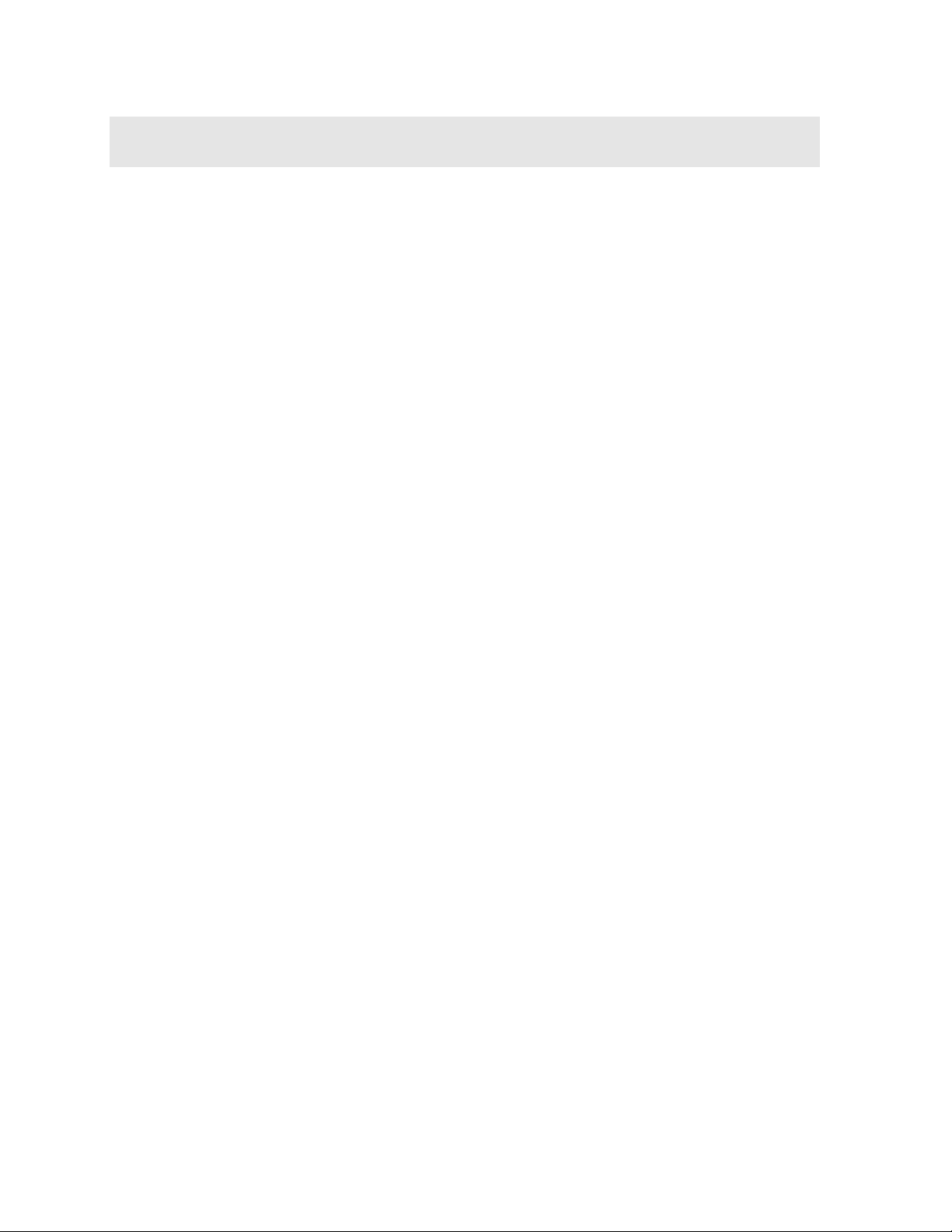
CHAPTER FOUR
PRINCIPALS OF ULTRASONIC MEASUREMENT
4.1 Time versus thickness relationship
Ultrasonic thickness measurements depend on measuring the length of time it takes
for sound to travel through the material being tested. The ratio of the thickness
versus the time is known as the sound velocity. In order to make accurate
measurements, a sound velocity must be determined and entered into the
instrument.
The accuracy of a thickness measurement therefore depends on having a consistent
sound velocity. Some materials are not as consistent as others and accuracy will be
marginal. For example, some cast materials are very granular and porous and as a
result have inconsistent sound velocities.
While there are many different ultrasonic techniques to measure thickness, which will
be discussed below, all of them rely on using the sound velocity to convert from time
to thickness.
4.2 Suitability of materials
Ultrasonic thickness measurements rely on passing a sound wave through the
material being measured. Not all materials are good at transmitting sound.
Ultrasonic thickness measurement is practical in a wide variety of materials including
metals, plastics, and glass. Materials that are difficult include some cast materials,
concrete, wood, fiberglass, and some rubber.
4.3 Range of measurement and accuracy
The overall measurement capabilities, based on the wide variety of materials, is
determined by the consistency of the material being measured
The range of thickness that can be measured ultrasonically depends on the material
as well as the technique being used and the type of transducer. Thickness
measurements can be made from a minimum of 0.010 inch to 9.999” in steel.
However, the maximum attainable thickness is much less for more attenuative
materials (materials that absorb sound).
Accuracy, is determined by how consistent the sound velocity is through the sound
path being measured and, is a function of the overall thickness of th e material. For
example, the velocity in steel is typically within 0.5% while the velocity in cast iron
can vary by 4%.
4.4 Couplant
All ultrasonic applications require some medium to couple the sound from the
transducer to the test piece. Typically a high viscosity liquid is used as the medium.
The sound frequencies used in ultrasonic thickness measurement do not travel
22
Page 27
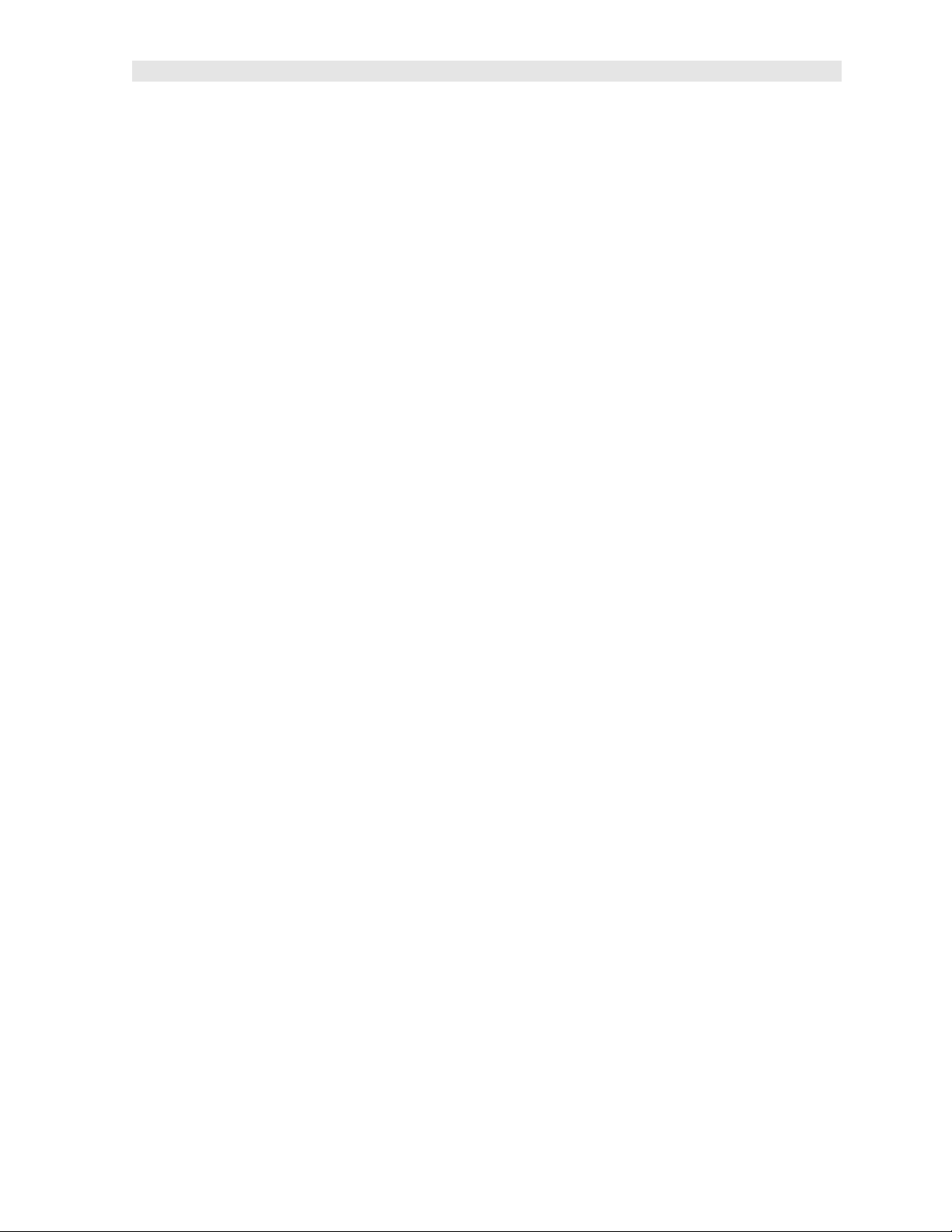
PVX Precision Visual Thickness Gauge
through air efficiently. By using a liquid couplant between the transducer and test
piece the amount of ultrasound entering the test piece is much greater.
4.5 Temperature
Temperature has an effect on sound velocity. The higher the temperature, the slower
sound travels in a material. High temperatures can also damage transducers and
present a problem for various liquid couplants.
Since the sou nd velocity varies with temperature it is important to calibrate at the
same temperature as the material being measured.
Normal temperature range
Most standard transducers will operate from 0°F to 180°F.
High temperature measurements
Special transducers and couplants are available for temperatures above 180°F up to
650°F with intermittent contact. It is necessary to cool the transducer, by submerging
the transducer in water between readings, when measuring high temperatures.
Modes and temperature errors
In addition to errors caused by velocity changing with temperature, some modes
(measurement techniques) are affected more than others. For example, dual
element mode has larger errors due to changes in temperature of the delay line.
However, multi-echo tec hniques help to minimize these errors. The PVX operates in
multi-echo modes for a variety of transducer types.
4.6 Measurement Modes
In this section we will discuss the different measurements modes the PVX is capable
of operating in, the transducers required, and the reasons for using specific modes:
Pulse-Echo Mode (flaws & pits)
Pulse-echo mode measures from the initial pulse (sometimes referred to as an
artificial zero) to the first echo (reflection). In this mode, the transducer is placed on a
reference disk, located on top of the PVX, and a key is pressed to establish a zero
point for the particular transducer.
In pulse-echo mode errors result from surface coatings and temperature variations.
Since pulse-echo only requires one reflection, it is the most sensitive mode for
measuring weak reflections (flaws) typically found when measuring heavily corroded
metals.
Echo-Echo (Interface-Echo) Modes
The echo-echo modes measure between two reflections. This technique is
commonly used to eliminate errors from surface coatings in echo-echo mode, as well
as make measurements in multiple layered materials. The disadvantage is that two
23
Page 28
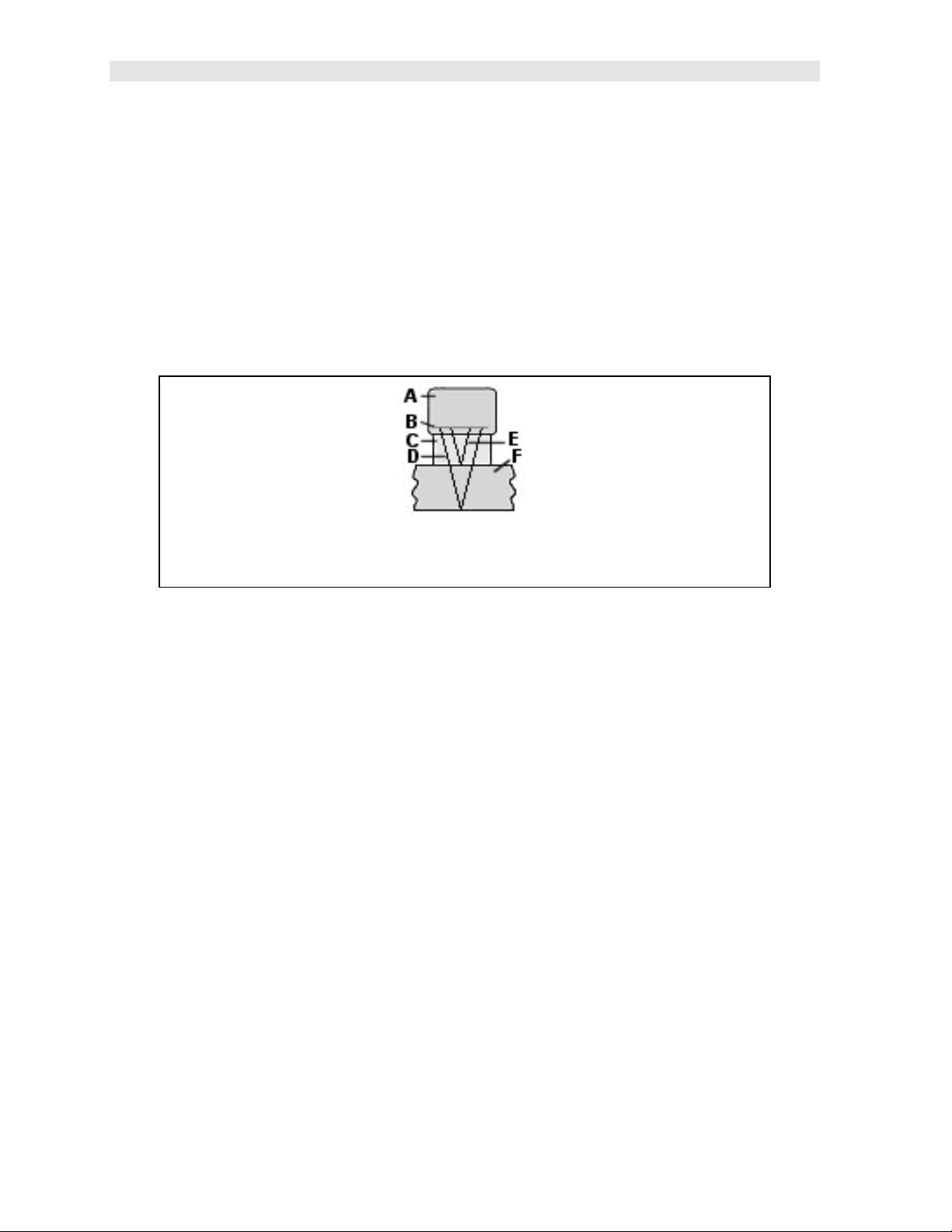
Dakota Ultrasonics
echoes are needed which requires a much stronger echo (reflection). In interfaceecho mode, it moves the interface further out in time eliminating any noise that’s
close to the initial pulse.
Important: The primary difference between interface-echo and echo-echo mode, is
interface-echo mode measures from the end of an interface (delay line), to the first
return reflection of the test material. However, in echo-mode, the measurement is
made between two return reflections (echoes). Although both modes use two gates
and virtually look the same on the scope, they are measuring in different ways and
are used to accomplish different application tasks. The diagrams below will offer an
additional explanation of the differences in these modes as follows:
Delay Line Single Element Transducer in Interface-Echo mode
Diagram 1
Refer to diagram 1. This diagram illustrates the sound path being measured in
interface-echo mode. (A) is the transducer. Point (B) is the piezoelectric crystal that
emits the sound wave. (C) is the delay line, most commonly made of acrylic or
graphite. The delay tip will act as the interface and the measurement will be made
starting from the difference of the reflection off the end of the delay tip (E). The
sound will also travel through the delay tip (C) and test material (F), and reflect back
to the piezoelectric crystal off the back wall of the test material. The measurement
will be made from the reflection off the end of the delay tip and back wall of the test
material.
24
Page 29
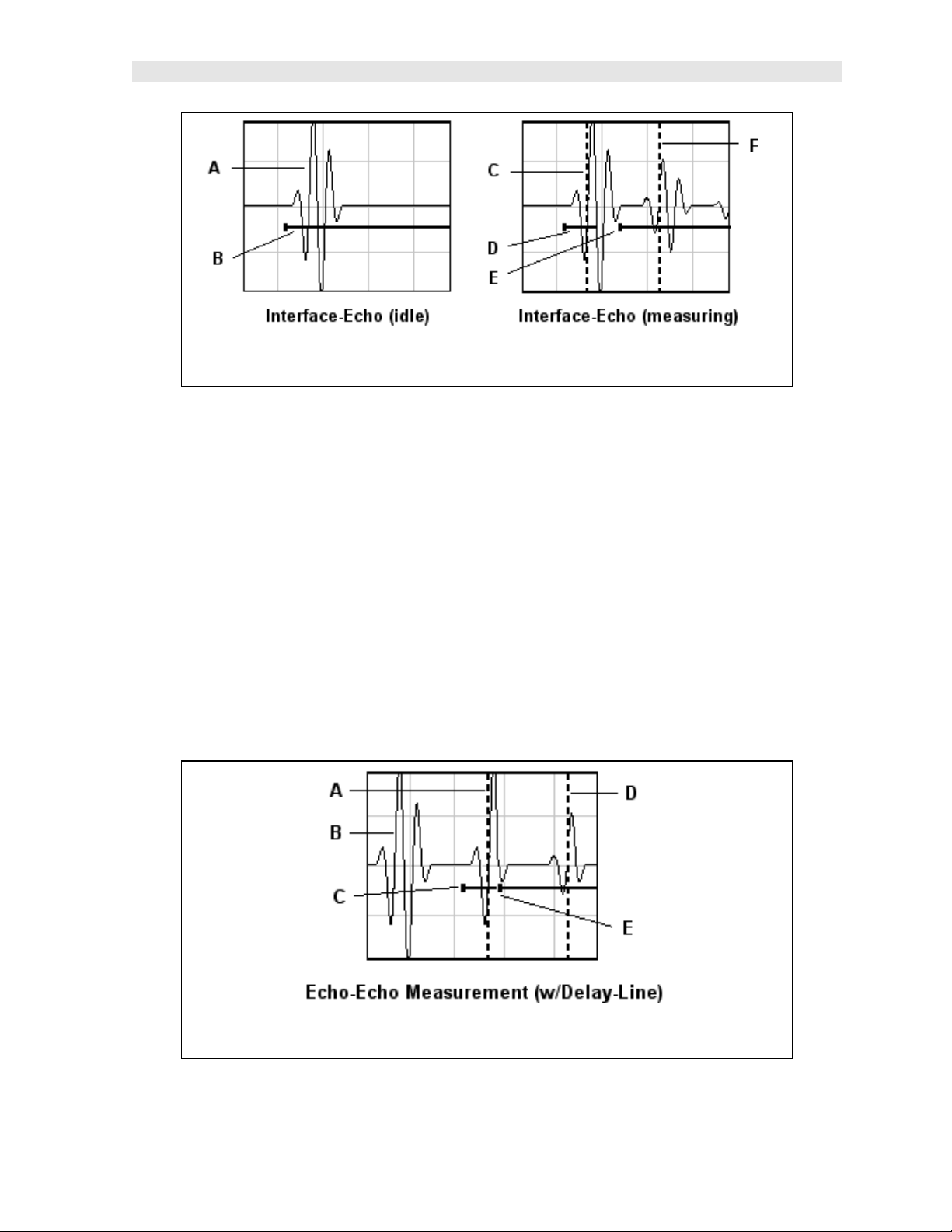
PVX Precision Visual Thickness Gauge
Diagram 2
Refer to diagram 2. Referring to (Idle), you’ll notice that when the PVX is in
interface-echo mode a waveform from the end of the delay line will always be
displayed and active on the screen when idle (A). Since the gates are also used in
interface-echo mode, they will be displayed (B). When measuring, two detects will be
displayed between two waveforms at (C) & (F). The measurement starts at (C), the
end of the delay line, and measures to the back wall of the test material at (F). Point
(D) represents the gate 1 start position, and (E) the gate 2 hold-off. Notice that the
start position of the gate 2 hold-off (E) has been adjusted to the right of the delay line
waveform. This is done to avoid potential detection on the ring down of the delay line
interface, and allow a detection to occur on the back wall of the test material at (F).
Diagram 2
25
Page 30
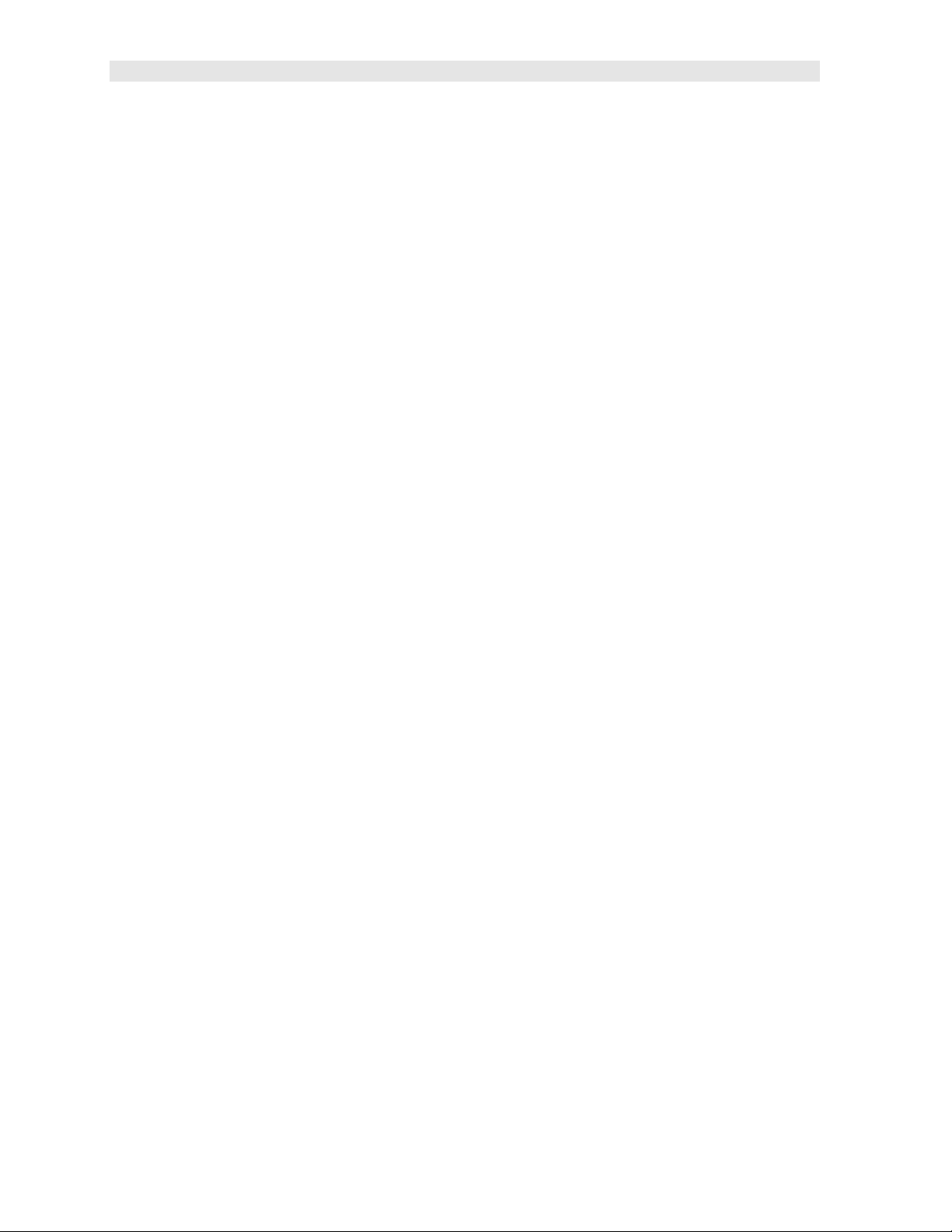
Dakota Ultrasonics
Refer to diagram 3. The above diagram illustrates a typical view of echo-echo mode
using a delay line style transducer. The end of the interface or delay line is displayed
at (B). However, unlike interface echo mode the measurement is occurring between
two return reflections (A) and (B). Recall that in interface echo mode, the
measurements occurred between the interface (B) and the first return reflection (A).
This is the primary difference between the two modes. An important thing to note is
that the ring down cycles from the transducer are much less than in interface echo
mode. This allows the PVX to see much closer to the first return reflection making it
possible to measure very thin materials. This mode is also used for thru-paint
measurements. By measuring between two echoes, the thickness of paint &
coatings will be eliminated completely. Therefore, any paint or coating on the surface
of the test material will not be added to actual thickness of the test material.
4.7 Glossary of terms
Repetition Rate & Display Update
The repetition rate is how often the PVX generates a burst of ultrasound.
The PVX has a fixed repetition rate of 1 kHz, or 1000 times per second. The PVX
updates the display 4 times per second in regular measurement mode and 32 times a
second in hi speed scan mode. Therefore, the scan mode is most suitable for fast
scans of a test piece at a lower resolution.
Variable Pulser Width
Transducers have a center frequency where they are most efficient at transmitting
sound (i.e. they are resonant). The PVX has a variable width pulser with three
setting options (spike, thin, wide). These settings determine the period of time the
pulser turned is on. High frequency applications, where resolution is a requirement,
may require the spike or thin settings to achieve optimal results. Low frequency
applications, where more penetration is a needed, may require the thin or wide
settings, offering increased penetration. The variety of transducer frequencies and
diameters used in conjunction with the pulser settings, enable users to fine tune the
PVX for their application needs.
Gates
Gates control the time measurement process. They enable the user to select
measurement regions and threshold levels (sensitivity). The PVX is equipped with
two gates. In pulse-echo mode a single gate can be used to eliminate noise. In
echo-echo (interface-echo) mode both gates are used. In this mode the second gate
starts automatically after a signal is detected during the gates region, and after a user
adjustable delay, sometimes called a hold-off.
26
Page 31

CHAPTER FIVE
SELECTING THE MEASUREMENT MODE
5.1 The setup library
The PVX contains 16 factory setups and 48 user definable preset locations to store
custom setups for easy recall. These setups can be optimized for the user’s specific
application needs and can also be stored on a PC and transferred bi-directionally
using Dakota’s PC interface software included with the instrument.
The setups supplied with the instrument are optimized for specific transducer types
and serve as a starting point for some of the typical applications commonly used with
this type of instrument. These setups can be recalled, modified, and overwritten to
one of 48 setup locations. The PC software includes a default setup file that can be
uploaded to the gauge at any time to restore factory settings. Note: The first 16
setups cannot be overwritten. Once again, these factory settings are excellent
starting points for custom setups.
5.2 Which mode & transducer do I use for my application?
High penetration plastics and castings
The most common mode for these types of applications is pulse-echo. Select a low
frequency transducer. Depending on the thickness of the material, use a 2.25MHz or
lower frequency transducer. Larger diameters offer greater penetration power
because of the crystal size, for difficult to measure materials.
Thin Materials & Tough Access Areas
Use any of the delay-line transducers for materials under 1 inch. Tough access
areas with minimal clearances, are perfect applications for our pencil style
transducers. However, the pencil transducer have a very small thickness range and
are only suitable for thin materials less than .300”.
Thru Paint & Coatings
Often times users will be faced with applications where the material will be coated
with paint or some other type of epoxy material. Since the velocity of the coating is
approximately 2.5 times slower than that of steel, pulse-echo mode will induce error if
the coating or paint is not completely removed. By using echo-echo mode, the user
is able to successfully measure through both, the coating and steel, and completely
eliminate the thickness of the paint or coating. Therefore, the steel can be measured
without having to remove the coating prior to measuring.
Both the delay-line and contact transducers will work fine for thru coating
measurements. When using contact style transducers, it’s best to consider a high
damped model for thinner materials to minimize the potential ring down noise of the
transducer.
27
Page 32

Dakota Ultrasonics
Plastics
The PVX works extremely well on thin plastics using a delay line transducer and
special graphite tip. Because the velocity of the standard acrylic tip has a similar
velocity to most plastics, the PVX is unable to measure the material because it simply
can't see it. By using the graphite tip in place of th e acrylic tip, the velocity of the
graphite tip allows an impedance mismatch to occur between materials, hence the
plastic can successfully be measured.
When measuring thicker plastics, a lower frequency contact transducer should be
used – typically 1 - 2. 25MHz. Larger crystal diameters offer greater penetration
capabilities. Therefore, for thicker and hard to penetrate plastics, use larger diameter
transducers if possible.
High temperature
High temperature applications require a special delay line transducer using a high
temperature delay tip with a very low temperature coefficient. In other words, the
delay tip is not absorptive at high temperatures.
Noisy Material
Materials such as titanium, stainless steel, and aluminum may have inherent surface
noise issues that appear close to the initial pulse, or near the surface. This can be
avoided by using a delay style transducer in either echo-echo or interface-echo
modes. However, when using a contact style transducer in pulse-echo mode, it’s
best to consider a higher frequency transducer. The PVX is also equipped with a
single gate in pulse-echo mode. Enabling a single gate is also an effective tool for
blocking unwanted surface noise. See the section Gate 1 on page 61 for more
information.
Restricted access
In order to measure materials with lots of curvature or restricted access, the use of a
delay line transducer with a cone delay tip or a pencil style transducer, can provide
additional access.
28
Page 33

PVX Precision Visual Thickness Gauge
E DELAY LINE 3/8
E DELAY LINE 1/2
5.3 Factory Setup Chart
Num Name Comment 1 Gn/AGC Velocity
1 E2 I-E DELAY LINE 3/8 3 0.2330 in/uSec
3 E-E DELAY LINE 1/2 3 0.2330 in/uSec
4 I5 E-E GRAPHITE STEEL 3 0.0940 in/uSec
6 I-E GRAPHITE STEEL 3 0.0940 in/uSec
7 I-E GRAPHITE PLASTIC 3 0.0920 in/uSec
8 E-E PENCIL PTR-100E 3 0.2330 in/uSec
9 I-E PENCIL PTR-100E 3 0.2330 in/uSec
10 E-E PENCIL PTR-300E 6 0.2330 in/uSec
11 I-E PENCIL PTR-300E 5 0.2330 in/uSec
12 E-E CONTACT STEEL 6 0.2330 in/uSec
13 P-E CONTACT STEEL 33 0.2330 in/uSec
14 P-E CONTACT PLASTIC 38 0.0920 in/uSec
15
16
3 0.2330 in/uSec
3 0.2510 in/uSec
29
Page 34

CHAPTER SIX
MAKING MEASUREMENTS
The steps involved in making measurements are detailed in this section. The
following sections outline how to setup and prepare your PVX for field use.
In pulse-echo modes, the probe zero must be measured on the reference disk
(battery disk) attached to the top of the instrument. This compensates for variation in
the transducer. In all modes the sound velocity must be determined. The sound
velocity is used to convert the transit time to a physical length. The sound velocity
can be selected from a material chart in the manual, selected from a material list in
the PVX, or for greater precision, determined from a sample of the test material that
has been mechanically measured. To enter the velocity from a table, look up the
material on the chart in the appendix of this manual and refer to the section below on
Calibration to a Known Velocity. T o determine the velocity of a single sample, refer
to the Material Calibration section on page 37.
When measuring curved materials, it is more accurate to calibrate from two test
points, one at the minimum limit of the target thickness and one at the maximum limit.
In this case the reference disk mounted to the PVX is not used. This is called twopoint calibration and is described on page 38.
6.1 Selecting The Setup Based on Transducer Type
The fir st step in using the PVX is to select setup according to the type of transducer,
and or delay tip length from the list of factory setups. There are delay tip lengths of
3/8” and ½”. There are also two different pencil style transducer options: sphirical
focused (PTR -100E) and flat (PTR-300E). The PTR-100E is the most common and
popular option available. This option offers both a .060” and .125” diameter contact
area tip. By selecting the setup associated with a specific transducer type, all the
scope settings will also be loaded and setup. This will give the user an excellent
place to start, requiring only minor adjustments of the delay and width, if any. Note:
Once the setup has been selected, the PVX will store and recall this setup every time
the PVX is powered on/off. If changes are made to the setup, they must be saved in
a setup location in or to recall them at a later time. The setup will only change if the
user physically selects another setup from the list. Therefore, if you have previously
gone through this section and selected a setup, proceed to the next section:
Selecting a Setup for use with a specific Transducer Type
30
Page 35

PVX Precision Visual Thickness Gauge
1) Press the MULTI MODE key once to activate the load setup list containing
the transducer types and settings.
2) Use th e UP and DOWN arrow keys to scroll through the setup list until the
target setup is highlighted.
3) Press the ENTER key to display the confirmation screen.
4) Press the OK key to select the setup and return to the measure screen, or
ESC to cancel the selecting a setup.
31
Page 36

Dakota Ultrasonics
1) Alternately, the setups can be selected from the menu items. However,
this is not as efficient. Press the MENU key once to activate the menu items
tab. Press the MENU key multiple times to tab right and the ESC key
multiple times to tab left until the SETUP menu is highlighted and displaying
the submenu items.
2) Use the UP and DOWN arrow keys to scroll through the sub menu items
until OPEN is highlighted.
3) Press the ENTER key to display the list of stored setups.
4) Press the UP and DOWN arrow key s to scroll through the list of setups until
the appropriate setup is highlighted.
5) Press the ENTER key to display the confirmation screen.
6) Press the OK key to select the setup and return to the menu screen, or ESC
to cancel the selection process.
7) Press the MEAS key to return to the measurement screen.
Finally, in an effort to be sure that the user is aware of this option, the measurement
mode can be manually selected from the menu items. Important Note: The only
time this option should be considered, is if the user plans to manually setup and
configure the PVX from scratch – the beginning. If the user decides to do a setup
from scratch, all other settings must be tuned from scratch as well. This is not an
effort to discourage the user from learning or choosing to setup the PVX from the
beginning, however it’s certainly the most time consuming option. The setups
already contain the majority of the appropriate settings for the specific transducer,
MODE, gates, gain, threshold, etc. Therefore, selecting a factory setup is a much
easier option to start. Nevertheless, the measurement mode can be selected from
the menu items as follows:
32
Page 37

PVX Precision Visual Thickness Gauge
Selecting the Measure Mode Using The Tabbed Submenu Items
Note: The E-E mode should also be selected for setting up the PVX in I-E
mode.
1) Press the MENU key once to activate the menu items tab. Press the MENU
key multiple times to tab right and the ESC key multiple times to tab left until
the GATE menu is highlighted and displaying the submenu items.
2) Use the UP and DOWN arrow keys to scroll through the sub menu items
until MEASURE MODE is highlighted.
3) Use the LEFT and RIGHT arrow keys to scroll the mode options. Once the
mode is displayed, press the MEAS key to return to the measurement mode
screen.
6.2 Probe zero
A probe zero should only be done if a contact style transducer is being used in pulseecho mode. As noted in chapter 3, the probe zero function is a very important and
necessary function that must done prior to calibration. It should also be done on a
regular basis. If the PVX is not zeroed correctly, all of the measurements taken may
be in error by some fixed value. In order to perform a probe zero, the PVX must be in
pulse-echo mode. If echo-echo mode was previously selected in the last section,
skip this section and continue on to the next. Note: If you intend to switch between
measurement modes simultaneously, setup up the PVX in pulse-echo mode, perform
the probe zero as necessary, and save the setup to one of the empty setup locations.
Once this is complet ed, the user can switch between modes toggling between two
setups. The following steps outline the procedure for performing a probe zero:
33
Page 38

Dakota Ultrasonics
Performing a Probe Zero
1) Clean the surface of the Probe Zero Disk, located on top of the PVX
(battery cover).
2) Apply a drop of couplant to the end of the transducer, or probe disk, and
hold the transducer in steady contact with the reference disk.
3) Press the MENU key once to activate the menu items tab. Press the MENU
key multiple times to tab right and the ESC key multiple times to tab left until
the PROBE menu is highlighted and displaying the submenu items.
4) Use the UP and DOWN arrow keys to scroll through the sub menu items
until ZERO TRANSDUCER is highlighted.
5) Press the ENTER key to display the confirmation screen.
6) Press the OK key to zero the transducer and return to the menu screen, or
ESC to cancel the zeroing process.
7) Remove the transducer from the probe zero disk.
8) Press the MEAS key to return to the measurement screen.
34
Page 39

PVX Precision Visual Thickness Gauge
6.3 Material Calibration
In order for the PVX to make accurate measurements, it must be set to the correct
sound velocity of the material being measured. Different types of materials have
different inherent sound velocities. For example, the velocity of sound through steel
is about 0.233 inches per microsecond, versus that of aluminum, which is about
0.248 inches per microsecond. If the gauge is not set to the correct sound velocity,
all of the measurements the gauge makes will be erroneous by some fixed
percentage.
The One Point calibration is the simplest and most commonly used calibration
method - optimizing linearity over large ranges. The Two Point calibration allows for
greater accuracy over small ranges by calculating the probe zero and velocity. The
PVX provides four simple methods for setting the sound-velocity outlined below:
Calibration to a known velocity
1) Press the MENU key once to activate the menu items tab. Press the MENU
key multiple times to tab right, and the ESC key multiple times to tab left,
until the CAL menu is highlighted and displaying the submenu items.
2) Use the UP and DOWN arrow keys to scroll through the sub menu items
until VELOCITY is highlighted.
3) Press the ENTER key to display the Digits Edit Box.
4) Press the UP and DOWN arrow keys to scroll the highlighted value.
5) Press the LEFT and RIGHT arrow keys to scroll the digit locations.
35
Page 40

Dakota Ultrasonics
6) Repeat steps 4 & 5 until the velocity number is correctly displayed.
7) Press the OK key to set the velocity and return to the menu screen, or ESC
to cancel entering the velocity.
8) Finally, press the MEAS key to return to the measurement screen and begin
taking readings.
36
Page 41

PVX Precision Visual Thickness Gauge
One Point Calibration
Note: Be sure that a probe zero has been done prior to performing this
calibration procedure if a contact transducer in pulse-echo mode is being used.
1) Physically measure a location on the sample to be measured using a set of
calipers or a digital micrometer. Note: It’s always best to calibrate on
thickest location on the sample, rather than on the thinnest location, as the
percentage error is much less with respect to the PVX’s resolution of +/ -
.0001” (0.001mm).
2) Apply a drop of couplant on the transducer. Place the transducer in steady
contact on the known thickness location. Be sure that the reading is stable
and the repeatability indicator, located in the top left corner of the display, is
fully lit and stable. Press the MENU key once to activate the menu items tab.
Press the MENU key multiple times to tab right and the ESC key multiple
times to tab left until the CAL menu is highlighted and displaying the
submenu items.
3) Use the UP and DOWN arrow keys to scroll through the sub menu items
until ONE POINT is highlighted.
37
Page 42

Dakota Ultrasonics
4) Press the ENTER key to display the Digits Edit Box.
5) Press the UP and DOWN arrow keys to scroll the highlighted value.
6) Press the LEFT and RIGHT arrow keys to scroll the digit locations.
7) Repeat steps 5 & 6 until the known thickness value is correctly displayed.
8) Press the OK key to calculate the velocity and return to the menu screen, or
ESC to cancel entering the velocity.
9) Finally, press the MEAS key to return to the measurement screen and begin
taking readings.
Note: CHECK YOUR CALIBRATION! Place the transducer back on the
calibration point. The thickness reading should now match the known
thickness. If the thickness is not correct, repeat the steps above.
Two Point Calibration
Note: Be sure that a probe zero has been done prior to performing this
calibration procedure, if a contact transducer in pulse-echo mode is being used.
38
Page 43

PVX Precision Visual Thickness Gauge
Note: If the user opted to do a setup from scratch for interface-echo (I-E)
mode, a two point calibration must be performed to set the probe zero.
1) Using a set of calipers, physically measure two known thickness locations
on the sample of material. Note: The two locations should represent the
desired thickness range being measured. If the range is from .050” - .200”,
then the two known locations should represent this range, or be slightly
outside or inside of this range. A typical example would be to find two
locations at .063” and the other at .247”. These thickness points will satisfy
the required thickness range noted above.
2) Apply a drop of couplant on the transducer. Place the transducer in steady
contact on thickest known location first. Be sure that the reading is stable
and the repeatability indicator, located in the top left corner of the display, is
fully lit and stable. Press the MENU key once to activate the menu items tab.
Press the MENU key multiple times to tab right, and the ESC key multiple
times to tab left, until the CAL menu is highlighted and displaying the
submenu items.
3) Use the UP and DOWN arrow keys to scroll through the sub menu items
until ONE POINT is highlighted.
4) Press the ENTER key to display the Digits Edit Box.
5) Press the UP and DOWN arrow keys to scroll the highlighted value.
6) Press the LEFT and RIGHT arrow keys to scroll the digit locations.
7) Repeat steps 5 & 6 until the known thickness value is correctly displayed.
8) Press the OK key to calculate the velocity for the ONE POINT calibration
and return to the CAL menu screen, or press ESC to cancel entering the
velocity.
39
Page 44

Dakota Ultrasonics
9) Apply a drop of couplant on the transducer and place the transducer in
steady contact with the sample or actual test material on the thinnest, or
second known thickness location. Be sure that the reading is stable and the
repeatability indicator, located in the top left corner of the display, is fully lit
and stable.
10) Use the UP and DOWN arrow keys to highlight the TWO POINT calibration
submenu item.
11) Press the ENTER key to display the Digits Edit Box.
12) Press the UP and DOWN arrow keys to scroll the highlighted value.
13) Press the LEFT and RIGHT arrow keys to scroll the digit locations.
14) Repeat steps 12 & 13 until the known thickness value is correctly displayed.
15) Press the OK key to calculate the velocity for the TWO POINT calibration
and return to the CAL menu screen, or press ESC to cancel entering the
velocity.
16) Finally, press the MEAS key to return to the measurement screen and
begin taking readings.
Note: CHECK YOUR CALIBRATION! Place the transducer back on both
calibration points. The thickness readings should now match the known
thickness locations. If they are not correct, repeat the steps above.
40
Page 45

PVX Precision Visual Thickness Gauge
Built in Material Selection
1) Press the MENU key once to activate the menu items tab. Press the MENU
key multiple times to tab right, and the ESC key multiple times to tab left,
until the CAL menu is highlighted and displaying the submenu items.
2) Use the UP and DOWN arrow keys to scroll through the sub menu items
until MATERIAL is highlighted.
3) Press the ENTER key to display the list of Material Types.
4) Press the UP and DOWN arrow keys to scroll through the material list until
the appropriate material is highlighted.
5) Press the ENTER key to display the confirmation screen.
6) Press the OK key to select the mat erial and return to the menu screen, or
press ESC to cancel the material selection.
7) Finally, press the MEAS key to return to the measurement screen and begin
taking readings.
41
Page 46

CHAPTER SEVEN
USING THE A-SCAN & B-SCAN DISPLAYS
A key feature of the PVX is the waveform display. The waveform is a graphical
representation of the sound reflections returning to the transducer. Consider
standing at the base of a canyon and screaming “Hello There”. After a brief delay,
you will here multiple echoes, “Hello There’s” repeated back to you. The waveform
display shows the amplitude of the signal received on the vertical (Y) axis and time
(shown in units of thickness) on the horizontal (X) axis.
The waveform display is very useful for viewing and adjusting the location of the
gates. The gates are typically used to eliminate potential surface noise by adjusting
the starting point in single echo modes, for multi echo measurement modes, as well
as to adjust the threshold (sensitivity) in either mode. The waveform display is also
very useful for locating internal flaws in materials, and is almost mandatory for use
with pencil style transducers.
The B-Scan display is also very useful when scanning surfaces and viewing the cross
section of the test material. It provides a convenient way of profiling the blind
surfaces during a scan. The B-Scan display is also equipped with a scan bar
representing the overall thickness. The scan bar gives the user a visual indication
when a flaw or defect is passed over during the scan process. The scan bar will
deflect off of the defect and return back to the overall thickness. Visually, this is
much easier to notice than watching for changes in the digital value displayed. The
scan bar has also been included in the large digits display mode for the same
purpose.
Note: The following chapter outlines some of the fine adjustment features of the
PVX. The PVX has four different display options (RF A-Scan, Rectified A-Scan, B-
Scan, and Large Digits). We’ll take a better look at these options in this chapter.
Note: In order to recall and use the new adjustments made to the PVX at a later
time, the user must save the modified settings in one of the setup locations prior to
powering off the unit. Refer page 99 for more information on setups.
7.1 Selecting a Display Option
The following procedure outlines how to select or toggle display options:
Changing Display Options
42
Page 47

PVX Precision Visual Thickness Gauge
1) Press the MENU key once to activate the menu items tab. Press the MENU
key multiple times to tab right, and the ESC key multiple times to tab left,
until the DISP menu is highlighted and displaying the submenu items.
2) Use the UP and DOWN arrow keys to scroll through the sub menu items
until VIEW is highlighted.
3) Use the LEFT and RIGHT arrow keys to scroll th e view options. Once the
appropriate view is displayed, press the MEAS key to return to the
measurement screen.
43
Page 48

Dakota Ultrasonics
7.2 Display Views
RF View
RF
The RF mode shows the waveform in a similar fashion to an oscilloscope. It shows
both the positive and the negative peaks. The peak (either positive or negative)
selected for measurement is shown in upper portion of the display. This is the
preferred mode for thin precision measuring modes, using delay line and pencil style
transducers.
It’s important to note tha t a measurement must fall inside the displays viewable range
in order to see the waveform. However, even if the waveform is outside of the
viewable range of the display, a measurement can be taken and viewed on the digital
readout. If the wave is outside of the display range, you can manually change the
range by adjusting the Delay and Width values, or you can use the Auto Find
feature located in the UTIL menu of the tabbed menu items. Refer to page 72 for
additional information on the Auto Find feature.
The following is a list of the viewable features on the display:
A) Stability of Reading Indicator – Indicates the stability of the return echo on a
scale of 1 to 6 – the solid bars displayed in the figure above indicate a repeatable
signal. If the PVX is displaying a reading from memory, the repeatability indicator
will be replaced by the text “MEM”.
B) Battery life Indicator – Fully charged batteries will appear filled in solid. Note:
The diagram shows the batteries at approximately 50%.
44
Page 49

PVX Precision Visual Thickness Gauge
C) Thickness Reading – Digital readout of thickness (inches or millimeters).
D) Detect Indicator – The broken vertical line displays the zero crossing (flank)
detection point on the waveform where the measurement has been obtained.
Notice that the digit al thickness readout is the same as the location of the detect
indicator according to the measurements labels F, also in the diagram.
E) Echo Signal – Graphical full waveform representation of the echo signal
displayed as an amplitude (vertical or “Y” axis) plotted against time (horizontal or
“X” axis), this time is then converted to a physical measurement and displayed
according.
F) Measurement Labels – The measurement labels are calculated and displayed
based on where the left side of the display has been set (Delay), and the overall
viewable area (Width) of the display. Note: The gray hash marks break the
display up into 5 segments, or quadrants. The measurement labels correspond to
the measurement at each hash mark.
G) Units Label - Displays the current units of measurement (inches or millimeters).
H) Hot Menus - Each of the fields located under the waveform display are called the
Hot Menu Fields. These fields allow quick control of some of the fine
adjustments needed to control the display settings, measurement modes, and grid
memory control. All of these fields can be adjusted without having to activate the
tabbed menu items and searching through a variety of menus to make
adjustments.
45
Page 50

Dakota Ultrasonics
Rectified
Rectified View
The rectified A-Scan mode shows half of the waveform. Either the positive or
negative peaks are displayed, depending on the polarity selected. This is the
preferred display view for flaw detection applications.
It’s important to note that a measurement must fall inside the viewable display range
in order to see the waveform. However, even if the waveform is outside of the
viewable area, a measurement can be taken and viewed on the digital readout. If the
waveform is outside of the display range, you can manually change the range by
adjusting the Delay and Width values, or you can use the Auto Find feature located
in the UTIL menu in the tabbed menu items. Refer to page 72 for additional
information on the Auto Find feature.
The following is a list of the viewable features on the display:
A) Stability of Reading Indicator – Indicates the stability of the return echo on a
scale of 1 to 6 – the solid bars displayed in the figure above indicate a repeatable
signal. If the PVX is displaying a reading from memory, the repeatability indicator
will be replaced by the text “MEM”.
B) Battery life indicator – Fully charged batteries will appear filled in solid. Note:
The diagram shows the batteries at approximately 50%.
C) Thickness reading – Digital readout of thickness (inches or millim eters).
D) Detect Indicator – The broken vertical line displays the zero crossing (flank)
detection point on the waveform where the measurement has been obtained.
Notice that the digital thickness readout is the same as the location of the detect
indicator according to the measurements labels F, also in the diagram.
46
Page 51

PVX Precision Visual Thickness Gauge
E) Echo Signal – Graphical full waveform representation of the return echo
displayed as an amplitude (vertical or “Y” axis) plotted against time (horizontal or
“X” axis), this time is then converted to a physical measurement.
F) Measurement Labels – The measurement labels are calculated and displayed
according to where the left side of the display has been set (Delay), and the
overall viewable area (Width) of the display. Note: The gray hash marks break
the display up into 5 segments, or quadrants. The measurement labels
correspond to the measurement at each hash mark.
G) Units Label - Displays the current units of measurement (inches or millimeters).
H) Hot Menus - Each of the fields located under the waveform display are called the
Hot Menu Fields. These fields allow quick control of some of the fine
adjustments needed to control the display settings, measurement modes, and grid
memory control. All of these fields can be adjusted without having to activat e the
tabbed menu items and searching through a variety of menus to make
adjustments.
B-Scan View
B-Scan
The B-Scan displays a time based cross section view of test material. This view is
commonly used to display the contour of the blind, or underside, surface of the
material being tested. It is very similar to a fish finder. If a flaw is located during a
scan, the B-Scan will draw the flaw on the screen. The solid black rectangle in the
diagram at location E represents the cross section, or side v iew of the material. You
will notice that the overall thickness of the material is .500”, and the display range is
0.00” to 1.00” respectively. The B-Scan view draws at a rate of 15 seconds per
47
Page 52

Dakota Ultrasonics
screen from right to left. Also notice at location J, the contour thickness changes of
the bottom surface of the material.
It’s important to note that the measurement range on the display be set wide enough,
so that the maximum thickness of the material can be viewed on the display. Using
the diagram above, if th e material thickness was actually 1.75”, the underside of the
material would not be viewable according to the current range at 0.00” – 1.00”. All
the user would see is a black screen from 0.00” – 1.00” with no view of the bottom
contour at 1.75”.
The following is a list of the viewable features on the display:
A) Stability of Reading Indicator – Indicates the stability of the echo signal on a
scale of 1 to 6 – the solid bars displayed in the figure above indicate a repeatable
signal. If the PVX is displaying a reading from memory, the repeatability indicator
will be replaced by the text “MEM”.
B) Battery life indicator – Fully charged batteries will appear filled in solid. Note:
The diagram shows the batteries at approximately 50%.
C) Thickness reading – Digital readout of thickness (inches or millimeters).
D) B-Scan Display Area – This is the area representing where the B-Scan will be
drawn. Notice the range of the area in the diagram at 0.00” – 1.0” respectively.
E) Displayed B-Scan – Graphical presentation of the cross section, or side view of
the test material. The top, or accessible side of the material represented as 0.00”,
and the bottom, or blind surface at .500”. You will notice the contour in the B-
Scan, indicating a very irregular bottom surface. The B-Scan is displayed from
right to left at a rate of 15 screens per second.
F) Measurement Labels – The measurement labels are calculated and displayed
based on where the left side of the display has been set (Delay), and the overall
viewable area (Width) of the display. Note: The gray hash marks break the
display up into 5 segments, or quadrants. The measurement labels correspond to
the measurement at each hash mark.
G) Units Label - Display’s the current unit of measurement (inches or millimeters).
H) Hot Menus - Each of the fields located under the B-Scan display are called the
Hot Menu Fields. These fields allow quick control of some of the fine
adjustments needed to control the display settings, measurement modes, and grid
memory control. All of these fields can be adjusted without having to activate the
tabbed menu items and searching through a variety of menus to make
adjustments.
I) Scan Bar – The scan bar corresponds directly with thickness represented by the
horizontal labels on the on the display. As you can see from the diagram above,
the filled horizontal bar is displayed at .500”. This display can be very useful
when scanning materials in either B-Scan or Digits display views. It is much
easier to watch and notice deflections for flaws and pits using the scan bar, rather
than trying to notice changes in digital values. If the user is scanning a material,
48
Page 53

PVX Precision Visual Thickness Gauge
for instance, and passes over a flaw in the process, the scan bar will quickly
deflect and alarm the user to go back and search for the defect.
J) Contour (blind surface) – A view of the B-Scan displaying the blind side surface
contour of the material.
DIGITS VIEW
DIGITS
The Digits view is a basic digital thickness gauge look and feel. The larger digits
make it much easier for the operator to monitor th e thickness readings. The Scan
Bar has also been added to the Digits view to provide the user with yet another visual
tool for easily monitoring changes in thickness readings due to internal flaws or
defects.
The following is a list of the viewable features on the display:
A) Stability of Reading Indicator – Indicates the stability of the return echo on a
scale of 1 to 6 – the solid bars displayed in the figure above indicate a repeatable
signal. If the PVX is displaying a reading from memory, the repeatability indicator
will be replaced by the text “MEM”.
B) Battery life indicator – Fully charged batteries will appear filled in solid. Note:
The diagram shows the batteries at approximately 50%.
C) Thickness reading – Digital readout of thickness (inches or millimeters).
D) Large Digits – Large readout of thickness (inches or millimeters).
E) Units Label – Display’s the current unit of measurement (inches or millimeters).
F) Measurement Labels – The measurement labels are calculated and displayed
based on where the left side of the display has been set (Delay), and the overall
viewable area (Width) of the display. Note: The gray hash marks break the
49
Page 54

Dakota Ultrasonics
display up into 5 segments, or quadrants. The measurement labels correspond to
the measurement at each hash mark.
G) Scan Bar – The scan bar corresponds directly with thickness represented by the
horizontal labels on the on the display. As you can see from the diagram above,
the filled horizontal bar is displayed at .500”. This display can be very useful
when scanning materials in either B-Scan or Digits display views. It is much
easier to watch and notice deflections from flaws and general changes in
thickness using the scan bar, rather than trying to notice changes in the digital
value. If the user is scanning a material, for instance, and passes over a flaw
during the process, the scan bar will quickly deflect and alarm the user to go back
and search for the defect.
H) Hot Menus - Each of the fields located under the display are called the Hot Menu
Fields. These fields allow quick control of some of the fine adjustments needed
to control the display settings, measurement modes, and grid memory control.
All of these fields can be adjusted without having to activate the tabbed menu
items and searching through a variety of menus to make adjustments.
7.3 Adjusting the screen
The width refers to the overall viewable range, with respect to depth, being displayed
on the screen. The starting depth is displayed at the lower left side of the screen,
and the ending depth is shown at the lower right hand side of the screen. The
difference between these values is called the Width. The procedures to adjust the
Width are outlined below:
Adjusting the Width using the Hot Menus
50
Page 55

PVX Precision Visual Thickness Gauge
1) Press the MEAS key once to activate measure menu items. Press the
MEAS key multiple times to move right and the ESC key multiple times to
move left, until the WIDTH cell is highlighted.
2) Press the UP, DOWN, LEFT, and RIGHT arrow keys to scroll the highlighted
value.
3) Alternatively, press the ENTER key to display the Digits Edit Box.
4) Press the UP and DOWN arrow keys to scroll the highlighted value.
5) Press the LEFT and RIGHT arrow keys to scroll the digit locations.
6) Repeat steps 4 & 5 until the WIDTH value is correctly displayed.
7) Press the OK key to return to the measurement screen, or ESC to cancel
entering the WIDTH.
The user can also access and adjust the width from the tabbed menus. However,
this method is a more tedious process than making the adjustments using the Hot
Menus. The procedure using the tabbed menus is outlined below:
51
Page 56

Dakota Ultrasonics
Adjusting the Width using the Tabbed Menus
1) Press the MENU key once to activate the menu items tab. Press the MENU
key multiple times to tab right, and the ESC key multiple times to tab left,
until the DISP menu is highlighted and displ aying the submenu items.
2) Use the UP and DOWN arrow keys to scroll through the sub menu items
until WIDTH is highlighted.
3) Press the LEFT and RIGHT arrow keys to scroll the value. When the
correct width is being displayed, proceed to step 8.
4) Alternatively, press the ENTER key to display the Digits Edit Box.
5) Press the UP and DOWN arrow keys to scroll the highlighted value.
6) Press the LEFT and RIGHT arrow keys to scroll the digit locations.
7) Repeat steps 5 & 6 until the Width value is correctly displayed.
8) Press the OK key to set the Width and return to the menu screen, or ESC to
52
cancel entering the Width.
Page 57

PVX Precision Visual Thickness Gauge
9) Finally, press the MEAS key to return to the measurement screen and begin
taking readings.
Starting delay
The starting DELAY, or starting depth, is the value displayed on the bottom lower left
side of the display in both RF and RECT (Rectified) views. The DELAY will also be
represented in both the BSCAN and DIGITS (Scan Bar) views, as the starting
thickness depth. The starting depth is the minimum thickness value that can be
viewed on the display. In DIGITS view, the delay will only affect the starting depth of
the Scan Bar.
Note: Once the range is set, it will remain the same for all the views respectively.
The procedures to adjust the Delay are outlined below:
Adjusting the Delay using the Hot Menus
1) Press the MEAS key once to activate measure menu items. Press the
MEAS key multiple times to move right and the ESC key multiple times to
move left, until the DELAY cell is highlighted.
2) Press the UP, DOWN, LEFT, and RIGHT arrow keys to scroll the highlighted
value.
3) Alternatively, press the ENTER key to display the Digits Edit Box.
53
Page 58

Dakota Ultrasonics
4) Press the UP and DOWN arrow keys to scroll the highlighted value.
5) Press the LEFT and RIGHT arrow keys to scroll the digit location s.
6) Repeat steps 4 & 5 until the DELAY value is correctly displayed.
7) Press the OK key to return to the measurement screen, or ESC to cancel
entering the DELAY.
The user can also access and adjust the delay from the tabbed menus. However,
this method is a more tedious process than making the adjustments using the Hot
Menus. The procedure using the tabbed menus is outlined below:
Adjusting the Delay using the Tabbed Menus
1) Press the MENU key once to activate the menu items tab. Press the MENU
key multiple times to tab right, and the ESC key multiple times to tab left,
until the DISP menu is highlighted and displaying the submenu items.
2) Use the UP and DOWN arrow keys to scroll through the sub menu items
until DELAY is highlighted.
3) Press the LEFT and RIGHT arrow keys to scroll the value. When the
correct Delay is being displayed, proceed to step 8.
54
Page 59

PVX Precision Visual Thickness Gauge
4) Alternatively, press the ENTER key to display the Digits Edit Box.
5) Press the UP and DOWN arrow keys to scroll the highlighted value.
6) Press the LEFT and RIGHT arrow keys to scroll the digit locations.
7) Repeat steps 5 & 6 until the Delay number is correctly displayed.
8) Press the OK key to set the Delay and return to the menu screen, or ESC to
cancel entering the Delay.
9) Finally, press the MEAS key to return to the measurement screen and begin
taking readings.
7.4 Gain
The gain, or amplification of the return echoes, can be adjusted over a wide range.
The setting of the gain is crucial in order to obtain valid readings during the
measurement process. Too much gain may result in erroneous measurements, by
detecting on noise rather than the actual material back wall itself. Too little gain may
result in detection on an undesirable section of the waveform. It may also result in
lack of detection on internal flaws or other specific applications using pencil style
transducers. The gain can easily be compared to the volume control of a home
stereo system. If you turn it up too much, you can’t hear the music clearly. If it’s
turned down too much, you can’t hear it at all.
The procedures to adjust the Gain are outlined below:
Adjusting the Gain using the Hot Menus
55
Page 60

Dakota Ultrasonics
1) Press the MEAS key once to activate measure menu items. Press the
MEAS key multiple times to move right, and the ESC key multiple times to
move left until the GAIN cell is highlighted.
2) Press the UP, DOWN, LEFT, and RIGHT arrow keys to scroll the highlighted
value.
3) Alternatively, press the ENTER key to display the Digits Edit Box.
4) Press the UP and DOWN arrow keys to scroll the highlighted value.
5) Press the LEFT and RIGHT arrow keys to scroll the digit locations.
6) Repeat steps 4 & 5 until the GAIN value is correctly displayed.
7) Press the OK key to return to the measurement screen, or ESC to cancel
entering the GAIN.
The user can also access and adjust the gain from th e tabbed menus. However, this
method is more tedious than making the adjustments using the Hot Menus. The
procedure using the tabbed menus is outlined below:
56
Adjusting the Gain using the Tabbed Menus
Page 61

PVX Precision Visual Thickness Gauge
1) Press the MENU key once to activate the menu items tab. Press the
MENU key multiple times to tab right, and the ESC key multiple times to tab
left, until the TUNE menu is highlighted and displaying the submenu items.
2) Use the UP and DOWN arrow keys to scroll through the sub menu items
until GAIN is highlighted.
3) Press the LEFT and RIGHT arrow keys to scroll the value. When the
correct Gain is being displayed, proceed to step 8.
4) Alternatively, press the ENTER key to display the Digits Edit Box.
5) Press the UP and DOWN arrow keys to scroll the highlighted value.
6) Press the LEFT and RIGHT arrow keys to scroll the digit locations.
7) Repeat steps 5 & 6 until the Gain value is correctly displayed.
8) Press the OK key to set the Gain and return to the menu screen, or ESC to
cancel entering the Gain.
9) Finally, press the MEAS key to return to the measurement screen and
begin taking readings.
57
Page 62

Dakota Ultrasonics
7.5 Threshold
The Threshold is the level (sensitivity) of the signal amplitude required to trigger the
thickness reading. This level can be used in conjunction with the gain. Example:
suppose the user can visually see the waveform they need to detect on, but the PVX
is not detecting because the Gain is too low, or the Threshold to high. The
Threshold level can be decreased (lower sensitivity) in order to detect signals with
lower amplitudes. This will allow the amplitude from the waveform to reach and
exceed the Threshold level, and enable the PVX to detect on the proper return echo.
This can also be accomplished by increasing the Gain, allowing the signal to exceed
the current Threshold level. Lowering the Threshold (increases sensitivity), and
raising the Threshold decreases the sensitivity respectively.
The procedures to adjust the Threshold are outlined below:
58
Page 63

PVX Precision Visual Thickness Gauge
Adjusting the Threshold using the Hot Menus
1) Press the MEAS key once to activate measure menu items. Press the
MEAS key multiple times to move right and the ESC key multiple times to
move left, until the THR (threshold) cell is highlighted.
2) Press the UP, DOWN, LEFT, and RIGHT arrow keys to scroll the highlighted
value.
3) Alternatively, press the ENTER key to display the Digits Edit Box.
4) Press the UP and DOWN arrow keys to scroll the highlighted value.
5) Press the LEFT and RIGHT arrow keys to scroll the digit locations.
6) Repeat steps 4 & 5 until the THR value is correctly displayed.
7) Press the OK key to return to the measurement screen, or ESC to cancel
entering the THR.
The user can also access and adjust the Threshold from the tabbed menus.
However, this method is more tedious than making the adjustments using the Hot
Menus. The procedure using the tabbed menus is outlined below:
59
Page 64

Dakota Ultrasonics
Adjusting the Threshold using the Tabbed Menus
1) Press the MENU key once to activate the menu items tab. Press the
MENU key multiple times to tab right, and the ESC key multiple times to tab
left, until the TUNE menu is highlighted and displaying the submenu items.
2) Use the UP and DOWN arrow keys to scroll through the sub menu items
until THRESHOLD is highlighted.
3) Press the LEFT and RIGHT arrow keys to scroll the value. When the
correct threshold is being displayed, proceed to step 8.
4) Alternatively, press the ENTER key to display the Digits Edit Box.
5) Press the UP and DOWN arrow keys to scroll the highlighted value.
6) Press the LEFT and RIGHT arrow keys to scroll the digit locations.
7) Repeat steps 5 & 6 until the Threshold number is correctly displayed.
8) Press the OK key to set the Threshold and return to the menu screen, or
ESC to cancel entering the Threshold.
9) Finally, press the MEAS key to return to the measurement screen and
begin taking readings.
60
Page 65

PVX Precision Visual Thickness Gauge
7.6 Gates
The PVX is equipped with two gates that can be adjusted by the user to measure a
specific region or area on and between waveforms. In pulse - echo, only a single
gate can be used. The single gate has a threshold and a start point. I n echo – echo
(interface-echo) mode, two gates are used. The same threshold level is associated
with both gates. The first gate has a starting point and threshold, and the second
gate has a start time that is determined by adding an adjustable HOLD OFF, or
delay, to the return echo measured by the first gate. These features are described in
more detail below:
Note: In order to adjust the gates they must be activated. The gates will only be
active if the measurement mode is set to P-E GT (pulse – echo w/gate1), or E-E
(echo – echo/interface-echo w/ gates 1&2). If the gates are not active, they will be
grayed out in the tabbed menus. Note: The setups contain the proper modes
according specific transducer types. The explanations that follow assume that the
proper measurement mode has been selected by selecting a specific setup. Refer to
page 27 for additional information on selecting a setup for the transducer being
used, which contains the correct measurement mode setting.
Gate 1
GATE 1 is used in both pulse-echo and echo-echo (interface-echo) modes. It has a
threshold and a start time. The purpose of GATE 1 is to prevent the PVX from
measuring unwanted surface noise in pulse-echo mode. This is accomplished by
changing the start time of GATE 1. It may be advantageous to activate a gate when
measuring aluminum, titanium, and stainless steel using lower frequency
transducers. However, if a high frequency transducer is being used, the gate may
not be necessary. Aluminum sometimes has an inherent surface noise problem that
can cause erroneous readings from the noise just following the initial pulse. By
blocking the surface noise with GATE 1 this error is eliminated. GATE 1 is also used
in echo - echo and interface-echo mode to force the PVX to measure between the
first and second back wall echoes or from the end of an interface (delay line), by
moving the start to the first back wall reflection of the test material.
The procedures to adjust Gate 1 are outlined below:
61
Page 66

Dakota Ultrasonics
SURFACE NOISE PROBLEM
NO GATE W/GATE
The diagrams above illustrate a typical surface noise condition. Refer to the NO
GATE diagram: (A) refers to the noise in front of the actual back wall signal (C).
Notice that without a gate activated, the PVX is detecting on the noise (A) as shown
at point (B). However, the true measurement should be taken at point (C). Given the
threshold and gain levels the PVX is currently set to in the NO GATE diagram, the
amplitude from the noise is sufficient enough to cause the PVX to detect, or measure
the noise rather than the true back wall thickness (C). Therefore, the PVX is making
an incorrect reading at point (B).
Now refer to the W/GATE diagram. The horizontal line at the top of (D), is GATE1.
The start point of GATE1 has been adjusted to just beyond the noise (A) so that the
PVX ignores the noise and detects the true back wall (C). Note: the PVX will only
detect on signals that are located inside the dimensions of GATE1 (B). Therefore,
the PVX cannot see (A) at all, with respect to the starting point of (B). Also notice,
the THR (threshold) level is the height of the distance (D) from the baseline. Zero
threshold is indicated by the bottom of the range (D), and THR: 6 (threshold) is
indicated at the top of the range at (D). Therefore, the vertical height of GATE1 is the
THR (threshold) level. The threshold level can be increased to decrease sensitivity,
or decreased to increase sensitivity.
If the threshold level was increased in the NO GATE diagram, so that the level was
higher than the amplitude of the noise (A), the PVX would have detected on the true
back wall (C). Alternatively, if the gain level was decreased, the signal amplitude of
62
Page 67

PVX Precision Visual Thickness Gauge
the noise (A) would have decreased below the threshold level, and the PVX would
have also detected the true back wall (C). This example brings all the fine
adjustments into consideration, and demonstrates the versatility of having fully
functional scope rather than a basic digital thickness gauge.
Adjusting Gate1 using the Hot Menus
1) Press the MEAS key once to activate measure menu items. Press the
MEAS key multiple times to move right and the ESC key multiple times to
move left until the GATE 1 cell is highlighted.
2) Press the UP, DOWN, LEFT, and RIGHT arrow keys to scroll the highlighted
value.
3) Alternatively, press the ENTER key to display the Digits Edit Box.
4) Press the UP and DOWN arrow keys to scroll the highlighted value.
5) Press the LEFT and RIGHT arrow keys to scroll the digit locations.
6) Repeat steps 4 & 5 until the GATE 1 value is correctly displayed.
7) Press the OK key to return to the measurement screen, or ESC to cancel
entering the GATE 1 value.
63
Page 68

Dakota Ultrasonics
The user can also access and adjust the gate from the tabbed menus. However, this
method is more tedious than making the adjustments using the Hot Menus. The
procedure using the tabbed menus is outlined below:
Adjusting Gate1 using the Tabbed menus
1) Press the MENU key once to activate the menu items tab. Press the
MENU key multiple times to tab right and the ESC key multiple times to tab
left until the GATE menu is highlighted and displaying the submenu items.
2) Use the UP and DOWN arrow keys to scroll through the sub menu items
until GATE is highlighted.
3) Press the LEFT and RIGHT arrow keys to scroll the value. When the
correct gate is being displayed, proceed to step 8.
4) Alternatively, press the ENTER key to display the Digits Edit Box.
5) Press the UP and DOWN arrow keys to scroll the highlighted value.
6) Press the LEFT and RIGHT arrow keys to scroll the digit locations.
7) Repeat steps 5 & 6 until the gain number is correctly displayed.
8) Press the OK key to set the Gate 1 value and return to the menu screen, or
ESC to cancel entering the Gate 1 value.
64
Page 69

PVX Precision Visual Thickness Gauge
9) Finally, press the MEAS key to return to the measurement screen and
begin taking readings.
Gate 2
The GATE 2 HOLDOFF is only used in the echo-echo (interface-echo) mode. Note:
The PVX must be in E-E (echo-echo) mode to be activated. GATE 2 is sometimes
called a Hold-Off or Delay. The function of the GATE HOLDOFF is to prevent the
second gate from triggering on noise associated with ring down of the first echo. The
GATE 2 HOLDOFF is visible as the distance from the end of GATE 1 at the first
detect, to the start of GATE 2 as display by the horizontal bars on the display. A
further explanation suggests the HOLDOFF is a time delay that simply extends the
end of GATE 1 further out in time to prevent GATE 2 from starting. This is commonly
used to avoid detecting interface noise or transducer ring down. The diagrams below
provide a visual example of the gates, followed by the procedures to adjust the gates
for different applications:
Adjusting Gate2 using the Hot Menus
1) Press the MEAS key once to activate measure menu items. Press the
MEAS key multipl e times to move right and the ESC key multiple times to
move left, until the GATE2 cell is highlighted.
65
Page 70

Dakota Ultrasonics
2) Press the UP, DOWN, LEFT, and RIGHT arrow keys to scroll the highlighted
value.
3) Alternatively, press the ENTER key to display the Digits Edit Box.
4) Press the UP and DOWN arrow keys to scroll the highlighted value.
5) Press the LEFT and RIGHT arrow keys to scroll the digit locations.
6) Repeat steps 4 & 5 until the GATE2 value is correctly displayed.
7) Press the OK key to return to the measurement screen, or ESC to cancel
entering the GATE 2 value.
Alternatively, Gate 2 can be selected from the menus and adjusted as follows:
Adjusting the Gate 2 from the Menu Items
1) Press the MENU key once to activate the menu items tab. Press the
MENU key multiple times to tab right and the ESC key multiple times to tab
left until the GATE menu is highlighted and displaying the submenu items.
2) Use the UP and DOWN arrow keys to scroll through the sub menu items
until GATE 2 is highlighted.
66
Page 71

PVX Precision Visual Thickness Gauge
3) Press the LEFT and RIGHT arrow keys to scroll the value. When the
correct gate value is being displayed, proceed to step 8.
4) Alternatively, press the ENTER key to display the Digits Edit Box.
5) Press the UP and DOWN arrow keys to scroll the highlighted value.
6) Press the LEFT and RIGHT arrow keys to scroll the digit locations.
7) Repeat steps 5 & 6 until the GATE 2 value is correctly displayed.
8) Press the OK key to set the gate and return to the menu screen, or ESC to
cancel entering the gate value.
9) Finally, press the MEAS key to return to the measurement screen and
begin taking readings.
67
Page 72

CHAPTER EIGHT
THRU PAINT MEASUREMENT TECHNIQUE
8.1 Introduction to Thru Paint Measurement
The principle behind thru paint measurement is by measuring the time between two
backwall echoes returning from the test material. Since both of these backwall
echoes travel the same path through the paint or coating, the thickness of the coating
is subtracted out of the measurement so that only the actual material thickness can
be measured. This feature saves the user a great deal of time scraping and
removing the coating from various test materials during the inspection process. The
primary purpose of thru paint measurement is to determine actual or overall material
thickness by eliminating the coating thickness.
ECHO – ECHO MODE (THRU PAINT ) – TWO GATES
Refer to the diagram above. This is a typical example of an echo-echo mode setup
commonly used for a through paint or coatings application. Once again, the
definition of an echo-echo measurement, is a measurement taken between to return
echoes, rather than from the initial pulse to a single echo. Therefore, the
measurement is taken between the first and second echo reflections. Point (C)
represents the detection on the back wall of the first reflection. Notice that GATE1
has been has been set up so that the PVX can only see the first back wall reflection
(C), and cannot see anything before the first reflection. Remember that the PVX can
only see those signals inside the dimensions of the gate.
GATE2 (hold-off) has been set at point (B), so that the transducer ring down noise
following the first detection (C) can’t interfere with the second back wall reflection (D).
The distance from point (C), which is the end of the first gate (A), to the start of
GATE2 (B) , is the hold-off time or delay. This type of setup allows the user to
eliminate the paint or coating, and measure only metal the thickness of the metal.
8.2 Setting Up Thru Paint Mode
68
Page 73

PVX Precision Visual Thickness Gauge
The most straight forward way of setting up the PVX for thru paint measurements is
to select a factory setup with a corresponding transducer type from the list of setups
included with the PVX. These setups will serve as a good starting point for setting
customized applications. However, fine adjustments may be necessary in order to be
suitable for your specific applications. These configurations are general setups only,
but have been setup and optimized for the majority of common measurement. Once
a setup has been selected and the appropriate calibration procedure completed, the
user can make any fine adjustments to the setup and begin taking measurements.
When configuring the PVX for specific thru paint applications, all of the scope
parameters will potentially be needed. The delay, width, gain, threshold, gate1, and
gate2 features will be subject to change. For this reason, they have all been added
to Hot Menu fields located directly beneath the A-Scan display for quick and easy
access. Note: Once the values of the fields have been changed or modified, these
changes must be saved to a setup location prior to powering the PVX off. Failure to
do so will result in losing your changes.
THRU-PAINT (INCORRECT) THRU-PAINT (CORRECT)
Refer to the incorrect diagram above. Point (A) represents the detection on the first
back wall echo. The true, second back wall, reflection should be detecting at point
(D). However, the hold-off (C) is setup incorrectly and the PVX is detecting the ring
down noise of the transducer, on the first reflection, rather than the true second back
wall reflection shown at (D).
Before we look at the diagram with the correct configuration, let’s consider all of our
options on how to fix the problem beforehand. Our delay and width will simply
change the view options of the screen – not needed in this example. Will a gain or
threshold adjustment fix the problem? Unfortunately, not. Why? Notice the
amplitude of the cycle just to the left of (B). If we tried to increase the threshold level
above the height of the cycle, we would lose our detection for both echoes resulting
in no reading at all. If we decrease our gain, reducing the signal amplitudes, we
would also lose our detection of both back wall echoes.
69
Page 74

Dakota Ultrasonics
Notice that the amplitude of the cycle just to the left of (C). The amplitude of the
cycle, at (C), is less than the amplitude of the cycle at (B), in terms of overall height.
If we decreased our gain, we would lose the first cycle (C) long before losing the
second cycle (B). Therefore, adjusting the gain or threshold levels will not help us
in this example. Our final option is adjusting the GATE2 hold -off, shown at point (C)
in the incorrect diagram, to point (B) in the correct diagram. If we adjust the GATE2
hold-off further to the right of the first reflection, the ring down noise from the first
back wall echo no longer interferes with the true detection (D), shown in the correct
diagram.
The adjustment considerations in the example above will typically be used for all thru
paint applications respectively. These examples are true of all pot ential echo-echo
setups with the PVX. In some applications the hold-off may be sufficient, while a
gain or threshold adjustment will solve the problem. A similar process of elimination
should be considered for all thru paint and general echo-echo applications.
70
Page 75

CHAPTER NINE
ADDITIONAL FEATURES OF THE PVX
9.1 Pulse Width
The PVX has an adjustable pulse width option, located as a submenu item in the
PROBE tab group. Pulse width, refers to the duration of time the pulser is left on.
This time results in increased energy sent into the test material. There are three
width options (SPIKE, THIN, and WIDE). The SPIKE setting may be desirable for
high resolution and general applications to decrease the overall noise. This can be
considered the normal or standard setting. When additional energy is needed, more
penetration, the THIN and WIDE options may be necessary. The procedure to
change the pulse width is outlined below:
Selecting the Pulse Width
1) Press the MENU key once to activate the menu items tab. Press the MENU
key multiple times to tab right and the ESC key multiple times to tab left until
the PROBE menu is highlighted and displaying the submenu items.
2) Use the UP and DOWN arrow keys to scroll through the sub menu items
until PULSE is highlighted.
3) Use the LEFT and RIGHT arrow keys to scroll the Pulse options.
4) Once the Pulse is displayed, press the MEAS key to return to measurement
screen.
71
Page 76

Dakota Ultrasonics
9.2 Auto Find
The PVX is equipped with a very handy feature for locating the detection point of a
back wall echo that is not currently in the viewable region of the display. Suppose
the PVX is currently setup with a delay of 0.0” and a width of 0.500”, and the user is
measuring material thickness of .625”. The PVX will make the correct measurement
and display it digitally. However, the waveform will not show up at all in both A-Scan
views, and incorrectly in the B-Scan view without adjusting the range of the Delay
and Width accordingly.
The AUTO FIND feature is a convenient way to let the PVX find the detection point
and bring the waveform signal into view automatically. The user can then make
small adjustments to the range once the signal is displayed on the screen. The
procedure to use the AUTO FIND feature is outlined below:
Using Auto Find
1) Press the MENU key once to activate the menu items tab. Press the MENU
key multiple times to tab right, and the ESC key multiple times to tab left,
until the UTIL menu is highlighted and displaying the submenu items.
2) Use the UP and DOWN arrow keys to scroll through the sub menu items
until AUTO FIND is highlighted.
3) Place the transducer on the test material and obtain a reading.
4) Press the ENTER key to automatically adjust the display settings and bring
the waveform into view.
5) Once the signal is displayed, press the MEAS key to return to measurement
mode.
72
Page 77

PVX Precision Visual Thickness Gauge
9.3 High Speed Scan
The High Speed Scan feature of the PVX increases the overall sample rate from the
standard 4 measurements a second to 32 measurements a second. This feature
enables a user to make scanned passes over an arbitrary length of the test material,
while still maintaining a reasonable representation of thickness over the scanned
area or region. The display will continue to be updated during the scan process, and
when the transducer is removed, the PVX will display the minimum reading found.
The procedure to use the SCAN MODE feature is outlined below:
Using the Scan Mode
1) Press the MENU key once to activate the menu items tab. Press the MENU
key multiple times to tab right and the ESC key multiple times to tab left until
the UTIL menu is highlighted and displaying the submenu items.
2) Use the UP and DOWN arrow keys to scroll through the sub menu items
until SCAN MODE is highlighted.
3) Use the LEFT and RIGHT arrow keys to toggle the SCAN MODE on/off.
4) Press the MEAS key to return to the measurement screen.
9.4 Alarm Mode
The Alarm Mode feature of the PVX provides the user with a method of setting
tolerances, or limits, for a particular application requirement. This feature may be
used for incoming material inspections to verify the material received is within the
manufacturer specifications. There are two limits, or alarm values, that can be setup
in the PVX – ALARM LO LIMIT and ALARM HI LIMIT. However, the user may
choose to activate and utilize only one of the limit values, depending on their specific
application requirements. The procedures to use the ALARM MODE feature are
outlined below:
73
Page 78

Dakota Ultrasonics
UTIL MENU – ALARM MODE
Toggle Alarm Status (on/off)
1) Press the MENU key once to activate the menu items tab. Press the MENU
key multiple times to tab right, and the ESC key multiple times to tab left,
until the UTIL menu is highlighted and displaying the submenu items.
2) Use the UP and DOWN arrow keys to scroll through the sub menu items
until ALARM STATUS is highlighted.
3) Use the LEFT and RIGHT arrow keys to toggle the ALARM STATUS
on/off/audible.
74
Page 79

PVX Precision Visual Thickness Gauge
4) Continue on to the next section “Setting the Alarm Lo Limit”.
Setting the Alarm LO Limit
1) Assuming the ALARM STATUS is ON, use the UP and DOWN arrow keys
to scroll through the sub menu items until ALARM LO LIMIT is highlighted.
2) Press the LEFT and RIGHT arrow keys to scroll the value. When the
correct alarm value is being displayed, proceed to step 7.
3) Alternatively, press the ENTER key to display the Digits Edit Box.
4) Press the UP and DOWN arrow keys to scroll the highlighted value.
5) Press the LEFT and RIGHT arrow keys to scroll the digit locations.
6) Repeat steps 4 & 5 until the ALARM LO value is correctly displayed.
7) If only one limit will be used, press the MEAS key to return to the
measurement screen and begin taking readings. Otherwise, continue on to
set the ALARM HI LIMIT.
75
Page 80

Dakota Ultrasonics
Setting the Alarm HI Limit
1) Assuming the ALARM STATUS is ON,use the UP and DOWN arrow keys to
scroll through the sub menu items until ALARM HI LIMIT is highlighted.
2) Press the LEFT and RIGHT arrow keys to scroll the value. When the
correct alarm value is being displayed, proceed to step 8.
3) Alternatively, press the ENTER key to display the Digits Edit Box.
4) Press the UP and DOWN arrow keys to scroll the highlighted value.
5) Press the LEFT and RIGHT arrow keys to scroll the digit locations.
6) Repeat steps 4 & 5 until the ALARM HI value is correctly displayed.
7) Press the OK key to set the ALARM HI value and return to the menu
screen, or ESC to cancel entering the ALARM HI value.
8) Press the MEAS key to return to the measurement screen and begin taking
readings.
9.5 Polarity
The PVX is equipped with an option to select the polarity, or phase +/ -, for the
purpose of detection. The phase is a very valuable feature to have when the signal
returning from the test material is marginal, a low frequency transducer is being used,
and the user has a very weak positive or negative cycle, while trying to measure very
thick materials. There is a possibility that signal will become so weak that it falls
below the threshold, and peak jumps to the next cycle altogether. This peak jump
represents a shift of the detection further out in time, resulting incorrect
measurements. This feature is also critical for thin measurements where accuracy is
required. Once again, if the phase is not properly selected, a peak jump can occur
making the test material appear to be thicker than it actually is. Refer to the diagram
below:
76
Page 81

PVX Precision Visual Thickness Gauge
Notice the +/- positions in the diagram. The positive phase is everything above the
horizontal center line, and the negative everything below the center line. The PVX
uses a zero crossing (flank) method for detection. Therefore, the detect line (A)
is represented by the broken vertical dotted line, and is currently detecting on the
negative portion of the waveform (B) at the zero crossing (C). The signal amplitude
(B) is shown as the negative vertical height at (B) in the diagram. Refer to the height
of the second negative peak at (G). It’s clear that the amplitude of (G) is much
greater than that of (B). Therefore, if the user was measuring thick attenuative
material, and the amplitude of (B) decreased substantially, the PVX would lose the
first cycle (B) and peak jump to the second cycle (F). The detect (A), would move to
(F), resulting in incorrect measurements.
If the user were to select the positive phase in the diagram above, the detect would
measure at (H). (A) would move to (H). Notice the height of (D) with respect to the
height of (E) in the diagram. If the user was measuring thick attenuative material
using this phase, the signal (E) will certainly be lost long before (D). Therefore, the
positive phase is a much better choice in the diagram above.
Toggle Polarity (+/-)
Note: Before toggling the Polarity, the PVX should be set to the RF display
view option. The RF view will give the user the best opportunity to correctly
77
Page 82

Dakota Ultrasonics
view the positive and negative cycles of the waveform. Please refer to page 43
for information on selecting the Display Views.
1) Press the MENU key once to activate the menu items tab. Press the MENU
key multiple times to tab right, and the ESC key multiple times to tab left,
until the TUNE menu is highlighted and displaying the submenu items.
2) Use th e UP and DOWN arrow keys to scroll through the sub menu items
until POLARITY is highlighted.
3) Use the LEFT and RIGHT arrow keys to toggle the POLARITY negative or
positive.
4) Press the MEAS key to return to the measurement screen and begin taking
readings.
Important: If a contact transducer is being used in pulse-echo mode, be sure
to do a Probe Zero after change the polarity.
9.6 Rectified Waveform (Filled/unfilled)
The PVX has yet another feature primarily included for user personal viewing
preference. When the PVX is in the Rectified Display View, the waveform can be
completely filled in black, or simply outlined. The procedures to toggle this feature,
are outlined below:
Toggle Rect Wave (filled / Unfilled)
78
Page 83

PVX Precision Visual Thickness Gauge
Note: Before toggling the Rect Wave, the PVX should be set to the RECT
display view option. Please refer to page 43 for information on selecting the
Display Views.
1) Press the MENU key once to activate the menu items tab. Press the MENU
key multiple times to tab right, and the ESC key multiple times to tab left,
until the TUNE menu is highlighted and displaying the submenu items.
2) Use the UP and DOWN arrow keys to scroll through the sub menu items
until RECT WAVEFORM is highlighted.
3) Use the LEFT and RIGHT arrow keys to toggle the RECT WAVEFORM
filled or unfilled.
4) Press the MEAS key to return to the measurement screen and begin taking
readings.
79
Page 84

Dakota Ultrasonics
9.7 Language Selection
The PVX is equipped with a multi language selection feature. This is an added
feature for to accommodate everyone. The procedures are outlined below:
Selecting the Language using the Tabbed Menus
1) Press the MENU key once to activate the menu items tab. Press the
MENU key multiple times to tab right, and the ESC key multiple times to tab
left, until the SETUP menu is highlighted and displaying the submenu items.
2) Use the UP and DOWN arrow keys to scroll through the sub menu items
until LANGUAGE is highlighted.
3) Press the LEFT and RIGHT arrow keys to scroll the available language
options.
4) Press the OK key to set the Language and return to the menu screen, or
ESC to cancel selecting the Language.
5) Finally, press the MEAS key to return to the measurement screen and
begin taking readings.
80
Page 85

CHAPTER TEN
DATA STORAGE – SETUP, EDIT, & VIEW GRIDS
10.1 Introduction to Grid (spreadsh eet) format
Data is stored in the PVX in a spreadsheet like format called a GRID. A GRID is
simply a table of readings. The location in a grid is specified by giving a row and
column coordinate. The rows are numbered from 1 to 99 and the columns are
labeled from A to Z, then AA to ZZ giving a maximum of 52 possible columns.
The largest grid that can be held in the PVX is limited by the total memory of the
PVX. Multiple grids can be created and stored until the PVX’s memory is full. If the
user attempts to store a grid in the PVX when the memory is full, the PVX will
respond with an error message indicating that the memory is unable to store the new
grid.
The PVX can store a total of 12,000 readings with a corresponding waveform stored
with every reading. The waveform stored with the reading will depend on what view
the PVX was in at the time it was saved. For example, If the view is RECT, then a
rectified waveform will be saved with the reading.
10.2 Creating a new Grid
Important Note: This entire section is a step by step guide to successfully create a
grid. The instructions must be used in the sequential order specified, as follows:
Creating a Grid Name
81
Page 86

Dakota Ultrasonics
1) Press the MENU key once to activate the menu items tab. Press the MENU
key multiple times to tab right, and the ESC key multiple times to tab left,
until the DATA menu is highlighted and displaying the submenu items.
2) Use the UP and DOWN arrow keys to scroll through the sub menu items
until NEW is highlighted.
3) Press the ENTER key to display the new Grid Edit Box.
4) Use the UP and DOWN arrow keys to scroll through the new Grid List
Items until NAME is highlighted.
5) Press the ENTER key to activate the Alpha Edit Box.
6) Use the UP, DOWN, LEFT, & RIGHT arrow keys to highlight the appropriate
alpha characters.
7) Press the ENTER key to select a character and advance to the next field of
the Grid Name.
8) Use the CLR key to backspace if necessary.
9) Repeat steps 6 - 8 until the Grid Name is completed.
82
Page 87

PVX Precision Visual Thickness Gauge
10) Press the OK key to save the Grid Name and return to the Grid List Items
menu, or ESC to cancel entering the Grid Name.
Creating a Grid Note
1) Use the UP and DOWN arrow keys to scroll through the new Grid List
Items until NOTE is highlighted.
2) Press the ENTER key to activate the Alpha Edit Box.
83
Page 88

Dakota Ultrasonics
3) Use the UP, DOWN, LEFT, & RIGHT arrow keys to highlight the appropriate
alpha characters.
4) Press the ENTER key to select a character and advance to the next field of
the Grid Note.
5) Use the CLR key to backspace if necessary.
6) Repeat steps 3 through 5 until the Grid Note is complet ed.
7) Press the OK key to save the Grid Note and return to the Grid List Items
menu, or ESC to cancel entering the Grid Note.
Setting the Coordinates of the Grid
Note: A grid is defined by using coordinates to define the Top Left and the
Bottom Right corners of the grid. Alpha coordinates are horizontal across the
top, and numeric coordinates are vertical down the side. Therefore, to define
the top left corner of the grid, there will be an (X,Y) coordinate. Where X is an
alpha column location across the top and Y is a numeric row location down the
side. Use the same logic when choosing the lower right corner.
Setting the Top Left Coordinate
84
Page 89

PVX Precision Visual Thickness Gauge
1) Use the UP and DOWN arrow keys to scroll through the new Grid List
Items until TOP LEFT is highlighted.
2) Press th e ENTER key to activate the Coordinate Edit Box.
3) Use the LEFT, & RIGHT arrow keys to scroll the Columns, and the UP,
DOWN arrow keys to scroll the Rows.
4) Press the OK key to select the coordinate and return to the Grid List Items
screen, or ESC to cancel the selection and return to the Grid List Items
menu.
Setting the Lower Right Coordinate
85
Page 90

Dakota Ultrasonics
1) Use the UP and DOWN arrow keys to scroll through the new Grid List
Items until LOWER RIGHT is highlighted.
2) Press the ENTER key to activate the Coordinate Edit Box.
3) Use the LEFT, & RIGHT arrow keys to scroll the Columns, and the UP, &
DOWN arrow keys to scroll the Rows.
4) Press the OK key to select the coordinate and return to the Grid List Items
86
screen, or ESC to cancel the selection and return to the Grid List Items
menu.
Page 91

PVX Precision Visual Thickness Gauge
Note: If there is not enough memory available to create the grid, an error
message box “NOT ENOUGH MEMORY“ will be displayed. Press the OK or
ESC key to return to the Grid List Items menu. It may be necessary to free
some memory in the PVX at this time. Refer to page 92 for more information on
Deleting a Grid.
87
Page 92

Dakota Ultrasonics
Selecting the Auto Increment Direction
The Auto Increment feature gives the user the ability to specify which direction
to advance the cursor after storing a reading.
5) Use the UP and DOWN arrow keys to scroll through the new Grid List
Items until INCR. DIR is highlighted.
6) Use the LEFT & RIGHT arrow keys to toggle the Increment direction
NONE, NORTH, EAST, SOUTH, or WEST.
7) When the correct Increment direction is displayed, continue on to the next
section “Saving the Grid”.
88
Page 93

PVX Precision Visual Thickness Gauge
Saving the Grid
Once all the parameters are set, the user has the option of saving or canceling
the new grid.
1) Use the UP and DOWN arrow keys to scroll through the new Grid List
Items until CREATE NEW GRID? is highlighted.
2) Press the ENTER key to accept the grid parameters, and activate the
confirmation screen.
3) Press the OK key to save the New Grid, or the ESC key to cancel the New
Grid setup and return to the DATA menu.
89
Page 94

Dakota Ultrasonics
4) Press the MEAS key to return to the measurement screen and begin storing
readings.
10.3 Storing a reading
Now that a grid has been created, it’s time to make some measurements and store
the readings. The following procedures outline this process:
Storing a Reading
1) Press the MEAS key once to activate measure menu items. Press the
MEAS key multiple times to move right and the ESC key multiple times to
move left until the LOC cell is highlighted.
2) Press the ENTER key to display the Grid View Box.
3) Press the UP, DOWN, LEFT, and RIGHT arrow keys to scroll the target cell
cursor to the desired storage location.
90
Page 95

PVX Precision Visual Thickness Gauge
5) Press the ENTER key to save the current reading in the highlighted cell
location.
6) Abort the Grid View Box by pressing the MEAS key at any time.
Note: Every time a reading is saved to memory, a picture of the display is
automatically saved with the reading.
10.4 Viewing stored readings and waveforms
It is sometimes necessary to go back and view the stored readings and waveforms
using the PVX without a PC. The following procedures outline this process:
Viewing Stored Readings & Waveforms
1) Press the MEAS key once to activate measure menu items. Press the
MEAS key multiple times to move right and the ESC key multiple times to
move left until the LOC cell is highlighted.
2) Press the ENTER key to display the Grid View Box.
3) Press the UP, DOWN, LEFT, and RIGHT arrow keys to scroll the stored
readings and corresponding display view. Notice as the cursor is moved to
91
Page 96

Dakota Ultrasonics
a different cell, the display will be updated with the display view saved with
the reading.
Note: The user can also toggle the display view between RF, RECT, DIGiTS if
previously saved in one of the listed modes, or B-SCAN and DIGITS if saved in
B-Scan Mode, by pressing the ESC and OK keys while a location is highlighted.
4) The user may opt to clear a specific reading and save a new one at any
time. Press the CLR key in the appropriate cell location to clear the reading,
take a new measurement, and press the OK key to save the new reading.
5) Abort the Grid View Box by pressin g the MEAS key at any time.
10.5 Deleting a grid
Deleting One or All Grids from Memory
Deleting One Grid
1) Press the MENU key once to activate the menu items tab. Press the MENU
key multiple times to tab right and the ESC key multiple times to tab left until
the DATA menu is highlighted and displaying the submenu items.
2) Use the UP and DOWN arrow keys to scroll through the sub menu items
92
until DELETE ONE GRID is highlighted.
Page 97

PVX Precision Visual Thickness Gauge
3) Press the ENTER key to display the Grid List Box.
4) Use the UP and DOWN arrow keys to scroll through the stored Grids until
the target Grid to delete is highlighted.
5) Press the OK key to delete the Grid.
6) Press the MEAS key to return to the measurement screen.
Deleting All Grids
1) Press the MENU key once to activate the menu items tab. Press the MENU
key multiple times to tab right and the ESC key multiple times to tab left until
the DATA menu is highlighted and displaying the submenu items.
2) Use the UP and DOWN arrow keys to scroll through the sub menu items
until DELETE ALL GRIDS is highlighted.
93
Page 98

Dakota Ultrasonics
3) Press the ENTER key to activate the confirmation screen.
4) Press the OK key to delete All Grids from memory, or the ESC key to abort.
5) Press the MEAS key to return to the measurement screen.
10.6 Editing a grid
Once a grid has been created and saved to memory, the user can edit the
Comments or Increment Direction at a later time. The following procedures outline
this process:
Editing a Grid
94
Page 99

PVX Precision Visual Thickness Gauge
1) Press the MENU key once to activate the menu items tab. Press the MENU
key multiple times to tab right and the ESC key multiple times to tab left until
the DATA menu is highlighted and displaying the submenu items.
2) Use the UP and DOWN arrow keys to scroll through the sub menu items
until EDIT is highlighted.
3) Press the ENTER key to display the Edit List Box.
4) Use the UP and DOWN arrow keys to scroll through the Edit options until
NOTE or INCR. DIR is highlighted.
Note: If editing the INCR. DIR, simply use the LEFT or RIGHT arrow keys to
scroll NONE, NORTH, EAST, SOUTH, or WEST. Proceed to step 10.
5) Press the ENTER key to activate the Alpha Edit box – Only used when
editing the NOTE.
6) Use the UP, DOWN, LEFT, & RIGHT arrow keys to highlight the appropriate
alpha characters.
7) Press the ENTER key to select a character and advance to the next field of
the Comments.
8) Use the CLR key to backspace if necessary.
95
Page 100

Dakota Ultrasonics
9) Repeat steps 6 - 8 until the Comments are completed.
10) Press the UP or DOWN arrow key to highlight SAVE CHANGES, and the
OK key to activate the confirmation screen.
11) Press the OK to save the changes or the ESC key to cancel editing the grid
parameters.
12) Press the MEAS key to return to the measurement screen.
10.7 Changing the active grid (Open)
96
