Daikin RBLQ05CAV3, RBLQ07CAV3, RDLQ05CAV3, RDLQ07CAV3 Operation manuals
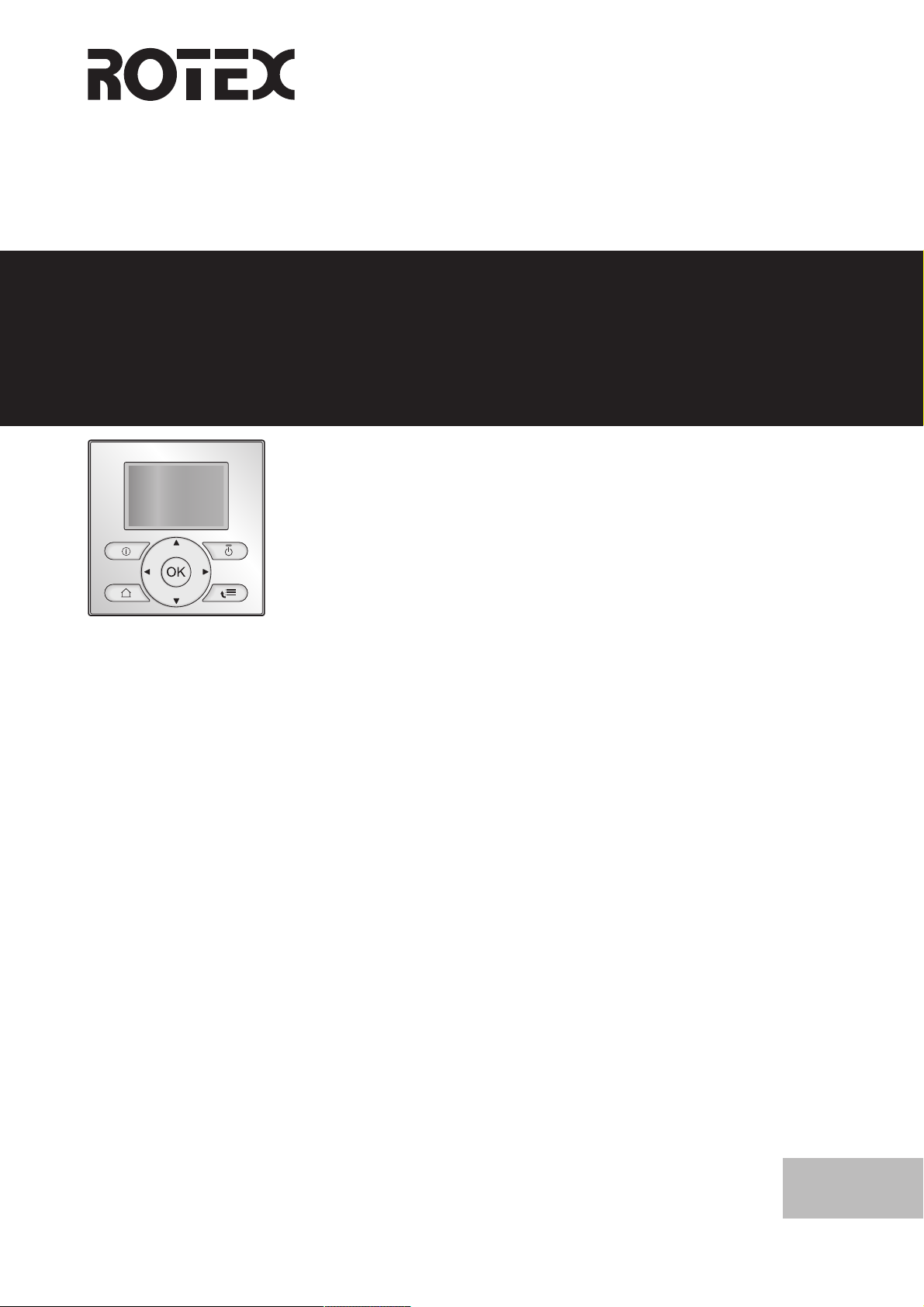
Operation manual
ROTEX HPSU low temperature monobloc
RBLQ05CAV3
RBLQ07CAV3
RDLQ05CAV3
RDLQ07CAV3
Operation manual
ROTEX HPSU low temperature monobloc
English
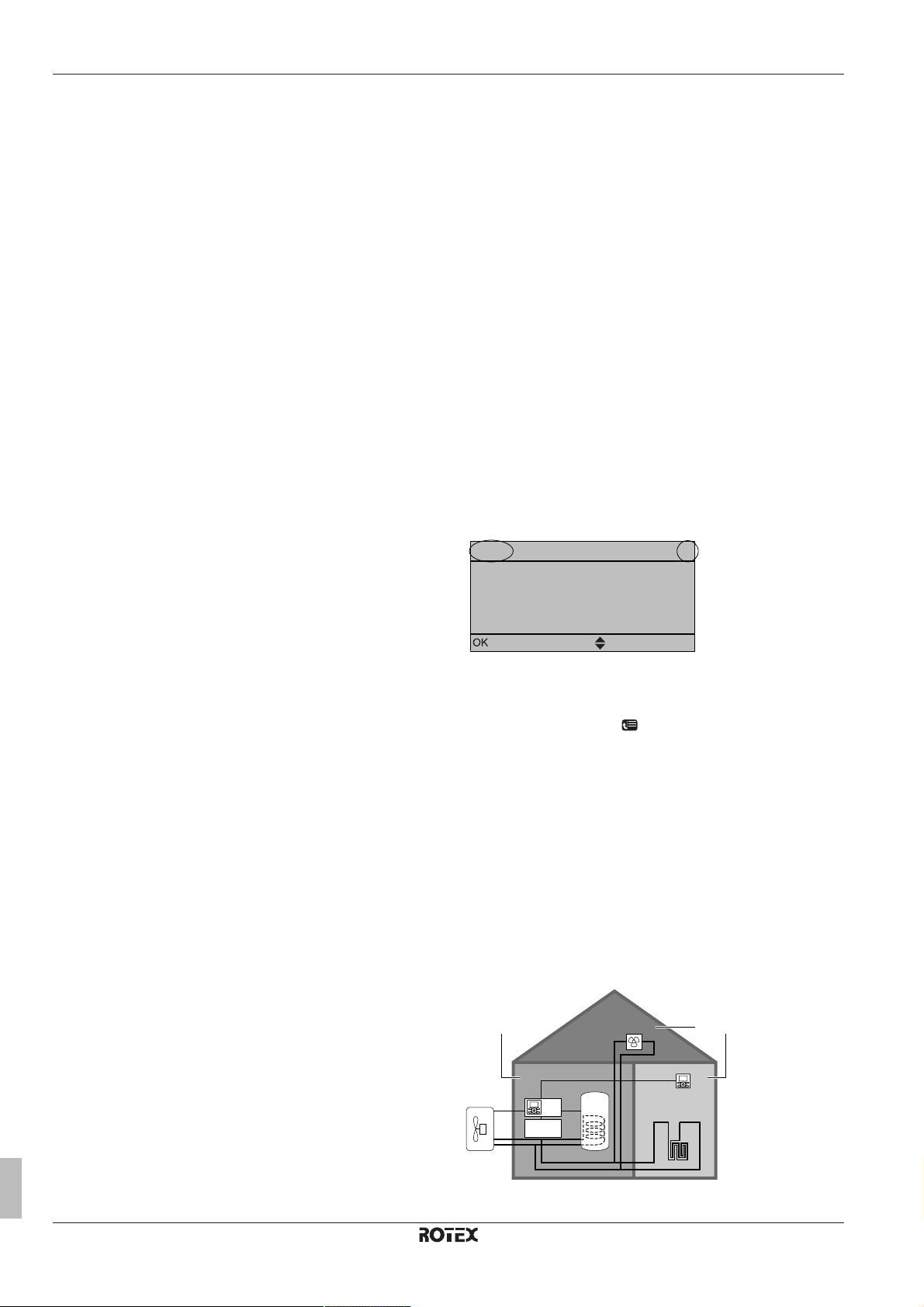
Table of Contents
1
20.0°C >
18.0°C >
22.0°C >
24.0°C >
7.4.1.1 Room temperature
Comfort (heating)
Eco (heating)
Comfort (cooling)
Eco (cooling)
Select
Scroll
h
a
d
b
c
e
f
g
BC
A
Table of Contents
1 About this document 2
2 About the system 2
2.1 Components in a typical system layout ..................................... 2
3 Operation 3
3.1 Overview: Operation.................................................................. 3
3.2 The user interface at a glance................................................... 3
3.2.1 Buttons........................................................................ 3
3.2.2 Status icons ................................................................ 3
3.3 Space heating/cooling control ................................................... 4
3.3.1 Setting the space operation mode .............................. 4
3.3.2 Room thermostat control - Using the room
temperature home page.............................................. 4
3.3.3 Room thermostat control - Using the leaving water
temperature home pages............................................ 5
3.4 Domestic hot water control........................................................ 5
3.4.1 Reheat mode .............................................................. 5
3.4.2 Scheduled mode ......................................................... 5
3.4.3 Scheduled + reheat mode........................................... 5
3.4.4 Using the DHWtank temperature home page............ 5
3.4.5 Using the DHWtank booster mode ............................ 5
3.5 Advanced usage........................................................................ 6
3.5.1 About changing the user permission level .................. 6
3.6 Schedules: Example.................................................................. 6
To program the schedule ............................................ 6
To program the schedule for Monday ......................... 6
To copy from one day to another ................................ 6
To save the schedule.................................................. 6
To select which schedule you currently want to use... 6
3.7 Menu structure: Overview user settings .................................... 7
3.8 Installer settings: Tables to be filled in by installer .................... 8
3.8.1 Quick wizard ............................................................... 8
3.8.2 Space heating/cooling control..................................... 8
3.8.3 Domestic hot water control [A.4] ................................. 8
3.8.4 Contact/helpdesk number [6.3.2]................................ 8
4 Energy saving tips 8
Documentation set
This document is part of a documentation set. The complete set
consists of:
▪ General safety precautions:
▪ Safety instructions that you must read before operating your
system
▪ Format: Paper (in the box of the outdoor unit)
▪ Operation manual:
▪ Quick guide for basic usage
▪ Format: Paper (in the box of the outdoor unit)
▪ User reference guide:
▪ Detailed step-by-step instructions and background information
for basic and advanced usage
▪ Format: Digital files on the ROTEX website.
Latest revisions of the supplied documentation may be available on
the regional ROTEX website or via your installer.
The original documentation is written in English. All other languages
are translations.
Available screens
Depending on your system layout and installer configuration, not all
screens in this document may be available on your user interface.
Breadcrumbs
Breadcrumbs help you to locate where you are in the menu structure
of the user interface. This document also mentions these
breadcrumbs.
Example: Go to [7.4.1.1]: > User settings > Preset values >
Room temperature > Comfort (heating)
5 Maintenance and service 9
5.1 Overview: Maintenance and service ......................................... 9
5.2 To find the contact/helpdesk number ........................................ 9
6 Troubleshooting 9
6.1 Symptom: You are feeling too cold (hot) in your living room..... 9
6.2 Symptom: The water at the tap is too cold ................................ 9
6.3 Symptom: Heat pump failure..................................................... 9
7 Glossary 9
1 About this document
Thank you for purchasing this product. Please:
▪ Read the documentation carefully before operating the user
interface to ensure the best possible performance.
▪ Request the installer to inform you about the settings that he used
to configure your system. Check if he has filled in the installer
settings tables. If not, request him to do so.
▪ Keep the documentation for future reference.
Target audience
Endusers
Operation manual
2
2 About the system
Depending on the system layout, the system can:
▪ Heat up a space
▪ Cool down a space (if a heating/cooling heat pump model is
installed)
▪ Produce domestic hot water (if a DHWtank is installed)
2.1 Components in a typical system layout
A Main zone. Example: Living room.
B Additional zone. Example: Bedroom.
RBLQ+RDLQ05+07CAV3
ROTEX HPSU low temperature monobloc
4P417250-1 – 2015.08
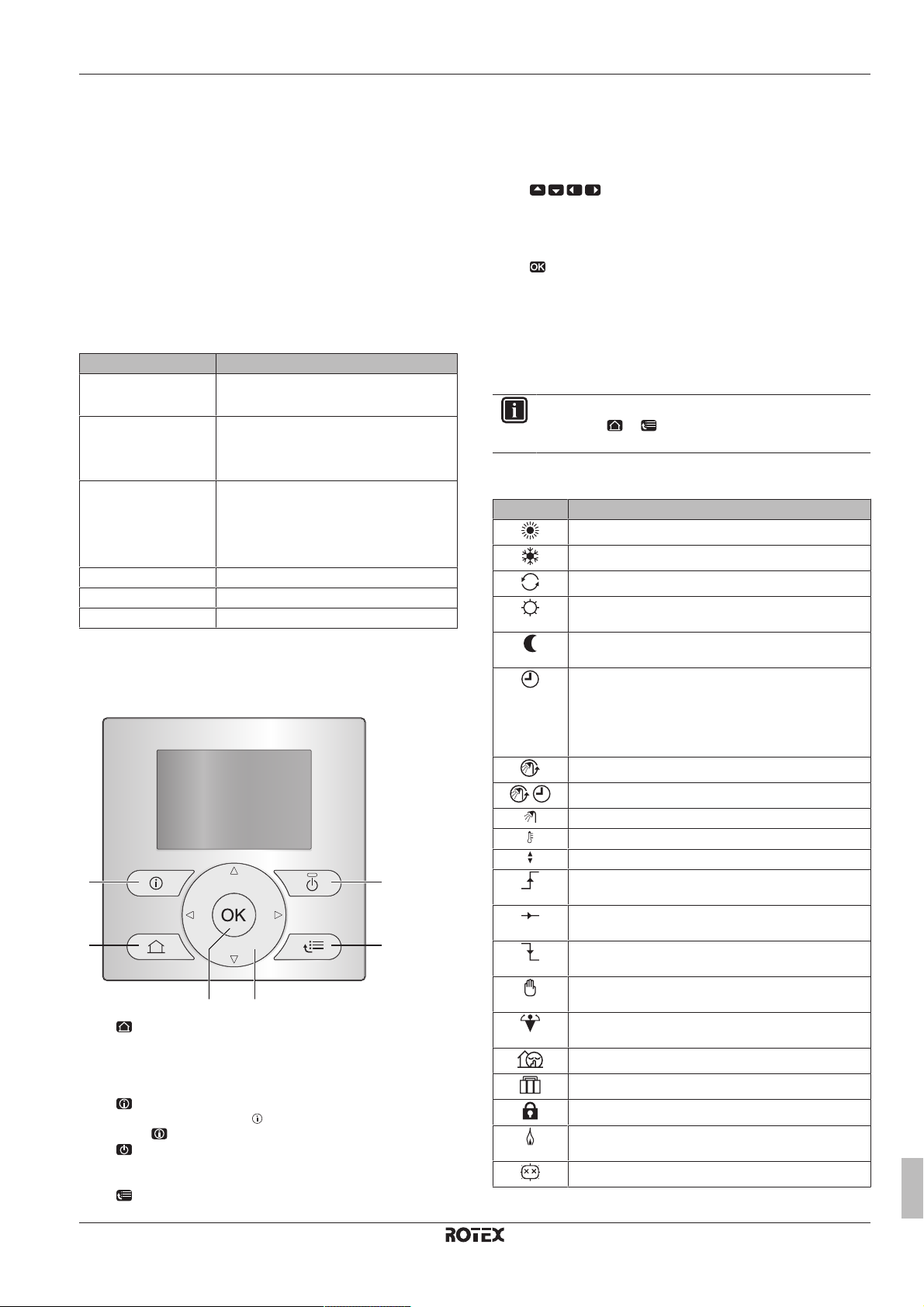
3 Operation
a
ef
b
d
c
C Technical room. Example: Garage.
a Outdoor unit heatpump
b Control box RKCB07CAV3
c Domestic hot water (DHW) tank
d User interface connected to the control box
e User interface in the living room, used as room thermostat
f Underfloor heating
g Heatpump convectors or fan coil units
h Option box RK2CB07CAV3
3 Operation
3.1 Overview: Operation
You can operate the system via the user interface. This part
describes how to use the user interface:
Part Description
At a glance ▪ Buttons
▪ Status icons
Space heating/cooling
control
Domestic hot water
control
Schedules How to select and program schedules
Menu structure Overview of menu structure
Installer settings table Overview of installer settings
3.2 The user interface at a glance
3.2.1 Buttons
a
HOME PAGES
▪ Switches between home pages (when you are on a home
page).
▪ Goes to the default home page (when you are in the menu
structure).
b
MALFUNCTION INFORMATION
If a malfunction occurs,
Press to display more information about the malfunction.
c
ON/OFF
Turns ON or OFF one of the controls (room temperature,
leaving water temperature, DHWtank temperature).
d
MENU STRUCTURE/BACK
How to control space heating/cooling:
▪ Setting the space operation mode
▪ Controlling the temperature
How to control domestic hot water:
▪ Reheat mode
▪ Scheduled mode
▪ Scheduled + reheat mode
is displayed on the home pages.
▪ Opens the menu structure (when you are on a home
page).
▪ Goes up a level (when you are navigating through the
menu structure).
▪ Goes back 1step (example: when you are programming a
schedule in the menu structure).
e
NAVIGATING/CHANGING SETTINGS
▪ Navigates the cursor on the display.
▪ Navigates through the menu structure.
▪ Changes settings.
▪ Selects a mode.
f
OK
▪ Confirms a selection.
▪ Enters a submenu in the menu structure.
▪ Switches between displaying actual and desired values, or
between displaying actual and offset values (if applicable)
on the home pages.
▪ Goes to the next step (when you are programming a
schedule in the menu structure).
INFORMATION
If you press or while changing settings, the changes
will NOT be applied.
3.2.2 Status icons
Icon Description
Space operation mode = Heating.
Space operation mode = Cooling.
Unit is operating.
Desired room temperature = preset value (Comfort;
daytime).
Desired room temperature = preset value (Eco;
nighttime).
▪ On the room temperature home page: Desired
room temperature = according to the selected
schedule.
▪ On the DHW tank temperature home page:
DHWtank mode = Scheduled mode.
DHWtank mode = Reheat mode.
DHWtank mode = Scheduled + reheat mode.
Domestic hot water operation.
Actual temperature.
Desired temperature.
At the next scheduled action, the desired temperature
will increase.
At the next scheduled action, the desired temperature
will NOT change.
At the next scheduled action, the desired temperature
will decrease.
The preset value (Comfort or Eco) or scheduled value
is temporarily overruled.
The DHWtank booster mode is active or ready to be
activated.
Quiet mode is active.
Holiday mode is active or ready to be activated.
Button lock mode and/or function lock mode is active.
An external heat source is active. Example: Gas
burner.
The disinfection mode is active.
RBLQ+RDLQ05+07CAV3
ROTEX HPSU low temperature monobloc
4P417250-1 – 2015.08
Operation manual
3
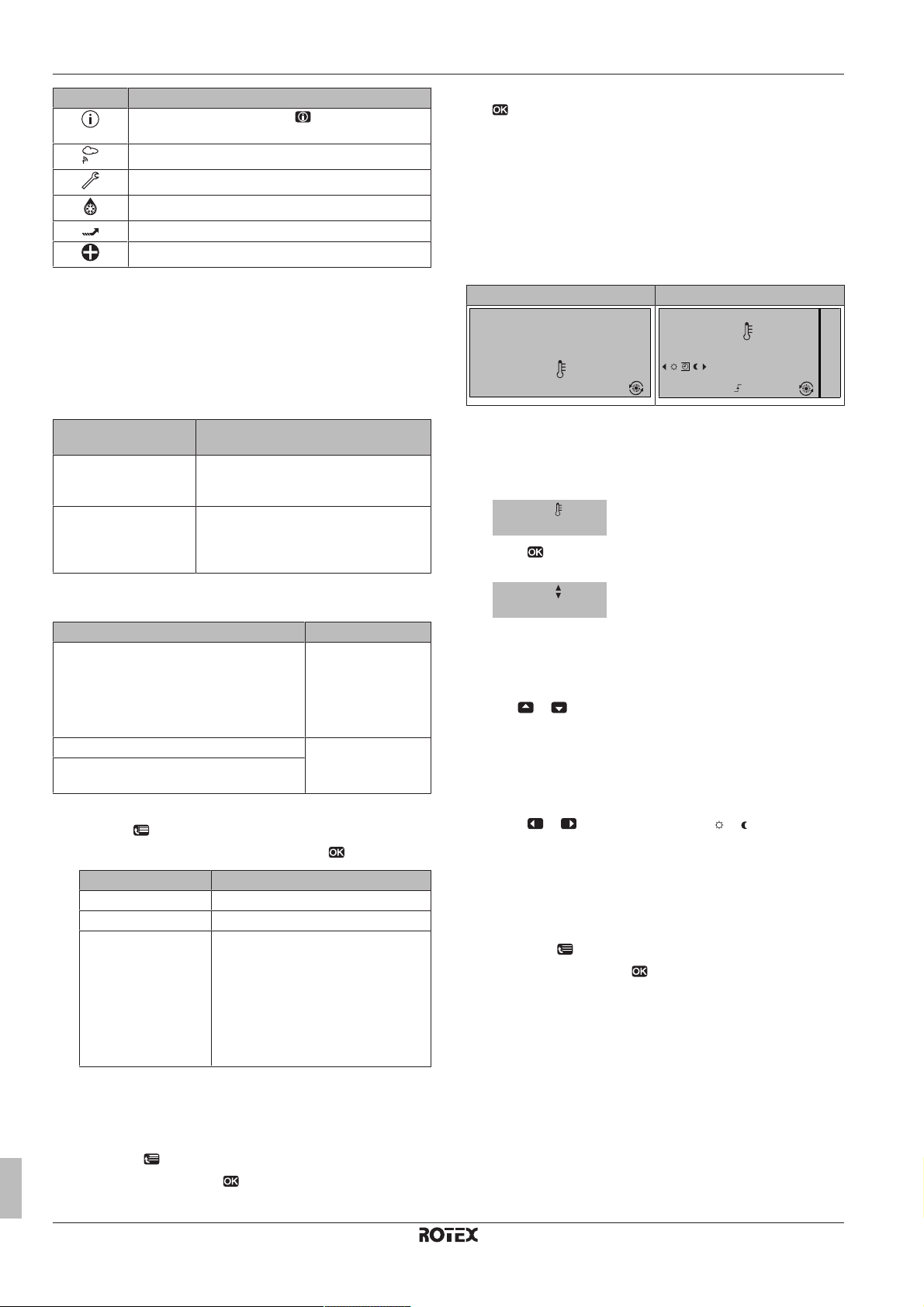
3 Operation
15:20
20.0°C
Mon
Room
Actual temperature
15:20
20.0°C
17:30
Actual temperature
Room
Scheduled
Mon
Tue
20.0°C
Actual temperature
22.0°C
Desired temperature
Icon Description
A malfunction occured. Press to display more
information about the malfunction.
Weather-dependent mode is active.
User permission level = Installer.
Defrost/oil return mode is active.
Hot start mode is active.
Emergency operation is active.
3.3 Space heating/cooling control
3.3.1 Setting the space operation mode
About space operation modes
Depending on your heat pump model, you have to tell the system
which space operation mode to use: heating or cooling.
If a… heatpump model
is installed
Heating/cooling The system can heat up and cool down a
space. You have to tell the system which
space operation mode to use.
Heating only The system can heat up a space, but
NOT cool down a space. You do NOT
have to tell the system which space
operation mode to use.
To tell the system which space operation to use, you can do the
following:
Then…
3 Select Heating only, Cooling only or Heating/Cooling, and press
.
3.3.2 Room thermostat control - Using the room temperature home page
Typical room temperature home pages
Depending on the user profile, the user interface gives you either a
basic or a detailed home page. To set the user profile, refer to
Configuring user profile and home pages in the user reference
guide.
User profile = Basic User profile = Detailed
To read out the actual and desired room temperature
1 Go to the room temperature home page (Room).
Result: You can read out the actual temperature.
2 Press .
Result: You can read out the desired temperature.
You can… Location
Check which space operation mode is
currently used.
Set the space operation mode. Menu structure
Restrict when automatic changeover is
possible.
To set the space operation mode
1 Go to [4]: > Operation mode.
2 Select one of the following options and press :
If you select… Then the space operation mode is…
Heating Always heating mode.
Cooling Always cooling mode.
Automatic Automatically changed by the software
based on the outdoor temperature
(and depending on installer settings
also the indoor temperature), and
taking monthly restrictions into
account.
Note: Automatic changeover is only
possible under certain conditions.
Home pages:
▪ Room temperature
▪ Leaving water
temperature (main
+ additional)
To temporarily overrule the room temperature schedule
1 Go to the room temperature home page (Room).
2 Use or to adjust the temperature.
To change the mode from scheduled to preset value
Prerequisite: User profile = Detailed.
1 Go to the room temperature home page (Room).
2 Press or to select a preset value ( or ).
Result: The mode will return to Scheduled according to the overrule
period.
To set the overrule period
Prerequisite: You switched the permission level to Advanced end
user.
1 Go to [7.2]: > User settings > Temperature lock.
2 Select a value and press :
▪ Permanent
▪ hours (2, 4, 6, 8)
To restrict automatic changeover operation mode
Prerequisite: You switched the permission level to Advanced end
user.
Prerequisite: You switched the space operation mode to automatic.
1 Go to [7.5]: > User settings > Allowed operation mode.
2 Select a month and press .
Operation manual
4
ROTEX HPSU low temperature monobloc
RBLQ+RDLQ05+07CAV3
4P417250-1 – 2015.08
