Daikin EWYT~B Operation manuals
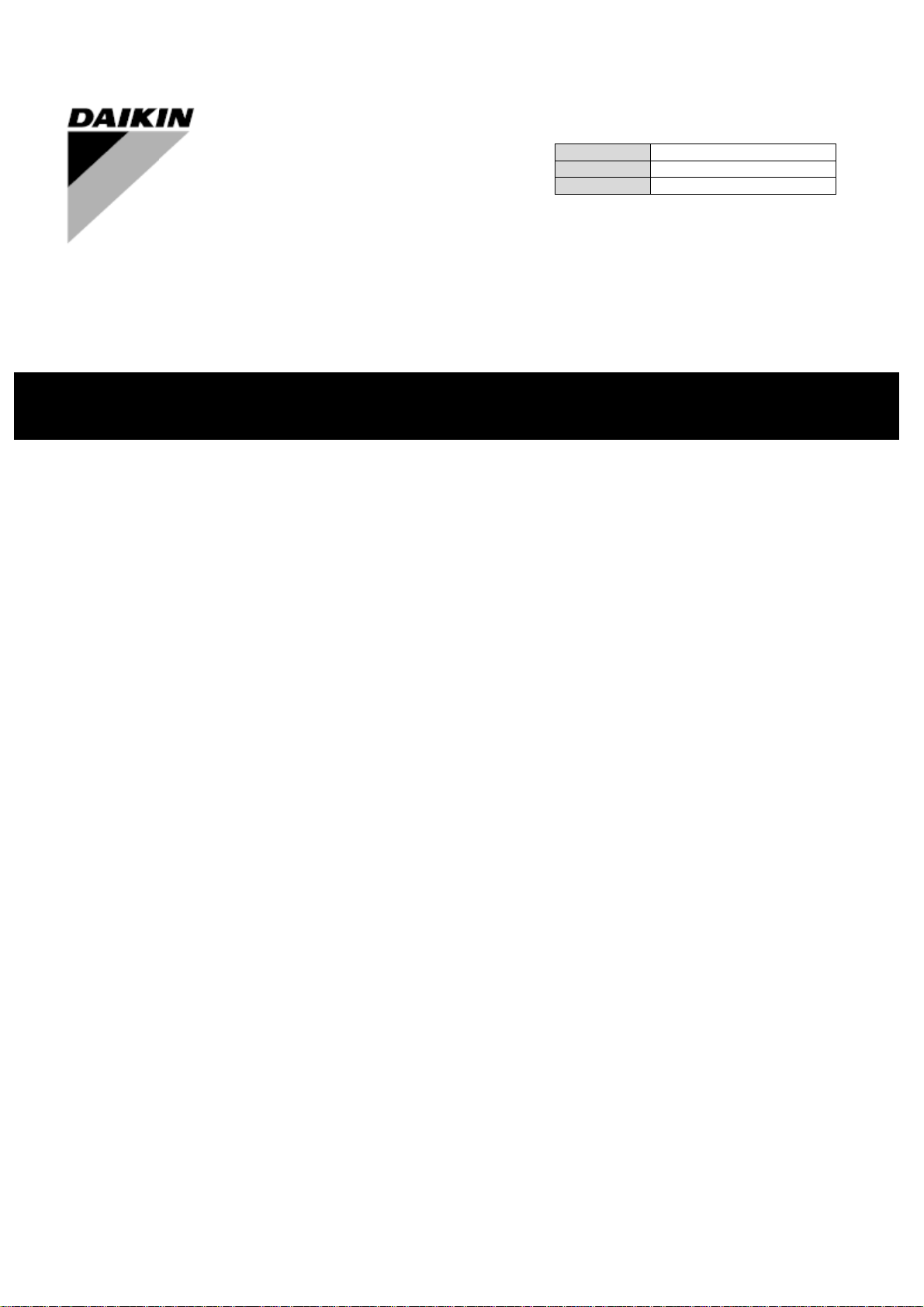
parteinvert
Air Cooled chiller/heat pump with scroll compressors
EWYT_B
REV
00
Date
January 2020
Supersedes
/
Operating Manual
D-EOMHP01301-20_00EN
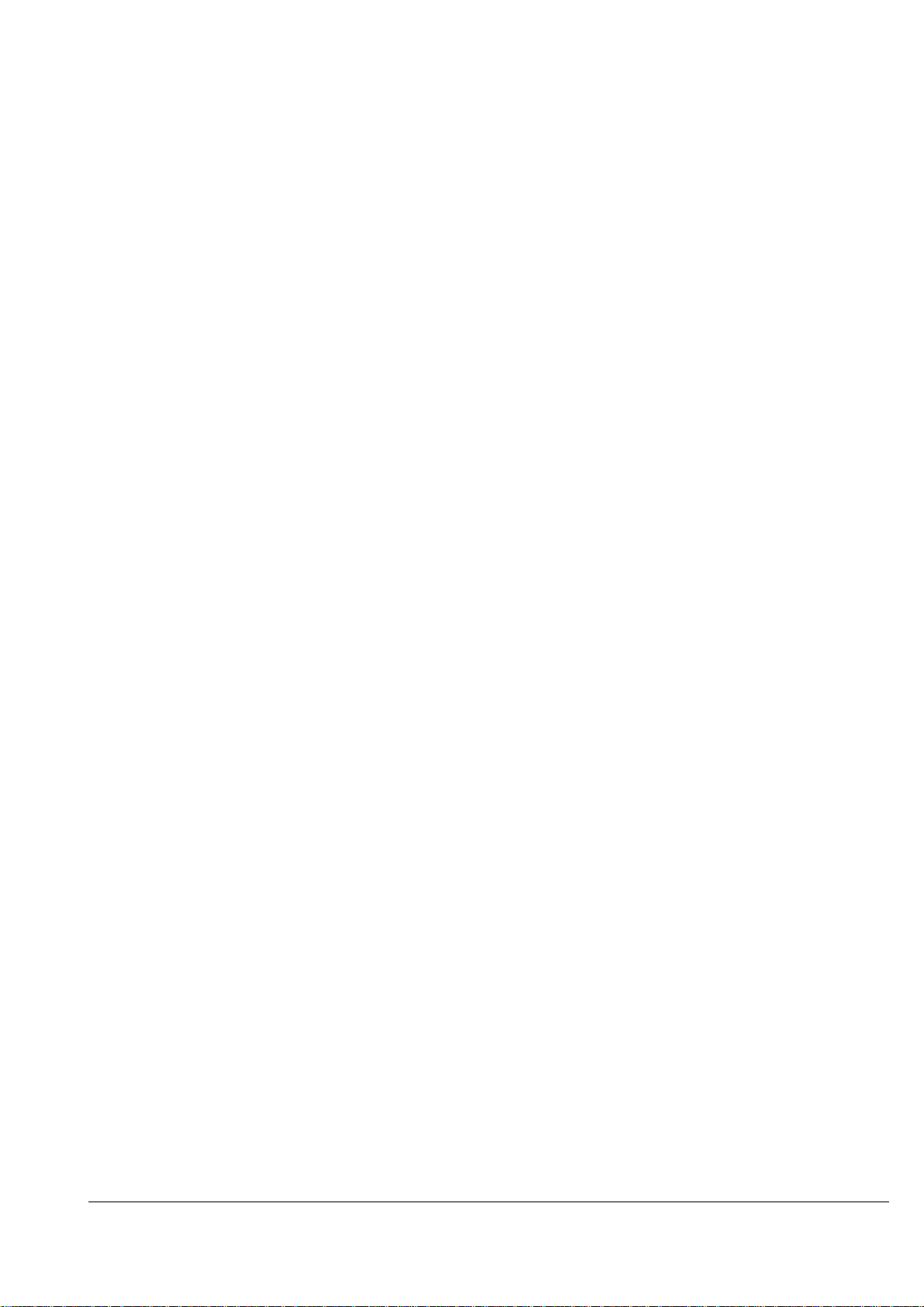
Operating Manual D-EOMHP01301-20_00EN
2/39
EWYT_B
TABLE OF CONTENTS
1 SAFETY CONSIDERATIONS ......................................................................................................................................... 4
1.1 General.................................................................................................................................................................... 4
1.2 Before switching the unit ......................................................................................................................................... 4
1.3 Avoid electrocution .................................................................................................................................................. 4
2 GENERAL DESCRIPTION ............................................................................................................................................. 5
2.1 Basic Information .................................................................................................................................................... 5
2.2 Abbreviations used.................................................................................................................................................. 5
2.3 Controller Operating Limits ..................................................................................................................................... 5
2.4 Controller Architecture ............................................................................................................................................ 5
2.5 Communication Modules......................................................................................................................................... 6
3 USING THE CONTROLLER ........................................................................................................................................... 6
3.1 Navigating ............................................................................................................................................................... 6
3.2 Passwords ............................................................................................................................................................... 6
3.3 Editing ..................................................................................................................................................................... 7
3.4 Basic Control System Diagnostic ............................................................................................................................ 7
3.5 Controller maintenance ................................................................ ........................................................................... 8
3.6 Optional Remote User Interface ............................................................................................................................. 8
3.7 Embedded Web Interface ....................................................................................................................................... 8
4 WORKING WITH THIS UNIT ........................................................................................................................................ 10
4.1 Chiller On/Off ........................................................................................................................................................ 10
4.1.1 Keypad On/Off .............................................................................................................................................. 10
4.1.2 Scheduler and Silent mode functionalities ................................................................................................... 11
The Fan Silent Mode function can be enabled only for units equipped with VFD fans.............................................. 12
4.1.3 Network On/Off ............................................................................................................................................. 12
4.2 Water Setpoints..................................................................................................................................................... 12
4.3 Unit Mode .............................................................................................................................................................. 13
4.3.1 Energy Saving mode .................................................................................................................................... 14
4.4 Unit Status ............................................................................................................................................................. 14
4.5 Network Control .................................................................................................................................................... 15
4.6 Thermostatic Control ............................................................................................................................................. 16
4.7 Date/Time .............................................................................................................................................................. 17
4.8 Pumps ................................................................................................................................................................... 17
4.9 External Alarm ....................................................................................................................................................... 18
4.10 Power Conservation .............................................................................................................................................. 18
4.10.1 Demand Limit ............................................................................................................................................... 18
4.10.2 Setpoint Reset .............................................................................................................................................. 19
4.10.2.1 Setpoint Reset by OAT (A/C units only) .............................................................................................. 20
4.10.2.2 Setpoint Reset by External 4-20Ma signal........................................................................................... 21
4.10.2.3 Setpoint Reset by DT ........................................................................................................................... 21
4.11 Electrical Data ....................................................................................................................................................... 22
4.12 Controller IP Setup ................................................................................................................................................ 23
4.13 Daikin On Site ....................................................................................................................................................... 24
4.14 Heat Recovery ...................................................................................................................................................... 25
4.15 Rapid Restart ........................................................................................................................................................ 25
5 ALARMS AND TROUBLESHOOTING ......................................................................................................................... 27
5.1 Unit Alerts .............................................................................................................................................................. 27
5.1.1 BadLWTReset - Bad Leaving Water Temperature Reset Input .............................................................. 27
5.1.2 EnergyMeterComm - Energy Meter Communication Fail ....................................................................... 27
5.1.3 EvapPump1Fault - Evaporator Pump #1 Failure ..................................................................................... 27
5.1.4 EvapPump2Fault - Evaporator Pump #2 Failure ..................................................................................... 28
5.1.5 ExternalEvent - External Event ................................................................................................................. 28
5.1.6 HeatRec EntWTempSen - Heat Recovery Entering Water Temperature sensor fault (A/C units only)
28
5.1.7 HeatRec LvgWTempSen - Heat Recovery Leaving Water Temperature sensor fault (A/C units only)
29
5.1.8 HeatRec FreezeAlm - Heat Recovery Water Freeze Protect alarm (A/C units only) ............................ 29
5.1.9 Option1BoardComm – Optional board 1 communication fail (A/C units only) .................................... 29
5.1.10 Option2BoardComm – Optional board 2 communication fail................................................................ 29
5.1.11 Option3BoardComm – Optional board 3 communication fail................................................................ 30
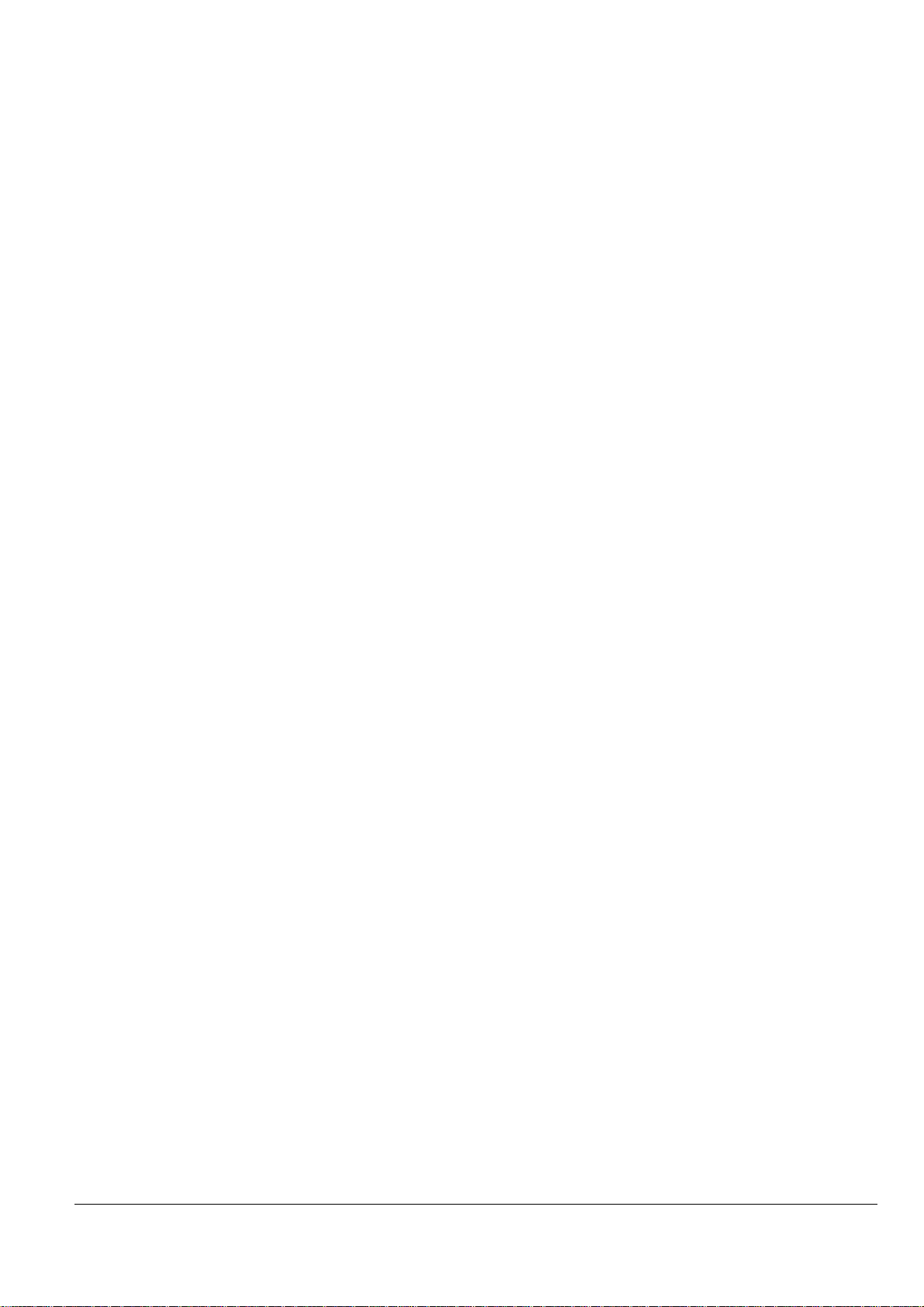
EWYT_B
D-EOMHP01301-20_00EN Operating Manual
3/39
5.2 Unit Pumpdown Alarms......................................................................................................................................... 30
5.2.1 UnitOff EvpEntWTempSen - Evaporator Entering Water Temperature (EWT) sensor fault........................ 30
5.2.2 UnitOffLvgEntWTempSen - Evaporator Leaving Water Temperature (LWT) sensor fault .......................... 30
5.2.3 UnitOffAmbTempSen - Outside Air Temperature sensor fault (A/C units only) ........................................... 31
5.3 Unit Rapid Stop Alarms ......................................................................................................................................... 31
5.3.1 UnitOffEvapWaterTmpLow - Evaporator Water Temperature Low alarm.................................................... 31
5.3.2 UnitOff ExternalAlarm - External alarm ........................................................................................................ 31
5.3.3 PVM alarm (A/C units only) .......................................................................................................................... 32
5.3.4 UnitOff EvapWaterFlow - Evaporator Water Flow Loss alarm ................................ ..................................... 32
5.3.5 UnitOff EXVDriverComm - EXV Driver Extension Communication Error..................................................... 32
5.4 Circuit Pumpdown Stop Alarms ............................................................................................................................ 33
5.4.1 Discharge Temperature Sensor fault ........................................................................................................... 33
5.4.2 CxOff OffSuctTempSen - Suction Temperature Sensor fault ...................................................................... 33
5.4.3 CxOff GasLeakage - Gas Leakage fault ...................................................................................................... 33
5.5 Circuit Rapid Stop alarms ..................................................................................................................................... 34
5.5.1 CxOff CondPressSen - Condensing Pressure sensor fault ......................................................................... 34
5.5.2 CxOff EvapPressSen - Evaporating Pressure sensor fault .......................................................................... 34
5.5.3 CxOff DischTmpHigh - High Discharge Temperature Alarm........................................................................ 34
5.5.4 CxOff CondPressHigh – High Condensing Pressure alarm ......................................................................... 35
5.5.5 CxOff EvapPressLow - Low Pressure alarm ................................................................................................ 36
5.5.6 CxOff RestartFault – Restart Fault ............................................................................................................... 36
5.5.7 CxOff MechHighPress - Mechanical High Pressure Alarm .......................................................................... 37
5.5.8 CxOff NoPressChange - No Pressure Change At Start Alarm .................................................................... 37
5.5.9 Cx FailedPumpdown - Failed Pumpdown procedure ................................................................................... 37
5.5.10 CmpX Protection – Compressor Protection ................................................................................................. 38
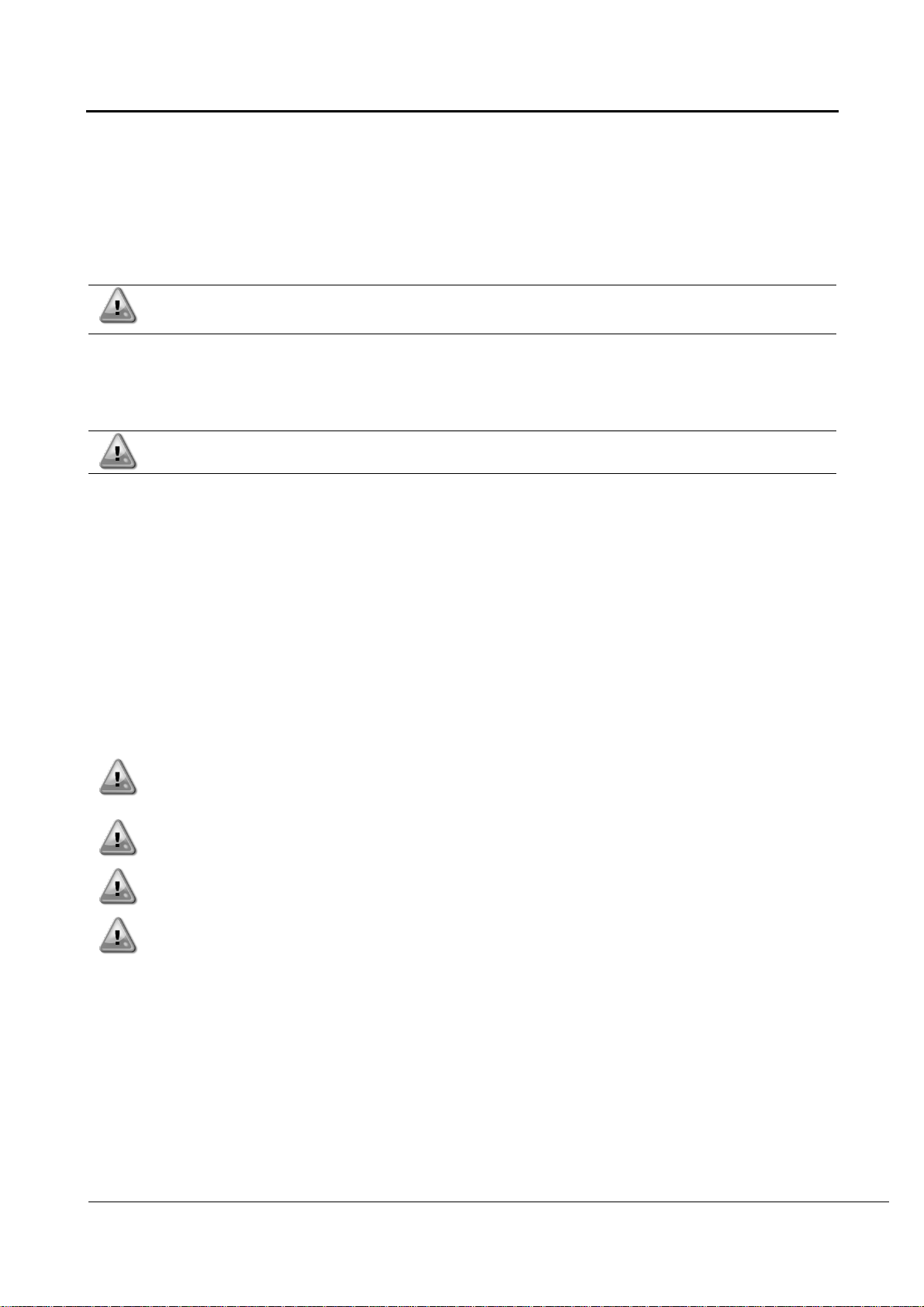
Operating Manual D-EOMHP01301-20_00EN
4/39
EWYT_B
1 SAFETY CONSIDERATIONS
1.1 General
Installation, start-up and servicing of equipment can be hazardous if certain factors particular to the installation are not
considered: operating pressures, presence of electrical components and voltages and the installation site (elevated plinths
and built-up up structures). Only properly qualified installation engineers and highly qualified installers and technicians,
fully trained for the product, are authorized to install and start-up the equipment safely.
During all servicing operations, all instructions and recommendations, which appear in the installation and service
instructions for the product, as well as on tags and labels fixed to the equipment and components and accompanying parts
supplied separately, must be read, understood and followed.
Apply all standard safety codes and practices.
Wear safety glasses and gloves.
Do not operate on a faulty fan, pump or compressor before the main switch has been shut off.
Overtemperature protection is auto-reset, therefore the protected component may restart
automatically if temperature conditions allow it.
In some unit a push button is placed on a door of the unit electrical panel. The button is highlighted by a red color in yellow
background. A manual pressure of the emergency stop button stops all loads from rotating, thus preventing any accident
which may occur. An alarm is also generated by the Unit Controller. Releasing the emergency stop button enables the
unit, which may be restarted only after the alarm has been cleared on the controller.
The emergency stop causes all motors to stop, but does not switch off power to the unit. Do not
service or operate on the unit without having switched off the main switch.
1.2 Before switching the unit
Before switching on the unit read the following recommendations:
• When all the operations and all the settings have been carried out, close all the switchbox panels
• The switchbox panels can only be opened by trained personnel
• When the UC requires to be accessed frequently the installation of a remote interface is strongly recommended
• LCD display of the unit controller may be damaged by extremely low temperatures (see chapter 2.4). For this
reason, it is strongly recommended to never power off the unit during winter, especially in cold climates.
1.3 Avoid electrocution
Only personnel qualified in accordance with IEC (International Electrotechnical Commission) recommendations may be
permitted access to electrical components. It is particularly recommended that all sources of electricity to the unit be shut
off before any work is begun. Shut off main power supply at the main circuit breaker or isolator.
IMPORTANT: This equipment uses and emits electromagnetic signals. Tests have shown that the equipment
conforms to all applicable codes with respect to electromagnetic compatibility.
Direct intervention on the power supply can cause electrocution, burns or even death. This action
must be performed only by trained persons.
RISK OF ELECTROCUTION: Even when the main circuit breaker or isolator is switched off, certain
circuits may still be energized, since they may be connected to a separate power source.
RISK OF BURNS: Electrical currents cause components to get hot either temporarily or permanently.
Handle power cable, electrical cables and conduits, terminal box covers and motor frames with great
care.
ATTENTION: In accordance with the operating conditions the fans can be cleaned periodically. A fan
can start at any time, even if the unit has been shut down.
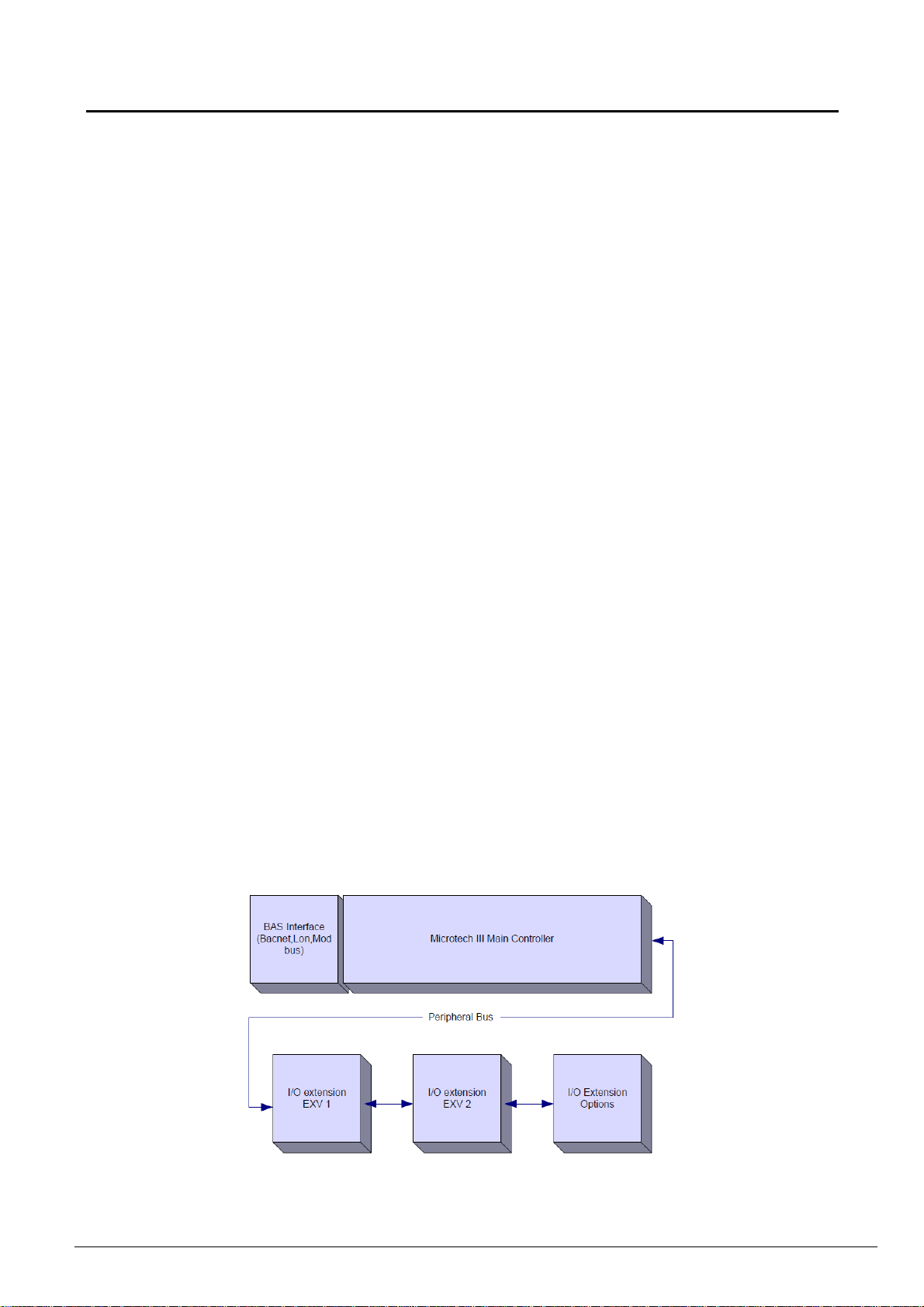
EWYT_B
D-EOMHP01301-20_00EN Operating Manual
5/39
2 GENERAL DESCRIPTION
2.1 Basic Information
Microtech® IV is a system for controlling single or dual-circuit air/water-cooled liquid chillers. Microtech® IV controls
compressor start-up necessary to maintain the desired heat exchanger leaving water temperature. In each unit mode it
controls the operation of the condensers to maintain the proper condensation process in each circuit.
Safety devices are constantly monitored by Microtech® IV to ensure their safe operation. Microtech® IV also gives access
to a Test routine covering all inputs and outputs.
2.2 Abbreviations used
In this manual, the refrigeration circuits are called circuit #1 and circuit #2. The compressor in circuit #1 is labelled Cmp1.
The other in circuit #2 is labelled Cmp2. The following abbreviations are used:
A/C
Air Cooled
CEWT
Condenser Entering Water Temperature
CLWT
Condenser Leaving Water Temperature
CP
Condensing Pressure
CSRT
Condensing Saturated Refrigerant Temperature
DSH
Discharge Superheat
DT
Discharge Temperature
E/M
Energy Meter Module
EEWT
Evaporator Entering Water Temperature
ELWT
Evaporator Leaving Water Temperature
EP
Evaporating Pressure
ESRT
Evaporating Saturated Refrigerant Temperature
EXV
Electronic Expansion Valve
HMI
Human Machine Interface
MOP
Maximum operating pressure
SSH
Suction SuperHeat
ST
Suction Temperature
UC
Unit controller (Microtech IV)
W/C
Water Cooled
2.3 Controller Operating Limits
Operation (IEC 721-3-3):
• Temperature -40...+70 °C
• Restriction LCD -20… +60 °C
• Restriction Process-Bus -25….+70 °C
• Humidity < 90 % r.h (no condensation)
• Air pressure min. 700 hPa, corresponding to max. 3,000 m above sea level
Transport (IEC 721-3-2):
• Temperature -40...+70 °C
• Humidity < 95 % r.h (no condensation)
• Air pressure min. 260 hPa, corresponding to max. 10,000 m above sea level.
2.4 Controller Architecture
The overall controller architecture is the following:
• One MicroTech IV main controller
• I/O extensions as needed depending on the configuration of the unit
• Communications interface(s) as selected
• Peripheral Bus is used to connect I/O extensions to the main controller.
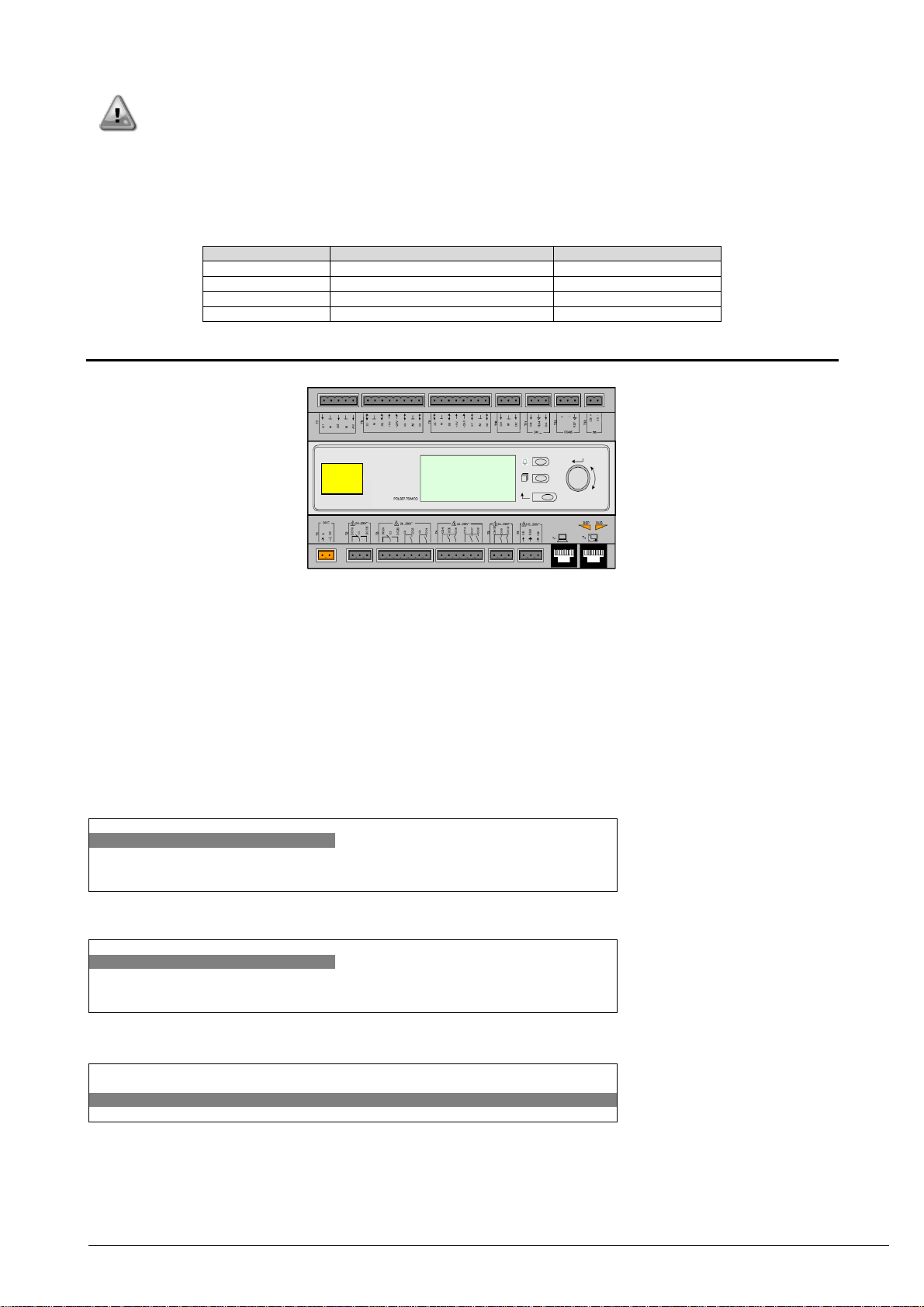
Operating Manual D-EOMHP01301-20_00EN
6/39
EWYT_B
CAUTION: Maintain the correct polarity when connecting the power supply to the boards, otherwise
the peripheral bus communication will not operate and the boards may be damaged.
2.5 Communication Modules
Any of the following modules can be connected directly to the left side of the main controller to allow a BAS or other remote
interface to function. Up to three can be connected to the controller at a time. The controller should automatically detect
and configure itself for new modules after booting up. Removing modules from the unit will require manually changing the
configuration.
Module
Siemens Part Number
Usage
BacNet/IP
POL908.00/MCQ
Optional
Lon
POL906.00/MCQ
Optional
Modbus
POL902.00/MCQ
Optional
BACnet/MSTP
POL904.00/MCQ
Optional
3 USING THE CONTROLLER
The standard HMI consists of an inbuilt display (A) with 3 buttons (B) and a push’n’roll control (C) .
The keypad/display (A) consists of a 5-line by 22 character display. The function of the three buttons (B) is described
below:
Alarm status (from any page it links with the page with alarm list, alarm log and alarm snapshot if available)
Back to Main Page
Back to the previous level (it can be the Main Page)
The push’n’roll command (C) is used to scroll between the different menu pages, settings and data available on the HMI
for the active password level. Rotating the wheel allows to navigate between lines on a screen (page) and to increase and
decrease changeable values when editing. Pushing the wheel acts as an Enter Button and will jump from a link to the next
set of parameters.
3.1 Navigating
When power is applied to the control circuit, the controller screen will be active and display the Home screen, which can
also be accessed by pressing the Menu Button.
An example of the HMI screens is shown in the following picture.
M a i n M e n u 1 /
11 E n t e r P a s s w o r d
U n i t S t a t u s = O f f : U n i t S W
A c t i v e S e t p t = 7 . 0 °
C
A bell ringing in the top right corner will indicate an active alarm. If the bell doesn’t move it means that the alarm has been
acknowledged but not cleared because the alarm condition hasn’t been removed. A LED will also indicate where the alarm
is located between the unit or circuits.
M a i n M e n u 1 / E n t e r P a s s w o r d U n i t S t a t u s =
O f f : U n i t S W
A c t i v e S e t p t = 7 . 0 °
C
The active item is highlighted in contrast, in this example the item highlighted in Main Menu is a link to another page. By
pressing the push’n’roll, the HMI will jump to a different page. In this case the HMI will jump to the Enter Password page.
E n t e r P a s s w o r d 2 /
2
E n t e r P W * * * *
3.2 Passwords
The HMI structure is based on access levels that means that each password will disclose all the settings and parameters
allowed to that password level. Basic informations about the status can be accessed without the need to enter the
password. The user UC handles two level of passwords:
A
B
C
UC
A
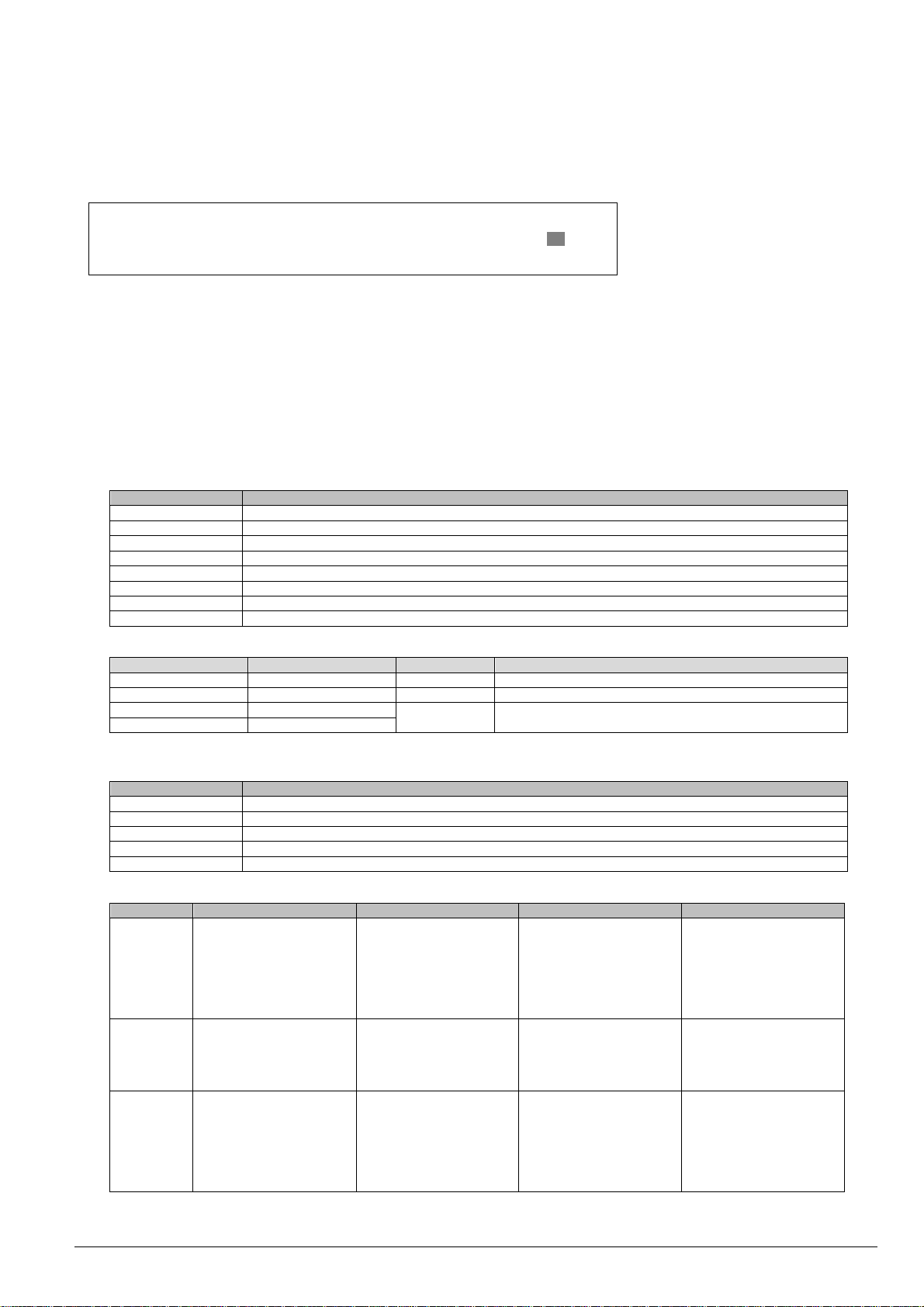
EWYT_B
D-EOMHP01301-20_00EN Operating Manual
7/39
USER
5321
MAINTENANCE
2526
The following information will cover all data and settings accessible with the maintenance password.
In the Enter Password screen, the line with the password field will be highlighted to indicate that the field on the right can
be changed. This represents a setpoint for the controller. Pressing the push’n’roll the individual field will be highlighted to
allow an easy introduction of the numeric password.
E n t e r P a s s w o r d 2 /
2
E n t e r P W 5 * * *
The password will time out after 10 minutes and is cancelled if a new password is entered or the control powers down.
Entering an invalid password has the same effect as continuing without a password.
It is changeable from 3 to 30 minutes via the Timer Settings menu in the Extended Menus.
3.3 Editing
The Editing Mode is entered by pressing the navigation wheel while the cursor is pointing to a line containing an editable
field. Pressing the wheel again cause the new value to be saved and the keypad/display to leave the edit mode and return
to the navigation mode.
3.4 Basic Control System Diagnostic
MicroTech IV controller, extension modules and communication modules are equipped with two status LED (BSP and
BUS) to indicate the operational status of the devices. The BUS LED indicates the status of the communication with the
controller. The meaning of the two status LED is indicated below.
Main Controller (UC)
BSP LED
Mode
Solid Green
Application running
Solid Yellow
Application loaded but not running (*) or BSP Upgrade mode active
Solid Red
Hardware Error (*)
Flashing Green
BSP startup phase. The controller needs time for starting.
Flashing Yellow
Application not loaded (*)
Flashing Yellow/Red
Fail safe mode (in case that the BSP upgrade was interrupted)
Flashing Red
BSP Error (software error*)
Flashing Red/Green
Application/BSP update or initialization
(*) Contact Service.
Extension modules
BSP LED
Mode
BUS LED
Mode
Solid Green
BSP running
Solid Green
Communication running, I/O working
Solid Red
Hardware Error (*)
Solid Red
Communication down (*)
Flashing Red
BSP Error (*)
Solid Yellow
Communication running but parameter from the application
wrong or missing, or uncorrect factory calibration
Flashing Red/Green
BSP upgrade mode
Communication modules
BSP LED (same for all modules)
BSP LED
Mode
Solid Green
BPS running, communication with controller
Solid Yellow
BSP running, no communication with controller (*)
Solid Red
Hardware Error (*)
Flashing Red
BSP Error (*)
Flashing Red/Green
Application/BSP update
(*) Contact Service.
BUS LED
BUS LED
LON
Bacnet MSTP
Bacnet IP
Modbus
Solid Green
Ready for
Communication. (All
Parameter loaded,
Neuron configured).
Doesn't indicate a
communication with other
devices.
Ready for
Communication. The
BACnet Server is started.
It doesn't indicate an
active communication
Ready for
Communication. The
BACnet Server is started.
It doesn't indicate an
active communication
All Communication
running
Solid
Yellow
Startup
Startup
Startup. The LED stays
yellow until the module
receives a IP Address,
therefore a link must be
established.
Startup, or one configured
channel not
communicating to the
Master
Solid Red
No Communication to
Neuron (internal error,
could be solved by
downloading a new LON
application)
BACnet Server down.
Automatically a restart
after 3 seconds are
initiated.
BACnet Server down.
Automatic restart after 3
seconds is initiated.
All configured
Communications down.
Means no communication
to the Master. The timeout
can be configured. In case
that the timeout is zero the
timeout is disabled.
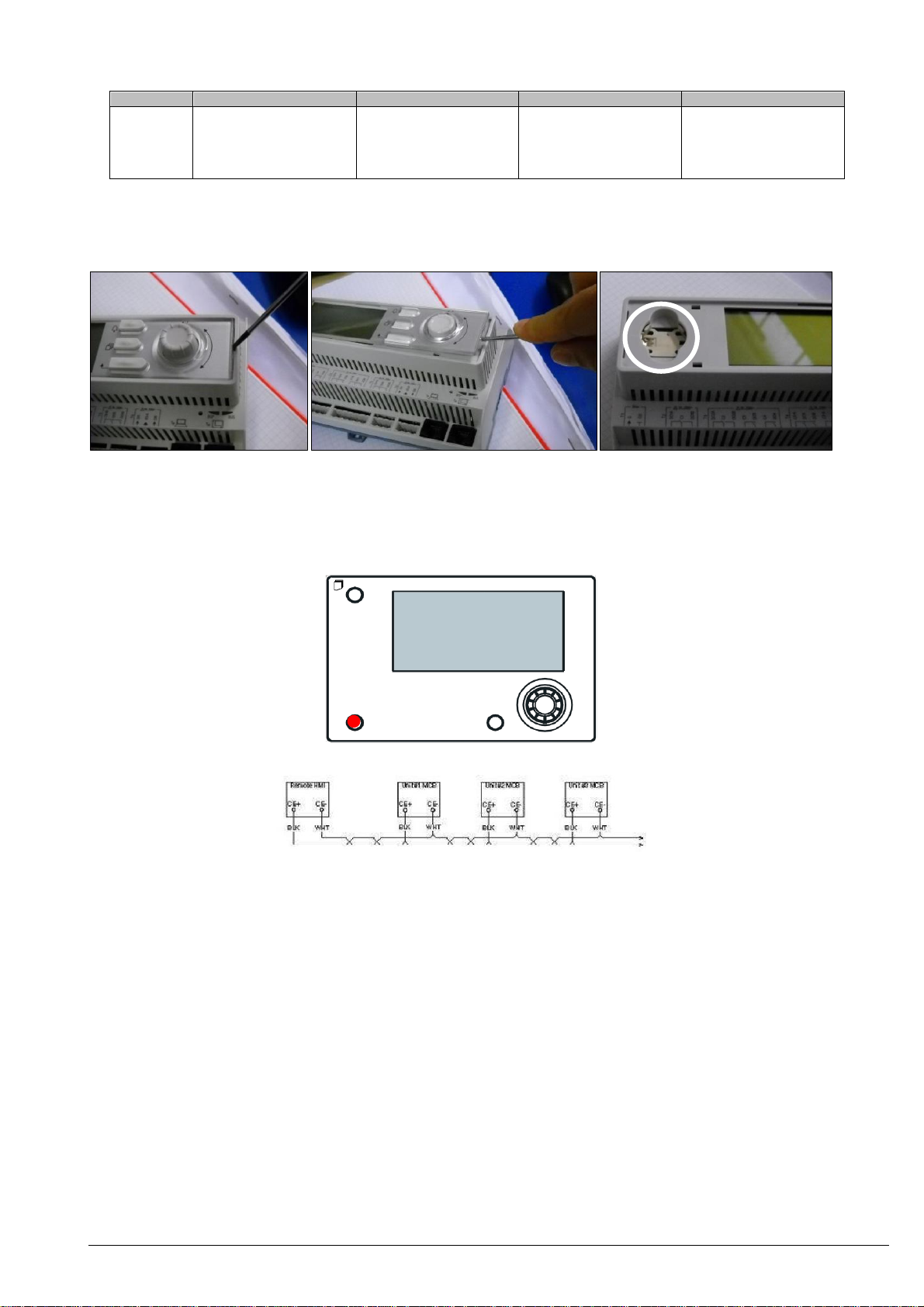
Operating Manual D-EOMHP01301-20_00EN
8/39
EWYT_B
BUS LED
LON
Bacnet MSTP
Bacnet IP
Modbus
Flashing
Yellow
Communication not
possible to the Neuron.
The Neuron must be
configured and set online
over the LON Tool.
3.5 Controller maintenance
The controller requires to maintain the installed battery. Every two years it’s required to replace the battery. Battery model
is: BR2032 and it is produced by many different vendors.
To replace the battery remove the plastic cover of the controller display using a screw driver as shown in the following
pictures:
Be careful to avoid damages to the plastic cover. The new battery shall be placed in the proper battery holder which is
highlighted in the picture, respecting the polarities indicated into the holder itself.
3.6 Optional Remote User Interface
As an option an external Remote HMI can be connected on the UC. The Remote HMI offers the same features as the
inbuilt display plus the alarm indication done with a light emitting diode located below the bell button.
All viewing and setpoint adjustments available on the unit controller are available on the remote panel. Navigation is
identical to the unit controller as described in this manual.
The Remote HMI can be extended up to 700m using the process bus connection available on the UC. With a daisy-chain
connection as below, a single HMI can be connected to up to 8 units. Refer to the specific HMI manual for details.
3.7 Embedded Web Interface
The MicroTech IV controller has an embedded web interface that can be used to monitor the unit when connected to a
local network. It is possible to configure the IP addressing of the MicroTech IV as a fixed IP of DHCP depending on the
network configuration.
With a common web browser a PC can connect with the unit controller entering the IP address of the controller or the host
name, both visible in the “About Chiller” page accessible without entering a password.
When connected, it will be required to enter a user name and a password. Enter the following credential to get access to
the web interface:
User Name: ADMIN
Password: SBTAdmin!
MicroTech® IV
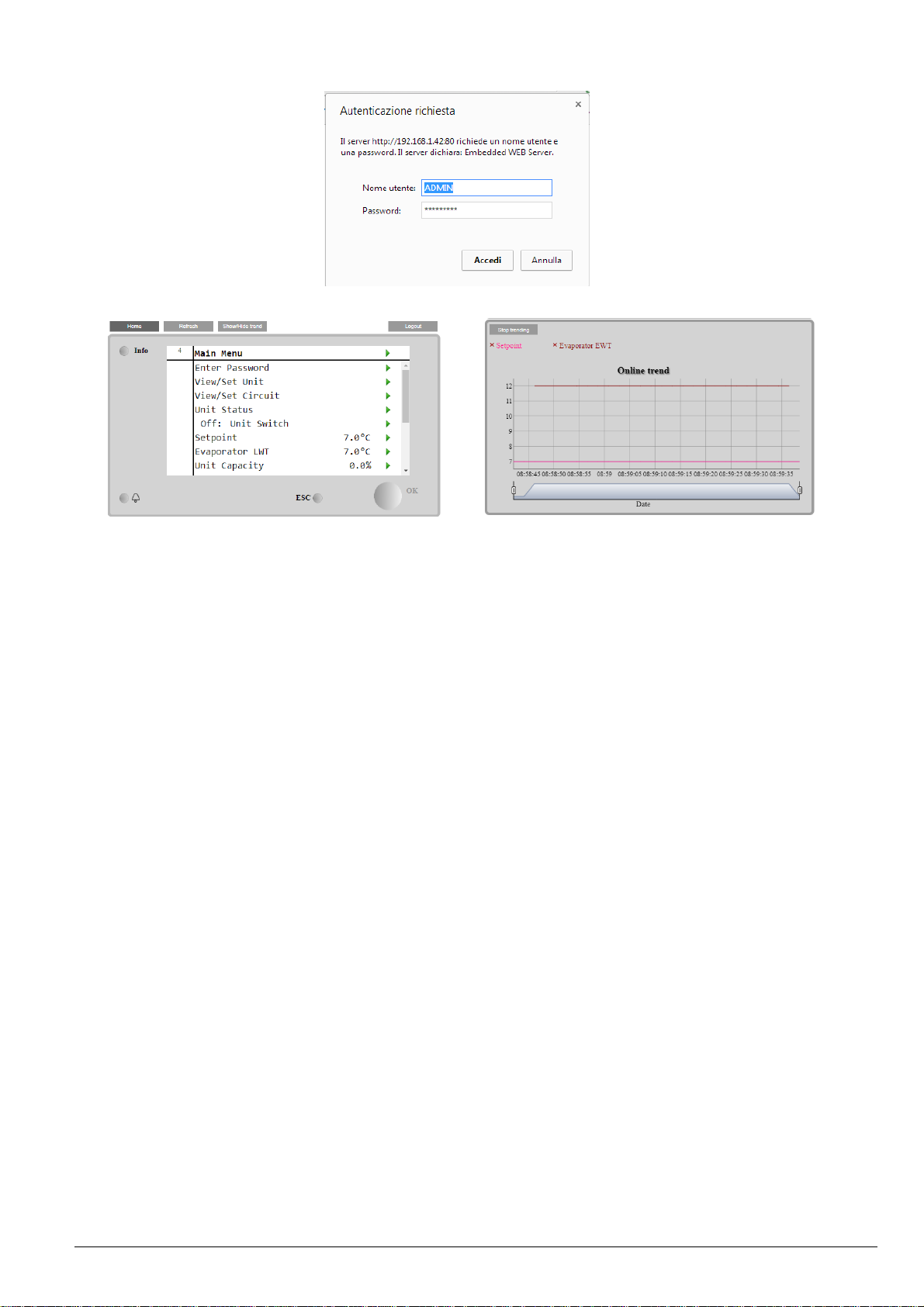
EWYT_B
D-EOMHP01301-20_00EN Operating Manual
9/39
The Main Menu page will be displayed. The page is a copy of the onboard HMI and follows the same rules in terms of
access levels and structure.
In addition it allows to trend log a maximum of 5 different quantities. It’s required to click on the value of the quantity to
monitor and the following additional screen will become visible:
Depending on the web browser and its version the trend log feature may not be visible. It’s required a web browser
supporting HTML 5 like for example:
• Microsoft Internet Explorer v.11,
• Google Chrome v.37,
• Mozilla Firefox v.32.
These software are only an example of the browser supported and the versions indicated have to be intended as minimum
versions.
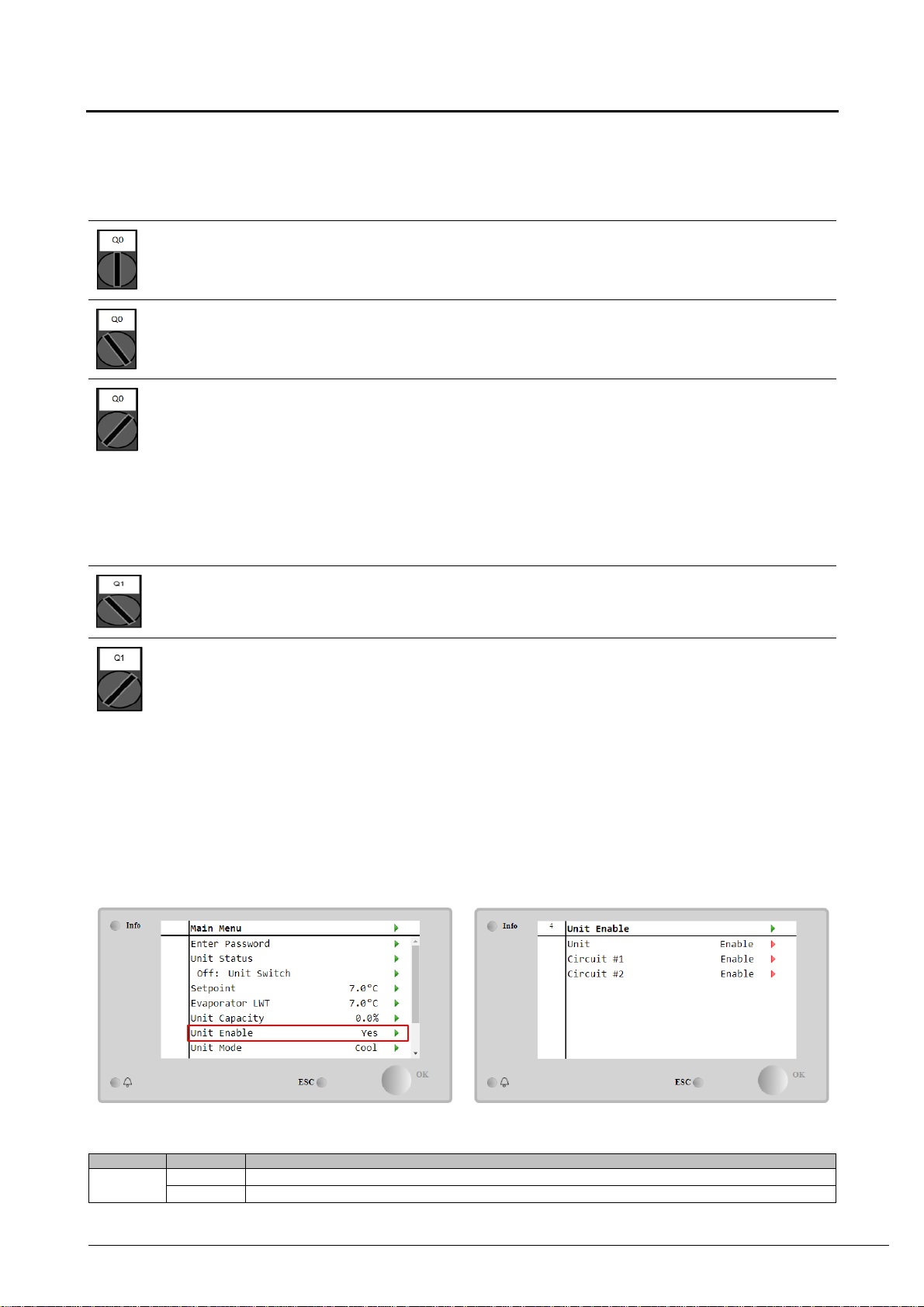
Operating Manual D-EOMHP01301-20_00EN
10/39
EWYT_B
4 WORKING WITH THIS UNIT
4.1 Chiller On/Off
Starting from factory setup, unit On/Off can be managed by the user using the selector Q0, placed in the electrical panel,
which can switch between three positions: 0 – Local – Remote.
0
Unit is disabled
Loc
(Local)
Unit is enabled to start the compressors
Rem
(Remote)
Unit On/Off is managed through the “Remote On/Off” physical contact.
Closed contact means unit enabled.
Opened contact means unit disabled.
Refer to the electrical wiring diagram, Field Wiring Connection page, to find the references about
Remote On/Off contact. Generally, this contact is used to bring out from the electrical panel the
on/off selector
Some chiller models can be equipped with additional selectors Q1 - Q2 used to enable or disabled specific refrigerant
circuit.
0
Circuit 1 is disabled.
1
Circuit 1 is enabled.
Unit controller provides also additional software features to manage unit start/stop, that are set by default to allow unit start:
1. Keypad On/Off
2. Scheduler (Time programmed On/Off)
3. Network On/Off (optional with communication modules)
4.1.1 Keypad On/Off
In the main page, scroll down until Unit Enable menu, where are available all settings to manage unit and circuits start/stop.
Parameter
Range
Description
Unit
Disable
Unit disabled
Enable
Unit enabled
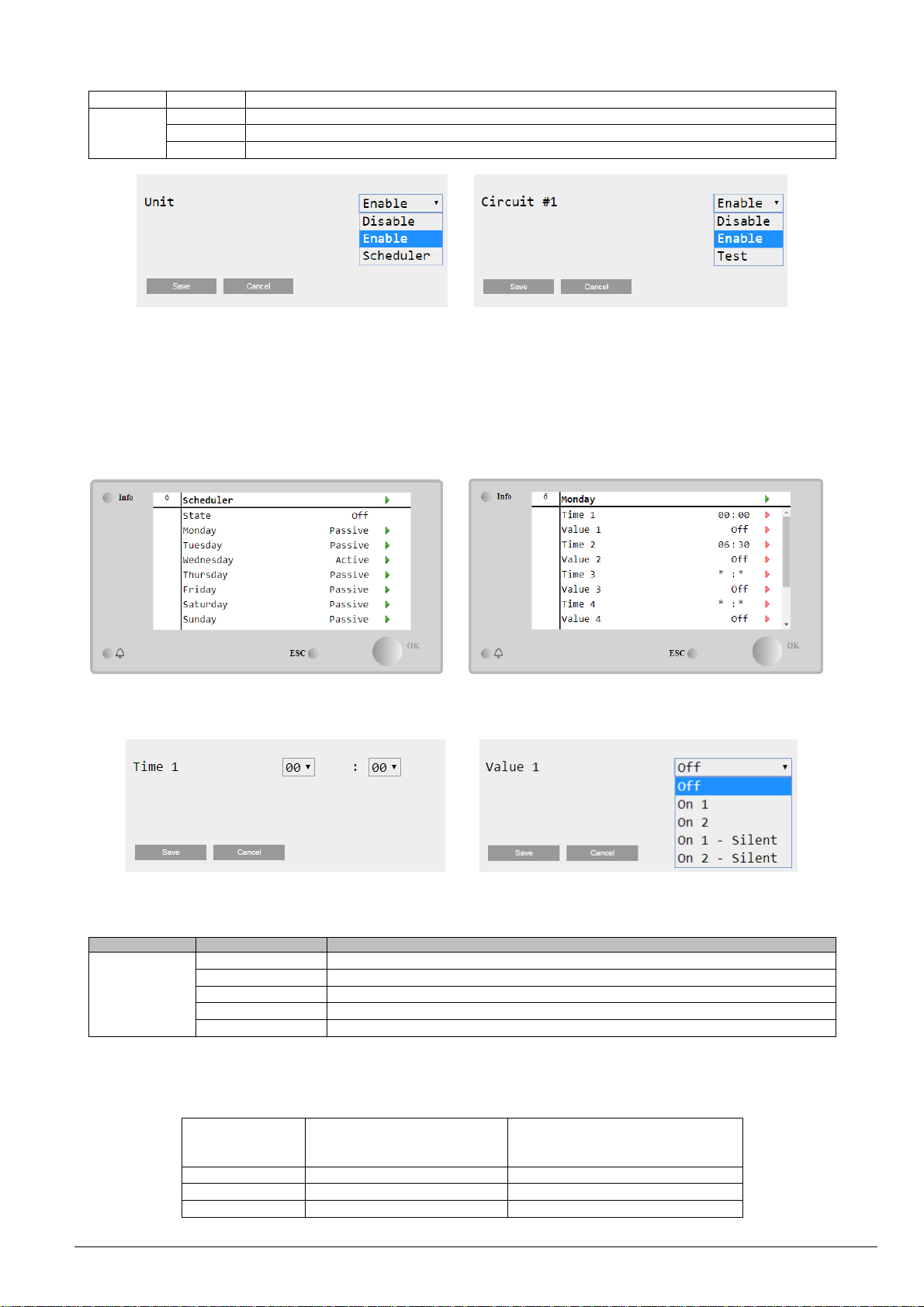
EWYT_B
D-EOMHP01301-20_00EN Operating Manual
11/39
Scheduler
Unit start/stop can be time programmed for each weekday
Circuit #X
Disable
Circuit #X disabled
Enable
Circuit #X enabled
Test
Circuit #X in test mode. This feature has to be used only from trained person or Daikin service
4.1.2 Scheduler and Silent mode functionalities
The Scheduler function can be used when is required an automatic chiller start/stop programming.
To use this function, follow below instructions:
1. Q0 selector = Local (refer to 4.1)
2. Unit Enable = Scheduler (refer to 4.1.1)
3. Controller date and time properly set (refer to 4.7)
Scheduler programming is available going in Main Page → View/Set Unit → Scheduler menu
For each weekday can be programmed up to six time bands with a specific operating mode. First operating mode starts at
Time 1, ends at Time 2 when will start the second operating mode and so on until the latest.
Depending on unit type, different operating modes are available:
Parameter
Range
Description
Value 1
Off
Unit disabled
On 1
Unit enabled – Water setpoint 1 selected
On 2
Unit enabled – Water setpoint 2 selected
On 1 - Silent
Unit enabled – Water setpoint 1 selected – Fan silent mode enabled
On 2 - Silent
Unit enabled – Water setpoint 2 selected – Fan silent mode enabled
When the Fan Silent Mode function is enabled the chiller noise level is reduced decreasing the maximum speed allowed
for fans. Following table reports how much maximum speed is decreased for the different unit types.
Unit noise class
Normal maximum fan speed
[rpm]
Silent mode maximum fan speed
[rpm]
Standard
900
700
Low
900
700
Reduced
700
500
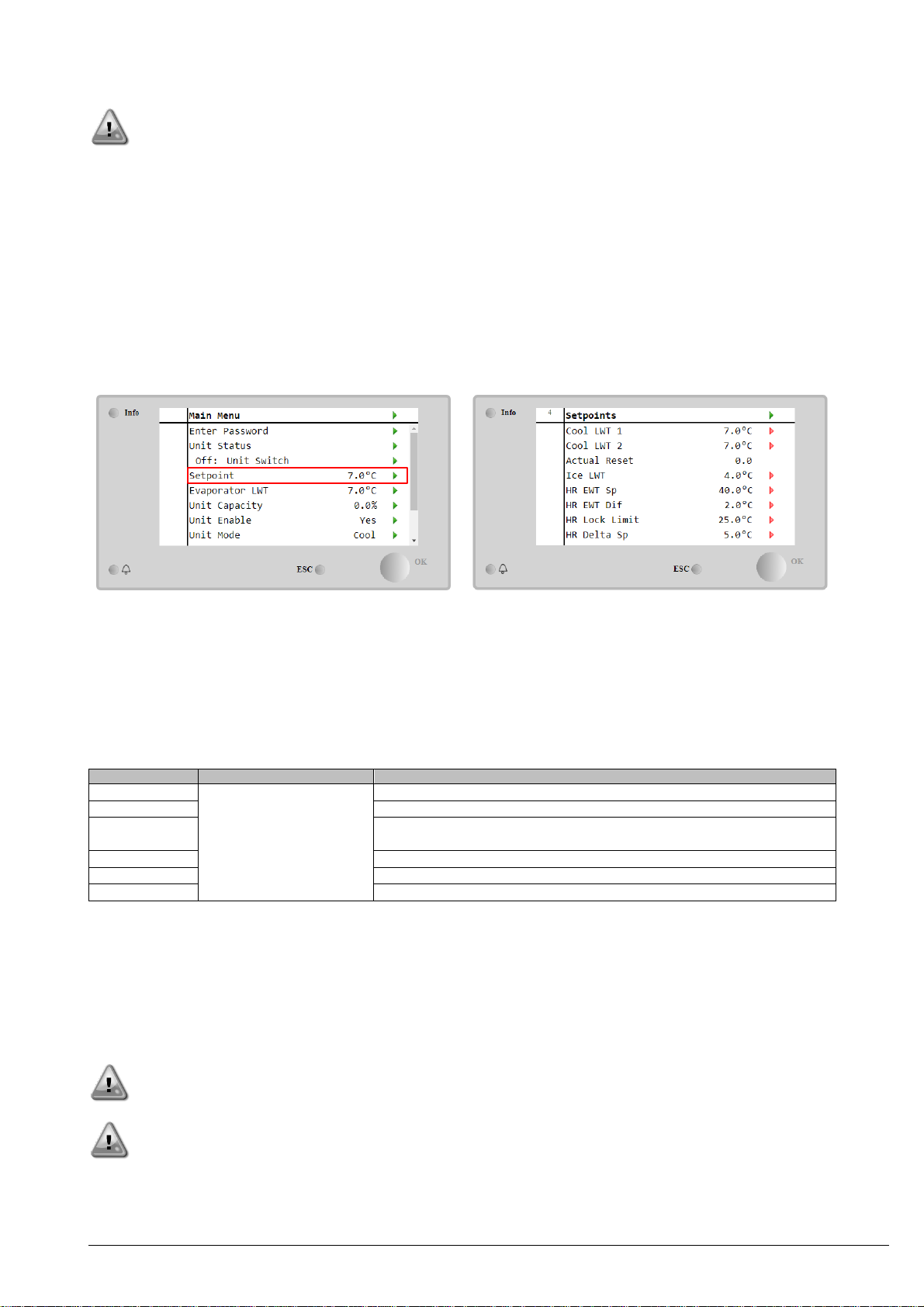
Operating Manual D-EOMHP01301-20_00EN
12/39
EWYT_B
All data reported in the table, will be respected only if the chiller is operating within its operating limits.
The Fan Silent Mode function can be enabled only for units equipped with VFD fans.
4.1.3 Network On/Off
Chiller On/Off can be managed also with serial protocol, if the unit controller is equipped with one or more communication
modules (BACNet, Modbus or LON). In order to control the unit over the network, follow below instructions:
1. Q0 selector = Local (refer to 4.1)
2. Unit Enable = Enable (refer to 4.1.1)
3. Control Source = Network (refer to 4.5)
4. Close the contact Local/Network Switch (refer to 4.5), when required!
4.2 Water Setpoints
Purpose of this unit is to cool or to heat (in case of heat pump) the water temperature, to the setpoint value defined by the
user and displayed in the main page:
The unit can work with a primary or a secondary setpoint, that can be managed as indicated below:
1. Keypad selection + Double Setpoint digital contact
2. Keypad selection + Scheduler Configuration
3. Network
4. Setpoin Reset function
As first step the primary and secondary setpoints need to be defined. From main menu, with user password, press on
Setpoint.
Parameter
Range
Description
Cool LWT 1
Ranges of the Cool, Heat,
Ice setpoint are reported
in the IOM of every
specific unit.
Primary cooling setpoint.
Cool LWT 2
Secondary cooling setpoint.
Actual Reset
This item is visible only when the Setpoint Reset function is enabled and
it shows the actual reset applied to the basic setpoint
Heat LWT 1
Primary heating setpoint.
Heat LWT 2
Secondary heating setpoint.
Ice LWT
Setpoint for Ice mode.
The change between primary and secondary setpoint can be performed using the Double setpoint contact, always
available in the user terminal box, or through the Scheduler function.
Double setpoint contact works as below:
- Contact opened, the primary setpoint is selected
- Contact closed, the secondary setpoint is selected
In order to change between primary and secondary setpoint with the Scheduler, refer to the section 4.1.2.
When the scheduler function is enabled, the Double setpoint contact is ignored
When the operating mode Cool/Ice w/Glycol is selected, the Double Setpoint contact will be used to switch between
the Cool and Ice mode, producing no change on the active setpoint
To modify the active setpoint through network connection, refer to Network control section 4.5.
