Page 1
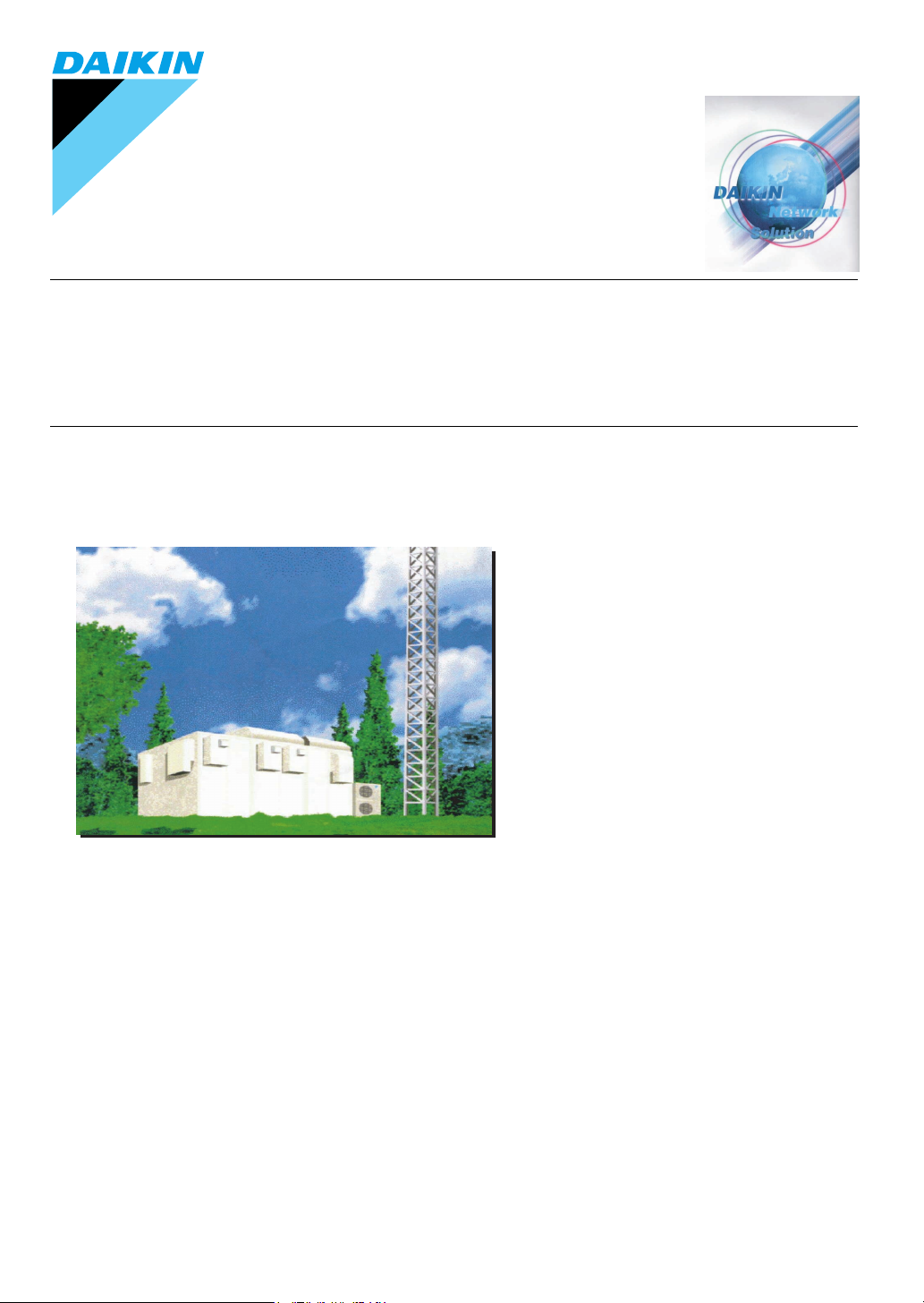
MODEL
DPC001B51
OPERATION MANUAL
DS-NET SOFTWARE
Version 2.0
Page 2
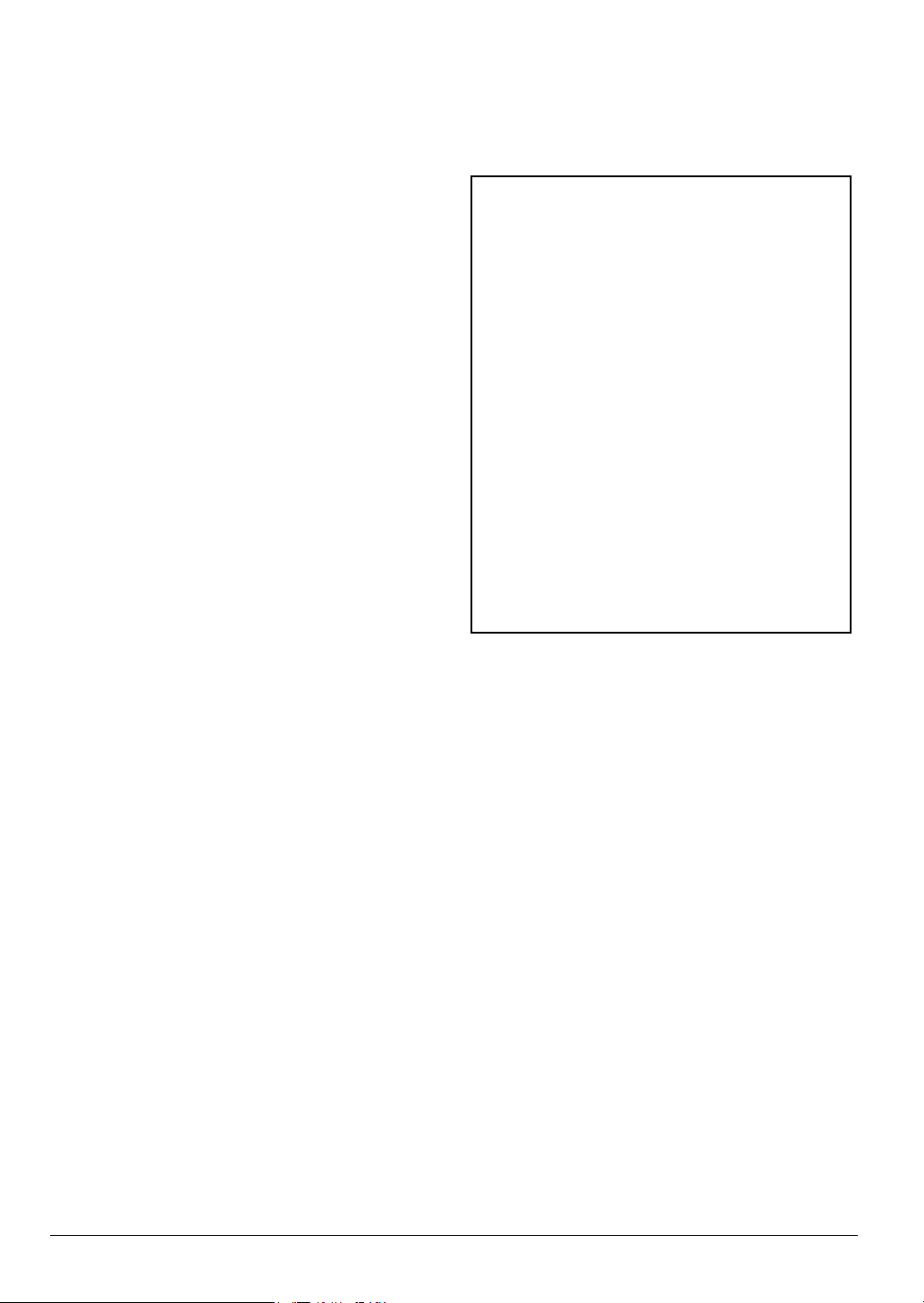
CONTENTS
BEFORE USE........................................................... 1
SYSTEM OVERVIEWS............................................. 2
INSTALLATION......................................................... 3
OPERATION............................................................. 8
APPENDIX .............................................................. 15
∗∗∗∗ The required memory capacity and the hard disk
space may vary with the system environment.
∗∗∗∗ The use of a dedicated PC for DS-NET monitoring
is recommended. Additional restrictions may
occur depending on the user’s system environment and usage.
License Agreement
Keep this operation manual so that you can refer to
it if needed.
Also, if this software is transferred to a new user,
make sure to hand over this operation manual to
the new user.
BEFORE USE
Thank you for purchasing DS-NET system software.
This operation manual contains notes for safe use of
the product.
For correct use, be sure to read this manual
carefully before use.
∗∗∗∗ Required System
• PC running in Windows 2000 Professional SP3
or a later version or Windows XP Professional or
Home Edition SP2.
• PC equipped with a processor equivalent to Pentium II with a speed of at least 450 MHz (Pentium
III at a speed of 600 MHz or higher is recommended)
• Minimum required memory capacity:
128 Mbytes
• Minimum hard disk space: 10 Gbytes
• Display: Resolution of 1,024 × 768 dots or above
with a minimum of 256 display colors
• Disk drive: CD-ROM drive
• Printer: Printer that can print in A4
• Others: Microsoft Mouse or a compatible pointing device
• Modem: ZOOM Model2949 or Model2948, or U.S.
Robotics 56K∗∗∗∗ V.92 External Faxmodem Model
USR995630B
The user acknowledges that the obligations and
liabilities of Daikin Industries in respect of the
DS-NET software [“the software”] are exhaustively
defined in this agreement.
Daikin Industries will not be liable to the user or
any third party for any direct, indirect or consequential loss, damage, cost or expense of any kind
whatsoever and however caused whether arising
under contract,tort [including negligence] or otherwise,including [without limitation] the entire cost of
service or repair, loss of or corruption to data,loss
of profits or of contracts loss of operation time and
loss of goodwill or anticipated savings, even if
Daikin Industries has been advised of their possibility.
Good data processing procedure dictates that any
software program be thoroughly tested with noncritical data before relying to it.
The user must assume the entire risk of using the
software
Microsoft and Windows are either registered trademarks of Microsoft Corporation in the United Stats and/
or other countries. Other company names and product
names appearing in the manual are trade trademarks
or registered trademarks.
1
Page 3
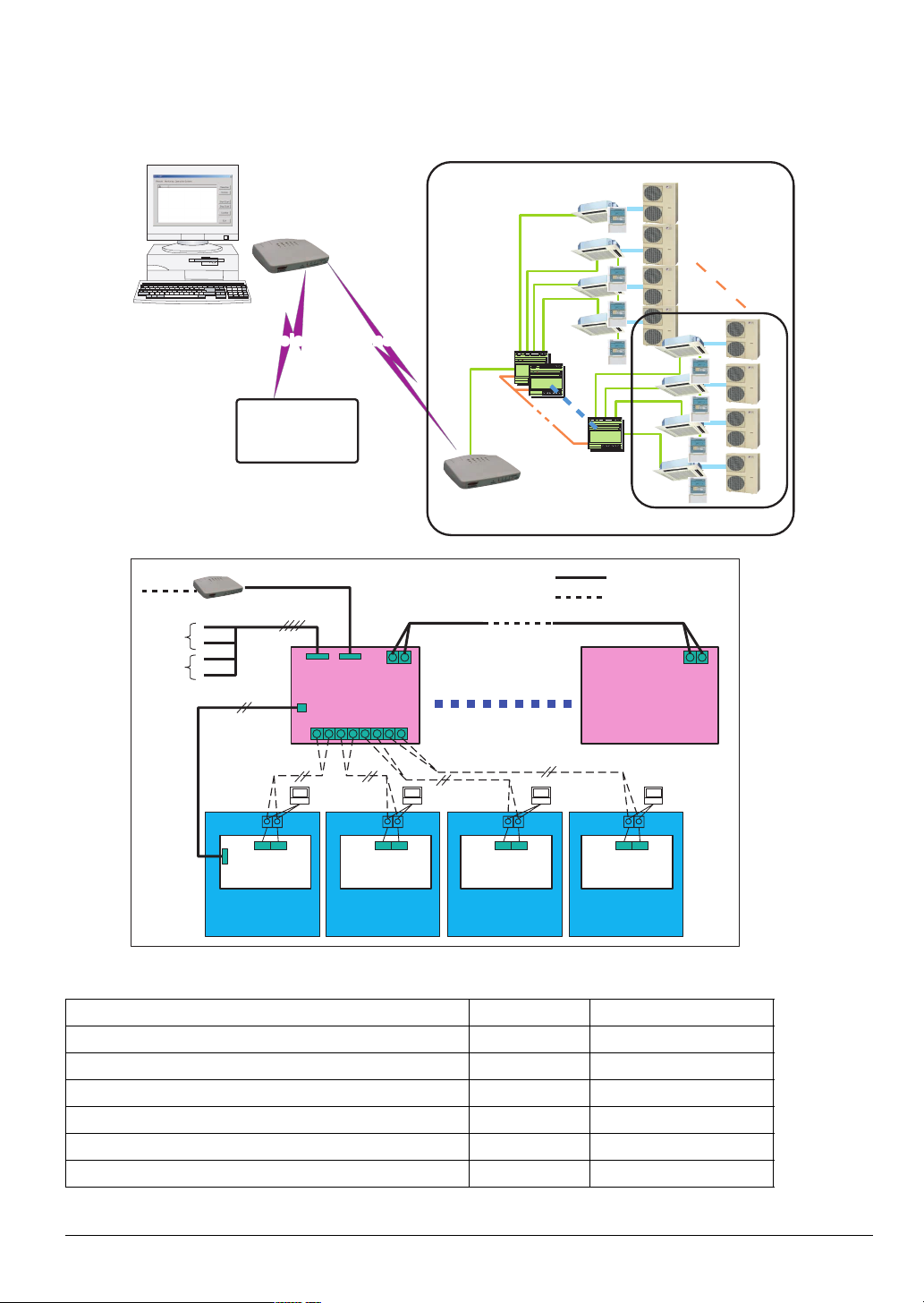
SYSTEM OVERVIEWS
85
CN1CN3
LED
S
M
O
85
/C
3
/C
3
BS1
L
S
M
/C
3
)
B(-)“dŒ
RS-485
BS1P1P2P1P2P1P2
CN1CN3
S
M
A(+)
B(-)
RS-485
CN1
CN3
O
The DS-NET is a light system that performs the remote error monitoring and control of air conditioners installed on
each site (e.g., the premises of a small-scale store). Furthermore, adapters installed on sites incorporate a function
for local control (e.g., backup and alternate operation control) besides the error monitoring and reporting functions.
Site
Modem
Indoor unit
max.
40 units
DS-NET adapter
per one sheet is
max. 4 AC units
Public Telephone LinesPublic Telephone Lines
Site
Site
max. 50 sites
RS232C
RS485
Modem
A+B
“
¹
-
1
“dŒ¹ POWER MODEM CN2
Tes1
S-
Tes1
LED-1
LED-A
RS-4
RS-4
SERV.
ERROR
A
LED-1
-A
MON.
S-
ERV.
ERROR
TERMINATI
SS
ON.
BS1
A(+
SS
¹ POWER MODEM CN2
BS1
-
1
“
¹ PE M
DEM
2
Tes1
S-
1
Tes1
LED-1
LED-A
S-
RS-4
SERV.
ERROR
TERMI
ATI
LED-1
ED-A
MON.
RS-4
ERV.
ERROR
A
SS
ON.
S
R
1 R/C 2 R/C
R
1 R
2 R
R
1 R/C 2 R/C
P1 P2 P1 P2 P1 P2
R
1 R/C 2 R/C
DS-NET adapter
max. 10 sheets
SS
A+-
“
¹ PE M
DEM
2
“
¹ PE M
DEM
2
Tes1
RS-4
Tes1
LED-1
LED-A
SERV.
ERROR
TERMINATI
LED-1
ED-A
MON.
RS-4
ERV.
ERROR
A
SS
ON.
BS1
SS
P1 P2 P1 P2 P1 P2
R
1 R
2 R
Wiring in Site: Perform the wiring and setup of the adapter according to the Installation Manual.
Modem (Local supply)
Forced
ON
Forced
OFF
Forced ON/OFF input
White
Black
Red
Green
Power source
N P
RS232C
(5m)
Line 1
X3A X2A
DS-NET adapter
(DTA113B51)
X1A
P1 P2 P1 P2 P1 P2 P1 P2
Line 2
N P
RS-485
A B A B
Max. 10 sheets
Line 3
N P
Standard accessory
Local supply
DS-NET adapter
(DTA113B51)
Line 4
N P
PCB
X35A
SKYAIR
indoor unit
PCB
SKYAIR
indoor unit
PCB
SKYAIR
indoor unit
PCB
SKYAIR
indoor unit
Air conditioner monitoring and control functions available to DS-NET software
Item Monitoring Operation
ON/OFF !!
Operation mode (FAN/HEAT/COOL) !!
Setting temperature (COOL/HEAT) !!
Air volume !!
Filter sign !! (Reset)
Error code ! –
2
Page 4
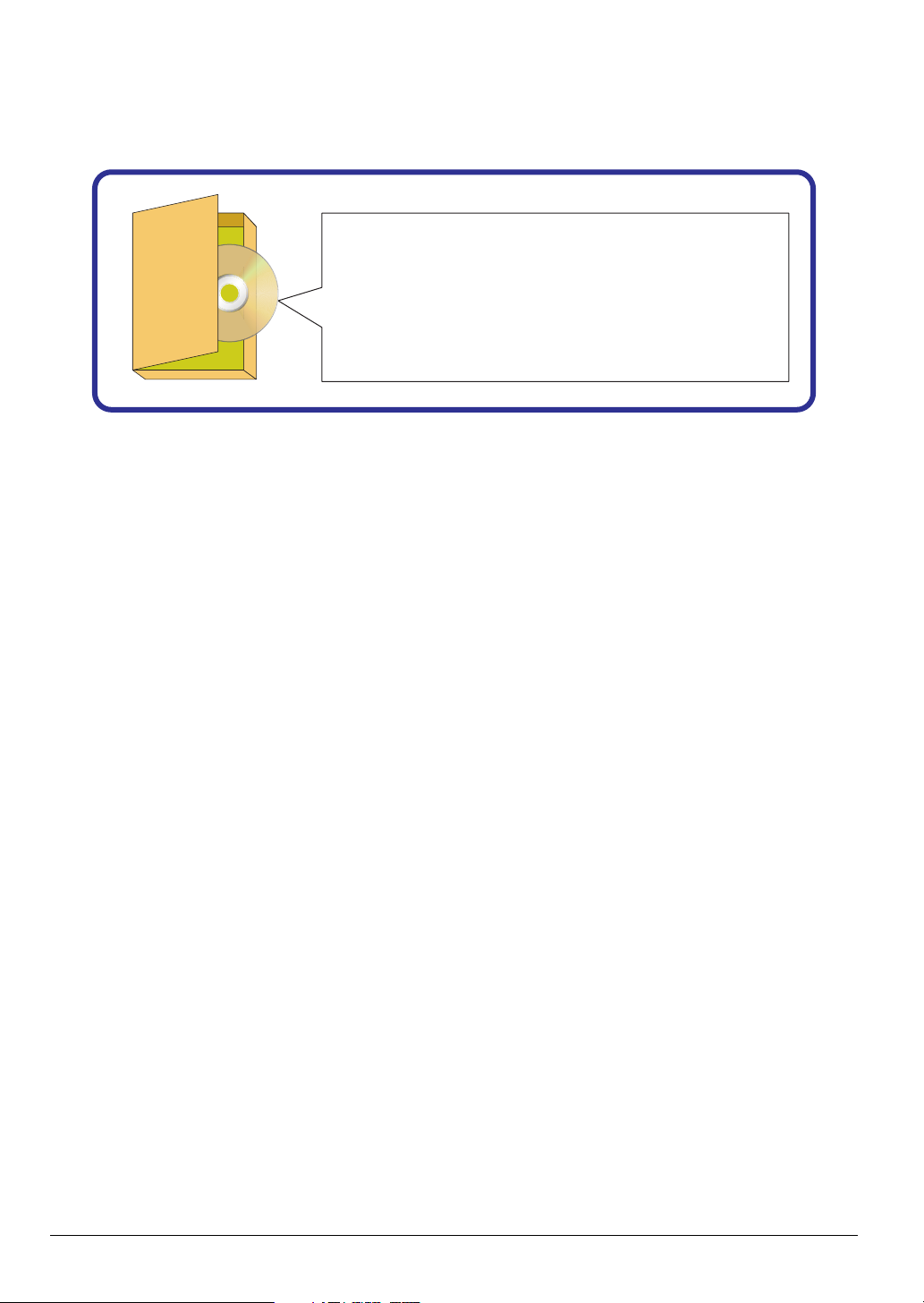
INSTALLATION
1. Contents
The CD includes this manual and software.
Fig 1-1 Contents of CD
Contents of CD
ReadMe.txt -------- Introduction
Document.exe ---- Manual (Self-extract file)
DSNet200.exe----- Software (Self-extract file)
2. Introduction
Before installing the software, make the following checks.
2-1. Disk Remaining Capacity:
Secure a disk capacity of 10 Gbytes for the daily operation of the DS-NET including the maintenance of the
log file.
2-2. Windows Version:
The DS-NET supports Windows 2000 Professional SP3 or a later version or Windows XP Professional or
Home Edition SP2.
2-3. Power-saving Function:
The DS-NET is a system that operates around the clock and monitors the operation of air conditioners on each
site. Do not use the Windows power-saving function to stop the PC automatically.
3
Page 5
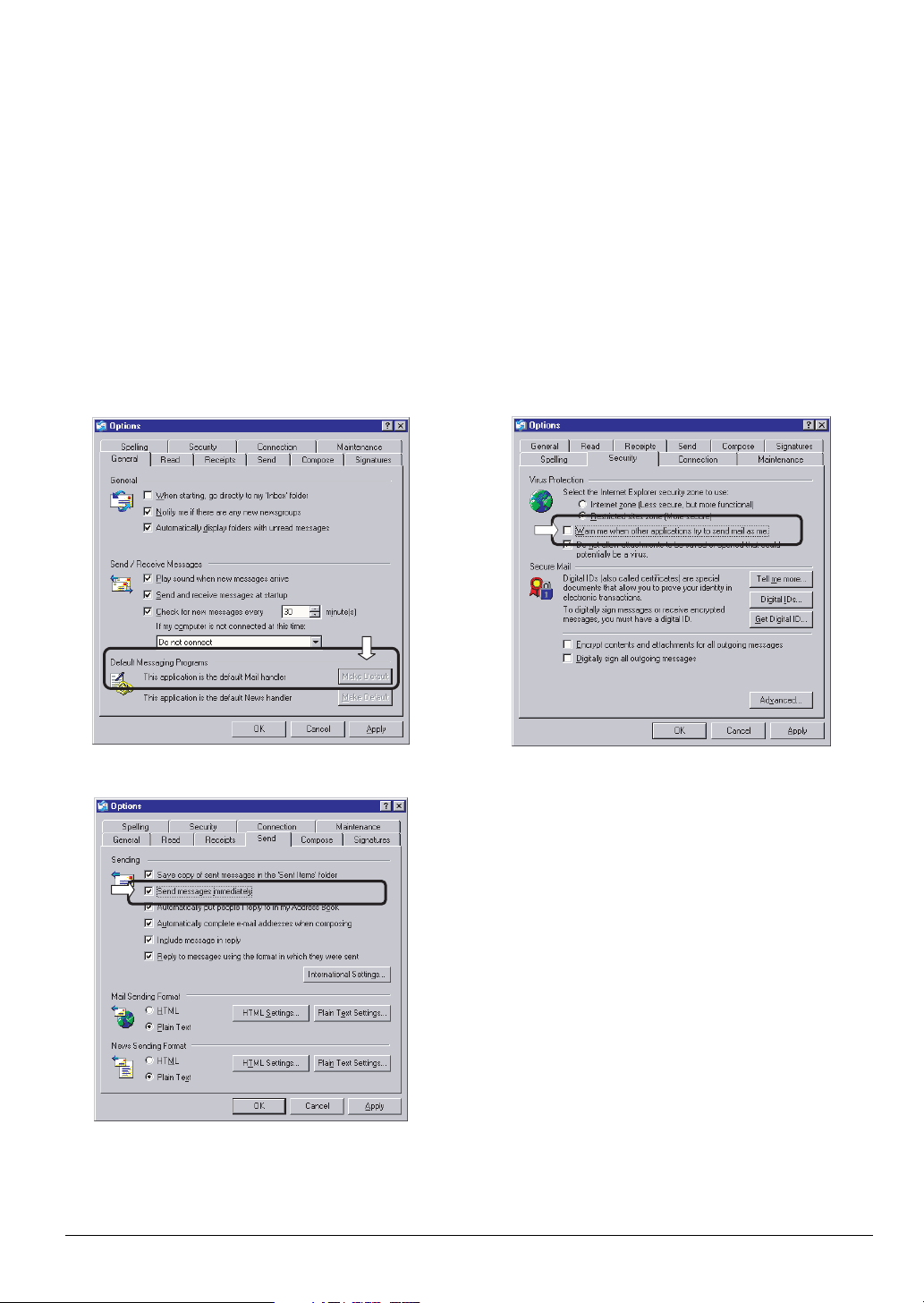
2-4. Mail Function
The DS-NET has a function to dispatch mail whenever errors are detected. When using this function, check
that mail client software has been installed in the PC.
Note:
• The mail client software should be Outlook Express Ver. 6.0 or subsequent ones.
Make the following settings for Outlook Express in advance.
• The user needs environment settings for Internet connection and a contract with an Internet service provider.
Make proper environment settings to allow mail transmission and reception in Outlook Express.
• Mail transmission from the DS-NET may be blocked if Internet security, firewall, or similar software is installed.
Make proper security software settings so that port access made by the DS-NET will not be blocked.
When using the mail function of the DS-NET, make the following settings for Outlook Express.
(1) Start Outlook Express and select [Tools], [Options], and the [General] tab. Press the [Make Default] button
in [Default Messaging Programs] so that Outlook Express will be set to your default mail handler.
(2) Go to [Virus Protection] in the [Security] tab of the [Options] dialog and uncheck [Warn me when other
applications try to send mail as me].
(3) Go to [Sending] in the [Send] tab of the [Options] dialog and uncheck [Send messages immediately].
Fig 2-1 Options (1) Fig 2-2 Options (2)
Fig 2-3 Options (3)
4
Page 6
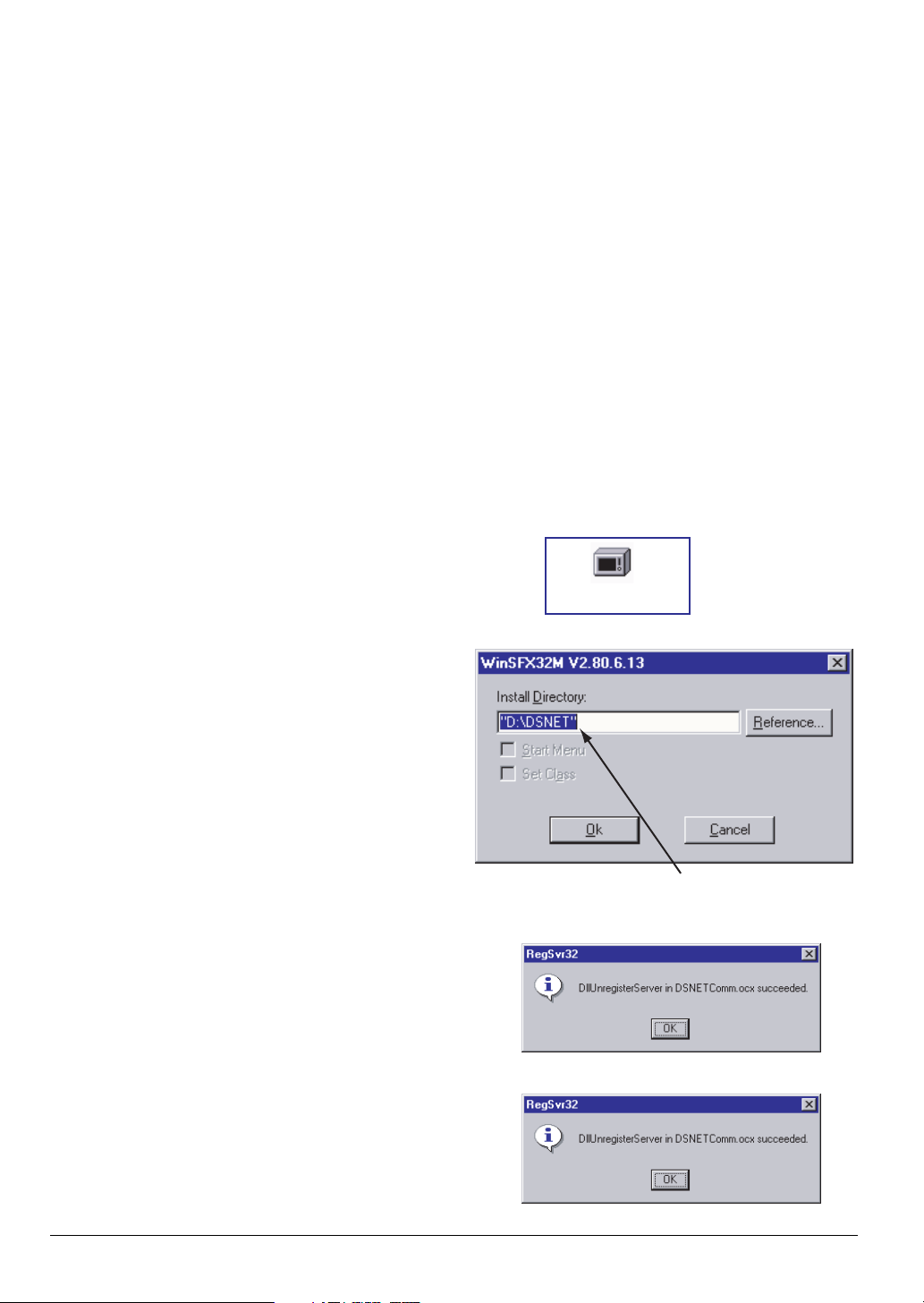
3. Modem Settings
4. Software Installation
3-1. Modem Installation
Connect the recommended modem to the COM1 port
of the PC with the PC and modem turned power off.
Turn on the modem and PC and start Windows.
While the PC is starting, the plug-and-play function will
detect the modem automatically. Install the driver then.
Note: In order to use this system, it is necessary to
install a modem on each site as well. In order to
prevent communication troubles resulting from a
problem in the affinity between modems, make
sure that the PC and site sides are connected to
modems that are the same in model.
3-2. Settings for Location Information
The DS-NET dials according to the dialing method
(tone/pulse) in the location information of the PC.
Therefore, location information settings are needed.
Location Information
• Double click [Telephone and Modem Options] in
[Control Panel].
• Set the following items for the present location information.
• Country/Area
• Long-distance number
• Dialing method (tone/pulse)
Note: If two or more locations are registered, the
DS-NET will use the present location information
selected.
4-1. Installation from CD
Create a folder to install the software if necessary. Execute the DSNET200.exe file on the CD then. A dialog to
input the destination folder name will appear. Input the
folder name, if necessary, and click [OK]. The destination folders will be created, and the file will be copied. A
screen will appear twice to register the component.
Click [OK] each time.
Note 1: The software can be installed at high speed if
the file is copied on the hard disk.
Note 2: Manually uninstall and delete the software and
shortcut menu of version 1.00 if the software
has been installed.
Note 3: As a countermeasure against system drive (C:
drive) problems, the creation of the D: drive is
recommended along with software installation
to the D: drive, which does not guarantee the
evasion of all problems though. Periodical
data backup in an external memory storage
unit or CD-R is recommended.
Fig 4-1 Startup Image
DSNet200.exe
Fig 4-2 Dialog (Designation of Destination)
Input the destination folder name.
Fig 4-3 Results of Component Unregistration
Fig 4-4 Results of Component Registration
5
Page 7
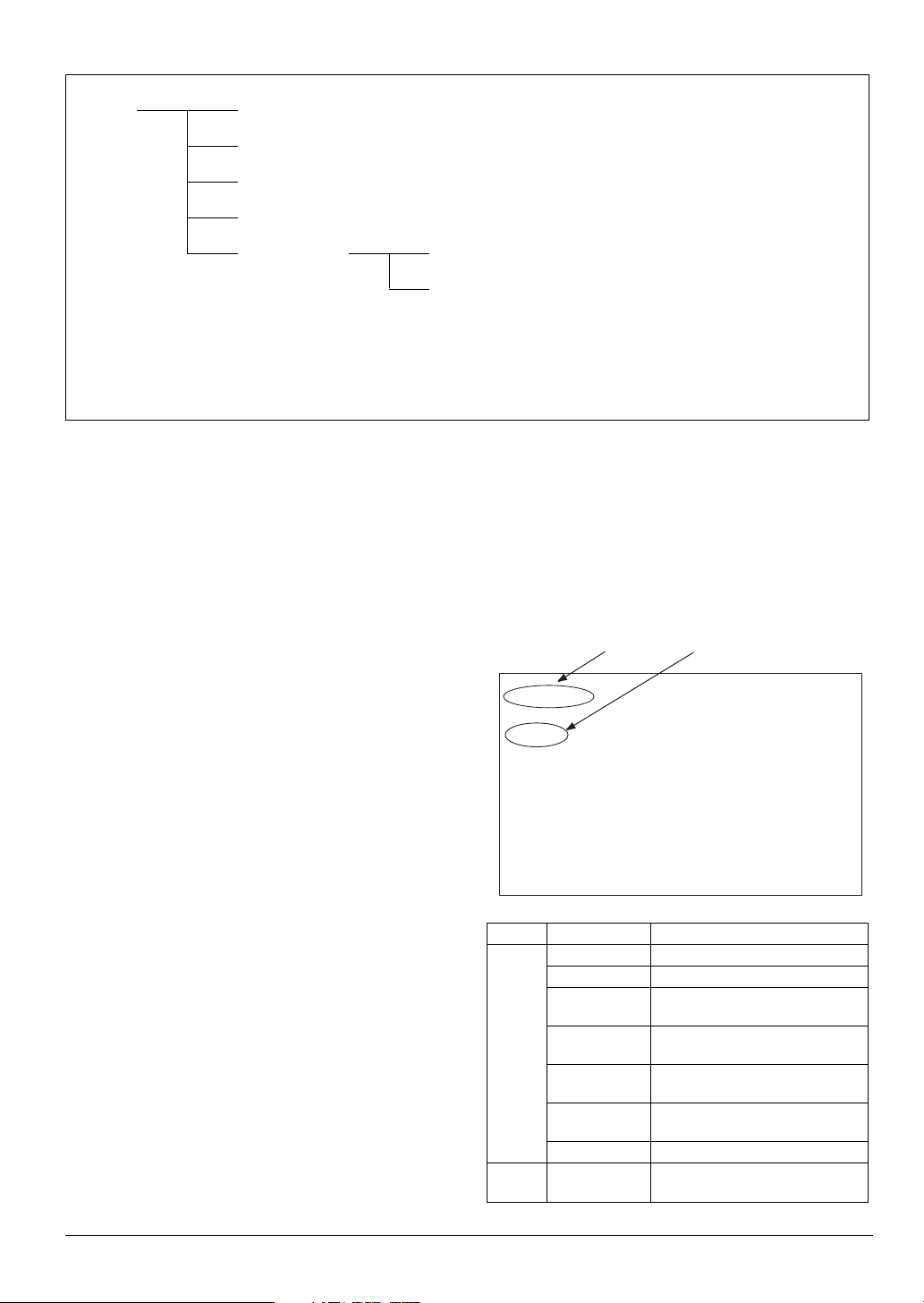
Fig 4-5 Installation File Configuration
DSNET DSNET.exe DS-NET main system
DSNETComm.ocx DS-NET communications component
DSNET.ini System setup file (See note 1)
DSNET.pdf Manual
Config SiteInfo.cfg Site setup file (See note 2)
AdpAcInfo.cfg Air conditioner name file (See note 2)
Note 1:
Note 2:
The DSNET.ini file is related to the operation of the system. Edit the file carefully.
These files are sample files. To use the files, copy them in the DSNET folder and edit them according
to the user’s environment.
DSNET.exe serves as the execution software of the DS-NET system. Create a shortcut on the desktop or in an
appropriate place if necessary. At that time, be sure to designate the DSNET.exe destination folder as the work
folder.
4-2. Editing Setup File
The DS-NET enables initial settings by just creating the
minimum required information, thus saving engineering effort.
There is a config folder including the samples of setup
files in the destination folder of the DS-NET. The config
folder includes the following sample files. Refer to the
4-2-1. Initial Setup File (DSNET.ini)
This file is an operation setup file of DS-NET and consists of sections, keys, and values.
Note: Do not edit any sections or keys. Do not edit any
part other than those explained in this manual.
Section
Key
files and edit them according to the user’s environment.
These files are in text format and can be edited in NotePad, MS Word, WordPad, etc.
Note: Before creating data, it is recommended to fill the
required items into a datasheet to be attached to
Appendix A and edit the setup file based on the
datasheet.
DSNET.ini
Initial setup file (inevitable)
SiteInfo.cfg
Setup file related to site (inevitable)
[SYSTEM]
MODEM=
Zoom 56K Data Fax Dualmode Modem PnP
TELNO=B2
SOUND=Sound.wav
LOG=1
PATH=DAT
MAIL_VALID=0
MAIL_ADDRESS=*******@daikin.co.jp
[COMM]
AUTO_ANSWER=1
AdpACInfo.cfg
Adapter/air conditioner name setup file
(optional)
Section Key Value
SYSTEM MODEM Modem name (32 bytes max.)
TELNO Own phone number (See note 1)
SOUND
LOG
PAT H
MAIL_VALID
MAIL_ADDRESS Destination mail address
COMM AUTO_ANSWER
Sound file (Relative path)
(See note 2)
General log file
(0: Disable/1: Enable)
General log output folder
(Relative path)
Mail dispatch
(0: Disable/1: Enable) (See note 3)
Auto answer
(0: Disable/1: Enable)
6
Page 8
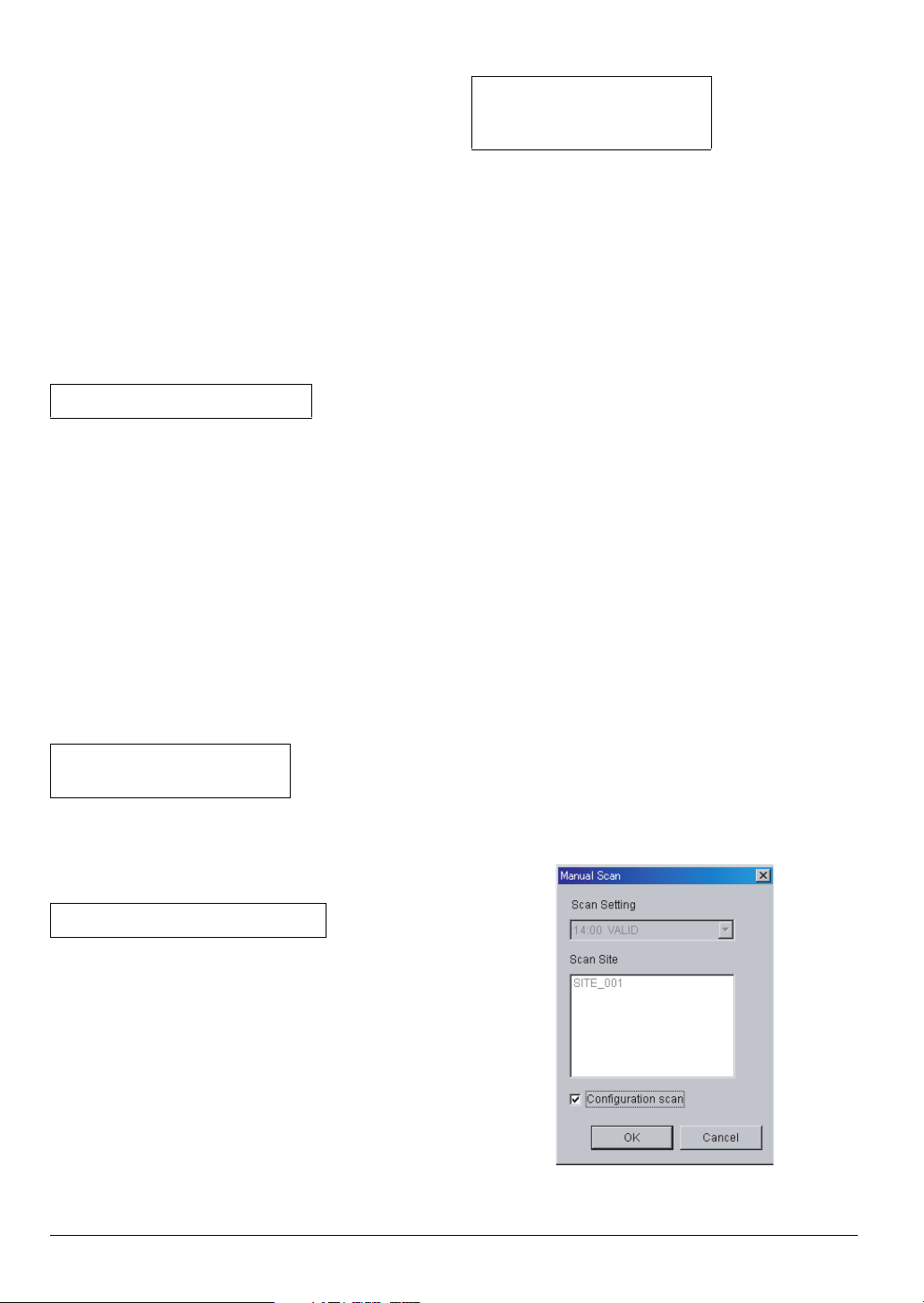
Note 1: Specify the telephone number consisting of the
prefix “B,” followed by figures. (Hyphens cannot
be specified.)
Example: TELNO=B1234567890
Note 2: Specify a sound file to generate sound when-
ever errors are detected.
Note 3: The mail dispatch function is enabled only if
MAIL_VALID is set to 1, AUTO_ANSWER is
set to 1, and the mail address is set for
MAIL_ADDRESS.
4-2-2. Setup File Related to Site (SiteInfo.cfg)
This file is used to register the adapter and air conditioner names to be displayed on the DS-NET.
This file is in the following format divided with commas.
Each line serves as the definition of a single site.
Note: Do not include commas in character strings.
SiteName,Site TEL No,Ring,Retry
SiteName: Site name (See note 1) (32 bytes max.)
Site TEL No: Telephone number of site (See note 2)
(30 characters max.)
Ring: Number of rings until the line is put
through. (1 to 3)
Retry: Number of redial times (0 to 99)
Note 1: A user-defined alphanumeric character string
can be specified.
Note 2: Specify the telephone number consisting of fig-
ures and hyphens.
[Important] The telephone number needs to be
unique in the same system.
Note 3: The maximum number of sites is 50.
Setting example
SITE_001,123-4567-1111,1,2
SITE_002,123-4567-1234,1,2
4-2-3. Adapter/Air Conditioner Name Setup File
(AdpAcInfo.cfg)
This file is in the following format divided with commas.
Setting example
SITE_001,0,-1,ADP1-1,
SITE_001,0,0,AC1-1,
SITE_001,0,1,AC1-2,
Note: The system will automatically assign a name if
this file does not exist or if no name is set for the
adapter or air conditioner.
4-3. Checks by Starting DS-NET
4-3-1. Start and Initial Settings
a)
When the DS-NET system starts, the DS-NET will
automatically check whether the setup file is correct.
If there is any setting mistake, the DS-NET does not
start but displays an error message.
Correct the setup file according to the message.
b) When the DS-NET system starts normally, log on
the system from the [Logon] screen.
There will be no password at the initial start of the
system. Click the [System …] button and make the
following settings.
Periodic Scan Settings
Set the periodic scan time and the sites to be scanned.
Initial Password Settings
Register the password. After registration, log in with
this password.
Do not forget the registered password.
c) Configuration Scan
Select [Scanning] and [Start] so that the [Manual
Scan] dialog will appear. Check the [Configuration
Scan] and click the [OK] button. Execute the scanning of all the registered sites and collect the latest
information. Unless the [Configuration Scan] is
checked.
Unless [Configuration Scan] is checked, the normal
scanning of the site appearing in [Scan Site] will be
performed with no collation of setup information.
Note: Do not use commas for character strings.
SiteName, Adapter No, LineNo,Name
SiteName: Site name (See note 1) (32 bytes max.)
Adapter No: Connected adapter number (0 to 3)
LineNo: Adapter port number to which the air
conditioner is connected (See note 2).
Name: Name (See note 3) (16 bytes max.)
Note 1: The site name set for SiteInfo.cfg must be used.
Note 2: If 0, 1, 2, or 3 is specified for LineNo, the air
conditioner name for each line will be set. If -1
is specified, the adapter name will be set.
Note 3: A user-defined alphanumeric character string
can be specified.
7
Page 9

A DS-NET setting mistake or a site (adapter) problem may be considered if an error (e.g., a communication error) occurs in the process of scanning. In
that case, check the cause of the error.
Note: If new registration or any change is made, be
sure to perform an configuration scan to
match the setup conditions with each site’s
settings. The configuration scan will require a
period determined by the number of adapters
on all the sites multiplied by approximately
10 seconds.
d) Detailed Settings
Make system settings and adapter settings for each
site.
e) Backup Recommendation
After all items are set and confirmed, stop the
DS-NET once. Back up the DS-NET destination
folder and subsequent folders then.
Note: The DS-NET accumulates the latest informa-
tion and log data during daily monitoring. In
order not to loose the information due to accidents, such as PC failures, it is recommended
to back up the information on a daily basis.
Each type of DS-NET file can be copied while
the DS-NET is running.
4-3-2. Checks on Startup Failure
Mistakes in DS-NET settings or site adapter and
modem connections are considered if the DS-NET
does not run.
• No communication at all: Mistakes in connections
to the COM1 port of the modem or power supply
are considered.
• No communication with specified sites: Mistakes in
DS-NET settings for site phone numbers are considered.
• Communication error in specific air conditioner:
Mistakes in line number settings are considered.
• The following jobs are required after adding or
removing air conditioners or making wiring
changes.
[Site side]
Reset the power supply to the DS-NET.
[PC side]
• Finish the DS-NET.
• Delete the corresponding site from SiteInfo.cfg.
• Start and finish the DS-NET. This clears only
data on the corresponding site in DSNET.dat.
• Register the corresponding site with SiteInfo.cfg
again.
• Start the DS-NET again.
• Execute configuration scan to update the sta-
tus.
OPERATION
1. Start and Stop
The DS-NET starts by double clicking the icon shown in
Fig. 1-1 or the linking shortcut icon. When the DS-NET
starts, the main screen shown in Fig. 2-1 will appear.
Fig. 1-1 Icon
To quit the DS-NET, click the [Exit] button on the main
screen.
Usually, keep the DS-NET running around the clock.
While the DS-NET is not running, site errors occurring
cannot be monitored.
Note: This prevents people other than the administrator
finishing the DS-NET, the DS-NET cannot be finished while the DS-NET system is logged off.
2. Main Screen
When the DS-NET starts, the main screen will appear
and the DS-NET will go into monitoring operation.
Fig. 2-1 Main Screen
List:
Information
display area
Operation buttons
Status information display area
List width adjustments: The display width of each item
can be adjusted by shifting the item boundaries.
Status domain: Information, such as information on
functions being executed, is displayed.
The following information will be listed and displayed.
No: Running number
Name: Site name
Tel No.: Phone number of site
Ring Count: The number of rings until the
adapter answers the call
ReDial: The number of redials at the time
of reporting from the adapter
Present time
8
Page 10

Malfunction code:
Latest comm.time: The latest communication time
Note 1: Refer to Appendix D for the malfunction code in
detail. If an error is detected in a line, the line
will be displayed in red.
Note 2: All information displayed is obtained during the
latest communication time. Therefore, the
information on the screen may not be always in
agreement with the present air conditioner conditions.
Operation button: A button to perform a variety of operations. For details, refer to subsequent explanation.
Logon/Logoff: Performs user authentication.
Open Site…: Displays a list of air conditioners on the
Scanning: Performs manual scan and configura-
System…: Performs system settings.
Stop Buzzer: Stops the error alarm.
Print/Export…: Prints the list or exports the list in file
An error code for the detection of
an air conditioner error (see note 1)
(see note 2)
user-specified site.
tion scan.
format.
Fig 2-2 Version Information
2-1. Logon
Perform user authentication in order to acquire the
authority for the operation of the DE-NET system.
By logging on, all operations will be possible. Only the
list of site information can be displayed while the
DS-NET system is logged off. The password is set as a
system setup item.
Fig 2-3 Logon Dialog
Input the password
Exit: Quits the DS-NET system.
Versio n In fo rma tio n
The version information will appear by clicking the right
mouse button on the title bar of the main screen.
Advise your DAIKIN representative of the version information when making inquiries.
Title bar
Note 1: The user can log on without entering the pass-
word immediately after the system is installed.
Set the password as a system setup item.
Note 2: If the user forgets the password, delete the line
of the [PASSWORD] key in the DSNET.ini file
and restart DSNET.exe. The DS-NET will start
by default with no password. Set a new password then.
2-2. Display of Air Conditioner List
By selecting a site and clicking the [Open Site...] button, the list of information on the air conditioners on the
selected site will appear.
For details, refer to 3. Air Conditioner List Screen.
2-3. Error Monitoring
Error monitoring is performed through manual scanning or automatic scanning performed at the preset
hours in the system setup. Furthermore, error monitoring is performed based on reporting from the site.
Moreover, with the mail dispatch function enabled, an
error report will be sent to a registered mail address
automatically if an error occurs.
9
Page 11

2-3-1. Periodic Automatic Scanning
The automatic scanning of registered sites will start at
specified hours a maximum of four times for each day.
The message telling that the status area is being
scanned will appear during automatic scanning.
2-3-2. Manual Scanning
Sites can be manually scanned provided that the sites
are registered for periodic automatic scanning.
Select [Scanning] and [Start] so that the [Manual Scan]
dialog will be appear.
By selecting a specified hour for periodic automatic
scanning and click [OK], the scanning of registered
sites will start.
Fig 2-4 Manual Scan Dialog
2-3-4. Dispatching Error Mails
When the mail dispatch function is enabled, mail messages will be sent automatically whenever errors are
found.
Refer to Appendix G for the mail format.
Note 1: While in scanning operation, no air conditioner
or adapter can be individually operated or set.
Note 2: No power failure or restoration can be moni-
tored.
Note 3: Malfunctions and communication errors
detected may be restored through communication (manual control, automatic or manual
scanning, and error reporting) after the occurrence of the malfunctions and communication
errors.
Note 4: To enable the mail dispatch function, make
settings by referring to 2.4 Mail Function and
4-2-1 Initial Setup File (DS-NET.ini). in the
Installation Section.
2-4. System Settings
Click the [System] button to make whole system settings.
Fig 2-5 System Setup Dialog
2-3-3. Error Monitoring through Reporting from
Sites
Air conditioner information is collected from reports dispatched from each site under the following conditions.
• Periodical report (Once/day)
• Detection of air conditioner errors
Note 1: Periodic reporting hours need to be registered
with the adapter of the site in advance.
Note 2: The DS-NET Adapter is not provided with a
clock backup function.
Execute a configuration scan to make clock
settings at the time of power restoration after a
power failure or power shutoff.
By executing the configuration scan, the clock
will be automatically adjusted to coincide with
the built-in clock of the monitoring PC. Therefore, be sure to adjust the built-in clock of the
monitoring PC correctly as well.
Note 3: The tolerance of the built-in clock on the
DS-NET Adapter is a maximum of ±20 seconds on a daily basis.
Execute a configuration scan regularly on a
daily basis to adjust the clock.
10
Page 12

Fig 2-6 Automatic Scanning Setup Dialog
Scanning: Displays the starting hours of auto-
matic scanning. A maximum of four
starting hours can be specified for
each day.
Setting…: Displays an automatic scanning
setup dialog.
Password: Sets the user’s password used at
logon time (see note 1).
Time of scanning: Sets the starting hours of automatic
scanning and the validity or invalidity of automatic scanning
(see note 2).
Scan Site: Resisters the site where automatic
scanning is performed at specified
hours.
Note 1: Do not forget the password that is set.
Note 2: The specification of hours depends on the
number of air conditioners. If starting hours are
specified four times for each day, it is recommended to take sufficient intervals (e.g., sixhours intervals) between them. If the next scan
time comes before the completion of the previous scan that started at the specified hour, the
scan will start on completion of the previous
scan.
2-5. Print/Export
The site list and the air conditioner list can be printed or
exported in file format.
Refer to the Appendix B for the printing form and export
format.
Caution: The displayed information on the screen
when the function is executed will be printed
or exported in file format. The contents of this
information may differ from the present air
conditioner conditions. If the present information is needed, perform manual scanning and
print the information or export the information
in file format.
Fig 2-7 Printing Dialog
Output: Specifies an output method (printing or
export).
Contents of Print/Export:
Site list: Prints or exports the site list in file format.
All Indoor list: Prints the air conditioner list or
exports the list in file format.
Indoor unit list of a site: Prints the air conditioner list of the user-specified site or exports
the list in file format.
Note: To print the list, a printer in A4 size supported by
Windows is required.
11
Page 13

3. Air Conditioner List Screen
By clicking [Open Site…] on the main screen, the air conditioner list screen of the user-specified site will appear.
Fig. 3-1 Air Conditioner List Screen
Site showing the air conditioner list Condition of communication with site
List: Information display area
Operation buttons
Contents of list displayed: The following information is displayed.
Name: Air conditioner name
Adapter ID: Unique ID assigned to each adapter
Line No: Port number of the adapter where the air conditioner system is connected
Unit Count: The number of air conditioner units
Start/Stop: Operating state
Operation Mode: Operation mode
Setpoint: Set temperature
Fan: Airfl ow rate
Malfunction code: An error code for the detection of an air conditioner error (See note 1)
Note 1: Refer to Appendix D for the malfunction code in detail. If an error is detected in a line, the line will
be displayed in red.
Operation button: A button to perform a variety of operations. For details, refer to the subsequent explanation.
Online/Offline: Connects to or disconnects from the user-specified site.
Information:
Adapter…: Makes remote control settings for the adapter.
Indoor unit…: Makes remote control settings for the air conditioner.
Update: Updates air conditioner information.
Close: Closes the air conditioner list screen.
12
Page 14

3-1. Online/Offline
Connect the DS-NET to a site by clicking [Online] when
updating remote settings for the air conditioner,
adapter, and air conditioner information of the site.
When closing the air conditioner list screen, disconnect
communication with the site by clicking [Offline].
3-2. Remote Settings/Information Display
3-2-1. Adapter Remote Settings/Information Dis-
play
Adapter information on the user-specified site is displayed and remote settings for the site are made as
explained below.
Remote settings are performed online only.
Adapter settings are made by specifying a set value
and clicking the [OK] button.
Fig 3-2 Adapter Remote Setting Dialog
Site name
3-2-2. Air Conditioner Remote Settings/Informa-
tion Display
Information on an air conditioner is displayed and
remote settings for the air conditioner are made by
selecting the air conditioner from the list.
Remote settings are possible online only.
Air conditioner settings are made by specifying a set
value and clicking the [OK] button.
Caution:
Air conditioning settings are made by clicking [OK]. The
air conditioner may not be set to the specified conditions soon, in which case the specified contents will not
be reflected on the air conditioner list screen or detailed
information. On the other hand, as a result of the execution of local control, such as operation alternation
made with adapter settings, the air conditioner may be
controlled immediately after the remote control operation of the air conditioner. Gather information by manual updating a few minutes after important control is
made.
Fig 3-3 Air Conditioner Remote Setup Dialog
Site name, adapter name, and air conditioner name
Adapter:
Selects an adapter from the adapter list to make settings for the adapter or display the adapter.
Interval of alternation:
Specifies the interval of operation alternation. The
interval can be set between 1 and 99. If 0 is specified,
operation alternation will be disabled. The settings in
the DS-NET adapter made with the service function of
the remote controller will be updated.
Minimum number of A/C:
Specifies the minimum number of air conditioner units
to be operated.
The number can be set between 1 and 3.
The settings in the DS-NET adapter made with the service function of the remote controller will be updated.
Backup operation:
Enables or disables the backup operation function.
Operation: Operates or stops the air conditioner.
Operation mode: Specifies the operation mode (See
note 1).
Set point: Makes temperature settings for cool-
ing and heating (See note 1).
Fan: Sets the airflow rate (See note 1).
Note 1: The operable ranges (items) of information
vary with the air conditioner. The items that are
not operable will be displayed thinly on the
screen.
13
Page 15

3-3. Update
Air conditioner information will be updated by clicking
[Update].
[Update] is available online only.
Note: While air conditioner information is being
updated, remote settings for air conditioners or
adapters will not be available.
3-4. Close
The air conditioner list screen will be closed by clicking
the [Close] button.
The [Close] button is available offline only.
4. Log
The present conditions of the air conditioners on all
sites will be saved as a log at the timing of collecting air
conditioner information (through automatic or manual
scanning, periodic reporting, or error reporting).
Note: Refer to Appendix C for the log file format.
The log will be saved in a file (see note 1) on a monthly
basis in the DAT folder in the installed folder.
The decision of saving or not saving data in the log is
set in the DSNET.ini file.
Note 1: The file of April 2005 will be
DS-NET200504.csv.
Note: If a disk capacity of 10 Gbytes required for the
DS-NET is secured, log files can be created for a
few years without any special arrangements. In
order to cope with problems, such as PC system
failures, however, it is recommended to make file
backups and delete unnecessary old files periodically.
14
Page 16

APPENDIX
Appendix A
Center
Modem Name
Center TEL No
Sound File
Mail Address
Site
Site TEL No
Number of ring
Number of dial retry
Adapter
Adapter No
Backup Op. ON / OFF
Interval time
Minimum Op.
Data Sheet Sample
Log
Mail
Site Name
ON / OFF
ON / OFF
(hour)
(unit)
0-9
0 (off), 1-99
1, 2
DSNET.ini
[SYSTEM]
MODEM =
TEL NO = B
SOUND =
LOG = 1
PATH = DAT
MAIL_VALID = 0
MAIL_ADDRESS =
SiteInfo.cfg
Site Name, Site TEL No, Ring, Retry
AdpAcInfo.cfg
Site Name,
Adapter No,
Line No,
Name
Adapter
A/C 1
A/C 2
A/C 3
A/C 4
Line No
–1
0
1
2
3
Name
15
Page 17

Appendix B
Print/Export Format
B-1 Printing Site List
The following items (the same as those on the main screen) are printed in A4 portrait format.
With the export function, the contents of printing will be output in a CSV format file.
The date, time, and page number will be printed on the bottom of the sheet on the left-hand side.
NO Item Ty p e Remarks
1No. numeric
2 Name string Site name
3 Tel No. string Site Tel No.
4 Ring Count. numeric
5 Redial numeric
6 Malfunction code string
7 Latest comm. time string
B-2 Printing Air Conditioner List
The following items (in addition to the information on the air conditioner list screen) will be printed in A4 landscape
format.
With the export function, the contents of printing divided with commas will be output in a CSV format file.
The date, time, and page number will be printed on the bottom of the sheet on the left-hand side.
NO Item Ty p e Remarks
1 Site name string
2 Adp. No. numeric 1-10
3 Adapter ID string
4 Line No. numeric 1-4
5 A/C name string
6 Unit Count numeric
7 Start/Stop string
8 Operation Mode string
9 Set Point string
10 Room Temp. numeric Room temperature
11 Fan string
12 Filter Sign string
13 Malfunction code string
14 Op. time numeric Operation time
15 Comp time numeric Compressor operation time
16 Comp sw numeric Compressor switching time
17 Backup string Automatic backup operation
18 Alt numeric Interval of alternation
19 Mini A/C numeric Minimum number of A/C
20 Latest Comm. time string
16
Page 18

Appendix C
Log File Format
The log does not collect data for data measurement but records data collected at the time of air conditioner status
communication. Such data is used as a reference for the communication history of the air conditioner.
The log file with the following items in a single line is added to the file (DsNetYYYYMM.csv) of each month. A new
file will be automatically created when the month changes.
NO Item Ty p e Remarks
1 Time stamp
2 Site Tel No. string
3 Adapter ID numeric 1 - 10
4 Line No. numeric 1 - 4
5 Site Name string
6 Adapter Name string
7 A/C Name string
8 Unit 0 Malfunction Code string 000: No error
::
23 Unit15 Malfunction Code string 000:No error
24 Filter Sign string ON, OFF
25 Operation string Start, Stop
26 Room Temperature numeric
27 Comm status string 0000: No error
28 Operation Mode string Fan, Heating, Cooling
29 Operation time numeric
30 Compressor operation time numeric
31 Compressor switching time numeric
32 Set point numeric
33 Fan numeric 0 - 5
34 Number of Indoor unit numeric 1 - 16
35 Number of dial rety numeric 0 - 99
36 Number of ring numeric 1 - 15
37 Automatic backup operation string ON, OFF
38 Interval of alternation numeric 0,1 - 99
39 Minimum number of A/C numeric 1, 2, 3
“yyyy/mm/dd
hh:mm:ss”
Each item is divided by a comma.
17
Page 19

Appendix D
Malfunction Code
Malfunction Code
Two-character code sets following the character “F”, “W”, or “A” are malfunction code sets used for air conditioners.
These codes vary with the air conditioner in use. After code conversion according to the below table, refer to the
Instruction Manual of the air conditioner for details. Refer to the Operation Manual of the air conditioner for details.
The following code sets beginning with “R”, “A”, “U”, or “S” are malfunction code sets peculiar to the DS-NET.
Code
Site List Air Conditioner List
F** Failure code (Malfunction)
W** Warning code (Malfunction)
R--
R00 R02
A-- A02 Adapter dropout Check the adapter.
U-- U00 Air conditioner (line) dropout Check the air conditioner.
U-- U01 Air conditioner (unit) dropout Check the air conditioner.
S00 Sight communication error
Example: F
Tens digit code Division code Ones digit code Content code
1A 00
2C 11
3E 22
4H 33
5F 44
6J 55
7L 66
8P 77
9U 88
A** Attention code (Malfunction)
R00 Adapter communication error Check the adapter.
R01
Ones digit code (Content code)
Tens digit code (Division code)
Air conditioner communication error
Filter sign notice
Notice at the turn-on timing of
the filter sign
Meaning Remedy
After code conversion according to the attached
table, refer to the Manual of the Air Conditioner.
After code conversion according to the attached
table, refer to the Manual of the Air Conditioner.
After code conversion according to the below
table, refer to the Manual of the Air Conditioner.
Note: A02 is “adapter dropout.”
Check the air conditioner.
Check the filter.
Check the telephone number of the site (setting
file) and the modem.
99
10 A
11 H
12 C
13 J
14 E
15 F
18
Page 20

Appendix E
Adapter Setting
Make the following adapter settings for the DS-NET system.
Refer to the Installation Manual and Operation Manual of the Adapter for the setting method.
Service Mode No Unit No. Item No Values Remarks
20
21
22
15
50
0 3 See note 1
62
0 2 See note 2
22
3 1 See note 2
0 1 See note 2
1 1 See note 2
2 1 See note 2
3 1 See note 2
4 1 See note 2
5 2 See note 2
0 0 See note 2
1 0 See note 2
20
32
40
50
60
70
80
9 0-9 See note 3
Note 1: Do not change this value.
Note 2: These values will change when the DS-NET comes into operation. Set these values as initial values before
operating the DS-NET.
Note 3: Set the adapter address between 0 and 9. Be sure to set 0 for the parent adapter (the adapter connected
to the modem).
Appendix F
Local Control
Automatic Alternate Operation
According to the number of air conditioner systems connected and the minimum guaranteed number of units in
operation, all the air conditioners are operated and stopped at certain intervals (alternate operation intervals) so that
the operating hours of each air conditioner can be equalized.
Automatic alternate operation of the air conditioners is not performed while air conditioner errors are detected.
When the air conditioners are in automatic alternate operation, the air conditioners may not respond to the remote
controller or remote instructions.
Automatic alternate operation pattern
Operation Pattern
1 2 line 1 unit
2 3 line 1 unit
32 units
4 4 line 1 unit
52 units
63 units
Number of air conditioner
systems connected
Minimum guaranteed number
of air conditioners operated
19
Page 21

State of each operating pattern
Operation Pattern No. State A State B State C State D
1 #a=ON, #b=OFF #a=OFF, #b=ON
2
3
4
5
6
#a=ON, #b=OFF
#c=OFF
#a=ON, #b=ON
#c=OFF
#a=ON, #b=OFF
#c=OFF, #d=OFF
#a=ON, #b=ON
#c=OFF, #d=OFF
#a=ON, #b=ON
#c=ON, #d=OFF
#a=OFF, #b=ON
#c=OFF
#a=OFF, #b=ON
#c=ON
#a=OFF, #b=ON
#c=OFF, #d=OFF
#a=OFF, #b=ON
#c=ON, #d=OFF
#a=OFF, #b=ON
#c=ON, #d=ON
#a=OFF, #b=OFF
#c=ON
#a=ON, #b=OFF
#c=ON
#a=OFF, #b=OFF
#c=ON, #d=OFF
#a=OFF, #b=OFF
#c=ON, #d=ON
#a=ON, #b=OFF
#c=ON, #d=ON
#a=OFF, #b=OFF
#c=OFF, #d=ON
#a=ON, #b=OFF
#c=OFF, #d=ON
#a=ON, #b=ON
#c=OFF, #d=ON
#a: Air conditioner system with the smallest remote controller line number recognized.
#b: ¦
#c: ¦
#d: Air conditioner system with the largest remote controller line number recognized.
State transition
∗ If there is no corresponding state:
if #a is in operation, the state will transition to state A.
if #b is in operation, the state will transition to state B.
if #c is in operation, the state will transition to state C.
if #d is in operation, the state will transition to state D.
More than one air
conditioner in operation.
Start
All air conditioners stop operating.
Operation pattern change.
Transition to a state coinciding with the run/stop
state of the air conditioners.
Automatic alternating
Automatic alternating
operating hours
State A State B State C State D
operating hours
&& operation
pattern > 2
Automatic alternating
operating hours
&& operation
pattern < 2
Automatic alternating
operating hours
&& operation
pattern > 4
Automatic alternating
operating hours
&& operation
pattern < 4
Note:
When the forced operation signal is input, all air conditioners will be in operating mode, and the air conditioners will
start forced operation, to which priority is given over automatic alternate operation, the remote controller, or remote
instructions. The foregoing applies to the forced stop signal in the similar manner. Higher priority is given to the
forced stop signal over the forced operation signal.
Backup Control Operation
Overview
If an air conditioner comes to a stop due to a power failure or malfunction (excluding any alarm or warning),
another air conditioner will be operated in order to keep the number of air conditioners in operation.
If the air conditioner that has come to a stop starts operating again, one of the air conditioners in operation will
be stopped so as to keep the number of air conditioners operating before the occurrence of the power failure or
malfunction.
Remote controller operation may be ignored while the backup control operation is active.
20
Page 22

Sequential Start Control Operation
Overview
A very high starting current will flow immediately after the DS-NET software transmits a start instruction simultaneously to all the air conditioners connected to the DS-NET Adapter units and the air conditioners start operating together. The sequential start control operation adjusts the start timing of each air conditioner to suppress
the starting current and prevent all the air conditioners from starting simultaneously.
• The sequential start control operation is available only if the system is connected to the PC to execute the
DS-NET software.
• The sequential start control operation does not work for Personal Home Use with the GSM modem employed.
• The sequential start control operation adjusts the start timing of each air conditioner and prevents all the air
conditioners from starting simultaneously.
• The DS-NET software cannot make setting changes to enable or disable the sequential start control operation.
Use the remote controller in service mode instead. For details, refer to the Installation Manual.
Start Timing of Sequential Start Control Operation
• The DS-NET Adapter starts each of the connected air conditioners in sequence at approximately 4-second
intervals after a delay according to the adapter address (ADR) when the start instruction is received.
• The delay time is a minimum guaranteed time, which may be extended according to the connected system or
operation timing.
Approximately
PC
(DS-NET
Software)
RS-232
RS-485
ADR= 0
R/C1
R/C2
DS-NET
R/C3
adapter
R/C4
(Master adapter)
Remote controller
Remote controller
4 sec × (0 × 4 + 0)
Approximately
4 sec × (0 × 4 + 1)
Approximately 4 sec × (ADR × 4 + (R/C number - 1))
Run state
Run state
Approximately
4 sec × (0 × 4 + 2)
Run state
ADR= X
Adapter
(Slave adapter)
R/C1
R/C2
R/C3
R/C4
Remote controller
Remote controller
Remote controller
Remote controller
Remote controller
Remote controller
Simultaneous start instruction from PC
Approximately
4 sec × (0 × 4 + 3)
Run state
Approximately
4 sec × (X × 4 + 0)
Run state
Approximately
4 sec × (X × 4 + 1)
Approximately
4 sec × (X × 4 + 2)
Run state
Run state
Approximately
4 sec × (X × 4 + 3)
Run state
21
Page 23

Forced Start/Stop Operation
Overview
Air conditioners can be forcibly started or stopped with an external forced start or forced stop signal input into
the DS-NET Adapter.
Priority will be given to the forced stop operation if forced start and forced stop signals are input simultaneously.
Contact type: Normally closed
Detection condition: Level sensing
Forced Start Operation
When the forced start signal is ON, all air conditioners connected to the DS-NET Adapter will be set to run state.
Furthermore, if a stop instruction is transmitted from the PC or stop operation is performed by the remote controller
while a forced start signal is ON, priority will be given to the forced start operation and the air conditioners will operate.
The air conditioners started with a forced start signal turned ON will continue operating when the forced start signal is turned OFF.
The following conditions, however, apply.
• If a forced stop signal is ON, priority will be given to the forced stop operation.
• If a malfunction occurs, priority will be given to the stop operation activated with the malfunction detected.
Forced Stop Operation
When a forced stop signal is ON, all air conditioners connected to the DS-NET Adapter will be stopped.
Furthermore, if a start instruction is transmitted from the PC or start operation is performed by the remote controller while a
forced stop signal is ON, priority will be given to the forced stop operation and the air conditioners will be stopped.
The air conditioners stopped with a forced stop signal turned ON will be continuously in the stop state when the
forced stop signal is turned OFF.
The following conditions, however, apply.
• The forced stop operation takes precedence over the forced start operation.
Start/Stop Operation Timing with Forced Start and Forced Stop Signals
The stop instruction is not accepted
Example
PC
(DS-NET
Software)
No.1
because the forced start signal
input is ON.
Run state
(1)
No.2
DS-NET
adapter
R/C1
R/C2
R/C3
R/C4
Run state
(1)
No.3
Run state
(1)
All the air conditioners will be set to
run state when the external forced
No.4
start signal input is ON.
Forced start signal
Input
Forced stop signal
Input
Start/Stop
instruction from PC
Start/Stop operation from
remote controller
(1) Forced start signal input: All the air conditioners will be set to run state when this signal is ON.
(2) Forced start signal input:
(3) Forced start signal input: Stop operation from the remote controller will be accepted once but the
(4) Forced stop signal input: All the air conditioners in operation will be stopped when this signal is ON.
(5) Forced stop signal input:
The stop instruction from the PC will not be accepted because this signal is ON.
system will be immediately set to run state because this signal is ON.
The start instruction from the PC will not be accepted because this signal is ON.
Run state
(1)
(1)
Forced start signal
Input ON
(2)
No. 1 stops No. 2 start
(2)
The air conditioners will be stopped on acceptance
of stop operation by the remote controller and
immediately set to run state because the external
forced start signal input is ON.
(3)
(3)
No. 3 stop operation No. 2 Start operation
The air conditioners will be set to stop
state though the forced start signal
input is ON because the external
forced stop signal input is ON.
(4)
The start instruction will not
be accepted because the
external forced stop signal
input is ON.
(4) (5)
(4)
(4) (4)
(4)
Forced stop signal
Input ON
The air conditioners will be set to run state
on acceptance of start operation and
immediately stopped because the external
forced stop signal input is ON.
(5)
(6)
(6) Forced stop signal input: Start operation from the remote controller will be accepted once but the
(7) Forced stop signal input: All the air conditioners will be set to run state when this signal input is OFF
(8) Forced start signal input: The run state will not change regardless of whether this signal is OFF or not.
(9) Forced stop signal input: The stop state will not change when this signal is OFF.
All the air conditioners will be set to run
state when the forced stop signal input is
OFF because the external forced start
signal input is ON.
Run state
(7) (8)
The run state will not make any
change when the external
forced start signal input is OFF.
Run state
(7)(6) (8)
Run state
(7) (8)
Run state
(7) (8)
(8)
Forced start signal
Input OFF
(7)
Forced stop signal
Input OFF
system will be immediately set to stop state because this signal is ON.
because forced start signal input is ON.
The stop state will not make
any change when the external
forced stop signal input is OFF.
(4) (9)
(4)
The air conditioners will be set
to stop state because the
external forced stop signal
input is ON.
(4)
(4) (9)
Forced stop signal
Input ON
(9)
(9)
(9)
(9)
Forced stop signal
Input OFF
22
Page 24

Appendix G
A mail message in the following format will be transmitted at the time of error detection.
Subject: DS-NET Error
Body:
[Date]: Time of occurrence
[Site]: Site name
[Adapter] or [Indoor]: Adapter name or air conditioner name
[Code]: Malfunction code (Unit No. of air conditioner)
Adapter name or air conditioner name display is selected according to the type of error.
In the case of a site error (an error in communication with the site), no adapter name or air conditioner name will be
described.
A unit number will be added after the malfunction code only if the information on the error requires the malfunction code.
If a number of errors occur simultaneously, the contents of the errors will be described in the single mail message.
Example
Subject: DS-NET Error
From: Monitor system’s mail address
To: Client’s mail address
[Date]:2004/11/22 09:56
[Site]:SITE_001
[Adapter]:Adp1
[Code]:R00
[Date]:2004/11/22 09:57
[Site]:SITE_001
[Indoor]:Adp1_Line1
[Code]:F24(00)
Mail Format
23
Page 25

EM04A080
(0502) HT
