Daikin DCS601C51 Operation manuals
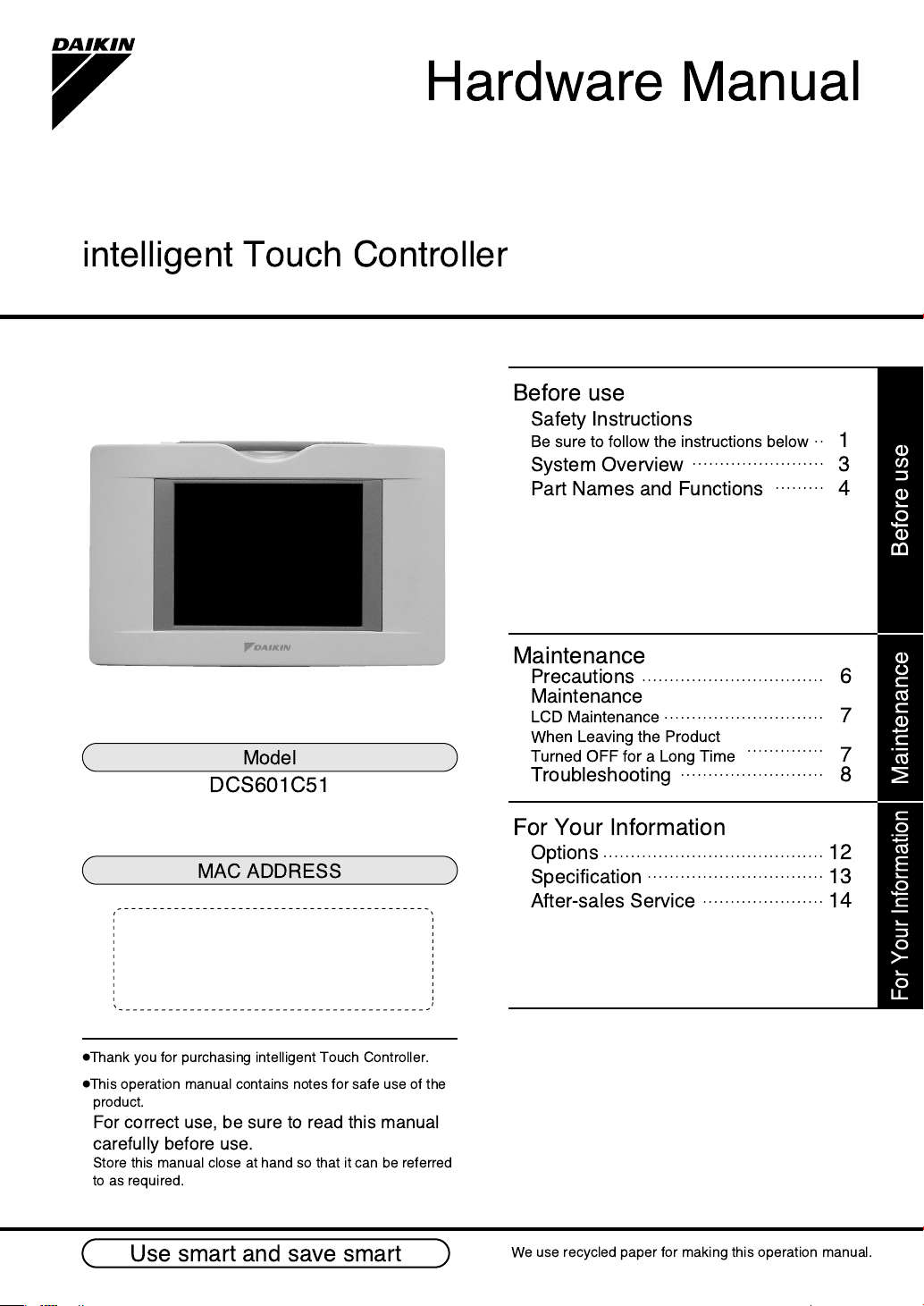
Hardware Manual
intelligent Touch Controller
Before use
Safety Instructions
Be sure to follow the instructions below 1
System Overview 3
Part Names and Functions 4
Before use
Model
DCS601C51
MAC ADDRESS
●
Thank you for purchasing intelligent Touch Controller.
●
This operation manual contains notes for safe use of the
product.
For correct use, be sure to read this manual
carefully before use.
Store this manual close at hand so that it can be referred
to as required.
Maintenance
Precautions 6
Maintenance
LCD Maintenance 7
When Leaving the Product
Turned OFF for a Long Time
Troubleshooting 8
For Your Information
Options 12
Specification 13
After-sales Service 14
7
Maintenance
For Your Information
Use smart and save smart
We use recycled paper for making this operation manual.
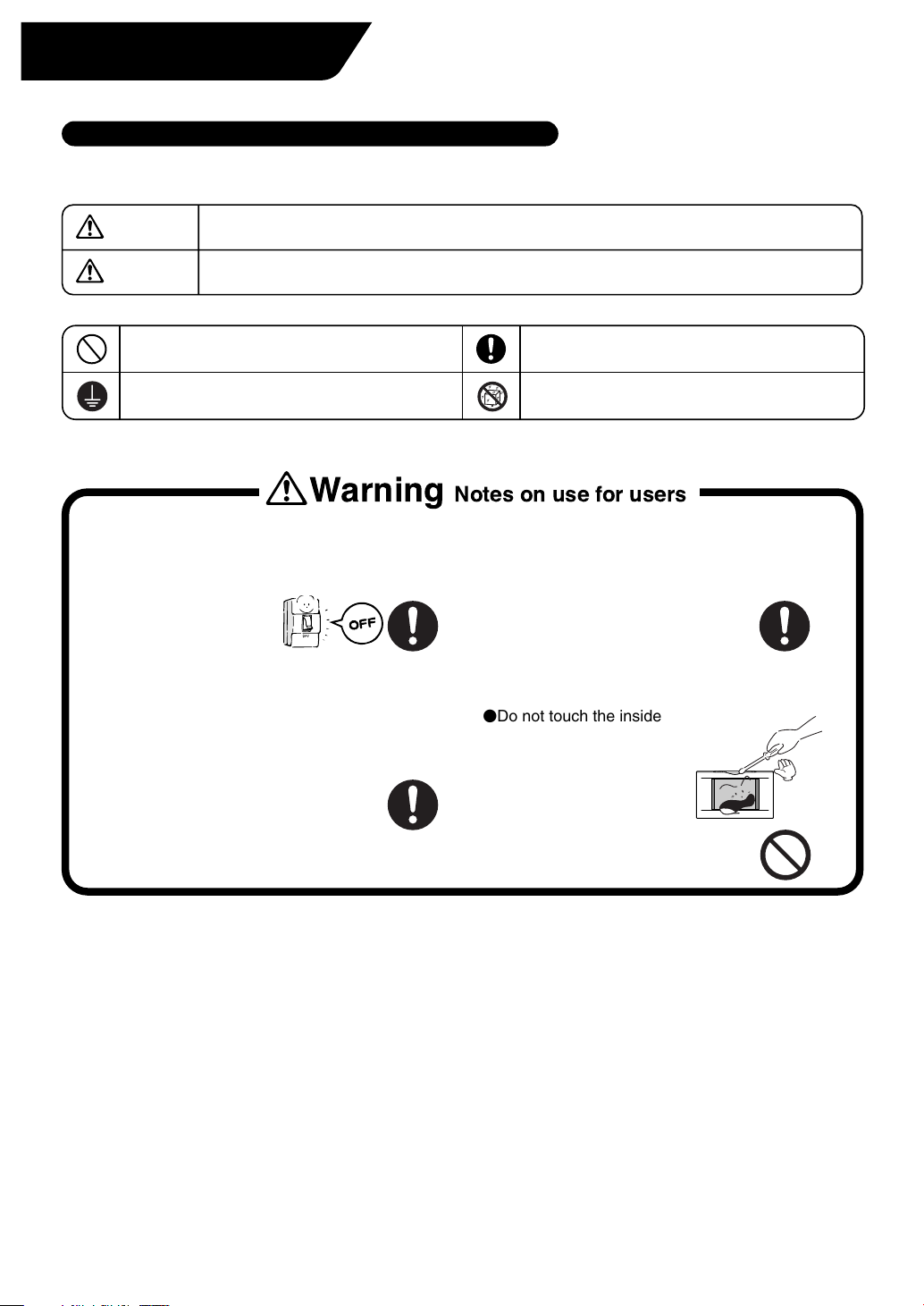
Safety Instructions
Be sure to follow the instructions below
Read the manual carefully in advance for correct use
Instructions given here are classified into the following two categories.
Instructions in both categories are important for safety and must be duly followed.
Warning
Caution
The symbol given in the manual shows the following:
Do not attempt to do things described in the
instruction.
Be sure to provide grounding as required. Absolutely avoid exposing the unit to water.
Failure to follow the instruction may lead to serious consequences including death or
serious injury.
Failure to follow the instruction may cause injury or material damage, which, in some
cases, leads to serious consequences.
Warning Notes on use for users
When any abnormality (such as burnt smell) is
generated, turn the power OFF and contact the
dealer you purchased the product from.
Continuing to operate with
the abnormality left
unattended may cause
failure, electric shock or fire.
For remodelling or repair, contact the dealer
you purchased the product from.
Failure to remodel or repair
properly may cause water leak,
electric shock or fire.
Be sure to follow the instruction.
For transferring or reinstallation, contact the
dealer you purchased the product from.
Failure to install properly may
cause water leak, electric shock
or fire.
Do not touch the inside of the controller.
Do not remove the front panel.
Touching the inside is dangerous
and may cause failure.
For inspection and
adjustment
of the inside of the controller,
contact the dealer you
purchased the product from.
1
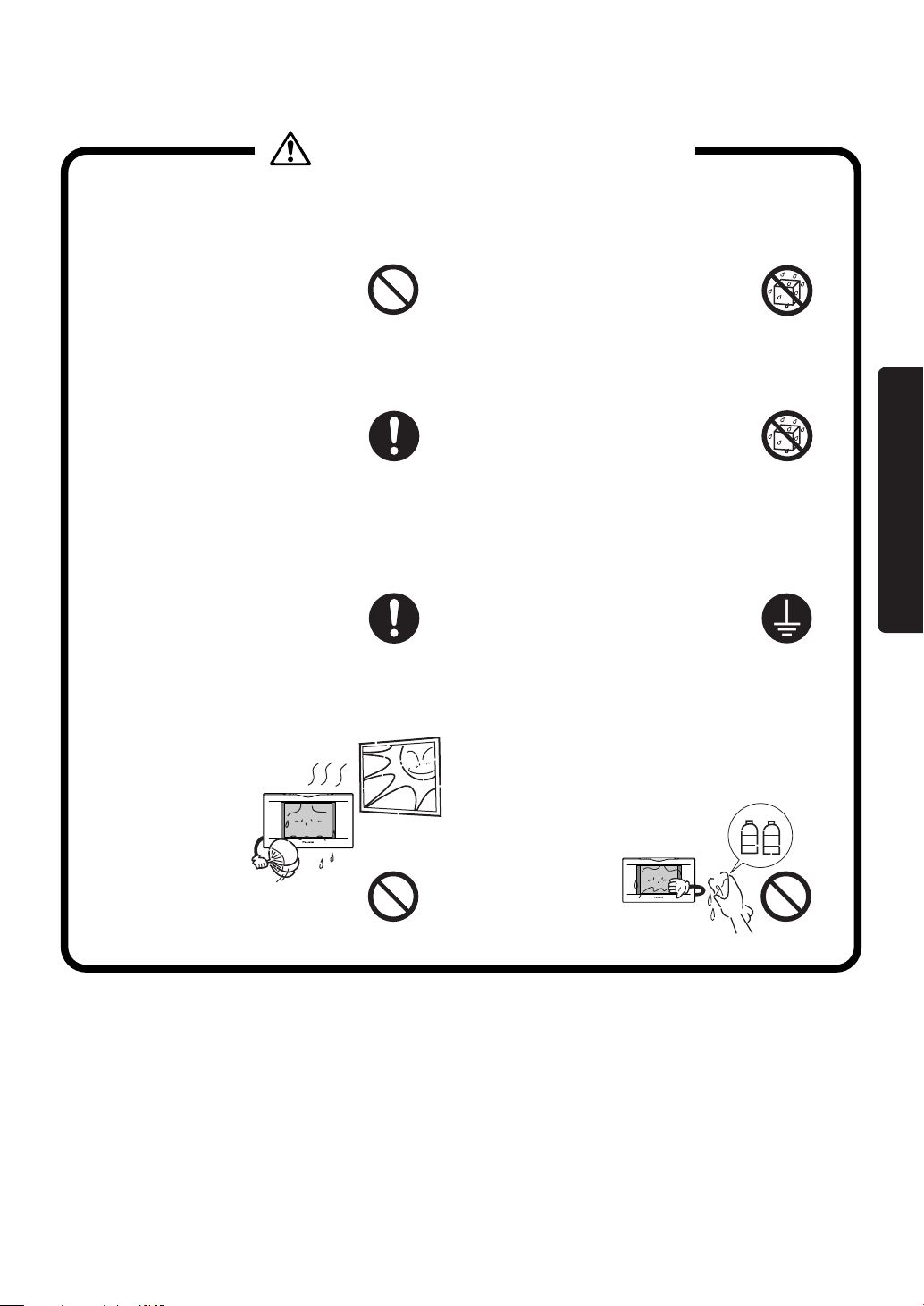
Caution Notes on use for users
Be sure to operate with the touch pen provided.
Failure to follow the
instruction may lead to
damage or failure.
To clean, be sure to stop operation and turn the
power OFF.
Failure to follow the
instruction may lead to
electric shock or injury.
Do not install in a place subject to flammable
gas.
Leakage of gas resulting in
accumulation around the unit
may lead to ignition.
Do not wash the controller
with water.
Washing may lead to
electric shock.
No exposure to
water allowed!
Do not install the controller in a place subject
to water.
Water in the device may lead
to electrical leak and failure
in the electronic components
inside.
No exposure to
water allowed!
Be sure to provide grounding.
Do not connect the grounding
wire to any gas pipe, water pipe,
lightning rod or telephone
grounding.
Inappropriate grounding may
lead to electric shock.
Before use
Do not install in a place subject
to direct sunlight.
Failure to follow the
instruction may lead to
discoloring of the LCD
that hinders proper
display.
Do not wipe the surface of the controller touch
panel with benzine, thinner or chemicallytreated dust cloth.
Failure to follow the instruction may
lead to discoloring or peeling of the
paint. Any soiling must be wiped off
with a piece of cloth soaked in a
diluted neutral
detergent and
wrung sufficiently.
Wipe again with a
dry piece of cloth.
benzine
thinner
2
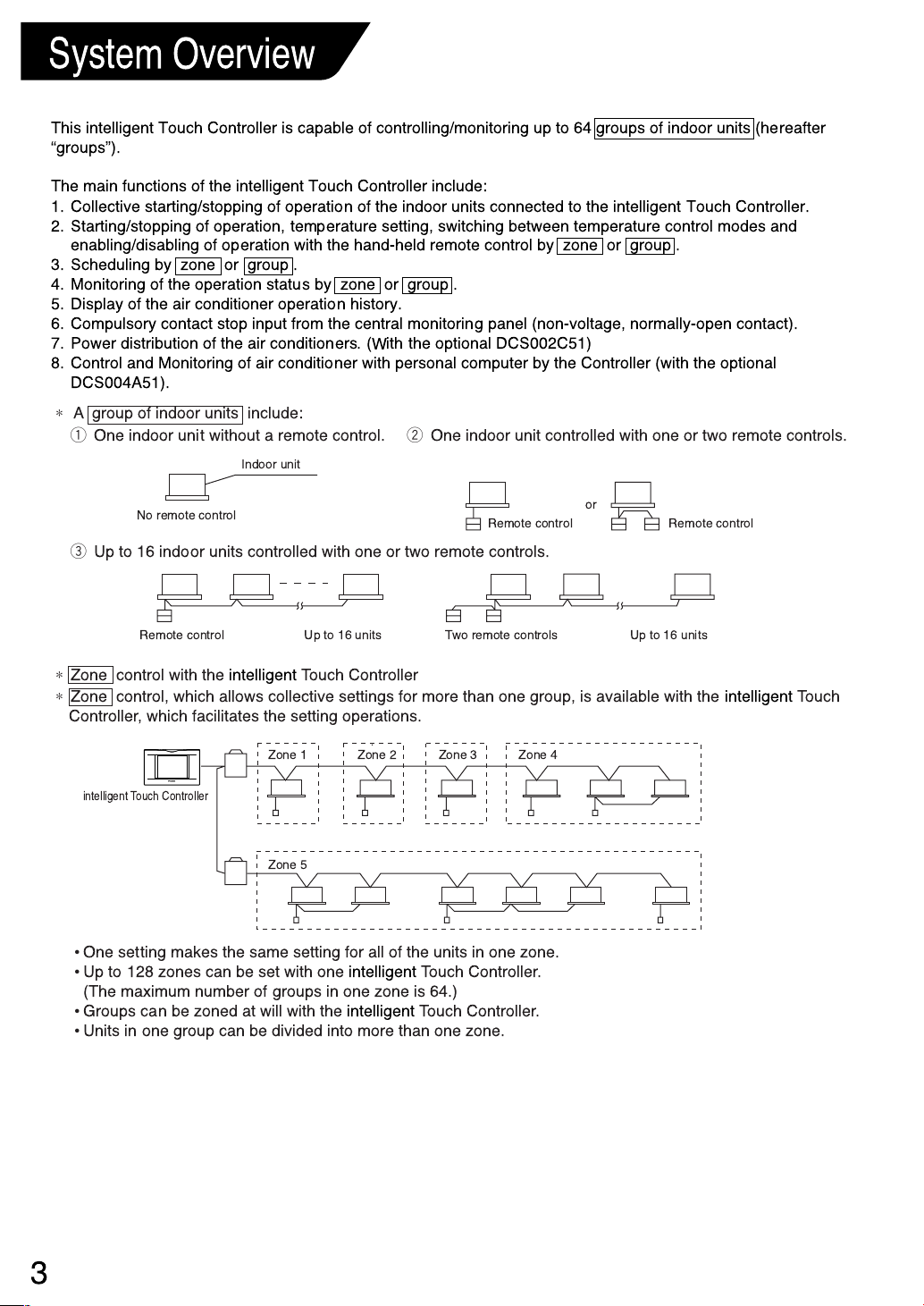
System Overview
This intelligent Touch Controller is capable of controlling/monitoring up to 64 groups of indoor units (hereafter
“groups”).
The main functions of the intelligent Touch Controller include:
1. Collective starting/stopping of operation of the indoor units connected to the
2. Starting/stopping of operation, temperature setting, switching between temperature control modes and
enabling/disabling of operation with the hand-held remote control by zone or group .
3. Scheduling by zone or group .
4. Monitoring of the operation status by zone or group .
5. Display of the air conditioner operation history.
6. Compulsory contact stop input from the central monitoring panel (non-voltage, normally-open contact).
7. Power distribution of the air conditioners. (With the optional DCS002C51)
8. Control and Monitoring of air conditioner with personal computer by the Controller (with the optional
DCS004A51).
∗
A group of indoor units include:
w
q
One indoor unit without a remote control.
Indoor unit
One indoor unit controlled with one or two remote controls.
intelligent
Touch Controller.
No remote control
e
Up to 16 indoor units controlled with one or two remote controls.
Up to 16 units Up to 16 unitsTwo remote controlsRemote control
∗
Zone control with the intelligent Touch Controller
∗
Zone control, which allows collective settings for more than one group, is available with the intelligent Touch
Controller, which facilitates the setting operations.
Zone 1
intelligent Touch Controller
Zone 5
•
One setting makes the same setting for all of the units in one zone.
•
Up to 128 zones can be set with one intelligent Touch Controller.
(The maximum number of groups in one zone is 64.)
•
Groups can be zoned at will with the intelligent Touch Controller.
•
Units in one group can be divided into more than one zone.
Zone 2 Zone 3 Zone 4
Remote control Remote control
or
3
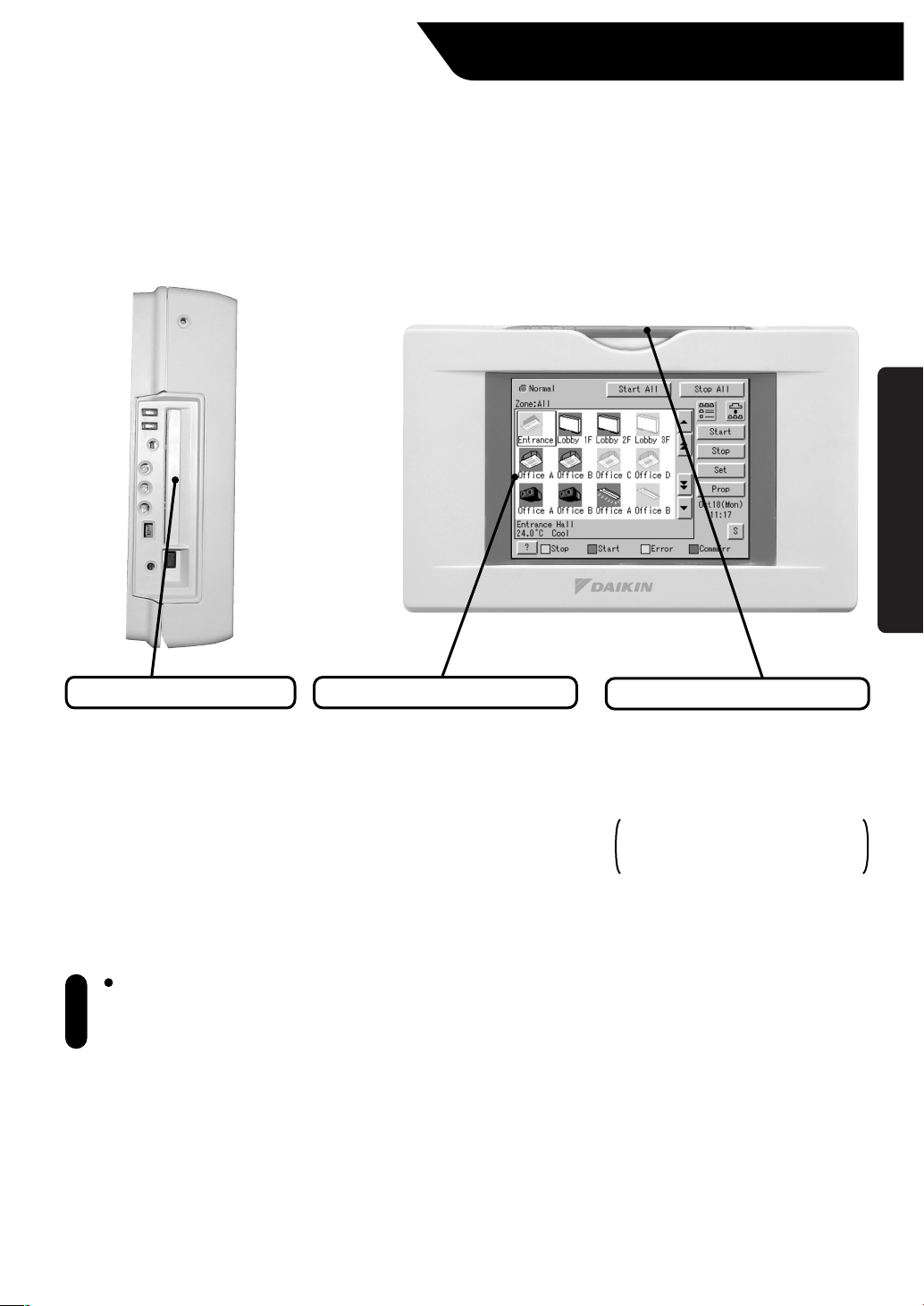
Front and Side View
Part Names and Functions
Before use
PCMCIA Card Slot
Used when using the optional
Power Proportional Distribution
(DCS002C51) or updating the
intelligent Touch Controller
software to a newer version.
Be sure to use the touch pen for
operation of the touch panel of
the intelligent Touch Controller.
Note
Operating with an object other
than the touch pen provided may
cause damage and failure.
Color LCD with Touch Panel
Provides a display for monitoring
and operation.
Be sure to use the touch pen
provided for operation.
Touch Pen
Use the touch pen for operation.
Be sure to use the touch pen for
operation.
Use caution not to lose the touch
pen.
When the pen is lost, contact the
dealer you purchased the
product from.
4
