Daikin DCS601C51 Test Operations Manual
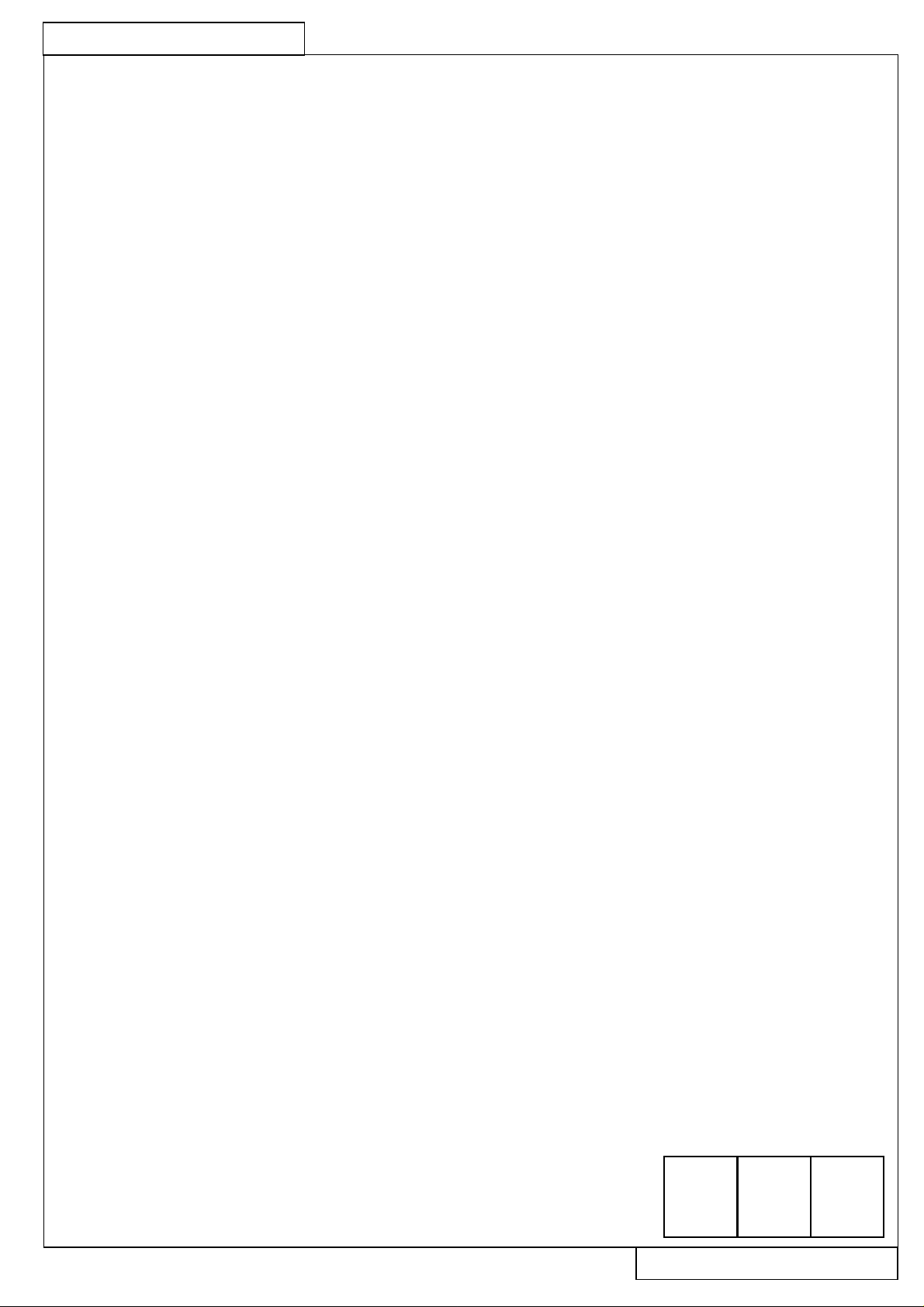
CB04A046
Intelligent Touch Controller
1 /29
(DCS601C51)
Test Operations Manual
DAIKIN INDUSTRIES, LTD.
December 20, 2004
PRODUCT DEVAELOPMENT GROUP
AIR CONDITIONING MANUFACTURING DIV.
K.shimatani K.matsuuraK.tamakoshi
CB04A046
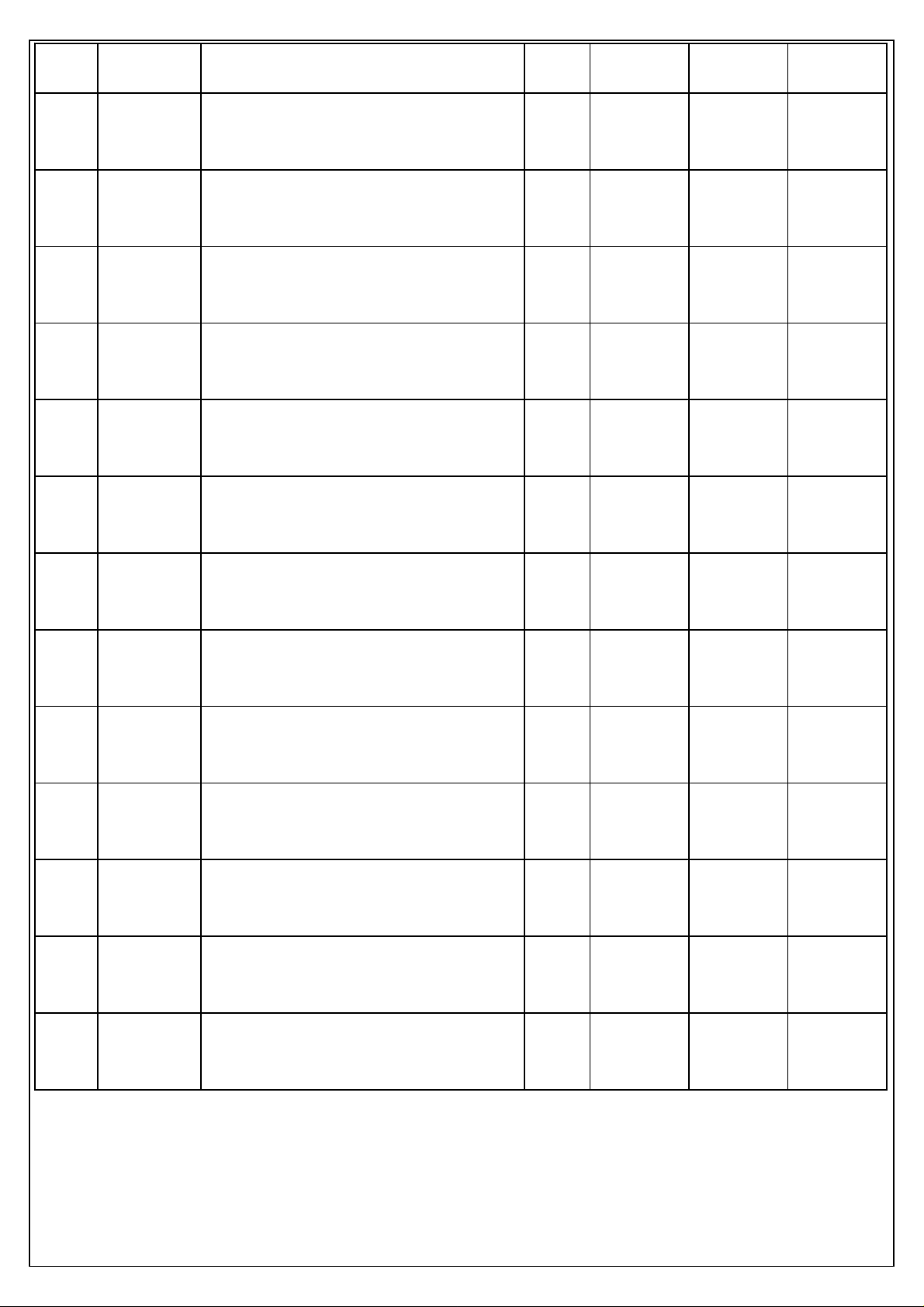
CB04A046
Versi on Date Revi sionH i s troy Section Approvedby Checkedby Preparedby
2 /29
First
20/12/2004
Newlycompiled
Device
Eng.
Group
K.Tamakoshi K.Shimatani K.Matsuura
DAIKIN INDUSTRIES, LTD CB04A046
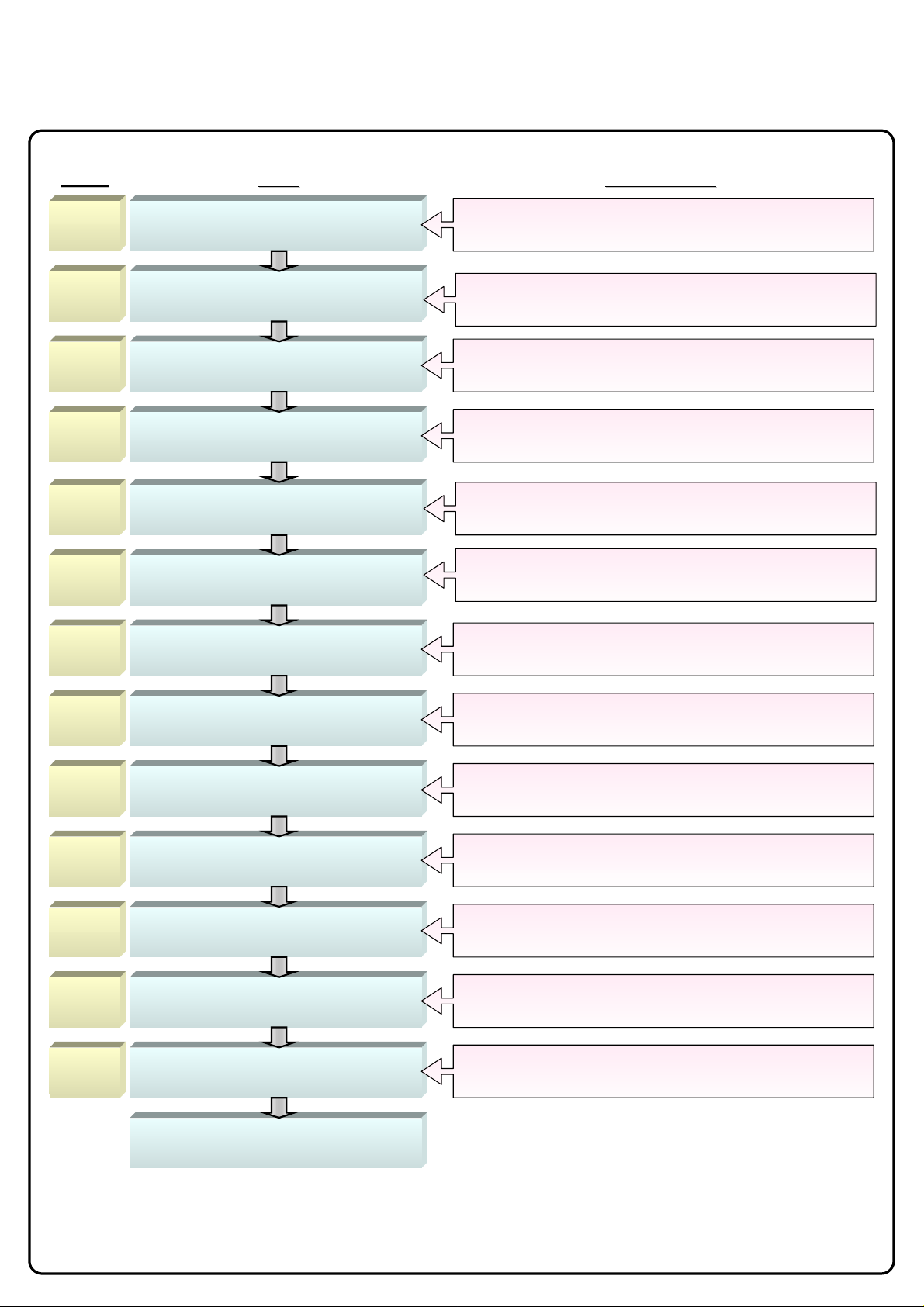
CB04A046
[Intelligent Touch Controller Test Operations Flow]
(For New Installation)
3 /29
Page
Page
[1]
P5
[2]
P6
[3]
P7,8
[4]
P9
[5]
p11
[6]
P12
Item
Item
Download software and license key.
Install the downloaded latest version of
software in the ITC.
Check for centralized control units in
simultaneous use.
Set connector for DIII-NET
parent centralized control.
Select display language on ITC screen.
Set data backup battery switch.
Description
Description
Before test operation, register the ITC MAC address and
software ID in the server and obtain a license key.
In addition, download the latest version of software.
Copy the downloaded software in the PCMCIA memory card and
mount it in I T C f or installation.
Check for centralized control units in simultaneous use and define
the settings on pages [4] and [11].
Mount or remove the connector for DIIII-NET
parent centralization control with ITC.
Select the display language to be used on the screen according to
the country or district of ITC in use.
Turn on the switch of the battery.
(This battery provides for data backup at ITC power failure.)
[7]
P13
[8]
p14
[9]
P15,16
[10]
P17
[11]
P18
[12]
P19-21
[13]
P22
Set time zone.
Set time.
Input license key.
Register DⅢ−NET Plus Adapter.
Set ITC as Master or Slave.
Set unit address and register unit to be
monitored or controlled with ITC.
Monitor registered unit.
Select a time zone according to the district of ITC in use.
Set the current time.
Input the downloaded license key.
When using the DⅢ-NET Plus Adapter, register it here.
Sets ITC as Master or Slave.
Set the DIII-NET address of the unit and register the
air-conditioner or
HRV to be monitored or controlled with ITC.
Confirm that the registered unit can be monitored normally.
End of test operations
DAIKIN INDUSTRIES, LTD
CB04A046
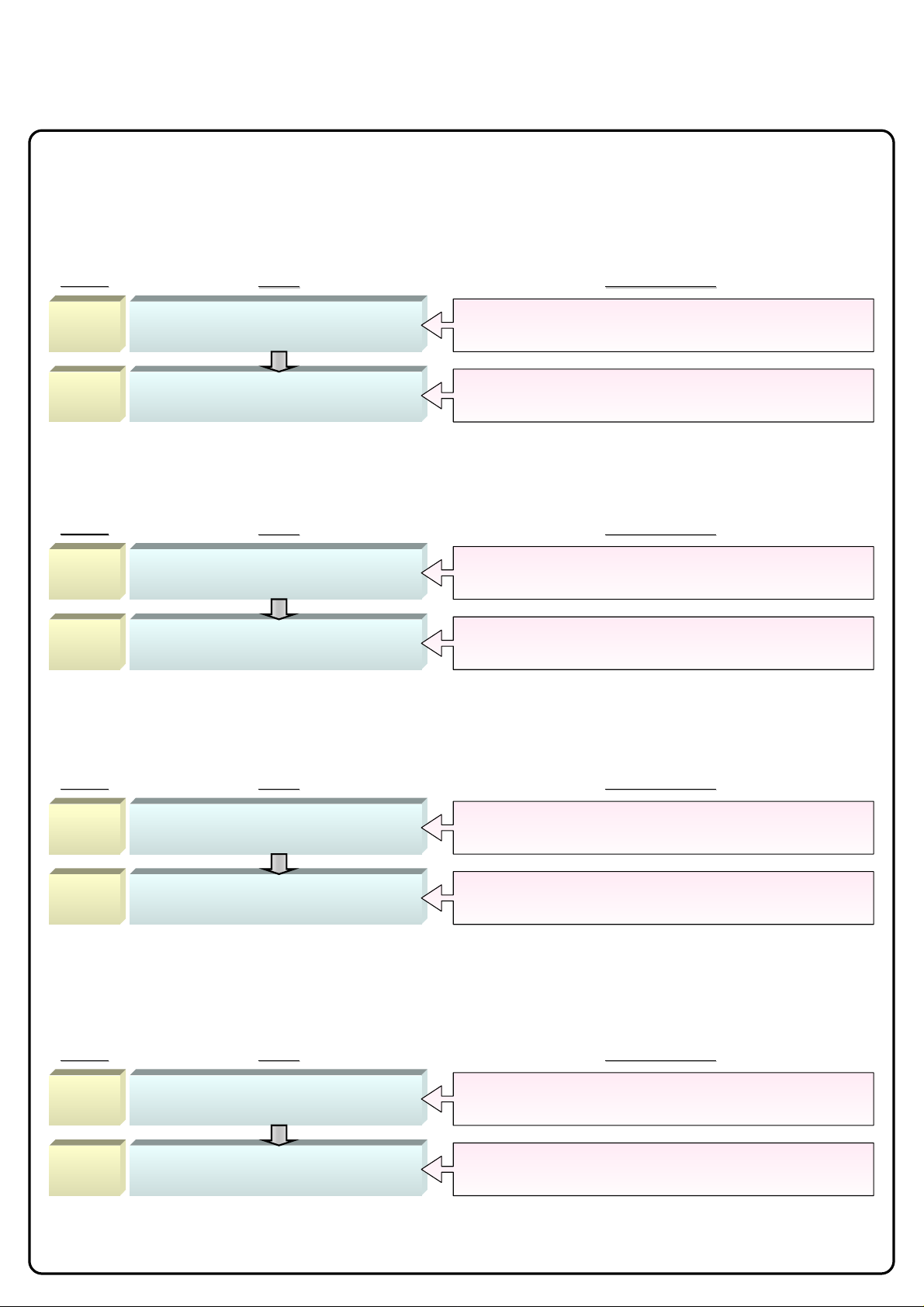
CB04A046
[Operations Flow for Changing Settings after Intelligent
Touch Controller Test Operations]
●Select air-conditioner setting (heating or cooling) on ITC
4 /29
Page
Page
[14]
P23,24
[15]
P25
Service login procedure
Heating/cooling setup or change procedure
Item
Item
Description
Description
Log in onto ITC with serviceman access privilege.
Select or change heating or cooling on ITC.
●Add DIII-NET Plus Adapter after completion of test operations
Page
Page
[14]
P23,24
[16]
P26
Service login procedure
Register DⅢ−NET Plus Adapter
Item
Item
Description
Description
Log in onto ITC with serviceman access privilege.
Register the DⅢ−NET Plus Adapter.
●Add option software after test operations
Page
Page
[14]
P23,24
[17]
P27
Service login procedure
Register the license key of option software
Item
Item
Description
Description
Log in onto ITC with serviceman access privilege.
Input the license key of option software.
●Add units to be controlled wit h ITC after test operations
Page
Page
[14]
P23,24
[18]
P28,29
Service login procedure
Register unit to be monitored
and controlled with ITC
Item
Item
Description
Description
Log in onto ITC with serviceman access privilege.
Register or check the air-conditioner or HRV to be monitored and
controlled with ITC.
DAIKIN INDUSTRIES, LTD
CB04A046
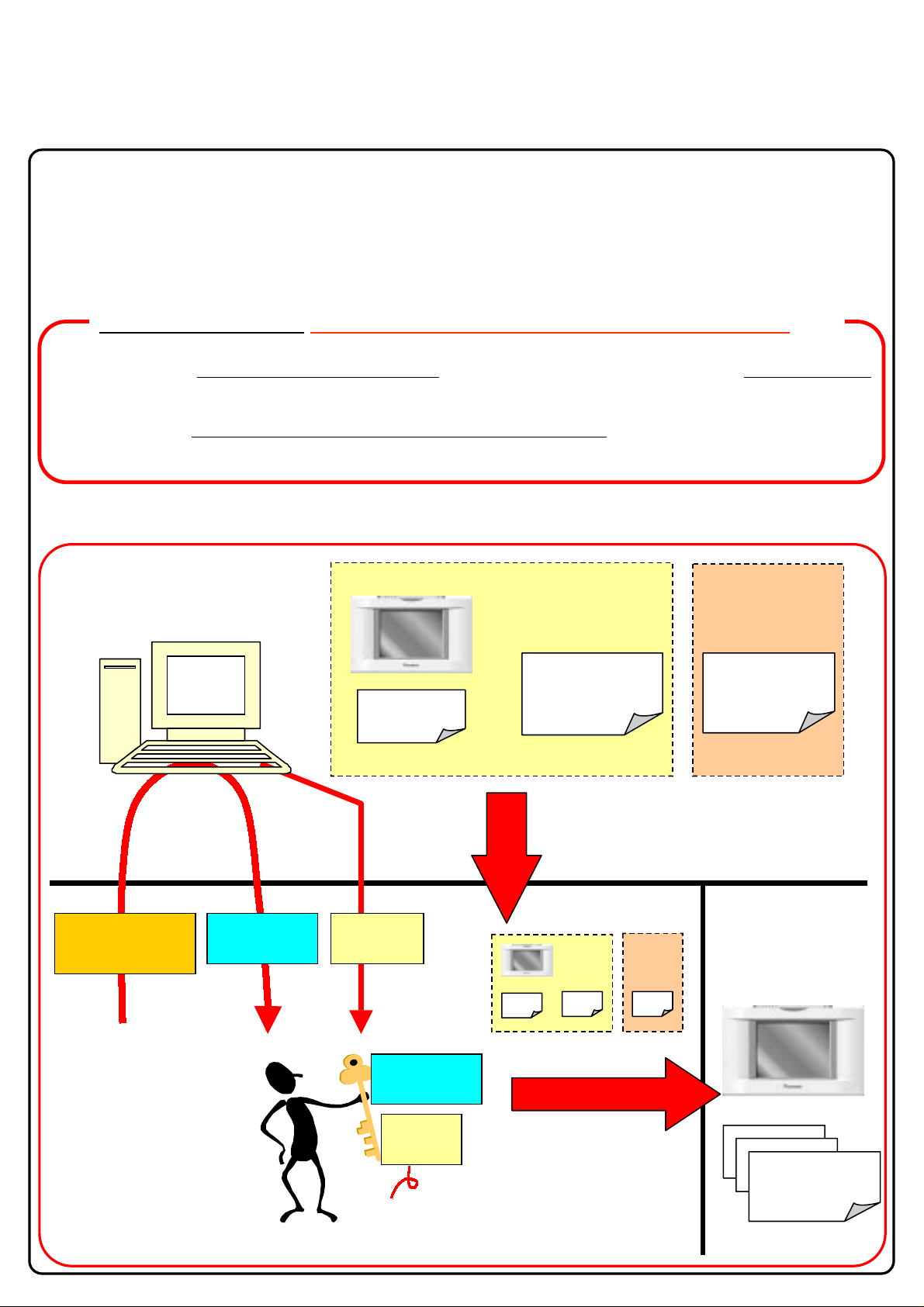
CB04A046
1. Download Software and License Key
Before on-site test operations, download ITC installation software and its
license key from the license management server.
Operation Outline: (For details, refer to the download manual.)
5 /29
1. Download the
latest version of software from the server and copy it to the PCMCIA card.
2. Register the MAC addr ess and software ID (this I D c o mes with the ITC main unit package)
in the license
management server to o btain a license key.
Overview of Software and License Key Server
License management &
download server
Hardware manual
ITC main unit (DCS601C51)
MAC
address
Software ID certificate
Software ID
Option software (PPD,
etc.)
Option software
ID
Software ID certificate
MAC address
Software ID
User information
Enter the following data to
obtain a license key.
・MAC address
・Software ID
・User information
License key Software
・Copy software to the PCMCIA card.
Install it in the ITC main unit on-site.
SE
DAIKIN INDUSTRIES, LTD
License key
Software
DIL
Overseas dealers Customers
Delivery
・Install software .
・Input a license key.
ソフトウエアID
ソフトウエアID
Software ID
CB04A046
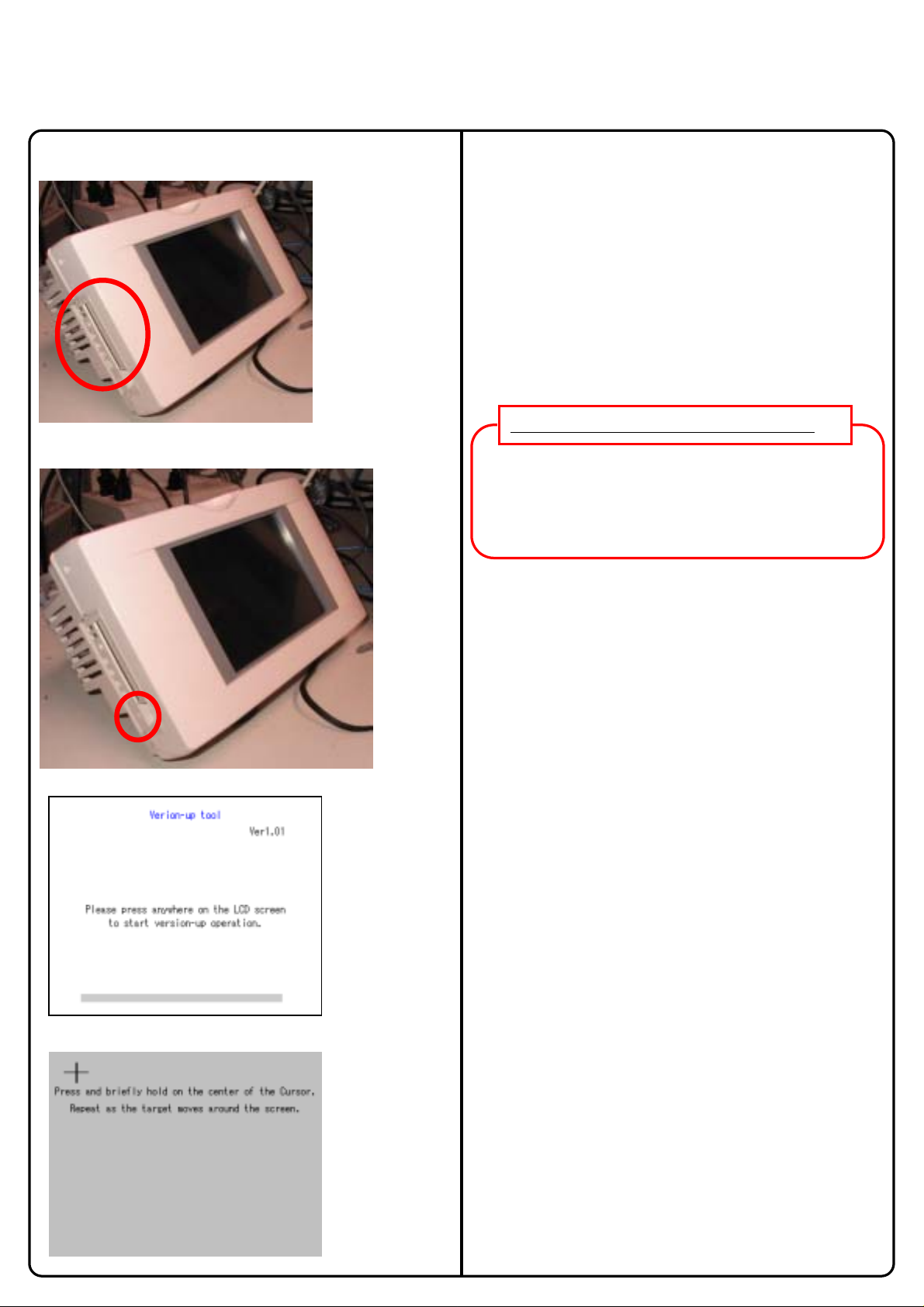
CB04A046
2. Upgrade Software (1/2)
6 /29
Figure 1 PCMCIA Card Slot
Figure 2 Reset Switch Position
The following describes how to upgrade the existing
ITC software to the latest version downloaded from
the server.
Note: Be sure to download and use the latest
version of ITC software.
1.Insert an ITC software PCMCIA card into the
PCMCIA card slot at the left side of the ITC
main unit.
The location of this slot is indicated by a red circle
in Figure 1.
Caution on PCMCIA Card Insertion
Be sure to insert the PCMCIA card into the slot with the
card upturned, i.e., with the rear side (with no design
nameplate) topside from the viewpoint of the front of the
ITC main unit. Incorrect card insertion may damage the
card slot.
2. After inserting the card, switch ITC ON. When
ITC is already ON, switch it OFF once according
to the following procedure.
Figure 3 Initial Screen for Software Upgrade
Figure 4 Touch Panel Calibration Screen
[ITC Reset Procedure]
The reset switch lies at the left side of the ITC main unit.
See the location indicated by a red circle in Figure 2. To
reset and restart ITC, push this switch with a tip of the
precision screwdriver for about 3 seconds.
3. Switch on or restart ITC to display the initial
screen for software upgrade (see Figure 3) on the
ITC screen, then touch a desired item on the ITC
screen menu.
Figure 4 shows the touch panel calibration screen.
4. Touch the plus (+) marks sequentially with a
touch pen according to the directions given on the
screen. Upon completion of calibration, the
screen (see Figure 5) on the next page is
displayed.
DAIKIN INDUSTRIES, LTD
CB04A046
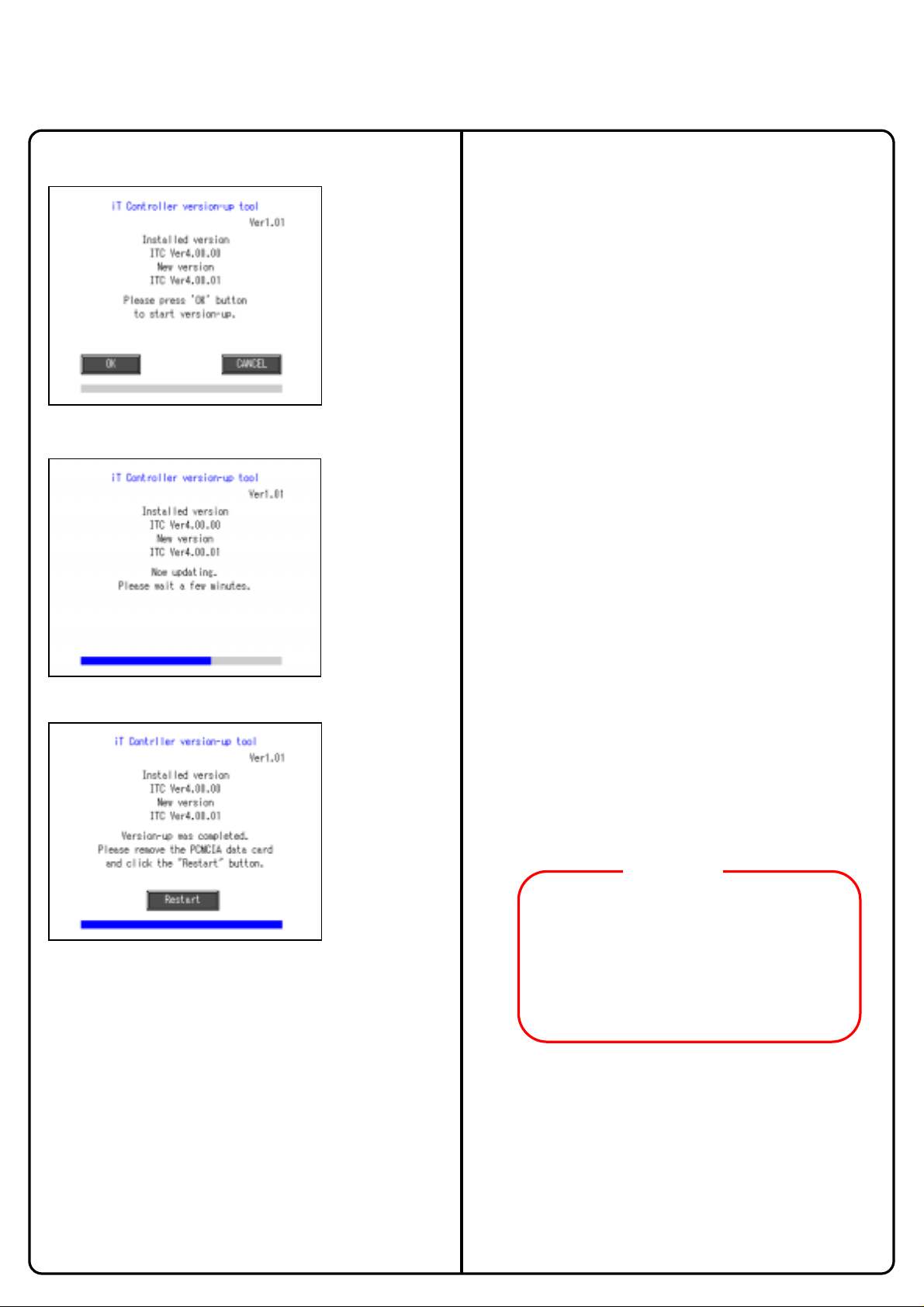
CB04A046
2. Upgrade Software (2/2)
7 /29
Figure 5 Start of Software Upgrade
Figure 6 Screen during Software Upgrade
5. Touch the [OK] button to start the software
upgrade process on the screen shown in Figure 5.
This software upgrade takes about 2 minutes.
Figure 7 Screen during Software Upgrade
6. On successful completion of software upgrade,
the screen shown in Figure 7 appears. Remove
the PCMCIA card from the slot and touch the
[Restart] button on tha t scree n to resta rt th e
system. Software upgrade is complete t h rou g h
the above steps.
Now, begin to learn the operations described on
the next page.
<Caution>
When restarting the system without removing the
PCMCIA card, the software upgrade confirmation
screen is displayed again.
In this case, remove the PCMCIA card from the slot
while the screen shown in Figure 3 is displayed,
then reset the ITC according
to the procedure shown on the previous page.
DAIKIN INDUSTRIES, LTD
CB04A046
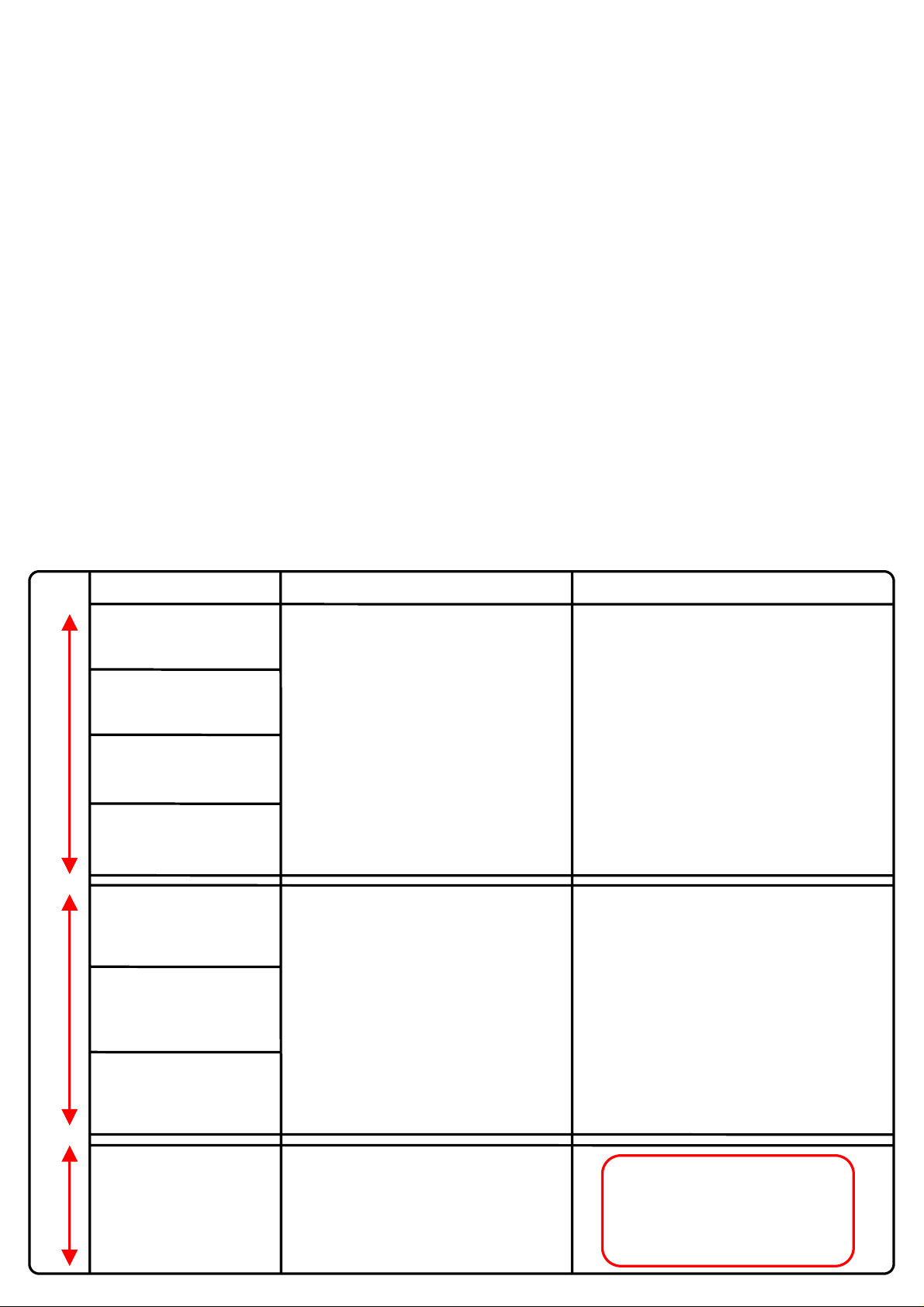
CB04A046
8 /29
3. Check for Centralized Control Devices in
Simultaneous Use (1/2)
ITC requires the following two settings. Note that these settings may vary depending on the types of centralized
control units in simultaneous use. Check for centralized control units in each customer and list the necessary ITC
settings in the form of the next page, referring to a summary given in the following table before starting to make
the settings.
1. Making the setting for the master or slave
When two ITC’s are connected or one central controller and one ITC are used, one unit must be set up as
the master and another as the slave.
(Only the ITC set up as the master permits you to make the settings for remote control permission/inhibition
and setup temperature limitation.)
*Note that the ITC must be set up as the master when only one ITC is available.
2. Setting the connector for DIII-NET parent centralized control
Attach the connector only to one of the centralized control units connecting to the DIII-NET
communication line and remove all the other centralized control units.
Only the unit provided with the connector supplies power to the DIII-NET communication line.
Read the following descriptions for master/slave settings and relationship among settings required
for DIII-NET parent centralized control.
Unit name
I-Manager
BACnet Gateway
Upper
DMS−IF
Parallel int erface
ITC
Middle
Central controller
DⅢ−NET PLUS
adaptor
Connector setup for DⅢ−NET pare nt centralized control
Be sure to always mount the connector
for parent centralized control.
For presence of upper unit
⇒ Remove the connector for parent
centralized control.
For absence of upper unit
⇒ Attach the connector for parent
centralized control to one of the
middle-grade units for use.
Master/slave setup
No master/slave setting required.
(Remote control inhibition can be allowed at
any time.)
Set one of the middle units as the master and
another as the slave.
Master = Settings for remote control inhibition
can be made (when the upper unit is not used).
Slave = Settings for remote control inhibition
cannot be made.
When the upper unit is used together:
⇒Settings for remote control inhibition cannot
be made.
*DIII – The NET PLUS adaptor has no
master/slave relationship.
For presence of upper or middle unit
Lower
ON/OFF controller
⇒Remove the connector for parent
centralized control.
For absence of upper and middle units
⇒Attach the connector for parent centralized
control to one of the lower units for use.
DAIKIN INDUSTRIES, LTD
For details of master/slave settings
on the ON/OFF controller, refer to
the D-BACS Design Guide.)
CB04A046
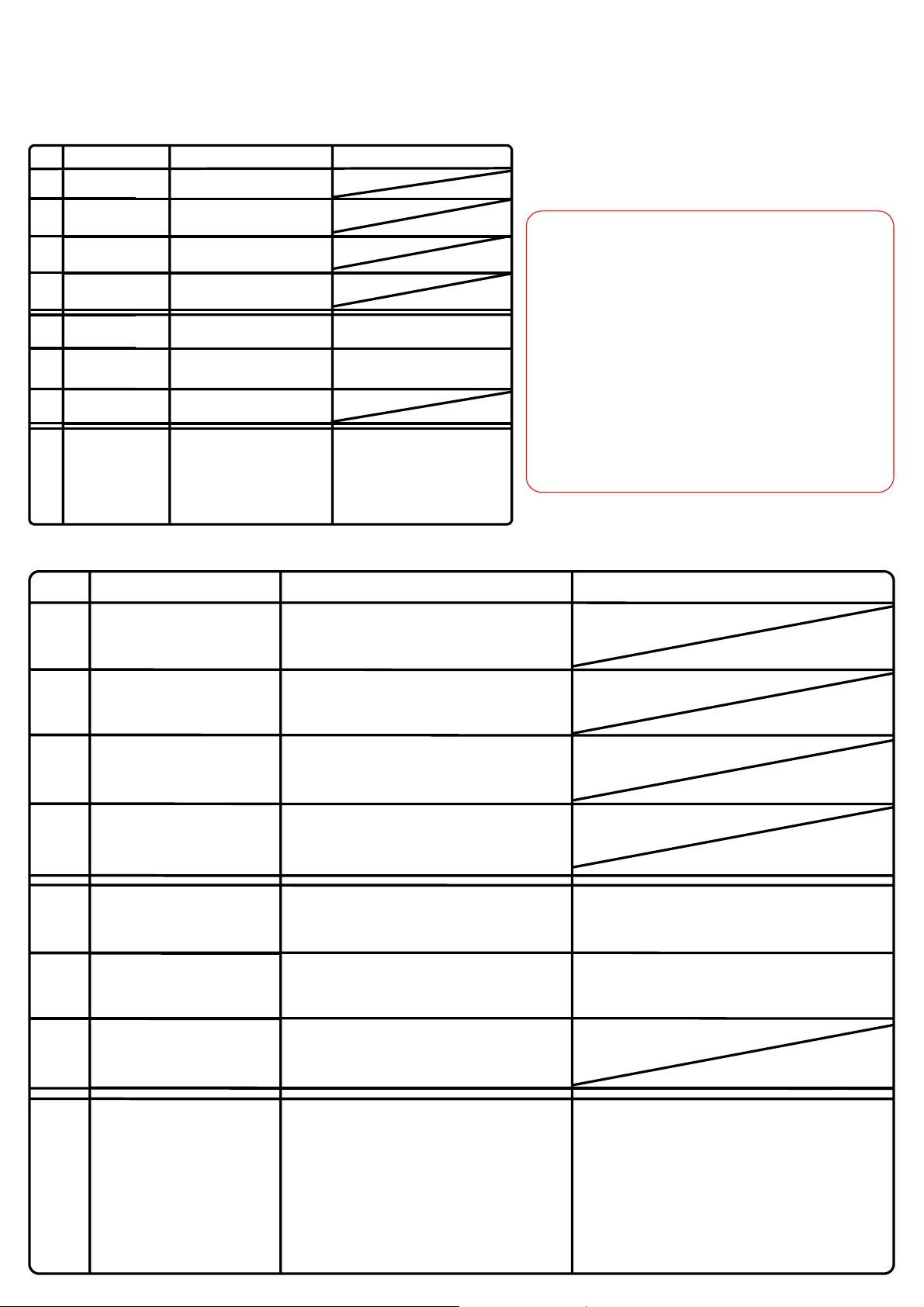
CB04A046
3. Check for Centralized Control Devices in
Simultaneous Use (2/2)
9 /29
Qty.
I-Manager
1
BACnetGateway
DMS interface
Parallel interfa ce
1
ITC
Central controller
DⅢ-NET PLUS
1
adaptor
4
ON/OFF controller
Unit name
Connector setup for parent centralized control
To be mounted
To be removed
To be removed
1. To be removed
2. To be removed
3. To be removed
4. To be removed
Unit name
Master/slave
*Example of entry
Master/slave: Memo field to be used in setting a connector
For DIII-NET parent centralized control. Make an entry,
Referring to an example of entry.
zQuantity: Enter the quantity of units connected.
Remote control inhibition setting
disabled for master
zConnector setup for DIII-NET centralized control
Specify whether the unit is a parent or a child
z Master/Slave: Specify whether the unit is a master
or a slave.
1. Master
2. Slave
3. Master
4. Slave
Connector setup for DIII-NET parent centralized control
Master/slave setting
I-Manager
BACnetGateway
DMS interface
Parallel int erface
ITC
Central controller
DⅢ−NET PLUS
adaptor
ON/OFF controller
DAIKIN INDUSTRIES, LTD
CB04A046
