Page 1
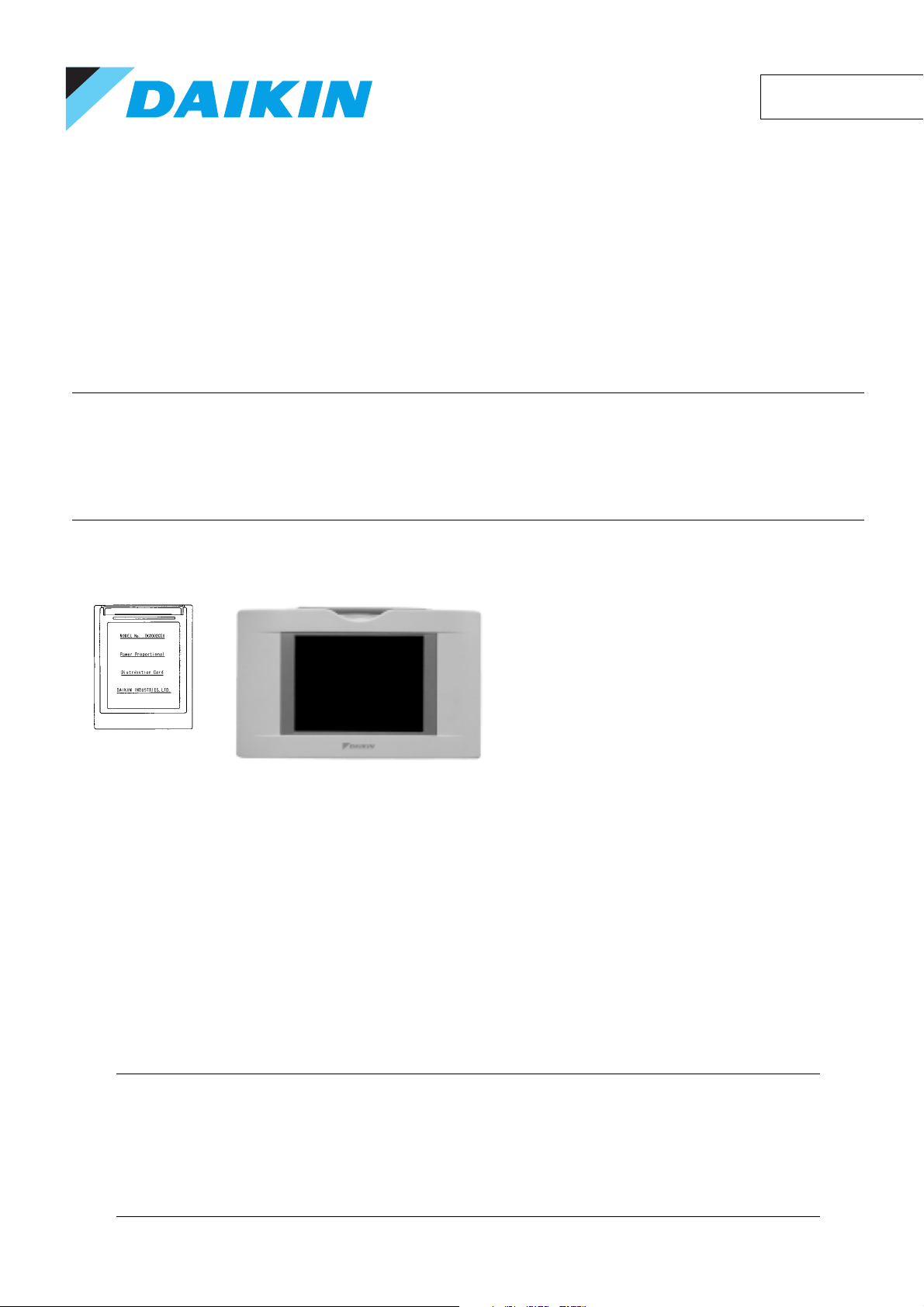
EM04A056
OPERATION MANUAL
Power Proportional Distribution Software
MODEL
DCS002C51
The above intelligent Touch
Controller is available separately.
Thanks for your having purchased our product, Power Proportional Distribution Card.
This operation manual contains notes for safe use of the product.
For correct use, be sure to read this manual carefully before use.
When you have read this manual, be sure to store it in a place where the operator can conveniently refer to at anytime.
In case of personnel change, be sure to give the manual to the new operator.
Page 2
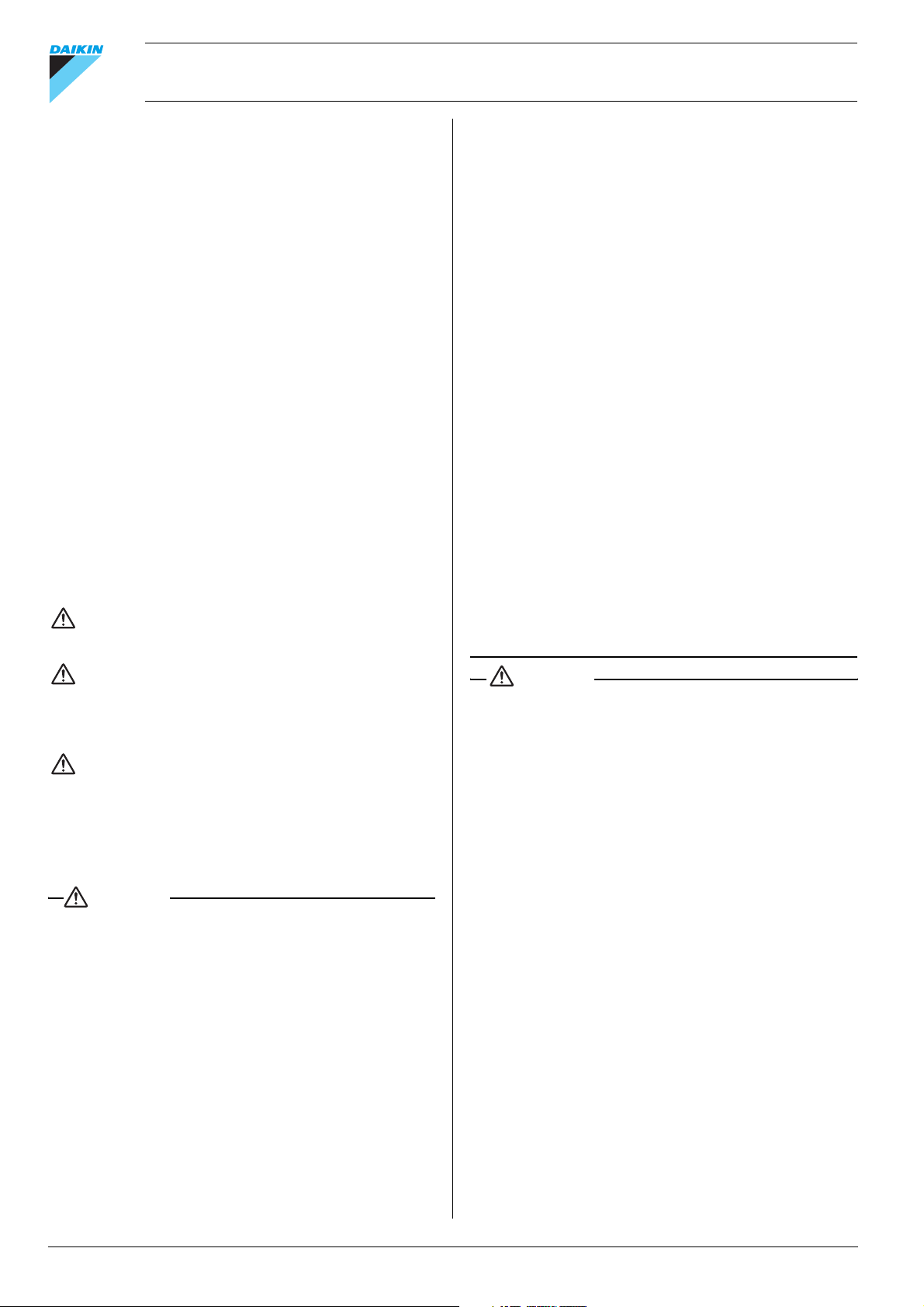
Power Proportional Distribution Software Operation manual
CONTENTS
1. SAFETY CONSIDERATIONS ..........................................1
2. FUNCTIONS AND OUTLINE ...........................................2
3. PREPARATION................................................................3
4. SIMPLIFIED CHART........................................................3
5. INITIAL SETUP................................................................3
6. POWER PROPORTIONAL DISTRIBUTION REPORT
OUTPUT PROCEDURES................................................ 5
7. HOW TO OUTPUT POWER PROPORTIONAL
DISTRIBUTION REPORT................................................5
8. TROUBLESHOOTING.....................................................9
9. AFTER-SALES SERVICE..............................................10
1. SAFETY CONSIDERATIONS
Please read these “SAFETY CONSIDERATIONS” carefully
before installing air conditioning equipment and be sure to
install it correctly.
After completing the installation, make sure that the unit operates properly during the start-up operation.
Please instruct the customer on how to operate the unit and
keep it maintained.
Also, inform customers that they should store this installation
manual along with the operation manual for future reference.
This air conditioner comes under the term “appliances not
accessible to the general public”.
Meaning of warning, caution and note symbols.
WARNING
CAUTION ..............Indicates a potentially hazardous situ-
NOTE .....................Indicates situation that may result in
Keep these warning sheets handy so that you can refer to
them if needed.
Also, if this equipment is transferred to a new user, make sure to
hand over this operation manual to the new user.
WARNING
In order to avoid electric shock, fire or injury, or if you detect
any abnormality such as smell of fire, turn off power and call
your dealer for instructions.
Ask your dealer for installation of the air conditioner.
Incomplete installation performed by yourself may result in a
water leakage, electric shock, and fire.
Ask your dealer for improvement, repair, and maintenance.
Incomplete improvement, repair, and maintenance may result in
a water leakage, electric shock, and fire.
Improper installation or attachment of equipment or
accessories could result in electric shock, short-circuit,
leaks, fire or other damage to the equipment. Be sure
only to use accessories made by Daikin which are specifically designed for use with the equipment and have them
installed by a professional.
............. Indicates a potentially hazardous situa-
tion which, if not avoided, could result in
death or serious injury.
ation which, if not avoided, may result
in minor or moderate injury. It may
also be used to alert against unsafe
practices.
equipment or property-damage-only
accidents.
Ask your dealer to move and reinstall the air conditioner
or the remote controller.
Incomplete installation may result in a water leakage, electric
shock, and fire.
Never let the indoor unit or the remote controller get wet.
It may cause an electric shock or a fire.
Never use flammable spray such as hair spray, lacquer or
paint near the unit.
It may cause a fire.
Never replace a fuse with that of wrong ampere ratings or
other wires when a fuse blows out.
Use of wire or copper wire may cause the unit to break down
or cause a fire.
Never inspect or service the unit by yourself.
Ask a qualified service person to perform this work.
Cut off all electric waves before maintenance.
Do not wash the air conditioner or the remote controller
with excessive water.
Electric shock or fire may result.
Do not install the air conditioner or the remote controller
at any place where flammable gas may leak out.
If the gas leaks out and stays around the air conditioner, a fire
may break out.
Do not touch the switch with wet fingers.
Touching a switch with wet fingers can cause electric shock.
CISPR 22 Class A Warning:
This is a class A product. In a domestic environment this product may cause radio interference in which case the user may
be required to take adequate measures.
CAUTION
After a long use, check the unit stand and fitting for damage.
If they are left in a damaged condition, the unit may fall and
result in injury.
Do not allow a child to mount on the unit or avoid placing
any object on it.
Falling or tumbling may result in injury.
Do not let children play on and around the unit.
If they touch the unit carelessly, it may result in injury.
Do not place a flower vase and anything containing
water.
Water may enter the unit, causing an electric shock or fire.
Never touch the internal parts of the controller.
Do not remove the front panel. Some parts inside are dangerous to touch, and a machine trouble may happen.
For checking and adjusting the internal parts, contact your
dealer.
Avoid placing the controller in a spot splashed with
water.
Water coming inside the machine may cause an electric leak or
may damage the internal electronic parts.
Do not operate the air conditioner when using a room
fumigation - type insecticide.
Failure to observe could cause the chemicals to become
deposited in the unit, which could endanger the health of
those who are hypersensitive to chemicals.
1 English
Page 3
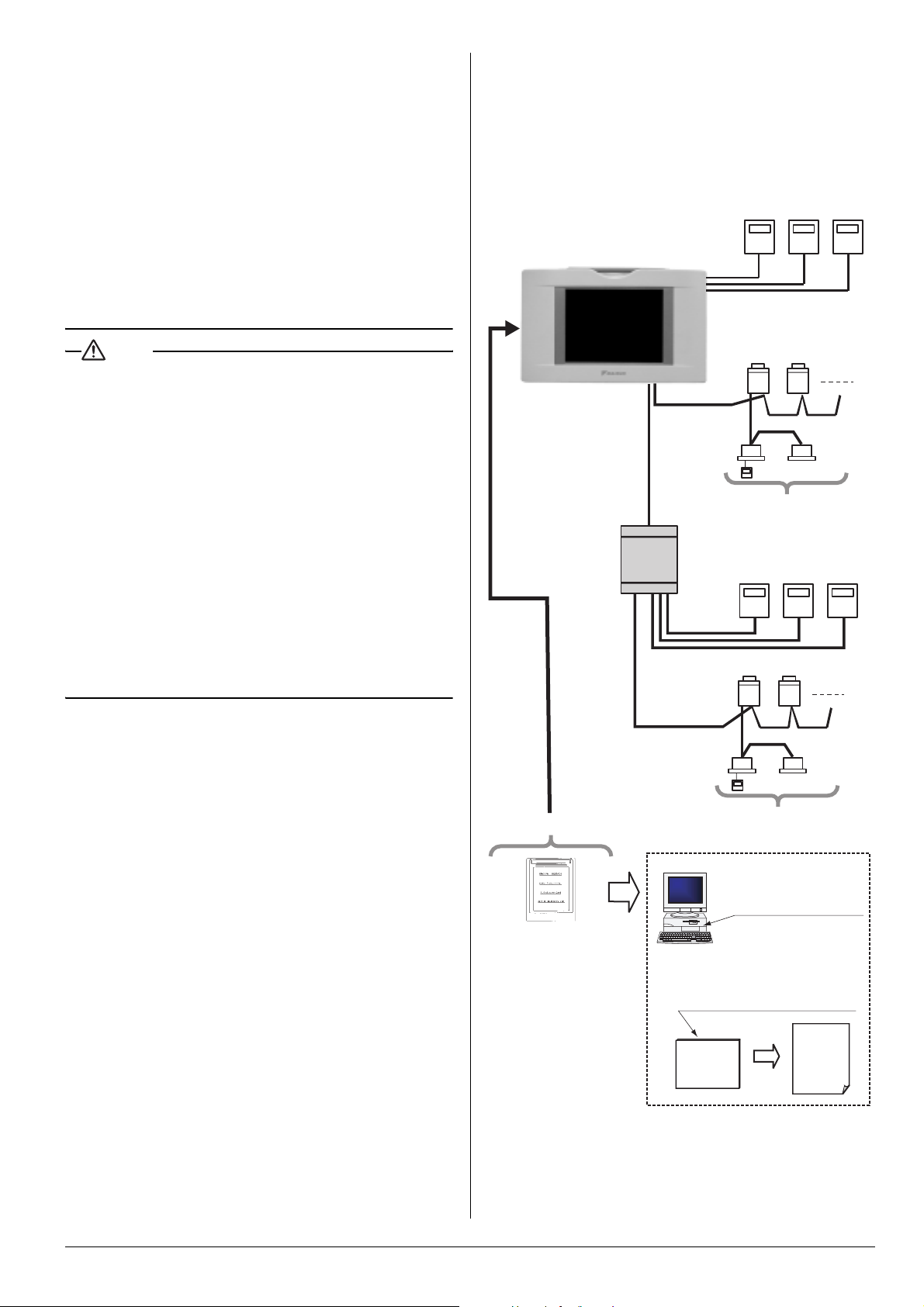
Safely dispose of the packing materials.
Packing materials, such as nails and other metal or wooden
parts, may cause stabs or other injuries.
Tear apart and throw away plastic packaging bags so that children will not play with them. If children play with a plastic bag
which was not torn apart, they face the risk of suffocation.
Do not turn off the power immediately after stopping
operation.
Always wait at least five minutes before turning off the power.
Otherwise, water leakage and trouble may occur.
The appliance is not intended for use by young children
or infirm persons without supervision.
The remote controller should be installed in such away
that children cannot play with it.
Use the card provided in the same package.
[Precautions]
This system calculates electricity consumptions by size of
indoor units, run time, expansion valves open gap, suction rate
and the number of pulses from the power meters installed at the
Outdoor Units.
This method is not calculated by direct measurement alone.
Electric power meter
with pulse output
intelligent Touch Contoroller
(DCS601C51)
123 123 123
Maximum of 3 Electric
power meter
NOTE
Never press the button of the remote controller with a
hard, pointed object.
The remote controller may be damaged.
Never pull or twist the electric wire of the remote
controller.
It may cause the unit to malfunction.
Do not place the controller exposed to direct sunlight.
The LCD display may get discolored, failing to display the
data.
Do not wipe the controller operation panel with benzine,
thinner, chemical dustcloth, etc.
The panel may get discolored or the coating peeled off. If it is
heavily dirty, soak a cloth in water-diluted neutral detergent,
squeeze it well and wipe the panel clean. And wipe it with
another dry cloth.
Dismantling of the unit, treatment of the refrigerant, oil
and eventual other parts, should be done in accordance
with the relevant local and national regulations.
2. FUNCTIONS AND OUTLINE
Power Proportional Distribution Card, in combination with an
existing intelligent Touch Controller, enables to proportionally
calculate and display electricity amount used by air conditioner
per indoor unit.
[Main Functions]
Power proportional distribution results data can be saved for 12
months. (max. 12 months and 30 days)
• Per intelligent Touch Controller, power proportional distribution can be calculated for 64 indoor units at maximum.
• When DIII-NET Plus Adaptor is connected, power proportional distribution can be caculated for more 64 indoor units
at maximum (a total of 128).
• 3 Electric power meters at maximum can be connected to an
intelligent Touch Controller.
• When DIII-NET Plus Adaptor is connected, more 3 Electric
power meters at maximum (a total of 6) can be connected.
• Power proportion distribution results data can be saved into a
PCMCIA card.
Data is saved CSV format generally applied to personal computers, so bills can be issued by use of a general purpose
table calculation software package in easy manners.
(A personal computer and a general purpose table calculation software package can be available separately.)
DIII-NET×1
DIII-NET Plus Adaptor
(DCS601C52)
This adaptor is an
( )
optional accessory.
Maximum of 3 Electric
power meter
DIII-NET×1
PCMCIA card slot
Power Proportional
Distribution Card
By use of a
appplication, a form of bills
can be set by a user.
General
purpose
software
Indoor unit
Maximum of 64
Indoor unit
Electric power meter
with pulse output
123 123 123
Indoor unit
Maximum of 64
Indoor unit
An existent personal
computer of a user
can be available.
general purpose
Outdoor
unit
Outdoor
unit
Bills
English 2
Page 4
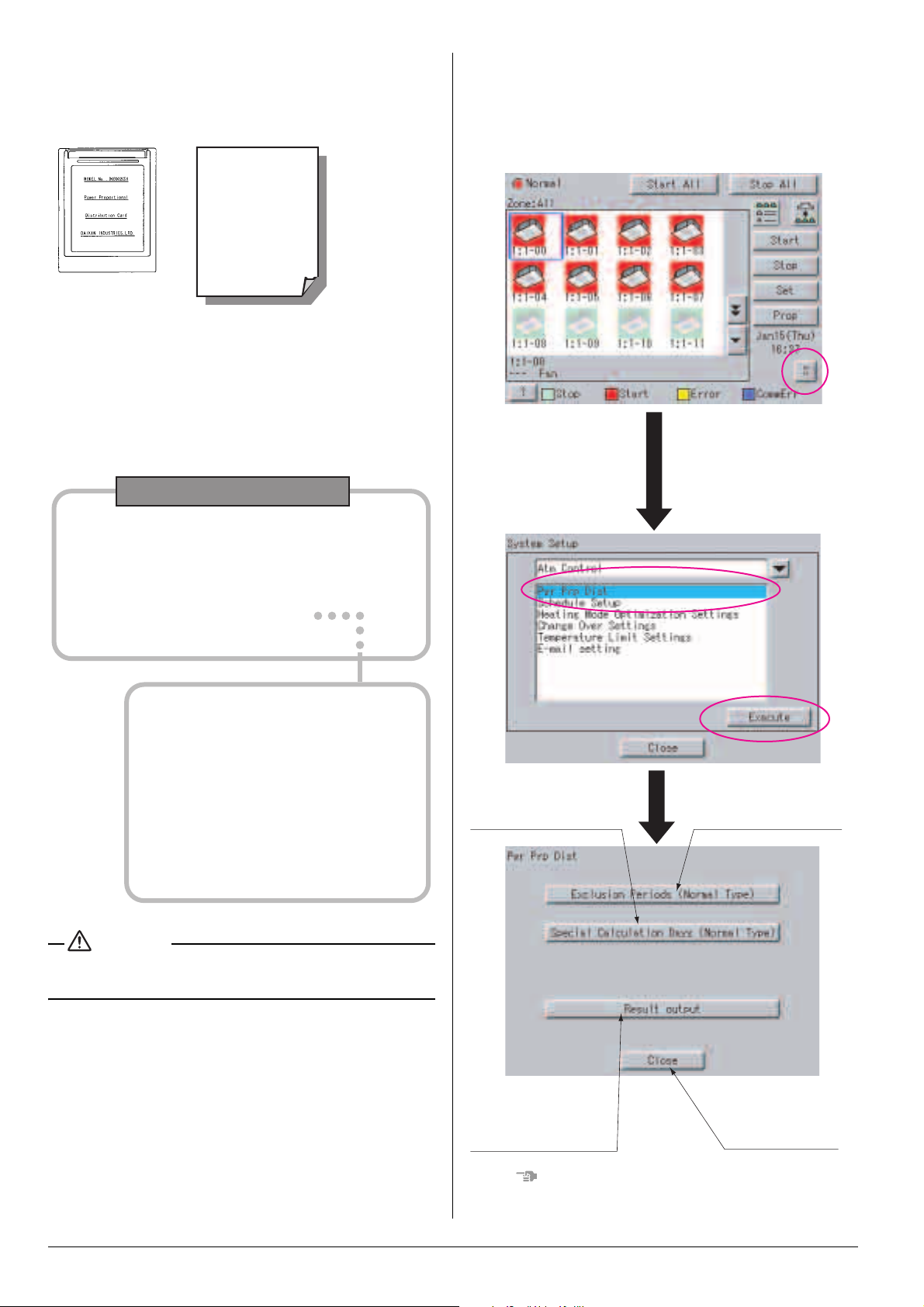
3. PREPARATION
3-1 Checking Attachments
Power Proportional Distribution Card includes the following
attachments.
Software ID
3-2 How to Connect
To activate the power proportional distribution function, it is necessary to set the program by use of the attached PCMCIA card
and carry out a trial operation.
Before use, consult your supplier.
4. SIMPLIFIED CHART
Power proportional
distribution main menu
5. INITIAL SETUP
5-1 Power Proportional Distribution Main Menu
Settings of power proportional distribution is made via the system setup menu.
To display the system setup menu, press the S button at the
bottom on the screen.
When the S button is pressed,
the screen shown below will
Press S button of the
fundamental screen.
appear.
Press “Pwr Prp Dist” in the
system setup menu to
display it inverted, and then
press Execute button.
• Exclusion Periods (Normal Type)
• Special Calculation Days (Normal Type)
• Power Proportional Distribution Report
• Case to time limit set up
• Case to designate month
• Display in unit of indoor unit
• Display in unit of zone
• Total sum display
CAUTION
As for how to set current clock time, refer to the manual
attached to intelligent Touch Controller.
See page [4]
See page [5]
See page [5]
See page [6]
See page [6]
See page [7]
See page [7]
To set Special Calculation
Days (Normal Type), press
this button on the screen.
To set Exclusion Periods
(Normal Type), press this
button on the screen.
o set Power
roportional Distribution
eport, press this button
n the screen.
NOTE
• Before initial setup, be sure to set the current clock time.
3 English
To get back to the
previous screen,
press this button
on the screen.
Page 5

5-2 How to set Exclusion Periods (Normal Type)
This function is only for normal type, and exclusion periods where power proportional distribution calculation is not carried out and
week days can be set. For example, it can be used when to collect fixed charges during day time in week days and carry out power
proportional distribution calculation only for overtime work and holiday work. Time zone can be set per week day. By the way, this setup
is of all systems, and it is impossible to make different settings in unit of zone.
Press Exclusion Periods
(Normal Type).
. How to set Begin Time 2. How to set End Time
Press Begin button of the week day you want to
set, and set the begin time in exclusion periods
where power proportional distribution calculation
is not carried out.
∗
The numeric keyboard appears. Set Begin Time.
Press End button of the week day you want to
set, and set the end time in exclusion periods
where power proportional distribution
calculation is not carried out.
∗
The numeric keyboard appears. Set End Time.
3. How to cancel time setting
When to cancel Exclusion Periods
where power proportional distribution
calculation is not carried out , press
Disabled button.
4.
When to end setup, press OK button.
[The numeric keyboard]
[How to set End Time]
When end time is set at 24:00 (at midnight),
enter 00:00.
5. When to cancel setup, press Cancel button.
(Settings remain same as previous.)
When Exclusion Periods is set in the above setup, the following
setting contents appear.
08:30 17:00 08:30
Power
proportional
distribution
Power
proportional
distribution
Exclusion Periods
CAUTION
When end time is set over 24:00, it is considered it is set from
0:00 of the day.
Begin time
Ex.)
Mon.
22:00
Sun. Mon. Tue.
Power proportional
Exclusion Periods
End time
7:00
22:0007:00
distribution
19:30
proportional
Fri.Tue. Wed. Thu.
Power
distribution
English 4
Page 6

5-3 Special Calculation Days (Normal Type)
Even in the case where Exclusion Periods (Normal Type) is set,
it is available to set a day when power proportional distribution
calculation is specially carried out all the day (0:00 - 24:00).
Setting is made for one year in unit of day.
For example, it is used when to carry out power proportional distribution for all the day in irregular holidays.
Select either period designation or month designation.
In the case of period designation, enter calculation start day and
5
calculation end day.
In the case of month designation, designate the calculation day
since calculation is made in unit of month.
6
Press Execute button.
7
Power Proportional Distribution Report is displayed on the screen.
Press Special Calculation
Days (Normal Type).
1. Select the month you want to set.
When << is pressed, the previous month is displayed.
When >> is pressed, the next month is displayed.
2.
Select the day
you want to set.
∗When the day
portion is pressed,
a is displayed.
∗When the day
portion with a is
pressed, the
disappears and
setup is cleared.
3.
When to end setup, press OK button.
4. When to cancel setup, press Cancel button.
(Settings remain same as previous.)
6. POWER PROPORTIONAL DISTRIBUTION REPORT OUTPUT PROCEDURES
Here are descriptions of procedures to output monthly Power
Proportional Distribution Report.
7. HOW TO OUTPUT POWER PROPORTIONAL DISTRIBUTION REPORT
7-1 Display of Power Proportional Distribution Report
There are 2 methods to display Power Proportional Distribution
Report, the method to designate a period and the one to designate a month.
Press the Power
Proportional Distribution
Report button.
• Case to Time Limit Setup
In Time Limit Setup, the period for power proportional distribution calculation can be designated optionally.
For example, it can be used when zone is changed in middle
of a month and you want to see Power Proportional Distribution Report divided into the period before change and the
period after change.
1. Select Time Limit Setup.
Press the portion.
When selected, the is displayed.
2.
Designate the starting day of calculation period.
Set the starting day of proportional distribution calculation.
∗
The numeric keyboard appears, and set the starting day.
CAUTION
Monthly Power Proportional Distribution data will not be collected unless initial setup has been carried out.
[Screen Display Procedures]
Insert Power Proportional Distribution Card into PCMCIA
1
card slot of intelligent Touch Controller.
Press S button in the default screen of intelligent Touch
2
Controller.
Select the Pwr Prp Dist in the System Setup menu, and
3
press Execute button.
4 Press Result output button in the Pwr Prp Dist menu.
5 English
4. After setting period,
press Execute button.
5.
When to cancel setup, press Cancel button.
(Settings remain same as previous.)
3.
Designate the ending day of calculation period.
Set the ending day of proportional distribution calculation.
∗
When Modify button is pressed, the numeric keyboard
appears. Set the ending day.
Page 7

• Case to designate month
In month designation, Power Proportional Distribution Report
can be read in unit of one month. And by designating the calculation days, Power Proportional Distribution Report for a
month from the designated calculation day of previous month
to that of next month can be displayed.
1
. Select Month.
Press the portion.
When selected, the is displayed.
2
. Designate the Calculation Day.
When Modify button is pressed, the numeric
keyboard appears.
Set the starting day of proportional distribution
calculation.
In case the power proportional distribution report is missing,
the display indicates the list of missing data (day / month /
year / time). The list indicates up to a maximum of 100 cases.
If the missing data exceed 100 cases, the list indicates only
the first 100 cases. If OK button is pressed, the display indicates the power proportional distribution report.
Display of Power
Proportional
Distribution Report
• Display in unit of indoor unit
1. When to display Power Proportional
Distribution Report per indoor unit, select In/Unit.
∗Press the portion.
When selected, it turns to .
3
. After setting period,
press Execute button.
4
. When to cancel setup, press Cancel button.
(Settings remain same as previous.)
Summary period is from 0:00 of the calculation day of one
month before to 0:00 of that of this month.
Ex.) When the calculation day is set to “1” and the day of
operating displays is 1 February, the power proportional
distribution result of 1 to 31 January is summed up.
Summary period
1/1 1/31 2/1
• Display of Power Proportional Distribution Report
After selecting either Time Limit Setup or Month, when Execute button is pressed, the following screen appears.
[Display contents
explanation]
[Used Power]
In/Unit Name
I-01 702.915
Used Power
[Cautions]
Display of In/Unit Name
1:1-00 ~ 1:4-15 display indoor units connected to intelligent
Touch Controller (DCS601C51).
2:1-00 ~ 2:4-15 display indoor units connected to DIII-NET Plus
Adaptor (DCS601A52, Optional accessory).
English 6
Page 8

• Display in unit of zone
When Zone is selected, the total of Power Proportional Distribution Report of indoor units registered in zone is displayed.
1
. When to display Power Proportional
Distribution Report per zone, select the Zone.
∗Press the portion.
When selected, it turns to .
• Total sum display
When All is selected, the total of Power Proportional Distribution Report of all the indoor units is displayed.
1. When to display the total of Power Proportional
Distribution Report of all the indoor
units, select All.
∗Press the portion.
When selected, it turns to .
7-2 Saving Files
Power Proportional Distribution Report can be saved. When to
print out Power Proportional Distribution Report, when to display electric power amount in unit of tenant, and when to convert electric power amount into charges, edit these files in your
general purpose spread sheet software.
1
.
Insert the Power Proportional
Distribution Card (PCMCIA card)
into the intelligent Touch Controller,
and press To File button.
Insert the Power Proportional Distribution Card all the way
into the insertion mouth on the left-hand side of the intelligent
Touch Controller.
Check that the Power Proportional Distribution Card is
seated in the right direction as shown below.
Compact Flash
32MB
R
2
. Power Proportional Distribution Report
is saved into the PCMCIA card.
And the saved file name is displayed.
[Cautions]
Display of In/Unit Name
1:1-00 ~ 1:4-15 display indoor units connected to intelligent
Touch Controller (DCS601C51).
2:1-00 ~ 2:4-15 display indoor units connected to DIII-NET Plus
Adaptor (DCS601A52, Optional accessory).
7 English
Page 9

CAUTION
The minimum of 12 months to the maximum of 12 months and
30 days of the power proportional distribution results data can
be retained.
When the month changes, the data of the previous month of
the previous year will be zero cleared.
5 / 2004 6 / 2004 7 / 2004 5 / 2005 6 / 2005
1.
The data of maximum 12 months and 30 days
2.
The data of minimum 12 months
(Example)
1.When reading the power proportional distribution results on
31 May 2005, the data from 1 May 2004 to 30 May 2005 can
be read.
2.When reading the power proportional distribution results on 1
June 2005, the data from 1 June 2004 to 31 May 2005 can be
read.
7-3 File Format
When Power Proportional Distribution Report is saved, a zone
information file, an electric power information file and detailed
information file are created.
1.Zone information file
This contains zone name and information of air conditioners
in the zone.
1.File name : ZONE.CSV
2.File format:
(Example)
Zone ID, Zone Name Index
0, “ ’ All” Zone ID, zone name
1, “ ’ Z-000”
2, “ ’ Z-001”
3, “ ’ Z-002”
One line space
zone ID, A/C Unit No Zone ID, air conditioner
0, 0
0, 1
1, 2
1, 3
[Cautions]
Zone ID is automatically assigned. Do not change it.
2.Electric power information file
This file contains Power Proportional Distribution Report and
information of air conditioners.
1.File name : YYYYMMDD _ YYYYMMDD. CSV
Month and date of calculation
completion
Year, month and date of calculation start
number
(Example)
When the data from 25 Oct. 2000 to 24 Nov. 2000 are
totalled, the results are indicated as
“20001025_20001124. CSV”. If the file of the same name
already exists, it overwrites.
2.File format :
(Example)
Start Date, Nb of Days, A/C Type, Undistributed Power
Amount,Period Type
20050101,31,0,0,200501
A/C Unit No,In/Unit Name,HP Code,Daytime Used
Pwr,Nighttime Used Pwr,Daytime Idle Pwr,Nighttime Idle
Pwr,
0,“’1:1-00”,38,2459,0,0,0
1,“’1:1-01”,38,2718,0,0,0
2,“’1:1-02”,38,3105,0,0,0
3,“’1:1-03”,38,3494,0,0,0
4,“’1:1-04”,38,4141,0,0,0
60,“’1:4-12”,70,489,0,0,0
61,“’1:4-13”,8c,779,0,0,0
62,“’1:4-14”,2d,779,0,0,0
63,“’1:4-15”,47,1115,0,0,0
64,“’2:1-00”,38,3400,0,0,0
126,“’2:4-14”,38,3400,0,0,0
127,“’2:4-15”,38,3400,0,0,0
[Cautions]
Meaning of each data
Start Date : The starting day of sum
Nb of Days : Number of days of sum
A/C Type : 0 fixed
Undistributed Power Amount
: 0 fixed
Period Type : Period designation system (0 : Period
designation system, Date : Month designation system)
A/C Unit No : Number of indoor unit (0 ~ 63. 0 ~ 127 in
case DIII-NET Plus Adaptor is con-
nected.)
In/Unit Name : Name of indoor unit
HP Code : Horsepower of indoor unit
Daytime Used Pwr : Power amount used
Nighttime Used Pwr : Not used
Daytime Idle Pwr : Electric power amount at stoppage (The
amount is displayed, only when power
proportional distribution calculation is
not carried out at stoppage.)
Nighttime Idle Pwr : Not used
3.Detailed information file
1.File name : HOURLY.CSV
If the detailed information already exists, it will
overwrite.
Therefore, it is necessary to backup the data
to a PC at every data output.
The data of the period designated by the power proportional distribution report (from 01:00 of the day the tabulation started to 0:00 of the next day the tabulation ended)
are output. Regardless of whether the registration exists
or not in the commissioning tool, the results of 64 (or 128)
units of air conditioners are output.
English 8
Page 10

2.File format:
(Example)
PPD Hourly Data (Wh)
Note:,Date and Time mean the calculation time of PPD.
,The value of 3:00 is a result between the calculation time
just before 3:00 and 3:00.
Date,Time,’1:1-00,’1:1-01,’1:1-02,’1:1-03, --- ,’1:4-15,
’2:1-00,’2:1-01,’2:1-02, --- ,2:4-15
2005.1.1,1:00,21,20,15,21, --- ,15,21,20,15, --- ,15
2005.1.1,2:00,22,20,17,22, --- ,17,22,20,17, --- ,17
2005.1.1,3:00,20,24,19,20, --- ,19,20,24,19, --- ,19
2005.1.1,4:00,20,21,16,20, --- ,16,20,21,16, --- ,16
2005.1.1,5:00,21,24,18,21, --- ,18,21,24,18, --- ,18
2005.1.1,6:00,20,24,18,20, --- ,18,20,24,18, --- ,18
2005.1.1,7:00,20,24,20,20, --- ,20,20,24,20, --- ,20
2005.1.1,8:00,21,22,21,21, --- ,21,21,22,21, --- ,21
2005.1.1,9:00,35,30,23,35, --- ,23,35,30,23, --- ,23
2005.1.1,10:00,40,30,23,40, --- ,23,40,30,23, --- ,23
2005.1.1,11:00,40,37,28,40, --- ,28,40,37,28, --- ,28
2005.1.31,17:00,49,43,38,49, --- ,18,21,24,18, --- ,38
2005.1.31,18:00,50,39,37,50, --- ,18,20,24,18, --- ,37
2005.1.31,19:00,45,39,38,45, --- ,20,20,24,20, --- ,38
2005.1.31,20:00,30,28,27,30, --- ,21,21,22,21, --- ,27
2005.1.31,21:00,32,28,26,32, --- ,23,35,30,23, --- ,26
2005.1.31,22:00,20,19,16,20, --- ,23,40,30,23, ---,16
2005.1.31,23:00,20,19,16,20, --- ,28,40,37,28, --- ,16
2005.2.1,0:00,21,20,15,21, --- ,15,21,20,15, ---,15
[Cautions]
View of data
It displays the power proportional distribution
results of indoor unit No.1-00, from 0:00 to
1:00 on 1 January 2005.
8. TROUBLESHOOTING
Symptom
“Pwr Prp Dist” is not displayed. Power Proportional Distribu-
When power proportional distribution calculation is carried out, the
following message is displayed.
When Power Proportional Distribution Report is to be saved into a
file, “No memory card” is displayed.
I can’t display electric power
amount in unit of tenant.
How do I convert electric power
amount into charges?
Cause and counter
measures
tion function is not set yet.
Contact your supplier.
There is a time zone when
power proportional distribution calculation is not made in
the designated collection
period. The cause for non
availability of power proportional distribution calculation
can be power failure.
Press OK button to continue
collection.
∗
Collection is made by other
period excluding the day.
PCMCIA card is not inserted
correctly into the intelligent
Touch Controller.
Check whether PCMCIA card
is inserted, and whether it is
inserted correctly or not.
When electric power proportional distribution is carried
out by the intelligent Touch
Controller mainframe, electric
power amount is displayed in
unit of air conditioner or in unit
of zone.
To display electric power
amount in unit of tenant, edit
the data of CSV format saved
in PCMCIA card by use of
your general purpose table
calculation software.
It is not available to convert
electric power amount into
charges by the intelligent
Touch Controller. To convert
electric power amount into
charges, edit the data of CSV
format saved in PCMCIA card
by use of your general purpose table calculation software.
9 English
Page 11

Symptom
How to print out Power Proportional Distribution Report?
How to change zone registration? To change zone registration
Exclusion Periods (Normal Type)
setup and Special Calculation
Days (Normal Type) setup
Electric power amount at stoppage
“Time Zone Setup” is not displayed.
When the S button is presed,
“Password for administrator” is
displayed.
Cause and counter
measures
The intelligent Touch Controller does not have printing
function. To print out Power
Proportional Distribution
Report, print out the data of
CSV format saved in PCMCIA card by use of your personal computer and printer.
for change of insertion and so
forth in the middle of month,
read out once Power Proportional Distribution Report for
the days to the previous day
of change.
(By period designation, it is
possible to designate and
read an optional period.)
For the month with change,
read the reports for days
before change and those for
days after change.
Exclusion Periods (Normal
Type) setup and Special Calculation Days (Normal Type)
setup are not to be set when
to carry out power proportional distribution of ice storage type.
And setting is for only one
pattern, and it is not available
to make different setting per
zone.
“Electric power amount at
stoppage” in the display of
Power Proportional Distribution Report is the total value
of electric power amount
when it is set not to proportionally distribute electric
power of crank case heater
consumed at stoppage of air
conditioner since the electric
power amount cannot be
divided to any air conditioner.
The electric power amount in
this case must be handled as
common service fees and so
forth.
“Time Zone Setup” can be
displayed in SE Mode. Contact your supplier.
Confirm your administrator to
enter the password.
9. AFTER-SALES SERVICE
After-sales Service
• To have the product repaired, prepare the following
information
• Model
• Date of installation
• Circumstances - as detailed as possible
• Address, name, phone number
• Transfer
Transfer requires professional technique. Be sure to contact
the supplier you purchased the product from or service station.
The customer will be charged for the expense required for
transfer work.
• Questions
For after-sales service, contact the supplier you purchased
the product from or the nearest service center.
English 10
Page 12

Zandvoordestraat 300
B-8400 Ostend - Belgium
www.daikineurope.com
Daikin Europe N.V. is approved by LRQA for its Quality
Management System in accordance with the ISO9001
standard. ISO9001 pertains to quality assurance
regarding design, development, manufacturing as well
as to services related to the product.
ISO14001 assures an effective environmental
management system in order to help protect human
health and the environment from the potential impact
of our activities, products and services and to assist in
maintaining and improving the quality of the
environment.
Specifications are subject to change without prior notice
Daikin units comply with the European regulations that
guarantee the safety of the product.
Daikin Europe N.V. participates in the Eurovent
Certification Programme for Air Conditioners (AC),
Liquid Chilling Packages (LCP) and Fan Coil Units (FC);
the certified data of certified models are listed in the
Eurovent Directory.
EM04A056 • 08/2005
Prepared in Belgium by Lannoo
