Daikin DCS002C51 Test Run Manual
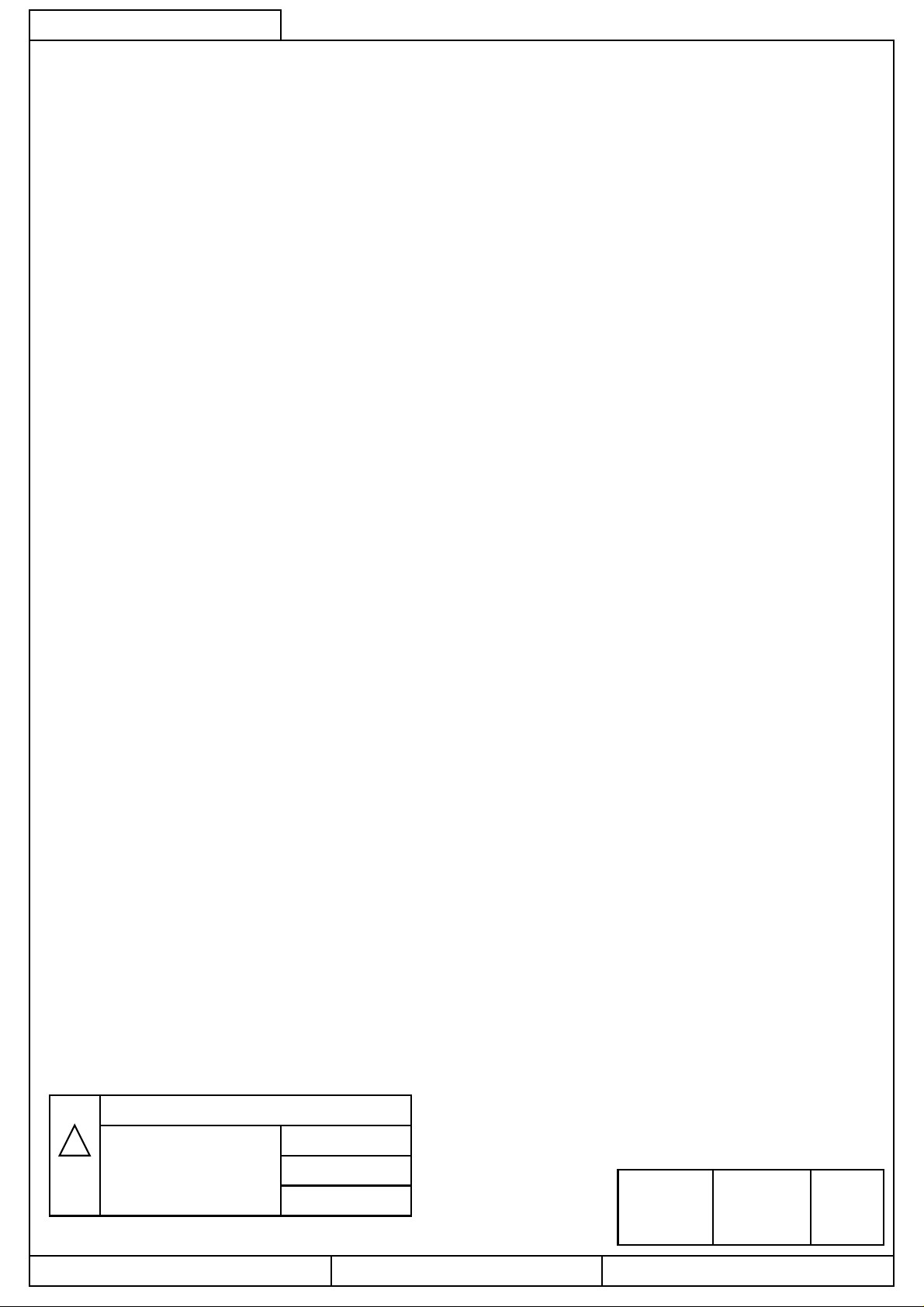
CB04A049
Intelligent Touch Controller
1/44
Test Run Manual
Power Proportional Distribution (PPD)
Moodel :DCS002C51
Dec 10, 2004
Daikin Industries, Ltd. CB04A049
Commercial Air Conditioner Production Department
Design division,
K.Shimatani K.WadaK.Tamakoshi
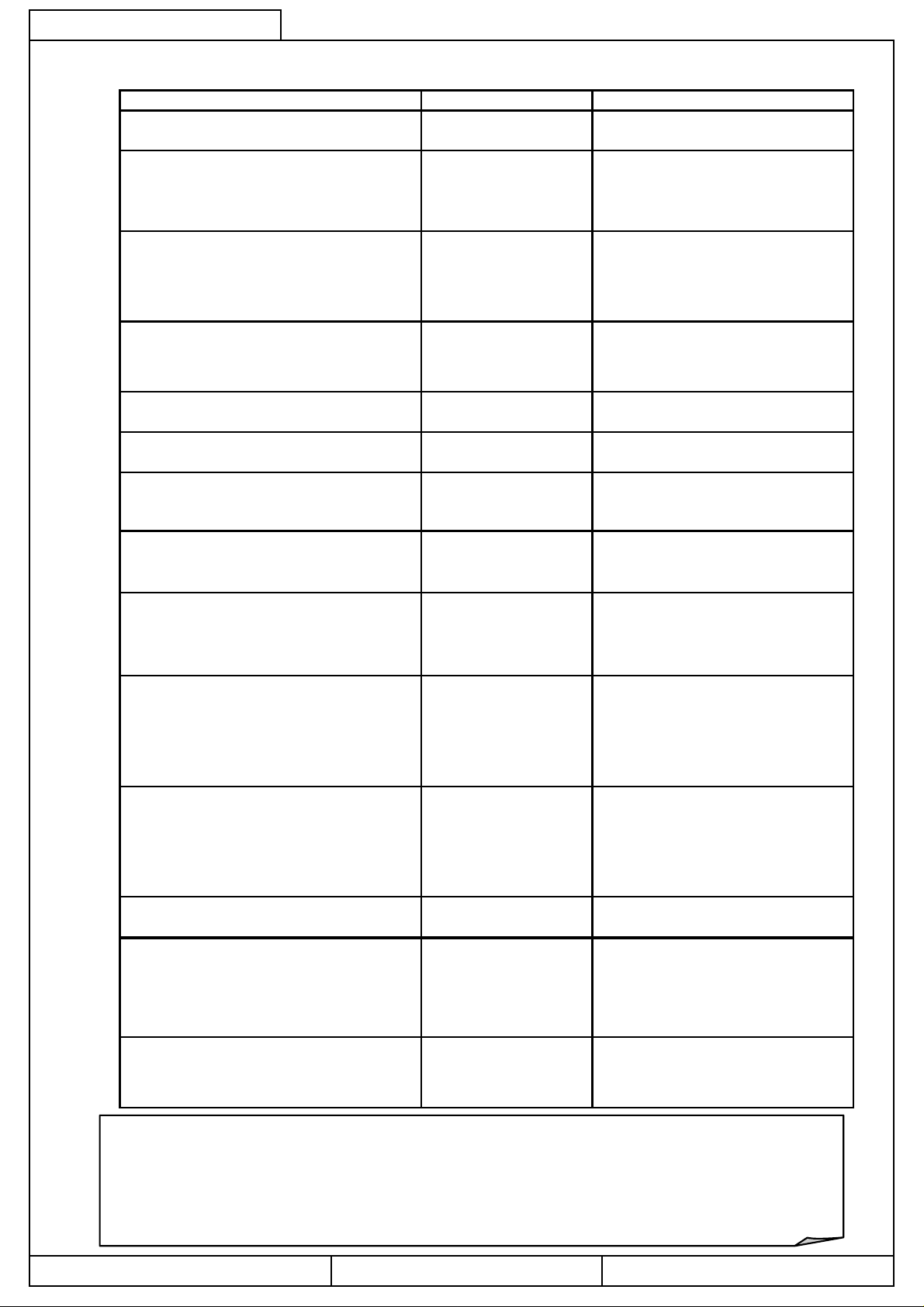
CB04A049
Contents
Item Page Target for Revision
1. Test Run Procedure
2/44
・ ・ ・ ・ ・ ・ ・ 4
2. PPD Setting (Service Mode)
2-1 D-Ⅲ-NET plus adapter setting
2-2 DIII Port Setting
2-3 Pulse Input Port Setting
3. Service PC Setting
3-1 Required performance of
Service PC
3-2 Connection with Service PC
4. Startup and Connection of Service PC
4-1 Connection between Service PC
and i-Controller
5. Formatting
6. Setup Port
7. Hardware Setting
7-1 Automatic Setting
7-2 Manual Setting
8. Power Group Setting
8-1 Power Group Editing
9. PPD Setting
9-1 Off-time Period(Normal)Setting
9-2 Special Day(Nomal)Setting for
Proportional Distribution
・ ・ ・ ・ ・ ・ ・ 5
・ ・ ・ ・ ・ ・ ・ 5
・ ・ ・ ・ ・ ・ ・ 7
・ ・ ・ ・ ・ ・ ・ 7
・ ・ ・ ・ ・ ・ ・ 8
・ ・ ・ ・ ・ ・ ・ 10
・ ・ ・ ・ ・ ・ ・ 10
・ ・ ・ ・ ・ ・ ・ 16
・ ・ ・ ・ ・ ・ ・ 17
・ ・ ・ ・ ・ ・ ・ 18
・ ・ ・ ・ ・ ・ ・ 19
・ ・ ・ ・ ・ ・ ・ 20
・ ・ ・ ・ ・ ・ ・ 21
・ ・ ・ ・ ・ ・ ・ 22
・ ・ ・ ・ ・ ・ ・ 23
・ ・ ・ ・ ・ ・ ・ 24
・ ・ ・ ・ ・ ・ ・ 25
10. Confirmation of operation
10-1. Confirmation of the Type of
Integrating Watt-hour Meter
10-2. Confirmation of Power Pulse Input
10-3. Confirmation of Integrated Power
Consumption Values
11. Operation Confirmation
11-1 Confirmation of Integrated Power
Consumption Values
11-2 Confirmation of Current Integrated
Values
11-3 Confirmation of Tentative Consumed
Power
12. Abnormality history
13. In such a case
13-1 Memory card゙
13-2 Watt-hour meter
13-3 Model data
14.APPENDIX
14-1 Retention of verified data
14-2 Proportional distribution results at the
start and end of day light saving time
【Caution】
・ ・ ・ ・ ・ ・ ・ 26
・ ・ ・ ・ ・ ・ ・ 27
・ ・ ・ ・ ・ ・ ・ 28
・ ・ ・ ・ ・ ・ ・ 29
・ ・ ・ ・ ・ ・ ・ 36
・ ・ ・ ・ ・ ・ ・ 37
・ ・ ・ ・ ・ ・ ・ 39
・ ・ ・ ・ ・ ・ ・41
・ ・ ・ ・ ・ ・ ・ 43
・ ・ ・ ・ ・ ・ ・ 43
・ ・ ・ ・ ・ ・ ・ 43
1. Take caution when changing the time zone, because all the Power Proportional
Distribution data will be erased.
2. The time zone setting changed screen is transferred to the service mode screen.
Daikin Industries, Ltd. CB04A049
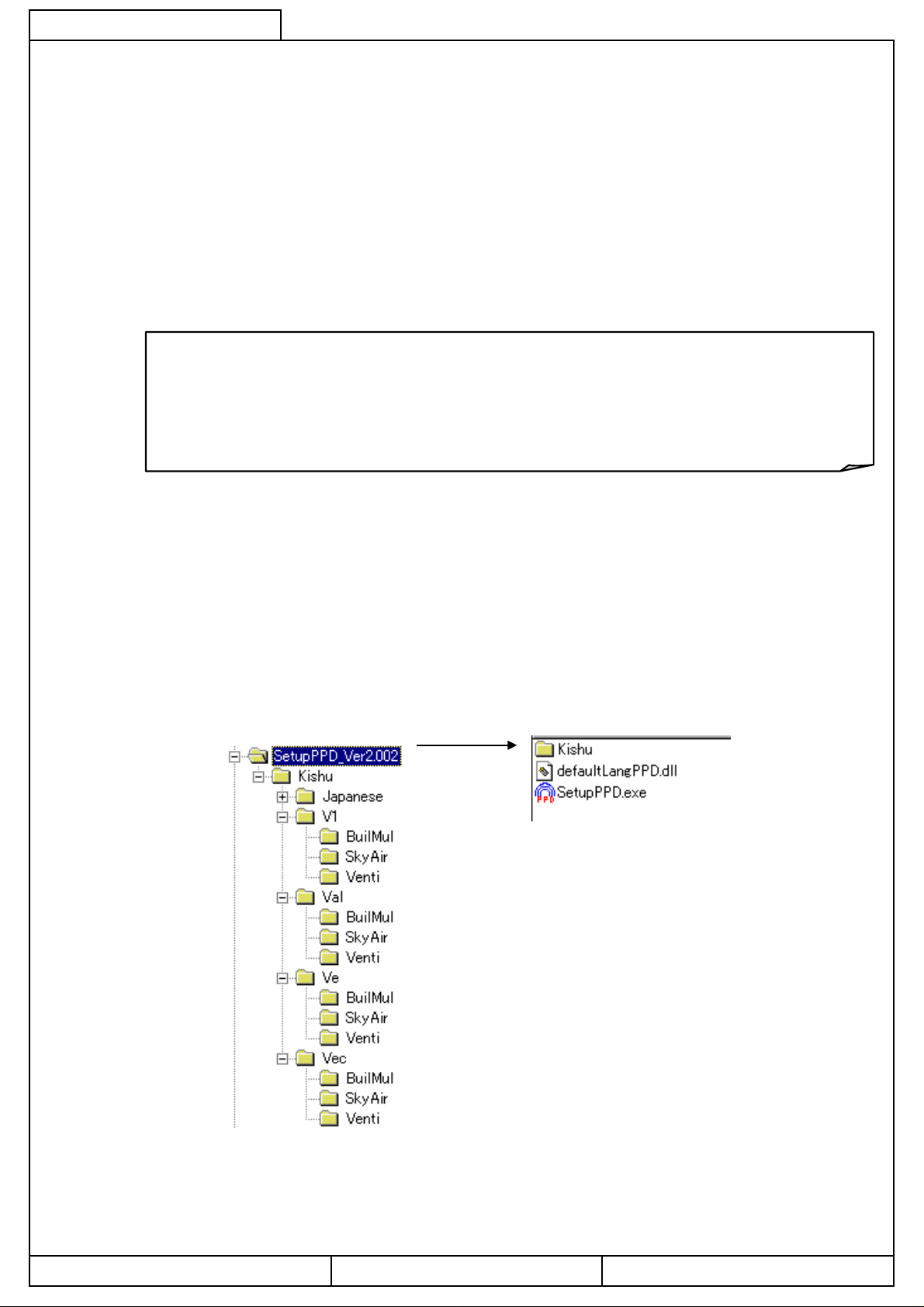
CB04A049
Introduction
1. A test run is required before using the i-Controller's PPD function.
The test run procedure can generally be divided into three parts.
(1) Activating the i-Controller's PPD function.
(2) Conducting the test run of the i-Controller unit.
(3) Conducting the test run of the Service PC.
* A test run is conducted after connecting the i-Controller unit to the Service PC.
How to Activate the PPD Function
To validate the the function of power proportional distribution, it is necessary to obtain
ACTIVATION KEY.
As for the method to obtain the license key and validate the function, see the intelligent Touch
Controller (DCS601C51) Test Run Manual.
3/44
2.Test Run Program
For the power proportional distribution test run, the dedicated test run program is required.
(1) Program Control No . : FD04A210
(2) Program File No. : SetupPPD.exe
(3) Program formation
Daikin Industries, Ltd. CB04A049
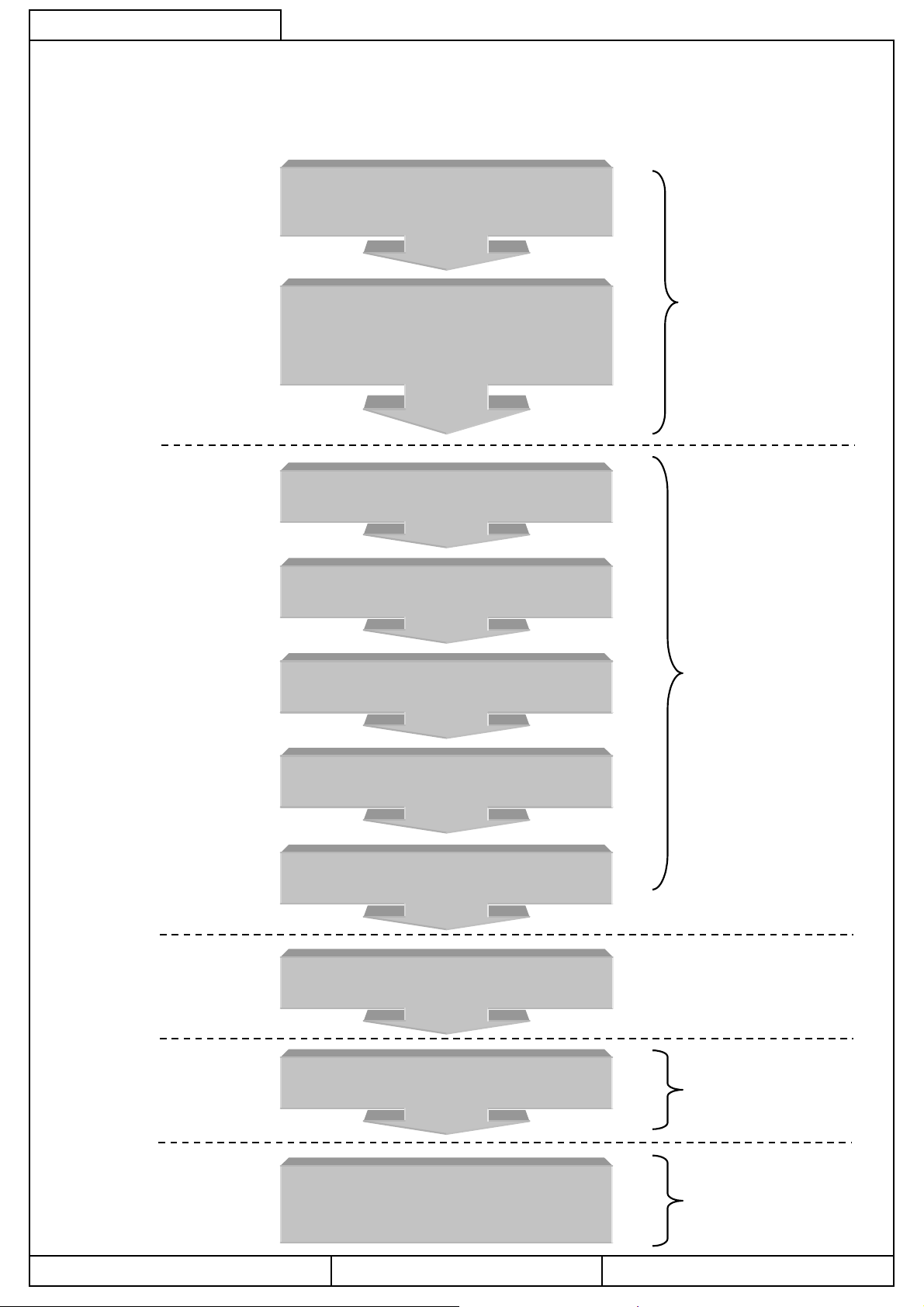
CB04A049
4/44
1.Test Run Procedure
The test run procedure is as follows:
Obtaining ACTIVATION KEY
Install software
PPD Setting (Service Mode)
-DIII-NET Setting
-D-Ⅲ Plus Adaptor Setting
-Pulse Input Port Setting
Service PC Setting
i-Controller Unit
Engineering
Startup and Connection of Service PC
Formatting
Hardware Setting
Power Group Setting
Power reset
PPD Function
Engineering using
the Service PC
PPD Sett ing (Normal Mo de)
Operation Confirmation
Daikin Industries, Ltd. CB04A049
i-Controller Unit
Engineering
PPD Function
Engineering using
the Service PC
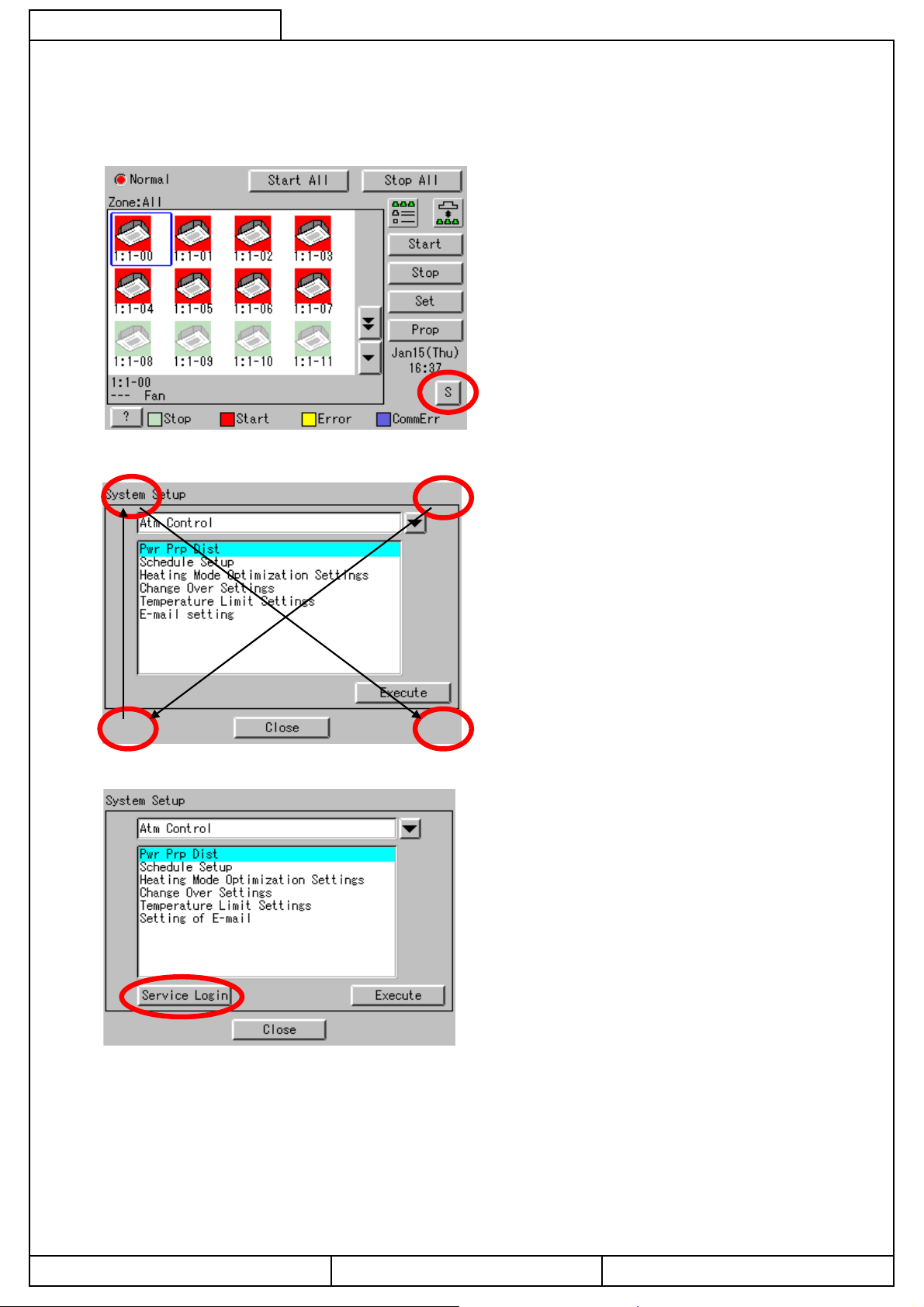
CB04A049
2. PPD Setting (Service Mode)
2-1.DⅢ-NET Plus adapter setting
5/44
1. Click the “S” button on the monitor screen.
2.Click the upper right, lower left, upper left and lower
right corners on the System Setting Menu screen, in that
particular order.
3. Click the “Service Login” button.
Daikin Industries, Ltd. CB04A049
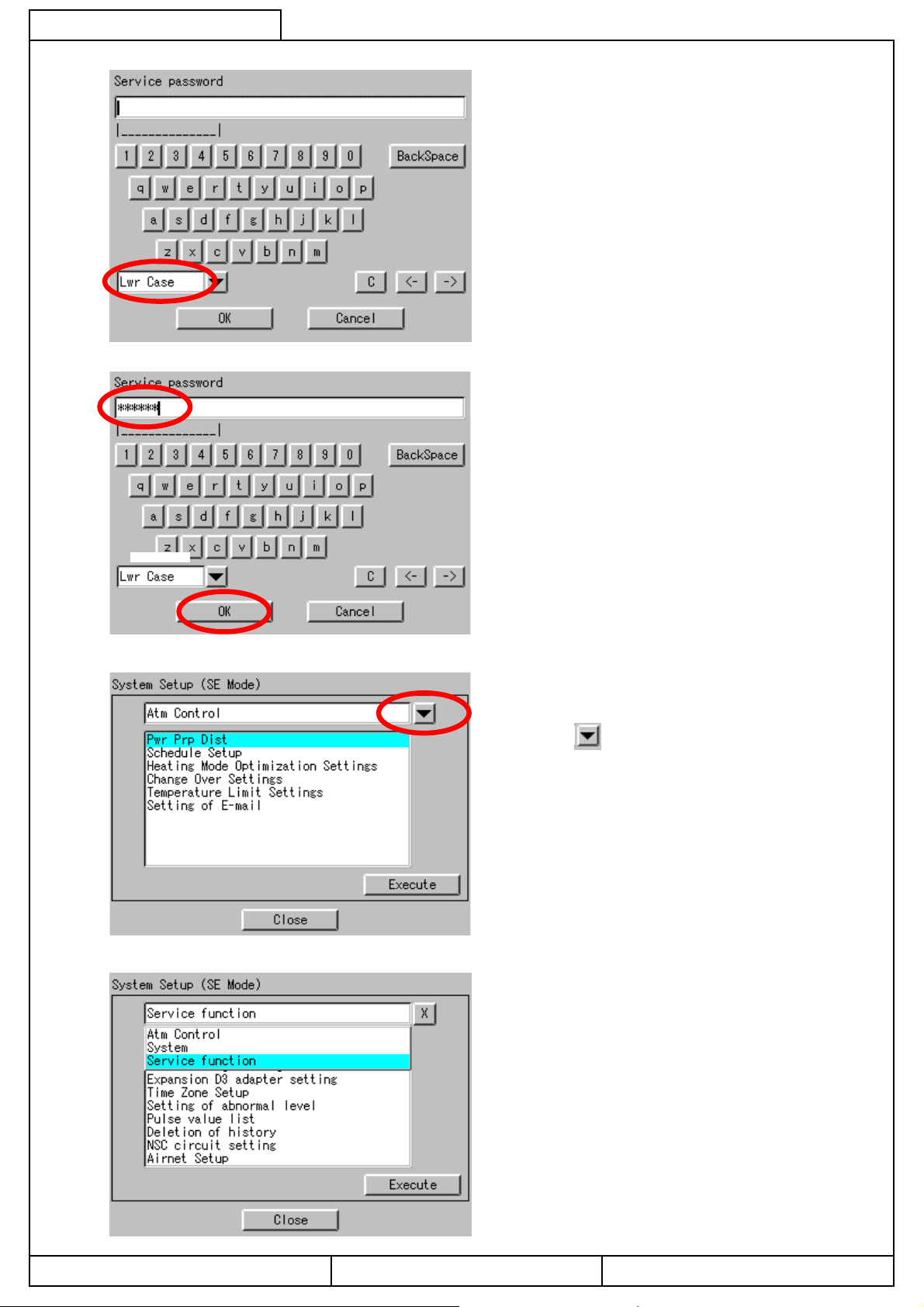
CB04A049
6/44
4. The Password Input screen will come up.
5. Select ”Lwr Case" on the Lettering Switch menu.
6. Input “DAIKIN" or "daikin".
7. Click the “OK” button.
8. The System Setup screen in the Service Mode will
come up.
9. Click the button.
9. Select “Service function" from the System Setup menu.
Daikin Industries, Ltd. CB04A049
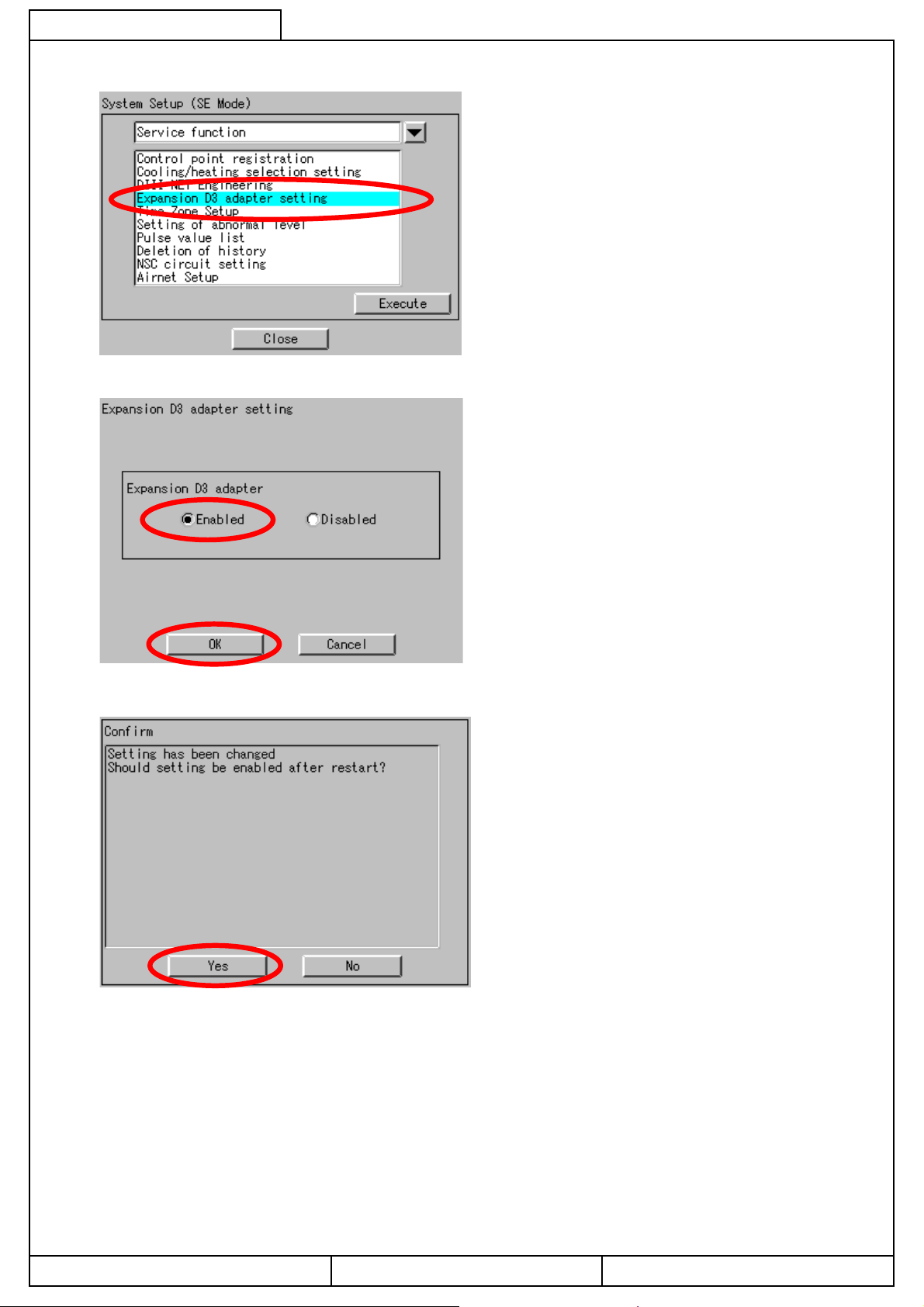
CB04A049
7/44
1. Select “Expansion D3 adapter setting" on the System
Setting menu and click the “Execute” button.
2. Select “Disabled” when DⅢ-NET Plus Adaptor is not
used, and “Enabled” when it is used.
3. Click the “OK” button.
4. Click the “Yes” button.
Daikin Industries, Ltd. CB04A049
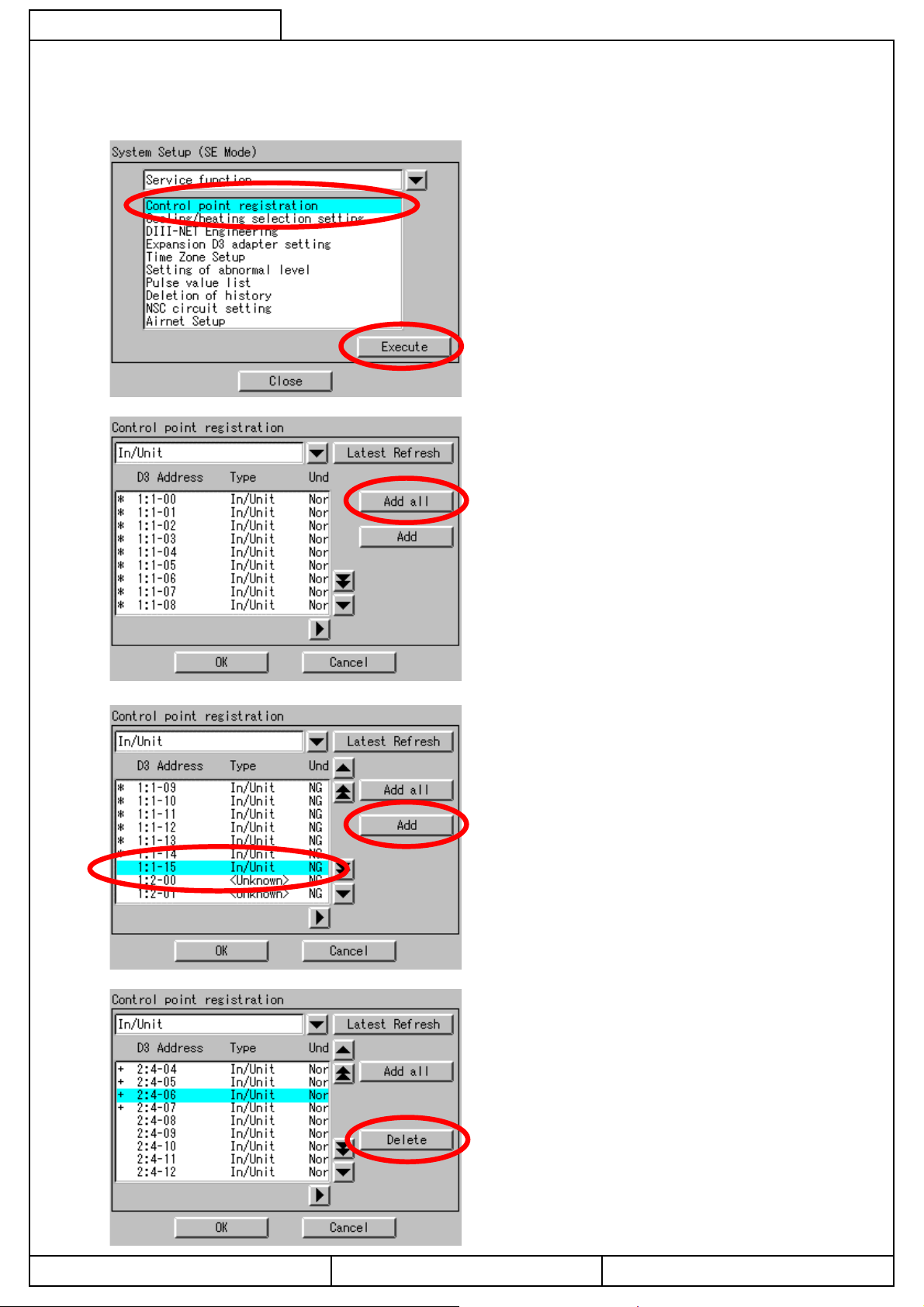
CB04A049
8/44
2-2. DIII Port Setting
(Service Mode)
10. Select “Control point registration" from the System
11. To make all the connected indoor units to be the models
Setup menu and click the “Execute” button.
to be monitored, press “Add all”.
12. To make the designated indoor unit to be the model to
be monitored by designating the indoor unit No., press
the “Add” button.
13. When the indoor unit No. is designated and the button
“”Delete” is pressed, the designated model will become
the model not to be monitored.
Daikin Industries, Ltd. CB04A049
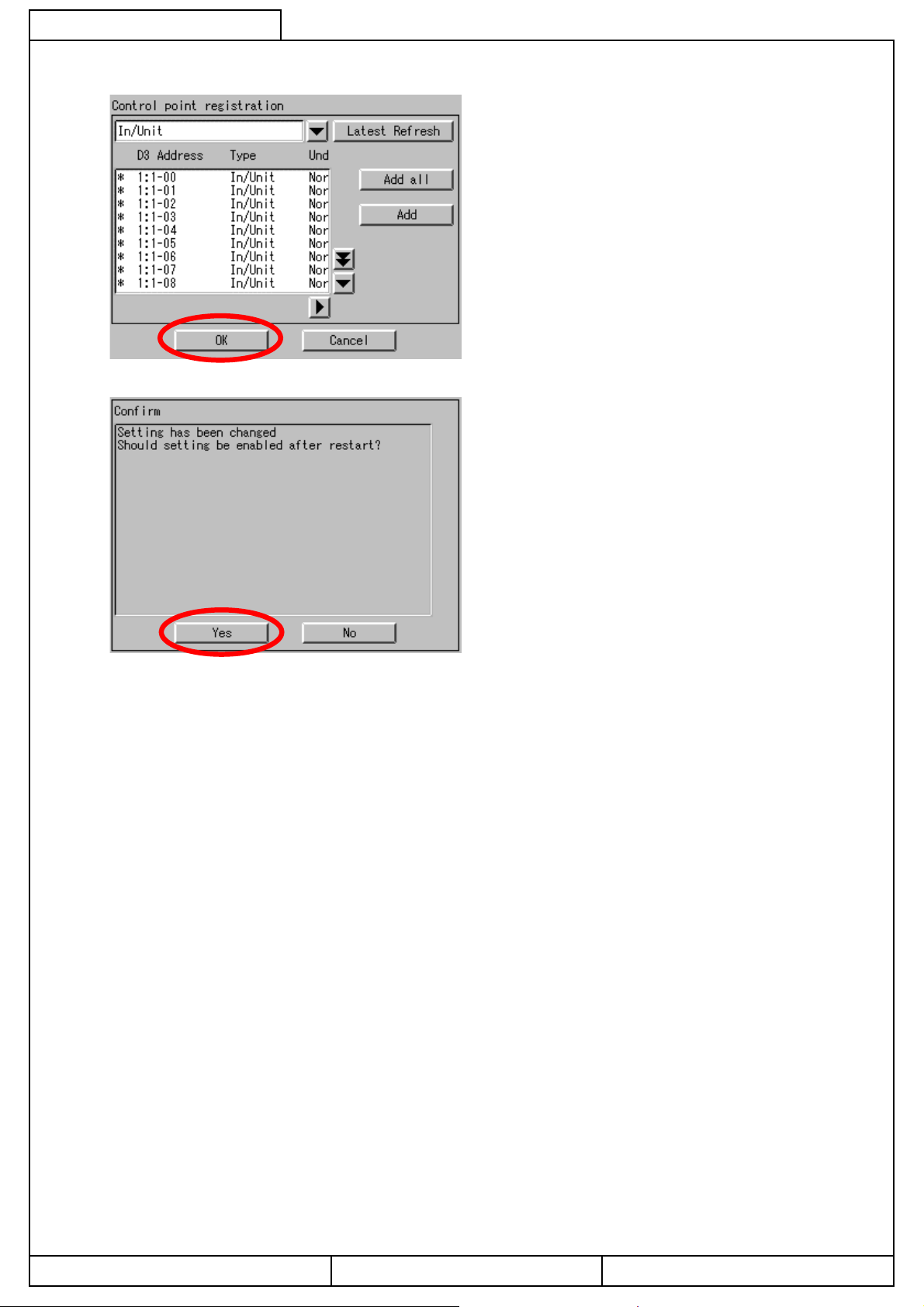
CB04A049
9/44
14. Click the “OK” button.
15. Click the “Yes” button.
Daikin Industries, Ltd. CB04A049
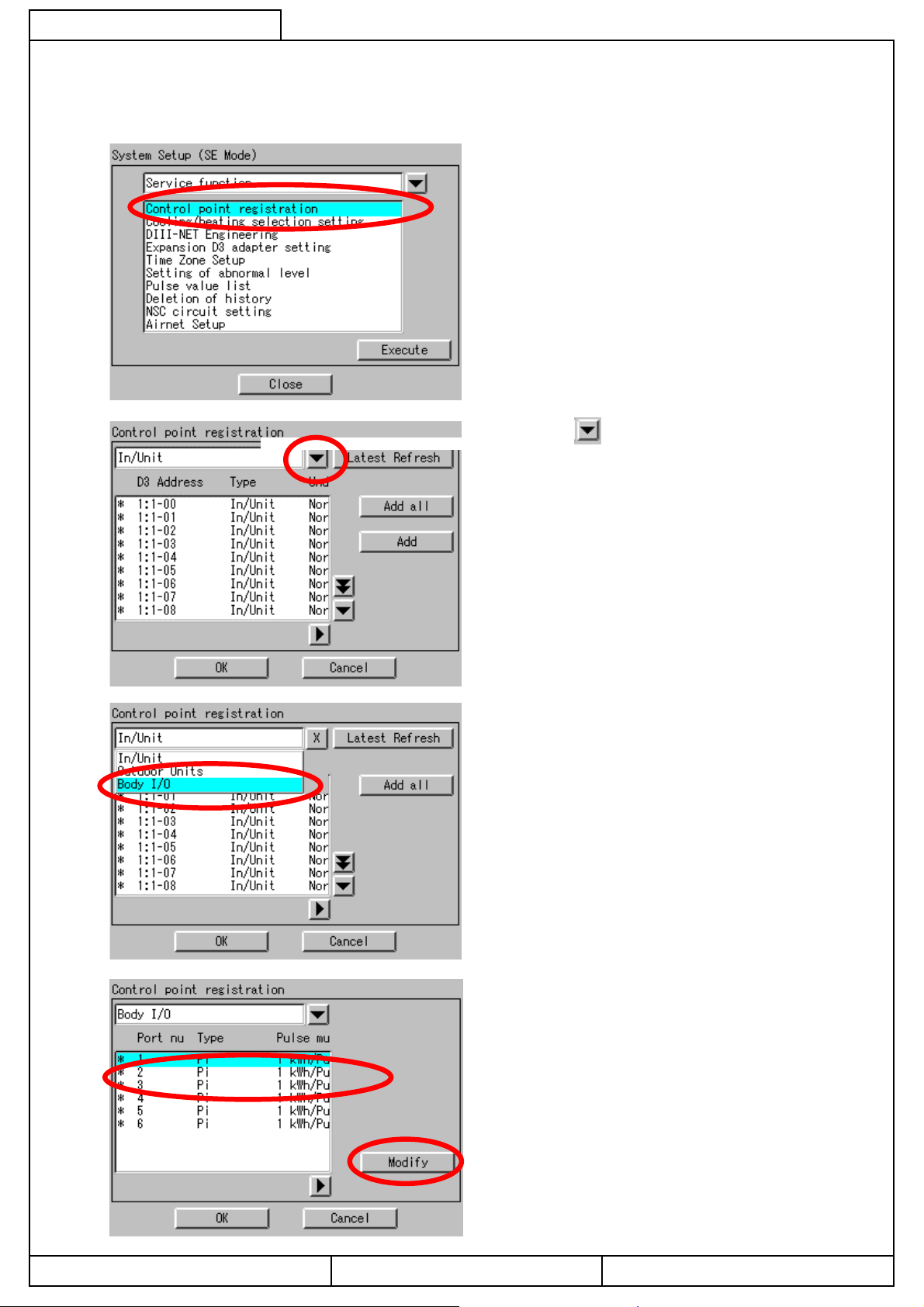
CB04A049
10/44
2-3.Pulse Input Port Setting
(Service Mode)
1. Select “Control point registration" on the System Setup
menu and click the “Execute” button.
2. Click the button.
3. Select “Body I/O" from the System Setup menu.
4. Select “pulse port” and click the “Modify” button.
Daikin Industries, Ltd. CB04A049

CB04A049
11/44
5. Set the Pulse multiplying factor to 1 or 10 for the Input
Ports to be used and click the “OK” button.
(Note)
The following selections are available as the output pulse
units for the wattmeter.
(1) 1 kWh/pulse
(2) 10 kWh/pulse
6. Click the “Yes” button.
Daikin Industries, Ltd. CB04A049
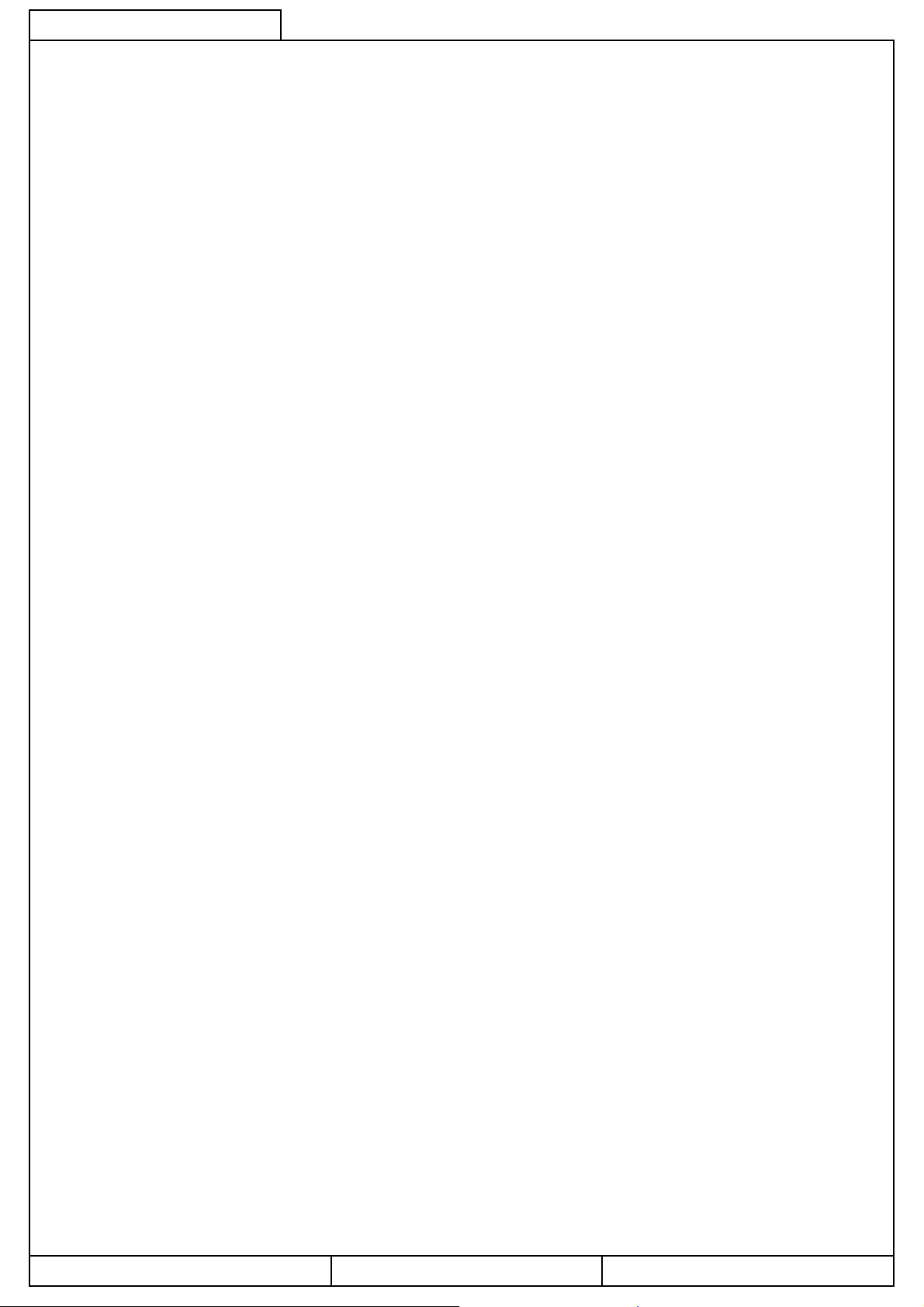
CB04A049
3.Service PC Setting
3-1. Required performance of Service PC
The PPD Test Run Tools is a program that operates on Windows 98/Me/NT/2000/XP.
This program operates under the following environment.
Hardware
- CPU At least Pentium 100 MHz
- Memory Minimum 32 MB
- HDD At least 2 MB of open space
- Other Video Card that can present images with 640 x 480 pixel resolution and in displays in 256
colors.
ethernet (10 BASE-T),
12/44
Daikin Industries, Ltd. CB04A049
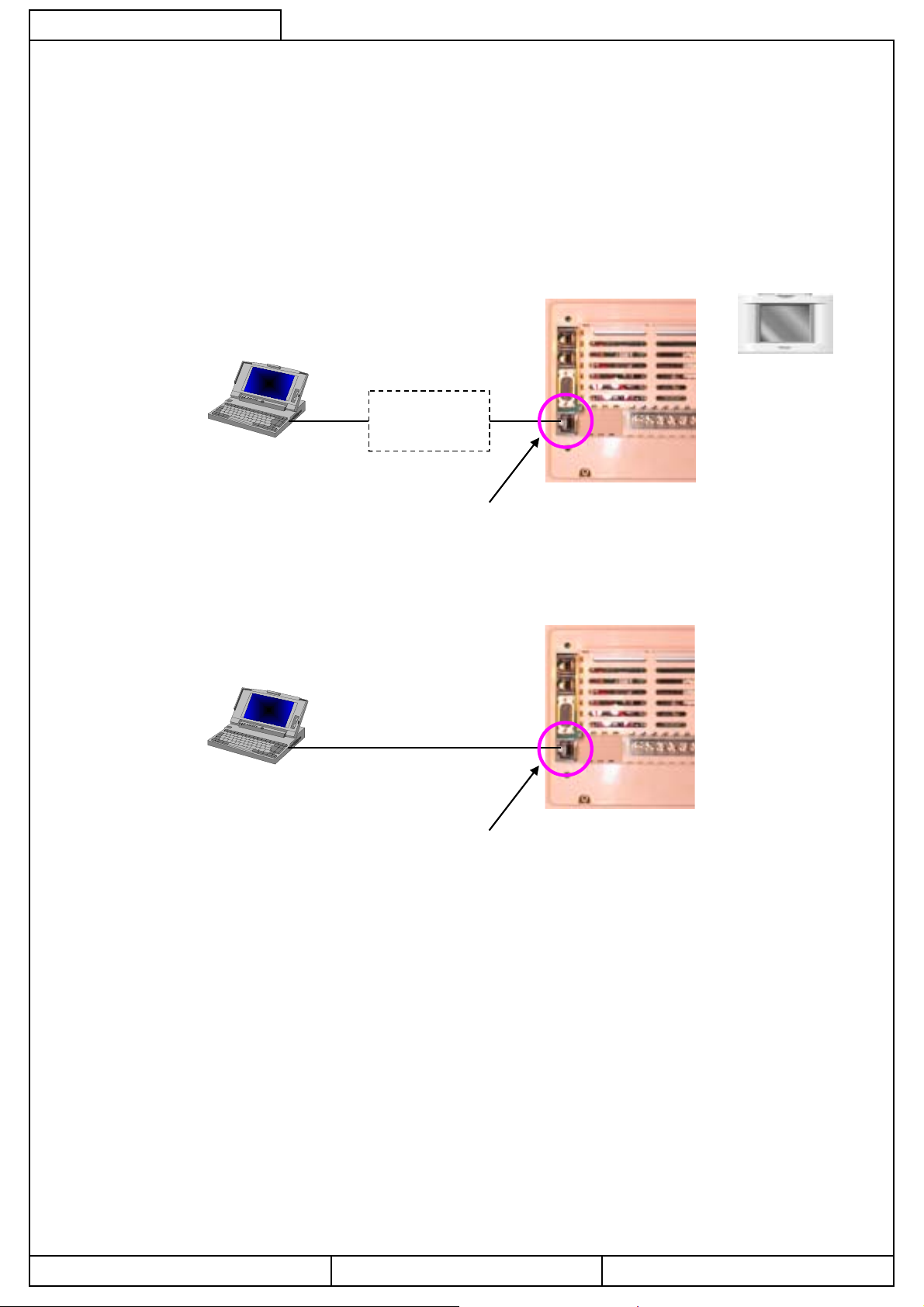
CB04A049
3-2. Method of connection between Service PC
13/44
Connect Service PC and intelligent Touch Controller with
There are 2 kinds of cables for the 10BASE-T cable of Ethernet, one is cross type and the other is straight type.
Ethernet.
Make sure to select the correct cab le a cco rdin g to th e following cases.
If a wrong cable is selected, the equipment may be damaged at the worst.
【When connecting via Hub】
Ethernet
Service PC
(Straight cable)
Hub
ETHERNET
10BASE-T
【When connecting one to one not via Hub】
Ethernet
Service PC
(Cross cable)
ETHERNET
10BASE-T
Daikin Industries, Ltd. CB04A049
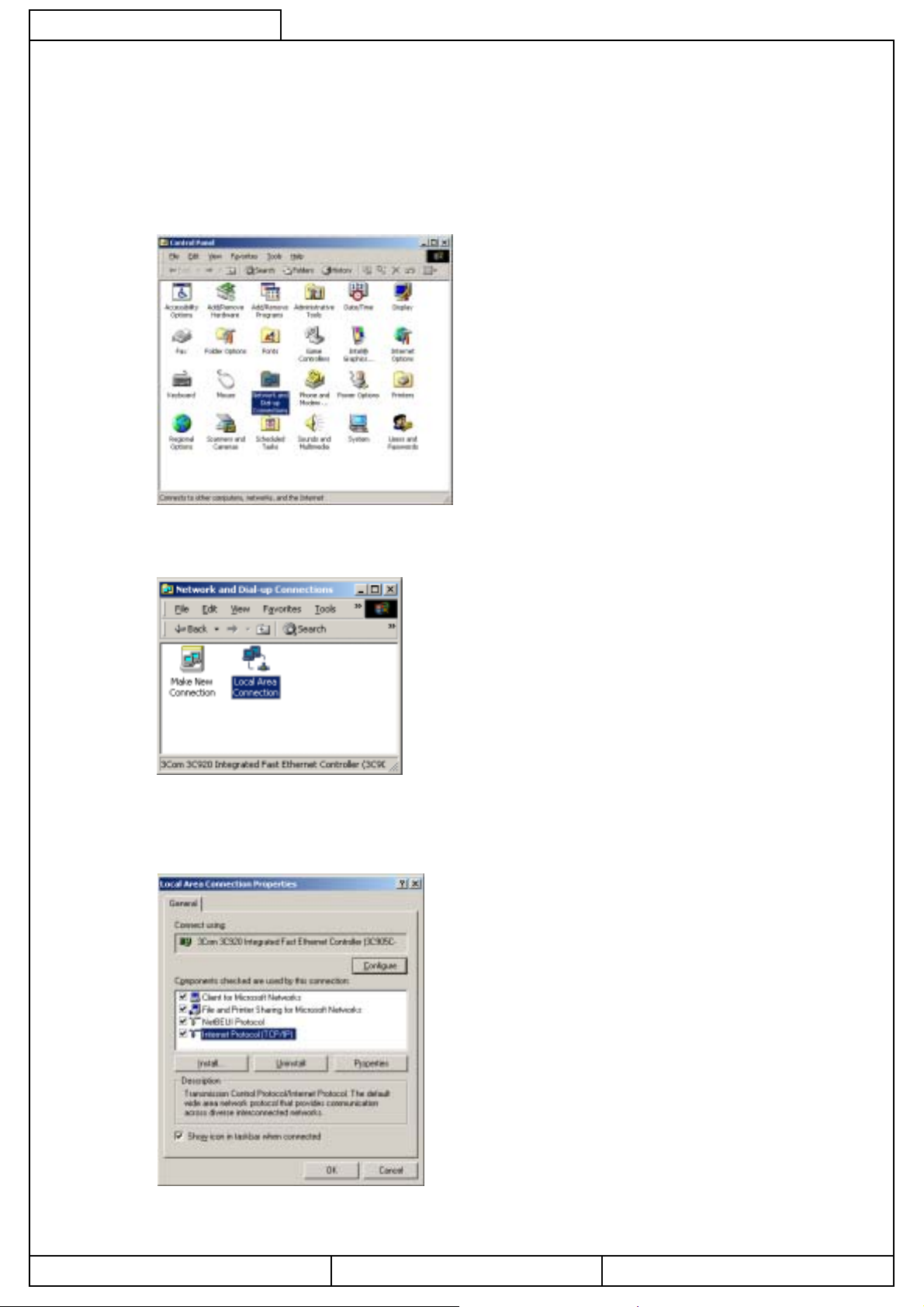
CB04A049
4. Startup and Connection of Service PC
4-1. Connection between Service PC and intelligent Touch Controller
1. Setting up the IP address of the PC. First go into Control Panel then Network and Dial-up Connection.
14/44
2. Then click on Local Area Connection and select Properties.
3. From here select Internet Protocol (TCP/IP) and select properties or just double click on it.
Daikin Industries, Ltd. CB04A049
