Page 1
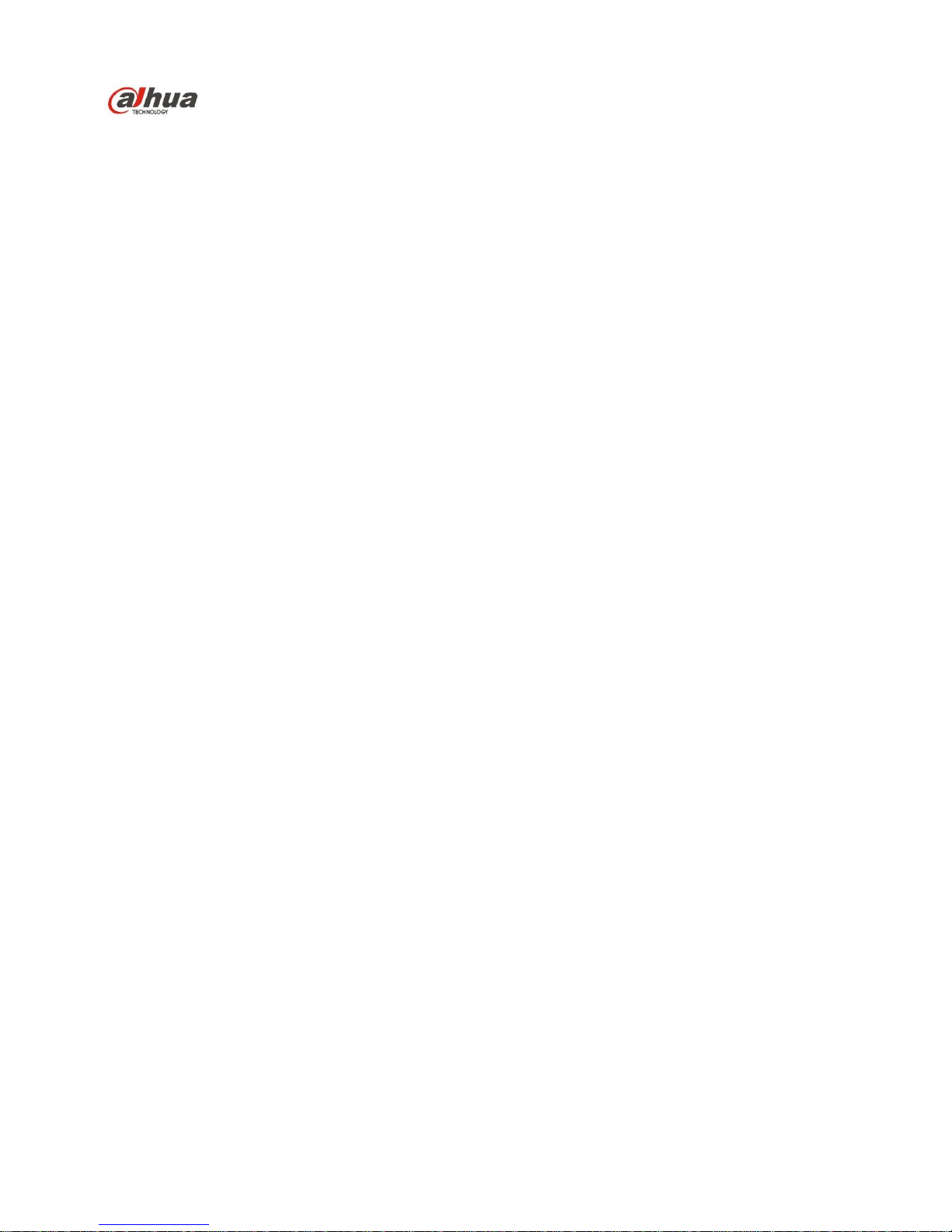
Dahua IR Thermal Imaging Network Camera Web3.0 Operation Manual
i
Dahua IR Thermal Imaging Network Camera Web3.0
Operation Manual
Version 1.0.0
Page 2
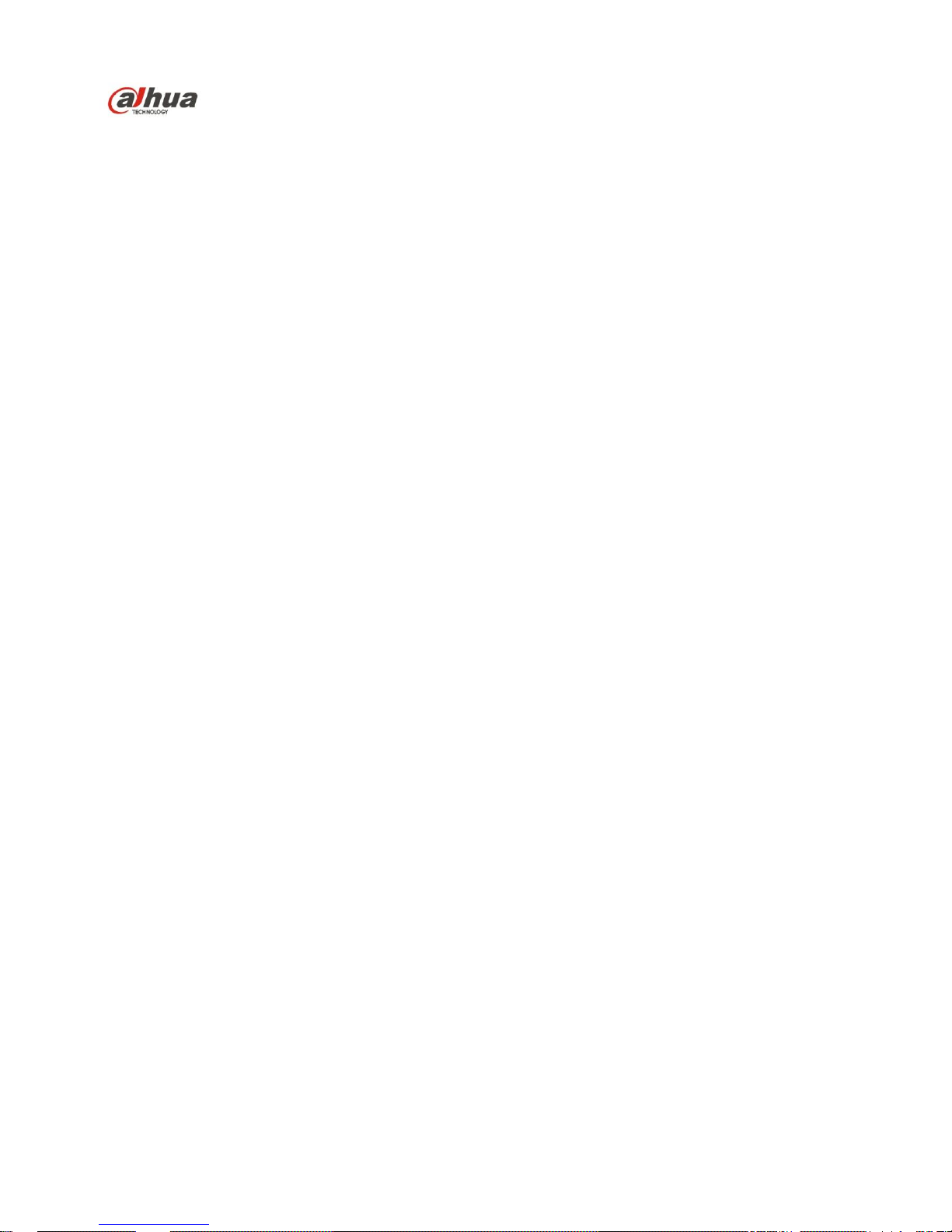
Dahua IR Thermal Imaging Network Camera Web3.0 Operation Manual
ii
Table of Contents
1 Network Config ............................................................................................................................ 1
1.1 Network Connection ..................................................................................................... 1
1.2 Log in .............................................................................................................................. 1
2 Live ................................................................................................................................................ 6
2.1 Encode Setup ................................................................................................................ 6
2.2 System Menu ................................................................................................................. 7
2.3 Video Window Function Option .................................................................................. 7
2.4 Video Window Setup .................................................................................................... 8
2.4.1 Image Adjustment ..................................................................................................... 8
2.4.2 Original Size ............................................................................................................. 9
2.4.3 Full Screen ................................................................................................................ 9
2.4.4 Width and Height Ratio .......................................................................................... 10
2.4.5 Fluency Adjustment ................................................................................................ 10
2.4.6 Rules Info ............................................................................................................... 10
2.4.7 Realtime Report ...................................................................................................... 10
2.4.8 Ray Axis Correct .................................................................................................... 10
3 Playback ..................................................................................................................................... 12
3.1 Playback ....................................................................................................................... 12
3.1.1 Function of Play ...................................................................................................... 12
3.1.2 Playback File .......................................................................................................... 13
3.1.3 Playback Cut ........................................................................................................... 16
3.1.4 Record Type ........................................................................................................... 16
3.1.5 Progress Bar ............................................................................................................ 17
3.1.6 Assistant Function .................................................................................................. 17
3.2 Picture Playback ......................................................................................................... 17
3.2.1 Play ......................................................................................................................... 18
3.2.2 Playback File .......................................................................................................... 18
3.2.3 Snapshot Type ........................................................................................................ 20
4 Report ......................................................................................................................................... 22
5 Setup ........................................................................................................................................... 24
5.1 Camera ......................................................................................................................... 24
5.1.1 Conditions ............................................................................................................... 24
5.1.2 Video ...................................................................................................................... 27
5.1.3 Audio ...................................................................................................................... 34
5.2 Network ......................................................................................................................... 35
5.2.1 TCP/IP .................................................................................................................... 35
5.2.2 Connection .............................................................................................................. 36
Page 3
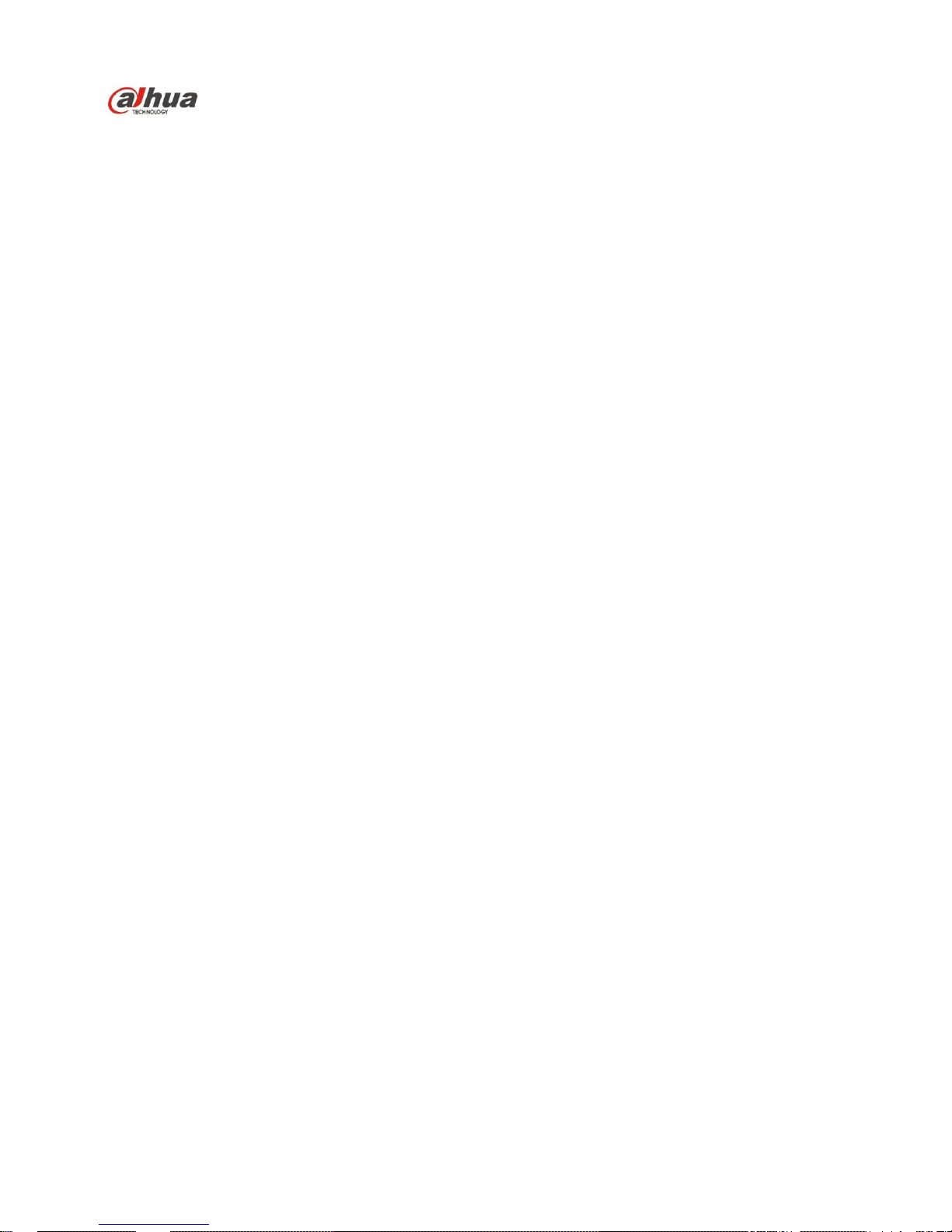
Dahua IR Thermal Imaging Network Camera Web3.0 Operation Manual
iii
5.2.2.1 Connection .............................................................................................................. 36
5.2.3 PPPoE ..................................................................................................................... 39
5.2.4 DDNS ..................................................................................................................... 40
5.2.5 IP filter .................................................................................................................... 41
5.2.6 SMTP (e-mail) ..................................................................................................... 42
5.2.7 UPnP ....................................................................................................................... 43
5.2.8 SNMP ..................................................................................................................... 44
5.2.9 Bonjour ................................................................................................................... 47
5.2.10 Multicast ................................................................................................................. 47
5.2.11 802.1x ..................................................................................................................... 48
5.2.12 QoS ......................................................................................................................... 49
5.3 Event ............................................................................................................................. 50
5.3.1 Video detect ............................................................................................................ 50
5.3.2 IVS Analyse ............................................................................................................ 54
5.3.3 Temperature Alarm ................................................................................................. 61
5.3.4 Fire Alarm ............................................................................................................... 62
5.3.5 Alarm ...................................................................................................................... 65
5.3.6 Abnormity ............................................................................................................... 66
5.4 Temperature ................................................................................................................ 69
5.4.1 Rule Setup ............................................................................................................... 69
5.4.2 Global ..................................................................................................................... 73
5.4.3 Heatmap .................................................................................................................. 78
5.5 Storage Management ................................................................................................. 78
5.5.1 Schedule .................................................................................................................. 78
5.5.2 Destination .............................................................................................................. 82
5.5.3 Record control ........................................................................................................ 84
5.6 System .......................................................................................................................... 85
5.6.1 General .................................................................................................................... 85
5.6.2 Account ................................................................................................................... 87
5.6.3 Default .................................................................................................................... 91
5.6.4 Import/Export ......................................................................................................... 91
5.6.5 Auto Maintenance ................................................................................................... 91
5.6.6 Upgrade .................................................................................................................. 92
5.7 Information ................................................................................................................... 93
5.7.1 Version .................................................................................................................... 93
5.7.2 Log .......................................................................................................................... 93
5.7.3 Online User ............................................................................................................. 94
6 Alarm ........................................................................................................................................... 95
7 Log out ........................................................................................................................................ 97
Page 4
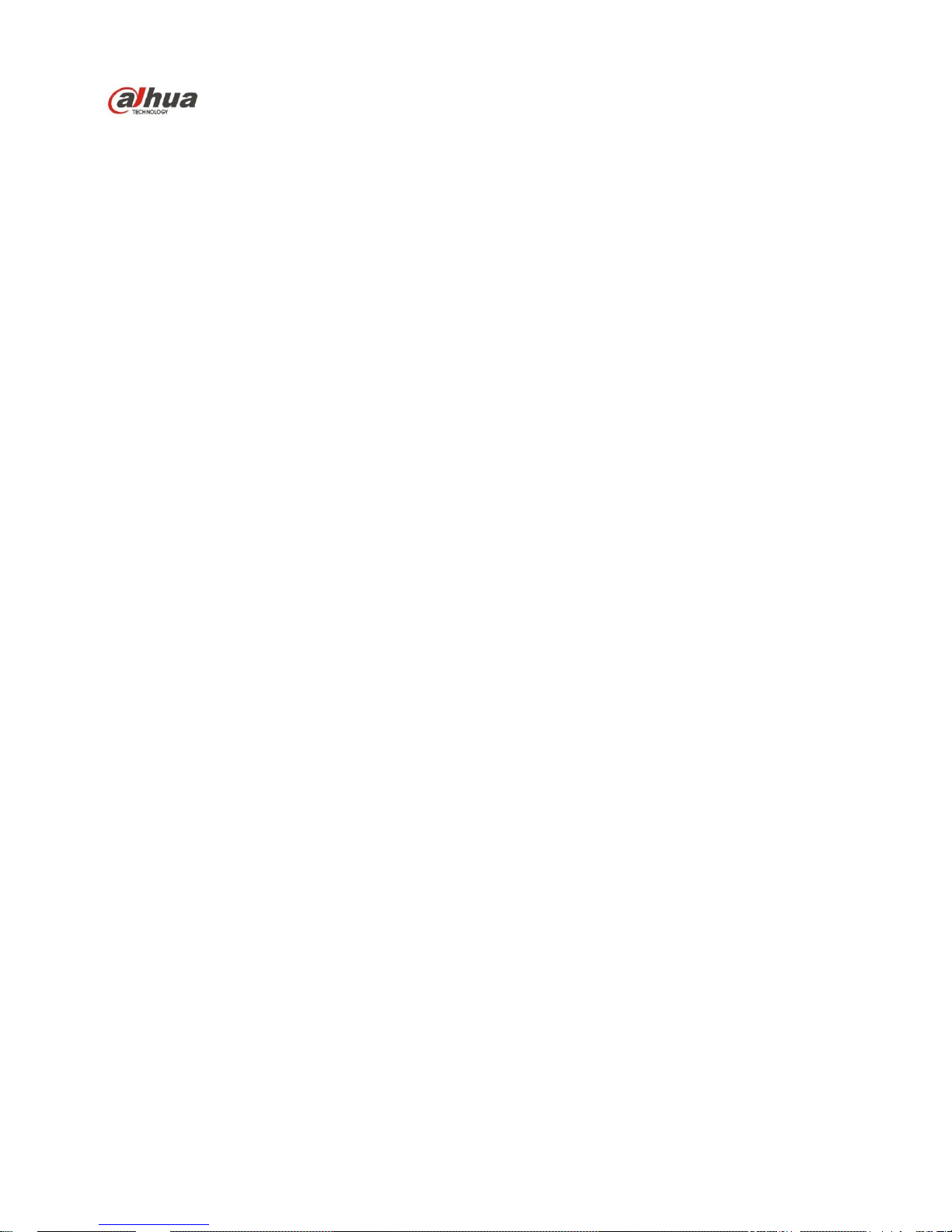
Dahua IR Thermal Imaging Network Camera Web3.0 Operation Manual
iv
Important
The following functions are for reference only. Some series products may not
support all the functions listed below.
Page 5
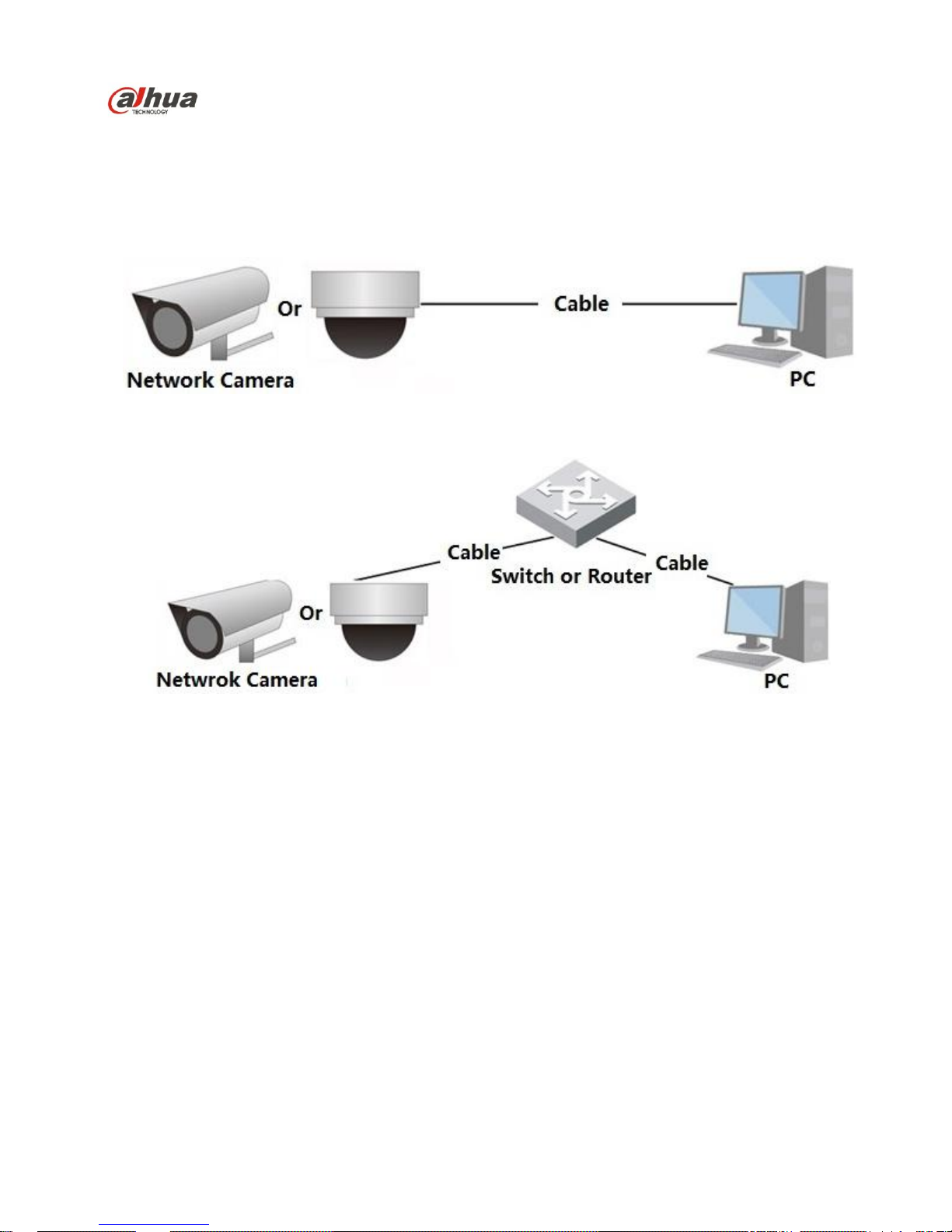
Dahua IR Thermal Imaging Network Camera Web3.0 Operation Manual
1
1 Network Config
1.1 Network Connection
Network camera and PC connection mainly has two ways, see Figure 1-1 and Figure 1-2.
Figure 1-1
Figure 1-2
Before you access network camera via the Internet, you need to have its IP address. User can use
quick config tool to search IP of the network camera. Please refer to Quick Configuration Tool manual.
1.2 Log in
Open IE and input network camera address in the address bar.
For example, if your camera IP is 192.168.1.108, then please input http:// 192.168.1.108 in IE address
bar.
The login interface is shown as below. See Figure 1-3.
Please input your user name and password.
Default factory username is admin and password is admin.
Note: For security reasons, please modify your password after you first login.
Page 6
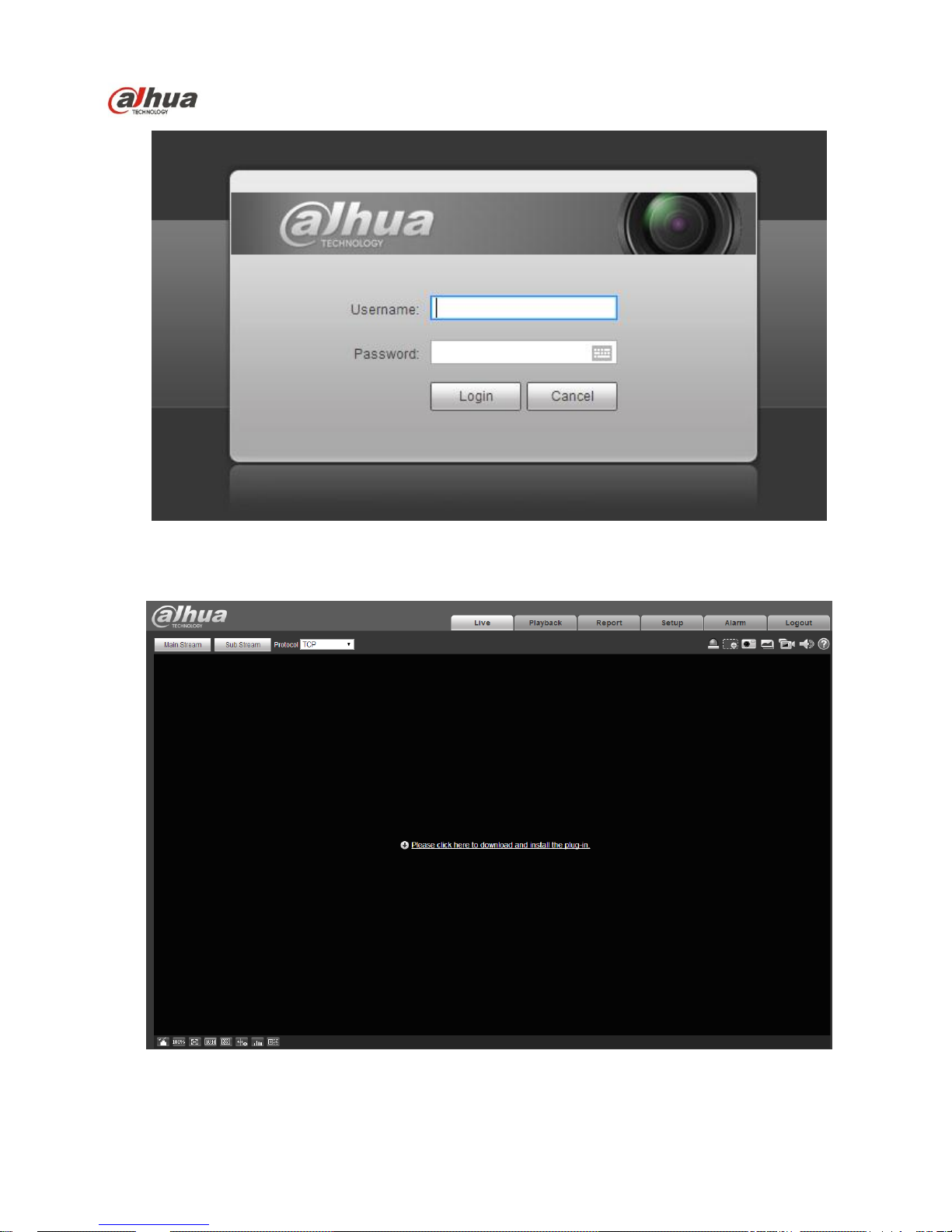
Dahua IR Thermal Imaging Network Camera Web3.0 Operation Manual
2
Figure 1-3
If it is your first time to login in, you may see the interface shown as in Figure 1-4.
Figure 1-4
Page 7
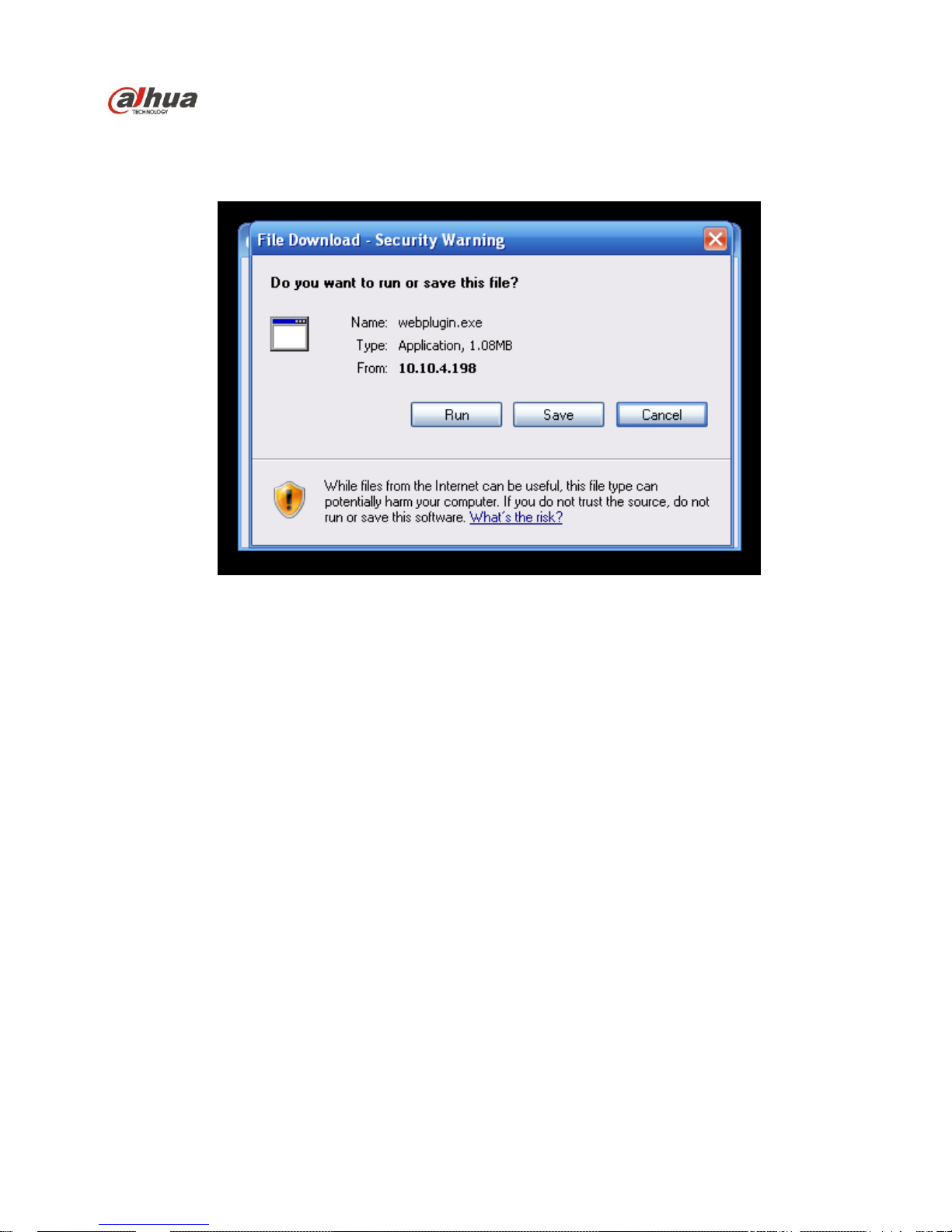
Dahua IR Thermal Imaging Network Camera Web3.0 Operation Manual
3
Click on “Please click here to download and install the plug-in”. The system pops up warning information
to ask you whether run or save this plug-in. See Figure 1-5.
Figure 1-5
You must either run or save the file to local and install it. Follow the following steps. Click on run, you
will see Figure 1-6 and Figure 1-7.
Page 8
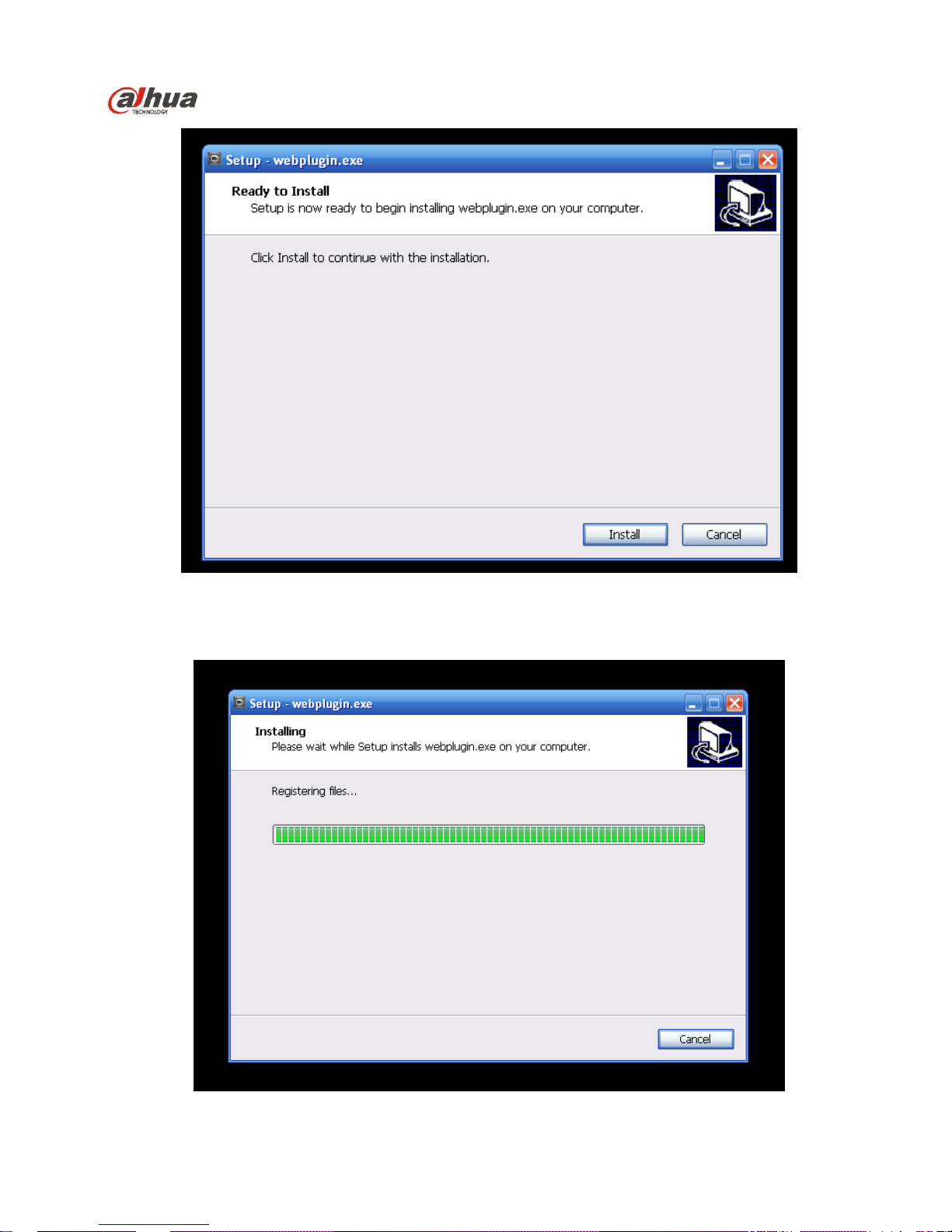
Dahua IR Thermal Imaging Network Camera Web3.0 Operation Manual
4
Figure 1-6
Page 9

Dahua IR Thermal Imaging Network Camera Web3.0 Operation Manual
5
Figure 1-7
When plug-in installation completes, the installation page closes automatically. The web-end will
refresh automatically, and then you can view video captured by the camera. See Figure 1-8.
Figure 1-8
Page 10
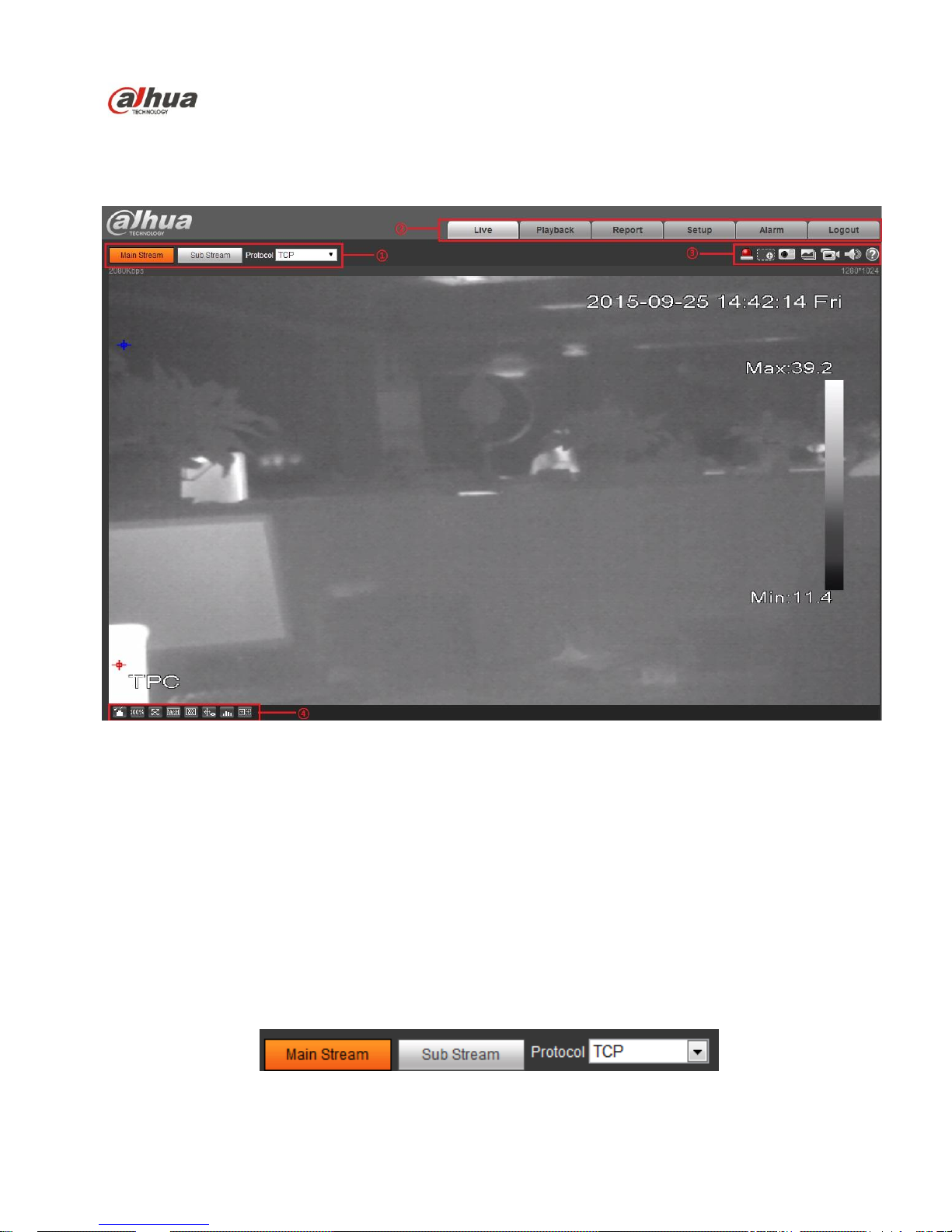
Dahua IR Thermal Imaging Network Camera Web3.0 Operation Manual
6
2 Live
After you logged in, you can see the live monitor window. See Figure 2-1.
Figure 2-1
There are four sections:
Section 1: Encode setup bar
Section 2: System menu
Section 3: Window function option bar
Section 4: Window adjust bar
2.1 Encode Setup
The encode setup interface is shown as in Figure 2-2.
Page 11

Dahua IR Thermal Imaging Network Camera Web3.0 Operation Manual
7
Figure 2-2
Please refer to the following sheet for detailed information.
Parameter
Function
Main stream
Streaming media protocol connection, under main stream config,
monitor video or not. Generally for storage and monitor.
Sub (Extra)
stream
Streaming media protocol connection, under sub stream config,
monitor video or not. When network bandwidth is insufficient, it
substitutes main stream for monitoring.
Protocol
You can select stream media protocol from the dropdown list.
There are three options: TCP/UDP/Multicast
2.2 System Menu
System menu is shown as in Figure 2-3.
Please refer to chapter 2 Live, chapter 3 Playback, chapter 4 Setup, chapter 5 Alarm, chapter 6 Log out,
for detailed information.
Figure 2-3
2.3 Video Window Function Option
The interface is shown as below. See Figure 2-4.
Figure 2-4
Please refer to the following sheet for detailed information.
SN
Parameter
Function
1
Alarm
output
It shows if there is any alarm output, status description is as
follows:
Red: means there is alarm output.
Grey: means alarm is over.
Click on the button to force alarm to be on or off.
Page 12
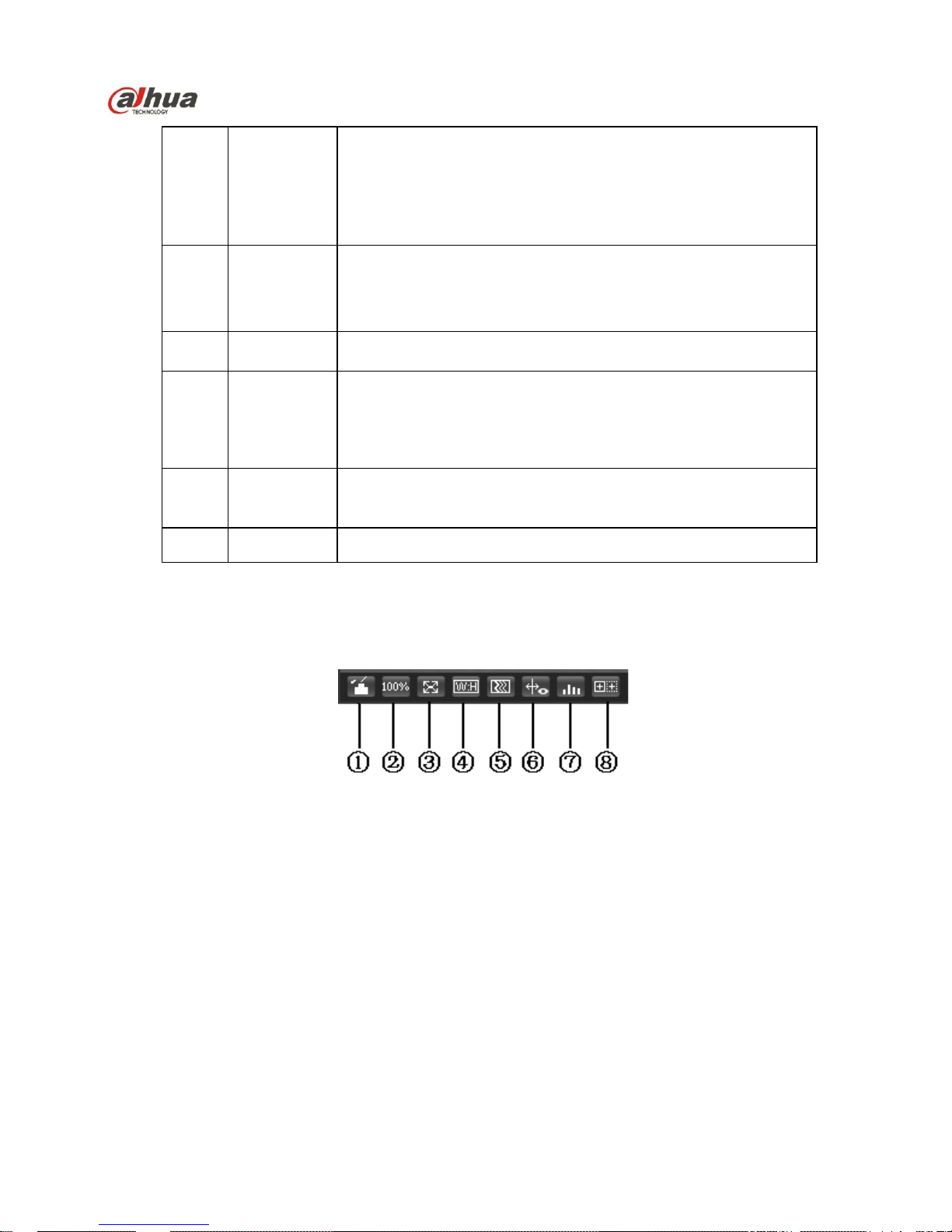
Dahua IR Thermal Imaging Network Camera Web3.0 Operation Manual
8
2
Zoom in
When the video is in the original status, click it you can
select any zone to zoom in. In the non-original status,
you can drag the zoom-in zone in specified range. Right
click mouse to restore previous status.
Click it; you can use the middle button of the mouse to
zoom in/out the video size.
3
Snapshot
Click on the button to snapshot, save picture to path in Ch
5.1.2.5.
4
Triple snap
Click it, system can snap at 1f/s. All images are saved to path
in Ch 5.1.2.5.
5
Record
Click it, system can record. All images are saved to path in Ch
5.1.2.5.
6
Audio
output
Turn on or off audio when you are monitoring.
Note:
Only supported by the device with audio.
7
Help
Click it to open help file.
2.4 Video Window Setup
The interface is shown as in Figure 2-5.
Figure 2-5
2.4.1 Image Adjustment
See Figure 2-6 for image adjustment.
Page 13
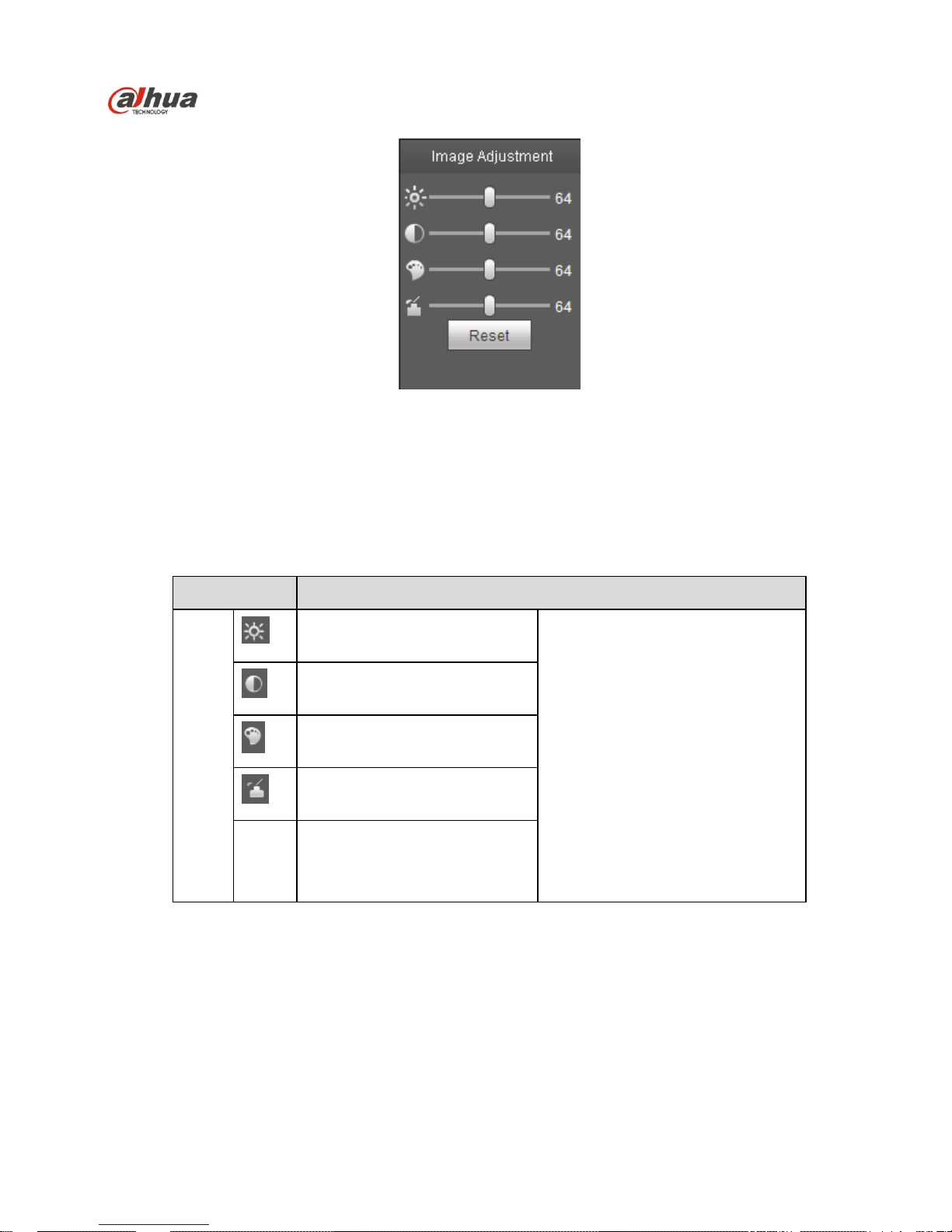
Dahua IR Thermal Imaging Network Camera Web3.0 Operation Manual
9
Figure 2-6
Click this button to display/hide image control interface. Click it to open picture setup interface. This
interface is on the top right pane.
Please refer to the following sheet for detailed information.
Parameter
Function
Video
setup
It is to adjust monitor video
brightness.
Note:
All the operations here apply
to WEB end only.
Please go to Setup-
>Camera->Conditions to
adjust corresponding items.
It is to adjust monitor video
contrastness.
It is to adjust monitor video
hue.
It is to adjust monitor video
saturation.
Reset
R
e
Restore brightness,
contrastness saturation and
hue to system default setup.
2.4.2 Original Size
Click this button to go to original size. It is to display the actual size of the video stream. It depends on
the resolution of the bit stream.
2.4.3 Full Screen
Click it to go to full-screen mode. Double click the mouse or click the Esc button to exit the full screen.
Page 14

Dahua IR Thermal Imaging Network Camera Web3.0 Operation Manual
10
2.4.4 Width and Height Ratio
Click it to restore original ratio or suitable window.
2.4.5 Fluency Adjustment
There are three levels of fluency for you to select (real-time, normal, fluent). The default is normal.
2.4.6 Rules Info
Click it to enable preview page to display intelligent rules, the default is on.
Note:
The function is only supported by some devices.
2.4.7 Realtime Report
It is to open or close temperature record interface, it mainly records the temperature change of selected
spot, line and area within designated time period starting from the current time. See Figure 2-7.
Note:
The function is only supported by some devices.
2.4.8 Ray Axis Correct
It is to enable or disable ray axis correct.
Note:
The function is only supported by some devices.
Page 15
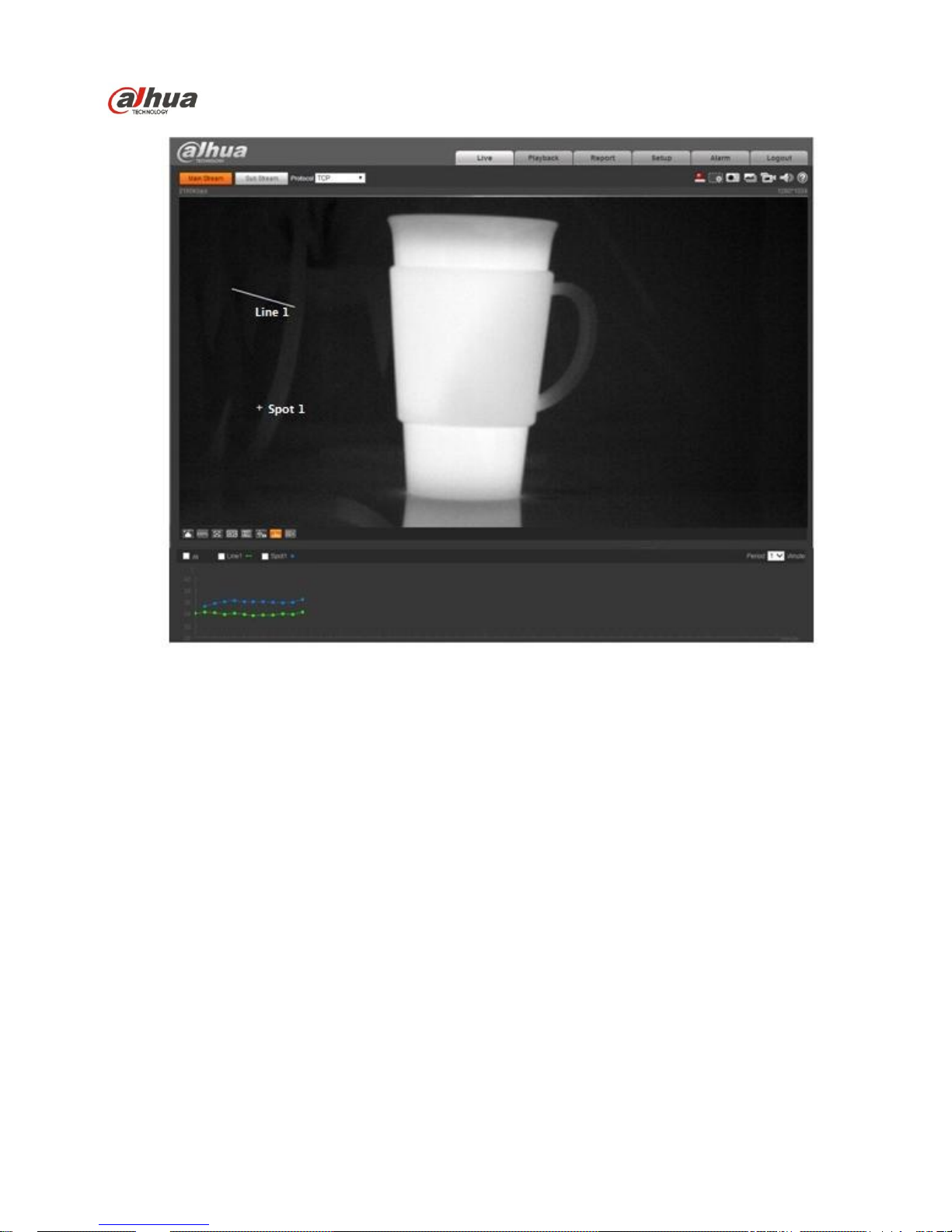
Dahua IR Thermal Imaging Network Camera Web3.0 Operation Manual
11
Figure 2-7
Page 16

Dahua IR Thermal Imaging Network Camera Web3.0 Operation Manual
12
3 Playback
Web client playback supports video playback and picture playback.
Note:
Before playback, user shall set storage management as in Ch 5.5.
3.1 Playback
The playback interface is shown as in Figure 3-1.
Figure 3-1
There are four sections:
Section 1: Function of play
Section 2: Playback file
Section 3: Play time cut
Section 4: Record type
Section 5: Progress bar
Section 6: Assistant function
3.1.1 Function of Play
The function of play is shown as in Figure 3-2.
Page 17

Dahua IR Thermal Imaging Network Camera Web3.0 Operation Manual
13
Figure 3-2
Parameter
Function
① Play
When you see this button, it means pause or not played record. Click on this
button, switch to normal play status.
② Stop
Click this button to stop playing.
③ Play by
frame
Click on this button to go to next frame.
Note:
You shall pause record when you use this function.
④ Slow
Click on this button to play slowly.
⑤ Quick
Click on this button to play quickly.
⑥ Silent
When this button displays, it means audio is silent. Click on this button to switch
back to normal.
⑦ Volume
Click on left mouse to adjust volume.
3.1.2 Playback File
In calendar, blue date represents data currently has video record or snapshot. See Figure 3-3.
Page 18
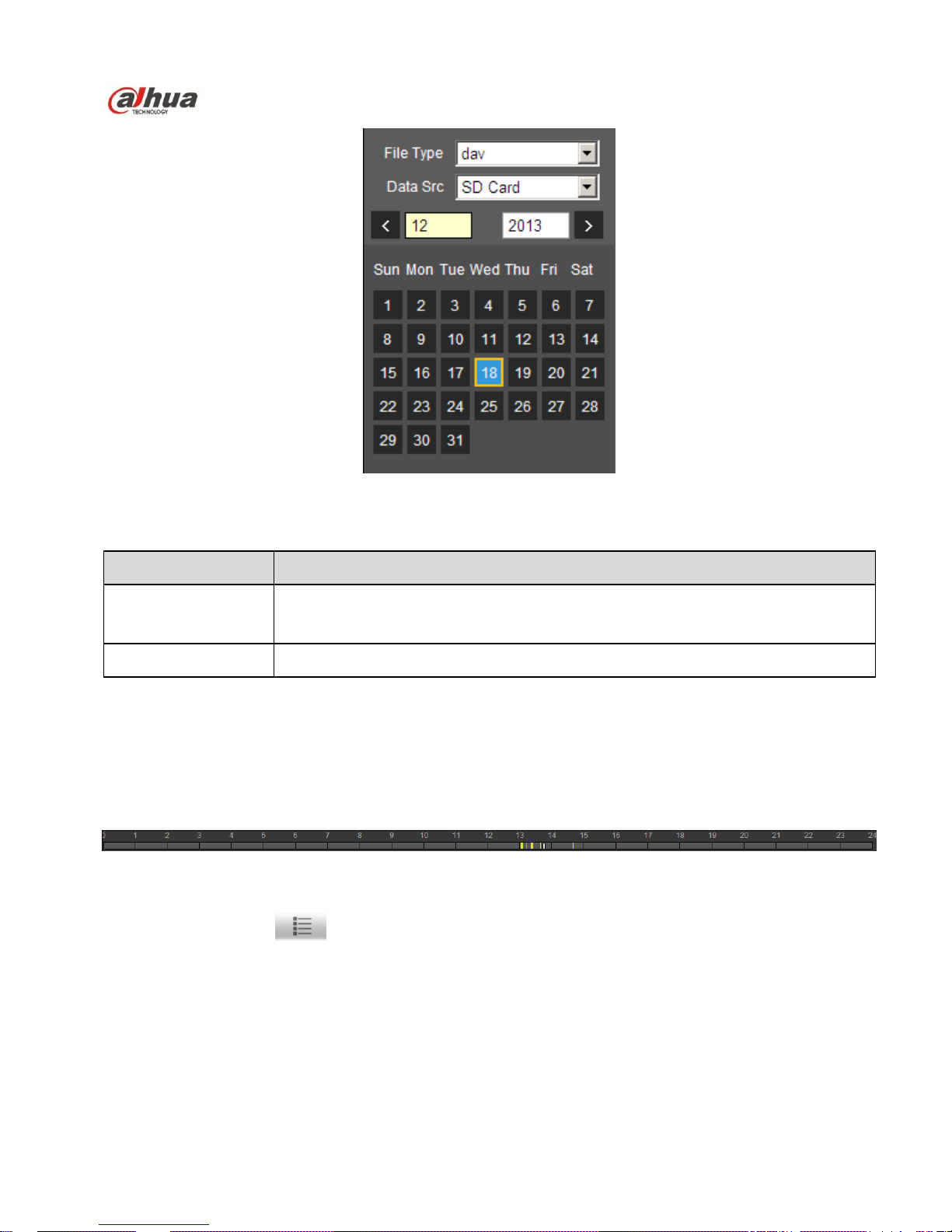
Dahua IR Thermal Imaging Network Camera Web3.0 Operation Manual
14
Figure 3-3
Parameter
Function
File Type
Select “dav”, as video playback.
Select “jpg” as picture playback.
Data Source
Default is SD card.
Step 1. Click on data in blue, time axis displays record file progress bar in color. While, green represents
normal record, yellow represents motion detect record, red represents alarm record, and blue
represents manual record.
Step 2. Click on certain time on progress bar, playback starts from this time. See Figure 3-4.
Figure 3-4
Step 3. Click on file list , select date file will be displayed in list.
Step 4. Double click on file in list, playback this file and display file size, start time and end time.
See Figure 3-5.
Page 19
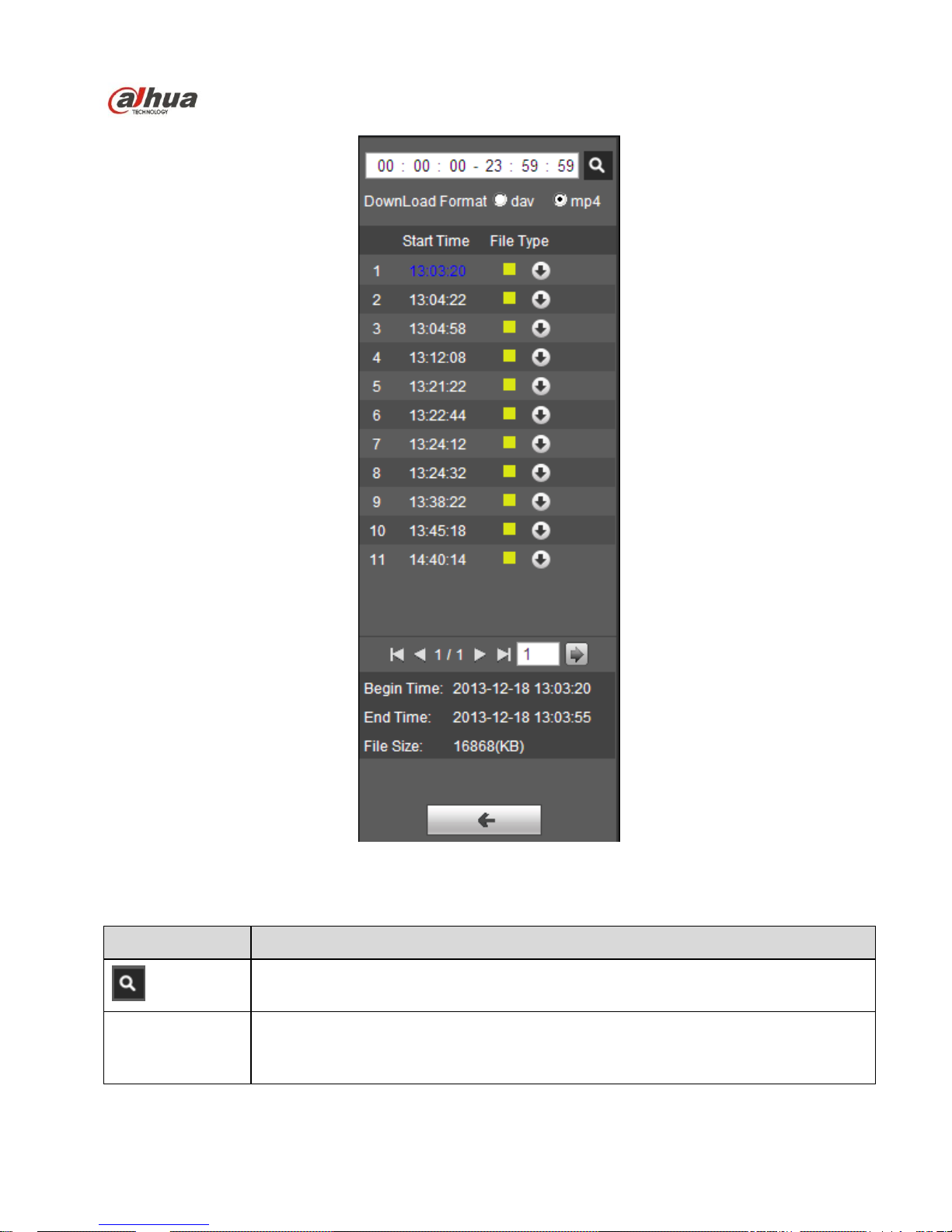
Dahua IR Thermal Imaging Network Camera Web3.0 Operation Manual
15
Figure 3-5
Parameter
Function
Search
It means records within searched start time and end time on the date.
Record
Download
Format
There are two formats: dav, mp4.
Page 20
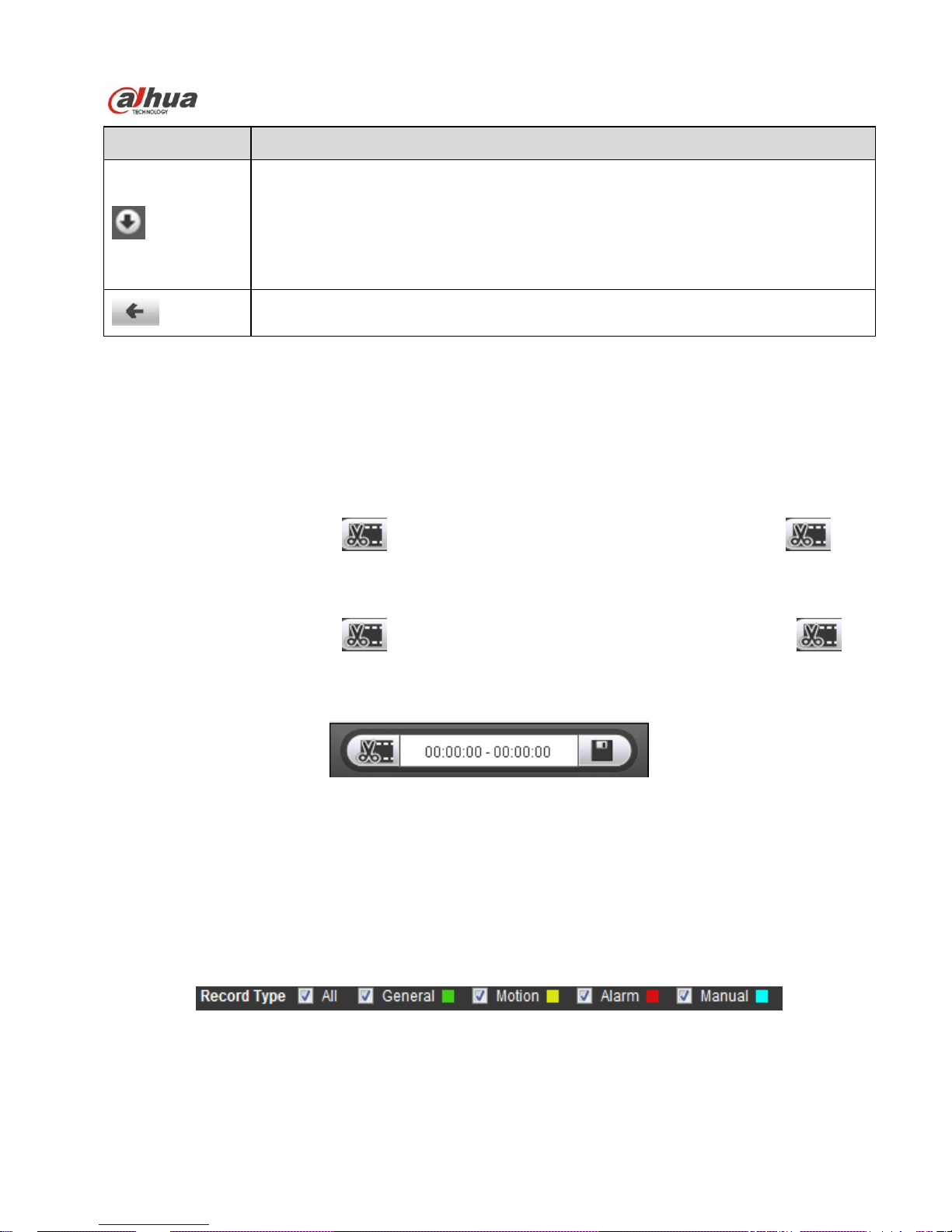
Dahua IR Thermal Imaging Network Camera Web3.0 Operation Manual
16
Parameter
Function
Download
Record type is “dav”, click on download button to download file to local.
Record type is “mp4”, click on download button and download file to path in
Ch 5.1.2.5.
Note:
System does not support download and playback of MP4 file.
Back
Click on back button to go to calendar interface.
3.1.3 Playback Cut
Note:
Playback cut function will automatically pause playing record as playback cut and playback cannot be at
the same time.
Step 1. Click on start time to cut on time axis. This time must be within progress bar range.
Step 2. Move mouse to cut icon . You will be ask to select start time. Click on cur icon as
finish cutting.
Step 3. Click on playback cut end time on time axis. This time must be within progress bar range.
Step 4. Move mouse to cut icon , you will be asked to select end time. Click on cut icon as
finish cutting.
Step 5. Click on Save button to save file cut to path in Ch 5.1.2.5. See Figure 3-6.
Figure 3-6
3.1.4 Record Type
Check record file type, only selected file will be displayed in progress bar and file list. See Figure 3-7.
Figure 3-7
Page 21
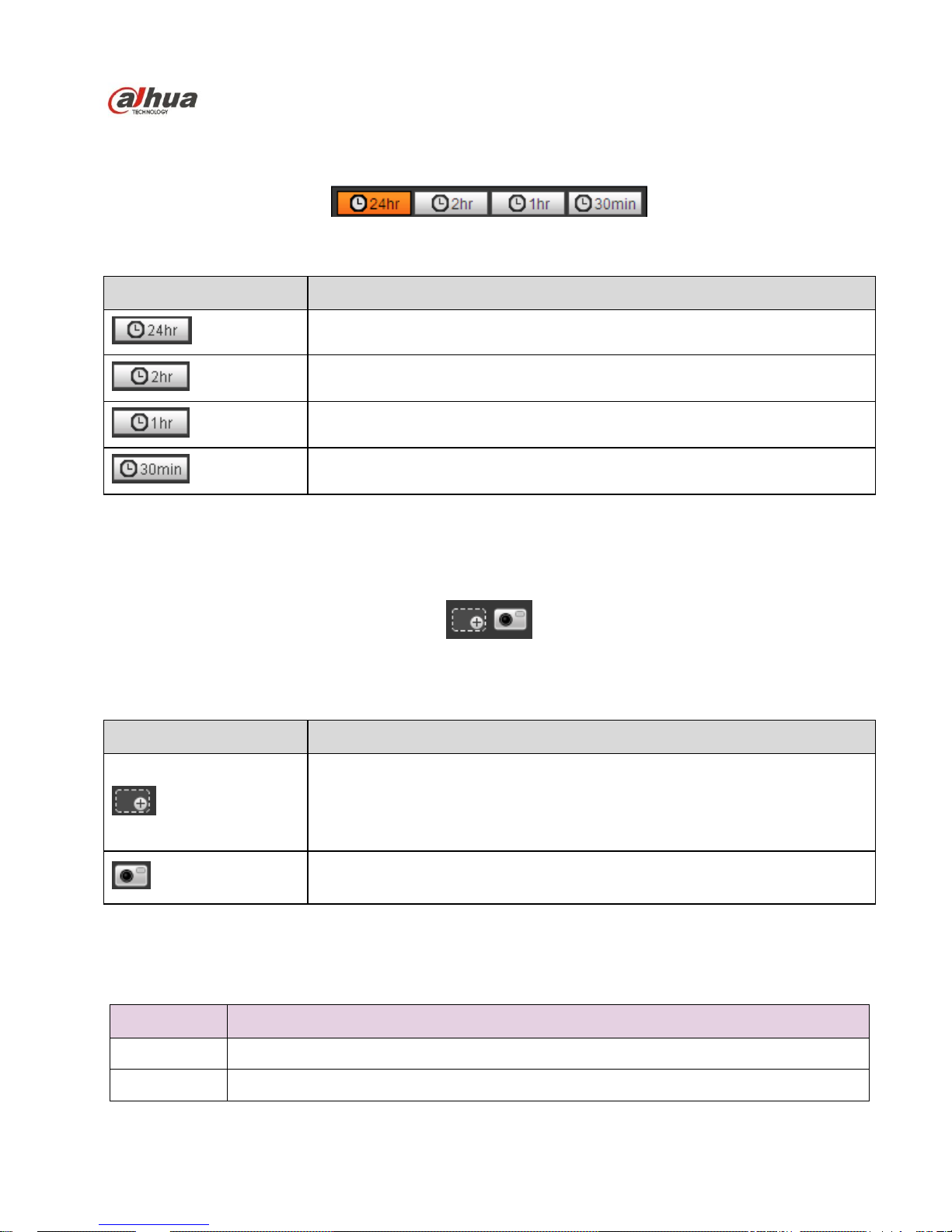
Dahua IR Thermal Imaging Network Camera Web3.0 Operation Manual
17
3.1.5 Progress Bar
Figure 3-8
Parameter
Function
24 hours
Click on it, means video in past 24 hours.
2 hours
Click on it, means video in past 2 hours.
1 hour
Click on it, means video in past 1 hour.
30 min
Click on it, means video in past 30 min.
3.1.6 Assistant Function
Video playback assistant function is shown in Figure 3-9.
Figure 3-9
Parameter
Function
Zoom in
Click on it, video in playback status if is in original size, user can
zoom in any area, If it is not in its original size, click on mouse to
restore its original size.
Click on this button, you can scroll to zoom in.
Snapshot
Click on this button, you can snapshot video under playback status.
Snapshot will be saved to path in Ch 5.1.2.5.
3.2 Picture Playback
Web client picture playback interface has the following three functions:
Parameter
Function
1
Play function bar
2
Playback file bar
Page 22
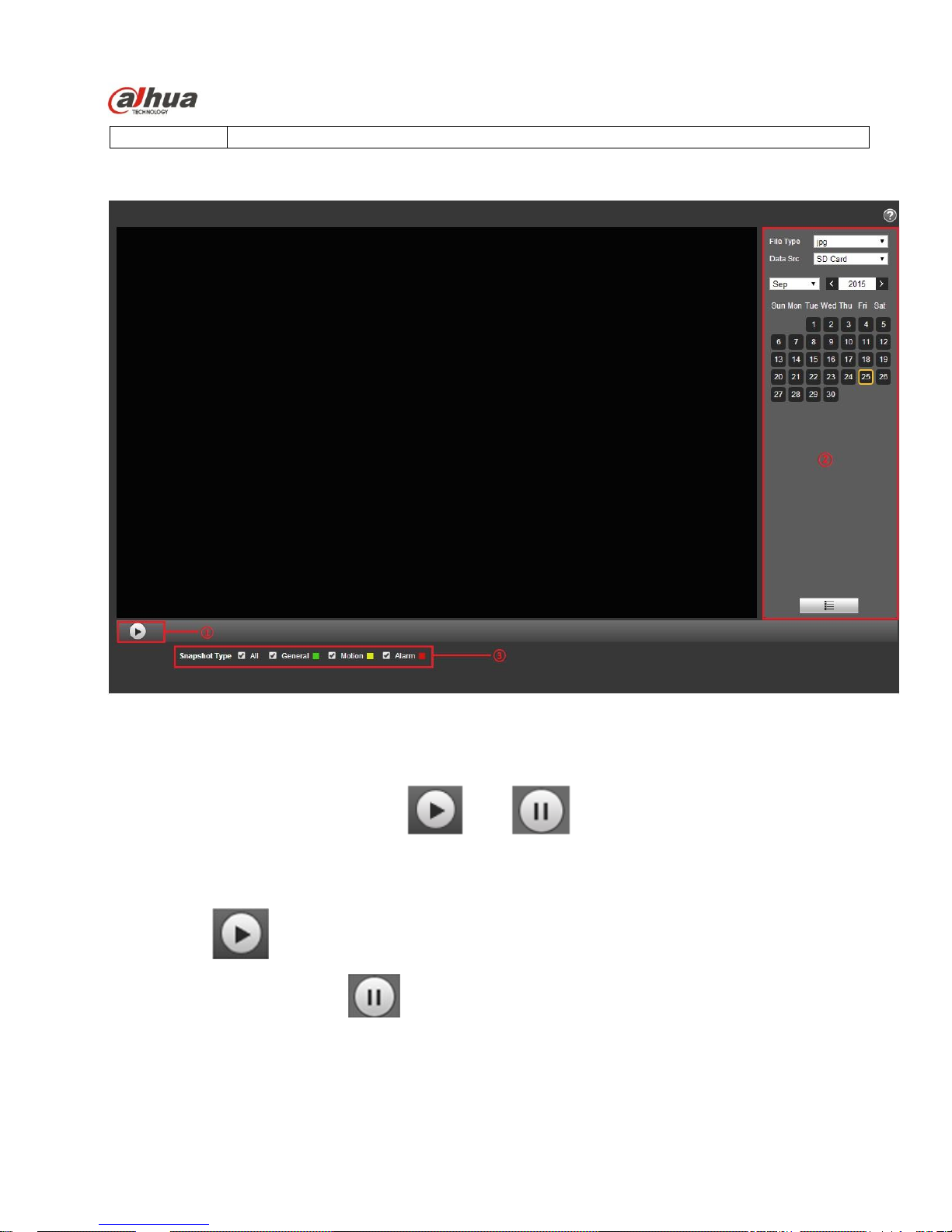
Dahua IR Thermal Imaging Network Camera Web3.0 Operation Manual
18
3
Snapshot type bar
See Figure 3-10.
Figure 3-10
3.2.1 Play
Figure 3-11
Default icon is and it means pause or not played picture. Click on play button to switch to
normal play status. Icon become
Click on it to pause.
3.2.2 Playback File
Page 23
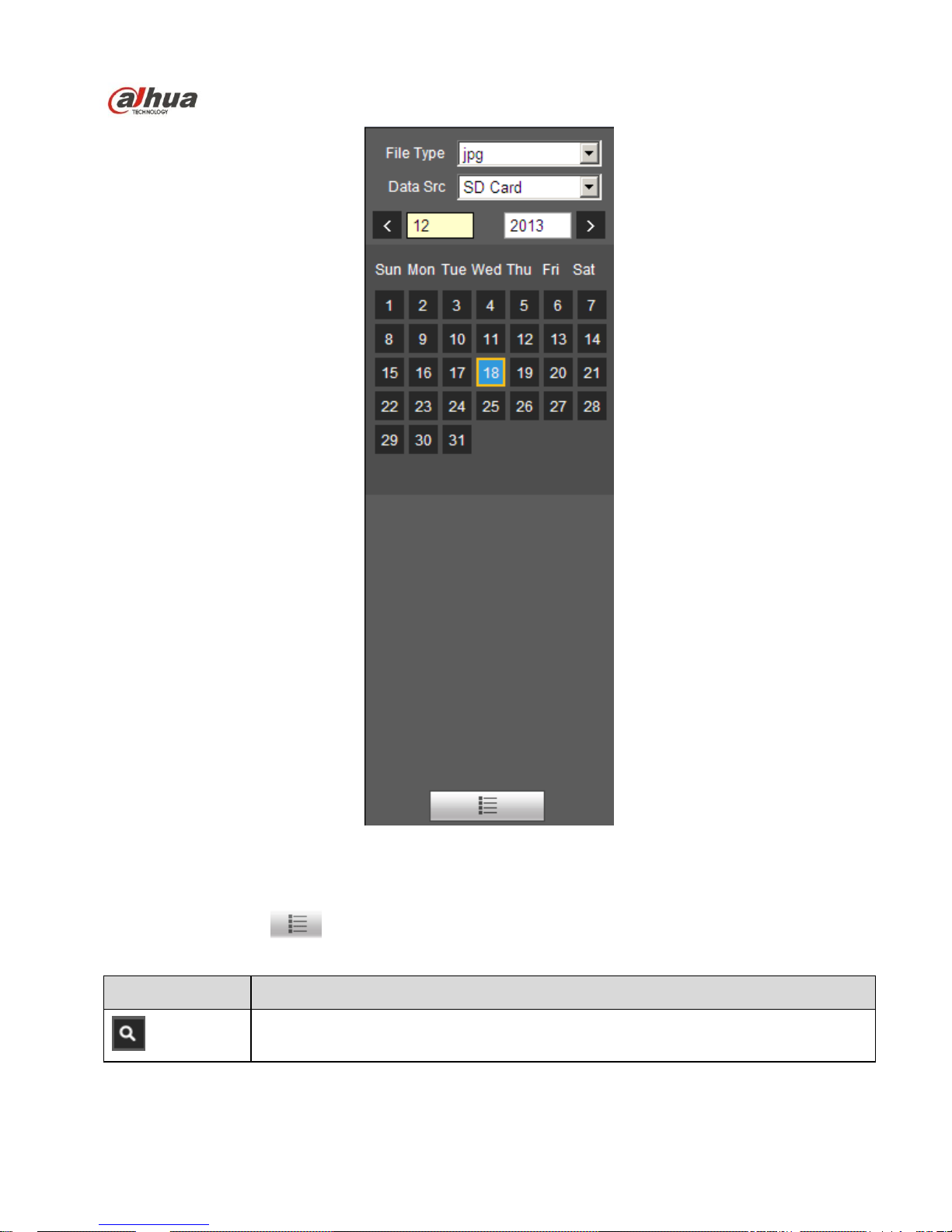
Dahua IR Thermal Imaging Network Camera Web3.0 Operation Manual
19
Figure 3-12
Step 1. Click on file list , select snapshot file of the date.
Step 2. Double click on file in list, to play this snapshot.
Parameter
Function
Search
It means all snapshot files within the start time and end time of selected date.
Page 24
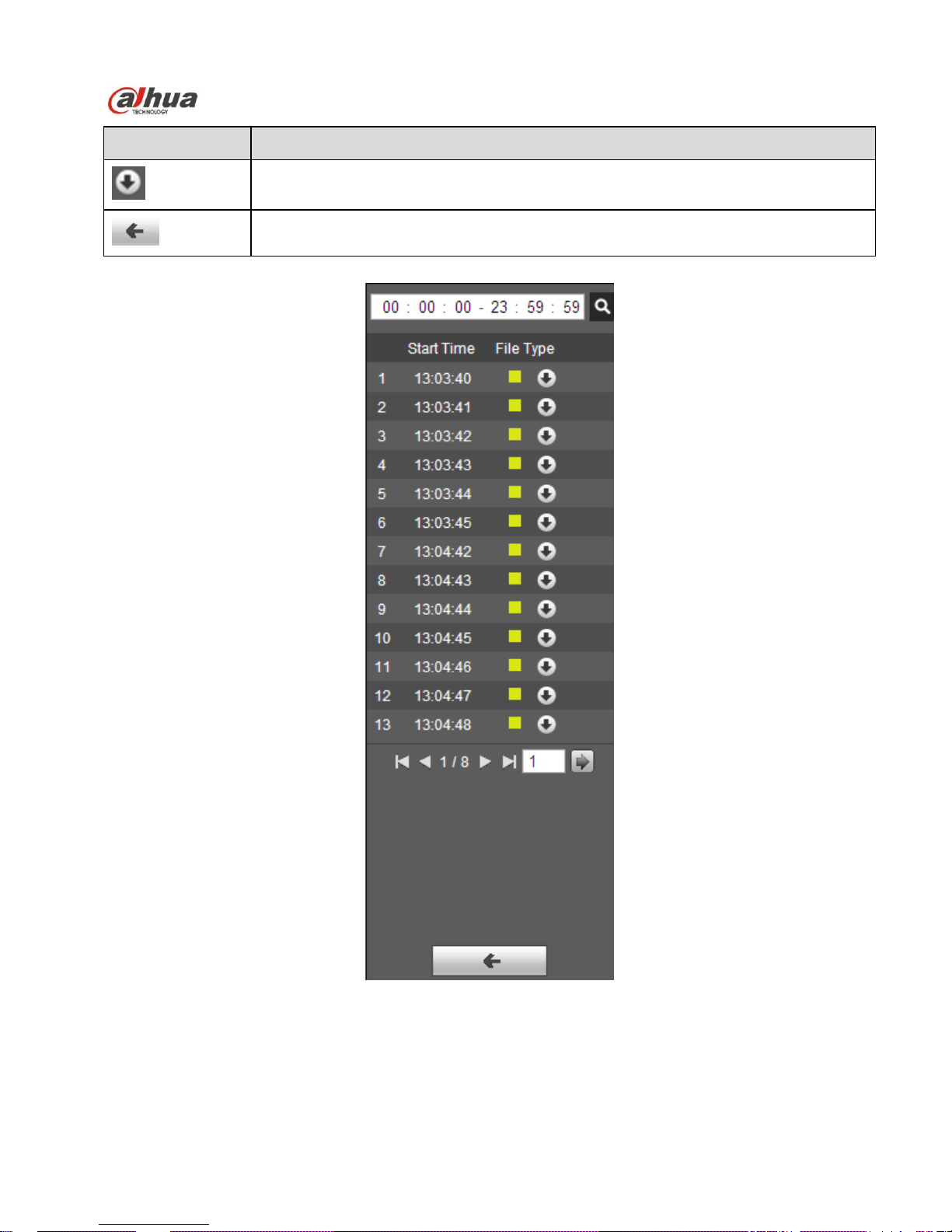
Dahua IR Thermal Imaging Network Camera Web3.0 Operation Manual
20
Parameter
Function
Download
Click on download button to download snapshot file to local.
Back
Click on back button to return to calendar interface and re-select time.
Figure 3-13
3.2.3 Snapshot Type
Check snapshot file type, in file list only display file of selected type. See Figure 3-14.
Page 25
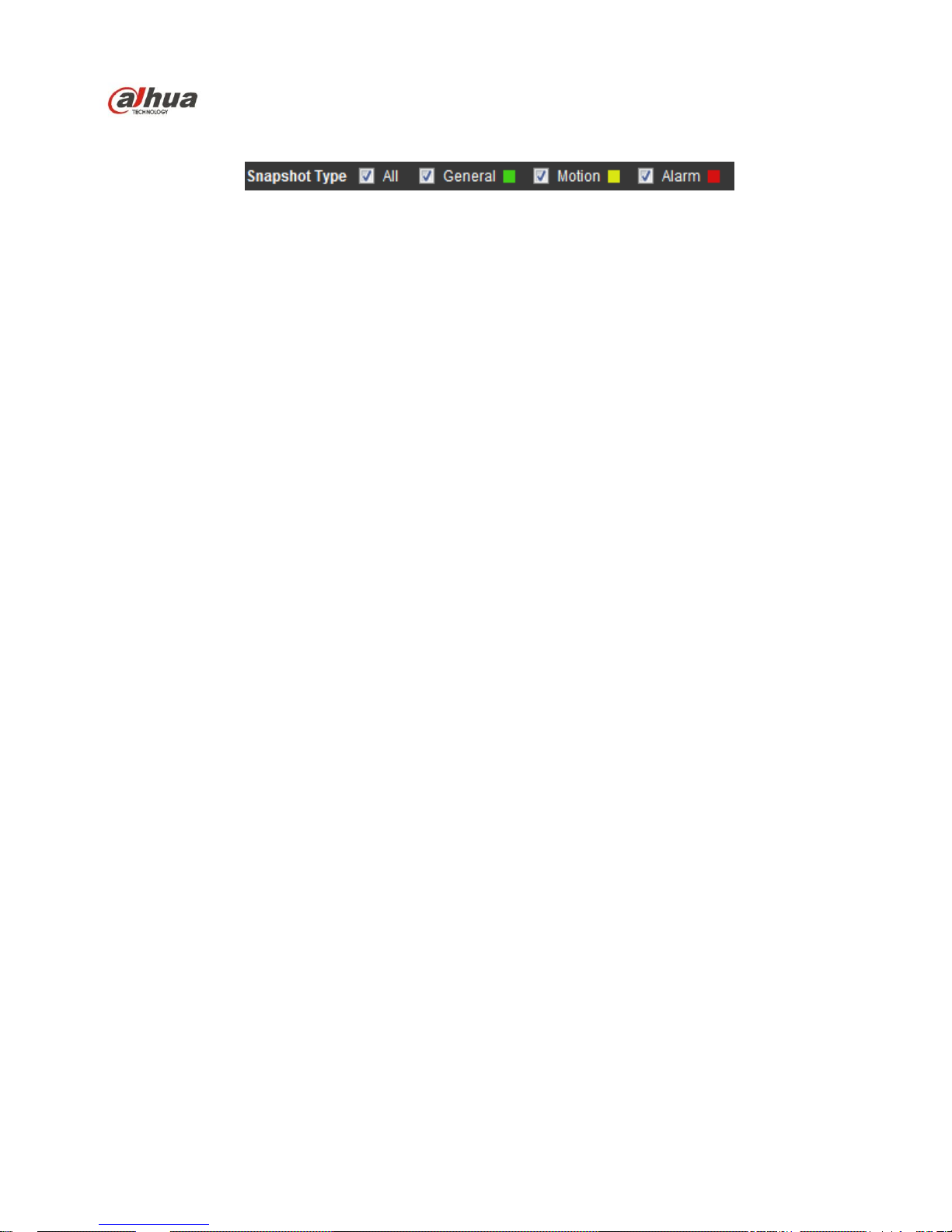
Dahua IR Thermal Imaging Network Camera Web3.0 Operation Manual
21
Figure 3-14
Page 26
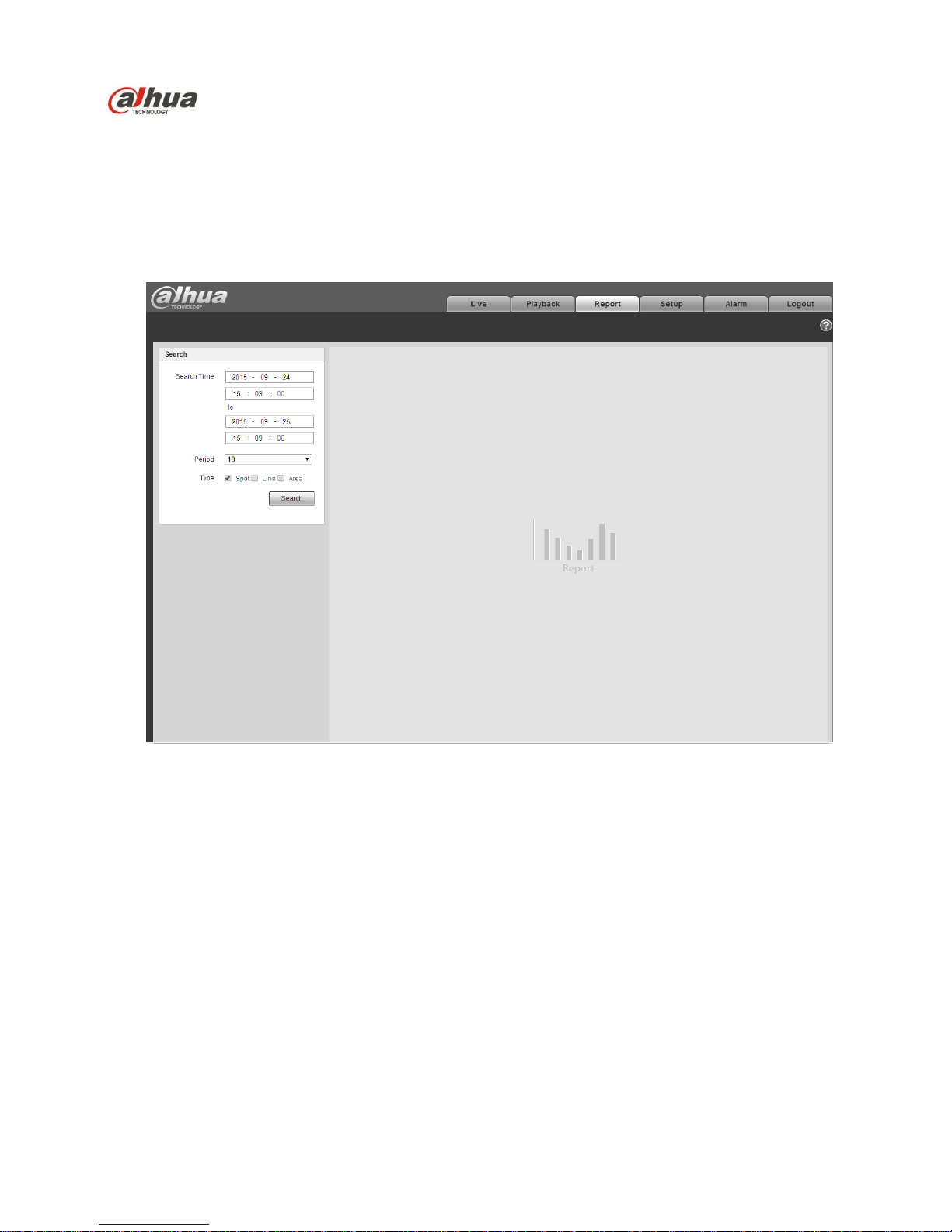
Dahua IR Thermal Imaging Network Camera Web3.0 Operation Manual
22
4 Report
Attention:
Currently only some models support report function.
The WEB client supports temperature data query of the spot, line and area set by users. Please refer to
“5.4.1 Rule Setup” of the settings for spot, line and area.
Figure 4-1
Set query condition, click “Search” to check the temperature data within the time period, see Figure 4-2.
Page 27
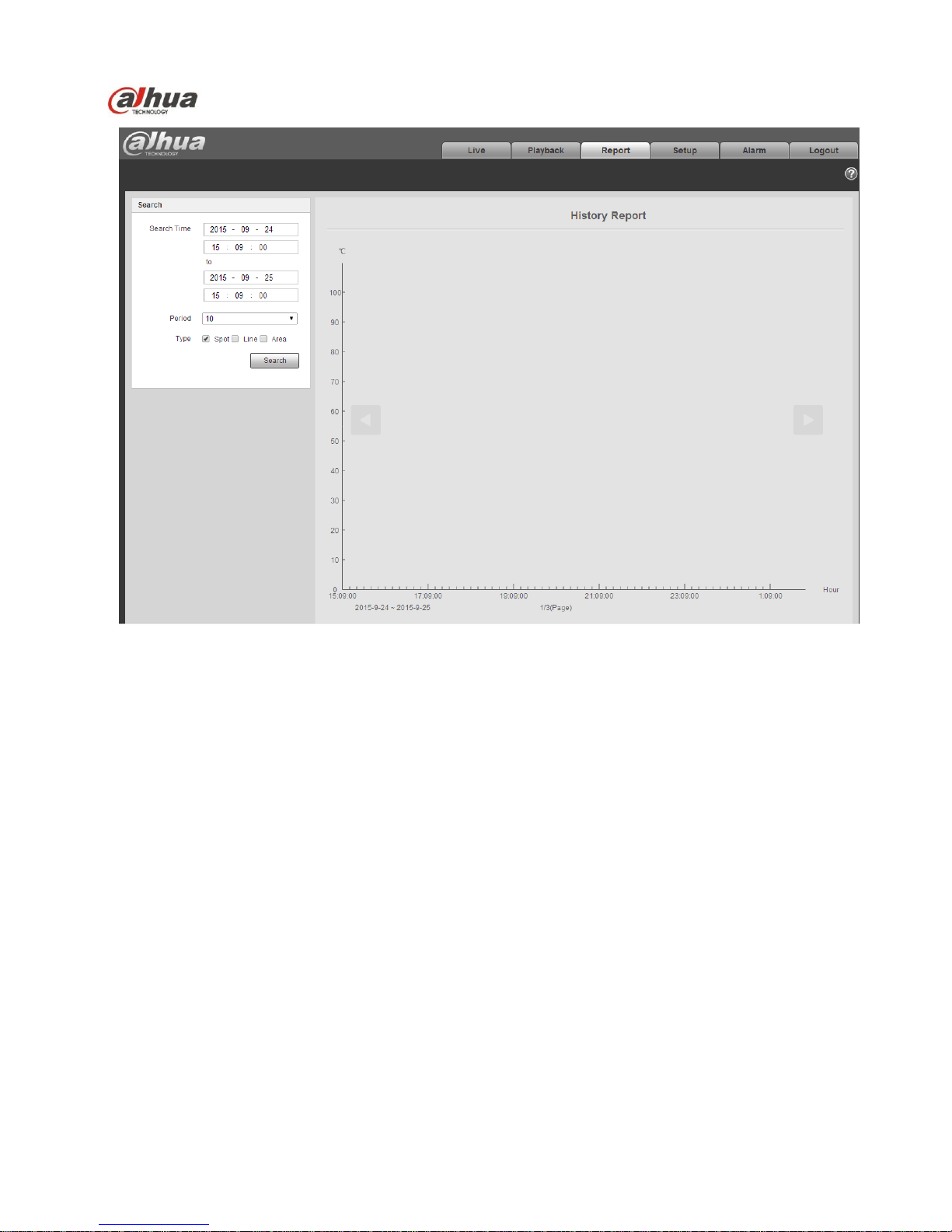
Dahua IR Thermal Imaging Network Camera Web3.0 Operation Manual
23
Figure 4-2
Page 28
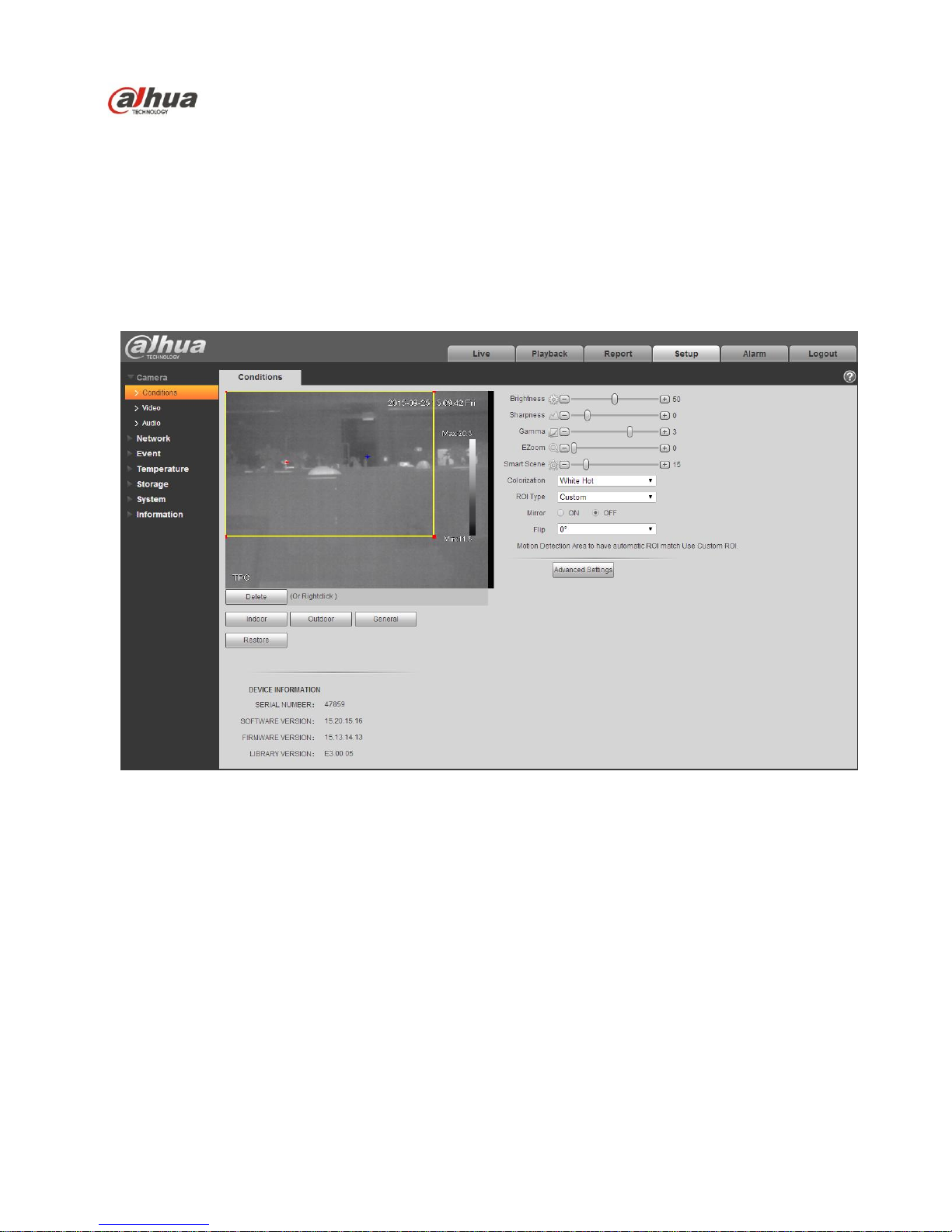
Dahua IR Thermal Imaging Network Camera Web3.0 Operation Manual
24
5 Setup
Web client setup support camera, network, event, storage, system and system info view.
5.1 Camera
5.1.1 Conditions
Here you can view device property information. Slight differences may be found due to different network
camera series. The setups become valid immediately after you set. See Figure 5-1.
Figure 5-1
Able to set indoor scene, outdoor scene, general scene, you can set and check the config and effect in
the corresponding scene after selecting needed scene, please refer to the following sheet for the exact
parameters.
Page 29
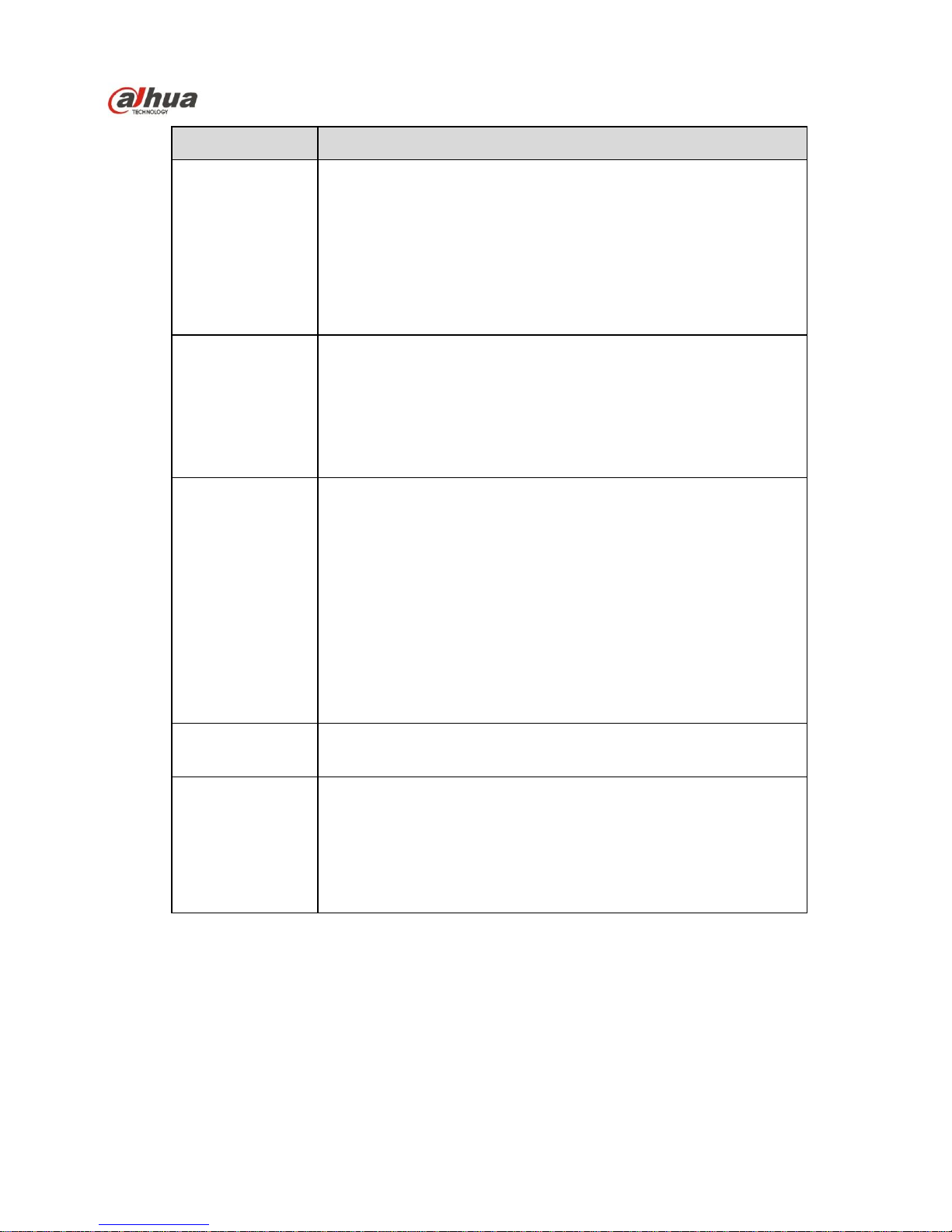
Dahua IR Thermal Imaging Network Camera Web3.0 Operation Manual
25
Parameter
Function
Brightness
It is to adjust monitor window brightness. You can adjust this
value if the video is too dark or too bright. The larger the
number, the bright the video is. When you input the value here,
the bright section and the dark section of the video will be
adjusted accordingly. Please note the video may become hazy
if the value is too high.
The value ranges from 0 to 100. The recommended value
ranges from 40 to 60. The default value is 50.
Sharpness
The value here is to adjust the edge of the video. The larger
the value is, the clear the edge is and vice versa. Please note
there is noise if the value here is too high.
The value ranges from 0 to 100. The recommended value
ranges from 5 to 50.
The default value is 10.
Gamma
This threshold value mainly changes image contrast according
to the relative temperature of the scene.
When the threshold value is > 0, it can increase the
contrast of the part with higher temperature in the scene,
and weaken the contrast of the part with lower temperature
(such as sky and ocean).
When threshold value is < 0, it can weaken the contrast of
the part with higher temperature, and reserve more gray
level gradients to increase the part with lower temperature
in the scene.
The value ranges from -8 to 8. The default value is 3.
EZoom
It can zoom in part of the area in the scene to get clear view.
Smart Scene
The temperature measurement information of the image can be
well saved through smart scene function (for example, the gray
scale gradient difference between two objects can represent
the temperature difference between them). The image contrast
will be weakened to some extent.
The value ranges from 0~100, default is 15.
Page 30
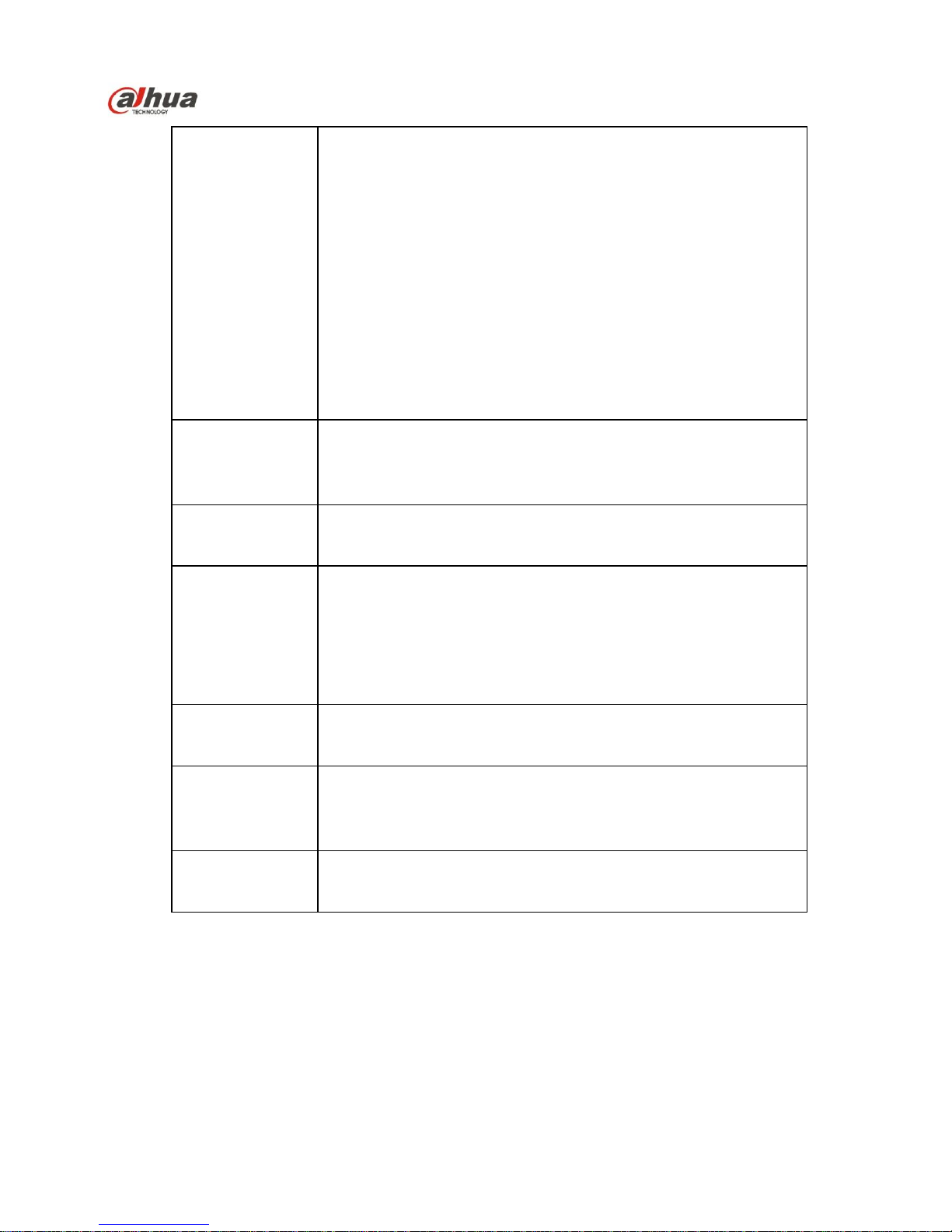
Dahua IR Thermal Imaging Network Camera Web3.0 Operation Manual
26
Colorization
Able to add color to the IR image, there are 4 colors to select:
White Hot:
In grayscale image, the place is brighter with higher
temperature.
Black Hot:
In grayscale image, the place is brighter with lower
temperature.
Ironbow2: Color image with high brightness and contrast.
IceFire: In color image, the object with high temperature shows
IR, the object with low temperature shows blue. Generally it is
used as warning mode.
The default is white.
ROI Type
Able to select such modes as: central point 25%, central point
50%, central point 75%, self-define, full screen, bottom, middle
and top.
Mirror
Enable it then it will change the left, right direction of video
monitoring image. It is disable by default.
Flip
Use this function to change the direction of video monitoring
Image. You can select 0°, 90°,180°and 270°. It is 0°by
Default.
Note: It needs to set the video resolution as 1080P or lower
when using flip mode function.
AGC
It is to set the image AGC; it ranges from 0 to 255.
AGC Max Gain
It is to set the image max AGC gain, it ranges from 0 to 255.
The higher the value is, the bigger the image contrastness
becomes, but with bigger noise.
AGC Plateau
It is to set the image plateau AGC; it ranges from 0 to 255.
Page 31

Dahua IR Thermal Imaging Network Camera Web3.0 Operation Manual
27
Gain Mode
There are three modes to select: low temperature, high
temperature and auto, it is low temperature by default. Under
auto mode, it can set the threshold of switching low
temperature to high temperature, low temperature area
percentage, threshold of switching high temperature to low
temperature, high temperature area percentage.
Low temperature mode, when the temperature exceeds
“threshold of switching low temperature to high
temperature” and the pixel point which exceeds threshold
is bigger than “low temperature area percentage’, then it
will auto switch to high temperature mode.
High temperature mode, when the temperature is lower
than “threshold of high temperature switching to low
temperature”, and the pixel point which is lower than
threshold is bigger than “high temperature area
percentage”, then it will auto switch to low temperature
mode.
Setting rules: the temperature threshold of low
temperature switching to high temperature needs to be
higher than that of high temperature switching to low
temperature, the sum of two area percentage need to be
bigger than 100.
Device
Information
Display device serial number, software version and firmware
version.
Click “Restore” to make the “Camera Condition” back to original state.
5.1.2 Video
5.1.2.1 Video bit stream
The video bit stream interface is shown as below. See Figure 5-2.
Page 32

Dahua IR Thermal Imaging Network Camera Web3.0 Operation Manual
28
Figure 5-2
Note:
Different stream may be corresponding to different default value, please refer to the actual interface for
details.
Please refer to the following sheet for detailed information.
Parameter
Function
Code-Stream Type
ACF means using different fps to record.
There are two options: VBR and CBR.
Please note, you can set video quality in VBR mode.
Encode mode
There are four options: H.264 (main profile standard,
H.264H (high profile standard), and MJPG encode.
The H.264, H.264H both are H264 bit stream.
H.264 is the Main Profile encode and you need to
enable the sub stream function in your camera and
set the resolution as CIF. Then you can monitor via
the Blackberry cell phone.
MJPEG: In this encode mode, the video needs
large bit stream to guarantee the video definition.
You can use the max bit stream value in the
recommended bit to get the better video output
effect.
Page 33

Dahua IR Thermal Imaging Network Camera Web3.0 Operation Manual
29
Parameter
Function
Resolution
There are multiple resolutions. You can select from the
dropdown list.
For each resolution, the recommended bit stream value
is different.
Note: When video is under rotating status, you cannot
set resolution higher than 1080P (excluding 1080P).
Frame Rate
PAL: 1~25f/s,NTSC: 1~30f/s..
The frame rate may vary due to different resolutions.
Bit Rate Type
There are two options: VBR and CBR.
Please note, you can set video quality in VBR mode.
Under MJPEG mode, only CBR is available.
Recommended Bit
Recommended bit rate value according to the resolution
and frame rate you have set.
Bit Rate
In CBR, the bit rate here is the max value. In
dynamic video, system needs to low frame rate or
video quality to guarantee the value.
The value is null in VBR mode.
Please refer to recommend bit rate for the detailed
information.
I Frame
Here you can set the P frame amount between two I
frames. The value ranges from 1 to 150. Default value
is 50.
Recommended value is frame rate *2.
Watermark Settings
By calibrating watermark, to see if video is modified.
Select Watermark function. Default watermark is Digital
CCTV.
Watermark character can only be number, letter, _, within 128 characters.
5.1.2.2 Snapshot
The snapshot interface is shown as in Figure 5-3.
Page 34

Dahua IR Thermal Imaging Network Camera Web3.0 Operation Manual
30
Figure 5-3
Please refer to the following sheet for detailed information.
Parameter
Function
Snapshot type
There are two modes: General (schedule) and Event
(activation).
General: to snapshot in the area set by the schedule.
Event: to snapshot after triggering motion detect and local
alarm,
Image size
It is the same with the resolution of snapshot (main stream or
sub stream).
Quality
It is to set the image quality. There are six levels.
Interval
It is to set snapshot frequency. The value ranges from 1s to 7s.
5.1.2.3 Video Overlay
The video overlay interface is shown as in Figure 5-4.
Figure 5-4
Page 35

Dahua IR Thermal Imaging Network Camera Web3.0 Operation Manual
31
Figure 5-5
Figure 5- 6
Page 36

Dahua IR Thermal Imaging Network Camera Web3.0 Operation Manual
32
Figure 5-7
Figure 5-8
Please refer to the following sheet for detailed information.
Parameter
Function
Privacy mask
Here you can privacy mask the specified video in the
monitor video.
System max supports 4 privacy mask zones.
Page 37

Dahua IR Thermal Imaging Network Camera Web3.0 Operation Manual
33
Time Title
You can enable this function so that system overlays time
information in video window.
You can use the mouse to drag the time tile position.
Channel Title
You can enable this function so that system overlays
channel information in video window.
You can use the mouse to drag the channel tile position.
Location
You can enable this function to overlay location information
in video window.
You can click on setup button to set location information.
You can use the mouse to drag location box to adjust its
position. Alignment include align left and align right.
Overlay
You can enable this function to display overlay picture.
Click on disable to turn it off.
Click on Upload Picture to overlay local picture into
monitoring window. You can drag the yellow box to move
it.
Note:
You cannot enable location and overlay at the same time.
Refresh
Set privacy mask, channel title, time title, location, overlay
and save the change. You can click on Refresh to see
effect.
5.1.2.4 Path
The storage path interface is shown as in Figure 5-9.
Here you can set snap image saved path and the record storage path.
The default monitor image path is C:\Documents and
Settings\Administrator\WebDownload\Snapshot.
The default monitor record path is C:\Documents and
Settings\Administrator\WebDownload\LiveRecord.
The default playback snapshot path is C:\Documents and
Settings\Administrator\WebDownload\PlaybackSnapshot.
The default playback download path is C:\Documents and
Settings\Administrator\WebDownload\PlaybackRecord.
The default playback cut path is: C:\Documents and
Settings\Administrator\WebDownload\VideoClips.
The heat map path is: C:\Documents and Settings\
Administrator\WebDownload\heatmap
Note:
Administrator is locally logged in PC account.
Please click the Save button to save current setup.
Page 38

Dahua IR Thermal Imaging Network Camera Web3.0 Operation Manual
34
Figure 5-9
5.1.3 Audio
Please note some series devices do not support audio function.
5.1.3.1 Audio
The audio interface is shown as below. See Figure 5-10.
Figure 5-10
Please refer to the following sheet for detailed information.
Parameter
Function
Sampling
Frequency
It includes two types of frequency: 8k and 16k.
Microphone
Volume
It is to set the microphone volume.
Audio enable
Check “Enable”, the stream is A/V composite stream,
otherwise it contains video only.
Audio is available only when video is enabled.
Encode mode
The encode mode includes three modes: G.711A, G.711Mu
and AAC. The default is G.711A.
Page 39

Dahua IR Thermal Imaging Network Camera Web3.0 Operation Manual
35
5.2 Network
5.2.1 TCP/IP
The TCP/IP interface is shown as in Figure 5-11. It supports IPv4 and IPv6. IPv4 supports static IP and
DHCP. IPv6 supports static IP only. When users manually modify IP address, WEB will automatically
jump to the new IP address.
Figure 5-11
Please refer to the following sheet for detailed information.
Parameter
Function
Host Name
It is to set current host device name. It max supports 15
characters.
Ethernet Card
Please select the Ethernet port. Default is wired.
Please note you can modify the default Ethernet card if there is
more than one card. .
Please note the device needs to reboot to activate the new
setup once you modify the default setup.
Mode
There are two modes: static mode and the DHCP mode. Select
DHCP mode, it auto searches IP, and you cannot set IP/subnet
mask/gateway. Select static mode, you must manually set
IP/subnet mask/gateway.
Mac Address
It is to display hose Mac address.
Page 40

Dahua IR Thermal Imaging Network Camera Web3.0 Operation Manual
36
IP Version
It is to select IP version. IPV4 or IPV6.
You can access the IP address of these two version.
IP Address
Please use the keyboard to input the corresponding number to
modify the IP address and then set the corresponding subnet
mask and the default gateway.
Preferred DNS
DNS IP address.
Alternate DNS
Alternate DNS IP address.
Enable
ARP/Ping set
device IP
address service.
You can use ARP/Ping command to modify or set the device IP
address if you know the device MAC address.
Before the operation, please make sure the network camera
and the PC in the same LAN. This function is on by default.
You can refer to the steps listed below.
Step 1: Get an IP address. Set the network camera and the PC
in the same LAN.
Step 2: Get the physical address from the label of the network
camera.
Step 3: Go to the Run interface and then input the following
commands.
arp –s <IP Address> <MAC>
ping –l 480 –t <IP Address>
Such as:arp -s 192.168.0.125 11-40-8c-18-10-11
ping -l 480 -t 192.168.0.125
Step 4: Reboot the device.
Step 5: You can see the setup is OK if you can see there are
output information such as “Reply from 192.168.0.125 …” from
the command output lines. Now you can close the command
line.
Step 6: Open the browse and then input http://<IP address>.
Click the Enter button, you can access now.
5.2.2 Connection
5.2.2.1 Connection
The connection interface is shown as in Figure 5-12.
Page 41

Dahua IR Thermal Imaging Network Camera Web3.0 Operation Manual
37
Figure 5-12
Please refer to the following sheet for detailed information.
Parameter
Function
Max
connection
It is the max Web connection for the same device. The value ranges from 1
to 20. Default connection amount is 10.
TCP port
Port range is 1025~65534. The default value is 37777. You can input the
actual port number if necessary.
UDP port
Port range is 1025~65534. The default value is 37778. You can input the
actual port number if necessary.
HTTP port
Port range is 1025~65524. The default value is 80. You can input the
actual port number if necessary.
Page 42

Dahua IR Thermal Imaging Network Camera Web3.0 Operation Manual
38
RTSP port
The default value is 554. Please leave blank if use default. User uses
QuickTime or VLC can play the following formats. BlackBerry can play
too.
Real-time monitoring URL format, please require real-time RTSP
media server, require channel no., bit stream type in URL. You may
need username and password.
User uses BlackBerry need to set encode mode to H.264B, resolution
to CIF and turn off audio.
URL format is:
rtsp://username:password@ip:port/cam/realmonitor?channel=1&subtype=0
username/password/IP and port.
The IP is device IP and the port default value is 554. You can leave it in
blank if it is the default value.
Follow standard RTP protocol and when encode mode is MJPEG, the max
resolution only supports 2040*2040.
HTTPs
Enable
Check HTTPs enable, login as https://ip:port. Protect data. Default port is
HTTPs
Port
HTTPs communication port, range is 1025~65534, default is 443.
Note:
0~1024, 37780~37880, 1900, 3800, 5000, 5050, 9999, 37776, 39999, 42323 are all special ports.
User cannot modify them.
Avoid using default port value of other ports.
5.2.2.1 ONVIF
ONVIF(Open Network Video Interface Forum),this standard describes network video mode,
interface, data type and data interaction mode. ONVIF Standard’s aim is to achieve a network video
frame agreement and makes the network video products (including video front-end, video equipment,
etc.) from different manufacturers completely compatible.
ONVIF function default is closed.
Page 43

Dahua IR Thermal Imaging Network Camera Web3.0 Operation Manual
39
Figure 5-13
5.2.3 PPPoE
The PPPoE interface is shown as in Figure 5-14.
Input the PPPoE user name and password you get from the IPS (internet service provider) and enable
PPPoE function. Please save current setup and then reboot the device to get the setup activated.
Device connects to the internet via PPPoE after reboot. You can get the IP address in the WAN from
the IP address column. When PPPoE is on, please disable UPnP to avoid influence on dial-up.
When you Check PPPoE enable, please disable UPnP.
Please note, you need to go to the IP address item to via the device current device information.
You can access the client-end via this address.
Figure 5-14
Page 44

Dahua IR Thermal Imaging Network Camera Web3.0 Operation Manual
40
5.2.4 DDNS
The DDNS interface is shown as in Figure 5-15.
The DDNS is to set to connect the various servers so that you can access the system via the server.
Please go to the corresponding service website to apply a domain name and then access the system
via the domain. It works even your IP address has changed. When the device connects to WLAN, you
should disable UPnP.
Figure 5-15
Please refer to the following sheet for detailed information.
Parameter
Function
Server Type
You can select DDNS protocol from the dropdown list: CN99
DDNS, NO-IP DDNS, Dyndns DDNS, QUICK DDNS, Private
DDNS, the default is QUICK DDNS.
Server Address
DDNS server IP address
CN99 DDNS
Server address: www.3322.org
NO-IP DDNS
Server address: dynupdate.no-ip.com
Dyndns DDNS
Server address: members.dyndns.org
Other DDNS
Mode
Default is auto, able to choose manual
Page 45

Dahua IR Thermal Imaging Network Camera Web3.0 Operation Manual
41
Parameter
Function
Domain Name
Both auto and manual are “MAC addresss.dahuaddns.com”by
default, able to set prefix manually.
Username
The user name you input to log in the server, optional.
The CN99 DDNS interface is shown as in Figure 5-16.
Figure 5-16
Parameter
Function
Server Type
You can select CN99 DDNS protocol
Server Address
Under CN99 DDNS the default server address is “www.3322.org”
Domain Name
Self-defined domain name
Username
The user name you input to log in the server.
Password
The password you input to log in the server
Refresh Period
The refresh period of the connection between the device IP and the server, default
is 10 minutes.
5.2.5 IP filter
The IP filter interface is shown as in Figure 5-17.
You can enable IP filter function so that some specified IP/MAC user can access the network camera.
You can add IP address or IP address section.
Page 46

Dahua IR Thermal Imaging Network Camera Web3.0 Operation Manual
42
If you do not check the box here, it means there is on access limit.
Here you can add IP address and MAC address. You must add these addresses before enabling the
trusted sites.
Please note: You must set MAC address in the same network segment.
Figure 5-17
5.2.6 SMTP (e-mail)
The SMTP interface is shown as in Figure 5-18.
Page 47

Dahua IR Thermal Imaging Network Camera Web3.0 Operation Manual
43
Figure 5-18
Please refer to the following sheet for detailed information.
Parameter
Function
SMTP Server
Input server address and then enable this function.
Port
Default value is 25. You can modify it if necessary.
Anonymity
For the server supports the anonymity function. You can auto
login anonymously. You do not need to input the user name,
password and the sender information.
User Name
The user name of the sender email account.
Password
The password of sender email account.
Sender
Sender email address.
Authentication
(Encryption
mode)
You can select SSL, TLS or none.
Title (Subject)
Input email subject here.
Attachment
System can send out the email of the snapshot picture once
you check the box here.
Mail receiver
Input receiver email address here. Max three addresses.
Interval
The send interval ranges from 0 to 3600 seconds. 0 means
there is no interval.
Please note system will not send out the email immediately
when the alarm occurs. When the alarm, motion detection or
the abnormity event activates the email, system sends out the
email according to the interval you specified here. This
function is very useful when there are too many emails
activated by the abnormity events, which may result in heavy
load for the email server.
Health mail
enable
Please check the box here to enable this function.
Email test
The system will automatically sent out a email once to test the
connection is OK or not .Before the email test, please save
the email setup information.
5.2.7 UPnP
It allows you to establish the mapping relationship between the LAN and the public network.
Here you can also add, modify or remove UPnP item. For UPnP on different routers, you must disable
UPnP function. See Figure 5-19.
Page 48

Dahua IR Thermal Imaging Network Camera Web3.0 Operation Manual
44
In the Windows OS, From Start->Control Panel->Add or remove programs. Click the “Add/Remove
Windows Components” and then select the “Network Services” from the Windows Components Wizard.
Click the Details button and then check the “Internet Gateway Device Discovery and Control client” and
“UPnP User Interface”. Please click OK to begin installation.
Enable UPnP from the Web. If your UPnP is enabled in the Windows OS, the network camera can auto
detect it via the “My Network Places”.
Under manual mode, you can modify external port. Under auto mode, select idle port for auto port
mapping without user modification.
Figure 5-19
5.2.8 SNMP
The SNMP interface is shown as in Figure 5-20 and Figure 5-21.
The SNMP allows the communication between the network management work station software and the
proxy of the managed device. Please install the software such as MG MibBrowser 8.0c software or
establish the SNMP service before you use this function. You need to reboot the device to activate the
new setup.
Page 49

Dahua IR Thermal Imaging Network Camera Web3.0 Operation Manual
45
Figure 5-20
Please refer to the following sheet for detailed information.
Parameter
Function
SNMP Version
Check SNMP v1, device only process v1 info.
Check SNMP v2, device only process v2 info.
Check SNMP v3, can set username, password and
encryption method. Server calibrate corresponding
username, password and encryption method too access
device and v1/v2 are unavailable.
SNMP port
The listening port of the proxy program of the device. It is a
UDP port not a TCP port. The value ranges from 1 to 65535.
The default value is 161
Community
It is a string, as command between management and proxy, ,
defining a proxy, and a manager’s authentication.
Read community
Read-only access to all SNMP targets, default is public.
Note: Only number, letter, _, and – supported.
Write community
Read/write access to all SNMP targets, default is private.
Note: Only number, letter, _, and – supported.
Trap address
The destination address of the Trap information from the
proxy program of the device.
Trap
SNMP trap is a proxy message sent to admin as important
event notice or status change.
Trap Address
Address where to send Trap message.
Page 50

Dahua IR Thermal Imaging Network Camera Web3.0 Operation Manual
46
Parameter
Function
Trap Port
Port which send Trap message, default is 162, range
1~65535.
Figure 5-21
Check SNMP v3 version and SNMP port, read community, write community, Trap address, Trap port
are same with SNMP v1 and SNMP v2 versions. Only when SNMP version is SNMP v3, users need to
configure parameter in chart.
Parameter
Function
SNMP Version
SNMP v3
Read-only
Username
Default is public.
Note:
Name only can be number, letter and underline.
Read/Write
Username
Default is private.
Note:
Name only can be number, letter and underline.
Authentication
You may select MD5 or SHA, default is MD5.
Authentication
Password
Password not less than 8 characters.
Page 51

Dahua IR Thermal Imaging Network Camera Web3.0 Operation Manual
47
Parameter
Function
Encryption
Default is CBC-DES.
Encryption
Password
Password not less than 8 characters.
5.2.9 Bonjour
The Bonjour interface is shown as below. See Figure 5-22.
Bonjour is based on the multicast DNS service from the Apple. The Bonjour device can automatically
broadcast its service information and listen to the service information from other device.
You can use the browse of the Bonjour service in the same LAN to search the network camera device
and then access if you do not know the network camera information such as IP address.
You can view the server name when the network camera is detected by the Bonjour. Please note the
safari browse support this function. Click the “Display All Bookmarks: and open the Bonjour, system can
auto detect the network camera of the Bonjour function in the LAN.
Figure 5-22
5.2.10 Multicast
The multicast interface is shown as in Figure 5-23.
Multicast is a transmission mode of data packet. When there is multiple-host to receive the same data
packet, multiple-cast is the best option to reduce the broad width and the CPU load. The source host
can just send out one data to transit. This function also depends on the relationship of the group
member and group of the outer.
Note:
Page 52

Dahua IR Thermal Imaging Network Camera Web3.0 Operation Manual
48
Open preview, streaming media protocol, select multicast, and monitor via multicast format.
Here you can set multicast address and port. You also need to go to Live interface to set the
protocol as Multicast.
Figure 5-23
Please refer to the following sheet for detailed information.
5.2.11 802.1x
802.1x (port based network access control protocol) supports manual selection of authentication
method to control if device connected to LAN can join the LAN. It well supports authentication, charging,
safety and management requirement of network.
Parameter
Function
Enable
Select to enable multicast function. Main stream and sub stream cannot be
used at the same time.
Multicast address
Main/sub stream multicast default address is 224.1.2.4 and its range is
224.0.0.0~239.255.255.255.
Port
Multicast port. Main stream is 40000, sub stream is 40002 and the range is
1025~65534.
Page 53

Dahua IR Thermal Imaging Network Camera Web3.0 Operation Manual
49
Figure 5-24
Please refer to the following sheet for detailed information.
Parameter
Function
Authentication
PEAP (protected EAP protocol).
Username
It needs the username to login, which is authenticated by the
server.
Password
Please input password here.
5.2.12 QoS
The QoS interface is shown as below. See Figure 5-25.
Qos (Quality of Service) is network security mechanism. It is a technology to fix the network delay and
jam problem and etc. For the network service, the quality of service includes the transmission bandwidth,
delay, the packet loss and etc. We can guarantee the transmission bandwidth, lower the delay, reduce
the loss of the data packet and anti-dither to enhance the quality.
We can set the DSCP (Differentiated Services Code Point) of the IP to distinguish the data packet so
that the router or the hub can provide different services for various data packets. It can select the
different queues according to the priority (64 different priority levels) of the packets and select the
bandwidth of the each queue. Level 0 is the lowest, and level 63 is the highest. It can also discard at the
different ratio when the broad bandwidth is jammed.
Page 54

Dahua IR Thermal Imaging Network Camera Web3.0 Operation Manual
50
Figure 5-25
Please refer to the following sheet for detailed information.
Parameter
Function
Real-time
monitor
The value ranges from 0 to 63. The router or the switcher can
provide different service for various data packets.
Command
The value ranges from 0 to 63. The router or the switcher can
provide different service for various data packets.
Enable
Wireless QoS
Check it to enable QoS.
5.3 Event
5.3.1 Video detect
5.3.1.1 Motion Detect
The motion detect interface is shown as in Figure 5-26 through Figure 5-27.
Page 55

Dahua IR Thermal Imaging Network Camera Web3.0 Operation Manual
51
Figure 5-26
Figure 5-27
Page 56

Dahua IR Thermal Imaging Network Camera Web3.0 Operation Manual
52
Please refer to the following sheet for detailed information.
Parameter
Function
Enable
You need to check the box to enable motion detection function.
Working
Period
Here you can set arm/disarm period. Click on set button to open period
setup menu.
There are six periods every day for setup and you must check box in front of
each period to enable it.
Note: Period setup can be done by dragging mouse while not release left
mouse.
Anti-dither
System only memorizes one event during the anti-dither period. The value
ranges from 0s to 100s.
Area
Here you can set motion detection region and its sensitivity and area. (The
higher the sensitivity is, the easier to trigger motion detect; the smaller the
area, the easier to trigger motion detect.) The default covers all regions. You
must click on save before enabling your setup.
Record
Check it and so when alarm occurs, system will auto record. You shall set
record period in Storage>Schedule and select auto record in record control
interface.
Record Delay
System can delay the record for specified time after alarm ended. The value
ranges from 10s to 300s.
Relay out
Enable alarm activation function. You need to select alarm output port so
that system can activate corresponding alarm device when alarm occurs.
Alarm Delay
System can delay the alarm output for specified time after alarm ended. The
value ranges from 10s to 300s.
Send Email
If you enabled this function, System can send out email to alert you when
alarm occurs and ends. User can set email address in Network>SMTP.
Snapshot
You need to check the box here so that system can backup motion detection
snapshot file. You shall set snapshot period in Storage>Schedule.
See Figure 5-28.
Page 57

Dahua IR Thermal Imaging Network Camera Web3.0 Operation Manual
53
Figure 5-28
Different colors represent different areas. Each area can set different detection zones. Detection zone
can be irregular and discontinuous. If device monitoring zone is large, user can sub-divide the area into
several zones for better motion detect.
Please refer to the following sheet for detailed information.
Parameter
Function
Name
Default area name includes Region0, Region1, Region2,
Region3 and custom.
Sensitivity
It is sensitivity of brightness as motion detection is more possible
to be trigger with high sensitivity. You can set up to four areas.
The range is 0~100. The recommenced value is 30~70.
Area threshold
It is to check target object area related to detection area. The
lower the area threshold, the easier to trigger motion detection.
You can set up to four areas. The range is 0~100. The
recommenced value is 0~10.
Waveform
Red means motion detect is triggered. Green means motion
detect is not triggered.
Page 58

Dahua IR Thermal Imaging Network Camera Web3.0 Operation Manual
54
Delete all
Clear all areas.
Delete
Delete selected area.
5.3.2 IVS Analyse
Note:
Some models don’t support IVS Analyse function. See Figure 5-29.
5.3.2.1 Tripwire
Figure 5-29
Page 59

Dahua IR Thermal Imaging Network Camera Web3.0 Operation Manual
55
Figure 5-30
Parameter
Note
Enable
Check it to enable tripwire rule.
Add/Clear
Click to add rule. Click to clear rule.
Draw Rule
Click it to draw corresponding rule in the image.
Clear
Click it to clear the drawn rules.
Target Filter
After selecting max size or min size, click button to draw the size
model of filter target aiming at this rule; click button to clear the target
filter model which has been drawn.
Page 60

Dahua IR Thermal Imaging Network Camera Web3.0 Operation Manual
56
Parameter
Note
Working
Period
It is to set the alarm period, it can enable alarm event only in the set time range.
There are six periods every day for setup and you must check box in front of
each period to enable it.
Select days (Sunday by default, if select all the week, then it means applying
the setup into the whole week; you can also check the box in front of the day
and make setting for some days separately).
Click “OK” button after completing setup, go back to motion detect setting page,
click “OK” button to finish working period setup of motion detect
Note: Period setup can be done by dragging mouse while not releasing left mouse.
Direction
It is to select tripwire direction, you can select A->B、B->A、A<->B
Record
Check it and so when alarm occurs, system will auto record. You shall set record
period in Storage>Schedule and select auto record in record control interface.
Record Delay
System can delay the alarm record for specified time after alarm ended. The value
ranges from 10s to 300s.
Relay out
Check it to enable alarm activation output port, the system can activate
corresponding alarm output device when alarm occurs.
Alarm Delay
System can delay the alarm output for specified time after alarm ended. The value
ranges from 10s to 300s.
Send Email
If you enabled this function, System can send out email to alert you when
alarm occurs. User can set his email address in Network>SMTP.
Snapshot
You need to check the box here so that system can auto alarm snapshot when
alarm occurs. You shall set snapshot period in Storage>Schedule.
Page 61

Dahua IR Thermal Imaging Network Camera Web3.0 Operation Manual
57
5.3.2.2 Intrusion
Figure 5-31
Page 62

Dahua IR Thermal Imaging Network Camera Web3.0 Operation Manual
58
Figure 5-32
Parameter
Note
Enable
Check it to enable intrusion.
Add/Clear
Click to add rule. Click to clear rule.
Draw Rule
Click it to draw corresponding rule in the image.
Clear
Click it to clear the drawn rules.
Target Filter
After selecting max size or min size, click button to draw the size
model of filter target aiming at this rule; click button to clear the target
filter model which has been drawn.
Page 63

Dahua IR Thermal Imaging Network Camera Web3.0 Operation Manual
59
Parameter
Note
Working
Period
It is to set the alarm period, it can enable alarm event only in the set time range.
There are six periods every day for setup and you must check box in front of
each period to enable it.
Select days (Sunday by default, if select all the week, then it means applying
the setup into the whole week; you can also check the box in front of the day
and make setting for some days separately).
Click “OK” button after completing setup, go back to motion detect setting page,
click “OK” button to finish working period setup of motion detect
Note: Period setup can be done by dragging mouse while not releasing left mouse.
Direction
It is to select intrusion direction; you can select Enter, Leave, Enter & Leave.
Record
Check it and so when alarm occurs, system will auto record. You shall set record
period in Storage>Schedule and select auto record in record control interface.
Record Delay
System can delay the alarm record for specified time after alarm ended. The value
ranges from 10s to 300s.
Relay out
Check it to enable alarm activation output port, the system can activate
corresponding alarm output device when alarm occurs.
Alarm Delay
System can delay the alarm output for specified time after alarm ended. The value
ranges from 10s to 300s.
Send Email
If you enabled this function, System can send out email to alert you when
alarm occurs. User can set his email address in Network>SMTP.
Snapshot
You need to check the box here so that system can auto alarm snapshot when
alarm occurs. You shall set snapshot period in Storage>Schedule.
5.3.2.3 Scene Change
Figure 5-33
Page 64

Dahua IR Thermal Imaging Network Camera Web3.0 Operation Manual
60
Figure 5-34
Parameter
Note
Enable
Check it to enable scene change function.
Working
Period
It is to set the alarm period, it can enable alarm event only in the set time range.
There are six periods every day for setup and you must check box in front of
each period to enable it.
Select days (Sunday by default, if select all the week, then it means applying
the setup into the whole week; you can also check the box in front of the day
and make setting for some days separately).
Click “OK” button after completing setup, go back to motion detect setting page,
click “OK” button to finish working period setup of motion detect
Note: Period setup can be done by dragging mouse while not releasing left mouse.
Record
Check it and so when alarm occurs, system will auto record. You shall set record
period in Storage>Schedule and select auto record in record control interface.
Record Delay
System can delay the alarm record for specified time after alarm ended. The value
ranges from 10s to 300s.
Page 65

Dahua IR Thermal Imaging Network Camera Web3.0 Operation Manual
61
Parameter
Note
Relay out
Check it to enable alarm activation output port, the system can activate
corresponding alarm output device when alarm occurs.
Alarm Delay
System can delay the alarm output for specified time after alarm ended. The value
ranges from 10s to 300s.
Send Email
If you enabled this function, System can send out email to alert you when
alarm occurs. User can set his email address in Network>SMTP.
Snapshot
You need to check the box here so that system can auto alarm snapshot when
alarm occurs. You shall set snapshot period in Storage>Schedule.
5.3.3 Temperature Alarm
Note:
Some models don’t support temperature alarm function.
Figure 5-35
Parameter
Note
Enable
You need to check the box to enable alarm activation
Page 66

Dahua IR Thermal Imaging Network Camera Web3.0 Operation Manual
62
Parameter
Note
Working
Period
It is to set the alarm period, it can enable alarm event only in the set time range.
There are six periods every day for setup and you must check box in front of
each period to enable it.
Select days (Sunday by default, if select all the week, then it means applying
the setup into the whole week; you can also check the box in front of the day
and make setting for some days separately).
Click “OK” button after completing setup, go back to motion detect setting page,
click “OK” button to finish working period setup of motion detect
Note: Period setup can be done by dragging mouse while not releasing left mouse.
Anti-Dither
System only memorizes one event during the anti-dither period. The value ranges
from 0s to 100s.
Record
Check it and so when alarm occurs, system will auto record. You shall set record
period in Storage>Schedule and select auto record in record control interface.
Record Delay
System can delay the alarm record for specified time after alarm ended. The value
ranges from 10s to 300s.
Relay out
Check it to enable alarm activation output port, the system can activate
corresponding alarm output device when alarm occurs.
Alarm Delay
System can delay the alarm output for specified time after alarm ended. The value
ranges from 10s to 300s.
Send Email
If you enabled this function, System can send out email to alert you when
alarm occurs. User can set his email address in Network>SMTP.
Snapshot
You need to check the box here so that system can auto alarm snapshot when
alarm occurs. You shall set snapshot period in Storage>Schedule.
5.3.4 Fire Alarm
Note:
Some models don’t support fire alarm function.
Page 67

Dahua IR Thermal Imaging Network Camera Web3.0 Operation Manual
63
Figure 5-36
Parameter
Note
Enable
You need to check the box to enable local config function.
Target Size
It is to the minimum target which can be recognized by fire alarm, it will generate
alarm when exceeding target pixel.
Sensitivity
It is to set the alarm sensitivity, ranging from 1 to 100. The higher the sensitivity is,
the easier it will generate alarm, but it may generate false alarm.
Redraw Rule
Click to redraw the corresponding rules.
Measurement
Items
Click to add new area, click the corresponding to delete the measurement
item.
Page 68

Dahua IR Thermal Imaging Network Camera Web3.0 Operation Manual
64
Parameter
Note
Working
Period
It is to set the alarm period, it can enable alarm event only in the set time range.
There are six periods every day for setup and you must check box in front of
each period to enable it.
Select days (Sunday by default, if select all the week, then it means applying
the setup into the whole week; you can also check the box in front of the day
and make setting for some days separately).
Click “OK” button after completing setup, go back to motion detect setting page,
click “OK” button to finish working period setup of motion detect
Note: Period setup can be done by dragging mouse while not releasing left mouse.
Anti-Dither
System only memorizes one event during the anti-dither period. The value ranges
from 0s to 100s.
Record
Check it and so when alarm occurs, system will auto record. You shall set record
period in Storage>Schedule and select auto record in record control interface.
Record Delay
System can delay the alarm record for specified time after alarm ended. The value
ranges from 10s to 300s.
Relay out
Check it to enable alarm activation output port, the system can activate
corresponding alarm output device when alarm occurs.
Alarm Delay
System can delay the alarm output for specified time after alarm ended. The value
ranges from 10s to 300s.
Send Email
If you enabled this function, System can send out email to alert you when fire
alarm occurs. User can set his email address in Network>SMTP.
Snapshot
You need to check the box here so that system can auto alarm snapshot when
alarm occurs. You shall set snapshot period in Storage>Schedule.
Page 69

Dahua IR Thermal Imaging Network Camera Web3.0 Operation Manual
65
5.3.5 Alarm
Please note some series products do not support this function.
5.3.5.1 Alarm
Figure 5-37
Parameter
Note
Enable
Check the box to enable relay activation.
Working
Period
It is to set the alarm period, it can enable alarm event only in the set time range.
There are six periods every day for setup and you must check box in front of
each period to enable it.
Select days (Sunday by default, if select all the week, then it means applying
the setup into the whole week; you can also check the box in front of the day
and make setting for some days separately).
Click “OK” button after completing setup, go back to motion detect setting page,
click “OK” button to finish working period setup of motion detect
Note: Period setup can be done by dragging mouse while not releasing left mouse.
Anti-Dither
System only memorizes one event during the anti-dither period. The value ranges
from 0s to 100s.
Sensor Type
Able to set NC and NO.
Record
System auto activates motion detection channel to record once alarm occurs
(working with motion detection function). Meanwhile users have to set record period
of alarm in “Storage>Schedule” and select auto record in the record control
interface.
Record Delay
System can delay the record for specified time after alarm ended. The value ranges
from 10s to 300s.
Page 70

Dahua IR Thermal Imaging Network Camera Web3.0 Operation Manual
66
Parameter
Note
Relay-out
Enable alarm activation function. You need to select alarm output port so that
system can activate corresponding alarm device when alarm occurs.
Alarm Delay
System can delay the alarm output for specified time after alarm ended. The value
ranges from 10s to 300s.
Send Email
After this function is enabled, system can send out email to alert you when alarm
occurs and ends. Users can set his own email address in “Network Setting >
SMTP”.
Snapshot
After you enabled snapshot, the system will automatically snapshot if alarm occurs.
Meanwhile you have to set snapshot period of alarm in the “storage>Schedule”.
5.3.6 Abnormity
Abnormity includes No SD Card, Capacity Warning, SD Card Error, Disconnection, IP Conflict and
Unauthorized Access.
Note:
Only device with SD card function has these three statuses: No SD card, capacity warning, and SD card
error.
Device without SD card function does not have the above three statuses. See Figure 5-38.
Figure 5-38
Page 71

Dahua IR Thermal Imaging Network Camera Web3.0 Operation Manual
67
Figure 5-39
Figure 5-40
Please refer to the following sheet for detailed information.
Parameter
Function
Event
Type
Three event types to cause SD card abnormity: No SD card, SD card
capacity warning, and SD card error.
Enable
Check to alarm when SD card is abnormal.
Relay-out
Check to enable relay-out alarm.
Relay out
delay
The alarm output can delay for the specified time after alarm stops. The
value ranges from 10s to 300s.
Note:
No SD card, capacity warning, SD card error, relay-out delay all start
from alarm occurs.
Send
email
After you enabled this function, the system can send out email to alarm
the specified user.
This function is invalid when network is offline or IP conflict occurs.
Page 72

Dahua IR Thermal Imaging Network Camera Web3.0 Operation Manual
68
Parameter
Function
SD Card
Capacity
Limit
User can set SD card capacity that is left free. When SD card space left
is smaller than this limit, alarm occurs.
When device is offline or IP conflicts, the abnormal alarm is similar with case of SD card error.
Figure 5-41
Figure 5-42
When login password keep been wrong for a few times, unauthorized access alarm occurs. This
operation is similar to SD card error. Allow login error times as when it exceeds this limit, user account
will be locked.
Page 73

Dahua IR Thermal Imaging Network Camera Web3.0 Operation Manual
69
Figure 5-43
5.4 Temperature
Note:
Some models don’t support temperature measurement function.
5.4.1 Rule Setup
5.4.1.1 Parameter Config
Figure 5-44
Page 74

Dahua IR Thermal Imaging Network Camera Web3.0 Operation Manual
70
Parameter
Note
Measurement
Items
Click to add new spot, line and area, click corresponding to delete the
measurement item.
Open Local
Config
Check it to enable local config function.
Target
Radiation
Coefficient
It is to set the target emissivity, 0~1 optional.
Target Distance
It is to set the distance between camera and target, 0~1000m optional.
Target
Reflection
Temperature
It is to set the target temperature, 0~550℃optional.
Relay Out
Check it to enable relay out function.
Alarm Result
It is to set the temperature value mode of triggering alarm.
Spot: optional value
Line: able to select max, min and average.
Area: able to select max, min, average, standard and middle
Alarm
Condition
It is to set alarm condition, optional below, match and above.
Alarm
Threshold
Temperature
It is to set the threshold temperature of triggering alarm, 0~550℃optional.
Temperature
Error
It is to set temperature error, 0~10℃optional.
Temperature
Duration
It will trigger alarm when the temperature is above the alarm threshold temperature
and exceed the set duration temperature. Temperature duration 0 ~ 1000s
optional.
Redraw Rule
Click to redraw corresponding rule.
When the temperature of designated spot, line or area meets the condition of triggering alarm, it will
continue to flicker to red as alarm hint in the preview interface. See Figure 4-82.
Note:
It will display alarm result in the preview interface only when check “Enable “in the “ Event >
Temperature Alarm”and set appropriate “Working Period”.
Page 75

Dahua IR Thermal Imaging Network Camera Web3.0 Operation Manual
71
Figure 5-45
5.4.1.2 Temperature Contrast
Note:
The function is only supported by some models.
Page 76

Dahua IR Thermal Imaging Network Camera Web3.0 Operation Manual
72
Figure 5-46
Temperature contrast function means comparing the temperature of selected spot, line or area and
display the result on the preview interface, the steps are shown as follows:
Step 1 Click to add contrast record.
Step 2 Select the target which needs to be compared, see Figure 5-47.
Figure 5-47
Step 3 Click to save, then you can see the contrast result of the selected target on the left of
preview interface, see Figure 5-48.
Figure 5-48
Page 77

Dahua IR Thermal Imaging Network Camera Web3.0 Operation Manual
73
5.4.2 Global
Figure 5-49
Parameter
Note
Temperature
Switch
Check it to enable temperature switch function.
Temperature Unit
It is to set the displayed temperature unit, ℃ and F optional.
Relative Humidity
It is to set the environment relative humidity, 0~100% RH optional.
Atmospheric
Temperature
It is to set environmental temperature, 0~100℃ optional.
Physical Radiation
Coefficient
It is to set physical radiation coefficient, 0~1 optional.
Object Distance
It is to set physical distance, 0~100m optional.
Object reflective
Temperature
It is to set the object reflective temperature, 0~100℃ optional.
Hot Spot Follow
Check it to enable the function of hot spot detection tracing.
High CTMaker
Color
It is to set the display color of high temperature.
Page 78

Dahua IR Thermal Imaging Network Camera Web3.0 Operation Manual
74
Parameter
Note
Low CTMaker
Color
It is to set the display temperature of low temperature.
Isotherm
It is to select if enable isotherm function.
Min Temperature
It is to set min temperature.
When gain mode is under low temperature mode, it is -40℃ ~ 160℃
optional.
When gain mode is under high temperature mode, it is -40℃ ~ 600℃
optional.
Medium
temperature
It is to set medium temperature.
When gain mode is low temperature, it is -40℃~160℃ optional.
When gain mode is high temperature, it is -40℃~600℃ optional.
Max Temperature
It is to set max temperature.
When gain mode is low temperature, it is -40℃~160℃ optional.
When gain mode is high temperature, it is -40℃~600℃ optional.
Saturation
Temperature
It is to saturation temperature.
When gain mode is low temperature, it is -40℃~160℃ optional.
When gain mode is high temperature, it is -40℃~600℃ optional.
Color Code
It is to select if enable color code.
5.4.2.1 Temperature Switch
Temperature switch function is mainly used to realize real-time temperature measurement aiming at
some certain spot and display the temperature on the preview interface. As it is shown in Figure 5-50,
when the mouse moves to one spot, it will display the temperature of the spot.
Page 79

Dahua IR Thermal Imaging Network Camera Web3.0 Operation Manual
75
Figure 5-50
5.4.2.2 Hot Spot Follow
After enabling hot spot follow function, it will display max temperature spot and min temperature spot in
the preview interface, and set the corresponding color via “High CTMaker Color” and “Low CTMaker
Color” (see Figure 4-89), it will display corresponding high and low temperature color respectively, see
Figure 5-51.
Page 80

Dahua IR Thermal Imaging Network Camera Web3.0 Operation Manual
76
Figure 5-51
Figure 5-52
5.4.2.3 Isotherm
Isotherm function is mainly used for the highlighted object in the high brightness image, take medium
temperature as the basis, max temperature and min temperature are the floating range, display the area
between max temperature and min temperature with bright color, and other areas will be displayed as
black, gray and white, see Figure 4-93.
Figure 5-53
Note:
Min temperature <=Medium temperature <= Max temperature <= Saturation temperature
Page 81

Dahua IR Thermal Imaging Network Camera Web3.0 Operation Manual
77
Figure 5-54
5.4.2.4 Color Code
After checking color code, it will display corresponding color code on the right of the preview interface,
which can be used to present the color change between min temperature and max temperature. See
Figure 5-55.
Figure 5-55
Page 82

Dahua IR Thermal Imaging Network Camera Web3.0 Operation Manual
78
5.4.3 Heatmap
Figure 5-56
Parameter
Note
Export
Heatmap
Click it to export heatmap.
5.5 Storage Management
5.5.1 Schedule
Before schedule setup, user must set record mode is auto or manual.
Note:
If record mode in record control is off, then device will not snapshot according to schedule.
5.5.1.1 Record Schedule
Record schedule steps:
Step 1. Click on Record Schedule, see Figure 5-57.
Page 83

Dahua IR Thermal Imaging Network Camera Web3.0 Operation Manual
79
Figure 5-57
Step 2. From Monday to Sunday select record time, click on setup on the right, see Figure 5-58.
Set period according to actual need. There are six periods available each day.
By checking or unchecking, you can add or delete three types of record schedule: General, Motion,
and Alarm.
Note:
Period setup can be done by dragging in record schedule interface while not releasing left mouse.
Figure 5-58
Step 3. Click on OK, return to record schedule interface. See Figure 5-59.
Green color stands for the general record/snapshot.
Yellow color stands for the motion detect record/snapshot.
Red color stands for the alarm record/snapshot.
Figure 5-59
Page 84

Dahua IR Thermal Imaging Network Camera Web3.0 Operation Manual
80
Step 4. In record schedule interface, click on OK. System prompts it is successfully saved.
5.5.1.2 Snapshot Schedule
Snapshot setup as:
Step 1. Click on Snapshot Schedule tab, see Figure .
Figure 5-60
Step 2. From Monday to Sunday select snapshot time, click on setup on the right. See Figure 5-61.
Set snapshot period according to actual need. There are six periods available each day.
By checking or unchecking, user can add or delete three types of snapshot schedule: General,
Motion and Alarm.
Note: Period setup can be done by dragging in snapshot schedule interface while not releasing left
mouse.
Figure 5-61
Page 85

Dahua IR Thermal Imaging Network Camera Web3.0 Operation Manual
81
Step 3. Click on OK, return to snapshot schedule interface. See Figure 5-62.
Green color stands for the general record/snapshot.
Yellow color stands for the motion detect record/snapshot.
Red color stands for the alarm record/snapshot.
Figure 5-62
Step 5. In snapshot interface, click on OK. System prompts it is successfully saved.
5.5.1.3 Holiday Schedule
Holiday schedule can set specific date as holiday.
Step 1. Click on Holiday Schedule tab, see Figure 5-63.
Figure 5-63
Page 86

Dahua IR Thermal Imaging Network Camera Web3.0 Operation Manual
82
Step 2. Select date to set as holiday. The selected date will be highlighted in yellow.
Step 3. Check Record/Snapshot, click on Save. System prompts it is successfully saved.
Step 4. Check Record Schedule/Snapshot Schedule interface, click on setup next to Holiday, refer to
setup of Monday to Sunday.
Step 5. Complete setup of holiday, then it records/snapshots according to date in holiday schedule.
5.5.2 Destination
5.5.2.1 Path
The destination interface is shown as in Figure 5-64.
Path can config record and snapshot storage path. There are three options: Local, FTP and NAS. You
can only select one mode. System can save according to the event types. It is corresponding to the
three modes (general/motion/alarm) in the Schedule interface. Please check the box to enable the save
functions.
Note: Only device supports SD card has local.
Figure 5-64
Please refer to the following sheet for detailed information.
Parameter
Function
Event
Type
It includes: scheduled, motion detect and alarm.
Local
It saved in the SD card.
FTP
It saved in the FTP server.
NAS
It saved in NAS disk.
5.5.2.2 Local
The local interface is shown as in Figure 5-65.
Here you can view local Micro SD card or NAS disk information. You can also operate the read-only,
write-only, hot swap and format operation.
Page 87

Dahua IR Thermal Imaging Network Camera Web3.0 Operation Manual
83
Figure 5-65
5.5.2.3 FTP
The FTP interface is shown as in Figure 5-66.
You need to check the box to enable the FTP function. When network disconnect occurred or there is
malfunction. Emergency storage can save the record/snapshot picture to the local SD card.
Figure 5-66
5.5.2.4 NAS
You need to check the box to enable the NAS function. Select NAS storage, fill in NAS server
address and corresponding store path, then you can store video file or pictorial information in the NAS
server.
Select NAS storage as to same file to NAS disk. See Figure 5-67.
Page 88

Dahua IR Thermal Imaging Network Camera Web3.0 Operation Manual
84
Figure 5-67
Parameter
Function
Server Address
Set IP address of NAS server.
Remote
Directory
Set storage directory, videos and pictures can be stored in to corresponding server
directory.
5.5.3 Record control
The record control interface is shown as in Figure 5-68.
Figure 5-68
Please refer to the following sheet for detailed information.
Parameter
Function
Pack
Duration
Here you can select file size within 1min~120min. Default setup is 8
minutes.
Page 89

Dahua IR Thermal Imaging Network Camera Web3.0 Operation Manual
85
Pre-record
Please input pre-record value here.
For example, system can record the four seconds video in the buffer.
The record begins from the fifth second.
Note:
Configure pre-record time, when alarm or motion detection occurs, if
there is no record, system will record the preceding n seconds
record.
Disk Full
There are two options: stop recording or overwrite the previous files
when HDD is full.
Stop: Current working HDD is overwriting or current HDD is full,
it will stop record.
Overwrite: Current working HDD is full; it will overwrite the
previous file.
Record
mode
There are three modes: Auto/manual/close.
Record
stream
There are two options: main stream and sub stream.
5.6 System
5.6.1 General
The General interface is shown as in Figure 5-69. .
Figure 5-69
Please refer to the following sheet for detailed information.
Parameter
Function
Device
Name
It is to set device name.
Note: Different devices have different names.
Page 90

Dahua IR Thermal Imaging Network Camera Web3.0 Operation Manual
86
Video
Standard
This is to display video standard such as PAL.
Language
You can select the language from the dropdown list.
The date and time interface is shown as in Figure 5-70.
Figure 5-70
Please refer to the following sheet for detailed information.
Parameter
Function
Date format
Here you can select date format from the dropdown list.
Time
Format
There are two options: 24-H and 12-H.
Time zone
The time zone of the device.
System
time
It is to set system time. It becomes valid after you set.
Sync PC
You can click this button to save the system time as your PC current
time.
DST
Here you can set day night save time begin time and end time. You
can set according to the date format or according to the week
format.
NTP
You can check the box to enable NTP function.
Page 91

Dahua IR Thermal Imaging Network Camera Web3.0 Operation Manual
87
NTP server
You can set the time server address.
Port
It is to set the time server port.
Update
period
It is to set the sync periods between the device and the time server.
5.6.2 Account
For the character in the following user name or the user group name, system max supports 15-
digits. The valid string includes: character, number, and underline.
Password can be 0~32 characters in number and letter only. User can modify other user’s
password.
The user amount is 18 and the group amount is 8 when the device is shipped out of the factory.
The factory default setup includes two levels: user and admin. You can set the corresponding group
and then set the rights for the respective user in the specified groups.
User management adopts group/user modes. The user name and the group name shall be unique.
One user shall be included in only one group.
Currently logged in user cannot change his/her own right.
5.6.2.1 Username
In this interface you can enable anonymity login, add/remove user and modify user name. See Figure 5-
71.
Figure 5-71
Page 92

Dahua IR Thermal Imaging Network Camera Web3.0 Operation Manual
88
Enable anonymity login: Enable anonymity login, and input IP. No username or password is required,
you can log in by anonymity (with limited rights). You can click logout to end your session.
Add user: It is to add a name to group and set the user rights. See Figure 5-72
There are four default users: admin/888888/666666 and hidden user “default”. Except user 6666, other
users have administrator right. The user 666666 can only have the monitor rights,.
Hidden user “default” is for system interior use only and cannot be deleted. When there is no login user,
hidden user “default” automatically login. You can set some rights such as monitor for this user so that
you can view some channel view without login.
Here you can input the user name and password and then select one group for current user.
Please note the user rights shall not exceed the group right setup.
For convenient setup, please make sure the general user has the lower rights setup than the admin.
Figure 5-72
Modify user
It is to modify the user property, belonging group, password and rights. See Figure 5-73.
Modify password
It is to modify the user password. You need to input the old password and then input the new password
twice to confirm the new setup. Please click the OK button to save.
Page 93

Dahua IR Thermal Imaging Network Camera Web3.0 Operation Manual
89
Please note, the password ranges from 0-digit to 32-digit. It shall include the number and letter only. For
the user who has the account rights, he can modify the password of other users.
Figure 5-73
5.6.2.2 Group
The group management interface can add/remove group, modify group password and etc.
The interface is shown as in Figure 5-73.
Figure 5-73
Page 94

Dahua IR Thermal Imaging Network Camera Web3.0 Operation Manual
90
Add group: It is to add group and set its corresponding rights. See Figure 5-74.
Please input the group name and then check the box to select the corresponding rights. It includes:
preview, playback, record control, PTZ control and etc.
Figure 5-74
Modify group
Click the modify group button, you can see an interface is shown as in Figure 5-75.
Here you can modify group information such as remarks and rights.
Figure 5-75
Page 95

Dahua IR Thermal Imaging Network Camera Web3.0 Operation Manual
91
5.6.3 Default
The default setup interface is shown as in Figure 5-76.
Please note system cannot restore some information such as network IP address.
Figure 5-76
5.6.4 Import/Export
The interface is shown as in Figure 5-77.
Figure 5-77
Please refer to the following sheet for detailed information.
Parameter
Function
Import
It is to import the local setup files to the system.
Export
It is to export the corresponding system setup to your local PC.
5.6.5 Auto Maintenance
The auto maintenance interface is shown as in Figure 5-78.
Page 96

Dahua IR Thermal Imaging Network Camera Web3.0 Operation Manual
92
Here you can select auto reboot and auto delete old files interval from the dropdown list.
If you want to use the auto delete old files function, you need to set the file period.
Figure 5-78
Parameter
Function
Auto Reboot
Check it and set auto reboot time.
Auto Delete Old
Files
Check it and set period within 1~31 days.
5.6.6 Upgrade
The upgrade interface is shown as in Figure 5-79.
Please select the upgrade file (file extension is “.bin”) and then click the update button to begin firmware
update.
Important
Improper upgrade program may result in device malfunction!
Figure 5-79
Page 97

Dahua IR Thermal Imaging Network Camera Web3.0 Operation Manual
93
5.7 Information
5.7.1 Version
The version interface is shown as in Figure 5-80.
Here you can view system hardware features, software version, release date and etc. Please note the
following information is for reference only.
Figure 5-80
5.7.2 Log
Here you can view system log. See Figure 5-81.
Figure 5-81
Please refer to the following sheet for log parameter information.
Page 98

Dahua IR Thermal Imaging Network Camera Web3.0 Operation Manual
94
Parameter
Function
Start time
Set the start time of the requested log. (The earliest time is 2000/1/1)
End time
Set the end time of the requested log. (The latest time is 2037/12/31)
Type
Log type.
Search
You can select log type from the drop down list and then click search
button to view the list.
You can click the stop button to terminate current search operation.
Log
information
You can select one item to view the detailed information.
Clear
You can click this button to delete all displayed log files. Please note
system does not support clear by type.
Backup
You can click this button to backup log files to current PC.
5.7.3 Online User
The online user interface is shown as in Figure 5-82.
Here you can view current online user, group name, IP address and login time.
Figure 5-82
Page 99

Dahua IR Thermal Imaging Network Camera Web3.0 Operation Manual
95
6 Alarm
Please note some series product does not support this function.
Click alarm function, you can see an interface is shown as in Figure 6-1.
Here you can set device alarm type and alarm sound setup.
Figure 6-1
Please refer to the following sheet for detailed information.
Type
Parameter
Function
Alarm
type
Motion detection
System alarms when motion detection alarm
occurs,
Disk full
System alarms when disk is full.
HDD
malfunction
System generates an alarm when HDD is
malfunction.
External alarm
Alarm input device sends out alarm.
Unauthorized
Access
System alarms when there is unauthorized access.
IVS
Check it, and the system generates alarm when it
meets the condition of IVS.
Note: only some models support the function.
Temperature
Alarm
Check it, and the system generates alarm when
the temperature meets some certain threshold.
Note: only some models support the function.
Fire Alarm
Check it, and the system generates alarm when it
meets the threshold of fire alarm.
Note: only some models support the function.
Page 100

Dahua IR Thermal Imaging Network Camera Web3.0 Operation Manual
96
Type
Parameter
Function
Operation
Prompt
When alarm is triggered, there will be s
inmain menu of alarm interface and system
automatically records alarm info. The icon
disappears when user click on alarm menu bar.
Note:
If alarm interface is displayed, when alarm is
triggered, there will be no image prompt, but alarm
record will be in list on the right.
Alarm
audio
Audio
When alarm occurs, system auto generates alarm
audio. The audio supports customized setup.
Path
Here you can specify alarm sound file.
