Daewoo VP2600S User Manual
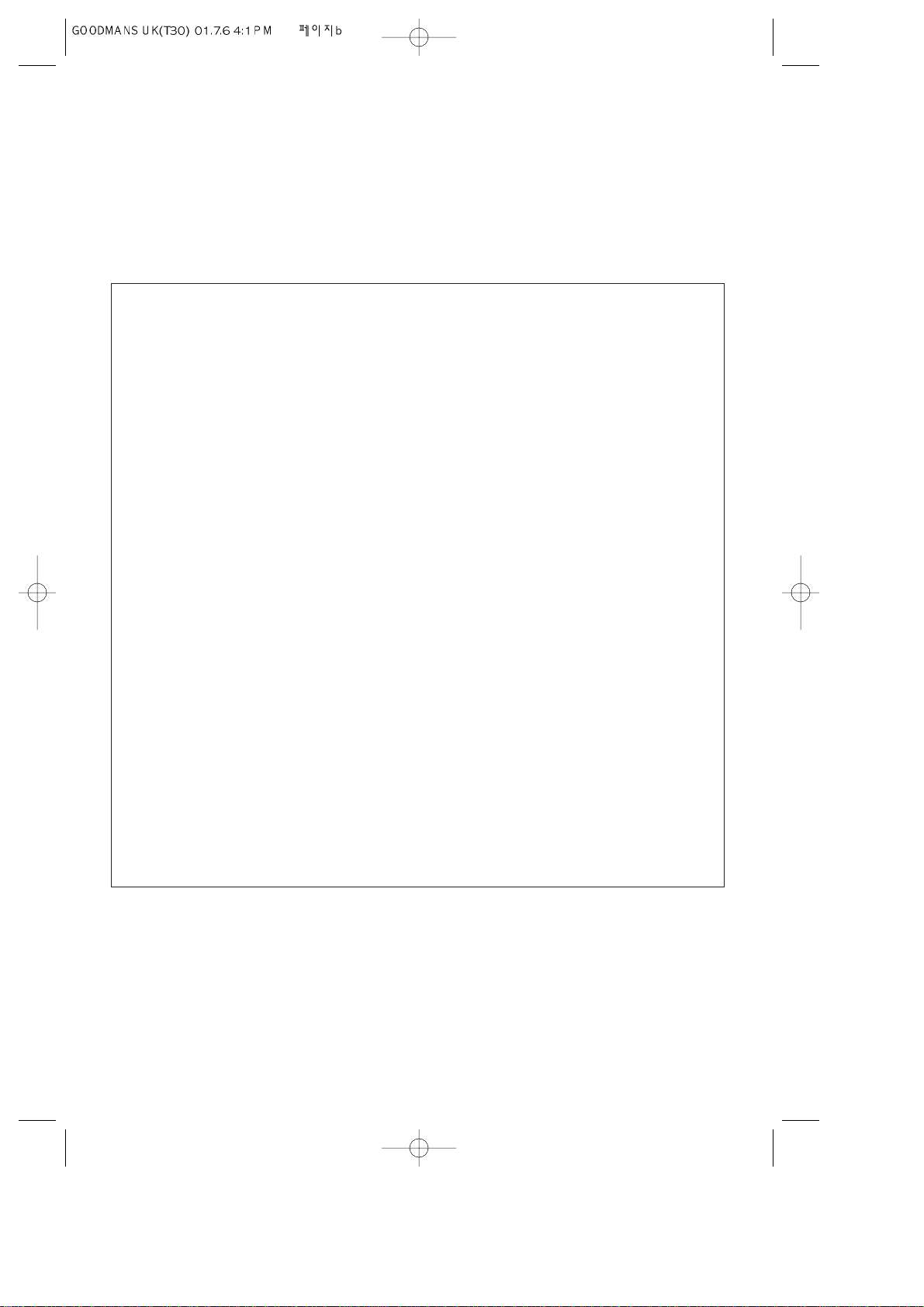
This product is designed to be used in the home. It is not suitable for business
use.
Anything other than household use or similar general use in line with these
instructions may be dangerous and may mean the guarantee is not valid.
Contacts
• Missing items
If anything is missing from the product you have bought or you need to replace the
instructions or the remote control, contact your Comet store. The phone number is on
your Comet sales receipt.
• Service and repair
You should take small products to your Comet service centre, or if this is inconvenient, to
any Comet store. You can do this even if the guarantee has run out. If you have a
question about service or you need to speak to a service engineer, contact your Comet
service centre. The phone numbers for Comet service centres are given on your Comet
sales receipt.
• Troubleshooting and helpline
If you have a problem using this product, please see the problem-solving guide at the
back of these instructions. If that does not help, please phone our helpline on 0113
2793520 during normal office hours.(You cannot book service calls through this number.)
• 5-Star Supercover, extended guarantee
Please see ‘Contacts’ under ‘Comet supercover’ on the back of your Comet sales receipt.
• General problems
If you have a general problem or query which you cannot sort out at your local Comet
store, you can contact the Comet Customer Call Centre on 0845 600 7002.
Notice
Although we have done all we can to make these instructions correct, we are not responsible for
mistakes or missing information which are due to circumstances beyond our control.
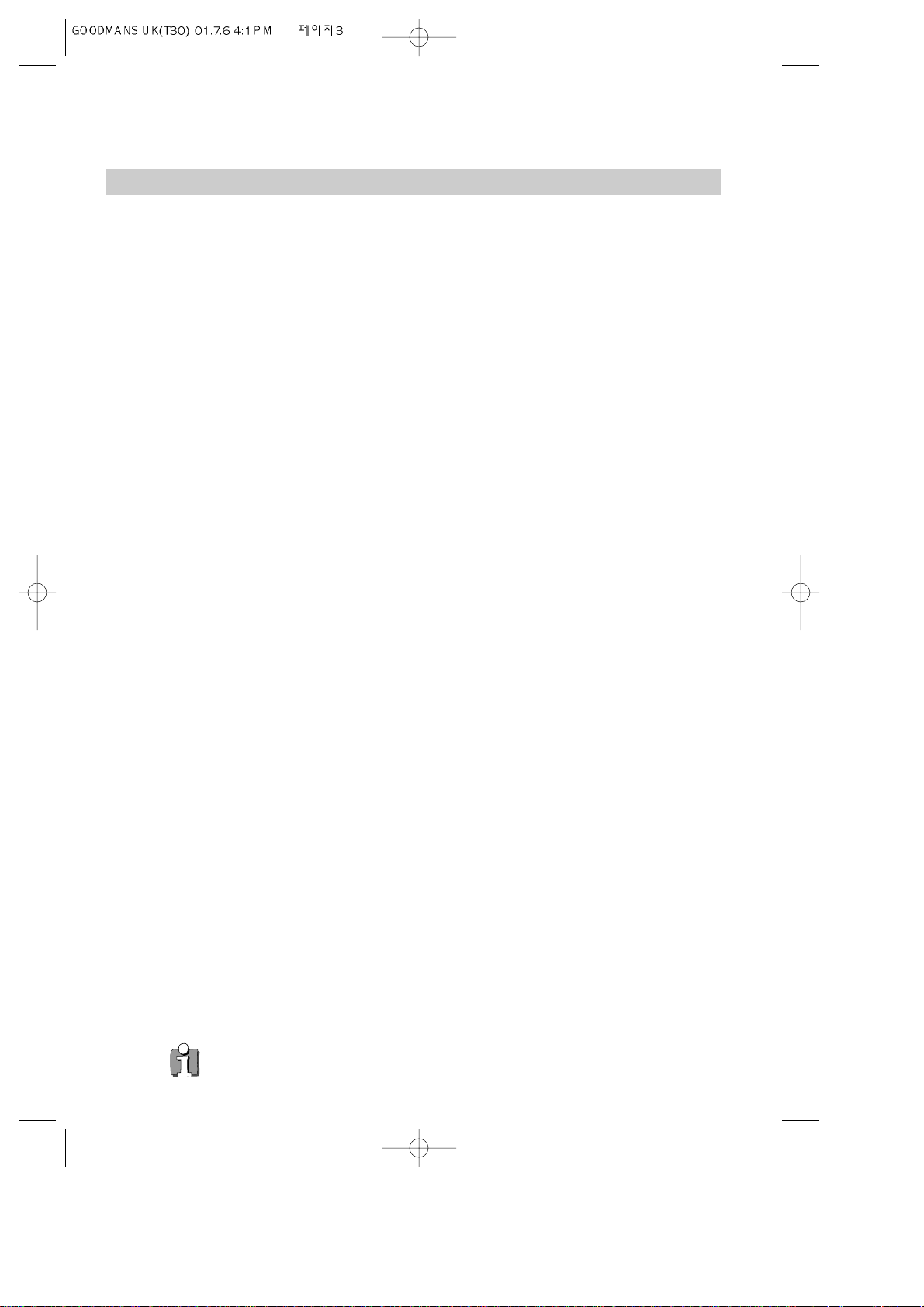
3
Contents
Before you do anything with the video, please read
the chapter "Setting up the video".
◆ On the following pages, the pictures show the buttons you need to press on the remote
control and what you should see on the television screen or video display.
Setting up the video
Connecting your video through RF lead, Connecting your video through a scart lead ............... 4
Connecting your video to the satellite system, Connecting your video
to the hi-fi system (Option 1),
Connecting your video to the hi-fi system (Option 2) .................................................................. 5
How to connect your video to another video, How to connect your video
to a camcorder .............................................................................................................................. 6
Tuning your video to the TV using an antenna cable (RF cable), What to do if you
get picture interference ................................................................................................................ 7
Tuning your video recorder to the television, setting time and date .......................................... 8
Decoder or 2nd scart socket ........................................................................................................ 9
Tuning in new stations
Manual tuning..............................................................................................................................10
Station names...............................................................................................................................11
Sorting programme locations, Clearing programme locations................................................... 12
Front panel controls..................................................................................................................... 13
Playing cassettes
Play ..............................................................................................................................................14
Still, Variable picture search, Variable slow motion,
Finding new recordings (index scan) .......................................................................................... 15
16:9 Wide Screen format, CM skip (commercial skip)...............................................................16
Child lock, OSD (On Screen Display) On/Off............................................................................... 17
Recording cassettes
Simple recording, One touch recording-OTR ............................................................................. 18
Recording cassettes, Timer recording using VideoPlus+ ........................................................... 19
Normal timer recording .............................................................................................................. 20
Timer review – changing and erasing record settings ............................................................... 21
More functions
Clock and counter display, Remaining time and cassette length,
Finding the counter zero position, Resetting the counter to zero ............................................ 22
Canal+ setting, Cassettes, Power-saving features .................................................................... 23
Choice of sound output................................................................................................................24
The hi-fi system, What you can listen to.....................................................................................25
Connections
Electrical connection .................................................................................................................. 26
Moulded Plugs............................................................................................................................. 27
Appendix
Index, Technical information ....................................................................................................... 28
Precautions.................................................................................................................................. 29
Problem-solving guide ................................................................................................................ 31
Quick-start guide ............................................................................................................back cover
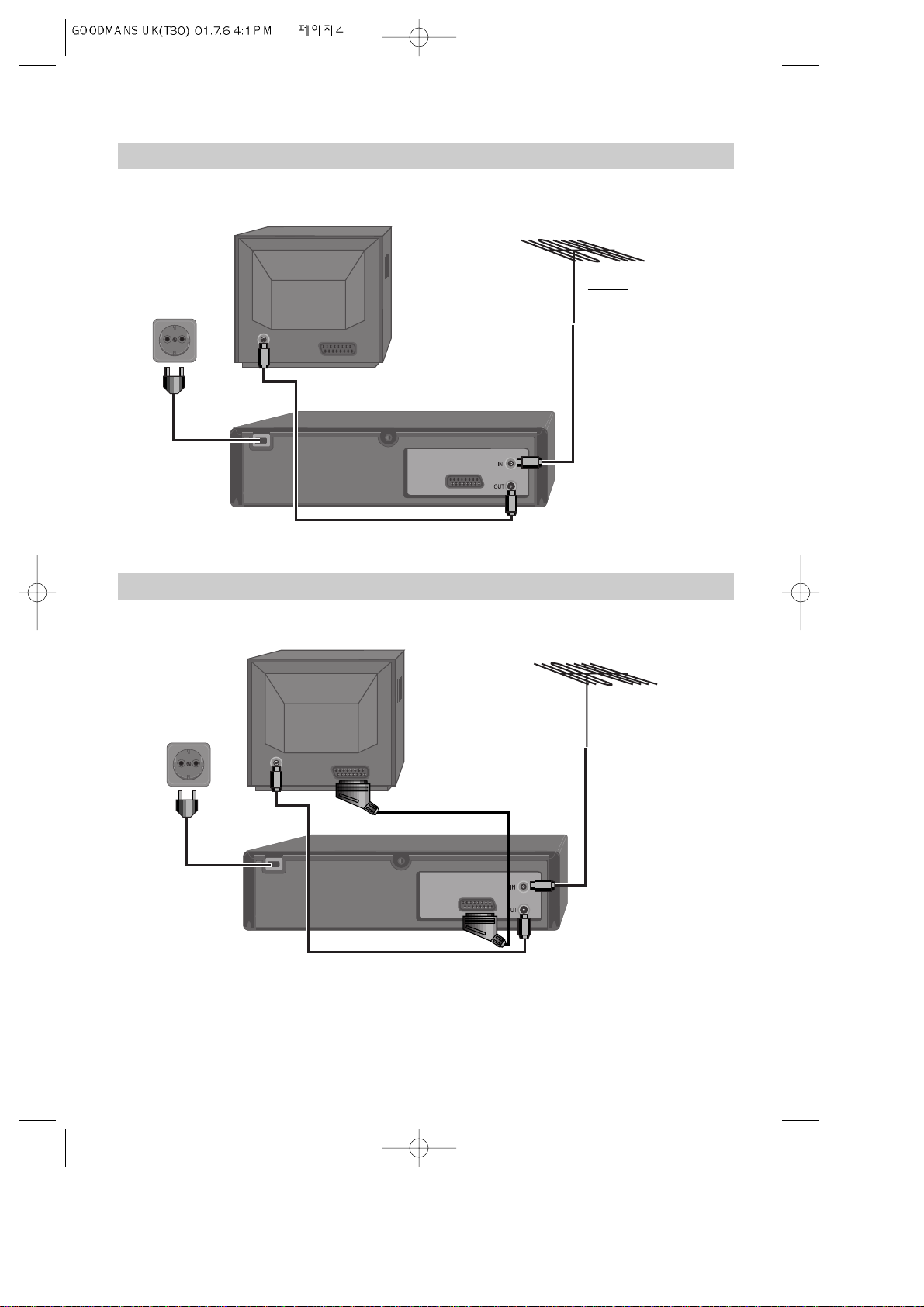
4
Setting up your video (Option 1) - Connecting your video through RF lead
Before you start, unplug all the equipment from the mains supply.
Television
Aerial
The type of aerial you
should use, depends on
local interference and
how far you are from the
transmitter. You should
contact a local electrical
if you have any questions
about your aerial.
Back view of your VCR
This lead is supplied in your accessory kit.
Setting up your video (Option 2) - Connecting your video through a scart lead
Television
Aerial
Scart lead (If supplied)
With this connection, if your VCR is receiving BBC1 and your TV is on some other channel, when you press the TV/VCR
button on the remote control, your TV will automatically display BBC1.
In most cases you will not be able to change channels using the controls on your TV until you turn this
feature off by pressing TV/VCR on your remote control.
You will get better pictures and sound quality if you connect your video with a scart lead.
AC 230V
50 Hz
AC 230V
50 Hz
Put the batteries into the remote control. Make sure the (+) and (-) signs on the batteries agree with the (+)
and (-) signs in the battery compartment.
If you have connected your video as shown in option 1, turn to page 7.
1
2
Before you start, unplug all the equipment from the mains supply.
If you have connected your video as shown in option 2, turn to page 8.
A Nicam stereo video
needs a scart-lead
connection to play
stereo sound through
the television.
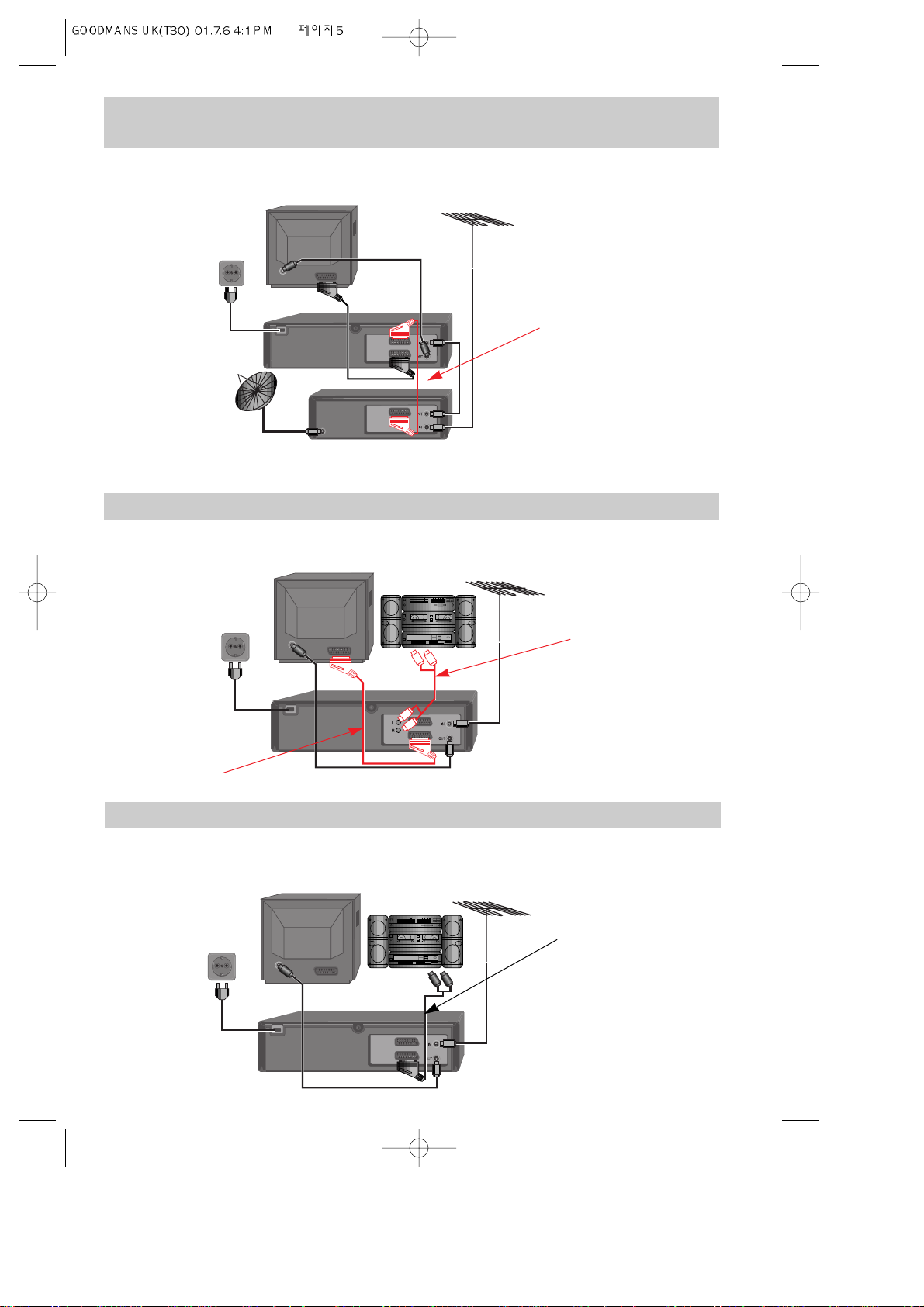
5
Connecting your video through extra equipment
Connecting your video to the satellite system
Before you start, unplug all the equipment from the mains supply.
Television
You can use this connection
if your video has two scart
sockets. This will improve
sound and picture quality
when you are recording from
satellite.
To use this function, see
page 9.
Video
AC 230V
50 Hz
Make sure the satellite receiver is switched to Sky One.
3
Satellite
Connecting your video to the hi-fi system - Option 1
Before you start, unplug all the equipment from the mains supply.
Television
Plug a phono cable into
the ‘Audio L/R’ sockets
on the back panel and
into the audio sockets on
any audio amplifier, if
needed. If your video
does not have this
connection, see below
(Option 2).
Video
AC 230V
50 Hz
You can also use a scart lead to improve picture and sound quality from your video.
4
Hi-Fi
Aerial
Aerial
Connecting your video to the hi-fi system - Option 2
Before you start, unplug all the equipment from the mains supply.
Television
Plug a scart to phone
cable into the ‘AV1’
socket on the back panel
and into the audio socket
on any audio amplifier, if
needed.
Video
AC 230V
50 Hz
5
Hi-Fi
Aerial
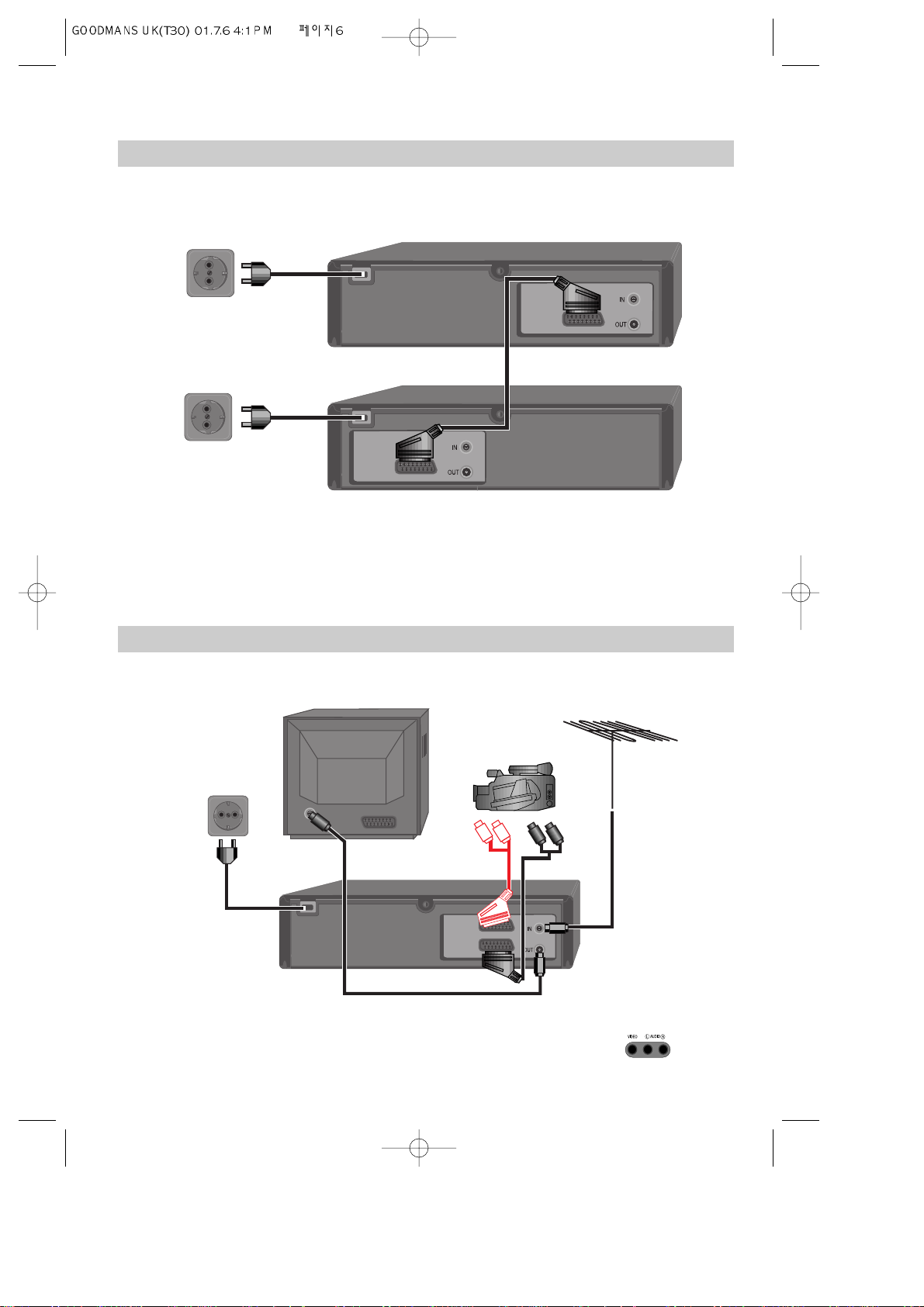
6
How to connect your video to another video
Before you start, unplug all the equipment from the mains supply.
First video
Second video
AC 230V
50 Hz
1) Insert the tape you wish to record on into the first video and press AV until ‘AV1’ appears on the front display.
2) Insert the tape you wish to record from into the second video. Press the play button on the second video.
3) Press the record button on the first video
The video will start recording.
If your video has two scart sockets, you can use the other socket ‘AV2’ to connect other equipment. To use
this function, see page 9.
6
AC 230V
50 Hz
How to connect your video to a camcorder
Before you start, unplug all the equipment from the mains supply.
Camcorder
Aerial
AC 230V
50 Hz
If you have connected your camcorder in this way, you can also connect a scart lead from ‘AV1’ on the back panel of the
video to the television. To use this function, see page 9.
You can also connect the camcorder by using a phono cable if your video has front input sockets. Check
the front of your video for this connection.
7
Television
Video
to camcorder
Scart
Plug to
TV
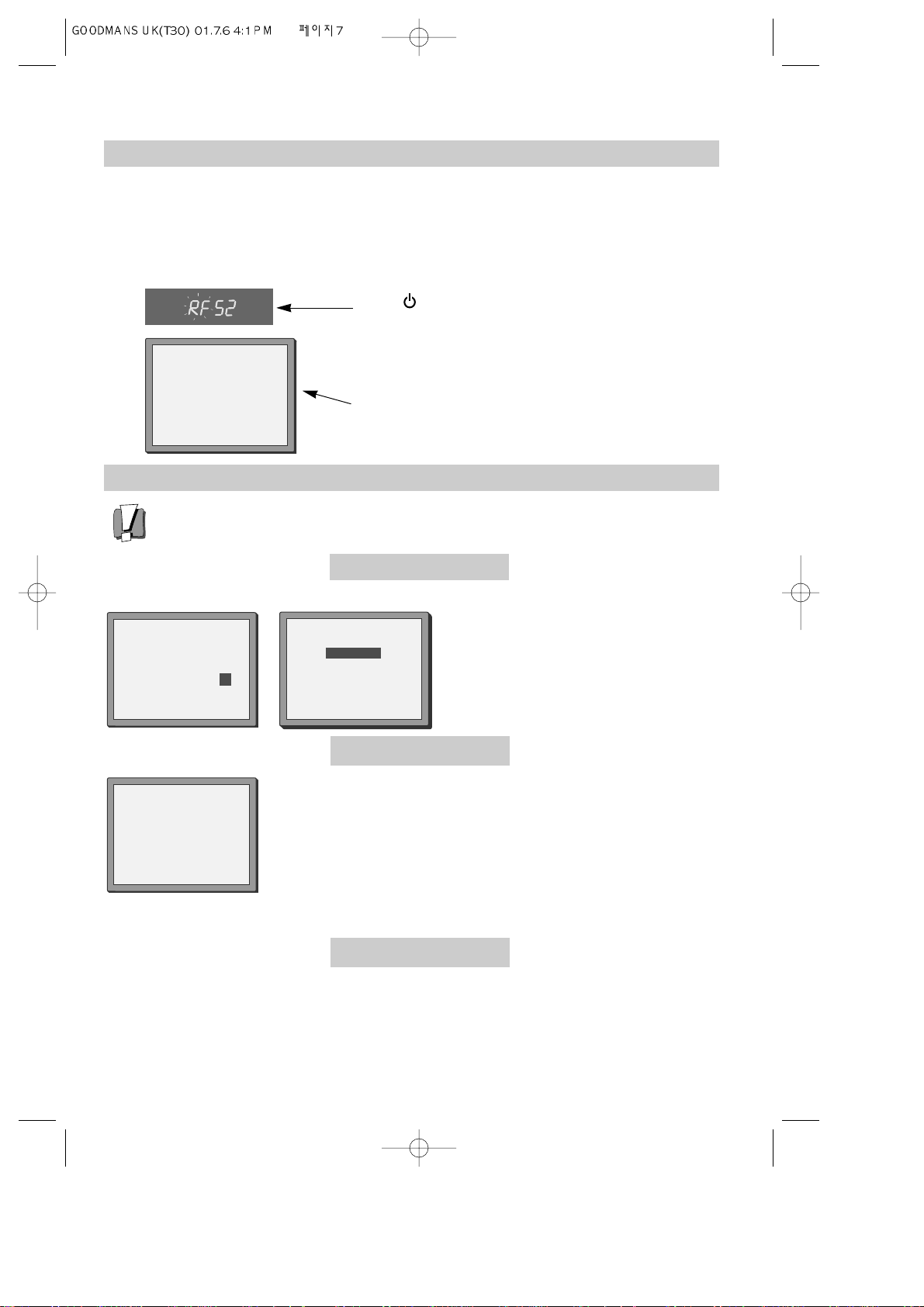
7
Tuning your video to the TV using an antenna cable (RF cable)
If you have connected your video through the scart connection (diagram 2 on page 4), go to page 8.
Use the following method to tune your video in if you have connected it through RF cable (as
shown in diagram 1 on page 4)
Once you have carried out the steps in ‘Setting up your video’ (diagram 1 on page 4), switch on
your TV.
Press on the remote control and RF52 will be
displayed on the front of your video.
Tune the TV, using the pre-set functions on your TV as
described in its manual, until you see a blue ‘Auto Set’ or
‘Auto Search’ screen. Store this setting on the TV and go
to page 8.
1
2
AUTO SET or AUTO SEARCH!
OK:CONFIRM MENU:END
What to do if you get picture interference
Option 1
The following screens will appear during the Auto Set function, for Auto set models only.
The RF output can be adjusted from 21 to 69. If other broadcasts are causing picture
interference, you can change the RF output until your television has a noise-free channel
for your video.
Change the RF output from 52 using the remote control.
Press MENU. Press PR- twice then OK. Press PR- then OK.
Change the channel number using buttons 0-9.
Press OK to confirm.
Press MENU to end.
Option 3
Buy a scart lead from your local electrical shop. Connect the scart lead as shown on page 4,
diagram 2.
If you want to change the RF output in the future due to new broadcasting stations or equipment and so on, press and
hold the OK button on the remote control until RF 52 is displayed on the front of the video. Then go to option 1 above.
ONE OR MORE STATIONS ARE
CLOSE TO THE VIDEO PICTURE.
PLEASE SELECT ANOTHER.
0-9:SELECT (21-69)
OK:CONFIRM MENU:END
CURRENT PR 52
RECOMMENDED PR 62
PLEASE CHANGE THE TV
PR TO 62.
IMPORTANT!
Change the number using buttons 0-9.
Press OK to confirm.
Press MENU to end.
Option 2
RF OUTPUT SET
0-9:SET UP (21-69)
OK:CONFIRM MENU:END
PR 52
If there is still picture interference repeat option2.
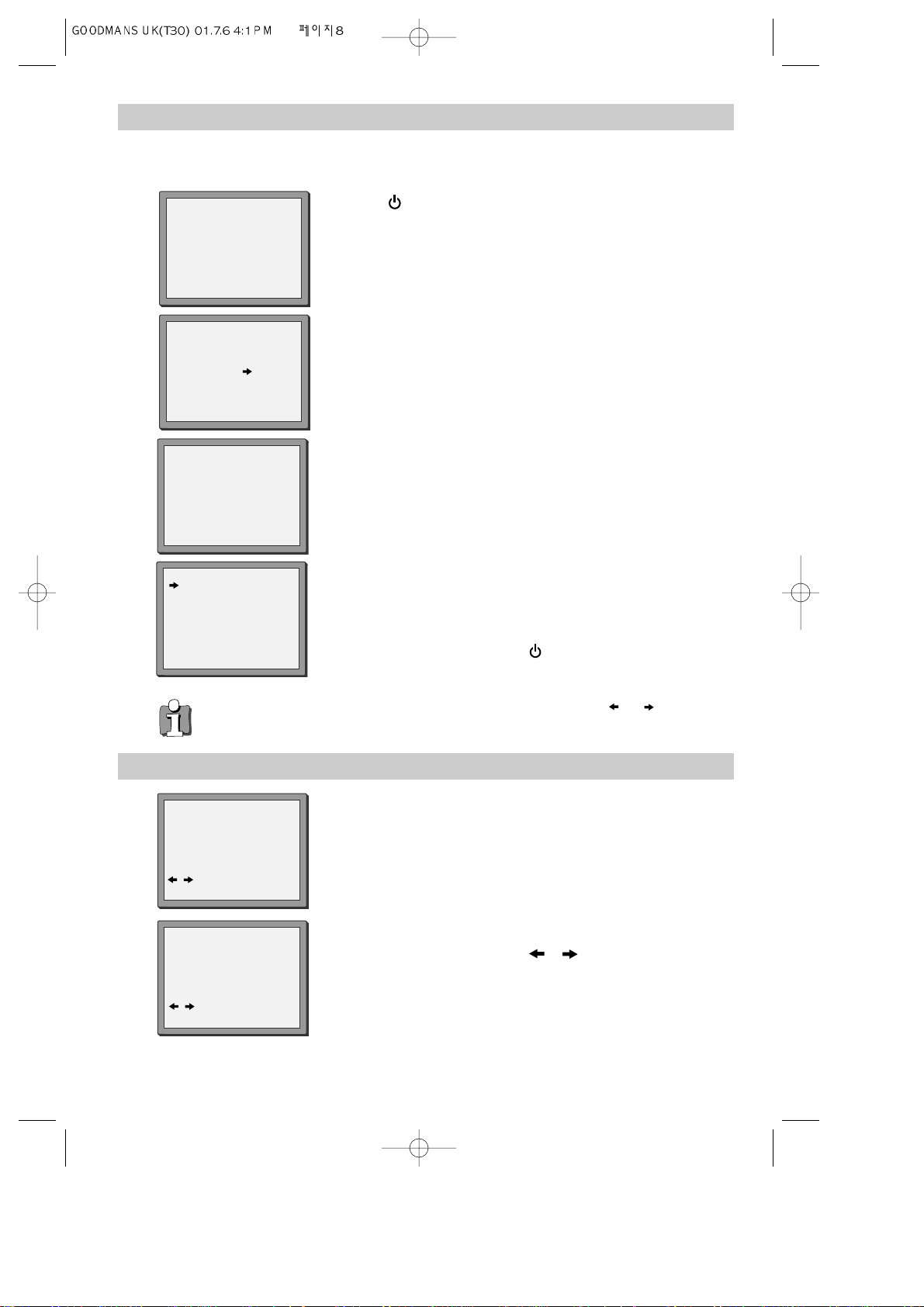
8
Tuning your video recorder to the television
‘Auto set’ only will appear on your screen if your video has this function.
‘Auto search’ only will appear on your screen if your video has this function.
1
AUTO SET or AUTO SEARCH!
OK:CONFIRM MENU:END
Press on your remote control.
If you do not see this picture, check that the video is
connected properly.
Press OK for ‘Auto Set’ or ‘Auto Search’.
Unless you are living in an area with poor reception, ‘Auto Set’ or ‘ Auto
Search’ tunes in all the stations you can receive in your country and sorts
them in a common order, for example, BBC1 on programme 1, BBC2 on
programme 2 and so on.
See page 11 and page 12 if you need to change any of the automatic
settings. You should finish stage 4 before you go to page 11 or page 12.
The clock is also set automatically. If the clock has not been set, the clock
setting screen will appear.
Please see “ Setting time and date” below.
If you want to change the station names, see page 11.
If you want to change the programme locations see page 12. You need to
change programme locations if the stations are not in order, for example,
BBC1 on programme 1, BBC2 on programme 2 and so on.
Press MENU to end.
• The video’s automatic tuning system usually gets the best results. In poor reception areas, fine
tuning may improve reception. Choose the station and tune it using the and buttons. Use
the number buttons on the remote control to enter the programme number you want to store the
station on.
AUTO SET or AUTO SEARCH
MENU:END
PR03
UHF - - - - - - - - - - - - - -
76%
SETTING
PLEASE WAIT...
AUTO SET or AUTO SEARCH
MANUAL SET
PR01 P-01 PR08 P-08
PR02 P-02 PR09 P-09
PR03 P-03 PR10 P-10
PR04 P-04 PR11 P-11
PR05 P-05 PR12 P-12
PR06 P-06 PR13 P-13
PR07 P-07 PR14 ----
PR+/-:SELECT
OK:CONFIRM MENU:END
2
Important : If you switch the video off at the mains supply overnight, you do not
have to retune the video. Simply press and then MENU on the remote control
to restore all the programme settings See below to set the time and date.
3
4
If the ‘CLOCK SET’ display is not already on the screen press MENU.
Choose ‘VCR SET UP’ by pressing PR- twice, then press OK.
Choose ‘CLOCK SET’ by pressing OK.
CLOCK SET
0-9:SETUP(HOUR)
/ :CORRECT
OK:CONFIRM MENU:END
CLOCK SET
0-9:SETUP(HOUR)
/ :CORRECT
OK:CONFIRM MENU:END
TIME 11:41
DATE 12/03/2001(MON)
TIME 11:41
DATE 12/03/2001(MON)
Setting time and date
1
2
Once the ‘CLOCK SET’ display is on the screen, move to the position
you want to change by pressing or .
Use the number buttons 0 to 9 on the remote control to enter the
correct time and date.
3
Press OK to confirm the settings, and press MENU to end.
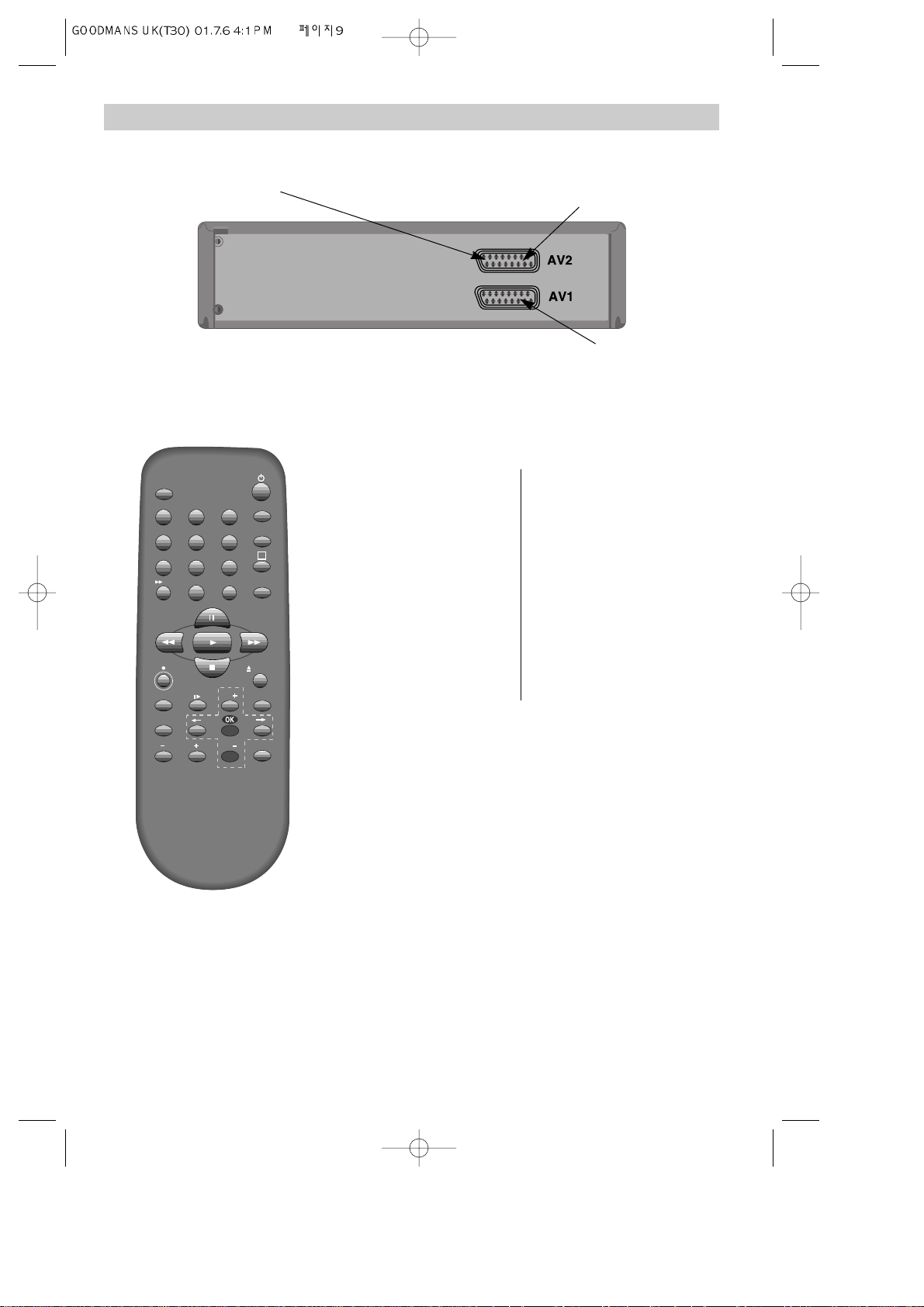
9
Decoder or 2nd scart socket
If your video has the 2nd scart, shown in the diagram below, you can connect other equipment as
seen on pages 5 and 6.
2nd scart
TV/VCR
SV/V+
PR
PR
MENU
EJECT
PAL/SEC
A.SEL
AV
SP/LP
INDEX
1
2
3
456
789
0
30
A
Tuning equipment to the video.
Press MENU and choose ‘VCR Setup’ by pressing PR- twice then OK.
Choose ‘2nd SCART Set’ by pressing PR- twice then OK.
Extra equipment
AV2
For example, camcorder, another
video or a satellite system.
Choose ‘AV2’ by pressing OK.
Press MENU to end.
Press the AV button until ‘AV2’
appears on the front display.
For watching and recording form
this equipment, see page 18.
Satellite and cable systems can also work in AV2 mode. In this case put your
video into AV2 to watch or record satellite or cable television.
Read your satellite decoder and TV instruction manuals to get the
best connections for your home entertainment system.
Tips for using a decoder
• Decoding signals from the video
When the second scart socket is set to ‘Decoder’ and you press the TV/VCR
button to make ‘VCR’ appear in the video’s display, the satellite or cable
decoder controls the video. If the decoder is on, the channel you have chosen
on the video will be decoded. You can record the decoded signals by
following ‘Simple recording’ on page 18.
• Decoding signals from the television
When the second scart socket is set to ‘Decoder’ and you press the TV/VCR
button to make ‘VCR’ disappear from the video’s display, the satellite or
cable decoder controls the television. If the decoder is on, the picture and
sound signals from the television will pass through it for decoding. You can
record the decoded signals if you press the AV button to get ‘AV’ on the
video’s display and follow ‘Simple recording’ on page 18.
This only happens if the television and video are connected through
the scart sockets and you have made the appropriate connections.
INPUT ONLY
INPUT+OUTPUT
Pay TV equipment
Decoder
For example a satellite or cable
system.
Choose ‘Decoder’ by pressing PR-
then OK.
Press MENU to end.
For recording from this
equipment, see ‘Tips for using a
decoder’ below.
You may change the A V mode on the VCR by pressing ‘A V’, or 00 or PR+
or PR-. The change will appear on the VCR display.
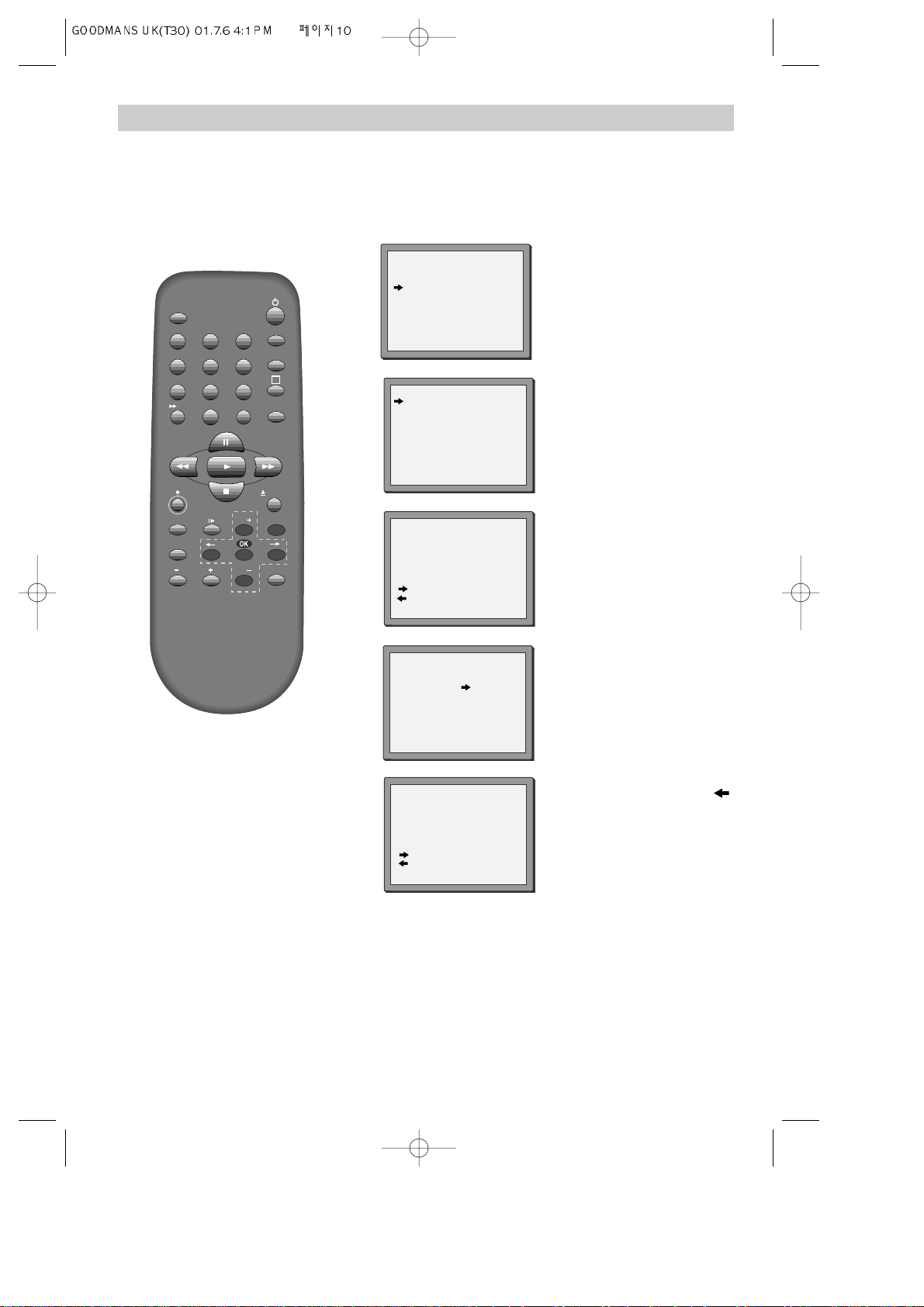
10
TV/VCR
SV/V+
PR
PR
MENU
EJECT
PAL/SEC
A.SEL
AV
SP/LP
INDEX
1
2
3
456
789
0
30
A
Manual tuning
Manual tuning allows you to tune in new stations or equipment such as a satellite receiver and so on.
When your video is in certain AV modes you cannot use ‘PR Preset’. Press AV until P-_ _ is displayed on
the front of the video.
1
Press MENU.
Choose ‘PR Preset’ by
pressing PR- then OK.
Choose ‘Manual Set’ by
pressing PR- then OK.
Press PR+ or PR- to select
any programme number that
is not being used, for example
‘----’ or ‘P-xx’.
Press OK to confirm.
Press PR+ or PR- to tune in
the station you want.
When ‘Manual Set’ comes back
on the screen, press and hold
button to see the picture.
If it isn’t the station you want, or the
picture is of poor quality, carry on
tuning by pressing PR+ or PR-.
Press OK to store the picture you want.
Tune in other stations (by following step 3
onwards) or press MENU to leave the tuning
mode.
PR PRESET
AUTO SET
MANUAL SET
PR ERASE
PR ALIGN
PR+/-:SELECT
OK:CONFIRM MENU:END
MANUAL SET
PR01 BBC1 PR08 SKYS
PR02 BBC2 PR09 MTVE
PR03 ITV PR10 P-10
PR04 CHA4 PR11 P-11
PR05 SKY1 PR12 ---PR06 SKYN PR13 ---PR07 SKYM PR14 ----
PR+/-:SELECT
OK:CONFIRM MENU:END
MANUAL SET
PR29 P-29
PR+/-:SEARCH UP/DOWN
: NAME CORRECT
: PR VIEW
OK:CONFIRM MENU:END
MANUAL SET
PR+/-:SEARCH UP/DOWN
MENU:END
PR29
UHF ----------- -----
68%
MANUAL SET
PR+/-:SEARCH UP/DOWN
: NAME CORRECT
: PR VIEW
OK:CONFIRM MENU:END
PR29 P-29
2
3
4
5
6
These buttons are used
on the following two
pages.
Your video has 99 available channel slots. It will only store programmes that are available in your
area. You can tune in other stations in any channel slot that is not already being used.
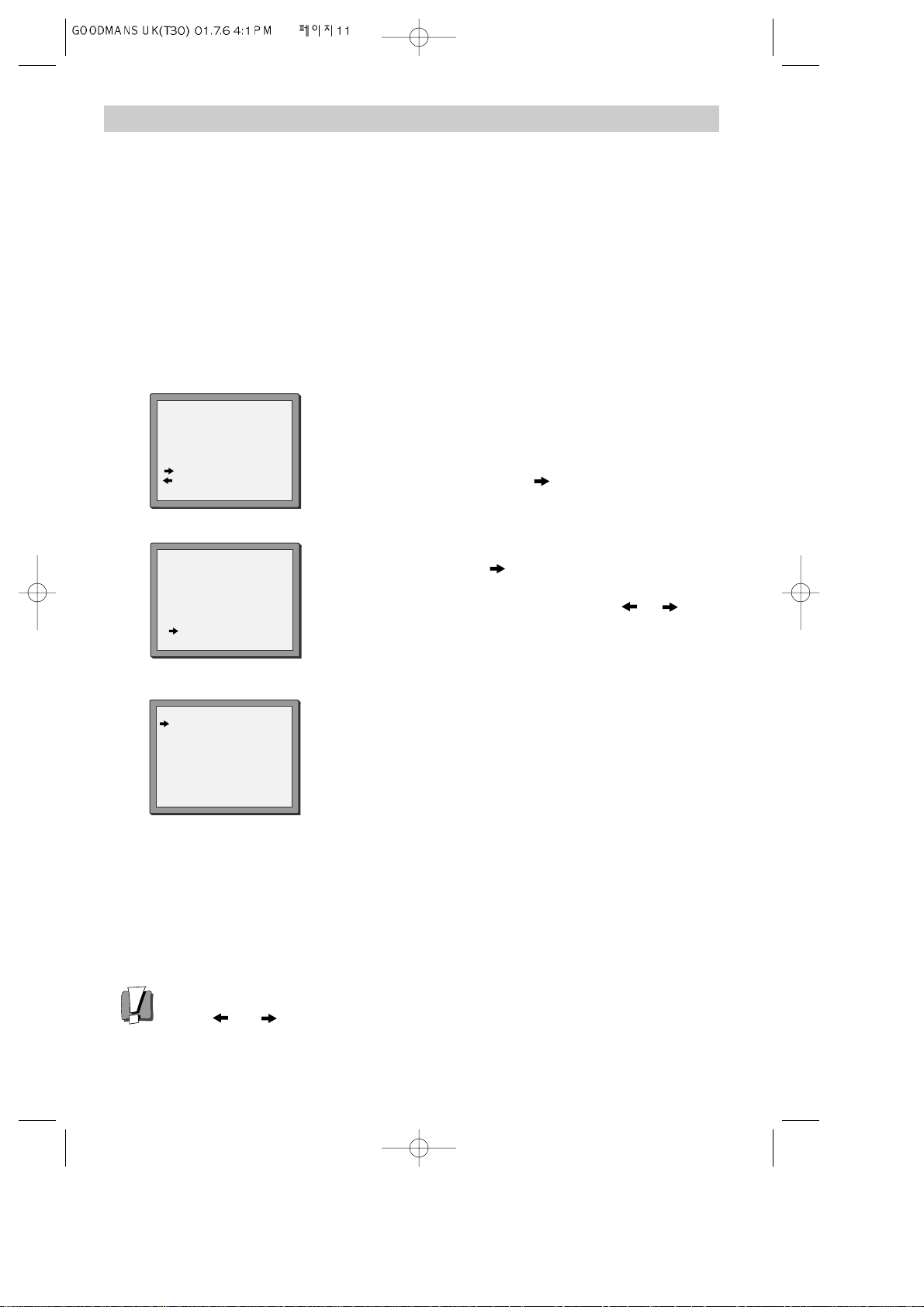
11
Station names
If your video is showing no station name or is showing a station name incorrectly, you can change this.
When your video is in certain AV modes you cannot use ‘PR Preset’. Press AV until P-_ _ is displayed on
the front of the video.
1
Press MENU.
Choose ‘PR Preset’ by pressing PR- then OK.
Choose ‘Manual Set’ by pressing PR- then OK.
Move to the details you want to correct by pressing PR+ or PR-
then OK.
Select ‘name correct’ by pressing .
Use PR+ or PR- to select the name from the stored list or
select ‘name create’ again and enter a four-digit name.
To enter a four-digit name, change the letters with the PR+or
PR- buttons, or move to the next letter with the or
buttons.
Press OK to confirm and
MENU to end.
MANUAL SET
PR29 P-29
PR+/-:SEARCH UP/DOWN
: NAME CORRECT
: PR VIEW
OK:CONFIRM MENU:END
2
3
4
MANUAL SET
PR+/-:NAME CHANGE
:NAME CORRECT
OK:CONFIRM MENU:END
PR01 E-01
MANUAL SET
PR01 BBC1 PR08 SKYS
PR02 BBC2 PR09 MTVE
PR03 ITV PR10 P-10
PR04 CHA4 PR11 P-11
PR05 SKY1 PR12 ---PR06 SKYN PR13 ---PR07 SKYM PR14 ----
PR+/-:SELECT
OK:CONFIRM MENU:END
The video’s automatic tuning system usually gets the best results. In poor reception
areas, fine tuning may improve reception. Choose the station and tune it in using
the and buttons. Use the number buttons on the remote control to enter the
programme number you want to store the station on.
