Daewoo VN2000 User Manual
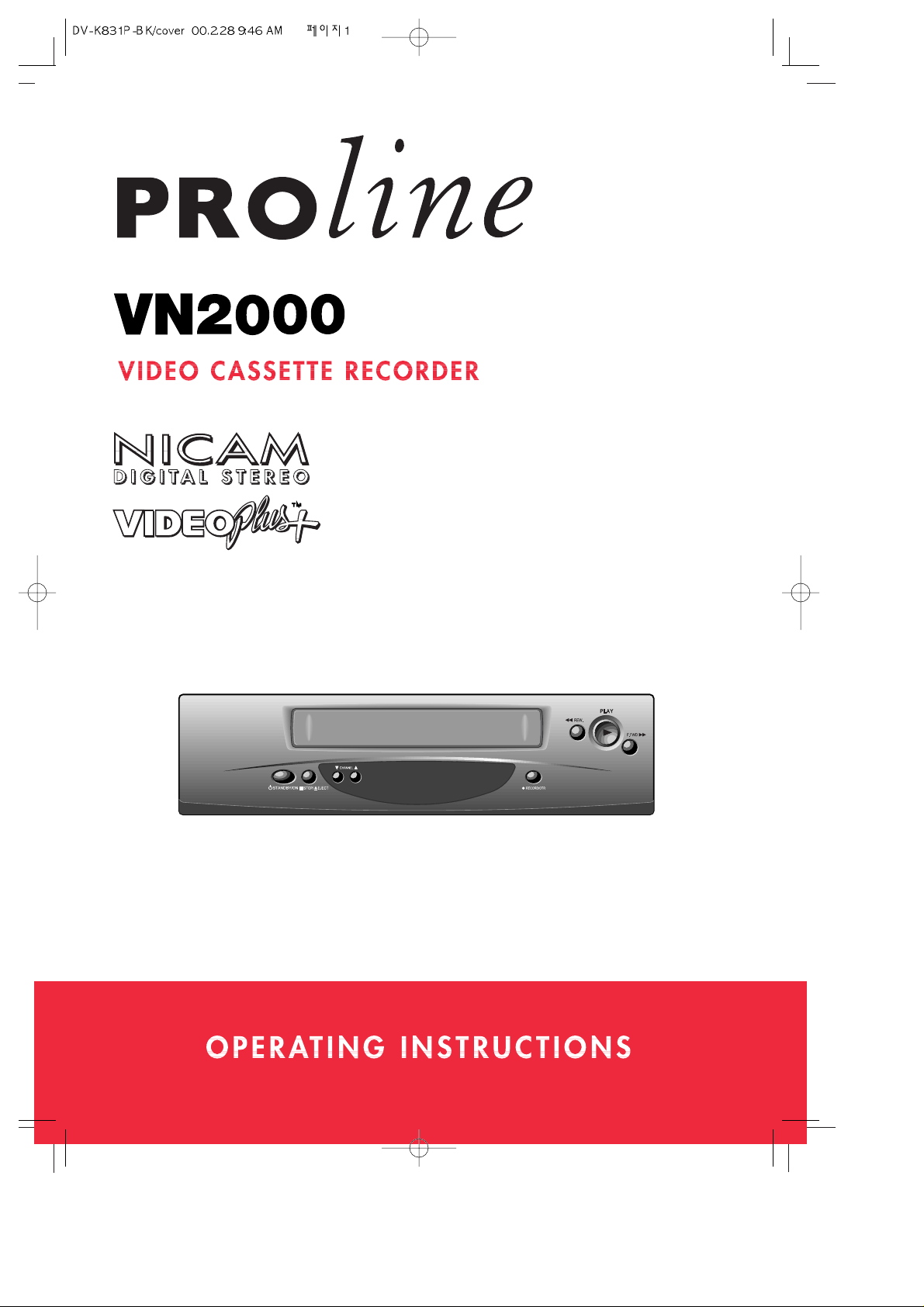
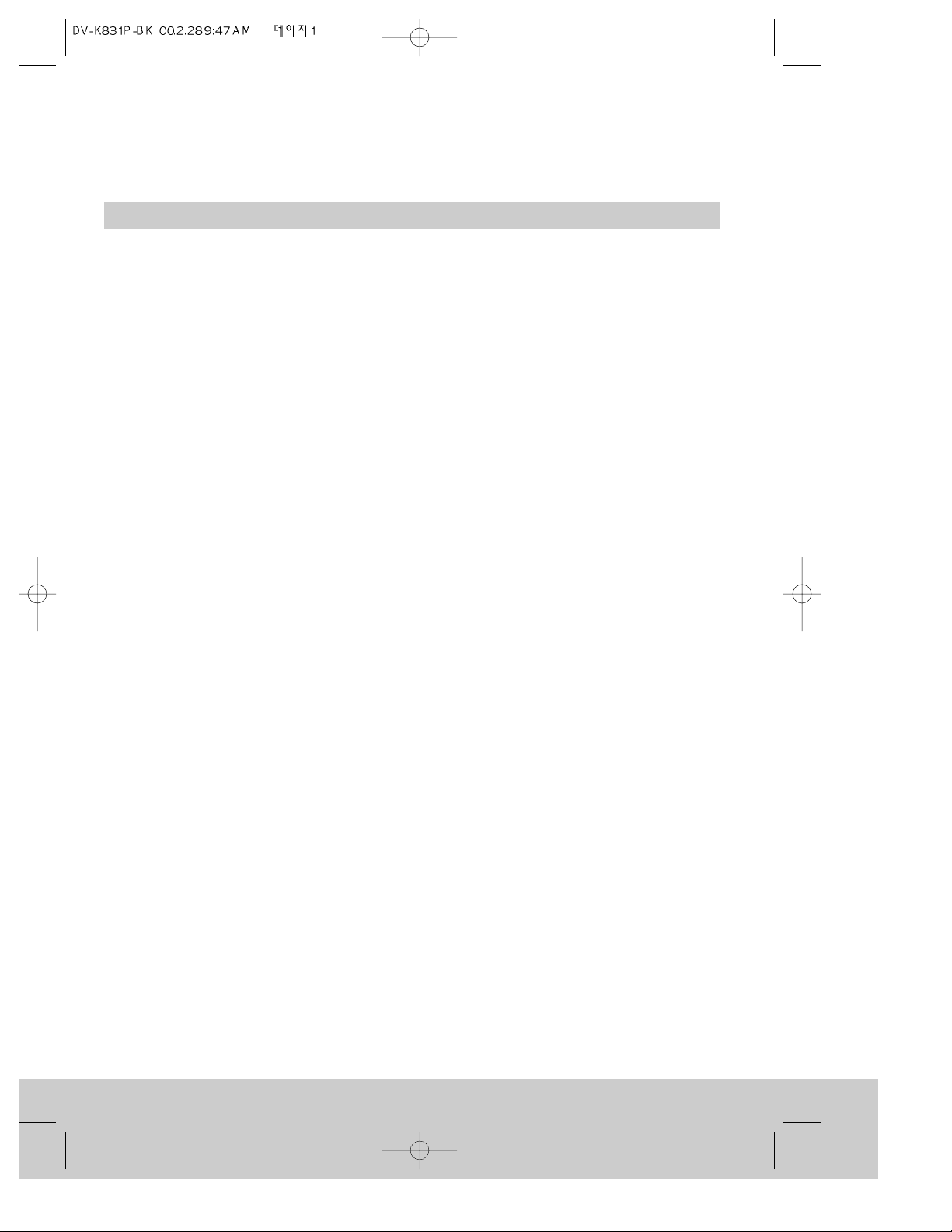
Setting up the video recorder
Safety instructions, Important points .............................................................................. 2
Cleaning your video recorder, The mains plug ................................................................ 3
Safety symbols, Power Cuts............................................................................................. 4
The controls ..................................................................................................................... 5
The remote control .......................................................................................................... 6
The front of the video recorder, On-screen display ......................................................... 7
Getting started ................................................................................................................8
Automatic video channel selection, Connecting extra equipment ................................ 10
The stand-by button ...................................................................................................... 11
What to do if you get picture interference ................................................................... 12
Auto set ...................................................................................................................... ... 13
Manual channel search ................................................................................................. 14
Changing programme numbers ...................................................................................... 16
Changing programme names ........................................................................................ 17
Erasing programmes ...................................................................................................... 18
Using the video recorder as a tuner, Child lock ............................................................ 19
Setting or checking the time and date, Sound type ...................................................... 20
About video cassettes
Types of video cassette, Recording and playback time of video cassettes
(SP and LP), Protecting cassettes from being recorded over.................................... 21
Playing video cassettes
Load the cassette, Play, Picture scanning, Stop,
Fast forward and Rewind, Eject the cassette........................................................... 22
Still picture and slow-motion, Commercial skip, NTSC playback.................................. 23
Choosing the sound track, Wide-screen pictures .......................................................... 24
Index search, Tracking and picture quality..................................................................... 25
On-screen information display....................................................................................... 26
Tape control menu .......................................................................................................... 28
Recording
Long play........................................................................................................................ 29
Recording from other equipment,
Protecting cassettes from being recorded over ............................................................ 30
Auto-assembling ........................................................................................................... 31
One-time recording (OTR) .............................................................................................. 32
Programmed recordings
Programme delivery control (PDC), Programmed recording with VIDEOPlus+ ............... 33
Setting the timer ........................................................................................................... 35
Changing a timer programme, How to erase a timer programme ................................ 36
How to stop a programmed recording,
Important notes about VIDEOplus+ and programmed recordings ................................. 37
Appendix
Before you call an engineer (problems and what to do about them)............................. 38
Interference, Appendix1, Appendix2 ............................................................................. 39
Serial number record, Technical information ................................................................ 41
Contents
1
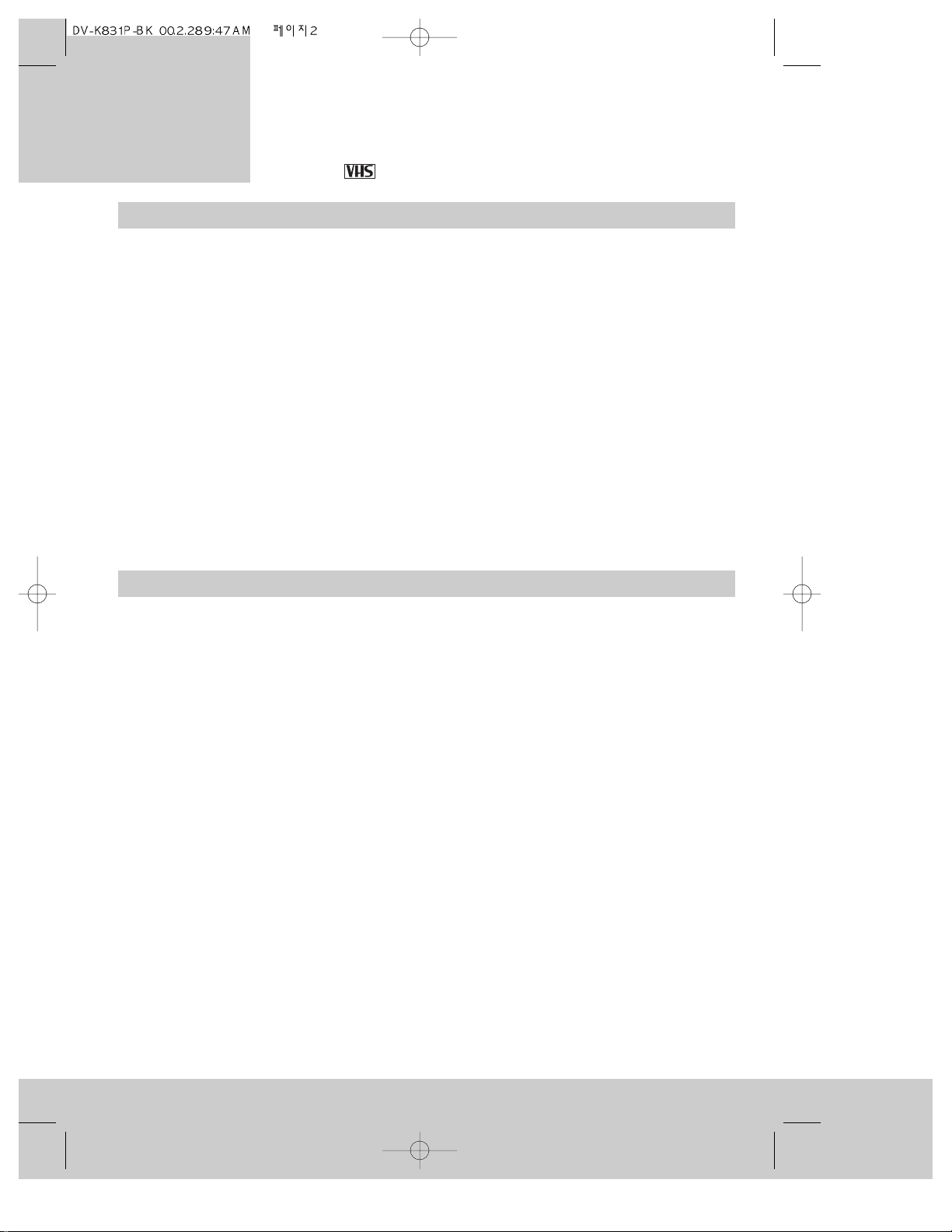
Safety instructions
video recorder
Setting up the
◆ Thank you for buying this Goodmans video recorder.
◆ Please read this instruction book before you use your video recorder.
◆ This video recorder can record and play cassettes with the VHS-standard
mark.
2
• Do not take the cover off this video recorder. If something goes wrong, don’t try and fix it
yourself. Contact Comet after-sales service for advice.
• When the video recorder is plugged into the power supply there are some parts that are
always working. To switch off the video recorder completely you must unplug it from the
power supply.
• This video recorder is designed to run from the UK standard mains supply of 230 volts, 50
Hertz.
• Make sure air can flow freely through the ventilation slots on the video recorder.
• Don’t put objects containing liquid on the video recorder. If liquid spills into the video
recorder, unplug it immediately and contact Comet after-sales service for advice.
• Pull the mains plug out of the wall socket and disconnect the aerial lead during
thunderstorms. (The clock and timer settings will be lost after about one hour.)
• Do not let anyone push objects into holes and ventilation slots.
Important points
• Condensation can damage your video recorder. If the video recorder is cold when you
unpack it, leave it for several hours to become room temperature. Do not use the video
recorder immediately after moving from a cold room to a hot room or a hot room to a cold
room. Do not use the video recorder in very damp conditions.
• Most televisions switch automatically to the AV (audio video) channel when a video
cassette is played. If your television does not do this automatically you will have to turn it
to ‘EXT’, ‘0’, ‘AV’ or ‘scart’.
• Under normal circumstances keep your video recorder plugged into the mains all the time,
otherwise the aerial connection to your television will be interrupted and the television
picture will be poor.
• If there is a power cut, the video recorder will keep the time and record timer set for up
to an hour. After that, the video recorder will tell you to start the automatic installation
procedure again, as described on page 13. You will also have to re-set the timer
programmes.
• Throw away old remote control batteries at a battery disposal point.
• Please recycle your video recorder’s packaging. When your video recorder is worn out,
take it to your local recycling point.
• The video recorder switches on automatically and the green front-panel display gets
brighter when you put a cassette in or press a control button.
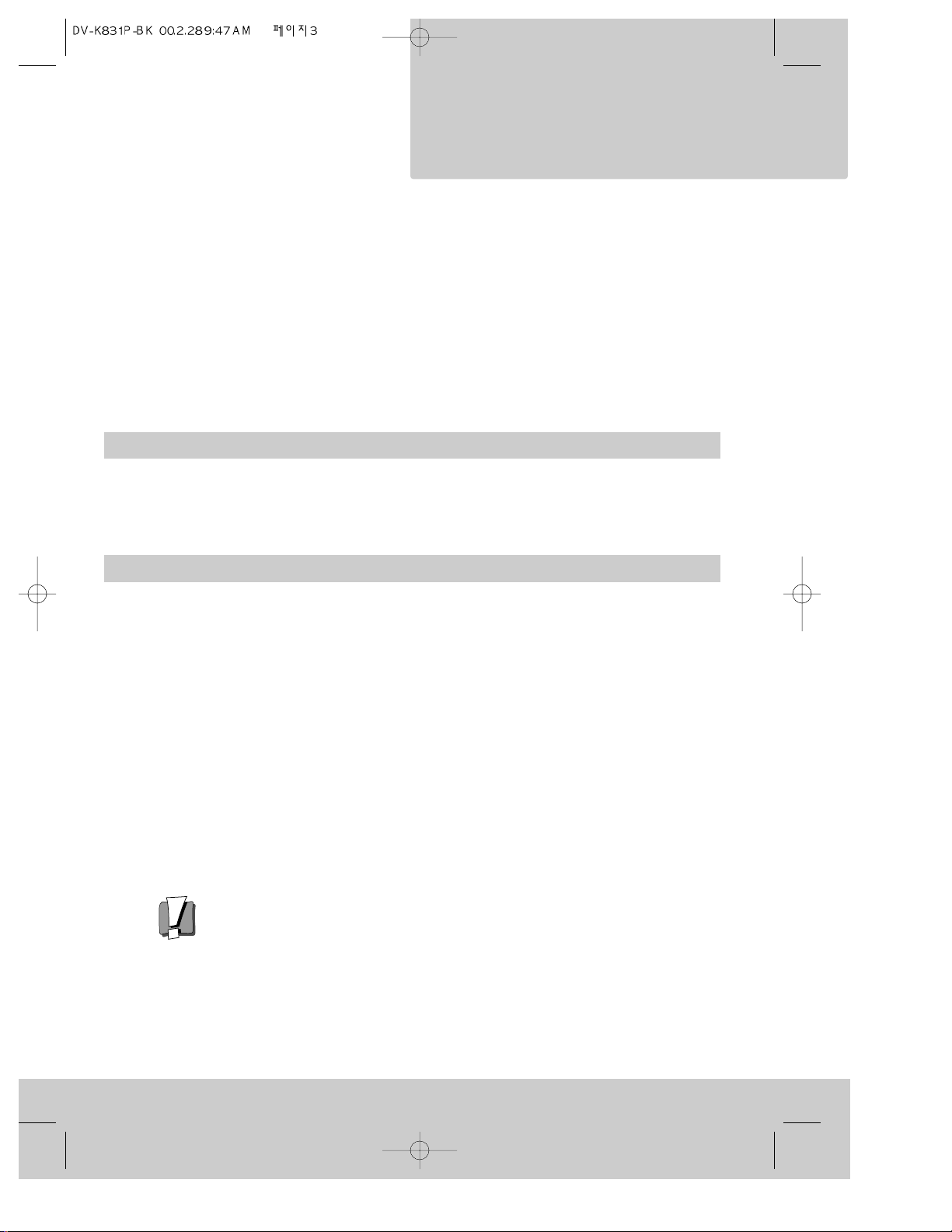
video recorder
The mains plug
3
Setting up the
Please remove the fuse from the old moulded plug and throw it away to prevent
anyone from plugging it into the mains and getting an electric shock.
We have fitted this video recorder with a moulded 13-amp plug. To change a fuse in this
type of plug:
• prise open the fuse cover on the connecting-pin face of the plug with a small screwdriver
and lift out the fuse cover with the fuse;
• put a new BS1362, 3-amp, ASTA or BSI-approved fuse in the cover; and
• replace the fuse cover and fuse.
Do not use this kind of plug without the fuse cover fitted.
If your moulded plug is not suitable for your mains supply socket, buy an adapter to match
the moulded plug to your supply socket. Or cut the moulded plug off and fit an appropriate
plug in its place. The plug you fit or the distribution board feeding your mains supply socket
must have a fuse rated at no more than 5 amps.
Cleaning your video recorder
Unplug the video recorder and use only a lightly dampened soft cloth . Do not use chemical
solvents or strong detergents as these may damage the cabinet finish.
• By law, you may need to get the permission of the copyright owner before you record
anything.
• VIDEOPlus+ and PlusCode are trademarks of the Gemstar Development Corporation.
• The VIDEOPlus+ system is made under licence from Gemstar Development Corporation.
• This video recorder is not designed for use in tropical climates.
• This video recorder is designed for use only in the UK and cannot be modified.
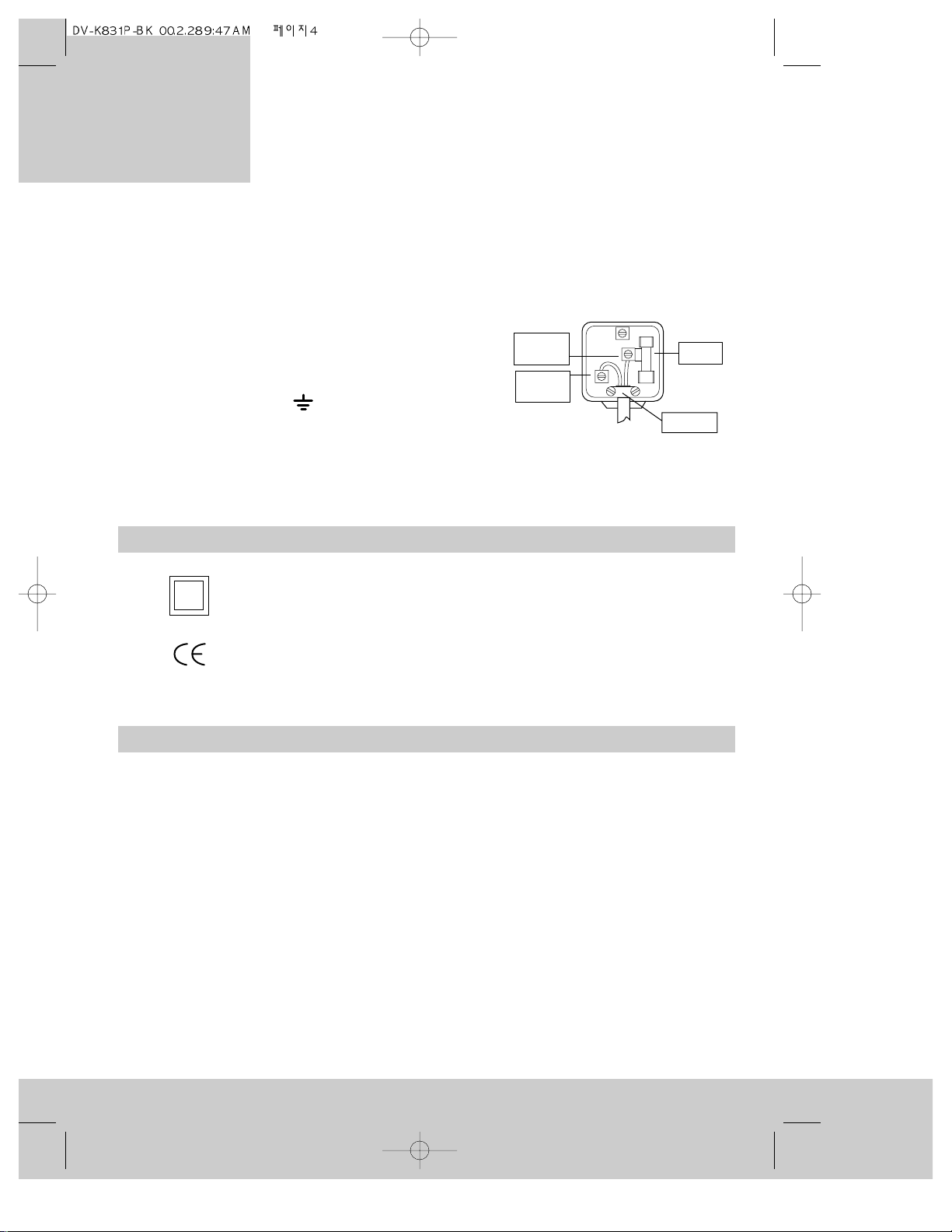
video recorder
Setting up the
4
How to connect a plug
• The blue wire must be connected to the terminal which is marked with the letter ‘N’ or
coloured black.
• The brown wire must be connected to the terminal
which is marked with the letter ‘L’ or coloured red.
• Do not connect any wires to the earth terminal in the
plug which is marked with the letter ‘E’ or by the
safety earth symbol or coloured green or green
and yellow.
• You must make sure the lead is firmly secured under
the cord grip.
Safety symbols
This symbol means this unit is double insulated and does not need an earth
connection.
This symbol means this unit meets European regulations concerning safety
and electromagnetic interference.
E
L
N
Cord grip
3A fuse
Brown
live
Blue
neutral
Power Cuts
If there is a power cut, the video recorder will keep the time and record timer programming
for about one minute. If the power returns after that the video recorder will prompt you to
start the automatic installation procedure again, as described on page 13. Don’t worry, you
don’t have to tune everything in again: just press the MENU button to clear the ‘Auto Set’
display. You will have to re-set the timer programmes.
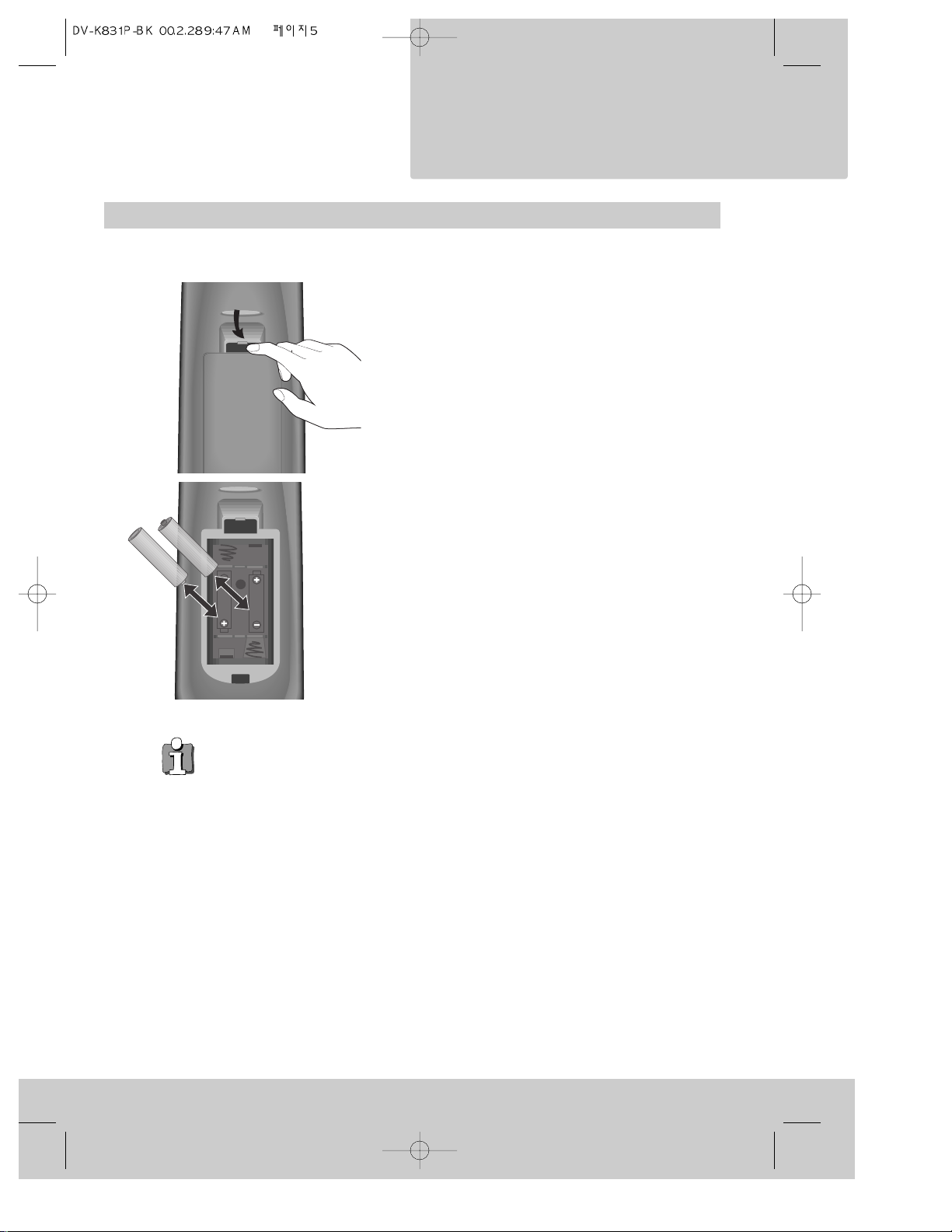
The controls
5
For the remote control to work properly, you have to point it directly at the video
recorder.
1 Press your thumb nail against the slot in the
battery cover on the back of the remote
control. Lift the cover off.
2 Put two AAA-size or LR3-type batteries into
the battery compartment. Make sure the (+)
and (-) marks on the batteries agree with the
(+) and (-) marks inside the battery
compartment. Push the cover back on.
UM-4
(AAA)
DC 1,5Vx2
+
–
+
–
How to put the batteries in the remote control
video recorder
Setting up the
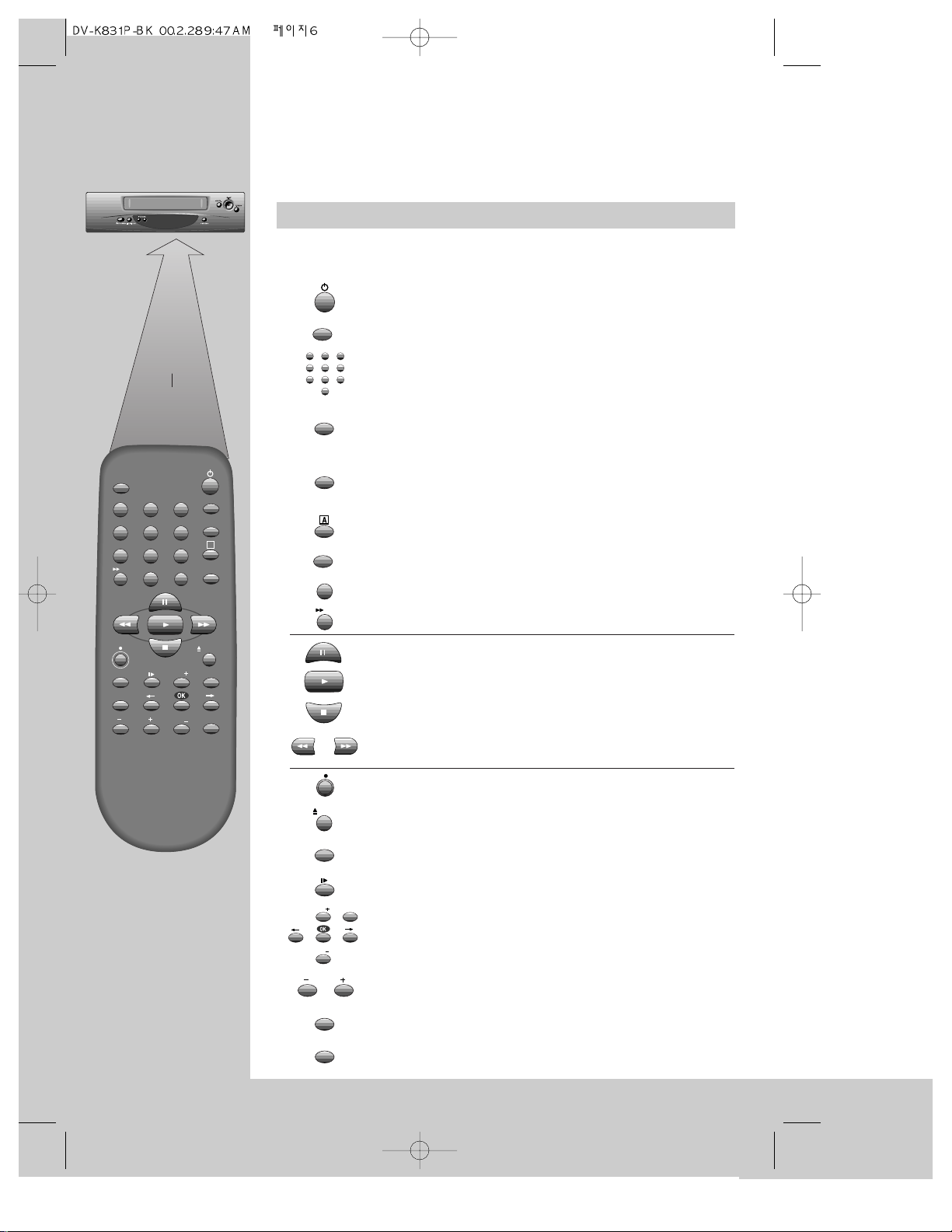
6
max. 7 m.
30°
30°
TV/VCR
SV/V+
PR
PR
MENU
EJECT
PAL/SEC
A.SEL
A.D
AV
SP/LP
Q.S
INDEX
1
2
3
456
789
0
30
A
Power on or stand-by
(see page 11).
Sets the record timer using VIDEOPlus+ numbers
(see page 33)
.
If there is a scart cable connection, this button makes the
television show the picture from the video recorder
(see ‘Automatic video channel selection’ on page 10).
Selects the back EURO AV1(scart) input,back EURO AV2(scart)
input, the front AV input or the video recorder tuner, one after
the other
(see ‘Recording from other equipment’ on page 30).
Changes the on-screen information display
(see page 26)
.
Not used for this model.
Not used for this model.
The commercial skip button plays a cassette for 30 seconds.
Ejects the video cassette.
Variable speed slow-motion playback. Used after pressing
the play button
(see page 23).
Not used for this model.
These buttons find the start of the next (+) or previous (-)
recording
(see page 25).
Selects the recording speed - standard play or long play
(see page 21).
Records
(see page 29)
.
Pauses recording or freezes the playback picture.
Plays a video cassette
(see page 22)
.
Stops play, fast forward, rewind, and so on
(see page 22)
.
Fast forwards or rewinds a cassette. Picture search during
playback
(see page 22)
.
Number buttons 0 to 9 for entering information and
selecting television programmes.
Buttons used with the on-screen control menus (
see page 7)
.
PR+ and PR- select television programmes as well.
Selects the sound type:stereo or mono for broadcast sound; L+R (stereo),
left, right or off (mono) for playback sound
(see pages 20 and 24).
video recorder
Setting up the
The remote control
Aim the remote control at the front of the video recorder, keep
within 7 meters and a 30 degrees angle to the receiver.
TV/VCR
AV
Q.S
A.D
30
EJECT
SP/LP
PR
PR
MENU
A.SEL
PAL/SEC
INDEX
1
2
3
456
789
0
SV/V+
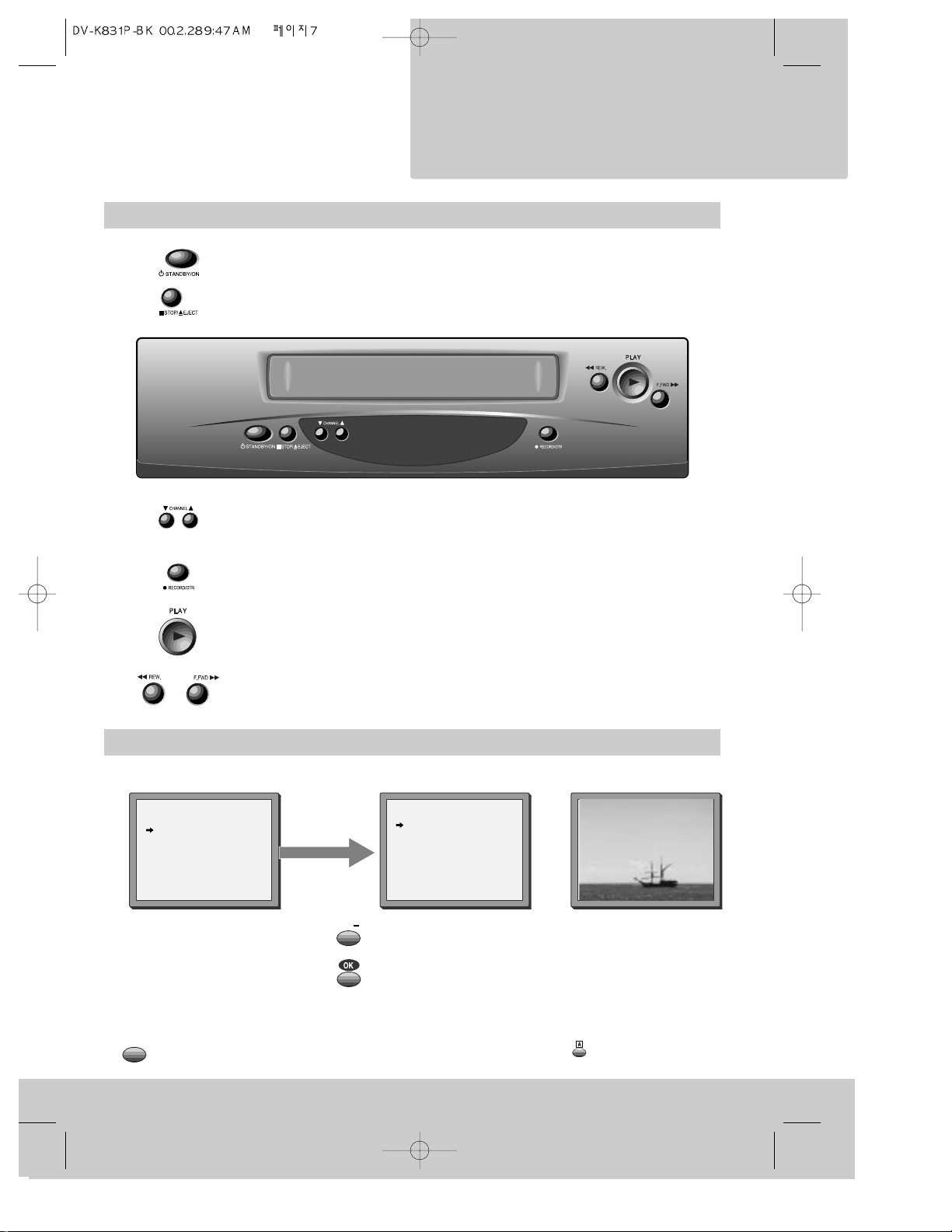
The front of the video recorder
7
On-screen display
Selects television programmes.
Records (see page 29).
OTR (one-time recording). Press this button once to record for 30 minutes.
Then, each time you press the button it makes the video record for 30
minutes longer before switching off (see page 32).
Plays a video cassette.
Fast forwards or rewinds a cassette. Picture search during playback (see page 22).
Power on or stand-by (see page 11).
Stops play, fast forward, rewind, and so on (see page 22).
Ejects the video cassette.
MAIN MENU
Timer Program
PR Preset
VCR Setup
Tape Control
PR+/-:select
OK:confirm MENU:end
VCR SETUP
Clock Set
RF Output Set
2nd Scart Set
16:9 Set
PR+/-:select
OK:confirm MENU:end
example
The menus show you which
button to press at the next step.
Some menus go off after a
while if you do not press any
buttons.
The tape-control menu only
appears when there is a
cassette in the video recorder.
When you press a
control button, other
information appears on
the screen temporarily.
You can change some of
the information which
appears by pressing the
button
(see page 26).
REW SP PR01 BBC1
The MENU button brings
up the main menu.
The video recorder’s menu
system gives you
easy-to-understand access to
less-used functions such as
tuning the stations, setting the
clock and so on.
◆ Control menus ◆ Status information
STEREO ON
MENU
PR
video recorder
Setting up the
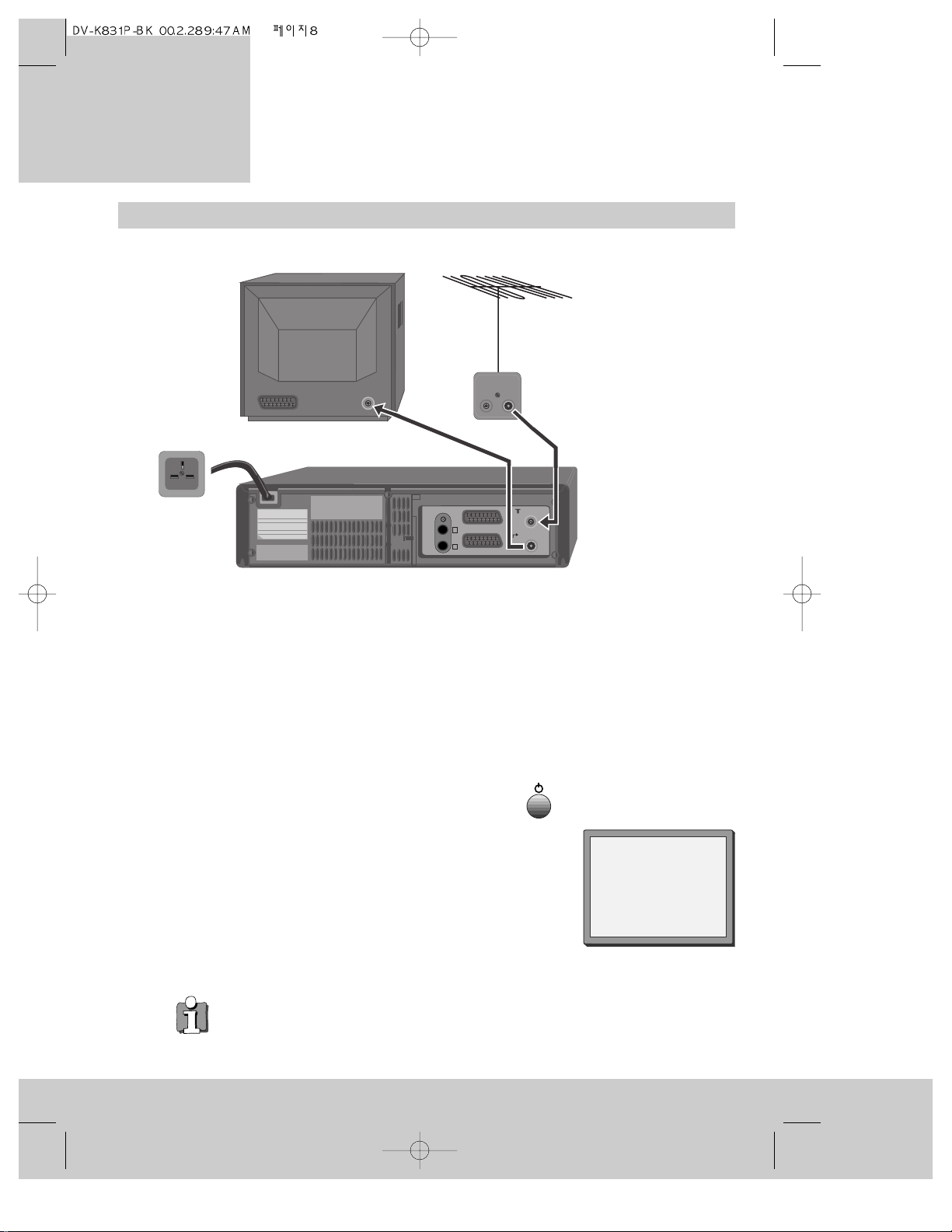
Getting started
1 Unplug the aerial cable from the back of your television and plug it into the ANT IN
socket on the back of your video recorder.
2 Plug one end of the aerial cable provided into the aerial socket on your television. The
cable only fits one way round, so look at the ends to see which one matches the
television aerial socket. Plug the other end of the cable into the ANT OUT socket on the
back of the video recorder.
3 Plug the moulded mains plug on the end of the mains cable into the mains socket on your
wall and switch on the power (if there is a power switch).
4 Switch your television on and select the programme number that you have chosen for the
video channel (see the instruction book for your television).
5 Press the POWER button once on the video recorder
(the display will get brighter).
6 Tune the television in the UHF waveband until a picture like
the one below appears, and memorise it under the video
programme number. (Please read the instruction book for
your television to see how to do this.)
7 Switch your video recorder off by pressing the POWER button
again.
8
EURO AV2 DECODER
AUDIO
L
R
Mains cable
Aerial cable
(provided)
Aerial
cable
Auto Set!
OK:confirm MENU:end
◆ If you cannot get a clear picture, please read ‘What to do if you get picture
interference’ on page 12.
◆ If you don’t see the picture in step 6, put a pre-recorded video cassette in the
video recorder at step 6 and try again. Pre-recorded video cassettes that you buy
or hire automatically play when you put them into the video recorder, so the
picture that appears on your television will be the picture from the video
cassette. We have described how to load a video cassette on page 22.
video recorder
Setting up the
For televisions without a Scart socket
ANT. IN
ANT. OUT
EURO-AV
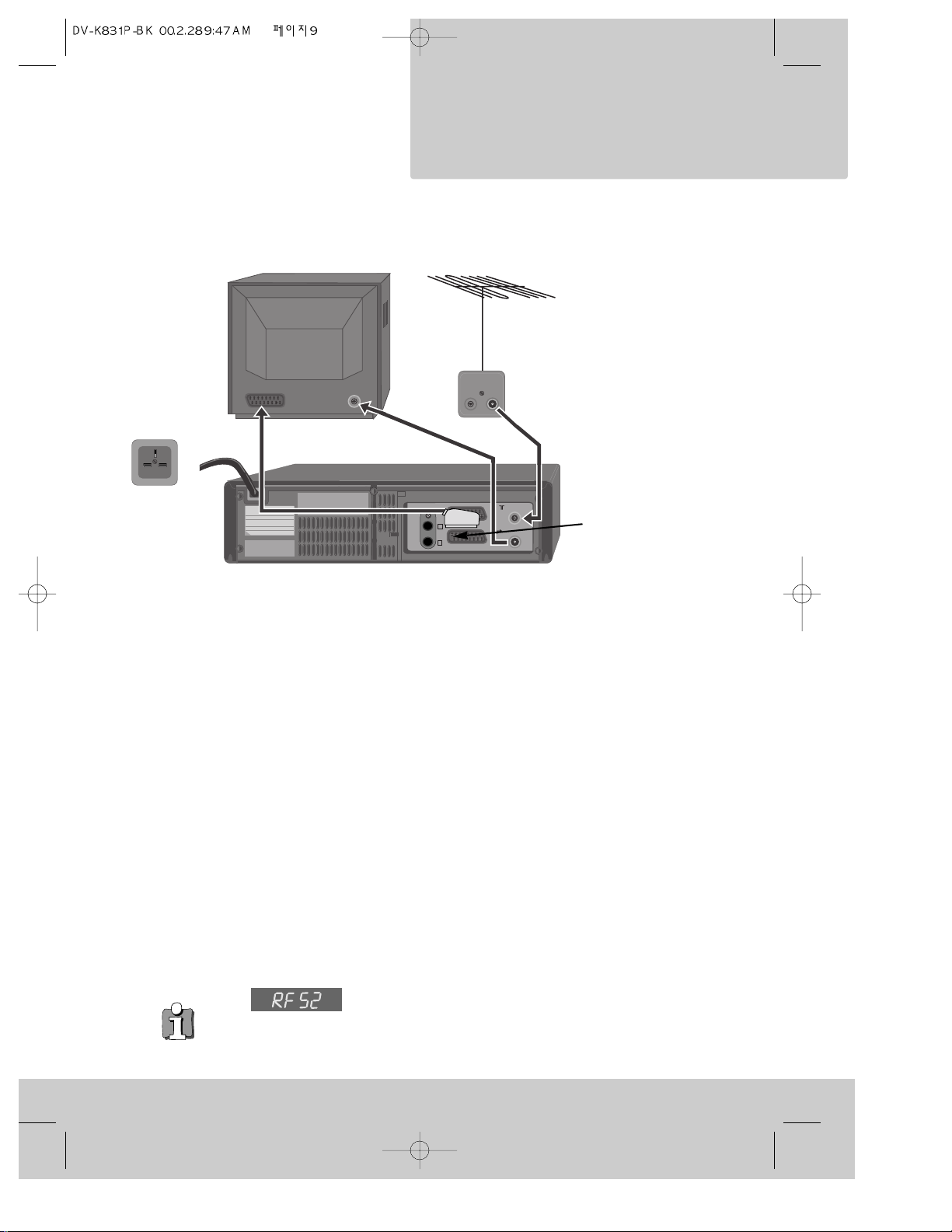
9
1 Unplug the aerial cable from the back of your television and plug it into the ANT IN
socket on the back of your video recorder.
2 Plug one end of the aerial cable provided into the aerial socket on your television. The
cable only fits one way round, so look at the ends to see which one matches the
television aerial socket. Plug the other end of the cable into the ANT OUT socket on the
back of the video recorder.
3
Plug the scart cable into the lower scart socket marked EURO AV1 at the back of your video
recorder. If your television has more than one scart socket it is best to connect your video
recorder to the one that has automatic video switching (please see ‘In step three’ below).
4 Plug the moulded mains plug on the end of the mains cable into the mains socket on your
wall and switch on the power (if there is a power switch).
5 Switch your video recorder off by pressing the POWER button again.
In step three, if you are not sure which scart socket to use you will have to:
• read your television instructions; or
• find out which scart socket lets you see a picture from the video recorder as soon as you
play a video cassette or press the remote control MENU button.
How to play a video cassette is described on page 22.
Next you will have to tune in the television stations as described under ‘Auto-set’ on page 13.
EURO AV2 DECODER
AUDIO
L
R
Mains
cable
Aerial cable
(provided)
Aerial
cable
◆ In step 6 under ‘For televisions without a scart socket’ the
number after the flashing letters ‘RF’ on the video recorder
display is telling you which broadcast channel number the video recorder is using.
Some televisions let you use this information to tune in the video recorder. ‘What
to do if you get picture interference’ on page 12 tells you more about broadcast
channel numbers.
Scart cable
Lower scart
socket
For televisions with a Scart socket
*You must use a scart
connection for reproducing
stereo sound through a
stereo television.
video recorder
Setting up the
EURO-AV
ANT. IN
ANT. OUT
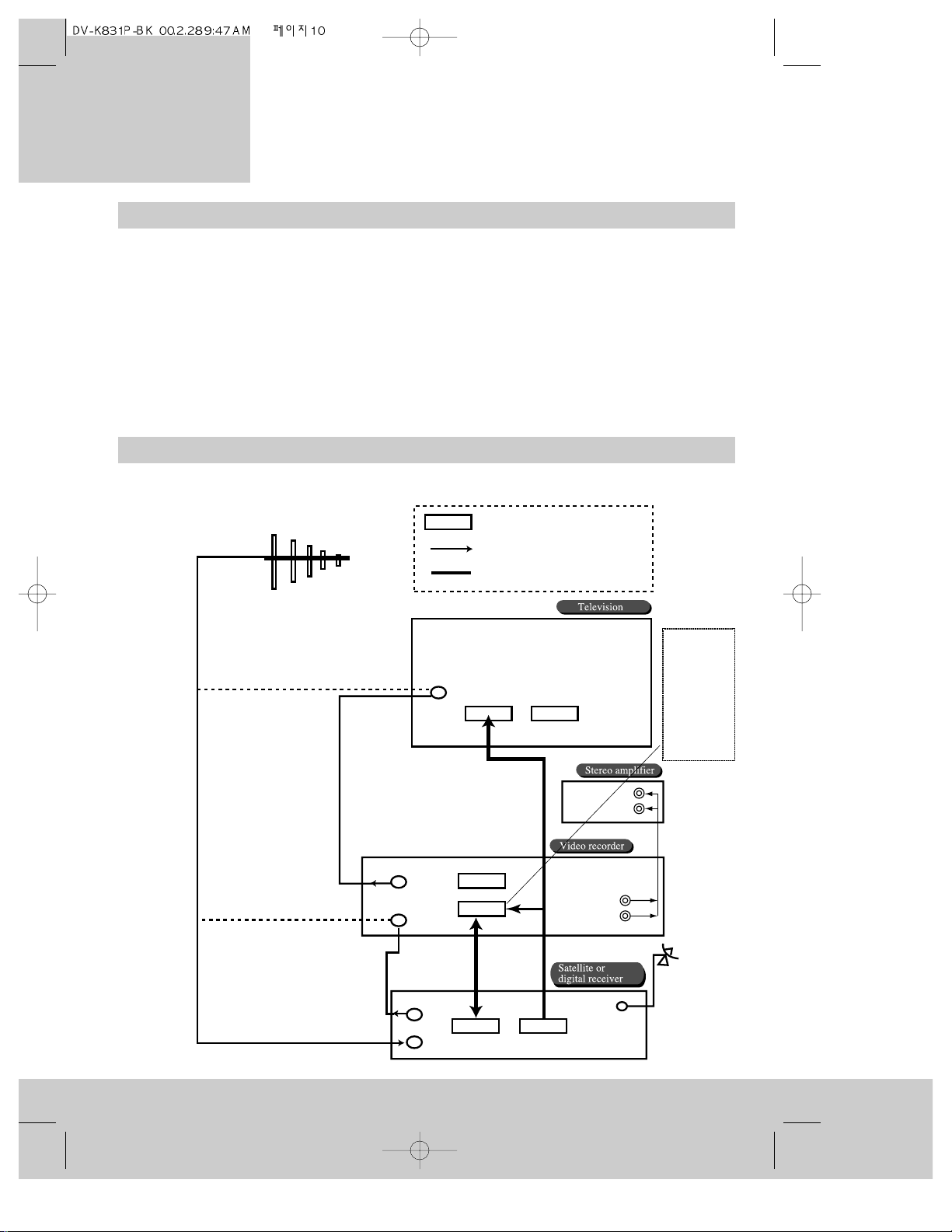
Automatic video channel selection
If the video recorder is connected to the television with a scart cable you will normally see the
video recorder picture when you play a video cassette. You will also see the video recorder
picture when you select one of the on-screen menus (see ‘Control menus’ on page 7).
You might not see the video recorder picture if your television does not have automatic video
channel selection. To find out if you have automatic video channel selection, keep pressing the
TV/VCR button and see if the picture changes between the television picture and the video
recorder picture. When a small ‘VCR’ symbol shows on the front of the video recorder, the
television should be showing the video recorder picture.
If you don’t have automatic video channel selection, select the video channel with your
television remote control.
Connecting extra equipment
10
Typical connections for a satellite or digital receiver with a video recorder and a hi-fi amplifier
This is a scart socket
Arrows show the direction the signal
will flow through the wiring.
Thick lines represent scart cables.
Televsion aerial
Connect the aerial here
for a television alone.
Connect the aerial here
for a television with a
video recorder.
Connect the aerial here
for a television with a
video recorder and digital
or satellite receiver.
Aerial in
Scart AV1
Scart AV2
Aerial out
Aerial in
EURO AV2/DECODER
Aerial cable
Scart
cable
Scart
cable
VCR
TV
Satellite dish
input
Connect the
scart cable
here for a
television
with a video
recorder
only.
Aerial
cable
Aerial out
Aerial in
video recorder
Setting up the
L
R
L
R
EURO AV1

11
Through the aerial cable
You can also connect extra equipment between the external aerial cable and your video recorder. Set the
equipment to produce a picture you will recognise (please read the equipment’s instruction book to find out
how to do this). Then tune one of the video recorder’s programme numbers to the new equipment. ‘Manual
channel search’ on page 14 tells you how to do this. Please also read ‘What to do if you get picture
interference’ on page 12. The television sound will be mono if you listen through this connection.
Through the EURO AV2 / DECODER scart socket
You can connect extra equipment such as a satellite receiver or a decoder to the EURO AV2/DECODER
scart socket. Some satellite and digital television ‘set-top boxes’ have scart sockets labelled especially
for your video recorder and television. Please read the user instructions for your ‘set-top box’ for details.
Select and monitor the AV2 input by pressing the AV button until ‘AV2’ appears on the screen. How to
make a recording from equipment connected to the AV2 scart socket is described under ‘Recording from
other equipment’ on page 30 and ‘Tips for using a decoder’ on page 40.
You can set the EURO AV2 scart socket to work either as a normal scart socket or as a decoder socket.
In the UK, decoders are usually part of a satellite receiver or digital television ‘set-top box’, so you
would not normally need to use the decoder feature. Appendix 2 at the back of this booklet tells you
how to use a decoder with this video recorder.
Through the front AV input
You can connect a camcorder, video game and so on to the front
audio and video (AV) input sockets if you have a connecting cable
ending in RCA phono plugs. Select and monitor the front AV input
by pressing the AV button until ‘F. AV’ appears on the screen.
Please read the instructions for the equipment and see ‘Recording
from other equipment’ on page 30.
Amplifier
A hi-fi amplifier or a surround-sound amplifier will reproduce sound from your video recorder if it is
connected using the RCA sockets marked ‘AUDIO-L’ and ‘R’ at the back of your video recorder. Please
read the amplifier instruction book to find out how to do this. We have shown the amplifier connection
in ‘Typical connections for a satellite or digital receiver with a video recorder and a hi-fi amplifier’ on
the previous page.
The stand-by button
Power saving
When the video recorder is on stand-by, it is nearly all switched off, uses
little power and is ready to make timed recordings. The stand-by button
switches the video recorder on with one press and back to stand-by with
another press. The front-panel display of the video recorder gets dimmer
when the video recorder is on stand-by.
When you load a video cassette tape or press a control button, stand-by is
cancelled and the video recorder switches on.
Emergency exit
If you get into difficulties or you are not sure you are pressing the right
buttons, just press the stand-by button and start again. No matter which
buttons you press, you cannot damage your video recorder.
On the remote control
On the video recorder
An RCA phono plug
video recorder
Setting up the
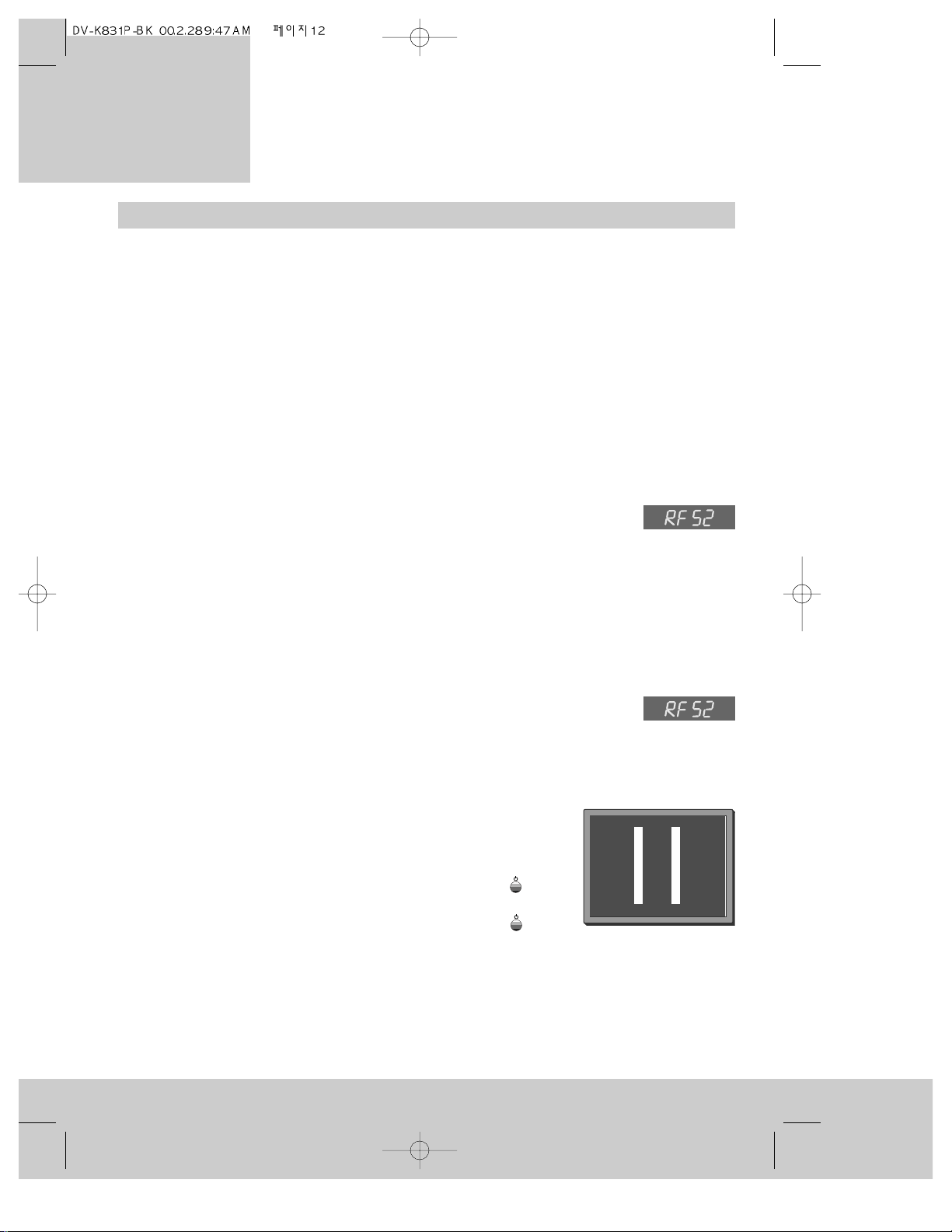
What to do if you get picture interference
Each television programme uses a certain broadcast channel in the broadcast band. An
electronic part called the ‘modulator’ inside your video recorder sends a signal to the aerial
input of your television just like the signals sent by the television transmitters. So, the
modulator uses part of the broadcasting band and we might talk about the ‘modulator
channel’.
Sometimes the modulator channel will already be used by another television station in your
reception area. In this case the picture quality on your television will be poor when the
television is receiving one or more broadcasts and the video recorder is switched on. In
severe cases of interference you may not even recognise the video recorder picture. Here is
what to do about it.
After ‘Getting started - For televisions without a scart socket’ on page 8...
• Switch your television on and select the programme number you have chosen for the
video channel (see the instruction book for your television).
• Press the POWER button on the video recorder to switch it on. In the video
recorder’s panel display, you should see ‘RF’ (flashing) followed by the
modulator channel number. If this does not appear in the display, follow ‘After auto-set’
below.
• Change the modulator channel number by pressing the number buttons 0 to 9 on the
remote control. You must choose a number from 21 to 69. The new modulator channel
number will show on the display.
• Go back to step 6 of ‘For televisions without a scart socket’ on page 8 and try again.
After ‘Auto-set’ on page 13...
• Press and hold the OK button on the remote control for at least five
seconds until ‘RF’ flashes in the video recorder display. The number next to
‘RF’ is the modulator channel number.
• Change the modulator channel number by pressing the number buttons 0 to 9 on the
remote control. You must choose a number from 21 to 69. The new modulator channel
number will show on the display.
• Tune the television in the UHF waveband until a picture like
the one below appears, and memorise it under the video
programme number. (Please read the instruction book for
your television to see how to do this.)
• Press the POWER button on the video recorder or the
button on the remote control.
• Press the POWER button on the video recorder or the
button on the remote control again, to turn the video recorder back on.
• Check all the programme numbers that are tuned to the broadcast stations, your video
recorder and any other equipment to check there is no picture interference.
There is another way of changing the modulator channel, which is described in Appendix 1
on page 39.
12
video recorder
Setting up the
